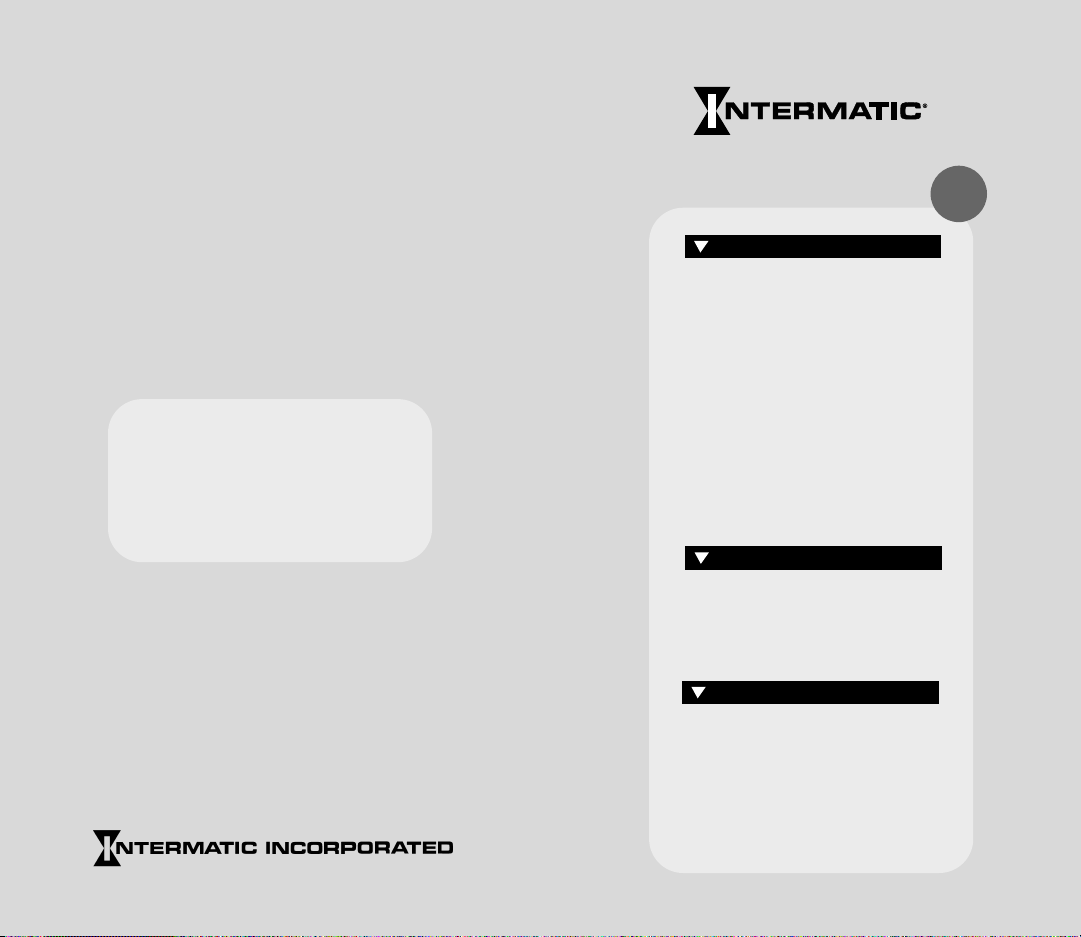
Installation Date ______________________
Battery
Replacement
Recommended _______________________
(8 years after installation)
Next Generation
Models ET70415CR, ET70415CR24
Vol. 4
INSTRUCTIONS Pg.
• INTRODUCTION 2
• LED Display 3
• RESET 3
• RUN/SET 3
• SET UP 4
• PROGRAM 4
• Keypad 5–10
• Load Controls 10–11
• Reviewing/Revising Data 12–16
• Programming Example 17–19
• Battery Backup 19
CHARTS Pg.
• Switching Times 20–21
• HOLIDAY Reference # 22
• HOLIDAY Switching Times 23
REFERENCE Pg.
Intermatic Plaza, Spring Grove, Illinois 60081-9698
Printed in U.S.A. ©Copyright 2001 Intermatic Inc. 158ET9624
http://www.intermatic.com
• ASTRO and Time Zones 24–25
• Special Instructions 26–29
• Typ. Wiring Configurations 30–31
• Troubleshooting 32–37
• Error Messages 37–38
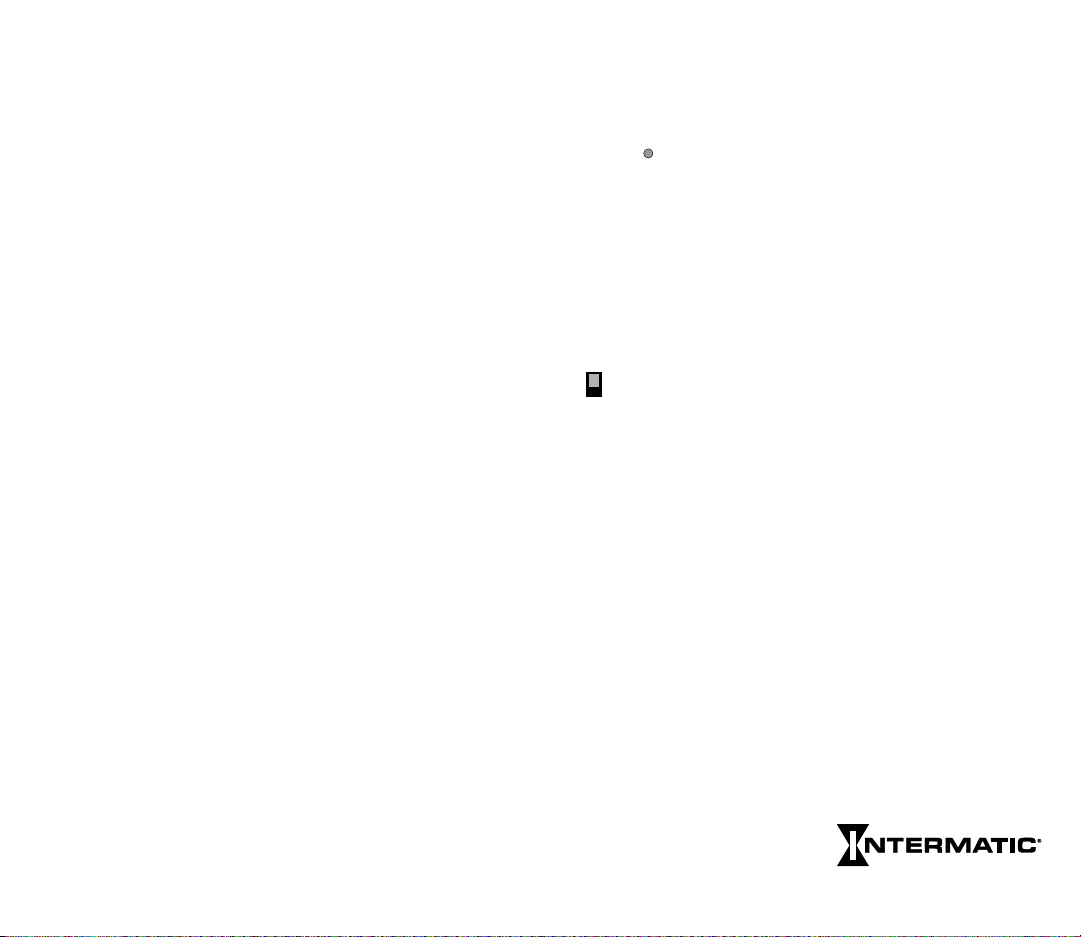
INTRODUCTION
RUN
SET
This easy to program microprocessor-based time switch provides
flexible 24-hour, 7 day or full year load control. Its unique
“self-prompting” feature simplifies programming by leading you
through with flashing prompts. The 2 rows of LEDs on the left side
flash and indicators in the digital display light while you are
programming to identify information that needs to be entered.
SET UP information must be entered first, followed by the
PROGRAM information. PROGRAM is used to set the switching
times of the loads controlled by the time switch. Switching times
can be programmed in any combination of:
LED DISPLAY
The red LED display prompts and indicates data as it is entered in
SET UP and PROGRAM. The display indicates current time in the
RUN mode. Note the dual captions above and below the display.
RESET
Operation begins with RESET, followed by data entry with the
keypad. Pressing RESET initializes the time switch by testing and
clearing the working memory and turning off all circuit loads.
(Pressing RESET during programming will cause all data just
entered to be lost.) To clear all existing program and setup data,
press and hold the CLEAR key, then press and release RESET.
Continue to hold CLEAR until RESET appears in the display.
Fixed–Switch ON times and/or Switch OFF times that are based
on a user-selected time of day and can only be changed by
reprogramming.
Pulse–The same as fixed times except the ON or OFF operation
occurs only for a short duration (1 to 127 sec.) as required for bell
ringing, signal control or the operation of latching relays.
Interval–The same as Pulse times except for a longer duration
(from 1 min. minimum up to 6 days, 23 hrs., 59 min.).
Interval and Pulse also allow programming for a user selectable
override.
Astro–Based on the changing times of sunset and sunrise.
Before proceeding with programming:
• Read the instructions on pgs. 3–16
• Review the programming example on pgs. 17–19
• Complete the charts on pgs. 20–23
• Install time switch, connect ground wire as shown on pgs. 26–29
• Complete wiring by referencing examples on pgs. 30–31
While programming be sure to assign the various switch times to
the appropriate loads with the Enable switch. When you are
finished, the REV (Review) key allows you to check the program
before leaving the installation.
2
RUN/SET
You must have this switch in the SET position to enter, review or
clear data. When you have finished, slide the switch to RUN to
automatically save the data into non-volatile memory. If entering a
large number of set points, you may wish to periodically move the
slide switch to RUN to save your data. Return to SET after SAVE
disappears from the display and continue programming. If a power
outage occurs and you are in SET, all data not saved will be lost.
The data is permanently stored unless the memory is deliberately
erased (by pressing RESET while holding down the CLEAR key).
Data can only be modified by the user. In the event of power
failure the non-volatile memory holds the data even if the battery
backup should fail. When moving this switch to RUN, the
message SAVE briefly appears in the display. When moved to
SET the message RECALL appears briefly.
Data entry falls into the two categories shown on the front panel:
SET UP and PROGRAM.
Next Generation
3
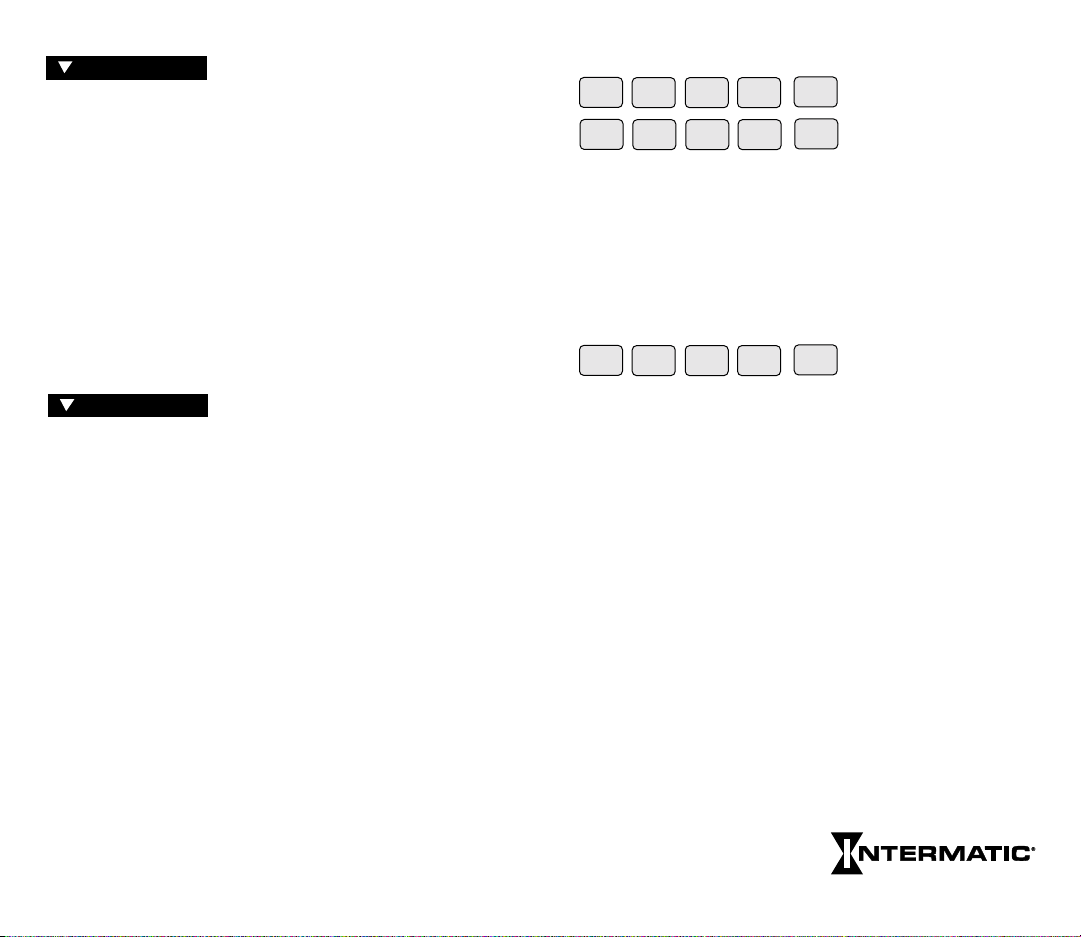
SET UP
SET UP is performed once during
installation to set the internal CLOCK, ASTRO (sunrise/sunset)
times and HOLIDAY references. After entering and okaying the
ASTRO Zone, the timer will display calculated “center of time
zone” times when prompting for sunrise and sunset entries. You
may OK these, enter actual sunrise/sunset times or enter offset
times for early or late ASTRO operation. Sunrise time must be
before noon; sunset time must be after noon. Sunset must not be
within 5 hours of sunrise. Both sunrise and sunset must be
entered, even if only one is used for switching. If neither is
required, you may skip ahead by pressing HLDY or PROG keys.
(See map pgs. 24–25 for details.) Holidays are entered with 2digit reference numbers; a chart for recording the date(s) is
located on page 22. Leap years are preset through the year 2094.
KEYPAD
SUN1MON2TUE3WED4THU
7
WKDY8WKND
FRI6SAT
5
ALL
9
0
These keys are used for most data entry. Note dual functions,
numeric or day specific. Using the day group keys WKDY,
WKND and ALL (for all 7 days) greatly speeds the process.
The keypad keys are only functional when the RUN/SET switch is
in the SET position. Pressing keys when in the RUN position will
cause a message to scroll, explaining the function of that key. Press
any key once to stop any of the scrolling error or help messages.
PM
PULSE
INTVL
ASTRO
AM
PROGRAM
PROGRAM is used for entering or
changing the switching schedule for loads wired into the time
switch. You can program circuits separately or concurrently. Each
entry affects loads whose Enable switches are in the enable
position at the time of data entry. The time switch is shipped in a
12-hr. AM/PM mode; you can change to 24-hr. by removing a
jumper on the circuit board (see Special Instructions). It can store
a minimum of 400 events, depending on the data type entered.
The time switch prompts you through SET UP and PROGRAM
with LEDs that advance after each entry. There are five important
points to remember:
1)
The RUN/SET
switch must be in the
SET
position to enter,
review or change data.
2) You must press “OK” after each entry, before starting the next.
3) You must press AM or PM after entering time (unless
programming Sunrise and Sunset or in 24-hour mode).
4) When in PROGRAM you must select the loads you want to
control with the Enable switches.
5) RUN/SET switch must be returned to RUN position to enable
automatic control and to save changes to data.
4
You must press AM or PM after entering time data (except Sunrise
or Sunset) unless in 24-hr. mode. Programming fixed times for
ON and OFF events does not require PULSE, INTVL or ASTRO
keys. Multiple ONs or OFFs can be entered by pressing OK
without programming the alternate OFF or ON. Multiple OFF
times are frequently used to “sweep” off loads which have been
manually switched on after normal occupancy hours.
PULSE and INTVL (Interval) are length-of-time based options.
Maximum Pulse is 127 sec.; minimum is 1 sec. Maximum Interval
is 6 days, 23 hrs., 59 min.; minimum is 1 min. To program Pulses
or Intervals, press the PULSE or INTVL key after entering a Switch
On or Switch Off time; then enter the required duration and press
OK. Note after ON Pulses or Intervals have timed out the load
will be OFF, and after OFF Pulses or Intervals have timed out the
load will be ON, regardless of the load state prior to the start of
the Pulse or Interval. The INTVL and PULSE keys include a
temporary override function with a maximum length of 6 days, 23
hours and 59 minutes for the interval or 127 seconds for the pulse.
To program an interval or pulse for override, select SET, Enable
the circuit, press PROG, press
INTVL or PULSE (without
selecting a day), key in the
Next Generation
5
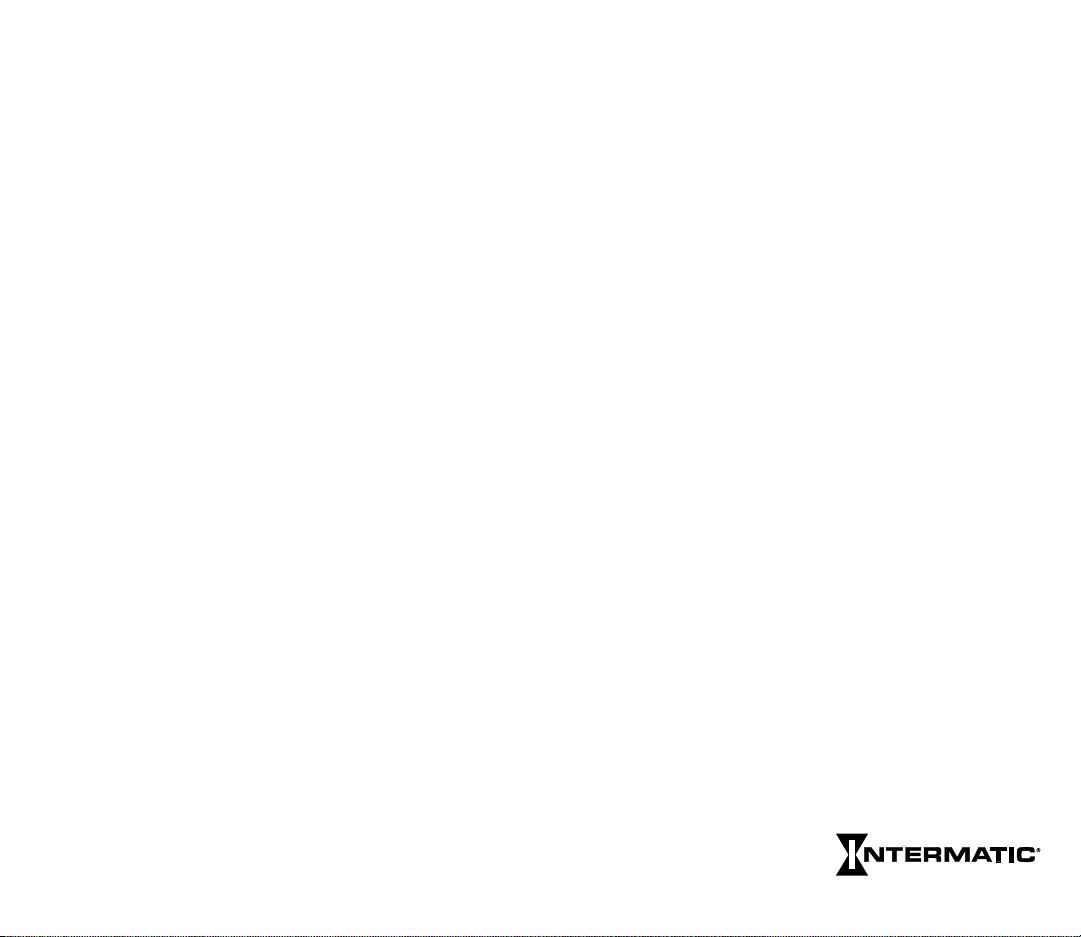
interval or pulse duration, then press OK. Remember INTVL or
PULSE override is initiated on demand via the keypad and is not
based on a day and time, as is normal INTVL or PULSE. To
initiate an override interval or pulse first set the RUN/SET switch
to RUN and set the switch for the desired load to Enable, then
press the ON/OFF key for the load you wish to override. The
green load indicator flashes during the interval or pulse to show
override selection. At the end of an override interval or override
pulse initiated by the ON/OFF key, the load and green LED will
turn off, unless a programmed ON event has occurred during the
override time period. This allows the override interval to be used as
an "early ON" as well as a "late OFF" override after normal hours
of operation without interfering with normal scheduled ON/OFF
times. The load will respond to any subsequent program schedules.
You may also initiate an override interval or pulse by pressing and
holding the INTVL key then pressing the ON/OFF key for the
Enabled circuit you wish to override. This allows an override to be
started without turning off a load that is already on. This is useful
for HID lighting applications where even a brief turn off will cause
loss of lighting for several minutes. Note that override can only be
set for an interval or pulse, not both.
An override interval or pulse may be ended early only by pushing
the ON/OFF key or by a power interruption. Thus, a programmed
OFF event will not end an override interval or pulse. At the same
time, any ON or OFF events which occurred during the override
period will be in effect at the completion of the override time
period. This allows applications such as a programmed ON time of
8:00 A.M. with a 2 hour interval override initiation at 7:30 A.M.
At 9:30 A.M., after the two hour override, the lights will remain
ON since during the override period they were programmed to
switch ON (at 8:00 A.M.).
The override pulses are precise to-the-second whereas override
interval duration is the program duration ± 30 seconds, dependent
on the instant in time when the override was initiated.
The Remote Override feature allows a switch contact to initiate an
override interval or pulse. The timer detects the closing or opening
of switch contacts wired to the Remote Override Connector (on
back of Logic Module). This allows the remote switch(es) to be
6
maintained (toggle) or normally open or normally closed
momentary (pushbutton). As with the front panel initiated
override interval or pulse, the relevant circuit must have either an
interval or pulse duration programmed and its slide switch must
be in the Enable position, before an override interval or pulse can
be initiated. Any additional remote switch activity during the
interval or pulse will restart it. At the end of a remotely initiated
override interval or pulse, the circuit will return to its normally
programmed condition.
If no interval or pulse duration has been programmed for a given
circuit, the remote override can be used as a remote ON/OFF
switch. The relevant circuit must be enabled. Each push of the
remote pushbutton or flipping of the remote toggle switch will
cause that circuit to change to the opposite state. As with overrides
initiated by the front panel ON/OFF key, the circuit will respond
to any subsequent programmed schedules. See Special Instructions
for wiring.
ASTRO is pressed (instead of a time entry) after selecting a day
or day group if you want switching to occur at Sunrise and/or
Sunset. If ASTRO is pressed during the “Switch On” prompt, the
timer prompts for sunset. If ASTRO is pressed during the “Switch
Off” prompt, the timer prompts for sunrise. For applications
requiring an ON event at sunrise and/or an OFF event at sunset,
press AM or PM respectively to toggle the sunset/sunrise prompts.
Interval programming may be used to extend the “Switch On”
and “Switch Off” times of ASTRO schedules. This is useful when
some circuits require differing offsets from the ASTRO ON/OFF
times that were entered during SET UP. To use this feature, enter
the earliest required ASTRO ON/OFF times during SET UP,
then use intervals of various durations to delay the ON/OFF times
as required. Specifically, use an ON interval to delay an ASTRO
turn OFF time and use an OFF interval to delay an ASTRO turn
ON time. Refer to the “Programming Examples” booklet for
detailed instructions.
To program ASTRO switching with a Pulse or
Interval, press ASTRO, then PULSE or INTVL, followed by entering
a pulse or interval duration. . .
all before OK is pressed.
Next Generation
7
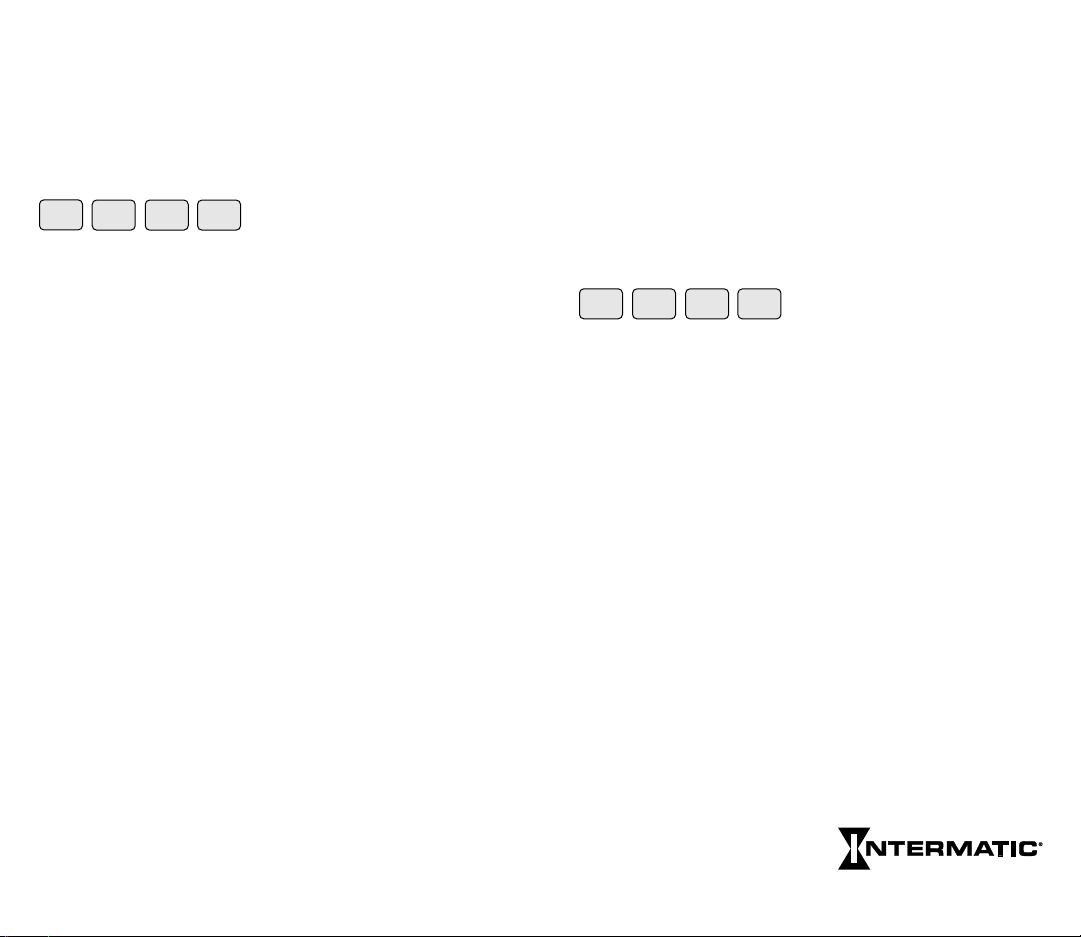
(Clock adjustment for Daylight Savings Time (DST) is automatic;
see Special Instructions for override if DST adjustment is not
required, such as in Arizona, Hawaii and parts of Indiana.
The clock time will be adjusted by 1 hour on the first Sunday of
April and the last Sunday of October at 2:00 A.M. Due to unexpected results, it is recommended you do not attempt programming from 12:00 midnight to 2:00 A.M. on these two days.)
PROG
REV
SET UP
PROG (Program) and SET UP
HLDY
return you to the beginning of these
categories. Press PROG to select a new day/day group when
programming of a selected day/day group is complete, or to skip
Astro and/or Holiday prompts during SET UP.
REV (Review) allows you to check SET UP or PROGRAM data.
The holidays will review in chronological order regardless of the
order in which they were entered. CLEAR is used during Review to
delete displayed data if changes are required.
The Holiday (HLDY) feature allows the timer to follow special
schedules on selected days or periods of days, based on the date
instead of the usual 7 days of the week. Although Holiday schedules
are normally used to modify or suspend regular weekly switching
activity on actual holidays, the Holiday feature also allows a variety
of special scheduling options that are not satisfied by the 7-day
repeating schedule. See Programming Examples supplement for
details. Each holiday may be one day long or as many days as
necessary. Although each has a reference number (1–99) that you
assign, Holidays occur and review in chronological order, so the
order of the reference numbers does not matter.
HLDY (Holiday) allows you to set up or review Holiday data. If a
holiday is a single day, press OK when prompted for the STOP
date, or enter the same date. Holiday scheduling applies to all 4
circuits. If you need to switch loads on a holiday, press PROGRAM,
press HLDY, enter the reference number 1–99 for that holiday,
then press OK. Program the holiday load schedule just as you
would any day or day group. If you do not program switching times
for holidays, the loads will be inactive during the holiday period; all
loads will remain in the state they were at 11:59 PM on the day
preceding the start of the holiday. You may program Off events at
12:00 A.M. on holidays to guarantee loads are off during holidays.
8
Note the STOP date is the last day the loads will be inactive or
under special program control. The following day the loads will
resume normal scheduling beginning at 12:00 A.M. Press PROG
to exit the holiday mode after entering the last holiday.
Holiday schedules and dates will remain in timer memory until
deliberately cleared. For those Holidays whose dates vary from
year to year, you must manually revise the start and stop dates (in
SET UP review) annually. Holidays may not be programmed to
end before their start date and must end by Dec. 31. During days
when the timer is following a holiday schedule the “Ref#” LED
will blink to indicate that Holiday scheduling is in effect.
COPY
CLEAR
OK
The OK key must be pressed after
HELP
each complete entry; pressing it
advances you to the next data prompt. The OK key is similar to
an Enter key. After okaying a switching time, the timer automatically prompts for the alternate switching activity; i.e. Off after
On, On after Off (except after a pulse or interval entry). Pressing
the OK key without making another switching time entry alternates the On/Off prompt, allowing a succession of Off or On
events. OK is the final step after programming all steps and
enabling circuits for each switching time/type.
CLEAR clears the last digit entered; additional digits are cleared
from the display each time CLEAR is pressed. CLEAR is also used
to clear an error code or message and return the display to the
same data that appeared before attempting to OK the data.
While in Review pressing CLEAR deletes the displayed data from
the program for the load(s) selected with Enable. Press REV to
continue Review.
COPY allows you to use the same schedule for groups of days
other than those available on the keypad (WKDYs, WKNDs or
ALL). Simply press COPY after entering a schedule for a specific
day, and at the DAY prompt key in the day you wish to copy to,
then press OK. You may also copy a day that was previously
programmed by pressing that day’s key, pressing the OK key, then
the COPY key.
Next Generation
9
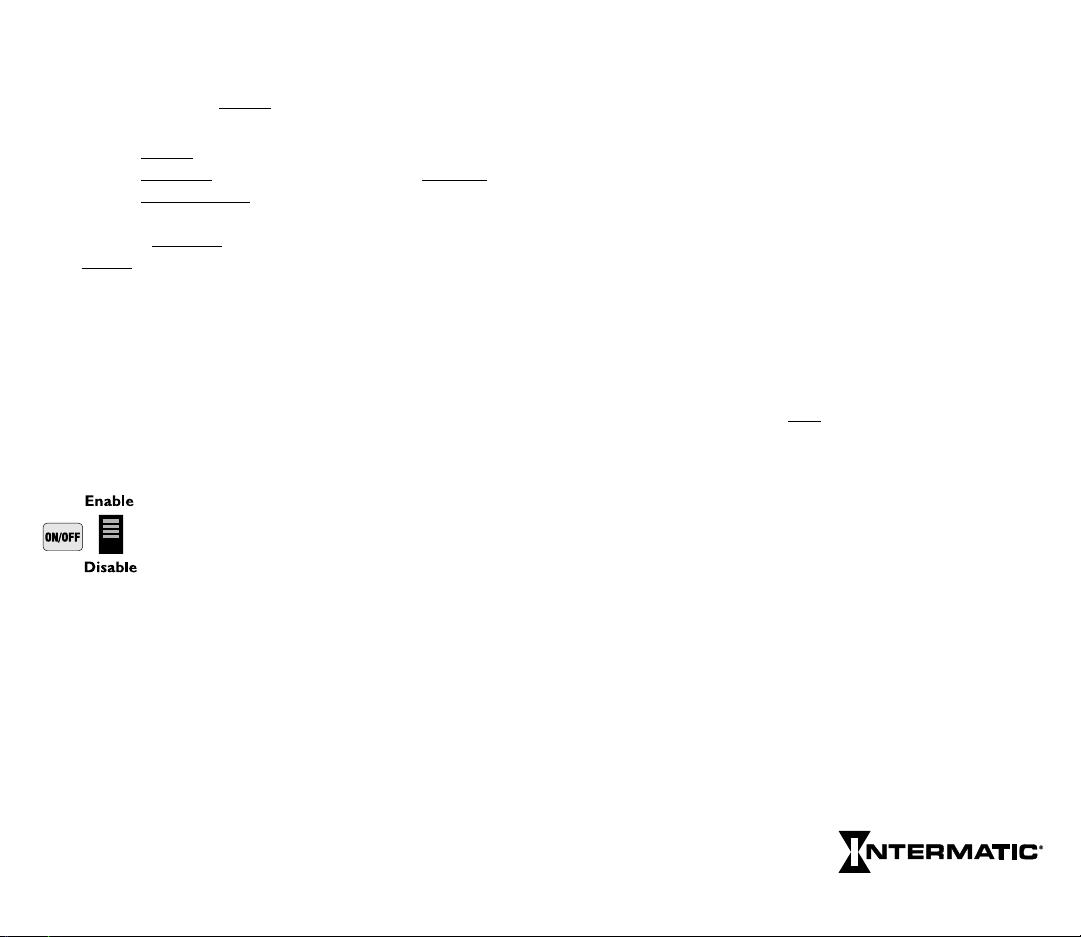
The display will show the selected day followed by COPY. Now
key in the day you wish to copy to and press OK to confirm.
Select and OK additional copy to
days as required.
Four rules need to be followed when using COPY:
1) You cannot copy to
2) You cannot copy from
3) You cannot copy to or from
a day that has already been programmed.
a day which has already been copied to.
a day group.
4) The COPY feature copies the programmed schedules of all the
circuits of the copy from
the copy to
day regardless of the positions of the circuit Enable
day to the corresponding circuits of
switches. Individual circuit schedules may not be copied
independently.
HELP provides help messages specific to each step in SET UP and
PROGRAM. If you make an error, it will be indicated in the LED
display with an error code. (See Error Messages at the back of this
booklet, or press HELP to scroll the message across the display.)
Pressing any key or allowing the message to finish returns the display
to the condition before the error was made.
LOAD CONTROLS
There are two controls and an LED indicator for
each load. Enable/Disable activates automatic
switching of the load by the time switch, enables
the override function in RUN mode and selects
circuits being programmed in SET mode.
The ON/OFF key manually switches the load independently of the
time switch and cancels any previously initiated activity, including
PULSEs, INTVLs (Intervals) or override intervals and override
pulses. If an override interval or pulse has been programmed,
pressing the ON/OFF key of a circuit that is Enabled will initiate
that override. In order to manually switch the load ON or OFF in
this situation, you must slide the Enable/Disable switch to
Disable, press the ON/OFF key, then return the slide switch to
Enable in order to allow the time switch to follow subsequent set
points. The ON/OFF key does not interfere with events that occur
after its use. The ON/OFF keys and LEDs will operate the loads and
indicate status regardless of the position of the RUN/SET switch.
The green LED is ON when the normally open contacts are
closed. Typical wiring methods will mean that the green LED is
ON when the load is ON. Verify this by trial and error if in
doubt. If the circuit is on due to an override interval or pulse, the
green LED will be flashing.
When timer power is restored after a power interruption, all loads
will initially be OFF. The timer then restores any enabled loads to
their programmed status as of midnight (12:00 A.M.) of the present
day. For this reason, for ON periods that include midnight, if load
operation is desired immediately after power restoration, use a
redundant ON set point at each affected midnight (12:00 A.M.) to
guarantee predictable catch-up. Using this same technique is
recommended when Astro ON periods include midnight.
If more than one load is scheduled to turn ON, the soft start
feature will turn them ON successively at 15 sec. intervals.
Therefore, it is generally advisable to put lighting loads on lownumbered circuits to hasten their turn-on after power is restored.
All same-scheduled loads turn O
FF simultaneously at the
scheduled time. If a soft start is not desired, program those loads
using interval or pulse.
If a soft start other than the factory setting of 15 seconds is desired
press SET UP; and the date will be displayed. Then press
PULSE: SS (for Soft Start) appears in the left two displays with
3 dashes in the rightmost displays. Enter the soft start desired
by keying in a number from 1 to 127 seconds, and then press OK.
This new soft start allows you to lengthen or shorten the
15-second soft start and will affect all available circuits.
Loads that are operated by pulses (such as latching contactors) may
not be restored to the expected condition if any ON/OFF pulses
occurred during the power interruption. Consider using fixed
ON/OFF schedules in conjunction with either self-clearing
contactors or contactors adapted for “two wire control”.
Next Generation
1110
