Page 1
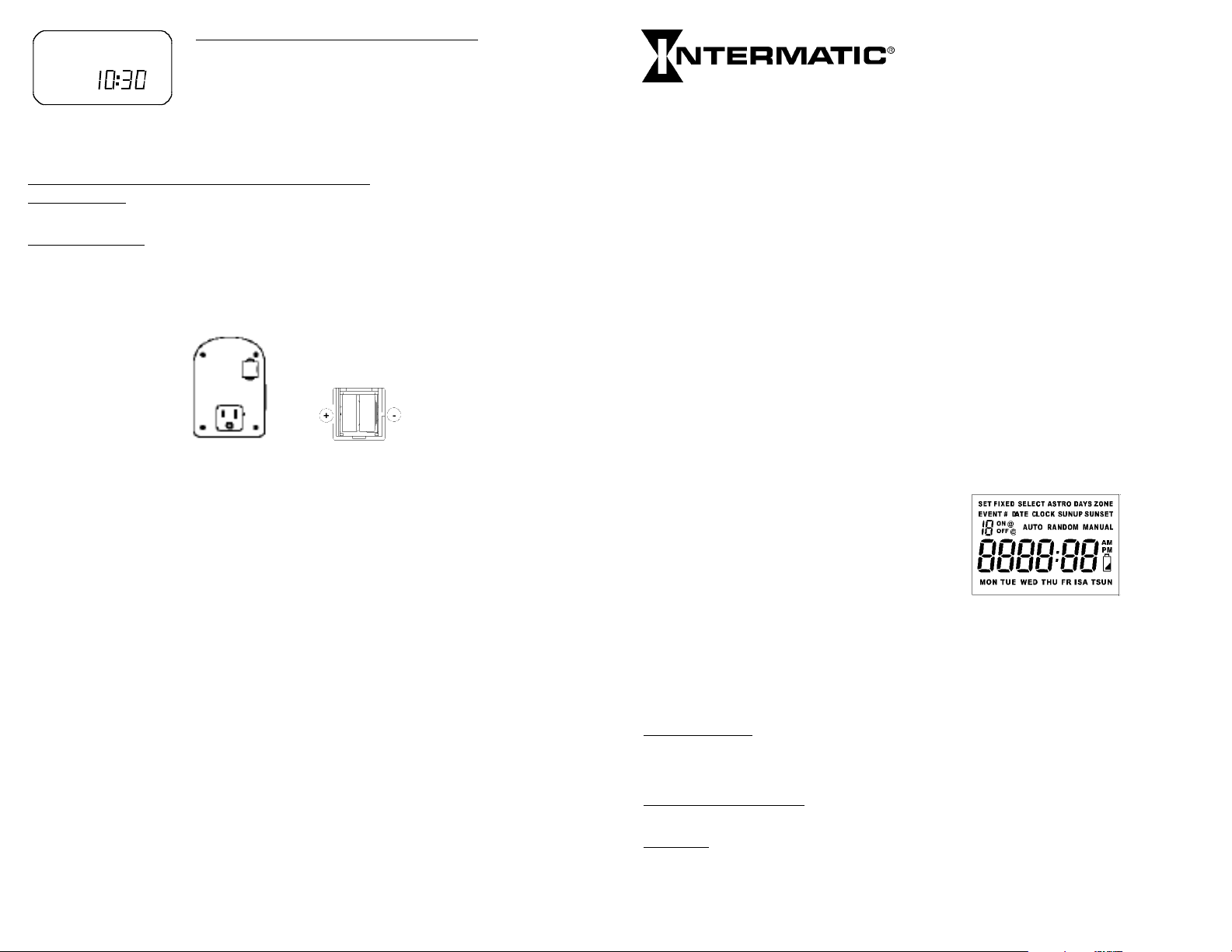
Programming AUTO, AUTO RANDOM, MANUAL
AUTOPMON
TUE
-See Fig. 12 (CLOCK DISPLAY)
-The display shows the time of day, day of the week and whether the
timer is set for ON or OFF. It also shows AUTO mode.
-In AUTO mode, the timer will work automatically as you have set it.
-To go to AUTO RANDOM mode, press MODE +. AUTO RANDOM
Fig. 12
mode will vary the ON/OFF times of your settings by +/- 15 minutes.
This feature gives your house a more “lived-in” look in order to deter burglars.
-To go to MANUAL mode, press MODE +. The MANUAL mode will override the current timer setting
until MANUAL is changed again.
Congratulations, you have now programmed your DT27 timer.
Manual Override
-Press ON/OFF or close the control cover and press the lower part of the cover.
-The override will change the current on/off timer setting until the next scheduled event takes effect.
Replacing Batteries
-The battery indicator on the display will show when the batteries are running down (See Fig. 2).
To replace the batteries:
-Place the flat end of a screwdriver under one of the holder slots and carefully pry the cover up.
-Remove the two batteries and replace with fresh LR44 batteries. Follow the placing of the batteries
as shown in the battery holder (See Fig. 13 BACK OF TIMER AND PROPER BATTERY SEATING).
Fig. 13
DT27 DIGITAL TIMER INSTRUCTIONS
Introduction
Thank you for purchasing Intermatic's DT27C Lamp Timer with Astronomic feature. This timer can
control most 120 VAC loads up to the maximum rating on the timer label. The timer can control
incandescent lights and compact fluorescent lights, stereos and appliances such as an air conditioner.
• Easy-to-use controls and set-up operation
• Automatic or manual operation (Push the door cover for manual override).
• Program up to 7 ON and 7 OFF settings.
• Astronomic feature automatically adjusts for changing seasons (see Glossary of Terms)
• Automatic Daylight Savings Time adjustment (see Glossary of Terms)
• Multiple daily settings options:
• All days of the week
• Individual days of the week
• 5 weekdays
• 2 weekend days
• Large, easy-to-read digital display
• Optional Random feature automatically varies switching times +/-15 minutes for greater
security
• Two LR44 batteries keep time for up to 1-1/2 months without utility power
• Low battery indicator
RESET BUTTON (See Fig. 1):Using the tip of a pen, depress the RESET button in order to clear out
CLOCK settings only.
MEMORY CLEAR: In order to delete all settings, press and release RESET while pressing ENTER.
If within one (1) year from the date of purchase, this product fails due to a defect in material or workmanship,
Intermatic Incorporated will repair or replace it, at its sole option, free of charge. This warranty is extended to the original household purchaser only and is not transferable. This warranty does not apply to: (a) damage to units caused
by accident, dropping or abuse in handling, acts of God or any negligent use; (b) units which have been subject to
unauthorized repair, opened, taken apart or otherwise modified; (c) units not used in accordance with instructions; (d)
damages exceeding the cost of the product; (e) sealed lamps and/or lamp bulbs, LED’s and batteries;
(f) the finish on any portion of the product, such as surface and/or weathering, as this is considered normal wear and
tear; (g) transit damage, initial installation costs, removal costs, or reinstallation costs.
INTERMATIC INCORPORATED WILL NOT BE LIABLE FOR INCIDENTAL OR CONSEQUENTIAL DAMAGES.
SOME STATES DO NOT ALLOW THE EXCLUSION OR LIMITATION OF INCIDENTAL OR CONSEQUENTIAL
DAMAGES, SO THE ABOVE LIMITATION OR EXCLUSION MAY NOT APPLY TO YOU. THIS WARRANTY IS IN
LIEU OF ALL OTHER EXPRESS OR IMPLIED WARRANTIES. ALL IMPLIED WARRANTIES, INCLUDING THE
WARRANTY OF MERCHANTABILITY AND THE WARRANTY OF FITNESS FOR A PARTICULAR PURPOSE, ARE
HEREBY MODIFIED TO EXIST ONLY AS CONTAINED IN THIS LIMITED WARRANTY, AND SHALL BE OF THE
SAME DURATION AS THE WARRANTY PERIOD STATED ABOVE. SOME STATES DO NOT ALLOW LIMITATIONS ON THE DURA
YOU.
This warranty service is available by either (a) returning the product to the dealer from whom the unit was purchased,
or (b) mailing the product, along with proof of purchase, postage prepaid to the authorized service center listed below
This warranty is made by: Intermatic Incorporated/After Sales Service/7777 W
9698/815-675-7000 http://www.intermatic.com Please be sure to wrap the product securely to avoid shipping damage.
158DT11724
TION OF
INTERMATIC INCORPORATED
SPRING GROVE, ILLINOIS 60081-9698
LIMITED 1 YEAR WARRANTY
AN IMPLIED WARRANTY, SO THE ABOVE LIMITATION MAY NOT APPLY TO
inn Rd., Spring Grove, Illinois 60081-
Fig. 2
Fig. 1
Glossary of Terms
Astronomic Feature - The DT27 Astronomic Lamp Timer automatically compensates for changes in
the length of daylight throughout the year. For example, the sunset in Chicago, IL varies from
approximately 4:30 PM during December to approximately 9:00 PM during June. The DT27 automatically adjusts for changes in daylight. SET THE TIMER ONCE AND NO RESETTING, BECAUSE
OF DAILY TIME CHANGES, IS REQUIRED.
Daylight Savings
.
AUTOMATIC setting will adjust for daylight savings time changes. The MANUAL setting prevents
Time (DST) - The DT27 timer has an automatic Daylight Savings Time feature. The
automatic DST adjustments.
Astro Zone - (See map on page 3) The Astronomic program divides the United States into 3 zones.
The NORTH Zone refers to locations from north of Chicago, IL. The CENTRAL zone refers to
locations between Chicago, IL and southern Missouri. The SOUTH zone refers to locations south
of Missouri.
Page 2
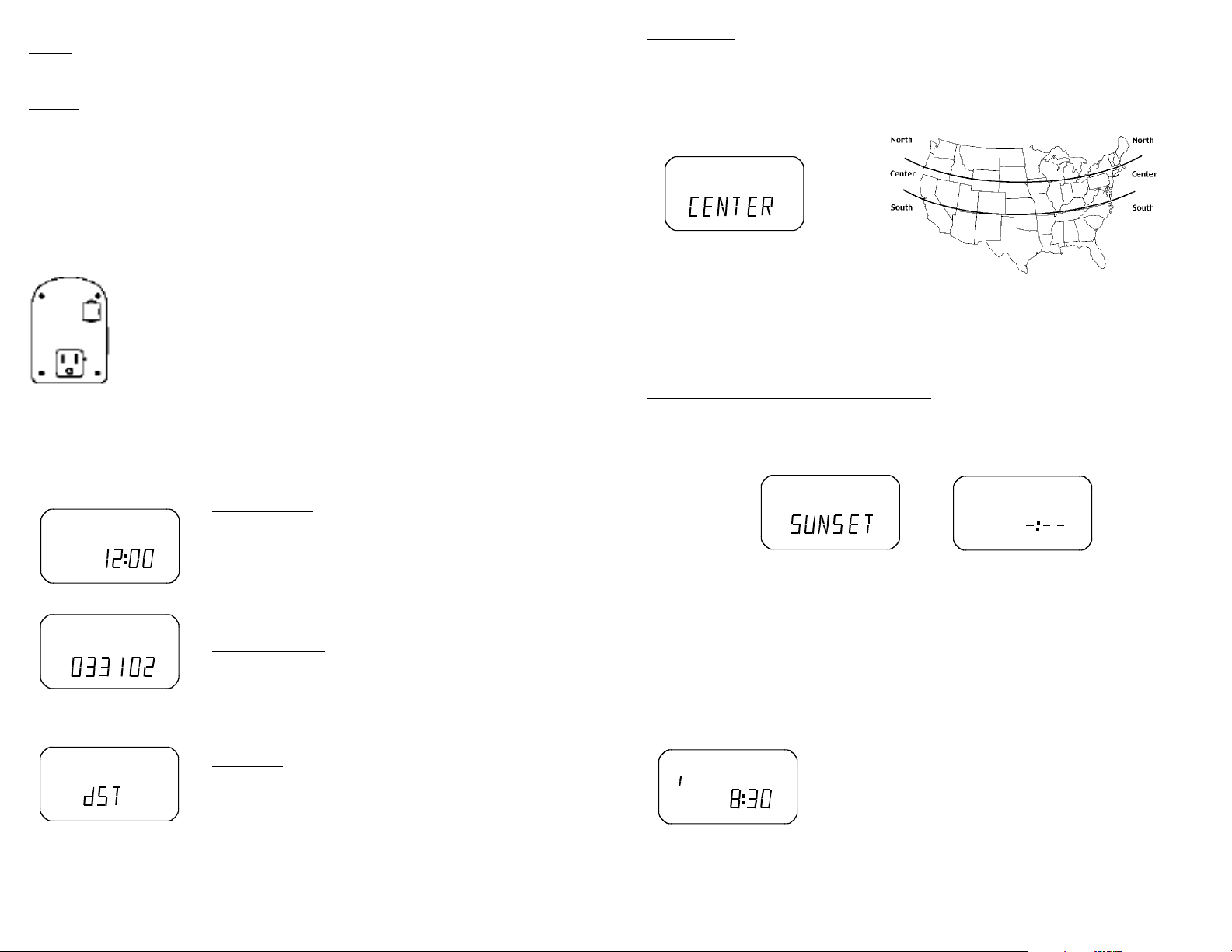
Glossary of Terms (Cont.)
MANUAL
OFF
MON
AM
SUN
SET
DATE
AUTO
SELECT
SELECT
ASTRO
ZONE
MON
ON @
SUN
SAT
FRI
THU
WED
TUE
ASTRO
DAYS
SELECT
ON @
ASTRO
DAYS
SELECT
MONAMON @
FRI
THU
WED
TUE
SET
EVENT #
FIXED
SUNUP - When using the Astronomic feature, the morning sunrise is automatically calculated by the
timer. However, the exact sunrise setting can vary from area to area. The sunrise setting can be
manually adjusted to match your exact sunrise time. Check your local newspaper for the exact
sunrise time in your area.
SUNSET - When using the Astronomic feature, the evening sunset time is automatically calculated
by the timer. The same adjustment that is used for SUNUP can be used for SUNSET.
Programming and Operating Instructions
Batteries -DT27 comes with 2 LR44 batteries.
-To start the timer, pull the tab out from the battery holder on the back of the timer (See Fig. 3).
Once the tab is removed the readout will flash 12:00 AM and look like Fig. 4. For your convenience
the DT27 may be set while it is unplugged from the wall outlet. If not plugged in, the timer display
will go blank after a few minutes with no pushbutton activity. If this happens, simply push any button
once to turn on the display, then resume setting the timer. When programming is complete, you may
connect the device to the timer and plug the timer into your wall outlet.
HELPFUL HINTS. PLEASE READ BEFORE SETTING THE DATE OR CLOCK:
1. Before setting your timer for the first time, clear the memory by
momentarily pressing RESET while holding ENTER/NEXT button down
(See Fig. 1).
2. Press the MODE + button to step through the various programming and
operating modes. If you wish to skip a programming step such as SUNUP
and SUNSET settings, press the MODE + button to pass any section of the
program.
3. When you complete a step in setting the DATE or each FIXED EVENT times,
Fig. 3
press the ENTER/NEXT button.
4. By pressing and holding any button, the display will advance rapidly.
5. In order for the Astronomic Feature and automatic DST settings to function properly, the
DATE settings must be entered correctly.
6. In the event that the batteries are allowed to run down, or are removed for more than
15 seconds, the timer will maintain the year, month, day and all prior programming settings. If the
batteries are replaced on the same day, only the time of day would have to be reset.
7. Quick instructions are located on the label inside timer door.
Setting the DATE
-Press the MODE + button. The DATE will flash on the month.
Press the SET + or - to get the correct month (See Fig.5). Press NEXT.
-The day now flashes. Press SET + or - to get to the correct day.
Press NEXT.
-The year now flashes. Press SET + or - to get to the correct year.
Fig. 4
The DATE is now set. Press MODE + to go to the time setting mode.
(NOTE: The day of the week is automatically determined and is
shown at the bottom of the display).
Setting the CLOCK
-The display now shows the same as in Fig. 4.
-To set the CLOCK, press SET +or-to get to your time. If
Fig. 5
you hold the SET button down, the time will scroll faster
than individual “hits”. Also, if you hold the SET button
down until the time reaches 10:00, the time will scroll in hour
increments only.
-Once the CLOCK is set, press MODE + to go to DST.
Setting DST
-See Fig. 6. (dST
SCREEN)
-If you want the timer to automatically compensate for DST, the
O. Press
AUT
feature, press
MODE+to go to the
SET+or
+
Fig. 6
display automatically defaults to
next step.
If you do not want the automatic DST
ENTER/NEXT and the display will read MANUAL. Press MODE
to go set the
ASTRO feature.
Setting ASTRO
-See Fig. 7 (SELECT ASTRO ZONE SCREEN) and Fig. 8 (MAP)
-See Fig. 8 to determine whether you live in NORTH, CENTER OR SOUTH ZONE.--Using the SET
+ button set the zone in which you live.
MODE + and the pre-programmed SUNUP time is displayed. If you wish to change this time,
-Press
press SET + or - until your exact area SUNUP time is displayed.
-Press MODE+and the pre-programmed SUNSET
press SET
+or-
until your exact area SUNSET
Fig. 7
Programming ON/OFF Times
time is displayed.If you wish to change this time,
time is displayed.
Fig. 8
There are two ways to program the DT27 timer. See Programming ON/OFF Event Times with
Astro and Programming ON/OFF EVENT times without ASTRO.
• You may program each desired ON/OFF setting by selecting specific event times or you may
use the ASTRO SUNUP or SUNSET settings.
• In order to use the ASTRO features you must have already followed all previous instructions.
• The DT27 timer has up to 7 ON and 7 OFF settings.
• Each ON or OFF setting may be programmed to occur on any specific day, all days of the
week, weekdays only, or weekends only.
Programming ON/OFF Event T
imes with ASTRO
-See Fig. 9. (SUNSET SCREEN)
-The display now shows choices for SUNSET timing.
-The timer displays setting the device ON for all days of the week. If this is your selection, press
MODE + to go to SUNUP OFF time. This also shows all days of the week. If this is acceptable,
MODE + to continue.
press
Fig. 9
Fig. 10
To set specific days, press DAY.
-See Fig.10 (NIL SCREEN) for the first screen. This is a blank screen - IF YOU DO NOT WANT TO
USE THE ASTRO FUNCTION, see “PROGRAMMING ON/OFF Times Without ASTRO”.
-If you wish to use the ASTRO function, press DAY again. See Fig. 9.If you do not wish to set the
timer for all days, press DAY to show MON - FRI. Press DAY for SAT- SUN. Or press DAY to set the
time on individual days. When you have selected your choice, press MODE + to go to SUNUP timer
choices. Follow the same directions as used for SUNSET setting.
Programming ON/OFF Event T
imes Without ASTRO
-See Fig. 10. (NIL SCREEN) This is a blank screen - IF YOU DO NOT WANT TO USE THE ASTRO
ON FUNCTION (SUNSET), SELECT THIS SCREEN AND PRESS
MODE + TO GO TO THE
ASTRO OFF FUNCTION (SUNUP). REPEAT IF YOU DO NOT WANT TO USE SUNUP ASTRO.
-You can now set EVENT 1, which is your first ON setting. Press
DAY to set the day(s) that the settings will be used (Same as in
Programming ON/OFF Times with ASTRO. Using SET
+ or - set the time you would like your device to be turned on. Press
ENTER/NEXT button to go to EVENT 2.
-EVENT
instructions as for EVENT
-Follow these same directions for all other EVENT
1
Fig. 1
have completed your EVENT
AUT
2 is the OFF setting for EVENT
1.
O RANDOM or MANUAL
settings, press
settings.
1. Follow the same
settings. When you
MODE + to go to
AUT
O,
