Page 1
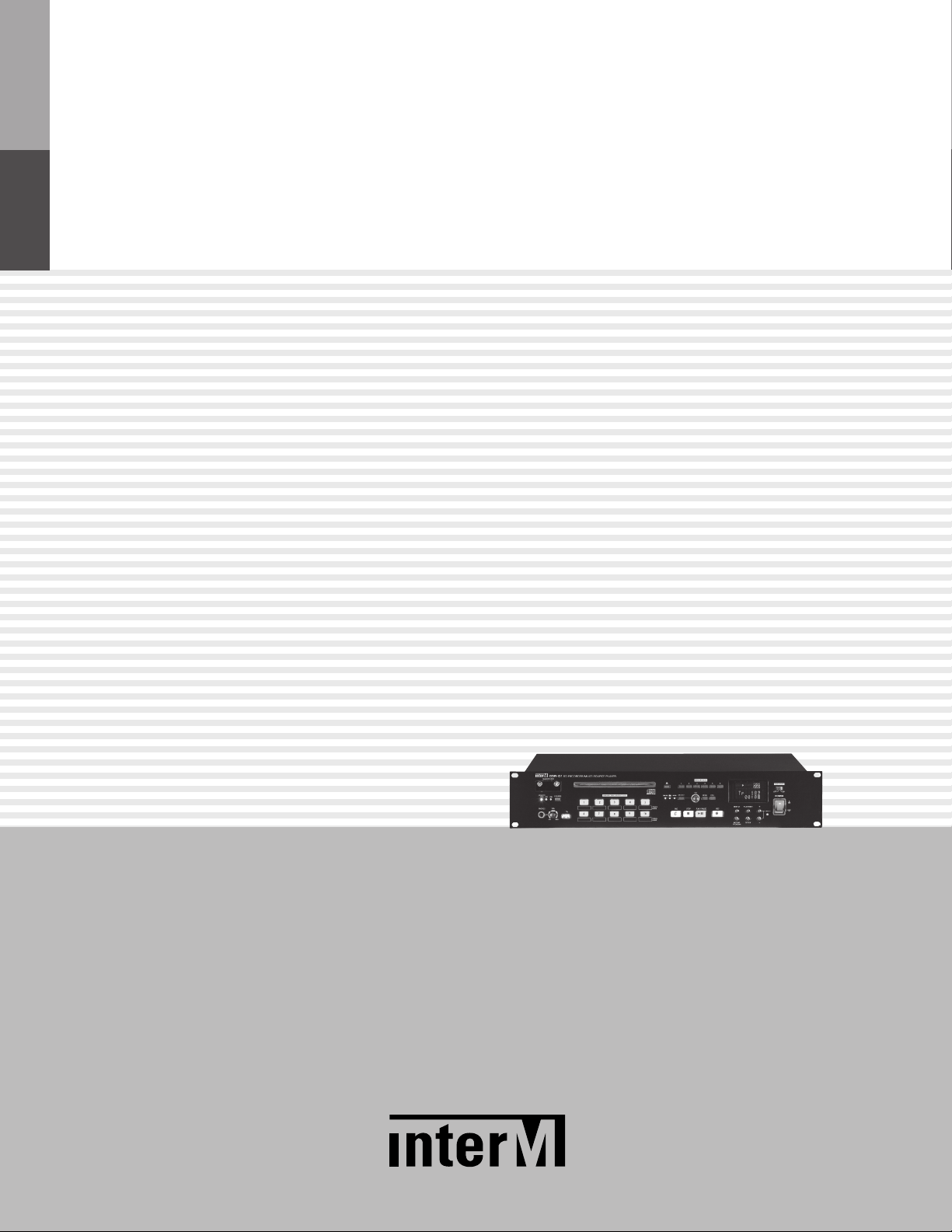
Operation Manual
SD Recorder/Multi Source Player
CDR-01
Page 2
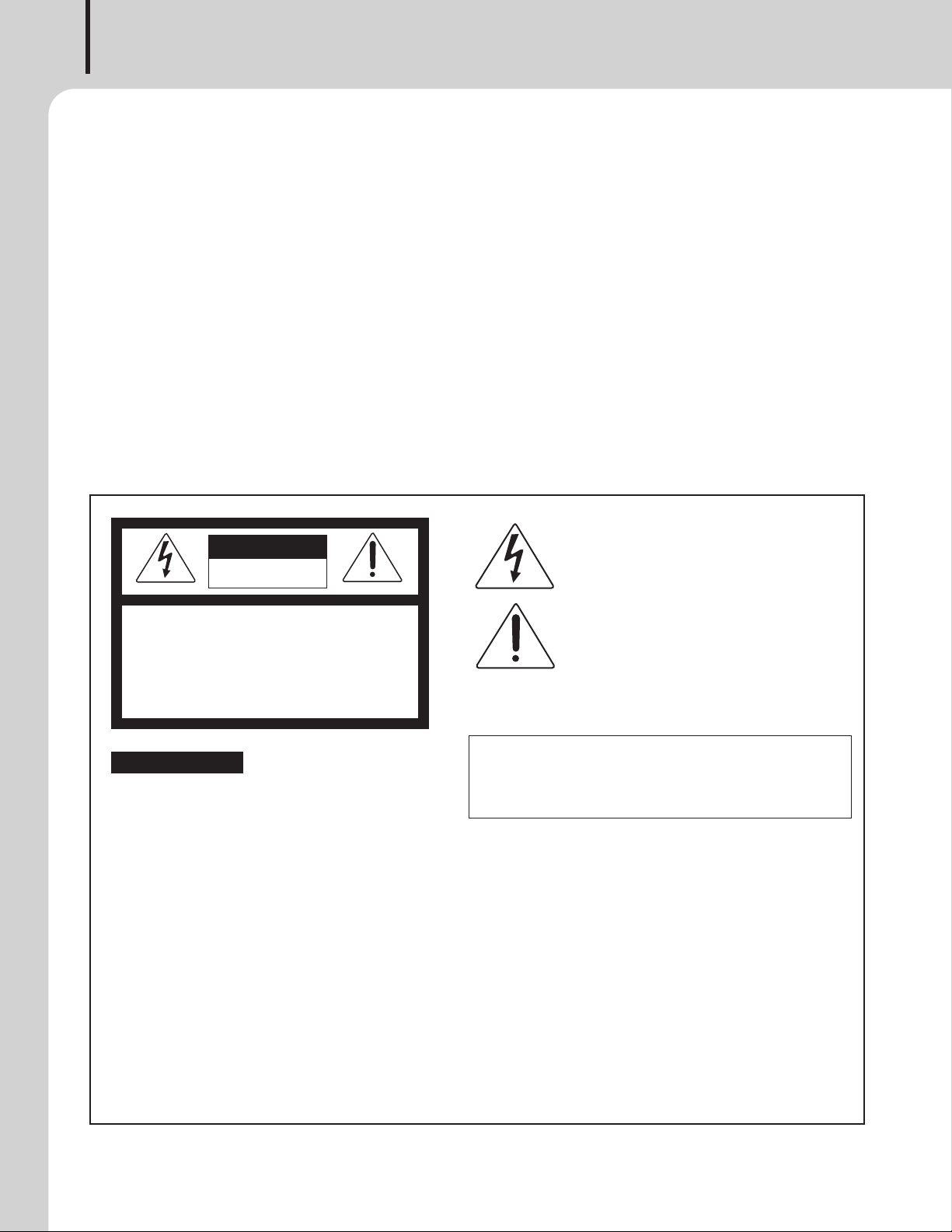
SD RECORDER/MULTI SOURCE PLAYER
Welcome
Welcome
A personal welcome to you from the management and employees of Inter-M
All of the co-workers here at Inter-M are dedicated to providing excellent products with inherently good value,
and we are delighted you have purchased one of our products.
We sincerely trust this product will provide years of satisfactory service, but if anything is not to your complete
satisfaction, we will endeavor to make things right.
Welcome to Inter-M, and thank you for becoming part of our worldwide extended family!
This s ym bol is intende d to a lert the user to t he
RISK OF ELECTRIC SHOCK
DO NOT OPEN
CAUTION: TO REDUCE THE RISK OF ELECTRIC SHOCK.
DO NOT REMOVE COVER (OR BACK).
NO USER-SERVICEABLE PARTS INSIDE.
REFER SERVICING TO QUALIFIED SERVICE PERSONNEL.
Caution: To prevent electric shock do not use this (polarized) plug with
Attentions: Pour prévenir les chocs électriques ne pas utiliser cette
To prevent fire or shock hazard, do not
expose the unit to rain or moisture.
*WARNING FOR YOUR PROTECTION PLEASE READ THE FOLLOWING-WATER AND MOISTURE: Unit should not be used near water(e.g.
near a bathtub, washbowl, kitchen sink, laundry tub, in a wet basement, or near a swimming pool, etc). Care should be taken so than objects do
not fall and liquids are not spilled into the enclosure through openings.
*Do not install this equipment in a confined space such as a book case or similar unit.
*This apparatus shall not be exposed to dripping or splashing and no objects filled with liquids, such vases, shall be placed on the apparatus.
*This apparatus shall be connected to a mains socket outlet with a protective earthing connection.
It has heed to be easy to disconnect the device. To disconnect the device from power, separate AC input cable from inlet or unplug the AC Cord.
*
*
The socket-outlet shall be installed near the equipment and shall be easily accessible.
*These servicing instructions are for use by qualified service personnel only. To reduce the risk of electric shock, do not perform any servicing
other than that contained in the operating instructions unless you are qualified to do so.
This equipment has been tested and found to comply with the limits for a Class A digital device, pursuant to Part 15 of the FCC Rules. These limits are
designed to provide reasonable protection against harmful interference when the equipment is operated in a commercial environment. This equipment
generates, uses, and can radiate radio frequency energy and, if not installed and used in accordance with the instruction manual, may cause harmful
interference to radio communications. Operation of this equipment in a residential area is likely to cause harmful interference in which case the user will
be required to correct the interference at his own expense.
presence of uninsulated “dangerous voltage” within
the prod uct’s e nclosure that may be of suff icient
magnitude to constitute a risk of electric shock to
persons.
This s ym bol is intende d to a lert the user to t he
presence of important operation and maintenance
(servicing) instructions in the literature accompanying
the appliance.
an extension cord, receptacle or other outlet unless the blades
can be fully inserted to prevent blade exposure.
fiche polarisée avec un prolongateur, une prise de courant
on une autre sortie de courant, sauf si les lames peuvent
étre ins ér ées à fo nd sans e n laisser auc un e pa rtie à
découvert.
Page 3
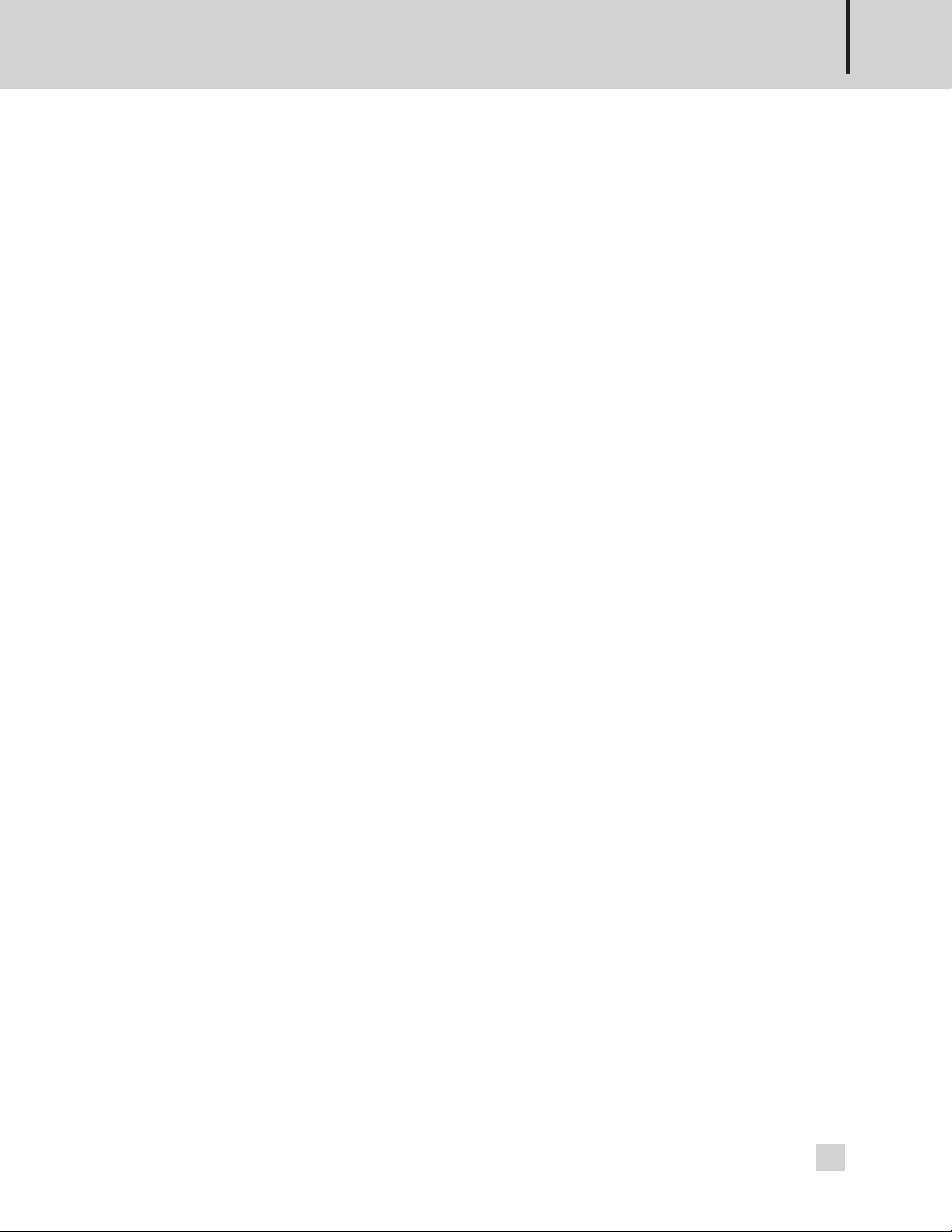
SD RECORDER/MULTI SOURCE PLAYER
Contents
Contents
Unpacking .......................................................................................................................................2
Installation
Environment....................................................................................................................................2
Important Safety Instructions.............................................................................................................2
Features............................................................................................................................................3
Additional Descriptions .................................................................................................................4
Method to treat Compact Disc (CD).............................................................................................5
Front Panel ......................................................................................................................................6
Rear Panel .......................................................................................................................................9
Operating Method .......................................................................................................................10
1. PLAYBACK
1) CD Function ..........................................................................................................................10
2) USB Function.........................................................................................................................11
3) Memory Disc Function............................................................................................................12
2. REPEAT ....................................................................................................................................15
3. INSTANT PLAY .........................................................................................................................15
4. AUTO PLAY..............................................................................................................................16
5. RECORDING ............................................................................................................................17
6. DELETE.....................................................................................................................................18
7. CUE .........................................................................................................................................19
8. PITCH.......................................................................................................................................20
9. EJECT.......................................................................................................................................20
10. DISPLAY MODE ......................................................................................................................20
11. CAUTION...............................................................................................................................21
Block Diagram ..............................................................................................................................22
Specifications ................................................................................................................................23
Service
Procedures....................................................................................................................................25
Schematic.....................................................................................................................................25
Parts List .......................................................................................................................................25
Variations and Options ...............................................................................................................25
Warranty .......................................................................................................................................25
CDR-01
1
Page 4
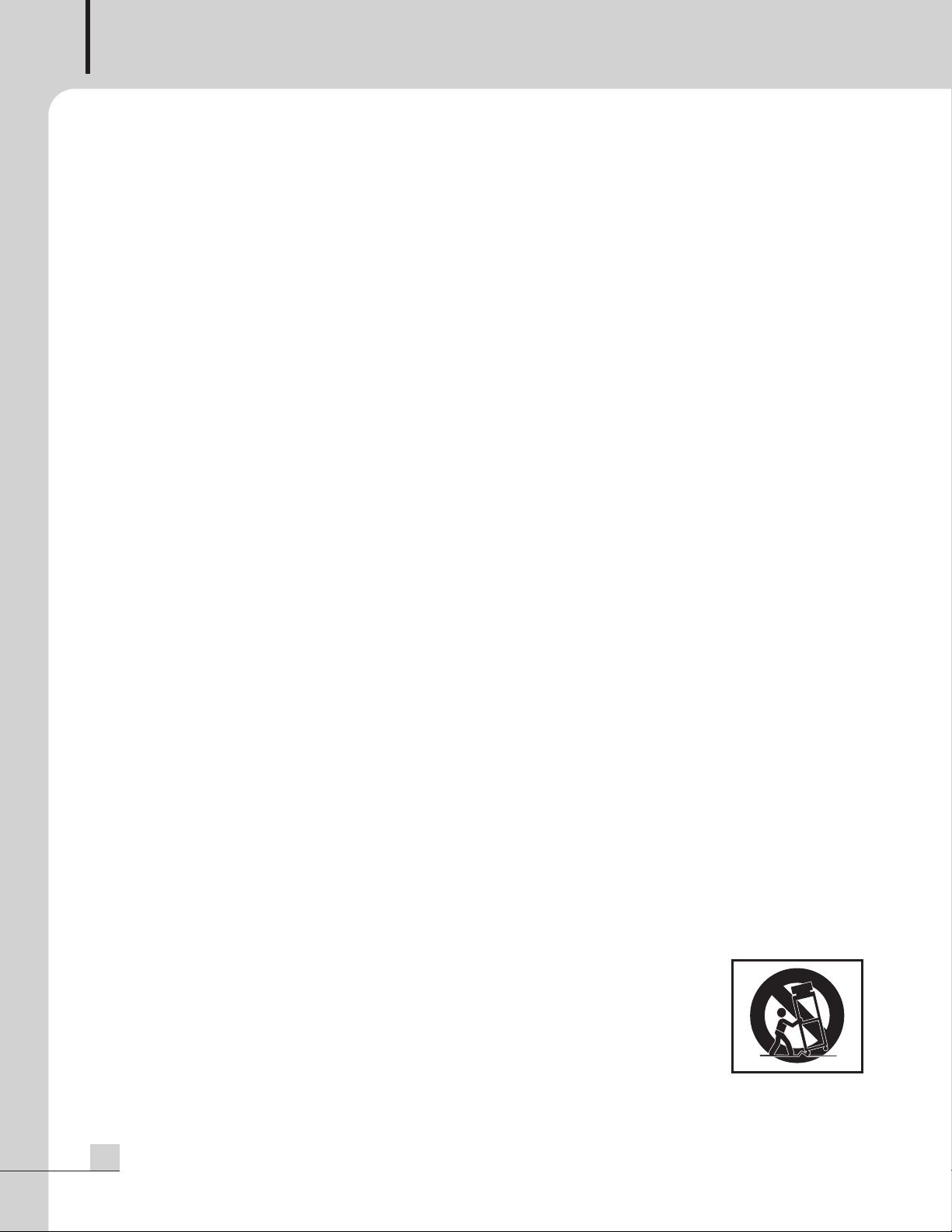
SD RECORDER/MULTI SOURCE PLAYER
S3125A
Unpacking
Unpacking
Please take a few minutes to read this manual to familiarize yourself with important information regarding
installation, product features, and operation.
As with most electronic devices, ORIGINAL PACKAGING (OR EQUAL) IS REQUIRED in the unlikely event that
the product needs to be returned for servicing.
Installation
Installation
Environment
Never place this product in an environment which could alter its performance or reduce its service life. Such
environments usually include high levels of heat, dust, moisture, and vibration.
IMPORTANT SAFETY INSTRUCTIONS
1. Read these instructions.
2. Keep these instructions.
3. Heed all warnings.
4. Follow all instructions.
5. Do not use this apparatus near water.
6. Clean only with dry cloth.
7. Do not block any ventilation openings. Install in accordance with the manufacturer’s instructions.
8. Do not install near any heat sources such as radiators, heat registers, stoves, or other apparatus (including
amplifiers) that produce heat.
9. Do not defeat the safety purpose of the polarized or grounding-type plug. A polarized plug has two blades
with one wider than the other. A grounding type plug has two blades and a third grounding prong. The wide
blade or the third prong are provided for your safety. If the provided plug does not fit into your outlet, consult
an electrician for replacement of the obsolete outlet.
10. Protect the power cord from being walked on or pinched particularly at plugs, convenience receptacles, and
the point where they exit from the apparatus.
11. Only use attachments/accessories specified by the manufacturer.
12. Use only with the cart, stand, tripod, bracket, or table specified by the manufacturer, or sold with the apparatus.
When a cart is used, use caution when moving the cart/apparatus combination to avoid injury from tip-over.
13. Unplug this apparatus during lightning storms or when unused for long periods of time.
14. Refer all servicing to qualified service personnel. Servicing is required when the
apparatus has been damaged in any way, such as power-supply cord or plug is
damaged, liquid has been spilled or objects have fallen into the apparatus, the
apparatus has been exposed to rain or moisture, does not operate normally, or has
been dropped.
S3125A
2
CDR-01
Page 5
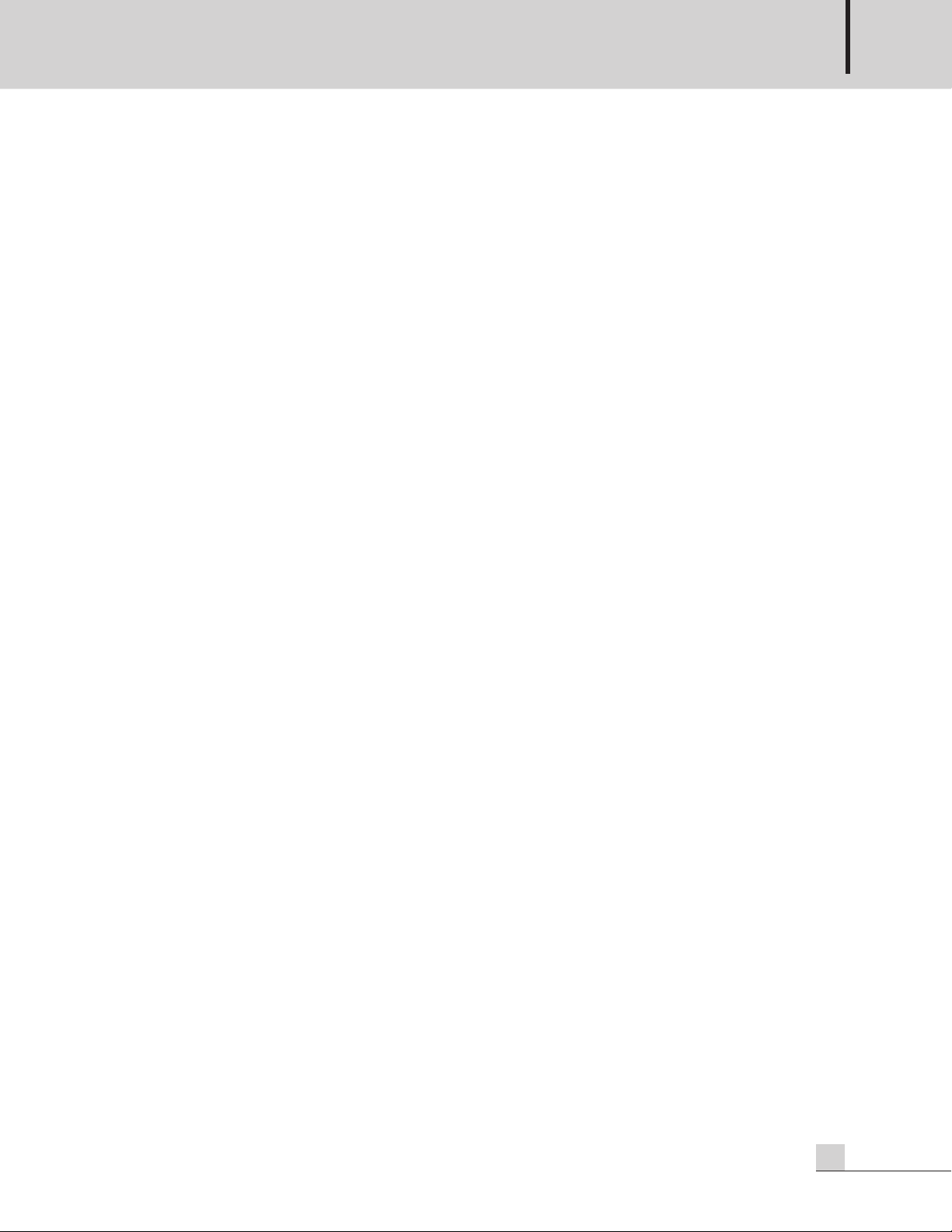
SD RECORDER/MULTI SOURCE PLAYER
Features
Features
- HIGH PERFORMANCE DAC
One of the best-sounding D/A chip, PCM1796 of Burr Brown is used.
- AUX RECORDING FUNCTION
Can record external sound source into the memory disc in MP3 format.
- SD MEMORY DISC FUNCTION
Can save the MP3, WMA, or WAV audio files in the SD memory (8GB) using a computer and play the audio
files in the unit. Using SD memory function instead of CD playback can greatly save the lifetime of the CD
mechanism.
- USB
MP3, WMA or WAV audio files in a USB can be played directly.
- INSTANT PLAY FUNCTION
Can be set 10 tracks in 6 memory discs into 10 instant play buttons and it can play the track
directly using 10 instant play buttons.
- MP3/WMA/WAV
Can play CD-DA, MP3, WMA and WAV audio formats.
- AUTO PLAY
Automatically play the preset source when the unit is turned on.
- PITCH CONTROL
Controls play speed rapidly or slowly as your preference.
- DIGITAL AUDIO OUTPUTS
Optical and coaxial output provides the S/PDIF digital audio.
- PROFESSIONAL DIGITAL AUDIO OUTPUTS
AES/EBU output provides the professional digital audio output.
- ANTI SHOCK FUNCTION
Strong anti-shock function.
- RS-232C
Can be controlled by a remote controller such as AMX or CRESTRON system.
CDR-01
3
Page 6
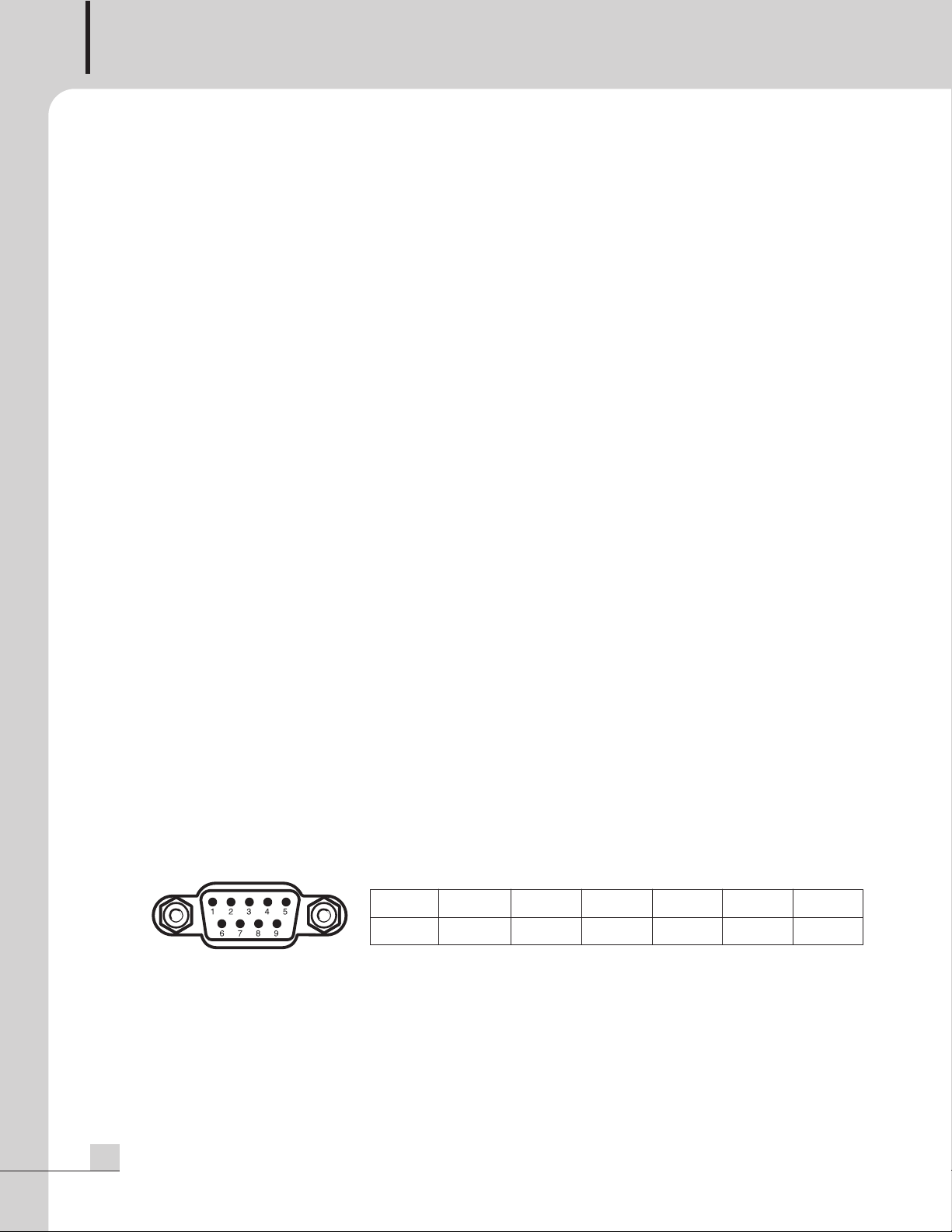
SD RECORDER/MULTI SOURCE PLAYER
Additional Descriptions
Additional Descriptions
- MP3 (MPEG AUDIO LAYER-3)
MP3 is a type of MPEG as audio, video compression standards.
MP3 is one of music file formats that can contain stereo sound quality as good as audio CD. Compression rate
is 1MB by 1, and about 3~5MB are sufficient if recording a music of 3~5 minutes or so. Different from audio
CD, MP3 can contain over 130 tracks for popular songs or folk songs. One MP3 CD can play for about 10
hours. MP3 can compress the music to 1/12 in its size with maintaining the CD sound quality because mp3
removes the frequency range which human being can not discernible. If compress a CD of 50MB to MP3
format, then it is about 4~5MB maintaining CD sound quality.
- WMA (WINDOW MEDIA AUDIO)
WMA is a multimedia compression method developed by Microsoft Corporation and is technology compress
only music from ‘Window Media Technologies’. WMA can provide the same sound quality with the MP3 format
with a half file size compared to MP3. WMA file of 64kbps has the same audio sound quality with the MP3 of
128kbps.
- WAV (WAVEFORM AUDIO FORMAT)
WAV or WAVE stands for the waveform audio format. It is the standard format of audio playback in a
computer which is Microsoft or IBM. There are PCM, DM, DPCM, or ADPCM formats. PCM is non-compressed
audio format and is used to rip a CD with the same sound quality with the CD.
- DIGITAL OUTPUT AND STANDARDS
Audio signal is recorded in a CD with a digitalized signal. Usually digital audio signal is converted to analog
signal with a Digital-Analog Converter (DAC) in a player. Optical output delivers the digital audio signal with
optical signal. Coaxial output delivers the digital audio signal with digital data.
The digital interface used in Optical and coaxial output is S/PDIF (Sony/Philips Digital Interface) format which
complies with the standards called as IEC60958.
- RS-232C SERIAL INTERFACE
AMX or CRESTRON remote control system can be used with this RS-232C terminal.
The maximum cable length should be below 15m.
1. RS-232C Terminal
Pin 123456-9
Purpose X Receive Transmit X Ground X
2. Remote control function
Play/Pause, Stop, Skip down/up, Search Down/up, etc can be controlled by a remote controller.
3. Downloading of the control protocol
You can download the protocol at the home page (www.inter-m.com)
4
CDR-01
Page 7
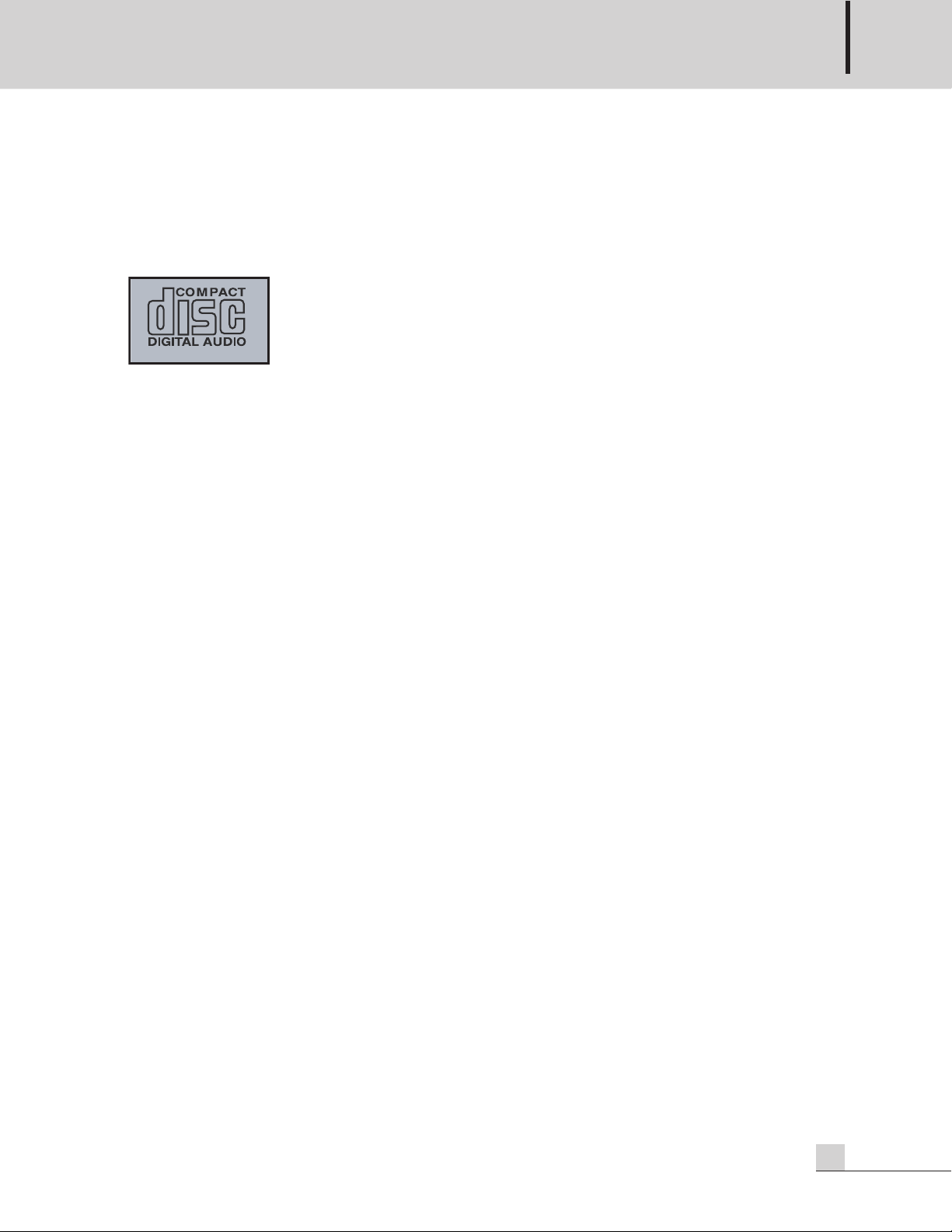
SD RECORDER/MULTI SOURCE PLAYER
Method to treat Compact Disc (CD)
Method to treat Compact Disc (CD)
The CDR-01 is designed for the playback of CD-DA, MP3, WMA, or WAV.
Please use a CD with following mark:
- Make the label side upward when inserting a CD in the disc slot.
- Open a CD case with holding the right ending part of a case with the left hand and hold the both sides with the
right hand from below.
- Take off the CD with lightly holding both sides with the right hand while pressing the center of the case with
index finger.
- Lightly wipe out the CD with a soft cloth if fingerprint or dirt is stained on the signal side (opposite the label
side). Wiping out dirt or fingerprint gently with a smooth cloth. Keep disc clean and store it in its case when not
being played.
- Do not use any record spray, anti-static solutions, benzene and paint thinner or other chemical agents to clean
a CD. The surface of a CD may be damaged by these chemical agents.
- Please keep the disc in its case after use to avoid serious scratches that could cause the laser pickup to skip.
- Keep discs away from direct sunlight, and places of high heat and humidity. It may cause deformation.
- Do not paste papers, etc to the label side. Do not write on the disc with a ballpoint pen.
- Only use circular compact discs, Avoid using non-circular promotional, etc. discs.
- The CDR-01 cannot play un-finalized CD-R/RW discs.
CDR-01
5
Page 8
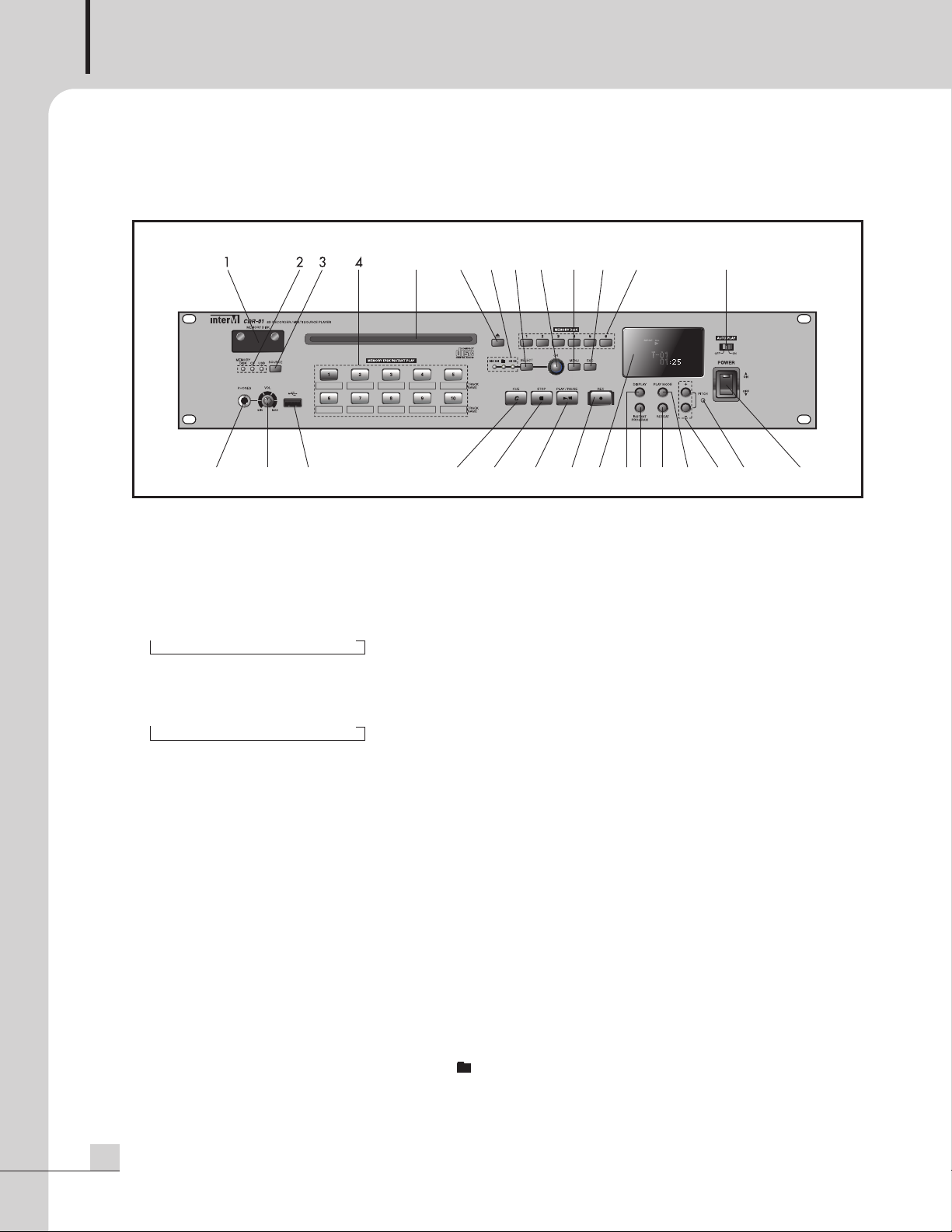
SD RECORDER/MULTI SOURCE PLAYER
5 768 129 10 11 13
1415161819202223242528 27 26
17
21
Front Panel
Front Panel
1. SD MEMORY COVER
It is SD memory cover. Be sure the direction when insert a SD memory into the slot.
※ Maximum 32GB SD memory can be used. The built-in SD memory is 8GB.
2. SOURCE SELECT LED
Indicating LED for the selected source.
CD USB Memory Disc
3. SOURCE SELECT BUTTON
Push this button to select the source.
CD USB Memory Disc
4. MEMORY DISK INSTANT PLAY BUTTON
Use this button to store 10 tracks in 6 memory discs into the INSTANT PLAY Buttons and to play the
preset track directly.
5. DISC SLOT
Insert a CD into the slot, label side upwards.
The unit will pull the disc when the CD is partially inserted.
※ DO NOT INSERT a 3-inch CD into the slot.
6. EJECT BUTTON
Ejects a disc.
7. SELECT LED
The LEDs indicates the Skip (I◀◀▶▶I), Folder (111) or Search (◀◀▶▶) mode.
6
CDR-01
Page 9
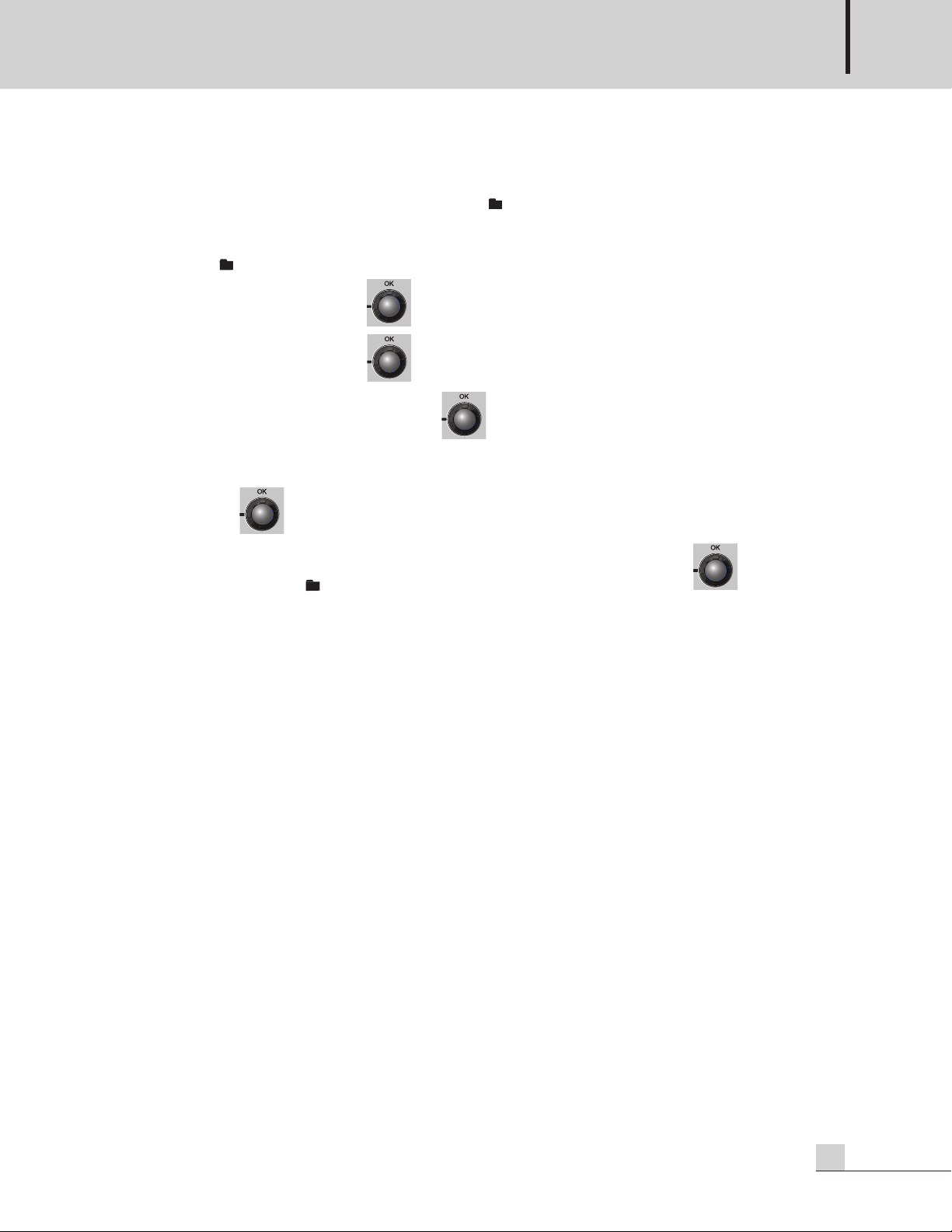
SD RECORDER/MULTI SOURCE PLAYER
8. SELECT BUTTON
se this button to select the Skip (I◀◀▶▶I), Folder (
U
After select the mode, skip, folder or search function can be performed using the ENCODER switch.
- Skip (I◀◀▶▶I) : skips a track or a folder.
- Folder (
- Search (◀◀▶▶) : turning the switch to the clockwise, then it searches forward continuously.
9. ENCODER SWITCH / OK BUTTON
111) : skips a folder.
turning the switch to the counter clockwise, then it searches backward
continuously. Press the button to stop searching and to play the track.
or Search (◀◀▶▶) mode.
111)
Rotates this switch to perform skip, folder change or search function after select the
Skip (I◀◀▶▶I), Folder ( ) or Search (I◀◀▶▶I) mode. In menu mode, turning this switch
can change the menu and pushing this button can change the setting.
10. MENU BUTTON
Use this button to select the menu, DELETE MDISK, AUTO PLAY, DELETE INSTANT or PITCH setting.
※MENU button can be used when the unit is in stop mode.
11. ESC BUTTON
Use this button to move back the menu in menu mode.
12. MEMORY DISC SELECT BUTTON
Use this button to select the one of the 6 memory discs.
13. AUTO PLAY SWITCH
Use this switch to set the auto play function.
By setting this switch on, the preset source of a CD, USB or Memory Disc is automatically played when the
unit is turned on. Playback starts from the first track of the preset source.
14. POWER SWITCH
Use this switch to turn the power on or off.
15. PITCH LED
This LED indicates that the pitch function is on.
※ In PITCH mode, the AES/EBU output is off.
16. PITCH CONTROL BUTTON (+/-)
Use this button to control the pitch function.
CDR-01
7
Page 10

SD RECORDER/MULTI SOURCE PLAYER
17. PLAY MODE
Use this button to stop the playback after 1 track is played.
When the PLAY mode button is pressed during the playback, playback is stopped after the playback of the
track is end.
18. REPEAT BUTTON
Use this button to select repeat mode, REPEAT 1, REPEAT GROUP, or REPEAT ALL.
19. INSTANT PROGRAM BUTTON
Use this button to store 10 tracks in 6 memory discs into 10 instant play buttons.
※ In CD or USB function, the Instant Program button or the Instant Play function can not be used.
20. DISPLAY BUTTON
Use this button to select time mode, playback time or remaining time.
21. DISPLAY WINDOW
The display shows the current status of the unit or the current menu setting.
22. RECORD BUTTON
Use this button to record the AUX audio into the SD memory.
The built-in SD memory is 8GB. AUX audio is recorded into the memory disk6.
23. PLAY / PAUSE BUTTON
Use this button to play or pause.
24. STOP BUTTON
Use this button to stop playback or recording.
Also this button can exit all the menu mode.
25. CUE BUTTON
If the CUE is on and a track is selected, then the track is located to the point
where music begins and the unit is entered into pause mode.
At that time press the play button, then playback begins at exactly that point.
26. USB
Use this terminal to mount a USB memory.
MP3, WMA or WAV files in the USB memory can be played .
Maximum 32GB USB memory can be used.
The unit supports USB 1.1.
27. HEADPHONE VOLUME
Adjust the output level of the headphones.
28. HEADPHONE JACK
Use a standard pair of stereo headphones.
※ When using headphones, be sure not to turn the headphone volume too high.
Listening at high volumes for extended periods of time may result in permanent hearing damage.
8
CDR-01
Page 11

Rear Panel
12345 9
67
12118 10
Rear Panel
1. AC INLET
Connect the power cable supplied with the CDR-01.
SD RECORDER/MULTI SOURCE PLAYER
2. RS-232C TERMINAL
This terminal allows control by a remote controller such as AMX /CRESTRON etc.
The control protocol can be downloaded from the home page. (www.inter-m.com)
3. COAXIAL OUTPUT
This terminal provides the digital audio signal in S/PDIF format.
4. OPTICAL OUTPUT
This terminal provides the digital audio signal in S/PDIF format.
5. AES/EBU OUTPUT
This terminal provides the professional digital audio signal.
※ In PITCH mode, the AES/EBU output is off.
6. ANALOG MONO OUTPUT
MONO output terminal provides the mixed signal of L and R channel outputs.
The maximum output level is +8dBu.
7. ANALOG R CHANNEL OUTPUT (XLR)
This terminal provides R channel signal output. The maximum output level is +8dBu.
8. ANALOG L CHANNEL OUTPUT (XLR)
This terminal provides L channel signal output. The maximum output level is +8dBu.
9. XLR OUTPUT LEVEL SELECT SWITCH
This switch selects the output level maximum +8dBu or +20dBu of the XLR L/R audio output.
10. ANALOG L/R OUTPUT (RCA)
These terminals provide L and R channel signal output. The maximum output level is +8dBu.
CDR-01
9
Page 12

SD RECORDER/MULTI SOURCE PLAYER
11. AUX RECORDING INPUT (RCA)
hese terminals are for the aux recording.
T
The maximum input level is +8dBu.
12. AUX RECORDING INPUT (XLR)
These terminals are for the aux recording.
The maximum input level is +20dBu.
Operating Method
Operating Method
1. PLAYBACK
(1) Push the power switch to turn the power on.
The display will indicate NO DISC.
(2) Insert a disc into the slot, label side upwards.
Do not forces the disc into the slot, The unit will pulls the disc when the CD is partially inserted.
※DO NOT INSERT a 3-inch CD into the slot.
1) CD function
- Playback disc is a ordinary audio CD, CD-R or CD-RW disc recorded in CD-DA format and properly
finalized.
(1) Select CD mode by pressing the SOURCE button when the source is not in CD mode
(2) After a disc is inserted, the display will indicate the information as below.
- CD-DA : displays total number of tracks and total playback time.
Track : 27 tracks
Total Playback Time: 1hour 19min. 10sec.
- CD-MP3 : displays total number of folders and total number of files.
Folder : 64 folders
Track : 257 tracks.
10
(3) Select a track to play using the SELECT button and the switch.
CDR-01
Page 13

SD RECORDER/MULTI SOURCE PLAYER
- CD-DA : select I◀◀▶▶Iusing the SELECT button and select the track to play by turning the
switch.
- MP3 : • select 111 using the SELECT button and select the folder by turning the switch.
• select I◀◀▶▶Iusing the SELECT button and select the track to play by turning the
switch.
(4) Press the 11111 button to play.
To skip the track during playback, select I◀◀▶▶Iusing the SELECT button and select the track
to play by turning the switch.
(5) Press the 111111button again to pause.
Press the 111111button to stop.
※Note:
1. A disc which surface status is not good or a disc which format is not compatible
cannot be played and is stopped.
2. When a disc format is not compatible, the window displays ‘READING ERROR’
or ‘NO FILE’.
3. When a disc is inserted upside down, then the window displays ‘READING ERROR’.
4. DO NOT INSERT a 3-inch CD into the slot.
Check the disc status and format because these are not failure of this unit.
2) USB function
(1) Insert a USB memory to the USB terminal.
(2) Press the SOURCE select button to select the USB mode.
(3) Total numbers of the folders and total numbers of files to play are displayed.
Folder : 64 folders
Track : 257 tracks
If no files to play, then “NO FILE” is displayed.
If a USB memory is not inserted “NO USB” is displayed.
CDR-01
11
Page 14

SD RECORDER/MULTI SOURCE PLAYER
(4) Select a track to play using the SELECT button and the switch.
- select 11 using the SELECT button and select a folder by turning the switch.
11 can be selected only when the USB have folders.
- select I◀◀▶▶Iusing the SELECT button and select a track to play by turning the
switch.
(5) Press the
To skip the track during playback, select I◀◀▶▶Iusing the SELECT button and select
the track to play by turning the switch.
(6) Press the 111111button again to pause.
Press the 111111button to stop.
※Note:
When the track which status is not good or which format is not compatible, the window
displays “PLAY ERROR”. The error track is skipped and the next track is played.
3) Memory Disc function
The CDR-01 has internal memory of 8GB.
Maximum 32GB SD memory can be used.
Take out the SD memory from the unit and save music files into the disk1 ~ disk5 folders in the SD memory
using a computer. Plug the SD memory into the unit and play the music.
Disk1 ~ disk6 folders are the same with the memory disc 1 ~ disc6 respectively. Aux recording is stored in memory disk6.
※Using memory function instead of CD playback can greatly save the lifetime of the CD mechanism.
111111 button to play.
12
(1) Take out the SD memory from the unit.
The window displays ‘NO CARD’.
Screw off the cover. Push and release the center of the SD
memory and then take out the SD memory.
(2-1) Storing music files
① SD memory has 6 folders as disk1, disk2, disk3, disk4, disk5, and disk6.
Disk1, disk2, disk3, disk4, disk5, and disk6 are the same with memory disc 1, memory
CDR-01
Page 15

SD RECORDER/MULTI SOURCE PLAYER
disc2, memory disc3, memory disc4, memory disc5, and memory disc6,
espectively.
r
② Save music files into each folders of disk1 ~ disk5.
③ Maximum 499 music files can be saved in disk1 ~ disk5, respectively.
Maximum 100 tracks can be recorded in disk6. Disk6 is for the AUX recording.
Maximum music files in disk1 ~ disk6 are 1800 files.
④ The track number of each memory disc is the order that files are saved to the folder.
If playback sequence is needed, then copy music files to the folder in the order of
wanted playback sequence respectively.
⑤ If disk1 ~ disk5 folders uses all the built-in 8GB memory, then disk6 can not
be used. The window does not display the number of the memory disk 6.
⑥ Maximum 3GB can be used in memory disc6.
⑦ If disk6 folder have music files which were copied from a computer and record
the AUX music source, then the track order of the memory disc6 can be changed.
Use the memory disc6 only for the AUX recording.
(2-2) Making folders in SD memory
① The built-in SD memory has 6 folders. If you use the built-in SD memory as it is, then
there is no need to make folders in the SD memory.
② If the folders in the built-in SD memory are deleted or if a new SD memory is needed,
then have to make folders in the SD memory as below.
a. Make 6 folders in the SD memory.
b. The order to make folders is the order of the memory disc.
c. Make a folder and name it and then make a folder repeatedly.
d. The folder name of 1 ~ 5 folders can be named as your preference.
e. The folder name of the 6th folder must be disk6.
The folder of disk6 is the same with the memory disc6 and the memory disc6 is
used to record the AUX music source.
※ If you do not follow the above instructions when making folders in the SD
memory, then some memory disc may not be recognized or the order
of the folders may not be matched with the order of the memory discs.
③ If you do not want to make folders in a computer but want to make folders in
the unit automatically, then follow the instructions below.
a. Plug the SD memory into the slot.
b. Select Memory Disk using the SOURCE select button.
c. Press the button.
d. Press the button when the window displays ‘AUX->REC’.
Recording starts after the window displays ‘INIT’.
e. Press the button after 1 or 2 seconds since recording starts.
CDR-01
13
Page 16

SD RECORDER/MULTI SOURCE PLAYER
The unit makes 6 folders when records the AUX music source
into the memory disc6.
f. Take out the SD memory and plug it into a computer.
g. Copy music files into the disk1, disk2, disk3, disk4, and disk5 which
are made in the unit.
h. Delete the MP3 file in the disk6 folder.
i. Plug the SD memory into the unit.
It is possible to make folders automatically as above.
(3) Plug the SD memory into the slot
Be sure the direction when insert a SD memory into the slot.
Follow the direction silk under the slot.
Plug the SD memory into the slot until it is locked.
Screw the cover on the slot.
※If SD memory is mounted during CD or USB playback, playback is stopped and
the function is changed to Memory Disc mode.
(4) The window displays the total track of the memory disc1.
(5) Select the memory disc which has music files to play
The window blinks the selected memory disc number.
※ The memory disc which has no music file can not be selected. The window
displays the memory disc number which has music files.
(6) Select the track to play using the SELECT button and the switch.
(7) Press the button to play.
To skip the track during playback, select I◀◀▶▶Iusing the SELECT button and select the
14
track to play by turning the switch.
(8) Press the button again to pause.
CDR-01
Page 17

SD RECORDER/MULTI SOURCE PLAYER
Press the button to stop.
2. REPEAT
Press the 111111 button to change the repeat mode.
(1) REPEAT 1: Playback the file selected repeatedly.
(2) REPEAT GROUP: Playback the GROUP selected repeatedly.
(3) REPEAT ALL: Playback the disc, USB, or a memory disc repeatedly.
(4) OFF mode: Playback the disc without repeats and then stops.
3. INSTANT PLAY
Store the frequently used tracks up to 10 tracks in the memory discs to 10 instant play buttons and
play the preset track directly by pressing the INSTANT PLAY button.
※In CD or USB function, the Instant PLAY function can not be used.
1) Instant Program
(1) Select the MEMORY DISC function using the SOURCE SELECT button.
(2) Press the 111111 button.
(3) Select the memory disc which has music files to preset.
(4) Select I◀◀▶▶Iusing the SELECT button.
(5) Turning the 111111 switch to select the track to preset.
(6) Press the wanted INSTANT PLAY button for about 2 seconds.
(7) If the track is saved in the selected INSTANT PLAY button then the INSTANT PLAY button is lit.
(8) Press the ESC button to stop the INSTANT program.
CDR-01
15
Page 18

SD RECORDER/MULTI SOURCE PLAYER
2) Instant Play
ress the INSTANT PLAY button to play.
P
After playback the track, playback stops.
3) Delete INSTANT PLAY setting
(1) Press the button.
(2) Turning the switch to select ‘DELETE INSTANT’ menu and then press the button.
(3) Turning the switch to select the INSTANT PLAY button to delete and then press the
button.
(4) Press the button when ‘DELETE?’ is displayed on the window.
The LED of the INSANT PLAY button which is selected to delete is off.
(5) To delete all the INSTANT PLAY buttons, then select the ‘DEL ALL’ menu using the
switch then press the button.
※Note:
1. If you delete the track which is memorized in a memory disc, all the tracks preset
in the INSTANT PLAY buttons which are in the same memory disc with the deleted track
are deleted.
2. In CD or USB function, the Instant Program button or the Instant Play function can not be used.
3. If take out the SD memory with the power on state, all the preset settings of the INSTANT
PLAY buttons are deleted and all the LEDs of the INSTANT PLAY buttons are off.
4. If take out the SD memory with the power off state and delete tracks and add tracks in the
SD memory using a computer, and plug into the unit. The tracks which are preset in the
INSTANT PLAY buttons may be changed to other tracks.
Be sure to check whether all the tracks preset in the INSTANT PLAY buttons are
changed or not.
4. AUTO PLAY
AUTO Play is the function to preset the source (CD, USB or Memory disc) to play and to play the
preset source when the power of the CDR-01 is turned on.
Playback starts from the first track of the selected source.
16
1) AUTO PLAY setting
To set the AUTO PLAY function, set the AUTO PLAY switch to ON position.
CDR-01
Page 19

SD RECORDER/MULTI SOURCE PLAYER
6
2) Setting the AUTO PLAY source
1) Press the button.
(
(2) Turn the switch to select the AUTO PLAY menu,
and then press the button.
(3) Select the source (CD, USB or DISK 1~DISK 6) to preset and then press the button.
※Note:
When the Auto Play switch is in off position, CD function is the default function when
the power is turned on. The window displays the total tracks and the unit is in stop
mode. If no disc, then the window displays ‘NO DISC’.
5. RECORDING
Aux music source can be recorded in the internal memory disk6.
(1) Connect the AUX music source to the recording input terminals (XLR or RCA inputs).
The maximum input level of RCA input is +8dBu.
The maximum input level of XLR input is +20dBu.
(2) Press the button, then the REC button is lit in red. The window displays ‘AUX -> REC’.
※ If do not press the button, then recording function will be stopped after 7
seconds since the REC button is pressed.
(3) Press the button.
The window displays ‘INIT’ and then start recording.
(4) Press the button long to stop recording.
When the button is pressed during recording, the recorded music is saved as a track.
(5) Maximum 100 tracks can be recorded in the memory disc6.
(6) If record the AUX music source continuously, then a new track is made every 2 hours.
(7) The maximum recording time of the memory disc6 is about 34 hours.
(8) When the recording is end, the recorded track is automatically played.
(9) The window displays the recording status as below.
00 : 00 : 01 means the recording time.
REC 100% means the memory remains.
CDR-01
17
Page 20

SD RECORDER/MULTI SOURCE PLAYER
※Note:
1. During recording, there are no analog and digital outputs.
. CDR-01 can play the MP3, WMA or WAV format as below.
2
MP3 : 44.1kHz sampling frequency, 16bit and 64kbps~320kbps bit rates.
WMA : 44.1kHz sampling frequency, 16bit and 64kbps~320kbps bit rates.
48kHz sampling frequency, 16bit and 64kbps~192kbps bit rates.
WAV : 44.1kHz sampling frequency, 16bit, PCM and stereo format.
3. The built-in SD memory is 8GB. Maximum 32GB SD memory can be used.
4. It may be a little difference between the displayed memory size and the
practical memory size.
5. If disk1 ~ disk5 folders uses all the built-in 8GB memory, then disk6 can not be used.
The window does not display the number of the memory disk 6.
6. Maximum 3GB memory can be used in the memory disc6.
Please assign 3GB memory to the memory disc6 for the AUX recording.
If the memory assigned to the memory disc6 is not 3GB, then the display of the
memory remains is not matched with the practical memory remains because the
display of the memory remains is refer to 3GB.
7. If the memory size of the memory disc6 is over 3GB or there is no memory remains for
recording, then the window displays ‘DISK6 OVERFLOW’ and recording is stopped.
8. If copy some music files to the disk6 folder in a computer and record the AUX music source,
then the track order is changed. Please use the disk6 folder only for the AUX recording.
9. If 100 tracks are recorded in the memory disc6, then the window displays
‘REC FULL’ and recording is stopped.
6. DELETE
Delete function is used to delete the files in the memory discs.
1) Delete all the memory discs.
(1) Press the button.
(2) Press the button to select the DELETE MDISK menu.
(3) Turn the switch to select DISK FORMAT menu and press the button.
(4) Press button again when ‘OK?’ is displayed on the window.
All the folders are deleted. 6 folders have to be made to use the SD memory. ( see page 12)
※ DO NOT TURN OFF THE POWER during formatting the memory disc, it causes the
memory disc fault.
18
CDR-01
Page 21

SD RECORDER/MULTI SOURCE PLAYER
2) Delete all the files in a memory disc
(1) Press the button.
(2) Press the button to select the DELETE MDISK menu.
(3) Turn the switch to select a memory disc to delete and press the button.
(4) Press the button to select the ALL menu.
(5) Press button again when ‘ALL?’ is displayed on the window.
All the files in the memory disc are deleted.
3) Delete a file in a memory disc
(1) Press the button.
(2) Press the button to select the DELETE MDISK menu.
(3) Turn the switch to select a memory disc which has the file to delete and press the
button.
(4) Turn the switch to select the TRACK menu and press the button.
(5) Turn the switch to select the track to delete and press the button.
(6) Press button again when ‘DELETE?’ is displayed on the window.
The selected track in the memory disc is deleted.
7. CUE
Press the CUE button and select a track, then the track is located to the point where music begins
(not where the track begins) and enters into pause mode.
Press the button to start playback at exactly that point.
When the CUE button is pressed during playback, then it goes to the point where music begins on
the track and enters into pause mode.
Press the button to start playback.
CDR-01
19
Page 22

SD RECORDER/MULTI SOURCE PLAYER
8. PITCH
itch can control the playback speed rapidly or slowly for your preference.
P
Pitch setting is not released even if turn the power off and on.
※ If PITCH is on, then the AES/EBU output is off.
1) PITCH ON
(1) Press the button.
(2) Turn the switch to select the PITCH menu and press the button.
(3) Press the button when the window displays ‘PITCH ON’.
The PITCH LED is lit.
(4) Press the PITCH ‘+’ or ‘–‘ button to set the pitch.
The window displays +/–10 steps.
Pitch varies ±15%.
2) PITCH OFF
(1) Press the button.
(2) Turn the switch to select the PITCH menu and press the button.
(3) Press the button when the window displays ‘PITCH OFF’.
The window displays ‘OK’.
The PITCH LED is off.
9. EJECT
Press EJECT button to eject a disc.
10. DISPLAY MODE
Press the button to select the time mode which is the played time or the remaining time.
※Note:
1. The maximum display of CD-DA is 99 tracks.
2. The maximum display of MP3 CD is 499 files.
3. The maximum display of a USB is 499 files.
4. The maximum files of a memory disc are 499 files.
20
CDR-01
Page 23

SD RECORDER/MULTI SOURCE PLAYER
11. CAUTION
. DO NOT TURN OFF THE POWER during formatting the memory disc, it causes the
1
memory disc fault.
2. If you delete a track which is in a memory disc, all the tracks preset in the INSTANT PLAY
buttons which are in the same memory disc with the deleted track are deleted.
3. If take out the SD memory with the power on state, all the preset settings of the INSTANT
PLAY buttons are deleted and all the LEDs of the INSTANT PLAY buttons are off.
4. If take out the SD memory with the power off state and delete tracks and add tracks in the
SD memory using a computer, and plug into the unit. The tracks which are preset in the
INSTANT PLAY buttons may be changed to other tracks.
Be sure to check whether all the tracks preset in the INSTANT PLAY buttons are changed or not.
5. During recording, there are no analog and digital audio outputs.
6. If 100 tracks are recorded in the memory disc6, then the window displays ‘REC FULL’ and
recording is stopped.
7. Maximum music files in disk1 ~ disk6 are 1800 files.
8. If disk1 ~ disk5 folders use all the built-in 8GB memory, then disk6 can not be used.
The window does not display the number of the memory disk 6.
9. Maximum 3GB memory can be used in the memory disc6.
Please assign 3GB memory to the memory disc6 for the AUX recording.
If the memory assigned to the memory disc6 is not 3GB, then the display of the memory
remains is not matched with the practical memory remains because the display of the
memory remains is refer to 3GB.
10. If the memory size of the memory disc6 is over 3GB or there is no memory remains for
recording, then the window displays ‘DISK6 OVERFLOW’ and recording is stopped.
11. If copy some music files to the disk6 folder in a computer and record the AUX music
source, then the track order is changed. Please use the disk6 folder only for the AUX recording.
12. If 100 tracks are recorded in the memory disc6, then the window displays ‘REC FULL’ and
recording is stopped.
13. The track number of each memory disc is the order that files are saved to the folder.
If playback sequence is needed, then copy music files to the folder in the order of wanted
playback sequence respectively.
14. If SD memory is mounted during CD or USB playback, playback is stopped and the
function is changed to Memory Disc mode.
15. CDR-01 can play the MP3, WMA, or WAV format as below.
MP3 : 44.1kHz sampling frequency, 16bit and 64kbps~320kbps bit rates.
WMA : 44.1kHz sampling frequency, 16bit and 64kbps~320kbps bit rates.
48kHz sampling frequency, 16bit and 64kbps~192kbps bit rates.
WAV : 44.1kHz sampling frequency, 16bit, PCM and stereo format.
16. If PITCH is on, then the AES/EBU output is off.
17. Maximum 32GB USB memory can be used.
18. The built-in SD memory is 8GB. Maximum 32GB SD memory can be used.
19. DO NOT INSERT a 3-inch CD into the slot.
20. If the memory disc failure happens, then ‘ERROR 2’ or ‘NO CARD’ displays on the window.
In this case, take out the SD memory and format the SD memory in a computer or replace
the SD memory to the new one. If the error does not cleared even if formatting or replacing
to new one, then consult with the service personal.
CDR-01
21
Page 24

SD RECORDER/MULTI SOURCE PLAYER
SSIIGG NNAALL && DD AA TT AA
CD Servo+DSP/MP3/WMA Decoder
DSP
SERIAL
FLASH
SDRAM
BTL
DRIVER
CD MECHANISM
LIMIT, OPEN/CLOSE
RF, ACTUATOR.
VFD DRIVER
& VFD
KEY IN
USB
PWM &
LPF
BUFFER
DAC &
LPF
RS - 232
RX/TX
ENCODER
PLAY MODE SWITCH
MUTE/PITCH SEL/OTHER1/OTHER2
AC INPUT
TRANS &
DC POWER
SUPPLY
MICOM
A/D
MAX232
SPI
STEREO
STEREO (BALANCED)
MONO
BUFFER
ADC
XLR
RCA
AES/EBU
+12V
- 12V
+31V
+8V
+5V
DRIVER
COAXIAL
OPTICAL
DRIVER
Block Diagram
Block Diagram
22
CDR-01
Page 25

SD RECORDER/MULTI SOURCE PLAYER
Specifications
Specifications
CDR-01
Disc 12cm (4.7 inch)
CD, CD-R, CD-RW
Formats Audio CD (CD-DA), MP3, WMA, WAV
Number of channels 3 channels (L,R,Mono)
Analog Output Connectors RCA: L / R, XLR: L / R / Mono
Frequency Response (20Hz ~ 20kHz)
– CD, Pitch off
T.H.D. (20kHz LPF)
– CD, Pitch off
S/N (20kHz LPF, A-WTD)
– CD, Pitch off
Analog Output Level (MAX) XLR +20dBu
RCA +8dBu
AUX Analog Input Level (MAX) XLR +20dBu
RCA +8dBu
Channel separation (1kHz, +8dBu, 20kHz LPF)
– CD, Pitch off
Headphone Output
- 1kHz, 0dBFS, 32Ω, Vol. Max
Professional Digital Audio Output AES/EBU
Optical Output S/PDIF
Coaxial Output (RCA) S/PDIF
Less than 0.002% (Nor), 0.005% (Lim)
Better than 100dB (Nor), 95dB (Lim)
Better than 90dB (Nor), 80dB (Lim)
+0.5/-1dB
20mW + 20mW
Operation Temperature -10°C ~ +40°C
Power Source USA/CANADA 120VAC, 60Hz
UK/Europe 230VAC, 50Hz
Australia 240VAC, 50Hz
Power Consumption 27W
Weight (SET) 5.3kg / 11.7lb
Dimensions (SET) 482(W)x88(H)x280(D) mm
19(W)x3.5(H)x11(D) in
CDR-01
23
Page 26

SD RECORDER/MULTI SOURCE PLAYER
4
40
482
88
280
※ DIMENSIONS
24
CDR-01
Page 27

SD RECORDER/MULTI SOURCE PLAYER
Service
Service
Procedures
Take steps to insure the problem is not related to operator error or other products within the system. Information
provided in the troubleshooting portion of this manual may help with this process. Once it is certain that the
problem is related to the product contact your warranty provider as described in the warranty section of this
manual.
Schematic
A Schematic is available by contacting your warranty provider.
Parts List
A Parts List is available by contacting your warranty provider.
Variations and Options
Variations and Options
Variations
Products supplied through legitimate sources are compatible with local AC power requirements.
Options
No optional items are available for this product.
Warranty
Warranty
Warranty terms and conditions vary by country and may not be the same for all products. Terms and conditions
of warranty for a given product may be determined first by locating the appropriate country which the product
was purchased in, then by locating the product type.
To obtain specific warranty information and available service locations contact Inter-M directly or the
authorized Inter-M Distributor for your specific country or region.
CDR-01
25
Page 28

Inter-M, Ltd. (Korea) began operations in 1983.
Since then, Inter-M has grown to become one of the largest manufacturers
of professional audio and commercial sound electronics equipment in the world.
Inter-M has gained worldwide recognition for its own branded products,
as well as private label manufacturing of electronics sold under other names (OEM).
The company is no longer just a Korean company, but rather a global company
that is truly international in scope, with factories and offices in Korea and China,
and sales and marketing operations located in Japan, Europe, and the U.S.A.
With more than 850 employees around the globe,
Inter-M is well-poised for further growth and expansion.
Inter-M Americas, Inc.
13875 Artesia Blvd. Cerritos, CA 90703 USA
TEL : +1-562-921-0313, FAX : +1-562-921-0370
Home Page : http://www.inter-m.net, E-mail : info@inter-m.net
Inter-M Corporation
719, Dobong-ro, Dobong-gu, Seoul, Korea
TEL : +82-2-2289-8140~8, FAX : +82-2-2289-8149
Home Page : http://www.inter-m.com, E-mail : overseas@inter-m.com
January 2014 135595
