Page 1
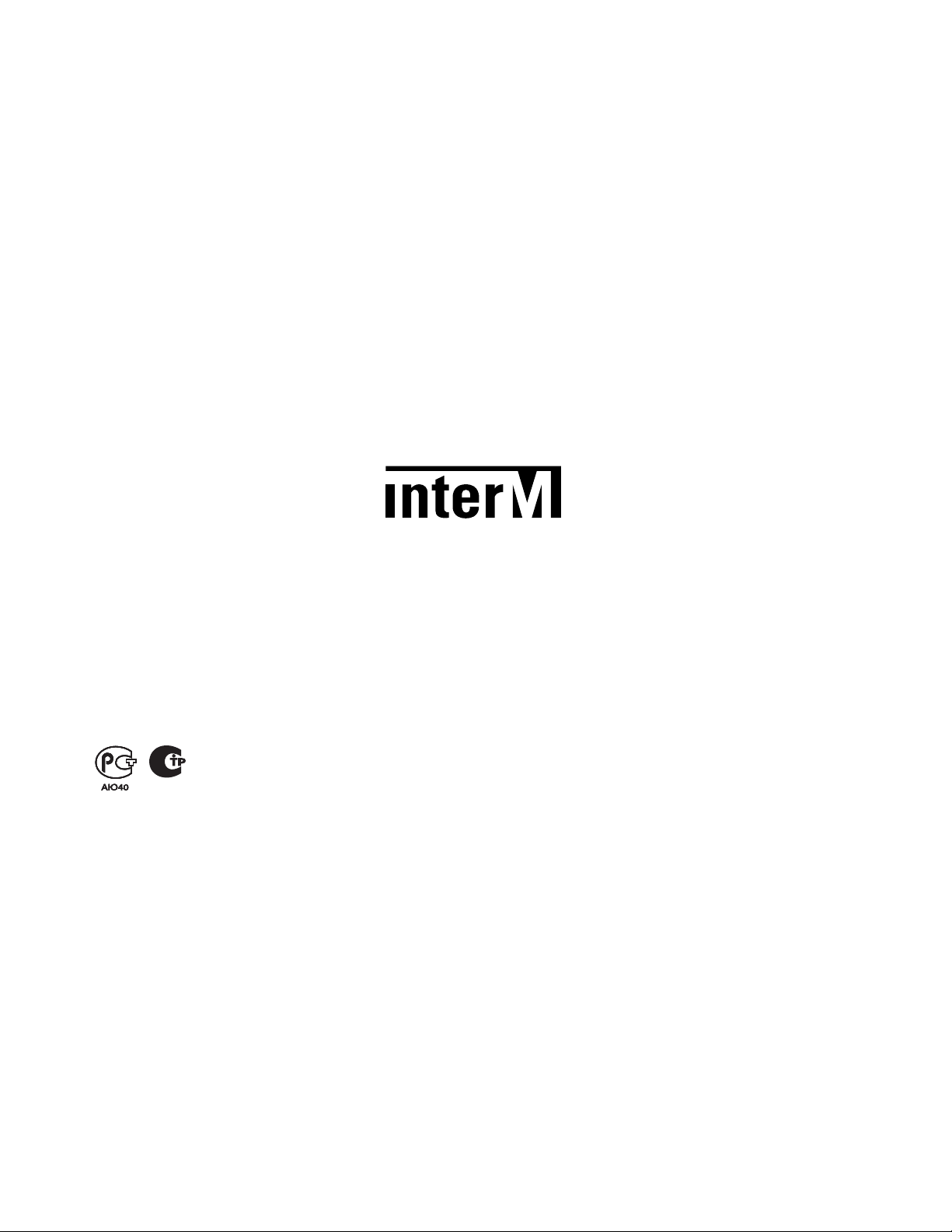
Inter-M, Ltd. (Korea) began operations in 1983.
Since then, Inter-M has grown to become one of the largest manufacturers
of professional audio and commercial sound electronics equipment in the world.
Inter-M has gained worldwide recognition for its own branded products,
as well as private label manufacturing of electronics sold under other names (OEM).
The company is no longer just a Korean company, but rather a global company
that is truly international in scope, with factories and offices in Korea and China,
and sales and marketing operations located in Japan, Europe, and the U.S.A.
With more than 850 employees around the globe,
Inter-M is well-poised for further growth and expansion.
Inter-M Americas, INC.
13875 ARTESIA BLVD. CERRITOS, CA 90703 USA
TEL : +1-562-921-0313, FAX : +1-562-921-0370
Home Page : http://www.inter-m.net, E-mail : info@inter-m.net
Inter-M Corporation
SEOUL OFFICE:653-5 BANGHAK-DONG, DOBONG-GU, SEOUL, KOREA
TEL : +82-2-2289-8140~8, FAX : +82-2-2289-8149
Home Page : http://www.inter-m.com, E-mail : overseas@inter-m.com
MADE IN KOREA
September 2013 133
Page 2

Operation Manual
Automated Remote Message
ARM-911
Page 3
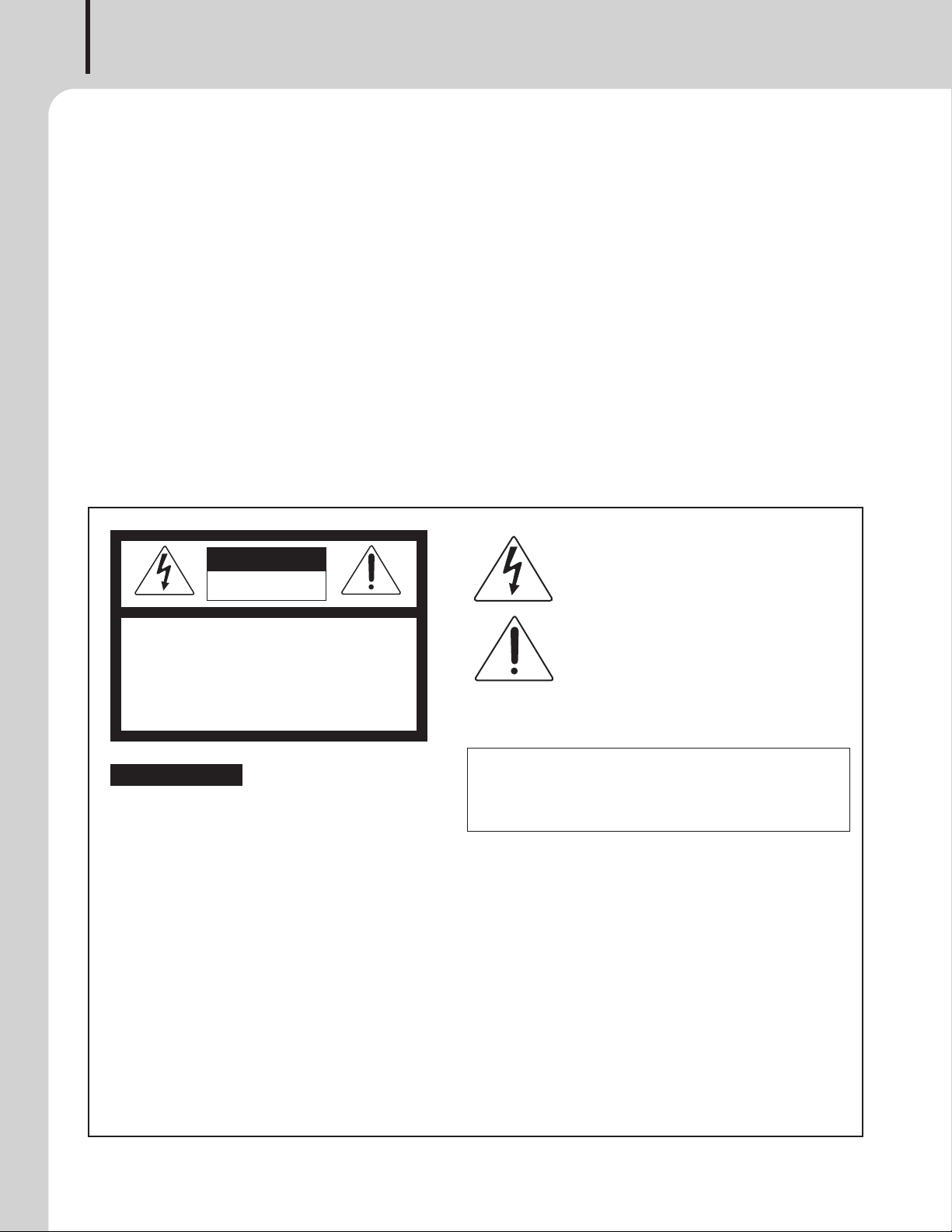
AUTOMATED REMOTE MESSAGE
Welcome
Welcome
A personal welcome to you from the management and employees of Inter-M
All of the co-workers here at Inter-M are dedicated to providing excellent products with inherently good value,
and we are delighted you have purchased one of our products.
We sincerely trust this product will provide years of satisfactory service, but if anything is not to your complete
satisfaction, we will endeavor to make things right.
Welcome to Inter-M, and thank you for becoming part of our worldwide extended family!
This s ym bol is intende d to a lert the user to t he
CAutION
RISK OF ELECTRIC SHOCK
DO NOT OPEN
CAUTION: TO REDUCE THE RISK OF ELECTRIC SHOCK.
DO NOT REMOVE COVER (OR BACK).
NO USER-SERVICEABLE PARTS INSIDE.
REFER SERVICING TO QUALIFIED SERVICE PERSONNEL.
Caution: To prevent electric shock do not use this (polarized) plug with
Attentions: Pour prévenir les chocs électriques ne pas utiliser cette
WARNING
To prevent fire or shock hazard, do not
expose the unit to rain or moisture.
*WARNING FOR YOUR PROTECTION PLEASE READ THE FOLLOWING-WATER AND MOISTURE: Unit should not be used near water(e.g.
near a bathtub, washbowl, kitchen sink, laundry tub, in a wet basement, or near a swimming pool, etc). Care should be taken so than objects do
not fall and liquids are not spilled into the enclosure through openings.
*Do not install this equipment in a confined space such as a book case or similar unit.
*This apparatus shall not be exposed to dripping or splashing and no objects filled with liquids, such vases, shall be placed on the apparatus.
*This apparatus shall be connected to a mains socket outlet with a protective earthing connection.
It has heed to be easy to disconnect the device. To disconnect the device from power, separate AC input cable from inlet or unplug the AC Cord.
*
CAutION
*These servicing instructions are for use by qualified service personnel only. To reduce the risk of electric shock, do not perform any servicing
other than that contained in the operating instructions unless you are qualified to do so.
NOtE
*This equipment has been tested and found to comply with the limits for a Class A digital device, pursuant to Part 15 of the FCC Rules. These limits are
designed to provide reasonable protection against harmful interference when the equipment is operated in a commercial environment. This equipment
generates, uses, and can radiate radio frequency energy and, if not installed and used in accordance with the instruction manual, may cause harmful
interference to radio communications. Operation of this equipment in a residential area is likely to cause harmful interference in which case the user will
be required to correct the interference at his own expense.
presence of uninsulated “dangerous voltage” within
the prod uct’ s enclo sure that may be of su fficien t
magnitude to constitute a risk of electric shock to
persons.
This s ym bol is intende d to a lert the user to t he
presence of important operation and maintenance
(servicing) instructions in the literature accompanying
the appliance.
an extension cord, receptacle or other outlet unless the blades
can be fully inserted to prevent blade exposure.
fiche polarisée avec un prolongateur, une prise de courant
on une autre sortie de courant, sauf si les lames peuvent
étre ins ér ées à fo nd sans e n laisser auc un e pa rtie à
découvert.
Page 4
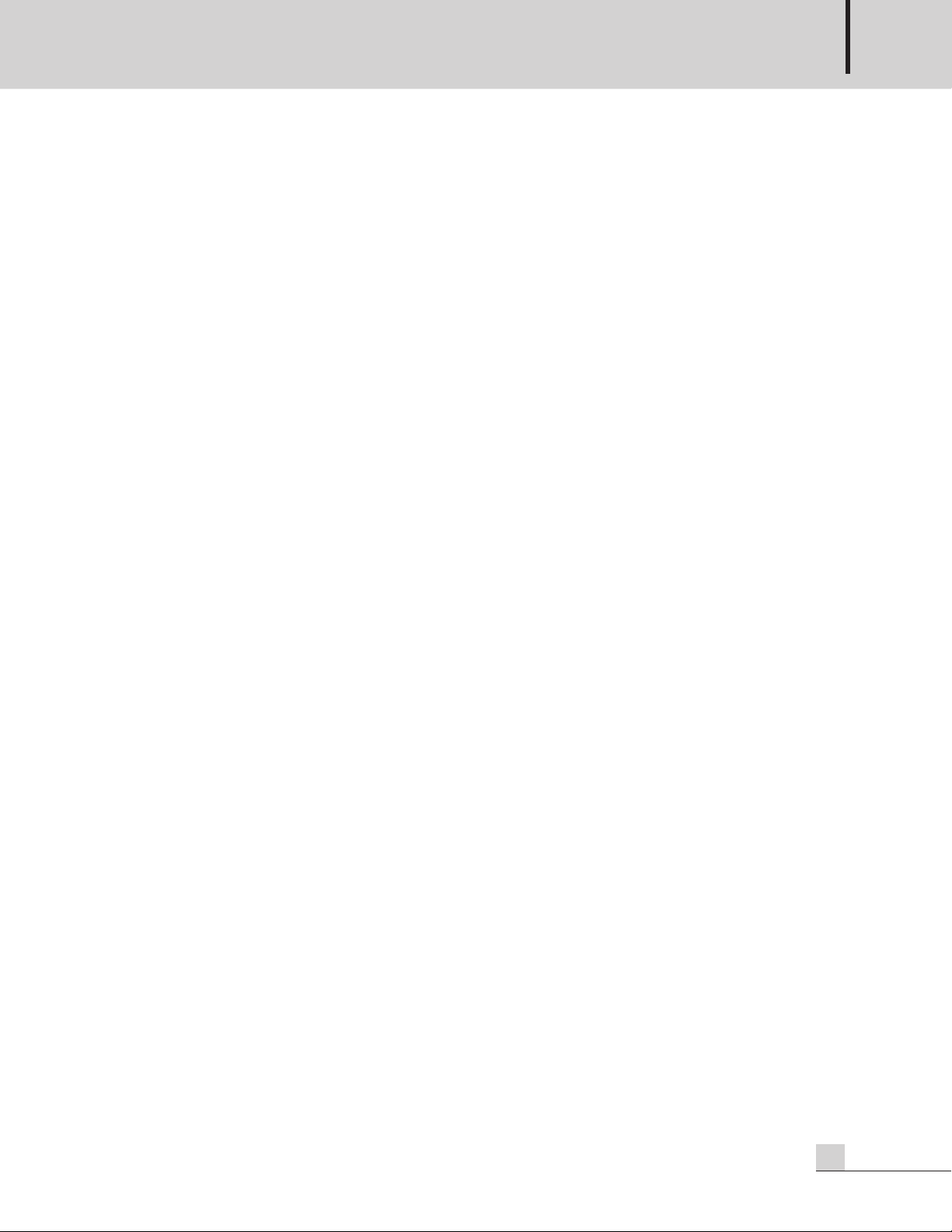
AUTOMATED REMOTE MESSAGE
Contents
Contents
Unpacking .......................................................................................................................................2
Installation
Environment....................................................................................................................................2
Important Safety Instructions.............................................................................................................2
Features............................................................................................................................................3
Front Panel ......................................................................................................................................4
Rear Panel .......................................................................................................................................5
Operation Method
1. SD Disk Function .........................................................................................................................7
2. SD Disk Copy Function ................................................................................................................7
3. Telephone Paging........................................................................................................................8
Web-browser Interface Configuration
1. Accessing to the ARM-911 Web-browser......................................................................................9
2. Network Setting ..........................................................................................................................9
3. Time Signal Setting....................................................................................................................10
4. Priority Setting...........................................................................................................................14
5. AUX Input Setting......................................................................................................................15
6. Level Setting..............................................................................................................................15
7. EQ Setting ................................................................................................................................16
8. RM Setting................................................................................................................................17
9. Message Control .......................................................................................................................18
10. Contact Setting........................................................................................................................19
11. Time Setting............................................................................................................................20
12. Log View ................................................................................................................................21
13. Upgrade.................................................................................................................................22
14. Restart....................................................................................................................................23
15. Factory Setting ........................................................................................................................23
16. Password Setting .....................................................................................................................24
Applications ..................................................................................................................................25
Block Diagram ..............................................................................................................................26
Specifications ................................................................................................................................27
Dimensions ...................................................................................................................................28
Service
Procedures....................................................................................................................................29
Schematic.....................................................................................................................................29
Parts List .......................................................................................................................................29
Variations and Options ...............................................................................................................29
Warranty .......................................................................................................................................29
ARM-911
1
Page 5
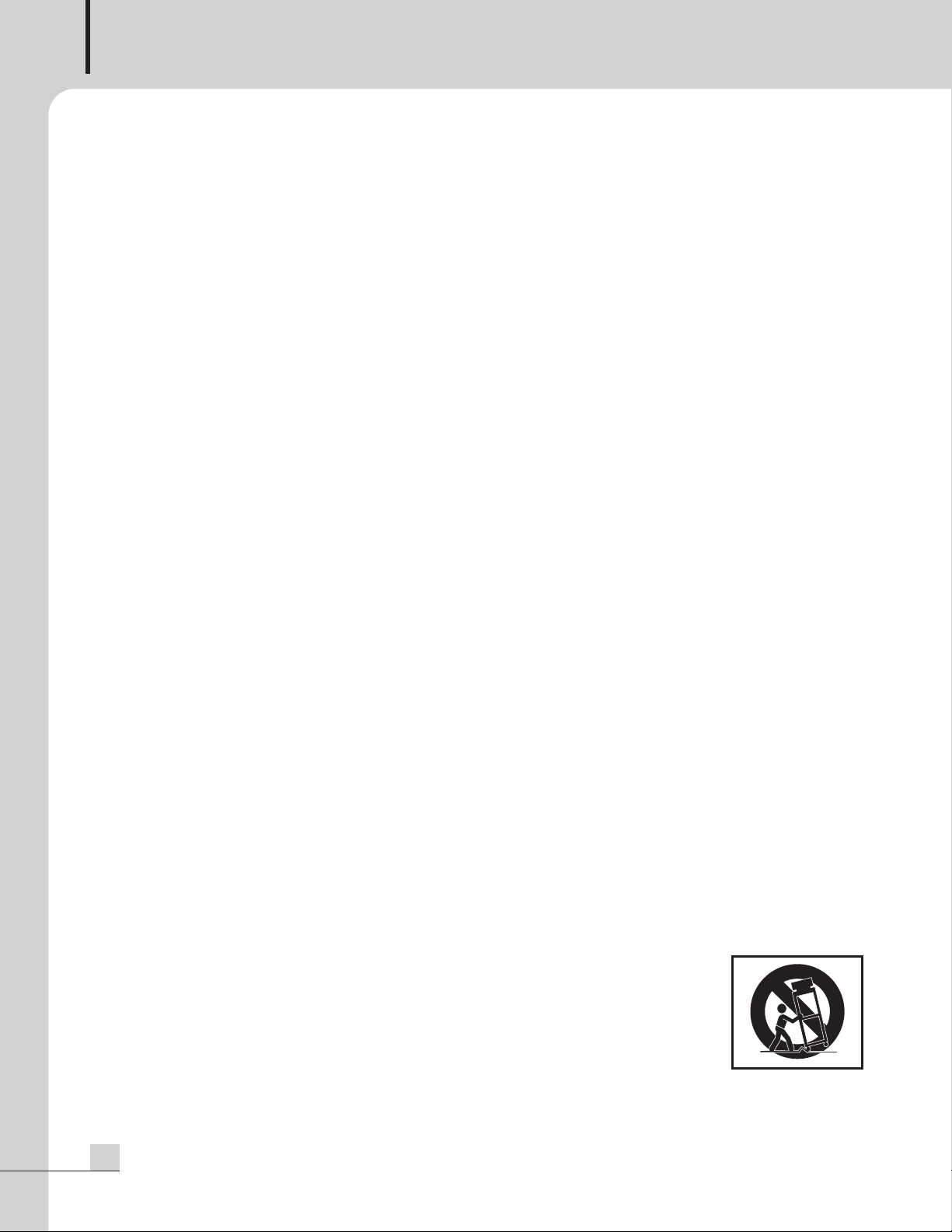
AUTOMATED REMOTE MESSAGE
S
3125A
Unpacking
Unpacking
Although your ARM-911 is neither complicated nor difficult to operate, we recommend you take a few minutes
to read this brief manual and familiarize yourself with the important information regarding product features,
setup and operation.
As with most electronic devices, we strongly recommend you retain the original packaging. In the unlikely event
the product must be returned for servicing, the original packaging (or reasonable equivalent) is required.
Installation
Installation
Environment
Never place this product in an environment which could alter its performance or reduce its service life. Such
environments usually include high levels of heat, dust, moisture, and vibration.
IMPORTANT SAFETY INSTRUCTIONS
1. Read these instructions.
2. Keep these instructions.
3. Heed all warnings.
4. Follow all instructions.
5. Do not use this apparatus near water.
6. Clean only with dry cloth.
7. Do not block any ventilation openings. Install in accordance with the manufacturer’s instructions.
8. Do not install near any heat sources such as radiators, heat registers, stoves, or other apparatus (including
amplifiers) that produce heat.
9. Do not defeat the safety purpose of the polarized or grounding-type plug. A polarized plug has two blades
with one wider than the other. A grounding type plug has two blades and a third grounding prong. The wide
blade or the third prong are provided for your safety. If the provided plug does not fit into your outlet, consult
an electrician for replacement of the obsolete outlet.
10. Protect the power cord from being walked on or pinched particularly at plugs, convenience receptacles, and
the point where they exit from the apparatus.
11. Only use attachments/accessories specified by the manufacturer.
12. Use only with the cart, stand, tripod, bracket, or table specified by the manufacturer, or sold with the apparatus.
When a cart is used, use caution when moving the cart/apparatus combination to avoid injury from tip-over.
13. Unplug this apparatus during lightning storms or when unused for long periods of time.
14. Refer all servicing to qualified service personnel. Servicing is required when the
apparatus has been damaged in any way, such as power-supply cord or plug is
damaged, liquid has been spilled or objects have fallen into the apparatus, the
apparatus has been exposed to rain or moisture, does not operate normally, or has
been dropped.
S3125A
2
ARM-911
Page 6
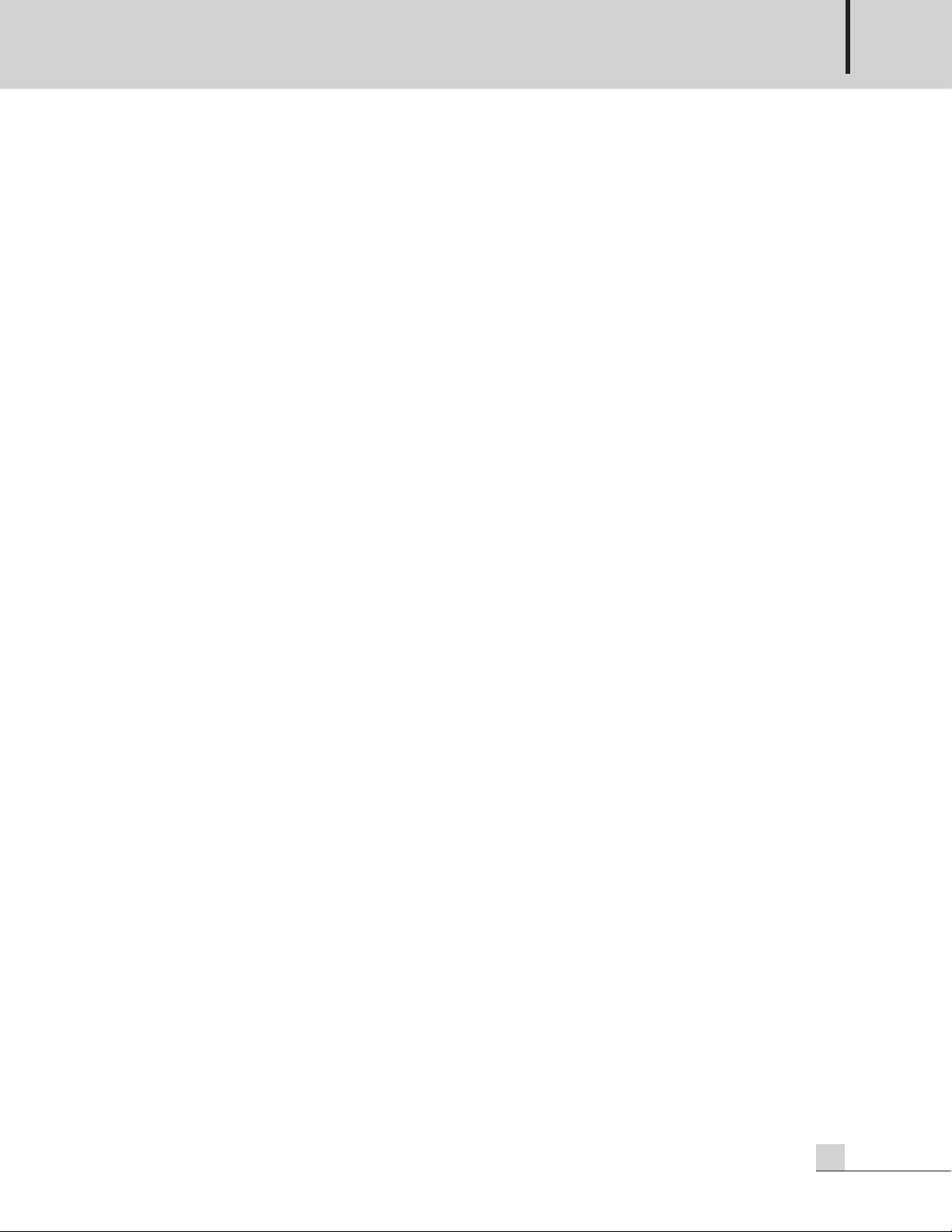
AUTOMATED REMOTE MESSAGE
Features
Features
- Direct broadcasting of Emergency Message
By pressing one of 10 instant play buttons, message file can be directly played.
- SD Card Backup
Backup SD card is installed inside so that Front SD card can be copied to the backup SD card.
- MP3 Decoding
MP3 file format is supported.
- Remote Control by Network
Using Network, ARM-911 can be controlled at remote place.
- Remote Control by RS-232C
Using RS-232C, ARM-911 can be controlled at remote place.
- Remote Control by Tel In (DTMF)
Using telephone, 10 front buttons can be controlled and voice can be broadcasted.
- Scheduling by Network
Using Network, scheduled broadcasting can be done.
- Variable Input sensitivity of AUX Input
Using GUI (Graphic User Interface), the Input sensitivity can be selected -50dBu, -10dBu or +4dBu.
- Contact Input
Using 10 Contact Inputs, 10 front buttons can be controlled.
- Contact Output
Contat Output can be set using GUI, then the contact is output when the message is played.
- Fault Output
NO, NC fault dry contact is provided.
ARM-911
3
Page 7
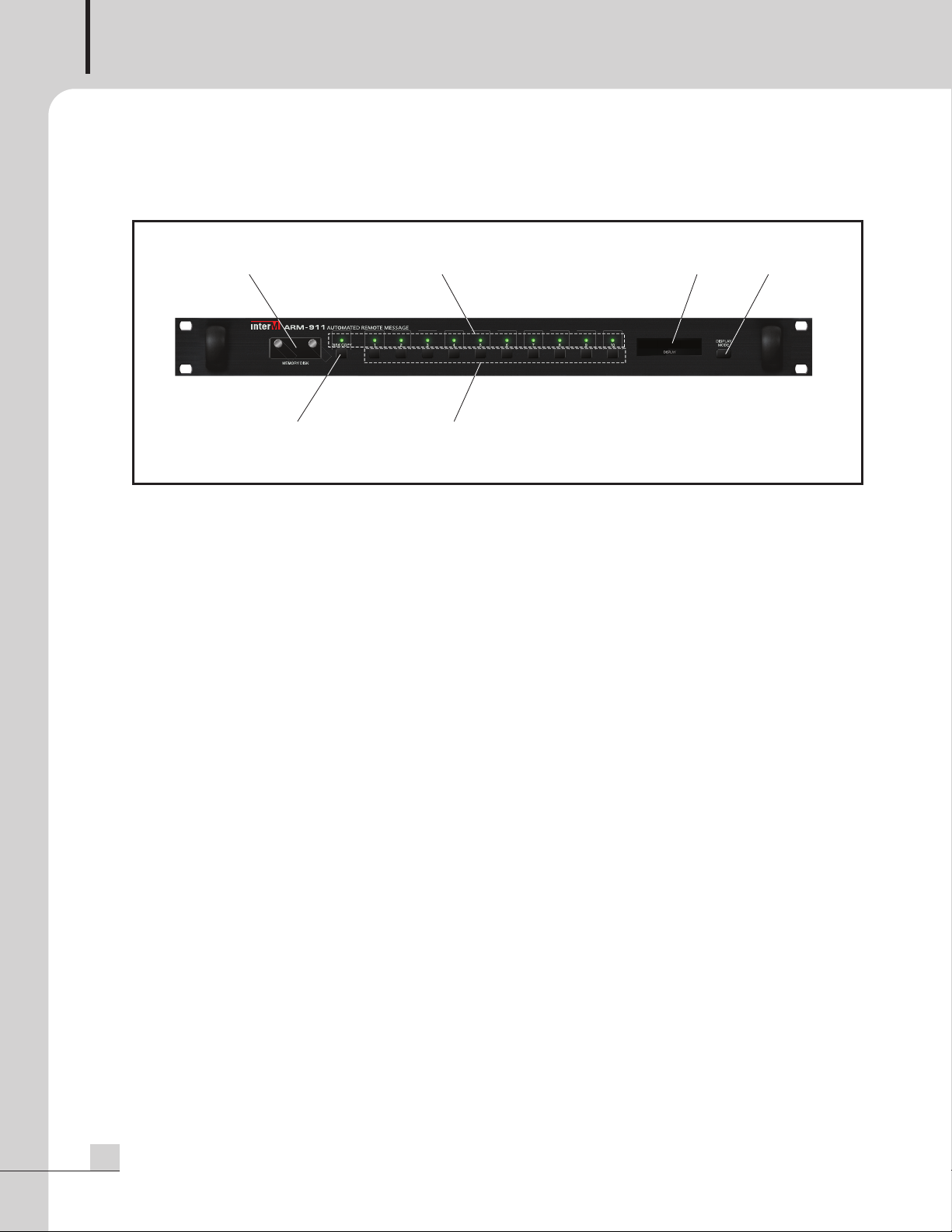
AUTOMATED REMOTE MESSAGE
12 56
34
Front Panel
Front Panel
1. SD CARD COVER
2GB SD Card is installed.
Be sure the direction when insert a SD card into the slot.
Only 2GB memory can be used.
2. INDICATING LED
The LED is lit when the button is pressed.
3. COPY BUTTON
Use this button to copy the front SD card to the backup SD card which is inside the unit.
The backup SD card is 2GB. When press the COPY button, the window displays ‘PRESS THE MODE KEY
ONCE MORE’. Press the Display mode button to start COPY. If the Display mode button is not pressed within
about 3 seconds, then the COPY function is cancelled.
During copy the SD card, no other functions can be used.
NOTE: Do not turn off the power during copying the memory disc.
4. INSTANT PLAY BUTTONS
Use this button to play the file in the SD card directly.
5. DISPLAY WINDOW
The display shows the current status of the unit.
6. DISPLAY MODE BUTTON
Use this button to change the display mode.
4
ARM-911
Page 8
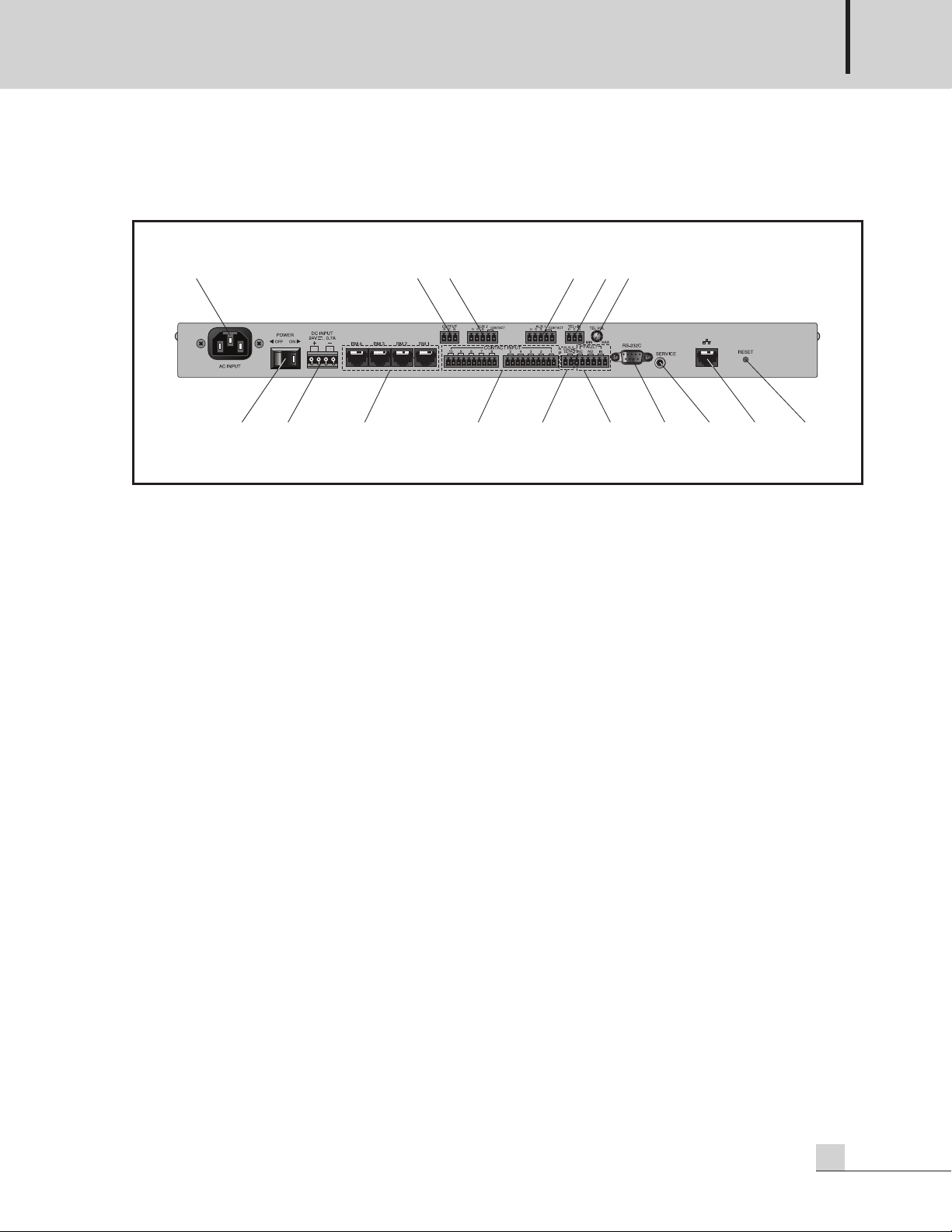
Rear Panel
1
23 4 5
7 13 14 15 16
1
2 11 10
8
9
6
Rear Panel
AUTOMATED REMOTE MESSAGE
1. AC INLET
Connect the power cable which is supplied with the unit.
2. POWER SW
Use this switch to turn the power on or off.
.
3. DC INPUT
Connect a DC24V power source to this terminal.
Make sure the polarity when make a connection.
4. RM INPUT TERMINAL
Connect the RM-911D or RM-911W to this terminal.
Be sure for the CAT5E cable not to exceed the maximum operable distance.
*Maximum length of CAT5E cable between ARM-911 and RM-911.
Cable resistance ≤ 30Ω: 300m
30Ω < cable resistance ≤ 80Ω: 100m
5. CONTACT INPUT
To play the file directly which is in the SD card, make a short of the each input contact.
6. CONTACT OUTPUT
If the contact output is set using GUI, then the contact is output when the message is played.
7. FAULT INPUT / OUTPUT
If the Fault input pins are opened, then the window displays ‘FAULT-IN’.
If the Fault input pins are shorted, then it is nornmal state.
NC means Normally Closed, when it is in fault status it is opened.
NO means Normally Opened, when it is in fault status it is closed.
ARM-911
5
Page 9
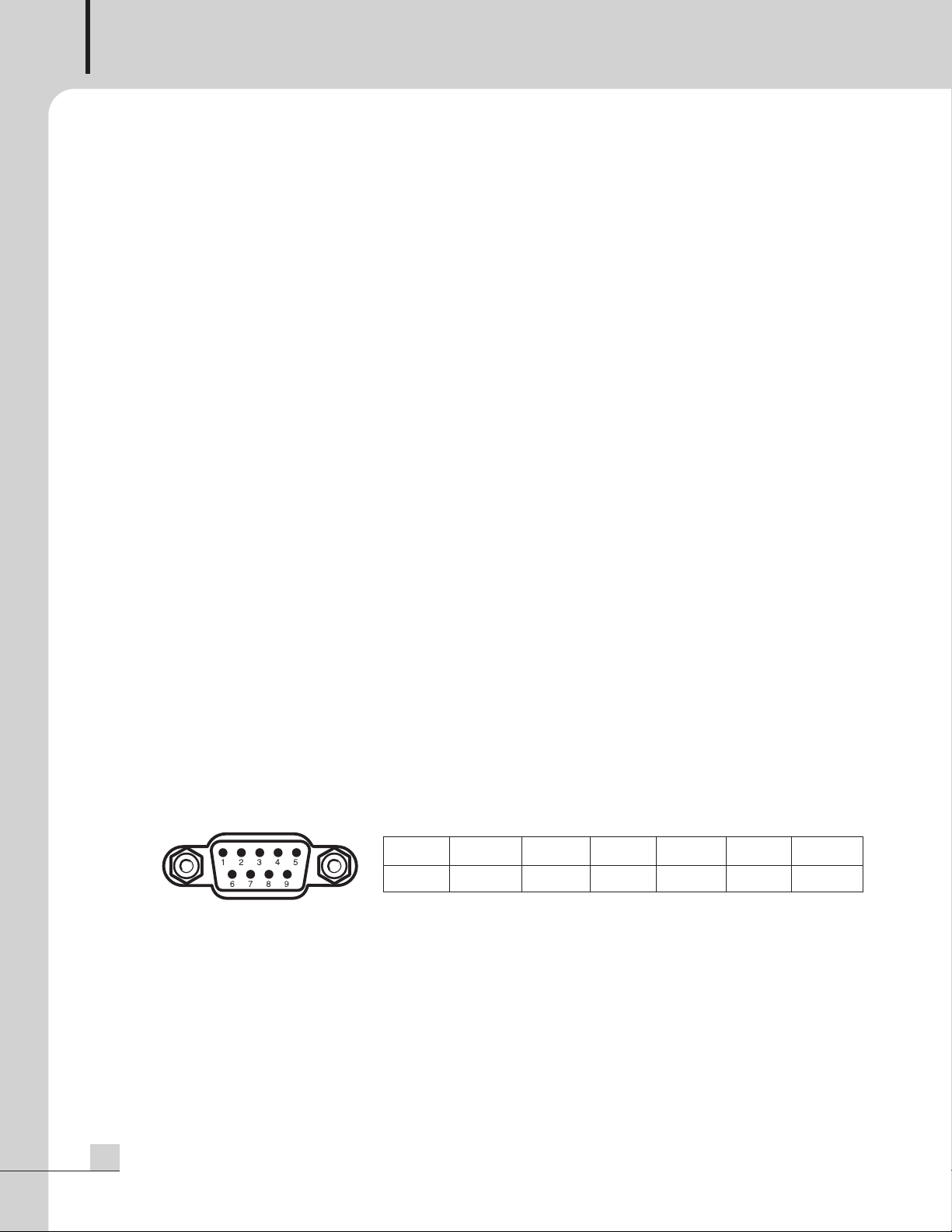
AUTOMATED REMOTE MESSAGE
8. TEL IN
onnect to a telephone exchange system for paging purposes.
C
If a DTMF signal is inputted, then the unit decode the DTMF tone and play the corresponded file which is in
the SD card.
9. TEL VOLUME
Turn the volume clockwise to increase the volume.
Turn the volume counter-clockwise to decrease the volume.
10. AUX1 INPUT
Connect AUX signal source to this terminal. The input sensitivity can be set using GUI (Graphic User
Interface), -50dBu, -10dBu or +4dBu. When use a microphone, the phantom power can be set using GUI.
The phantom power is 12V.
This input is activated by sensing the signal level so that the input is on or off by the input Signal level. When
the input contact is closed, the input is activated so that the input can be controlled by the input contact.
NOTE: DO NOT turn on the phantom power when the input is not used for the phantom microphone.
11. AUX2 INPUT
Connect AUX signal source to this terminal. The input sensitivity can be set using GUI (Graphic User
Interface), -50dBu, -10dBu or +4dBu. When use a microphone, the phantom power can be set using GUI.
The phantom power is 12V.
This input is activated by sensing the signal level so that the input is on or off by the input signal level. When
the input contact is closed, the input is activated so that the input can be controlled by the input contact.
NOTE: DO NOT turn on the phantom power when the input is not used for the phantom microphone.
12. AUDIO OUTPUT
This is the audio output terminal. The output level can be controlled by GUI (Graphic User interface).
13. RS-232C TERMINAL
This terminal allows control by a remote controller such as AMX / CRESTRON etc. The control protocol can
be downloaded from the home page. (www.inter-m.com)
The maximum cable length should be below 15m.
Pin 123 456-9
Purpose X Receive Transmit X Ground X
14. SERVICE TERMINAL
This terminal is used for the software upgrade.
15. NETWORK TERMINAL
10/100 Base-Tx is supported.
16. RESET
Use this reset switch to make this unit to factory default setting.
6
ARM-911
Page 10

Operation Method
Operation Method
1. SD Disk Function
2GB SD memory is installed both front SD card and internal Backup SD card.
(1) Take out the SD memory from the unit.
AUTOMATED REMOTE MESSAGE
Screw off the cover.
(2) Storing message files
①Save 10 message files into the SD memory.
②The track number of the SD disc is in numerical order.
The track number is directly corresponded to the front 10 buttons. So, name the message files as below.
01.mp3, 02.mp3, ......, 09.mp3 and 10.mp3.
(3) Plug the SD memory into the slot
Be sure the direction when insert a SD memory into the slot.
Follow the direction silk under the slot.
Plug the SD memory into the slot until it is locked.
Screw the cover on the slot.
(4) The window displays ‘READY’.
(5) Press the Instant Play Button from 1 to 10 respectively to check the message file stored in the SD memory.
When press the Instant Play Button, then the indicating LED is lit.
If the files stored in the SD memory is less than 10 files, then the correspond indicating LED is not lit even if
the button is pressed.
Push and r elease th e center o f the SD
memory and then take out the SD memory.
The window displays ‘No Device’.
(6) Press the button again to stop playback.
2. SD Disk Copy Function
Use this function to make a backup for the SD memory.
(1) Press the COPY button on the front. The window displays ‘PRESS THE MODE KEY ONCE MORE’. Press the
DISPLAY MODE to start copy. If the Display Mode button is not pressed within about 3 seconds, then the
COPY function is cancelled.
The unit reads the files from the front SD memory and then copy to the Internal backup SD memory.
The window displays ‘COPYING’.
When the copy is finished, the window displays ‘READY’.
(2) Take out the SD memory from the front slot.
(3) Press the Instant Play Button from 1 to 10 respectively to check the message files copied from the front SD
memory.
ARM-911
7
Page 11

AUTOMATED REMOTE MESSAGE
(4) Plug the SD memory into the slot.
[NOTE] 1. When the SD memory is empted then, the indicating LED does not lit even though the Instant Play
button is pressed.
2. ARM-911 can play MP3 files.
MP3 : 44.1kHz sampling frequency, 16bit and 64kbps~320kbps bit rates.
3. The built-in SD memory is 2GB.
[CAUTION] 1. DO NOT TURN OFF THE POWER during copying the memory disc, it causes the memory disc
fault.
2. During copy the SD card, no other functions can be used.
3. If take out the front SD memory without making the backup SD memory, then it can not
broadcast the messages. Please first make a backup memory using front COPY button.
4. Be sure to check whether all the copied files are correct when SD card copy is done.
5. The track number of the memory disc is in numerical order.
Save the message files as below. 01.mp3, 02.mp3 ...... 09.mp3 and 10.mp3. It is corresponded
to the Instant Play Buttons.
6. If the SD memory disc failure happens, then ‘NO DEVICE’ or ‘NO FILE’ displays on the window.
In this case, take out the SD memory and check it with a computer. If it is also fails, then format
the SD memory in a computer or replace the SD memory to the new one. If the error does not
cleared even if formatting or replacing to new one, then consult with the service personal.
7. If the SD memory disk is changed to new one, the SD memory must be formatted with FAT32 file
system and 4096 byte cluster size before use, or not copy function does not work.
3. Telephone Paging
A telephone paging input allows the ARM-911 to be connected to the paging port of a PBX. This allows the use
of any authorised telephone to connect to the ARM-911 to make direct live voice announcements. A DTMF
decoder can trigger any of the 10 messages can be activated using the dial pad of the phone.
Feature DTMF Code Action
1 * + 00 + # Voice paging
2 * + 01 + # Playback Message 1
3 * + 02 + # Playback Message 2
4 * + 03 + # Playback Message 3
5 * + 04 + # Playback Message 4
6 * + 05 + # Playback Message 5
7 * + 06 + # Playback Message 6
8 * + 07 + # Playback Message 7
9 * + 08 + # Playback Message 8
10 * + 09 + # Playback Message 9
11 * + 10 + # Playback Message 10
12 * + 99 + # Paging Cancel
8
ARM-911
Page 12

Web-browser Interface Configuration
Web-browser Interface Configuration
1. Accessing to the ARM-911 Web-browser
Connecting the TCP/IP port to your computer. Change the IP address of the computer (ex. 192.168.1.100)
and change the Gateway to 192.168.1.99. Access to the web-browser by typing in the address bar of your
internet browser such Explorer, Firefox or Safari the factory default IP address (192.168.1.99). If the IP
address of the ARM-911 has been set to something different then use that address. You can reset the
ARM-911 to factory default by pushing the RESET button for more than 5 second. The unit will be reset to
default mode.
When the web server is connected normally, user verification window will pop-up.
Type in the web ID and password as below.
AUTOMATED REMOTE MESSAGE
USER ID: admin
Password: 1
If User ID and password are correct, then the browser should connect to Control Interface.
2. Network Setting
This page allows you to set-up the device Host Name as well as setting DHCP or fixed IP.
ARM-911
9
Page 13

AUTOMATED REMOTE MESSAGE
1) Collect information on your network configuration.
A range of free IP addresses that can be allocated to the ARM-911 unit(s) without network conflicts.
-
- The correct subnet mask.
- The address of the Gateway and the DNS servers if you want your ARM-911 to be able to connect to
the Internet.
2) Open the web interface of your ARM-911.
3) Select the Network Setting page.
- Under the Connections tab, note the current network configuration of the ARM-911, including the IP
address, host name and MAC address. If the ARM-911 is configured to use DHCP, then these details
will not be shown.
4) Enter the static IP address and the subnet mask.
- Select the manual setting.
- Assign a static IP address to the ARM-911.
- Ensure that the subnet mask and Gateway corresponds to your network configuration.
- Other network settings are optional.
5) Validate the changes.
- Validate the new network configuration with the SET button.
If IP address or network configuration is changed, then have to connect the network with the changed IP
address.
3. Time Signal Setting
This menu allows you to set up scheduled messages and audio file to be playback.
10
Scheduled sound files and messages can be automatically played at any given time. Ideal for School bells,
chime scheduled messages and spot commercial announcements.
ARM-911
Page 14

AUTOMATED REMOTE MESSAGE
1) USE
ctivates the time signal schedule.
A
2) View Table
Shows the current schedule. The following window will be opened when you click ‘New’.
(1) Name : Indicates the title of the Schedule.
(2) Files : Put your mouse over the icon and the set file name will appear.
(3) Hour : Displays the set start and end time.
(4) Day of the Week : Displays the day of the week.
3) ADD
Press the ‘Add’ button to add a sound file. The following screen will appear.
(1) Title : Indicates the title of the schedule.
(2) File : Select a file to play. Hold down the Ctrl key on your keyboard to select multiple files.
(3) Time : Playing time.
(4) Current Time : Current ARM-911 internal time is displayed.
(5) Every Time : Select for recurring messages such as play once every hour or specific minute intervals.
(6) Application Time : Set the desired recurring times. (ex. 9,10,11)
(7) Specified Time : File will play for the interval set from ‘start time’ will repeat until the ’end time’.
(8) Day of Week : Set the desired day of broadcasting.
ARM-911
11
Page 15

AUTOMATED REMOTE MESSAGE
4) Delete : Press to delete a schedule and the following screen will appear:
(1) Delete : Delete the selected schedule.
(2) Select all : Select or clear the entire list.
5) Modify : Modify the time schedule.
After modify the schedule, press the Apply button.
12
ARM-911
Page 16
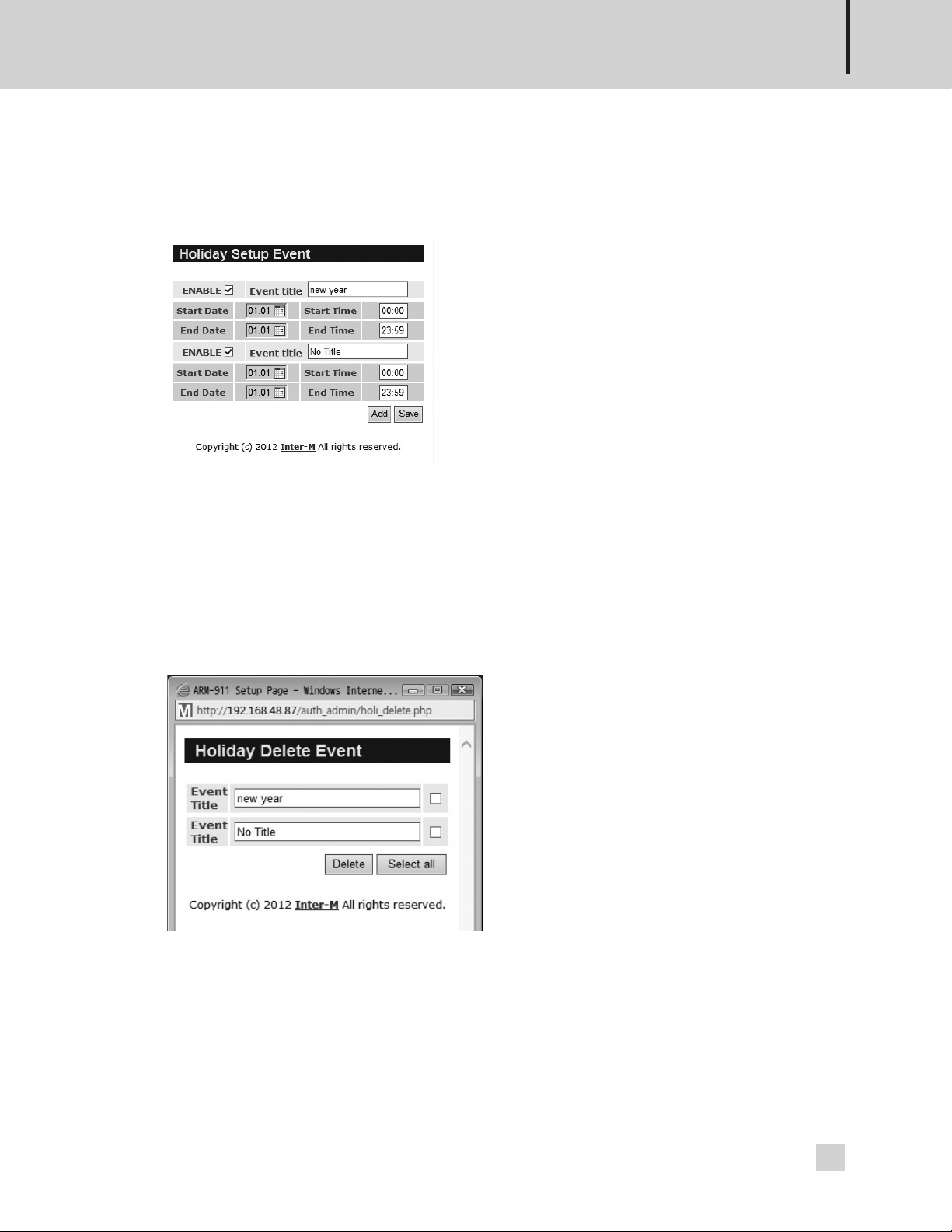
AUTOMATED REMOTE MESSAGE
6) Holiday
oliday schedule programming. The schedule is not broadcasted on the selected date.
H
The following screen will appear.
(1) Add : Add a holiday.
(2) Enable : Select ENABLE to use the holiday setup.
(3) Start/End Date : Set the start date and the end date of the holiday setup.
(4) Start/End Time : set the start time and the end time of the holiday setup.
Press the save button to save the holiday setup.
7) Delete
(1) Delete : Delete the selected holiday schedule.
(2) Select all : Select or clear the entire list.
ARM-911
13
Page 17
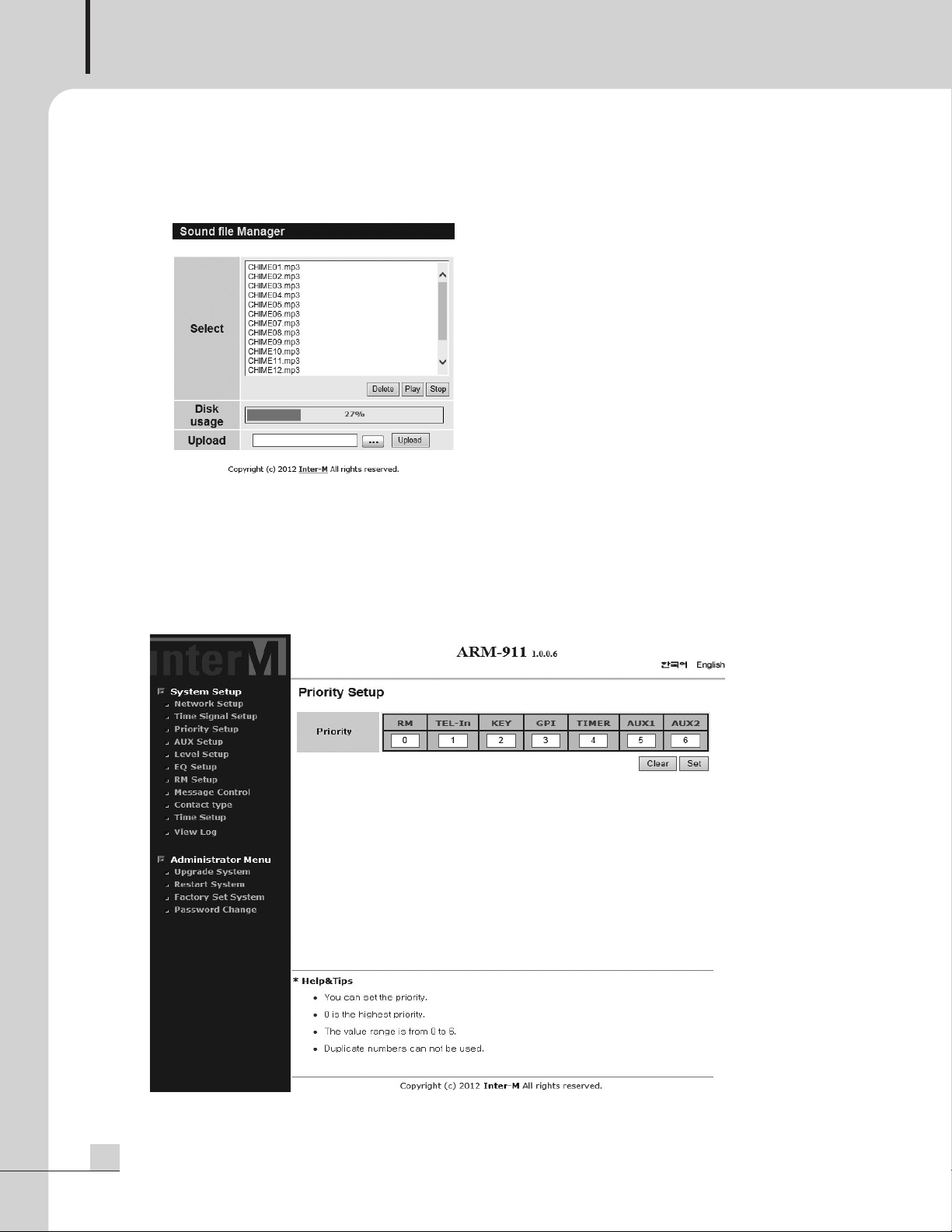
AUTOMATED REMOTE MESSAGE
8) Source File
o manage add or delete source files.
T
(1) Select : Select a file. Multiple file selection is possible by using the ‘CTRL‘ key in the keyboard.
(2) Delete : Delete the selected file.
(3) Preview : Play the selected file to check.
(4) Stop : Stop to play.
(5) Upload : Upload the desired file from the PC. Only MP3 file can be used.
4. Priority Setting
14
Set the priority of the input sources. The value "0" is the top priority.
ARM-911
Page 18
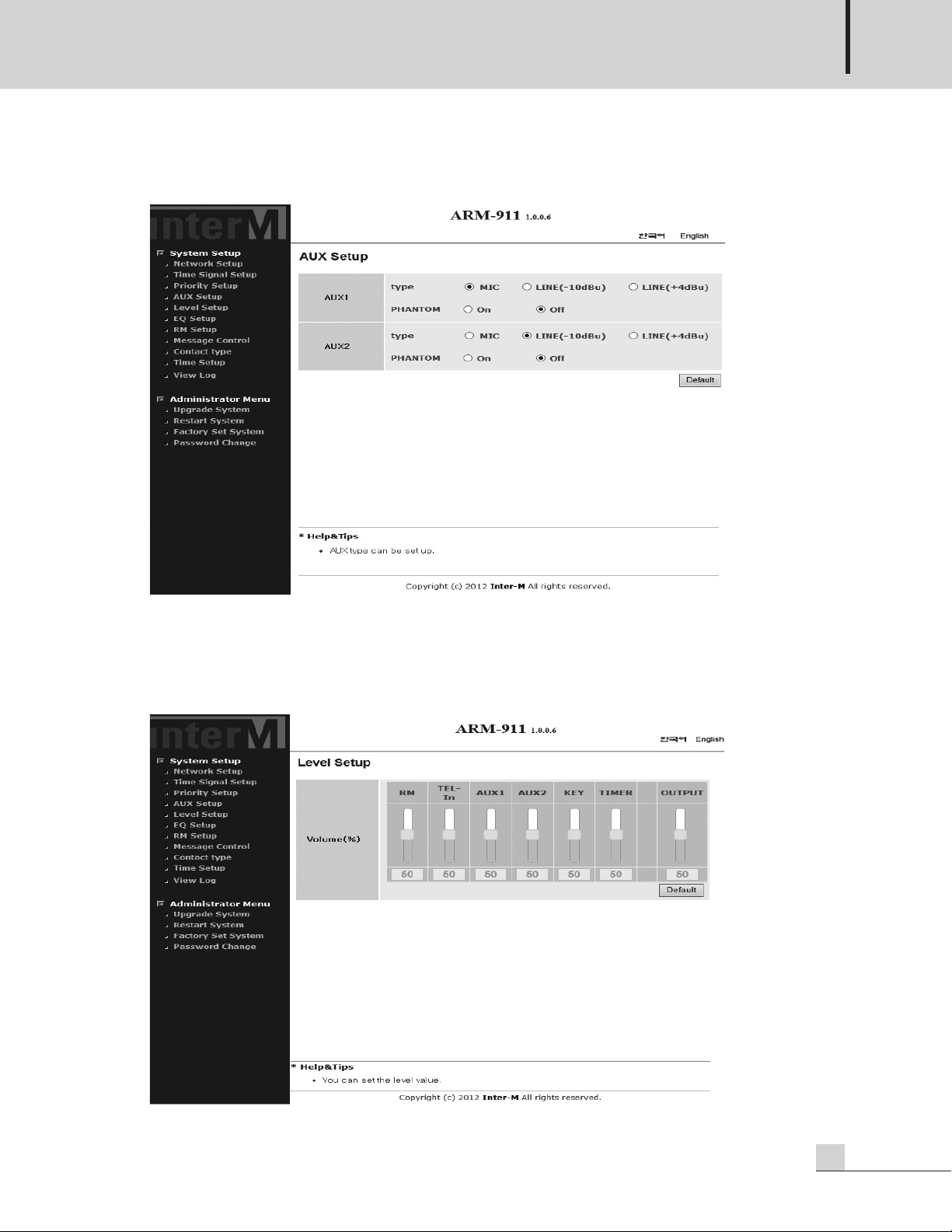
5. AUX Input Setting
AUTOMATED REMOTE MESSAGE
Default setting is:
AUX 1 – Mic level, Phantom ‘off’.
AUX 2 – Line level (-10dBu), Phantom ‘off’.
6. Level Setting
Set the volume of the inputs and output. Level can be set from 0 to 100. Default is 50.
ARM-911
15
Page 19
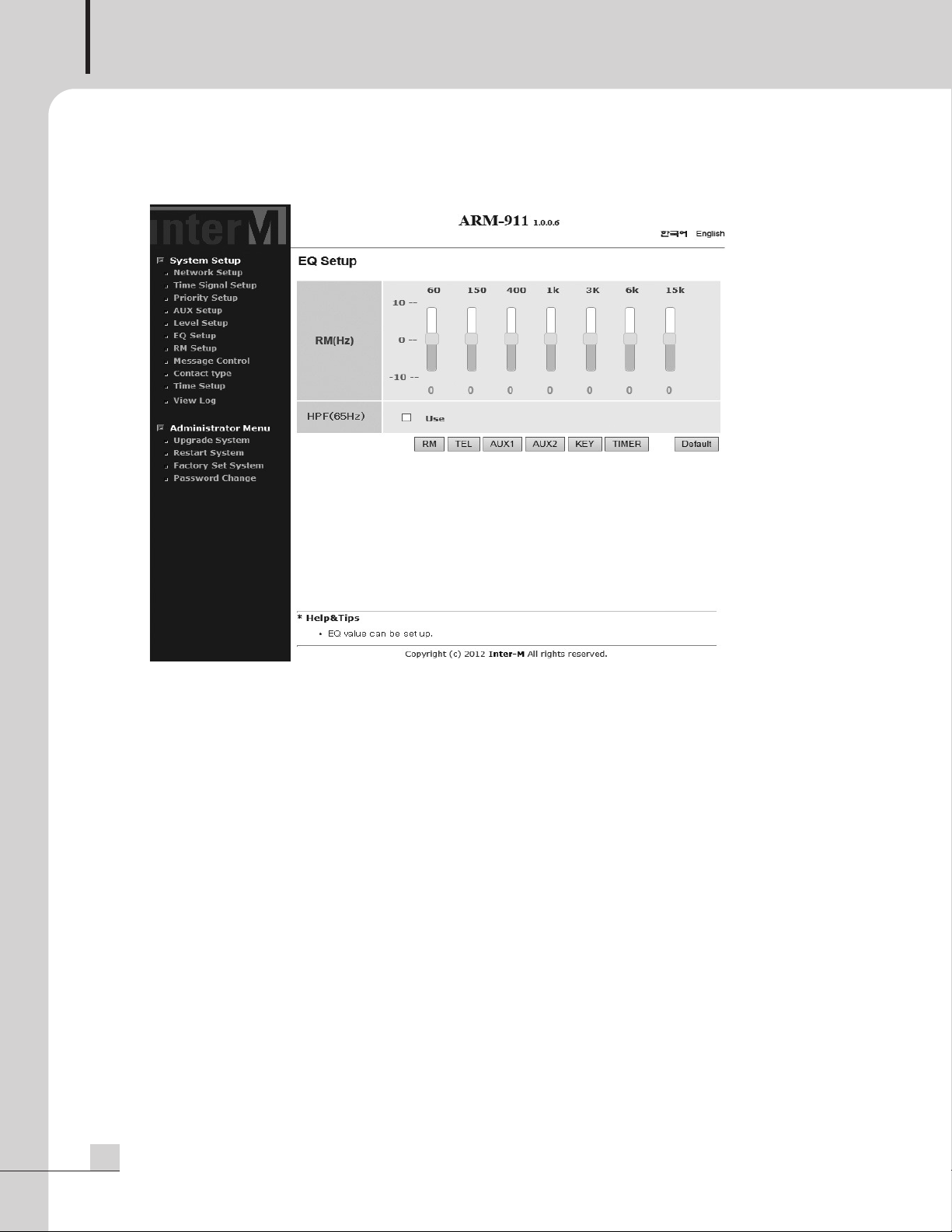
AUTOMATED REMOTE MESSAGE
7. EQ Setting
The EQ of every input can be set individually. Each input is set by selecting the respective channel button.
Default value is 0 for each band. 20 Steps can be set from -10 to +10.
High pass filter (65Hz) can be set for each input.
16
ARM-911
Page 20
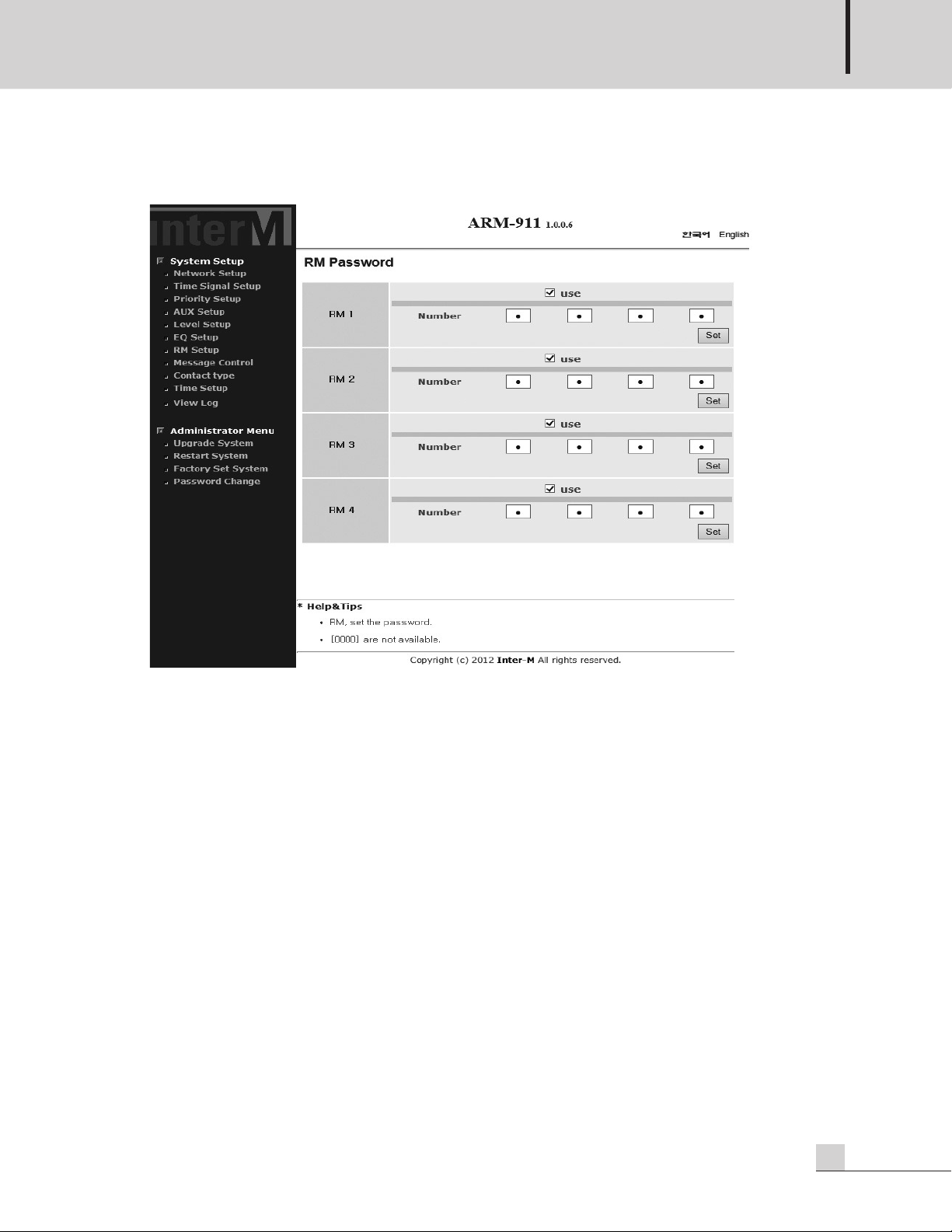
8. RM Setting
AUTOMATED REMOTE MESSAGE
Password of RM-911D or RM-911W can be set. To use password, check the use box. Type in 4 digit (0, 1, ..., 9)
of password and press the Set button.
If password is set, then the password have to be entered before select the INSTANT PLAY button on
RM-911D or RM-911W and select the TALK button.
If the entered password is not correct or does not entered, then the IN USE LEDs which are on RM-911D/W
are blinking. In this case, after the IN USE LEDs are off enter the correct password.
ARM-911
17
Page 21
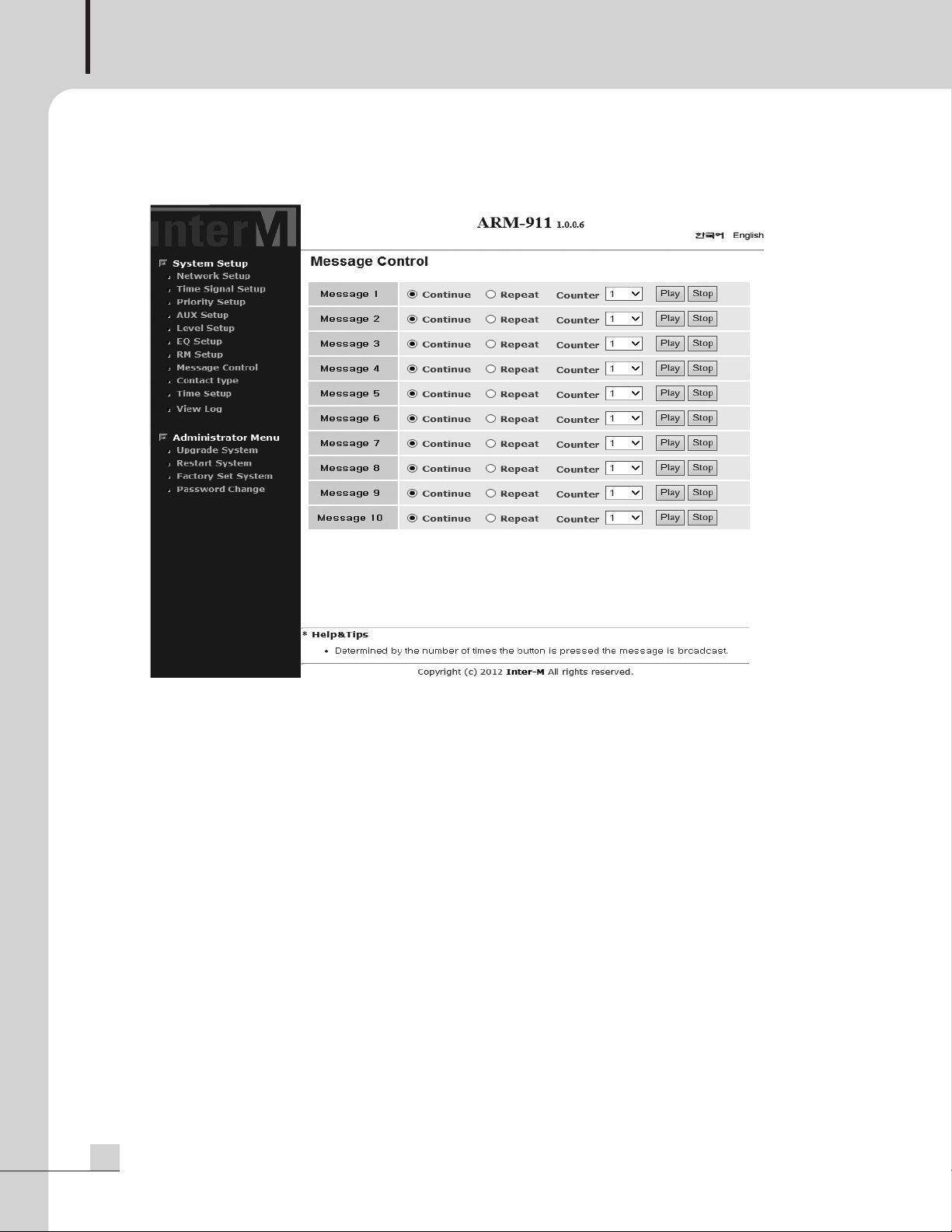
AUTOMATED REMOTE MESSAGE
9. Message Control
Message playback can be controlled. Choose Play button to play the message. Playback number can be set.
Choose Stop button to stop the playback.
18
ARM-911
Page 22
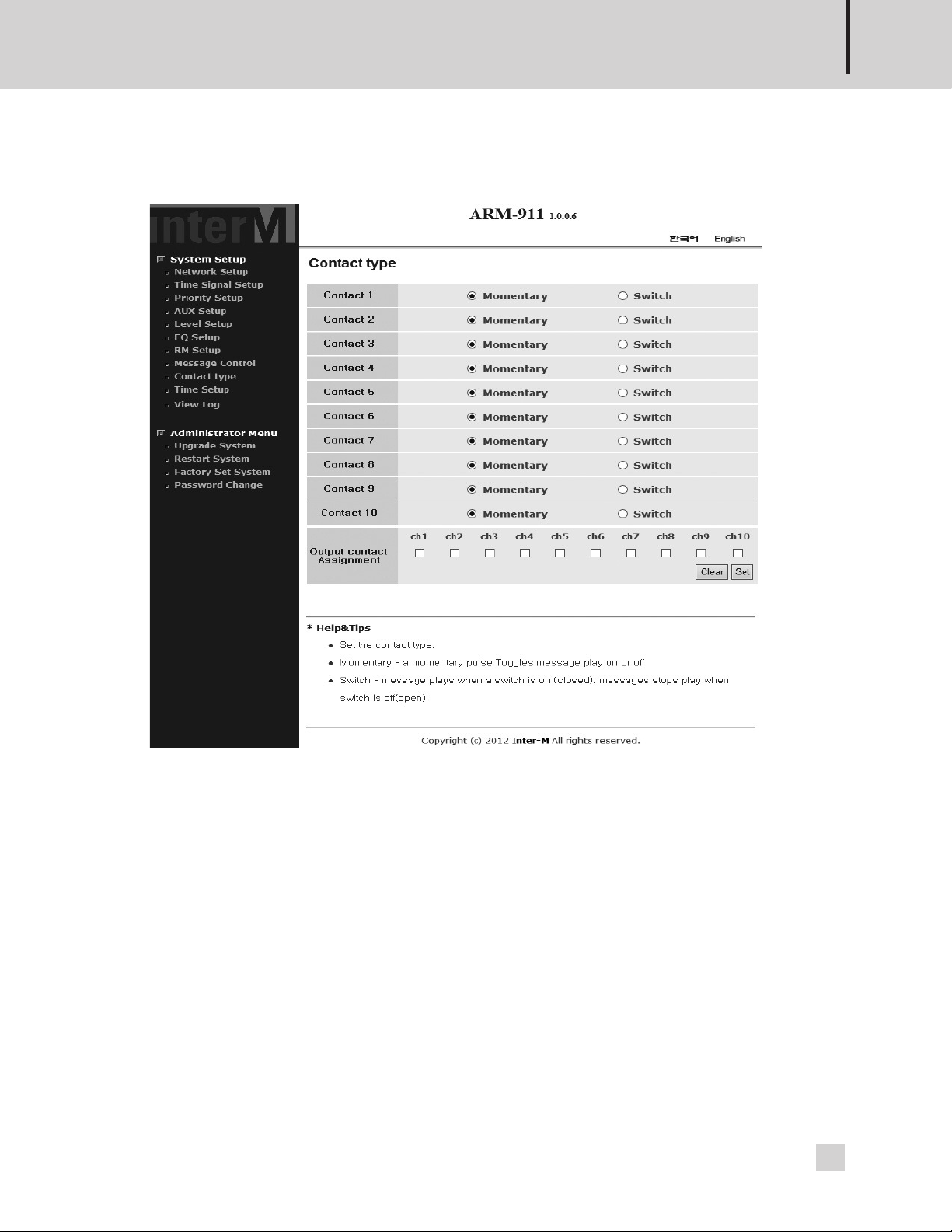
10. Contact Setting
AUTOMATED REMOTE MESSAGE
Type of the contact input can be set.
Momentary : The message is played during the contact input is shorted.
Switch : The message is played when the contact input is shorted and stopped when the contact input is
shorted again.
Contact output can be set.
Select the message number and press the set button, then contact is output when the message is played.
Normally the contact is open. It is closed when the message is played.
ARM-911
19
Page 23
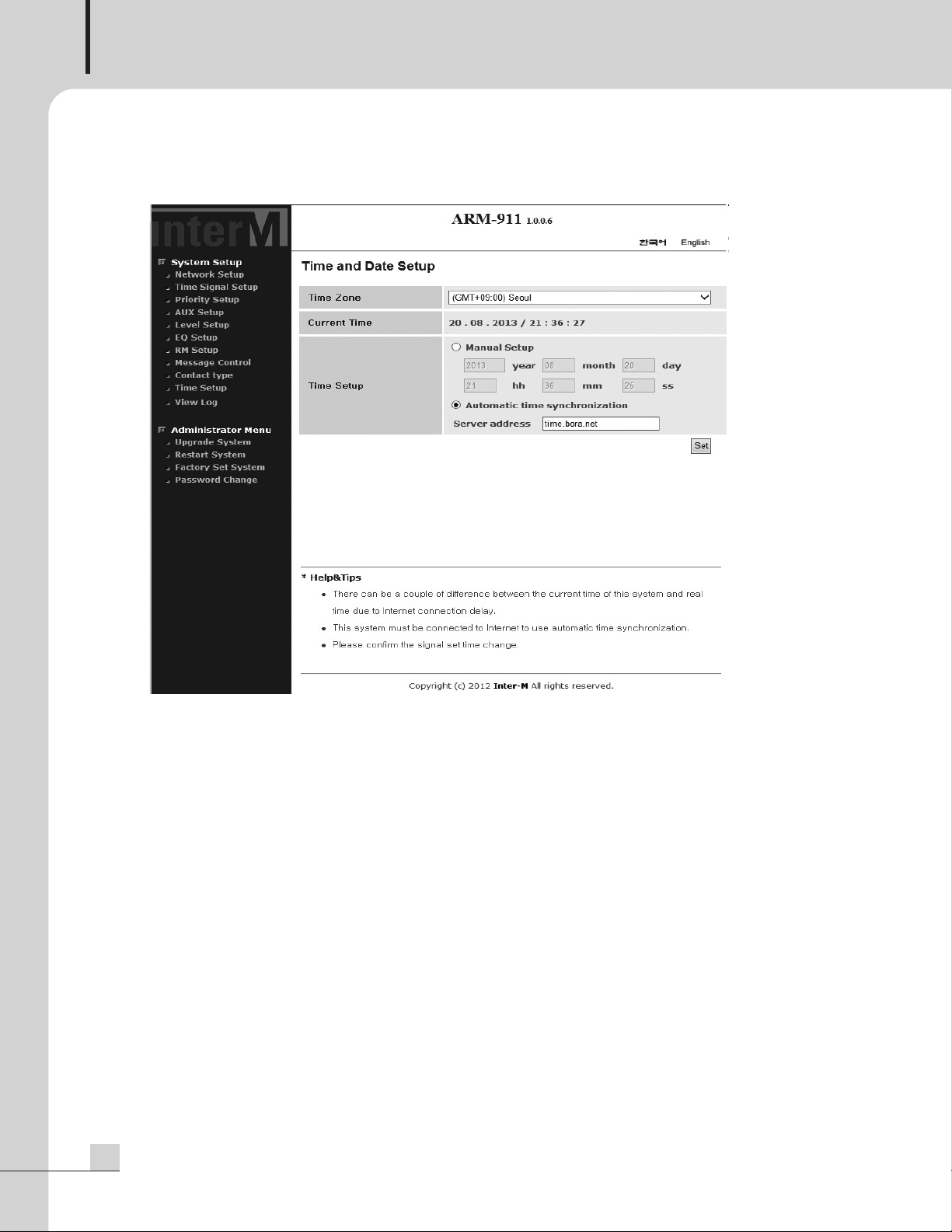
AUTOMATED REMOTE MESSAGE
11. Time Setting
20
Time zone and current time can be set.
1) Time Zone
The default time zone is (GMT+09:00) Seoul.
Select a correct time zone in the box according to your geographical zone.
2) Current Time
Displays the current date and time.
3) Time Setup
(1) Manual Setup
ARM-911 uses internal clock to make time so that its time has some drift from the correct time. It is
needed to adjust the time regularly.
(2) Automatic Time Synchronization
It synchronize the time from the time server so that ARM-911 can maintain the correct time.
The default time server is time.bora.net.
ARM-911
Page 24
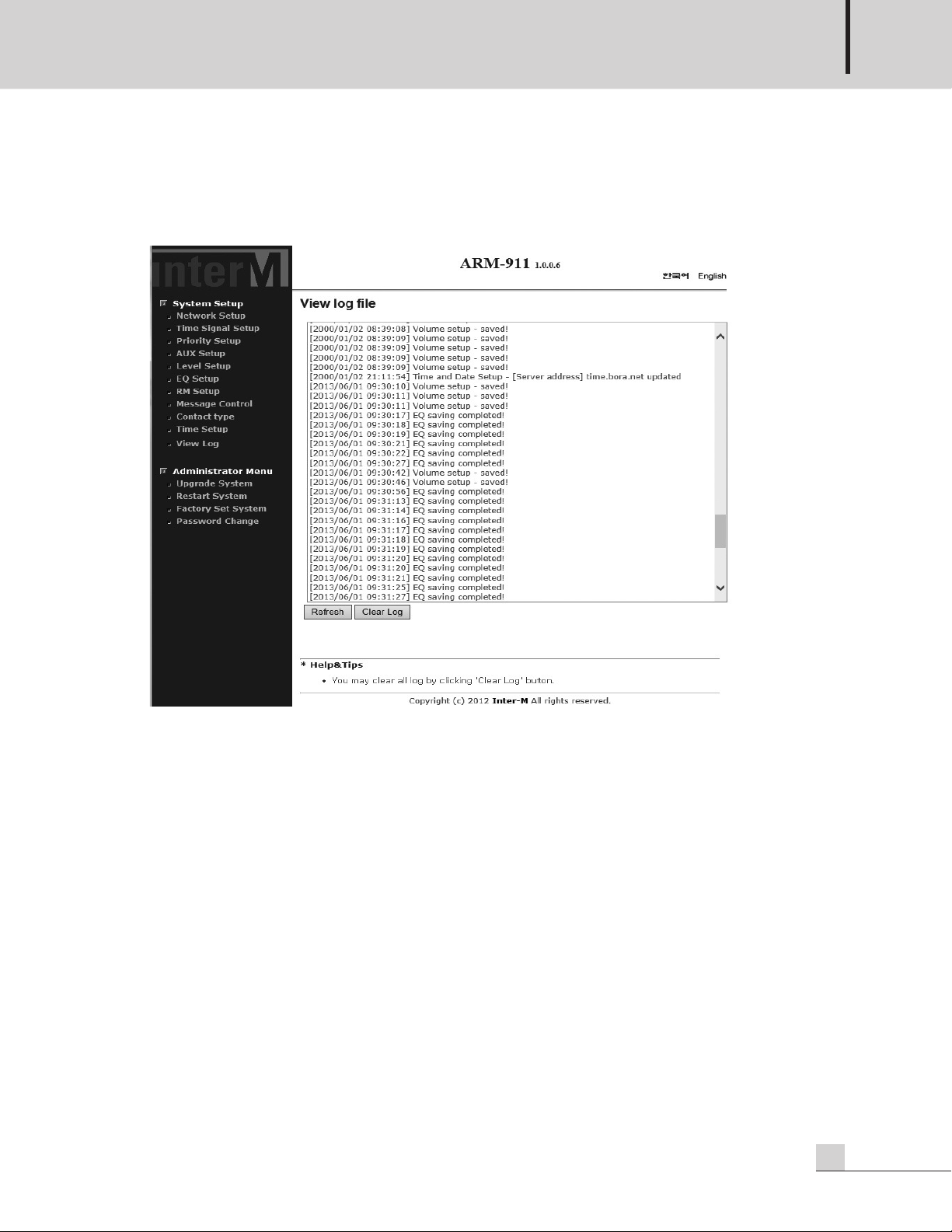
AUTOMATED REMOTE MESSAGE
12. Log View
his page displays the log information of the ARM-911 setting and history of modification with time. If time
T
has not been set, the log information will be shown with jan/ 1/ 1970 as default date.
ARM-911
21
Page 25
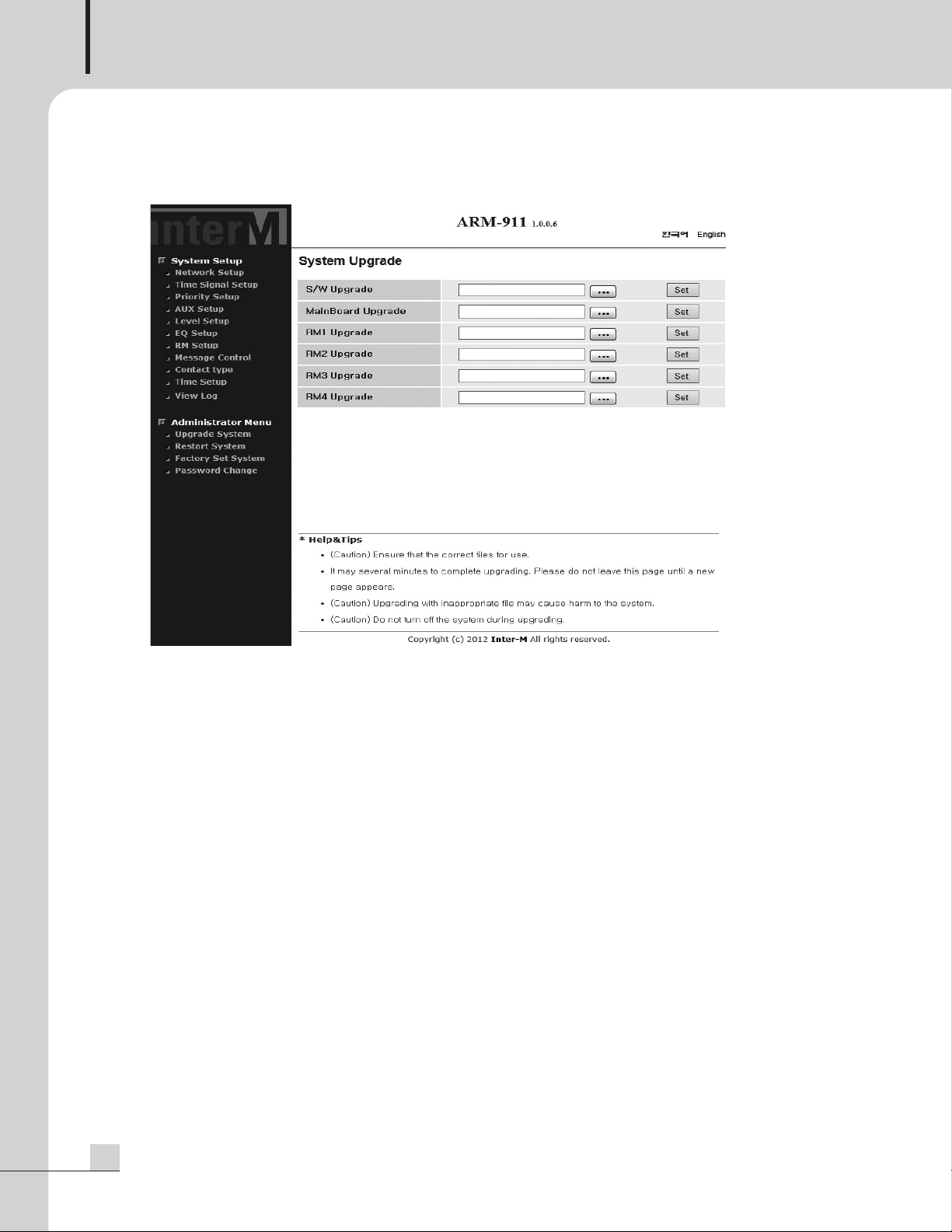
AUTOMATED REMOTE MESSAGE
13. Upgrade
Down load the new firmware to your computer.
Go to the system upgrade page.
Choose the firmware from your computer using the ‘FIND FILE’ Tab.
Start the firmware upgrade by clicking the ‘set’ button.
Network settings will be retained after the upgrade.
22
ARM-911
Page 26

14. Restart
AUTOMATED REMOTE MESSAGE
To restart the ARM-911, press the 'Set' button.
Reboot process takes about 30 seconds.
15. Factory Setting
To reset the ARM-911 to factory default, press the ‘Set’ button.
Reset process takes about 30 seconds. The network and time setting will be reset to default setting.
ARM-911
23
Page 27

AUTOMATED REMOTE MESSAGE
16. Password Setting
Current Password – Enter the current password.
New Password – Enter the new password.
Password Confirm – Confirm the new password.
Press the ‘Set’ button.
Default password is ‘1’.
Different password can be set for admin, clock and trigger.
To keep security, the password have to be changed to new one before use.
24
ARM-911
Page 28

Applications
CD-6208
RM-911W
RM-911D
DPA-1200S(Amplifier)
Telephone
Speaker
Speaker
ARM-911
Local #1
Local #2
RM-911W
RM-911D
PBX
Switch
Applications
AUTOMATED REMOTE MESSAGE
ARM-911
25
Page 29

AUTOMATED REMOTE MESSAGE
Block Diagram
Block Diagram
26
ARM-911
Page 30

AUTOMATED REMOTE MESSAGE
Specifications
Specifications
ARM-911
AUX 1/2 (CH IN @1kHz)
Input Sensitivity
-50dBu Setting -50dBu/10kΩ ±3dB
-10dBu Setting -10dBu/10kΩ ±3dB
+4dBu Setting +4dBu/10kΩ ±3dB
Signal to Noise Ratio (S/N, 20kHz LPF, A-WTD)
+10dBu Input NOR: -105dB, LIM: -100dB
+4dBu Input NOR: -88dB, LIM: -80dB
-10dBu Input NOR: -85dB, LIM: -80dB
-50dBu Input NOR: -67dB, LIM: -60dB
Total Harmonic Distortion (20kHz LPF)
+4dBu Input NOR: 0.005%, LIM: 0.01%
-10dBu Input NOR: 0.007%, LIM: 0.01%
-50dBu Input NOR: 0.06%, LIM: 0.15%
Frequency Response (+1/-3dB) -10dBu Input 20Hz - 20kHz
SD CARD (Play MP3, 0dBFS 1kHz File)
Input Sensitivity -10dBu ±3dB
Signal to Noise Ratio (S/N, 20kHz LPF, A-WTD) NOR: -94dB, LIM: -87dB
Total Harmonic Distortion (20kHz LPF) NOR: 0.01%, LIM: 0.04%
Frequency Response (+0.5/-3dB)
RM IN (@1kHz), (RM-911D connected)
Input Sensitivity 0dBu/10kΩ ±3dB
Signal to Noise Ratio (S/N, 20kHz LPF, A-WTD) NOR: -65dB, LIM: -60dB
Total Harmonic Distortion (20kHz LPF) NOR: 0.3%, LIM: 0.7%
Frequency Response (+0.5/-3dB) 150Hz - 18kHz
TEL IN (TEL IN @1KHz)
Input Sensitivity -10dBu/10kΩ
Signal to Noise Ratio (S/N, 20kHz LPF, A-WTD) NOR: -85dB, LIM: -80dB
Total Harmonic Distortion (20kHz LPF) NOR: 0.007%, LIM: 0.01%
Frequency Response (+0.5/-3dB) 100Hz-18kHz
NETWORK IN (Play MP3, 0dBFS 1kHz File @1kHz)
Input Sensitivity -10dBu/10kΩ
Signal to Noise Ratio (S/N, 20kHz LPF, A-WTD) NOR: -88dB, LIM: -80dB
Total Harmonic Distortion (20kHz LPF) NOR: 0.01%, LIM: 0.04%
Frequency Response (+0.5/-3dB) 20Hz-18kHz
Power Source 120VAC – 240VAC; 50/60Hz, 24VDC
Operating Temperature 0°C ~ +40°C
Power Consumption 16W
Weight (SET) 3.5kg/7.7lb
Dimensions (SET) 482(W)x44(H)x280(D)mm/19(W)x1.7(H)x11(D)in
20Hz - 18kHz
* Design and specification are subject to be changed for the improvement of product quality without pre notice.
ARM-911
27
Page 31

AUTOMATED REMOTE MESSAGE
280
,
,
,
440
4
82
44
※ DIMENSIONS
28
ARM-911
Page 32
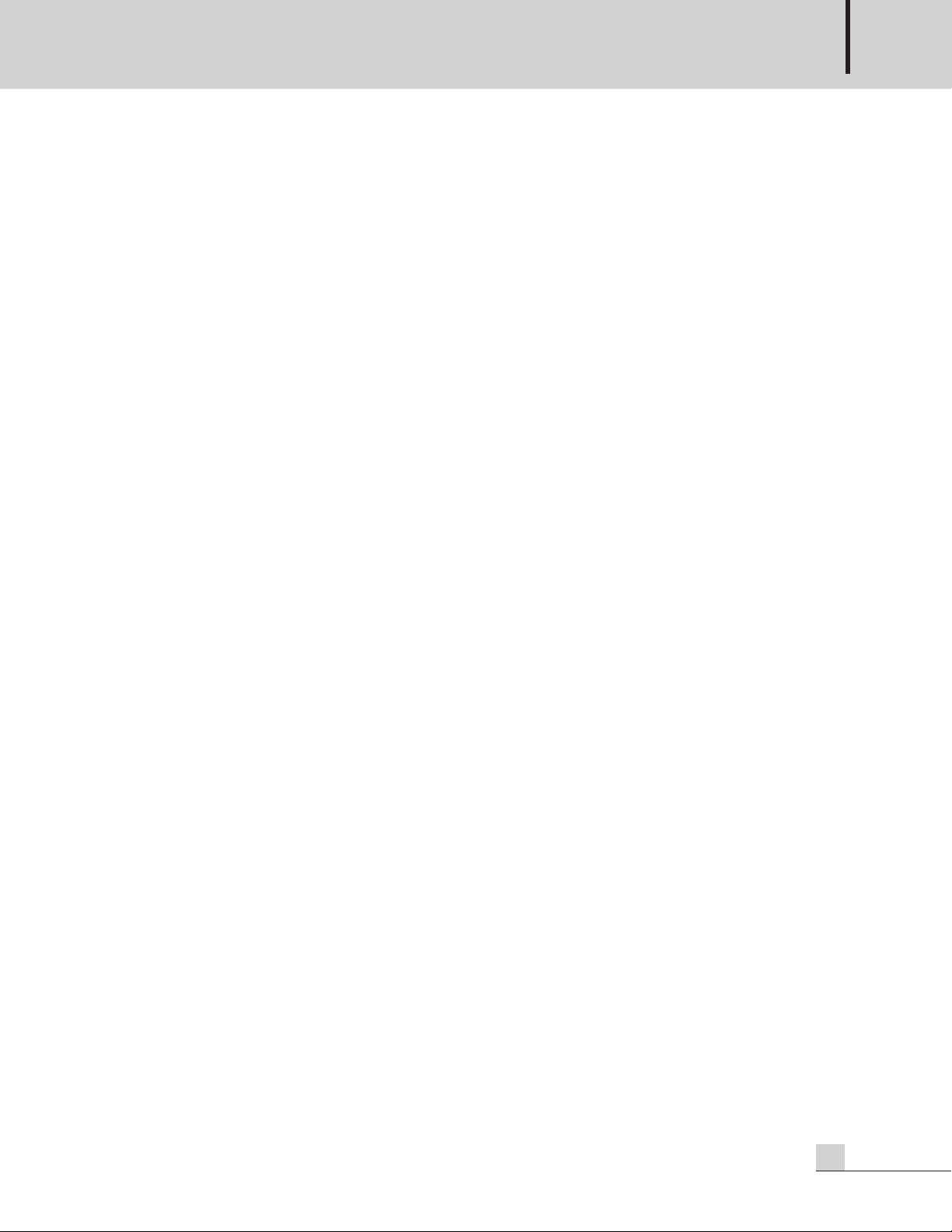
AUTOMATED REMOTE MESSAGE
Service
Service
Procedures
Take steps to insure the problem is not related to operator error or other products within the system. Information
provided in the troubleshooting portion of this manual may help with this process. Once it is certain that the
problem is related to the product contact your warranty provider as described in the warranty section of this
manual.
Schematic
A Schematic is available by contacting your warranty provider.
Parts List
A Parts List is available by contacting your warranty provider.
Variations and Options
Variations and Options
Variations
Products supplied through legitimate sources are compatible with local AC power requirements.
Options
No optional items are available for this product.
Warranty
Warranty
Warranty terms and conditions vary by country and may not be the same for all products. Terms and conditions
of warranty for a given product may be determined first by locating the appropriate country which the product
was purchased in, then by locating the product type.
To obtain specific warranty information and available service locations contact Inter-M directly or the
authorized Inter-M Distributor for your specific country or region.
ARM-911
29
