Interlogix TVN-2216-16T, TVN-2216S-8T, TVN-2232P-12T, TVN-2232P-24T, TVN-2232P-48T Quick Start Guide
...Page 1
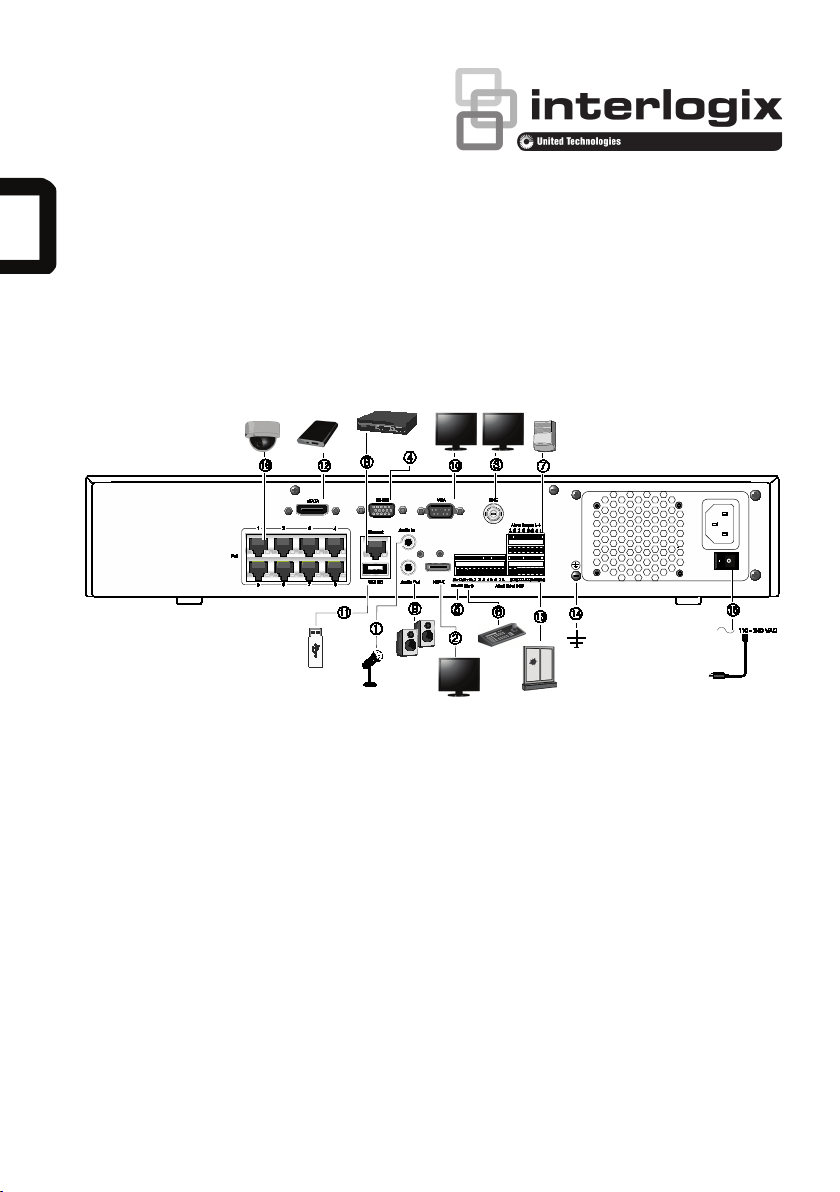
TruVision NVR 22 (S/P) Quick Start
Figure
1. Connect one audio input to RCA connectors.
10. Connect to a VGA monitor.
only)
• Password: 1234
Guide
1: Back panel connections (TVN 22S shown)
2. Connect to an HDTV. The HDMI connection
supports both digital audio and video.
3. Connect one CCTV monitor (BNC-type
connectors).
4. Connect to a RS-232 device.
5. RS-485 port not used.
6. Connect to a keypad (KTD-405 shown).
7. Connect up to four alarm relay outputs.
8. Connect to a network (RJ45).
9. Connect to speakers for audio output.
Default user ID and password:
• User ID: admin
P/N 1073193-EN • REV C • ISS 16AUG16
© 2016 United Technologies Corporation. Interlogix is part of UTC Climate, Controls & Security, a unit of United
Technologies Corporation. All rights reserved.
11. Universal Serial Bus (USB). Connect to an
additional device such as a USB mouse,
CD/DVD burner, or USB HDD.
12. Connect to an optional eSATA device such as
HDD, CD/DVD-RM.
13. Connect up to 16 alarm inputs (depending on
model).
14. Connect to ground.
15. Connect to a power cord.
16. 8/16 PoE ports (depending on model). (TVN 22S
Default IP address: 192.168.1.82
Page 2
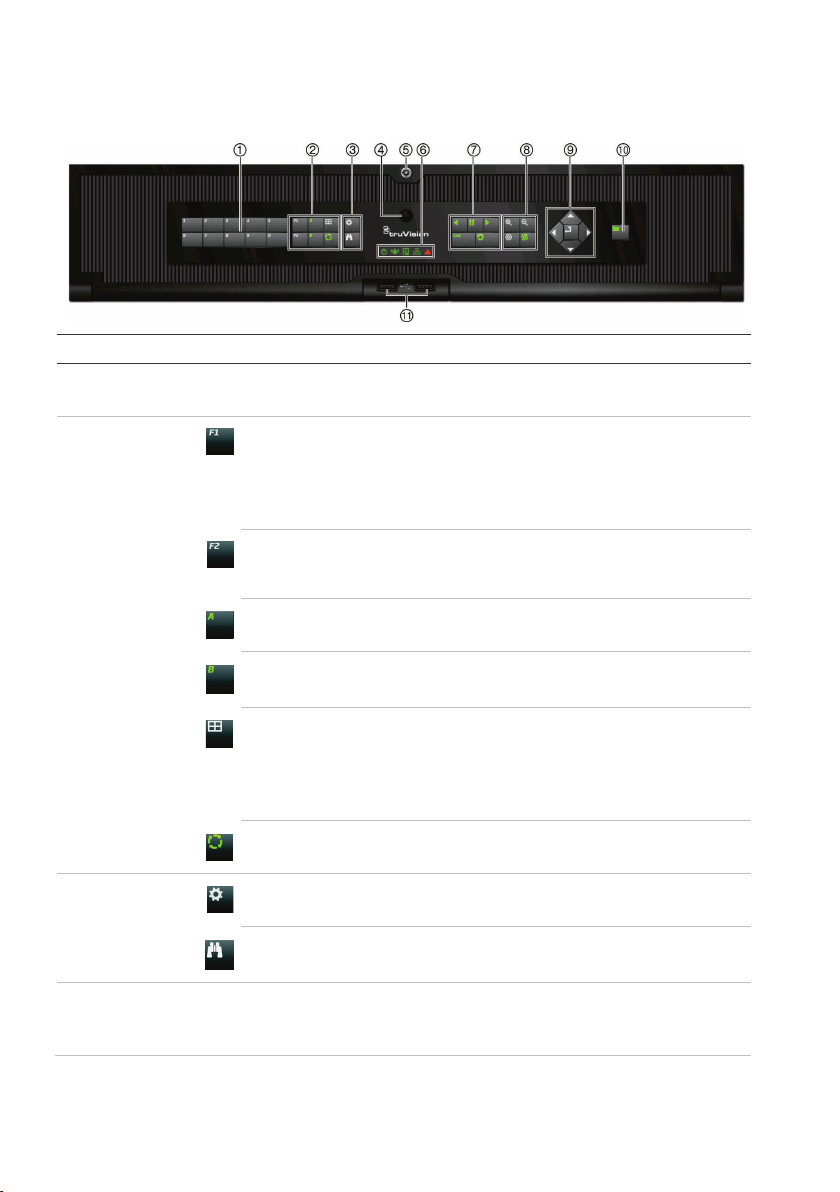
Figure
2: Front panel controls
For detailed information on all the button functions, please refer to the user manual.
1
2
: In multiview mode, toggle through the various multiviews (full, quad, 1+5, 1+7, 9, and
delete a selected key point. In Log Search mode, display the details of a log file in Log Search
3
4
Name Description
. Channel buttons Switch between different cameras in live, PTZ control or playback modes.
Use the soft keyboard to enter numerals 0 to 9.
. Display buttons
F1: In Playback mode, click to start and stop video clipping. For audio, press F1 and a
numerical button to play the audio of the specified camera in live view.
In System Information mode, get the DDNS URL. In User Management mode, pop up the
Permission screen of a selected item in User Management > User > User Management.
Delete a selected item from USB flash drive. Exit the virtual keypad.
F2: In live view mode, all-day playback, and playback modes press to display or hide the time
or control bar. In PTZ mode, stop all ongoing operations. Select or deselect an item. Enter a
selected folder of the external storage device, such as a USB flash drive used for archiving.
A: In Live View mode, select the main monitor.
B: In Live View mode, select the event monitor.
Display
16).
In HDD information mode and user management mode delete a selected item. In PTZ mode,
result.
.
Menu and Search
buttons
. IR receiver Receiver for IR remote.
2 TruVision NVR 22 (S/P) Quick Start Guide
Seq: In Live View mode, start/stop sequencing cameras on the current monitor.
Menu: Enter/exit the main menu.
Search: In live view, enter the advanced search menu.
To connect the remote control to the recorder, press the Device button, enter the device
address, and press Enter. See “IR remote control” on page 5 for more information.
Page 3
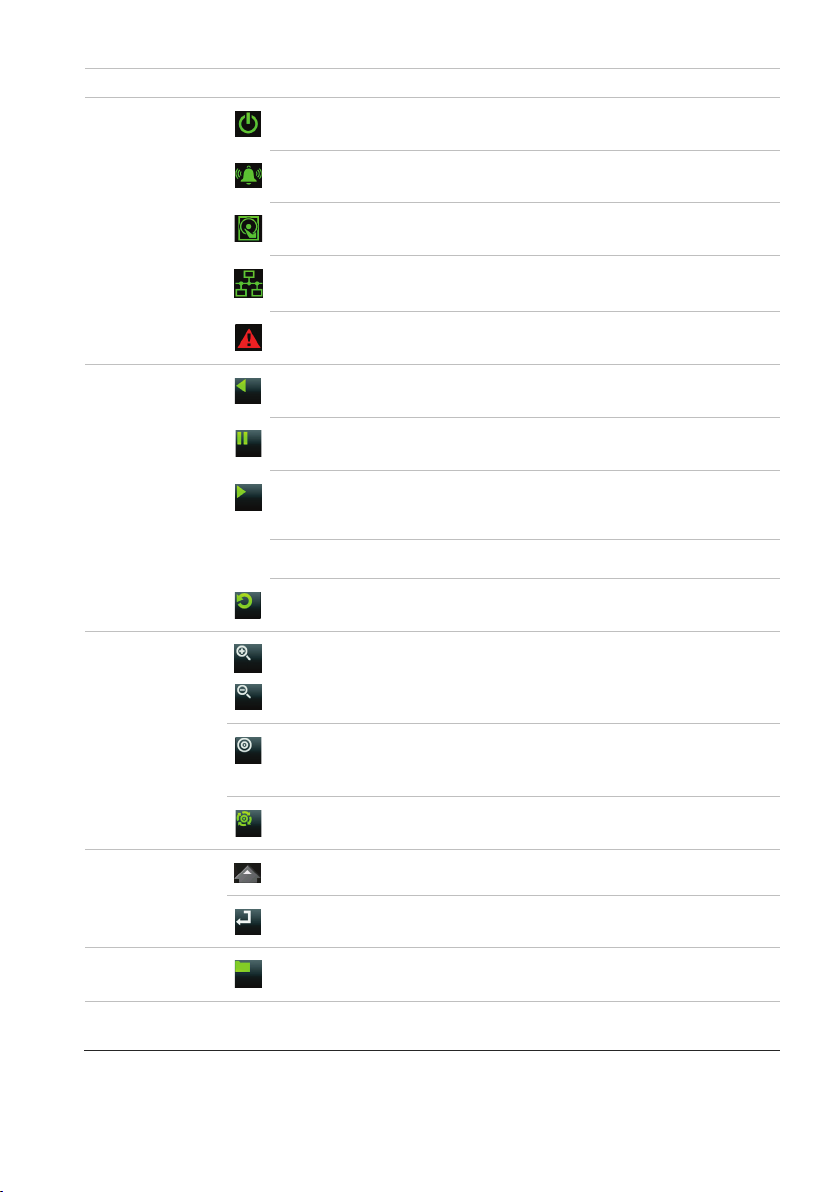
5
. Front panel lock You can lock or unlock the front panel with a key (provided).
6
: A steady red light indicates that there is a technical alarm from the recorder.
7
: In live view, freeze the last image of the live display for all active cameras displayed. In
8
: In live view mode, playback mode, and PTZ control mode use this button to zoom in
mode, press Tour and a numeric button to call the specified shadow tour.
9
10
11
. Status LEDs
. Playback buttons
Power: A steady green light indicates the recorder is working correctly. Red indicates a fault.
Event Al arm: A flashing red light indicates that there is a sensor Alarm In or another alarm
such as motion or tampering. No light indicates that there is no alarm.
HDD: HDD indicator blinks red when data is being read from or written to the HDD. A steady
red light indicates an HDD exception or error.
Tx/Rx: Flashing green indicates a normal network connection. No light indicates that it is not
connected to a network.
Technical Alarm
No light indicates that there is no alarm.
Reverse: In live view mode, use to play back the earliest video. In playback mode, playback a
camera in the reverse direction.
Pause
playback mode, stop playback.
Play: In live view mode, play all day playback of the current camera (upper-left video tile if in
multiview mode). In playback mode, play back a camera in the forward direction. In search
mode, play back a selected video or view a snapshot. In PTZ mode, do an auto tour.
Live: Switch to live view mode.
. PTZ buttons
. Direction
Enter button
. Archive button
. USB Interfaces
TruVision NVR 22 (S/P) Quick Start Guide 3
Replay: In playback mode, start playing the current file. Starts at the beginning of the file.
Zoom +/-
and out. Also use them to navigate within menus.
Preset: In PTZ Control mode, press Preset and a numeric button to call the specified preset.
Also use to edit holiday mode, video search mode, HDD selection mode, user management
mode, bookmark management, and bookmark search.
Tour: In PTZ Control
Also use to scroll between calendar months and to navigate in a text field.
The DIRECTION buttons are used to navigate between different fields and items in menus.
The ENTER button is used to confirm selection in any of the menu modes.
Press once to enter quick archive mode. Press twice to start archiving. Indicator blinks green
when data is being written to backup device.
Universal Serial Bus (USB) ports for additional devices such as a USB mouse, CD/DVD
burner, and USB Hard Disk Drive (HDD).
Page 4

Figure
3: Quick access toolbar
1. Pause: Freeze live image of the selected
6. PTZ Control: Enter PTZ control mode.
12. Close: Close the toolbar.
camera.
2. Start Manual recording: Start/stop manual
recording.
3. Instant Playback: Play back the recorded
video from the last five minutes.
4. Audio On: Enable/disable audio output.
5. Snapshot: Capture a snapshot of a video
image.
Package contents
The TruVision NVR 22(S/P) (model TVN 22
(S/P) is shipped with the following items:
• IR (infrared) remote control
• Two AAA batteries for the remote control
• AC power cords (US, Europe, UK)
• USB mouse
• NVR
• CD with software and manuals
• TruVision NVR 22(S/P) Quick Start Guide
• TruVision NVR 22(S/P) User Manual (on
CD)
• TruVision Recorder Operator Guide (on
CD)
Installation environment
Refer to the user manual for detailed
information, but observe these important
requirements:
• Place the unit in a secure location.
• Ensure that the unit is in a well-ventilated
area.
• Do not expose the unit to rain or moisture.
7. Digital Zoom: Enter digital zoom mode.
8. Image Settings: Modify the image lighting levels.
9. Auxiliary Focus: Automatically focus the camera
lens.
10. Lens Initialization: Initialize the lens of a camera
with a motorized lens.
11. Stream Information: Display the real-time frame
rate, bit rate, resolution and video compression.
Quick install
Recommended steps for setting up the
recorder:
1. Connect all the devices required to the
back panel of the recorder. See Figure 1
on page 1.
Basic connections:
Connect monitor A to the VGA or HDMI
output. Connect the mouse to the USB port
in the front panel.
Optional connections:
All the other connections shown are
optional and depend upon installation
requirements.
2. Connect the power supply to the unit and
turn on the power.
3. Set up the unit with the required settings
using the setup Wizard.
First-time use
The recorder has an express installation
wizard that lets you easily configure basic
recorder settings when first used. It configures
all cameras simultaneously. The configuration
can then be customized as required.
4 TruVision NVR 22 (S/P) Quick Start Guide
Page 5

By default, the setup wizard will start once the
Important: Your TruVision device is
default credentials.
recorder has loaded. The wizard walks you
through some of the more important settings
of your recorder. Select the preferred
language for the system and then enter the
administrator password. The default admin
password is 1234. It is strongly recommended
that this password is changed.
The wizard will then guide you through the
menus to set the time and date, network
configuration, HDD management, and
recording configuration.
When all the required changes have been
entered, click Finish to exit the wizard. The
recorder is now ready to use. Recording starts
automatically.
delivered with default user name
and password credentials for initial
access, easy configuration and auto
discovery. For security reasons, it is
highly recommended to change the
Operating the recorder
There are several ways to control the unit:
• Front panel control
• IR remote control
• Mouse control
• TVK-800 keypad
• Web browser control
• Software (TruVision Navigator, TVRmobile
or other video management or integration
software platforms)
Front panel
The buttons on the front panel control most
functions. See Figure 2 on page 4 for the
locations of the controls.
IR remote control
The IR remote control buttons are similar to
those on the front panel. Place the two AAA
batteries in the remote control.
To connect the remote control to the
recorder:
1. Press Menu on the front panel or right-click
the mouse and select Menu. The main
menu screen appears.
2. Select Display Mode Settings > Monitor.
3. Check the recorder’s device address value.
The default value is 255. The device
address is valid for all IR controls.
4. On the remote control press the Device
button.
5. Enter the device address value. It must be
the same as that on the recorder.
6. Press OK on the remote control.
USB mouse
The USB mouse provided with the recorder
operates all the functions of the recorder,
unlike the front panel, which has limited
functionality. The mouse lets you navigate and
make changes to settings in the user
interface.
Connect the mouse to the recorder by
plugging the mouse USB connector into the
USB port on the back or front panel. The
mouse is immediately operational and the
pointer should appear.
Web browser control
The recorder’s Web browser lets you view,
record, and play back videos as well as
manage all aspects of the recorder from any
PC with Internet access. The browser’s easy-
to-use controls give you quick access to all
recorder functions.
To access the unit, open a web browser and
enter the IP address assigned to the recorder
as a web address. In the logon screen, enter
the default user ID and password:
• User ID: admin
• Password: 1234
The default values for recorder network
settings are:
• DHCP: Disabled by default.
• IP address - 192.168.1.82
• Subnet mask - 255.255.255.0
TruVision NVR 22 (S/P) Quick Start Guide 5
Page 6

• Gateway address - 192.168.1.1
• Server Port: 8000
• HTTP Port: 80
• RTSP port: 554
Note: The following ports need to be
forwarded in the router in order to connect
properly: Server port and RTSP port.
Figure 4: Web browser interface
• Right-click the mouse and select Menu
from the pop-up menu.
The main menu screen appears. Move the
mouse over a command icon in the menu
toolbar and click to select it.
Description of the command icons in the
menu toolbar:
Configures display settings.
Live view mode
Live mode is the normal operating mode of the
unit where you watch live pictures from the
cameras.
Regularly used functions in live view can be
quickly accessed by clicking the left-button of
the mouse when its cursor is on the camera
image. The shortcut pop-up toolbar appears.
See Figure 3 on page 4 for a description of
the functions available.
Configuring the recorder
The recorder has an icon-driven menu
structure that allows you to configure the unit’s
parameters. Each command icon displays a
screen that lets you edit a group of settings.
Most menus are available only to system
administrators.
Refer to the recorder user manual for detailed
information on configuring the unit.
To access the main menu from live view:
• Press the Menu button on the remote
control or front panel.
- Or -
Configures analog and IP
camera settings.
Configures standard network
settings.
Configures recording settings.
Configures alarm and event
settings such as alarm
inputs/outputs, notifications, and
intrusion panel/zone setup.
Configures system settings.
Configures storage
management.
6 TruVision NVR 22 (S/P) Quick Start Guide
Page 7

Configures user settings.
Power supply
Power cons
(without HDD):
Operating
temperature
Relative humidity
Dimensions
(W x D x H)
Weight
(without HDD):
View system information.
Provides reference information
to the various toolbars and
menus within the interface.
Provides access to logout,
reboot and shutdown options.
Specifications
:
TVN 22
TVN 22S
TVN 22P
umption
:
: 10 to 90%
:
100 to 240 VAC,
1 A, 50 to 60 Hz
100 to 240 VAC,
2.5 A, 50 to 60 Hz
100 to 240 VAC,
2 A, 50 to 60 Hz
≤30 W
-10 to +55 ºC
(14 to 131 °F)
445 × 470 × 90 mm
(17.5 × 18.5 × 3.5 in.)
≤ 10 kg (≤ 22 lb.)
Contact information
For contact information, go to
www.interlogix.com, or
www.utcfssecurityproducts
TruVision NVR 22 (S/P) Quick Start Guide 7
Page 8

