Page 1
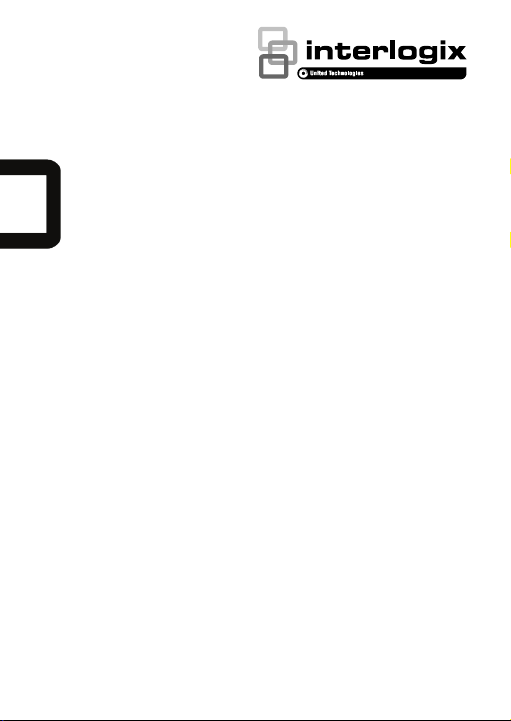
TM
UltraSync Doorbell Camera
Installation Guide
P/N 466-2950-EN • REV B • ISS 07MAY18 © 2018 United Technologies Corporation. All rights reserved. 1
Page 2
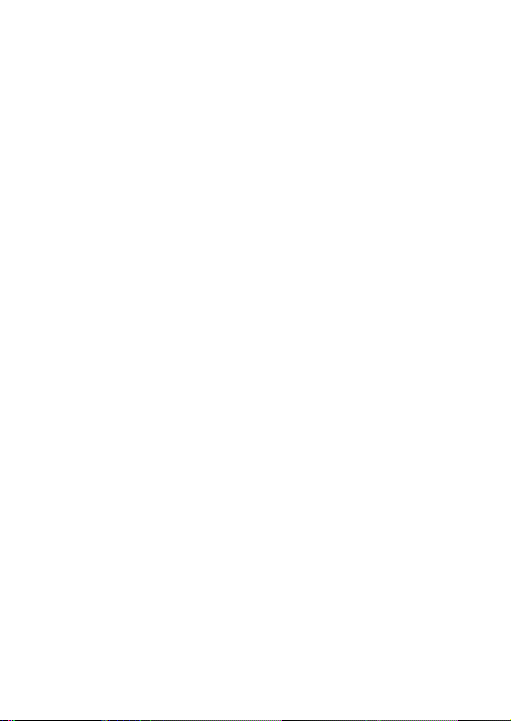
Contents
Product overview ......................................................... 3
Installation environment .............................................. 3
Camera description–front and rear ............................. 5
Camera description–sides and top ............................. 6
Doorbell camera LED indicator .............................. 7
Accessing the Micro SD card ...................................... 8
Installation Step 1 ........................................................ 8
Installation Step 2 ........................................................ 9
Installation Step 3 ...................................................... 10
Installation Step 4 ...................................................... 11
Getting started ........................................................... 12
Operating the doorbell ............................................... 13
Video two-way communication ............................ 13
Live view .............................................................. 13
Playback .............................................................. 13
Recording ............................................................ 14
Alarm notification ................................................. 14
Add camera to the network via WPS ........................ 14
TruVision Device Manager ........................................ 14
Troubleshooting ........................................................ 15
2 P/N 466-2950-EN • REV B • ISS 07MAY18 © 2018 United Technologies Corporation. All rights reserved.
Page 3
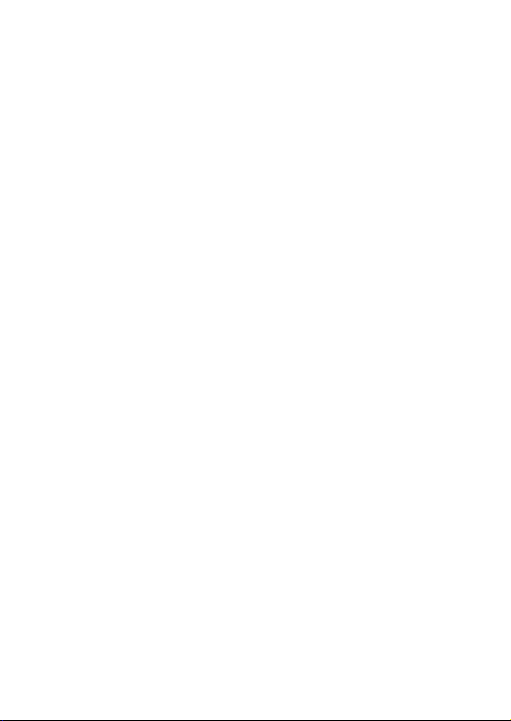
Product overview
This is the installation guide for the following
UltraSync IP camera models:
RS-3240 (1080p IP Wi-Fi Doorbell IR camera, US)
RS-3241 (1080p IP Wi-Fi Doorbell IR camera,
EMEA)
Installation environment
When installing the product, consider these factors:
Electrical: The doorbell camera may only be
connected to a mechanical doorbell that uses 1624 VAC power. The camera does not support
digital doorbells.
Included transformer: RS-3241 includes an input
230 VAC/50 Hz transformer. Contact a qualified
electrician to properly wire the doorbell camera
according to national and local wiring code.
Wi-Fi: The doorbell camera is only compatible with
2.4 GHz networks. Ensure that the location
planned for the installation of the camera is able to
receive a -65 dBM or better Wi-Fi signal.
Network: We recommend an upstream bandwidth
of at least 768 kbps for each camera to connect to
the internet.
Ventilation: Ensure that the location planned for
the installation of the camera is well ventilated.
Temperature: Do not operate the camera beyond
the specified temperature, humidity, or power
source ratings. The operating temperature of the
P/N 466-2950-EN • REV B • ISS 07MAY18 © 2018 United Technologies Corporation. All rights reserved. 3
Page 4
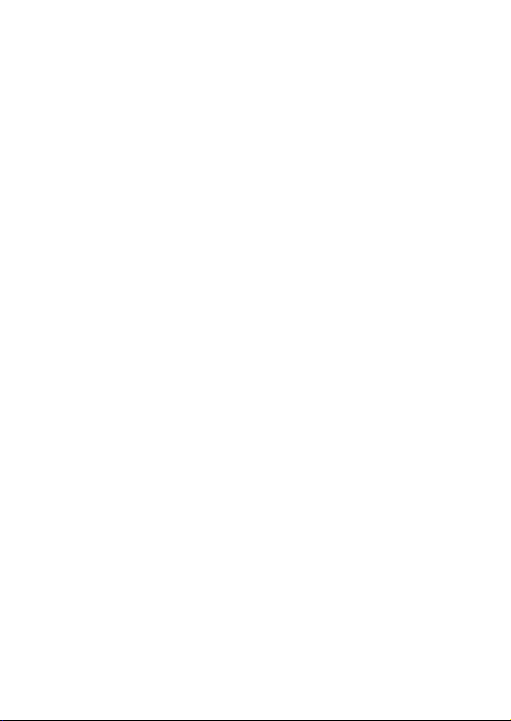
camera is between -30 to +50°C (-22 to 122°F).
Humidity is below 90%.
Moisture: Do not expose the camera to rain or
moisture, or try to operate it in wet areas. Moisture
can damage the camera and also create the
danger of electric shock.
Servicing: Do not attempt to service this camera
yourself. Any attempt to dismantle this product
invalidates the warranty and may also result in
serious injury. Refer all servicing to qualified
service personnel.
Cleaning: Do not touch the sensor modules with
fingers. If cleaning is necessary, use a clean cloth
with some ethanol and wipe the camera gently.
Reflectivity: Ensure that there is no reflective
surface too close to the camera lens. The IR light
from the camera may reflect back into the lens
causing reflection.
4 P/N 466-2950-EN • REV B • ISS 07MAY18 © 2018 United Technologies Corporation. All rights reserved.
Page 5
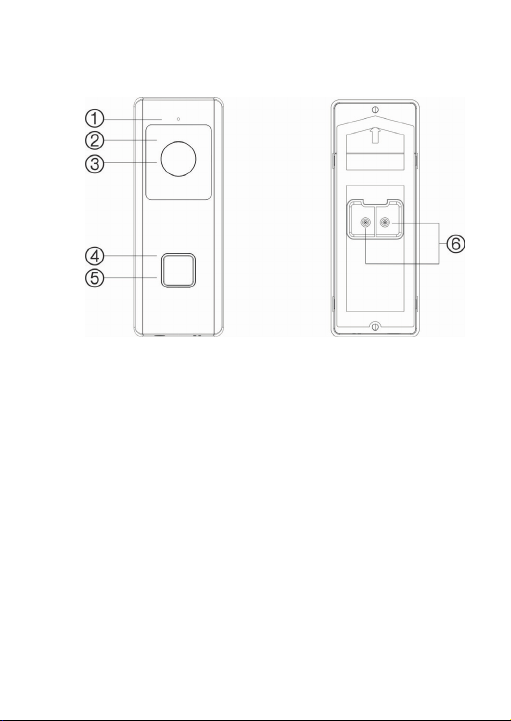
Camera description–front and rear
1
2
3
. Microphone
. IR (infrared) LED
. Lens
4. LED indicator
5. Doorbell button
6. AC power terminal
screws
P/N 466-2950-EN • REV B • ISS 07MAY18 © 2018 United Technologies Corporation. All rights reserved. 5
Page 6
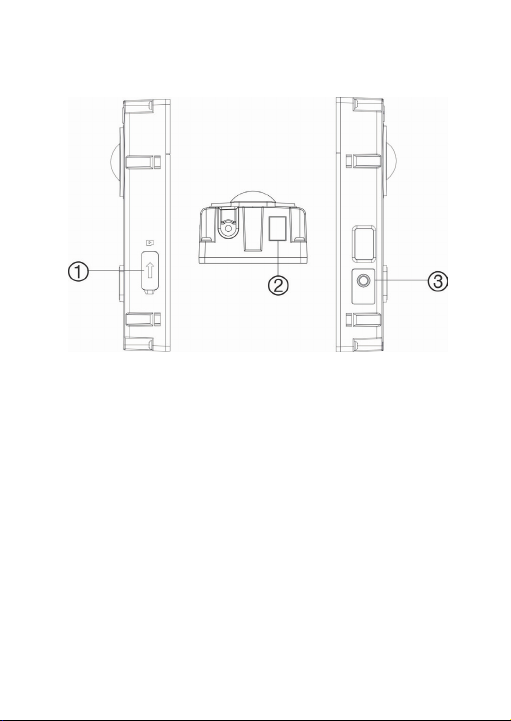
Camera description–sides and top
1. Micro SD card slot
2
3. WPS/RESET
. Speaker
6 P/N 466-2950-EN • REV B • ISS 07MAY18 © 2018 United Technologies Corporation. All rights reserved.
button
Page 7
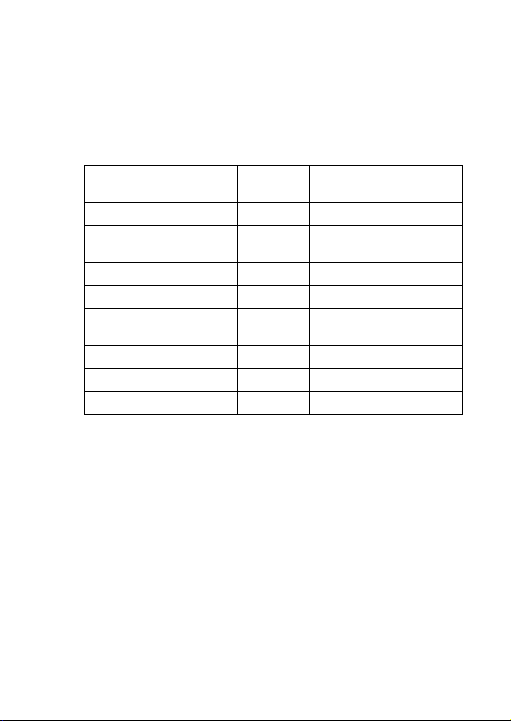
Doorbell camera LED indicator
Power up
Blue/Red
Slow blinking
Temporary Wi-Fi
Blue
Slow blinking
WPS in process
Blue
Fast blinking
Camera connected
White
Solid
Camera not
Blue
Solid
Doorbell pressed
White
Fast blinking
Doorbell answered
White
Slow blinking
Motion detected
Green
Solid
The following table describes the doorbell camera
LED behavior (see item 4 in “Camera description–
front and rear” on page 5). The LED indicator can be
turned on or off using the UltraSync SmartHome app.
State Color Appearance
connection enabled
connected
P/N 466-2950-EN • REV B • ISS 07MAY18 © 2018 United Technologies Corporation. All rights reserved. 7
Page 8
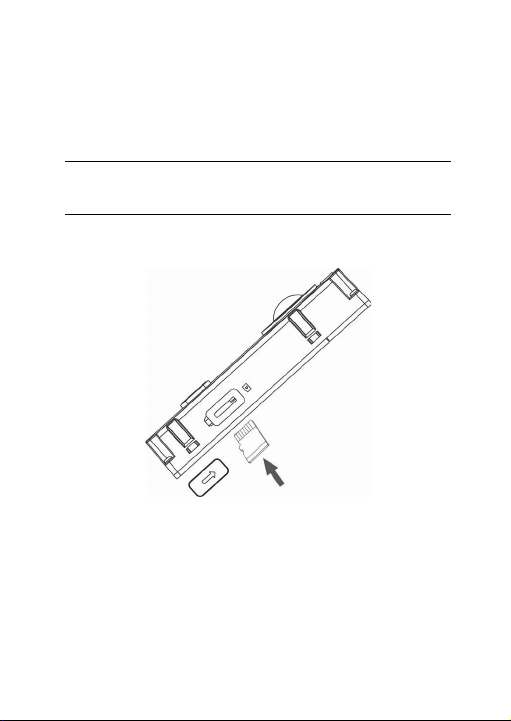
Accessing the Micro SD card
A 16 GB Micro SD card is pre-installed in the camera.
Micro SD cards with up to 128 GB of storage capacity
can also be used.
Note: Video and log files stored on the Micro SD card
can only be accessed using the UltraSync App when
validated with the UltraSync Panel.
To access the Micro SD card slot, remove the cover
on the side of the camera.
Installation Step 1
Before mounting the doorbell camera:
Ensure that the doorbell’s power supply is shut off
during the physical installation/camera mounting.
Ensure that the existing doorbell has been
removed with all wires disconnected.
8 P/N 466-2950-EN • REV B • ISS 07MAY18 © 2018 United Technologies Corporation. All rights reserved.
Page 9
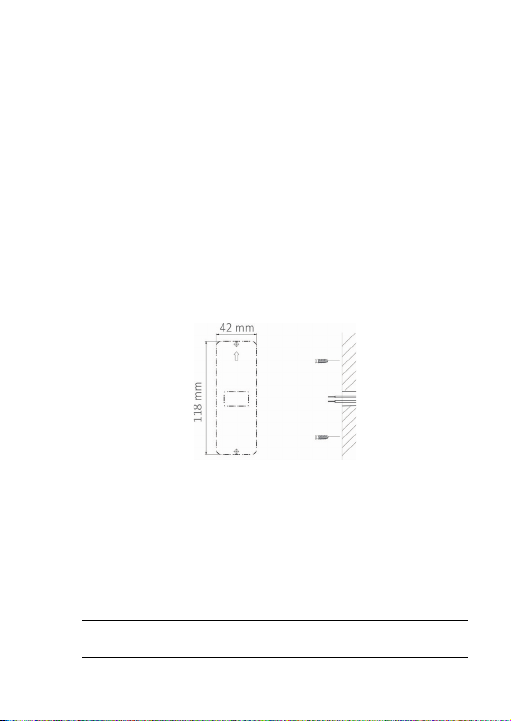
Installation Step 2
To mount the doorbell camera:
1. With the rear of the doorbell assembly facing
down, place your index fingers on top of the
notches on the back of the faceplate and gently
pull it straight back to remove it from the
assembly.
2. Align the cable hole on the mounting template
with the cable hole on the mounting surface.
3. If mounting the doorbell on a stucco, concrete, or
brick surface: Drill wall anchor holes according to
the drill template using the appropriate drill bit.
Press each anchor into the wall after drilling the
holes.
If installing the doorbell on a wood surface or into
siding: proceed to “Installation Step 3” on page
10 (go to step 4 below first if using an angle
bracket).
4. If using an angle bracket: Place the flat surface of
the bracket against the wall and thread the
existing doorbell wiring through the cable hole on
the bracket.
Note: The up/down bracket and the left/right bracket
can be turned to better angle the camera
P/N 466-2950-EN • REV B • ISS 07MAY18 © 2018 United Technologies Corporation. All rights reserved. 9
Page 10

Installation Step 3
1. Wires
2
3. 10Ω resistor
To connect the doorbell camera to power:
1. Connect the existing doorbell wiring to the rear of
the doorbell assembly. The two wires can be
connected to either terminal on the rear of the
assembly.
2. If the existing wires are not long enough to
properly connect the doorbell camera: Use the
included connectors and wires to extend the
existing wires. Insert the wires into the connector
and then tighten the screws until the wire
connection is secured.
Note: Connect the included resistor to the doorbell if
no electrical or mechanical chime is connected.
. Connector
10 P/N 466-2950-EN • REV B • ISS 07MAY18 © 2018 United Technologies Corporation. All rights reserved.
4. AC transformer (included
with RS-3241 only)
Page 11

Installation Step 4
1. Wall screws
2. Security screw
To finish installing the doorbell camera:
1. Route the cables and insert the cables and
power connector into the wall.
2. Align the screw holes on the doorbell body with
the drilled holes, wall anchors, or angle bracket.
3. Mount the doorbell body to the wall or angle
bracket using the two screws provided.
4. Affix the faceplate to the doorbell body using the
security screw and security screw wrench
provided.
5. Turn the power supply to the doorbell camera
back on and proceed to “Getting started” on page
12.
To remove a mounted faceplate:
1. Remove the security screw using the wrench
provided.
2. Place both thumbs on top of the faceplate and
your fingers on the bottom of the faceplate.
P/N 466-2950-EN • REV B • ISS 07MAY18 © 2018 United Technologies Corporation. All rights reserved. 11
Page 12

3. Squeeze the faceplate and gently pull it straight
back to remove it from the doorbell assembly.
Getting started
Before setting up the doorbell camera for use, follow
all of the installation steps and ensure that the
doorbell camera is powered on (doorbell LED should
be slowly blinking blue).
Note: For detailed information on how to set up the
UltraSync app, add locations, and log in as an
installer, see the UltraSync Hub Reference Guide.
To install the UltraSync app and activate the
doorbell:
1. With your mobile device connected to Wi-Fi,
download and install the UltraSync + app
(appears as UltraSync Home after download).
or
2. Open the UltraSync app and log in as an installer
on the specific site.
3. Tap the menu icon at the top left of the screen,
and then tap New Device Setup.
4. Follow the on-screen prompts from the app to do
the following:
Connect your mobile device to the camera.
Set up a camera user name and password.
Sync the camera to the UltraSync hub.
Change camera names and view camera
status.
12 P/N 466-2950-EN • REV B • ISS 07MAY18 © 2018 United Technologies Corporation. All rights reserved.
Page 13

Note: Please enter a password for the camera. The
password must contain 8 to 16 characters, include an
upper case and lower case letter, and a special
character (-,.*&@/$?). It can also include numbers
and spaces.
Operating the doorbell
Use the UltraSync SmartHome app to perform
doorbell camera functions.
Video two-way communication
When the doorbell button is pressed, you can receive
a notification via the app, get the live view from the
doorbell camera, and start a two-way voice
communication with the visitor.
Live view
Launch the app to get a live view of the connected
devices.
Playback
Launch the app and access a connected device to
play back video.
P/N 466-2950-EN • REV B • ISS 07MAY18 © 2018 United Technologies Corporation. All rights reserved. 13
Page 14

Recording
Record any event-triggered video such as motion
detection video with the doorbell camera.
Alarm notification
Launch the UltraSync app to see alarm messages.
Add camera to the network via WPS
A WPS-enabled wireless router is required to add a
camera using the WPS function.
1. Press the WPS button on the router.
2. Within 120 seconds of pressing the WPS button
on the router, press the WPS button on the
camera for approximately five seconds. See
“Camera description” on page 5 and 6 for WPS
button and LED locations.
3. The blue LED on the camera flashes rapidly to
indicate that it has started the WPS process. A
white LED illuminates when the camera has
joined the wireless network.
TruVision Device Manager
The TruVision® Device Manager is standalone
software that can discover TruVision IP devices on a
network.
In addition to finding device IP addresses, the
camera password can be activated, IP settings can
be changed, and camera firmware can be updated
using Device Manager.
14 P/N 466-2950-EN • REV B • ISS 07MAY18 © 2018 United Technologies Corporation. All rights reserved.
Page 15

Troubleshooting
Troubleshooting/FAQ
Cause
Solution
Cause
Solution
The camera does not power on, regularly loses the connection,
1.
or stops working after a few events.
The camera requires a 1624 VAC power supply to run
The camera does not have enough
power to run correctly.
The camera does not appear in the list of Wi-Fi networks.
2.
The camera takes up to 90 seconds
to boot up.
Another user is currently setting up
the camera using the recommended
method or the camera has previously
been set up using the recommended
method.
The network signal is less than
-65dB.
correctly. The long length or
the age of the wires may
also affect the power
received by the camera.
Wait until the camera boots
up and the LED slowly blinks
blue before checking the WiFi list.
Perform a factory reset by
holding the WPS/RESET
button for 15 seconds to
rebroadcast the camera.
If Wi-Fi connection speeds
are poor, we recommend
moving the Wi-Fi router or
using a Wi-Fi repeater to
increase signal strength.
P/N 466-2950-EN • REV B • ISS 07MAY18 © 2018 United Technologies Corporation. All rights reserved. 15
Page 16

Cause
Solution
3.
The camera will not work if the
devices are not on the same network.
UltraSync Hub must be using IP to
work with the cameras.
Ensure that cameras are not being
added to a network that already has a
high number of cameras installed on
the same network. This is unusual,
but may be common in testing
environments.
The camera does not add to the UltraSync network when
Scan for Cameras is selected.
Ensure that the camera and
the UltraSync Hub panel are
on the same network. The
LED illuminates solid white.
The camera only supports
the 2.4 GHz wireless
network with WPA2 AES
security protocol. It does not
support 5 GHz wireless
networks. The camera LED
color illuminates solid blue if
it is not connect to a wireless
network.
Ensure that the UltraSync
Hub panel is not installed
using a cellular radio only.
Put UltraSync Hub and the
cameras on their own router.
16 P/N 466-2950-EN • REV B • ISS 07MAY18 © 2018 United Technologies Corporation. All rights reserved.
Page 17

4.
The camera was added in the setup process, but the video
doesn’t show in the Cameras tab.
Cause Solution
Wait for the process to
complete
Make sure the camera is still
connected to the network.
The LED indicator
illuminates solid White when
connected successfully. If
After completing the setup process,
the camera may take up to two
minutes to appear in the UltraSync
app.
the LED indicator illuminates
solid blue, reset the camera
back to factory default and
repeat the setup.
Ensure that the wireless
network is set to use WPA2
AES security protocol.
If video still doesn’t appear,
go back into setup and
perform the “Scan for
Cameras” function.
5. Live Video quality is poor. It is choppy, shows gray, etc.
Cause Solution
If Wi-Fi connection speeds
Ensure that the camera’s Wi-Fi and/or
Ethernet connection speeds are
adequate (768 Kbps minimum).
The camera’s default settings are set
up to work on a strong home network.
are poor, we recommend
using a
Wi-Fi repeater to increase
signal strength.
In some cases, low video
settings may be required to
achieve a smooth video.
Change to SD mode from
the mobile app.
P/N 466-2950-EN • REV B • ISS 07MAY18 © 2018 United Technologies Corporation. All rights reserved. 17
Page 18

6. Video clips take a long time to load.
Cause Solution
The camera’s default settings are
configured to have video clips start
playing in the UltraSync app within 15
seconds (on a strong network). If
default settings were changed to
longer clip times or higher video
quality, the amount of time needed to
access the clip increases.
7. Two way audio quality is poor. It is delayed or noisy.
Cause Solution
The camera's default settings are set
up to work on a strong home network.
The camera's Wi-Fi connection
speeds are not adequate (768 kbps
minimum).
8. Image is too dark to see due to the environment.
Cause Solution
Shadow in the foreground or bright
sunlight in the background.
Lower the quality or length of
clips to shorten load times.
In some cases, a low video
setting may required to
achieve adequate two-way
audio performance. Change
to SD mode or adjust the
speaker or microphone
settings from the mobile app.
If Wi-Fi connection speeds
are poor, we recommend
using a Wi-Fi repeater to
increase signal strength.
Adjust the brightness and
contrast settings in the
camera.
18 P/N 466-2950-EN • REV B • ISS 07MAY18 © 2018 United Technologies Corporation. All rights reserved.
Page 19

9. The notification or the bell ring is delayed or not shown.
Cause Solution
Enable the doorbell button
press or motion detection
notification. Adjust the
motion detection area and
The camera receives too many event
notifications at the same time.
The camera's Wi-Fi connection
speeds are not adequate (768 kbps
minimum).
sensitivity for the event
notification. Adjust the preand post-clip timing. Disable
HD recorded clips option to
record the clip in SD mode.
Reboot the camera through
the mobile app if necessary.
If Wi-Fi connection speeds
are poor, we recommend
using a Wi-Fi repeater to
increase signal strength.
P/N 466-2950-EN • REV B • ISS 07MAY18 © 2018 United Technologies Corporation. All rights reserved. 19
Page 20

antenna shall not be less than 20 cm (8 inches)
Copyright © 2018 United Technologies Corporation.
Trademarks and
patents
Manufacturer Interlogix
Certification
FCC compliance Class B: This equipment has been tested a nd found
FCC conditions This device complies with Part 15 of the FCC Rules.
Interlogix is part of UTC Climate, Contr ols & Security,
a unit of United Technologies Corporation. A ll rights
reserved.
The UltraSync and TruVision names and l ogos are
trademarks of United Technologies.
Other trade names used in this docum ent may be
trademarks or registered trademark s of the
manufacturers or vendors of the respecti ve products.
2955 Red Hill Avenue, Costa Mesa, CA 92 626-5923,
USA
Authorized EU manufacturing representat ive:
UTC Fire & Security B.V.
Kelvinstraat 7, 6003 DH Weert, The Nether lands
to comply with the limits for a Class B digital device,
pursuant to part 15 of the FCC Rules. These limits
are designed to provide reasonable pro tection against
harmful interference when the equipm ent is operated
in a commercial environment. This equipm ent
generates, uses, and can radiate radio f requency
energy and, if not installed and used in acc ordance
with the instruction manual, ma y cause harmful
interference to radio communications. Oper ation of
this equipment in a residential area is lik ely to c ause
harmful interference in which case the user will be
required to correct the interference at his o wn
expense.
Operation is subject to the following two con ditions:
(1) This device may not cause harmf ul interference.
(2) This Device must accept any interf erence
received, including interference that m ay caus e
undesired operation.
Federal Communication Commission (FCC)
Radiation Exposure Statement
This equipment complies with FCC radiat ion exposure
set forth for an uncontrolled environment. I n order to
avoid the possibility of exceeding the FCC r adio
frequency exposure limits, human proxim ity to t he
20 P/N 466-2950-EN • REV B • ISS 07MAY18 © 2018 United Technologies Corporation. All rights reserved.
Page 21

during normal operation.
ACMA compliance Notice! This is a Class A product. In a domestic
brouillage radioélectrique subi, même si le brouillage
Canada This Class B digital apparatus complies w ith CAN
CAUTIO N: Changes or modifications not expressly
approved by UTC for compliance could v oid the
user’s authority to operate the equipm ent.
RS-3230/RS-3231/TVQ-8101 COMPLIES W ITH FCC
PART C, FCC ID: 2AENJ-RS323X
RS-3250/RS-3251/TVB-8101 COMPLIES WITH FCC
PART C, FCC ID: 2AENJ-RS325X
environment this product may cause radio
interference in which case the user m ay be required
to take adequate measures.
ICES-003 (B)/NMB-3 (B).
Cet appareil numérique de la classe B est c onforme à
la norme CAN ICES-003
(B)/NMB-3 (B).
Canadian Compliance
This Class B digital apparatus meets all req uirements
of the Canadian Interference Causing Eq uipment
Regulations. Cet appareil numérique de la c lass e B
respects toutes les exigences du Règlem ent sur le
matériel brouilleur du Canada.
Canada - Industry Canada (IC)
The wireless radio of this device com plies with RSS
247 and RSS 102 of Industry Canada.
This Class B digital device complies with C anadian
ICES-003 (NMB-003).
Cet appareil numérique de la classe B resp ects toutes
les exigences du Règlement sur le matér iel brouilleur
du Canada.
This device complies with Industry Canada ’s licenceexempt RSSs. Operation is subject to the f ollowing
two conditions:
(1) This device may not cause interferenc e; and
(2) This device must accept any interfer ence,
including interference that may cause undes ired
operation of the device.
Le présent appareil est conforme aux CNR d'Industrie
Canada applicables aux appareils radio exem pts de
licence. L'exploitation es t autorisée aux deux
conditions suivantes :
(1) l'appareil ne doit pas produire de brou illage, et
(2) l'utilisateur de l'appareil doit accepter tout
P/N 466-2950-EN • REV B • ISS 07MAY18 © 2018 United Technologies Corporation. All rights reserved. 21
Page 22

est susceptible d'en compromettre le fonc tionnement.
RS-3230/RS-3231/TVQ-8101 complies with IC
intégré 2.4dBi antenne
requirements, IC: 20201-RS323X.
RS-3250/RS-3251/TVB-8101 complies with IC
requirements, IC: 20201-RS325X.
This radio transmitter (IC: 20201-RS3130) has been
approved by Industry Canada to operate with the
antenna types listed below with the max imum
permissible gain indicated. Antenna t ypes not
included in this list, having a gain greater than the
maximum gain indicated for that type, are strictl y
prohibited for use with this device.
Internal (Default): 2.4dBi directional ant enna
Le présent émetteur radio (IC: 20201-RS31130) a
été approuvé par Industrie Canada pour
fonctionner avec les types d'antenne én umérés cidessous et ayant un gain admissible m aximal et
l'impédance requise pour chaque type d'an tenne. Les
types d'antenne non inclus dans cette liste, o u dont le
gain est supérieur au gain maximal indiqué, sont
strictement interdits pour l'exploitation de l'émetteur.
European Union
directives
This product and - if applicable - the supplied
accessories too are marked with "CE" and comply
therefore with the applicable harmoni zed European
standards listed under the EMC Directiv e
2014/30/EU, the RoHS Directive 2011/65/EU
and Directive:2014/35/EU (LVD).
R&TTE Compliance Statement
This equipment complies with all the requirements of
DIRECTIVE 1999/5/CE OF THE EUROP EAN
PARLIAMENT AND THE COUNCIL OF 9 Marc h 1999
on radio equipment and telecomm unication terminal
Equipment and the mutual recognition of their
conformity (R&TTE).
Safety
This equipment is designed with the utmost care f or
the safety of those who install and use it. H owever,
special attention must be paid to the danger s of
electric shock and static electricity when working with
electrical equipment. All guidelines of this and of the
computer manufacture must therefore be a llowed at
all times to ensure the safe use of the equ ipment.
Installation must at all times conform to local
regulations.
22 P/N 466-2950-EN • REV B • ISS 07MAY18 © 2018 United Technologies Corporation. All rights reserved.
Page 23

Product warnings and
disclaimers
2012/19/EU (WEEE directive): Products marked with
this symbol cannot be disposed of as unsor ted
municipal waste in the European Union. F or proper
recycling, return this product to your loc al supplier
upon the purchase of equivalent new equipm ent, or
dispose of it at designated collection po ints. For more
information see: www.recyclethis.inf o.
2013/56/EU (battery directive): T his product
contains a battery that cannot be disposed of as
unsorted municipal waste in the European U nion. See
the product documentation for specif ic battery
information. The battery is marked with this s ym bol,
which may include lettering to indicate cadmium (Cd),
lead (Pb), or mercury (Hg). For proper rec ycling,
return the battery to your supplier or to a des ignated
collection point. For more information see:
www.recyclethis.info.
THESE PRODUCTS ARE INT ENDED FOR SALE TO
AND INSTALLATION BY QUALIF IED
PROFESSIONALS. UTC FIRE & SECURITY
CANNOT PROVIDE ANY ASSUR ANCE THAT ANY
PERSON OR ENTITY BUYING ITS PRODUCTS,
INCLUDING ANY “AUTHORIZED DEALER” OR
“AUTHORIZED RESELLER”, IS PROPERLY
TRAINED OR EXPERIENCED TO CORRECTLY
INSTALL FIRE AND SECURITY REL ATED
PRODUCTS.
For more information on warranty discla imers and
product safety information, please check
www.firesecurityproducts.com/polic y/product-warning/
or scan the following code:
P/N 466-2950-EN • REV B • ISS 07MAY18 © 2018 United Technologies Corporation. All rights reserved. 23
Page 24

Contact information
and manuals/ tools/
firmware
For contact information and to download th e latest
manuals, tools, and firmware, go to the web site of
your region.
Americas: www.interlogix.com
EMEA: www.firesecurityproducts.com
Manuals are available in several languag es.
Australia/New Zealand: www.utcfs.com .au
24 P/N 466-2950-EN • REV B • ISS 07MAY18 © 2018 United Technologies Corporation. All rights reserved.
Page 25

Annex 3 B and A Wideband Data Transm ission systems 2400.0-2483.5 MH z:
Country Restriction Reasons/remarks
Norway Im plemented This subsection does not appl y for the
Italy Implemented The public use is subject to general
Russian
Federation
Ukraine Limited
Limited
implementation
implementation
geographical area within a radius of 20 km
from the centre of Ny-Ålesund.
authorization by the respective service
provider.
1. SRD with FHSS modulation
1.1. Maximum 2.5 mW e.i.r.p.
1.2. Maximum 100 mW e.i.r.p. Permitted for
use SRD for outdoor applications without
restriction on installation height only for
purposes of gathering telemetry inform ation
for automated monitoring and resources
accounting systems. Permitted to use SRD f or
other purposes for outdoor applications onl y
when the installation height is not exceed ing
10 m above the ground surface. 1.3 m aximum
100 mW e.i.r.p. indoor applications.
2. SRD with DSSS and other than FHSS
wideband modulation
2.1. Maximum mean e.i.r.p. density is
2 mW/MHz. Maximum 100 mW e.i.r.p.
2.2. Maximum mean e.i.r.p. density is
20 mW/MHz. Maximum 100 mW e.i.r.p. It is
permitted to use SRD for outdoor applicati ons
only for purposes of gathering telemetr y
information for automated monitoring and
resources accounting systems or sec urity
systems.
2.3. Maximum mean e.i.r.p. density is
10 mW/MHz. Maximum 100 mW e.i.r.p. indoor
applications.
e.i.r.p. ≤100 mW with built-in antenna with
amplification factor up to 6 dBi.
P/N 466-2950-EN • REV B • ISS 07MAY18 © 2018 United Technologies Corporation. All rights reserved. 25
Page 26

PRODUCT WARNINGS
A PROPERLY INSTALLED AND MAINTAINED ALARM/SECURITY SYSTEM MAY ONLY
REDUCE THE RISK OF EVENTS SUCH AS BREAK-INS, BURGLARY, ROBBERY OR
FIRE; IT IS NOT INSURANCE OR A GUARANTEE THAT SUCH EVENTS WILL NOT
OCCUR, THAT ADEQUATE WARNING OR PROTECTION WILL BE PROVIDED, OR
THAT THERE WILL BE NO DEATH, PERSONAL INJURY, AND/OR PROPERTY
DAMAGE AS A RESULT.
WHILE INTERLOGIX UNDERTAKES TO REDUCE THE PROBABILITY THAT A THIRD
PARTY MAY HACK, COMPROMISE OR CIRCUMVENT ITS SECURITY PRODUCTS OR
RELATED SOFTWARE, ANY SECURITY PRODUCT OR SOFTWARE
MANUFACTURED, SOLD OR LICENSED BY INTERLOGIX, MAY STILL BE HACKED,
COMPROMISED AND/OR CIRCUMVENTED.
INTERLOGIX DOES NOT ENCRYPT COMMUNICATIONS BETWEEN ITS ALARM OR
SECURITY PANELS AND THEIR OUTPUTS/INPUTS INCLUDING, BUT NOT LIMITED
TO, SENSORS OR DETECTORS UNLESS REQUIRED BY APPLICABLE LAW. AS A
RESULT THESE COMMUNICATIONS MAY BE INTERCEPTED AND COULD BE USED
TO CIRCUMVENT YOUR ALARM/SECURITY SYSTEM.
WARRANTY DISCLAIMERS
INTERLOGIX HEREBY DISCLAIMS ALL WARRANTIES AND REPRESENTATIONS,
WHETHER EXPRESS, IMPLIED, STATUTORY OR OTHERWISE INCLUDING (BUT NOT
LIMITED TO) ANY WARRANTIES OF MERCHANTABILITY OR FITNESS FOR A
PARTICULAR PURPOSE WITH RESPECT TO ITS SECURITY PRODUCTS AND
RELATED SOFTWARE. INTERLOGIX FURTHER DISCLAIMS ANY OTHER IMPLIED
WARRANTY UNDER THE UNIFORM COMPUTER INFORMATION TRANSACTIONS
ACT OR SIMILAR LAW AS ENACTED BY ANY STATE.
(USA only) SOME STATES DO NOT ALLOW THE EXCLUSION OF IMPLIED
WARRANTIES, SO THE ABOVE EXCLUSION MAY NOT APPLY TO YOU. THIS
WARRANTY GIVES YOU SPECIFIC LEGAL RIGHTS AND YOU MAY ALSO HAVE
OTHER LEGAL RIGHTS THAT VARY FROM STATE TO STATE.
INTERLOGIX MAKES NO REPRESENTATION, WARRANTY, COVENANT OR PROMIS E
THAT ITS SECURITY PRODUCTS AND/OR RELATED SOFTWARE (I) WILL NOT BE
HACKED, COMPROMISED AND/OR CIRCUMVENTED; (II) WILL PREVENT, OR
PROVIDE ADEQUATE WARNING OR PROTECTION FROM, BREAK-INS, BURGLARY,
ROBBERY, FIRE; OR (III) WILL WORK PROPERLY IN ALL ENVIRONMENTS AND
APPLICATIONS.
26 P/N 466-2950-EN • REV B • ISS 07MAY18 © 2018 United Technologies Corporation. All rights reserved.
Page 27

P/N 466-2950-EN • REV B • ISS 07MAY18 © 2018 United Technologies Corporation. All rights reserved. 27
Page 28

28 P/N 466-2950-EN • REV B • ISS 07MAY18 © 2018 United Technologies Corporation. All rights reserved.
