Page 1
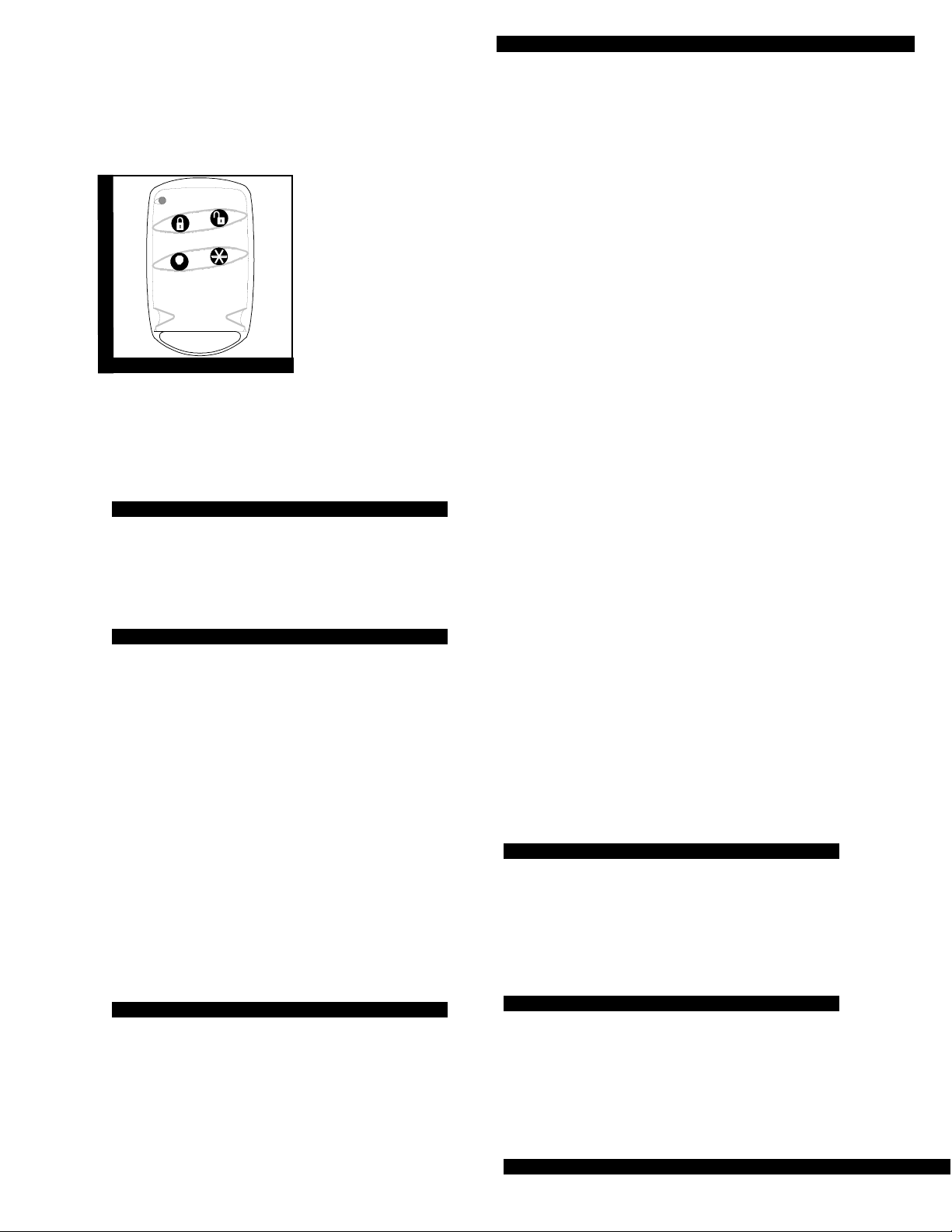
4-Button Keychain
Touchpad
Document Number: 46-898 Rev. A
January 1995
60-606
INSTALLATION
INSTRUCTIONS
About This Document
This document describes how to install and operate
the 4-Button Keychain Touchpad.
Product Summary
The Keychain Touchpad is an alkaline battery-powered, wireless touchpad designed to fit on a keychain,
in a pocket or purse. It provides users a convenient
option for the following system operations:
ν Arming the system
ν Arming the system with no delay
ν Disarming the system
ν Police Panic alarm
ν Auxiliary Panic Alarm
ν Turning lights on/off
ν Turning the Energy Saver Module on/off*
ν Making lights flash on and off*
* Not supported by Security Pro 2000.
Installation Guidelines
4-Button Keychain Touchpad
ν Security Pro 4000 Panels must have software ver-
sion 3.0 (or later) installed for Keychain Touchpad
operation.
ν Security Pro 2000 Panels must have software ver-
sion 4.0 (or later) installed for Keychain Touchpad
operation.
ν Keychain Touchpads are learned into the Panel as
sensors or wireless touchpads.
ν Each learned Keychain Touchpad uses one of the
available sensor numbers or one of the four wireless touchpad numbers.
For example, if a Security Pro 4000 system (40
zones) has six Keychain Touchpads learned as
sensors, 34 available sensor numbers remain.
ν Keychain Touchpads learned as sensors are pro-
grammed into unsupervised groups (since they
don’t send supervisory signals) that determine
how the Panel responds when the top two Keychain Touchpad buttons are pressed simultaneously.
ν When learned as sensors, Keychain Touchpads
can be bypassed or deleted. This helps prevent
lost or stolen Keychain Touchpads from operating
the system.
ν Keychain Touchpads learned as sensors, use the
sensor number as the user number for central station reports that include a user number.
ν All Keychain Touchpads learned as touchpads in
Security Pro 4000 systems report to the central
station as user number 41. For Security Pro 2000
systems, Keychain Touchpads report as user
number 20. These touchpads cannot be bypassed,
but they can be deleted.
Tools Needed
ν Phillips screwdriver (for removing and replacing
the Panel cover or battery door)
Learning Keychain Touchpads into Panel Memory
Use the following guidelines when adding Keychain
Touchpads to the system:
This section describes how to learn Keychain Touchpads into Panel memory for Security Pro 4000 and
Security Pro 2000 Panels.
Page 1
Page 2
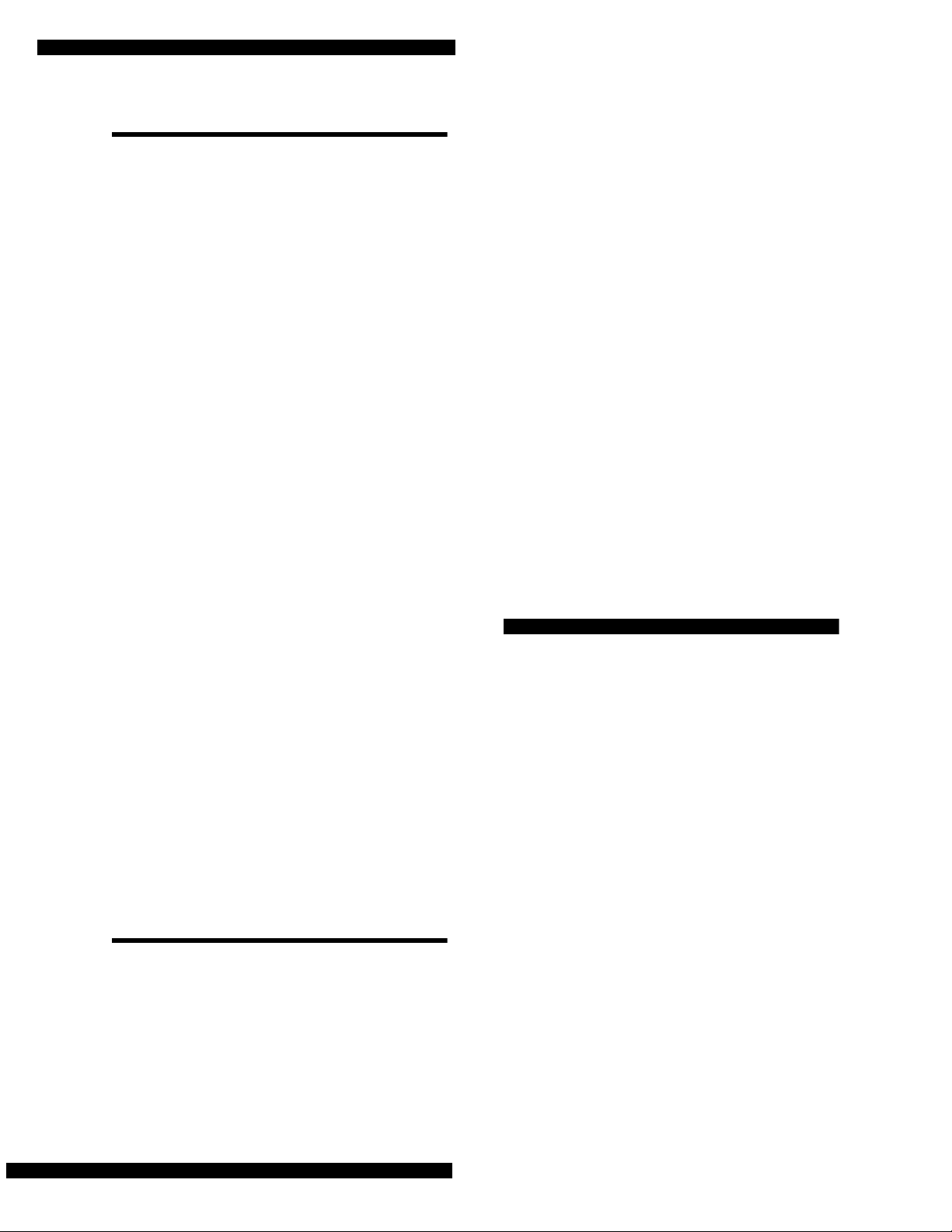
4-Button Keychain Touchpad
Security Pro 4000
To learn Keychain Touchpads as sensors:
1) Disarm the system to level 1.
2) Place the Panel in the program mode by r emovin g
the Panel cover.
3) Using an alphanumeric touchpad, enter the learn
sensors mode, then press COMMAND.
4) Select the appropriate unsupervised group number (01, 03, 06, 07, 32) and press COMMAND.
5) Select the desired sensor number (1 through 40)
you want assigned to the Keychain Touchpad and
press COMMAND.
6) Trip the Keychain Touchpad by pressing and
holding the arm and disarm buttons together
until the LED flashes. The Panel announces “Sensor nn okay.”
7) Repeat steps 5 and 6 until all Keychain Touchpads
are learned.
8) Replace the Panel cover.
To learn Keychain Touchpads as W irel ess Touchpads:
Note: If the system includes other wireless touchpads,
they must be learned at this time, even if they
already exist in Panel memory. If existing touchpads are not reprogrammed, they are deleted
from memory when pressing COMMAND after
entering the
1) Disarm the system to level 1.
2) Place the Panel in the program mode by r emovin g
the Panel cover.
3) Using an alphanumeric touchpad, enter the learn
touchpads mode and press COMMAND. The
alphanumeric display reads PRESS TP 01 BYP.
4) Press the Keychain Touchpad arm and disarm
buttons together, until the LED flashes. The Panel
announces “N okay.”
5) Repeat step 4 until all Keychain Touchpads and
wireless touchpads are learned.
6) Replace the Panel cover.
learn touchpads mode.
Security Pro 2000
To learn Keychain Touchpads as sensors:
1) Disarm the system to level 1.
2) Remove the battery door.
3) Enter either the installer or dealer programming
code.
4) Select the appropriate unsupervised group number by pressing STATUS + nn (nn = 0 1, 0 3, 0 6, 0 7).
The Panel announces “Sensor level nn.”
5) Enter the desired sensor number (01 through 17).
6) Trip the Keychain Touchpad by pressing and
holding the arm and disarm buttons together,
until the LED flashes. The Panel announces “Sensor nn okay.”
7) Repeat steps 4, 5, and 6 until all Keychain Touchpads are learned.
8) Replace the battery door.
To learn Keychain Touchpads as Wireless Touchpads:
1) Disarm the system to level 1.
2) Remove the battery door.
3) Enter either the installer or dealer programming
code.
4) Press STATUS + STATUS + n (n = touchpad ID
number 1, 2, 3, or 4).
5) Trip the Keychain Touchpad by pressing and
holding the arm and disarm buttons together,
until the LED flashes. The Panel announces “N
okay.”
6) Repeat step 5 until all Keychain Touchpads are
learned.
7) Replace the battery door.
Testing K e ychain Touchpad Oper ation
Test Keychain Touchpad operation by pressing the
buttons as described below:
1) Disarm Button - The Panel disarms to level 1.
2) Arm Button - With optional feature number F25
off:
ν the Panel attempts arming from level 1 to level 2
ν the Panel attempts arming from level 2 to level 3
ν if protesting, the Panel responds as if BYPASS was
pressed
With optional feature number F25 on:
ν the Panel arms directly to level 3, with no delay
ν if protesting, the Panel responds as if BYPASS was
pressed
3) Arm and Disarm Buttons Together - The Panel
responds with an alarm condition as follows:
ν Keychain Touchpads learned as sensors generate
an alarm based on the sensor group in which they
are learned
ν Keychain Touchpads learned as wireless touch-
pads generate a police panic alarm (upper sensor
number 81)
Page 2
Page 3
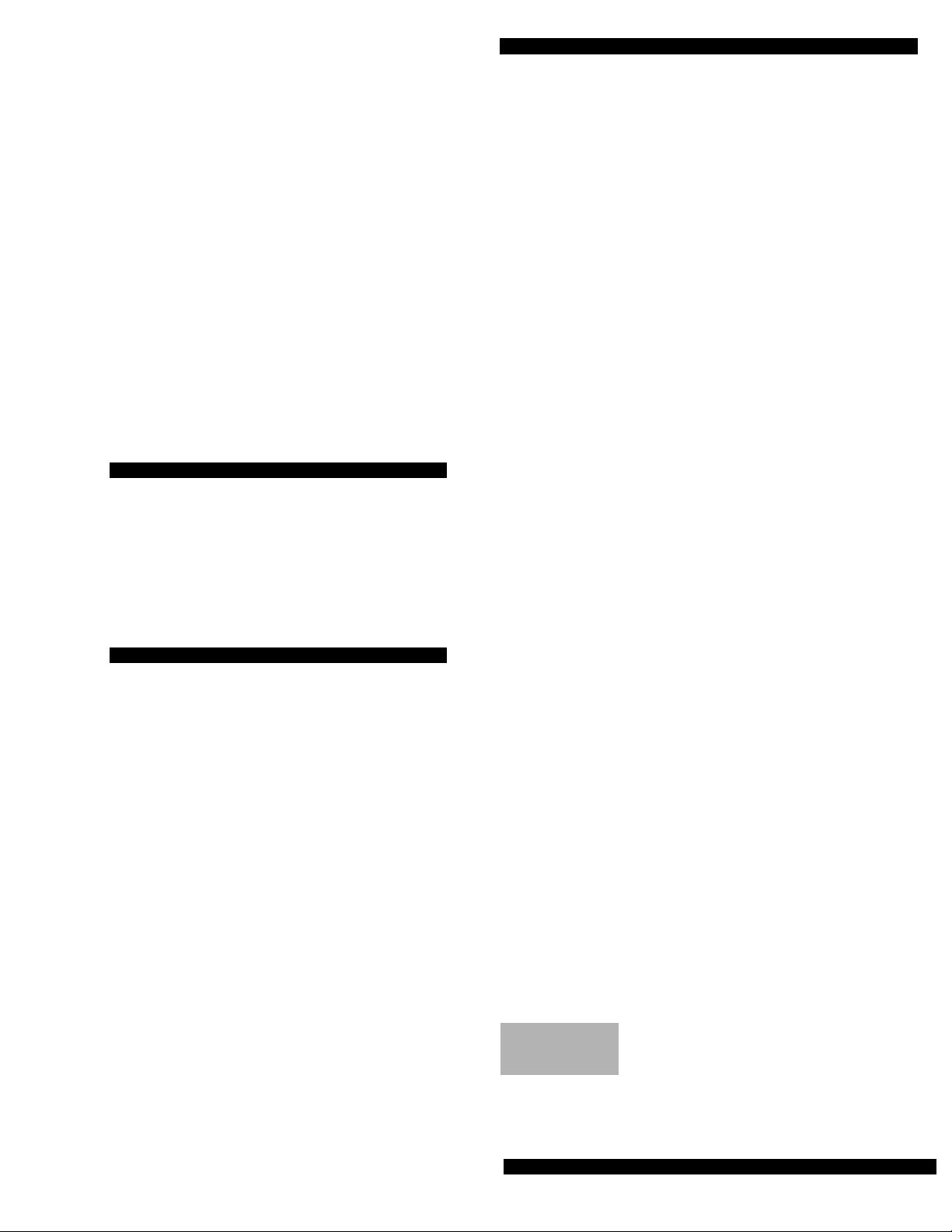
4) Lights Button
ν Turns on or off, lights controlled by lamp modules
ν For Security Pro 4000 systems, pressing and hold-
ing the button for 2.5 seconds makes all controlled
lights flash on and off at 1-second intervals. Lights
stop flashing when another button is pressed or
when the arming level is changed.
5) Star Button
ν Used for NO DELAY in Security Pro 2000 systems
ν Used for NO DELAY in Security Pro 4000 systems
when optional feature number F32 is on
ν Turns Energy Saver on/off in Security Pro 4000
systems when optional feature number F32 is off
6) Lights and Star Buttons Together - The Panel
responds with an auxiliary panic alarm (upper
sensor number 82)
Specifications
4-Button Keychain Touchpad
Compatibility: Security Pro 4000, Security Pro 2000
Power Requirements: 12V 33 mAh Alkaline Battery
Range: At least 500’ open air
Dimensions: L = 2.30” x W = 1.45” x H = .48”
Notices
This device complies with part 15 of the FCC rules. Operation is subject to the following
two conditions:
1) This device may not cause harmful inter ference.
2) This device must accept any inter ference received, including interference that may
cause undesired operation.
Changes or modifications not expressly approved by Interactive Technologies, Inc. can
void the users authorit y to operate the equipment
®
Interactive Technologies, Inc.
2266 North Second Street
North Saint Paul, MN 55109
1-800-648-ALARm
ITI and Commander are registered trademarks of Interactive Technologies, Inc.
Page 3
