Page 1
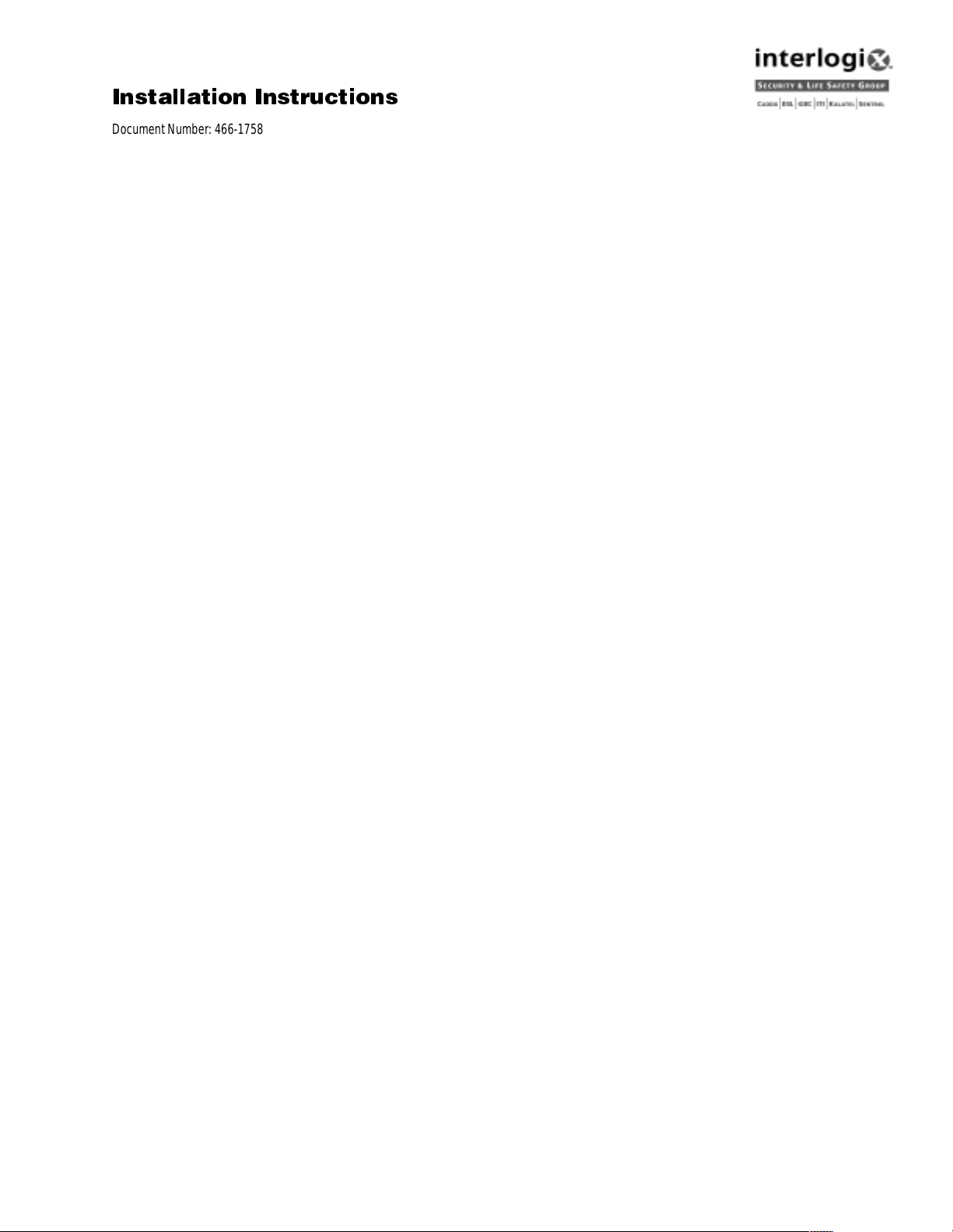
ÃÌ>>ÌÊÃÌÀÕVÌÃ
Document Number: 466-1758-ITI Rev. B April 2001
Contents
About This Manual ............................................................1
Special Installation Requirements .....................................1
UL Listed Installations ...............................................1
California State Fire Marshall Listed Installations .....4
Planning the Installation ....................................................4
Panel Types .................................................................4
Panel Components ......................................................4
Panel Terminals .....................................................4
BUS Device Headers .............................................5
Panel Devices .............................................................5
SuperBus 2000 Touchpads ....................................5
SuperBus 2000 Modules .......................................5
SnapCards ..............................................................5
Installing the System .........................................................5
Determining the Panel Location .................................6
Running Wires to the Panel Location .........................6
System Wire Lengths ............................................6
Mounting the Panel ....................................................7
Installing Optional Panel SnapCards .......................... 7
Connecting SuperBus 2000 Modules and Touchpads 7
SuperBus 2000 Touchpads ....................................8
SuperBus 2000 Modules .......................................8
Voice Siren 25/70 Volt Converter Card (60-773) 10
Connecting Detection Devices to Panel Zone Inputs 10
Connecting Intrusion Detection Devices .............10
Connecting Speakers ................................................11
Connecting Listed Sirens .........................................12
Installing an RJ-31X Phone Jack (13-081) ..............12
Connecting the Phone Line to the Panel with
a DB-8 Cord (49-442) ..............................................13
Mounting/Connecting an AC Power Transformer ...13
Installing Panel Backup Battery(s) ...........................14
Powering Up the Panel ....................................................14
Programming the Panel ...................................................14
Using the Downloader Software to Program
the Panel ......................................... ...... ..... ...... .........15
Using an Alphanumeric Touchpad to Program
the Panel ......................................... ...... ..... ...... .........15
Entering/Exiting Program Mode .........................15
Using Item Numbers ...........................................15
Codes ................................................................... 23
Specific Phone Number Settings .........................25
Phone Access Settings .........................................29
Zone Settings .......................................................31
$GYHQW
&RPPHUFLDO%XUJODU\DQG
+RPH1DYLJDWRU6\VWHP
Commercial Burglary 250 Zone—60-562-01
Panels 132 Zone—60-562-04
Home Navigat or 250 Zone—60-562-05
Panels 132 Zone—60-562-02
I/O Settings ..........................................................34
Accessory Modules .............................................34
Programmable Output Settings ............................36
Alarm Settings .....................................................38
System Settings ...................................................39
Miscellaneous Settings ........................................42
Remote Downloader Programming .................................44
Advent Downloader Programming ......................44
Installing Line Carrier Devices ........................................44
Programming the Panel House Code ...................44
Installing X-10 Modules ......................................44
Adding Lights/Devices to Program Memory ......44
Testing the System ...........................................................45
Basic System Commands .........................................45
Testing Panel Backup Battery(s) ..............................45
Testing Hardwire and Wireless Zones/Sensors ........45
If a Wireless Sensor Fails the Zone/Sensor Test .46
T es ting Outputs and Sirens ................................. ......46
Testing Lights and Devices .......................................46
Testing Phone Communication .................................47
Testing Central Station Communication ...................47
Adjusting Touchpad Display Contrast ......................47
Troubleshooting ...............................................................48
Appendix A: System Configuration Worksheets .............56
Determining Maximum Panel Wire Length ........57
Other System Devices .........................................57
X-10 Modules and Device Settings .....................58
Partition/Area Descriptions .................................59
SuperBus 2000 Device Information ....................60
Zone and Sensor Information ..............................61
Menu Lights and Outputs ....................................67
Programmable Output Type Information ............68
Access Codes and Authority Level Settings .......69
Item Numbers Index and Record .........................70
Appendix B: Reference Tables ........................................79
Contact ID Codes and Event Types .....................96
Additional CID Reporting ...................................99
Smoke and Heat Detector Installation ...........................101
Page 2
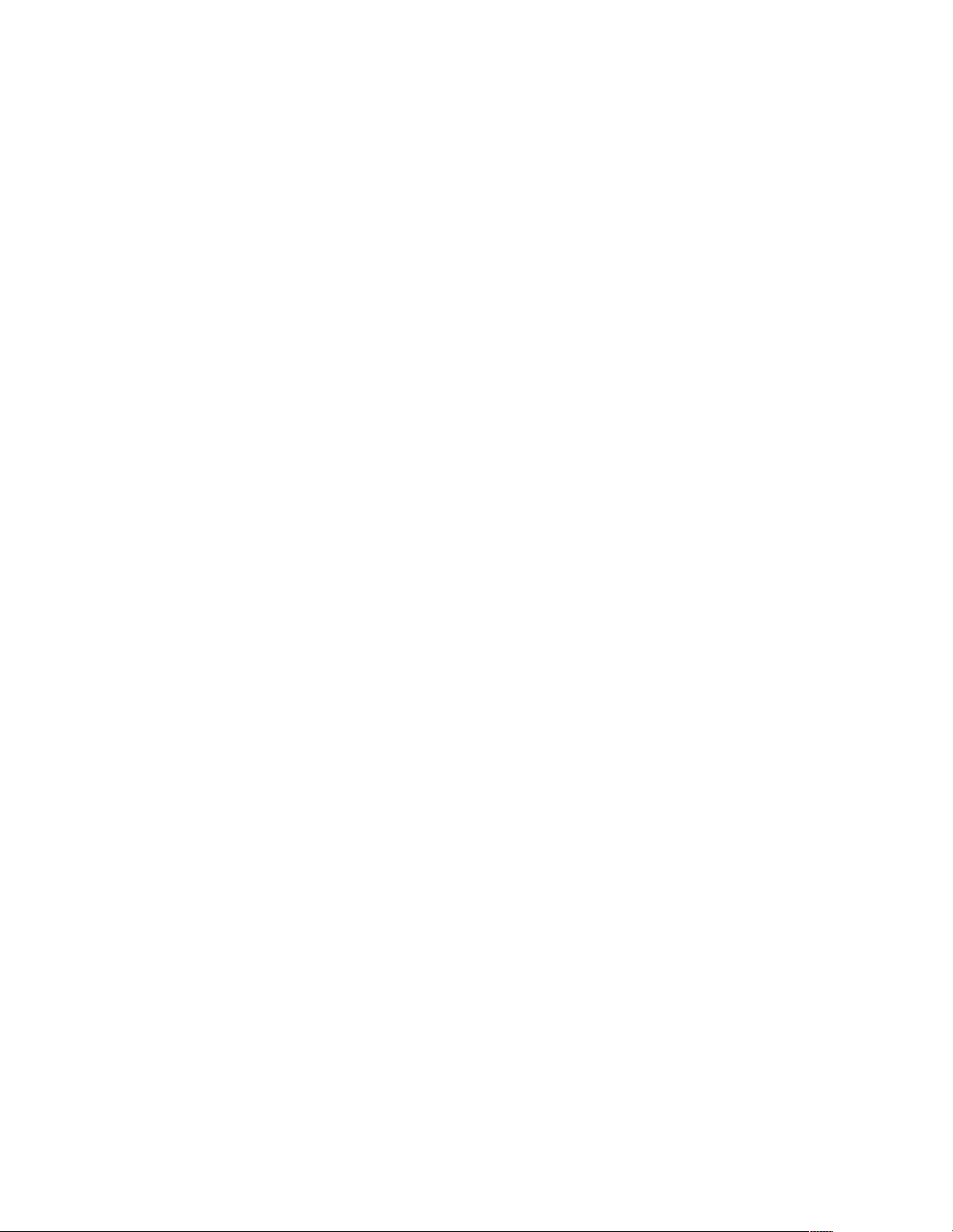
Notices
FCC Part 15 Information to the User
Changes or modifications not expressly approved by Interactive Technologies, Inc. can void the user’s authority to operate the equipment.
FCC Part 15 Class A (Commercial)
This equipment has been tested and found to comply with the limits for a class A digital device, pursuant to part 15 of the FCC rules. These limits are designed to provide reasonable
protection against harmful interference when the equipment is operated in a commercial environment.
This equipment generates, uses, and can radiate radio frequency energy and, if not installed and used in accordance with the instruction manual, may cause harmful interference to
radio communications. Operation of this equipment in a residential area is likely to cause harmful interference in which case users will be required to correct the interference at their
own expense.
FCC Part 15 Class B (Residental)
This equipment has been tested and found to comply with the limits for a Class B digital device, pursuant to part 15 of the FCC Rules. These limits are designed to provide reasonable
protection against interference in a residential installation.
This equipment generates, uses, and can radiate radio frequency energy and, if not installed and used in accordance with the instructions, may cause harmful interference to radio
communications. However, there is no guarantee that interference will not occur in a particular installation.
If this equipment does cause harmful interference to r adio or television reception, which can be determined by turning the equipment off and on, the user is encouraged to try to correct
the interference by one or more of the following measures:
• Install a quality radio or television outdoor antenna if the indoor antenna is not adequate.
• Reorient or relocate the panel.
• Move the panel away from the affected equipment.
• Move the panel away from any wire runs to the affected equipment.
• Connect the affected equipment and the panel to separate outlets, on different branch circuits.
• Consult the dealer or an experienced radio/TV technician for help.
• Send for the FCC booklet How to Identify and Resolve Radio-TV Interference Problems, available from the U.S. Government Printing Office, Washington, D.C. 20402.
Stock Number: 004-000-00345-4.
FCC Part 68
This equipment complies with Part 68 of the FCC Rules. Located on this equipment is a label that contains, among other information, the FCC registration number and the ringer
equivalence number (REN) for this equipment. If requested, this information must be provided to the telephone company.
The REN is used to determine the maximum number of devices that may be connected to your telephone line. In most areas, the sum of all device RENs should not exceed five (5.0).
If this equipment causes harm to the telephone network, the telephone company may temporarily disconnect your service. If possible, you will be notified in advance. When advance
notice is not practical, you will be notified as soon as possible. You will also be advised of your right to file a complaint with the FCC.
Your telephone company may make changes in its facilities, equipment, operations, or procedures that could affect the proper operation of your equipment. You will be given ad-
vanced notice in order to maintain uninterrupted service.
This equipment may not be used on coin service provided by the telephone company. Connection to party lines is subject to state tariffs.
Declaration of Conformity (DoC)
Interactive Technologies, Inc. declares that the ITI model no. 60-792-95R is in conformity with Part 15 of the FCC Rules. Operation of this product is subject to the following two
conditions: (1) This device may not cause harmful interference, and (2) this device must accept any interference received, including interference that may cause undesired operation.
Canada Notice
The Canadian Department of Communications label identifies certified equipment. This certification means that the equipment meets certain telecommunications network protective,
operational, and safety requirements. The department does not guarantee the equipment will operate to the user’s satisfaction.
Before installing this equipment, users should ensure tha t it is permissible to be connected to the facilities of the local telecommunications company. The equipment must also be
installed using an acceptable method of connection. In some cases, the company’s inside wiring associated with a single-line individual service may be extended by means of a certified connector assembly (telephone extension cord). The cus tome r should be awar e that compli a nc e with the above con ditions may not prevent degradation of service in some situations.
Repairs to certified equipment should be made by an authorized Canadian ma intena nc e faci lity desi gna ted b y the supplier . Any repairs or alteratio ns made by the user to this equipment, or equipment malfunctions, may give the telecommunications company cause to request the user to disconnect the equipment.
For your protection, make sure that the electrical ground connections of the power utility, telephone lines, and internal metallic water pipe system, if present, are connected together.
Caution
Do not attempt to make connections yourself. Contact the appropriate electrician or electric inspections authority.
The Load Number (LN) assigned to each terminal device denotes the percentage of the total load to be connected to a telephone loop that is used by the device to prevent overloading.
The termination on a loop may consist of any combination of devices subject only to the requirement that the total of the LNs of all the devices does not exceed 100. Load Number:
0.2B AC
“AVIS: - L ´étiquette du ministère des Communications du Canada identif ie le matériel homologué. Cette étiquette certifie que le matériel est conforme a certaines normes de protection, d ´ exploitation et de sécurité des réseaux de télécommunications. Le ministère n ´ assure toutefois pas que le matériel fonctionnera a la satisfaction de l ´ utilisateur.
Avant d ´ installer ce matériel, l ´ utilisateur doit s ´ assurer qu´ il est permis de le raccorder aux installations de l ´ enterprise locale de télécommunication. Le matériel doit également
etre installé en suivant une méthod acceptée de raccordement. Dans certains cas , les fils intérieurs de l´ enterprise utilisés pour un service individuel a ligne unique peuvent etre prolongés au moyen d´ un dispositif homologué de raccordement (cordon prolong ate ur télé phonique interne). L ´ abonné ne doit pas oublier qu ´ il est possible que la conformité aux
conditions énoncées ci-dessus n ´ empechent pas le dégradation du service dans certaines situations. Actuellement, les enterprises de télécommunication ne permettent pas que l ´ on
raccorde leur matériel a des jacks d ´ abonné, sauf dans les cas précis prévus pas les tarrifs particuliers de ces enterprises.
Les réparations de matériel homologué doivent etre effectuées pas un centre d ´ entretien canadien autorisé désigné par le fournisseur. La compagne de télécommunications peut
demander a l ´ utilisateur de débrancher un appareil a la suite de réparations ou de modifications effectuées par l ´ utilisateur ou a cause de mauvais fonctionnement.
Pour sa propre protection, l ´ utilisateur doit s ´ assurer que tous les fils de mise a la terr e de la source d ´ énergie électrique, des lignes téléphoniques et des canalisations d ´´ eau
métalliques, s ´ il y en a, sont raccordés ensemble. Cette précaution est particulièrement importante dans les régions rurales.
Avertissment. - L ´ utilisateur ne doit pas tenter de faire ces raccordements lui-meme; il doit avoir recours a un service d ´ inspection des installations électriques,
ou a electricien, selon le cas”.
Une note explicative sur les indices de charge (voir 1.6) et leur emploi, a l ´ intention des utilisateurs du matériel terminal, doit etre incluse dans l ´ information qui accompagne le
materiel homologué. La note pourrait etre rédigée selon le modèle suivant:
“L ´ indice de charge (IC) assigné a chaque dispositif terminal indique, pour éviter toute surcharge, le pourcentage de la charge totale qui peut etre raccordée a un circuit téléphonique
bouclé utilisé par ce dispositif. La terminaison du circuit bouclé peut etre constituée de n ´ import somme des indices de charge de l ´ ensemble des dispositifs ne dépasse pas 100.”
L ´ Indice de charge de cet produit est ____________.
Page 3
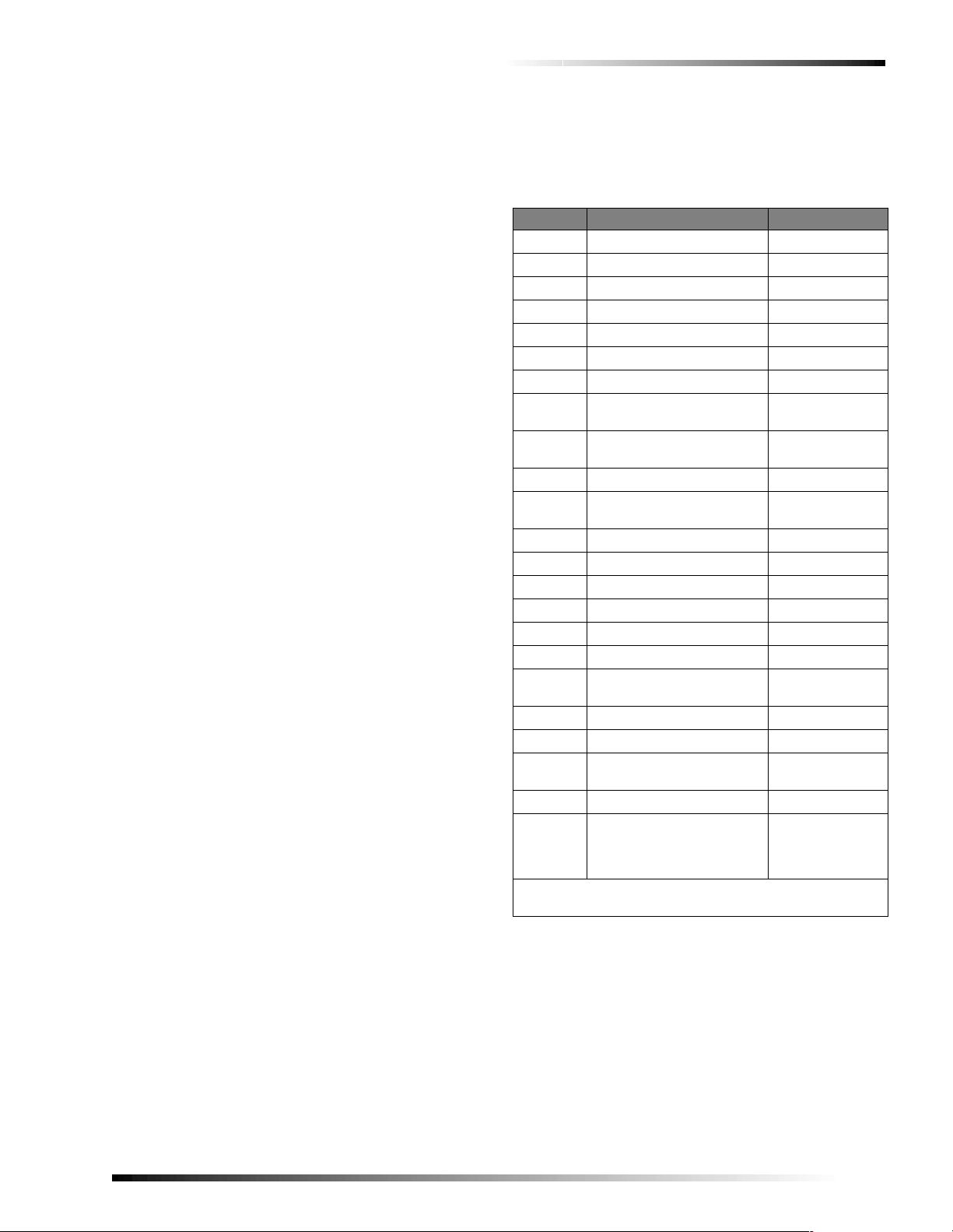
About This Manual
About This Manual
This manual provides information for planning, installing,
programming, and testing an Advent Commercial security
or Home Navigator system. When necessary, this manual
refers you to other documentation included with compatible
peripherals.
“Appendix A : System Configuration Worksheet s ” on
page 58 are included for you to record hardware layout and
software programming settings .
About the User Guide
The User Guide contains user worksheets that should be
filled out during the installation and programming of the
system.
Special Installation Requirements
Commercial Burglary Panel
The commercial burglary panel can be used as an intrusion
alarm system. Follow the installation guidelines below:
q Some installations may require configurations dictated
by city/state codes, insurance, or Underwriter’s
Laboratories (UL). See the following section “UL
Listed Installations” for various UL component and configuration listings.
UL Listed Installations
This section describes the minimum requirements for d iff erent UL Listed installations.
Basic System
q Commercial Burglary (60-562-01, 60-562-04) or Home
Navigator (60-562-02, 60-562-05) Control Panel
q SuperBus 2000 VFD (60-804-01) or LCD (60-803-01)
Alphanumeric Touchpad
q 24 VAC output, 100 VA Class I, 110VAC, 60 Hz
(60-830) or 24 VAC output, 100 VA Class II, 110VAC,
60 Hz (60-823) Line Carrier AC Power Transformer
q 17.2 AH or 18.0 AH Backup Battery(s) (60-781)
q Backup Battery Cable Assemblie s (49 -48 4 [red ] and 4 9-
476 [black])
q UL listed 4 ohm, 15W Speaker
q 2K ohm EOL Resistor(s) (49-467)
Police Station Connected Burglary Alarm Units and
Systems (UL 365)
Basic system using Commercial Burg control panel
(60-562-01 or 60-562-04) .
The basic system may also include:
q Hardwire M agnetic Contact (13-068 or 13-071) or
Wireless Learn Mode Door/Window Sensor (60-362).
q A SuperBus 2000 Commercial RF Transceiver
(60-821) for use with listed wireless signaling devices.
q A SuperBus 2000 Printer or Automation Module
(60-783) for use with a listed printer.
q
A SuperBus 2000 Dual Phone Line Module (60-768) for
expansion to primary and secondary phone line reporting.
System Setup and Programming
The system Feature Numbers shall be set as follows in UL
365 listed systems:
T able 1: UL 365 Listed System Settings
Feature No. Feature Required Setting
xx002 Siren Sound Time 16 min. minimum
xx003 En try De la y 45 sec. maximum
xx004 Exit Delay 60 sec. maximum
yy003 Number of Attempts 5 min. 10 maximum
yy004 Communication Fo rmat 0 Contact ID
xx088 Report Partition/Area Events 1-On
xx092 Auto Forced Arming 0-Off
xx097 Exterior Siren Arming Verifi-
cation
xx098 Local Closing Re port Verifica-
tion
xx102 Exit Delay Reset 0-Off
xx108 Local Trouble Annunciation at
LTIME
17034 Auto Phone Test Frequency 1 Day
17036 AC Stable Time 90 sec. maximum
17041 AC Report Delay 6-12 hours
17049 Supervisory Time A 4 hours
17069 Phone Trouble Disable 0-Off
17072 RF Jam Detect Sound Enable 1-On
17073 Automatic Pane l Back up Bat-
tery Test Interval
17076 Commercial/Residential 1-Commercial
17078 Detect RF Receiver Failure 1-On
17079 Alarm Messages Played at
High Volume
17096 Report System Events 1-On
47004 #2 Supervisory Time Zone
Attribute (all zones)
#4 Hardwire Smoke V e rify
Zone Attribute
xx = Two digit partition number.
yy = Two digit non-pager phone number.
Local Burglar Alarm Units and Systems (UL 609)
0-Off
1-On
1-On
1=4 hours
1-On (High)
Set to 4 hours
0-Off
Basic system using Commercial Burg control panel
(60-562-01 or 60-562-04), plus:
q Hardwire Magnetic Contact (13-068 or 13-071) or
Wireless Learn Mode Door/Window Sensor (60-362).
The basic system may also include:
q A SuperBus 2000 Commercial RF Transceiver
(60-821) for use with listed wireless signaling devices.
q A SuperBus 2000 Printer or Automation Module
(60-783) for use with a listed printer.
Commercial Burglary and Home Navigator System
1
Page 4
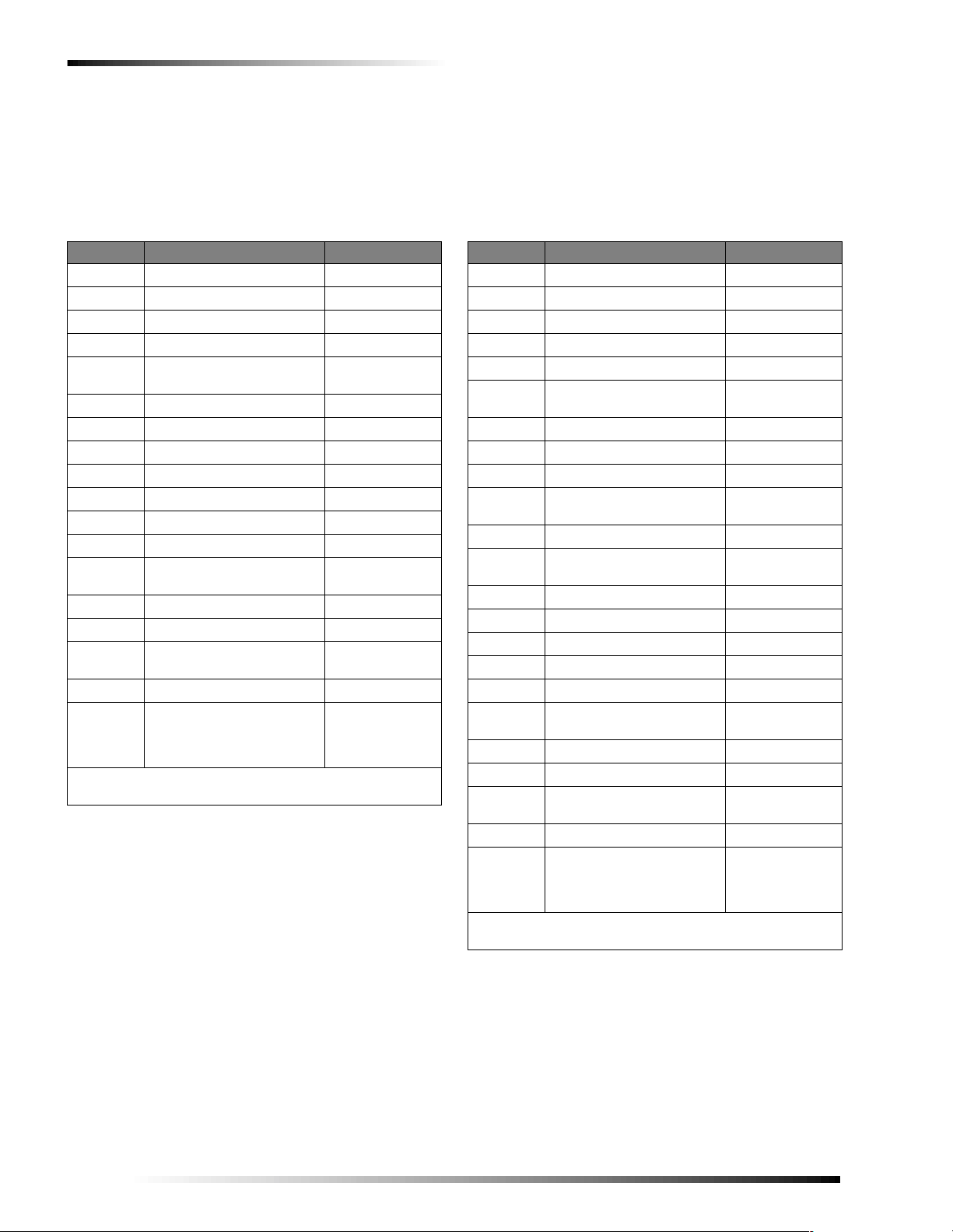
Special Installation Requirements
q A SuperBus 2000 Dual Phone Line Mod ule (60-768) fo r
expansion to primary and secondary phone line reporting.
System Setup and Programming
The system Feature Numbers shall be set as follows in UL
609 listed systems:
T able 2: UL 609 Listed System Settings
Feature No. Feature Required Setting
xx002 Siren Sound Time 16 min. minimum
yy004 Communication Format 0 Contact ID
xx088 Report Pa rtiti on /Are a Even ts 1-On
xx092 Auto Forced Arming 0-Off
xx097 Exterior Siren Arming Verifi-
cation
xx102 Exit D el ay Res e t 0-Off
17034 Auto Phone Test Frequency 1 Day
17036 AC Stable Time 90 sec. maximum
17041 AC Rep ort Delay 6- 1 2 ho ur s
17049 RF Supervisory Time 4 hours
17069 No Phone Line 0-Off
17072 Enable RF Jam Detect 1-On
17073 Automatic Panel Backup Bat-
tery Test Interval
17076 Commercial/Residential 1-Commercial
17078 Detect RF Receiver Failure 1-On
17079 Alarm Messages Played at
High Volume
17096 Re p or t Sy stem Events 1-On
47004 #2- S up e r vis o ry Time Zone
Attribute (all zones)
#4-Hardwire Smoke Verify
Zone Attribute
xx = Two digit partition number.
yy = Two digit non-pager phone number.
Household Fire Warning System Units (UL 985)
0-Off
1=4 hours
1-On (High)
Set to 4 hrs
0-Off
Basic system, plus:
q Hardwire Smoke Detector (Compatibility Identifier
60-562, 20 per loop maximum):
q System Sensor models 2100S, 2100TS, 2100D,
2100TD, 2400, or 2400TH adde d (learned ) into Z one
Type 80.
q Sentrol models 429AT, 521B, or 521BXT added
(learned) into Zone Type 80.
The basic system may also include:
q SuperBus 2000 Commercial RF Transceiver (60-821)
for use with listed wireless signaling devices.
q Wireless Smoke Sensor (60-506-319.5 or 60-848-95)
added (learned into Zone Type 80.
q SuperBus 2000 Printer or Automation Module
(60-783) for use with a listed printer.
q SuperBus 2000 Dual Phone Line Module (60-768) for
expansion to primary and secondary phone line reporting.
System Setup and Programming
The system Feature Numbers shall be set as follows in
UL 985 listed systems:
T able 3: UL 985 Listed System Settings
Feature No. Feature Required Setting
xx002 Siren Sound Time 4 min. minimum
xx003 Entry Delay 45 sec. maximum
xx004 Exit Delay 60 sec. maximum
yy004 Communication Format 0 Contact ID
xx085 Enable Police Pa nic Keys 1-On
xx086 Enable Auxiliary Medical
Panic Keys
xx087 Enable Fire Panic Keys 1-On
xx088 Report Partition/Area Events 1-On
xx092 Auto Forced Arming 0-Off
xx097 Exterior Siren Arming Ver ifi-
cation required
xx102 Exit Delay Reset 0-Off
xx108 Local Trouble Annunciation at
LTIME.
17036 AC Stable Time 90 sec. maximum
17041 AC Report Delay 6-12 hours
17049 RF Supervis ory Time 4 hours
17069 No Phone Line 0-Off
17072 Enable RF Jam Detect 1-On
17073 Automatic Pa nel Backup Bat-
tery Test Interval
17076 Commercial/Residential 0-Off Residential
17078 Detect RF Receiver Failure 1-On
17079 Alarm Messages Play at High
Vol um e
17096 Report System Events 1-On
47004 #2-Supervisor y Time Zone
Attribute (all zones)
#4-Hardwire Sm oke Verify
Zone Attribute
xx = Tw o digit pa rtit ion num b er.
yy = Two digit non-pager phone number.
Household Burglar-Alarm System Units (UL 1023)
1-On
0-Off
1-On
1-4 hours
1-On High
A (set to 4 hrs. in
Feature 17049)
0-Of
Basic system plus:
q Hardwire Magnetic Contact (13-068 or 13-071)
The basic system may also include:
q SuperBus 2000 Commercial RF Transceiver (60-821)
for use with listed wireless signaling devices.
q Wireless Learn Mode Door/Window Sensor (60-362)
q SuperBus 2000 Printer or Automation Module
2
Commercial Burglary and Home Navigator System
Page 5
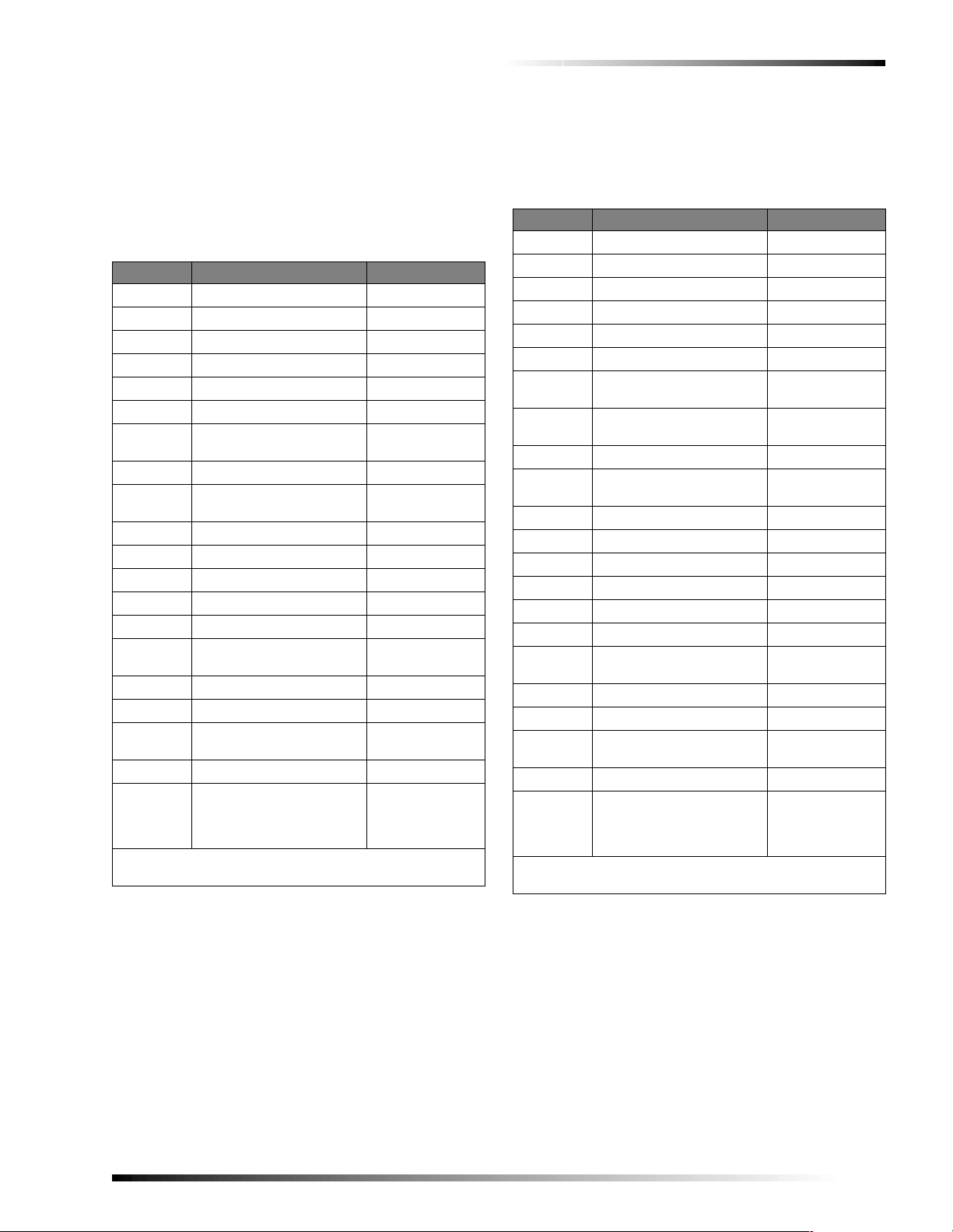
Special Installation Requirements
(60-783) for use with a listed printer.
q SuperBus 2000 Dual Phone Line Module (60-768) for
expansion to primary and secondary phone line reporting.
System Setup and Programming
The system Feature Numbers shall be set as follows in
UL 1023 listed systems:
Table 4: UL 1023 Listed System Settings
Feature No. Feature Required Setting
xx002 Siren Sound Time 6 min. minimum
xx003 Entry Delay 45 sec. maxim um
xx004 Exit Delay 60 sec. maximum
yy004 Communication Format 0 Contact ID
xx088 Report Partition Events 1-On
xx092 Auto Forced Arming 0-Off
xx097 Exterior Siren Arming Verifi-
cation
xx102 Exit Delay Reset 0-Off
xx108 Local Trouble Annunciation
at LTIME.
17036 AC Stable Time 90 sec. maximum
17041 AC Report Delay 6-12 hours
17049 RF Supervisory Time 4 hours
17069 No Phone Line 0-Off
17072 Enable RF Jam Detect 1-On
17073 Automatic Panel Bac k up Bat-
tery Test Interval
17076 Commercial/Reside ntial 0-Off Residential
17078 Detect Receiver Failure 1-On
17079 Alarm Messages Play at High
Volu me
17096 Re por t System Events 1-On
47004 #2-Supervisory Time Zone
Attribute (all sensors)
#4-Hardwire Smoke Verify
Zone Attribute
xx = Two digit partition number.
yy = Two digit non-pager phone number.
Central Station Burglar-Alarm System Units (UL 1610)
0-Off
1-On
1-4 hours
1-On High
A (set to 4 hrs. in
Feature 17049)
0-No
Basic system using Commercial Burglary (60-562-01 or
60-562-04) Control Panel, plus :
q Hardwire Magnetic Contact (13-068 or 13-071).
The basic system may also include:
q SuperBus 2000 Commercial RF Transceiver (60-821)
for use with listed wireless signaling devices.
q Wireless Learn Mode Door/Window Sensor (60-362).
q SuperBus 2000 Printer or Automation Module
(60-783) for use with a listed printer.
q SuperBus 2000 Dual Phone Line Module (60-768) for
reporting to multiple phone lines.
System Setup and Programming
The system Feature Numbers shall be set as follows in
UL 1610 listed systems:
Table 5: UL 1610 Listed System Settings
Feature No. Feature Required Setting
xx002 Siren Sound Ti me 16 min., mini mum
xx003 Entry Delay 45 sec., maximum
xx004 Exit Delay 60 sec., maximum
yy004 Communication For mat 0 Contact ID
xx088 Report Partitio n Events 1-On
xx092 Auto Forced Arming 0-Off
xx097 Exterior Siren Arming Verifi-
cation
xx098 Local Closing Report Verifi-
cation
xx102 Exit Delay Reset 0-Off
xx108 Local Trouble Annunciation
at LTIME.
17034 Auto Phone Test Frequency 1 Day
17036 AC Stable Time 90 sec. maximum
17041 AC Report Delay 6- 12 hours
17049 RF Supervisory Time 4 hours
17069 No Phone Line 0-Off
17072 Enable RF Jam Detect 1-On
17073 Automatic Panel Backup Bat-
tery Test Interval
17076 Commercial/Residential 1-Commercial
17078 Detect Receiver Failure 1-On
17079 Alarm Messages Play at High
Volu me
17096 Report System Events 1-On
47004 #2-Supervisory Time Zone
Attribute (all sensors)
#4-Hardwire Smoke Verify
Zone Attribute
xx = Two digit partition number.
yy = Two digit non-pager phone number.
Digital Alarm Communicator System Units (UL 1635)
0-Off
1-On
1-On
1-4 hours
1-On High
A (set to 4 hrs. in
Feature 17049)
0-No
Same as UL 1610 plus:
q A UL Listed Exterior Siren.
Central Station Reporting
The panel has been tested with the following central station
receivers using Contact ID reporting format:
q ITI CS-5000 Central Station Receiver.
q Sur-Gard Central Station Receiver with models
SG-DRL2A and SG-CPM2.
q Radionics Model (D6600).
Commercial Burglary and Home Navigator System
3
Page 6
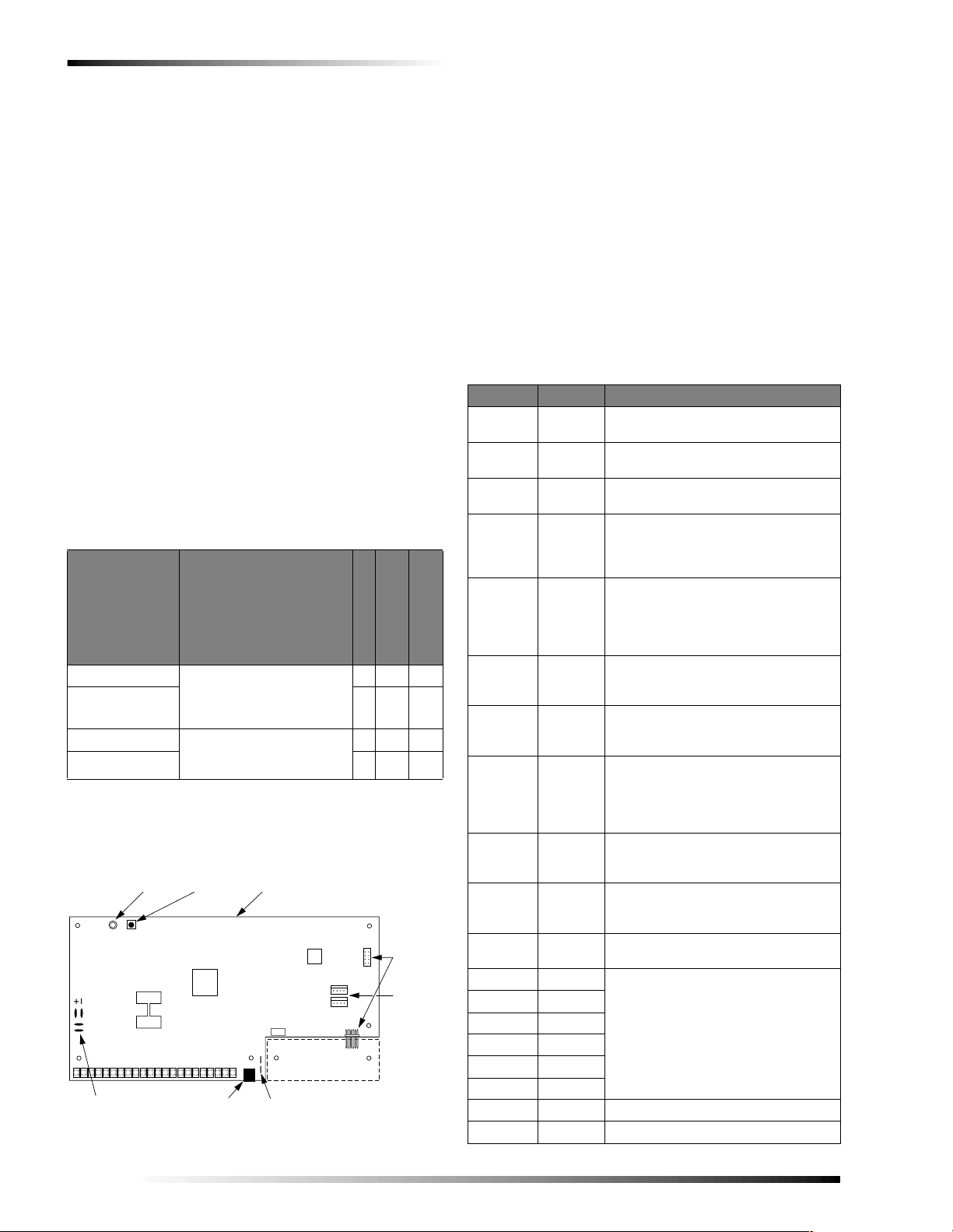
Planning the Installation
CONTROL PANEL
CIRCUIT BOARD
TERMINAL STRIP
8543G05B.DSF
OPTIONAL
EXPANSION
SNAPCARD
CONNECTORS
OPTIONAL
EXPANSION SNAPCARD
SUPERBUS
CONNECTORS (2)
INCOMING PHONE LINE TEST
LUGS (TIP/RING)
PHONE JACK
(DB-8 CORD)
POWER
LED
+
–
BACKUP
BATTERY
LUGS
MEMORY
CLEAR
BUTTON
California State Fire Marshall Listed Installations
The California State Fire Marshall listing has been
approved.
Panel Terminals
Table 7 describes each of the control panel terminals. Typical system wiring diagrams are provided on the las t page of
this manual.
Note
Planning the Installation
This section describes system capabilities to help you get
familiar with the system. “Appendix A” provides planning
sheets with tables that let you record the hardware and programming configuration of the system. Fill in all necessary
information ahead of time to help prepare for the installation, and re tain for your records.
Note
It is recommended that no m or e t han 132 wireless sensors be used in any individual Advent system.
If 2 or more Advent system s ar e i n cl ose proximity to
each other, the total number of wireless sensors f or all
systems must not exceed 132.
Panel Types
T o plan the instal lation, fin d your specific panel type below.
The panel type will help determine the system capabilities
(dependent upon devices used).
Table 6: Advent Panel Types
A) Class 2, Class 3, and power-limited fire alarm circuits
must be installed using FPL, FP LR , FPLP, or su bst itu t e
cable permitted by the Natio nal Electrical Code ANSI/
NFPA 70. Wire that extends beyond the cable jacket
must be separated from all oth er conductors by a minimum of 1/4-inch or by a non conductive barrier.
OR
(B) Class 2, Class 3, and po w er -li m ite d fir e al ar m ci rc ui t
conductors must be installed as Class 1 or higher circuits.
Table 7: Panel Terminal Strip Connections
Terminal Name Used for
124 VAC
224 VAC
3 GND
4 +12 VDC
24 VAC, 100 VA power transformer
connection.
24 VAC, 100 VA power transformer
connection.
Common ground connection for sirens,
general purpose outp uts 1-6, etc.
Interior bell (+), and misc. DC power
supply, 12 VDC @ 5.0A maximum load
(includes Bus 1 and Bus 2 headers) Current limited.
Negative (-) side of bell connection. 12
Part Number Description
Users
Partitions/Areas
250Z, 60-562-01 Commercial Burglary Panel.
132Z, 60-562-04 4 100 132
UL Listings include 365,
609, 985, 1023, 1610 and
8250250
1635. Gray enclosur e.
250Z, 60-562-05 Home Nav Panel. UL List132Z, 60-562-02 4 100 132
ings include 985, 1023 and
1635. White enclosure.
8250250
Panel Components
Before installing devices and making wiring connections,
familiarize yourself with the main panel components. Figure 1 shows the main component locations for the circuit
board.
Input Zones
10
11
5
6
7
8
9
INT
BELL
EXT
SIREN
RTN
EXT
SIREN
OUT
EXT
SIREN IN
VOICE
SIREN
VOICE
SIREN
ZONE
COM
VDC @ 150mA (sink) maximum. Positive (+) side to +12 VDC terminal 4.
Connect multiple interior bells in
1
parallel
.
Negative (-) external siren drive return
connection
1
.
Positive (+) external siren power output
connection. 30 VDC @ 2.5A maximum
1
load
. Or 70 VAC @ 500 mA maximum .
Positive (+) external siren drive input
connection. 30 VDC @ 2.5A or 70 V AC
@ 500 mA maximum. Normally connected to +12 VDC terminal 4 or other
siren voltage sourc e1.
One side of voice siren (speaker) connection. Other side to VOICE SIREN
terminal 10
2
.
One side of voice siren (speaker) connection. Other side to VOICE SIREN
terminal 92.
Common return connection for general
purpose inputs 1–7, sensors, etc.
12 GPI/O 1
Figure 1. Circuit Board Main Components
13 GPI/O 2
14 GPI/O 3
15 GPI/O 4
16 GPI/O 5
General purpose hardwire input. GPI/Os
1–6 can be programmed f or use as a
hardwire contact input (2.0K ohm EOL
resistor) or a control relay driver output
(200 mA sink at 12 VDC maximum).
17 GPI/O 6
18 INPUT 7 Hardwire inp ut 7.
19 Unused
4
Commercial Burglary and Home Navigator System
Page 7
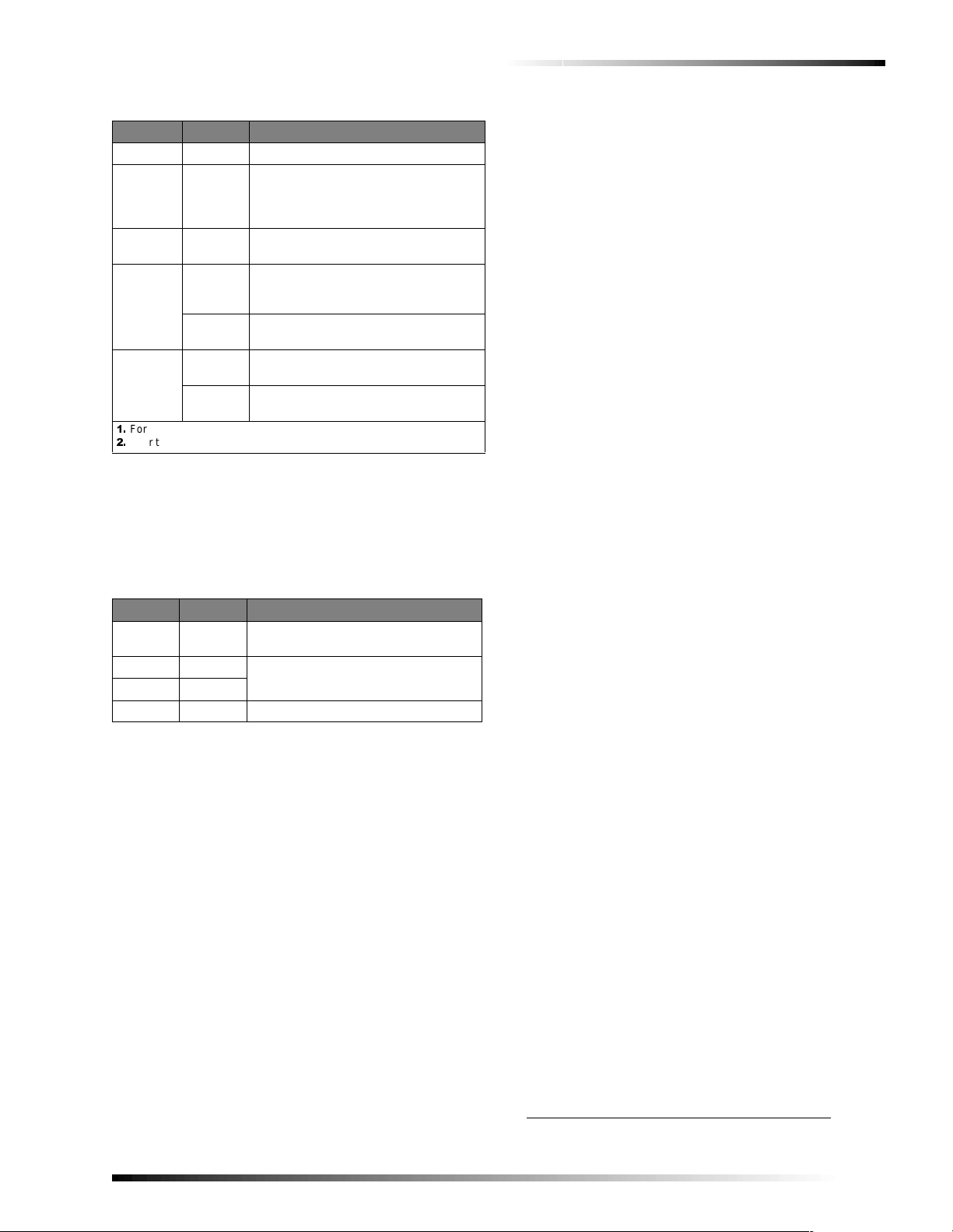
Installing the System
Table 7: Panel Terminal Strip Connections
Terminal Name Used for
20 GND Common ground
+SMOKE
21
(+12V DC
SW)
22 -SMOKE
Backup
Battery 1
Backup
Battery 2
Ê
For supplementary use only.
Ê
Four to eight ohm maximum load between terminals 9 and 10.
+RED
-BLACK
+RED
-BLACK
Positive (+) side of 2-wire, 12 VDC
smoke loop. (S moke and he at se nsor D C
power supply.) Switched 12 VDC @
100 mA maximum (in alarm).
Negative (-) side of 2-wire, 12 VDC
smoke loop.
Positive (+) side of p anel backu p batte ry
one. 12V @ 1.6A source maximum.
Source current limited.
Negative (-) side of panel backup battery
one.
Positive (+) side of p anel backu p batte ry
two. Source current limited.
Negative (-) side of panel backup battery
two.
BUS Device Headers
Both bus device headers allow you to use SuperBus 2000
touchpads, modules, and devices. Each header can handle
up to 31 devices for a total of 62 devices per panel. Table 8
describes the bus device headers.
Table 8: BUS 1 and BUS 2 Headers
Pin Name Used for
1 (Red) +12V DC
2 (Green) BUS A
3 (White) BUS B
4 (Black) GND Super B us common ground connect ion.
SuperBus DC power supply. 12 VDC @
650 mA maximum. Current limited.
SuperBus communication connection.
Panel Devices
Devices that you can attach to the panel include SuperBus
2000 modules and SnapCards.
SuperBus 2000 Touchpads
The following touchpads provide complete system programming and operational control.
q SuperBus 2000 2x20 LCD T ouchpad : Provides system
programming and operation control. Large display
shows system messages that prompt users for information when needed and indicates system status.
q SuperBus 2000 2x20 VFD Touchpad: Provides syst em
programming and operation control. Large fluorescent
display shows system messages that prompt users for
information when needed and indicates system status.
SuperBus 2000 Modules
The following modules expand the system as described
below:
q SuperBus 2000 Commercial RF Transceiver
Module: The transceiver enables the use of wireless
zones. When the transceiver is installed you may use a
combination of wireless and hardwire zones to reach the
panel maximum.
q SuperBus 2000 8Z Input Module (HI M): Provides
eight additional hardwire zone inputs.
q SuperBus 2000 4-Relay Out pu t Mo du l e ( HOM) : Pro-
vides four form C relay outputs that can be set up to
activate other signalling devices, based on system
events.
q SuperBus 2000 Dual Phone Line Module: Allows for
the use of two phone lines. In the event a primary ph one
line fails, a secondary line will be used.
q SuperBus 2000 Printer Module: Allows you to con-
nect a printer to the panel.
q SuperBus 2000 RS-232 Automation Module
*
: The
SuperBus 2000 RS-232 Automation module allows you
to connect an Advent panel to a compatible automation
system. Once connected, the module will enable the
automation system to interpret panel system status.
q SuperBus 2000 LED Display Module (LED Driv er
Board)*: Uses LEDs to display system and devices sta-
tus. Up to 16 SuperBus 2000 LED display or terminal
boards may be connected to one driver board.
q Voice Siren 25/70 Volt Converter Card
*: Adds high
voltage siren audio output capability.
SnapCards
The following SnapCards expand the system as described:
q 8Z Input SnapCard: Provides eight additional hard-
wire zone inputs, of which two are dedicated for using
2-wire smoke detectors (residential listings only).
q 4 Output SnapCard: Provides four form C relay out-
puts that can be set up to activate other signalling
devices, based on system events, schedules, or direct
control.
q 4Z Input/2 Output Combo SnapCard: Provides three
hardwire zone inputs, one two wire smoke detector loop,
and two outputs that can be set up to activate other signalling devices, based on system events, schedules, or
direct control (residential listings only).
Installing the Syste m
This section describes how to install the system control
panel. Before starting the installation, plan your system layout and programming using the worksheets provided in
“Appendix A” on page 58.
Installing the system consists of the following:
q Determining the panel location (p. 6).
q Running wires to the panel location.
q System wire lengths (p. 6) .
q Mounting the panel (p. 7).
q Installing optional snapcards (p. 7).
q Connecting SuperBus 2000 modules and touchpads
(p. 7).
q Connecting detection devices to panel zone inputs
(p. 10).
* Not investigated by UL .
Commercial Burglary and Home Navigator System
5
Page 8
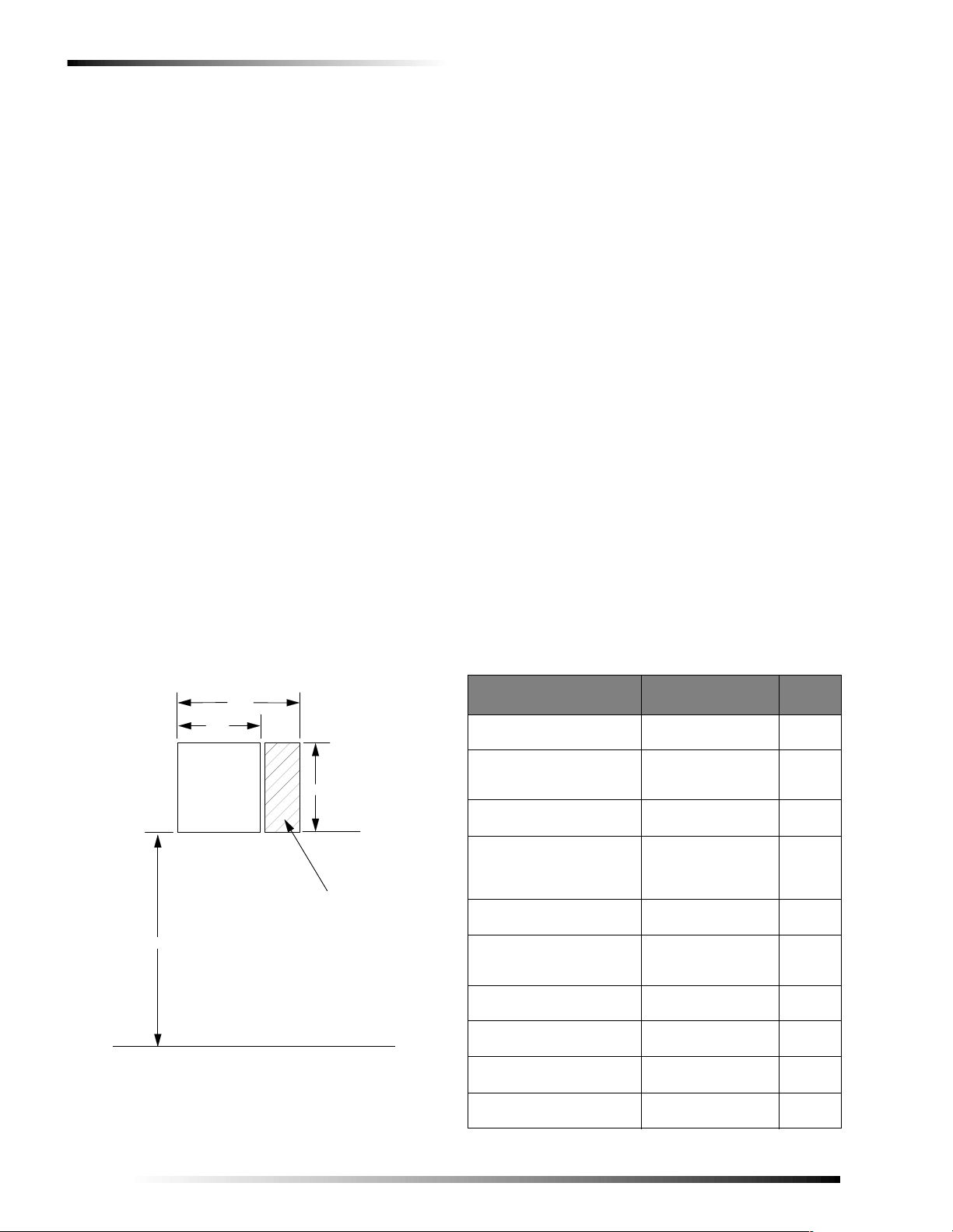
Installing the System
q Connecting speakers (p. 11).
q Connecting sirens (p. 12).
q Installing an RJ-31X Phone Jack (p. 12).
q Connecting the phone line to the panel wit h a DB-8 cord
(p. 13).
q Mounting/connecting an AC power transformer (p. 13).
q Installing the backup battery(s) (p. 14).
q Powering up the panel (p. 14).
Determining the Panel Location
Before permanently mounting the panel, determine the
panel location using the following guidelines:
q Centrally locate the panel in relation to detection
devices whenever possible to help reduce wire run
lengths and labor.
q Avoid running wires parallel with electrical wiring, or
fixtures such as fluorescent lighting, to prevent wire
runs from picking up electrical noise.
q Locate the panel where the temperature will not exceed
120°F (49°C) or fall below 32°F (0°C).
q If optional wireless transceiver module is used, avoid
locations near excessive metal such as HVAC ducts, foil
wallpaper, gas/water pipes, and electrical wiring.
q Mount the panel at a comfortable working height (ab out
45 to 55 inches from the floor to the bottom of the panel,
as shown in Figur e 2).
q Allow 6.5-inches to the right (or left) of the panel for
wiring, phone jack, and optional module mounting.
q
Allow at least 24-inches in front of the panel for access to
panel components.
21.5"
15"
PANEL
45-55"
NOTE
ALLOW AT LEAST 24"
IN FRONT OF PANEL
FOR ACCESS TO PANEL
COMPONENTS
FLOOR
Figure 2. Determining Panel Location
21.5"
PHONE JACK AND
OPTIONAL MODULE
MOUNTING AREA
8543G06B.DS4
Running Wires to the Panel Location
Once you have determined the best possible panel location,
run any necessary wires for the:
q power transformer,
q phone line(s),
q sirens/speakers,
q SuperBus 2000 alphanumeric touchpads,
q hardwired zones,
q output devices,
q Optional SuperBus 2000 modules (such as Dual Phone
Line, Printer Modules, etc.).
System Wire Lengths
The total system wire length allowed can vary depending on
devices powered by the panel, the wire length between
devices and the panel, and the combined wire length of all
devices.
q Table 9 describes wiring recommendations for various
panel components.
For devices where no recommended wire lengths are
stated, or several devices share the same wire runs to the
panel, please see Table A2 on page 57 to determine
wire lengths based on current draw and resistance.
q Use 18-gauge wire for all commercial installations.
q Listed auxiliary power supplies may be used to reach
the 4000ft maximum wire length for SuperBus module s.
Please see Table A2 on page 57 to determine wire
lengths based on the module(s) used.
Table 9: Wire Recommendations
Device
AC Power Transformer 2-co nductor, 18-gauge
Earth Ground Single conductor,
Telephone Phone grade, 22-gaug e Solid or
Detection Devices 2- or 4-conductor,
Output Devices 18-gauge, 500 ft. max-
2-Wire Smoke Detectors 25-ohms per zone
Sirens, Piezos, and Speakers 2-conductor, 18-gauge,
SuperBus 2000 2x20 LCD
Alphanumeric Touchpad
SuperBus 2000 2x20 VF D
Alphanumeric Touchpad
SuperBus 2000 Commercial
RF Transceiver
Max. Wire Length
to Panel
(located in cabinet)
14-gauge, 25 fee t ma x imum
22-gauge, 50-ohms
resistance per zone
including device
imum
(including detection
device resistance)
500 feet maximu m
22 ga.—500 ft.
18 ga.—1300 ft.
22 ga.—500 ft.
18 ga.—1300 ft.
22 ga.—1250 ft.
18 ga.—3000 ft.
Wire
Type
Stranded
Solid or
Stranded
Stranded
Stranded
Stranded
Stranded
Stranded
Stranded
Stranded
Stranded
6
Commercial Burglary and Home Navigator System
Page 9
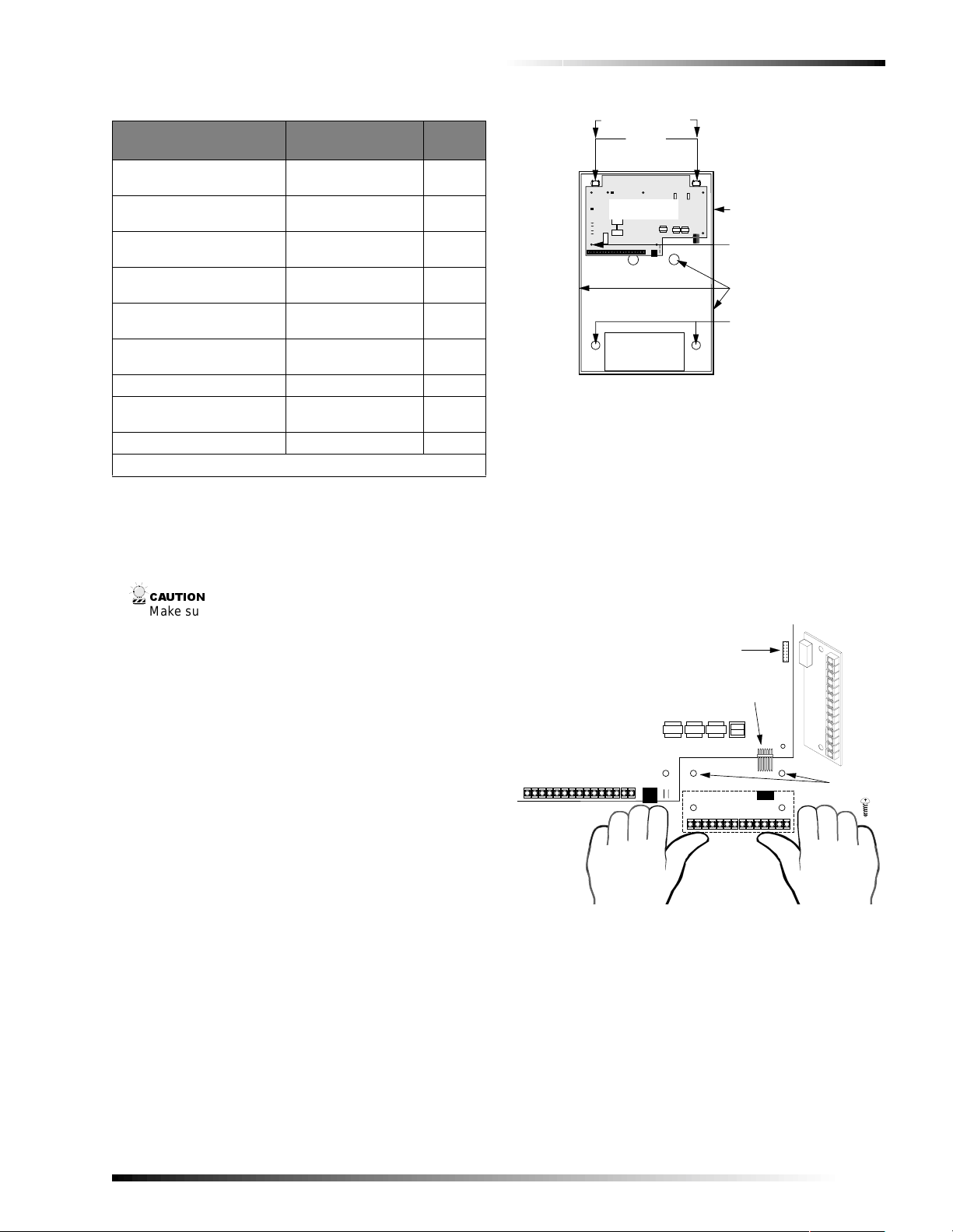
Installing the System
)
D
Table 9: Wire Recommendations (Continued)
Device
SuperBus 2000 8Z Input
Module
SuperBus 2000 4-Relay
Output Module
SuperBus 2000 Dual Phone
Line Module
SuperBus 2000 Printer
Module
SuperBus 2000 RS 232
Automation Module*
SuperBus 2000 LED Driver
Board*
Max. Wire Length
to Panel
22 ga.—1750 ft.
18 ga.—4000 ft.
22 ga.—200 ft.
18 ga.—500 ft.
22 ga.—350 ft.
18 ga.—900 ft.
22 ga.—1500 ft.
18 ga.—4000 ft.
22 ga.—1500 ft.
18 ga.—4000 ft.
22 ga.—75 ft.
18 ga.—200 ft.
4 Input/2 Output SnapCard N/A N/A
8Z Hardwire Zone Expander
N/A N/A
SnapCard
4 Output SnapCard N/A N/A
* Not investigated by UL.
Wire
Type
Stranded
Stranded
Stranded
Stranded
Stranded
Stranded
Mounting the Panel
Use the following procedure to mount the panel to the wall
or wall studs usin g th e s up pli ed mounting hardware and t h e
panel mounting holes shown in Figure 3.
&$87,21
Make sure you are free of sta tic ele ct r ic ity whenever you
work on the panel with the cover open. To discharge any
static, first touch the meta l pa nel chassis, then stay in
contact with the chassi s w hen touching the circuit board.
Using an approved groun di ng strap is recommended.
1. Open the panel door and remove the panel circuit board, accessory kit, and packing material.
2. Put the circuit board from the packing in a safe static free location.
3. Remove the desired panel wiring knockouts.
4. Mount the optional key lock (if used) into the panel door.
5. Place th e enclosur e in positio n again st the wall. Make
sure enclosure is level and mark the locations of the two
mounting holes and two keyhole mounting holes.
Remember to leave room near the enclosure for any
optional modules.
6. Use the appropriate mounting anchors and screws for
your application. Partially insert screws into the two
anchors at the two top keyhole locations, and then hang
the panel chassis on the two screws.
7. Rech eck level, insert the two lower screws, and then tighten all four mounting screws.
8. Route all wires to the panel.
9. Install the panel circuit board, using the five supplied board moun t ing screws.
S T U D S 1 6 " O N C E N T E R
K E Y H O L E
M O U N T I N G
H O L E S
C O N T R O L P A N E L
C I R C U I T B O A R D
+
-
+
-
B A C K U P
B A T T E R Y ( s )
Figure 3. Mounting the Panel and Circuit Board
M O U N T T O S T U D S O R
I N S T A L L 3 / 4 " P L Y W O O D
M O U N T E D T O S T U D S ,
T H E N H A N G P A N E L O N
P L Y W O O D
C O N T R O L
P A N E L
E N C L O S U R E
( D O O R O P E N )
E A R T H G R O U N D
C H A S S I S S C R E W
( G R E E N )
W I R I N G
K N O C K O U T S
M O U N T I N G
H O L E S
8 5 4 3 G 0 7 B . D S F
Installing Optional Panel SnapCards
q 8Z Input SnapCard (60-757).
q 4 Output SnapCard (60-758).
q 4Z Input/2 Output Combo SnapCard (60-756).
The SnapCard Connectors shown in Figure 4 allow for the
installation of two expansion SnapCards.
Carefully install a SnapCard onto the desired SnapCard
Connector and secure it in place with the two screws
included with the card.
SECONDARY EXPANSION
CARD CONNECTOR
PRIMARY EXP ANSION
CARD CONNECTOR
CONTROL PANEL
CIRCUIT BOARD
ALIGN BOAR
HOLES WITH
STANDOFFS
EXPANSION CARD
Figure 4. Installing an Expa nsion SnapCard int o one of
the two SnapCard Connectors
(2
Connect all necessary input and/or output wiring using the
Installati on Instructio ns included with the SnapCard(s).
Connecting SuperBus 2000 Modules and Touchpads
Up to 31 SuperBus 2000 devices (combinations of touchpads and modules) can be used on each of the two SuperBus
connectors for a total of up to 62 devices. These modules
connect to the panel via a 4-wire digital data bus and may
Commercial Burglary and Home Navigator System
7
Page 10
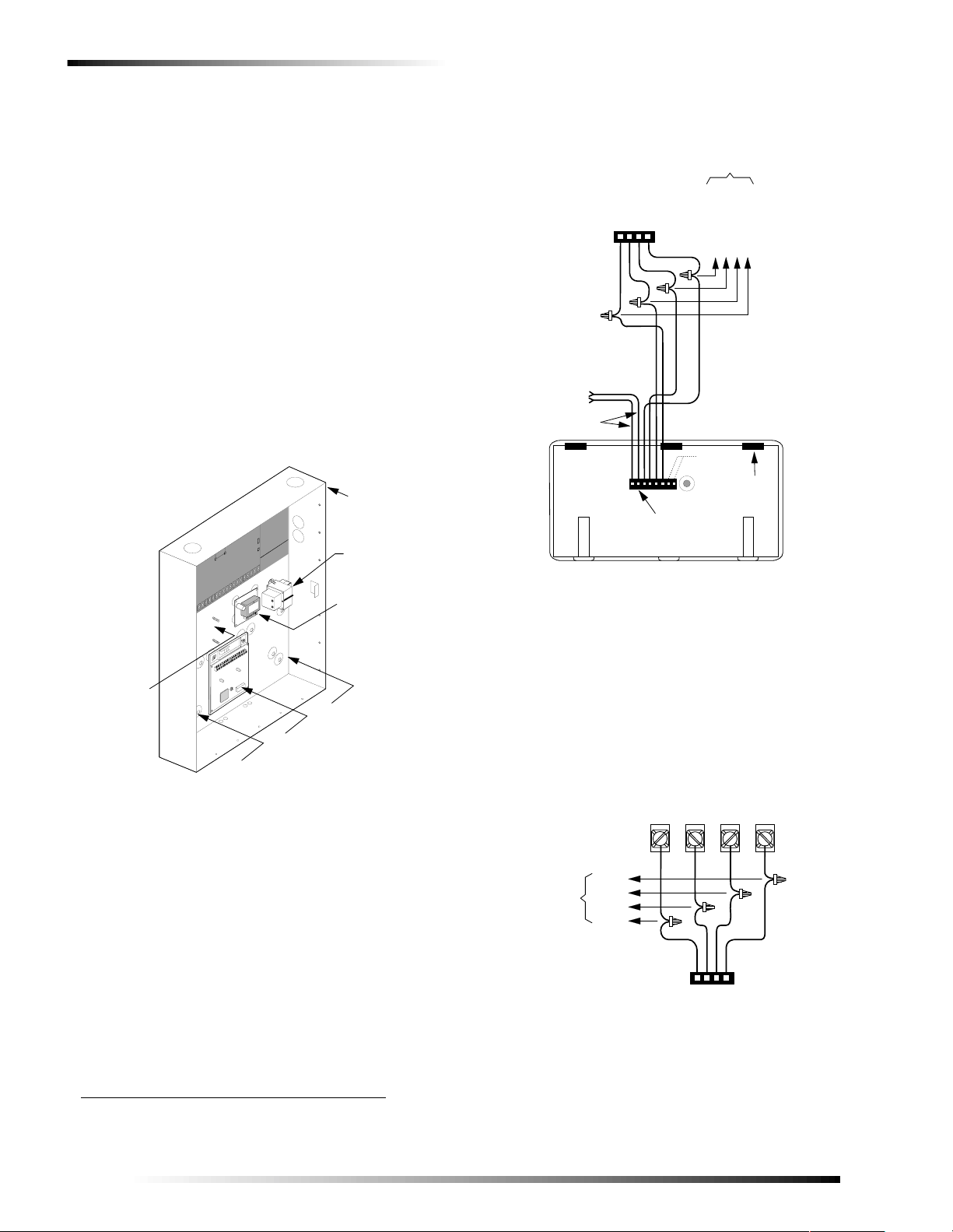
Installing the System
8543264A.DSF
PANEL CABINET
(COVER NOT SHOWN)
SPACE FOR 3RD
HIM/HOM/DUAL PHONE LINE MODULE
MOUNTED HIM/HOM/DUAL
PHONE LINE MODULE
MOUNTED
VOICE SIREN 25/70
VOLT CONVERTER CARD
MOUNTED
TRANSFORMER
SPACE FOR 2ND HIM/HOM/DUAL
PHONE LINE MODULE
SPACE FOR
2ND TRANSFORMER
F
be located inside, next to, or away from the panel cabinet
(see Figure 5). The panel cabinet may accommodate up to:
q 3 SuperBus 2000 input/output modules,
q 1 Voice Siren 25/70 Volt Converter Card,
*
q and 2 AC Power Transformers.
T o wi re SuperBu s 200 0 devi ces to th e Super Bus connect ors
you must use the Panel SuperBus Wiring Harnesses (49-
462) included with the accessory kit. You must splice all
SuperBus 2000 modul e and touchpad w iring to the wires on
these harnesses. Both SuperBus connectors are the same,
and any combination of SuperBus devices (up to 31) may
be wired to either connector. When all of the SuperBus
2000 devices are wired, plug each wiring harness into a
SuperBus co nnector.
Note
The +12 VDC (RED) lead on the Super B us w iring harness is current limited to 650 mA. If the total current draw
for all devices on either SuperBus connector exceeds
650 mA, another power source must be used—su ch as
Ter m i nal 4 ( +12V) or an external +_12V powe r su ppl y.
WIRES FOR HARDWIRE
INPUT OR KEYSWITCH
(SEE SPECIFIC TOUCHPAD
INSTALL INSTRU C T IO N S
FOR INFORMATION AND
RESTRICTIONS)
YELLOW
PANEL SUPERBUS
WIRING
HARNESS 49-462
SPLICE
TO ADDITIONAL
SUPERBUS
TOUCHPADS
NOT
USED
TOUCHPAD
WIRING HARNESS
49-430
AND/OR
MODULES
BLACK (GND)
WHITE (BUS B)
GREEN (BUS A)
RED (+12 VDC)
TAB
SLOT (3)
SuperBus 2000 Touchpads
q 2x20 LCD Alphanumeric Touchpad (60-803-01).
q 2x20 VFD Alphanumeric Touchpad (60-804-01).
Connect SuperBus 2000 tou c hpad s to t he des ired S u perB us
connector as shown in Figure 6. For mounting instructions
please see the specific touchpad Installation Instructions.
8
Figure 5. Mounting Devices in Panel Cabinet
* Not investigated by U L.
8543265A.DSF
Figure 6. Connecting SuperBus 2000 Alphanumeric
Touchpads
SuperBus 2000 Modules
Commercial RF Transceiver Module
q Commercial RF Transceiver Module in Plastic Case
(60-821-95).
Connect the transceiver to the panel as shown in Figure 7.
SUPERBUS COMMERCIAL
RF TRANSCEIVER
MODULE
BUS
A
BUS
B
8674G05A.DS
GND
TO OTHER
SUPERBUS
DEVICES
+12
VDC
BLACK
WHITE
GREEN
RED
PANEL SUPERBUS
WIRING
HARNESS 49-462
SPLICE
Figure 7. Connecting SuperBus 2000 Commercial RF
Transceiver module
8Z Input Module (60-774)
Connect the SuperBus 2000 8Z Input Module to the panel
as shown in Figure 8. Connect all necessary input wiring
Commercial Burglary and Home Navigator System
Page 11
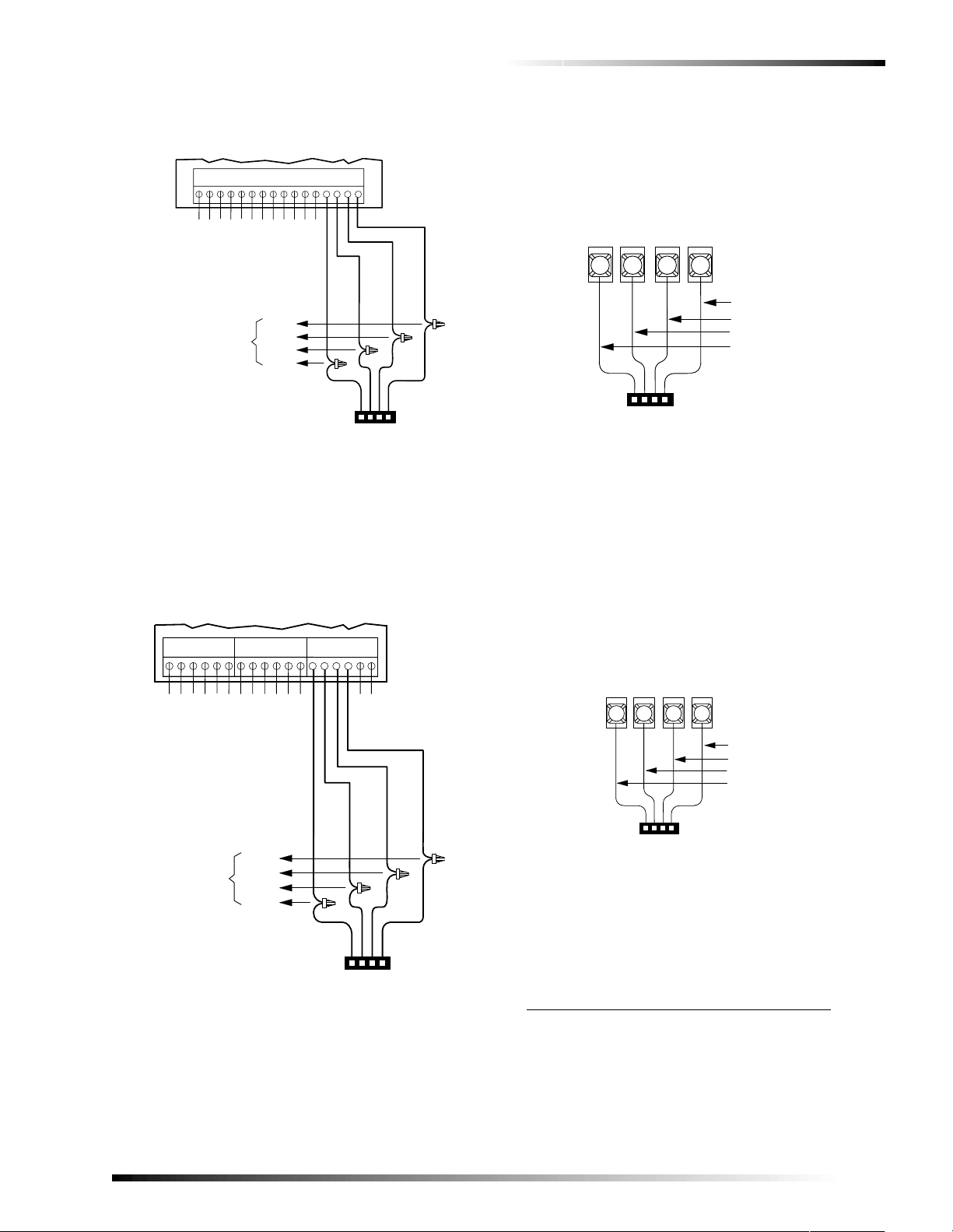
Installing the System
using the Installation Instructions included with the module.
12345678910111213141516
ZONE 1
ZONE COMMON
ZONE 2
ZONE 3
ZONE 4
ZONE 5
ZONE COMMON
ZONE COMMON
ZONE 6
ZONE 7
ZONE COMMON
ZONE 8
TO OTHER
SUPERBUS
DEVICES
BLACK
WHITE
GREEN
RED
PANEL SUPERBUS
WIRING
HARNESS 49-462
SPLICE
8543266A.DSF
Figure 8. Connecting a SuperBus 2000 8Z Input
Module
4-Relay Output Module (60-770)
Connect the SuperBus 2000 4-Relay Output Module to the
panel as shown in Figure 9. Connect all necessary output
wiring using the Installation Instructions included with the
module.
Dual Phone Line Module (60-768)
Connect the SuperBus 20 00 Dual P hone Line Modu le to the
panel as shown in Figure 10 . Connect all other p hone wiring
using the Installation Instructions included with the module.
SUPERBUS DUAL PHONE LINE MODULE
+12
VDC
1
WIRING HARNESS 49-462
Figure 10. Connecting a SuperBus 2000 Dual
Printer Module
TERMINAL STRIP
BUS
BUS
A
2
PANEL SUPERBUS
GND
B
4
3
Phone Line Module
BLACK (GND)
WHITE (BUS B)
GREEN (BUS A)
RED (+12 VDC)
8844G05A.DSF
q Printer Module in Plastic Case (60-783).
Connect the SuperBus 2000 Printer Module to the panel as
shown in Figure 11. Connect all other printer wiring using
the Installation Instructions included with the module.
SPLICE
8543267A.DSF
18
ZONE 1
ZONE COM
1 2 3 4 5 6 7 8 9 10 1112 131415 1617
NO 1
NC 1
COM 1
TO OTHER
SUPERBUS
DEVICES
NC 2
NO 2
COM 2
NC 3
COM 3
BLACK
WHITE
GREEN
NO 3
NO 4
NC 4
COM 4
RED
PANEL SUPERBUS
WIRING
HARNESS 49-462
Figure 9. Connecting a 4-Relay Output Module
SUPERBUS PRINTER
INTERFACE MODULE
TERMINAL STRIP
BUS
BUS
+12
VDC
1
PANEL SUPERBUS
WIRING HARNESS 49-462
B
A
2
GND
4
3
BLACK (GND)
WHITE (BUS B)
GREEN (BUS A)
RED (+12 VDC)
8543110A.DSF
Figure 11. Connecting a SuperBus 2000 Printer
Module
RS-232 Automation Module
*
Connect the SuperBus 2000 RS-2 32 Aut omation Modul e to
the panel as shown in Figure 12. For all other connections
please see the module Installation Instructions.
* Not investigated by UL .
Commercial Burglary and Home Navigator System
9
Page 12
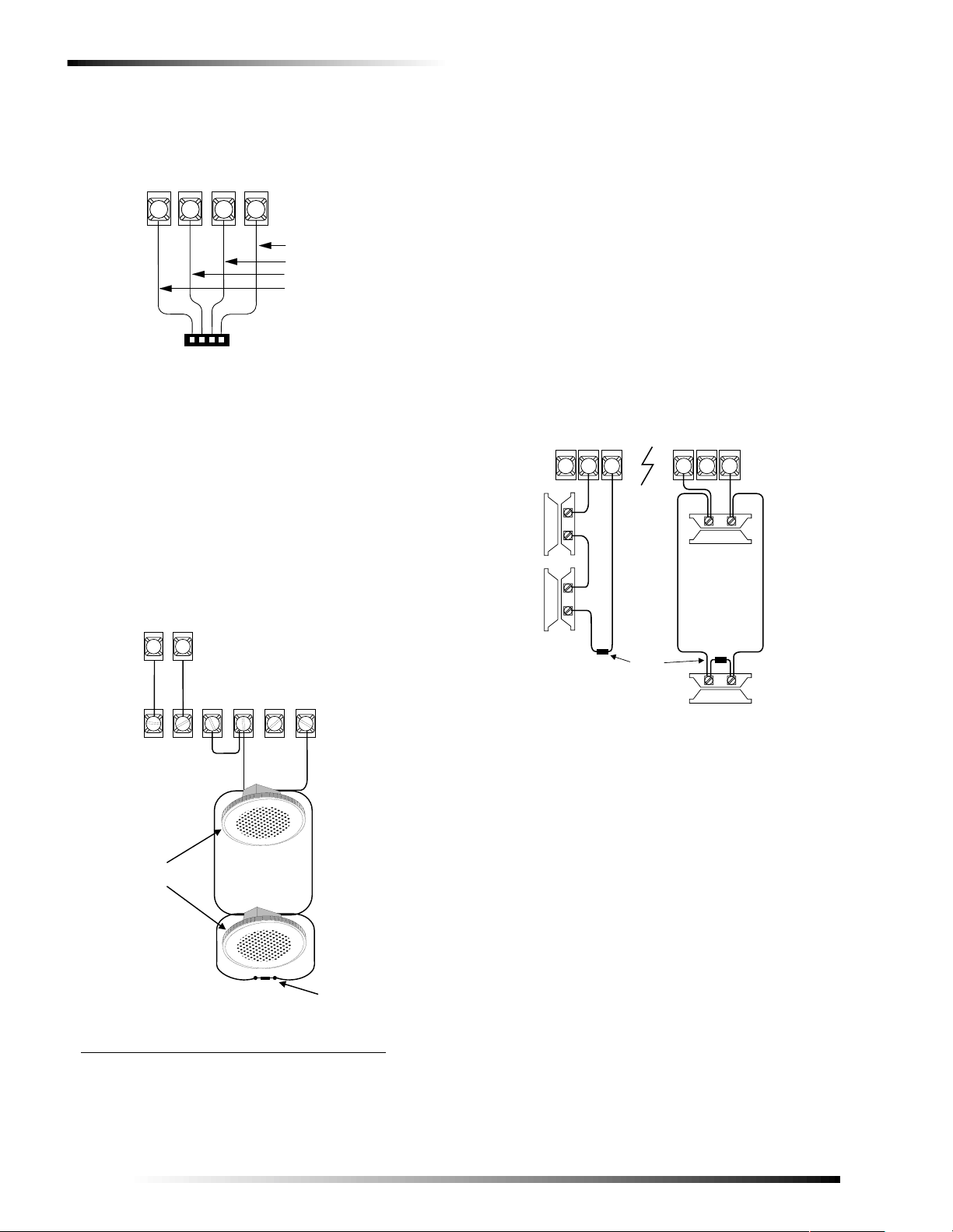
Installing the System
S U P E R B U S 2 0 0 0
A U T O M A T I O N M O D U L E
T E R M I N A L S T R I P
B U S
B U S
G N D
B
A
4
3
2
B L A C K ( G N D )
W H I T E ( B U S B )
G R E E N ( B U S A )
R E D ( + 1 2 V D C )
8 8 4 5 G 1 0 A . D S F
+ 1 2
V D C
1
P A N E L S U P E R B U S
W I R I N G H A R N E S S 4 9 - 4 6 2
Figure 12. Connecting a RS-232 Automation Module
Voice Siren 25/70 Volt Converter Card (60-773)
Mount the card in the panel cabinet in the area shown in
Figure 5, and as described in the specific Installation
Instructions. Wire the card to the panel and speakers as
shown in Figure 14.
Note
70 volt wiring and supervision is shown. For 25 volt wiring, connect speakers to CO M M O N and 25V terminals,
then jump +SUPERVISION to 25V terminal.
PANEL
TERMINALS
VOICE
VOICE
SIREN
SIREN
9
10
VOICE SIREN CONVERTER
CARD TERMINALS
+
4 OHMS
+
SUPER-
VISION
-
COM-
MON
25V70V
Note
Separate in and out conductor s m ust be used at each
speaker. Do not loop a single wire around each terminal.
Connecting Detection Devices to Panel Zone Inputs
Connecting Intrusion Detection Devices
For information on programmi ng and con figuri ng detection
devices, please see “Zone Settings” on page 22. For information on mounting and installing devices please see the
Installation Instructions included with the device.
General Inputs
Figure 15 shows the typical wiring for N/C and N/O door/
window intrusion detection.
PANEL TERMINALS
*
10
*OR TO ANY GP I/O PROGRAMMED AS A NORMALLY
CLOSED INPUT .
Figure 14. Installing Intr us ion Detection Devices
I/O COM
11
ZONE 1*
12
NORMALLY
CLOSED
(N/C)
CONTACTS
IN SERIES
2k OHM
EOL RESISTOR
49-467
(LOCATE AT
LAST DEVICE)
I/O COM
11
NORMALLY
CONTACTS
IN PARALLEL
ZONE 5**
16 17
OPEN
(N/O)
ZONE 6**
L-LISTED SPEAKERS
(PARALLEL)
9715g03d.dsf
Figure 13. Connecting the Voice Siren 25/70 Vo l t
Converter Card
* Not investigated by U L.
10
2K OHM 5 WATT
EOL RESISTOR
ASSEMBLY 49-482
(LOCATE AT
LAST DEVICE)
Connecting 2-Wire Smoke Detectors
Panel terminals 21 and 22 are set up to accept the following
12 VDC 2-wire smoke detectors.
q System Sensor models 2100S, 2100 TS, 2100D, 210 0TD,
2400, or 2400TH.
q Sentrol (ESL) models 429AT, 521B, or 521BXT.
Panel terminals 21 and 22 can handle up to 20 smoke detec-
tors with 120 uA maximum idle current per detector. Maximum total loop current allowed in alarm condition is
100 mA.
Connect one or more 2-wire smok e detectors to the panel as
shown in Figure 16.
Commercial Burglary and Home Navigator System
Page 13
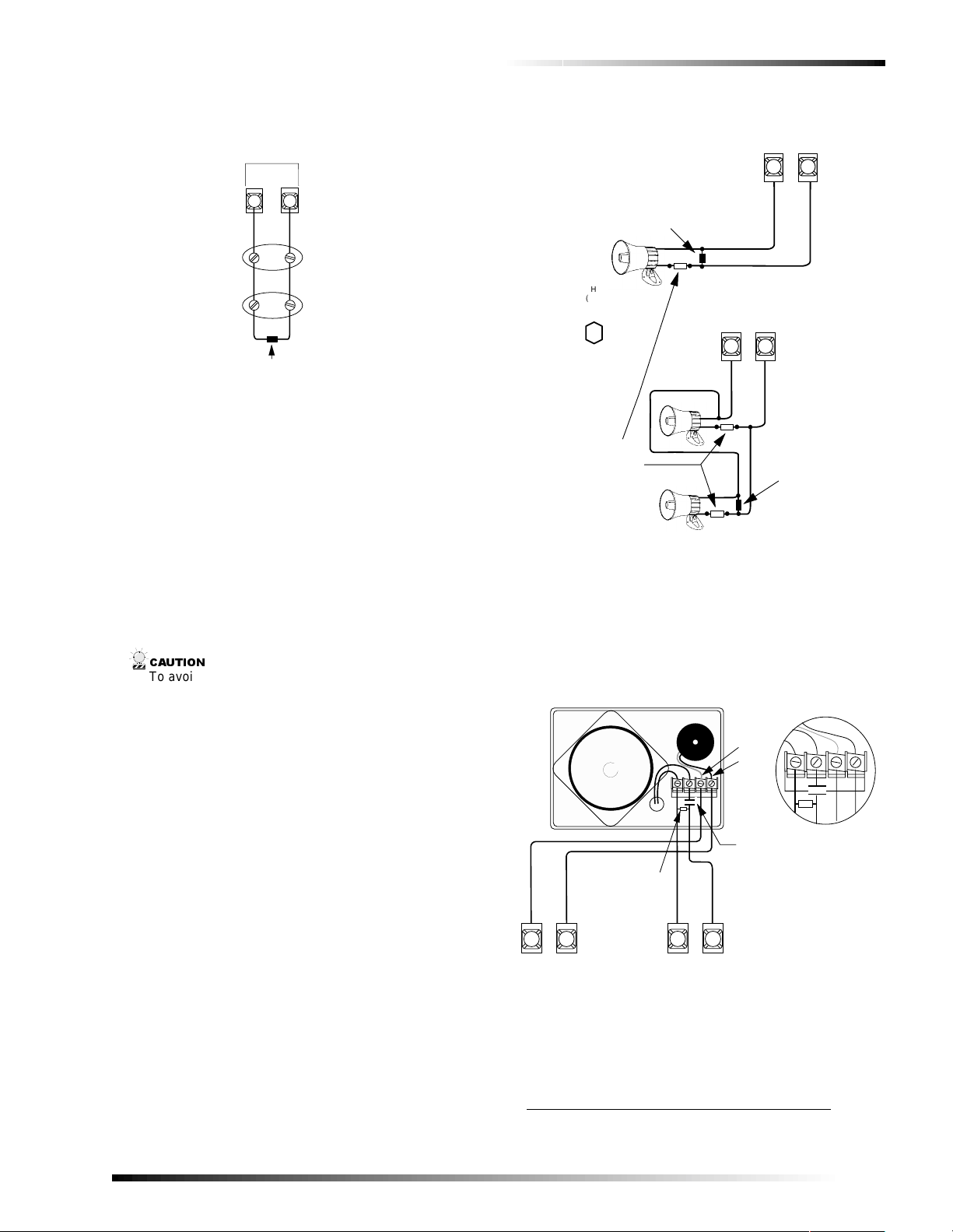
Figure 15. Connecting 2-Wire Smoke Detectors
P A N E L T E R M I N A L S T R I P
+
+
+ 1 2 V
S W
2 1
2 2
+
2 - W I R E
S M O K E L O O P
L I S T E D 2 - W I R E ,
1 2 V S M O K E / H E A T
D E T E C T O R
( U S E I N - A N D - O U T
[ D A I S Y - C H A I N ]
M U L T I P L E D E V I C E
W I R I N G M E T H O D S
O N L Y . )
2 . 0 K O H M
E O L R E S I S T O R
4 9 - 4 6 7
( I N S T A L L A T L A S T D E V I C E )
Connecting Speakers
The panel provides one speaker driver output for intrusion
(steady), fire (temporal 3), and auxiliary (on-off-on-off)
alarm sounds.
Note
The speaker output is use d fo r partitio n/ ar ea 1 only.
The output can drive a single 8-ohm speaker or multiple
speaker circuit of 4- to 8-ohms (as shown in the following
speaker wiring diagrams). Comparable speakers are
described below and on the following page.
&$87,21
To avoid damage to the pan el spe aker output, do not
make speaker connect i ons with the panel powered up.
15-Watt Speaker (13-060) 30-Watt Speaker (13-061)
Use this speaker for interior siren applications such as status
and voice. When wiring multiple speakers, the total impedance for all speakers must be between 4 and 8 ohms. Connect the speaker(s) to the panel as shown in Figure 16. For
mounting instructions please refer to the Installation
Instructions included with the speaker.
Installing the System
P A N E L T E R M I N A L S T R I P
V O I C E
V O I C E
S I R E N
S I R E N
1 0
9
2 . 0 K O H M
E O L R E S I S T O R
( R E D ) 4 9 - 4 6 7
( L O C A T E A T
L A S T D E V I C E )
N E 8 O H M S P E A K E R
3 - 0 6 0 ( 1 5 W A T T )
O R 1 3 - 0 6 1 ( 3 0 W A T T )
O R
T W O 8 O H M
S P E A K E R S
I N P A R A L L E L
( 4 O H M S )
2 2 0 M F , 3 5 V
C A P A C I T O R
( N O N - P O L A R I Z E D )
1 7 - 1 0 1
( L O C A T E A T
D E V I C E )
P A N E L T E R M I N A L S T R I P
V O I C E
V O I C E
S I R E N
S I R E N
1 0
9
E O L R E S I S T O R
( R E D ) 4 9 - 4 6 7
( L O C A T E A T
L A S T D E V I C E )
2 . 0 K O H M
Figure 16. Connecting 15- and 30-Watt Interior
Speakers
Hardwire Interior Speaker and Piezo (60-252)
*
Use this speaker for interior siren applications. Connect the
speaker to the panel as shown in Figure 17. When wiring
multiple speakers, stay between 4 and 8 ohms.
H A R D W I R E I N T E R I O R
S P E A K E R A N D P I E Z O 6 0 - 2 5 2
2 . 0 K O H M
E O L R E S I S T O R
4 9 - 4 6 7
( L O C A T E A T
L A S T D E V I C E )
R E D
B L A C K
2 2 0 M F , 3 5 V
C A P A C I T O R
( N O N - P O L A R I Z E D )
1 7 - 1 0 1
( L O C A T E A T
D E V I C E )
D
E
T
A
I
L
Commercial Burglary and Home Navigator System
1 0
V O I C E
S I R E N
P A N E L T E R M I N A L S
8 5 4 3 1 4 0 A .D S F
4
5
+ 1 2
I N T .
V D C
B E L L
V O I C E
S I R E N
9
Figure 17. Connecting a Hardwire Interior Speaker and
Piezo
Hardwire Interior Speaker (60-528)*
Use this speaker unit for interior siren applications. Connect
1 speaker to the panel as shown in Figure 18. Connect multiple speakers to the panel as shown in Figure 19.
* Not investigated by UL .
11
Page 14
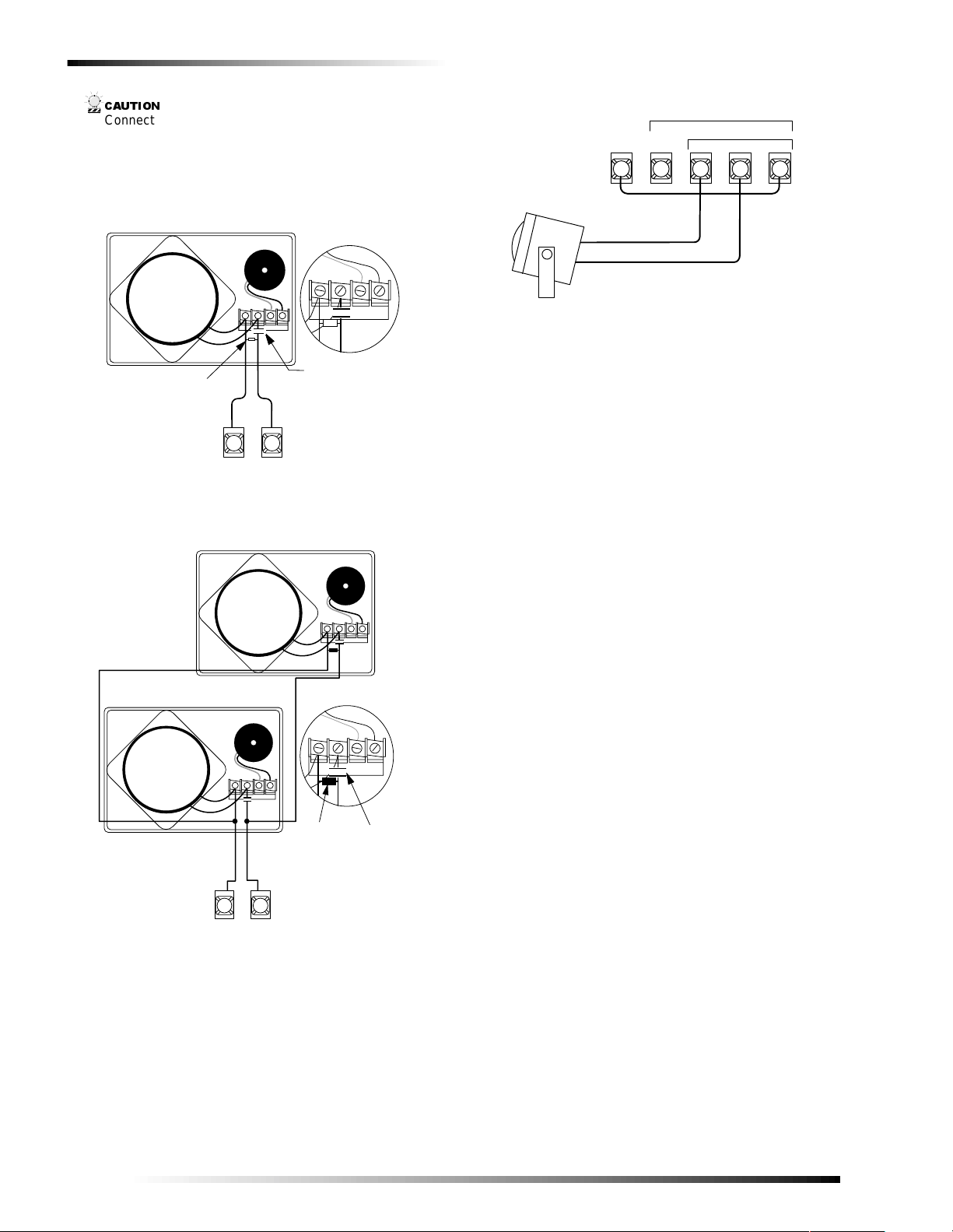
Installing the System
&$87,21
8 5 4 3 2 7 5 B . . D S F
V O I C E
S I R E N
V O I C E
S I R E N
P A N E L T E R M I N A L S
D
E
T
A
I
L
9 1 0
2 2 0 M F , 3 5 V
C A P A C I T O R
( N O N - P O L A R I Z E D )
1 7 - 1 0 1
( L O C A T E A T
D E V I C E )
2 . 0 K O H M
E O L R E S I S T O R
4 9 - 4 6 7
( L O C A T E A T
L A S T D E V I C E )
Connect only the large sp eak er to panel terminals 9 and
10 as shown. The smaller speaker cannot handle the
output of terminals 9 and 10 and should not be connected
to avoid dam aging the speak er.
H A R D W I R E I N T E R I O R S I R E N
D U A L S P E A K E R
6 0 - 5 2 8
D
E
T
2 2 0 M F , 3 5 V
C A P A C I T O R
( N O N - P O L A R I Z E D )
2 . 0 K O H M
E O L R E S I S T O R
4 9 - 4 6 7
( L O C A T E A T
L A S T D E V I C E )
9 1 0
V O I C E
S I R E N
V O I C E
S I R E N
1 7 - 1 0 1
( L O C A T E A T
D E V I C E )
P A N E L T E R M I N A L S
8 5 4 3 G 3 3 A . D S 4
Figure 18. Connecting the Hardwire Interior Speaker
with Dual Speakers to the Panel
Figure 19. Connecting Multiple Hardwire Interior
Speakers w/Dual Speakers to the Panel
Connecting Listed Sirens
Connect a listed exterior siren for partition/area 1 to the
panel as shown in Figur e 20. Int eri or and ex t eri or s irens fo r
other partitions/areas must be mapped to SnapCard, SuperBus module or panel onboard outputs. Refer to program
item 50005 on page 37.
12
FOR SUPPLEMENTARY USE ONLY
INT.
+12
BELL
VDC
PANEL TERMINALS
A
I
L
HARDWIRE
EXTERIOR SIREN
4 5
BLACK
RED
EXT. SIREN/HORN
RTN
OUT
6
7 8
IN
8543139B.DSF
Figure 20. Connecting the Hardwire Exterior siren to
the Panel (partition/area 1)
Installing an RJ-31X Phone Jack (13-081)
Use the following guidelines when installing an RJ-31X
phone jack for system control by phone and central station
monitoring.
q Locate the RJ-31X jack (CA-38A in Canada) no furt he r
than five feet from the panel.
q The panel must be connected to a stan dard analog (lo op-
start) phone line, that provides around 48 volts DC (onhook or idle).
Note
The pane l c a nnot b e u sed o n a di gi t al o r P BX ph one line.
These systems are designed for digital type devices only,
operating anywher e from 5 volts DC and up. The panel
uses an analog modem and does not have a digital converter, adapter, or interface to operate through such systems.
q For full line seizure, install an RJ-31X phone jack on the
premises phone line so the panel is ahead of all phones
and other d evices on the line. This allows the panel to
take control of the phone line when an alarm occurs,
even if the phone is in use or off-hook.
q If an analog line is not available, contact your cus-
tomer’s telecommunications specialist and tell him/her
you need an analog line off the phone switch (PBX
mainframe) or a 1FB (standard business line).
Note
Connecting the panel to an anal og line off the phone
switch places the panel ahead of the phone system, preventing panel access from phones on the premises.
However, the panel can still be accessed f ro m off-site
phones.
To connect a phone line to the panel using an RJ-31X/CA-38A jack:
1. Run a 4-conductor cable from the TELCO protector block to the jack location (see Figure 21).
2. Connect one end of the cable to the jack.
3. At the TELCO protector block, remove the premises
phone lines (lines from phone jacks on premises) from
the block and splice them to the black and white (or yellow) wires of the 4-conductor cable.
4. Connect the green and red wires from the 4-conductor
cable to the A (+) and B (-) posts on the block (see Figure 21).
Commercial Burglary and Home Navigator System
Page 15
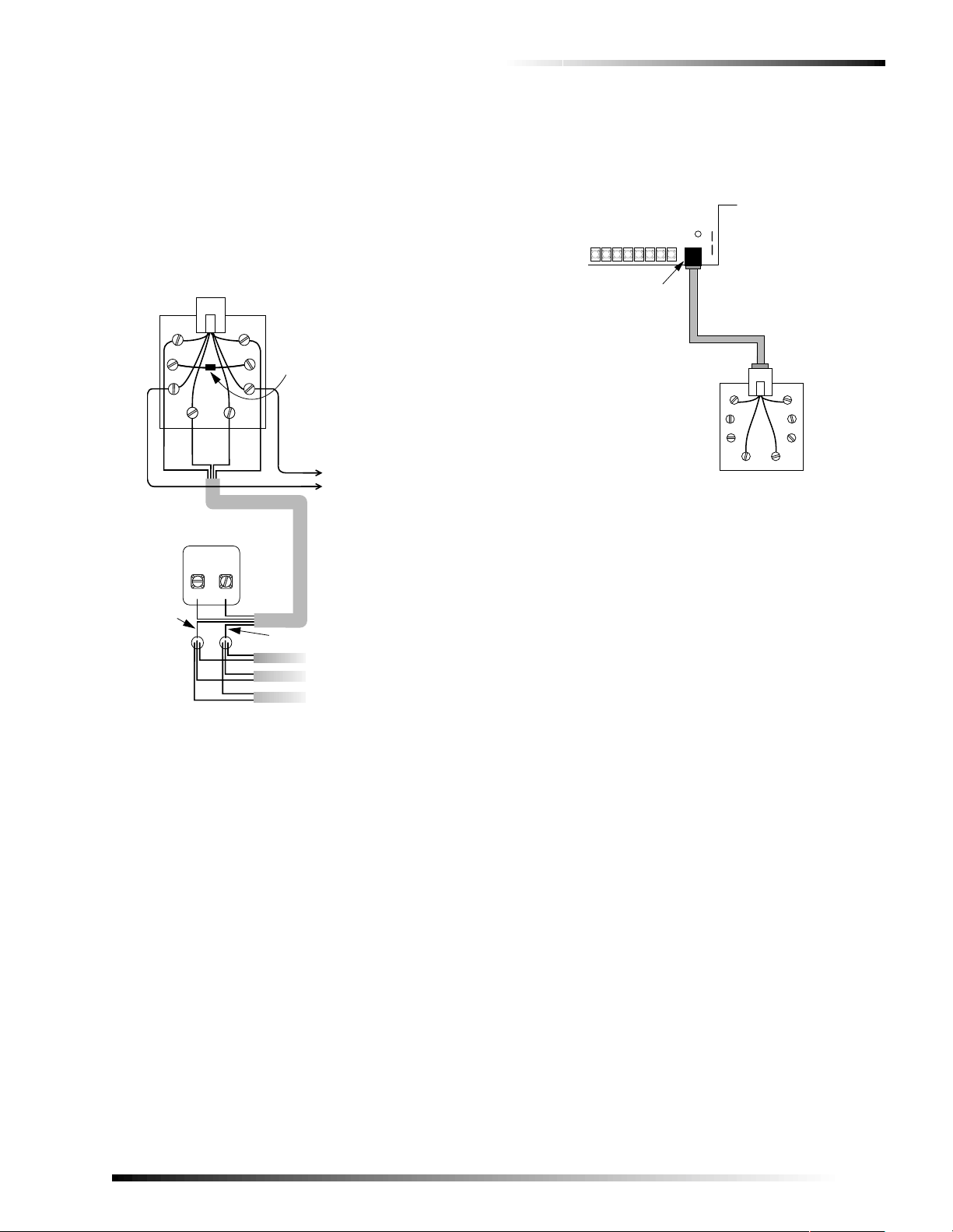
Installing the System
D
5. If desired, add phone jack tamper by splicing the black
and yellow phone jack wires to the panel terminals and
adding a 2.0K ohm EOL resistor between the blue and
orange phone jack terminals as shown in Figure 21.
6. Check the phones on the premises for dial tone and the
ability to dial out and make phone calls. If ph ones do not
work correctly, check all wiring and correct where necessary. Proceed to “Troubleshooting” on page 50 if
problems persist.
R J - 3 1 X
( C A - 3 8 A )
P H O N E J A C K
B R N
B L U
G R N
B L K
P R O T E C T O R
G R N R E D
B L A C K
G R N ( C )
( A )
G R N
T E L C O
B L O C K
( B )
G R Y
O R G
B L KY E L
R E D
R E D
R E D ( D )
P H O N E
S P L I C E
2 . 0 K O H M
E O L R E S I S T O R
4 9 - 4 6 7
( F O R
O P T I O N A L
J A C K
T A M P E R )
Y E L
W H T /
W I R E
W H I T E O R Y E L L O W
P R E M I S E S
T O P A N E L T E R M I N A L 1 1
T O P A N E L T E R M I N A L 1 2
( O R T O A N Y G E N E R A L P U R P O S E
I / O T E R M I N A L P R O G R A M M E D A S A N
I N P U T F O R O P T I O N A L J A C K T A M P E R )
T O
P H O N E S
3. Check the phones on the premises for dial tone and the
ability to dial out and make phone calls. If phones do not
work correctly, check all wiring and correct where necessary. Proceed to “Troubleshooting” on page 50 if
problems persist.
(PANEL CIRCUIT BOARD)
PHONE JACK
DB-8 COR
PLUG
BRN
GRN RED
RJ-31X
JACK
GRY
8543268A.DSF
Figure 22. Connecting the DB-8 Cord to the Panel and
RJ-31X Jack
Mounting/Connecting an AC Power Transformer
Use the following AC power transformers with Advent panels:
q 24 VAC output, 100 VA Cla s s I, 110VAC, 60 Hz
(60-830).
q 24 VAC output, 100 VA Class II, 110VAC, 60 Hz
(60-823) Line Carrier AC Power Transformer.
8 5 4 3 G 1 0 A . D S F
Figure 21. Installing an RJ-31X Phone Jack
Connecting the Phone Line to the Panel with a DB-8 Cord (49-442)
After installing the RJ-31X jack, you are ready to connect
the phone line to the panel.
To connect the DB-8 cord to the panel terminals and RJ-31X jack:
1. Insert one end of the DB-8 cord plug into the RJ-31X (see Figure 22).
2. Insert the other end of the DB-8 cord plug into the phone
jack on the Advent panel circuit board (see Figure 22).
1. Mount the transformer in the cabinet at one of the two locations shown in Figure 5.
Note
Transformer load (secondary) te rmi nals must face the
center of the enclosure.
2. Secure the transformer to the cabinet using the threaded standoffs and su ppli e d hex nut s .
3. Route the AC power transformer cord or wires through one of the knockouts.
Note
The AC supply is non-power limited. It must be separated
from all power limited wiri ng in t he cabinet by at least
0.25” and wired using a separ at e knockout.
4. Wire the AC power transformer to the panel as shown in Figure 23.
Commercial Burglary and Home Navigator System
13
Page 16
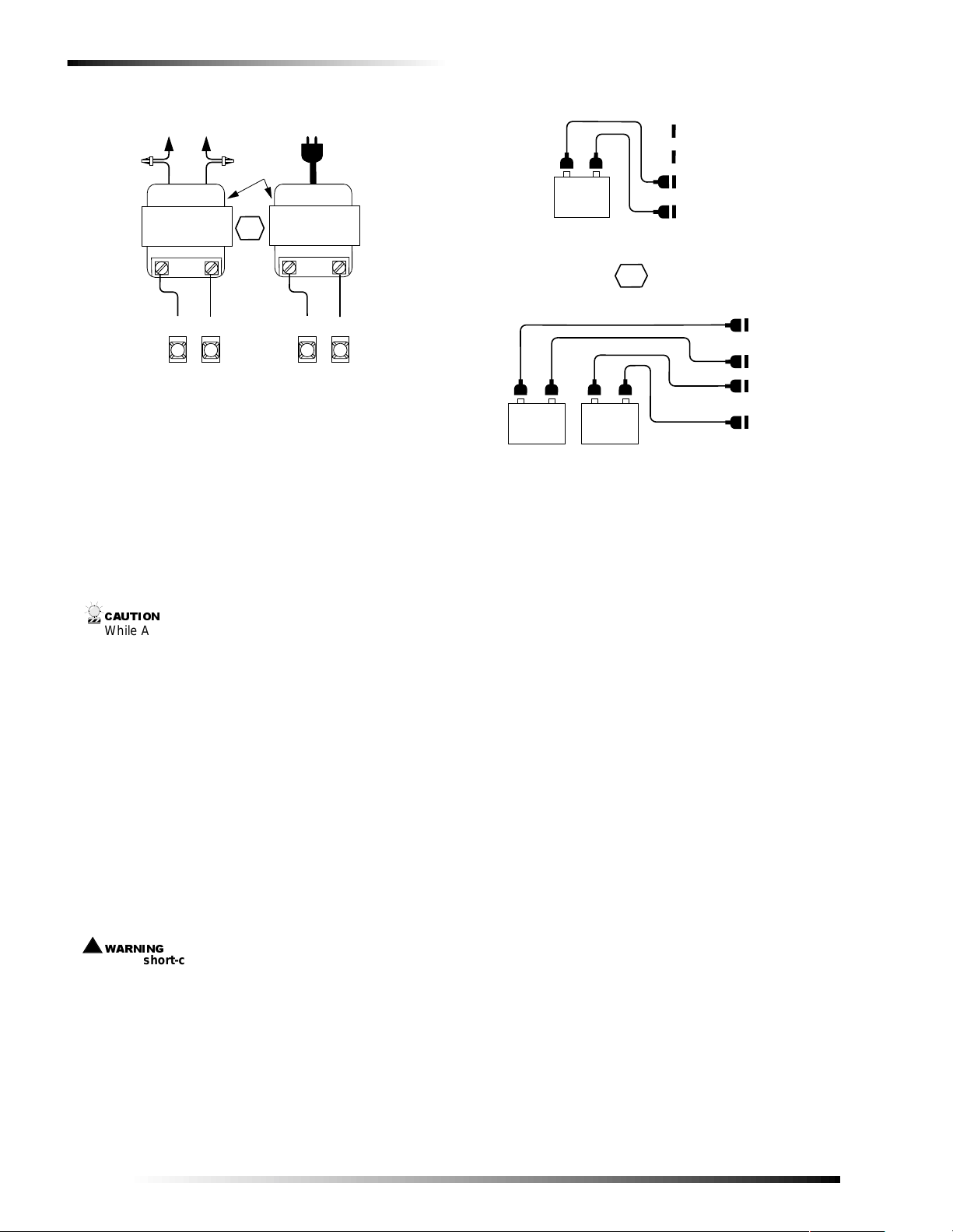
Powering Up the Panel
&$87,21
:$51,1*
!
F
Y
TO 110 VAC 60 HZ
CIRCUIT
SPLICE
LINE
CLASS 1
24 VAC 100 VA
60-830
LOAD
24
24
VAC
VAC
1
2
PANEL TERMINALS
TO 110 VAC 60 HZ
BUILT-IN
CIRCUIT
BREAKERS
OR
OUTLET
LINE
CLASS 2
24 VAC 100 VA
60-823
LOAD
24
VAC
1 2
8543269A.DS
VAC
24
Figure 23. Wiring an AC Power Transformer to the
Panel
Installing Panel Backup Battery(s)
The panel uses from one to three rechargeable, sealed 12V
lead-acid backup batteries (60-781).
Note
When replacing batter i es, always repl ace with the same
battery type and size.
To install (or replace) backup battery(s):
1. Make sure the panel AC power is off or disconnected.
While AC power is applie d t o th e panel, the charging
voltage i s present at the ba t tery leads.
2. Verify all wiring at the panel and devices for correct terminations.
3. Place the battery in the lower left or right portion of the
panel enclosure, with the terminals facing up.
4. Connect the black battery wire(s) from the panel circuit
board negative (-) battery spade lug(s) (located on the
left side of the board) to the negative (-) battery terminal
(Figure 24 ).
5. Connect the red battery wire(s) from the panel circuit
board positive (+) battery spade lug(s) to the positive (+)
battery terminal.
6. On three battery installations, wire the third battery in
parallel (positive to positive and negative to negative)
with either of the two sets of battery spade lugs on the
panel.
Never short-circuit or reverse the battery wires. Possible
injury to you and/or perm anent damage to the panel and
battery could result .
4 9 - 4 8 4
4 9 - 4 7 6
B L KR E D
+
1 2 V
B A C K U P
B A T T E R Y
6 0 - 7 8 1
S I N G L E B A T T E R Y C O N N E C T I O N S ( S T A N D A R D )
R E D
B L A C K
+
1 2 V
B A C K U P
B A T T E R Y
6 0 - 7 8 1
D U A L B A T T E R Y C O N N E C T I O N S ( O P T I O N A L )
T R I P L E B A T T E R Y C O N N E C T I O N S ( O P T I O N A L , N O T S H O W N )
W I R E T H I R D B A T T E R Y I N P A R A L L E L W I T H A N Y O T H E R
B A T T E R Y U S I N G A D D I T I O N A L 4 9 - 4 7 6 A N D 4 9 - 4 7 6
B L A C K
O R
4 9 - 4 8 4
4 9 - 4 7 6
4 9 - 4 8 4
4 9 - 4 7 6
R E D
B L K
+
1 2 V
B A C K U P
B A T T E R Y
6 0 - 7 8 1
B A T T E R Y C A B L E S .
+
P A N E L
B A C K U P
B A T T E R Y
+
R E D
L U G S
+
R E D
P A N E L
B L A C K
R E D
B L A C K
B A C K U P
B A T T E R
+
L U G S
8 5 4 3 2 7 9 B .D S F
Figure 24. Connecting Backup Battery(s)
Powering Up the Panel
After connecting and wiring all devices to the panel, you are
ready to power up the panel.
To power up the panel:
1. If you have not already done so, connect the backu p battery(s).
2. Depending on your transformer, q Plug the transformer into an outlet not controlled by
a switch,
q or apply power to the circuit which the transformer is
connected to.
3. Wait about 30 seconds and note the following: q The green power LED (located on the circuit board)
turns on and stays on.
q Alphanumeric touchpads should display “
SECURITY IS OFF.”
Note
If the power LED is off or flashing, or if tou chpads don’t
display anything, rem ove panel power, disconnect the
backup battery(s) an d see “Troubleshooting” on
page 48.
PARTITION 1
14
Programming the Panel
The panel can be programmed using downloader software
or an alphanumeric touchpad connected to the panel. The
system interface is menu-driven and self-prompting. It will
automatically request access codes and data if required.
Commercial Burglary and Home Navigator System
Page 17
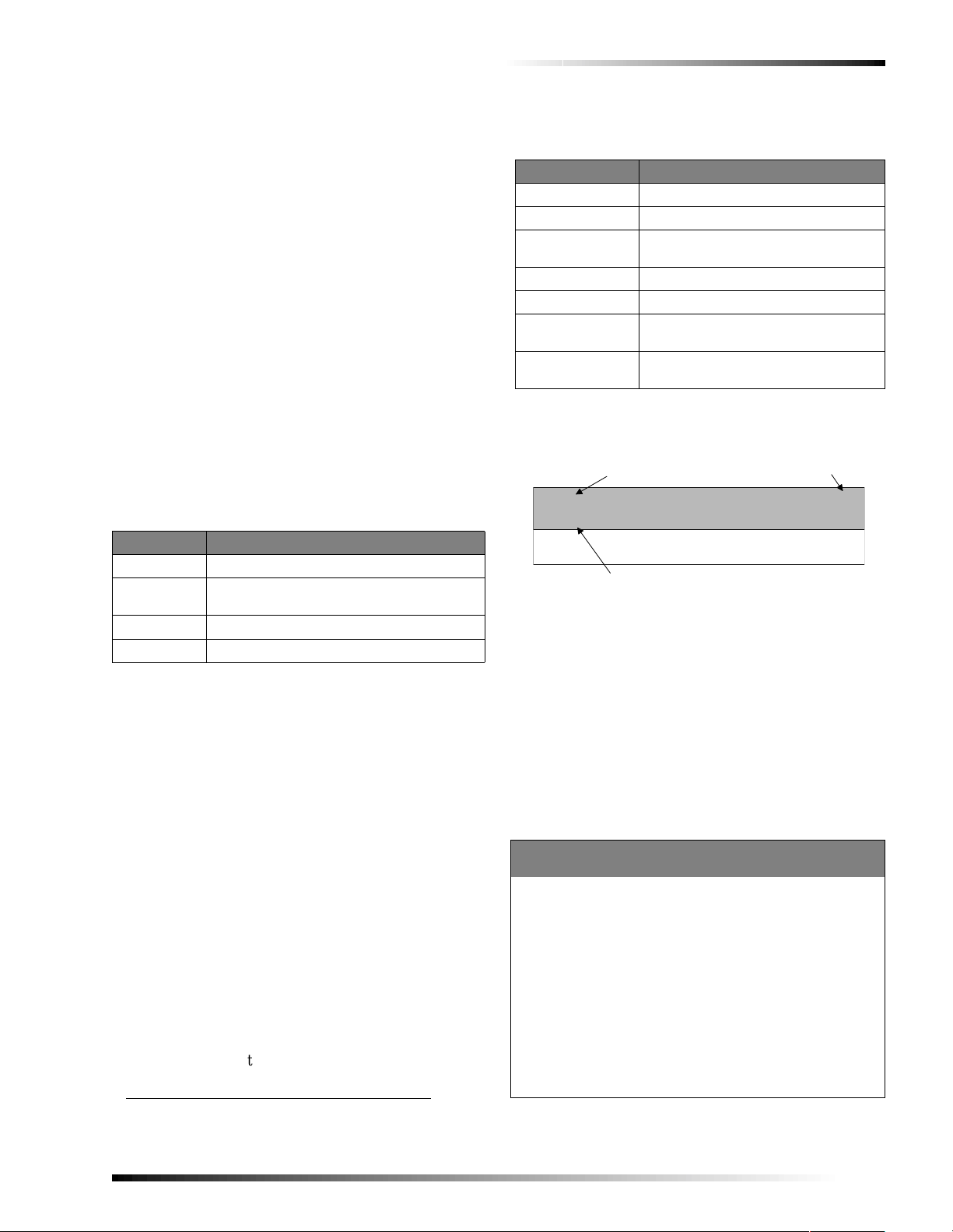
Programming the Panel
Using the Downloader Software to Program the Panel
With a personal computer, modem, phone cables, and ITI
Advent Downloader software, you can quickly and efficiently download previously selected programming to the
panel via a phone line connection. You can also upload
panel programming to the software for your records or for
“copying” to another similar installation.
For details on using the downloader software, refer to the
Advent Downloader User’s Manual shipped with the software.
For detailed instructions on preparing the panel for downloading, refer to “Remote Downloader Programming” on
page 46.
*
Using an Alphanumeric Touchpad to Program the Panel
In program mode, touchpad buttons let you navigate
through installer programming menus for configuring the
system. Table 10 describes the tou chpad bu tton funct ions i n
program mode.
Table 10: Alphanumeric Touchpad Button
Programming Functions
Button Programming Function
# Confirms data entry.
*
thru 9
0
0 & 1 Select off (0) or on (1) wherever needed.
Entering/ Ex i t in g Program Mode
Entering program mode is done u sing an install er code. The
system can only be placed in program mode when all partitions/areas are disarmed.
To enter program mode:
1. Make sur e the s ystem is disar med in all partitions/areas.
2. At a touchpad, press
SYSTEM MENU.
3. Press
4. Enter your
touchpad shows PROGRAM MENU then ENTER ITEM NUMBER.
Enter the desired item number.
To exit program mode:
q Press * repeatedly.
Using Item Numbers
When prompted, entering an Item Number will “jump” you
to the setting associated with the number. Once at the setting you may view or change setting attributes. After changing attributes press
programming (*) or enter another item number.
Press to undo, cancel data/selection, or return to
previous menu.
Enter numeric values wherever needed.
8 and the touchpad displays
0 and the touchpad displays ENTER YOUR CODE.
INSTALLER ACCESS CODE (0123 is default) and the
#
to confirm, then you may exit
Table 11 describes the setting type and range/description of
all system item numbers.
Table 11: Item Number Descriptions
Setting Type Range and Description
Partition/Area xx001–xx125 (xx = partition 01–08)
Global/System 17001–17129
Phone Number yy001–yy005 (yy = phone 19–24)
Zone Utilities 47001–47008
SuperBus Utilities 48001–48007, 48009–48010
Display Text Utili-
ties
Miscellaneous Utili-
ties
zz001–zz016 (zz = phone/pager 25–40)
49001–49005
50001–50016
System settings are explained below and on the following
pages. They appear as follows:
S E T T I N G N A M E
S i r e n S o u n d T i m e x x 0 0 2
D e f a u l t = 1 6
D E F A U L T
I T E M N U M B E R
System settings in this manual appear in the same order as
you would see them in Advent Downloader software. This
is done to eliminate confusion whether you are programming from a touchpad or the downloader.
If you prefer, Table A14 in Appendix A lists the system settings in numerical order. Included in the table are the item
number, default setting, and page number reference of the
setting description.
Note
To keep track of panel programmi ng, i t is recommended
that you enter item number settings in Table A14 in
Appendix A.
Special Programming Settings
Clear Panel Memory 50002
Default = NA
It is recommended that you clear memory on all newly installed
panels before prog ramming. Clearing memory deletes setup values and resets all values to factory default s .
To Clear Panel Memory:
1. Enter program mode.
2. Enter the installer code.
3. Enter item numb er 50002.
4. Press 99 and then #. Wait about a minute until touchpads return to their default displays.
Note
Since all programming information is contained in memory, clearing memory deletes all existing programming
information except dealer values (if any).
* Not investigated by U L.
Commercial Burglary and Home Navigator System
15
Page 18
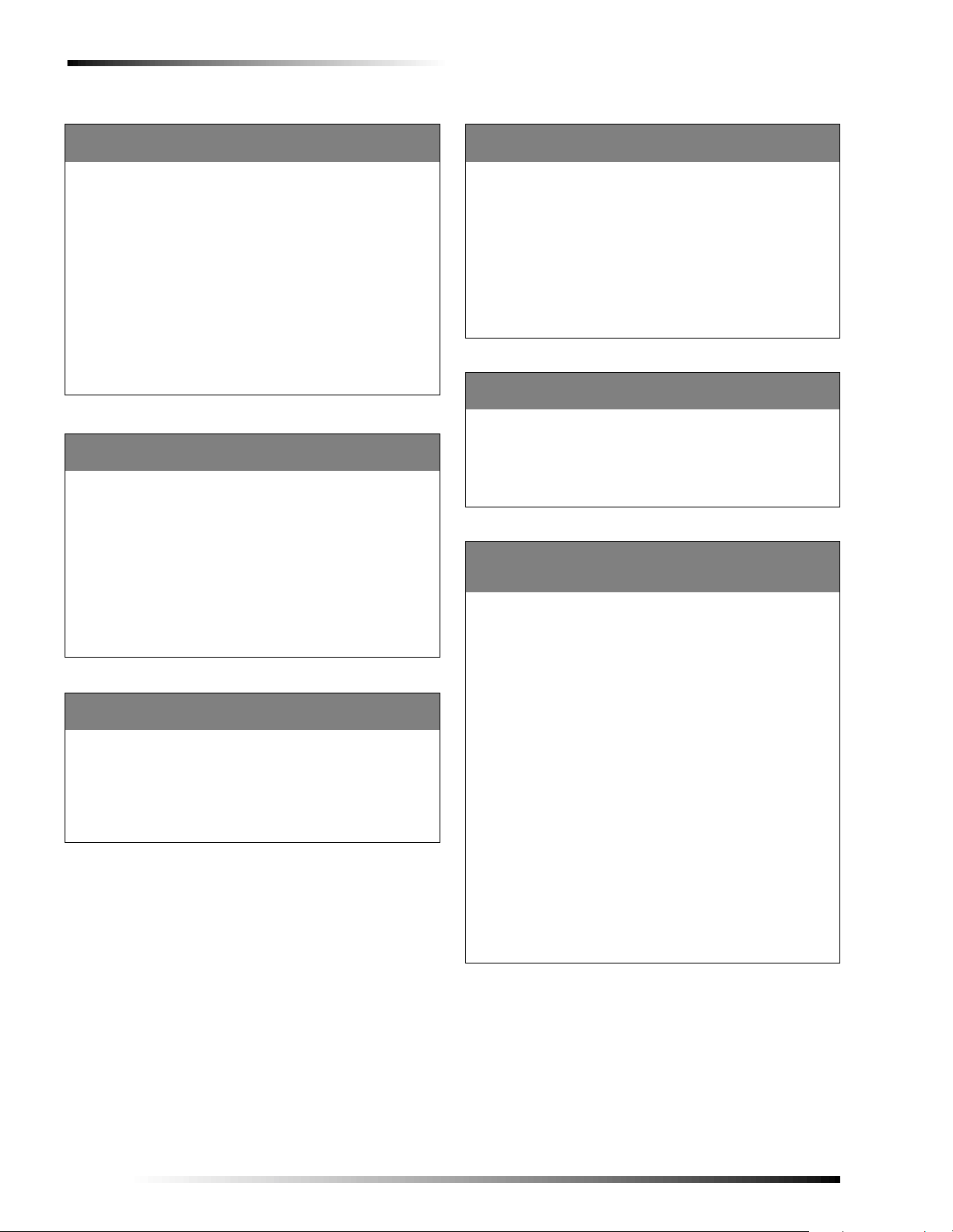
Programming the Panel
Reviewing (List) Settings 00000
Default = NA
An easy way of listing all programming settings and their values
is provided. You can list all settings, or settings starting at a
selected item number.
To List all Settings:
1. Once in program mode enter the item number (00000).
2. Press # to start listing settings from the beginn ing
or
enter the item number you wish to start at and press #. Touchpads will flash each of the item numbers and values (if not
protected by dealer password).
3. Press
* at any time to exit this menu.
Note
Displayed setting value s m ay be viewed but not
changed using this proc edure.
General Settings
Areas 17127
Default = 0 (Off)
Choose whether or not to treat partitions as areas. If treated as
areas:
q Zones, touchpad s, schedules, progra mming options, etc.,
belong to areas instead of partitions.
q Users may “jump” from one area to another area using an
alphanumeric touchpad.
q The word “partition” will be changed to “area” wherever it is
spoken, displayed, or printed.
To Turn Areas On/Off:
Once the item number ha s been entered, enter 1 fo r on, or 0 for
off. Press # to apply the new setting.
Touchpad Return Time 17035
Default = 10 Seconds
This setting allows you to selec t the len gth (in seco nds) of i nactivity (no menu activ ity) before a “jumped” touchpad returns to its
assigned area.
To Set Touchpad Return Time:
1. Once in program mode enter the item number.
2. Enter the desired length (5–60) and press #.
Global Account Reporting 17093
Default = 0 (Off)
The setting enables the panel to report events as a system.
When set to on:
q The panel will use the system account when reporting)
events. The area number where the ev ent occurred is also
reported.
q The panel will only perform one automatic phone test (not
one for each partition/area).
To turn Global Account Reporting On/Off:
Once the item number has been entered, en ter 1 for on, or 0 for
off. Press # to apply the new setting.
Partition/Area Enable xx068
Defaults = Partition/Area 1— 1 (On), All Others— 0 (Off)
Choose whether or not to ena ble t he p artitio n/area. Partition/Area
1 is always enabled.
To Enable/Disable a Partition/Area:
Once the item number has been entered, en ter 1 for on, or 0 for
off. Press # to apply the new setting.
Account Number 1 xx116
Account Number 2 xx117
Defaults = 00000000
Enter an 8 digit account number. Each partition/area may have
two account numbers. Account number 1 will use the primary
phone number to report partition/area events, while account number 2 will use the second ary ph one nu mber to r eport pa rtition /are a
events.
Account Number Format:
o for 0 enter 00 o for 6 enter 06 o for C enter 12
o for 1 enter 01 o for 7 enter 07 o for D enter 13
o for 2 enter 02 o for 8 enter 08 o for E enter 14
o for 3 enter 03 o for 9 enter 09 o for F enter 15
o for 4 enter 04 o for A enter 10
o for 5 enter 05 o for B enter 11
To Enter an Account Number:
1. Once the desi red item number has been en tered the current account number will be displayed.
2. Enter the new account number using the list above. For example, if you wanted the account number to be “123456AB,” at
the keypad you would en ter “01, 02, 03, 04, 05, 06, 10, 11.”
3. Press # and the tou c hpad displays the new account number.
Note
Account numbers must equal 8 characters. If you en te r
less than 8 characters th e panel will aut om atically
replace the blank spaces wi th le ading zeros (0).
16
Commercial Burglary and Home Navigator System
Page 19
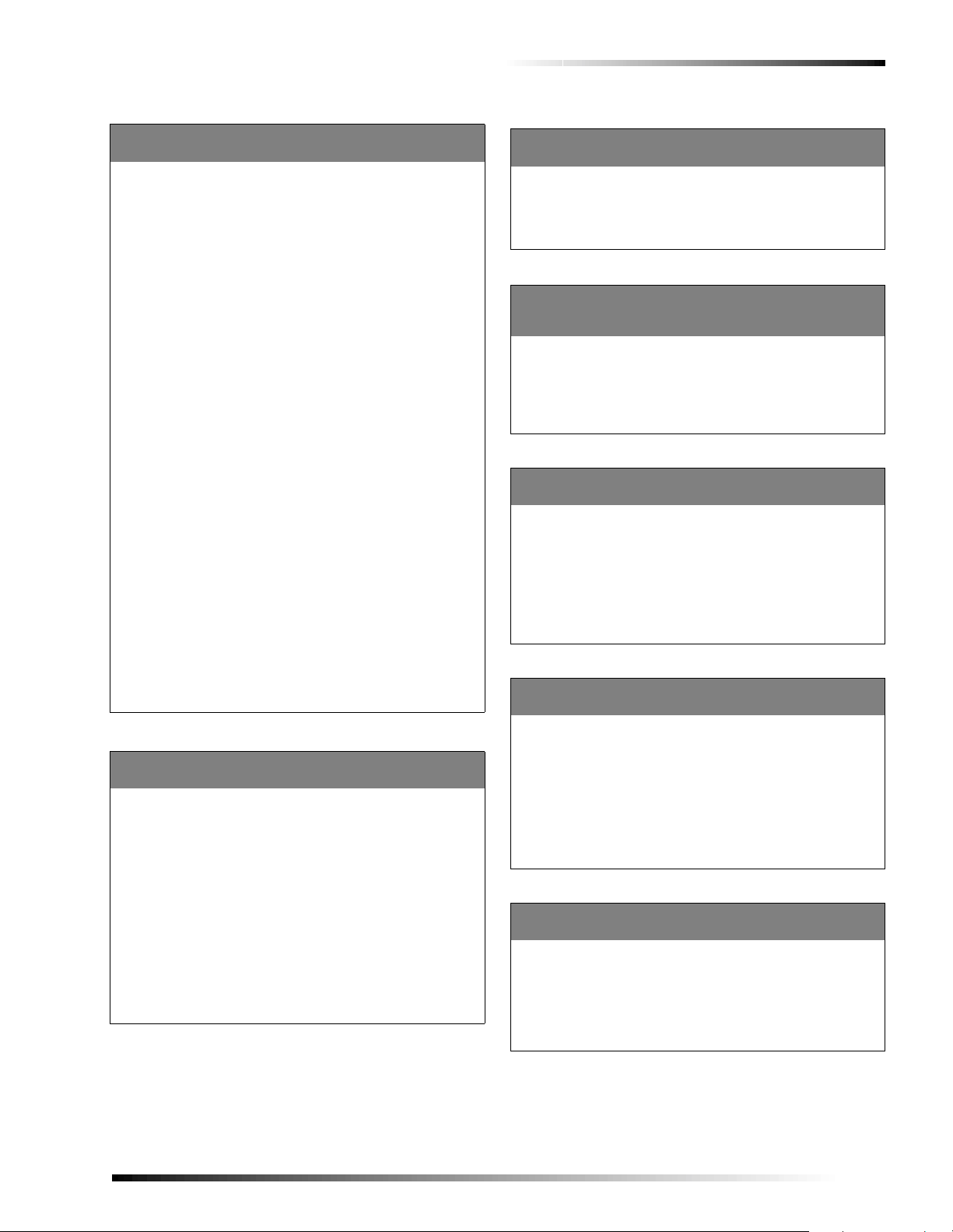
Programming the Panel
Partition/Area Text 49004
Default = None
Use the following guidelines to assign each partition/a re a a name.
q Use the item numbers that appear in Table B2 on page 85 for
characters and words listed there.
q If a desired word does not appear in Table B2, create it using
the characters (custom text).
q When using words from Table B2, spaces between them
appear automatically. When using characters from Table B2
to create words, you must reserve an item n umb er for a
‘space’ after the word.
q Each character or word uses up o ne item number. For exam-
ple, a word from the list counts as one item number. A created word (such as BOY’S) counts as six item numbers—4
letters, 1 apostrophe, and 1 space.
q Only 8 item numbers are allowed for each partition/area
name, so plan ahead be fore pr ogrammin g pa rtition/ area te xt.
You may need to abbreviate words to avoid running out of
item numbers .
To Program Partition/Area Text:
1. Once in program mode enter 49 004. The display shows ENTER
PARTITION NUMBER OR PRESS * TO CANCEL.
2. Enter the desired partition number and press #. The display
3. Enter the numbers of the desired characters or words. If you
4. Once all numbers have been entered, press # to accept. The
To Delete Partition/Area Text:
1. Once in program mode enter 49 004. The display shows ENTER
2. Enter the desired partition/area number and press #. The dis-
3. Enter 000 and press #. The display shows
Alarm Settings
LTime xx001
Default = 12:00
This is the time of day when the system will annunciate any existing trouble conditions. For Advent Commercial Burglary panels,
trouble(s) are an nu nc ia te d ever y 4 ho urs . I f the LTIME is set at
12:00 pm then the system will announce trouble(s) at 12:00 pm,
4:00 pm, 8:00 pm, 12:00 am, 4:00 am, and 8: 00 am.
For Advent Home Navigator panels, trouble(s) are annuciated
every 24 hours (at LTIME).
To Set the LTIME Sound Time:
Once the item number has been entered, enter the 4-digit time
(00:00–23:59) in 24 hour format and press #.
TEXT FOR PARTITION N IS CURRENT TEXT. ENTER TEXT
shows
NUMBERS OR PRESS # TO ACCEPT.
make a mistake press * to start over.
display shows the new partition/area text.
PARTITION NUMBER OR PRESS * TO CANCEL.
play shows TEXT FOR PARTITION N IS CURRENT TEXT. ENTER TEXT
NUMBERS OR PRESS # TO ACCEPT.
IS NO TEXT.
Note
The Enable Daily Reporti ng of Par t ition/Area Trouble
setting (xx108) must be set to “on” for this setting to
work.
TEXT FOR PARTITION n
Local Trouble Annunciation at LTime xx108
Default = 1 (On)
Enables annunciation of all trouble conditions at LTime.
To set the Local Trouble Annunciation at LTIME:
Once the item number has been entered, enter 1 for on, or 0 for
off. Press # to apply the new setting.
Siren Sound Time xx002
Default = 16 Minutes (Commercial Burg)
Default = 8 Minutes (Home Navigator)
This is the number of minutes that the alarm siren is allowed to
sound. The siren will silence when this value is reached.
To Set Siren Sound Time:
Once the item number has been entered, enter the number of minutes (01–30) you wish the siren to sound and press #.
Exterior Siren Sounds Instantly xx113
Default = 0 (Off)
This setting allows you to set the delay (in seconds) before an
exterior siren sounds during and alarm. This includes all high
level alarms, except for auxiliary alarms, which don’t sound exterior sirens. If set to on, exterior sirens sound instantly. If set to off,
exterior sirens sound after a 15-second delay.
Turning Exterior Siren Delay On/Off:
Once the item number has been entered, enter 1 for on (15-second
delay), or 0 for of f (no delay). Press # to appl y the ne w s et ting.
Zone Tamper Alarm Enable xx079
Default = 0 (Off)
This setting determines wheth er a tamp e r a larm i s ge n erated for a
zone that is not armed (applies to non-fire zones only). If on, a
zone tamper alarm is generated when a zone tamper is detected in
any arming leve l. I f of f, a n ala rm is only g ener ate d when the z one
is in an active level.
Turning Zone Tamper Report Enable On/Off:
Once the item number has been entered, enter 1 for on (alarm in
all levels), or 0 for off (alarm in active levels). Press # to apply the
new setting.
Fire Tamper Response xx083
Default = 0 (Off)
This setting enables the panel to g enerat e a tampe r al arm (in add ition to a trouble report) when tampering of a fire zone is detected.
Setting Fire Tamper Response to On/Off:
Once the item number has been entered, enter 1 for on (alarm is
generated) or 0 fo r off (alarm not generated). Press # to apply the
new setting.
Commercial Burglary and Home Navigator System
17
Page 20
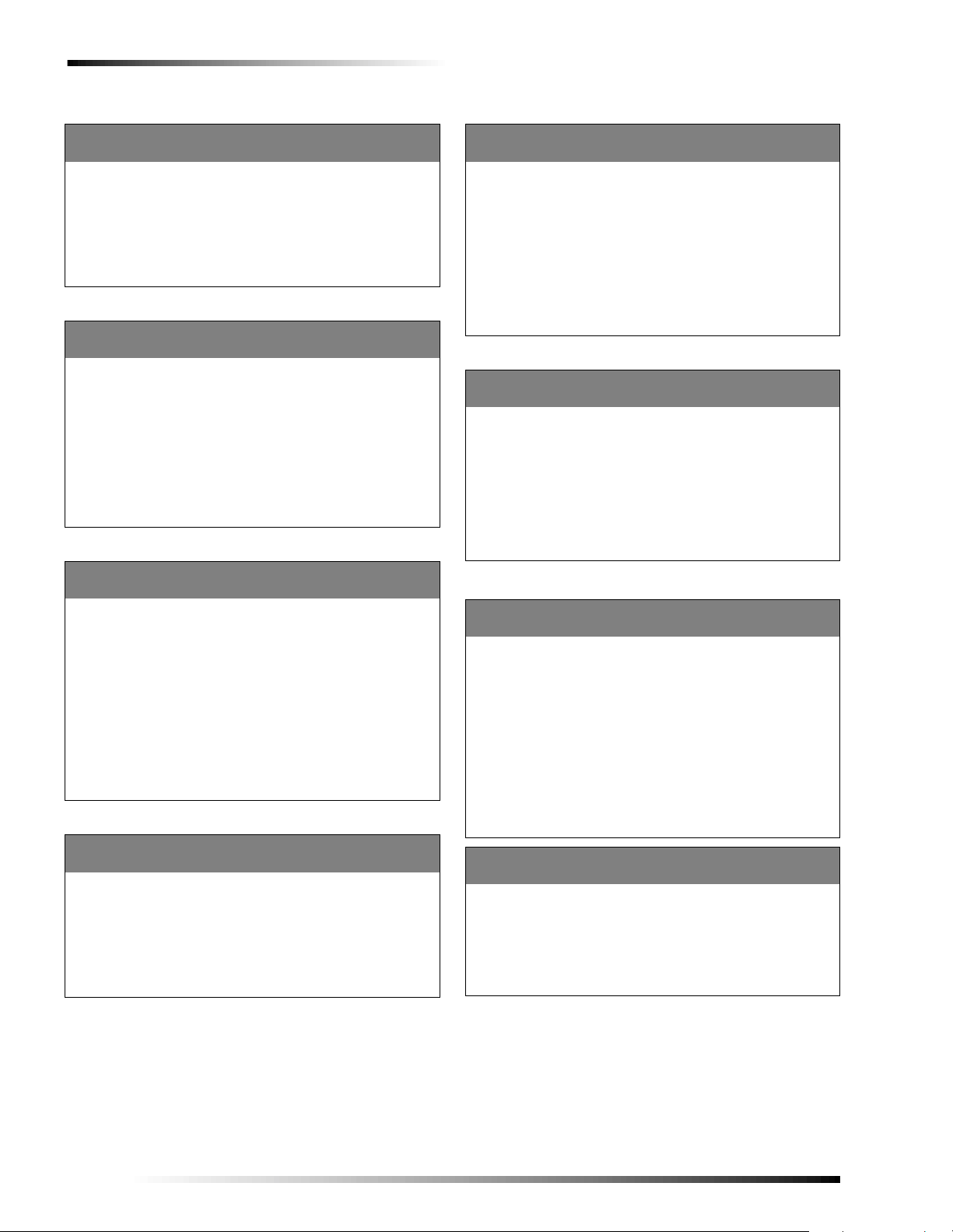
Programming the Panel
Keypad Tamper xx076
Default = 0 (Off)
This setting enables keypad tamper. When on, the panel will generate a police alarm when it detects four or more incorrect access
code entry attempts tha t d o not include a valid access code. A
tamper report is also sent to the central station.
Turning the Keypad Tamper Setting On/Off:
Once the item number has been entered, enter 1 for on (generate
alarm and report) or 0 for off. Press # to apply the new setting.
No Activity Internal xx009
Default = 0 (Not Active)
This setting allows you to select the length of time (in hours) the
panel will wait after not detecting any activity before initiating a
no-activity pre-alarm. Once a no-activity pre-alarm is initiated the
panel will wait until the time in the No Activity Report Delay setting (xx010) expires before generating an alarm.
Setting the No Activity Internal Time:
1. Once the item number has been entered, enter the number of
hours (1–24) you wish the pa ne l to wait before initiating a noactivity pre-alarm, or 0 for not active.
2. Press # to apply t he new se tting.
No Activity Report Delay xx010
Default = 5 Minutes
This setting allows you to select the length of time (in minutes)
allowed after the No Activity Tripped setting (xx009) time has
expired. If no activity is detected during this time the panel sends
a report to the central station. If the user(s) generate activity
within this delay period no report will be sent.
Setting the No Activity Report Time:
Once the item number h as been entered, enter the number of minutes (1–10) you wish the panel to wait before sending a report.
Press # to apply the new setting.
Note
If the No Activity Trippe d After settin g (xx009) i s se t to 0
(not active) this setting will have no affect.
Generate Alarm for Suspicion Trips xx078
Default = 1 (On)
This setting allows you to enable the panel to generate a suspicion
trip alarm. If on, and suspicion zones are tripped, an alarm will b e
generated after the Suspicion Alarm Delay (xx015) expires. If off,
the tripping of suspicion zones will not generate an alarm.
To Turn Generate Alarm for Suspicion Trips On/Off:
Once the item number has been entered, enter 1 for on or 0 for off.
Press # to apply the new setting.
Suspicion Alarm Delay xx015
Default = 05 Minutes
Select the length of time in minutes in which an alarm can be
avoided after a suspicion zone is tripped. This allows the user
time to prevent a false alarm from being generated.
Programming the Suspicion Alarm Delay:
Once the item number has been entered, enter the number of minutes (1–15) you wish the panel to wait before going into alarm.
Press # to apply the new setting.
Note
If the Generate Alarm Suspi cion Trips setting (xx078) is
set to off, this setting will have no effect.
First Trip Local Second Trip Report x x080
Default = 0 (Off)
If on, the first zone trip in a two trip zone type (18 or 77) causes a
local police alarm. A second zone trip from a different zone,
occurring within four minutes of the first zone trip, generates a
report. Zones must reside in the same partition/area. If off, the
first zone trip starts a timer and the second zone trip causes the
alarm and report.
To Turn This Setting On/Off:
Once the item number has been entered, enter 1 for on or 0 for off.
Press # to apply the new setting.
X-10 and Non-X-10 Output Settings
X-10 House Code 1 xx022
Default = Partition/Area Number
The house code is a number from 1 to 16 (representing A–P) used
to communicate panel signals to line carrier devices such as X-10
Lamp, Appliance, and Universal Modules. You can have up to
two house codes per partition/area.
Enter the panel house code setting used for the first 16 X-10 line
carrier devices. The system commands “All Lights On/Off” or
“All Units On/Off” control only modules with House Code 1
(within respective partition/area). See Table B4 and B5 on
page 90 for information on defaults.
Entering House Code 1:
Once the item number has been entered, enter the desired house
code (1–16). Press # to apply the new s etting.
X-10 House Code 2 xx023
Default = Partition/Area Number + 8
Enter the panel house code setting used for the last 16 X-10 line
carrier devices within respective part iti on/area. See Table B4 and
B5 on page 91 for information on defaults.
Entering House Code 2:
Once the item number has been entered, enter the desired house
code (1–16). Press # to apply the new s etting.
18
Commercial Burglary and Home Navigator System
Page 21
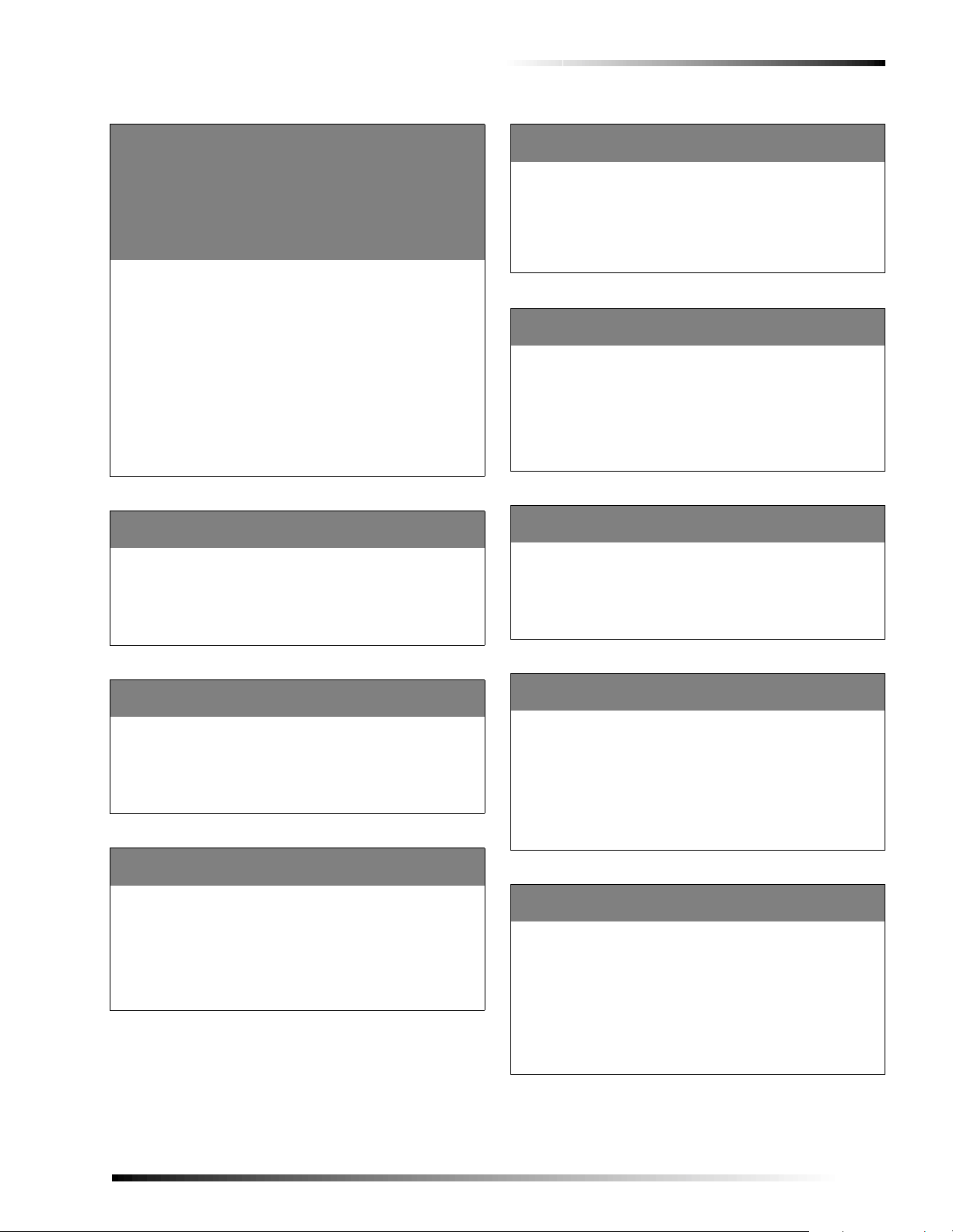
Reporting Settings
Programming the Panel
Non X-10 Output 1 (menu output 33) xx049
Non X-10 Output 2 (menu output 34) xx050
Non X-10 Output 3 (menu output 35) xx051
Non X-10 Output 4 (menu output 36) xx052
Non X-10 Output 5 (menu output 37) xx053
Non X-10 Output 6 (menu output 38) xx054
Non X-10 Output 7 (menu output 39) xx055
Non X-10 Output 8 (menu output 40) xx056
Default = 0 (None)
There are 40 menu outputs per partition/area. The first 32 are X10 outputs, the last 8 are non X-10 outputs. All X-10 outputs
(menu outputs 1-32) are automatically linked to X-10 devices.
Non X-10 outputs (menu outputs 33-40) must be linked to a programmable output in order to control a light or device.
Note
All menu outputs must be programmed (learned) into the
panel before they will function. See “Programmable Output Settings” on page 36 for more information.
Linking Non X-10 Outputs:
1. Enter the item number for the desired non X-10 output.
2. Enter the desired programmable out pu t nu m ber (1 –100), then press # to confirm the selection.
Light Access Code Enable xx069
Default = 0 (Off)
If on, users must enter a valid access code before controlling
lights. If off, an access code is not required for light control.
Turning Light Access Code On/Off:
Once the item number has been entered, enter 1 for on (access
code required), or 0 for off. Press # to apply the new setting.
Report Partition/Area Events xx088
Default = 1 (On)
If on, the panel will report partition/area events to the central station.
Turning Partition/Area Event Reporting On/Off:
Once the item number has been entered, enter 1 to turn partition/
area event reporting on or 0 turn reporting off. Press # to apply the
new setting.
Cancel Event Cancels Report xx089
Default = 1 (On)
If on, the panel will cancel the sending of an alarm report (to central station) if the event is canceled befo re the alarm reporting
delay (xx013, xx012, or xx014) expir es.
Turning Cancel Event Cancels Report On/Off:
Once the item number has been entered, enter 1 to turn the setting
on (canceled event cancels report ) or 0 to turn it off. Press # to
apply the new setting.
Print Partition/Area Events xx091
Default = 1 (On)
If on, the panel will print partition/area events on a local printer.
To Print Partition/Area Events:
Once the item number has been entered, enter 1 (on) to enable
printing of partition/area events or 0 (off) to disable printing of
partition/area events. Press # to apply the new setting.
Device Access Code Enable xx070
Default = 0 (Off)
If on, users must enter a valid access code before controlling
devices. If off, an access code is not required for dev ice control.
Turning Device Access Code On/Off:
Once the item number has been entered, enter 1 for on (access
code required) or 0 for off. Press # to apply the new setting.
Latchkey Access Code Enable xx071
Default = 0 (Off)
If on, users must enter a valid access code before accessing the
Latchkey setting. If off, an access code is not required to access
the Latchkey setting. For more information on Latchkey, please
see the User’s Manual.
Turning Latchkey Access Code On/Off:
Once the item number has been entered, enter 1 for on (access
code required) or 0 for off. Press # to apply the new setting.
Panic Report Delay xx012
Default = 05 Seconds
This setting allows you to specify the leng th of time ( in secon d s)
between the time a panic alarm condition is detected, and a panic
report is sent to the central station. This allows users time to cancel the report of a false alarm if setting xx089 is on.
Specifying the Panic Report Delay:
Once the item number has been entered, enter the number of seconds (1–120) you wish the p anel to wait before sending a panic
report. Press # to apply the new setting.
Alarm Report Delay xx013
Default = 05 Seconds
This setting allows you to specify the leng th of time ( in secon d s)
between the time a non-p a nic and non-fire alarm condition is
detected, and a report is sent to the central station. This allows
users time to cancel the report of a false alarm if setting xx089 is
on.
Specifying the Alarm Report Delay:
Once the item number has been entered, enter the number of seconds (1–120) you wish the p a nel to wait before sending a report.
Press # to apply the new setting.
Commercial Burglary and Home Navigator System
19
Page 22
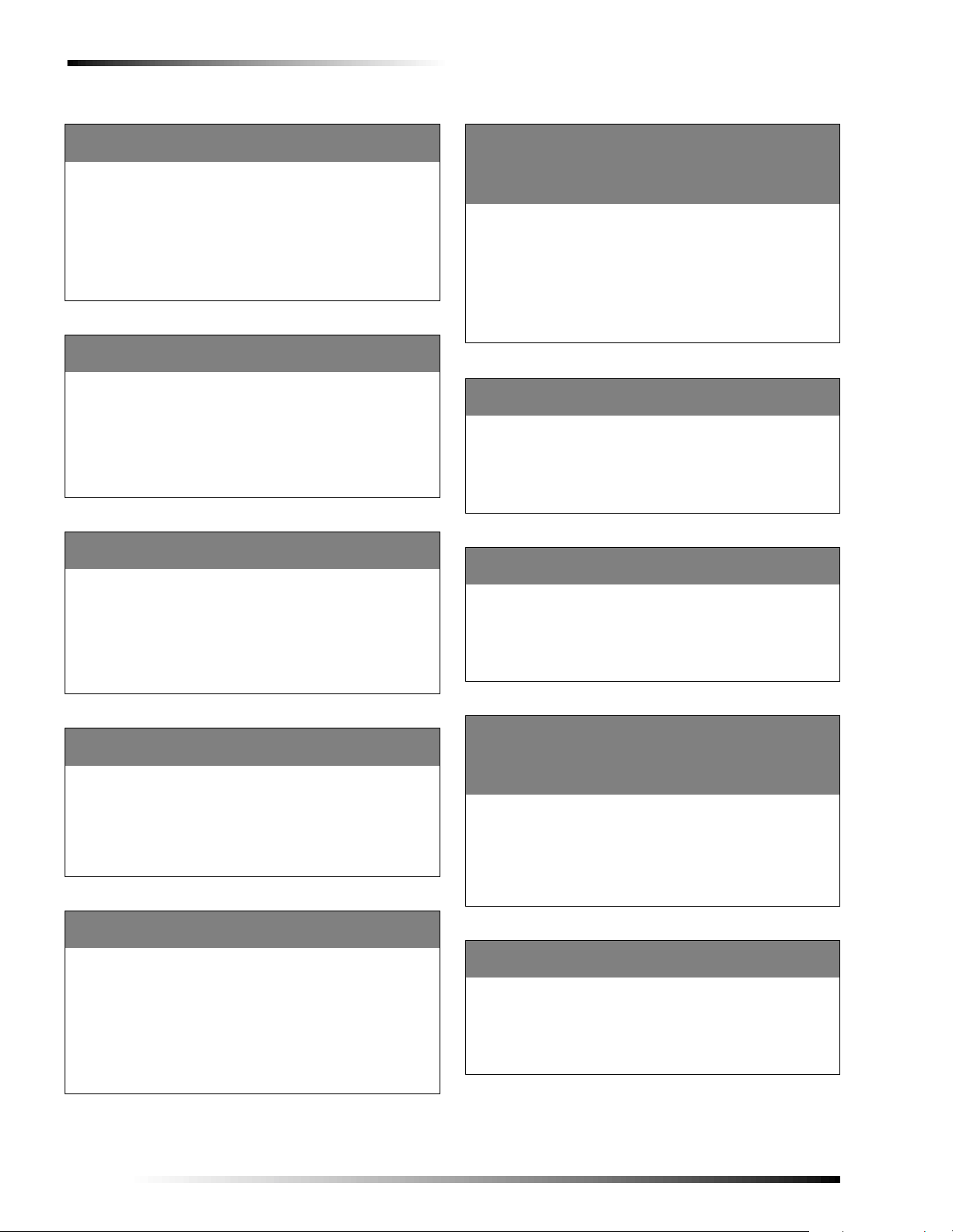
Programming the Panel
Arming Settings
Fire Report Delay xx014
Default = 0 Minutes
This setting allows you to specify the length of time (in minutes)
between the time a fire alarm conditio n is detecte d, and a report is
sent to the central station. This allows users time to cancel the
report of a false alarm if setting xx089 is on.
Specifying the Fire Report Delay:
Once the item number h as been entered, enter the number of minutes (0–15) you wish the panel to wait before sending a report.
Press # to apply the new setting.
Second Fire Alarm Ends Reporting Delay xx090
Default = 1 (On)
If on, and a fire report delay is in progress, a second fire alarm
condition will end the fire report de lay (xx 014) imme diately sending a report to the central station.
Programming Second Fire Alarm Ends Reporting Delay:
Once the item number has been entere d, ente r 1 to turn th e setting
on (second alarm e nds delay) or 0 to turn it off. Press # to apply
the new setting.
Second Intrusion Causes Report xx077
Default = 0 (Off)
If on, the first trip of an intrusion zone causes a local police alarm.
A second trip (different intrusion zone) within four minutes generates a report. If off, the first trip of an intrusion zone generates
both an alarm and report.
Setting Second Intrusion Causes Report:
Once the item number has been entere d, ente r 1 to turn th e setting
on or 0 to turn it off. Press # to apply the new setting.
Enable Level 2 Arming xx025
Enable Level 3 Arming xx026
Enable Level 4 Arming xx027
Enable Level 5 Arming xx028
Defaults = 1 (On)
If on, the selected arming level will be enabled (level 1 is always
enabled) in the selected pa rtition/area. Users will then have access
to this arming level. An a rm ing le v el is th e de gre e o f secu rity pr otection set at the panel.
To Enable Arming Level:
Once the item number has been entered, ent er 1 to turn the setting
on (level enabled) or 0 to turn it off. Press # to apply the new setting.
Default Keyfob/Schedule Arming Level xx118
Default = 3
This setting allows you to select the arming level (2–5) the panel
arms to when armed by a keyfob or schedule (auto arming).
Specifying Keyfob/Schedule Arming Levels:
Once the item number has been entered, enter the keyfob/scheduled arming level (2–5). Press # to apply the new setting.
Default Keyswitch Arming Level xx120
Default = 3
This setting allows you to select the arming level (2–5) the panel
arms to when armed by a keyswitch.
Specifying Keyswitch Arming Levels:
Once the item number has been entered, enter the keyswitch arming level (2–5). Press # to apply the new setti ng.
All Restoral Reports xx112
Default = 0 (Off)
If on, restoral reports are generated for all reporting zone types
(which require restoral). If off, the zone typ e defin ition dic ta te s
whether on not a restoral report is generated.
Turning All Restoral Reports On/Off:
Once the item number has been entere d, ente r 1 to turn th e setting
on or 0 to turn it off. Press # to apply the new setting.
Local Closing Report Verification xx098
Default = 0 (Off)
When on, the panel will locally verify that a closing report has
been sent to the central station with an audible signal.
Note
In order for this setting to work, Exterior Siren Verification setting (xx097) must be set to “on.”
To Turn Local Closing Report Verification On/Off:
Once the item number has been entere d, ente r 1 to turn th e setting
on or 0 to turn it off. Press # to apply the new setting.
Activity Fault Threshold 1 xx018
Activity Fault Threshold 2 xx019
Activity Fault Threshold 3 xx020
Defaults:
Threshold 1 = 10, Threshold 2 = 30, Threshold = 50
This setting allows you to specify the number of disarms without
any activity before zone activity trouble is generated.
Specifying Activity Fault Thresholds:
Once the item number has been entered, enter the number of disarms before zone activity trouble is genera te d (2–255). Press # to
apply the new setting.
Enable Scheduled Arming xx094
Default = 1 (On)
This setting allows you to select whether or not to allow the system to arm/disarm according to a sched ule.
Turning Enable Scheduled Arming On/Off:
Once the item number has been entered, enter 1 to enable scheduled arming or 0 to turn it off. Press # to apply the new setting.
20
Commercial Burglary and Home Navigator System
Page 23
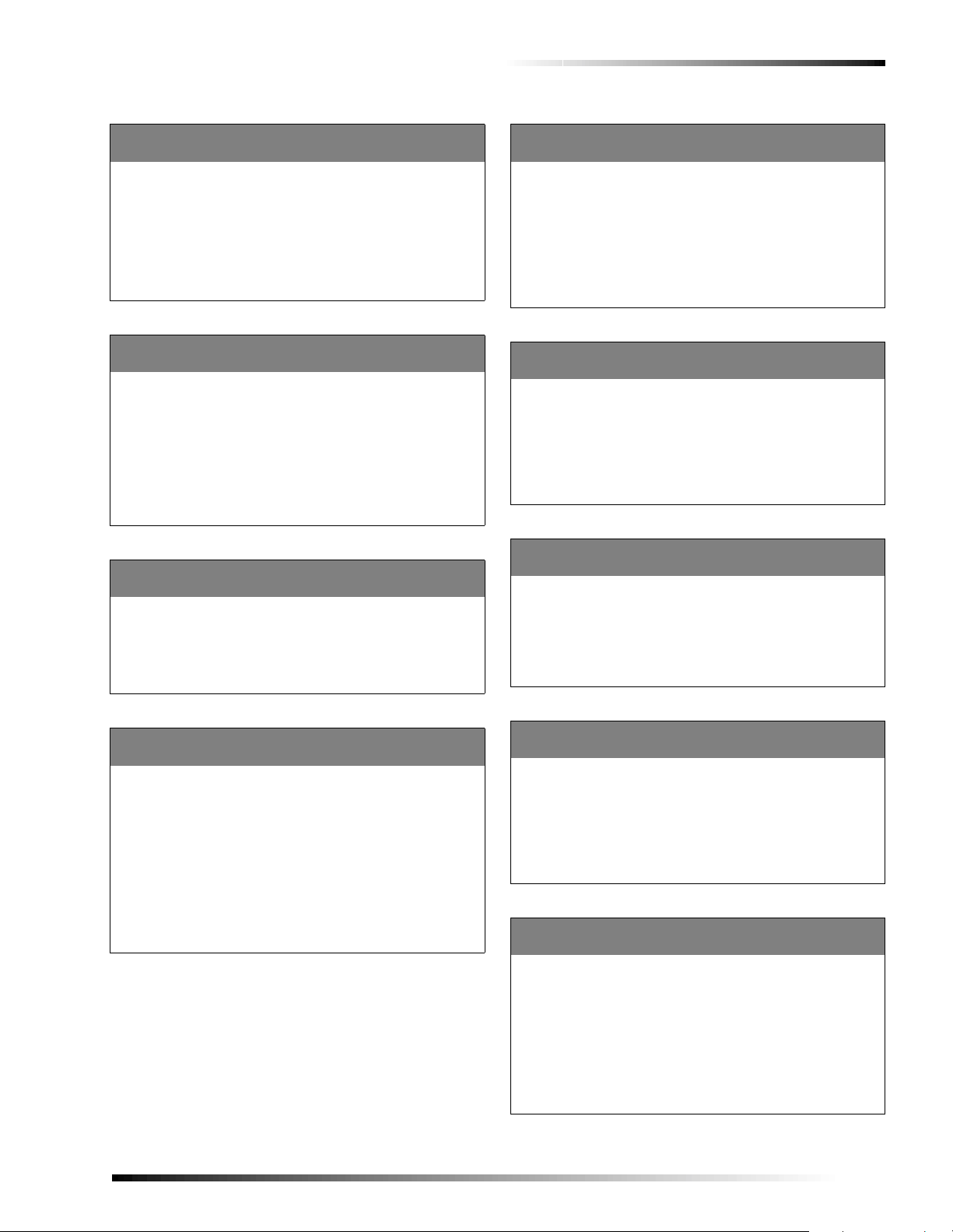
Programming the Panel
Scheduled Arming Period xx007
Default = 10 Minutes
This is the amount of time b etween the start of arm ing notific ation
and when the partition/area is armed by a schedule (auto arming).
This notifies users that a scheduled arm is about to occur and
allows time for users to vacate the premises.
To Set the Scheduled Arming Period:
Once the item number has been entered, enter the number of minutes (05–30) that will pass between notifi cation and arming. Press
# to apply the new settin g.
Scheduled Arming Extension xx008
Default = 30 Minutes
This is the amount of time by which a scheduled arming period
will be suspended during the arming noti fication period. For
example, let’s say the extension is entered when there is four minutes left in the delay . Onc e the extension ha s expired the system
will start counting down the remaining four minutes.
To Set the Scheduled Arming Extension:
Once the item number has been entered, enter the number of minutes (15–120) users will be able to extend the notificat ion period
and press #.
Auto Forced Arming xx092
Default = 1 (On)
If on, any protes ting zone (s) wil l be b yp assed up on a rming . If o f f,
then the partition/area will not arm if any zone(s) are protesting.
To Turn Auto Forced Arming On/Off:
Once the item number has been entered, enter 1 to turn the setting
on or 0 to turn it off. Press # to apply the new setting.
Exterior Siren Arming Verific ation xx097
Default = 0 (Off)
If on, exterior sirens will produce arming verification sounds notifying users that the system was armed.
Note
In order for this setting to work, Local Closing Report
Verification setting (xx098) must be set to “on.”
To Turn Exterior Siren Arming Verification On/Off:
Once the item number has been entered, enter 1 to turn the setting
on or 0 to turn it off. Press # to apply the new setting.
Bypass Limit xx017
Default = 250/132 (all zones)
Select the number of zones that may be bypassed at once. See
Table B1 on page 80 for information on which zone types may be
bypassed.
To Program Bypass Limit
Once the item number has been entered, enter the number of
zones that may be bypassed at once (0–250). Press # to apply the
new setting.
Automatic Unbypass Enable xx096
Default = 0 (Off)
If on, an indirectly bypassed zone will automatically be unbypassed once the door, window, etc., has been closed for 30 seconds. This setting only applies to delay e d zones.
To Turn Automatic Unbypass Enable On/Off:
Once the item number has been entered, enter 1 to turn the setting
on or 0 to turn it off. Press # to apply the new setting.
Quick Arm xx093
Default = 1 (On)
If on, anyone can arm the panel and increase arming levels without an access code. A valid access code is still required to
decrease arming levels or disarm the system. Quick arm works as
follows:
o Level 3 to 5 = no code o Level 1 to 2 = no code
o Level 3 to 4 = code o Level 1 to 3 = no code
o Level 4 to 3 = no code o Level 1 to 4 = no code
o Level 5 to 3 = code o Level 1 to 5 = no code
To Turn Quick Arming On/Off:
Once the item number has been entered, enter 1 to turn the setting
on or 0 to turn it off. Press # to apply the new setting.
Commercial Burglary and Home Navigator System
Swinger Bypass Enable xx095
Default = 1 (On)
If on, a zone that exceeds the set swing count (xx021) during a
single arming period will automatically be bypassed. Changing
the arming level restores all automatically bypassed zones and
resets the swing count.
To Turn Swinger Bypass Enable On/Off:
Once the item number has been entered, enter 1 to turn the setting
on or 0 to turn it off. Press # to apply the new setting.
Swing Count (Auto Bypass Trips xx021
Default = 3
Select the maximum number of report attempts that one zone can
generate during a single arming period befo re the panel automatically bypasses that zone.
All automatically bypassed zones, and the swing cou nt, will reset
if the system clock reaches midnight or an arming level change
occurs.
To Set the Swing Count:
Once the item number has been entered, enter the desired swing
count (1–8) and press # to apply th e new setting.
21
Page 24
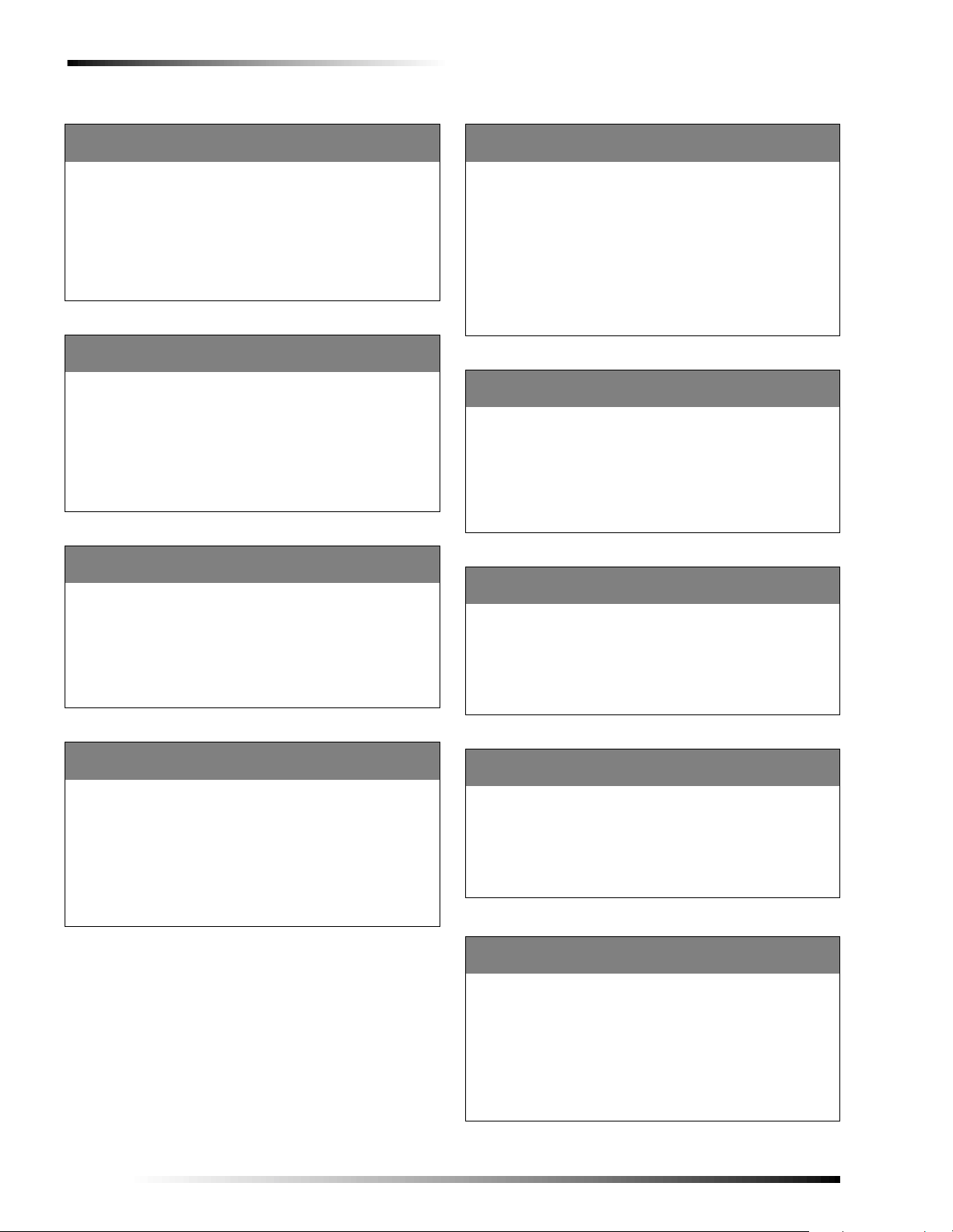
Programming the Panel
Entry Delay xx003
Default = 32 Seconds
Enter the length of the standard entry delay (in seconds). This is
the number of second s th e u ser h as to disa rm th e syste m afte r tripping a standard delay zone. If the system isn’t disa rmed within
this time period an alarm is generated.
Setting the Entry Delay:
Once the item number has been ente red, enter the number of seconds (24–120) users will have to disarm the system. Press # to
apply the new setting.
Exit Delay xx004
Default = 32 Seconds
Enter the length of the standard exit delay (in seconds). This is the
number of seconds the user ha s to exit the premises through a
standard delay door after arming the system. If the user tri ps a
zone after this time period has expired, an alarm is generated.
Setting the Exit Delay:
Once the item number has been ente red, enter the number of seconds (24–120) users will have to exit the premises after arming
the system. Press # to apply the new setting.
Extended Delay xx005
Default = 2 Minutes
Enter the length of the extended delay. The extended delay time
determines how much time (in minutes) the user has to enter or
exit the premises through an extended delay door without causing
an alarm.
Setting the Extended Delay:
Once the item number h as been entered, enter the number of minutes (1–10) for the extended delay and press #.
Exit Delay Reset xx102
Default = 0 (Off)
If on, the system will allow a one-time reset of the standard exit
delay. If a user leaves through a delay door and the door closes,
they may re-enter through the door within the exit delay time
period and the system will reset the exit delay.
Note
Cannot be used with Exit Delay Termination setting
(xx101).
To Turn Exit Delay Reset On/Off:
Once the item number has been entered, ent er 1 to turn the setting
on or 0 to turn it off. Press # to apply the new setting.
Fast Beep Duration xx006
Default = 10 Seconds
Enter the length of time (in seconds) that fast beeps will sound
during the last portion of the exit delay to signal th e delay is ending.
Setting the Fast Beep Duration:
Once the item number has been entered, enter the number of seconds (5–15) fast beeps will sound before the end of the delay and
press #.
Exit Beeps only at end of Exit Delay xx100
Default = 1 (On)
If on, only the fast beeps at the end of the exit delay will sound . If
off, slow exit delay beeps will sound fo llowed by the fast beeps at
the end of the delay .
To Turn Exit Delay Beeps On/Off:
Once the item number has been entered, ent er 1 to turn the setting
on or 0 to turn it off. Press # to apply the new setting.
Exit Delay Termination xx101
Default = 0 (Off)
If on, the system will arm as soon as it detects a delay zone closing. Once a person leaves through an exit delay door and the door
closes, the exit delay is terminated and the system is armed.
Note
Cannot be used with Exit Delay Reset setting (xx102).
To Turn Exit Delay Termination On/Off:
Once the item number has been entere d, ente r 1 to turn th e setting
on or 0 to turn it off. Press # to apply the new setting.
22
Entry Delay Beeps xx103
Default = 0 (Off)
If on, beeps only sound during the standard entry delay. If off,
beeps sound during all segments of an entry delay including standard, extended, and twice ex t e nd ed.
To Turn Entry Delay Beeps On/Off:
Once the item number has been entered, ent er 1 to turn the setting
on or 0 to turn it off. Press # to apply the new setting.
Zone Settings
Chime Text xx110
Default = 0 (Off)
If on, zone text will be announced over speakers and displayed on
touchpads whenever a chime sounds (the sensor is open or
closed). See Table B1 on page 79 for the zone types that chime .
Note
Only part ition/area 1 has voice capabilities.
To Turn Chime Text Setting On/Off:
Once the item number has been entered, ent er 1 to turn the setting
on or 0 to turn it off. Press # to apply the new setting.
Commercial Burglary and Home Navigator System
Page 25
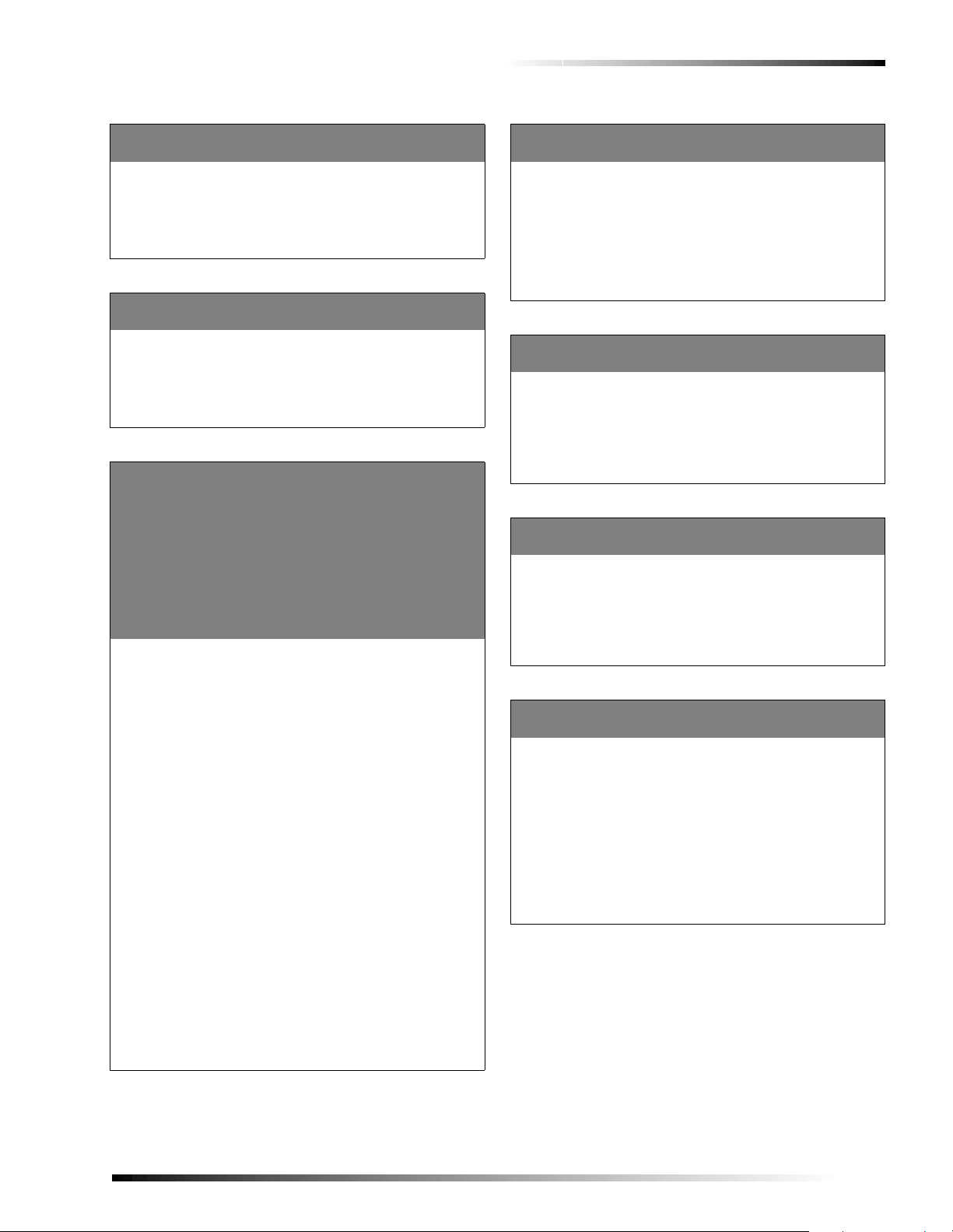
Programming the Panel
Close Chime xx111
Default = 0 (Off)
If on, a chime will sound whenever a zone is restored. See Table
B1 on page 79 for t he zone types that chime.
To Turn Close Chime Setting On/Off:
Once the item number has been entered, enter 1 to turn the setting
on or 0 to turn it off. Press # to apply the new setting.
Zone Test Time Out xx011
Default = 30 Minutes
Enter the length of tim e (in minutes) after which a z one test aut o matically times out (ends).
Setting the Zone Test Time Out:
Once the item number has been entered, enter the number of minutes (5–120) before a zone test ends and press #.
Unlock Button Action (Default = 4) xx057
Lock Button Action (Default = 9) xx058
Lights Button Action (Default = 15) xx059
Star Button Action (Default = 12) xx060
Lights/Star Button Combination Action xx061
(Default = 3)
Direct Arm Level—3 Action (Default = 6) xx063
Direct Arm Level—2 Action (Default = 5) xx064
Lock/Star Button Combination Action xx065
(Default = 16)
Disarm/Lights Button Combination Action xx066
(Default = 16)
These settings allow you to specify how the syst em behaves when
specific keychain touchpad button or button combinations are
pressed.
Special Action Assignments:
q 0- not used
q 1- not used
q 2- not used
q 3- auxiliary panic (on ly us e d for ite m no. xx061)
q 4- arm to level 1
q 5- arm to level 2
q 6- arm to level 3
q 7- arm to special level 4
q 8- arm to special level 5
q 9- arm to closed level
q 10- arm to closed level with no delay
q 11- arm to closed level with Latchkey
q 12- increment arming level from 0 to 1, 1 to 2, or 2 to 3 only
q 13- turn all* lights on
q 14- turn all* lights off
q 15- toggle all* lights
q 16- do noth ing
* all lights having the first (of two) house codes in the partition.
Specifying Keychain Touchpad Button Action:
1. Once the desired item number has been entered, enter the special action assignment number (3–16) from the above list.
2. Press # to apply the new setting.
Auxiliary Medical Panic Keys xx086
Default = 1 (On)
Choose whether or not to enable the Auxiliar y panic buttons on
touchpads. If enabled, when a user presses and holds the Auxiliary panic butto ns or presses them twic e, an auxiliary or medical
alarm is generated. See Auxiliary/Medical Assignment setting
(xx084).
To Turn This Setting On/Off:
Once the item number has been entered, enter 1 to turn the setting
on (enabled) or 0 to turn it off. Press # to apply the new setting.
Enable Police Panic Keys xx085
Default = 1 (On)
Choose whether or not to e nable the Police panic buttons on
touchpads. If enabled, when a user presses and holds the police
panic buttons or presses them twice, a police alarm is generated.
To Turn This Setting On/Off:
Once the item number has been entered, enter 1 to turn the setting
on (enabled) or 0 to turn it off. Press # to apply the new setting.
Enable Fire Panic Keys xx087
Default = 1 (On)
Choose whether or not to enable the Fire panic buttons on touch pads. If enabled, when a user presses and holds the fire panic buttons or presses them twice, a fire alarm is generate d.
To Turn This Setting On/Off:
Once the item number has been entered, enter 1 to turn the setting
on (enabled) or 0 to turn it off. Press # to apply the new setting.
Auxiliary/Medical Assignment xx084
Default = 1 (On–Auxiliary Alarm)
Choose whether the Auxiliary/Medical panic buttons are used to
produce an auxiliary (on) or medical (off) alarm.
Note
In order for an auxiliary or medical alarm to be produced
by the pressing of the panic but to ns , they must be
enabled. See the Auxiliary Medical Panic Enable setting
xx086.
Selecting the Alarm Type:
Once the item number has been entered, enter 1 to turn the setting
on (auxiliary) or 0 to turn it off (medical). Press # to apply the
new setting.
Codes
The settings below cover only installer programming codes.
For information on user access code programming, please
refer to the User’s Guide.
Commercial Burglary and Home Navigator System
23
Page 26
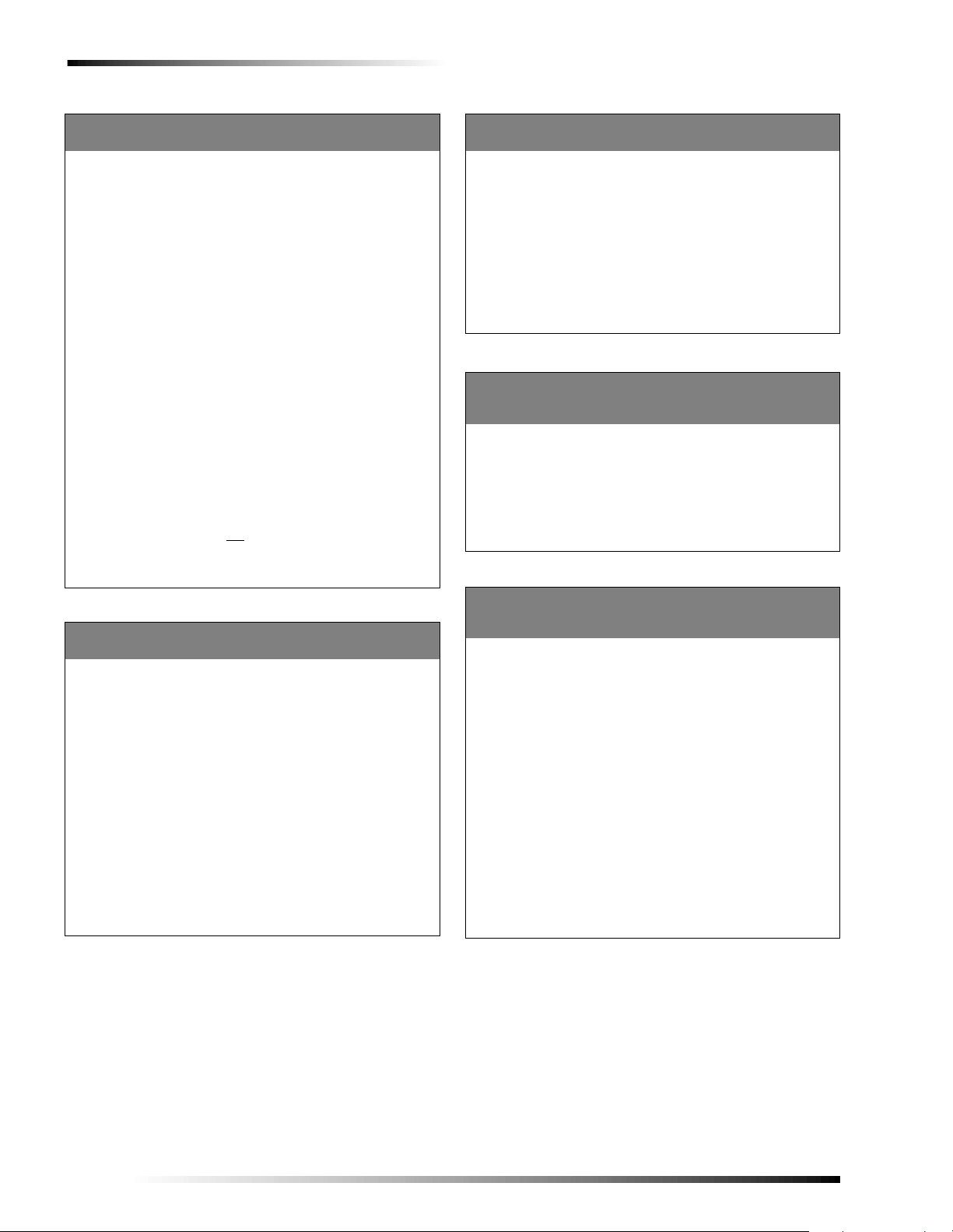
Programming the Panel
Dealer Access Code 17107
Default = None
Enter a six-digit Dealer Access code. This co de is used to access
special programming menu s su ch a s setti ng rep or ting ph o ne nu mbers or account numb ers when the panel is in program mode. If
this code is not set, these programming menus require no special
code to access.
Setting the Dealer Access Code:
1. Once the item number has been entered, enter any six-digits (0–9) then press #.
2. When prompted, enter the six-digit code again (for ve rifi cation), and press #.
3. The touchpad will display
Changing/Deleting the Dealer Access Code:
NEW CODE OK.
1. Once the item number has been entered, enter the six-digit dealer code.
2. Wait until the touchpad displays
ENTER NEW CODE then
q enter a new six-digit dealer code or,
q enter
0 + # to delete the dealer access code (no
code).
3. Enter the new code again.
4. The touchpad will display
Note
If a Dealer Access Code has been set clearing the
panel’s memory will not
Reporting Phone Numbers, or Account Numbers. If the
Dealer Access Code is set, the forgotten, the only way to
clear it is to return the panel to the fac to ry.
Downloader Access Code 17108
Default = 12345
Enter a five-digit access code to be used in conjunction with
downloader progra mming.
Note
This code must match (or be le ft at defau l t) th e downloader a c cess code programmed i n downloader in order
for the two to communica te .
Changing the Downloader Access Code:
1. Enter the i tem number.
Note
If a Dealer Access Code has been programmed, you will
be prompted to enter it.
2. Once the Dealer Access Code has been entered (if applicable)
the touchpad will display the current Downloader Access
Code.
3. Enter any five-digits (0–9) for the new Downloader Access code, then press #.
NEW CODE OK.
clear the Dealer Access C ode,
Access Code Length 50013
Default = 4
Select the required length of all installer, primary, and user access
codes. If the access code length is changed, then all access codes
will automatically be updated to the correct length. Access codes
that contained less digits than the new length will be given leading zeros (1234 = 001234). Access codes that contained more digits than the new length will be have the first digit(s) removed
(987654 = 7654 ).
Changing the Access Code Length:
1. Enter the item number. The current code length will be displayed.
2. Enter the new code length (4–6) and press #.
Phone Settings
Enable Phone Line 1 DTMF Dialing 17094
Enable Phone Line 2 DTMF Dialing 17095
Defaults = 1 (On)
Select whether or not you want to enable the phone line for
DTMF (touch-tone) dialing. If off, the panel will dial using pulse
format.
To Set Dialing format:
Once the item number has been entered, enter 1 to turn this
setting on (DTMF dialing) or 0 to turn it off (pulse dialing).
Press # to apply the new setting.
Phone Line 1 Dialing Prefix 17105
Phone Line 2 Dialing Prefix 17106
Defaults = None
Enter up to a six-digit phone lin e dialing prefi x. Use this setting to
access an outside l ine , dis a ble call waiting, etc.
Line Dial Prefix Format
q Enter 00–09 for numbers 0-9
q Enter 10 for * (star)
q Enter 11 for # (pound)
q Enter 12 for D (1–5 second delay)
q Enter 13 for W (wait for dial tone)
Setting a Line Dialing Prefix:
1. Once the desi red item number has been en tered the current line dial prefix will be displayed.
2. Enter up to a six-digit phone line dialing prefix using the format above and press #.
Deleting a Line Dialing Prefix:
1. Once the desi red item number has been en tered the current line dial prefix will be displayed.
2. Enter 0 + #. The touchpad will display
NO DATA.
24
Commercial Burglary and Home Navigator System
Page 27
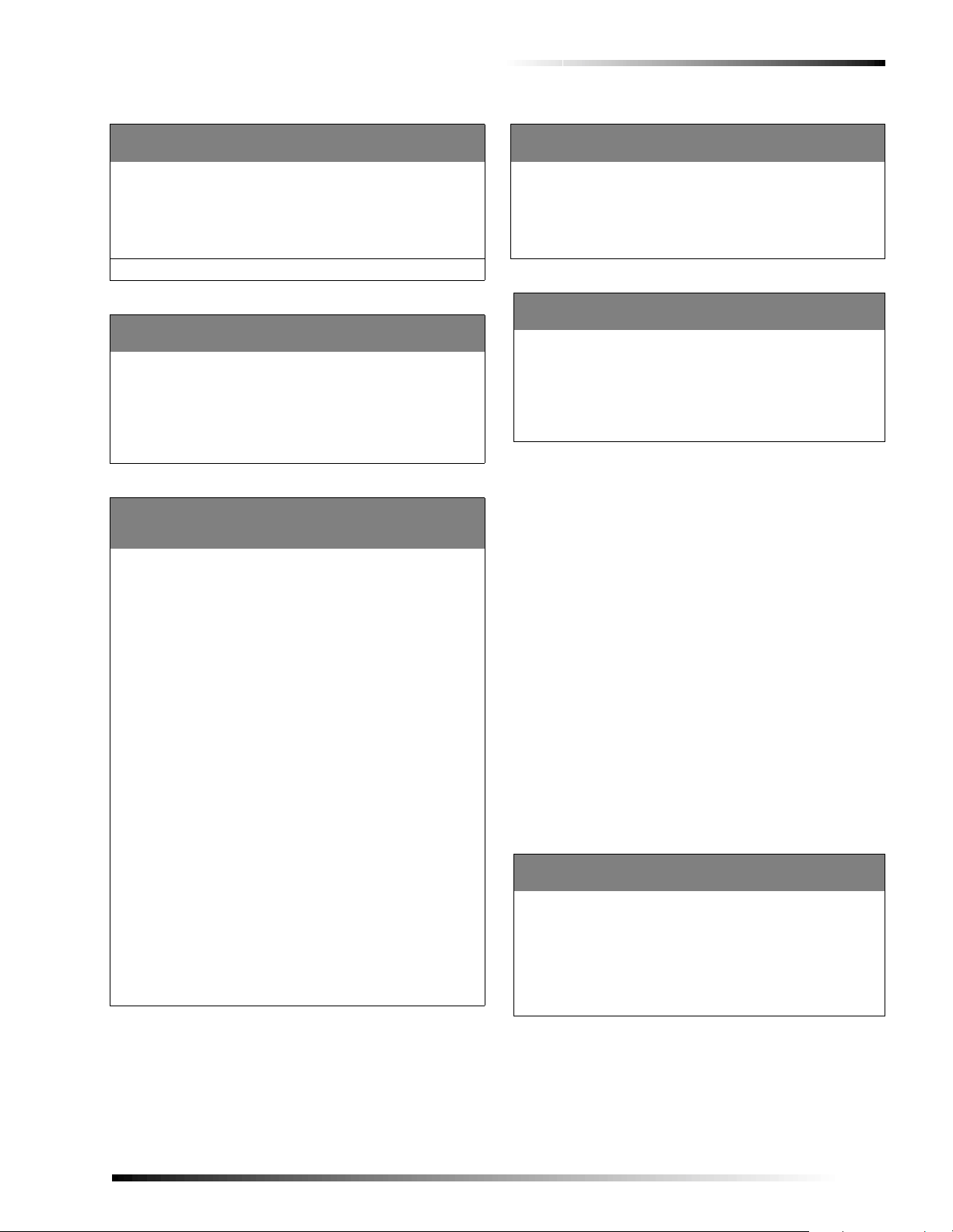
Programming the Panel
Buddy Dial Attempts 17101
Default = 5
Set the number of dialing attempts (to central station) before a
buddy transmission is generated.
Setting the Number of Buddy Dial Attempts:
Once the item number has been entere d, enter the number of
buddy dial attemp ts (0 -11)* and press #.
* 0 = immediate transmit request, 11 = no transmit request.
No Phone Line 17069
Default = 0 (Off)
Turn this setting on if there is no phone line connected to the
panel. When on, the panel will not check for phone line failure.
Turning No Phone Line Setting On/Off:
Once the item number has b een entered, e nter 1 to turn this setti ng
on (no phone line) or 0 to turn it off (phone line). Press # to apply
the new setting.
System Account Number 1 17102
System Account Number 2 17103
Defaults = 00000000
Enter an 8-digit system account number which will identify the
panel to the central station when reporting system events. System
Account Number 1 is reported on reporting phone 1 and its
backup. System account number 2 i s reported on reporting phone
2 and its backup.
Account Number Format:
o for 0 enter 00 o for 6 enter 06 o for C enter 12
o for 1 enter 01 o for 7 enter 07 o for D enter 13
o for 2 enter 02 o for 8 enter 08 o for E enter 14
o for 3 enter 03 o for 9 enter 09 o for F enter 15
o for 4 enter 04 o for A enter 10
o for 5 enter 05 o for B enter 11
To Enter a System Account Number
1. Once the desired item number has been entered the current
system account number will be displayed.
Note
If a Dealer Access Code has been programmed, you will
be prompted to enter it.
2. Enter the new system account number usi ng the list above.
For example, if you wanted the system account number to be
“123456AB,” at the keypad you would enter “01, 02, 03, 04,
05, 06, 10, 11.”
3. Press # and the touch pad displays the new system accoun t number.
Note
System account nu m ber s must equal 8 characters. If
you enter less than 8 cha ra cters the panel will automatically replace the blank spaces with leading zeros (0).
Pager ID 17058
Default = 00000
The Pager ID identifies the panel to pager-holders. Select the ID
to be sent with pager reports.
Setting System Pager ID:
Once the item number has been entered, enter the 5-digit Pager ID
(00000–99999) to be sent with pager reports and press #.
Interval Between Automatic Phone Test17034
Default = 1 (Commercial), 7 (Home Navigator)
Select the number of days between automatic phone test reports
to all enabled central station phone numbers. Entering 0 will disable automatic phone test.
To Set Automatic Phone Test Interval:
Once the item number has been entered (17-034), enter THE NUM-
BER OF DAYS (0-255). Press # to appl y t he new setting.
Specific Phone Number Settings
Specific phone number settings allow you to program central monitoring station, downloader, and pager phone numbers.
Note
If a Dealer Access Code has been programmed, you will
be prompted to enter it whe n se tti ng/changing specific
phone settings.
q Phone numbers 19–22 are central monitoring station
reporting phone numbers and function as follows:
19 = phone 1
20 = phone 1 backup
21 = phone 2
22 = phone 2 backup
q Phone numbers 23–24 are downloader phone numbers
and function as follows:
23 = phone 3
24 = phone 3 backup
q Phone numbers 25–40 are reporting pager phone num-
bers 1 through 16.
Central Monitoring Station and Downloader Phone
Number Settings
Phone Number Enable yy001 Default = 0 (Off)
Select whether or not to enable the phone number. If on, the panel
will use the number when reporting or downloading. If off, the
number will be skipped.
To Turn Reporting Phone Number On/Off:
Once the item number has been entered (19001–24001), enter 1
to turn this setting on (call), or 0 to t urn it o f f (n o c all). Press # to
apply the new setting.
Commercial Burglary and Home Navigator System
25
Page 28
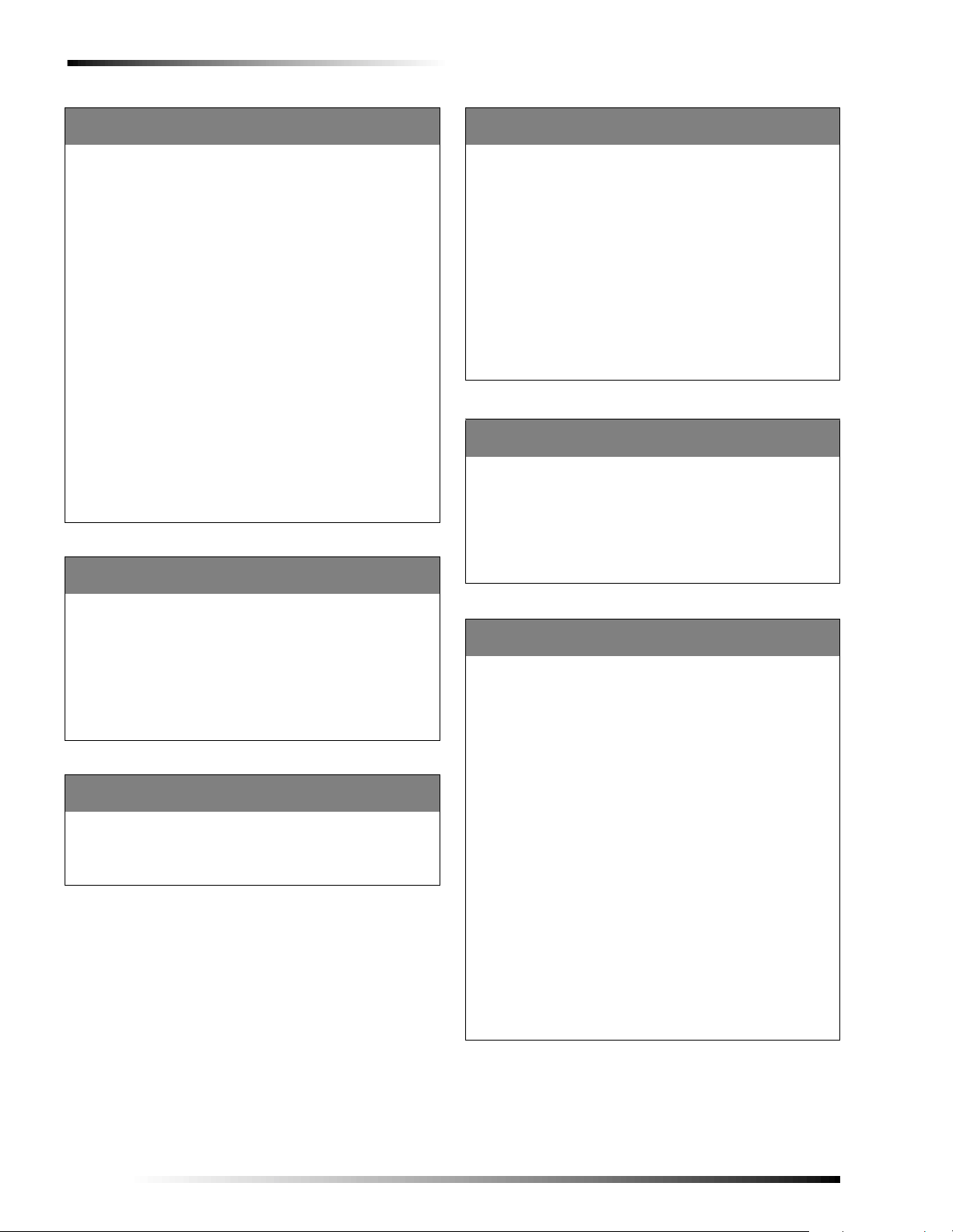
Programming the Panel
Phone Number yy002
Default = None
Enter up to a 24-digit phone number for reporting or downloading.
Phone Number Format
q Enter 00–09 for numbers 0-9
q Enter 10 for * (star)
q Enter 11 for # (pound)
q Enter 12 for D (1–5 second delay)
q Enter 13 for W (wait for dial tone)
To Enter a Phone Number:
1. Enter the desired item number (ex. 19002).
2. Enter the phone number using t he list above. For example, if
you wanted the phone number to be “1235551212,” at the
keypad you would enter “01, 02, 03, 05, 05, 05, 01, 02, 01,
02.”
3. Press # and the to uchpad displays the new phone number.
Note
In order for the phone numb er to be used for reporting
events or downloading, it must be enabled. See the
Phone Number Enable se tti ng ( yy001).
To Delete a Phone Number:
1. Enter the desired item number.
2. Enter 0 + #. The touchpad will display
Number of Attempts yy003
Default = 5
Set the number of times (attempts) the panel will dial (and report)
to the reporting or downloader phone number.
Note
19003 for phones 1 and its back up, 21003 for phones 2
and its backup.
Setting the Number of Dial Attempts:
Once the item number has been entered, enter the number of dial
attempts (5–10) and press #.
Communication Format yy004
Default = 0 (Contact ID)
Select the type of communication format the panel will use when
reporting events to the central station.
Note
Currently only Contact ID format is supported.
NO DATA.
Report Panic Special yy005
Default = 0 (Off)
Choose how the panel formats touchpad panic alarm reports to the
central station. When on, touchpad p anic alarms report using the
following special 3-digit codes:
q Fire Panic—599
q Police Panic—598
q Auxiliary Panic—597
q Medical Panic—596
When off, panics will r eport a s “500” plus the bus devi ce num ber.
For example, a keypad with bus device number “03” would report
as “503.”
Turning Report Panic Special On/Off:
Once the item number has been e ntered, enter 1 to turn this set ting
on (report panic special), or 0 to turn it of f (not special). Press # to
apply the new setting.
Pager Phone Number Settings
Pager Phone Number Enable zz001
Default = 0 (Off)
Select whether or not to enable the pager phone number. If on,
number will report events to the pager. If off, the number will be
skipped when the panel is reporting to pagers.
To Turn Reporting Pager Phone Number On/Off:
1. Once the item number has been entered (25001–40001), enter
1 to turn this setting on (page), or 0 to turn it off (no page).
2. Press # to apply the new setting.
Pager Phone Number zz002
Default = None
Enter up to a 24-d igit phone number for pager reporting.
Pager Phone Number Format
q Enter 00–09 for numbers 0-9
q Enter 10 for * (star)
q Enter 11 for # (pound)
q Enter 12 for D (1–5 second delay)
q Enter 13 for W (wait for dial tone)
To Enter a Pager Phone Number:
1. Enter the desired item number (ex. 25002).
2. Enter the phone number using the list above. For example, if
you wanted the pager phone number to be “1235551212,” at
the keypad you would enter “01, 02, 03, 05, 05, 05, 01, 02,
01, 02.”
3. Press # and the touchpad displays the new pager phone
number.
Note
In order for the panel to report eve nts to the pager the
pager phone number must be enabled. See Pager
Phone Number Enable setting (zz 00 1) .
To Delete a Pager Phone Number:
1. Enter the desired item number.
2. Enter 0 + #. The touchpad will display NO DATA.
26
Commercial Burglary and Home Navigator System
Page 29
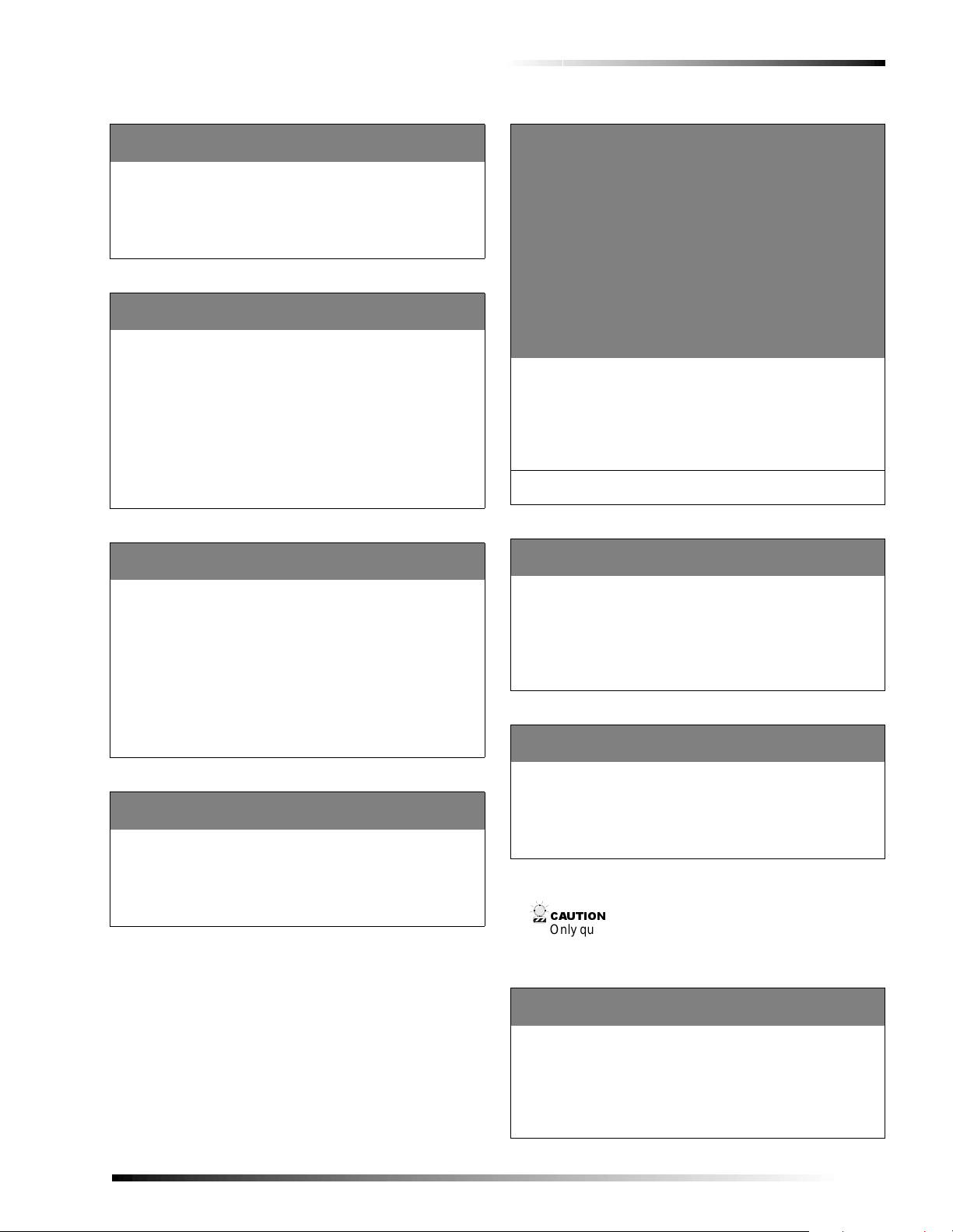
Programming the Panel
Number of Attempts zz003
Default = 3
Set the number of times (attempts) the panel will try to dial the
pager phone number.
Setting the Number of Dial Attempts:
Once the item number has been entered, enter the number of dial
attempts (3–10) and press #.
Communication Format zz004
Default = 1 (TAP at 1200 bps PSK)
Select the type of communication format the panel will use when
reporting event s to pagers. Consult you r paging service provider
for help in setting this option.
Communication Formats:
q Enter 0 for TAP at 300 bps (FSK).
q Enter 1 for TAP at 1200 bps (PSK).
Setting the Communication Format
1. Once the item number has been entered, use the choices above to select a communication format.
2. Press # to apply the new setting.
Communication Character Format zz005
Default = 1 (7/E/1)
Select the character format the panel will use when reporting to
pagers. Consult your paging service provider for help in setting
this option.
Character Formats
q Enter 0 for 8/N/1.
q Enter 1 for 7/E/1.
Setting the Character Format
1. Once the item number has been entered, press 0 for 8/N/1
character format (off), or 1 for 7/N/1 character format (on).
2. Press # to apply the setting.
Pager System Reports zz006
Default = 0 (Off)
Select whether or not you want system events reported to pager.
To Turn System Pager Report On/Off:
Once the item number has b een entered, e nter 1 to turn this setti ng
on (report), or 0 to turn it off (don’t report). Press # to apply the
new setting.
Partition/Area 1 Reports zz0 07
(Defaults = 0, Phone 25 = 1)
Partition/Area 2 Reports zz0 08
(Defaults = 0, Phone 26 = 1)
Partition/Area 3 Reports zz0 09
(Defaults = 0, Phone 27 = 1)
Partition/Area 4 Reports zz0 10
(Defaults = 0, Phone 28 = 1)
Partition/Area 5 Reports zz011*
(Defaults = 0, Phone 29 = 1)
Partition/Area 6 Reports zz012*
(Defaults = 0, Phone 30 = 1)
Partition/Area 7 Reports zz013*
(Defaults = 0, Phone 31 = 1)
Partition/Area 8 Reports zz014*
(Defaults = 0, Phone 32 = 1)
Select whether or not you want partition/are a events to repo rt to
pager(s).
To turn Partition/Area Report On/Off:
1. Once the item number has been entered, enter 1 to turn this
setting on (report), or 0 to turn it off (don’t report).
2. Press # to apply the new setting.
* This option setting is available on 8 partition panel types only
(60-562-01 and 60-562-05).
Pager PIN zz015
Default = None
Enter up to a 15-digit pager PIN. Consult your paging service provider for help in setting this option.
To Enter a Pager PIN:
1. Enter the desired item number (ex. 25015).
2. Enter up to a 15-digit (0–9) pager PIN.
3. Press # and the touch pad displays the pager PI N.
Pager Message Length zz016
Default = 120 Characters
Set the maximum charact er length for pager messages. Consult
your paging service provider for help in setting this option.
Setting Maximum Pager Message Length:
Once the item number has been entered, enter the maximum
pager length (0–255) and press #.
Advanced Phone Settings
&$87,21
Only qualified persons should make changes to advanced
phone settings.
Commercial Burglary and Home Navigator System
Maximum Ring Cycle Time 17018
Default = 67 Milliseconds
Specify (in milliseconds) the maximum cycle time for the ring
signal.
Setting the Maximum Ring Cycle Time:
1. Once the item number has been entered, specify the maximum ring cycle t i m e ( 0–255).
2. Press # to apply the new setting.
27
Page 30
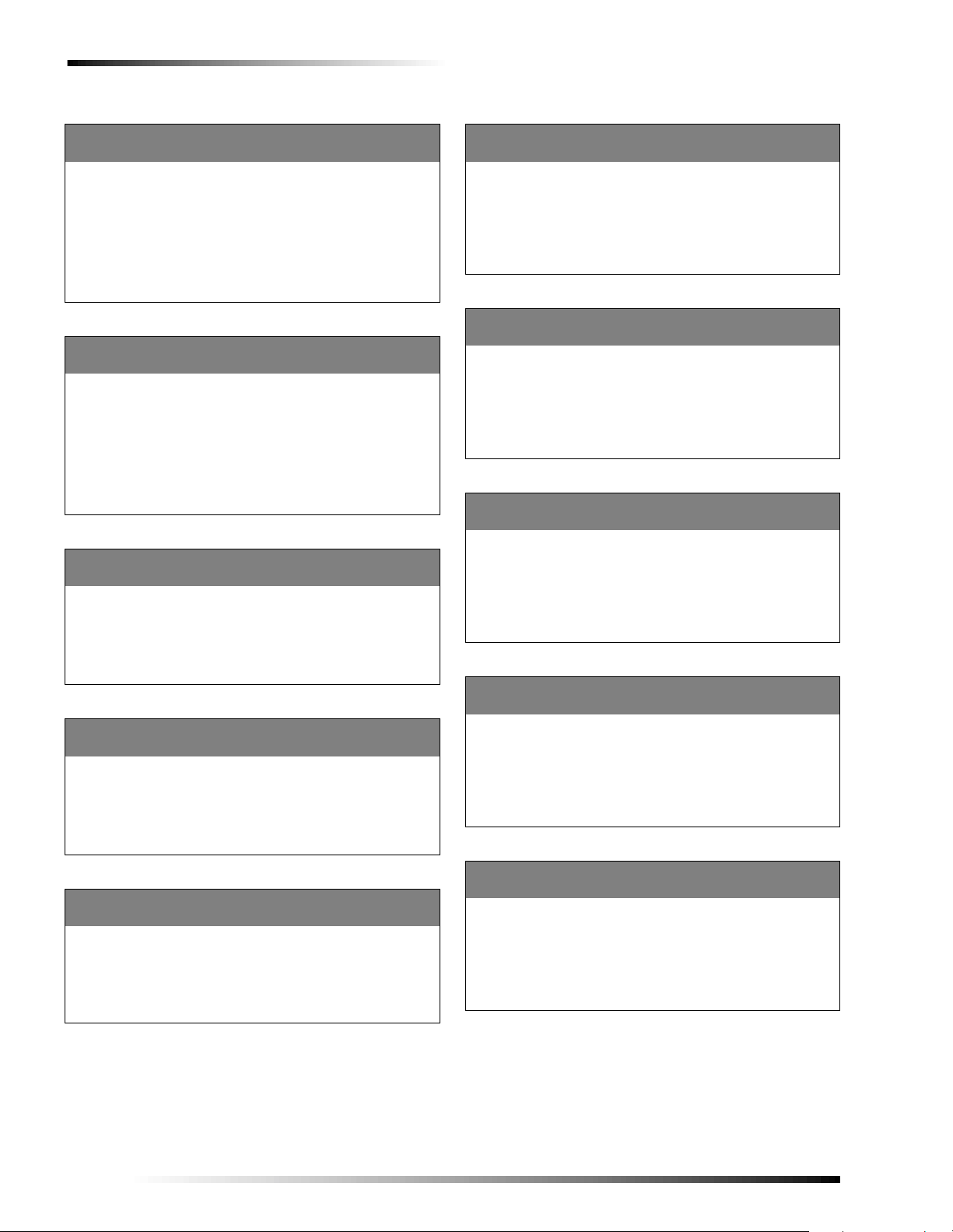
Programming the Panel
Minimum Tone Duration 17031
Default = 3 (30 ms)
Specify the minimum duration of a valid DTMF (touch-tone) tone
in 10 millisecond increments (1–100 x 10 ms). This is the mini-
mum amount of time that a phone number button must be pressed
in order to be valid.
Setting the Minimum Tone Duration:
1. Once the item number has been entered, specify the minimum tone duration (1–100).
2. Press # to apply t he new se tting.
Minimum Duration Between Tones 17032
Default = 5 (50 ms)
Specify the minimu m duration of pause bet w een DTMF (touchtone) tones in 10 m illi seco nd in cr ement s (1 –100 x 10 ms). This is
the minimum amount of time required betw een two phone number buttons being pressed.
Setting the Minimum Duration Between Tones:
1. Once the item number has been entered, specify the minimum duration between tones (1–100).
2. Press # to apply t he new se tting.
Minimum Valid Ring Cycles 17054
Default = 2 Cycles
Specify the minimum number of cycl es in a valid ring.
Setting the Minimum Valid Ring Cycles:
1. Once the item number has been entered, specify the minimum number of cycles (0–255).
2. Press # to apply t he new se tting.
Valid Ring Bursts 17055
Default = 1 Burst
Specify the number of ring bursts in a valid r ing.
Setting the Number of Ring Bursts:
1. Once the item number has been entered, specify the number of ring bursts (1–5).
2. Press # to apply t he new se tting.
Maximum Ring Burst Duration 17020
Default = 250 (2500 ms)
Specify the maximum duration of a valid ring burst in 10 ms
increments (3–300 x 10 ms).
Setting the Maximum Ring Burst Duration:
1. Once the item number has been entered, specify the maximum ring burst duration (3–300).
2. Press # to apply the new setting.
Minimum Ring Burst Duration 17019
Default = 40 (400 ms)
Specify the minimum duration of a valid ring burst in 10 ms
increments (3–300 x 10 ms).
Setting the Minimum Ring Burst Duration:
1. Once the item number has been entered, specify the minimum ring burst duration (3–300).
2. Press # to apply the new setting.
Maximum Duration Between Ring Bursts 17022
Default = 0
Specify the maxi mum duration betwe en valid ring bursts in 10
millisecond increments (0–300 x 10 ms).
Setting the Maximum Duration Between Ring Bursts:
1. Once the item number has been entered, specify the maximum duration between ring bursts (0–300).
2. Press # to apply the new setting.
Minimum Duration Between Ring Bursts 17021
Default = 0
Specify the minimum duration between valid ring bursts in 10
millisecond increments (0–300 x 10 ms).
Setting the Minimum Duration Between Ring Bursts:
1. Once the item number has been entered, specify the minimum duration between ring bursts (0–300).
2. Press # to apply the new setting.
Valid Ring at Beginning or End of Ring Burst 17091
Default = 0 (Off)
Selects if a ring is considered valid at th e beginning of the ring
burst or at the end of the ri ng burst.
Setting Valid Ring at Beginning or End of Cycle:
Once the item number has been en tered, enter 1 or 0. Press # to
apply the new setting.
28
Maximum Time Between Ri ngs 17024
Default = 450 (4500 ms)
Specify the maximum amount of time allowed between valid
rings in 10 millisecond increments (100–999 x 10 ms).
Setting the Maximum Time Between Rings:
1. Once the item number has been entered, specify the maximum time between rings (100–999).
2. Press # to apply the new setting.
Commercial Burglary and Home Navigator System
Page 31

Programming the Panel
Minimum Time Between Rings 17023
Default = 200 (2000 ms)
Specify the minimum amount of time allowed between valid rings
in 10 millisecond increments (100–999 x 10 ms).
Setting the Minimum Time Between Rings:
1. Once the item number has been entered, specify the minimum time between rings (100–999).
2. Press # to apply the new setting.
Phone Access Settings
Local Phone Settings
Local phone settings allow you to choose how phones
located on the same premises as the panel interact with the
system.
Enable Local Phone Access in Partition/Area 1 17085
Default = 0 (Off - Commercial Burg)
Default = 1 (On - Home Navigator)
This setting allows you to enable local phone control in partition/
area 1. If on, partition/area 1 may be controlled by local on premises phones.
To Turn Local Phone Access in Partition/Area 1 On/Off:
Once the item number has b een entered, e nter 1 to turn this setti ng
on, or 0 to turn it off. Press # to apply the new setting.
Local Phone Control Sequence 17056
Default = #*
Enter up to a 4-digit DTMF (touch-tone) sequence for local phone
control. This is the sequence of numbers the user will have to
enter when accessing the panel locally (on-site). Partition/area 1
only.
Format:
q Enter 00–09 for numbe rs 0- 9.
q Enter 10 for * (star).
q Enter 11 for # (pound).
To Enter Local Phone Control Sequence:
1. Enter the item number.
2. Enter the sequence using the format above. For example, if
you wanted the sequence to be “12#*,” at the keypad you
would enter “01, 02, 11, 10.”
3. Press # and the touch pad displays the new sequence.
To Delete the Local Phone Control Sequence:
1. Enter the item number.
2. Enter 0 + #. The touchpad will display
NO DATA.
Phone Device Override Sequence 17057
Default = **##
Enter up to a 4-digit DTMF (touch-tone) sequence for phone
device override. This sequence will instruct the panel to seize the
line from the local phone and initiate a remote connection. Users
will be able to enter this sequence and bypass any phone devices
(answering machines, fax machines, etc.) when calling from a
remote phone. Partition/area 1 only.
Format:
q Enter 00–09 for numbers 0- 9.
q Enter 10 for * (star).
q Enter 11 for # (pound).
To Enter Phone Device Override Sequence:
1. Enter the item number.
2. Enter the sequence using the format above. For example, if
you wanted the sequence to be “12#*,” at the keypad you
would enter “01, 02, 11, 10.”
3. Press # and the touchpad displays the new sequence.
To Delete Phone Device Override Sequence:
1. Enter the item number.
2. Enter 0 + #. The touchpad will display
Time Between Phone Panic Keystrokes 17030
Default = 2 Seconds
Specify the maximum time allowed (in seconds) between keystrokes in a phone pani c sequence. If this delay is exceeded, a
panic alarm will not be activated. Partition/area 1 only.
Setting the Time Between Phone Panic Keystrokes:
1. Once the item number has been entered, enter the maximum delay (1–5).
2. Press # to apply the new setting.
Local Phone Connect Time 17028
Default = 5 Seconds
Specify the maximum time allowed (in seconds) between local
phone off-hook and DTMF seize sequence for l ocal phone control. If the maximum time is exceeded, remote phone contr ol will
be put on hold. Partition/area 1 only.
Setting the Local Phone Connect Time:
1. Once the item number has been entered, enter the maximum
allowable connect time (0–255 [0 = no max time]).
2. Press # to apply the new setting.
Local Phone Answer Time 17029
Default = 8 Seconds
Specify the maximum time (in seconds) between a ring signal and
local phone off-hook signal to be considered answer of call. Partition/area 1 only.
Setting the Local Phone Answer Time:
1. Once the item number has been entered, enter the answer time (0–255).
2. Press # to apply the new setting.
NO DATA.
Commercial Burglary and Home Navigator System
29
Page 32

Programming the Panel
On Hook Hang Up Time 17027
Default = 4 Seconds
Select the amount of time (in seconds) a l ocal telephone must be
on-hook before hanging up. Partition/area 1 only.
Setting the On Hook Hang Up Time:
1. Once the item number has been entered, enter the hang up time (2–10).
2. Press # to apply t he new se tting.
Phone Police Panic Enable 17080 Phone Aux/Med Panic Enable 17081 Phone Fire Panic Enable 17082 Defaults = 0 (Off)
Select whether or not you want to enable the selected phone panic
sequence. If on, users will be able to activate the specific panic
alarm using a local phone (88888 for p ol ice, 77777 for auxiliary/
medical, and 99999 for fire). Partition/area 1 only.
To Turn Phone Panic On/Off:
Once the desired ite m number has been enter ed, enter 1 to turn
this setting on, or 0 to turn it off. Press # to apply the new setting.
Remote Phone Settings
Remote phone settings allow you to choose how phones
located off premises (different line) interact with the panel.
Enable Remote Phone Access 17086
Default = 1 (On)
Note
Turning this setting to “off” will prevent the panel from
receiving future downloader calls.
This setting allows you to enable remote phone access. If on, the
panel may be controlled using remote off-site phones. Partition/
area 1 only.
Note
For residential use only.
To Turn Remote Phone Access On/Off:
1. Once the item number has been entered, enter 1 to turn this
setting on (e nabled), or 0 to turn it off.
2. Press # to apply t he new se tting.
Enable Remote Phone Ring Count 17087
Default = 1 (On)
This setting allows you to tell the panel to count remote phone
rings so that it will pick up after a certain number of rings. This
setting only works if Remote Phone Access setting (above) is set
to “on”. Partition/area 1 only.
For residential use only.
To Turn Remote Phone Ring Count On/Off:
1. Once the item number has been entered, enter 1 to turn this setting on, or 0 to turn it off.
2. Press # to apply t he new se tting.
Answer Phone after XX Rings 17052 Default = 12 Rings
Specify the number of rings after which the panel will answer an
incoming phone call. The Remote Phone Ri ng Count (17087) set-
ting must be set to “on” for thi s setting to work. Partit ion /ar ea 1
only.
Note
For residential use only.
To Set the Number of Rings:
1. Once the item number has been entered, specify the maximum number of rings (1–12).
2. Press # to apply the new setting.
Enable Toll Saver 17090
Default = 1 (On)
Choose whether or not to enable the panel to answer a remote
phone up to 4-rings earlier than normal if an alarm condition or
system trouble has occurred. Normal is considered the value in
Answer Phone After XX Rings setting (17052). The Remote Phone
Ring Count setting (17087) must be set to “on” for this setting to
take effect. Partition/area 1 only.
Note
For residential use only.
To Turn Toll Saver On/Off:
1. Once the item number has been entered, enter 1 to turn this setting on, or 0 to turn it off.
2. Press # to apply the new setting.
Enable Remote Phone Ring-Pause-Ring 17088 Default = 1 (On)
This setting allows you to program the panel to answer remote
phone ring-pause-rings. Whe n on, a user can call the panel once,
hang up, and call again. The panel will then answer the phone.
Use this setting if an answering machine shares a phone line with
the panel. Partition/area 1 on ly.
Note
The user must not exceed the num ber of rings in th e
Cancel Ring Pause Ring a fter XX Rings setting (17053)
when calling the panel. Additio nal ly, the user must call
the panel again between the tim es programmed in settings 17025 and 17026 .
For residential use only.
To Turn Remote Phone Ring-Pause-Ring On/Off:
Once the item number has been e ntered, enter 1 to turn this set ting
on, or 0 to turn it off. Press # to apply the new setting.
Min Time Between Ring-Pause-Ring Calls 17025 Default = 10 Seconds
Specify the minimum time (in seconds) between r ing-pause-ring
calls. This is the minimum amount of ti me that must elapse before
the second call in a ring-pause-ring attempt. Partition/area 1 only.
Setting the Minimum Time Between Ring-Pause-Ring Calls:
1. Once the item number has been entered, specify the minimum time (6–20).
2. Press # to apply the new setting.
30
Commercial Burglary and Home Navigator System
Page 33

Programming the Panel
Max Time Between Ring-Pause-Ring Calls 17026 Default = 30 Seconds
Specify the maximum time (in seconds) between ring-pause-ring
calls. This is the maximum amount of time that may elapse before
the second call in a ring-pause-ring attempt. If this time is
exceeded, the current ring-pause -ring at t empt will be canceled.
Partition/area 1 only.
Setting the Maximum Time Between Ring-Pause-Ring Calls:
1. Once the item number has been entered, specify the maximum time (7–60).
2. Press # to apply the new setting.
Cancel Ring Pause Ring After XX Rings 17053 Default = 3 Rings
Specify the number or r ings at which ring-pause-ring is aborted.
For example, if this setting is set at 3, then (during the first call) at
3 rings, ring-pause-ring will be aborted. Partition/area 1 only.
Setting Cancel Ring Pause Ring After XX Rings:
1. Once the item number has been entered, specify the maximum number of rings (2–10).
2. Press # to apply the new setting.
Enable Remote Phone Override 17089 Default = 1 (On)
If on, users may cut off a local phone call or answering machine
to access the panel from a remote phone. Partition/area 1 only.
Note
For residential use only.
To Turn Remote Phone Override On/Off:
1. Once the item number has been entered, enter 1 to turn this setting on, or 0 to turn it off.
2. Press # to apply the new setting.
Add (Learn) Zones 47001 Default = NA
Use this item number to add (learn) hardwire zones and wireless
devices into panel memory.
To Learn Zones Into Panel Memory:
1. Once in program mode enter item number 47001. The display
shows ENTER PARTITION/AREA NUMBER OR PRESS * TO CANCEL.
2. Enter the desired one-digit partition/area number (1–8) and
press #. The display shows
CANCEL.
Note
If the partition/area is not enabled, the display will show
PARTITION/AREA nn INVALID. See item number xx068 to
enable partition/area(s).
ENTER ZONE TYPE OR PRESS * TO
3. Enter the two-digit zone type number (00–96) and press #.
Refer to “Table B1 in Appendix B” on page 80 for zone type
descriptions.
If zone type 84 (Enhanced Buddy) is selected the zone number prompt is skippe d and buddy le arn mode is a utomatic ally
entered. While in this mode, the panel sends and receives
buddy learn messages and adds (learns) all buddies that it
detects (up to 4) when the * or # button is pressed in this
mode, the panel automatically proceeds to buddy test mode
where a buddy test message is sent and acknowledged by all
buddy panels. At the end of this test, the panel indicates the
IDs of the buddy panels, and th e received signal strength
from each.
4. The display shows
PRESS # TO ACCEPT, where nn is the next available zone num-
LEARN ZONE nn ENTER NEW ZONE NUMBER OR
ber. If desired, enter a different zone number. Press #.
5. When the display shows
TRIP ZONE n, use the guidelines below
and on this page to trip the zone you are adding which learns
it into panel memory.
6. The display shows
ZONE nn TYPE nn PARTITION/AREA n OK.
7. To add another zone to the same zone type and partition/area, go to step 5.
T o add zones to another zone type (same partition/area) press
# and go back to step 3.
Allow Remote Phone Zone Test 17098 Default = 1 (On)
If on, users may perform zone tests from remote phones. Partition/area 1 only.
To Turn Remote Phone Zone Test On/Off:
1. Once the item number has been entered, enter 1 to turn this setting on, or 0 to turn it off.
2. Press # to apply the new setting.
Zone Settings
Use zone settings to add, delete, test, and modify zones.
Note
It is recommended that no m ore than 132 wireless sensors be used in any individual Advent system.
If 2 or more Advent system s ar e i n cl ose proximity to
each other, the total number of wireless sensors f or all
systems must not exceed 132.
Commercial Burglary and Home Navigator System
To add zones to another zone type and partition/area press *
and repeat the above procedure (exits to programming).
Note
Make sure wireless t ouchpads that may be removed
from the premises su ch as portable and keychain touchpads are assigned to an unsupervised zone type suc h
as 87. Assign permanently mounted wireless touchpads
to supervised zone type 86.
Tripping Hardwire Zones
q Hardwire Zones—Start with the zone in its “normal”
state, then trip the zone into its alarm state. A normally
closed door, for example, should be closed when you
begin the Add Zones process. Trip the zone by opening
the door.
q On hardwired zones containing multiple sensors, only
one needs to be tripped for the panel to learn the zone.
q The alarm state is either open or closed, depending on
the normal condition of the sensor. Multiple normally
closed switches are wired in series and tripped open.
Multiple normally open switches are wired in parallel
and tripped closed.
31
Page 34

Programming the Panel
Tripping Learn Mode Wireless Sensors
*
T o trip a wireles s sensor with an exter nal hardwired con tact
connected to its screw terminals, check that the external
contact is in its alarm state, then activate the sensor tamper.
For high-security installations, always remove both internal
reed switches when connecting an external contact to the
wireless sensor terminals.
Only the normally closed configuration can be used in
UL- listed installations.
Do not attempt to use the built-in magnetic reed switch and
an external contact on the same wireless sensor.
On hardwired sensors connected to the external contacts of
a wireless transmitter, the alarm state is either open or
closed, depending on the normal condition of the sensor.
Multiple normally closed switches are wired in series and
tripped while the loop is open. Multiple normally open
switches are wired in parallel and tripped while the loop is
closed.
q Door/Window Sensors with External Contacts—
Place the external contact in the alarm condition, then
activate the sensor tamper switch (remove cover).
q Fire Pull Station—Actuate the sensor. Open the sensor
cover located inside the fire pull station.
q Glass Guard —Open sensor cover.
q Portable Emergency Buttons—Press and hold emer-
gency butto n(s).
q PIR Motion —Open PIR case.
q Rate-of Rise-Heat—Open sensor cover an d pres s lear n
switch on circuit board.
q Recessed Door/Window—Open sensor cover and
remove transmitter circuit board.
q Micro Recessed Door/Window—Short contacts in
small screwdriver slot.
**
q Shock Sensor
—Open sensor cover.
q Slim Line Door/Window—Remove sensor from
mounting ba se.
q ITI Sound—Open sound sensor cover after spring is
installed.
q Smoke (System Sensor 2100RF)—Remove base.
q Smoke (System Sensor 2100ARFT)—Remove base.
q Smoke (Sentrol 560)—Remove base.
q Smoke (Sentrol 570)—Remove base.
q Pressure Switch Sensor—Hold a magnet next to the
sensor cover where indicated (does not require cover
removal).
q 2 and 4 Button Keychain Touchpads—Simulta-
neously press Lock and Unlock buttons until the touch-
* Refer to the specific sensor/touchpad Installation Instructions for
more details on tripping sensors/touchpads.
** When using an external contact with this sensor, the contact must
be in the alarm state while tripping the sen s or to properly learn it
into memory.
pad LED flashes (added [learned] in a sensor zone type).
q Handheld—Press Bypass button.
q HiTech Wall-Mount—Press Bypass button.
q HiTech Handheld—Press Bypass button.
Delete Zones 47002 Default = NA
Use this item number to delete zones fro m panel memory. You
must delete zones one at a time.
Note
Deleting zones does not delete the zone text associated
with the deleted zone nu m ber. To delete zone text use
item number 49001.
To Delete Zones from panel memory:
1. Once in program mode enter 47002. The display shows ENTER
ZONE NUMBER OR PRESS * TO CANCEL.
2. Enter the 3-digit zone number you wish to delete and press #.
3. The display shows
4. To delete another zone, repeat the above procedure.
Zone Text 49001 Default = None
Use the following guidelines to “name” zones.
ZONE nn DELETED.
q Use the item numbers that appear in T able B2 on page 85 for
characters and words listed there.
q If a desired word does not appear in T able B2, create it using
the characters (custom text).
q When using words from Table B2, spaces between them
appear automatically. When using characters from Table B2
to create words, you must reserve an item number for a
‘space’ after the word.
q Each character or word uses up one item number. For exam-
ple, a word from the list counts as one item number. A created word (such as BOY’S) counts as six item numbers—4
letters, 1 apostrophe, and 1 space.
q Only 8 item numbers are allowed for each zone name, so
plan ahead before programming zone text. You may need to
abbreviate words to avoid running out of item numbers.
To Program Zone Text:
1. Once in program mode enter 49001. The display shows ENTER
ZONE NUMBER OR PRESS * TO CANCEL.
2. Enter the desired zone number and press #. The display shows
TEXT FOR ZONE n IS CURRENT ZONE TEXT. ENTER TEXT NUMBERS
OR PRESS # TO ACCEPT.
3. Enter the numbers of the desired characters or words. If you
make a mistake press * to start over.
4. Press # to accept. The display shows the new zone text.
To Delete Zone Text:
1. Once in program mode enter 49001. The display shows ENTER
ZONE NUMBER OR PRESS * TO CANCEL.
2. Enter the desired zone number and press #. The display shows
TEXT FOR ZONE n IS CURRENT ZONE TEXT. ENTER TEXT NUMBERS
OR PRESS # TO ACCEPT.
3. Enter 000 and press #. The display shows
NO TEXT.
TEXT FOR ZONE n IS
32
Commercial Burglary and Home Navigator System
Page 35

Programming the Panel
List Zones 47003 Default = NA
Use this item number to list information about existing zones. The
system will list the zone number, an y zone text, zo n e type number, and the partition/area number.
To List Zones:
Once in program mode enter 47003. The display will show ZONE
nn, ANY ZONE TEXT, TYPE nn, PARTITION/AREA n.
The panel will scroll through and display information about each
zone. To skip forward press #. To exit press *. Once the panel lists
all the zones it will return to the program menu.
Zone Attributes (Edit Zones) 47004 Defaults = NA
Use this item number to edit the following zone attributes.
q 1—Critical Security Zone (Default = 0 [Off])
Enter 0 to turn attribute Off, 1 to turn attribute On. Critical
zones require special authority (partition mast er and ful l
authority codes) in order to be bypassed.
q 2—RF Supervisory Time (Default = A [4 hours - Commer-
cial Burg, 24 hours - Home N avigator])
Enter 0 for Supervisory Time A (17049), 1 for
Supervisory Time B (17050).
q 3—Zone Activity Threshold (Default = 0 [None])
Enter 0 for None, 1 for Threshold 1 (xx018), 2 for Threshold
2 (xx019), 3 for Threshold 3 (xx020).
q 4—Hardwire Smoke V erify (Default = 0 [Off])
Enter 0 to turn attribute Off, 1 to turn attribute On. If on,
when a hardwire smoke detector is tripped, the panel will
remove power for 5 seconds to reset the smoke. If a second
trip occurs within 60 seconds, an alarm will sound and a
report will be sent to the central station.
q 5—Delayed Zone (Default = 0 Off)
Enter 0 to turn attribute Off, 1 to turn attribute On. (see
17117).
q 6—Floor (Default = 0 [None])
Enter the floor number the zone resides on (1–90 above
ground, 91–99 below ground, 0 = None) (see 17074).
q 7—not supported.
q 8—not supported.
q 9—not supported.
q 10—Warning message index (Default = 0 [None])
Enter the desired warning message (1–5). If learned into
zone type 70 it will only play the desired warning message.
q 11—Zone Bypass Group (Default = 0 [None])
Enter the desired bypass group number (0–32). This will
allow users to directly bypass and unbypass groups of zones.
To Edit Zone Attributes:
1. Once in program mode enter 47 004. The display shows ENTER
ZONE NUMBER OR PRESS * TO CANCEL.
2. Enter the desired zone number and pres s #. The di spla y shows
ENTER ATTRIBUTE NUMBER OR PRESS * TO CANCEL.
3. Enter the attribute number from the list above and press #.
The display will show the current attribute setting. If desired,
change the attribute setting.
4. Press # to apply chan ges. To edit another attribute repeat step
1.
Test Buddies 47005 Default = NA
Use this item number to test zone buddies.
To Test Buddies:
Once in program mode enter 47005. The display will show BUDDY
TEST MODE. Once the test is complete the display will list buddies
(see List Buddies 47006).
List Buddies 47006 Default = NA
Use this item number to list information about existin g buddy
zones. The system will list the buddy zone number, ID, and latest
buddy test results.
To List Buddies:
Once in program mo de enter 47006. The display will list all four
buddies.
q If the buddy doesn ’t exist, the panel will display BUDDY n
INVALID.
q If the buddy failed the latest test (47005), the panel will dis-
play BUDDY n FAILED.
q If the buddy passed the latest test, th e si gn al st reng th will be
displayed.
The panel will scroll through and displa y information about e ach
buddy. To skip forward press #. To exit press *. Once the panel
lists all the buddies it will return to the program menu.
Zone Delay Time 17117 Default = 10 Seconds
Set the time delay (in seconds) between a zone being tripped and
the trip being processed by the panel. This allows time for a zone
to reset.
Note
This setting only applies to zones programmed as
delayed.
To Set Zone Delay Time:
1. Enter the item number.
2. Enter the delay time (1–255 seconds) and press #.
Commercial Burglary and Home Navigator System
33
Page 36

Programming the Panel
I/O Settings
Use the following item numbers to specify how inputs and
outputs behave.
General Input Response Time 1 17006 General Input Response Time 2 17007 General Input Response Time 3 17008 General Input Response Time 4 17009 General Input Response Time 5 17010 General Input Response Time 6 17011 General Input Response Time 7 17118 Defaults = 32 (0.512 Seconds)
Each of the seven onboard (snapcard) inputs has a response time.
The panel has to “see” a transition for at least that length of time
in order to deem it a trip or restoral. At the panel you enter
response times in 16 millisecond increments (actual time = value
x 16 ms).
To Program a General Input Response Time:
1. Enter the desired item number.
2. Enter a response time (8–255) and press #.
Expansion Input Response Time 1 17012
Expansion Input Response Time 2 17013
Expansion Input Response Time 3 17014
Expansion Input Response Time 4 17015
Expansion Input Response Time 5 17016
Expansion Input Response Time 6 17017
Expansion Input Response Time 7 17119
Expansion Input Response Time 8 17120
Defaults = 32 (0.512 Seconds)
Each of the eight expansion inputs has a response time. The panel
has to “see” a transition for at least that length of time in order to
deem it a trip or restoral. At the pa ne l you enter re spo nse tim es in
16 millisecond increments (actual time = value x 16 ms).
To Program an Expansion Input Response Time:
1. Enter the desired item number.
2. Enter a response time (8–255) and press #.
General Purpose I/O 1 Direction 17063 General Purpose I/O 2 Direction 17064 General Purpose I/O 3 Direction 17065 General Purpose I/O 4 Direction 17066 General Purpose I/O 5 Direction 17067 General Purpose I/O 6 Direction 17068 Defaults = 0 (Input)
Select the direction of each general purpose input/output.
To Program General Purpose Input/Output direction:
1. Enter the desired item number.
2. Enter 1 to set the direction as an output, or 0 to set it as an
input. Press # to apply the direction.
Activation Interval One-Shot Time A 17113
(Default = 4 Seconds)
Activation Interval One-Shot Time B 17114
(Default = 30 Seconds)
Activation Interval One-Shot Time C 17115
(Default = 180 Seconds)
Activation Interval One-Shot Time D 17116
(Default = 900 Seconds)
Specify how long (in-seconds) outputs are activated when the
response is set to one-shot.
Note
Only those outputs programmed to be one-shot (A, B, C,
or D) will be affected by this setting.
To Program One-Shot Time:
1. Enter the desired item number.
2. Enter the desired one-shot time duration (1–999) and press #.
Output Delay Time 17112 (Default = 30 Seconds)
Specify how long (in-seconds) outp ut activation is delayed.
Note
Only those outputs that are programmed to be delayed
will be affected by this setting.
To Program the Output Delay Time:
1. Enter the desired item number.
2. Enter the desired delay time (1–999) and press #.
Accessory Modules
The items below allow you to add, delete, list, and modify
SuperBus 2000 devices and settings.
Add (Learn) Bus Devices 48001 Default = NA
Use this item number to force the panel to scan for bus devices
once they have been correctly connected to the panel.
Note
All SuperBus 2000 devices are added to partition/area 1
initially. Use item number 48004 (Bus Device Partition/
Area) to assign devices to different partitions/areas once
added.
To Force the Panel to Scan for Bus Devices:
Once in program mode e nter 48001. The displa y will show
DEVICES ADDED, then it will list the added devices as shown.
DEVICE nn ID xxxxxxxx PARTITION/AREA z
Where n is the 2-digit device number (01–62), xxxxxxxx is the 8-
digit ID number (address), and Z is the partition/area number
(1–8).
34
Commercial Burglary and Home Navigator System
Page 37

Programming the Panel
Delete/Change Bus Device ID 48002 Default = NA
Use this item number to delete bus devices or change device IDs
(replace one device with a new one). If you are deleting bus
devices, you must del e te them one at a time.
Note
Deleting the device does not delete the bus text asso ci ated with the deleted dev ic e. To delete device text use
item number 49002.
To Delete/Change Device ID:
1. Once in program mode enter 48 002. The display shows ENTER
DEVICE ID OR PRESS * TO CANCEL.
2. Enter the 8-digit device ID of the device you wish to delete/
change (located on module) and press #.
3. The display shows
ENTER NEW DEVICE ID OR ENTER 0 TO DELETE.
4. Enter a new device ID or enter 0.
5. Press #. The panel displays
DEVICE CHANGE OK.
DEVICE ID xxxxxxxx DELETED, or
6. To delete/change another device ID, repeat the above procedure.
Bus Device Text 49002 Default = None
Use the following guidelines to “name” bus devices:
q Use the item numbers that appear in Table B2 on page 85 for
characters and words listed there.
q If a desired word does not appear in Table B2, create it using
the characters (custom text).
q When using words from Table B2, spaces between them
appear automatically. When using characters from Table B2
to create words, you must reserve an item n umb er for a
‘space’ after the word.
q Each character or word uses up o ne item number. For exam-
ple, a word from the list counts as one item number. A created word (such as BOY’S) counts as six item numbers—4
letters, 1 apostrophe, and 1 space.
q Only 8 item numbers are allowed for each bus device name,
so plan ahead before programming device text. You may
need to abbreviate words to avoid running out of item numbers.
To Program Device Text:
1. Once in program mode enter 49 002. The display shows ENTER
DEVICE ID OR PRESS * TO CANCEL.
2. Enter the desired device ID (locate d on mod ule) and press #.
The display shows
ENTER TEXT NUMBERS OR PRESS # TO ACCEPT.
3. Enter the numbers of the desired characters or words. If you
make a mistake press * to start over.
4. Once all numbers have been entered, press # to accept. The display shows the new device text.
To Delete Device Text:
1. Once in program mode enter 49 002. The display shows ENTER
DEVICE ID NUMBER OR PRESS * TO CANCEL.
2. Enter the desired device ID number and press #. The display
TEXT FOR DEVICE xxxxxxxx IS current text. ENTER TEXT
shows
NUMBERS OR PRESS # TO ACCEPT.
3. Enter 000 and press #. The display shows TEXT FOR DEVICE xxxxxxxx IS NO TEXT.
TEXT FOR DEVICE xxxxxxxx IS CURRENT TEXT.
List Bus Devices 48003 Default = NA
Use this item number to list information about existing bus
devices. The system will list the device address number, device
ID number, and the partition/area number.
To List Bus Devices:
Once in program mode ente r 48003 . The display will show DEVICE
nn, ID xxxxxxxx, PARTITION/AREA n.
The panel will scroll through and displa y information about e ach
device. To skip forward press #. To exit press *. Once the panel
lists all the bus devices it will return to the program menu.
Bus Device Partition/Area 48004 Default = NA
Use this item number to assign bus devices to partitions/areas.
Note
All bus devices default to partiti on/area 1.
To Assign Bus Devices to Partition/Area:
1. Once in program mode ent er 4800 4. Th e display sh ows ENTER
DEVICE ID OR PRESS * TO CANCEL.
2. Enter the 8-digit device ID and press #. The display shows
ENTER PARTITION NUMBER OR PRESS * TO CANCEL.
3. Enter the partition/area number and press #. The display
shows DEVICE xxxxxxxx IS IN PARTITION n.
Note
If the partition/area is not enabled, the display will show
PARTITION NN INVALID. See item number xx068 to enable
partition/area(s).
Change Transmit Bus ID 48005 Default = NA
This item number allows you to change or view the wireless
transceiver device ID used to communicate with “buddy” panels
and/or wireless 2-way devices.
To Change/View Transmit Bus ID:
1. Once in program mode ent er 48 00 5. The display shows RADIO
ID IS xxxxxxxx, then displa ys ENTER NEW TRANSMIT ID OR PRESS #
TO ACCEPT.
2. Enter the new 8-digit transmit ID or press # to accept the
existing ID. The touchpad displays
RADIO ID IS XXXXXXXX.
List Bus Device Text 48006
Default = NA
Use this item number to list existing bus device ID numbers and
display text.
To List Bus Device Text:
Once in program mo de enter 48006. The display will show ID
xxxxxxxx ANY DEVICE TEXT.
The panel will scroll through and displa y information about e ach
device. To skip forward press #. To exit press *. Once the panel
lists all the bus devices it will return to the program menu.
Commercial Burglary and Home Navigator System
35
Page 38

Programming the Panel
Replace/Delete Bus Device Text ID 48007 Default = NA
Changes (overwr ite s ) the bu s dev i c e text with that of another bus
device.
To Replace/Delete Bus Device ID:
1. Once in program mode enter 48007. The display shows ENTER
DEVICE ID OR PRESS * TO CANCEL.
Note
If the display shows DEVICE xxxxxxxx INVALID, there is no
device text associated wi t h th e device ID you entered.
2. Enter the 8-digit device ID of the device you wish to replace/
delete (located on module) and press #.
3. The display shows
ENTER NEW DEVICE ID OR ENTER 0 TO DELETE.
4. Enter the new device ID or enter 0. Press #.
Program LED Module 48009 Default = NA
Use this item number to program LED modules (driver boards).
To Program LED Modules:
1. Once in program mode enter 48009. The display shows ENTER
DEVICE ID OR PRESS * TO CANCEL.
2. Enter the 8-digit device ID number and press #. The display
shows ENTER LED NUMBER OR PRESS * TO CANCEL.
3. Enter the desired LED number (1–128) and press #. The display shows
ACCEPT.
LED TYPE IS N. ENTER NEW LED TYPE OR PRESS # TO
4. Enter the desired LED type (0–15) from Table B10 on
page 100 and press #. The display shows
NEW LED DATA OR PRESS # TO ACCEPT.
LED DATA IS n. ENTER
5. Depending on the LED type, enter t he desired LED data (see Table B10) and press #.
6. To program another LED grou p, go back to step 1. To exit back to the program menu, press *.
Delete/Replace LED Module 48010 Default = NA
Use this item number to delete LED modules or change device
IDs. This setting allows you to replace a malfunctioning LED
module without having to reprogram LED settings.
To Delete/Replace LED Module:
Note
Deleting the module does not delete the bus text associated with the deleted devi ce. To del et e device text use
item number 49002.
1. Once in program mode enter 48010. The display shows ENTER
DEVICE ID OR PRESS * TO CANCEL.
2. Enter the 8-digit device ID of the device you wish to delete or
replace (located on module) and press #.
3. The display shows
ENTER NEW DEVICE ID OR ENTER 0 TO DELETE.
4. Enter a new device ID or enter 0. Press #. The pa nel displays
DEVICE ID xxxxxxxx DELETED, OR DEVICE CHANGE OK.
5. To delete or replace another LED module, repeat the above procedure.
Keypad Idle Text 49005 Default = None
Use the following guidelines to add keypad idle text to the panel.
This is the custom text displayed when the partition/area is not
armed, not in alarm, and not in a trouble condition.
q Use the item numbers that appear in Table B3 on page 91
(2 digit display descriptors) for characters.
q When using characters from Table B3 to create words, you
must reserve an item number for a ‘space’ after the word.
q Each character or word uses up one item number. For exam-
ple a word (such as EAST WING) counts as nine item numbers—8 letters and 1 space.
q 63 item numbers are reserved for display text in each parti-
tion/area so plan ahead before programming text. You may
need to abbreviate words to avoid running out of item numbers.
To Program Keypad Idle Text:
1. Once in program mode enter 49005. The display shows ENTER
PARTITION/AREA NUMBER OR PRESS * TO CANCEL.
2. Enter the desired partition/area number and press #. The display shows
ENTER DISPLAY NUMBERS OR PRESS * TO CANCEL.
3. Enter the numbers of the desired characters. If you make a mistake press * to start over.
4. Once all numbers have been entered, press #.
To Delete Keypad Idle Text:
1. Once in program mode enter 49005. The display shows ENTER
PARTITION NUMBER OR PRESS * TO CANCEL.
2. Enter the desired partition/area number and press #. The display shows
ENTER DISPLAY NUMBERS OR PRESS * TO CANCEL.
Press #.
Programmable Output Settings
Note
Whenever possible, use Advent Downloader to program
outputs.
All non-X-10 outputs must be mapped to the desired bus
module, SnapCard, or panel relay/general purpose output.
Due to the complexity of this procedure, it is recommended
to program outputs using Advent Downloader. Output text
may easily be programmed at a panel touchpad.
36
Commercial Burglary and Home Navigator System
Page 39

Programming the Panel
Output Configuration 50005 Default = NA
Use the procedure below for mapping outputs.
To Program an Output:
1. Once in program mode enter 50 005. The display shows ENTER
OUTPUT NUMBER OR PRESS * TO CANCEL.
2. Enter the desired 3-digit output number from the following choices:
q 001 - 100, programmable outputs.
q 501–504/508, Interior siren outputs (1 per partition/
area).
q 601–604/608, Exterior siren outputs (1 per partition/
area).
q 701–704/708, Strobe outputs (1 per partition/area).
3. Press #. The display shows OUTPUT TYPE IS n. ENTER NEW TYPE
OR PRESS # TO ACCEPT.
4. Enter the output type from the following choices:
q Enter 1 for a Bus Module Output.
q Enter 3 for a SnapCard Output.
q Enter 4 for an Panel Output.
5. Press #. The display shows OUTPUT DATA n IS nnnnnnnn. ENTER
OUTPUT DATA n OR PRESS # TO ACCEPT.
6. Based on the output type, enter the required data from the choices below.
Bus Module Output
Enter the 8-digit device ID and press #.
Enter 1 + #for output data 4. Output data 5 shows
00000000. The first 4 places represent outputs 1-4 on a 4
Relay Output Module.
Choose which output(s) to activate. For example, entering
10010000 activates outputs 1 and 4 on a 4 Relay Output
Module.
SnapCard Output
Output data 5 shows 00000000. The first 4 places represent
an output SnapCard mounted in the lo wer slot (SnapCa rd 1).
The last 4 places repres en t an outp ut Sn apCard mounted in
the side slot (SnapCard 2).
Choose which output(s) to activate. For example, entering
01000010 would activate the second output on SnapCard 1,
and the third output on SnapCard 2.
Panel Output
Output data 5 shows 00000000. The first 6 places represent
general purpose outputs 1–6, 7 represents the panel interior
siren output, and 8 represents the panel exterior sir e n output.
Choose which output(s) to activate. For example, entering
11000000 activates onboar d outputs 1 and 2.
Menu Output Text 49003 Default = None
Use the following guidelines to “name” the X-10 and non-X-10
menu output numbers that appear in the “Lights/Devices” user
menus.
q Use the item numbers that appear in Table B2 on page 85 for
characters and words listed there.
q If a desired word does not appear in Table B2, create it using
the characters (custom text).
Note
Only preprogramm ed words from Table B2 can be spoken by the panel. Silence takes the place of any created
words when the panel vo i ce sp eaks. However, created
words are displaye d ju st like preprogrammed wo rd s.
q When using words from Table B2, spaces between them
appear automatically. When using characters from Table B2
to create words, you must reserve an item number for a
‘space’ after the word.
q Each character or word uses up one it em number. For exam-
ple, a word from the list counts as one item number. A created word (such as BOY’S) counts a s six item numbers —4
letters, 1 apostrophe, and 1 space.
q Only 8 item numbers are allowed for each output name, so
plan ahead before programming output text. You may need
to abbreviate words to avoid running out of item numbers.
To Program Output Text:
1. Once in program mode ent er 4900 3. Th e display sh ows ENTER
OUTPUT NUMBER OR PRESS * TO CANCEL.
2. Enter the desired output number as follows:
q Partition 1—1 thru 40
q Partition 2—41 thru 80
q Partition 3—81 thru 120
q Partition 4—121 thru 160
q Partition 5—161 thru 200
q Partition 6—201 thru 240
q Partition 7—241 thru 280
q Partition 8—281 thru 320
Note
Entering an output number outside the range for a given
partition is indicated by an “Invalid” message.
3. Press #. The display shows TEXT FOR OUTPUT nn IS CURRENT
TEXT. ENTER TEXT NUMBERS OR PRESS # TO ACCEPT.
4. Enter the numbers of the desired characters or words. If you
make a mistake press * to start over.
5. Once all numbers have been entered, press # to accept. The display shows the ne w outp ut te xt.
To Delete Output Text:
1. Once in program mode ent er 4900 3. Th e display sh ows ENTER
OUTPUT NUMBER OR PRESS * TO CANCEL.
2. Enter the desired output number and press #. The display
3. Enter 000 and press #. The d isp lay sh ows TEXT FOR OUTPUT nn
TEXT FOR OUTPUT nn IS CURRENT TEXT. ENTER TEXT
shows
NUMBERS OR PRESS # TO ACCEPT.
IS NO TEXT.
Commercial Burglary and Home Navigator System
37
Page 40

Programming the Panel
Alarm Settings
Alarm settings specify how the panel behaves during certain alarm situations. Alarm settings are global.
Alarm Messages Played at High Volume 17079 Default = 1 (On)
Choose whether or not you want alarm messages (on vo ice siren)
always played at high volume. If not, they will be played at normal volume.
Note
Auxiliary/Medical alarm messages are never sounded at
high volume regardless of this setting.
To Set Alarm Message Volume:
1. Once the item number has been entered, enter 1 for on (high
volume), or 0 for off (normal volume).
2. Press # to apply t he new se tting.
Evacuation Messages 17083 Default = 0 (Off)
Choose whether or not fire alarm evacuation audio messages are
played during fire alarms. If off, evacuation messages will not
play during fire alarms.
To Turn Evacuation Messages On/Off:
1. Once the item number has been entered, enter 1 for on, or 0 for off.
2. Press # to apply t he new se tting.
Unsilence Alarm 17126 Default = 0 (Off)
Choose whether or not t o en ab le un sile nc in g of a la rm af ter sile nc ing period expires. If on, a silenced fire alarm will resound.
Note
The silencing period can be set using the Time Fire
Alarm is Silenced setting (17111) below.
To Turn Unsilence Alarm On/Off:
1. Once the ite m number has been entered, enter 1 for on, or 0 for off.
2. Press # to apply the new setting.
Time Fire Alarm is Silenced 17111 Default = 30 Seconds
Specify the amount of time (in seconds), for which sirens are
silenced during a fire alarm (after a user enters a valid access
code).
Note
The alarm will not unsilence if U nsil ence Alarm setting
(17126) is set to off.
To Set Time Fire Alarm is Silenced:
1. Once the item number has been entered, specify the silence time (15–999).
2. Press # to apply the new setting.
Evacuation Message Count 17104
Default = 4 Messages
Set the number of evacuation messages (0–4) to be played. Evacuation messages are automatically played until the siren times
out, the alarm is silenced, or the alarm is canceled. This setting
determines the number of evacuation messages played starting
with number 1 and up ( then repeated). For example, if set to 2,
evacuation message s 1 and 2 will be played and repeat ed.
Note
In order for the panel to play evac uati on messages during fire alarms, the Evacuatio n M essages setting
(17083) must be set to “on”.
To Set Evacuation Message Count:
Once the item number has been entered, enter the evacuation
message count (0–4) and press #.
First Fire Alarm Disarm/Silence 17084 Default = Off
When set to on, the first code entry will silence a fire alarm and
the second code entry will cancel the alarm. If off, the first code
entry will silence and cancel the alarm.
To Turn First Fire Alarm Disarm/Silence On/Off:
1. Once the ite m number has been entered, enter 1 for on, or 0 for off.
2. Press # to apply the new setting.
Annunciate Earliest Fire Alarm 17128
Default = 0 (Off)
If on, the panel will annunciate the earliest active fire alarm
instead of the most recent, during a multiple fire alarm situation.
Note
This option is intended for panels installed in Canada.
To Turn Annunciate Earliest Fire Alarm On/Off:
1. Once the ite m number has been entered, enter 1 for on, or 0 for off.
2. Press # to apply the new setting.
Medical Alarm Sound Rhythm 17046 Default = 3 (Alternate Modulated) Police Siren Cadence 17047 Default = 5 (Steady) Auxiliary Alarm Sound Rhythm 17048 Default = 4 (Fast Modulated)
Set the alarm type to the desired sound rhythm.
Sound Rhythm Form at (_ represents 0.125 second sound,
___represents 0.5 second sound).
q 1— Temporal 3 ___ ___ ___ (silence) (re peat)
q 2— Modulated ___ ___ ___ ___(repeat)
q 3— Alternate Modulated ___ _ _ ___ (repeat)
q 4— Fast Modul a ted _ _ _ _ _ _ _ _ _ (repeat)
q 5— Steady ___________ (steady on)
q 6— Programmable (must program through downloader)
To Set Alarm Sound Rhythm:
1. Once in program mode enter the desir e d item number.
2. Enter the desired sound rhythm (1–6) and press #.
38
Commercial Burglary and Home Navigator System
Page 41

System Settings
Note
Date, time, and day settings affect all partitions/areas.
System Date 17001 Default = 01 01 00 (1/1/00)
This setting lets you adjust the panel calendar to the correct
month, day, and year.
To Set the System Date:
1. Enter the item number.
2. Enter the correct month (01–12), day (01–31), and year
(00–99). For example, enter 090100 for September 1, 2000.
3. Press #. The display shows the new date.
System Time 17002 Default = 12 00 00 (12:00:00)
This setting lets you adjust the panel clock to the correct time.
The panel uses a 24-hour clock. For example, to set the time to
4:17:00 PM, enter 161700.
To Set the System Time:
1. Enter the item number.
2. Enter the correct time 00(0000–235959).
3. Press #. The display shows the new time.
Programming the Panel
Detect Receiver Failure 17078
Default = 1 (On)
When on, (and a wireless comm ercial tra nsceiver is installe d), the
panel will detect and indicate wireless receiver failure. This
means the panel has received no messages from any wireless zone
for 2 hours.
To Turn Detect Receiver Failure On/Off:
1. Once the item number has been entered, enter 1 for on, or 0 for off.
2. Press # to apply the new setting.
Downloader Callback 17122
Default = 0 (Off)
Select whether or not to have the panel call back the downloader
when the downloader calls out to the panel with a job. This
increases security of the downloader sessions by insuring that all
downloads are performed by a Downloader that is connected to
one of the panel’s programmed Downloader phone numbers.
To Turn Downloader Callback On/Off:
1. Once the item number has been entered, enter 1 for on, or 0 for off.
2. Press # to apply the new setting.
System Day of Week 17003 Default = 5 (Saturday)
This setting lets you adjust the panel to the current day of week.
Note
Day of week is automatically set when system date is set
(for dates in 21st century).
Day Format:
q 0—Monday q 4—Friday
q 1—Tuesday q 5—Saturday
q 2—Wednesday q 6—Sunday
q 3—Thursday
To Set the System Day of Week:
1. Enter the item number.
2. Enter the day of week using the above format (0–6) and
press #.
Time Format 17100
Default = 0 (Off)
This setting allows you to choose whether the panel time format is
in 12- (AM and PM) or 24-hour format. If on, the panel will
announce and displ a y the time in 24-hour format.
To Turn Time Format On/Off:
1. Once the item number has been entered, enter 1 for on, or 0 for off.
2. Press # to apply the new setting.
Phone Off-Hook is Activity 17092
Default = 1 (On)
Select whether or not a phone off-hook condition is considered an
activity. See no activity internal (xx009)
Note
For residential use only.
To Turn Phone Off-Hook is Activity On/Off:
1. Once the item number has been entered, enter 1 for on, or 0 for off.
2. Press # to apply the new setting.
RF Supervisory Time A 17049
(Default = 4 Hours - Commercial Burg,
24 Hours - Home Navigator)
RF Supervisory Time B 17050
(Default = 24 Hours- C ommercial Burg,
4 Hours - Home Navigator) )
The RF Supervisory Time is the time (in hours) in which the
panel must receive a transmission from a wire le ss zone. If the
panel does not receive a transmission within this time window, a
trouble repor t occu r s . Adve nt panels have two RF Superv is o r y
Times (A and B). All wireless zones default to using Supervi s ory
Time A. U s e 47 00 4 to change Supervisor y Time.
To Set RF Supervisory Time:
1. Enter the desired item number.
2. Enter the RF Supervisory Time in hours (2–24).
3. Press # to apply the new setting.
Commercial Burglary and Home Navigator System
39
Page 42

Programming the Panel
Automatic Battery Test Interval 17073
Default = 1 (4 Hours)
Select the time interval between automatic battery tests:
q 1 = 4 hours q 0 = 24 hours
To Set Automatic Battery Test Interval:
1. Once the item number has been entered, enter 1 for every 4 hours, or 0 for every 24 hours.
2. Press # to apply t he new se tting.
High Rise Installation 17074
Default = 0 (Off)
Set to “on” when the panel is installed in a high rise bu ilding. This
will enable zones to have “floor” attributes. When on, any zone
not programmed with a floor attribute will not turn on all outputs
with a “fire on floor” condition program m ed. W he n off, any zone
not programmed with a floor attribute will turn on all outputs with
a “fire on floor” condition programmed.
To Turn High Rise Installation On/Off:
1. Once the item number has been entered, enter 1 for on, or 0 for off.
2. Press # to apply t he new se tting.
Commercial/Residential Option 17076
Default = 0 (Home Navigator), 1 (Commercial)
This option controls the names of arming levels 2 and 3. When set
to commercial (1), level 2 is called Perimeter, level 3 is called
Full. When set to residential (0), level 2 is Home and level 3 is
Away.
q o 1 = 4 hours q 0 = 24 hours
To Set commercial/residential option:
1. Once the item number has been entered, enter 1 for commercial, or 0 for residential.
2. Press # to apply t he new se tting.
Report System Events 17096
Default = 1 (On)
This setting determines if system events are reported to the centra l
station.
To Turn Report System Events On/Off:
1. Once the item number has been entered, enter 1 for on, or 0 for off.
2. Press # to apply t he new se tting.
System Report Time (STIME) 17004
Default = Random
Enter the time of day (in 24-hour format) when an automatic
phone test to the central station is performed.
To Set the System Report Time:
1. Enter the desired item number.
2. Enter the 4-digit syst em r epor t time (0 0:00 -23: 59) a nd p res s # to apply the new setting.
Enable RF Jam Detect 17072
Default = 1 (On)
Select whether or not the panel will detect an RF jam. If enabled,
a RF Jam trouble condition will be generated whenever the background noise level exceeds the received signal strength for any
wireless zone.
Note
This setting must be set to “on” in commercial fire and
burglary systems.
To Turn RF Jam Detect On/Off:
1. Once the item number has been entered, enter 1 for on (jam
detection), or 0 for off (no jam detec tion).
2. Press # to apply the new setting.
Long Range Radio 17075 Default = 0 (Off)
Select whether or not you want to enable long range radio (if connected to panel).
Note
This option can only be prog ra m m ed t hr ough Advent
Downloader.
Percent Full History Buffer Reports 17043
Default = 80 Percent
This setting allows you to specify how full (percent) the history
buffer may get before generating history buffer full trouble condition. Another trou ble is generated when th e history buffer overflows.
To Set History Buffer Percent:
1. Once in program mode enter the item number.
2. Enter the desired percentage (10–100) and press #.
Percent Full Report Buffer Reports 17044
Default = 80 Percent
This setting allows you to specify how full (percent) the report
buffer gets before forcing early reporting of delayed low priority
events. No trouble is generated until the report buffer overflows.
To Set Report Buffer Percent:
1. Once in program mode enter the item number.
2. Enter the desired percentage (10–100) and press #.
Partition/Area Text Speech 17125
Default = 1 (On)
If on, partition/area text (49004) will be displayed on touchpads
and spoken over speakers. If off, partition/area text will only be
displayed on touchpads.
To Turn Partition/Area Text Speech On/Off:
1. Once the ite m number has been entered, enter 1 for on, or 0 for off.
2. Press # to apply the new setting.
40
Commercial Burglary and Home Navigator System
Page 43

Programming the Panel
Enable Daylight Savings Time Adjust 17070
Default = 1 (On)
This setting allows you to select whether or not the panel adjusts
to daylight savings time. If on, the clock makes daylight savings
adjustments at 2:00 AM on the first Sunday in April and the last
Sunday in October. The time will spring ahead from 01:59 to
03:00 or fall back from 01:59 to 01:00.
To Turn Daylight Savings Time Adjust On/Off:
1. Once the item number has been entered, enter 1 for on, or 0 for off.
2. Press # to apply the new setting.
Print System Events 17099
Default = 1 (On)
This setting allows you to select whether or not to print system
events.
Note
This setting only enabl es the pr in ting of system events.
See Print Partition/Area Events setting (xx091) to enable
partition/area event printing.
To Turn Print System Events On/Off:
1. Once the item number has been entered, enter 1 for on, or 0 for off.
2. Press # to apply the new setting.
Print Line Feed after Carriage Return 17097
Default = 1 (On)
This setting allows you to select whether or not to p rint a line feed
after a carriage return. This will tell t he prin ter to p rint a lin e fee d,
creating an extra blank line.
Some printers have an auto line fe ed setting. If the pri nter adds its
own extra line feed, disable this setting so that it doesn’t print
extra blank lines. Check the printer manual for details.
To Turn Print Line Feed after Carriage Return On/Off:
1. Once the item number has been entered, enter 1 for on, or 0 for off.
2. Press # to apply the new setting.
AC Report Delay 17041
Default = 6 Hours
This setting allows you to select the hou rs to de la y (in add itio n to
random 0–30 minute delay) before the panel reports AC power
failure to the central stat io n.
To Set AC Report Delay:
1. Once in program mode enter the item number.
2. Enter the desired delay (0–36) and press #.
Low Battery Voltage 17037
Default = 180 (10.6V)
This setting allows you to specify the backu p batte ry vo ltage at
which low battery trouble is generated (set in 1/17 volt un its).
To Set Low Battery Voltage:
1. Once in program mode enter the item number.
2. Enter the desired voltage (172–188 [10.1–11.1V] ) and pres s #.
Battery Restored Voltage 17038
Default = 196 (11.6V)
This setting allows you to set the voltage at which a low battery
trouble restoral is generated (set in 1/17 volt units).
To Set Battery Restoral Voltage:
1. Once in program mode enter the item number.
2. Enter the desired voltage (188–204 [11.1–12.0V ]) and pre ss #.
Start Shutdown Battery Voltage 17039
Default = 159 (9.4V)
This setting allows you to set the backup ba tte ry vol ta ge at whic h
a system shutdown (during an AC power failure) is started (set in
1/17 volt units).
To Set Start Shutdown Voltage:
1. Once in program mode enter the item number.
2. Enter the desired vo lta ge (151 –167 [8.9–9.8V]) and press #.
Printer Supports Epson ESC/P Protocol 17124
Default = 1 (On)
Turn this setting on if the printer attached to the panel supports
ESC/P protocol. Check the printer manual for details.
To Turn Epson ESC/P Protocol On/Off:
1. Once the item number has been entered, enter 1 for on, or 0 for off.
2. Press # to apply the new setting.
Commercial Burglary and Home Navigator System
Cancel Shutdown Battery Voltage 17040
Default = 176 (10.4V)
This setting allows you to set the backup ba tte ry vol ta ge at whic h
a system shutdown (during an AC power failure) is canceled (set
in 1/17 volt un its).
To Set Cancel Shutdown Voltage:
1. Once in program mode enter the item number.
2. Enter the desired vo lta ge (168 –184 [9.9–10.8V]) and press #.
41
Page 44

Programming the Panel
Miscellaneous Settings
AC Stable Time 17036
Default = 8 Seconds
This setting allows you to specify the time (in seconds) that AC
power must be lost or restored before a trouble, or trouble restoral
is generated. These events are not reported immediately (see
17041).
To Set AC Stable Time:
1. Once in program mode enter the item number.
2. Enter the desired time (0–200) and press #.
AC Frequency 17123 Default = 0 (60 Hz)
This setting a llo ws you to choose the AC f re quency that is powering the panel.
To Set the AC Frequency:
1. Once in program mode enter the item number.
2. Enter 1 for 50 Hz (off), or 0 for 60 Hz (on).
3. Press # to apply t he new se tting.
Latitude Adjustment 17110
Default = 0 Degrees
This setting allows you to specify the latitude (in degrees) where
the panel is located. This information is then used by the panel
when automatically adjusting sunrise/sunset schedules.
To Set the Latitude:
1. Once in program mode enter the item number.
2. Enter the desired latitude (0–65) and press #.
On Premises Pager ID 1 17060 On Premises Pager ID 2 17061 Defaults = 0000000
This setting allows you to specify 7-digit pager IDs that will identify the 2 different pager groups in a local p a ging network.
To Specify On Premises Pager IDs:
1. Once in program mode enter the item number.
2. Enter th e desired 7-digit (0–9) pager ID and press #.
Downloader Account Number 17109 Default = 00000000
The Downloader Account Numbe r is us ed to id enti fy t he p ane l to
Advent Downloader.
To Enter a Downloader Account Number:
1. Once the desi red item number has been en tered the current account number will be displayed.
2. Enter an 8-digit number (0–9) and press #.
Reset Panel 50001 Default = NA
This setting allows you to clear any errors the panel may have by
“rebooting” the system. All settings will remain unchanged.
To Reset the Panel:
1. Enter the installer code.
2. Enter 50001.
3. Press 99 and then #. Wait about a minute for the panel to re set.
Software/Hardware Version 50003 Default = NA
This setting allows you to view and identify panel hardware and
software version.
To View System Version:
1. Enter the installer code.
2. Enter 50003. The panel displays SYSTEM ID nnnnnnnn VERSION
n.nn nnn.nnn PANEL TYPE n SNAPCARD n n.
Panel T y pe Forma ts :
0—Commercial Burg-250 5—not used
1—Home Navigator-132 6—not used
2—Commercial Fire-250 7—Commercial Burg-132
3—Home Navigator-250 8—Commercial Fire-132
4—not used
SnapCard Type Formats:
0—none 5—quad smoke loop
1—not used 6—not used
2—NAC 7—not used)
3—8Z input 8—4z input, 2 relay output
4—4 relay output
42
Clear History Buffer 50004 Default = NA
This setting allows you to clear the history buffer.
To Clear History Buffer:
1. Enter the installer code.
2. Enter 50004. The display shows
Commercial Burglary and Home Navigator System
HISTORY BUFFER CLEARED.
Page 45

Programming the Panel
Set Holiday A List 50008 Set Holiday B List 50009 Defaults = NA
Holiday lists allow you to set up time periods when regular schedule hours vary. A holiday is defined as one day. A separate holiday must be added in order to span over consecutive days. Once
set up, users can incorporate holidays into schedules. Each partition/area has 2 lists (A and B) and each list has up to 8 holidays.
Document holidays in the User’s Guide.
To Add a Holiday:
1. Enter the installer code.
2. Enter the desired item number. The display shows
PARTITION/AREA NUMBER OR PRESS * TO CANCEL.
ENTER
3. Enter the partition/are a number (1–8) and press #. The display
ENTER HOLIDAY NUMBER OR PRESS * TO CANCEL.
shows
4. Enter the desired holiday number (1–8) and press #. The panel
display show s
HOLIDAY DATA IS CURRENT DATA.
5. Enter a 2-digit month (01-12), a 2-digit day (01–31), and
press #. For example, if the holiday fell on July 4, you would
enter 0704.
6. The display shows the new holiday setting.
To Delete a Holiday:
1. Enter the installer code.
2. Enter the desired item number. The display shows ENTER
PARTITION/AREA NUMBER OR PRESS * TO CANCEL.
3. Enter the partition/are a number (1–8) and press #. The display
ENTER HOLIDAY NUMBER OR PRESS * TO CANCEL.
shows
4. Enter the desired holiday number (1–8) and press #. The panel
display show s
HOLIDAY DATA IS current data.
5. Enter 0 + #. The display shows HOLIDAY DATA IS NO DATA.
Set Event Configuration and Alarm Masks 50010 Defaults = NA
This setting allows you to specify how you want events reported.
Note
Whenever possible, use Advent Downloader to set configuration masks.
Event masks are represented by an eight-digit event mask number
where 0 = off and 1 = on. For example, if an event mask reported
to phone 1, phone 2, history buffer, and was high priority, it would
be represented as “11010001” (see event mask formats below). If
you wanted the s ame event mask to s top repo rting to phone 2, y ou
would change the event mask number to “10010001.” Notice how
the place holder for phone 2 was changed from a 1 ( on) to a 0
(off). (From 11010001 to 10010001).
Event Mask Formats:
1—Reporting Phone 1 5—Pager
2—Reporting Phone 2 6—Report to Backup
3—Print 7—(not used)
4—History Buffer (Store) 8—High Priority
To Set a Configuration Mask:
1. Enter 50010. The display shows ENTER EVENT GENERAL TYPE OR
PRESS * TO CANCEL.
2. Enter the event general type (1–19) using Table B8 on
page 97, then press #. The display shows
SPECIFIC TYPE OR PRESS * TO CANCEL.
ENTER EVENT
3. Enter the event specific type using Table B8, and press #. The
display shows ENTER PARTITION NUMBER OR PRESS * TO CANCEL.
4. Enter the desired partition/ar ea (1–8) and pres s #. The disp lay
shows the eight-digit event mask, then
OR PRESS # TO ACCEPT.
ENTER NEW EVENT MASK
5. Enter the desired 8-digit event mask (0 = off, 1 = on, and 2 = unchanged), the n pr es s #.
Alarm Event Formats:
1—Not Used 5—(leave at default)
2—Not Abortable 6—(leave at default)
3—Reporting Delay ( part 1)* 7—(leave at default)
4—Reporting Delay ( part 2)* 8—(leave at default)
Reporting Delay Formats:
00 = Immediate, 01 = Fir e delay, 10 = Panic delay, 11 = Standard
delay.
To Set an Alarm Event:
1. Enter 50010. The display shows ENTER EVENT GENERAL TYPE OR
PRESS * TO CANCEL.
2. Enter the event general type (0) and then press #. The displa y
ENTER EVENT SPECIFIC TYPE OR PRESS * TO CANCEL.
shows
3. Enter the alarm specific type using Table B8, and press #. The
display shows ENTER PARTITION NUMBER OR PRESS * TO CANCEL.
4. Enter the desired partition/ar ea (1–8) and pres s #. The disp lay
shows the eight-digit event mask, then
OR PRESS # TO ACCEPT.
ENTER NEW EVENT MASK
5. Enter the desired 8-digit event mask (0 = off, 1 = on, and 2 = unchanged), the n pr es s #.
Commercial Burglary and Home Navigator System
Print Zone & Device Information 50012 Default = NA
Sends programmed zone and device information to the printer.
To Print Zone and Device Information:
Enter 50012. Zone and Device information will print.
43
Page 46

Remote Downloader Programming
Print History Buffer 50016 Default = NA
Prints events based on a time range.
To Print History Buffer:
1. Enter 50016. The display shows ENTER HISTORY START.
2. Enter the desired start date in mm/dd/y y format. For examp le,
if you wanted to print events starting on September 1, 1999
you would enter 090199. The display shows
STOP.
3. Enter the desired stop date in mm/dd/yy format. Events occ urring within that time frame will print.
ENTER HISTORY
q yy002 (23002 or 24002) Phone Number—At least
one downloader phone number must be prog rammed
for panel to call downloader. (Programming the
phone number automatically enables it.)
4. Enter
5. For an upload enter
0 + 2 + install code (0123 default).
1, a download press 2, and a general
upload/download press
3. The session will start and the
system will return to the previous arming level.
Note
The panel software versions (in Adv ent Downloader and
at the panel) must match. If the panel displays
FAILURE contact the downloader station to ve rif y t he do w n-
loader phone numbe r an d set t ings.
DOWNLOAD
Delete Primary SnapCard 50014 Delete Secondary SnapCard 50015 Default = NA
This setting enables you to delete a SnapCard when it is being
replaced with a different ty pe of Sna pCard . All in pu ts/ou tp uts for
the new card must be programmed.
Note
If you are replacing the SnapCard with the same type of
SnapCard you don’t have to perform this procedure and
can keep the current inpu t/output settings.
To Delete SnapCard Information:
1. Enter the installer code.
2. Enter the desired item number. The panel displays
DELETED.
SNAPCARD
Remote Downloader Programming
Although most information can be programmed at the
panel, some optional information must be program med
remotely from Advent Downloader. Use the information
you recorded in Appendix A to inform the downloading
operator of the programming requirements for this system.
Advent Downloader Programming
Note
The Enable Remote Access set ting (17086) m ust be set
to “on” to allow a remote downloader to call in and connect to the panel.
To initiate an upload/download session from the panel:
1. Contact your download station and ask the operator to prepare for an upload/download session.
2. Make sure the panel is connected to a phone line and
that premises telephones are on hook (hung up).
3. Enter panel programming and verify/enter the following downloader settings:
q 17107 Dealer Access Code—Must match (in Advent
Downloader and at the panel) or be left at default.
q 17108 Downloader Access Code—Must match (in
Advent Downloader and at the panel) or be left at
default.
q 17109 Downloader Account Number—Must match
(in Advent Downloader and at the panel) or be left at
default.
q yy001 (23001 or 24001) Phone Number Enable—
Must be “on” for panel to call the downloader.
Installing Line Carrier Devices
This secti on describes how to install X-10 Lamp, Appliance, and Universal Module line carrier (wireless) line carrier devices.
Programming the Panel House Code
Please see item numbers xx022 and xx023 for information
on setting house codes.
Installing X-10 Modules
When installing X-10 modules:
q Use only incandescent lamps with lamp modules.
q Do not plug X-10 modules into outlets controlled by a
switch.
q Do not use extension cords to connect several lamps or
appliances to one module.
&$87,21
Use X-10 Lamp Modules to control light fixtures – do not
use X-10 Appliance or Universal Modules. Appliance and
Universal Modules a re n ot cont r ol l ed during an alarm.
To install X-10 modules:
1. Plu g the lamp or appliance cord into the bottom of the module.
2. Plu g the module into a lower AC outlet.
3. Refer to Table B4 and B5 on page 91 for the house code
you programmed into the panel, and then find the letter
that corresponds to that house code. Each letter setting
represents one panel house code. For example, house
code 1 corresponds with “A” on the X-10 module ho use
dial.
4. Set th e hou se d ial on th e module to the appropriate letter.
5. Set the unit number dial from 1 to 16 for the desired
response as described in Table B6 on page 92.
Adding Lights/Devices to Program Memory
Note
There are 40 light/device ou t puts p er par titio n. Light /
device numbers 1-32 ar e X- 10 modules. Light/device
numbers 33-40 are not X-10 modules and must be
mapped to a bus module, sn apcard or panel output.
Refer to Table B7 on page 93, programming items xx-029
to xx-056 on page 19, and progr am i te m 50005 on page
38 for information on progr am m i ng non-X10 outputs.
44
Commercial Burglary and Home Navigator System
Page 47

Testing the System
To add lights or devices to program memory:
1. Press 7. The display shows FEATURES MENU.
2. Enter
3. Press
3 and the display shows LEARN LIGHTS AND DEVICES.
1 to add a light. The panel displays ENTER A LIGHT
NUMBER THEN PRESS #.
Press
4 to add a device. The panel displays ENTER A
DEVICE NUMBER THEN PRESS #.
4. Enter the desired light or device number (1–40) and
#. The display shows LIGHT/DEVICE nn ADDED.
press
5. To add another light or device, enter the desired light or
device number and press
6. To exit press
To delete lights or devices from program memory:
* + *.
#.
1. Press 7. The display shows FEATURES MENU.
2. Enter
3. Press
3 and the display shows LEARN LIGHTS AND DEVICES.
2 to delete a light. The panel displays ENTER A
LIGHT NUMBER THEN PRESS #.
Press 5 to delete a device. The panel displays ENTER A
DEVICE NUMBER THEN PRESS #.
4. Enter the desired light or device number (1–40) and
press
#. The display shows LIGHT/DEVICE nn DELETED.
5. To delete another light or device enter the desired light
or device number and press
6. To exit press
* + *.
#.
Testing the System
Note
Before testing, it is recommended that you have covers
on all modules (mounted outside the cabinet) and the
panel cabinet door closed. Th e t est ing environment
should match the system working environment.
This section describes how to perform the following test
procedures:
q Basic System Commands.
q T e st i ng Pan el Backup Bat te ry(s ).
q T e s ti ng Har dwi red Zone Inp uts.
q T esting Wireless Sensors.
q T e s t ing Ou t put s .
q Testing Optional Lights and Devices (X-10 Modules).
q T e s ti ng Ph one Communication.
q T e st i ng Central Station Communication.
q Adjusting Touchpad Cont rast.
You sh ould test the system after installing, servicing, and
adding or removing devices from the system.
Refer “Troubleshooting” on page 50 if correct test results
are not achieved.
Basic System Commands
Table 12 describes basic touchpad operating commands.
For complete details on system operation, including user
programming, refer to the system User Guide.
Note
Refer to Table A12 on page 71 for def ault access codes.
Table 12: Basic System Operating Commands
Command System Response
1 + 9 Indicates current system status
1 + 1 + CODE Disarms system to OFF
1 + 2 + CODE Arms system to PERIMETER/HOME
1 + 3 + CODE Arms system to FULL/AWAY
8 + 9 + CODE Manually reset smoke sensors
1 + 0 Check alarm history
7 + 5 Check event history buffer
7 + 7 + CODE + Area Area jump
8 + 8 Initiates a battery test
8 + 1 + CODE Initiates a zone test
0 + 1 + CODE Initiate s a phone test
8 + 7 + CODE Initiates a fire test
Testing Panel Backup Battery(s)
The panel can both automatically and manually place a test
load on the panel backup battery(s) and measure the volt age
output.
Note
A newly installed battery may re qui r e up t o eight hours
under panel power before an accurate charge indication.
To manually test the panel backup battery(s):
1. Press 8. The displ ay shows SYSTEM MENU.
2. Press
8 again to test the battery(s ) and d isplay th e result.
The display will show the battery voltage as BATTERY
TEST: 13.8 V (or similar) TO QUIT PRESS *.
3. Press
* to end the battery test immediately. The system
will automatically ends the battery test after 15 minutes.
Testing Hardwire and Wireless Zones/ Sensors
It is recommended that you test all hardwired zones and
sensors after all programming is comp leted and when ever a
zone/sensor-related problem occurs.
Note
While the zone test is a valuable installation and service
tool, it on l y tests zone op eration for t he current conditions. You should perform a zone test after any change in
environment, equipment, or programming.
1. Close and secure the panel door.
2. Make sure all zones and sensors are in their secured (non-alarm) state.
3. Press
4. Enter
8. The display shows SYSTEM MENU.
1 + installer code to initiate the zone test.
Commercial Burglary and Home Navigator System
45
Page 48

Testing the System
5. The display shows ZONE TEST ON - PRESS 11 TO QUIT and
sounds one 0.5 second long be ep.
6. Actuate/trip and restore each zone/sensor one at a time while monitoring the display.
7. For hardwire zones the system will beep and display
[ZONE #] TEST GOOD in confirmation. If the system does
not respond, check the zone/sensor wiring or panel programming.
For wireless zones the system will beep, and indicate
[ZONE #] SIGNAL LEVEL [##] to confirm the zone number
tested. (Refer to Table 13 for signal level descriptions.)
If the system does not respond, or if the sensor does not
meet the minimum requirements, refer to the “If a Wireless Sensor Fails the Zone/Sensor Test” section.
8. Press
9. Press
10. Press
8 + 2 to view tested zones.
8 + 3 to list untested zones.
1 + 1 to disarm and end testing (if Quik Arm is
on). Otherwise, Press 1 + 1 and enter your installer
access code.
11.Repeat this test for each partition/area.
Table 13: Wireless Signal Levels
Number Signal Level
0-5 Weak
6-14 Fair
15-30 Good
31+ Excellent
To relocate a wireless sensor:
1. Test the sensor a few inches from the original position.
2. Mo ve the sensor from the original position and retest until an acceptable location is found.
3. Mo unt the sensor in the new location.
4. If no location is acceptable, replace the sensor as described below.
To replace a wireless sensor:
1. Test a known good sensor at the same location.
2. I f the tr ansmission beeps remain below the minimum
level, avoid mounting a sensor at that location.
3. If the replacement sensor functions, contact ITI for repair or replacement of the problem sensor.
To add RF transceiver(s):
Install and wire the RF transceiver module according to the
Installation Instructions included with the module and the
information provided on page 9 of this manual. A total of 5
transceivers may be used.
Testing Outputs and Sirens
All outputs (onboard, SnapCard, output module, and X-10)
should be tested to verify configuration programming.
&$87,21
Inform the central stati on of the t est before activating
outputs that trigger from an al ar m condition.
If a Wireless Sensor Fails the Zone/Sensor Test
If system does not beep when a sensor is tripped, place an
ITI RF Sniffer (60-401) test tool near the wireless sensor
when tripping to verify that the sensor is transmitting. Constant beeps from the RF Sniffer indicate a runaway (faulty)
wireless sensor. Remove the sensor battery(s) and replace
the sensor.
If possible, locate wireless sensors within 500 feet of the
panel. While a transmitter may have a range of one mile or
more out in the open, the environment at the installation site
can have a significant effect on transmitter range.
Sometimes a change in sensor location can help overcome
adverse wireless conditions.
To improve wireless sensor communication, you can:
q Reorient the sensor,
q relocate the sensor,
q if necessary, replace the sensor, or
q add additional RF transceivers (up to 5).
To reorient a wireless sensor:
1. Ro tate the sensor and test for improved sensor communication at 90 and 180 degrees from the original position.
2. If poor communication persists, relocate the sensor as described below.
1. Contact the central station to inform them you are testing the system.
2. Verify that all wiring at the panel and output devices is correct.
3. Activate the appropriate device to trigger each output as programmed.
4. Verify that each output responds according to the programmed configuration. For outputs that trigger sirens,
verify that the correct alarm sounds are produced from
these sirens. T able 14 describes the system alarm sounds
you should hear from each alarm event (based on
defaults).
5. Contact the central station when you are finished testing.
Table 14: Alarm Types and Sounds
Alarm Type Alarm Sound
Fire Repeating series of three beeps (temporal 3)
Police/Intrusion Continuous tone
Auxiliary Rapid beeps
Testing Lights and Devices (menu
controlled outputs)
Refer to Table B6 in Appendix B for X-10 lamp, appliance,
and universal module response operation.
46
Commercial Burglary and Home Navigator System
Page 49

Testing the System
Note
Lights and devices must be added (learned) before they
can be accessed using th e Li ghts or Devices menus.
To test lights and devices:
1. Press 4 to test lights or 5 to test devices. The display
shows
ENTER A LIGHT/DEVICE NUMBER THEN PRESS #.
2. Enter the desired light or device number to test and press
#.
3. Press
1 to select Turn [selected light or device] on now.
4. Verify that the light or device is on.
5. Press
2 to select Turn [selected light or device] off now.
6. Verify that the light or device is off.
7. Pr ess the Lights On or Lights Off buttons twice to turn
all lights on the first house code on or off at the same
time.
Note
Appliance and universal X-10 mo dules, if any, are all
turned off by pressing Lights Off but are not turned on by
pressing Lights On.
8. Repeat steps 2–6 for remaining light or device numbers that are used in all partitions/areas.
9. Press
* to return to the main menu.
Testing Phone Communication
Perform a phone test to check phone communication between
the panel and the central station.
To perform a phone test:
1. Contact the central station to inform them that you are testing the system.
2. Make sure all premises telephones are on-hook (hung up).
3. Press
4. Press
5. Wait for the system to dial and test all programmed tele-
6. The panel indicates
7. Pr ess * quit the phone test.
0. The display shows PHONE MENU.
1 + primary access code + #. The displa y shows
PHONE TEST.
Note
Refer to Table A12 on page 45 for default access codes.
phone numbers.
PHONE TEST OK for each phone num-
ber successfully tested.
Note
NUMBER n TEST FAILURE is indica te d, pre ss * to quit the
If
test and refer to the “Troubleshooting” section.
Testing Central Station Communication
After performing zone and phone tests, check that the system is reporting alarms successfully to the central station
and pager(s).
&$87,21
Be sure to contact the central station before activating
outputs/zones that trig ger an al a rm condition.
To test communication with the central station:
1. Call the central station and tell the operator that you will be testing the system.
2. Arm the system.
3. Test each touchpad, wireless panic button, and trip all of
the sensors. Verify that the appropriate system indications and alarms are working correctly.
4. Make sure that you test all programmed central station phone numbers, and all partitions/areas.
5. When you finish testing the system, call the central station to verify that all of the correct alarms were
received. Check pager displays to verify that reports
were received.
Adjusting Touchpad Display Contrast
Touchpad displays can be adjusted for easier viewing to
help compensate for lighting conditions in the touchpad
location. The contrast adjustment lightens or darkens the
text.
Note
When performing the procedure below you may get a
Bus Communication Failu re . Th is is beca use the panel
takes the touchpad off-line when adju st i ng t he c ont rast.
To adjust display contrast:
1. Enter configuration mode by pressing the D and 6 buttons together for at least two seconds. The display
DA nnn.
shows
2. Press and release the
until the desired contrast level is displayed.
3. Press
* and the display briefly shows DONE, then shows
the time and date.
Note
For information on adjusti ng display backlighting and
brightness, please see t he s pecific Advent panel User
Guide.
Vacuum fluorescent displays do not have a contrast
adjustment.
1 and 2 buttons together repeatedly
Commercial Burglary and Home Navigator System
47
Page 50

Troubleshooting
Troubleshooting
This section describes what to do if you experience problems with system operation. If after performing the troubleshooting
procedures the panel still malfunctions, please call Technical Support at 1-800-435-7658.
Feature Problem Solution
Access Codes
Invalid Code or Invalid Authority is indicated.
1. Check that access code is valid or is within use/time limits.
2. Special dealer access code is requir ed for some system programming.
3. Check that code used has sufficient auth or ity to perform the item reque s te d.
Customer cannot remember access code(s).
1. Check your records or downloader database to see if you have the customer’s access code(s) on
file.
2. If downloading software is available, read the panel access code(s) usin g t he downloader.
Installer cannot remember install code.
1. Check your records or downloader databa s e to see if yo u have the install code on file.
2. If downloading software is available, read the panel access code(s) usin g t he downloader.
3. If the panel has no access to downloading, clear memory (to defaults) and reprogram th e panel
locally.
Note
Dealer access codes are not erased by clearing memory.
Access code stops working.
1. Check for valid access code or that code use/time limits have not expired.
2. Check for proper partition/a rea an d code selec tio n.
Duress Code
Optional duress code is not working.
Check for valid code. (See List Access Codes feature .)
Arming/Disarming
System won’t arm.
1. If arming to Pe rimeter/Home, make sure all monitored perimet er doors and windows are clos ed
or bypassed.
2. If arming to Full/Away, make sure all perimeter and interior zone sensors are closed or bypassed.
3. Check system status (press 1 + 9) for an indication of the problem.
System won’t disarm.
1. Check for proper access code.
2. Check the access code authority setting.
Batteries
Main battery and/or main battery failure is indicated.
Check the panel backup battery(s) and connections and replace if necessary. Also, refer to the Panel
- Power LED section in this table.
Zone [zone #] low battery is indicated.
Replace the indicated sensor battery.
Bypassing
Note
Fire zones cannot be bypassed.
Fail and/or Invalid is indicated when you attempt to bypass a zone.
Zone may already be bypassed, or you are tr y i ng to bypass a 24-hour zon e th at cannot be bypassed .
System won’t automatically unbypass closed zones.
Check that the Unbypassing feat ure is enabled in programming.
48
Commercial Burglary and Home Navigator System
Page 51

Feature Problem Solution
Bypassing (continued)
System only allows a certain number of zones to be bypassed.
Check Bypassing Limit feature programming for desired number.
Central Station Reporting
Central station is not receiving reports from panel.
1. Perform a phone test. If phone test fails, follow the remaining steps
2. Check that the DB-8 Cord is plugged into the panel phone jack and into the RJ-31X/CA-38A jack.
3. Check for proper RJ-31X/CA-38A jac k to ph on e lin e w ir in g.
4. Verify with the central station operator that th e correct receiver line phone number is programmed into the panel. Reprogram the phone number and retest if necessary.
5. Verify that the correct phone reporting format is being used.
6. Verify account number settings for each partition/area and for system.
7. Replace faulty RJ-31X/CA-38A jack.
8. Replace faulty DB-8 cord.
9. Check that the premises phone line is working.
Devices
(See X-10 Modules, Hardwire Outputs, or 4 Relay Output Module).
Dual Phone Line Module
Module bus status LED stays off.
1. Check module and panel power (Green LEDs on).
2. Check SuperBus wiring and connections.
3. Check that the module is programmed (added/learned) into panel memory. Add the module if
necessary.
Module bus status LED stays on.
1. Reinitialize panel and module by turning pane l power off and back on.
2. Module circuit failure. Replace the module.
Module bus status LED blinks, but phones don ’t work.
1. Check phone wiring and connections.
2. Check that the module is programmed (added/learned) into panel memory. Add the module if
necessary.
Module phone line status LED is on.
Check for phone li ne failure or phone w ir ing and connections for that line.
Phones connected to module work intermittently.
1. Check module and panel (Green L EDs on).
2. Check Superbus wire routing and length. (Shielded cable may be required on very long or noisy
wire runs.)
3. Check panel/module programm ing.
Only one module phone line works.
Only 1 phone line module is allowed.
False Alarm
Alarm is being sent by mistake.
Enter the access code immediately to cancel the alarm. This command aborts the alarm report if
done within 5 seconds (alarm report dela y time [xx012, xx013, or xx014]) after alarm activation
(Dialer Abort feature must be on). The system will indicate Report Canceled and the report will not
be sent to the monitoring station. If setting xx089 is set to on.
Note
Some alarms such as Fire al ar m s wi ll not be aborted.
Troubleshooting
Commercial Burglary and Home Navigator System
49
Page 52

Troubleshooting
Hardwire Alphanumeric Touchpad
Hardwire Inputs
Hardwire Outputs
Hardwire Sirens/Bells
Feature Problem Solution
Touchpad displays Touchpad Not Enrolled and does not respond to buttons.
Enter panel programming mode by entering 8 + 0 and the install code at a working touchpad or from
a telephone.
Enter item number 48001 and enroll the new touchpad into panel memory.
If no touchpads are enrolled into the panel’s memory, remove then restore panel power. All touch-
pads will be enrolled.
Touchpad displays ********** and does not respond to button presses.
Check for SuperBus miswiring.
Touchpad appears “dead” (no display or re sponse to buttons).
1. Check that t he wiring connector is plugged into th e back of the touchpad and into the panel bus
connector.
2. Check SuperB us wiring for opens or shorts.
3. Check panel power.
No inputs detected.
1. Check panel programming of all general purpose inputs/outputs.
2. Check all input device wiring and connections.
One input is never detected.
1. Check panel programming of general purpose input/output.
2. Check input device operation.
3. Check input dev ice wiring and connections .
Wrong input is detected.
1. Check panel input programming for input.
2. Check input dev ice wiring and connections .
No outputs activate.
1. Check panel/module programming.
2. Check output wiring and connections.
3. Check panel/mod ule power (green LEDs on).
4. If used, check the optional external supply powering t he output devices.
One output never activa tes.
1. Check panel/module programming for that output.
2. Check output wiring and connections.
3. Check that the output programmed trigger event actually occu rs.
4. Output relay may have failed or been overloaded. Reprogram to use a different (u nused) output
or replace the module.
Wrong output activates.
1. Check panel output programming.
2. Check output device wiring and connections.
Exterior sirens are not producing alarm sounds.
1. Check for 12 VDC between panel terminals 6 and 7 during alarm (partition/area 1).
2. Check panel mai n power.
3. Check for correct wiring at the siren and panel terminals.
4. Check exterior siren output programming.
5. Be sure that there is a siren output in each partition that is used.
Exterior sirens produce status sounds.
1. Check for correct wiring at the siren and panel terminals.
2. Check exterior siren output programming.
50
Commercial Burglary and Home Navigator System
Page 53

Feature Problem Solution
Hardwir e S irens/Be lls (contin ued)
Interior bells are not producing sounds.
1. Check for 12 VDC between panel terminals 4 and 5 with bell activated (partition/area 1).
2. Check panel main power.
3. Check for correct wiring at the siren and panel terminals.
4. Check interior bell programming.
5. Be sure that there is an interior bell output programmed for each partition/area that is used.
Hardwire Speakers (Voice)
Speakers are not producing sounds.
1. Check for correct wiring (and opens or shor ts) at the speaker and panel terminals.
2. Check that required capacitor and end of line (EOL) resistor are installed at the speaker.
3. Make sure that voice volume is correctly programmed.
4. Speaker output is used for partition/area 1 only.
Speaker volume too high or low.
1. Make sure that the voice volume is correctly programmed.
2. Check for too many speakers or incorrect speaker impedance.
Hardwire Zones
Panel does not respond to hardwire zone input.
1. Check that zones are programmed into panel and add if missing.
2. Make sure that zone is set to a restoral-required type or mak e sure th a t sy stem is a rmed to a c tive
level before tripping sensor.
3. If it is an optional 8 Input Module zone, check that the module bus status LED is blinking to
show communication wi th panel.
4. Check zone programming for proper partition/area setting.
Lights (See also X-10 Modules, Hardwire Outputs, or 4 Relay Output Module )
Light fixture using X-10 Lamp Module does not work.
See X-10 Modules feature in this table.
Panel
Panel does not power up. Panel LED is off and alphanumeric touchpad display is da rk.
1. Check the AC circuit breaker to be sure the ci rcuit is live.
2. Check that the backup battery is installed correctly, the battery wires are connected, and the AC
power transformer is plugged in.
3. Check for proper panel and transfo r me r wiring.
4. Measure the incoming AC voltage at the panel terminals. The voltage should be about 24 VAC
between panel terminals 1 and 2.
No incoming AC volt a ge at panel terminals 1 and 2.
1. Check that AC power transformer is not wired into a switched circuit.
2. Remove AC power from the transformer and disconnect the wires from the transformer and the panel.
3. Check transformer to panel wire for short or open circuits.
4. Connect the transformer and check for about 24 VAC at the transformer unconnected terminals.
If zero (0) volts, reset the built-in transformer circuit breaker (if it has one) or replace the transformer.
Troubleshooting
Commercial Burglary and Home Navigator System
51
Page 54

Troubleshooting
Panel (continued)
Partitions/Areas
Phones
Feature Problem Solution
Panel power LED is on constantly, display indicates Main Low Battery or voice sounds Main Low Battery.
1. Check that the panel b ackup battery is installed correctly, the battery wires are connected, and
the AC power transformer is connected.
2. Measure the incoming AC voltage at the panel terminals. It should read about 24 VAC at panel
terminals 1 and 2.
3. Remove the panel backup battery power by disconnecting the red (positive) battery wire.
4. Check for 13.6 to 14.2 VDC battery charging voltage be twe en panel terminal 3 (GND) and the
disconnected red battery wire.
5. Check fuse in the red battery wire.
6. Check for 11.5 to 13.9 VDC battery voltage between the backup battery spade lugs. If the battery voltage is not within the recommended range, all ow t he battery time to charge or replace
faulty battery.
Note
When the panel is running a backup battery test, the reading at the connected battery can
range from 11.4 to 13.7 VDC. The panel automatically r uns a backup battery test once
every 4 or 24 hours (program med test interval) and at STIME.
7. Restore the backup battery power by reconnecting the red wire from the battery.
Note
While the AC power transf or m er is plugged in, the panel automatically char ges the battery. While the battery is charging for the first time it is no rmal for the system to indicate
Main Low Battery. This can take a number of hours depending on the initial battery
charge. Once the batter y r eaches full charge as measur ed while in battery test, trouble
indication will stop onc e cl ear ed by pressing the * button. If the trouble condition persis ts
after 24 hours, replac e t he backup battery.
Panel power LED quic kly flashes once a second, and after pressing 1 + 9, the touchpad indicates Main Power Failure.
(Panel continues to operate from backup battery.)
1. Check the AC circuit breaker to be sure the circuit is live.
2. Check for proper panel and transformer wiring.
3. Check that the AC transformer is wired to a non-switched circuit.
4. Check that the transformer is supplying AC to the panel. (Transformer internal breaker or fuse
may be blown.)
Panel power LED bl inks. (Panel power is on and receiving AC power).
Panel internal failure is detected - service is required:
q 3 Blinks - Program memory checksum failure.
q 4 Blinks - Voice memory checksum failure.
q 5 Blinks - EVAC memory checksum failure.
q 7 Blinks - RAM failure.
Only partition/area one (1) functions.
1. Check that other partitions/areas are enabled.
2. Check that devices are correctly added (learned) into the other enabled partitions/areas.
Loss of dial tone on premises phones after wi ring the RJ-31X jack or connecting the DB-8 Cord.
1. Wait 2 minutes and try again. The panel may be busy trying to report to the central station
receiver.
2. Check the RJ-31X jack wiring.
3. Check the panel connection to the DB-8 cord.
4. Replace the RJ-31X jack.
5. Replace the DB-8 cord.
6. Perform a phone test after troubleshooting the phone line.
Constant dial tone is preventing dial-out on premises phones.
Polarity-sensitive phones exist on the premises. Reverse the phone wires connected to the brown
and gray wire terminals on the RJ-31X jack.
Phone does not work.
Disconnect the panel DB-8 Cord from the RJ-31 jack. If the phone still doesn’t work, the system is
okay and the problem is in the wiring.
52
Commercial Burglary and Home Navigator System
Page 55

Feature Problem Solution
Phones (continued)
System does not respond t o remote phone access.
Check that Remote Phone Enable panel feature (17086) is set to “on.”
Noisy or “radio” sounds on phone when system answers.
1. Check phone wire routing and connections.
2. Check for good panel ground connection.
Printer or Automation Module
Module bus status LED stays off.
1. Check module and panel power (green LEDs on).
2. Check SuperBus wiring and connections.
Module bus status LED stays on.
1. Reinitial ize panel and module by turning pane l power off then on.
2. Module circuit failure. Replace the module.
Module bus status LED blinks, but no interface operation.
1. Panel and module are communicating cor rectly via the SuperBus.
2. Check that device is learned into panel memory.
3. Check panel/module programm ing.
4. Check module and devic e cables and connections.
RF Transceiver Module (see also, Hard w ire Outputs, Wireless Sensors, and Panel)
Module bus status LED stays off.
1. Check module and panel power (green LEDs on).
2. Check SuperBus wiring and connections.
3. Check for proper panel/module power-up initialization.
Module bus status LED stays on.
1. 1. Reinitia lize panel and module by turning panel power off and on.
2. 2. Module circuit failure. Replace the module.
Module bus status LED blinks, but limited or no module wireless operation.
1. Panel and module are communicating cor rectly via the SuperBus.
2. Check that transceiver is learned into panel memory.
3. Check panel/module programm ing.
4. Check antenna and ground connections.
5. Check for too close of proximity to metal obstructions such as ducting or AC wiring.
Limited wireless si gnal range.
1. Check Commercial RF Transceiver Module antenna and ground connections. (Never bend or cut
wireless radio antennas.)
2. Check for too close a proximity to metal obstructions such as ducting or large appliances.
3. Check/change transmitting device orientation to module.
Schedules
Wrong clock time, date, or day indication.
1. Check panel clock/calendar prog ramming.
2. Check panel day of week programming.
Schedules don’t repeat.
1. Check panel schedules programming.
2. Check if system clock/calendar has been changed since schedules were programmed.
Sensors/Zones (see also wireless sm ok e sensors)
Zone # Tamper is indicated.
Replace the zone sensor cover if it is off. Trip and reset the sensor.
Troubleshooting
Commercial Burglary and Home Navigator System
53
Page 56

Troubleshooting
Sensors/Zones (see also wir el es s smoke sensors) (continued )
T amper Indications
Trouble Beeps (see also Panel)
Wireless Sensors (als o see R F Transceiver M odule)
Wireless Smoke Sensor (see also RF Transceiver Module)
Wireless Touchpads
Feature Problem Solution
Zone # Supervisory Failure is indi cated.
The zone/sensor is not communicating wi th the pa nel.
Zone # Trouble Low Battery is indicated.
Replace the indicated zone sensor battery.
1. Check that wireless sensor covers are in place.
2. Check that surface tampered wireless PIRs, Smoke, and Sound sensor s ar e securely mounted.
3. Check that hardwired sensor loop end of line (EOL) resistors are installed.
4. Check for hardwi re sensor loop shorts or op ens.
5. If panel door is tampered, check th at the panel cover is closed.
6. If phone jack is tampered, check that phone line cords are plugg ed in.
7. Check that Commercial RF Transceiver ant ennas are not bent, cut, or missing and that ant enna
and ground connections are tight.
8. Check for multiple incorrect access code entries from touchpad or ph one.
Check system status fo r an indication of the prob lem. Troubles must be individual ly acknowledged
to silence the beeps.
The panel does not respond to sensor activity. There are no alarm, chime, or sensor test sounds.
1. Check that the wireless sensor battery is installed.
2. Check the sensor battery for low voltage. Replace batteries if necessary.
3. Use an RF Sniffer tool (60-401) to verify that the sensor is transmitting.
4. Check that the sensor is programmed (added/learned) into panel memory. Add the sensor if necessary.
5. Check partition/area setting.
6. V erify that both RF Transceiver module antennas are installed and that the connections are tight.
The panel responds intermittently to wireless sensor signals.
1. Rotate the sensor position from 90 to 180 degrees.
2. Mount the sensor in a different location.
3. Verify that both RF Transceiver Module antennas are installed and connections tight.
Beeps once every minute.
Sensor batteries are low. Replace all of the smoke sensor batteries.
Zone # Partial Obsurity Trouble is indicated.
Check for blocke d dirty sensor screen and clean if nec es s a r y.
Zone # Trouble is indicated.
Replace the zone/sensor cover, if it is off. Trip the sensor.
Check for blocke d dirty sensor screen and clean if nec es s a r y.
Zone # Supervisory Failure is indicated.
The sensor is not communicating with the panel.
Zone # Trouble Low Battery is indicated.
Replace the indicated sensor battery.
The panel does not respond to wireless touchpad commands.
1. Operate touchpads from different locations to locate areas of intermittent operation.
2. Check and/or replace wireless touchpad battery.
3. Program or reprogram the touchpad(s) into the panel.
54
Commercial Burglary and Home Navigator System
Page 57

Feature Problem Solution
X-10 Lamp/Appliance Modules
Lights or devices controlled by the X-10 Modules are not wo rking.
1. Check that the light or device is working and the power switch is on.
2. Confirm light or device oper ation at working outlet.
3. Check that the lights or devices are plugged into X-10 Modules and that the X-10 Modules are
plugged into outlets that are not controlled by a switch. If necessary, relocate modules to nonswitched outlets.
4. Check that the HOUSE dial on the X-10 Modules match the house code programmed into the panel.
5. Check for correct X-10 module unit settings and panel programming.
Zones, Loops
(See Hardwire Inputs, Sensors.)
Troubleshooting
Commercial Burglary and Home Navigator System
55
Page 58

Appendix A: System Configuration Worksheets
Appendix A:
System Configuration Worksheets
Use Table A1 to determine maximum and standby current
draw based on the devices connected to the panel.
Customer Name _________________________________
Address __________________________________ ___ __
City _________________ County ___________ State ___
Zip __________ Phone (____) _______________
T able A1: System Hardwire Devices
Standby
Part No. Description Qty. Standby Current Draw
Hardwire Sensors/Detectors
13-082 PIR Motion Detector 10 mA 10 mA
13-443 2-Wire Smoke Sensor 100 uA N/A
13-444 2-Wire Smoke/Heat Sensor 100 uA N/A
Fire Pull Station N/A N/A
Hardwire Sirens/Speakers
13-046 Hardwire Exterior Siren N/A 145 mA
13-060 8 Ohm, 15W Speaker N/A N/A
SuperBus 2000 Touchpads and Modules (31 Devices per B us H eader)
60-768 SuperBus 2000 Dual Phone
60-783
(plastic)
60-854
(metal)
60-783-02 SuperBus 2000 RS 232 Auto-
60-803-01 SuperBus 2000 2x20 LCD
60-804-01 SuperBus 2000 2x20 VFD
60-810-04 SuperBus 2000 2x20 VFD Fire
60-821-95
(plastic)
60-856-95
(metal)
60-774 SuperBus 2000 8Z Hardwire
60-770 SuperBus 2000 4-Relay Out-
SnapCards (2 per panel)
60-756 4 Input/2 Output Snap Card 10 mA
60-757 8Z Hardwire Input SnapCard 10 mA
60-758 4 Outp ut SnapCard 6 mA
T otal Standby Current Draw (must not exceed 150 mA with 1 battery, 85 0 mA with 2 batterie s, or 1.5 A with 3 batte rie s for UL systems).
Total Maximum Current Draw (must not exceed 5A).
* Not investigated by UL.
Line Module
SuperBus 2000 Printer Module 30 mA 35 mA
mation Module
Alphanumeric Touchpad
Alphanumeric Touchpad
Alphanumeric Touchpad
SuperBus 2000 RF Commer-
cial Transceiver Module
Input Module
put Module
*
20 mA 60 mA
35 mA 35 mA
75 mA 120 mA
75 mA 120 mA
75 mA 120 mA
50 mA 50 mA
18 mA 35 mA
25 mA 180 mA
+ 2.5 mA per zone used
+ 7 mA per smoke loop used
+ 34 mA per relay used
+ 2.5 mA per zone used
+ 7 mA per smoke loop used
+ 34 mA per relay used
Current
Subtotal
Maximum
Current Draw
185 mA
230 mA
130 mA
Maximum
Current
Subtotal
56
Commercial Burglary and Home Navigator System
Page 59

Appendix A: System Configuration Worksheets
Determining Maximum Panel Wire Length
Example:
Using 22 gauge wire to connect the following devices on
one wire run (length of cable):
Device Current Draw
(see note)
1- Hardwire 2-Line Alpha Touchpad = 120 mA
1- RF Transceiver Module = 50 mA
1-8Z Hardwire Input Module = 35 mA
Total Device Current Draw = 205 mA
Find the total device current draw in the table and match the
wire type used. In this example, the maximum recommended wire length is about 154 feet. For longer lengths,
use a larger gauge wire.
Note
For self- or remotely-powered devi ce s, the maximum recommended wire length is 4,000 feet using 18 gauge or
larger wire.
Table A2: Max. Wire Length Recommendations*
Total
Device
Current
Draw
(mA)
100 616 1,562 2,486 3,936
200 308 782 1,244 1,968
300 206 522 830 1314
400 154 392 622 982
500 124 314 500 792
600 104 262 416 653
70088224356564
800 78 196 312 492
90070174278438
1000 61 156 250 394
1100 56 142 226 358
1200 54 130 208 330
1300 48 120 192 304
1400 44 112 178 282
1500 42 104 166 264
1600 40 98 156 246
1700 36 92 146 232
1800 34 88 138 216
1900 32 82 132 208
2000 30 78 126 198
2100 29 74 120 188
2200 28 72 114 180
2300 27 68 108 172
2400 26 66 104 164
2500 25 64 100 158
22 Gauge
(AWG)
18
Gauge
(AWG)
16
Gauge
(AWG)
14
Gauge
(AWG)
Table A2: Max. Wire Length Recommendations*
Total
Device
Current
Draw
(mA)
2600 24 60 96 152
2700 23 58 92 146
2800 22 56 90 140
2900 21 54 86 136
3000 20 52 84 132
*Two volt maximum loop voltage drop.
22 Gauge
(AWG)
18
Gauge
(AWG)
16
Gauge
(AWG)
14
Gauge
(AWG)
Other System Devices
Table A3: Wireless Sensors
Part No. Description Qty.
60-348 Handheld Wire le ss Touchpad
60-362 Learn Mode Door/Window Sensor
60-409 Learn Mode Recessed Door/Window Sen-
60-452 Learn Mode Pendant Panic Sens o r
60-453 Wall-Mount Wireless Touchpad
60-457 Dual Button Panic Sensor
60-458 Single Button Panic Sensor
60-460 Rate-of-Rise Heat Sensor
60-461 Learn Mode Shock Sensor
60-462 Learn Mode Glass Guard Sensor
60-499 Learn Mode Slim Line Door/Window
60-504 Learn Mode Freeze Sensor
60-506-319.5 Lear n Mode Smoke Sensor
60-838 Learn Mode Smoke Sensor (System Sen-
60-848-95 Learn Mode Smoke Sensor (ESL) 560
60-849-95 Learn Mode Smoke Sensor (ESL) 570
60-511 Learn Model DS924i PIR Motion Sensor
60-578 Wa ter-Resistant Pa ni c Se ns o r
60-582 Learn Mode Sound Sensor (IntelliSense)
60-641 Learn Mode Long Life Door/Window
60-688 Learn Mode Micro Door/Window Sensor
60-741 Learn Mode Recessed Micro Door/Win-
sor
Sensor
sor) 2100ARFT
Series
Series
Sensor
dow Sensor
Table A4: X-10 Module Line Carrier Devices
Part No. Description Qty.
13-399 X-10 Universal Module
13-402 X-10 Appliance Module
13-403 X-10 Lamp Module
Commercial Burglary and Home Navigator System
57
Page 60

Appendix A: System Configuration Worksheets
Table A5: AC Power Transformer and Backup
Battery
Part No. Description Qty.
60-781 Heavy Dut y 12V, 17. 2 AH or 18.0 AH
Backup Battery
60-830 Heavy Duty Line Carrier 24 VAC, 100
VA, Class I, 110VAC, 60 Hz AC Power
Transformer
60-823 Heavy Duty Line Carrier 24 VAC, 100
VA, Class II 110 V AC, 60 Hz AC Power
Transformer
X-10 Modules and Device Settings
Use Table A6 to document information about X-10 module
and device settings. If you need more room, simply copy
this page.
Table A6: X-10 Module House and Unit Code
Settings
Light
Partition
Device
Number
Number
Device
Type/Location
House Code
Unit Code*
58
* Unit codes affect module responses.
Commercial Burglary and Home Navigator System
Page 61

Partition/Area Descriptions
Use Table A7 to write in information about each partition or area.
Table A7: Partition/Area Numbers and Descriptions
Partition/
Area No.
1
2
3
4
5
Description/Location [Display Text]
Appendix A: System Configuration Worksheets
6
7
8
Commercial Burglary and Home Navigator System
59
Page 62

Appendix A: System Configuration Worksheets
SuperBus 2000 Device Information
Use Table A8 to document information about SuperBus 2000 touchpads and modules. If you need more room, simply copy
this table.
Table A8: SuperBus Touchpad and SuperBus Module Unit Numbers
Device Description
Number
Bus Address
(assigned by panel)
ID Number
(from device label)
Unique SuperBus 2000
Partition/Area
(circle one)
Bus Connector
1 / 2
1 / 2
1 / 2
1 / 2
1 / 2
1 / 2
1 / 2
1 / 2
1 / 2
1 / 2
1 / 2
1 / 2
1 / 2
1 / 2
1 / 2
1 / 2
1 / 2
1 / 2
1 / 2
1 / 2
1 / 2
60
1 / 2
1 / 2
1 / 2
1 / 2
1 / 2
1 / 2
Commercial Burglary and Home Navigator System
Page 63

Zone and Sensor Information
Use Table A9 to record information about zones and sensors.
Table A9: Zone and Sensor Assignments
Zone Number
Partition Number
Zone Type
01 HW/RF
02 HW/RF
03 HW/RF
04 HW/RF
05 HW/RF
06 HW/RF
07 HW/RF
08 HW/RF
09 HW/RF
10 HW/RF
11 HW/RF
12 HW/RF
13 HW/RF
14 HW/RF
15 HW/RF
16 HW/RF
17 HW/RF
18 HW/RF
19 HW/RF
20 HW/RF
21 HW/RF
22 HW/RF
23 HW/RF
24 HW/RF
25 HW/RF
26 HW/RF
27 HW/RF
28 HW/RF
29 HW/RF
30 HW/RF
31 HW/RF
32 HW/RF
33 HW/RF
34 HW/RF
35 HW/RF
36 HW/RF
Zone/Sensor Type
(circle one)
ID Number
Module Bus
Module
Input Number
Appendix A: System Configuration Worksheets
Zone/Sensor Text
Attributes
(N0, NC, Floor No., etc.)
Commercial Burglary and Home Navigator System
61
Page 64

Appendix A: System Configuration Worksheets
Table A9: Zone and Sensor Assignments (Continued)
Zone Number
Partition Number
Zone Type
37 HW/RF
38 HW/RF
39 HW/RF
40 HW/RF
41 HW/RF
42 HW/RF
43 HW/RF
44 HW/RF
45 HW/RF
46 HW/RF
47 HW/RF
48 HW/RF
49 HW/RF
50 HW/RF
51 HW/RF
52 HW/RF
53 HW/RF
54 HW/RF
55 HW/RF
56 HW/RF
57 HW/RF
58 HW/RF
59 HW/RF
60 HW/RF
61 HW/RF
62 HW/RF
63 HW/RF
64 HW/RF
65 HW/RF
66 HW/RF
67 HW/RF
68 HW/RF
69 HW/RF
70 HW/RF
71 HW/RF
72 HW/RF
73 HW/RF
74 HW/RF
75 HW/RF
(circle one)
Zone/Sensor Type
ID Number
Module Bus
Module
Input Number
Zone/Sensor Te xt
Attributes
(N0, NC, Floor No., etc.)
62
Commercial Burglary and Home Navigator System
Page 65

Zone Number
Partition Number
Zone Type
76 HW/RF
77 HW/RF
78 HW/RF
79 HW/RF
80 HW/RF
81 HW/RF
82 HW/RF
83 HW/RF
84 HW/RF
85 HW/RF
86 HW/RF
87 HW/RF
88 HW/RF
89 HW/RF
90 HW/RF
91 HW/RF
92 HW/RF
93 HW/RF
94 HW/RF
95 HW/RF
96 HW/RF
97 HW/RF
98 HW/RF
99 HW/RF
100 HW/RF
101 HW/RF
102 HW/RF
103 HW/RF
104 HW/RF
105 HW/RF
106 HW/RF
107 HW/RF
108 HW/RF
109 HW/RF
110 HW/RF
111 HW/RF
112 HW/RF
113 HW/RF
114 HW/RF
Appendix A: System Configuration Worksheets
Table A9: Zone and Sensor Assignments (Continued)
(circle one)
ID Number
Module Bus
Module
Input Number
Zone/Sensor Type
Attributes
(N0, NC, Floor No., etc.)
Zone/Sensor Text
Commercial Burglary and Home Navigator System
63
Page 66

Appendix A: System Configuration Worksheets
Table A9: Zone and Sensor Assignments (Continued)
Zone Number
Partition Number
Zone Type
115 HW/RF
116 HW/RF
117 HW/RF
118 HW/RF
119 HW/RF
120 HW/RF
121 HW/RF
122 HW/RF
123 HW/RF
124 HW/RF
125 HW/RF
126
127
128
129
130
131
132
133
134
135
136
137
138
139
140
141
142
143
144
145
146
147
148
149
150
151
152
153
(circle one)
Zone/Sensor Type
ID Number
Module Bus
Module
Input Number
Zone/Sensor Te xt
Attributes
(N0, NC, Floor No., etc.)
64
Commercial Burglary and Home Navigator System
Page 67

154
155
156
157
158
159
160
161
162
163
164
165
166
167
168
169
170
171
172
173
174
175
176
177
178
179
180
181
182
183
184
185
186
187
188
189
190
191
192
Appendix A: System Configuration Worksheets
Table A9: Zone and Sensor Assignments (Continued)
Zone/Sensor Text
Zone Number
Partition Number
Zone Type
(circle one)
Zone/Sensor Type
ID Number
Module Bus
Module
Input Number
Attributes
(N0, NC, Floor No., etc.)
Commercial Burglary and Home Navigator System
65
Page 68

Appendix A: System Configuration Worksheets
Table A9: Zone and Sensor Assignments (Continued)
193
194
195
196
197
198
199
200
201
202
203
204
205
206
207
208
209
210
211
212
213
214
215
216
217
218
219
220
221
222
223
224
225
226
227
228
229
230
231
Zone Number
Partition Number
Zone Type
(circle one)
Zone/Sensor Type
ID Number
Module Bus
Module
Input Number
Zone/Sensor Te xt
Attributes
(N0, NC, Floor No., etc.)
66
Commercial Burglary and Home Navigator System
Page 69

232
233
234
235
236
237
238
239
240
241
242
243
244
245
246
247
248
249
250
Appendix A: System Configuration Worksheets
Table A9: Zone and Sensor Assignments (Continued)
Zone/Sensor Text
Zone Number
Partition Number
Zone Type
(circle one)
Zone/Sensor Type
ID Number
Module Bus
Module
Input Number
Attributes
(N0, NC, Floor No., etc.)
Menu Lights and Outputs
Use Table A10 to docume nt information about me nu controlled lights and outputs. Ro om to document 40 menu controlled
lights and outputs is provided below. If you need more room, simply copy this table.
Table A10: Menu Lights and Outputs
Partition/Area
No.
Menu
Output No.
Text
Schedule
No.
Commercial Burglary and Home Navigator System
67
Page 70

Appendix A: System Configuration Worksheets
Table A10: Menu Lights and Outputs (Continued)
Partition/Area
No.
Menu
Output No.
Text
Schedule
No.
Programmable Output Type Information
Use Table A11 to document information about programmable outputs.
Table A11: Programmable Output Types, Event Triggers, Responses, and Locations
Partition/
Area No.
Output #
Event
Trigger
Response Output Type Location [Display Text]
68
Commercial Burglary and Home Navigator System
Page 71

Appendix A: System Configuration Worksheets
Table A11: Programmable Output Types, Event Triggers, Responses, and Locations (Continued)
Partition/
Area No.
Output #
Event
Trigger
Response Output Type Location [Display Text]
Access Codes and Authority Level Settings
Table A12 shows the default access codes and Table A13
shows default authority level settings. Document any
changes in the tables.
T a ble A12: Default Access Codes
Partition Default Code Authority User #
1 1234 Primary 1
2 2345 Primary 2
3 3456 Primary 3
4 4567 Primary 4
5 5678 Primary 5
6 6789 Primary 6
7 7890 Primary 7
8 8901 Primary 8
Global 2020 Primary 5 or 9*
Installer 0123 Installer 0
* The primary global access code is user #5 in 4 partition systems, and
user #9 in 8 partition systems.
T able A13: Aut hority Level S ettings P rogramming
Setting Description
20 Zone Test Allowed
11 Arming to Off Allowed
10 Remote Access Allowed
13 Arming to Away Allowed
12 Arming to Home Allowed
14 Arming to Special Level 4 Allowed
15 Arming to Special Level 5 Allowed
19 Critical Zone Bypassing Allowed
18 Standard Zone Bypassing Allowed
1 ббббббб á
2 ббббббб á
3 бббббб
4 ббббб
5 ббббб
6 ббббб
Level Setting*
7
8
Programmable Authority
* Factory defaults shown. Write in actual settings.
Primary (prime) authority - of which there is only one per partition/area is
required to assign full and duress authorities. Prim ar y, full and duress
authority levels (not shown) are not programmable.
21 Phone Test Allowed
22 Schedule Menu Access Allowed
Commercial Burglary and Home Navigator System
69
Page 72

Appendix A: System Configuration Worksheets
Item Numbers Index and Record
Use Table A14 to document settings. Items are in numercial order.
Table A14: Item Numbers Index and Record
Item
Number
Installer Programming—8 + 0 + Installer/Dealer CODE
01001-08001 LTIME Sound Time (p. 17) 12:00 1_____________, 3_____________, 5_____________, 7_____________,
01002-08002 Siren Sound Time (p. 17) 16 min. 1_____________, 3_____________, 5_____________, 7___ __________,
01003-08003 Entry Delay (p. 22) 32 sec 1_____________, 3__ ___________, 5_____________, 7_____________,
01004-08004 Exit Delay (p. 22) 32 sec 1_____________, 3_______ ______, 5_____________, 7______ _______,
01005-08005 Extended Delay (p. 22) 2 min. 1_____________, 3_________ ____, 5_____________, 7_____________,
01006-08006 Fast Beep Duration (p. 22) 10 sec 1_____________, 3_____________, 5_____________, 7_____________,
01007-08007 Scheduled Arming Period (p. 21) 10 min. 1_____________, 3_____________, 5_____________, 7_____________,
01008-08008 Scheduled Arming Extension (p. 21)
01009-08009 No Activity Tripped After (p. 1 8) 0
01010-08010 No Activity Report Dela y (p. 18) 5 min. 1______ _______, 3_______ ______, 5_____________, 7_____________,
01011-08011 Zone Test Time Out (p. 23) 30 min. 1_____________, 3_____________, 5_____________, 7_____________,
01012-08012 Panic Report Delay (p. 19) 5 sec 1__ ___________, 3_____________, 5_ ____________, 7_____________,
01013-08013 Alarm Report Dela y (p. 19) 5 sec 1_____________, 3_____________, 5___ __________, 7_____________,
01014-08014 Fire Report Delay (p. 20) 0 min. 1_____________, 3_________ ____, 5_____________, 7_____________,
01015-08015 Suspicion Alarm Delay (p. 18) 5 min. 1_____________, 3____ _________, 5_____________, 7___ __________,
01017-08017 Bypass Limit (p. 21) 250 (a ll) 1_____________, 3_____________, 5___ __________, 7_____________,
01018-08018 Activity Fault Thre shold 1 (p. 20) 10 1_____________, 3_____________, 5_____________, 7_____________,
01019-08019 Activity Fault Thre shold 2 (p. 20) 30 1_____________, 3_____________, 5_____________, 7_____________,
01020-08020 Activity Fault Thre shold 3 (p. 20) 50 1_____________, 3_____________, 5_____________, 7_____________,
01021-08021 Swing Count (Auto Bypass Trips) (p. 21) 3 1_____________, 3_________ ____, 5_____________, 7________ _____,
01022-08022 X-10 House Code 1 (p. 18) default is parti-
01023-08023 X-10 House Code 2 (p. 18) default is parti-
01025-08025 Enabl e Level 2 Arming (p. 20) On 1_____________, 3_____________, 5_____________, 7_____________,
01026-08026 Enable Level 3 Arming
Setting Reference and Default Setting
2_____________, 4___________ __, 6_____________, 8__________ ___
2_____________, 4___________ __, 6_____________, 8__________ ___
2_____________, 4___________ __, 6_____________, 8__________ ___
2_____________, 4___________ __, 6_____________, 8__________ ___
2_____________, 4___________ __, 6_____________, 8__________ ___
2_____________, 4___________ __, 6_____________, 8__________ ___
2_____________, 4___________ __, 6_____________, 8__________ ___
1_____________, 3___________ __, 5_____________, 7__________ ___,
30 min.
2_____________, 4___________ __, 6_____________, 8__________ ___
1_____________, 3___________ __, 5_____________, 7__________ ___,
(Not Active)
2_____________, 4___________ __, 6_____________, 8__________ ___
2_____________, 4___________ __, 6_____________, 8__________ ___
2_____________, 4___________ __, 6_____________, 8__________ ___
2_____________, 4___________ __, 6_____________, 8__________ ___
2_____________, 4___________ __, 6_____________, 8__________ ___
2_____________, 4___________ __, 6_____________, 8__________ ___
2_____________, 4___________ __, 6_____________, 8__________ ___
2_____________, 4___________ __, 6_____________, 8__________ ___
2_____________, 4___________ __, 6_____________, 8__________ ___
2_____________, 4___________ __, 6_____________, 8__________ ___
2_____________, 4___________ __, 6_____________, 8__________ ___
2_____________, 4___________ __, 6_____________, 8__________ ___
1_____________, 3___________ __, 5_____________, 7__________ ___,
tion/area number
2_____________, 4___________ __, 6_____________, 8__________ ___
1_____________, 3___________ __, 5_____________, 7__________ ___,
tion/area number + 8
2_____________, 4___________ __, 6_____________, 8__________ ___
2_____________, 4___________ __, 6_____________, 8__________ ___
1_____________, 3___________ __, 5_____________, 7__________ ___,
(p. 20) On
2_____________, 4___________ __, 6_____________, 8__________ ___
70
Commercial Burglary and Home Navigator System
Page 73

Appendix A: System Configuration Worksheets
Table A14: Item Numbers Index and Record (Continued)
Item
Number
01027-08027 Enabl e Level 4 Arming (p. 20) On 1_____________, 3_____________, 5_____________, 7_____________,
01028-08028 Enabl e Level 5 Arming (p. 20) On 1_____________, 3_____________, 5_____________, 7_____________,
01049-08049 Non X-10 Output 1 (p. 19) None 1____ _________, 3____ _________, 5_____________, 7_____________,
01050-08050 Non X-10 Output 2 (p. 19) None 1____ _________, 3____ _________, 5_____________, 7_____________,
01051-08051 Non X-10 Output 3 (p. 19) None 1____ _________, 3____ _________, 5_____________, 7_____________,
01052-08052 Non X-10 Output 4 (p. 19) None 1____ _________, 3____ _________, 5_____________, 7_____________,
01053-08053 Non X-10 Output 5 (p. 19) None 1____ _________, 3____ _________, 5_____________, 7_____________,
01054-08054 Non X-10 Output 6 (p. 19) None 1____ _________, 3____ _________, 5_____________, 7_____________,
01055-08055 Non X-10 Output 7 (p. 19) None 1____ _________, 3____ _________, 5_____________, 7_____________,
01056-08056 Non X-10 Output 8 (p. 19) None 1____ _________, 3____ _________, 5_____________, 7_____________,
01057-08057 Unlock Button Action (p. 23) 4
01058-08058 Lock Button Action (p. 23) 9
01059-08059 Lights Button Action (p. 23) 15
01060-08060 Star Button Action (p. 23) 12
01061-08061 Lights/Star Button Combination Action
01063-08063 Direct Arm Leve l —3 A c tio n (p .23) 6 (arm
01064-08064 Direct Arm Level—1 Action (p. 23) 5 (arm
01065-08065 Lock/Star Button Combination (p. 23) 16
01066-08066 Disarm/Lights Button Combination (p. 23)
01068--08068 Partition/Area Enable (p. 16) Partition 1 On,
01069-08069 Light Access Code Enabl e (p. 19) Off 1_____________, 3_____________, 5_____________, 7_____________,
01070-08070 Device Access Code Enable (p. 19 ) Off 1_____________, 3_____________, 5_____________, 7_____________,
01071-08071 Latchkey Access Code Enable (p. 19) Off 1_____________, 3_____________, 5___ __________, 7___ __________,
01076-08076 Keypad Tamper (p. 18) Off 1_____________, 3_____________, 5_____________, 7_____________,
01077-08077 Second Intrusion Causes Report (p. 20) Off 1_____________, 3___________ __, 5_____________, 7_____________,
01078-08078 Generate Alarm for Suspicion Trips (p. 18) On1_____________, 3___________ __, 5_____________, 7__________ ___,
Setting Reference and Default Setting
2_____________, 4___________ __, 6_____________, 8__________ ___
2_____________, 4___________ __, 6_____________, 8__________ ___
2_____________, 4___________ __, 6_____________, 8__________ ___
2_____________, 4___________ __, 6_____________, 8__________ ___
2_____________, 4___________ __, 6_____________, 8__________ ___
2_____________, 4___________ __, 6_____________, 8__________ ___
2_____________, 4___________ __, 6_____________, 8__________ ___
2_____________, 4___________ __, 6_____________, 8__________ ___
2_____________, 4___________ __, 6_____________, 8__________ ___
2_____________, 4___________ __, 6_____________, 8__________ ___
1_____________, 3___________ __, 5_____________, 7__________ ___,
(arm to level 1)
2_____________, 4___________ __, 6_____________, 8__________ ___
1_____________, 3___________ __, 5_____________, 7__________ ___,
(arm to closed level)
2_____________, 4___________ __, 6_____________, 8__________ ___
1_____________, 3___________ __, 5_____________, 7__________ ___,
(toggle all lights)
2_____________, 4___________ __, 6_____________, 8__________ ___
1_____________, 3___________ __, 5_____________, 7__________ ___,
(incremental arming)
2_____________, 4___________ __, 6_____________, 8__________ ___
1_____________, 3___________ __, 5_____________, 7__________ ___,
(p. 23) 3 (auxiliary panic)
2_____________, 4___________ __, 6_____________, 8__________ ___
1_____________, 3___________ __, 5_____________, 7__________ ___,
to level 3)
2_____________, 4___________ __, 6_____________, 8__________ ___
1_____________, 3___________ __, 5_____________, 7__________ ___,
to level 2)
2_____________, 4___________ __, 6_____________, 8__________ ___
1_____________, 3___________ __, 5_____________, 7__________ ___,
(do nothing)
2_____________, 4___________ __, 6_____________, 8__________ ___
1_____________, 3___________ __, 5_____________, 7__________ ___,
16 (do nothing)
2_____________, 4___________ __, 6_____________, 8__________ ___
1_____________, 3___________ __, 5_____________, 7__________ ___,
Partitions 2–8 Off
2_____________, 4___________ __, 6_____________, 8__________ ___
2_____________, 4___________ __, 6_____________, 8__________ ___
2_____________, 4___________ __, 6_____________, 8__________ ___
2_____________, 4___________ __, 6_____________, 8__________ ___
2_____________, 4___________ __, 6_____________, 8__________ ___
2_____________, 4___________ __, 6_____________, 8__________ ___
2_____________, 4___________ __, 6_____________, 8__________ ___
Commercial Burglary and Home Navigator System
71
Page 74

Appendix A: System Configuration Worksheets
Table A14: Item Numbers Index and Record (Continued)
Item
Number
01079-08079 Zone Tamper Alarm Enable (p. 17) Off 1_____________, 3_____________, 5_____________, 7_____________,
01080-08080 First Trip Local Second Trip Report (p. 18)
01083-08083 Fire Tamper Response (p. 17) Off 1_____________, 3_____________, 5_____________, 7_____________,
01084-08084 Auxiliary/Medical Assignment (p. 23) On
01085-08085 Enable Police Panic Keys (p. 23) On 1______ _______, 3_____________, 5_____ ________, 7_____________,
01086-08086 Auxiliary Medical Panic Keys (p. 23) On 1_____________, 3_____________, 5_____________, 7_____________,
01087-08087 Enable Fire Panic Keys (p. 23) On 1_____________, 3_____________, 5_____________, 7_____________,
01088-08088 Report Partition/Area Events (p. 19) On 1_____________, 3_____________, 5_____________, 7_____________,
01089-08089 Cancel Event Cancels Repor t (p. 19) On 1______ _______, 3_______ ______, 5_____________, 7_____________,
01090-08090 Second Fire Alarm Ends Reporting Delay
01091-08091 Print Partition/Area Events (p. 19) On 1_____________, 3_____________, 5_____________, 7_____________,
01092-08092 Auto Forced Arming (p. 21) On 1_____________, 3_____________, 5_____________, 7_____________,
01093-08093 Quick Arm (p. 21) On 1_____________, 3_____________, 5_____________, 7_____________,
01094-08094 Enabl e Scheduled Arming (p. 20) On 1_____________, 3_____________, 5_____________, 7_____________,
01095-08095 Swinger Bypass Enable (p. 21) On 1_____________, 3_____________, 5_____________, 7_____________,
01096-08096 Automatic Unbypass Enable (p. 21) Off 1_____________, 3_____________, 5_____________, 7________ _____,
01097-08097 Exterior Siren Arming Ve rification (p. 21)
01098-08098 Local Closing Report Verification (p. 20)
01100-08100 Exit Beeps (p. 22) On 1_____________, 3_____________, 5_____________, 7_____________,
01101-08101 Exit Delay Termination (p. 22) Off 1_____________, 3_____________, 5_____________, 7_____________,
01102-08102 Exit Delay Reset (p . 22) Off 1_____________, 3_____________, 5_ ____________, 7_ ____________,
01103-08103 Entry Delay Beeps (p. 22) Off 1_____________, 3_____________, 5_____________, 7_____________,
01108-08108 Local Trouble Annunciation at LTime
01110-08110 Chime Text (p. 22) Off 1_____________, 3_____________, 5_____________, 7_____________,
01111-08111 Close Chime (p. 23) Off 1___________ __, 3_____________, 5_________ ____, 7_____________,
01112-08112 All Res toral Reports (p. 20) Off 1_____________, 3_____________, 5_____________, 7________ _____,
Setting Reference and Default Setting
2_____________, 4___________ __, 6_____________, 8__________ ___
1_____________, 3___________ __, 5_____________, 7__________ ___,
Off
2_____________, 4___________ __, 6_____________, 8__________ ___
2_____________, 4___________ __, 6_____________, 8__________ ___
1_____________, 3___________ __, 5_____________, 7__________ ___,
(auxiliary alarm)
2_____________, 4___________ __, 6_____________, 8__________ ___
2_____________, 4___________ __, 6_____________, 8__________ ___
2_____________, 4___________ __, 6_____________, 8__________ ___
2_____________, 4___________ __, 6_____________, 8__________ ___
2_____________, 4___________ __, 6_____________, 8__________ ___
2_____________, 4___________ __, 6_____________, 8__________ ___
1_____________, 3___________ __, 5_____________, 7__________ ___,
(p. 20) On
2_____________, 4___________ __, 6_____________, 8__________ ___
2_____________, 4___________ __, 6_____________, 8__________ ___
2_____________, 4___________ __, 6_____________, 8__________ ___
2_____________, 4___________ __, 6_____________, 8__________ ___
2_____________, 4___________ __, 6_____________, 8__________ ___
2_____________, 4___________ __, 6_____________, 8__________ ___
2_____________, 4___________ __, 6_____________, 8__________ ___
1_____________, 3___________ __, 5_____________, 7__________ ___,
Off
2_____________, 4___________ __, 6_____________, 8__________ ___
1_____________, 3___________ __, 5_____________, 7__________ ___,
Off
2_____________, 4___________ __, 6_____________, 8__________ ___
2_____________, 4___________ __, 6_____________, 8__________ ___
2_____________, 4___________ __, 6_____________, 8__________ ___
2_____________, 4___________ __, 6_____________, 8__________ ___
2_____________, 4___________ __, 6_____________, 8__________ ___
1_____________, 3___________ __, 5_____________, 7__________ ___,
(p. 17) On
2_____________, 4___________ __, 6_____________, 8__________ ___
2_____________, 4___________ __, 6_____________, 8__________ ___
2_____________, 4___________ __, 6_____________, 8__________ ___
2_____________, 4___________ __, 6_____________, 8__________ ___
72
Commercial Burglary and Home Navigator System
Page 75

Appendix A: System Configuration Worksheets
Table A14: Item Numbers Index and Record (Continued)
Item
Number
01113-08113 Exterior Siren Delay (p. 19) Off 1_____________, 3_____________, 5_____________, 7_____________,
01116-08116 Account No. 1 (p. 16) 00000000 1_____________, 3_____________, 5_____________, 7_____________,
01117-08117 Account No. 2 (p. 16) 00000000 1_____________, 3_____________, 5_____________, 7_____________,
01118-08118 Default Keyfob/Schedule Arming Level
01120-08120 Defaul t Keyswitch Arming Level (p. 20) 3 1_____________, 3__ ___________, 5_____________, 7_____________,
17001 System Date (p. 39) 1/1/00
17002 System Time (p.39) 12:00:00
17003 System Day of Week (p. 39) Saturday
17004 System Report Time (STIME) (p. 40) Ran-
17006-17111
17118
17012-17017
17119-17120
17018 Maximum Ring Cycle Time (p. 27) 67 ms
17019
17020
17021
17022
17023
17024
17025
17026
17027 On Hook Hang Up Time (p. 30) 4 sec
17028 Local Phone Connect Time (p. 29) 2 sec
17029 Local Phone Answer Time (p. 29) 8 sec
17030
17031 Minimum Tone Duration (p.28) 30 ms
17032
17034
17035 Touchpad Return Time (p. 16) 10 sec
17036 AC Stable Time (p. 42) 8 sec
17037 Low Battery Voltage (p. 41) 10.6V
Setting Reference and Default Setting
2_____________, 4___________ __, 6_____________, 8__________ ___
2_____________, 4___________ __, 6_____________, 8__________ ___
2_____________, 4___________ __, 6_____________, 8__________ ___
1_____________, 3___________ __, 5_____________, 7__________ ___,
(p. 20) 3
2_____________, 4___________ __, 6_____________, 8__________ ___
2_____________, 4___________ __, 6_____________, 8__________ ___
dom
General Input Response Times (p. 34)
32 sec
Expansion Input Response Times (p. 34)
32 sec
I/O 1__________, I/O 3__________, I/O 5_ _________, I/O 7___ _______
I/O 2__________, I/O 4__________, I/O 6_ _________
1_____________, 3___________ __, 5_____________, 7__________ ___,
2_____________, 4___________ __, 6_____________, 8__________ ___
Minimum Ring Burst Duration (p. 28)
400 ms
Maximum Ring Burst Duration (p. 28)
2500 ms
Minimum Duration Between Ring Burst
(p. 28) 0
Maximum Duration Between Ring Burst
(p. 28) 0
Minimum Time Between Burst (p. 29)
2000 ms
Maximum Time Between Burst ( p. 28)
4500 ms
Minimum Time Between Ring-Pause-Ring
Calls (p. 30) 10 sec
Max Time Between Ring-Pause-R ing Calls
(p. 31) 30 sec
Time Between Phone Panic Keystrokes
(p. 29) 2 sec
Minimum Duration Between Tones (p. 28)
50 ms
Interval Between Automatic Phone Test
(p. 25) 1 day - Commercial, 7 days - Home
Navigator
Commercial Burglary and Home Navigator System
73
Page 76

Appendix A: System Configuration Worksheets
Table A14: Item Numbers Index and Record (Continued)
Item
Number
17038 Battery Restored Voltage (p. 41) 11.6V
17039 Start Shutdown Battery Voltage (p. 41) 9.4V
17040
17041 AC Report Delay (p. 41) 6 hrs
17043
17044
17046-17048
17049-17050
17052
17053
17054 Minimum V alid Ring Cycles (p. 28) 2 cycles
17055 Valid Ring Bursts (p. 28) 1 burst
17056 Local Phone Con trol Sequence (p. 29) #*
17057
17058 Pager ID (p. 25) 0
17060-17061 On Premises Pager IDs (p . 42) 0000000 1_____________, 2__ ___________
17062 System Strobe Light Type Amesco
17063-17068 General Purpose I/O Direction (p. 34) 0
17069 No Phone Line (p. 25) Off
17070 Enable Day lig ht Sa vin g s Time Adjust
17072 Enable RF Jam Detect (p.40) On
17073 Automatic Battery Test Interval (p. 40) 4
17074 High Ris e Ins ta llation (p. 40) Off
17075 Long Range Radio (p. 40) Off
17076 Commercial/Residential Option (p. 40)
17078 Detect Receiver Failure (p. 39) On
17079 Alarm Messages Played at High Volume
17080 Phone Police Panic Enable (p. 30) Off
17081 Phone Aux/Med Panic Enable (p. 30) Off
17082 Phone Fire Panic Enable (p. 30) Off
17083 Evacuation Messages (p.38) On
17084 First Fire Alarm Disarm/Silence (p. 38)
Setting Reference and Default Setting
Cancel Shutdown B a ttery Voltage (p. 41)
10.4V
Percent Full History Buffer Reports (p. 40)
80 percent
Percent Full Report Buffer Reports (p. 40)
80 percent
Sound Rhythms (p . 38) Medical alterna te
Medical_______, Police_________, Auxiliary_______
modulated, Police steady, Auxiliary fast
modulated
RF Supervisory Times (p.39) A 4 hrs,
A_____________, B_____________
B 24 hrs
Answer Phone after XX rings (p. 30)
12 Rings
Cancel Ring-Pause-Ring After XX Rings
(p. 31) 3 rings
Phone Device Override Sequence (p.29)
**##
1_____________, 3_____________, 5_____________,
(input)
2_____________, 4_____________, 6_____________
(p. 41) On
hours
Home Navigator Off, Commercial On
(p. 38) On
Commercial Fire On, Commercial Burglary
Off
74
Commercial Burglary and Home Navigator System
Page 77

Table A14: Item Numbers Index and Record (Continued)
Item
Number
17085 Enable Local Phone Access in Partition/
17086 Enable Remot e Phone Access (p. 30) On
17087 Enable Re mote Phone Ring Co unt (p. 30)
17088 Enable Rem ote Phone Ring-Pause-Ri ng
17089 Enable Rem ote Phone Override (p. 31) On
17090 Enable Toll Saver (p. 30) On
17092 Phone O ff-Hook is Activity (p. 39) On
17093 Global Account Reporting (p. 16) Off
17094-17095 Enable Phone Line 1/2 DTMF Dialing
17096 Report System Events (p. 40) On
17097 Print Line Feed after Carriage Return
17098 Allow Remote Phone Zone Test (p. 31) On
17099 Print System Events (p. 41) On
17100 Time Format (p. 39) Off (12 hr)
17101 Buddy Dial Attempts (p. 25) 5
17102 System Account Number 1 (p. 25)
17103 System Account Number 2 (p. 25)
17104 Evacuation Message Count (p. 38) 4 mes-
17105 Phone Line 1 Dialing Prefix (p. 24) None
17106 Phone Line 2 Dialing Prefix (p. 24) None
17107 Dealer Access Code (p. 24) None
17108 Downloader Access Code (p. 24) 12345
17109 Downloader Account Number (p. 42)
17110 Latitude Adjustment (p.42) 0 degrees
17111 Time Fire Alarm is Silenced (p. 38) 30 sec
17112 Output De lay Time (p. 34) 30 sec
17113-17116 Activation Interval One-Shot Times (p. 34)
17117 Zone Delay Time (p. 33) 10 sec
17122 Downloa de r Callback (p. 39) Off
17123 AC Frequen cy (p. 42) 60 Hz
17124 Printer Supports Epson ES C/P Protocol
17125 Partition/Area Text Speech (p. 40) On
17126 Unsilence Alar m ( p. 38) Off
17127 Areas (p. 16) Off
17128 Annunciate Earliest Fire Alarm (p. 38) Off
Setting Reference and Default Setting
Area 1 (p. 29) Off
On
(p. 30) On
(p. 24) On
(p. 41) On
00000000
00000000
sages
00000000
A 4 sec, B 30 sec, C 180 sec, D 900 sec
(p. 41) On
Appendix A: System Configuration Worksheets
1_____________, 2_____________
A_____________, B____________ _, C_____________, D_____________
Commercial Burglary and Home Navigator System
75
Page 78

Appendix A: System Configuration Worksheets
Table A14: Item Numbers Index and Record (Continued)
Item
Number
19001-24001 Reporting Number Enable (p. 25) Off
19002-24002 Phone Numbers (p. 26) Non e
19003-24003 Number of Attemp ts (p. 26) 5
19004-24004
19005-24005 Report Panic Special (p. 26) Off
25001-40001 Pager Phone Number Enable (p. 26) Off
25002-40002 Pager Phone Number ( p. 26) None
25003-40003 Number of Attemp ts (p. 27) 3
25004-40004
25005-40005
25006-40006 Pager System Reports (p. 27) Off
25007-40007 Partition/Area 1 Pager Reports (p. 27) Off
25008-40008 Partition/Area 2 Pager Reports (p. 27) Off
Setting Reference and Default Setting
Communication Format (p. 26)
0 (Contact ID)
Communication Format (p. 27) 1 (TAP at
1200 bps PSK)
Communication Char acter Format (p. 27) 1
(7/E/1)
19001_____________, 20001_____________, 21001_____________,
22001_____________, 23001_____________, 24001_____________
19002_____________, 20002_____________, 21002_____________,
22002_____________, 23002_____________, 24002_____________
19003__________________, 20003__________________,
21003__________________, 22003__________________,
23003__________________, 24003__________________
19004_____________, 20004_____________, 21004_____________,
22004_____________, 23004_____________, 24004_____________
19005_____________, 20005_____________, 21005_____________,
22005_____________, 23005_____________, 24005_____________
25001_____________, 26001_____________, 27001_____________,
28001_____________, 29001_____________, 30001_____________,
31001_____________, 32001_____________, 33001_____________,
34001_____________, 35001_____________, 36001_____________,
37001_____________, 38001_____________, 39001_____________,
40001_____________
25002____________________, 26002____________________,
27002____________________, 28002____________________,
29002____________________, 30002____________________,
31002____________________, 32002____________________,
33002____________________, 34002____________________,
35002____________________, 36002____________________,
37002____________________, 38002____________________,
39002____________________, 40002____________________
25003_____________, 26003_____________, 27003_____________,
28003_____________, 29003_____________, 30003_____________,
31003_____________, 32003_____________, 33003_____________,
34003_____________, 35003_____________, 36003_____________,
37003_____________, 38003_____________, 39003_____________,
40003_____________
25004_____________, 26004_____________, 27004_____________,
28004_____________, 29004_____________, 30004_____________,
31004_____________, 32004_____________, 33004_____________,
34004_____________, 35004_____________, 36004_____________,
37004_____________, 38004_____________, 39004_____________,
40004_____________
25005_____________, 26005_____________, 27005_____________,
28005_____________, 29005_____________, 30005_____________,
31005_____________, 32005_____________, 33005_____________,
34005_____________, 35005_____________, 36005_____________,
37005_____________, 38005_____________, 39005_____________,
40005_____________
25006_____________, 26006_____________, 27006_____________,
28006_____________, 29006_____________, 30006_____________,
31006_____________, 32006_____________, 33006_____________,
34006_____________, 35006_____________, 36006_____________,
37006_____________, 38006_____________, 39006_____________,
40006_____________
25007_____________, 26007_____________, 27007_____________,
28007_____________, 29007_____________, 30007_____________,
31007_____________, 32007_____________, 33007_____________,
34007_____________, 35007_____________, 36007_____________,
37007_____________, 38007_____________, 39007_____________,
40007_____________
25008_____________, 26008_____________, 27008_____________,
28008_____________, 29008_____________, 30008_____________,
31008_____________, 32008_____________, 33008_____________,
34008_____________, 35008_____________, 36008_____________,
37008_____________, 38008_____________, 39008_____________,
40008_____________
76
Commercial Burglary and Home Navigator System
Page 79

Table A14: Item Numbers Index and Record (Continued)
Item
Number
25009-40009 Partition/Area 3 Pager Reports (p. 27) Off
25010-40010 Partition/Area 4 Pager Reports (p. 27) Off
25011-40011 Partition/Area 5 Pager Repor ts (p. 27) Off
25012-40012 Partition/Area 6 Pager Reports (p. 27) Off
25013-40013 Partition/Area 7 Pager Reports (p. 27) Off
25014-40014 Partition/Area 8 Pager Reports (p. 27) Off
25015-40015 Pager PIN (p. 27) None
25016-40016
47001 Add Zones (p. 31)
47002 Delete Zones (p. 32)
47003 List Zones (p. 33)
47004 Zone At tr ib ute s (Ed it Zon e s ) (p.33)
47005 Test Buddies (p.33)
47006 List Bu ddies (p. 33)
48001 Add (Learn) Bus Devices (p. 34)
48002 Delete/Change Bus Device ID (p. 35)
48003 List Bus Devices (p. 35)
Setting Reference and Default Setting
Pager Message Length (p. 27) 120 Characters
Appendix A: System Configuration Worksheets
25009_____________, 26009_____________, 27009_____________,
28009_____________, 29009_____________, 30009_____________,
31009_____________, 32009_____________, 33009_____________,
34009_____________, 35009_____________, 36009_____________,
37009_____________, 38009_____________, 39009_____________,
40009_____________
25010_____________, 26010_____________, 27010_____________,
28010_____________, 29010_____________, 30010_____________,
31010_____________, 32010_____________, 33010_____________,
34010_____________, 35010_____________, 36010_____________,
37010_____________, 38010_____________, 39010_____________,
40010_____________
25011_____________, 26011_____________, 27011_____________,
28011_____________, 29011_____________, 30011_____________,
31011_____________, 32011_____________, 33011_____________,
34011_____________, 35011_____________, 36011_____________,
37011_____________, 38011_____________, 39011_____________,
40011_____________
25012_____________, 26012_____________, 27012_____________,
28012_____________, 29012_____________, 30012_____________,
31212_____________, 32012_____________, 33012_____________,
34012_____________, 35012_____________, 36012_____________,
37012_____________, 38012_____________, 39012_____________,
40012_____________
25013_____________, 26013_____________, 27013_____________,
28013_____________, 29013_____________, 30013_____________,
31013_____________, 32013_____________, 33013_____________,
34013_____________, 350113_____________, 36013_____________,
37013_____________, 38013_____________, 39013_____________,
40013_____________
25014_____________, 26014_____________, 27014_____________,
28014_____________, 29014_____________, 30014_____________,
31014_____________, 32014_____________, 33014_____________,
34014_____________, 35014_____________, 36014_____________,
37014_____________, 38014_____________, 39014_____________,
40014_____________
25015____________________, 26015____________________,
27015____________________, 28015____________________,
29015____________________, 30015____________________,
31015____________________, 32015____________________,
33015____________________, 34015____________________,
35015____________________, 36015____________________,
37015____________________, 38015____________________,
39015____________________, 40015____________________
25016_____________, 26016_____________, 27016_____________,
28016_____________, 29016_____________, 30016_____________,
31016_____________, 32016_____________, 33016_____________,
34016_____________, 35016_____________, 36016_____________,
37016_____________, 38016_____________, 39016_____________,
40016_____________
Commercial Burglary and Home Navigator System
77
Page 80

Appendix A: System Configuration Worksheets
Table A14: Item Numbers Index and Record (Continued)
Item
Number
48004 Bus Device Partition/Area (p. 35)
48005 Change Transmit Bus ID (p. 35)
48006 List Bus Device Text (p. 35)
48007 Replace/Delete Bus Device ID (p. 36)
48009 Program LED Module (p. 36)
48010 Delete/Replace LED Module (p. 36)
49001 Zone Text (p. 32)
49002 Bus Device Text (p. 35)
49003 Menu Output Text (p. 37)
49004 Partition/Area Text (p. 17)
49005 Keypa d I dle Text (p. 36)
50001 Reset Panel (p. 42)
50002 Clear Memory (p. 15)
50003 Software/Hardware Version (p. 42)
50004 Clear History Buffer (p. 42)
50005 Output Configuration (p. 37)
50008-50009 Set Holiday Lists (p.43)
50010
50012 Print Zone & Device Information (p.43)
50013 Access Code Length (p. 24) 4
50014-50015 Delete Primary/Secondary SnapCard (p. 44)
50016 Print History Buffer (p. 44)
Setting Reference and Default Setting
Set Event Configuration and Alarm Masks
(p. 43)
78
Commercial Burglary and Home Navigator System
Page 81

Appendix B: Reference Tables
Appendix B: Reference Tables
This appendix contains tables for selecting zone type numbers, system features, X-10 Module house, unit codes and
responses, SuperBus device unique ID numbers, and text
descriptor numbers. Table notes (if any) appear at the bottom of the last page of the table.
Note
Fire zone types are always active.
Table B1: Zone Type Characteristics
No. Name Application
Active Level
00 Fixed Panic
01 Portable Panic
02 Fixed Panic
03 Portable Panic
04 Fixed Auxiliary
05 Fixed Auxiliary
Portable Auxil-
06
iary
Portable Auxil-
07
iary
08 Special Intrusion
09 Special Intrusion
10 Entry/Exit Delay
11 Entry/Exit Delay
12 Entry/Exit Delay
13 Instant Perimeter Exterior doors and w indows. 2, 3, 4, 5 Police/Police Instant
14 Instant Interior Interior doors. 2, 3, 4, 5 Police/Police Follower
15 Instant Interior Interior PIR motion sensors. * 2, 3, 4, 5 Police/Police Follower
16 Instant Interior Interior doors. 3, 4, 5 Police/Police Follower
17 Instant Interior PIR motion sensors. * 3, 4, 5 Police/Police Follower
Cross Zone
18
Instant Interior
19 Delayed Interior
24-hour audible fi xed emergency buttons.
24-hour audible portable emergency buttons.
24-hour silen t f i xe d emergency
buttons.
24-hour silent portable emergency buttons.
24-hour auxiliary sensor, such
as Pendant Panic or holdup button.
24-hour auxiliary emergency
buttons. Siren shut-off confirms
CS alarm rep o r t.
24-hour portable auxiliary alert
buttons.
24-hour portable auxiliary button. Siren shut-of f confirm s CS
alarm report.
Special belongings, such as gun
cabinets and wall safes.
Special belongings, such as gun
cabinets and wall safes.
Entry and exit doors that
require a standard delay time.
Garage doors and entrances
that require an extended delay
time. *
Driveway gates and entrances
that require a twice extended
delay time. *
PIR motion sensors subject to
false alarms. * †
Interior doors that initiate a
delay before going into alarm.*
1, 2, 3, 4,
5
1, 2, 3, 4,
5
1, 2, 3, 4,
5
1, 2, 3, 4,
5
1, 2, 3, 4,
5
1, 2, 3, 4,
5
1, 2, 3, 4,
5
1, 2, 3, 4,
5
1, 2, 3, 4,
5
1, 2, 3, 4,
5
2, 3, 4, 5 Police/Police Standard
2, 3, 4, 5 Police/Police Extended
2, 3, 4, 5 Police/Police
3, 4, 5 Police/Police Follower
3, 4, 5 Police/Police Standard
Alarm/Siren
Police/Police Instant
Police/Police Instant
Police/Silent Instant
Police/Silent Instant
Aux./ Aux. Instant
Aux./ Aux. Instant
Aux./ Aux. Instant
Aux./ Aux. Instant
Police/Police Instant
Police/Police Standard
Twice
Extended
Delay
Supervisory
Restoral
CS Alarm Report
CS Cancel Report
√ √ √ √
√ √ √
√ √ √ √
√ √ √
√ √ √ √
√ √ √ √
√ √ √
√ √ √
√ √ √ √ √
√ √ √ √ √
√ √ √ √ √ √ √
√ √ √ √ √ √
√ √ √ √ √ √
√ √ √ √ √ √ √
√ √ √ √ √ √
√ √ √ √ √
√ √ √ √ √ √
√ √ √ √ √
√ √ √ √ √
√ √ √ √ √ √
Chime
Bypassable
Resets Activity Timer
Commercial Burglary and Home Navigator System
79
Page 82

Appendix B: Reference Tables
Table B1: Zone Type Characteristics (Continued)
No. Name Application
20 Delayed Interior
PIR motion sens ors th at ini tiat e
a delay before going into alarm. *3, 4, 5 Police/Police Standard
Delay
Active Level
Alarm/Siren
Restoral
Supervisory
CS Alarm Report
CS Cancel Report
Chime
Bypassable
Resets Activity Timer
√ √ √ √ √
21
22
23
24
25
26 Fire
27 Custom Output
28 Custom Output
29 Auxiliary Auxiliary.
30 (A) Report Police
30 (B) Local Auxiliary
32 Custom Output
36 (A) Report Police
36 (B) Local Auxiliary
50
51
52 Local Indicator
Local Instant
Interior
Local Delayed
Interior
Local Instant
Auxiliary
Local Instant
Auxiliary
Local Special
Chime
Local Instant
Interior
Local Delayed
Interior
24-hour local alarm zone protecting anything that opens and
closes.
Same as type 21, plus activation initiates a delay before
going into alarm.
24-hour local alarm zone protecting anything that opens and
closes. ‡
24-hour local alarm zone protecting anything that opens and
closes. Sirens shut off at restoral. *
Notify the user when a door is
opened. Sounds emit from a
local annunciator. *
24-hour audible fire emergency buttons, rate-of-rise heat,
and smoke sensors.
Output, lamp co ntrol, or other
customer feature. ‡
Output, PIR motion sensor,
sound sensor, or pressure mat. ‡
24-hour audible police alarm in
levels 2 and 3.
24-hour audible auxiliary alarm
in level 1. Siren shut off at
restoral.
Output, PIR motion sensor,
sound sensor, or pressure mat. ‡
24-hour audible police alarm in
levels 2 and 3.
24-hour audible auxiliary alarm
in level 1.
24-hour local alarm zone protecting anything that opens and
closes.
24-hour local alarm zone protecting anything that opens and
closes.
24-hour local auxiliary alarm
zone protecting any thing that
opens and closes. No voice.
Sirens shut off at restoral. *
1, 2, 3, 4,
5
1, 2, 3, 4,
5
1, 2, 3, 4,
5
1, 2, 3, 4,
5
1, 2, 3, 4, 5Special
1, 2, 3, 4,
5
1, 2, 3, 4,
5
1, 2, 3, 4,
5
1, 2, 3, 4,
5
2, 3, 4, 5 Police/Police Instant
1 Aux./Aux. Instant
1, 2, 3, 4,
5
2, 3, 4, 5 Police/Police Instant
1 Aux./Aux. Instant
2, 3, 4, 5 Police/Police Instant
2, 3, 4, 5 Police/Police Standard
1, 2, 3, 4,
5
Police/Police Instant
Police/Police Standard
Aux./Aux. Instant
Aux./Aux. Instant
Chime
Fire/Fire Instant
Silent Instant
Silent Instant
Aux. Instant
Silent Instant
Aux./Aux. Instant
Instant
√ √ √ √
√ √ √ √
√ √ √
√ √ √
√ √ √ √
√ √ √ √
√ √ √
√ √
√ √ √ √ √
√ √ √ √ √
√ √ √
√
√ √ √ √ √
√ √ √
√ √ √ √
√ √ √ √
√ √ √
80
Commercial Burglary and Home Navigator System
Page 83

Table B1: Zone Type Charac teristics (Continued)
No. Name Application
53 Local Indicator
54 Fixed Medical
55 Fixed Medical
56 Portable Medical
57 Portable Medical
58 Suspicion
59 Fire Keyswitch
60 (A) Police
60 (B) Fire
Local Indicator/
61
Delay Perimeter
62 Fire Panic Fire Panic
Equipment
63
Tamper
Equipment
64
Tamper
65 Siren T am pe r
66 Siren T am pe r
67 Unused.
Carbon
68
Monoxide
To uc hpad dis-
69
able keyswitch
70 Warning
On/Off Key-
71
switch
24-hour local indicator zone
protecting anyt hin g tha t op en s
and closes. Chime only.
24-hour audible fixed medical
emergency buttons.
24-hour audible fixed medical
emergency bu tto ns . S i re ns s hu t
off when reported.
24-hour audible portable medical emergency buttons.
24-hour audible portable medical emergency buttons. Sirens
shut off when reported.
If not canceled within 1-5 min.,
alarm may optionally be generated. A second trip within 1-5
min. will cause an alarm.
Keyswitch used for enabling
fire type touchpad.
24-hour audible police emergency buttons.
24-hour audible fire emergency buttons
Local beeps only in Level -1. 2, 3, 4, 5 Police/Police Standard
24-hour audible security system panel tamper alarm.
24-hour silent security system
panel tamper alarm.
24-hour audible siren tamper
alarm.
24-hour silent siren tamper
alarm.
Carbon Monoxi de gas de te ctors.
Note: For residential use only.
Keyswitch for dis a bling touch-
pad.
Trip plays programmable evac-
uation message.
Trip causes arm. Restoral
causes a disarm.
Active Level
1, 2, 3, 4,
5
1, 2, 3, 4, 5Medical/
1, 2, 3, 4, 5Medical/
1, 2, 3, 4, 5Medical/
1, 2, 3, 4, 5Medical/
1, 2, 3, 4, 5Suspicion/
1, 2, 3, 4,
5
3, 5 Police/Police Instant
1, 2, 4, Fire/Fire Instant
1, 2, 3, 4,
5
1, 2, 3, 4,
5
1, 2, 3, 4, 5Equipment
1, 2, 3, 4,
5
1, 2, 3, 4, 5Siren
1, 2, 3, 4,
5
1, 2, 3, 4,
5
1, 2, 3, 4,
5
1, 2, 3, 4,
5
Alarm/Siren
None Instant
Medical
Medical
Medical
Medical
Silent
Silent Instant
Fire/Fire Instant
Equipment
Tamper/
Police
Tamper/None
Siren
Tamper/
Police
Tamper/None
Carbon Monoxide/Medical
None/None Instant
None/None Instant
None/None Instant
Instant
Instant
Instant
Instant
Instant
Instant
Instant
Instant
Instant
Instant
Appendix B: Reference Tables
Delay
Restoral
Supervisory
CS Alarm Report
CS Cancel Report
√ √ √ √
√ √ √ √
√ √ √ √
√ √ √
√ √ √
√ √ √ √
√ √
√ √ √ √ √
√ √ √ √ √
√ √ √ √ √ √
√ √ √ √
√ √ √ √
√ √ √ √
√ √ √ √
√ √ √ √
√ √ √ √
√ √
√ √ √
√ √ √
Chime
Bypassable
Resets Activity Timer
Commercial Burglary and Home Navigator System
81
Page 84

Appendix B: Reference Tables
Table B1: Zone Type Characteristics (Continued)
No. Name Application
Active Level
72
73 Fixed Holdup
74 Portable Holdup
75 Night Interior Disarmed in “night” level. 3, 5 Police/Police Follower
76 Night Interior Disarmed in “night” level. 3, 5 Police/Police Follower
77
78
79
80 Smoke
81 Heat 24-hour audible heat/fire alarm.
82 Water Flow
83 Unused.
84 Enhanced Buddy
85 Repeater Wireless signal repeaters
86
87
88 Unused.
89 Unused.
90 Pump Active Fire pump is active.
91 Pump Failure Fire pump has failed.
92
93 CO2 Pressure CO2 pressure is low.
94 Liquid Pressure Liquid pressure is low.
95 Liquid Level Liquid level is low.
Momentary
Keyswitch
Cross Zone
Night Delayed
Interior
Night Delayed
Interior
Night Delayed
Interior
Fixed Wireless
Touchpad
Portable Wireless Touchpad
Gate Valve
Closed
First trip arms, second trip disarms.
24-hour silent fi xed holdup
emergency button alarm.
24-hour silent portable holdup
emergency button alarm.
Disarmed in “night” level. † 3, 5 Police/Police Follower
Disarmed in “night” level. 3, 5 Police/Police Standard
Disarmed in “night” level. 3, 5 Police/Police Standard
24-hour audible smoke/fire
alarm.
24-hour audible sprinkler/fire
alarm.
Special enhanced “buddy system” function.
Fixed (wall-mount) wireless
touchpads
Portable (hand-held) wireless
touchpads
Note: For residential use only.
§
Fire gate valve has been closed. §1, 2, 3, 4,
§
§
§
1, 2, 3, 4,
5
1, 2, 3, 4,
5
1, 2, 3, 4,
5
1, 2, 3, 4,
5, 6
1, 2, 3, 4,
5
1, 2, 3, 4,
5
1, 2, 3, 4,
5
1, 2, 3, 4,
5
1, 2, 3, 4,
5
1, 2, 3, 4,
5
1, 2, 3, 4,
5
1, 2, 3, 4,
5
5
1, 2, 3, 4,
5
1, 2, 3, 4,
5
1, 2, 3, 4,
5
Alarm/Siren
None/None Instant
Holdup/None Instant
Holdup/None Instant
Smoke/Fire Instant
Heat/Fire Instant
Sprinkler/Fire Instant
Buddy/None Instant
None/None Instant
None/None Instant
None/None Instant
Fire/Fire Instant
Aux./Aux. Instant
Aux./Aux. Instant
Aux./Aux. Instant
Aux./Aux. Instant
Aux./Aux. Instant
Delay
Restoral
Supervisory
CS Alarm Report
CS Cancel Report
√ √
√ √
√
√ √ √ √ √ √
√ √ √ √ √
√ √ √ √ √
√ √ √ √ √ √
√ √ √ √ √
√ √ √ √
√ √ √ √
√ √ √ √
√
√
√
√ √ √ √
√ √
√ √
√ √
√ √
√ √
Chime
Bypassable
Resets Activity Timer
82
Commercial Burglary and Home Navigator System
Page 85

Appendix B: Reference Tables
Table B1: Zone Type Charac teristics (Continued)
No. Name Application
Delay
Alarm/Siren
Aux./Aux. Instant
96 Fire Supervisory
Note: Check marks (√) represent characteristics present in a type.
A fire supervisory trouble has
been detected.
§
Active Level
1, 2, 3, 4,
5
* This type is not certified as a primary protection circuit for UL-listed systems and is for supplementary use only.
† Sounds instant pol ice siren if two or more senso rs are tripped within 4 minutes; otherwise sensors are followers to dela yed
sensors. If central station Alarm Verification feature is on, type 18 functions like type 17.
‡ This type has not been investigated by UL.
§ Zone trip causes trouble, restoral causes trouble restoral.
Activity Levels as Follows:
Level # Name Description Attributes
The partition/area is disarmed. On ly 24-hour sensors cause an alarm in the
Level 1 OFF
Level 2
PERIMETER/
HOME
Level 3 FULL/AWAY
OFF level. Cancelling alarms or entry delay automatically disarms to OFF.
The user is on-site and only requires perimeter protection. In addition to 24hour sensors, perimet e r sensors such as those protecti ng exterior doors and
windows cause an alarm in the HOME/PERIMETER level.
The user is away and requires complete protection. 24-hour sensors, perimeter
sensors, and interior sensors cause an alarm in the AWAY/FULL level.
The user is on-site and perimeter and 24-hour sensors are active. Since users
Level 4 NIGHT
are not moving around, Interior sensors except those in night groups are also
active.
Level 5 SILENT Same as Level 3, but police intrusion alarms are silen t. Same as Level 2.
Supervisory
√ √
Restoral
CS Alarm Report
CS Cancel Report
- Open
- Entry, but no exit delay
- Cannot be disabled
- Closed
- Entry and exit delay
- Can be disabled
Same as Level 2.
Same as Level 2.
Chime
Bypassable
Resets Activity Timer
\
Commercial Burglary and Home Navigator System
83
Page 86

Appendix B: Reference Tables
Table B2: Three-Digit Text Descriptors
No. Text Descriptor
001 0
002 1
003 2
004 3
005 4
006 5
007 6
008 7
009 8
010 9
011 10
012 11
013 12
014 13
015 14
016 15
017 16
018 17
019 18
020 19
021 20
022 30
023 40
024 50
025 60
026 70
027 80
028 90
029 100
030 THOUSAND_
031 ONE_
032 0_
033 1_
034 2_
035 3_
036 4_
037 5_
038 6_
039 7_
040 8_
041 9_
042 10_
No. Text Descriptor
043 11_
044 12_
765 24_
045 Dash
046 Cursor
047 Space And 125 ms Pause
048 Space
049 Blink Next Token
050 Break Line (Return)
051 Period (Dot)
052 Apostrophe
053 AM_
054 PM_
055 125 ms Pause
056 250 ms Pause
057 500 ms Pause
058 125 ms Beep
059 250 ms Beep
060 500 ms Beep
061 125 ms Low Beep
062 250 ms Low Beep
063 500 ms Low Beep
064 Long Beep
065 Chime Ding
066 Chime Dong
067 A (display only)
068 A
069 A_ ( short)
070 ABORT_
071 ABORTED_
072 ABOVE_
766 AC_ (A.C.)
073 ACCEPT_
074 ACCESS_
075 ACKNOWLEDGE_
076 ACKNOWLEDGMENT_
077 ACTIVE_
078 ACTIVITY_
079 ADD_
080 ADDED_
081 ADDRESS_
767 ADDRESSABLE_
No. Text Descriptor
082 ADVENT_
083 AGAIN_
084 AGENT_
085 AIR_
086 ALARM_
087 ALERT_
088 ALL_
089 ALLEY_
090 AN_
768 ANALOG_
091 AND_
092 ANNEX_
093 ANNUNCIATO R_
094 ANTENNA_
095 APARTMENT_
096 APPLIANCE_
097 APRIL_
098 ARE_
099 AREA_
100 ARM_
101 ARMED_
102 ARMING_
103 ART_
104 AS_
105 ASSEMBLY_
106 ATTIC_
107 ATTRIBUTE_
108 AUDIO_
109 AUGUST_
110 AUTHORITY_
111 AUTO_
112 AUTO ARMING_
113 AUTOMATIC_
114 AUTOMA TION_
115 AUXILIARY_
116 AWAY_
117 B (display only)
118 B
119 BABY’S_
120 BACK_
121 BACKUP_
122 BAD_
84
Commercial Burglary and Home Navigator System
Page 87

Appendix B: Reference Tables
No. Text Descriptor
123 BADGE_
124 BALCONY_
125 BAR_
126 BARN_
127 BASEMENT_
128 BATH_
129 BATTERY_
130 BAY_
131 BEDROOM_
769 BELL_
132 BLACK_
133 BLOWER_
134 BLUE_
135 BOAT_
136 BOILER_
137 BOTTOM_
770 BOX_
138 BREAK_
139 BREAKER_
140 BREATHING_
141 BREEZEWAY_
142 BRIGHTEN_
143 BROWN_
144 BUDDY_
145 BUFFER_
146 BUILDING_
147 BUS_
148 BUSINESS_
149 BUSY_
150 BYPASS_
151 BYPASSED_
152 C (display only )
153 C
154 CABIN_
155 CABINET_
156 CAGE_
771 CALL_
157 CALLER ID_
158 CAMERA_
159 CANCEL_
160 CANCELED_
161 CAR_
162 CARBON MONOXIDE_
No. Text Descriptor
163 CASH_
164 CCTV_
165 CEILING_
166 CELLAR_
167 CELLULAR_
168 CENTER_
169 CENTRAL_
170 CHANGE_
171 CHANGED_
172 CHECK IN_
173 CHECKSUM_
174 CHIME_
772 CIRCUIT_
175 CLASS_
176 CLEAR_
177 CLEARED_
178 CLOSE_
179 CLOSED_
180 CLOSET_
181 CLOSING_
182 CO_
183 CO2_
184 COAT_
185 CODE_
186 CODE’S_
187 CODES_
188 COLLECTION_
189 Colon
190 COMMON_
191 COMMUNICATION_
192 COMMUNICATOR_
193 COMPLETE_
194 COMPUTER_
195 CONFERENCE_
196 CONFIGURATION_
197 CONSERVATORY_
198 CONTACT_
199 CONTINUE_
200 CONTROL_
201 COOLER_
202 CORRIDOR_
203 COTTAGE_
204 COUNT_
No. Text Descriptor
205 COUNTER_
206 CPU_
207 CRITICAL_
208 CUSTOM_
209 D (display only)
210 D
211 DAMPER_
212 DATA_
213 DAUGHTER’S_
214 DAY_
215 DAYLIGHT_
216 DAYS_
773 DEALER_
217 DECEMBER_
218 DECK_
219 DEGREES_
220 DELAY_
221 DELETE_
222 DELETED_
223 DEN_
224 DESCRIPTORS_
225 DESK_
226 DETECTOR_
227 DEVICE_
228 DEVICES_
229 DIAL_
230 DIFFERENT_
231 DIM_
232 DINING_
233 DIRECT_
234 DISABLE_
235 DISABLED_
236 DISARM_
237 DISARMED_
774 DISPLAY_
238 DO_
775 DOCK_
239 DOES _ ( long)
240 DOES_ (short)
241 DOOR_
242 DOWN_
243 DOWNLOAD_
244 DOWNSTAIRS_
Commercial Burglary and Home Navigator System
85
Page 88

Appendix B: Reference Tables
No. Text Descriptor
245 DRILL_
246 DRIVEWAY_
247 DRUG_
248 DUAL_
249 DUCT_
250 DURESS_
251 E (display only)
252 E
253 EARLY_
254 EAST_
255 EIGHTH_
776 ELECTRICAL_
256 ELEVATOR_
257 ELEVENTH_
258 EMERGENCY_
259 EMPLOYEE_
260 ENABLE_
261 ENERGY SAVER_
262 ENERGY SAVERS_
263 ENTER_
264 ENTERED_
265 ENTRANCE_
266 ENTRY_
267 ENVIRONMENTAL_
268 EQUIPMENT_
269 ERROR_
270 EVACUATION_
271 EVENT_
272 EXECUTIVE_
273 EXERCISE_
274 EXIST_
275 EXISTS_
276 EXIT_
277 EXPLOSIVE_
278 EXTEND_
279 EXTENDED_
280 EXTENSION_
281 EXTERIOR_
282 EXTINGUISHER_
283 F (display only)
284 F
285 FACTORY_
286 FAILED_
No. Text Descriptor
287 FAILURE_
288 FAMILY_
289 FAN_
290 FATHER’S_
291 FAULT_
292 FEATURE_
293 FEATURES_
294 FEBRUARY_
295 FENCE_
296 FIFTH_
297 FILE_
298 FIRE_
299 FIRST_
777 FLAME_
300 FLASH_
301 FLOOD_
302 FLOOR_
303 FLOW_
304 FOR_
305 FORCE_
306 FORMAT_
307 FOURTH_
308 FOYER_
309 FREEZE_
310 FREEZER_
311 FRIDAY_
312 FROM_
313 FRONT_
314 FULL_
315 FURNACE_
316 G (display only)
317 G
318 GALLERY_
319 GAME_
320 GARAGE_
321 GARDEN_
322 GAS_
323 GATE_
324 GENERATOR_
778 GENERAL_
325 GLASS_
326 GLOBAL_
327 GOLD_
No. Text Descriptor
328 GOOD_
329 GOODBYE_
330 GRAY_
331 GREEN_
332 GROUND_
333 GROUP_
334 GUARD_
335 GUEST_
336 GUN_
337 H (display only)
338 H
339 HALL_
340 HALLWAY_
341 HARDWIRE_
342 HEAD_
343 HEAT_
344 HEATER_
345 HEATING_
346 HELLO_
347 HELP_
348 HIGH_
349 HISTORY_
350 HOLDUP_
351 HOLIDAY_
352 HOME_
779 HORN_
353 HOT TUB_
354 HOUSE_
355 I (display only)
356 I
357 ID_
358 IN_
780 INDICATING_
359 INDIRECT_
360 INDOOR_
361 INFORMATION_
362 INFRARED_
363 INHIBIT_
781 INITIATING_
364 IN PROGRESS_
365 INPUT_
366 IN SER VICE_
367 INSIDE_
86
Commercial Burglary and Home Navigator System
Page 89

Appendix B: Reference Tables
No. Text Descrip tor
368 INSTANT_
369 INTEGRATION_
370 INTERCOM_
371 INTERIOR_
372 INTRUSION_
373 INVALID_
374 IS_
375 ITEM_
376 J (display only)
377 J
378 JACUZZI_
379 JAM_
380 JANITOR_
381 JANUARY_
382 JEWELRY_
383 JOFFRE_
384 JULY_
385 JUNE_
386 K (display only)
387 K
782 KEY_
388 KEYFOB_
389 KEYSTROKE_
390 KEYSWITCH_
391 KITCHEN_
392 L (display only)
393 L
394 LADIES’_
395 LAKE_
396 LATCHKEY_
397 LATE_
398 LAUNDRY_
783 LED_ (L.E.D.)
399 LEARN_
400 LEFT_
401 LENGTH_
402 LEVEL_
403 LIBRARY_
404 LIGHT_
405 LIGHTING_
406 LIGHTS_
407 LIMIT_
408 LIMITS_
No. Text Descriptor
409 LINE_
410 LIQUID_
411 LIQUOR_
412 LIST_
413 LISTEN_
414 LIVING_
415 LOBBY_
416 LOCAL_
417 LOCKOUT_
418 LOG_
419 LONG_
420 LOOP_
421 LOT_
422 LOUNGE_
423 LOW_
424 LOWER_
425 LTIME_
426 M (display only)
427 M
428 MACHINE_
429 MAID’S_
430 MAILBOX_
431 MAIN_
784 MAINTENANCE_
432 MALL_
433 MANAGER’S_
785 MANUAL_
434 MANUFACTURING_
435 MARCH_
786 MASK_
436 MASTER_
437 MAT_
438 MAY_
439 MECHANICAL_
440 MEDIA_
441 MEDICAL_
442 MEDICINE_
443 MEMORY_
444 MEN’S_
445 MENU_
446 MESSAGE_
447 MICROPHONE_
448 MICROWAVE_
No. Text Descriptor
449 MIDNIGHT_
450 MINUTES_
451 MODE_
452 MODIFIER_
453 MODIFY_
454 MODULE_
455 MONDAY_
456 MONEY_
457 MOTHER’S_
458 MOTION_
459 MOTOR_
460 N (display only)
461 N
787 NAC_ (“knack”)
462 NEGATIVE_
463 NEW_
464 NIGHT_
465 NINTH_
466 NO_
788 NON_
467 NON-REPORTING_
468 NOON_
469 NORMAL_
470 NORTH_
471 NOT_
472 NOVA ALERT_
473 NOVEMBER_
474 NOW_
475 NUMBER_
476 NUMBERS_
477 NURSERY_
478 O (display only)
479 O
480 OBSCURITY_
481 O’CLOCK_
482 OCTOBER_
483 OF_
484 OFF_
485 OFFICE_
486 0 (spoken as OH)
487 OK_
488 ON_
489 OPEN_
Commercial Burglary and Home Navigator System
87
Page 90

Appendix B: Reference Tables
No. Text Descriptor
490 OPENING_
491 OPTION_
492 OR_
493 ORANGE_
494 OUT_
495 OUTDOOR_
496 OUTPUT_
497 OVER_
498 P (display only)
499 P
500 PAGER_
501 PAINTING_
502 PANEL_
503 PANIC_
504 PANTRY_
505 PARENTS’_
506 PARKING_
507 PARTITION_
508 PATH_
509 PATIO_
510 PERIMETER_
511 PERIOD_
512 PERMANENT_
513 PHONE_
514 PHOTO_
515 PLACE_
516 PLANT_
517 PLEASE_
518 POLICE_
519 POOL_
789 PORCH
520 POSITIVE_
521 POUND_
522 #_ (spoken as Pound)
523 # (spoken as Pound)
524 POWER_
525 PREARM_
526 PRESS_
527 PRESS_ (on new line)
528 PRESSURE_
529 PRIMARY_
530 PRINTER_
531 PROGRAM_
No. Text Descriptor
532 PROGRAMMING_
533 PROTEST_
534 PULL STATION_
535 PUMP_
536 PURPLE_
537 Q (display only)
538 Q
539 QUAD_
540 QUIET_
541 QUIT_
542 R (display only)
543 R
544 RADIO_
545 RAMP_
546 RANGE_
547 READY_
548 REAR_
790 RECALL
549 RECEIVER_
550 RECEIVING_
551 RECEPTION_
552 RECONNECT_
553 RED_
554 REDIRECT_
555 RELAY_
556 RELEASE_
557 REMOTE_
558 REMOVE_
559 REMOVED_
560 REPEATER_
561 REPORT_
791 REQUEST
562 RESET_
563 RESTORAL_
564 RESTORED_
565 RETURN_
566 REVIEW_
567 RF_
568 RIGHT_
569 RING_
570 ROOF_
571 ROOM_
572 S (display only)
No. Text Descriptor
573 S
574 SAFE_
575 SATURDAY_
576 SAUNA_
577 SCHEDULE_
578 SCHEDULES_
579 SCHOOL_
580 SCREEN_
581 SCRIPT_
582 SCRIPTS_
583 2ND_
584 SECOND_
792 SECONDARY
585 SECONDS_
586 SECTION_
587 SECTOR_
588 SECURE_
589 SECURITY_
590 SELECTION_
793 SENSITIVITY
591 SENSOR_
592 SENSORS_
593 SEPTEMBER_
594 SERVANT_
595 SERVICE_
596 SET_
597 SETPOINT_
598 SETUP_
599 SEVENTH_
600 SHACK_
601 SHARED_
602 SHED_
603 SHEEP_
604 SHIPPING_
605 SHOCK_
606 SHOP_
607 SHORT_
794 SHUNT
795 SHUTDOWN
796 SIGNALING
608 SHUT OFF_
609 SIDE_
610 SIGNAL_
88
Commercial Burglary and Home Navigator System
Page 91

Appendix B: Reference Tables
No. Text Descrip tor
611 SILENCE_
612 SILENT_
613 SILVER_
614 SIREN_
615 SITE_
616 SIXTH_
617 SKYLIGHT_
618 SLIDING_
619 SMOKE_
797 SNAPCARD
620 SON’S_
621 SOUND_
622 SOUTH_
623 SPEAKER_
624 SPECIAL_
798 SPECIFIC
625 SPRINKLER_
626 STAIR_
627 STAIRS_
628 STANDARD_
629 *_ (spoken as St ar )
630 Flashing * -- do not use
631 * (spoken as Star)
632 START_
633 STARTING_
634 STATION_
635 STATUS_
636 STAY_
637 STIME_
638 STOP_
639 STORAGE_
640 STORE_
641 STORY_
642 STRIKE_
643 STRIP_
644 STROBE_
645 STUDY_
646 SUMP_
647 SUPERBUS_
648 SUPERVISORY_
649 SUSPICION_
650 SUNDAY_
651 SWIMMING_
No. Text Descriptor
652 SWINGER_
653 SWITCH_
654 SYSTEM_
655 T (display only)
656 T
657 TAMPER_
658 TAMPERED_
659 TANK_
660 TAPE_
661 TELCO_
662 TELLER_
663 TEMPERATURE_
664 TEMPORARY_
665 TENTH_
666 TEST_
667 TESTED_
668 TEXT_
669 THE_ (short)
670 THEATER_
671 THE_ (spoken as short Thee)
672 THEN_
673 THERMOSTAT_
674 THIRD_
675 Dash (spoken as Throu gh )
676 Dash_ (spoken as Through)
677 THURSDAY_
678 TIME_
679 TIMED_
680 TIMER_
681 TIMEOUT_
682 TO_
683 TONE_
684 TOOL_
685 TOOLBOX_
686 TOP_
687 TOUCHPAD_
688 TRAILER_
689 TRANSCEIVER_
690 TRANSMIT_
691 TRAP_
692 TRIES_
693 TRIP_
694 TROUBLE_
No. Text Descriptor
695 TRUCK_
696 TUESDAY_
697 TURN_
698 TWELFTH_
699 TWICE_
700 TYPE_
701 U (display only)
702 U
703 A_ (s poken as Uh)
704 UNBYPASS_
705 UNDER_
706 UNIT_
707 UP_
799 UPLOAD
708 UPSTAIRS_
709 USE_
710 USED_
711 USER_
712 UserTokens -- do not use
713 USES_
714 UTILITY_
715 V (display only)
716 V
717 VALID_
718 VALUE_
719 V ALVE_
720 VAULT_
800 VERIFICATION
721 VERSION_
722 VESTIBULE_
723 VIBRATION_
724 VIDEO_
725 VIEW_
726 VIOLATION_
727 VOICE_
728 E VAC MESSAGE 1
729 E VAC MESSAGE 2
730 E VAC MESSAGE 3
731 E VAC MESSAGE 4
732 E VAC MESSAGE 5
733 VOLTS_
734 VOLUME_
735 W (display only)
Commercial Burglary and Home Navigator System
89
Page 92

Appendix B: Reference Tables
No. Text Descriptor
736 W
737 WAIT_
738 WALL_
739 WAREHOUSE_
740 WARNING_
741 WASH_
742 WASHROOM_
743 WATER_
801 WEATHER
744 WEDNESDAY_
745 WEEK_
No. Text Descriptor
746 WEEKLY_
802 WELL
747 WEST_
748 WHITE_
749 WINDOW_
750 WINE_
751 WING_
752 WORKSHOP_
753 X (display only)
754 X
755 Y (display only)
Table B3: Two-Digit Display Descriptors
No. Token Text No. Token Text
00 0 29 M
01 1 30 N
02 2 31 O
03 3 32 P
04 4 33 Q
05 5 34 R
05 6 35 S
07 7 36 T
08 8 37 U
09 9 38 V
10 (undefined) 39 W
11 (undefined) 40 X
12 # (pound) 41 Y
13 : (colon) 42 Z
14 / (slash) 43 _ (space)
15 ? (question mrk) 44 ‘ (apostrophe)
16 . (period) 45 -- (dash)
17 A 46 __ (underline)
18 B 47 * (star)
19 C 48 (time)
20 D 49 (date)
21 E 50 ( day and date)
22 F 51 _(pseudo space)
23 G 52 (return)
24 H
25 I
26 J
27 K
28 L
53
* (Flashing star)
Trouble Indicator
No. Text Descriptor
756 Y
757 YARD_
758 YELLOW_
759 YES_
760 YOUR_
761 Z (display only)
762 Z
763 ZONE_
764 ZONES_
T able B4: Panel House Code Default s/Settings for
4 Partition Panels
Partition/
Area
Panel House Code
1HC1 = 1
HC2 = 5
2HC1 = 2
HC2 = 6
3HC1 = 3
HC2 = 7
4HC1 = 4
HC2 = 8
Defaults
(HC1, HC2)
X-10 House
Dial
A
E
B
F
C
G
D
H
House
Code
____
____
____
____
____
____
____
____
X-10
House
Dial
____
____
____
____
____
____
____
____
T able B5: Panel House Code Default s/Settings for
8 Partition Panels
Partition/
Area
Panel House Code
1HC1 = 1
HC2 = 9
2HC1 = 2
HC2 = 10
3HC1 = 3
HC2 = 11
4HC1 = 4
HC2 = 12
5HC1 = 5
HC2 = 13
6HC1 = 6
HC2 = 14
7HC1 =7
HC2 = 15
8HC1 = 8
HC2 = 16
Defaults
(HC1, HC2)
X-10 House
Dial
A
I
B
J
C
K
D
L
E
M
F
N
G
O
H
P
House
Code
____
____
____
____
____
____
____
____
____
____
____
____
____
____
____
____
X-10
House
Dial
____
____
____
____
____
____
____
____
____
____
____
____
____
____
____
____
90
Commercial Burglary and Home Navigator System
Page 93

Appendix B: Reference Tables
Table B6: X-10 Module Operation
Condition Lamp Module Unit No. 1 Lamp Module Unit Nos. 2–16
On entry delay On for 5 minutes Unchanged Unchanged
On Fire Alarm* On On Unchanged
On Police Alarm* On On Unchanged
On Auxiliary Alarm* On On Unchanged
Lights On On On Unchanged
Lights Off Off Off Off
* Fire alarms have priority over both police and auxiliary alarms. Police alarms have priority over auxiliary alarms.
Appliance/Universal
Module Unit Nos. 2–16
Commercial Burglary and Home Navigator System
91
Page 94

Appendix B: Reference Tables
Table B7: X-10 and Non-X-10 Light/Device Numbers by Partition
Partition 1
House Code 1
House Code 2
Non-X-10
X-10 Unit
Dial Setting
Light/Device
Number
Menu Output
Number
111
222
333
444
555
666
777
888
999
10 10 10
11 11 11
12 12 12
13 13 13
14 14 14
15 15 15
16 16 16
11717
21818
31919
42020
52121
62222
72323
82424
92525
10 26 26
11 27 27
12 28 28
13 29 29
14 30 30
15 31 31
16 32 32
33 33
34 34
35 35
36 36
37 37
39 39
40 40
Partition 2
House Code 1
House Code 2
Non-X-10
X-10 Unit
Dial Setting
Light/Device
Number
Menu Output
Number
1141
2242
3343
4444
5545
6646
7747
8848
9949
10 10 50
11 11 51
12 12 52
13 13 53
14 14 54
15 15 55
16 16 56
11757
21858
31959
42060
52161
62262
72363
82464
92565
10 26 66
11 27 67
12 28 68
13 29 69
14 30 70
15 31 71
16 32 72
33 73
34 74
35 75
36 76
37 77
39 79
40 80
92
Commercial Burglary and Home Navigator System
Page 95

Appendix B: Reference Tables
Partition 3
House Code 1
House Code 2
Non-X-10
X-10 Unit
Dial Setting
Light/Device
Number
Menu Output
Number
1181
2282
3383
4484
5585
6686
7787
8888
9989
10 10 90
11 11 91
12 12 92
13 13 93
14 14 94
15 15 95
16 16 96
11797
21898
31999
420100
521101
622102
723103
824104
925105
10 26 106
11 27 107
12 28 108
13 29 109
14 30 110
15 31 111
16 32 112
33 113
34 114
35 115
36 116
37 117
39 119
40 120
Partition 4
House Code 1
House Code 2
Non-X-10
X-10 Unit
Dial Setting
Light/Device
Number
Menu Output
Number
11121
22122
33123
44124
55125
66126
77127
88128
99129
10 10 130
11 11 131
12 12 132
13 13 133
14 14 134
15 15 135
16 16 136
117137
218138
319139
420140
521141
622142
723143
824144
925145
10 26 146
11 27 147
12 28 148
13 29 149
14 30 150
15 31 151
16 32 152
33 153
34 154
35 155
36 156
37 157
39 159
40 160
Commercial Burglary and Home Navigator System
93
Page 96

Appendix B: Reference Tables
Partition 5
House Code 1
House Code 2
Non-X-10
X-10 Unit
Dial Setting
Light/Device
Number
Menu Output
Number
11161
22162
33163
44164
55165
66166
77167
88168
99169
10 10 170
11 11 171
12 12 172
13 13 173
14 14 174
15 15 175
16 16 176
117177
218178
319179
420180
521181
622182
723183
824184
925185
10 26 186
11 27 187
12 28 188
13 29 189
14 30 190
15 31 191
16 32 192
33 193
34 194
35 195
36 196
37 197
39 199
40 200
Partition 6
House Code 1
House Code 2
Non-X-10
X-10 Unit
Dial Setting
Light/Device
Number
Menu Output
1 1 201
2 2 202
3 3 203
4 4 204
5 5 205
6 6 206
7 7 207
8 8 208
9 9 209
10 10 210
11 11 211
12 12 212
13 13 213
14 14 214
15 15 215
16 16 216
1 17 217
2 18 218
3 19 219
4 20 220
5 21 221
6 22 222
7 23 223
8 24 224
9 25 225
10 26 226
11 27 227
12 28 228
13 29 229
14 30 230
15 31 231
16 32 232
33 233
34 234
35 235
36 236
37 237
39 239
40 240
Number
94
Commercial Burglary and Home Navigator System
Page 97

Appendix B: Reference Tables
Partition 7
House Code 1
House Code 2
Non-X-10
X-10 Unit
Dial Setting
Light/Device
Number
Menu Output
Number
11241
22242
33243
44244
55245
66246
77247
88248
99249
10 10 250
11 11 251
12 12 252
13 13 253
14 14 254
15 15 255
16 16 256
117257
218258
319259
420260
521261
622262
723263
824264
925265
10 26 266
11 27 267
12 28 268
13 29 269
14 30 270
15 31 271
16 32 272
33 273
34 274
35 275
36 276
37 277
39 279
40 280
Partition 8
House Code 1
House Code 2
Non-X-10
X-10 Unit
Dial Setting
Light/Device
Number
Menu Output
Number
11281
22282
33283
44284
55285
66286
77287
88288
99289
10 10 290
11 11 291
12 12 292
13 13 293
14 14 294
15 15 295
16 16 296
117297
218298
319299
420300
521301
622302
723303
824304
925305
10 26 306
11 27 307
12 28 308
13 29 309
14 30 310
15 31 311
16 32 312
33 313
34 314
35 315
36 316
37 317
39 319
40 320
Commercial Burglary and Home Navigator System
95
Page 98

Appendix B: Reference Tables
Contact ID Codes and Event Types
Use Table B8 for determining event types and CID codes.
Note
Items in grey are not suppo rted.
Table B8: Contact ID Codes
Description
Type
Specific
Alarms
(General Types 1–Alarm, 2–Alarm Cancel, 3–Alarm Restoral)
Note: All alarm cancels are reporte d as CI D code 406
*Advent has a defined level that reports “silent burglary” (CID
146). This will be used in place of the defined event code at the
appropriate level.
Unspecified 0 140
Fire 1 110 26, 90
Fire Panic 2 115 60(B), 62, Touch-
Police 3 130 8, 9, 30*, 60(A),
Police Panic 4 120 0, 1, Touchpad
Medical 5 100 4-7, Touchpad
Medical Panic 6 101 54-57, Touchpad
Auxiliary 7 140
Auxiliary Panic 8 100 4-7, Touchpad
Tamper 9 144 63*, 65*, 66 *, 85,
No Activity 10 102
Suspicion 11 122 2, 3, 58, 73, 74
Buddy 12 140
Low Temperature Limit 13 159
High Temperature Limit 14 158
Keystroke V io la tio n 15 145
Duress 16 121
Exit Fault 17 374
Explosive Gas 18 151 34, 67
Carbon Monoxide 19 162 68
Environmental 20 150 29
Latchkey 21 642
Equipment Tamper 22 137
Holdup 23 122 2, 3, 58, 73, 74
Sprinkler 24 113 82
Heat 25 114 81
Siren Tamper 26 137
Code
Contact ID
pad Panics
61*, 64*, 75-79*
Panics
Panics
Panics
Panics
Any Zone
Zone Type
Associated
Table B8: Contact ID Codes (Continued)
Description
Type
Specific
Smoke 27 111 80
Repeater 28 144 63*, 65*, 66*, 85,
Fire Pump Activat ed 29 110 26, 90
Fire Pump Failure 30 140
Fire Gate Valve 31 140
Low CO2 Pressure 32 140
Low Liquid Pressure 33 140
Low Liquid Level 34 140
Entry Exit Intr usion (Police) 35 134 10-12*
Perimeter Intrusion (Police) 36 131 13*
Interior Intrusion (Police) 37 132 14-20*
Fire Supervisory 38 140
Fire Trouble
(General Types 4–Zone Trouble Fire, 5–Zone Trouble Restoral
Fire)
Unspecified 0 373
Hardwire Trouble 1 373
Ground Fault 2 310
Device Trouble 3 373
RF Supervisory 4 381
RF Low Battery 5 384
Tamper 6 383
Suspected Sensor Failure 7 373
Partial Obscurity 8 386
RF Jam 9 373
Zone AC Failure 10 373
Zone Low Battery 11 373
NAC Trouble 12 373
Analog Zone Trouble 13 373
Fire Supervisory Trouble 14 200 96
Pump Failure 15 206 91
Gate Valve Closed 16 203 92
CO2 Pressure 17 202 93
Liquid Pressure 18 201 94
Liquid Level 19 204 95
Non-Fire Trouble
(General Types 6–Zone Trouble Non Fire, 7–Zone Trouble
Restoral Non Fire)
Unspecified 0 380
Hardwire Trouble 1 380
Ground Fault 2 310
Code
Contact ID
Any Zone
Zone Type
Associated
96
Commercial Burglary and Home Navigator System
Page 99

Appendix B: Reference Tables
Table B8: Contact ID Codes (Continued)
Description
Type
Specific
Code
Contact ID
Device Trouble 3 380
RF Supervisory 4 381
RF Low Battery 5 384
Tamper 6 383
Suspected Senso r Fail ur e 7 391
Partial Obscurity 8 386
RF Jam 9 380
Zone AC Failure 10 380
Zone Low Battery 11 380
NAC Trouble 12 380
Analog Zone Trouble 13 380
Fire Supervisory Trouble 14 200 96
Pump Failure 15 206 91
Gate Valve Closed 16 203 92
CO2 Pressure 17 202 93
Liquid Pressure 18 201 94
Liquid Level 19 204 95
Bypass and Unbypass
(General Types 8–Bypass, 9–Unbypass
Direct 0 570
Indirect 1 570
Swinger 2 575
Inhibit 3 570
Opening
(General Type 10–Opening)
Normal 0 401
Early 1 451
Late 2 452
Fail 3 453
Exception 4 450
Extension 5 450
Keyswitch/Keyfob Disarm 6 409
Scheduled Disarm 7 403
Remote 8 407
Closing
(General Type 11–Closing)
Normal 0 401
Early 1 451
Late 2 452
Fail 3 454
Exception 4 450
Zone Type
Associated
Table B8: Contact ID Codes (Continued)
Description
Type
Specific
Code
Contact ID
Extension 5 464
Keyswitch/Keyfob Disarm 6 409
Scheduled Disarm 7 403
Remote 8 407
Partition/Area Configuration Change
(General Type 12–Partition/Are a Config ura tio n Cha nge )
Access Code Added 0 306
Access Code Deleted 1 306
Access Code Changed 2 306
Access Code Expired 3 306
Code Authority Changed 4 306
Authority Level Changed 5 306
Schedule Changed 6 306
Arm/OC Schedule Changed 7 632
Zone Added 8 306
Zone Deleted 9 306
Partition/Area Event
(General Type 13–Partition/Are a Even t)
Schedule On 0 300
Schedule Off 1 300
Latchkey On 2 300
Latchkey Off 3 300
Smoke Loop Reset 4 300
Access Code Entered 5 462
Arming Level Change 6 300
Alarm Reported 7 300
Agent Release 8 300
Agent Release Restoral 9 300
Remote Access 10 410
Keystroke Violation 11 300
Manual Force Arm 12 401
Auto Force Arm 13 457
Force Arm Failed 14 455
Protest Start 15 300
Protest End 16 300
Partition/Area Test
(General Type 14– Partition/Area Test)
Manual Phone Test 0 601
Auto Phone Test 1 602
Off-Normal Auto Phone
2608
Test
Zone Type
Associated
Commercial Burglary and Home Navigator System
97
Page 100

Appendix B: Reference Tables
Table B8: Contact ID Codes (Continued)
Description
Type
Specific
Phone Test Passed 3 300
Phone Test Failed 4 300
User Zone Test Started 5 607
User Zone Test Ended 6 607
User Zone Test Complete 7 607
User Zone Test Incomplete 8 607
User Zone Test Trip 9 611
Installer Zone Test Started 10 607
Installer Zone Test Ended 11 607
Installer Zone Test Com-
plete
Installer Zone Test Incom-
plete
Installer Zone Test Trip 14 611
Fire Drill 15 604
System Trouble
(General Types 15–System Trouble, 16–System Trouble Resto ral)
Receiver Failure 0 355
Antenna Tamper 1 355
Main Low Battery 2 302
SnapCard Low Battery 3 302
Module Low Battery 4 338
Main AC Power Failure 5 301
Snap Card AC Power Fail-
ure
Module AC Power Failure 7 342
Auxiliary Power Failure 8 330
Shutdown 9 308
Bus Low Power Mode 10 330
Phone Line #1 Failure (will
be reported to ph on e 2)
Phone Line #2 Failure (will
be reported to ph on e 1)
Remote Phone Tamper 13 413
Watchdog Reset 14 305
RAM Failure 15 303
Flash Error 16 304
Printer Tr ouble 17 336
History Buffer Full 18 623
History Buffer Overflow 19 624
Report Buffer Overflow 20 624
Bus Device Failure 21 333
12 607
13 607
6301
11 351
12 352
Code
Contact ID
Zone Type
Associated
Table B8: Contact ID Codes (Continued)
Description
Type
Specific
Failure to Communicate 22 354
Long Range Radio Trouble 23 353
Module Tamper 24 341
Unenrolled Modu le 25 333
Audio Amplifier Trouble 26 320 33
Analog Module Trouble 27 333
Cell Module Trouble 28 333
Buddy #1 Failur e 29 334 84, 85
Buddy #2 Failur e 30 334 84, 85
Buddy #3 Failur e 31 334 84, 85
Buddy #4 Failur e 32 334 84, 85
SnapCard T r ou ble 33 333
Analog Loop Short 34 332
Analog Loop Break 35 331
Analog Head at Address 0 36 333
Unenrolled Analog Head 37 333
Duplicate Analog Head 38 333
Analog Loop Initializing 39 333
Microphone Switch Trouble 40 333
Microphone Trouble 41 333
Microphone Audio Trouble 42 333
JT e c h Mod ule Troubl e 43 333
Voice S iren Tamper 44 320 33
Microburst Transmit Fault 45 353
Microburst Disabled 46 353
Microburst Module Failure 47 353
Microburst not in service 48 353
Microburst Module Supervi-
sory
System Configuration Change
(General Type 17–System Configuration Change)
Program Mode Entry 0 627
Program Mode Exit No
Change
Program Mode Exit With
Change
Download Started 3 412
Download Ended No
Change
Download Ended With
Change
Download Error 6 413
49 333
1628
2306
4416
5412
Code
Contact ID
Zone Type
Associated
98
Commercial Burglary and Home Navigator System
