Interlink electronic RAD User Manual
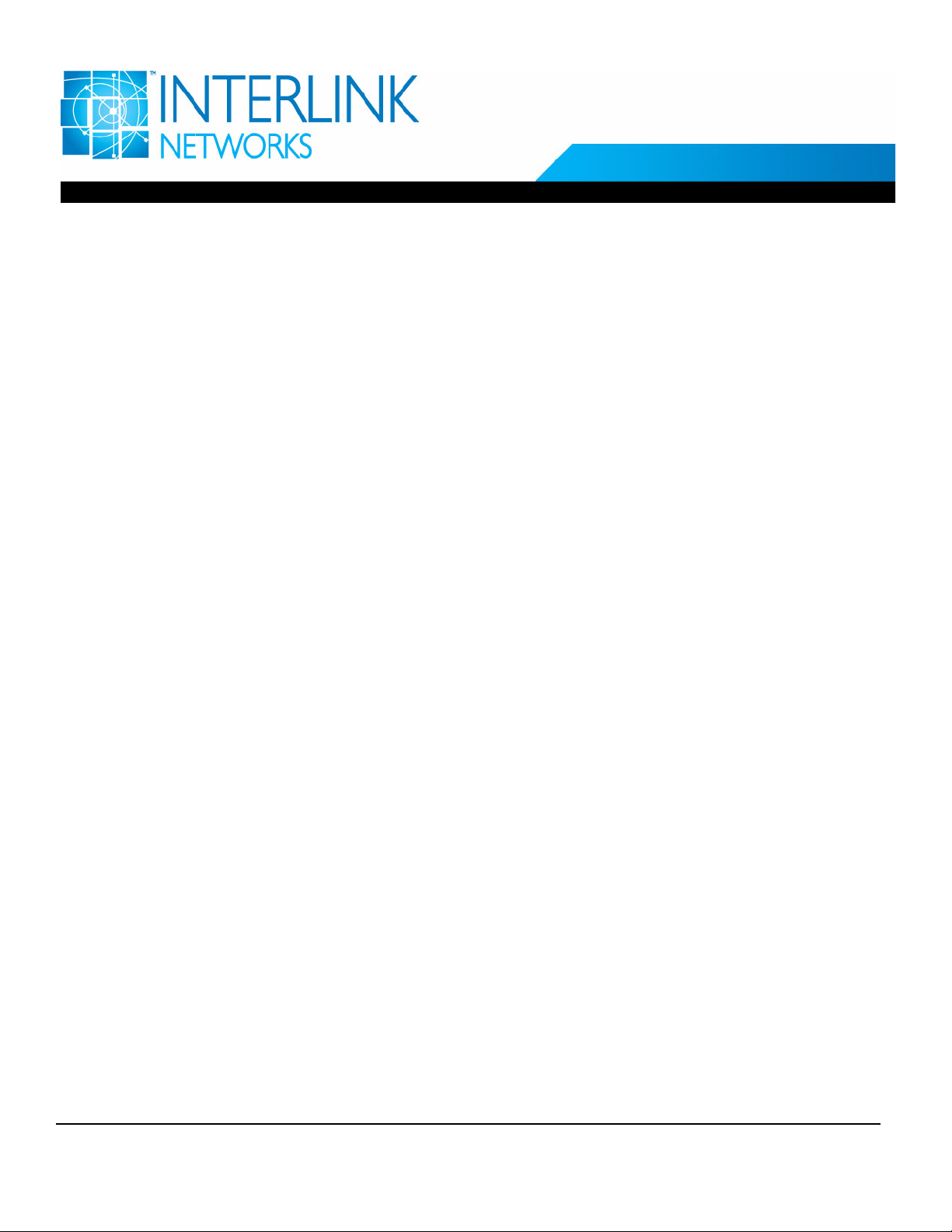
Technical Document
RAD-Series AAA Server
Getting Started Guide
Version 7.1 for Linux
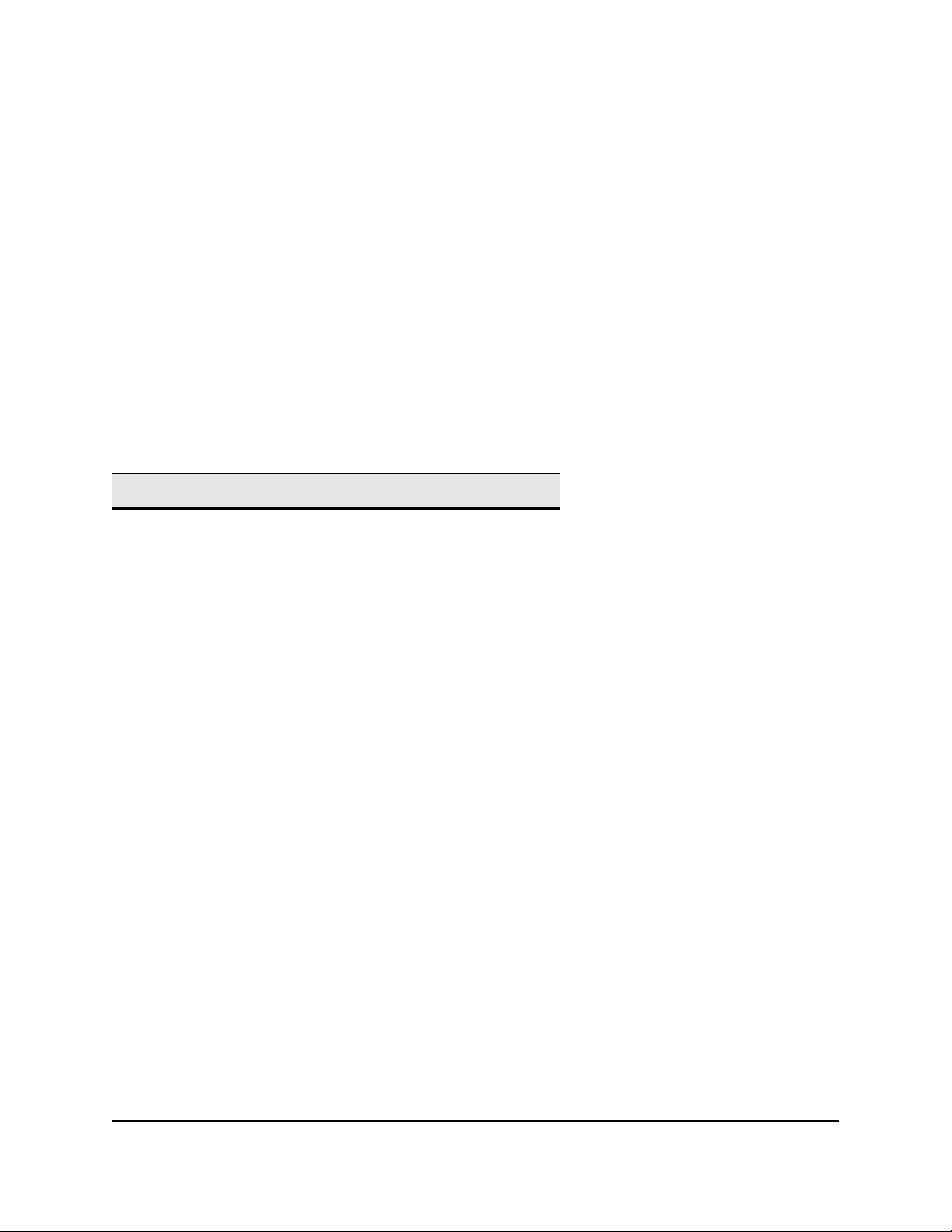
© 2004-2005 Interlink Networks, Inc. All Rights Reserved.
This document is copyrighted by Interlink Networks Incorporated (Interlink Networks). The information
contained within this document is subject to change without notice. Interlink Networks does not guarantee
the accuracy of the information.
Trademark Information
Brand or product names may be registered trademarks of their respective owners.
Revision History
Date Ver si on Type
9/2005 7.1.0 New Product Release
Interlink Networks, Inc.
650 Avis Drive, Suite 300
Ann Arbor, MI 48108
Main - (734) 821-1200
Sales - (734) 821-1228
Fax - (734) 821-1235
Website - www.interlinknetworks.com
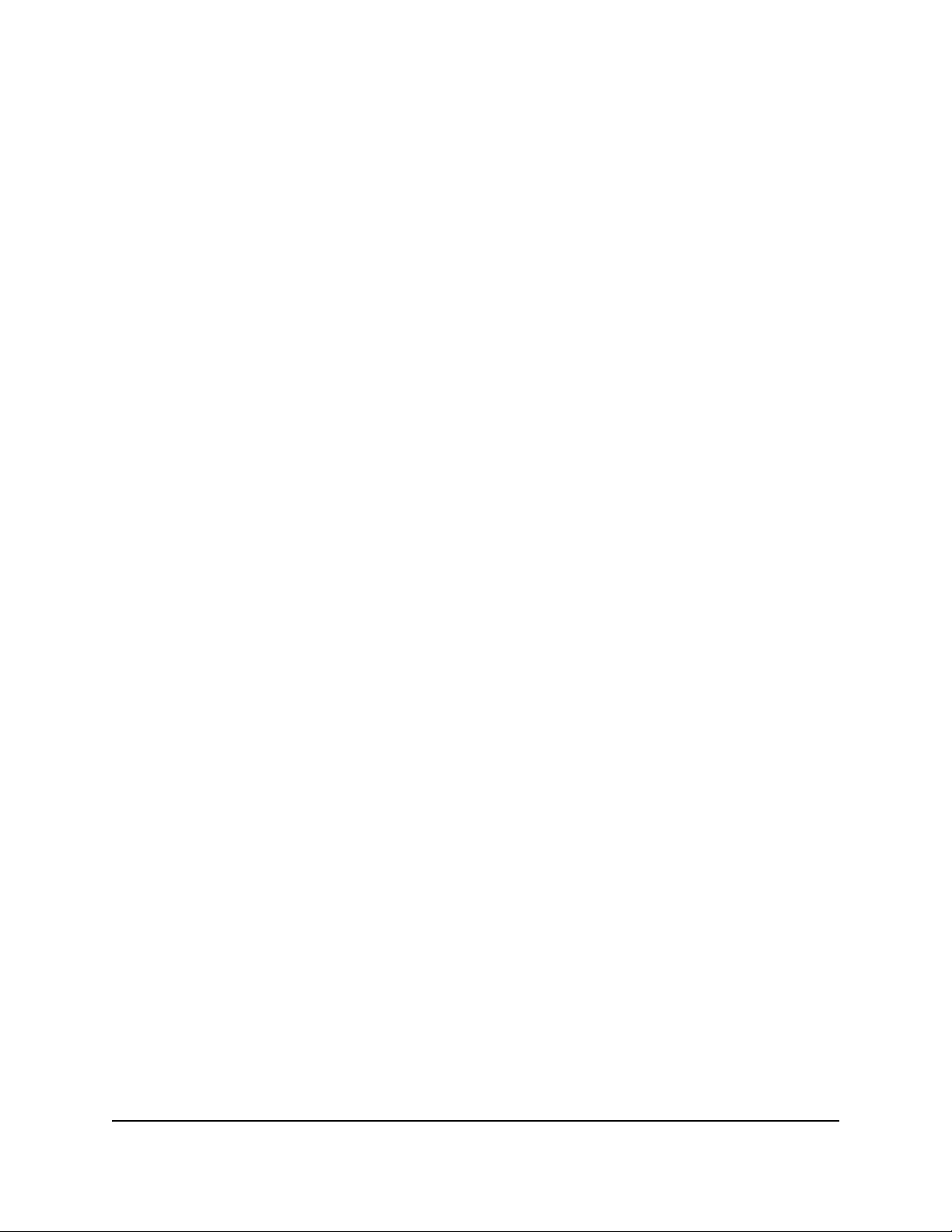
RAD-Series 7.1 Getting Started Guide
Table of Contents
About this Document . . . . . . . . . . . . . . . . . . . . . . . . . . . . . . . . . . . . . . . . . . . . . . . . . . 1
Audience . . . . . . . . . . . . . . . . . . . . . . . . . . . . . . . . . . . . . . . . . . . . . . . . . . . . . . . . . . . . . . . . 1
Notational Conventions . . . . . . . . . . . . . . . . . . . . . . . . . . . . . . . . . . . . . . . . . . . . . . . . . . . . . 1
Preparation . . . . . . . . . . . . . . . . . . . . . . . . . . . . . . . . . . . . . . . . . . . . . . . . . . . . . . . . . .2
System Requirements . . . . . . . . . . . . . . . . . . . . . . . . . . . . . . . . . . . . . . . . . . . . . . . . . . . . . . 2
Compatibility . . . . . . . . . . . . . . . . . . . . . . . . . . . . . . . . . . . . . . . . . . . . . . . . . . . . . . . . . . . . . 2
Java Run-Time Environment . . . . . . . . . . . . . . . . . . . . . . . . . . . . . . . . . . . . . . . . . . . . . . . . . 3
Java SDK . . . . . . . . . . . . . . . . . . . . . . . . . . . . . . . . . . . . . . . . . . . . . . . . . . . . . . . . . . . . . . . 3
GNU Tar . . . . . . . . . . . . . . . . . . . . . . . . . . . . . . . . . . . . . . . . . . . . . . . . . . . . . . . . . . . . . . . . 3
Upgrading . . . . . . . . . . . . . . . . . . . . . . . . . . . . . . . . . . . . . . . . . . . . . . . . . . . . . . . . . . . . . . . 3
Customizations . . . . . . . . . . . . . . . . . . . . . . . . . . . . . . . . . . . . . . . . . . . . . . . . . . . . . . . . 3
Before Installing . . . . . . . . . . . . . . . . . . . . . . . . . . . . . . . . . . . . . . . . . . . . . . . . . . . . . . . 4
After Installing . . . . . . . . . . . . . . . . . . . . . . . . . . . . . . . . . . . . . . . . . . . . . . . . . . . . . . . . . 4
Certificates . . . . . . . . . . . . . . . . . . . . . . . . . . . . . . . . . . . . . . . . . . . . . . . . . . . . . . . . . . . . . . 4
Installation . . . . . . . . . . . . . . . . . . . . . . . . . . . . . . . . . . . . . . . . . . . . . . . . . . . . . . . . . . . 5
Installation Process . . . . . . . . . . . . . . . . . . . . . . . . . . . . . . . . . . . . . . . . . . . . . . . . . . . . . . . . 5
Installing RAD-Series Software . . . . . . . . . . . . . . . . . . . . . . . . . . . . . . . . . . . . . . . . . . . . . . . 6
Installation Directories . . . . . . . . . . . . . . . . . . . . . . . . . . . . . . . . . . . . . . . . . . . . . . . . . . . . . . 8
Uninstalling RAD-Series Software . . . . . . . . . . . . . . . . . . . . . . . . . . . . . . . . . . . . . . . . . . . . 9
Starting Server Manager . . . . . . . . . . . . . . . . . . . . . . . . . . . . . . . . . . . . . . . . . . . . . . . . . . . . 9
Changing the Server Manager Port . . . . . . . . . . . . . . . . . . . . . . . . . . . . . . . . . . . . . . . 10
Stopping Server Manager . . . . . . . . . . . . . . . . . . . . . . . . . . . . . . . . . . . . . . . . . . . . . . . 10
Starting Remote Control . . . . . . . . . . . . . . . . . . . . . . . . . . . . . . . . . . . . . . . . . . . . . . . . . . . 10
Accessing Server Manager . . . . . . . . . . . . . . . . . . . . . . . . . . . . . . . . . . . . . . . . . . . . . . . . . 10
Adding Servers to Server Manager . . . . . . . . . . . . . . . . . . . . . . . . . . . . . . . . . . . . . . . . . . . .11
Starting the Server . . . . . . . . . . . . . . . . . . . . . . . . . . . . . . . . . . . . . . . . . . . . . . . . . . . . . . . .11
Testing Server Installation . . . . . . . . . . . . . . . . . . . . . . . . . . . . . . . . . . . . . . . . . . . . . . . . . . 12
Configuration . . . . . . . . . . . . . . . . . . . . . . . . . . . . . . . . . . . . . . . . . . . . . . . . . . . . . . . 13
Configuration Process . . . . . . . . . . . . . . . . . . . . . . . . . . . . . . . . . . . . . . . . . . . . . . . . . . . . . 13
Using Server Manager . . . . . . . . . . . . . . . . . . . . . . . . . . . . . . . . . . . . . . . . . . . . . . . . . . . . 13
Basic Server Configuration . . . . . . . . . . . . . . . . . . . . . . . . . . . . . . . . . . . . . . . . . . . . . . . . . 15
Interlink Networks, Inc. i
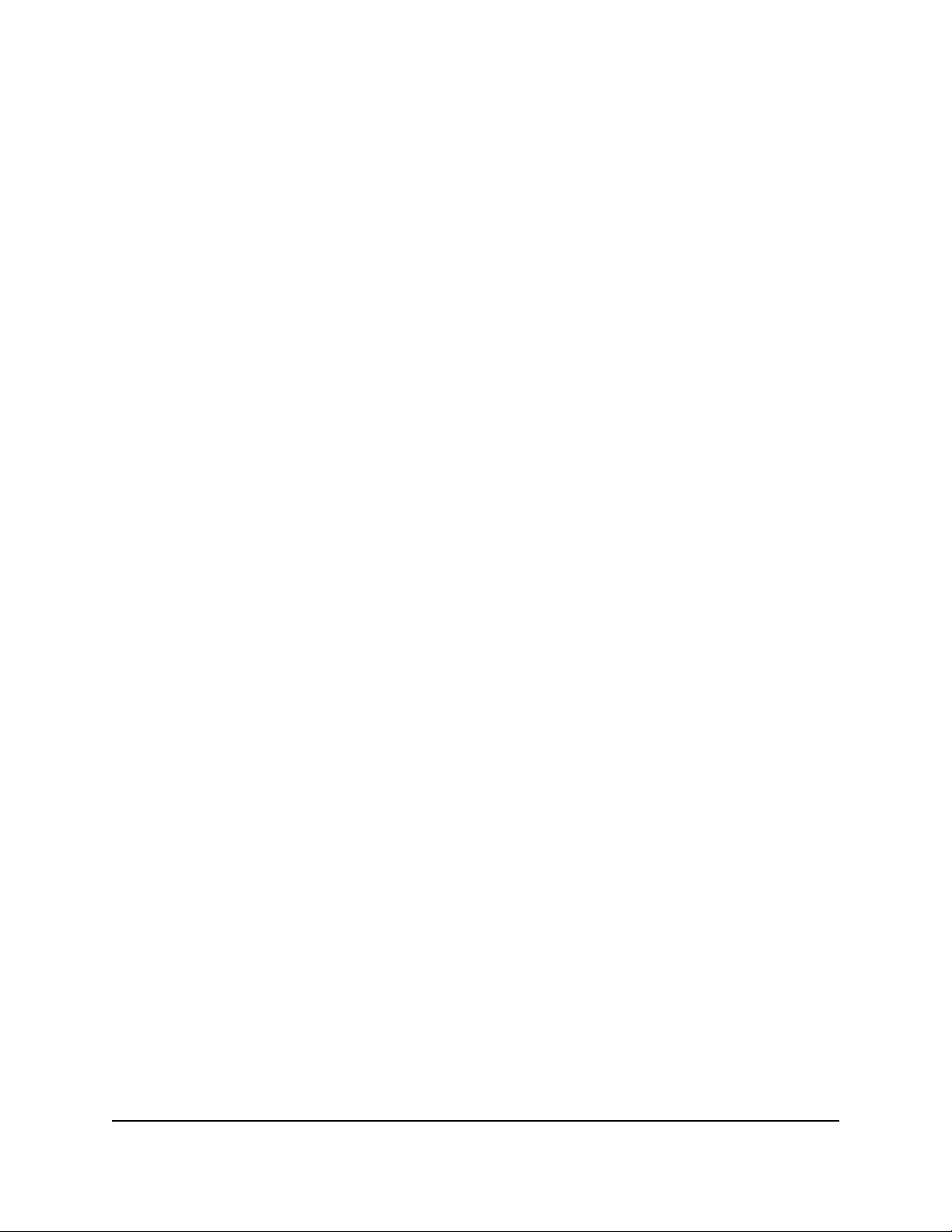
RAD-Series 7.1 Getting Started Guide
Load Configurations . . . . . . . . . . . . . . . . . . . . . . . . . . . . . . . . . . . . . . . . . . . . . . . . . . . 15
Define Access Devices . . . . . . . . . . . . . . . . . . . . . . . . . . . . . . . . . . . . . . . . . . . . . . . . . 15
Define Local Realms . . . . . . . . . . . . . . . . . . . . . . . . . . . . . . . . . . . . . . . . . . . . . . . . . . . 16
Save Configurations . . . . . . . . . . . . . . . . . . . . . . . . . . . . . . . . . . . . . . . . . . . . . . . . . . . 17
Reloading the Server . . . . . . . . . . . . . . . . . . . . . . . . . . . . . . . . . . . . . . . . . . . . . . . . . . . . . 17
Securing the Server . . . . . . . . . . . . . . . . . . . . . . . . . . . . . . . . . . . . . . . . . . . . . . . . . . . . . . 17
Basic Server Administration . . . . . . . . . . . . . . . . . . . . . . . . . . . . . . . . . . . . . . . . . . . 19
Licensing . . . . . . . . . . . . . . . . . . . . . . . . . . . . . . . . . . . . . . . . . . . . . . . . . . . . . . . . . . . 20
Ordering a License . . . . . . . . . . . . . . . . . . . . . . . . . . . . . . . . . . . . . . . . . . . . . . . . . . . . . . . 20
Installing the License . . . . . . . . . . . . . . . . . . . . . . . . . . . . . . . . . . . . . . . . . . . . . . . . . . . . . 20
Technical Support . . . . . . . . . . . . . . . . . . . . . . . . . . . . . . . . . . . . . . . . . . . . . . . . . . . . 21
Web Site . . . . . . . . . . . . . . . . . . . . . . . . . . . . . . . . . . . . . . . . . . . . . . . . . . . . . . . . . . . . . . . 21
Help Desk . . . . . . . . . . . . . . . . . . . . . . . . . . . . . . . . . . . . . . . . . . . . . . . . . . . . . . . . . . . . . . 21
Interlink Networks, Inc. ii
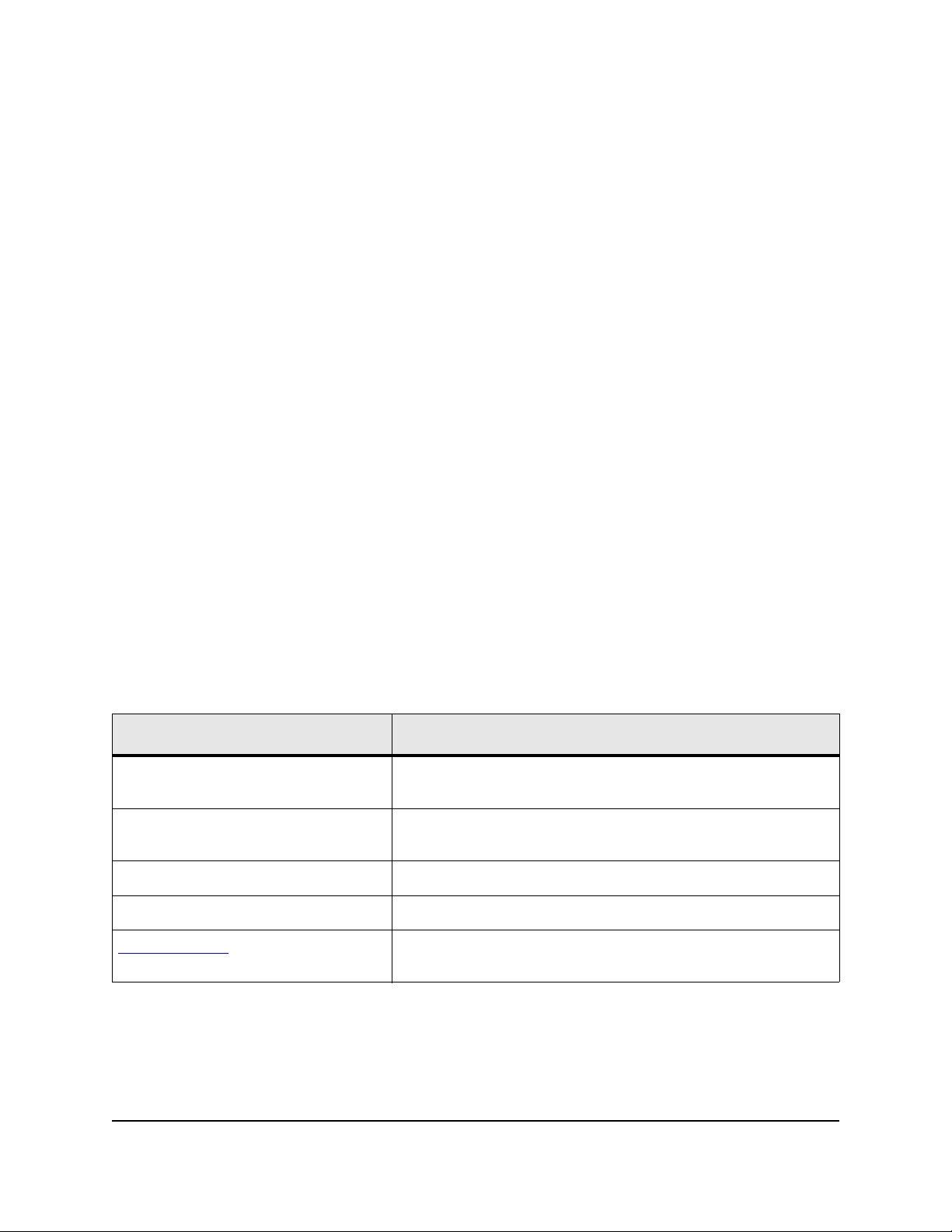
RAD-Series 7.1 Getting Started Guide
About this Document
Welcome to RAD-Series AAA Server software. This guide will help you get started with:
• Installing the software
• Basic server configuration for a wired or wireless network
• Basic server administration
Consult the RAD-Series Administrator’s Guide for advanced configuration and administration
instructions.
Audience
This Getting Started Guide is for Network and Systems Administrators who must install and
configure the AAA Server. It’s assumed that you:
• Are familiar with basic Unix commands
• Have full installation privileges on the machines where you will install the software
• Know the hardware and software profiles of the server machines and other devices used
throughout the network
• Know how you will store user profiles for those accessing the network
• For wireless, know the EAP methods and user name formats used
Notational Conventions
Text in this guide is marked in different styles to denote various things.
Text Marked... Indicates...
Fixed-width font
Fixed-width italic
Normal italic This is the title of a book or other publication.
Bold This is something noteworthy, so we emphasize it.
Blue underline
This is code, a command, a file name, or a file parameter. Enter
exactly what is shown.
This is a variable. Enter what is correct for your installation, not
what is shown.
This is a hypertext link. Click the link to send e-mail to the
account, or to open the document in your browser.
Interlink Networks, Inc. Page 1
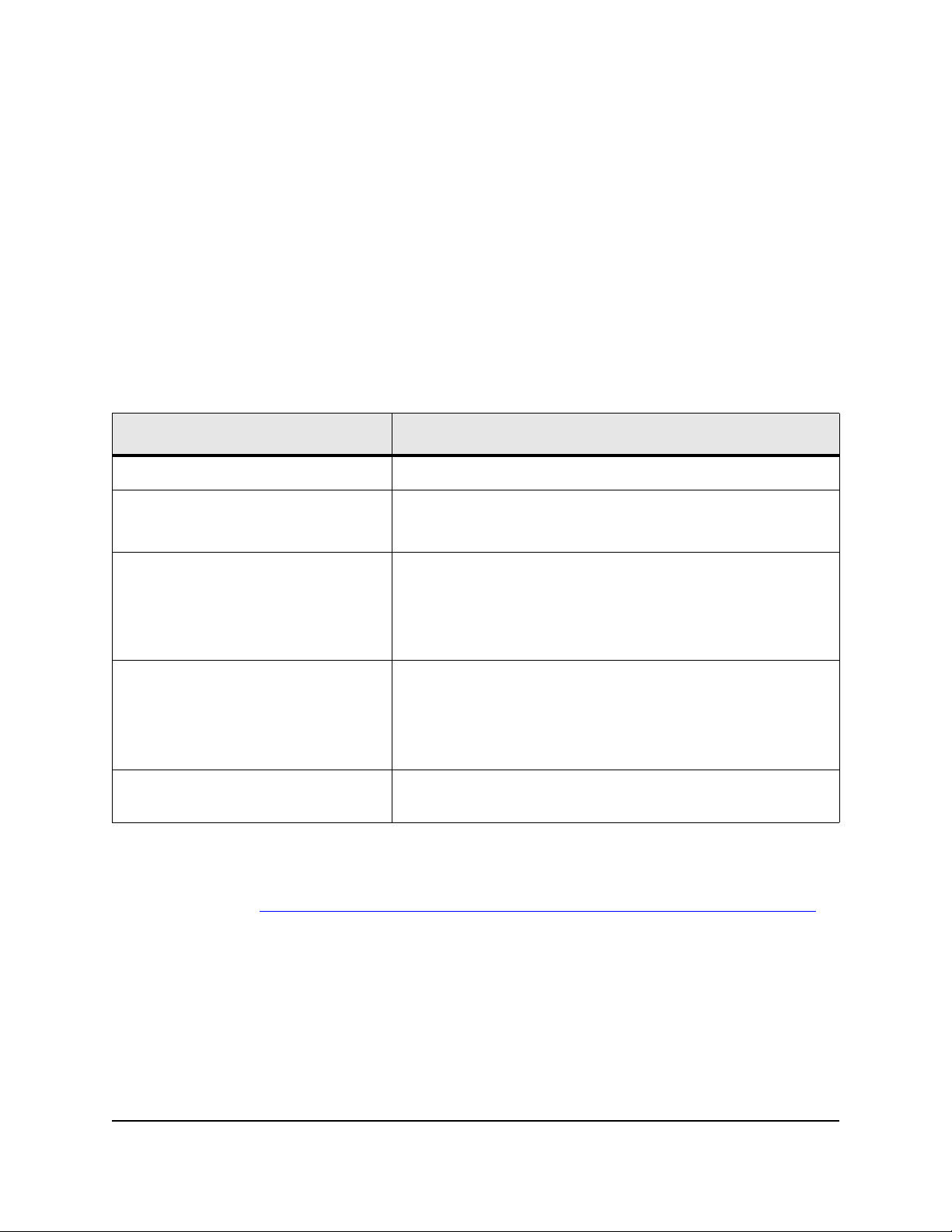
RAD-Series 7.1 Getting Started Guide
Preparation
Before installing the software:
• Be sure the host machine meets minimum system requirements
• Bring all software up to required patch levels
• If upgrading, read the section on Upgrading below and decide how you will handle previously
installed components
System Requirements
Each licensed copy of the AAA Server can be installed on one machine. The machine where the
server is installed must have:
Specification Requirement
Operating System/Platform Red Hat Enterprise Server 2.0 on Intel hardware
Memory 64 MB RAM minimum
128 MB RAM or higher recommended
Disk Space 82 MB for server and Server Manager
100 MB temporary space for installer
Additional disk space will be required depending on the amount
of local logging.
Browser Mozilla 1.6
Microsoft Internet Explorer 5.5 or higher
The browser preferences / Internet options should be set to
always compare loaded pages to cached pages.
Other Java Run-time Environment (JRE) version 1.3.x or 1.4.x on
each administrator workstation accessing Server Manager.
Compatibility
See the publication Supported and Interoperable Devices and Software Tables for RAD-Series Server
for a list of compatible hardware and software.
Interlink Networks, Inc. Page 2
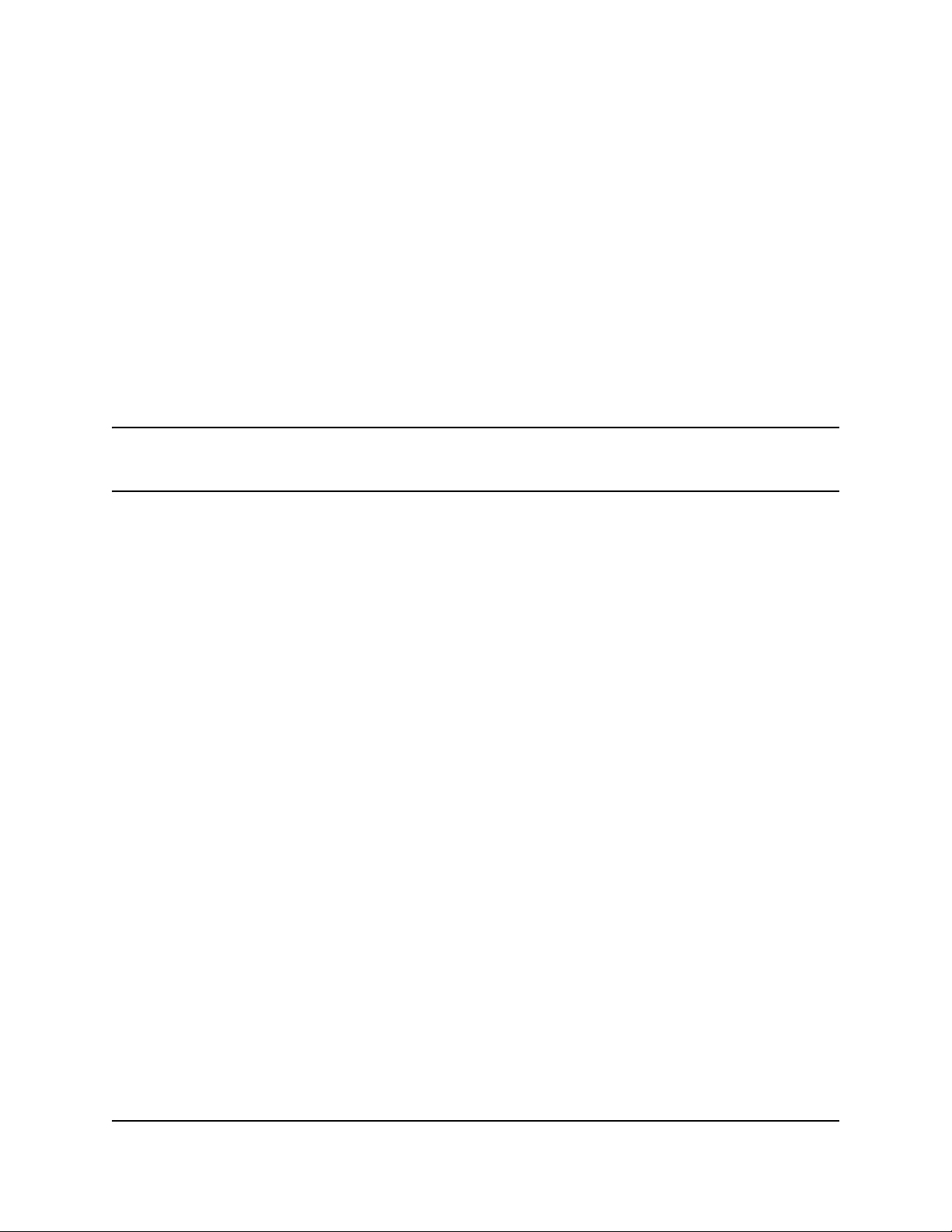
RAD-Series 7.1 Getting Started Guide
Java Run-Time Environment
The Server Manager can be accessed from any workstation with a browser and the Java RunTime Environment (JRE) installed. The JRE is required to run applets that are part of the Server
Manager graphical user interface. Download and install the JRE on each machine you will use as
an administrator workstation. You can download the JRE from:
/http://www.java.com/downloads/
Upgrading
Version 7.1.0 of the AAA Server software converts most previously installed binary and
configuration files to version 7.1.0 formats during the installation process. You no longer need to
uninstall the software prior to upgrading. To take advantage of this feature, you must install all
files into the same directories as your previous installation.
Note: When converting, you don’t have to perform a preliminary backup of configurations. The AAA Server
installer automatically backs up your current configuration files to the subdirectory
backup_raddb.timestamp in the configuration file directory.
If you’re converting from a version earlier than 6.0.x, check the conversion of your vendors,
dictionary, and .fsm files. In some cases, these may need to be manually updated to include
7.1.0 content.
Finite State Machine (.fsm) files that have been modified from the installation default are not
converted with the 7.1.0 installation. These files must be manually recreated in the 7.1.0 file
format after installing the server.
Customizations
If you created custom plug-ins for your AAA Server, you’ll have to recompile them in version
7.1.0 of the Authentication-API (formerly SDK) to make them compatible with version 7.1.0 of
the server.
Before Installing
1 Stop the server, Remote Control, and Server Manager programs.
2 If you choose to uninstall rather than convert files:
• Back up accounting and log files.
• Back up configuration files.
• Run raduninstall (in /opt/aaa/uninstall by default) to remove the original files.
• Manually delete the remaining files.
After Installing
1 If you have modified your state table (.fsm) files you will need to re-make your changes you
made since your previous installation.
Interlink Networks, Inc. Page 3
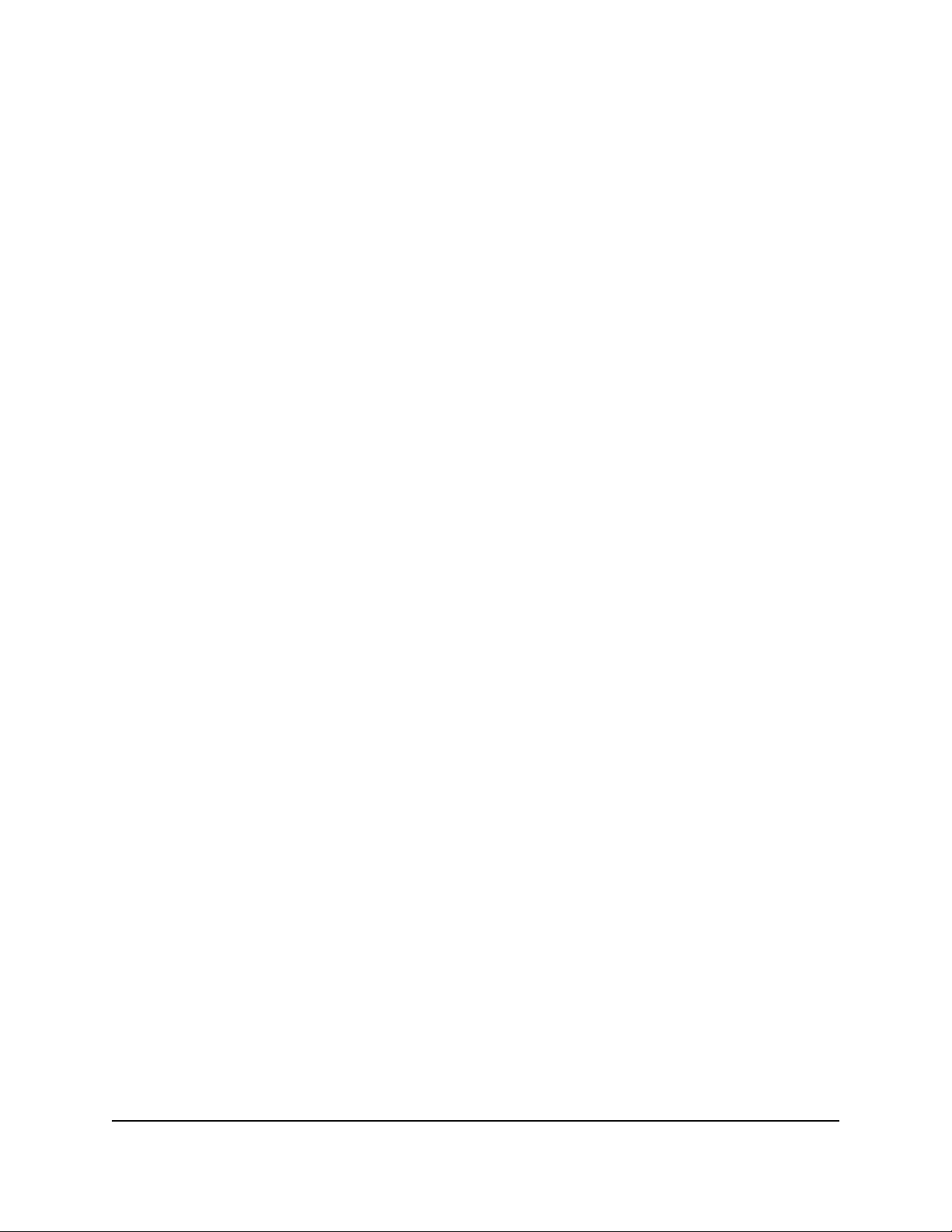
RAD-Series 7.1 Getting Started Guide
2 Restart the server, Remote Control, and Server Manager programs.
Certificates
The AAA Serversoftware is delivered with a certificate, key file, and self-signed certificate
authority list that can be used for preliminary testing. However, if your application requires
certificates, you should replace these with your own files before the server goes into production.
The following authentication methods require a server-side certificate:
•PEAP-MSCHAP
•PEAP-MD5
•PEAP-GTC
• TLS
• TTLS
• TTLS-MD5
• TTLS-PAP
• TTLS-CHAP
• TTLS-MSCHAP
Interlink Networks, Inc. Page 4
