Page 1
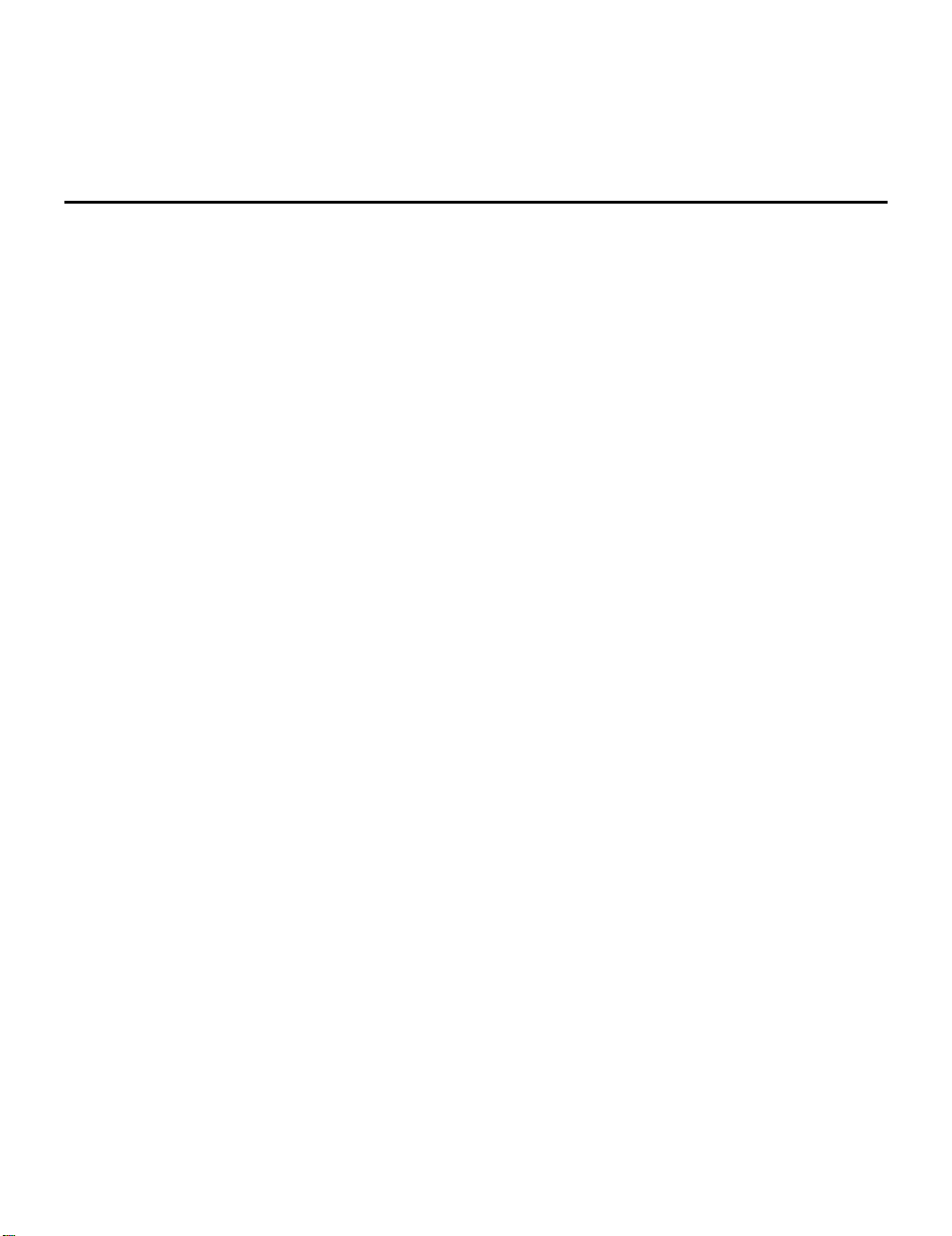
Intergraph ViZfx
for Adobe After Effects
February 1998
DSA084810
Page 2
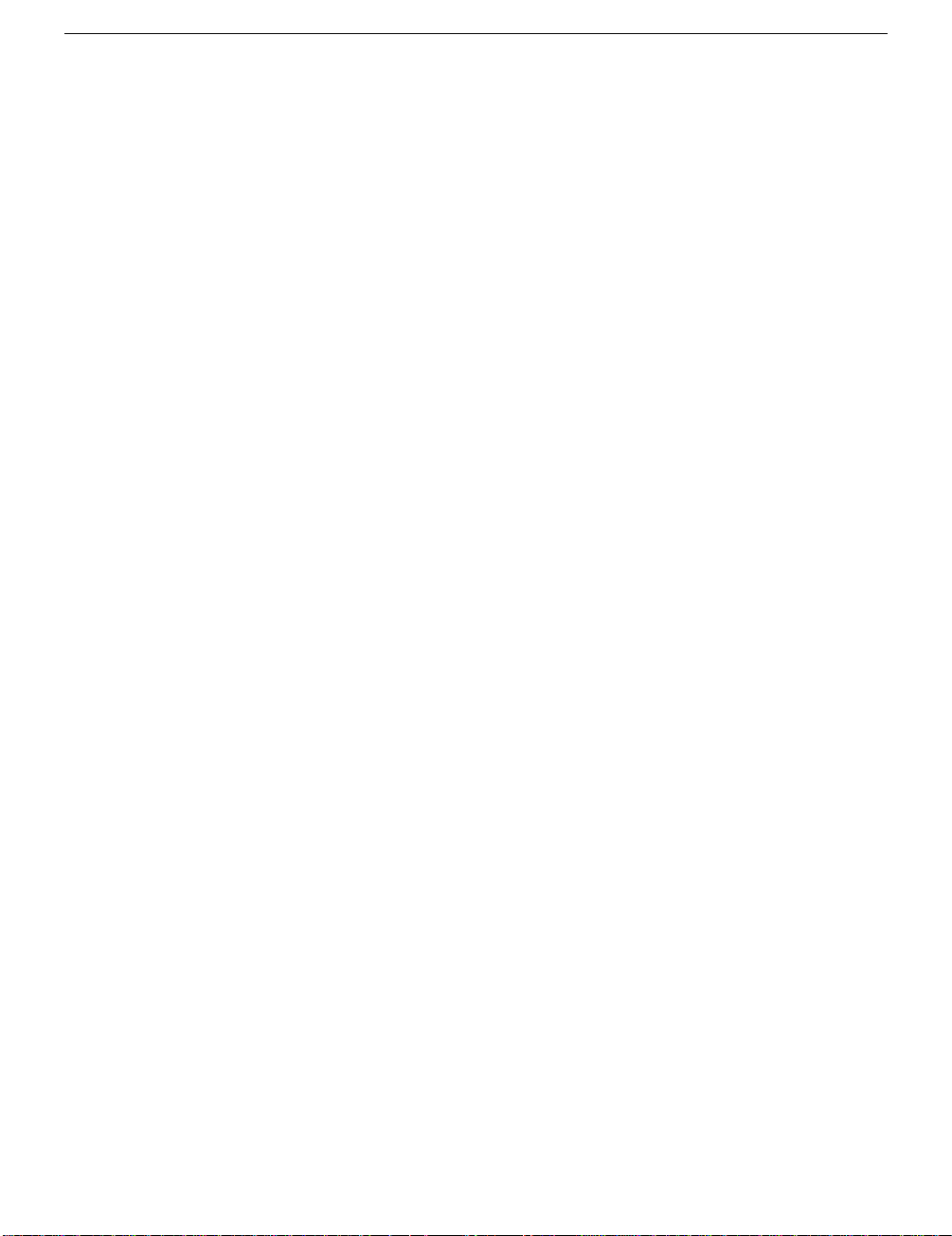
ii
Warranties and Liabilities
The information and the software discussed in this document are subject to change without notice and should not be considered
commitments by Intergraph Corporation. Intergraph Corporation assumes no responsibility for any errors in this document.
The software discussed in this document is furnished under a license and may be used or copied only in accordance with the terms of the
license. No responsibility is assumed by Intergraph for the use or reliability of software on equipment that is not supplied by Intergraph or
its affiliated companies.
All warranties given by Intergraph Corporation about equipment or software are set forth in your purchase contract, and nothing stated in,
or implied by, this document or its contents shall be considered or deemed a modification or amendment of such warranties.
Copyright
1997, Intergraph Corporation including this documentation, and any software and its file formats and audio-visual displays described
herein; all rights reserved; may only be used pursuant to the applicable software license agreement; contains confidential and proprietary
information of Intergraph and/or other third parties which is protected by copyright, trade secret and trademark law and may not be
provided or otherwise made available without prior written authorization.
Restricted Rights Legend
Use, duplication, or disclosure by the United States Government is subject to restrictions as set forth in subdivision (c)(1)(ii) of the rights in
technical data and computer software clause at DFARS 252.227-7013.
Unpublished rights reserved under the copyright laws of the United States.
Intergraph Corporation, Huntsville AL 35894-0001
Trademarks
Intergraph and the Intergraph logo are registered trademarks of Intergraph Corporation. Intergraph ViZfx™ is a trademark of Intergraph
Corporation.
Microsoft®, Windows®, and Windows NT® are registered trademarks of Microsoft Coporation. Intel® and Pentium® are registered
trademarks of Intel Corporation. Adobe After Effects®, Adobe®, and the Adobe trademark are trademarks of Adobe Systems
Incorporated. OpenGL® is a registered trademark of Silicon Graphics, Inc. InstallShield® is a registered trademark of InstallShield
Corporation, a business unit of Stirling Technologies, Inc.
Other brands and product names are trademarks of their respective owners.
Acknowledgments
Footage provided courtesy of Virginia Tech. Reproduction of this footage is strictly forbidden without prior written consent from Virginia
Tech University Relation/Visual Communications. Sample AVI files included on the ViZfx AE CD-ROM provided courtesy of Video
Tape Recording, Ltd.
Page 3
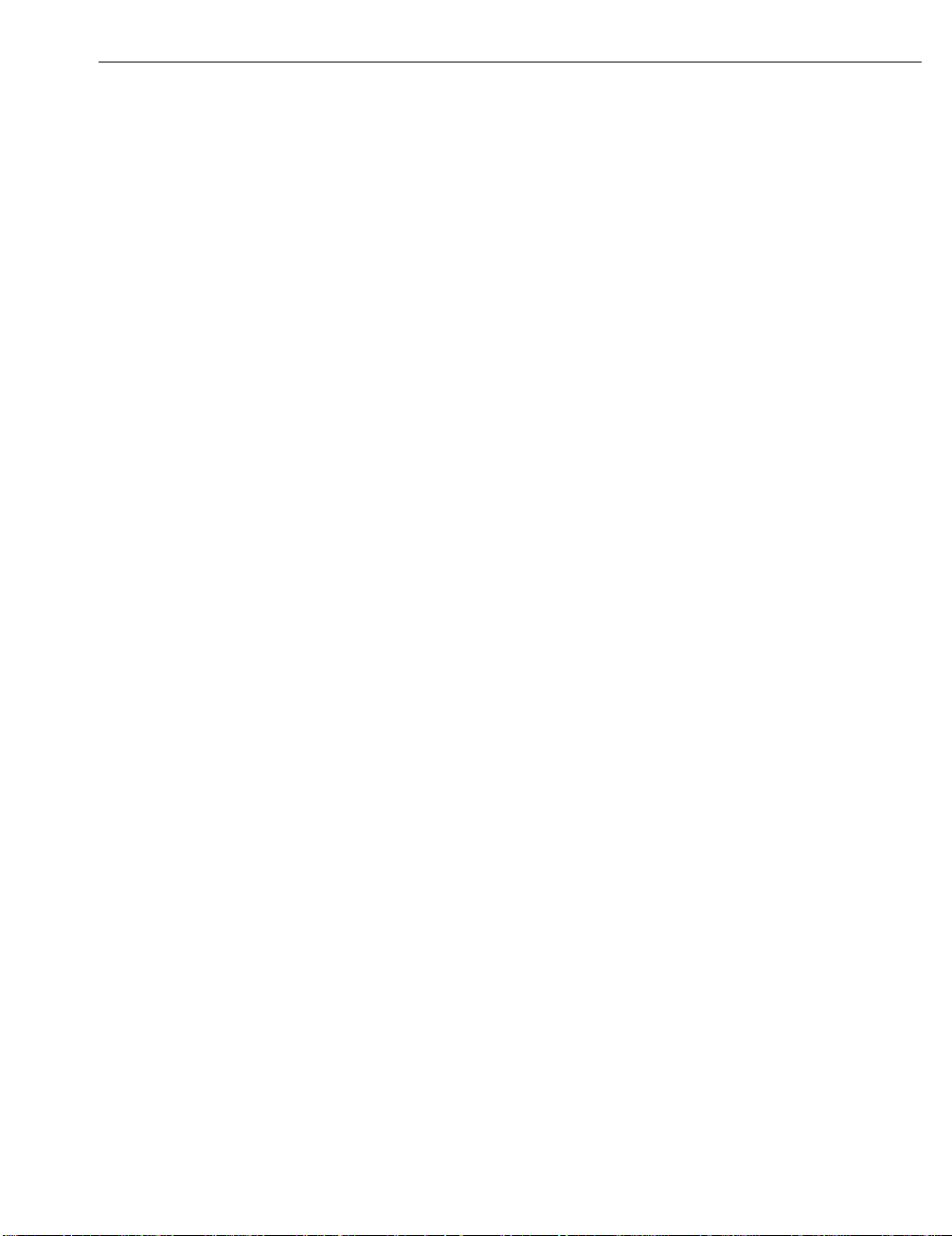
Contents
Contents............................................................................................................................. iii
Preface...............................................................................................................................iv
About This Document......................................................................................................... iv
Document Conventions....................................................................................................... iv
Finding Additional Information on ViZfx AE .....................................................................iv
Finding Intergraph on the Internet ....................................................................................... v
Getting Support.................................................................................................................... v
Using the Intergraph Bulletin Board Service .......................................................................vi
Using the Intergraph FAXLink ..........................................................................................vii
1 Get Started ......................................................................................................................1
Hardware and Software Requirements.................................................................................. 1
Installing ViZfx AE ............................................................................................................. 1
Removing ViZfx AE............................................................................................................1
2 Learn about the Interface...............................................................................................3
Before You Begin.................................................................................................................3
Get Started...........................................................................................................................3
The Effects...........................................................................................................................3
iii
Common Parameters .............................................................................................. 3
Color Transforms ...................................................................................................4
Geometry Transforms............................................................................................. 6
Masks.....................................................................................................................9
Particles ............................................................................................................... 10
Shines .................................................................................................................. 12
Transitions ........................................................................................................... 14
3 Frequently Asked Questions......................................................................................... 17
Page 4
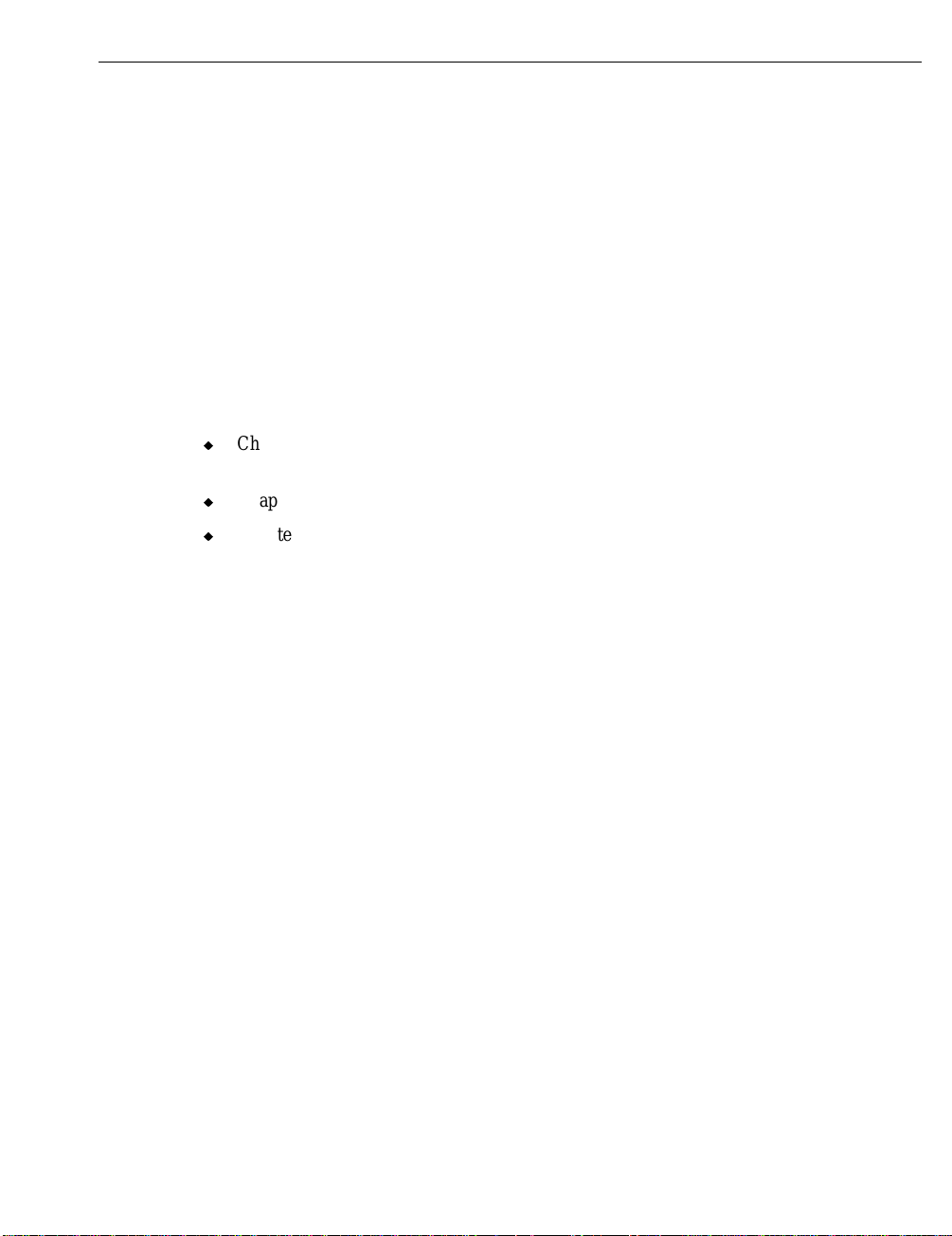
iv
Preface
Whether you are creating special effects for film, video, or games, Intergraph’s ViZfx AE
provides resolution-independent, hardware-accelerated 2D and 3D effects—many of these
effects use OpenGL technology so you can dynamically create dramatic results, without
having to key in specific parameters.
About This Document
The Intergraph ViZfx AE Voyager is organized as follows:
u
Chapter 1, “Get Started,” lists the minimum system requirements and describes
installing and configuring the ViZfx AE plugin for After Effects.
u
Chapter 2, “Learn about the Effects,” contains information on each of the effects.
u
Chapter 3, “Frequently Asked Questions,” addresses issues some of our users have
encountered.
Document Conventions
Bold
Italic Variable values that you supply, or cross-references.
Monospace
SMALL CAPS Key names on the keyboard, such as D, ALT or F3; names of files and
CTRL+D Press a key while simultaneously pressing another key; for example, press
Commands, words, or characters that you key in literally.
Output displayed on the screen.
directories. You can type filenames and directory names in the dialog boxes
or the command line in lowercase unless directed otherwise.
CTRL and D simultaneously.
Finding Additional Information on ViZfx AE
For more information, consult the Intergraph ViZfx AE Reference Guide, which is the online Help delivered on the ViZfx AE CD. You can look up information on effects,
commands, parameters, and options using the Find button and key words, or simply browse
the document—the document layout follows the product interface. If you are unfamiliar with
using on-line documents, press F1 to activate Windows Help, which will instruct you on
using and customizing Help.
Page 5
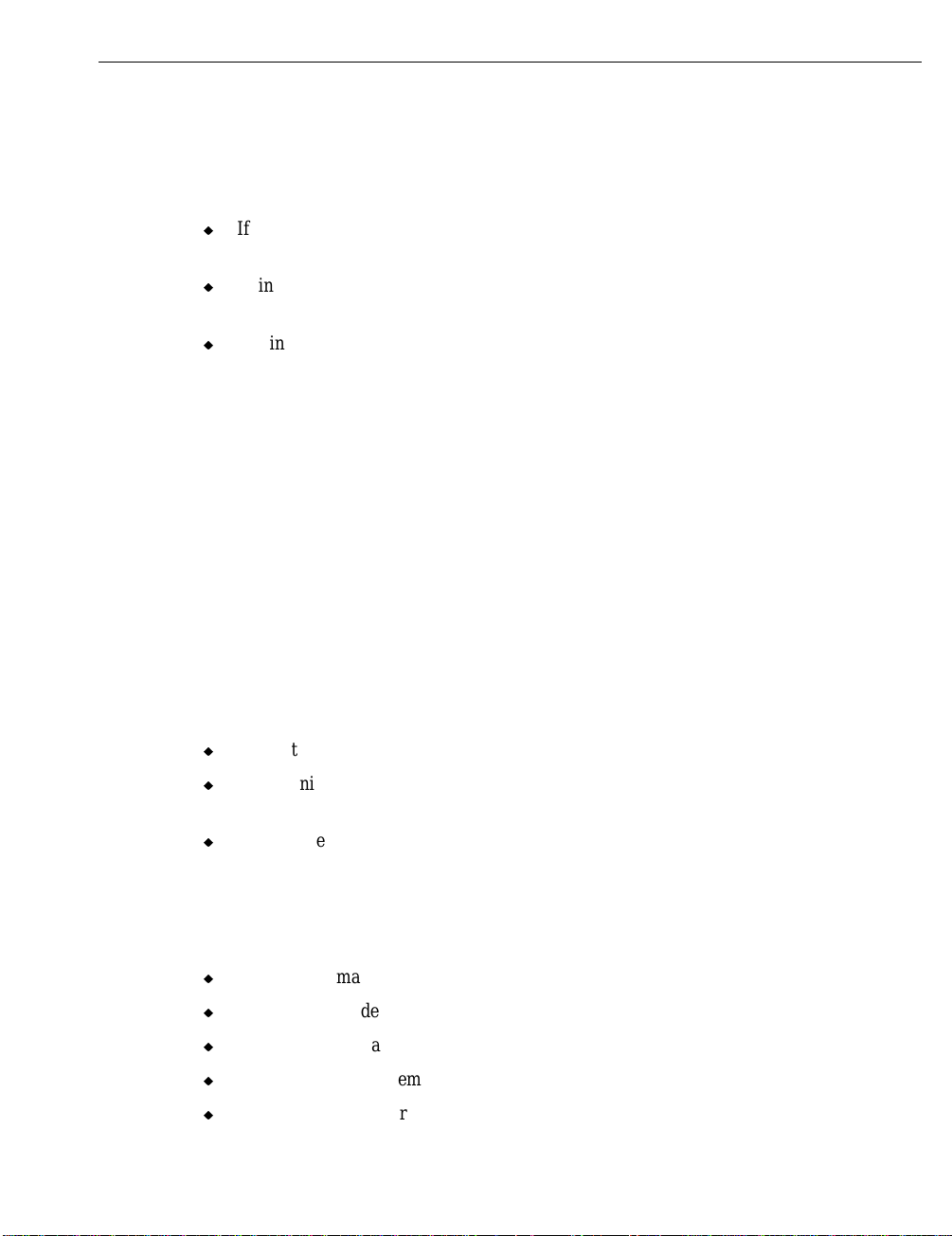
Finding Intergraph on the Internet
You can find Intergraph on the Internet in the following ways:
u
If you have a World Wide Web browser, connect to Intergraph Online, the Intergraph
Web server, at http://www.intergraph.com.
u
Using a File Transfer Protocol (FTP) program or Gopher program, visit
ftp.intergraph.com or gopher.intergraph.com.
u
Get information from Intergraph’s e-mail server at info@intergraph.com. Put help in
the body of the message (the subject line is ignored) to get information on such subjects
as Intergraph’s online services and where to get World Wide Web browsers.
Getting Support
When you register your copy of ViZfx AE, you are entitled to our complimentary support
plan. With this plan, you get life-time, toll-free telephone support as well as e-mail support.
In addition to support for ViZfx AE, you will receive late-breaking news, information on
upgrades, fixes, and new products, as well as any special offers Intergraph is running.
v
You can either return the Registration Card that came in the ViZfx AE package, or visit our
World Wide Web site (http://www.intergraph.com/vizfx) and register on-line.
If you experience problems with ViZfx AE, or have questions about the information in this
document, you can contact Intergraph for help.
u
Contact us through e-mail at vizfx@ingr.com.
u
In the United States, call the ICS Solutions Center at 1-800-226-4891 between the hours
of 8:00 a.m. and 5:00 p.m. Central Time, Monday through Friday (except holidays).
u
Outside the United States, contact the Intergraph subsidiary or distributor from which
you purchased ViZfx AE. A list of all of the Intergraph international locations is printed
on the International Registration Card, and is also available under the Technical
Support topic in the on-line Help.
You will need the following information when you call or write:
u
Workstation manufacturer
u
Workstation model
u
Type of graphics adapter in your system
u
Amount of system memory (RAM)
u
Product serial number
Page 6
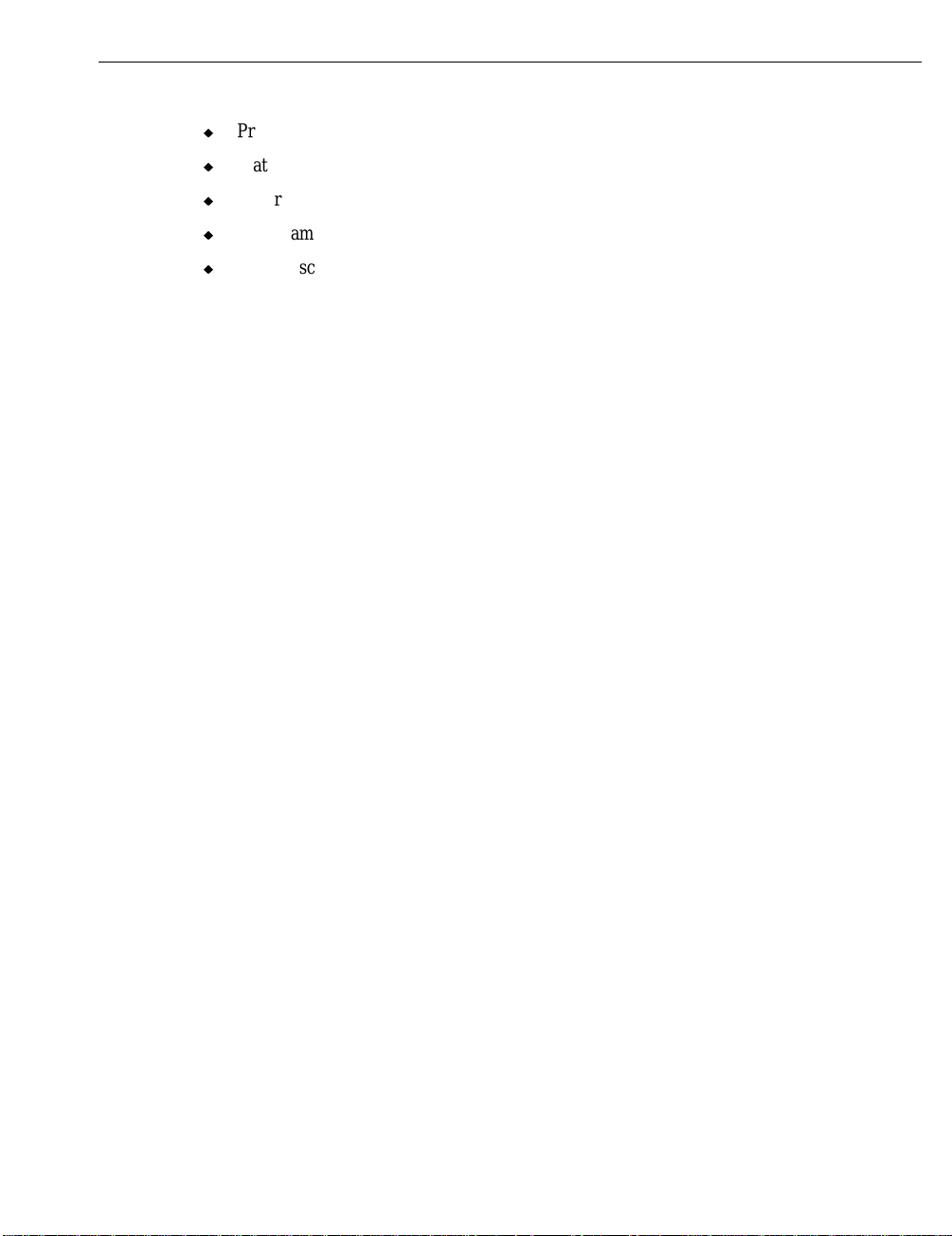
vi
u
Product version you are using with ViZfx AE
u
Platform you are using (Windows ‘95 or Windows NT 4.0)
u
Other plugins you may be using with your application
u
Your name, telephone number, and e-mail address
u
Brief description of the problem
Using the Intergraph Bulletin Board Service
Available 24 hours a day, 7 days a week, the Intergraph Bulletin Board Service (IBBS) is an
electronic forum for Intergraph customers to exchange information with Intergraph's
technical and marketing staff, and with other Intergraph customers. You can use the IBBS
to get technical support information, documentation and training information, programs, and
software updates and fixes. The IBBS is also available for you to give suggestions, make
inquiries, and report problems.
To connect to the IBBS:
1. Set your system’s communications protocol for eight (8) data bits, no parity, one (1) stop
bit, and any baud rate up to 14,400.
2. Using a modem, dial the IBBS number, 1-205-730-8786. You can dial 1-205-730-6504
if you are using a 2,400 baud connection.
3. Mirror sites are maintained for locations outside the United States. Information on these
sites is available on Intergraph Online, Intergraph’s World Wide Web server.
4. When connected, respond to the login request by keying in your user ID. If you have not
connected before, key in new to create a user ID.
5. Follow the menus to find what you need. If you are new to computer bulletin boards, the
IBBS provides clear choices and plenty of online help. A text file that explains IBBS
commands and organization is available for you to download.
If you have trouble connecting to or using the IBBS, log a support request through the
Customer Response Center (product entry IBBS) at 1-800-633-7248, send a fax to 1-205730-1110, or leave a message for the System Operator (Sysop) at 1-205-730-1413.
Page 7

Using the Intergraph FAXLink
Use the Intergraph FAXLink to get technical support information by fax 24 hours a day,
seven days a week. From a touch-tone phone or fax machine phone:
u
Call 1-800-240-4300 to get new user instructions, an index listing of available
documents, and an overview of the categories of available information.
u
Call 1-205-730-9000 to order the documents (up to five per call).
Follow the prompts provided to locate and deliver the information you need.
vii
Page 8
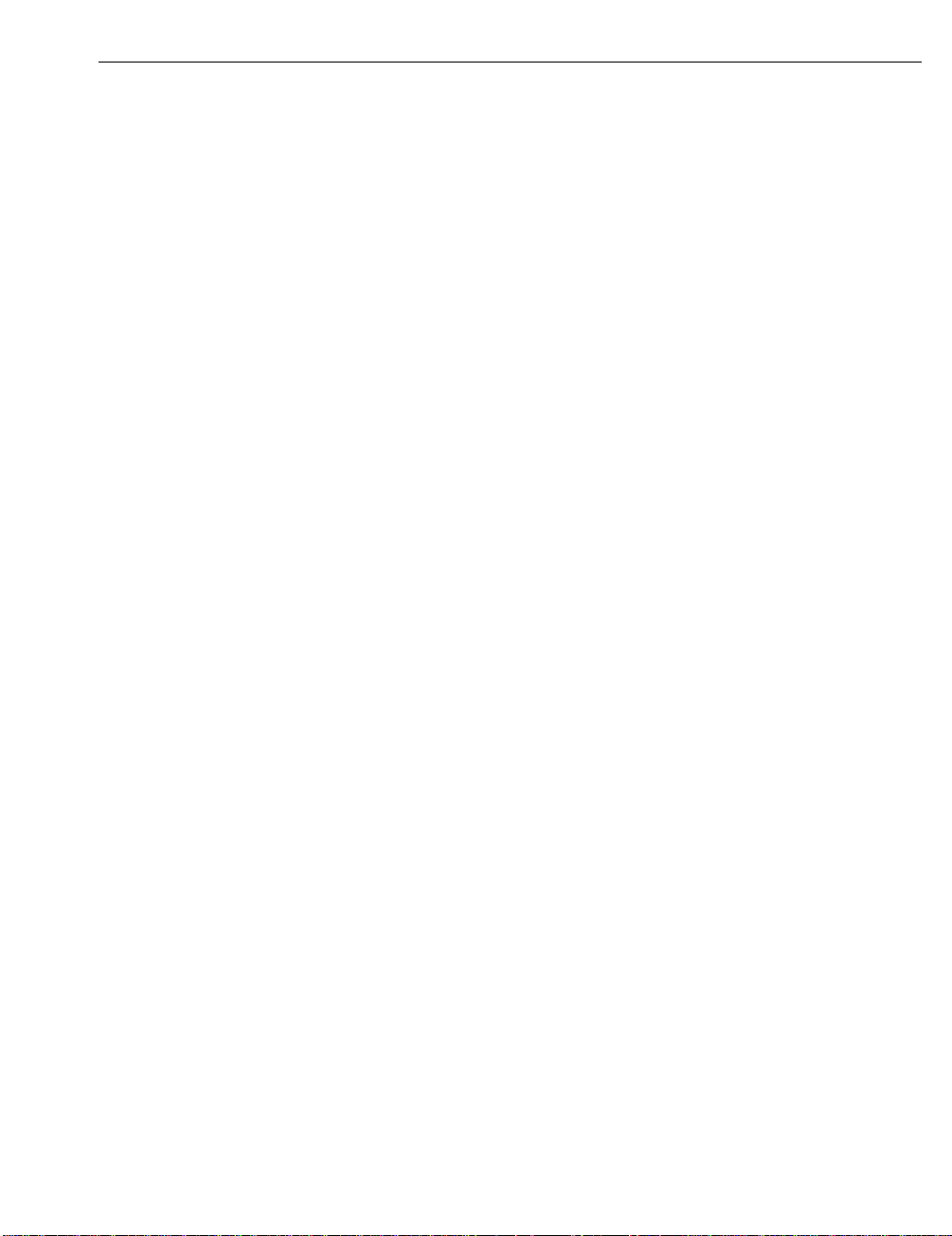
viii
Page 9
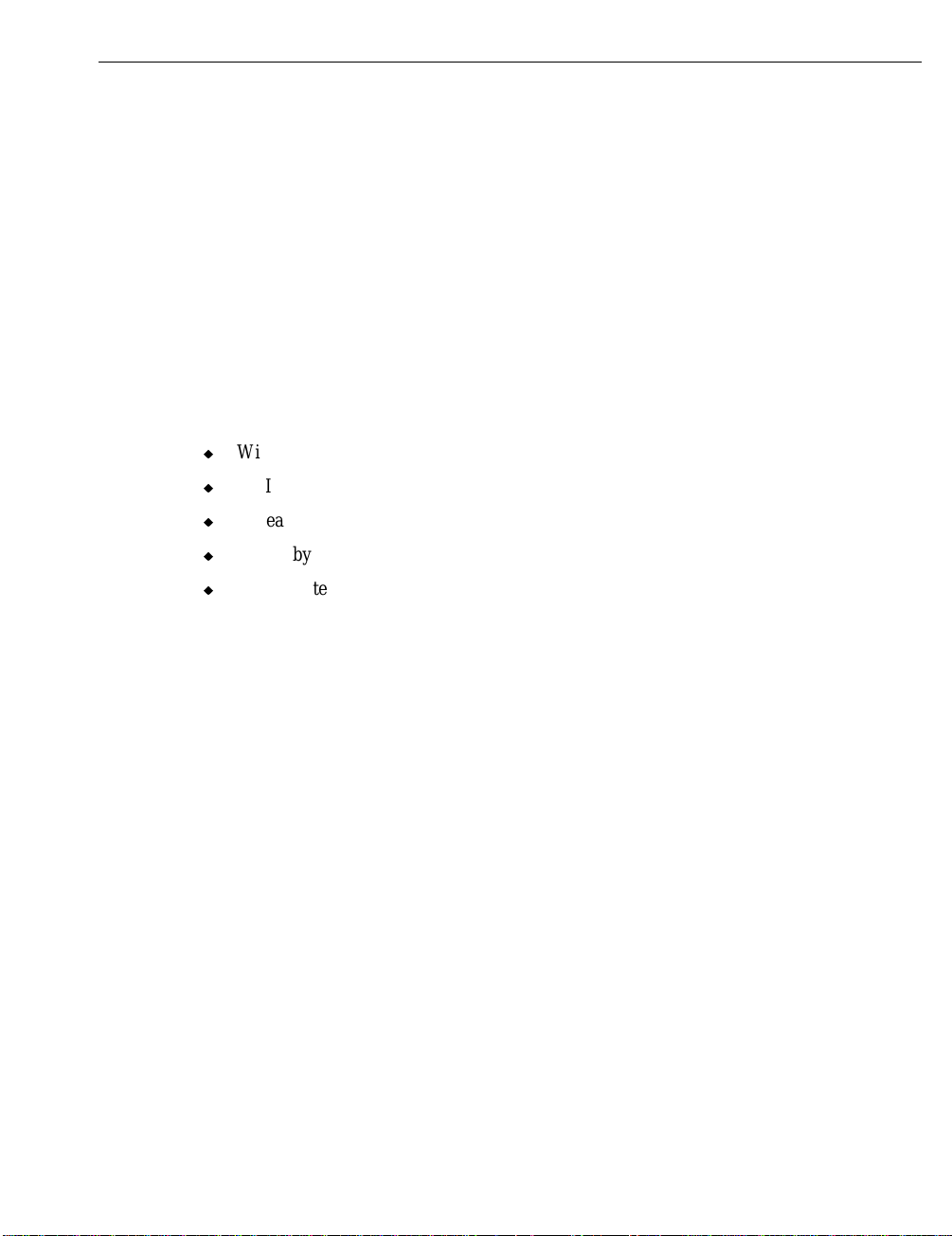
1 Get Started
Intergraph ViZfx AE is a compositing and special effects package for Adobe After Effects.
Refer to the documentation delivered with After Effects if you need to familiarize yourself
with that product, then start working with ViZfx AE.
Hardware and Software Requirements
Intergraph ViZfx AE is delivered on CD-ROM and must be loaded on your computer’s hard
disk. The minimum hardware and software configuration your system needs to run ViZfx
AE is as follows:
u
Windows NT® operating system version 4.0 or higher
u
An Intel® processor-based PC with a 486/66, Pentium™, or Pentium Pro™ processor
u
At least 16 megabytes of RAM; 64 megabytes of RAM recommended
u
6 megabytes of free disk space for installation
u
Adobe After Effects
1
Installing ViZfx AE
To install ViZfx AE on your system:
1. Insert the ViZfx AE CD into your system’s CD-ROM drive.
2. In Explorer or File Manager, double-click the
The ViZfx AE Setup Wizard is activated.
3. Follow the prompts to load ViZfx AE onto your system.
Removing ViZfx AE
To remove ViZfx AE from your system:
1. Double-click the unInstallShield icon (in the ViZfx AE program group or menu).
The unInstallShield Wizard is activated, and prompts you for confirmation before
removing ViZfx AE.
2. Follow the prompts to remove ViZfx AE from your system.
The ViZfx AE plugins and related files are removed from your system.
SETUP.EXE file on the CD-ROM.
Page 10

2
Page 11

2 Learn about the Interface
After you install ViZfx AE on your computer, you can begin working with the effects.
Before You Begin
You must be working in the Adobe After Effects environment. Consult the documentation
provided with that application for more information.
Get Started
Follow your usual workflow to activate Adobe After Effects. All of the ViZfx AE plugins are
located under the Effects pulldown menu. See the documentation delivered with After Effects
if you need more information on working in that environment.
The Effects
3
The ViZfx AE effects are divided into six categories (each category has the prefix “ViZfx”):
Color Transforms, Geometry Transforms, Masks, Particles, Shines, and Transitions. Each
effect has its own parameters that let you create and define the effect (these parameters are
displayed in the Effect Controls window when you select the effect from the After Effects
pulldown menu). Many of the effects use OpenGL to accelerate their rendering. See the online ViZfx AE Reference Guide on the ViZfx AE CD-ROM for a description of each effect’s
parameters and step-by-step instructions for each effect.
Common Parameters
The double-input effects have Secondary Input Offset parameters where you define the
amount by which the primary image is horizontally and vertically offset from the secondary
image. Also, these effects have a Wraparound option. Select this to copy the portions of the
secondary image that are cut off by an offset to the opposite side of the image.
Another option that is available for many of the effects is Antialiasing. Use this option to
control the quality of the output image; a higher antialiasing value produces better quality
but computes slower. Likewise, a lower antialiasing value produces a lower quality image,
but computes faster.
Page 12

4
Colo r Transforms
The Color Transforms effects change the color, the intensity, or the brightness of each pixel
or group of pixels, but do not change the position or shape of the original image like the
Geometry Transforms effects.
Blur
Use this effect to blur an image—producing a result similar to an out-of-focus photograph.
You specify the filter and the intensity of the blur.
Convolve
This effect modifies the input image by applying a convolution filter that can change over
time. There are several preset filters you can select, and you define the intensity and specify
whether or not to apply the effect to an image’s alpha channel.
Dye
Apply any color you want to an image, while preserving its black and white areas. You
specify the color, intensity of the dye, whether or not to preserve the saturation value, and
whether to apply the dye to the entire image or just the alpha channel.
Page 13

Noise
Use this effect to apply visual noise to an image, similar to photographic grain. You control
the block size of the noise, the level, distribution, color, and position.
Posterize
5
The Posterize effect reduces the number of colors available to each color channel. You
specify the number of output colors as well as the affected image transparency.
Page 14

6
Geometry Transforms
These effects change the shapes of images without changing the image colors.
Bump
The Bump effect distorts one image based on the luminance of a second image. This second
image acts like an irregular pane of glass through which you view the first image. You
define the Bump Intensity and Smoothness.
Crop
Use the Crop effect to select a rectangular portion of an image and store it as a new image.
This is useful if you need to define a view around an image; or, select a rectangular region to
pan across the image. This effect uses the OpenGL capability. You define the Width, Height,
Extents, and Offset values of the resulting image.
Deform
This effect distorts images over time. You can distort an image by moving any or all of the
input image corners to different positions. The output image will always be the same size as
the input image, therefore any part of the distorted image that falls outside the area of the
Page 15

input image is clipped. If you modify the image so that it is smaller than the input image, the
remaining area is filled with black. This effect uses the OpenGL capability.
Emboss
The Emboss effect gives an image the appearance of depth and of being lit by up to three light
sources. You can place these light sources at various angles in order to enhance the 3D effect.
The third dimension (the depth) is produced based on criteria you choose.
Radial Zoom
7
This effect radially distorts images. The distortion is similar to that of a photograph that is
taken with a slow shutter speed while zooming in or out; the center is not affected, but points
in the periphery are blurred.
Raindrops
You can make an image appear as though raindrops are falling on it using this effect. You can
either have the raindrops fall in a random pattern (determined by the Random parameter and a
Random Seed that you define), or you can specify exact positions for the raindrops. Also, you can
have the raindrops fall on the image, or outside of the image frame. You can either view the
input image through the disturbed water, or save the water surface as a grayscale image that you
can use in 3D effects such as Displacement or Bump.
Page 16

8
Ripple
This effect deforms the image, simulating waves on water (such as those made when a stone
is dropped into a body of water). You control the origin of the ripples, as well as the
quantity, speed, and intensity (amplitude).
Whirl
Make an image disappear down the drain with the Whirl effect. Our Whirl lets you specify
different inner and outer angles, and you can choose to fill in the spaces with more image
data or leave them black.
Page 17

Masks
9
Masks are alpha channels used to isolate the shapes in images or to specify the transparency
of each pixel on the screen. Masks can be created automatically by programs that specify the
transparency of each pixel on the screen, or they can be created manually.
Balloon
This effect enlarges or reduces the alpha channel in one-pixel increments. You can apply
this algorithm to the RGB color channels, in which case the dark colors or the bright colors
invade their neighboring pixels with each iteration of the effect. You define the modification
type and which channels are affected, as well as the radius.
Combine Alpha
Use the Combine Alpha effect to create a union, an intersection, or a subtraction on the
alpha channels of two images.
Compare
Create masks based on the differences between two images with this effect. These differences
can be one or many color channels, including the alpha channel.
Matte
Adjust the visual contents of an image to its corresponding alpha, or to an external alpha
channel. You define the matte intensity and the matted image transparency.
Page 18

10
Particles
ViZfx AE provides several ways to demolish images—you can blast them into pieces,
pulverize them, erode them, or simply melt them.
Blast
Blow your image into a million pieces—or however many pieces you want. You determine
the velocity, direction, explosion center, particle size, and particle speed.
Erode
Don’t want to reveal another image? (Or you want to make it look like it has mold growing
on it?) Use the Erode effect. Again, you define the speed, pixel fade duration, and delay of
the erosion.
Melt
Destroy your images in a gentler fashion—make them melt away. You define every aspect of
the melt, including the direction, particle height and width (the image is divided into
rectangles that gradually lengthen and move), the area that will melt, and the speed in which
the melting occurs. You can also set length and speed minimums and variances.
Page 19

Mosaic
If you’re not in such a destructive mood, create a mosaic from your image. Each tile in the
mosaic has a unique color; you define the transparency as well as the block size.
Pulverize
Make the image fall away, bit by bit, or fly away into oblivion. You specify how and when
the particles begin moving, their direction, duration, and speed. You also define the size of
the particles, and give them a delay if you want.
11
Scatter
Send the image flying off in random directions. This is different than the Blast effect, which
has an explosion center. With the Scatter effect, each particle has a random direction. Use
the Intensity and Delay parameters to control how long it takes the effect to finish, and
specify the particle size and type (either circles or squares).
Page 20

12
Shines
These effects produces shines, glows, and shadows on images.
Color Glow
Color Glow generates a glow around the objects of an image using the colors of that object.
This effect uses the alpha channel; you specify how the glow is displayed (either with or
without the object), where the glow is placed (behind or in front of the object), how far the
glow extends from the object, and the intensity of the glow.
Edge Shine
Pass one or more gleams over the edges of image shapes with this effect. These shapes are
determined by the alpha channel. You specify the width of the shine, the starting position,
radius, angle, color, number, transparency, and decay region.
Foggy Glow
Create a glow around the shapes of an image, and add color to its background. This glow
resembles natural light; the shapes are determined by the alpha channel. As with Color
Glow, you determine all of the aspects of the effect.
Page 21

Glow
This glow produces a halo effect around the shapes of images (these shapes are determined
by the alpha channel). You specify all of the parameters of the glow including the radius,
color, and transparency.
Outline
13
Outline images using shapes determined by the alpha channel. You specify the outline
display, direction, color, radius, and transparency.
Shine
Use this effect to pass gleams across an image. You specify the color, speed, angle, and size
of the gleams, as well as the number of lines and distance between them.
Page 22

14
Transitions
Use these effects to reveal a secondary image. All of the blinds effects divide the image into
slats—just like the slats in window blinds. However, you can choose from several kinds of
slats to make your transitions with our blinds. You have complete control over the number of
slats, the direction in which they open, and the offset. See the on-line Help for an .AVI
example of each effect.
Concentric Blinds
With Concentric Blinds, the slats are rings that can open toward or away from the center of
the image. You can specify whether the rings are circular or elliptical, and you define the
center point and ellipse ratio.
Radar Blinds
Radar Blinds divides the slats into concentric rings that open either clockwise or
counterclockwise. As with Concentric Blinds, the shape is either circular or elliptical,
depending on your choice.
Page 23

Tokyo Blinds
Tokyo Blinds divides the slats into rectangular shapes that you can open simultaneously,
from the center outward, or toward the center (again, the center is a point that you define).
You specify the rotation angle and offset of the secondary image.
Venetian Blinds
15
Venetian Blinds divides the slats into strips that you can open along any angle. Make the
blinds open simultaneously, from left to right, or from right to left. As with the other blinds,
you specify all of the parameters to meet your needs.
Page 24

16
Page 25

3 Frequently A sked Questions
Here are a few questions that our users have asked. We regularly update our frequently-asked
questions (FAQ) site at http://www.intergraph.com/digitalmedia/vizfx/faq.htm.
I can’t find the ViZfx AE plugins. Where are they?
First, read the Adobe After Effects documentation to find out how to apply utilities or
plugins to your work within After Effects. The ViZfx plugins are contained in six submenus
of the After Effects Effect pulldown menu. Each submenu name has a “ViZfx” prefix.
I did that, but still can’t find Intergraph ViZfx AE—what else could be wrong?
When you installed the ViZfx AE software you were prompted to specify a directory to
contain ViZfx AE. The default selections are based upon standard set-ups. You can drag and
drop the necessary files into the correct location by doing the following:
17
1. Locate the files you need (*.AEX); these files should be in the
FILES\INTERGRAPH\VIZFX AE\PLUGINS directory.
2. Drag the appropriate file to the plugin directory for the After Effects application.
I have applied the Glow effect to a clip and I can’t get anything to happen. Why?
All effects that are listed under the Shines category (as well as a few other effects) require an
alpha channel in order to work. The effect takes the contact between the white and black
alpha areas and performs the effect to glow out (or in) from that edge—the contact between
the black and white alpha should be sharp. Add an alpha channel and try again. Everything
should work as expected.
Does ViZfx AE work on other platforms that have After Effects—for example, DEC
Alpha, SGI, and Macintosh?
No, Intergraph does not intend to support other hardware platforms at this time.
Does ViZfx AE work on WindowsNT 3.51 or Windows 95?
ViZfx AE works only with an Intel-based system running Windows NT 4.0.
C:\PROGRAM
Page 26

18
Page 27

Index
19
about this document, iv
alpha channels, 17
antialiasing, 3
Balloon, 9
Blast, 10
Blur, 4
Bump, 6
Color Glow, 12
Color Transforms, 4
Blur, 4
Convolve, 4
Dye, 4
Noise, 5
Posterize, 5
Combine Alpha, 9
Compare, 9
Concentric Blinds, 14
Convolve, 4
Crop, 6
Deform, 6
dependencies
hardware, software, 1
document conventions, iv
Dye, 4
Edge Shine, 12
Effects, 3
Color Transforms, 4
common parameters, 3
Geometry Transforms, 6
Masks, 9
Particles, 10
Shines, 12
Transitions, 14
Emboss, 7
Erode, 10
filters, 17
Foggy Glow, 12
frequently asked questions, 17
Geometry Transforms, 6
Bump, 6
Crop, 6
Deform, 6
Emboss, 7
Radial Zoom, 7
Raindrops, 7
Ripple, 8
Whirl, 8
Glow, 17
Glow, 13
hardware dependencies, 1
installing ViZfx AE, 1
Intergraph
BBS, vi
FAXLink, vii
on the Internet, v
Masks, 9
Balloon, 9
Combine Alpha, 9
Compare, 9
Matte, 9
Matte, 9
Melt, 10
Mosaic, 11
Noise, 5
OpenGL, 3
Outline, 13
Particles, 10
Blast, 10
Erode, 10
Melt, 10
Mosaic, 11
Pulverize, 11
Scatter, 11
Posterize, 5
product information, iv
Pulverize, 11
Radar Blinds, 14
Radial Zoom, 7
Raindrops, 7
removing ViZfx AE, 1
Page 28

20
Ripple, 8
Scatter, 11
secondary input offset, 3
Shine, 13
Shines, 12
Color Glow, 12
Edge Shine, 12
Foggy Glow, 12
Glow, 13
Outline, 13
Shine, 13
software dependencies, 1
support, v
Tokyo Blinds, 15
Transitions, 14
Concentric Blinds, 14
Radar Blinds, 14
Tokyo Blinds, 15
Venetian Blinds, 15
Venetian Blinds, 15
ViZfx AE
installing, 1
interface, 3
removing, 1
Whirl, 8
wraparound, 3
