Page 1
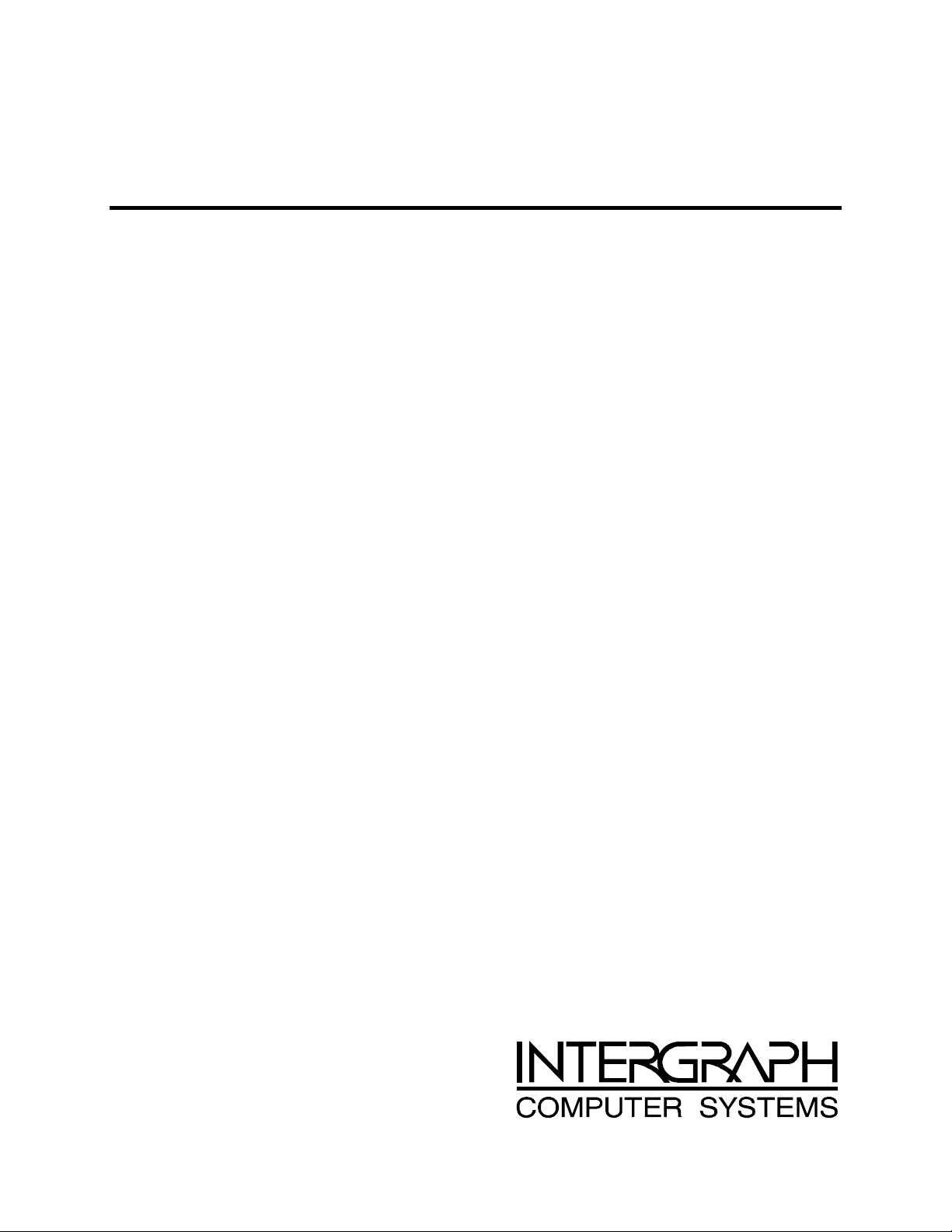
InterServe 205 PrePress
System Setup
September 1997
DHA024600
Page 2
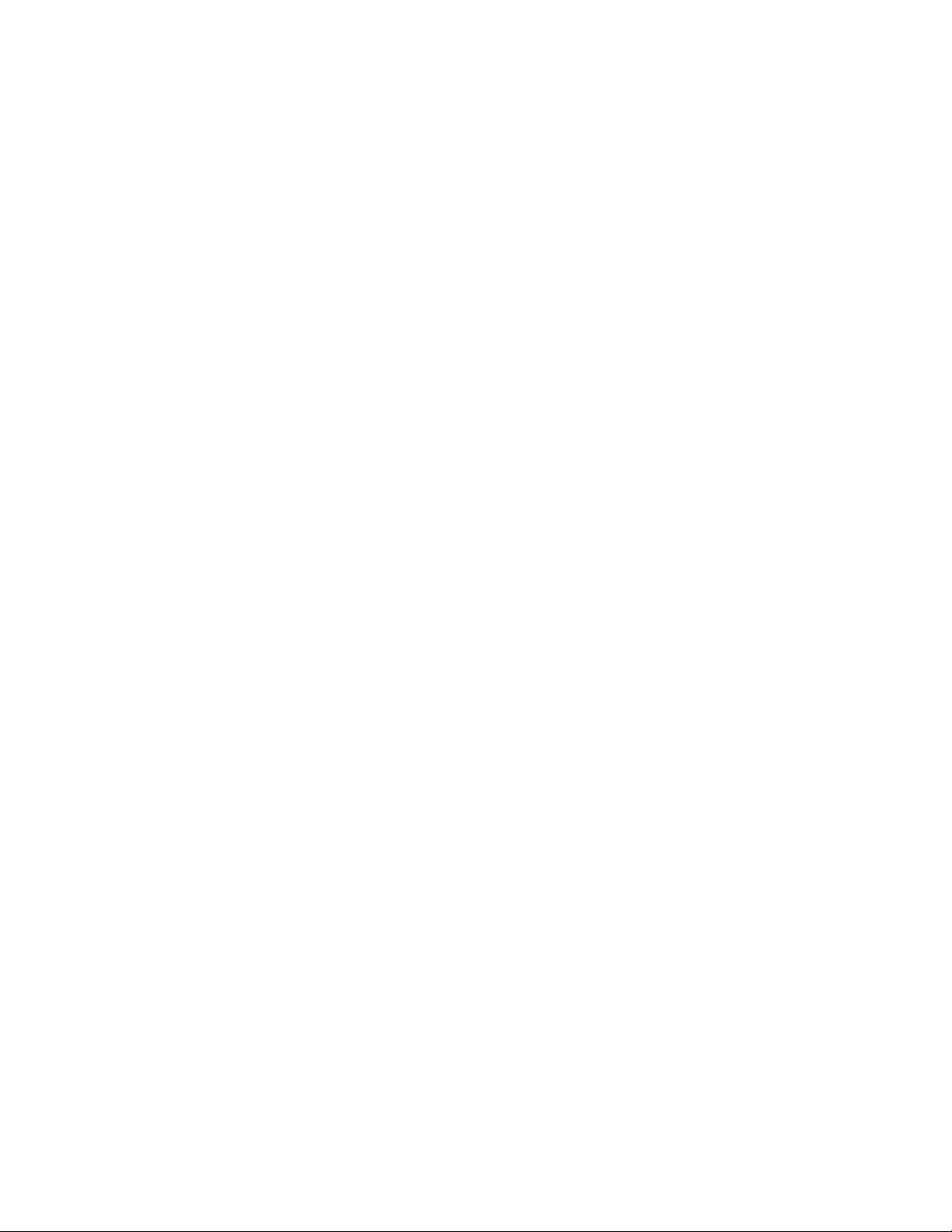
Warranties and Liabilities
The information and the software discussed in this document are subject to change without notice and should not
be considered commitments by Intergraph Corporation. Intergraph Corporation assumes no responsibility for any
errors in this document.
The software discussed in this document is furnished under a license and may be used or copied only in accordance
with the terms of the license. No responsibility is assumed by Intergraph for the use or reliability of software on
equipment that is not supplied by Intergraph or its affiliated companies.
All warranties given by Intergraph Corporation about equipment or software are set forth in your purchase
contract, and nothing stated in, or implied by, this document or its contents shall be considered or deemed a
modification or amendment of such warranties.
Copyright
1997, Intergraph Corporation including this documentation, and any software and its file formats and audiovisual displays described herein; all rights reserved; may only be used pursuant to the applicable software license
agreement; contains confidential and proprietary information of Intergraph and/or other third parties which is
protected by copyright, trade secret and trademark law and may not be provided or otherwise made available
without prior written authorization.
Restricted Rights Legend
Use, duplication, or disclosure by the United States Government is subject to restrictions as set forth in subdivision
(c)(1)(ii) of the rights in technical data and computer software clause at DFARS 252.227-7013.
Unpublished rights reserved under the copyright laws of the United States.
Intergraph Corporation, Huntsville AL 35894-0001
Trademarks
Intergraph and the Intergraph logo are registered trademarks of Intergraph Corporation. TD is a trademark of
Intergraph Corporation.
Microsoft and Windows are registered trademarks of Microsoft Corporation. Windows NT is a trademark of
Microsoft Corporation.
Other brands and product names are trademarks of their respective owners.
Page 3

Getting Started
Your InterServe 205 PrePress server shipped with Microsoft Windows NT Server 4.0 partially
installed on the system. You will need to set up the system hardware, and then set up the operating
system and associated system software, to put your system to use.
u To set up the system hardware, refer to the instructions in the TD-2x, TD-22x System Guide
delivered with the system.
u To set up the operating system and associated system software, refer to the instructions in this
document.
NOTE The system hardware delivered with your InterServe 205 PrePress server is the same as the TD-225
system hardware described in the TD-2x, TD-22x System Guide.
After you finish setting up the system hardware and software, refer to the System Guide for more
information on the system. If you need to reinstall the Windows NT Server 4.0 operating system and
associated system software at a later time, refer to the instructions in this document.
Setting Up the System Software
1
To set up the operating system and associated system software, you must:
u Prepare for Windows NT Setup by gathering pertinent materials and information.
u Start the system.
u Go through Windows NT Setup to finish installing the operating system.
u Use the Intergraph Welcome dialog to create backup diskettes, view the online System
Introduction, and perform other tasks.
Preparing for Windows NT Setup
The Windows NT Server operating system is partially installed on the system disk. After setting up
the system hardware, you must start the system and complete Windows NT Setup to configure the
system for use. Parts of the installation procedure require information that you must supply.
WARNING Do not turn on the system power until you are ready to configure Windows NT Server. If you
start the system, and then restart it before completely configuring Windows NT Server, you will
have to reinstall Windows NT Server as described later in “Installing System Software.”
Before you begin, have the following available:
u Microsoft’s Start Here document.
u Documentation for any expansion cards purchased from Intergraph.
u Several blank, formatted diskettes to create backup diskettes containing system software.
u Intergraph backup diskettes delivered with your system.
Page 4

2
Get and record the following information:
u Your name, and the name of your
company or organization:
u The CD Key from the Windows NT
Server CD case, or the Product ID
Number from Start Here or the
registration card:
u A username for setting up a user account.
If the system is connected to a network, get and record the following information from your network
administrator:
u Computer name for your system:
u Workgroup name (if the system will be
part of a workgroup):
u Domain name (if the system will be part
of a Windows NT domain):
u Security role for your system in the
Windows NT domain -- primary domain
controller, backup domain controller, or
stand-alone server:
u If your system will be acting as a backup
domain controller or stand-alone server,
username and password of an authorized
domain administrator account:
NOTE Determine the security role for your server before beginning system configuration. You cannot change
a stand-alone server to a domain controller without reinstalling Windows NT Server. A domain
controller maintains security policy and performs user authentication for a domain. Stand-alone
servers may be part of a domain, although they do not have to participate in a domain.
Refer to the operating system documentation for a detailed explanation of the differences between
domain controllers and stand-alone servers.
If the system is connected to a network that uses the Transmission Control Protocol/Internet Protocol
(TCP/IP), obtain and record the following TCP/IP networking information from your network
administrator:
u Internet Protocol (IP) address for your
system:
u IP subnet mask for your system:
u IP domain name for your network:
u IP address for your network’s default
gateway:
u IP addresses for your network’s
Domain Name System (DNS) servers,
if any:
Page 5

The Windows NT delivery media contains software and drivers for both Reduced Instruction Set
Computing (RISC)- and Intel-based systems. When installing Windows NT distribution files, make
sure to install them from the \I386 directory (the Intel software directory) on the delivery media. For
example, if you are installing a device driver from the Windows NT CD-ROM, key in the following
when asked for the path to the file, where drive is the drive letter for the CD-ROM drive:
drive:\i386
Going Through Windows NT Setup
The first time you start the system, it boots to the Microsoft End-User License Agreement (EULA)
screen. After you read and accept the EULA, Windows NT Setup continues. Follow the on-screen
instructions to complete the Setup process. Take the default settings provided by Setup, except as
noted below:
u Allow Setup to configure the network only if you have an installed network adapter, and the
system is connected to the network.
u When prompted to create an Emergency Repair Disk, do so.
u If you do not set up a user account during Setup, press ENTER or select OK at the logon dialog to
log on to the operating system. You can set up a user account and join a workgroup or domain
after you configure the video display and networking.
3
For more information on Setup, and on using the interface features of the operating system, refer to
the operating system documentation and Help.
Using the Welcome Dialog
After Setup is complete and the system is restarted, you should log on to the system and display the
Intergraph Welcome dialog. The Welcome dialog is available from the operating system Start menu
or from an icon on the operating system desktop. Several actions are available from the Welcome
dialog. Each action is presented as a tab, as shown in the following figure.
Page 6

4
Creating Backup Diskettes
You can create backup diskettes for drivers and other system software products. Select the Version
Manager tab, then click the Version Manager button to create system software backup diskettes with
the InterSite Version Manager.
Version Manager lets you create backup diskettes containing drivers and other system software
products that were installed on the system before shipment, and which are not available on the
operating system CD-ROM. You may need these backup diskettes later -- for example, if you have to
reinstall a device driver or the operating system.
WARNING You must create system software backup diskettes after you set up the system hardware and
complete the operating system Setup program. If you do not do this, you may not be able to
reinstall critical system software or the operating system if needed.
NOTE You may not have to create backup diskettes for system software. If Version Manager does not list
drivers or other system software products, they are available on the operating system software
CD-ROM or on backup diskettes delivered with expansion boards.
If the system requires Quick-Fix Engineering (QFE) update software, it is included in the system
software available for backup diskette creation. QFE update software contains fixes for operating
system problems or limitations, and is only shipped with the system if it is needed. If QFE update
software is shipped with the system, you should create a QFE NTS backup diskette for use if you have
to reinstall the operating system.
Version Manager also lets you query Intergraph to determine the installation status of drivers and
software applications installed on your system and to download updated versions, if available. Refer
to Version Manager Help for information on installing Intergraph drivers or applications.
Creating an Emergency Repair Disk
If you did not create an Emergency Repair Disk during Setup, click the Repair Disk button on the
Repair Disk tab of the Welcome dialog to create the appropriate diskette. The files on these diskettes
can restore the original contents of a damaged Registry (that is, at the time the operating system was
installed), along with the standard operating system drivers. You should also update an Emergency
Repair Disk or a Startup diskette after you finish configuring the system.
Refer to the operating system documentation and Help for information on creating an Emergency
Repair Disk or a Startup diskette.
Viewing the System Introduction
Click the button on the System Introduction tab of the Welcome dialog to display the System
Introduction. This document is an online introduction to your new system in Windows Help 4.0
format, covering such subjects as system features, system controls and connections, and Intergraph
customer support. Review the information in the System Introduction to become more familiar with
your system.
NOTE You can also view the System Introduction by opening the SYSINTRO.HLP file in the C:\WIN32APP\SYSINTRO
directory on your system. You may want to link the SYSINTRO.HLP file to an icon, a shortcut, or a
system menu to make it easier to display.
Page 7

Finding Customer Support
The Support tab of the Welcome dialog contains information useful in contacting Customer Support.
This information is also in the Preface of the System Guide delivered with the system.
Installing and Configuring Services for Macintosh
If you are using your server in an environment with Macintosh systems, you should install and
configure Windows NT Services for Macintosh on your server. This section describes how to set up
Services for Macintosh on a network that does not require Appletalk routing.
To install and configure Windows NT Services for Macintosh:
1. Insert the Windows NT CD-ROM into the system’s CD-ROM drive.
2. On the Start menu, click Settings, and then click Control Panel.
3. Double-click Network.
4. Click Services (tab).
5. Click Add. The Select Network Services dialog displays.
6. Click Services for Macintosh, and then click OK. Windows NT installs Services for Macintosh
and lists the service on the Services tab.
5
7. Configure the zone information as appropriate for your network. If your network requires
Appletalk routing, refer to your Windows NT Server documentation.
8. Click Close.
9. When prompted, restart the system for these changes to take effect.
Publishing a Macintosh Volume
For Macintosh clients to access the server, you must publish a Macintosh volume.
To publish a Macintosh volume:
1. On the Start menu, click Programs, then click Administrative Tools, and then click Server
Manger. The Server Manager dialog displays.
2. Click MacFile, and then click Volumes. The Macintosh Accessible Volumes dialog displays.
3. Click Create Volume. The Create Volume dialog displays. Complete the information on this
dialog as appropriate, and then click OK. Server Manager creates the volume and displays it in
the Macintosh Accessible Volumes dialog.
4. Click Close.
5. Close Server Manager. The volume is now visible to Macintosh clients belonging to the zone in
which your server resides.
Before you can see the server from your Macintosh machines you must publish a Macintosh Volume:
Configuring Macintosh Printing Services
The RIP and OPI applications that run on your InterServe 205 PrePress system may require special
configuration to print properly. Refer to your Windows NT Server documentation, and to the
Page 8

6
documentation delivered with the application software, to determine the proper configuration for the
Macintosh Printing Services on Windows NT.
Installing System Software
Follow the instructions in this section if you have to reinstall the operating system and associated
system software on the system.
Before You Begin
Have the following items available:
u The information you recorded earlier in “Setting Up the System Software.”
u Operating system software CD-ROM, associated diskettes, and documentation. Make sure you
have the Setup diskettes delivered with the operating system.
u Backup diskettes you created according to instructions provided earlier in “Setting Up the System
Software” or which were delivered with the system.
u Backup diskettes and documentation delivered with any expansion boards or additional
peripheral devices purchased from Intergraph.
u The Late-Breaking News document delivered with your system, if applicable.
You can find the system software on backup diskettes that you created, on diskettes provided by
Intergraph, or on the operating system CD-ROM. If you did not create backup diskettes of drivers or
other system software products, they are probably available on the operating system CD-ROM or on
backup diskettes delivered with expansion boards.
Driver software is routinely improved and updated. Use Version Manager as described in the Version
Manager help to check the Intergraph Bulletin Board Service (IBBS) and vendor bulletin boards
frequently for new and updated drivers.
Review the Late-Breaking News document delivered with your system for any additional tasks you
may have to perform during re-installation.
System Software Products
The following table lists drivers and other system software products installed on various
configurations of InterServe 205 systems. Names of system software products created by the InterSite
Version Manager or available from the Intergraph Bulletin Board Service (IBBS) are listed. If the
name of a system software product name is not listed, the product is available from an operating
system software CD-ROM, or is delivered with an expansion board or additional peripheral device.
System Software Product Windows NT 4.0 IBBS
G76 video driver - Sound board driver - SCSI adapter driver Microsoft IntelliMouse driver MSMOUSEDRV -
Welcome utility WELCOME -
InterSite Version Manager utility VERMANAGER -
Page 9

System Software Product Windows NT 4.0 IBBS
InterSite Hardware Monitor utility HWMON_TD220 -
InterSite Manager utility IM -
InterSite DMI utility DMI -
InterSite Watchdog utility WATCHDOG -
Quick-Fix Engineering Software QFE_NTS -
BIOS/flash programming utility - FLASHPROG
System Introduction RNDSYSIN -
System Reference - RND225REF
NOTE When installing the G76 video display driver from the Windows NT CD-ROM, note that the driver is
listed as an “S3 732/764/765 compatible” driver.
Follow the instructions in Start Here to install Windows NT Server. As you install the operating
system, select the default responses during the Setup process, except for the following:
u On single-processor TD-225 systems, when prompted, select “Standard PC.” This will load the
single processor kernel and HAL, providing better performance.
7
On dual-processor TD-225 systems, select MPS Uniprocessor.
u After reading the End-User License Agreement (EULA), press F8 to accept it.
u Allow Setup to configure the network only if you have an installed network adapter, and then
only if the system is connected to the network.
u Create an Emergency Repair Disk when prompted.
After installing the operating system and restarting the system, do the following:
u Install drivers or other system software from any backup diskettes. System software delivered on
backup diskette is usually more current than system software on the operating system CD-ROM.
Alternatively, you can install the drivers or other system software from the Windows NT Setup
files in the C:\I386 directory, or on the Windows NT CD-ROM, if you do not have them on
diskette.
u If you created a Quick-Fix Engineering (QFE) backup diskette, install the QFE update software if
desired. Refer to the README.TXT file on the QFE diskette for more information.
u Configure Services for Macintosh as described earlier in “Installing and Configuring Services for
Macintosh.”
u Configure the system as described in “Configuring the System” in the System Guide.
u Perform any additional installation and configuration tasks described in the Late-Breaking News
document delivered with your system.
u Refer to “Operating Notes” in the System Guide for additional tasks you may want to perform
after reinstalling the operating system and associated system software.
Disabling Command Queuing
To improve standalone system performance and to improve performance with some high-performance
SCSI peripherals, you should disable command queuing in the Windows NT Registry.
Page 10

8
WARNING Do not change values in the Registry other than as directed. If you introduce incorrect values
into the Registry, you may cause serious operating system problems, and you may have to
reinstall Windows NT. If you change values in the Registry that make your system unusable,
you may be able to restart the system and use the Last Known Good Configuration option to
undo the damage. Refer to the operating system documentation for more information on the
Last Known Good Configuration option.
To disable command queuing:
1. Start the Registry Editor (REGEDT32.EXE) to open the Registry.
2. Open the following subkey in the Registry:
HKEY_LOCAL_MACHINE\SYSTEM\CurrentControlSet\Services\aic78xx
3. From the Edit menu, select the Add Key.
4. Type Device into the Key Name box, and then select OK. Do not set a Class value.
Open the following subkey in the Registry:
HKEY_LOCAL_MACHINE\SYSTEM\CurrentControlSet\Services\aic78xx\
Device
5. From the Edit menu, select Add Value.
6. Type DisableTaggedQueuing into the Value Name box.
7. Select REG_DWORD for the Data Type, and then select OK.
8. Type 1 into the Data box.
9. Set the Radix value to Hex, and then select OK.
10. Exit from the Registry Editor and restart the system.
Installing the Ensoniq Sound Processor Driver
Systems with an audio option include an Ensoniq sound card. The Ensoniq sound card is delivered
with a software CD-ROM that contains driver software, wavetable and mixer software, and online
documentation for installing and using the sound card. However, the online Ensoniq documentation
does not describe how to install the software on a system running Windows NT 4.0 -- for example, if
you must reinstall the operating system, or if you add a system audio option.
To install the Ensoniq driver, wavetable, and mixer software:
1. Insert the Ensoniq software CD-ROM into the system’s CD-ROM drive.
2. In the Control Panel, open Multimedia.
3. In the Multimedia Properties dialog, click Devices (tab); then click Add.
4. In the Add dialog, in the List of Drivers, click Unlisted or Updated Driver; then click OK.
5. In the Install Driver dialog, type the path to the Windows NT software on the CD-ROM; then
click OK. The Windows NT software can be found on the CD-ROM at \winnt\language\cd,
where language is the language of the operating system (for example, english).
6. After the software has been installed, in the Add Unlisted or Updated Driver dialog, select
Ensoniq AudioPCI; then click OK.
7. When the configuration dialog displays, click OK to accept the default settings.
8. In the Multimedia Properties dialog, click OK.
Page 11

9. Remove the CD-ROM from the system.
10. Restart the system.
If your system was delivered with a diskette labeled ENSNT4DRVUPD, the diskette contains an Ensoniq
sound processor driver for Windows NT 4.0 that is newer than the one delivered on the Ensoniq
software CD-ROM. If you have this diskette, you must install the updated Ensoniq sound card driver
from the diskette after you install the software from the Ensoniq software CD-ROM.
To install the updated Ensoniq sound card driver from the ENSNT4DRVUPD diskette:
1. Insert the Ensoniq software CD-ROM into the system’s CD-ROM drive.
2. Insert the ENSNT4DRVUPD diskette into the system’s floppy disk drive.
3. In Explorer or File Manager, copy the files on the diskette to a temporary folder on your system’s
hard disk drive. Then copy the 2MG4.ECW file from the CD-ROM to the same temporary folder.
4. Remove the diskette and the CD-ROM from the system.
5. In the Control Panel, open Multimedia.
6. In the Multimedia Properties dialog, click Devices (tab); then click Add.
7. In the Add dialog, in the List of Drivers, click Unlisted or Updated Driver; then click OK.
9
8. In the Install Driver dialog, click Browse. Type the path to the temporary folder containing the
files from the diskette and the CD-ROM; then click OK.
9. After the software has been installed, in the Add Unlisted or Updated Driver dialog, select
Ensoniq AudioPCI; then click OK.
10. When the configuration dialog displays, click OK to accept the default settings.
11. In the Multimedia Properties dialog, click OK.
12. Restart the system.
For more detailed installation instructions, refer to the README.TXT file on the ENSNT4DRVUPD
diskette.
After you install the software, refer to the system hardware documentation to set up quick access to
system audio through the Taskbar or the Start menu.
Page 12

10
