Page 1
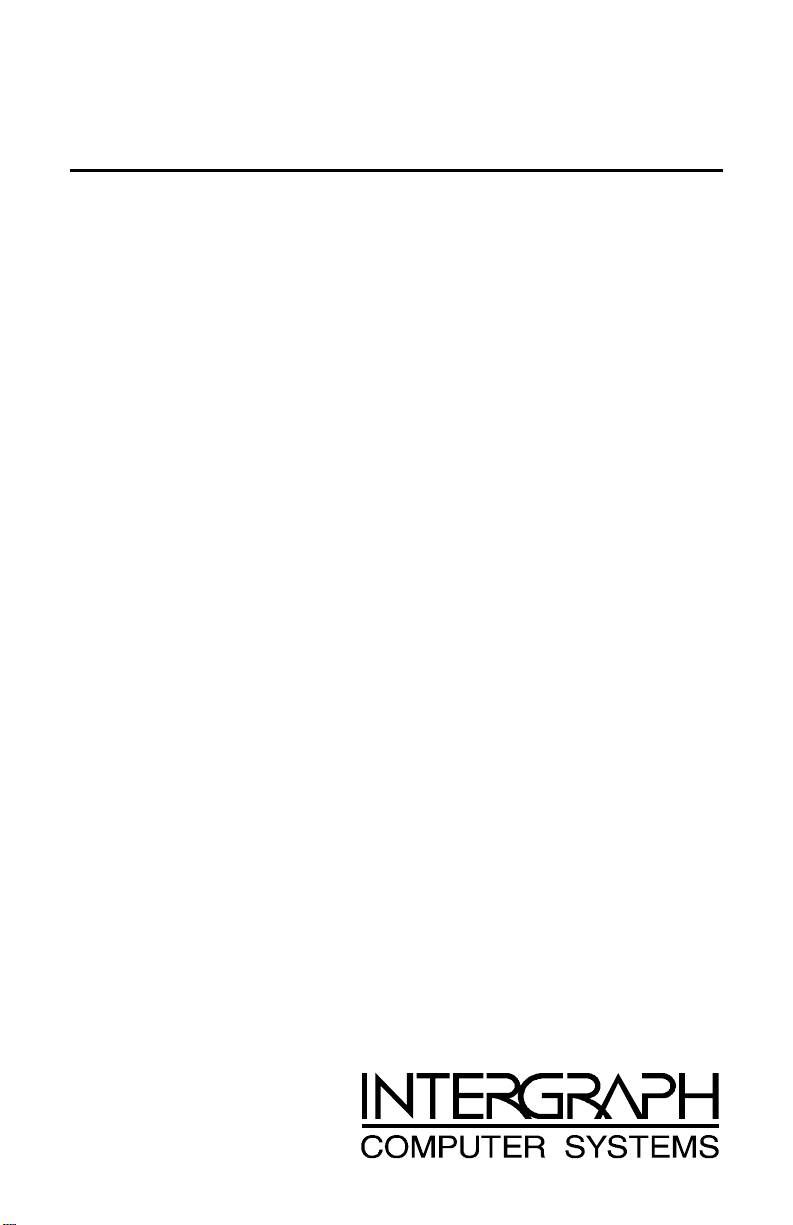
Intense 3D Voodoo
Installation Guide
February 1998
DHA024320
Page 2
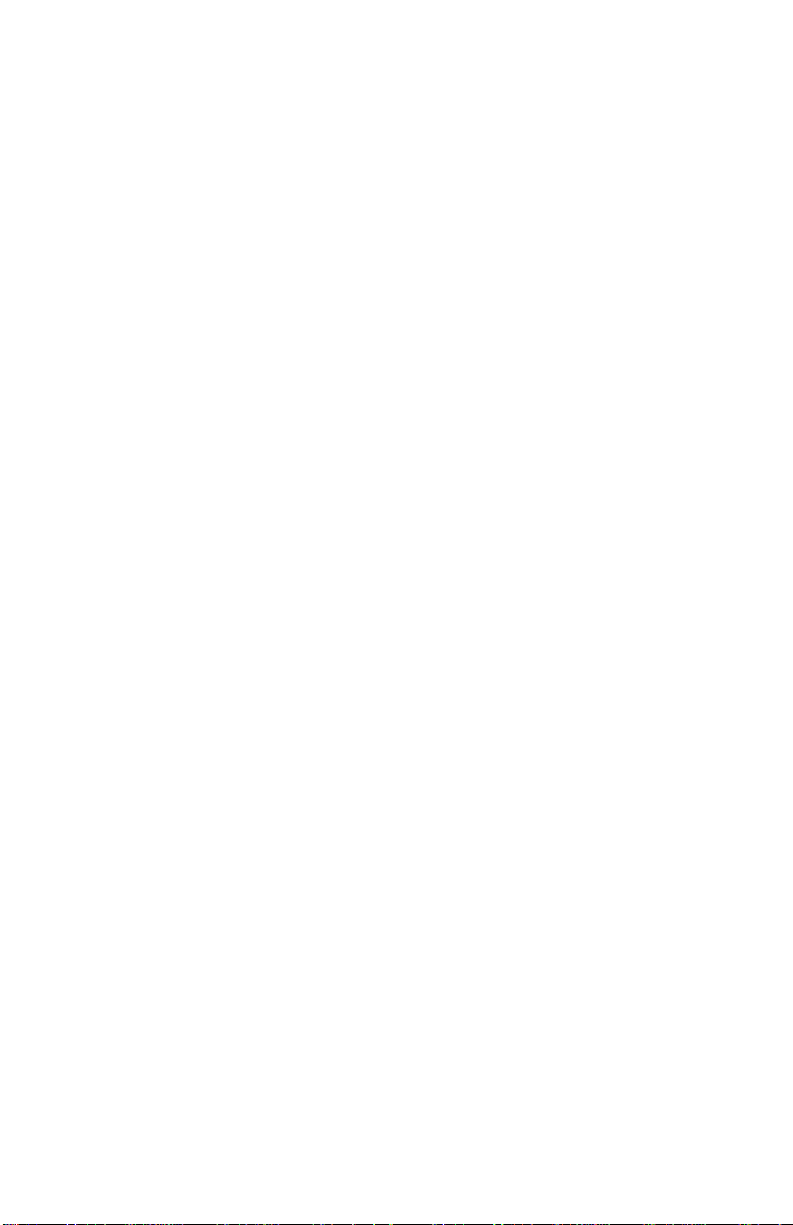
Copyright
1998 Intergraph Computer Systems. All rights reserved. This document contains information
protected by copyright, trade secret, and trademark law. This document may not, in whole or in part, be
reproduced in any form or by any means, or be used to make any derivative work, without written
consent from Intergraph Computer Systems.
Use, duplication, or disclosure by the United States Government is subject to restrictions as set forth in
subdivision (c)(1)(ii) of the rights in technical data and computer software clause at DFARS 252.227-
7013. Unpublished rights are reserved under the copyright laws of the United States.
Intergraph Computer Systems, Huntsville AL 35894-0001
Notice
Information in this document is subject to change without notice and should not be considered a
commitment by Intergraph Computer Systems. Intergraph Computer Systems shall not be liable for
technical or editorial errors in, or omissions from, this document. Intergraph Computer Systems shall
not be liable for incidental or consequential damages resulting from the furnishing or use of this
document.
All warranties given by Intergraph Computer Systems about equipment or software are set forth in your
purchase contract. Nothing stated in, or implied by, this document or its contents shall be considered or
deemed a modification or amendment of such warranties.
Trademarks
Intergraph Computer Systems and the Intergraph Computer Systems logo are registered trademarks of
Intergraph Computer Systems. Intense 3D and Intergraph Video Center are trademarks of
Intergraph Computer Systems.
3Dfx, Voodoo, and Voodoo Rush are trademarks of 3Dfx Interactive, Inc.
Microsoft, Windows 95, and MS-DOS are registered trademarks of Microsoft Corporation.
Windows NT is a trademark of Microsoft Corporation.
Intel is a registered trademark of Intel Corporation.
Other brands and product names are trademarks of their respective owners.
FCC/DOC Compliance
This equipment has been tested and found to comply with the limits for a Class B digital device,
pursuant to part 15 of the FCC Rules. These limits are designed to provide reasonable protection
against harmful interference when the equipment is operated in a residential installation. This
equipment generates, uses, and can radiate radio frequency energy. If the equipment is not installed and
used in accordance with the instructions, it may cause harmful interference to radio communications.
However, there is no guarantee that interference will not occur in a particular installation.
If this equipment does cause harmful interference to radio or television reception, which can be
determined by turning the equipment off and on, try to correct the interference as follows: reorient or
relocate the affected device; increase the separation between this equipment and the affected device;
connect this equipment to an outlet on a circuit different from the circuit to which the affected device is
connected; consult a dealer or an experienced radio/television technician for help.
This Class B digital apparatus meets all requirements of the Canadian Interference-Causing Equipment
Regulations. Cet appareil numérique de la classe B respecte toutes les exigencies du Règlement sur le
materiél brouilleur du Canada.
Page 3
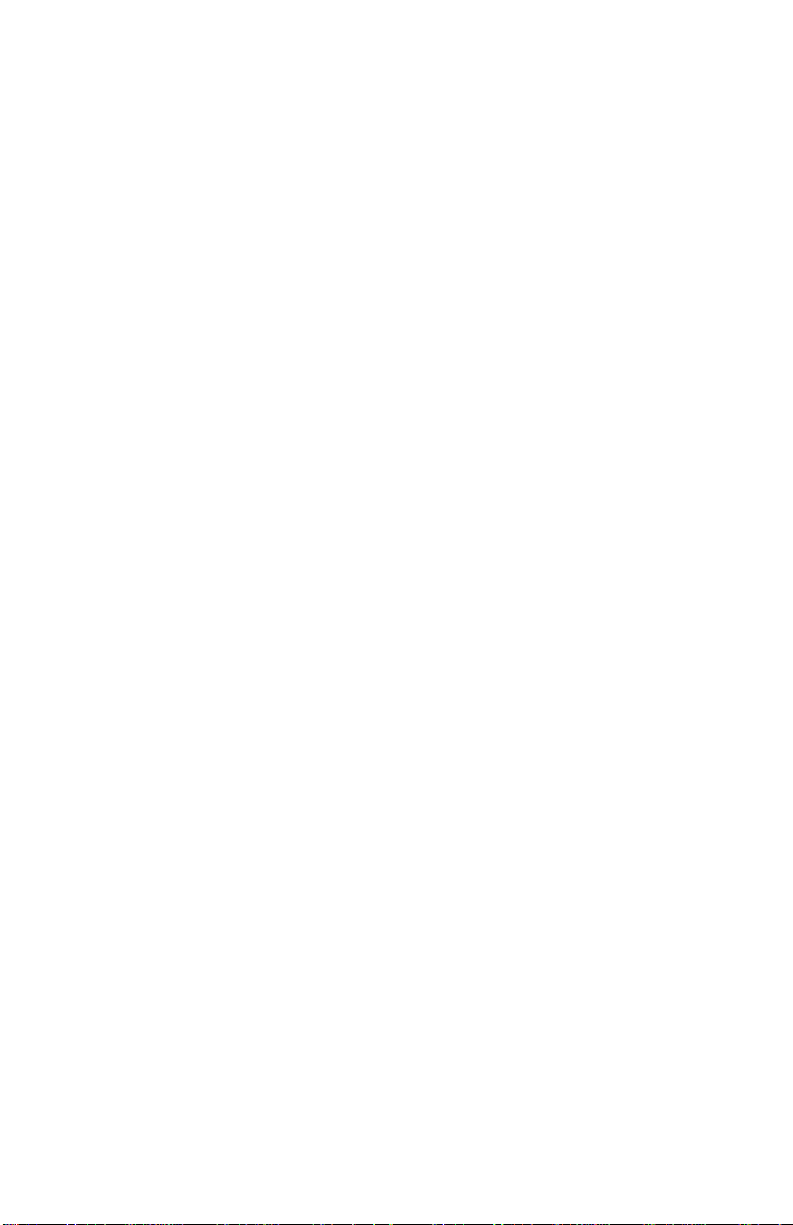
Warnings
Changes or modifications made to the system that are not approved by the party responsible for
compliance could void the user’s authority to operate the equipment.
To reduce the risk of electrical shock, do not attempt to open the equipment unless instructed. Do not
use a tool for purposes other than instructed.
To comply with FCC Class B limits, you must use shielded cables with this device.
Notes
This device is designed and manufactured to comply with approved safety standards for information
processing and business equipment.
Read all operating instructions before using this device. Keep these instructions for future reference.
Follow all warnings on the device or in the operating instructions.
Limited Warranty
Intergraph Corporation warrants to the Purchaser of this product that, subject to the terms and conditions
herein, for a period of five (5) years from the date of purchase, the product will be free from defects in
material and workmanship. Intergraph Corporation will, in its sole discretion, repair or replace
defective product returned to Intergraph Corporation in accordance with the terms below. This limited
warranty is restricted to the original purchaser and is not transferable. This warranty is void if the
product failure is due to improper installation or maintenance, abnormal conditions of operation,
accident, misuse or neglect, or inoperability of other peripheral devices; or modification, repair or
adjustment by a party other than Intergraph Corporation.
To obtain product warranty repair, or replacement, purchaser must return the product in its original
packaging, with proof of purchase establishing the purchase date, to the original place of purchase, in
accordance with the warranty of the original place of purchase. In the event that the warranty of the
original place of purchase has expired and the warranty provided hereunder is still in effect, then the
purchaser shall return such warranted product directly to Intergraph Corporation. Purchaser must return
the product to Intergraph Corporation in its original packaging, with proof of purchase establishing the
purchase date and the original place of purchase. Purchaser shall bear all costs relating to shipping,
packaging and insurance of products returned to Intergraph Corporation. Intergraph Corporation will
be responsible for the cost of return shipping of repaired, or replaced, warranted products.
THE ABOVE WARRANTY IS IN LIEU OF ALL OTHER WARRANTIES AND REPRESENTS
THE FULL AND TOTAL OBLIGATION AND/OR LIABILITY OF INTERGRAPH
CORPORATION WITH REGARD TO THE PRODUCT. INTERGRAPH CORPORATION
DISCLAIMS ALL OTHER WARRANTIES, WHETHER EXPRESS OR IMPLIED, INCLUDING
BUT NOT LIMITED TO THE WARRANTIES OF MERCHANTABILITY AND FITNESS FOR A
PARTICULAR PURPOSE.
INTERGRAPH CORPORATION IS NOT RESPONSIBLE FOR INJURY OR DAMAGE ARISING
FROM THE USE OF, OR INABILITY TO USE, THE PRODUCT. IN NO EVENT SHALL
INTERGRAPH CORPORATION BE LIABLE TO PURCHASER, OR ANY THIRD PARTY, FOR
ANY INCIDENTAL, CONSEQUENTIAL OR SPECIAL DAMAGES, ARISING OUT OF, OR IN
CONNECTION WITH THE USE, OR INABILITY TO USE, THE PRODUCT, INCLUDING BUT
NOT LIMITED TO LOSS OR CORRUPTION OF DATA.
SOME STATES DO NOT ALLOW LIMITATIONS OF IMPLIED WARRANTIES, AND/OR
EXCLUSIONS OR LIMITATION OF INCIDENTAL OR CONSEQUENTIAL DAMAGES, SO
THE ABOVE EXCLUSIONS AND/OR LIMITATIONS MAY NOT APPLY TO YOU.
Page 4
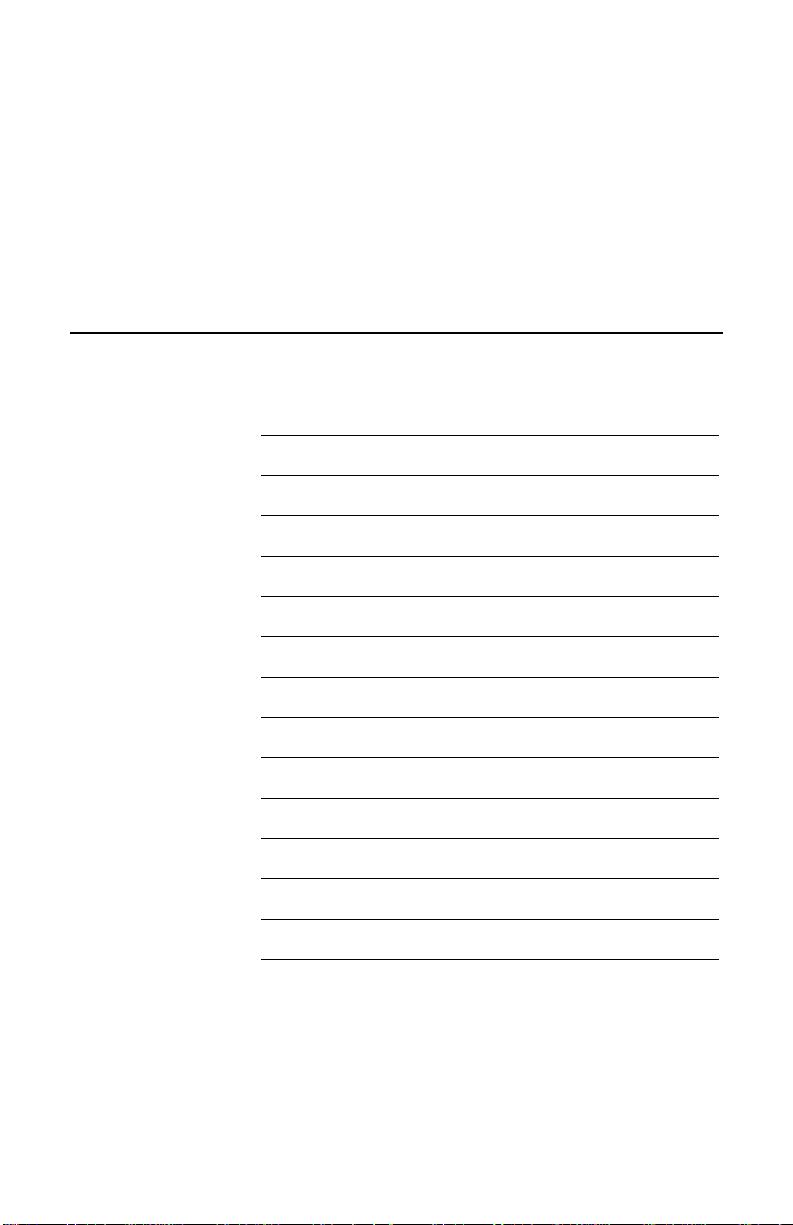
Product Serial Number
Record the serial number printed on the Intense 3D Voodoo card before installing the card in your
computer. You will need this number to get technical support and warranty service. The serial number
is on a sticker that includes a bar code. The sticker is located on the component side of the Intense 3D
Voodoo card, in the upper right corner of the card. You can record the serial number in Chapter 2,
“Getting Started.”
Product Warranty Card
Make a copy of the Warranty Card below, fill it out, and include it when returning the Intense 3D
Voodoo card for warranty service.
Warranty Card Intense 3D Voodoo Graphics Accelerator
Product Serial Number
(printed on the card)
Date of Purchase
Reason for Return
Customer Name
Mailing Address
Telephone Number
( )
Page 5
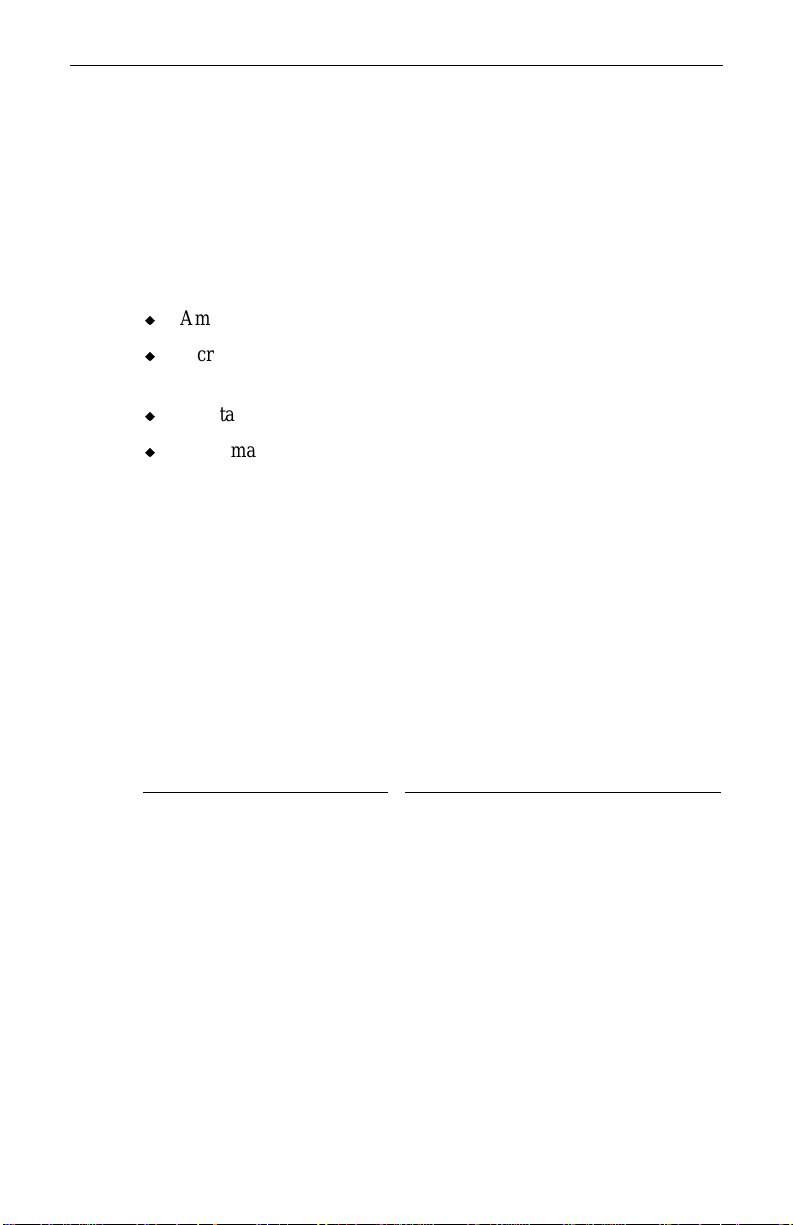
1 Introduction
Congratulations! In choosing Intergraph Computer Systems’ Intense
3D Voodoo, you are equipping your personal computer with the
ultimate PC 2D/3D graphics accelerator. Based on 3Dfx Interactive’s
Voodoo Rush chipset, Intense 3D Voodoo delivers advanced 2D/3D
graphics and leading-edge multimedia with digital video disc (DVD)
technology. With Intense 3D Voodoo, you get:
u
Amazing 3D and 2D graphics performance.
u
Incredible Windows 95, Windows NT 4.0, and MS-DOS
performance.
u
Spectacular video playback with super-sharp graphics.
u
Performance boost for application programs, such as word
processors and home finance software.
The result is an interactive 2D and 3D experience for videos, movies,
interactive CDs, World Wide Web browsers, Web videos, applications,
and educational software. Intergraph Computer Systems’ goal is total
immersion in a virtual world experience, and Intense 3D Voodoo
delivers!
1
Features
Intense 3D Voodoo offers the following high-end 3D graphics
features:
Feature
Gouraud shading and texture
modulation
Bilinear and trilinear texture
filtering
Per-pixel effects and level-ofdetail MIP-mapped images
Point, line, and polygon
anti-aliasing
Sub-pixel and sub-texel
accuracy
Perspective correction Textures mapped to a polygon move
Benefit
Exceptionally photorealistic shading
effects.
Smooth, realistic surface textures.
Smoother images when viewed from
different distances.
No jaggies or stair-step patterns in
lines and polygon edges.
Smooth natural display of moving
objects.
in tandem with the polygon when the
viewing angle changes.
Page 6
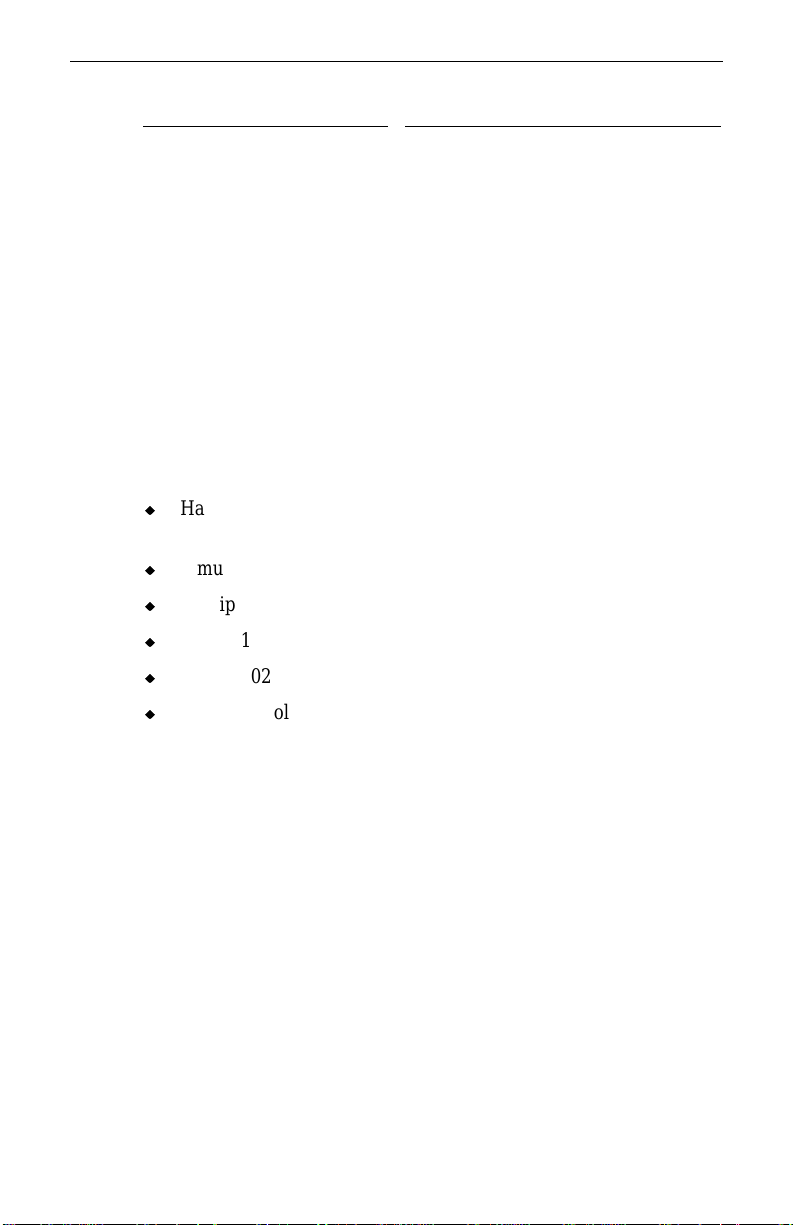
2
Feature Benefit
24-bit alpha blending and
8-bit transparency
Glass-like effects and realistic
fogging; a full range of possible
lighting and special effects in 16-bit
and 24-bit modes.
3D in a window support Simultaneous 2D and 3D applications
support; 3D acceleration for
applications like VRML Web browser
extensions.
2D graphics acceleration Backward-compatible with MS-DOS
and Windows games.
Direct memory access
(DMA) bus mastering
Lower input/output (I/O) processor
demand for graphics data.
Intense 3D Voodoo also offers the following advanced 2D features:
u
Hardware video color space correction (CSC) and bilinear filtered
scaling.
u
Simultaneous 2D/3D rendering.
u
Multiple independent video windows.
u
1600 x 1200 16-bit color.
u
1280 x 1024 true color.
u
Hardware color cursor.
Page 7
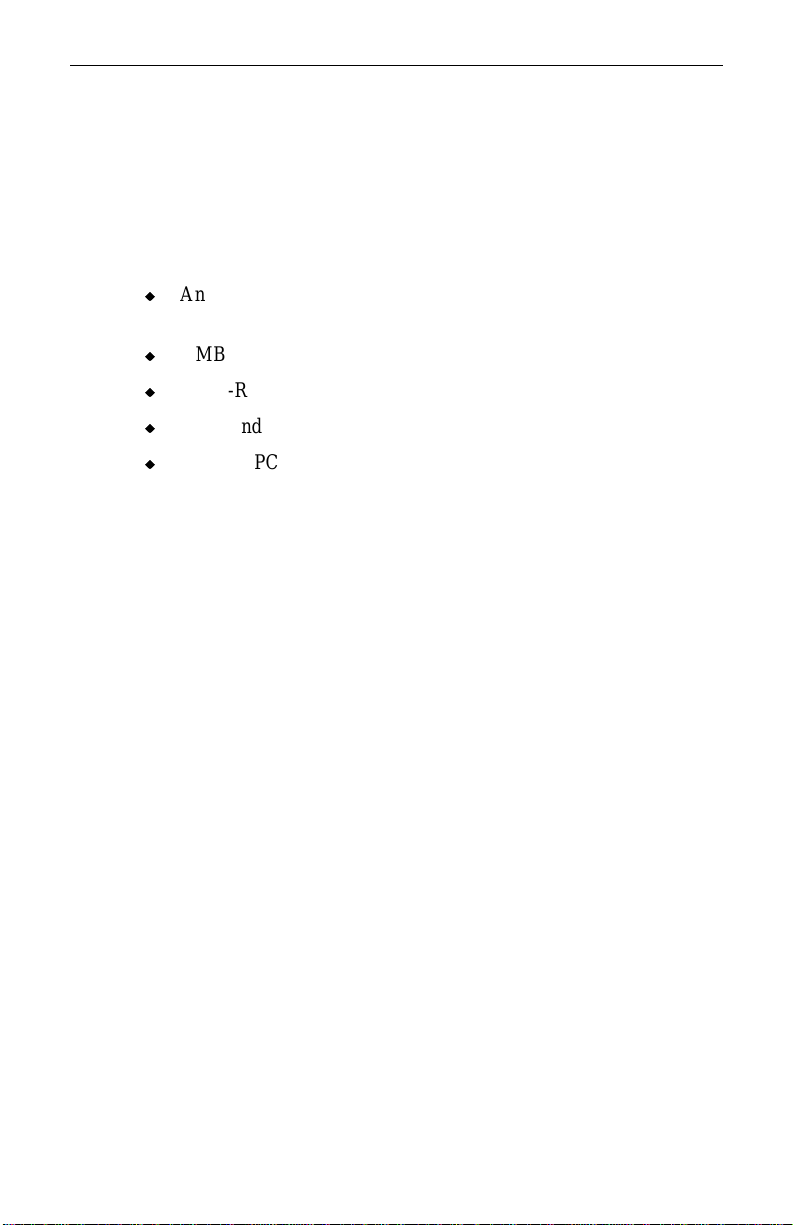
2 Preparing for Installation
Follow these instructions to prepare to install Intense 3D Voodoo.
Ensure Your Computer Is Ready
Ensure that your IBM PC-compatible computer has the following:
u
An Intel Pentium, Pentium Pro, Pentium II, or compatible
processor.
u
8 MB or more of system memory.
u
A CD-ROM drive.
u
The Windows 95 or Windows NT 4.0 operating system.
u
An open PCI expansion slot for the Intense 3D Voodoo card.
Enable Standard VGA Video Display Driver (Windows 95)
If your computer is running Windows 95, before turning off power to
the computer, you must enable your computer’s standard VGA video
display driver. If your computer is running Windows NT 4.0, skip this
section. Windows NT 4.0 automatically enables the standard VGA
video display driver.
3
WARNING You must enable the computer’s standard VGA video display
driver before installing Intense 3D Voodoo. If you do not, the
computer may not restart correctly for configuration.
NOTE If your computer is running Windows 95 and has an installed video
display driver, Intergraph Computer Systems recommends that
you use the driver’s remove utility, or follow the manufacturer’s
instructions, for removing the video display driver. Doing so will
remove the video display driver and enable the standard VGA
video display driver. If the installed video display driver does not
have a remove utility, or if the removal procedure does not install
the standard VGA video display driver, then take the following
steps.
Page 8
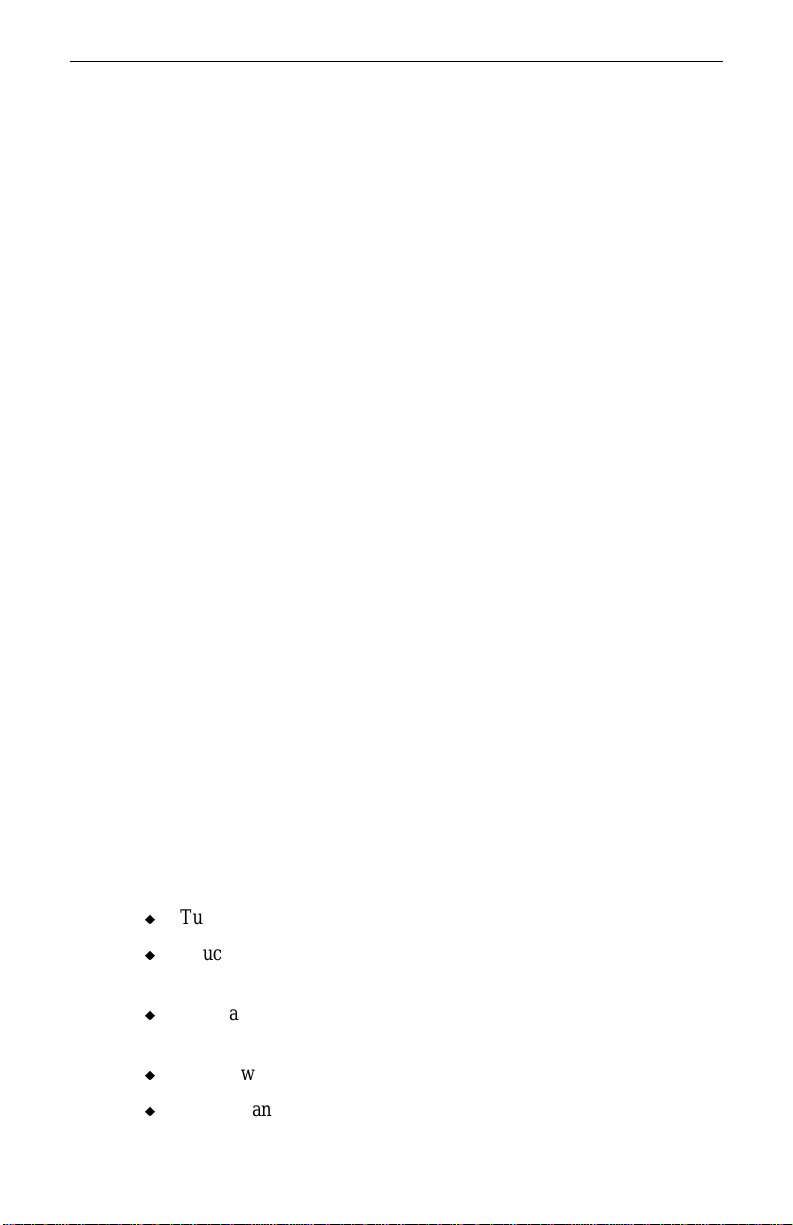
4
To enable the standard VGA video display driver:
1. From the Start menu, go to Control Panel/Display/Settings (tab).
2. Do one of the following:
−
If you are using the commercially-available release of
Windows 95, click Change Display Type. The Change
Display Type dialog displays.
−
If you are using Windows 95 OEM Service Release 2, click
Advanced Properties. The Advanced Display Properties
dialog displays.
3. Click Change (next to the Adapter Type list box). The Display
Type dialog displays.
4. Click Show All Devices. The Devices dialog displays.
5. In the Manufacturers list, select (Standard display types).
6. In the Models list, select Standard Display Adapter (VGA); then
click OK. The software installs, the Devices dialog closes, and
you return to the Display Type dialog.
7. Click Close to close the Display Type dialog.
8. Click Close to close the Change Display Type or Advanced
Display Properties dialog, as appropriate.
9. Click Yes when asked to restart the computer.
10. Allow the computer to start, and then log on to Windows 95.
Take Antist atic Precautions
Static electricity can damage the components inside a computer or on
a printed circuit card. To keep the possibility of electrostatic discharge
to a minimum, do the following:
u
Turn off power to the computer.
u
Touch the metal chassis of the computer to drain off any static
electricity before touching a card.
u
Wear a properly connected grounding wrist strap when handling a
card or working in a computer.
u
Do not wear wool or polyester clothing.
u
Work in an area with a relative humidity of at least 50 percent.
Page 9
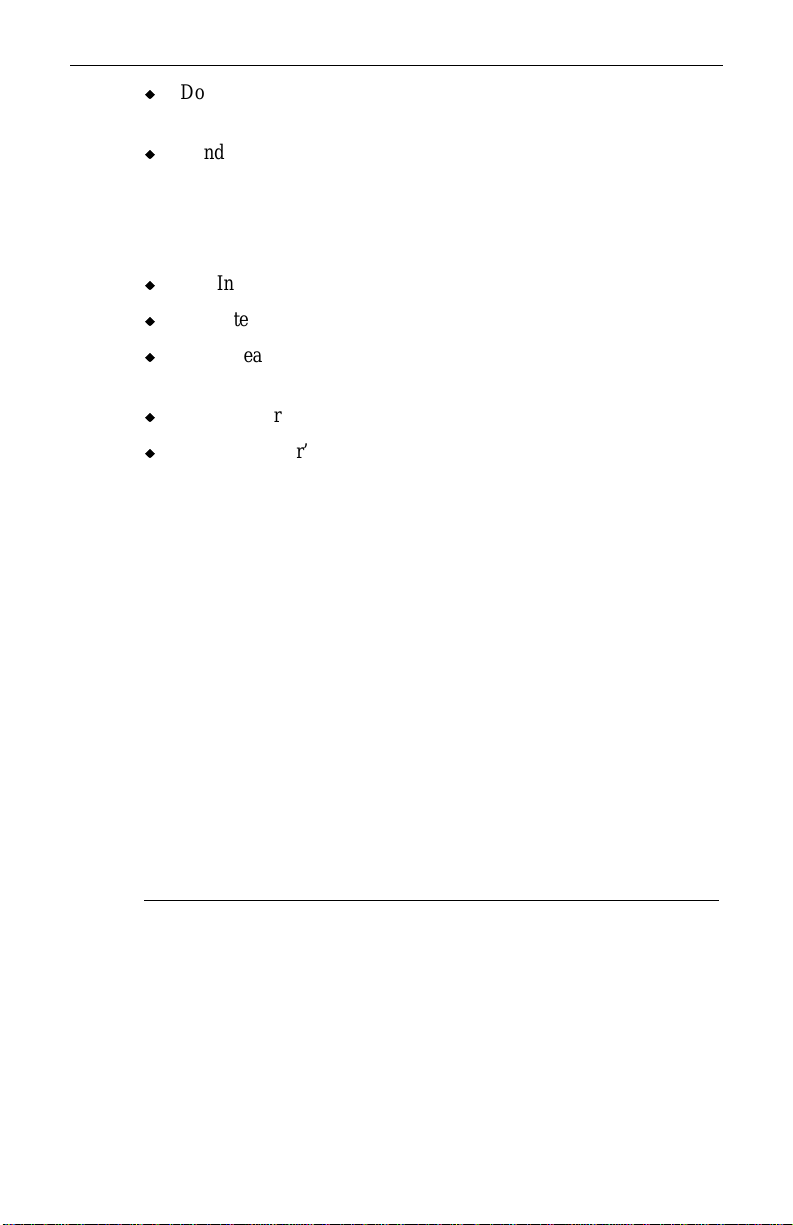
u
Do not remove a card from its antistatic bag until you are ready to
install it.
u
Handle a card as little as possible and by the edges only.
Collect Materials and Tools
Collect the following materials and tools:
u
The Intense 3D Voodoo card.
u
The Intense 3D Voodoo CD-ROM, labeled I3D Drivers.
u
A flat-head or Phillips screwdriver, as required to prepare your
computer’s PCI expansion slot for installation of an option card.
u
The monitor cable supplied with your computer or monitor.
u
Your computer’s documentation.
Save all packaging materials. You must return your Intense 3D
Voodoo hardware in its original packaging to get warranty service.
Record the Card’s Serial Number
You must have the serial number of your Intense 3D Voodoo card to
get technical support or warranty service.
5
The serial number is on a sticker that includes a bar code. The sticker
is located on the component side of the Intense 3D Voodoo card, in the
upper right corner of the card.
Before you install the Intense 3D Voodoo card in your computer,
record the serial number printed on the card here:
Read the Instructions
Before attempting to install Intense 3D Voodoo, read Chapter 3,
“Installing the Hardware,” and Chapter 4, “Installing the Software”
completely.
Review your computer’s documentation for instructions on opening
and closing the computer, identifying PCI expansion slots, disabling
on-board graphics acceleration, and adding an expansion card.
Page 10
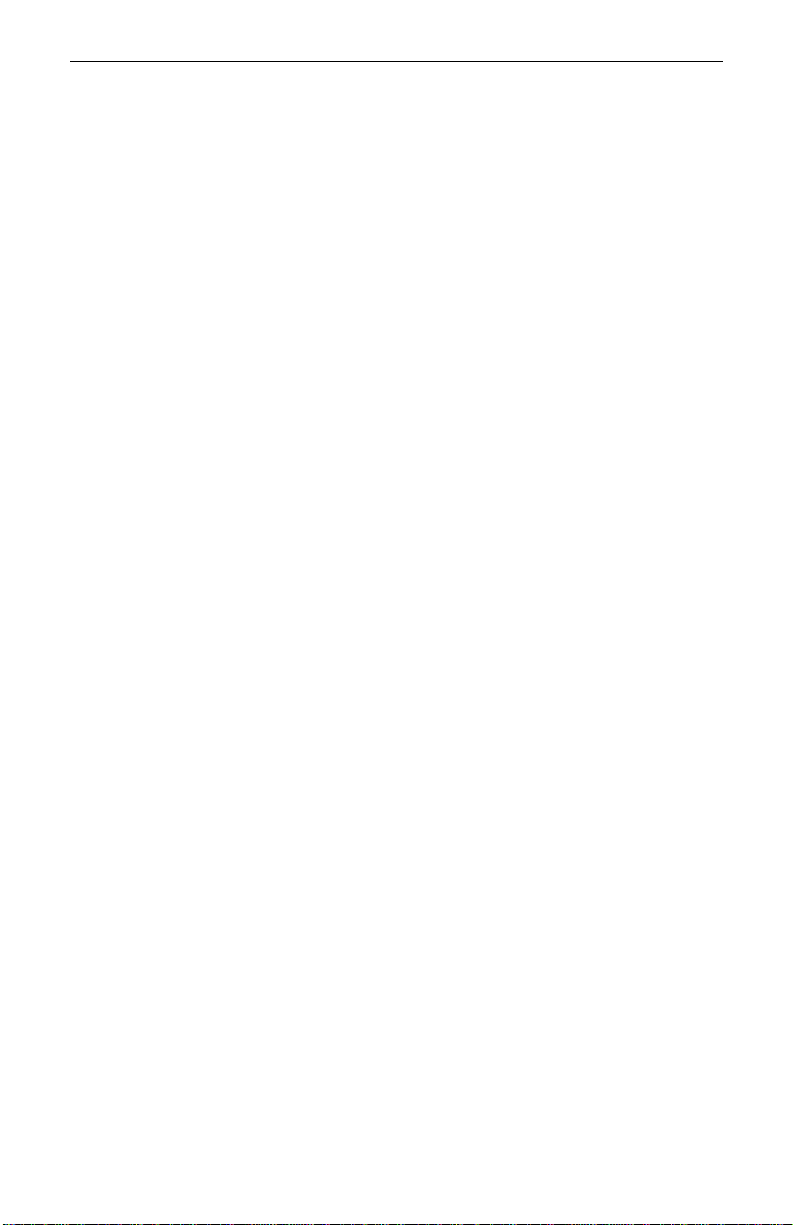
6
Review the Microsoft Windows 95 or Windows NT 4.0 documents and
online Help for information on using the Display application, and for
instructions on installing drivers and software application programs.
Page 11

3 Installing the Hardware
Refer to your computer’s documentation for instructions on opening
and closing the computer, identifying PCI expansion slots, disabling
on-board graphics acceleration, and adding an expansion card.
Start the Installation
To start the installation:
1. Shut down the computer. Turn off power to the computer and to
the monitor.
2. Open the computer to gain access to the PCI expansion slots.
3. If your computer has an installed graphics accelerator, remove it.
If your computer has a graphics accelerator integrated onto the
system board, disable it.
4. Select the PCI expansion slot into which you will install the
Intense 3D Voodoo card.
NOTE The selected slot must support PCI bus mastering. In most
computers, all PCI slots have this ability.
7
5. Remove the slot cover from the selected PCI slot. Retain the
screws from the slot cover; you will use them to secure the Intense
3D Voodoo card to the computer’s chassis.
Install the Card
NOTE Be sure to record the serial number printed on the Intense 3D
Voodoo card before installing it. You will be required to supply the
serial number to get warranty service. The serial number is on a
sticker that includes a bar code. The sticker is located on the
component side of the Intense 3D Voodoo card, in the upper right
corner of the card.
To install an Intense 3D Voodoo card:
1. Align the card with the PCI expansion slot, ensuring that the
gold-fingered connectors on the card’s edge are aligned properly
with the slot connector.
2. Push the card into the slot firmly and evenly until it is fully seated
in the slot connector.
3. Visually inspect the connection. If it does not appear to be
correct, remove and reinstall the card.
Page 12

8
4. Use the screws you removed previously to secure the card to the
computer’s chassis.
Connect a Digital Video Disc Drive (Optional)
The Intense 3D Voodoo card has a VMI feature connector and a
VESA feature connector to which you can connect many devices,
including an MPEG-2 decoder card that is used by a digital video disc
(DVD) drive. The VMI feature connector and the VESA feature
connector are shown in the following figure, which shows a part of the
Intense 3D Voodoo card. Refer to the documentation delivered with
your DVD drive or MPEG-2 decoder card for information on
connecting the DVD drive.
NOTE Not all MPEG-2 decoder cards use these connectors. Refer to the
documentation delivered with your DVD drive for alternate
methods of connecting the MPEG-2 decoder card.
VMI Feature Connector
VESA Feature
Connector
Page 13

Finish the Installation
To finish the installation:
1. Close the computer.
2. Connect the computer monitor’s video cable to the video out port
on the Intense 3D Voodoo card. See the following figure.
3. Connect other cables to the output ports on the Intense 3D Voodoo
card, as appropriate. See the following figure.
Stereoscopic
Glasses
Install the Intense 3D Voodoo driver as instructed in Chapter 4,
“Installing the Software.”
Video Out
Composite
Video Out
9
S-video
Page 14

10
Page 15

4 Installing the Software
Intense 3D Voodoo software consists of device drivers and application
programs delivered on CD-ROM. The Intense 3D Voodoo drivers for
Windows NT 4.0 are contained in the
NOTE The Windows NT 4.0 version of the Intense 3D Voodoo driver
does not support 3D acceleration; therefore, 3D applications and
games do not run under Windows NT 4.0. If you are using
Windows NT 4.0, Intense 3D Voodoo supports only 2D
applications. Windows 95 supports 2D and 3D applications.
Several games are delivered in the Intense 3D Voodoo package. You
may choose to install one or more of these games, or you may choose
to install other interactive 2D and 3D games.
Refer to the Microsoft Windows 95 or Windows NT 4.0 documents
and online Help for more information on installing drivers and
application programs, and configuring your computer’s video display.
Install the Intense 3D Voodoo Driver
Windows 95
NT40 directory on the CD.
11
To install the Intense 3D Voodoo driver:
1. Turn on power to the computer and to the monitor, and allow the
computer to boot into Windows 95. Windows 95 detects that you
have added new hardware (the Intense 3D Voodoo card). The
New Hardware Found dialog displays.
NOTE If Windows 95 does not detect new hardware, skip the instructions
in this section and follow the directions in “Reinstalling the Intense
3D Voodoo Driver (Windows 95)” in this chapter.
If Windows 95 detects a Standard PCI Graphics Adapter (VGA),
skip the instructions in this section and follow the directions in
“Using the Update Device Driver Wizard (Windows 95)” in this
chapter.
2. When asked to specify how you will install the driver, select
Driver from disk provided by hardware manufacturer, and then
click OK.
3. Insert the I3D Drivers CD-ROM into the computer’s CD-ROM
drive.
4. Click Browse. The Open dialog displays.
Page 16

12
5. Select the CD-ROM drive from the Drives box; then click OK.
The Install From Disk dialog displays.
6. Click OK to install the drivers from the CD-ROM and to close the
Install From Disk dialog. The Select Device dialog displays.
7. Ensure that Intense 3D Voodoo is selected in the Models list, and
then click OK.
8. When asked if you want to restart the computer, click Yes.
NOTE If the Intense 3D Voodoo driver does not start, use the correct
procedure to shut down and turn power off to your computer.
Then turn power on to your computer.
9. Allow the computer to restart, and then log on to Windows 95.
NOTE The Intergraph Video Center (also known as TV Out Utilities) is
automatically installed during the Intense 3D Voodoo Windows 95
driver installation. You may also choose to install the DirectX
application program. For information, see “Installing the
Application Programs” in this chapter.
Windows NT 4.0
NOTE The Windows NT 4.0 version of the Intense 3D Voodoo driver
does not support 3D acceleration; 3D applications and games do
not run under Windows NT 4.0. If you are using Windows NT 4.0,
Intense 3D Voodoo supports only 2D application programs.
NOTE The Intergraph Video Center (also known as TV Out Utilities) is
not installed during the Intense 3D Voodoo Windows NT 4.0 driver
installation.
To install the Intense 3D Voodoo driver:
1. Log on to Windows NT using an account that has administrative
privileges.
2. From the Start menu, go to Settings/Control
Panel/Display/Settings (tab).
3. Click Display Type. The Display Type dialog displays.
4. Click Change next to the Adapter Type list box. The Change
Display dialog displays.
5. Insert the I3D Drivers CD-ROM into the computer’s CD-ROM
drive.
6. Click Have Disk. The Install From Disk dialog displays.
Page 17

7. Select the location for the CD-ROM drive in the Copy
manufacturer’s files from box.
8. Click Browse. The Locate File dialog displays.
13
9. Double-click
NT40.
10. Click Open. The Install From Disk dialog displays. The Copy
manufacturer’s files from box displays \
NT40.
11. Click OK. The Change Display dialog displays. The Display box
displays Alliance Promotion Video Accelerator.
12. Select Alliance Promotion Video Accelerator and click OK. The
Third-Party Drivers dialog displays.
13. Click Yes. The Installing Driver dialog displays. After the files
install, a message states that the drivers were successfully
installed, and that you must exit from the Display Properties
window and restart the computer for the changes to take effect.
14. Click OK to close the message. The Display Type dialog displays.
15. Click Close. The Display Properties dialog displays.
16. Click Close. The System Settings Change dialog displays.
17. When asked to restart the computer, click Yes.
18. Allow the computer to start, and then log on to Windows NT
using an account with administrative privileges.
Using the Update Device Driver Wizard (Windows
95)
Follow the instructions in this section if Windows 95 detects a
Standard PCI Adapter (VGA) instead of Intense 3D Voodoo during
the installation of the Intense 3D Voodoo driver. The Update Device
Driver Wizard guides you through the correct installation procedures.
To use the Update Device Driver Wizard:
1. When Windows 95 detects a Standard PCI Adapter (VGA), the
Update Device Driver Wizard starts automatically. Insert the I3D
Drivers CD-ROM in the computer’s CD-ROM drive, and then
click Next.
NOTE Allow enough time for the CD-ROM to be read. I3D Voodoo
should display in the Update Device Driver Wizard dialog when the
CD-ROM is read.
2. Click Finish. The Copy Files dialog displays.
Page 18

14
3. Click OK. The Copying Files dialog displays.
4. Click Browse, and then click OK. The Copy Files dialog displays.
5. Click OK.
6. When prompted to restart the computer, click Yes.
NOTE If the Intense 3D Voodoo driver does not start, use the correct
procedure to shut down and turn power off to your computer.
Then turn power on to your computer.
7. Allow the system to restart, and then log on to Windows 95.
NOTE The Intergraph Video Center (also known as TV Out Utilities) is
automatically installed during the Intense 3D Voodoo Windows 95
driver installation. You may also choose to install the DirectX
application. For information, see “Installing the Application
Programs” in this chapter.
Reinstalling the Intense 3D Voodoo Driver (Windows
95)
Use the instructions in this section if you need to reinstall the Intense
3D Voodoo driver on a computer running Windows 95, or if Windows
95 did not correctly detect new hardware after you installed the Intense
3D Voodoo card.
NOTE Use these instructions only if your computer is running Windows
95. The reinstallation instructions for Windows 95 are different
from the initial installation instructions described previously. If
your computer is running Windows NT 4.0, reinstall the driver
using the Windows NT 4.0 instructions in “Install the Intense 3D
Voodoo Driver” in this chapter.
To reinstall the Intense 3D Voodoo device driver:
1. From the Start menu, go to Settings/Control
Panel/Display/Settings (tab).
2. Do one of the following:
−
If you are using the commercially-available release of
Windows 95, click Change Display Type. The Change
Display Type dialog displays.
−
If you are using Windows 95 OEM Service Release 2, click
Advanced Properties. The Advanced Display Properties
dialog displays.
Page 19

3. Click Change, located next to the Adapter Type list box. The
Select Device dialog displays.
4. Click Have Disk. The Install From Disk dialog displays.
5. Insert the I3D Drivers CD-ROM in the computer’s CD-ROM
drive.
6. Click Browse. The Open dialog displays.
7. In the Drives box, select the CD-ROM drive. In the File Name
box, the filename
AUTORUN.INF displays. Click OK. The Open
dialog closes and you return to the Install From Disk dialog.
8. Click OK to close the Install From Disk dialog. Ensure that the
Intense 3D Voodoo driver displays in the Models list on the Select
Device dialog.
9. Select the Intense 3D Voodoo driver from the Drivers list, and
then click OK. The driver files are installed on your computer.
After the files install, the Intense 3D Voodoo displays in the
Adapter Type box.
10. Click Close to close the Change Display Type or Advanced
Display Properties dialog, as appropriate.
11. Click Close to close the Display Properties dialog.
15
12. When asked to restart the computer, click Yes.
NOTE If the Intense 3D Voodoo driver does not start, use the correct
procedure to shut down and turn power off to your computer.
Then turn power on to your computer.
14. Allow the computer to restart, and log onto Windows 95.
NOTE The Intergraph Video Center (also known as TV Out Utilities) is
automatically installed during the Intense 3D Voodoo driver
installation. You may also choose to install the DirectX
application. For more information, see “Installing the Application
Programs” in this chapter.
Page 20

16
Installing the Application Programs
NOTE The information in this chapter applies only to computers running
the Windows 95 operating system. DirectX and Intergraph Video
Center do not run under Windows NT 4.0.
Many games and applications use Microsoft’s DirectX application
programming interface (API) to interact with the computer’s graphics
system. To use these programs, you must install the DirectX driver
software for Intense 3D Voodoo.
The Intergraph Video Center application program (also known as TV
Out Utilities) allows the image displayed on your computer monitor to
be displayed on a television monitor. With Intergraph Video Center,
you can play games and browse the World Wide Web on large-screen
televisions, record graphics and game highlights on videotape, and use
the digital video disc (DVD) drive on your computer (if your computer
has one) as a DVD player.
NOTE The DirectX and Intergraph Video Center application programs are
required for Glide and Direct3D games.
To install DirectX:
1. Insert the I3D Drivers CD-ROM into the computer’s CD-ROM
drive.
2. Double-click My Computer. The My Computer window displays.
3. Double-click the Intense 3D icon. The Install dialog displays.
NOTE If you have disabled AutoPlay for the CD-ROM drive, the Install
I3D Voodoo dialog does not display when you click the Intense 3D
icon. To display the dialog, select My Computer, double-click the
Intense 3D icon, and then double-click
that displays.
INSTALL.EXE from the file list
4. Click Install DirectX.
5. When asked to restart the computer, click Yes.
6. Allow the computer to restart, and then log onto Windows 95.
For more information about DirectX, see the
README.TXT file
delivered with DirectX.
Page 21

To install Intergraph Video Center:
Intergraph Video Center is automatically installed during the Intense
3D Voodoo driver software installation.
For information about using Intergraph Video Center, see the online
Help file.
To display the online Help file for Intergraph Video Center:
1. Click the right mouse button on the Windows 95 desktop. A
pop-up menu displays.
2. Select Properties from the menu. The Display Properties dialog
displays.
3. Select I3D Info (tab).
4. Click Help. The online Help file displays.
Installing and Running Games
Several games are delivered in the Intense 3D Voodoo package. You
may choose to install one or more of these games, or other purchased
interactive games. The software for each game installs from the
game’s CD-ROM. If your system is not configured to use AutoRun to
automatically install the software, run the
game’s CD-ROM.
17
SETUP.EXE file on the
NOTE The Longbow FX game does not use the AutoRun utility.
NOTE The Windows NT 4.0 version of the Intense 3D Voodoo device
driver does not support 3D acceleration; 3D applications and
games do not run under Windows NT 4.0. If you are using
Windows NT 4.0, Intense 3D Voodoo only supports 2D application
programs.
For more information about a specific game, see the documentation
delivered with or on the game’s CD-ROM.
You may also call the following telephone customer support numbers
for these specific games:
u
For Moto Racer support, call (415) 572-2787.
u
For Longbow FX support, call (512) 434-4357.
u
For Turok support, call (516) 759-7800.
Page 22

18
Removing Intense 3D Voodoo Software
You may wish to remove Intense 3D Voodoo software from your
computer at some time in the future.
If your computer is running Windows NT 4.0, you do not have to
manually remove the Intense 3D Voodoo software. Windows NT 4.0
correctly removes the drivers when you restart the computer after
removing the Intense 3D Voodoo card.
If your computer is running Windows 95, you must manually remove
the Intense 3D Voodoo utilities and drivers.
To remove the Intense 3D Voodoo utilities under Windows 95:
1. From the Start menu, go to Settings/Control Panel/Add-Remove
Programs. The Remove dialog displays.
2. Select Intense 3D Voodoo Control Applet.
3. Click Add/Remove.
4. When the files are removed, click OK to close the Remove dialog.
To remove the Intense 3D Voodoo driver software under Windows
95:
1. From the Start menu, go to Settings/Control
Panel/Display/Settings (tab).
2. Do one of the following:
−
If you are using the commercially-available release of
Windows 95, click Change Display Type. The Change
Display Type dialog displays.
−
If you are using Windows 95 OEM Service Release 2, click
Advanced Properties. The Advanced Display Properties
dialog displays.
3. Click Change, located next to the Adapter Type list box. The
Select Device dialog displays.
4. Click Show All Devices.
5. In the Manufacturers box, select Standard Display Types.
6. In the Models box, select Standard Display Adapter (VGA), and
then click OK to close the Select Device dialog.
Page 23

7. Click Close to close the Change Display Type or Advanced
Display Properties dialog, as appropriate.
8. Click Close to close the Display Properties dialog.
9. When asked to restart the computer, click Yes.
Allow the computer to restart, and log onto Windows 95.
19
Page 24

20
Page 25

5 Getting Hel p
Use the information in this chapter if you encounter a problem with
Intense 3D Voodoo, want to get product information or driver
software, or want to contact Intergraph Computer Systems for help.
Serial Number
You must have the serial number of your Intense 3D Voodoo card to
get technical support or warranty service. Refer to Chapter 2,
“Preparing for Installation,” in which you were directed to record the
serial number printed on the card before installing the card in your
computer.
World Wide Web
If your computer has a World Wide Web browser, connect to the
Intense 3D Voodoo pages at http://www.intergraph.com/ics/voodoo.
On these pages, you can get news and product information, download
updated drivers, search the Knowledge Base (a collection of IArticles), review frequently asked questions (FAQs), and submit a
question or log a problem using an online form.
21
Intergraph Bulletin Board Service
If your computer has a modem, log on to the Intergraph Bulletin Board
Service (IBBS). On the IBBS, you can download updated drivers and
search the Knowledge Base (a collection of I-Articles).
To connect to the IBBS:
1. Set your system’s communications protocol for eight (8) data bits,
no parity, one (1) stop bit, and any baud rate up to 14,400.
2. Using a modem, call 1-205-730-8786. Outside the United States,
call one of the mirror sites listed on World Wide Web; see the
Software Support pages at http://www.intergraph.com. When
connected, respond to the login request by keying in your user ID.
3. At the login prompt, key in your user ID. If you have not
connected before, key in new to create a user ID.
4. For the latest Intense 3D information and driver software, go to (I)
Intergraph Product Centers, (W) Consumer Products, (F) File
Libraries, and (A) Intense 3D Voodoo.
Page 26

22
If you have trouble connecting to or using the IBBS, call the Customer
Response Center at 1-800-633-7248 (product entry IBBS) or leave a
message for the IBBS System Operator at 1-205-730-1413.
FAXLink
To use the FAXLink:
u
Call 1-800-240-4300 for information on how to get technical
support information using the FAXLink.
u
Call 1-205-730-9000 to order documents (up to five per call).
Telephone
To get customer support by telephone:
u
In the United States, call the ICS Solutions CenterSM at 1-205730-5100 between the hours of 9:00 a.m. and 7:00 p.m. Central
Standard Time, Monday through Friday (except holidays).
u
Outside the United States, contact your local Intergraph Computer
Systems subsidiary or distributor.
Have the following information available when you call:
u
Product name (Intense 3D Voodoo) and serial number.
u
Intense 3D Voodoo BIOS and driver version numbers.
u
Your computer’s vendor.
u
Your computer’s model number, or its system board vendor and
chip set.
u
Your computer’s BIOS manufacturer and version number.
u
Your monitor’s vendor and model number.
u
The operating system running on your computer (Windows 95 or
Windows NT) and its version number.
u
Your name and telephone number.
u
A brief description of the question or problem.
Page 27

Warranty Service
To get warranty service, contact the original place of purchase to
determine if your Intense 3D Voodoo card is covered within their
warranty period. If the place of purchase warranty period has expired,
your extended warranty period is covered by Intergraph Computer
Systems. Refer to the warranty statement at the beginning of this
document for details.
To get warranty or repair service from Intergraph Computer Systems,
you must return the Intense 3D Voodoo card in its original packaging,
along with proof of purchase showing the purchase date, and a copy of
the warranty card (found at the beginning of this document). You
must bear shipping, packaging, and insurance costs for delivering the
Intense 3D Voodoo card to Intergraph Computer Systems. Intergraph
Computer Systems will provide return shipment to you.
Ship the Intense 3D Voodoo card to:
Intergraph Computer Systems
Intense 3D Voodoo Repair Center
9805 Kellner Road
Huntsville Alabama 35894-0001
23
To check the status of your service request, you can call the Intense 3D
Voodoo Repair Center at 205-730-5599.
Page 28

24
Page 29

6 Technical Inform ati o n
The following information is subject to change without notice.
System Requirements
The following hardware and software is required for Intense 3D
Voodoo:
u
IBM PC-compatible computer.
u
Intel Pentium, Pentium Pro, Pentium II, or compatible processor.
u
8 MB or more of system memory.
u
CD-ROM drive.
u
Windows 95 or Windows NT 4.0 operating system.
u
An open PCI expansion slot supporting PCI bus mastering.
Hardware Specifications
Item Specification
Graphics engines 3Dfx Interactive Voodoo Rush (3D)
Alliance Semiconductor ProMotion
AT25 (2D)
Memory 4 MB EDO DRAM frame buffer
memory; 2 MB EDO DRAM texture
memory
Bus Peripheral Component Interconnect
(PCI)
On-card video VMI connector, VESA connector
VGA video connector DB-15 with Display Data Channel
(DDC) support
Composite video connector RCA-style jack
S-video connector DIN-4
Stereoscopic connector DIN-3
25
Page 30

26
Hardware Features
Intense 3D Voodoo is a three-quarter-length Peripheral Component
Interconnect (PCI) card that requires one open PCI expansion slot in
your computer.
Based on 3Dfx Interactive’s Voodoo Rush chip set, Intense 3D Voodoo
offers true 3D/2D graphics performance and incredible acceleration for
Windows 95, Windows NT 4.0, and MS-DOS products.
NOTE The Windows NT 4.0 version of the Intense 3D Voodoo driver
does not support 3D acceleration; therefore, 3D applications and
games do not run under Windows NT 4.0.
Intense 3D Voodoo hardware has the following features:
u
Three-quarter-length PCI card running at full PCI bandwidth with
direct memory access (DMA) bus mastering.
u
128-bit 2D multimedia processor.
u
Two 64-bit 3D rendering engines.
u
6 MB EDO DRAM (4 MB of video frame buffer memory and 2
MB texture memory).
u
220 MHz RAMDAC.
u
DB-15 VGA video output port with display data channel (DDC)
support.
u
S-video and composite video output ports.
u
VESA DIN-3 stereoscopic device port.
u
Compliant to PCI bus 2.1 specification.
u
Compliant to VESA 2.0 specification.
u
Compliant to PC-97 standard.
u
Support for Glide 2.3+, DirectX, and ActiveX application
programming interfaces (APIs).
NOTE DirectX does not run under Windows NT 4.0.
Page 31

Multimedia
Intense 3D Voodoo has the following multimedia features:
u
Intergraph Video Center, providing National Television System
Committee (NTSC) and Phase-Alternation Line (PAL) video
output to television and VCR.
NOTE Intergraph Video Center does not run under Windows NT 4.0.
u
Digital Video Disc (DVD) video support for MPEG-2 decoder
card (not provided) through VESA or VMI feature connector.
NOTE Not all MPEG-2 decoder cards use the VESA or VMI feature
connector.
Video Modes
Intense 3D Voodoo supports standard multi-sync monitors at the
following resolutions, colors, and maximum refresh rates:
27
Resolution
Colors Refresh Rates (Hz)
1,600 x 1,200 256, 64,000 60
1,280 x 1,024 256, 64,000
16.7 million
1,152 x 864 256
64,000
1,024 x 768 256
64,000, 16.7 million
800 x 600 256, 64,000
16.7 million
640 x 480 256, 64,000, 16.7
60, 75, 85
60
60, 70, 75, 85
60, 70, 75
60, 70, 75, 85, 100
60, 70, 75, 85
56, 60, 72, 75, 85, 100, 120
56, 60, 72, 75, 85, 120
60, 72, 75, 85, 100, 120
million
Most games run automatically at the resolutions for which they are
designed. In some cases, you will see a dialog prompting you to select
the monitor resolution.
Page 32

28
