Page 1

Intense 3D Pro 2200
Installation Guide
April 1998
DHA019250
Page 2

Copyright
1998 Intergraph Computer Systems. All rights reserved. This document contains information
protected by copyright, trade secret, and trademark law. This document may not, in whole or in part, be
reproduced in any form or by any means, or be used to make any derivative work, without written
consent from Intergraph Computer Systems.
Use, duplication, or disclosure by the United States Government is subject to restrictions as set forth in
subdivision (c)(1)(ii) of the rights in technical data and computer software clause at DFARS 252.227-
7013. Unpublished rights are reserved under the copyright laws of the United States.
Intergraph Computer Systems, Huntsville AL 35894-0001
Notice
Information in this document is subject to change without notice and should not be considered a
commitment by Intergraph Computer Systems. Intergraph Computer Systems shall not be liable for
technical or editorial errors in, or omissions from, this document. Intergraph Computer Systems shall
not be liable for incidental or consequential damages resulting from the furnishing or use of this
document.
All warranties given by Intergraph Computer Systems about equipment or software are set forth in your
purchase contract. Nothing stated in, or implied by, this document or its contents shall be considered or
deemed a modification or amendment of such warranties.
Trademarks
Intergraph Computer Systems and the Intergraph Computer Systems logo are registered trademarks of
Intergraph Computer Systems. Intense 3D is a trademark of Intergraph Corporation.
Other brands and product names are trademarks of their respective owners.
FCC/DOC Compliance
This equipment has been tested and found to comply with the limits for a Class B digital device,
pursuant to part 15 of the FCC Rules. These limits are designed to provide reasonable protection
against harmful interference when the equipment is operated in a residential installation. This
equipment generates, uses, and can radiate radio frequency energy. If the equipment is not installed and
used in accordance with the instructions, it may cause harmful interference to radio communications.
However, there is no guarantee that interference will not occur in a particular installation.
If this equipment does cause harmful interference to radio or television reception, which can be
determined by turning the equipment off and on, try to correct the interference as follows: re-orient or
relocate the affected device; increase the separation between this equipment and the affected device;
connect this equipment to an outlet on a circuit different from the circuit to which the affected device is
connected; consult a dealer or an experienced radio/television technician for help.
This Class B digital apparatus meets all requirements of the Canadian Interference-Causing Equipment
Regulations. Cet appareil numérique de la classe B respecte toutes les exigencies du Règlement sur le
materiél brouilleur du Canada.
Warnings
Changes or modifications made to the system that are not approved by the party responsible for
compliance could void the user's authority to operate the equipment.
To comply with FCC Class B limits, you must use shielded cables with this device.
Page 3

Notes
This device is for use only with U.L. listed personal computers that have installation instructions
detailing user installation of card cage accessories.
This device is designed and manufactured to comply with approved safety standards for information
processing and business equipment.
Read all operating instructions before using this device. Keep these instructions for future reference.
Follow all warnings on the device or in the operating instructions.
Warranty
Intergraph Corporation warrants to the purchaser of this product that it will be free from defects in
material and workmanship for a period of three (3) years from the date of purchase. If the product
should become defective within the warranty period, Intergraph will, at its option, repair or replace it,
provided it is delivered at the purchaser’s expense to the place of purchase or to Intergraph. No other
warranty is expressed or implied.
This limited warranty does not cover any loss or damage resulting from shipping, weather, improper
installation or maintenance, accident, misuse, abuse or neglect, adjustment, repair, modification, or
installation of options or parts by anyone other than Intergraph Corporation. The limited warranty also
does not cover improper environment, excessive or inadequate heating or cooling, or irregularities in
electrical power service. This limited warranty applies only to the original purchaser and is not
transferrable.
Intergraph Corporation is not liable for damages arising out of the use or inability to use this product.
Some states do not allow the exclusion or limitation of incidental or consequential damages for
consumer products, so these limitations may not apply to you.
To obtain warranty service during the warranty period, the purchaser shall return the product in its
original packaging to the place of purchase along with proof of purchase showing the purchase date. If
the reseller’s warranty period has expired, the purchaser shall return the product directly to Intergraph.
The purchaser shall bear shipping, packaging, and insurance costs for delivering the product to
Intergraph. Intergraph will provide return shipment to the purchaser.
Page 4
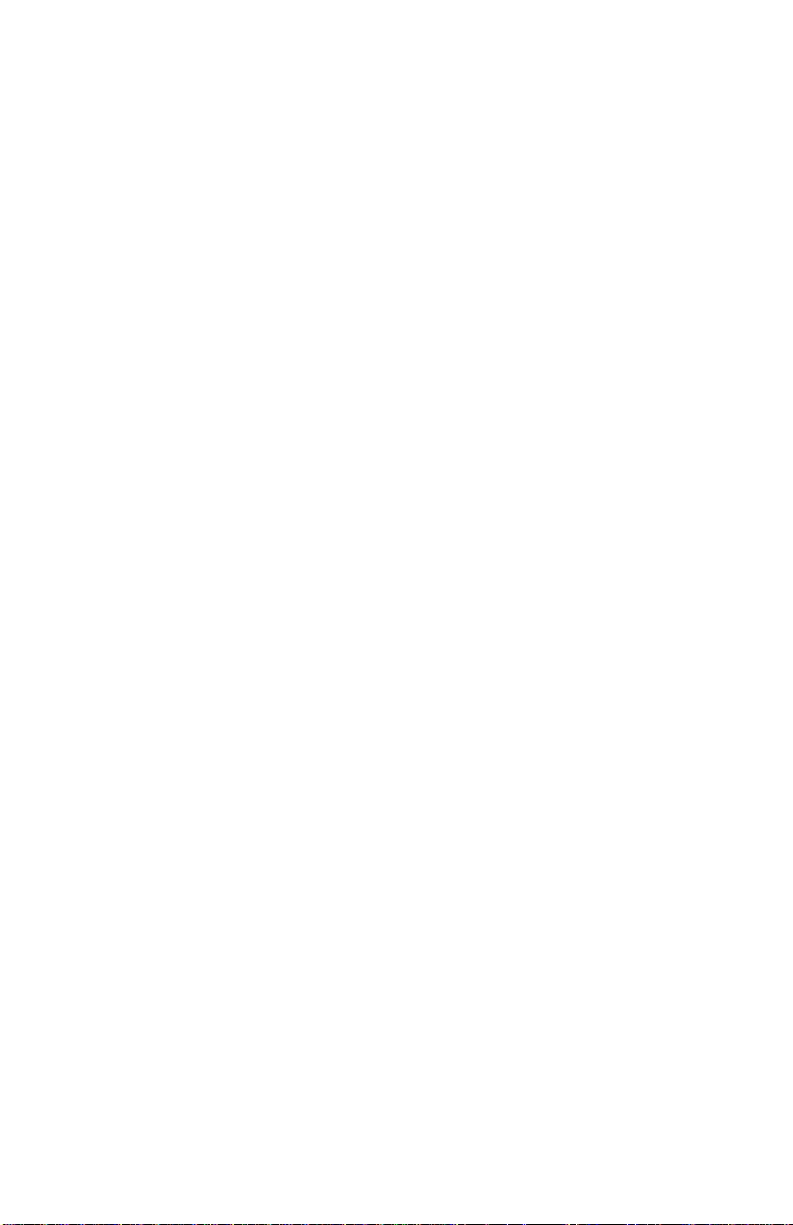
Page 5
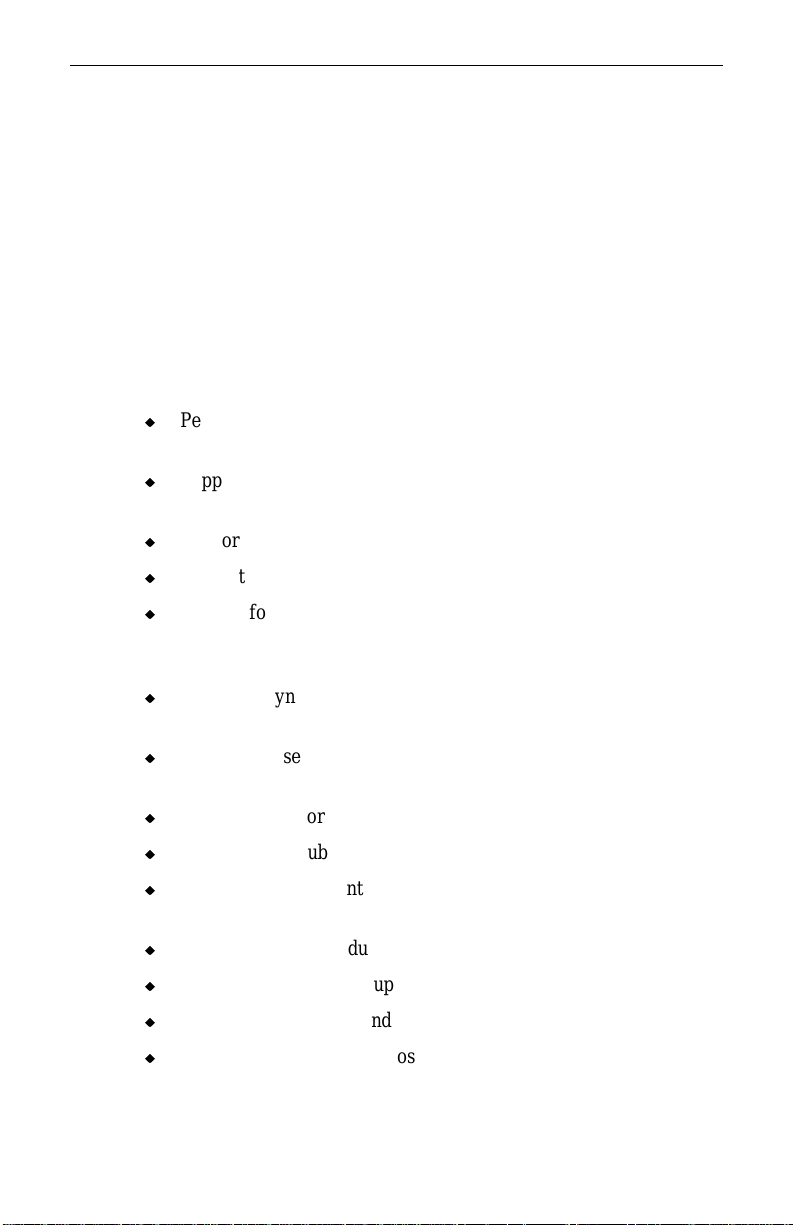
1 Introduction
Congratulations! In choosing Intense 3D Pro 2200, you are equipping
your personal computer or personal workstation with powerful and
professional 3D graphics. Intense 3D Pro 2200 infuses Intel
Pentium, Pentium Pro, and Pentium II computers running the
Microsoft Windows NT operating system with workstation-class
3D graphics features and performance.
Features
Intense 3D Pro 2200 offers these high-end 3D graphics features:
u
Performance up to 1.2 million triangles per second (3D,
Z-buffered, 25 pixel, Gouraud shaded).
u
Support for Windows NT graphics -- Graphic Device Interface
(GDI) and OpenGL.
u
Support for resolutions up to 1.3 megapixels (1280 x 1024).
u
Support for Heidi and Intergraph RenderGL graphics libraries.
u
Support for graphics features such as Gouraud shading, 2D and
3D vectors and triangles, texture processing, rectangle fills,
antialiased vectors, clipping, alpha blending, fog, and stenciling.
1
u
16 MB of Synchronous Dynamic RAM (SDRAM) frame buffer
memory.
u
Video plane sets of 100 bits per pixel (at 1280 x 1024), 128 bits
per pixel (up to 1152 x 864), and four video lookup tables.
u
10-bit gamma correction.
u
24- or 32-bit double-buffering and 24-bit Z-buffering.
u
Peripheral Component Interconnect (PCI) interface with direct
memory access (DMA).
u
Genlock support for dual-screen capability.
u
Integrated VGA video support.
u
Support for industry standard and Intergraph multi-sync monitors.
u
Hardware support for stereoscopic viewing, Display Data Channel
(DDC), and Display Power Management Signaling (DPMS).
Page 6
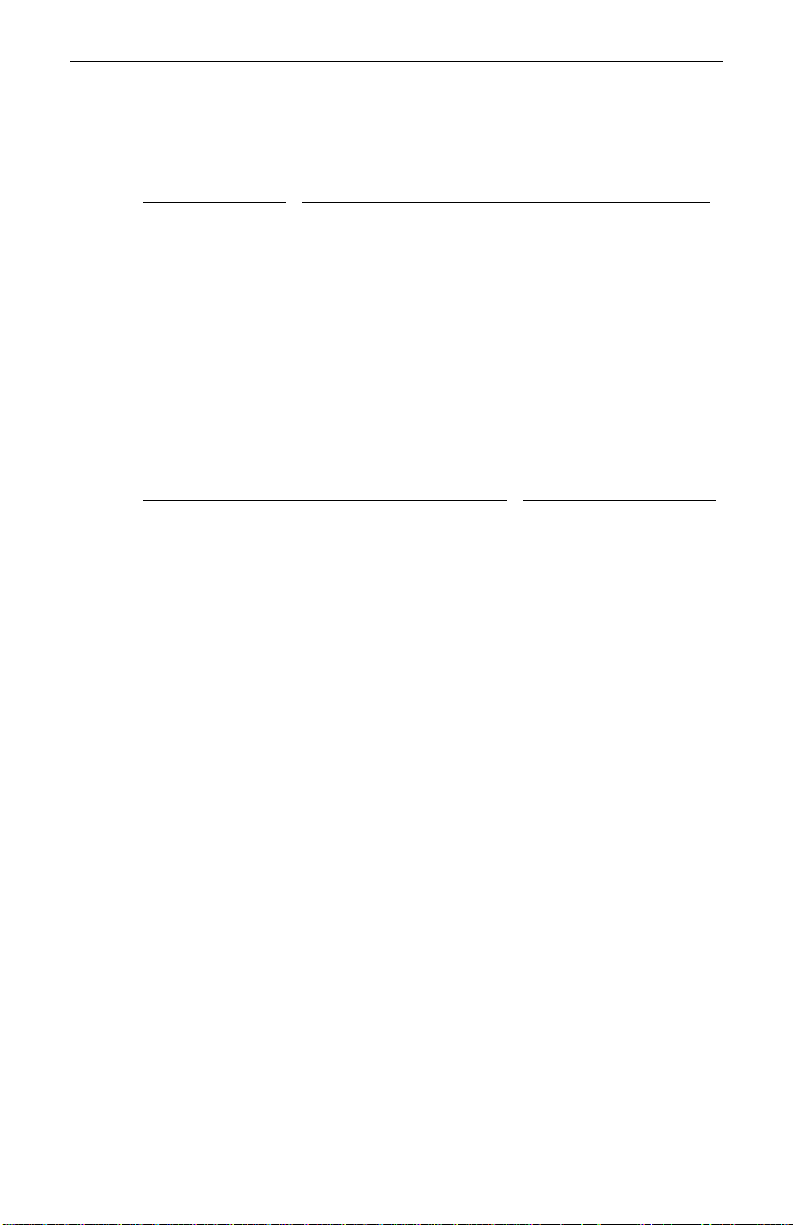
2
Hardware
Intense 3D Pro 2200 hardware is available in these configurations:
Designation
Intense 3D Graphics Accelerator
Intense 3D-4T Graphics Accelerator + 4 MB Texture Memory
Intense 3D-16T Graphics Accelerator + 16 MB Texture Memory
Texture memory is available through a single add-on texture memory
module. Dual-screen capability is available by using two Intense 3D
Graphics Accelerators.
Intense 3D Pro 2200 hardware requires the following PCI expansion
slots:
Designation
Intense 3D, Intense 3D-4T, Intense 3D-16T One slot
Dual-screen capability One additional slot
Software
Intense 3D Pro 2200 software uses the Intense 3D Pro 2200 video
display driver. The video display driver installs as a standard
Windows NT driver, and provides both GDI and OpenGL graphics
compatibility.
Intense 3D Pro 2200 can use Intergraph’s Heidi Device Driver, which
works with the video display driver to support software applications
based on the Heidi graphics library. Intense 3D Pro 2200 also works
with applications built with Intergraph’s RenderGL graphics library.
RenderGL works with OpenGL to enable hardware acceleration of
high-quality, photorealistic features on 3D models. More information
on the Heidi Device Driver and Intergraph’s RenderGL graphics
library is available on Intergraph Computer Systems’ World Wide
Web site (see Chapter 5).
Configuration
PCI Expansion Slots
Page 7

2 Preparing for Installation
Follow these instructions to prepare your computer for Intense 3D Pro
2200.
Make Sure Your Computer Is Ready
Make sure your IBM PC-compatible computer has the following:
u
A Pentium, Pentium Pro, or Pentium II processor.
u
A high-resolution multi-sync analog RGB monitor.
u
Windows NT 4.0 operating system.
u
A BIOS that supports PCI-to-PCI bridges.
u
3 MB of free space on the computer’s hard disk.
u
Open PCI expansion slots that support PCI bus mastering, one for
each board you want to install.
u
A power supply that provides +3.3V to the PCI bus.
Take Antist atic Precautions
3
Static electricity can damage the components inside a computer or on
a printed circuit board. To keep the possibility of electrostatic
discharge to a minimum, do the following:
u
Turn off power to the computer.
u
Touch the metal chassis of the computer to drain off any static
electricity before touching a board.
u
Wear a properly connected grounding wrist strap when handling a
board or working in a computer.
u
Do not wear wool or polyester clothing.
u
Work in an area with a relative humidity of at least 50 percent.
u
Do not remove a board from its antistatic bag until you are ready
to install it.
u
Handle a board as little as possible and by the edges only.
Page 8

4
Collect Materials and Tools
Collect the following materials and tools:
u
Intense 3D Pro boards and texture memory modules (if needed).
u
Diskette containing the Intense 3D Pro 2200 video display driver.
u
Flat-head or Phillips screwdriver, as required to prepare your
computer’s PCI slots for installation of the option boards.
u
Monitor cable supplied with your computer or its monitor.
u
Your computer’s documentation.
Retain all packaging materials. You must return your Intense 3D Pro
2200 hardware in its original packaging to obtain warranty service.
Make a Copy of the Video Display Driver Diskette
Make a copy of the diskette containing the Intense 3D Pro 2200 video
display driver as a precaution. Should anything happen to the copy,
you will still have the original diskette.
See your computer’s documentation to make a backup copy of the
video display driver diskette. Store the original video display driver
diskette in a safe place, and use the backup video display driver
diskette during the installation.
Read the Instructions
Before installing Intense 3D Pro 2200, read Chapter 3, “Installing the
Hardware,” and Chapter 4, “Installing the Software” completely. You
may want to review the
diskette as well.
Review your computer’s documentation for instructions on opening
and closing the computer, identifying PCI expansion slots, disabling
on-board graphics acceleration, and adding expansion boards.
Review the Microsoft Windows NT documentation and online Help for
information on using the Display application, and for instructions on
installing drivers and software application programs.
README.TXT file on the video display driver
Page 9

3 Installing the Hardware
e
Refer to your computer’s documentation for instructions on opening
and closing the computer, identifying PCI expansion slots, disabling
on-board graphics acceleration, and adding expansion boards.
Add Texture Memory
If you want to add texture memory to a Graphics Accelerator, do so
before you install the board in the computer.
To add texture memory:
1. Place the Graphics Accelerator board on a solid, flat, non-static
surface.
2. Remove the screw from the standoff attached to the board near the
texture memory module connectors. Refer to the following figure.
3. Align the two connectors on the texture memory module with the
two texture memory module connectors on the board. Refer to the
following figure.
4. Push the module firmly onto the board. Apply even pressure to
the entire module to seat it firmly in the connectors.
5
5. Install the screw through the module and the standoff to secure
the module to the board. Refer to the following figure.
Texture Memory
Modul
Standoff
Texture Memory
Module Connectors
Screw (removed
from standoff)
Page 10

6
Start the Installation
To start the installation:
1. Turn off power to the computer and to the monitor.
2. Open the computer to gain access to the PCI expansion slots.
3. If your computer has an installed graphics accelerator, remove it.
If your computer has a graphics accelerator integrated onto the
system board, disable it.
4. Select the PCI expansion slots into which you will install the
boards. Select one open PCI slot for one Graphics Accelerator, or
two open PCI slots for two Graphics Accelerators (to provide
dual-screen capability).
5. Remove the slot covers from the selected PCI slots. Retain the
screws from the slot covers; you will use them to secure the boards
to the computer’s chassis.
Install the Boards
To install a Graphics Accelerator board:
1. Align the board with the PCI expansion slot, making sure the
gold-fingered connectors on the board’s edge are aligned properly
with the slot connector.
2. Push the board into the slot firmly and evenly until it is fully
seated in the slot connector.
3. Visually inspect the connection. If it does not appear to be
correct, remove and re-install the board.
4. Use the screws you removed previously to secure the board to the
computer’s chassis.
Finish the Installation
To finish the installation:
1. Close the computer.
2. Connect the computer monitor’s video cable to the blue video
output port on the Graphics Accelerator. Refer to the following
figure.
Page 11

If installing two Graphics Accelerators for dual screen-capability,
connect a video cable from each computer monitor to the blue
video output port on each Graphics Accelerator.
CAUTION Do not connect the monitor’s video cable to the black VGA input
port on an installed Graphics Accelerator. If you do, the computer
will boot to a blue screen and stop, or video will not display.
Stereo Sync
Output
Video Output
(Blue)
VGA Input
(Black)
If a computer monitor has no built-in video cable, use a shielded
video cable with a 15-pin (D-sub) video connector at one end for
the video output port on the Graphics Accelerator, and the
appropriate connectors at the other end for the video input port on
the computer monitor.
NOTE Monitor input ports are usually D-sub or Bayonet Nut Connect
(BNC) connectors. Shielded cables usually have a ferrite core (a
box- or cylinder-shaped attachment) near each end to reduce
interference with radio frequencies.
7
3. If the computer monitor supports stereoscopic viewing, connect
the computer monitor’s stereo sync cable to the stereo sync output
on the Graphics Accelerator. Refer to the previous figure.
4. Turn on the computer. The video display starts in VGA mode.
5. Install the Intense 3D Pro 2200 video display driver as instructed
in Chapter 4, “Installing the Software.”
Using Another VGA Video Display Device
You can use another VGA video display device, such as a computer
system’s onboard VGA controller, instead of using the on-board VGA
support provided with Intense 3D Pro 2200.
To use another VGA display device:
1. Connect a jumper (not supplied) across jumper connector J1 on
the Graphics Accelerator to disable its VGA support. J1 is also
labeled VGA DIS, and is located next to the Vertex data bus
connector.
Page 12

8
2. Connect a video cable (not supplied) from the video output port on
the other VGA video display device to the black VGA input port
on the Graphics Accelerator. Refer to the figure on the previous
page.
See Chapter 6, “Technical Information,” for detailed information on
ports.
Page 13

4 Installing the Software
Refer to the Microsoft Windows NT documentation and online Help
for more information on installing drivers and software application
programs, and configuring your computer’s video display.
Install the Intense 3D Pro 2200 Video Display Driver
To install the Intense 3D Pro 2200 video display driver:
1. Insert the diskette containing the video display driver into the
computer’s floppy disk drive.
CAUTION Make sure you have the correct driver to use with the Windows NT
4.0 operating system. If you are unsure, refer to the
file on the driver diskette for this information.
2. Log on to Windows NT using an account that has administrative
privileges.
3. In the Windows NT Control Panel, open Display to view the
Display Properties dialog.
4. Click Settings (tab), then click Display Type, and then click
Change. The Change Display dialog displays.
README.TXT
9
5. Click Have Disk. The Install From Disk dialog displays.
6. Type the driver path name (for example, a:\ ), and then click OK.
7. Verify that the Intergraph Intense 3D driver is highlighted in the
Change Display dialog, and then click OK.
8. Click Yes when asked if you want to install a third-party driver.
The driver files are then copied from the diskette to your
computer’s hard drive.
9. After the driver files are successfully copied, a message displays
and states that the driver successfully installed. Click OK.
10. Click Close to exit the Display Type dialog.
11. Click Close to exit the Display Properties dialog.
12. When informed that the computer must be restarted for the new
settings to take effect, remove the diskette from the floppy disk
drive and click Yes to restart the computer.
13. After the system restarts and you log in, a message displays. The
message states that a new graphic driver has been installed, and
Page 14

10
that you should use the Display option in the Control Panel to
select the preferred display resolution. Click OK.
14. If you want to change the display resolution or other display
settings, see the following section, “Configure the Video Display.”
CAUTION When you select Display in the Windows NT Control Panel, a
message displays. Click OK to close the message. This message
displays every time you select Display unless you clear the Show
warning at startup check box.
For more detailed installation information, refer to the README.TXT
file delivered on the diskette containing the video display driver.
Configure the Video Display
Open Display in the Control Panel to view the Display Properties
dialog. Use the dialog tabs to configure the operation of the
computer’s video display when it is controlled by the Intense 3D Pro
2200 Graphics Accelerator. For example, click the Settings tab to
change the screen resolution, or click the Hardware Settings tab to
choose the monitor type.
NOTE If you change any video attribute settings other than gamma
correction and screen resolution, you must restart the computer to
make the changes take effect.
For more detailed configuration information, refer to the README.TXT
file delivered on the diskette containing the video display driver.
Verify the Default Video Display Driver
After you configure the video display as desired, verify that the Intense
3D Pro 2200 video display driver is the default video display driver
that runs automatically when you start the computer.
To verify the default video display driver:
1. In the Windows NT Control Panel, open System.
2. In the System dialog, on the Startup/Shutdown tab, verify that
Windows NT Workstation Version 4.00 is selected in the Startup
list. If it is not, select it from the list and click Apply.
3. Click OK to close the System dialog.
NOTE Do not select the “VGA mode” version of the operating system.
The video display runs in VGA mode when the Intense 3D Pro
driver is not running.
Page 15

Activate Dual-Screen Behavior
If your computer is configured for dual-screen display (with two
Intense 3D Pro 2200 Graphics Accelerators installed), the video
display driver treats the combined display area of the dual screens as a
single canvas that covers both screens. In this Full Canvas style,
windows centered on the canvas are split between the two screens.
This includes most system dialog boxes.
To activate dual-screen behavior:
1. In the Windows NT Control Panel, open Display to view the
Display Properties dialog.
2. Click Hardware Settings (tab).
3. Select Dual Screen, Horizontal or Dual Screen, Vertical from the
Screen Options list, and then click Apply.
4. Click OK to exit the Display Properties dialog.
5. Click Yes to restart your computer. You must restart the
computer for the dual screen change to take effect.
11
Page 16

12
Page 17

5 Getting Hel p
Use the information in this chapter if you encounter a problem with
Intense 3D Pro 2200, if you want to get product information or fixes,
or if you want to contact Intergraph for help.
World Wide Web
If your computer has a World Wide Web browser, connect to the
Intense 3D Pro pages at http://www.intergraph.com/ics/intense3d
for the latest Intense 3D Pro information and driver software.
Intergraph Bulletin Board Service
If your computer has a modem, log on to the Intergraph Bulletin Board
Service (IBBS). You can use the IBBS to get the latest Intense 3D Pro
information and driver software.
To connect to the IBBS:
1. Set your system’s communications protocol for eight (8) data bits,
no parity, one (1) stop bit, and any baud rate up to 14,400.
13
2. Using a modem, call 1-205-730-8786. Outside the United States,
3. At the login prompt, key in your user ID. If you have not
4. For the latest Intense 3D Pro 2200 information and driver
If you have trouble connecting to or using the IBBS, call the Customer
Response Center at 1-800-633-7248 (product entry IBBS), or leave a
message for the IBBS System Operator at 1-205-730-1413.
FAXLink
To use the FAXLink:
u
u
call one of the mirror sites listed on the World Wide Web; see the
Software Support pages at http://www.intergraph.com.
connected before, key in new to create a user ID.
software, go to (I) Intergraph Product Centers, (W) Consumer
Products, (F) File Libraries, and (B) Intense 3D.
Call 1-800-240-4300 with questions about how to get technical
support information using the FAXLink.
Call 1-205-730-9000 to get documents (up to five per call).
Page 18

14
Telephone
To get customer support by telephone:
u
In the United States, call 1-800-633-7248 between the hours of
7:00 a.m. and 7:00 p.m. Central Time, Monday through Friday
(except holidays).
u
Outside the United States, contact your local Intergraph Computer
Systems subsidiary or distributor.
Have the following information available when you call:
u
Product name (Intense 3D Pro 2200).
u
Your computer’s vendor.
u
Your computer’s model number, or its system board vendor and
chip set.
u
Your computer’s BIOS manufacturer and version number.
u
Your name and telephone number.
u
A brief description of the question or problem.
Warranty Service
Contact the original place of purchase to get warranty service for your
Intense 3D Pro 2200 board. If your warranty period has expired, you
may still be eligible for warranty service from Intergraph. Refer to the
warranty statement at the beginning of this document for details.
To get warranty service for Intense 3D Pro 2200:
1. Call the Customer Response Center. Tell the operator you want to
return an Intense 3D Pro 2200 board for service, and give the
operator the serial number found on the board. The operator will
give you a Returned Goods Authorization (RGA) number. The
operator will also submit your service request to the Warranty
Administrator, who will call you back as soon as possible.
2. When the Warranty Administrator calls, choose one of the
following service options:
−
Return the board to Intergraph for repair or replacement.
Intergraph will send you a new or repaired board as soon as
possible.
−
Accept a replacement board by overnight shipment, subject to
availability of parts. You must provide a credit card number,
Page 19

and you must return the failing board within 30 days or be
charged for a new board.
3. Make a copy of the original sales receipt or other document that
supports your proof of purchase.
4. Put the failing board in its original packaging along with your
proof of purchase, and return it to Intergraph by the carrier of
your choice.
You can check the status of your service request by calling the
Warranty Administrator at 800-557-4484. You will be asked for the
RGA number so your service request status can be checked.
15
Page 20

16
Page 21

6 Technical Information
The following information is subject to change without notice.
Hardware Specifications
System PCI Local Bus Standard 2.0
Board Size 12.25 in x 3.875 in; full-length PCI board
Interrupts PCI-assigned -- Interrupt A for VGA,
Interrupt B for Intense 3D
Power Requirements +12V 70 mA
−
12V 30 mA
+5V 1.5 A
+3.3V 5.5 A
Monitor Resolutions
Intense 3D Pro 2200 supports standard multi-sync monitors, including
Intergraph 17-inch and 21-inch multi-sync monitors, at the following
resolutions and maximum refresh rates (Hz). Note that i indicates an
interlaced frequency.
17
Aspect
Resolution
640 x 480 4 x 3 128
800 x 600 4 x 3 128
1024 x 768 4 x 3 128
1152 x 864 4 x 3 128
1280 x 960 4 x 3 100
1280 x 1024 5 x 4 100
Ratio
Bits Per
Pixel
Vertical Refresh Rates (Hz)
60, 72, 75, 85, 60i
60, 72, 75, 85, 60i
60, 70, 75, 85, 60i
60, 70, 75, 85, 60i
60, 75, 60i
60, 75, 60i
Page 22

18
Intense 3D Pro 2200 supports Intergraph InterVue-20, InterVue-21,
and InterVue-27 monitors at the following resolutions and maximum
refresh rates (Hz). Note that i indicates an interlaced frequency.
Aspect
Resolution
640 x 480 4 x 3 128 154 (20), 185 (21), 151 (27)
800 x 600 4 x 3 128 126 (20), 153 (21), 123 (27)
1024 x 768 4 x 3 128 99 (20), 122 (21), 98 (27)
1280 x 960 4 x 3 100 81 (20), 79 (27)
1280 x 1024 5 x 4 100
Ratio
VGA Support
The Intense 3D Pro 2200 Graphics Accelerator provides onboard VGA
video display support. The maximum resolution supported is 800 x
600, 4 bits per pixel, at 60 Hz vertical refresh.
A VGA input port, and a jumper (J1 or VGA DIS) on the Graphics
Accelerator board, allow the use of another VGA video display device,
such as a computer system’s onboard VGA controller.
Texture Processing
Texture processing is provided by the onboard graphics/texture
processing engine. Full texture processing is supported, including trilinear interpolation of MIP-mapped images.
Bits Per
Pixel
Vertical Refresh Rates (Hz)
76 (20), 72i (20), 74 (27), 70i (27)
Texture processing performance can be increased with the addition of
either a 4 MB or a 16 MB optional texture memory module. The 4
MB module provides texture acceleration up to 1 Mtexel at 32 bits per
texel (RGBA) and supports a map size up to 512 x 512 (MIP-mapped
or non-MIP-mapped). The 16 MB module provides texture
acceleration up to 4 Mtexels at 32 bits per texel (RGBA) and supports
a map size up to 1K x 1K (MIP-mapped or non-MIP-mapped).
DDC and DPMS Support
The Intense 3D Pro 2200 Graphics Accelerator provides hardware
support for the Display Data Channel (DDC) standard for
communication between a host computer and its monitor. Intense 3D
Pro 2200 supports the DDC2B standard, which allows for bidirectional communication.
Page 23

The Graphics Accelerator provides hardware support for the Display
Power Management Signaling (DPMS) standard. DPMS allows for a
host computer to send its monitor a signal to enter a power-saving
mode.
Interfaces
The Intense 3D Pro 2200 Graphics Accelerator has three interfaces: a
video output port, a VGA input port, and a stereo sync output port.
Video Output
The video output port is a blue, female, 15-pin, D-Sub connector. The
port provides connection to a computer monitor. The recommended
cable length is less than three meters.
19
Pin
Signal Name Pin Signal Name
1 Red Analog Video 9 +5V Supply
2 Green Analog Video 10 Ground
3 Blue Analog Video 11 Monitor ID (bit 0)
4 Monitor ID (bit 2) 12 Monitor ID (bit 1) *
5 Ground 13 Horizontal Sync
6 Ground 14 Vertical Sync
7 Ground 15 Monitor ID (bit 3) **
8 Ground
* Bi-directional Data (SDA) for DDC
** Data Clock (SCL) for DDC
1
6
11
Page 24

20
VGA Input
The VGA input port is a black, female, 15-pin, D-Sub connector. The
port allows connection of a VGA device for the system to use in VGA
graphics mode.
Pin
Signal Name Pin Signal Name
1 Red Analog Video 9 No Connect
2 Green Analog Video 10 Ground
3 Blue Analog Video 11 Monitor ID (bit 0)
4 Monitor ID (bit 2) 12 Monitor ID (bit 1) **
5 Cable Sense * 13 Horizontal Sync
6 Ground 14 Vertical Sync
7 Ground 15 Monitor ID (bit 3) ***
8 Ground
* Must be on video cable for board to sense cable’s presence
** Bi-directional Data (SDA) for DDC
*** Data Clock (SCL) for DDC
1
6
11
Stereo Sync Output
The stereo sync output port is a female, 5-pin, mini-DIN connector.
The port provides connection to the emitter module of a pair of LCD
shutter glasses.
Page 25

Pin Signal Name
1 Ground
2 Ground
3 +12V
4 Stereo Sync
5 No Connect
5
21
4
2
3
1
Page 26

22
