Page 1
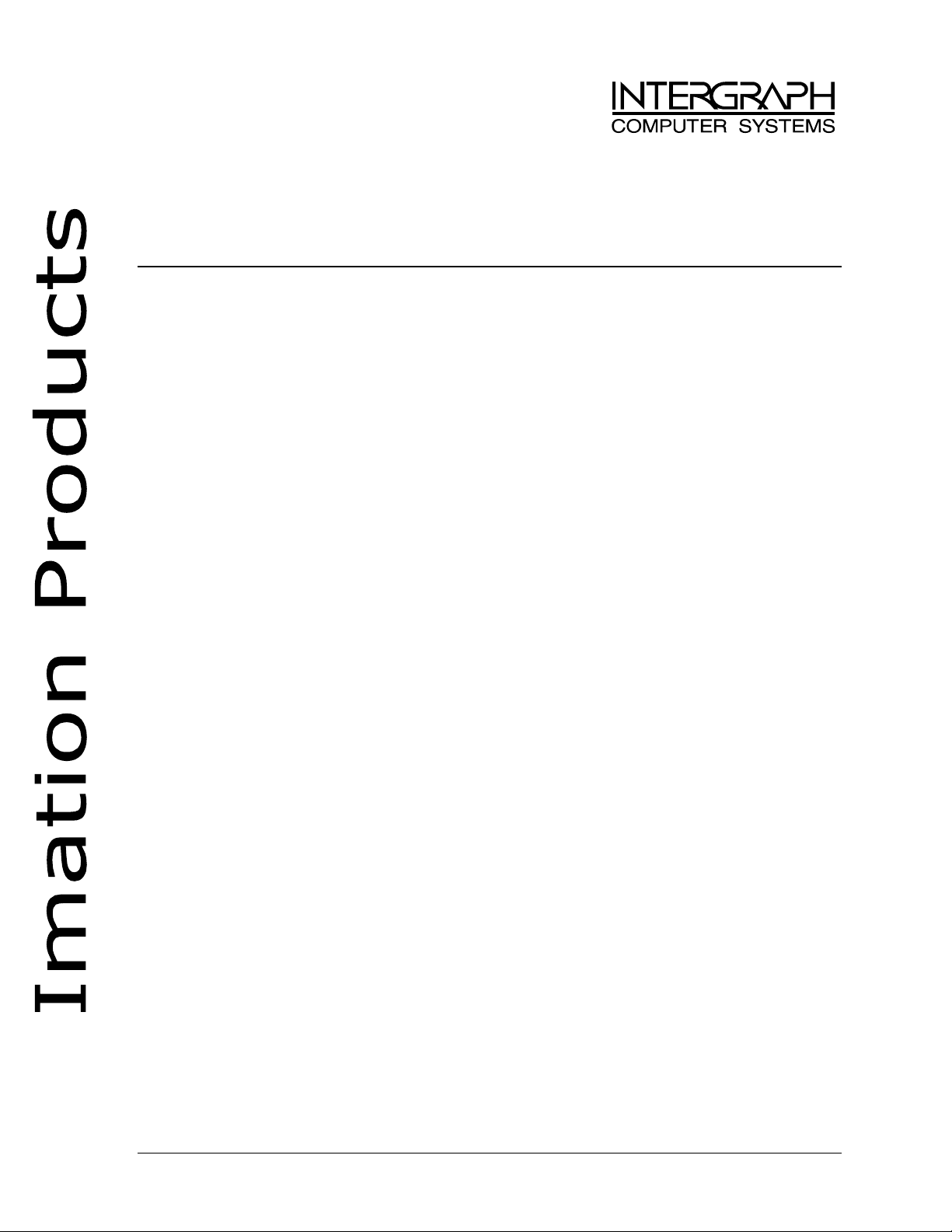
Welcome to the Imation server software family! Imation software packages are available as options
for Intergraph Computer Systems’ InterServe family of servers. The InterServe server with Imation
software is a MacFriendly Windows NT hardware solution.
Software Description
Imation TrapWise™ Software that fits naturally into your workflow, creating
precise chokes and spreads for press-ready film or plates.
Imation Color Central™ Is an OPI server software application that provides
automated image and print management for high-speed
production.
Imation Rainbow Controller™ Allows you to drive the Rainbow system directly from your
PC file server.
Getting Started
To begin using your Imation software on your InterServe system, follow the step-by-step instructions
below:
1. Unpack and set up the system hardware as described in the System Setup delivered with the
server.
2. Install any required Imation hardware keys to the server’s parallel port. Hardware keys should be
installed while the system is powered off. Hardware keys can be found in the appropriate
software kit.
NOTE If you have a printer connected to your parallel port, you can only use one hardware
key on that port. However, you can use 2 hardware keys on the same port.
3. Complete configuration of the Windows NT Server operating system as described in the System
Setup delivered with the system.
NOTE You should install Windows NT Server Services for Macintosh when setting up your
system’s network, as described later in “Installing Services for Macintosh.”
4. When Windows NT Server setup is complete, product installation automatically begins for your
Imation software. If you have questions or problems during installation, consult the product
documentation delivered with the software, or contact Intergraph Computer Systems at 1-800633-7248. For direct technical support or contact information for a specific application, refer to
the appropriate software kit.
Installation proceeds in the following order, depending on which Imation packages you
purchased:
− TrapWise
− Color Central
− Rainbow Controller (You will be prompted for some additional configuration information.)
NOTE Intergraph recommends that you register each software package with its respected
vendor. Registering your software ensures that you are informed about future
upgrades and product information.
DSAC00110
Page 2
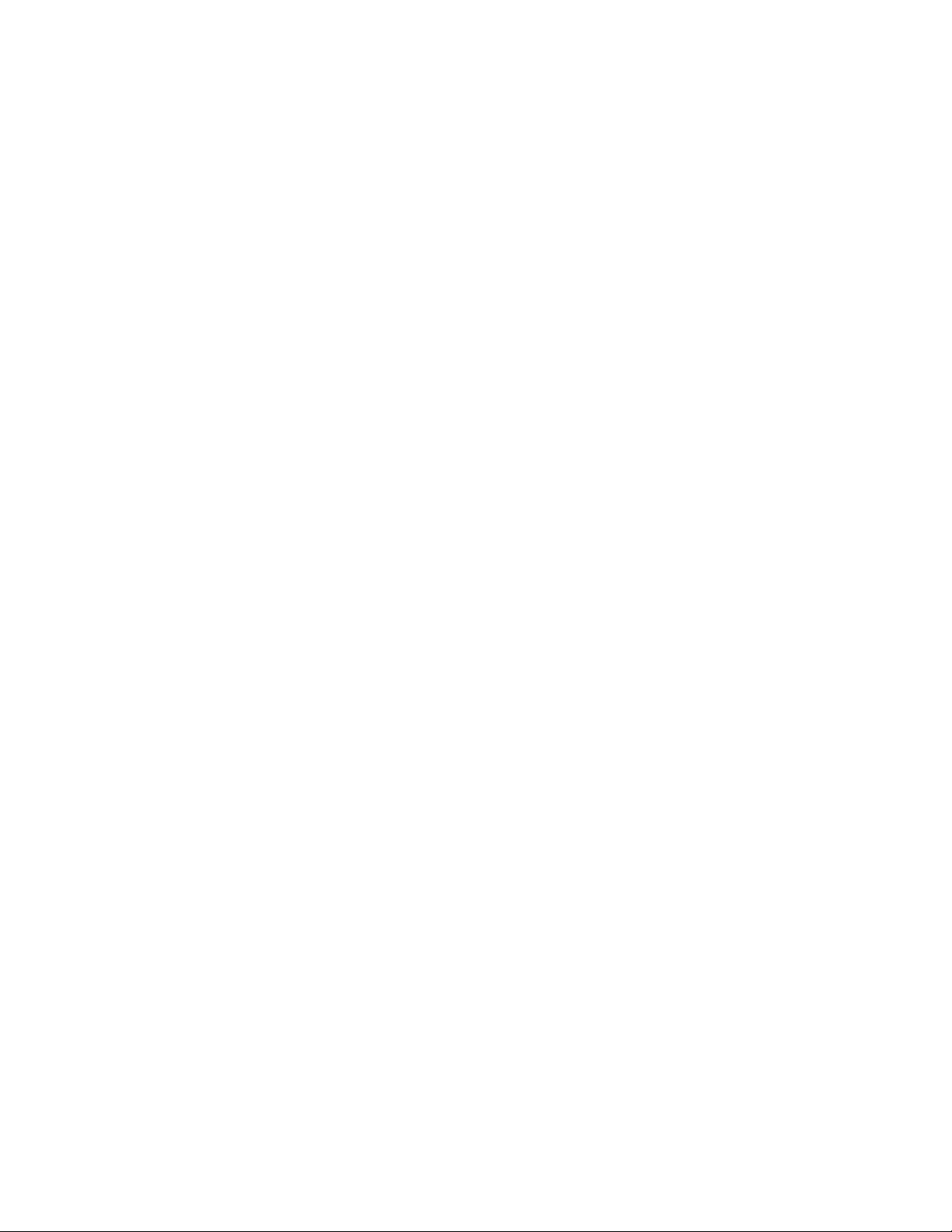
Installing Services for Macintosh
Use these instructions if you are installing Services for Macintosh during Windows NT Server setup:
1. During Setup, after you have configured the first network adapter, the Network Services dialog
box displays. Click the Select from list... button to display the Select Network Service dialog.
2. Scroll down the list box until you see Services for Macintosh, and click on it to highlight it.
3. Click OK to dismiss the Select Network Service dialog.
4. Click Next on the Network Services dialog to configure the AppleTalk Protocol properties, and
continue with the setup.
Use these instructions if you are installing Services for Macintosh after Windows NT Server has
been completely installed:
1. Open My Computer and double-click Control Panel.
2. When Control Panel opens, double-click Network.
3. Select the Services tab, and click the Add... button to display the Select Network Service
dialog.
4. Scroll down the list box until Services for Macintosh displays. Click on it to highlight it.
5. Click OK to dismiss the Select Network Service dialog.
6. When prompted, for the pathname to the files, insert the Windows NT Server CD into the CDROM drive. Type in the pathname for the files as shown below, where CD-ROM is the actual
drive letter for the CD-ROM drive.
<CD-ROM>:\i386
8. Click Continue to install the files.
9. When installation is complete, click the Close button on the Network dialog.
10. Configure the AppleTalk properties as appropriate for your network on the AppleTalk Protocol
dialog, and click OK.
11. When prompted, click Yes to restart the computer.
Intergraph and the Intergraph logo are registered trademarks of Intergraph Corporation. InterServe and MacFriendly are trademarks
of Intergraph Corporation. Other brands and product names are trademarks of their respective owners.
