Page 1
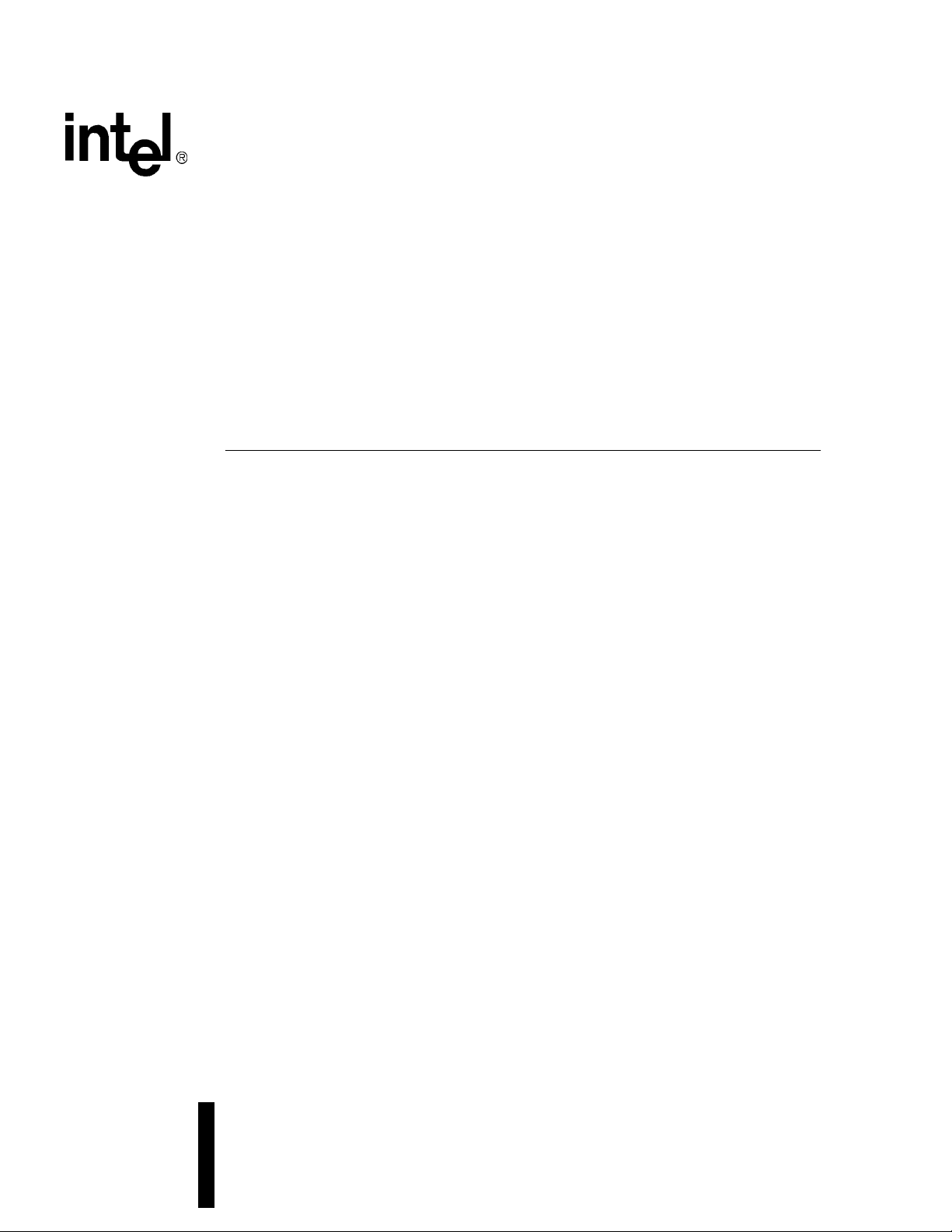
Intel® NetStructure™ ZT 8101 10/
100 Ethernet Switch
User’s Manual
February 2003
Order Number: 273869-002
Page 2
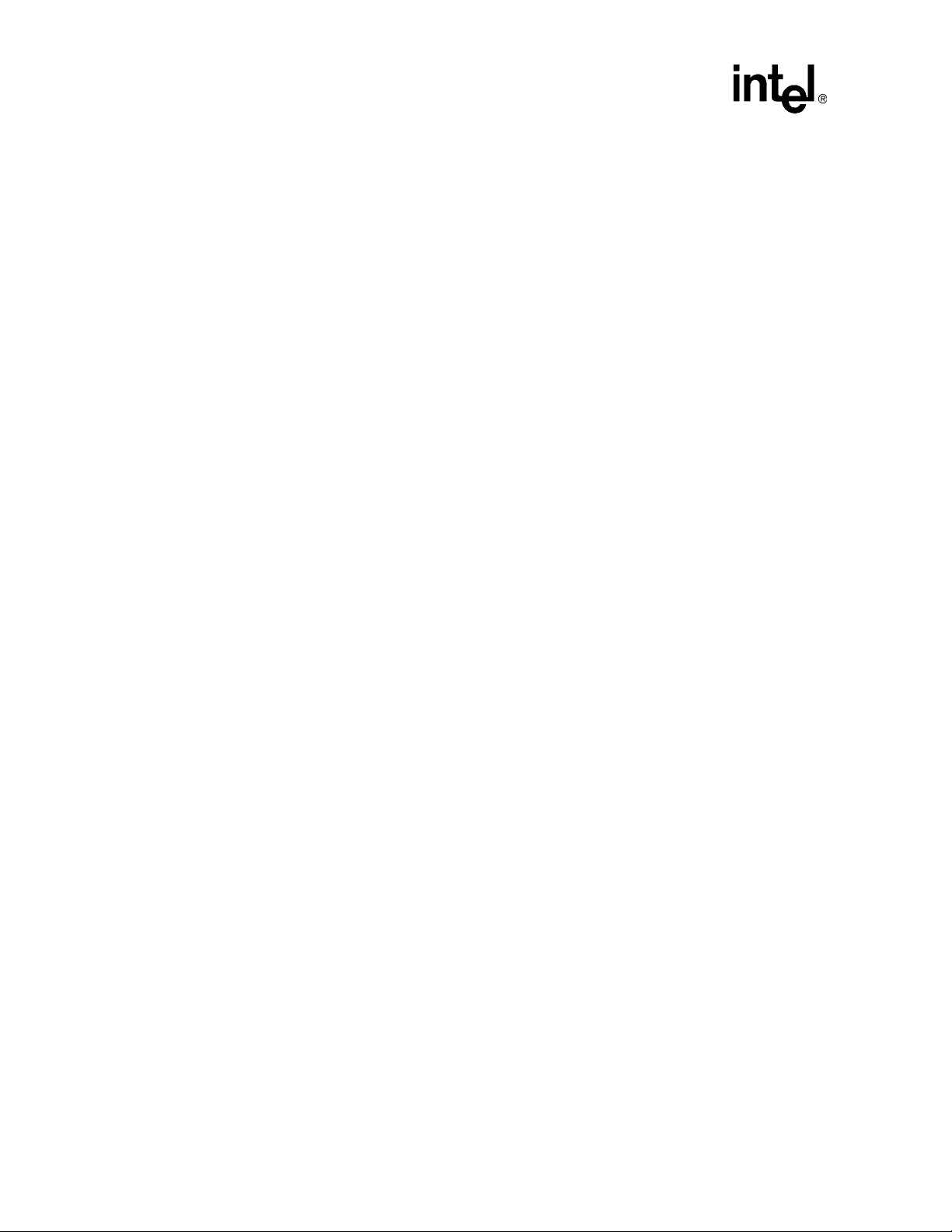
Information in this document is provided in connection with Intel® products. No license, express or implied, by estoppel or
otherwise, to any intellectual property rights is granted by this document. Except as provided in Intel's Terms and Conditions of Sale
for such products, Intel assumes no liability whatsoever, and Intel disclaims any express or implied warranty, relating to sale and/or
use of Intel products including liability or warranties relating to fitness for a particular purpose, merchantability, or infringement of
any patent, copyright or other intellectual property right. Intel products are not intended for use in medical, life saving, or life
sustaining applications.
Intel may make changes to specifications and product descriptions at any time, without notice.
Designers must not rely on the absence or characteristics of any features or instructions marked “reserved” or “undefined.” Intel
reserves these for future definition and shall have no responsibility whatsoever for conflicts or incompatibilities arising from future
changes to them.
The Intel® NetStructure™ ZT 8101 10/100 Ethernet Switch may contain design defects or errors known as errata that may cause
the product to deviate from published specifications. Current characterized errata are available on request.
This document and the software described in it are furnished under license and may only be used or copied in accordance with the
terms of the license. The information in this document is furnished for informational use only, is subject to change without notice,
and should not be construed as a commitment by Intel Corporation. Intel Corporation assumes no responsibility or liability for any
errors or inaccuracies that may appear in this document or any software that may be provided in association with this document.
Except as permitted by such license, no part of this document may be reproduced, stored in a retrieval system, or transmitted in
any form or by any means without the express written consent of Intel Corporation.
Contact your local Intel sales office or your distributor to obtain the latest specifications and before placing your product order.
Copies of documents which have an ordering number and are referenced in this document, or other I ntel literature may be obtaine d
by calling 1-800-548-4725 or by visiting Intel's website at http://www.intel.com.
Intel® and NetStructure™ are trademarks or registered trademarks of Intel Corporation or its subsidiaries in the United States and
other countries.
*Other names and brands may be claimed as the property of others.
Copyright © 2002, Intel Corporation. All rights reserved.
Intel Corporation
5200 N.E. Elam Young Parkway
Hillsboro, Oregon 97124-6497
2
Page 3

Contents
Contents
1 Introduction..................................................................................................................................11
Highlights............................................................................................................................11
Ethernet Features...............................................................................................................11
Layer 2 Switching Functions..................................................................11
Layer 3 Switching Functions..................................................................12
Additional Features................................................................................................12
Front Panel Features .............................................................................12
Management Functions .........................................................................13
Warranty ................................................................................................13
Specifications......................................................................................................................13
Electrical ................................................................................................13
Mechanical.............................................................................................14
Environmental........................................................................................14
Standards...............................................................................................14
Product Information and Sales Support..............................................................................14
2 Installation and Initial Setup.......................................................................................................15
Installing the Board..................... ....... ...................................... ....... ...... ....... ...... .................15
Power on................................................................................................................15
Uninstalling the Board.........................................................................................................16
Identifying External Components................................ ....... ...... ....... ...... ....... ...... ....... ...... ....16
Status LEDs...........................................................................................................17
Health Status LED .................................................................................18
Hot Swap LED .......................................................................................18
Port LEDs ..............................................................................................................18
Link / Activity LED Mode........................................................................18
Link / Speed LED Mode.........................................................................19
Getting Started with Management ......................................................................................19
Accessing the Local Console.................................................................................19
To log in to the switch the first time........................................................20
Setting the IP Address ...........................................................................................20
To configure the IP address............................................ ...... ....... ...... ....20
Upgrading Firmware through Zmodem..................................................................21
To upgrade the firmware using Zmodem...............................................21
3 Switch Management and Operating Concepts.........................................................................23
Managing the Switch ..........................................................................................................23
Switch IP and MAC Addresses...........................................................................................24
Port Configurations.............................................................................................................24
Flow Control...........................................................................................24
Port Security and MAC Address Learning .............................................25
SNMP .................................................................................................................................25
BOOTP/DHCP Relay..........................................................................................................26
DNS Relay..........................................................................................................................26
Packet Forwarding................................................ ....................................... ...... ....... ...... ....26
MAC Address Aging Time .....................................................................................27
MAC Address Forwarding......................................................................................27
3
Page 4

Contents
Storm Control.........................................................................................................27
Traffic Control ........................................................................................................28
IP Forwarding ........................................................................................................28
ARP Table..............................................................................................28
Router Ports...........................................................................................28
Priority.................................................................................................................................29
Prioritization Methods .........................................................................................................29
Filtering...............................................................................................................................30
MAC Address Filtering...........................................................................30
IP Address Filtering................................................................................30
Port Mirroring......................................................................................................................31
Spanning Tree Protocol......................................................................................................31
STP Levels and Parameters..................................................................................31
STP Parameters for the Switch Level....................................................32
STP Parameters for the Port Level........................................................33
Link Aggregation.................................................................................................................33
VLANs.................................................................................................................................35
Port-Based VLANs.................................................................................................35
IEEE 802.1Q VLANs..............................................................................................36
GVRP.....................................................................................................36
Ingress Checking ...................................................................................37
Broadcast Storm Control and VLANs ....................................................................37
Layer 3-Based VLANs .................................................................................... ...... .37
Multi-Netting...........................................................................................................38
IP Path MTU Discovery ......................................................................................................38
IP Interfaces........................................................................................................................38
System IP Interface................................................................................38
Additional IP Interfaces..........................................................................39
IP Addressing Scheme ..........................................................................39
Multicasting.........................................................................................................................40
GMRP....................................................................................................................40
Internet Group Management Protocol (IGMP).......................................................41
IGMP Queriers.......................................................................................................41
IGMP Snooping .....................................................................................................42
IGMP Group Settings.............................................................................................42
Routing Protocols ...............................................................................................................42
RIP.........................................................................................................................43
Distance Vector Multicast Routing Protocol (DVMRP) ..........................................43
Protocol-Independent Multicast - Dense Mode (PIM-DM).....................................43
4 Using the Telnet Console ...........................................................................................................45
Before You Start .................................................................................................................45
General Deployment Strategy . ...... ....... ...... ...... ....... ...... ....... ...... ...........................45
VLAN Layout..........................................................................................................46
IP Addressing Scheme for VLANs.........................................................................46
Static Route Assessment.. ....... ...... ....... ...... ...... ....... ....................................... ...... .46
Getting Started....................................................................................................................47
Console Usage Conventions.................................................................................47
Connecting to the Switch.......................................................................................47
To log in to the switch the first time........................................................48
Main Menu.............................................................................................................48
4
Page 5

Contents
Creating User Accounts.........................................................................................50
To create a new user account................................................................50
Admin and User Privileges.....................................................................51
To log in once you have created a registered user................................51
Saving Changes ...... ...... ....... ...... ....... ...... ...... ....... ...... ....................................... ....51
To save changes to NV-RAM ................................................................52
Reboot ...................................................................................................................52
Basic Settings....................... ...................................... ....... ...... ....... ...... ..............................52
Switch Information .................................................................................................53
Basic Switch Setup............... ...... ....... ...... ...... ....... ...... ....... ...... ....... .......................5 3
Network Management Setup .................................................................................55
To configure SNMP................................................................................55
To configure trap recipients ...................................................................55
To configure the access list .................. ...... ....... ...... ..............................56
Serial Port Settings ................................................................................................56
Port Configurations ................................................................................................56
Switch Utilities........................................................................................................57
To update firmware................................................................................58
To download a configuration file ............................................................58
To upload a configuration file.................................................................58
To upload a history log file.....................................................................58
To test connectivity with ping.................................................................59
BOOTP/DHCP Relay.............................................................................................59
To enable the BOOTP/DHCP relay agent .............................................59
DNS Relay.............................................................................................................60
To configure DNS Relay services............... ....... ...... ....... ...... ....... ..........60
Network Monitoring.............................................................................................................61
Port Statistics.........................................................................................................61
To view port utilization ...........................................................................61
To view port error statistics....................................................................62
To view an analysis of packet sizes and types ......................................63
Address Tables......................................................................................................63
To view the MAC address table.............................................................63
To view the IP address table..................................................................64
To view the routing table................ ....... ...... ....... ...... ....... .......................6 4
To view the ARP table ................................ ....... ...... ..............................65
Status.....................................................................................................................65
To view GVRP status.............................................................................65
To view the router ports ..... ...... ...... ....... ...... ....... ...... ....... ...... .................65
To view the IGMP snooping status ....................................... .................66
To view the IP multicast forwarding table ..............................................66
To view the IGMP group table .................... ....... ...... ..............................6 6
To view the DVMRP routing table..........................................................67
To view the switch’s history log ...... ....... ...... ....... ...... ....... .......................6 7
Advanced Setup .................................................................................................................68
Spanning Tree .......................................................................................................68
To configure global STP switch settings................................................68
To define the port members of an STP group........................................69
Forwarding.............................................................................................................70
To configure MAC address aging ..........................................................70
To configure unicast MAC address forwarding......................................71
To configure multicast MAC address forwarding ...................................71
5
Page 6

Contents
To configure storm control.....................................................................72
To configure advanced traffic control.....................................................72
To configure static IP routes..................................................................73
To configure static ARP .........................................................................73
IP Address Filtering ...............................................................................................73
To specify an IP address for filtering......................................................73
Priority Settings...................................................................................................................74
MAC Address Priority ............................................................................................74
IP Priority ...............................................................................................................75
Priority based on Port ............................................................................................75
User Priority Regeneration ....................................................................................76
Mirroring Configurations ........................................................................................77
To configure a port for mirroring ............................................................77
GMRP....................................................................................................................77
To configure GMRP globally..................................................................77
To configure port GMRP settings...........................................................77
To configure VLANs supporting GMRP.................................................................78
VLAN Configuration...............................................................................................78
To configure GVRP globally...................................................................78
To create or modify a port-based VLAN ................................................78
To create or modify an 802.1Q VLAN....................................................79
To configure the member ports of an 802.1Q VLAN..............................80
Link Aggregation....................................................................................................80
To configure a link aggregation group ...................................................80
To configure link aggregation load sharing............................................81
Layer 3 IP Networking ........................................................................................................82
Setting Up IP Interfaces.........................................................................................82
To set up IP Interfaces on the switch.....................................................82
RIP Configuration ..................................................................................................82
To configure RIP....................................................................................83
Multicast Global Configurations.............................................................................83
To configure globally the multicast protocols.........................................83
IGMP Configuration ...............................................................................................84
To configure IGMP snooping.................................................................84
To configure IGMP for an IP interface ...................................................85
DVMRP Interface Configuration ............................................................................86
To configure DVMRP for an IP interface................................................86
PIM-DM Interface Configurations .. ....... ...... ...... ....... ...... ....... ...... ...........................86
To configure PIM-DM for an IP interface ...............................................86
Static Router Port .......................... ....... ...... ...... ....... ...... ....... .................................87
To configure a static router port.............................................................88
5 Using the Web Console .............................................................................................................89
Before You Start .................................................................................................................89
General Deployment Strategy . ...... ....... ...... ...... ....... ...... ....... ...... ...........................89
VLAN Layout..........................................................................................................90
IP Addressing Scheme for VLANs.........................................................................90
Static Route Assessment.. ....... ...... ....... ...... ...... ....... ....................................... ...... .90
Getting Started....................................................................................................................91
Logging In...................................... ....... ...... ...... ....... ...... ....... ...... ....... ...... ....... .......91
Configuration Options.............. ...... ....... ...... ...... ....... ...... ....... ...... ....... ...... ..............91
6
Page 7

Contents
Admin and User Privileges.....................................................................94
Saving Changes ...... ...... ....... ...... ....... ...... ...... ....... ...... ....................................... ....94
To retain any configuration changes permanently .................................94
Restart ...................................................................................................................95
Factory Reset ........................................................................................................95
To reset the switch to factory default values..........................................95
Basic Settings....................... ...................................... ....... ...... ....... ...... ..............................95
Switch Information .................................................................................................96
Basic Switch Setup............... ...... ....... ...... ...... ....... ...... ....... ...... ....... .......................9 6
Serial Port Settings ................................................................................................98
Port Configurations ................................................................................................98
Network Management............................................................................................99
To configure SNMP community strings..................................................99
To configure trap recipients ...................................................................99
To configure management station IP addresses .................................100
Switch Utilities......................................................................................................100
To update firmware..............................................................................100
To download a configuration file ..........................................................101
To upload a configuration file...............................................................101
To upload a history log file...................................................................101
To test connectivity with ping...............................................................102
BOOTP/DHCP Relay Agent ................................................................................102
To configure the BOOTP/DHCP relay agent .......................................102
To configure the static BOOTP relay setup .........................................103
DNS Relay...........................................................................................................103
To configure DNS Relay ................................................. ...... ....... ........104
To configure the static DNS table ........................................................104
Network Monitoring...........................................................................................................104
Port Statistics.......................................................................................................105
To view port utilization .........................................................................105
To view port error statistics..................................................................105
To view an analysis of packet sizes and types ....................................106
Address Tables....................................................................................................107
To view the MAC address table...........................................................107
To view the IP address table................................................................107
To view the routing table................ ....... ...... ....... ...... ....... .....................10 8
To view the ARP table ................................ ....................................... ..108
Status...................................................................................................................109
To view GVRP Status ..........................................................................109
To view router ports .............................................................................109
To view IGMP snooping status ............................................. ....... ........109
To view the IP multicast forwarding table ............................................110
To view the IGMP group table .................... ....... ...... ............................11 0
To view the DVMRP routing table........................................................111
To view the switch’s history log ...... ....... ...... ....... ...... ....... .....................11 1
Advanced Setup ...............................................................................................................112
Spanning Tree Protocol .......................................................................................112
To configure STP switch settings.........................................................112
To define the port members of an STP group......................................113
Forwarding...........................................................................................................114
To configure MAC address aging ........................................................114
To configure unicast MAC address forwarding....................................114
7
Page 8
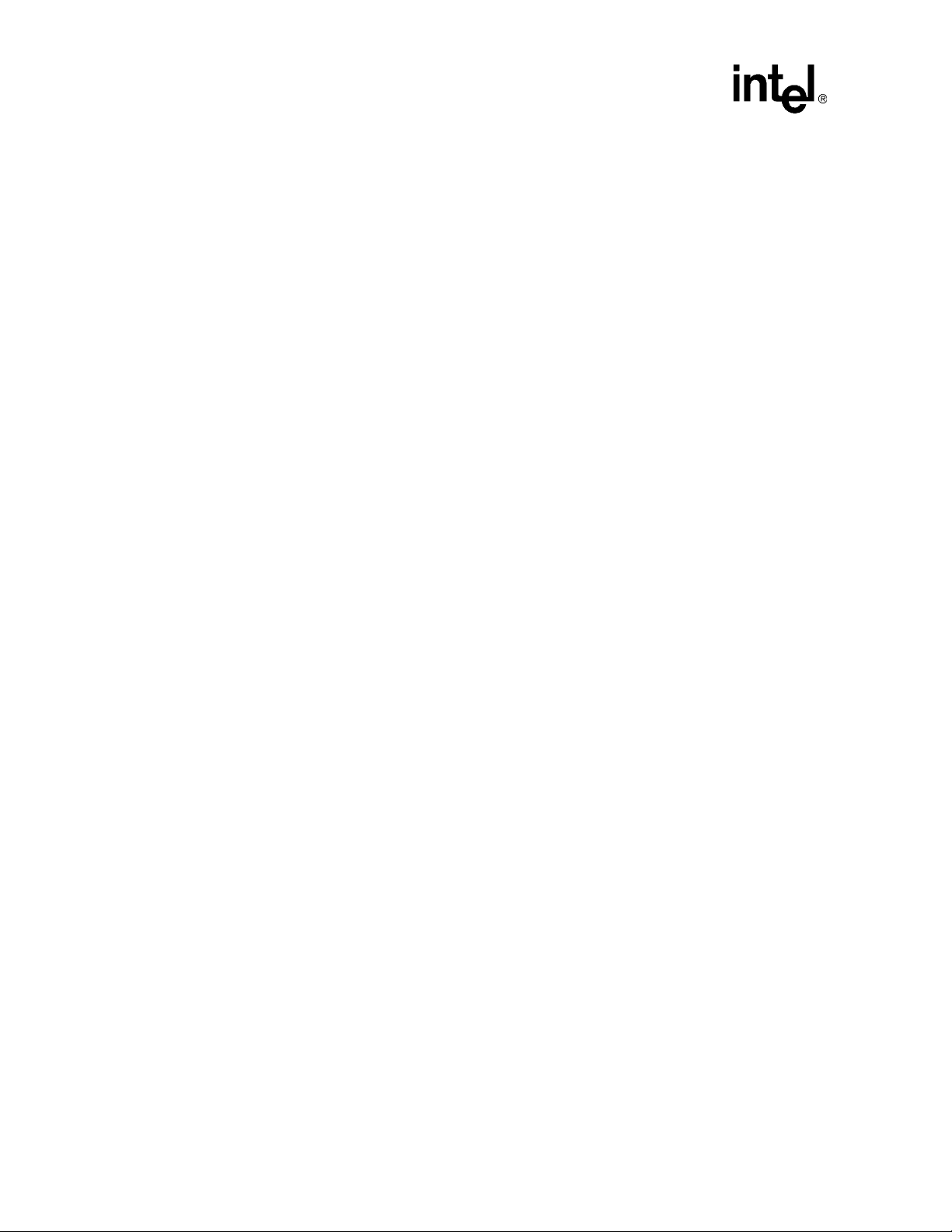
Contents
To configure multicast MAC address forwarding .................................115
To configure storm control...................................................................115
To configure advanced traffic control...................................................116
To configure static IP routes................................................................116
To configure static ARP .......................................................................117
IP Address Filtering .............................................................................................117
To specify an IP address for filtering....................................................117
Priority Settings....................................................................................................118
MAC Address Priority...........................................................................118
IP Priority .............................................................................................119
Priority based on Port ..........................................................................119
User Priority Regeneration...................................................................120
Mirroring Configurations ......................................................................................121
To configure a port for mirroring ..........................................................121
VLAN Configurations ...........................................................................................121
To configure GVRP globally.................................................................121
To configure a port-based VLAN .........................................................122
To configure an 802.1Q VLAN.............................................................122
To configure member ports of an 802.1Q VLAN..................................123
GMRP..................................................................................................123
Link Aggregation..................................................................................................124
Layer 3 - IP Networking ....................................................................................................125
Setting Up IP Interfaces.......................................................................................125
To set up IP interfaces on the switch...................................................126
RIP Configuration ................................................................................................126
To globally enable or disable RIP........................................................126
To configure RIP interface settings......................................................126
Multicast Global Configurations...........................................................................127
To configure globally the multicast protocols.......................................127
IGMP Configurations ...........................................................................................128
To configure IGMP snooping...............................................................128
To configure IGMP for an IP interface .................................................129
DVMRP Interface Configurations.........................................................................129
To configure DVMRP for an IP interface..............................................129
PIM-DM Setup ..... ....... ...... ....... ...... ....................................... ...... ....... ...... ....... .....130
To configure PIM-DM for an IP interface .............................................130
Static Router Port Settings ............ ....... ...... ...... ....... ...... ....... ...... ....... ..................130
To configure a static router port...........................................................131
A Agency Approvals.....................................................................................................................133
CE Certification....................................................................................133
Safety...................................................................................................133
Emissions Test Regulations.................................................................133
Regulatory Information .....................................................................................................134
FCC—Federal Communications Commission (USA) ..........................134
Industry Canada (Canada)...................................................................134
Product Safety Information...............................................................................................134
Safety Precautions...............................................................................134
Safety Information.............................................................................................................135
AC and/or DC Power Safety Warning (AC and/or DC Powered Units)135
Rack Mount Enclosure Safety..............................................................136
Warranty Information ........................................................................................................136
8
Page 9
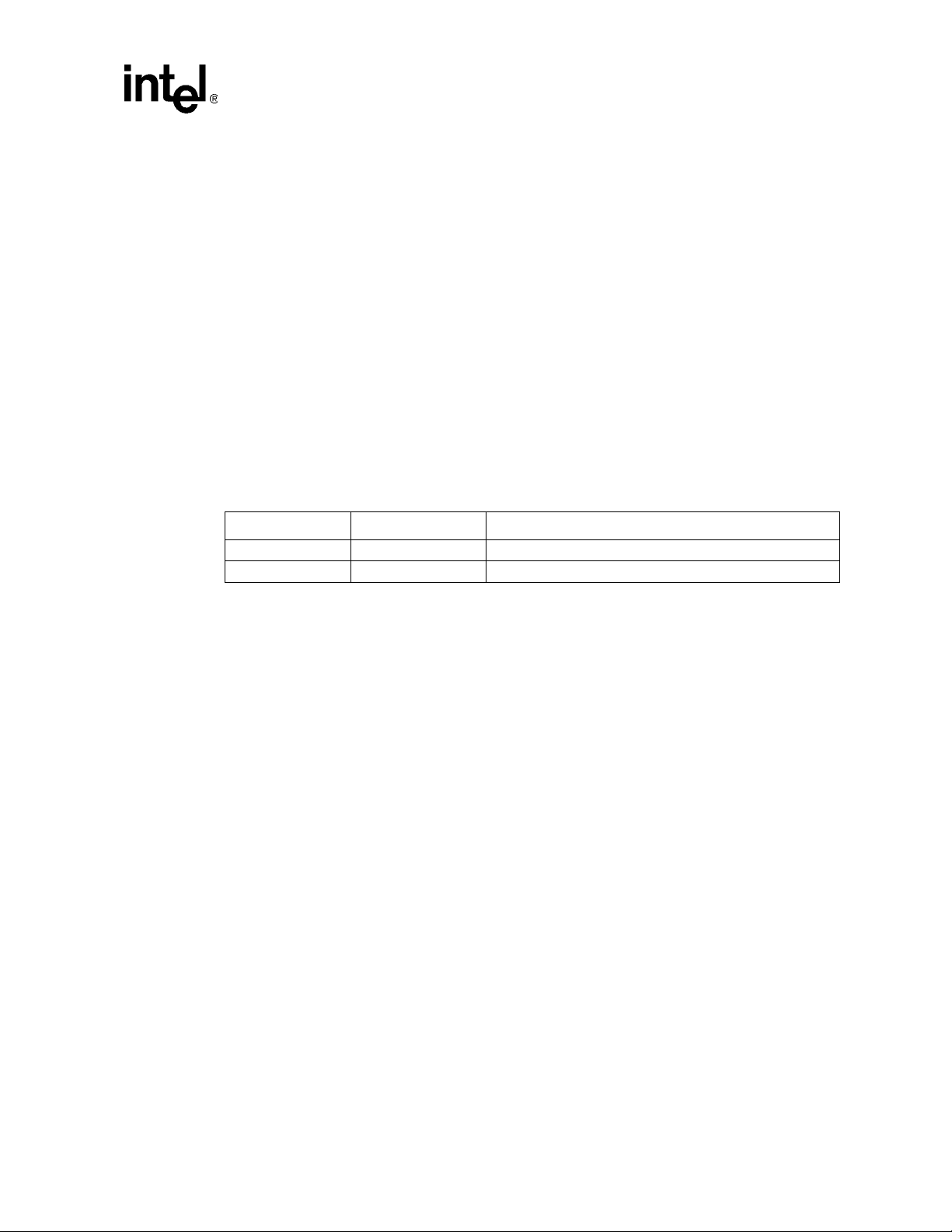
Contents
Intel® NetStructure™ Compute Boards & Platform Products
Limited Warranty136
B Serial Cable................................................................................................................................139
B.1 Pin Assignments...............................................................................................................139
B.2 Building the Cable.............................................................................................................140
Tables
SNMP Trap Events.....................................................................................................................25
Figures
1 Injector/Ejector Operations .........................................................................................................15
2 Front Panel .................................................................................................................................17
3 Main Menu..................................................................................................................................49
4 Web Console..............................................................................................................................92
5 Serial Cable Diagra m ....................................... ....... ...... ...... ....... ...... .........................................140
Revision History
Date Revision Description
January 2002 001 First release of this document
January 2003 002 Changes regarding SNMP, priority, Link Aggregation, GMRP.
9
Page 10

Contents
10
Page 11
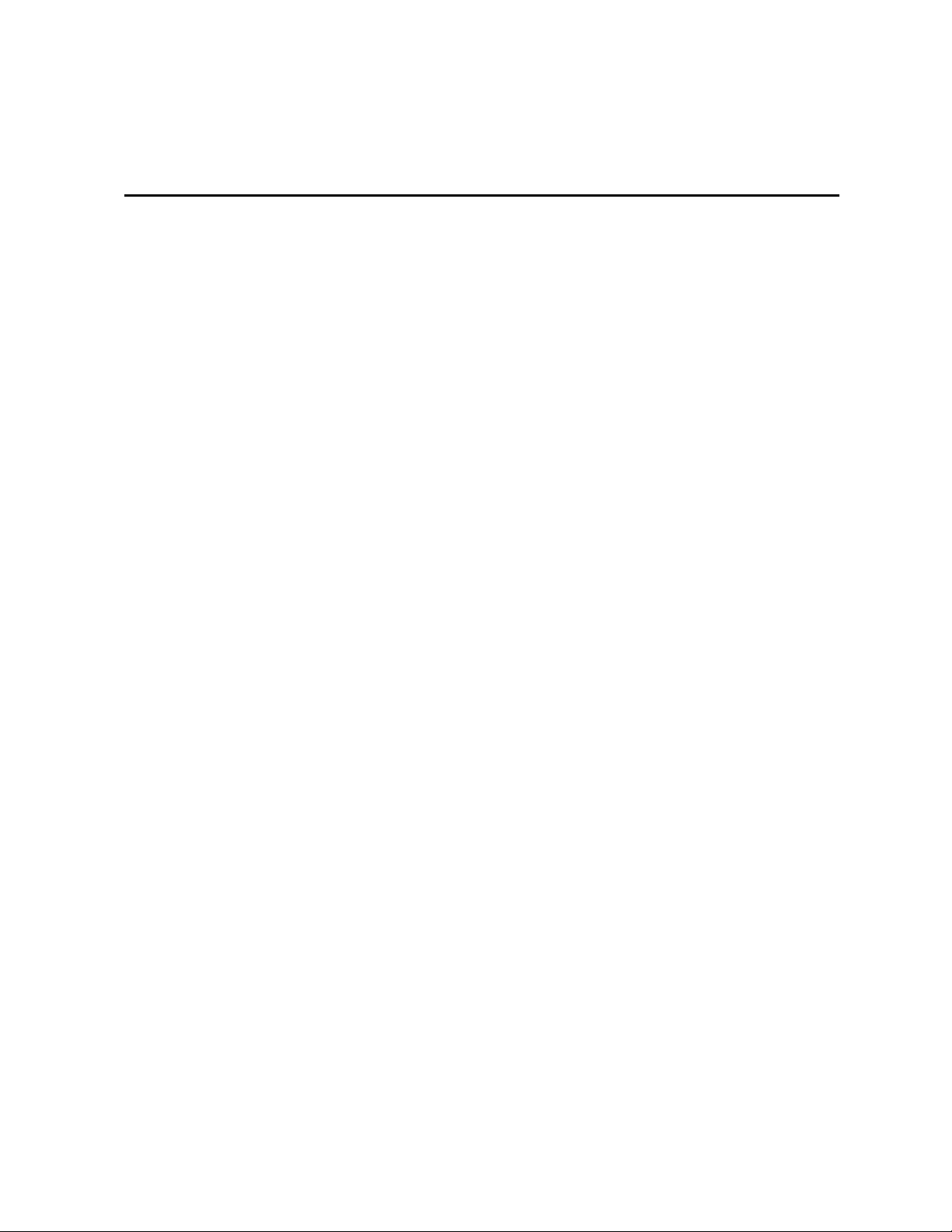
Introduction 1
The Intel® NetStructure™ ZT 8101 10/100 Ethernet Switch is a high performance managed
switch that supports both Layer 2 and Layer 3 features. For fast connection speeds and flexibility, it
has 24 10/100 Mbps Fast Ethernet ports and 2 gigabit Ethernet ports in a 6U CompactPCI* form
factor board. The in-chassis switch minimizes external wiring, thus improving density and
reliability.
You can manage the switch from a termi nal, with Teln et, from a We b browser, or through IPMI via
the Intel® NetStructure™ ZT 7101 Chassis Management Module. The ZT 8101 routes and
switches at full wire speed with its non-blocking architecture, and it has sophisticated multicast
protocols to limit unnecessary traffic. It provides an in-chas sis switch fabric that you can configure
to operate in a redundant configuration.
Highlights
• Full wire speed on all ports
• VLAN ID tagging and priority queues
• Link aggregation
• Port mirroring
• Packet filtering
• Multicast and broadcast storm control
• DHCP/BOOTP packet forwarding
• RIP (v1 and v2), DVMRP, PIM-DM
• Low port latency
• Hot-swappable board with LED indicator
Ethernet Features
Layer 2 Switching Functions
• 10BASE-T, 100BASE-TX, and 1000BASE-T port functions
— 22 10/100 Fast Ethernet ports to the mid-plane connectors
— 2 10/100 Fast Ethernet ports (RJ45) on the font panel
— 2 100/1000 Ethernet ports (RJ45) on the front panel
• Auto-negotiation function for speed (10 MB/100 MB/1000 MB), duplex (full/half), and flow-
control
• Back pressure flow control for half-duplex mode
• IEEE 802.3x compliant flow control for full-duplex mode
Intel® NetStructure™ ZT 8101 10/100 Ethernet Switch User’s Manual 11
Page 12
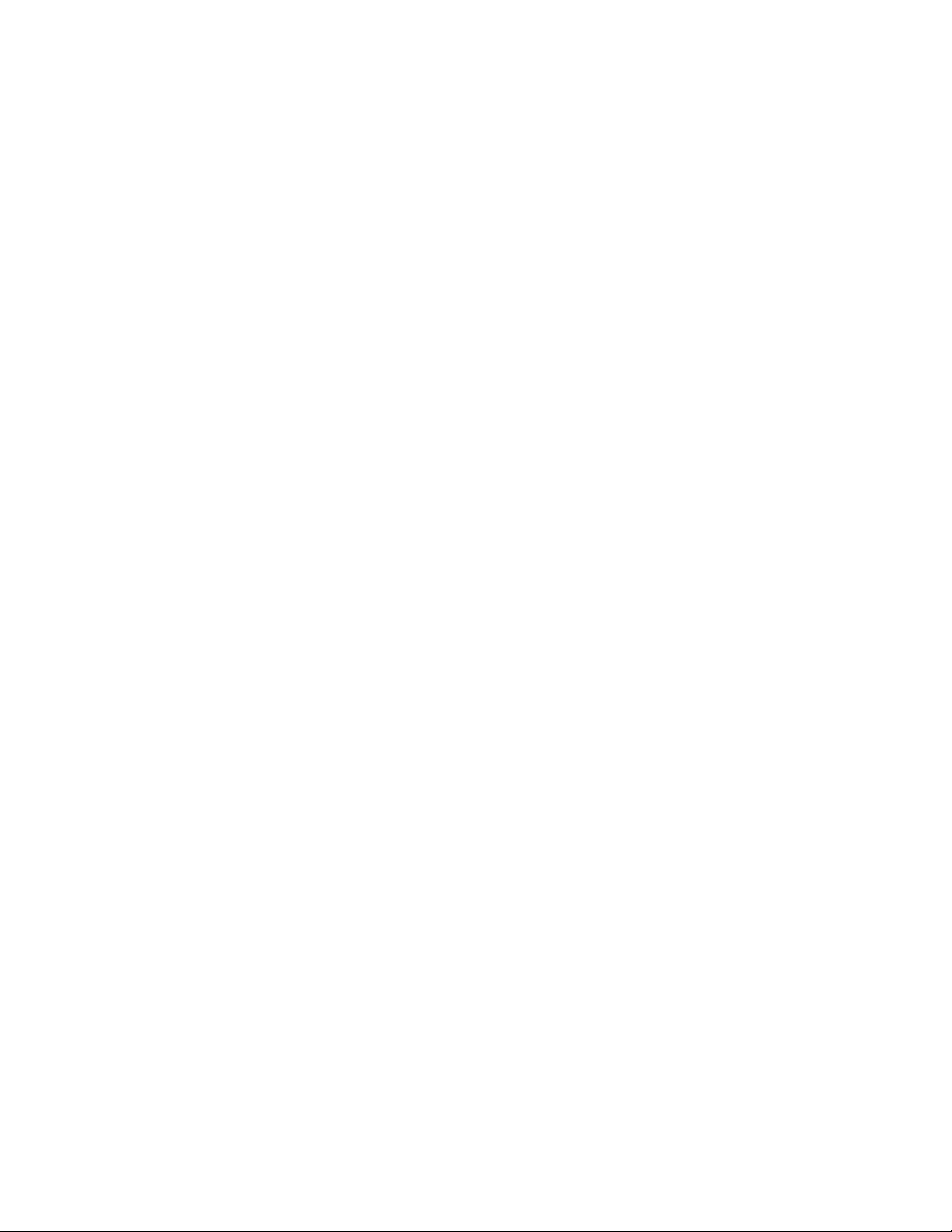
Introduction
• Per device packet buffer: 512 KB
• 8.8 Gbps switching fabric capacity
• Store and forward switching mode
• 8 KB for MAC address caching
• Broadcast and multicast storm control
• Port mirroring
• IEEE 802.3ad link aggregation
• IEEE 802.1D Spanning Tree Protocol
• IEEE 802.1Q tagged VLANs
• GVRP (GARP VLAN Registration Protocol) for distribution of VLAN information
• GMRP (Gr oup Multicast Registra tion Protoc ol)
• IEEE 802.1p priority support with 4 priority queues
• IGMP Snooping
Layer 3 Switching Functions
• Wire speed IP forwarding rate per system
• Hardware-based Layer 3 IP switching
• 2 KB for IP address caching
• RIP (Routing Information Protocol) v1 and v2
• IP v4
• IGMP (Internet Group Management Protocol) v2
• PIM-DM (Protocol Independent Multicast-Dense Mode)
• DVMRP (Distance Vector Multicas t Rout ing Protocol) v3
• IP multi-netting
• Path MTU discovery
• DHCP/BOOTP relay
Additional Features
Front Panel Features
• 2 10/100 RJ45 ports
• 2 100/1000 RJ45 ports
• RS-232 se rial console port
• Status LEDs for port link, speed, and activity
12 Intel® NetStructure™ ZT 81 01 10/ 100 Ethernet Switc h Use r’s Man ual
Page 13

Management Functions
• RS-232 port for out-of-band management and system diagnostics
• Telnet remote control console
• Web-based management console
• SNMP v1 and SNMP v2c Agent
• Supported MIBs
— MIB-II
—Bridge MIB
— RMON MIB (Statistics, History, Alarm, Event)
—RIP MIB
—CIDR MIB
— 802.1p MIB
— RFC 1157 SNMP v1/v2c
— RFC 1516 Repeater MIB
— RFC 1643 Ethernet MIB
— RFC 2737 Entity MIB
Introduction
— RFC 2239 IEEE 802.3 MAU MIB
• TFTP
• IP filtering on management interface
• DHCP client
• Password enabled
Warranty
2 years
Specifications
Electrical
• Less than 35W power consumption
• 3.3V, 5.0V, 12V supplies
Supply Voltage, Vcc +5VDC +5%, -3%
Supply Current, Vcc=5.0VDC 4A
Supply Voltage, V3.3V +3.3VDC +5%, -3%
Power Requirements Typical
Intel® NetStructure™ ZT 8101 10/100 Ethernet Switch User’s Manual 13
Page 14
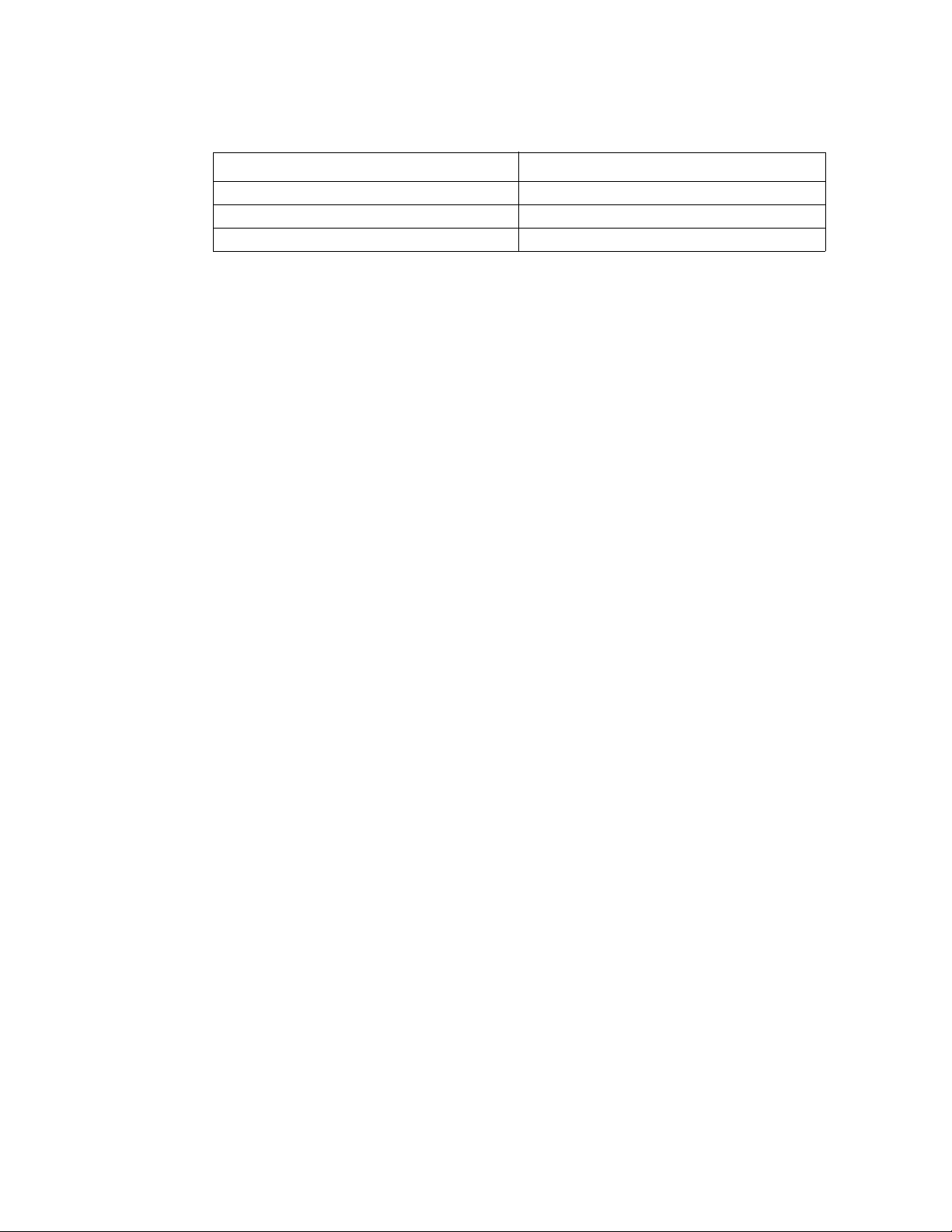
Introduction
Power Requirements Typical
Supply Current, V3.3V=3.3VDC 6A
Supply Voltage, V12.0V +12VDC ±10%
Supply Current, V12V=12.0V 20mA
Mechanical
•
Measures 9.2" x 6.3" (233.35 mm x 160 mm)
• Width: 0.8" (1 slot - 4HP)
• Connector: IEC-1076-4-101 (J1- J5 )
Environmental
• Operating Temperature (requires 200 LFM airflow): 0 to 50 C
• Storage Temperature: -25 to +55 C
• Non-Condensing Relative Humidity: les s than 95% at 40 C
Standards
• PICMG 2.16 R1.0 CompactPCI Packet Switching Backplane Specification
• PICMG 2.19 R1.0 CompactPCI System Management
• IEEE 802.1D Spanning Tree
• IEEE 802.1Q Tagged VLAN
• MIB, MIB-II, Bridge MIB, RIP MIB, CIDR MIB, 802.1p MIB, RFC 1157, RFC 1516
Repeater MIB, RFC 1643 Ethernet MIB, RFC 2737 Entity MIB, RFC 2239 IEEE 802.3 MAU
MIB
• IEEE 802.3 10BASE-T, IEEE 802.3u 100BASE-TX, and IEEE 802.3ab 1000BASE-T
• IEEE 802.1P Priority Tagging, 802.3ac VLAN TAG, 802.3ad Link Aggregation, 802.3x Flow
Control
• RFC 768, 783, 791/950, 792, 826, 854, 855, 856, 857,1058, 1519, 1542, 1723, 2068, 2113,
2328, 2131, 2236
Product Information and Sales Support
(805) 541-0488
www.Intel.com
14 Intel® NetStructure™ ZT 81 01 10/ 100 Ethernet Switc h Use r’s Man ual
Page 15
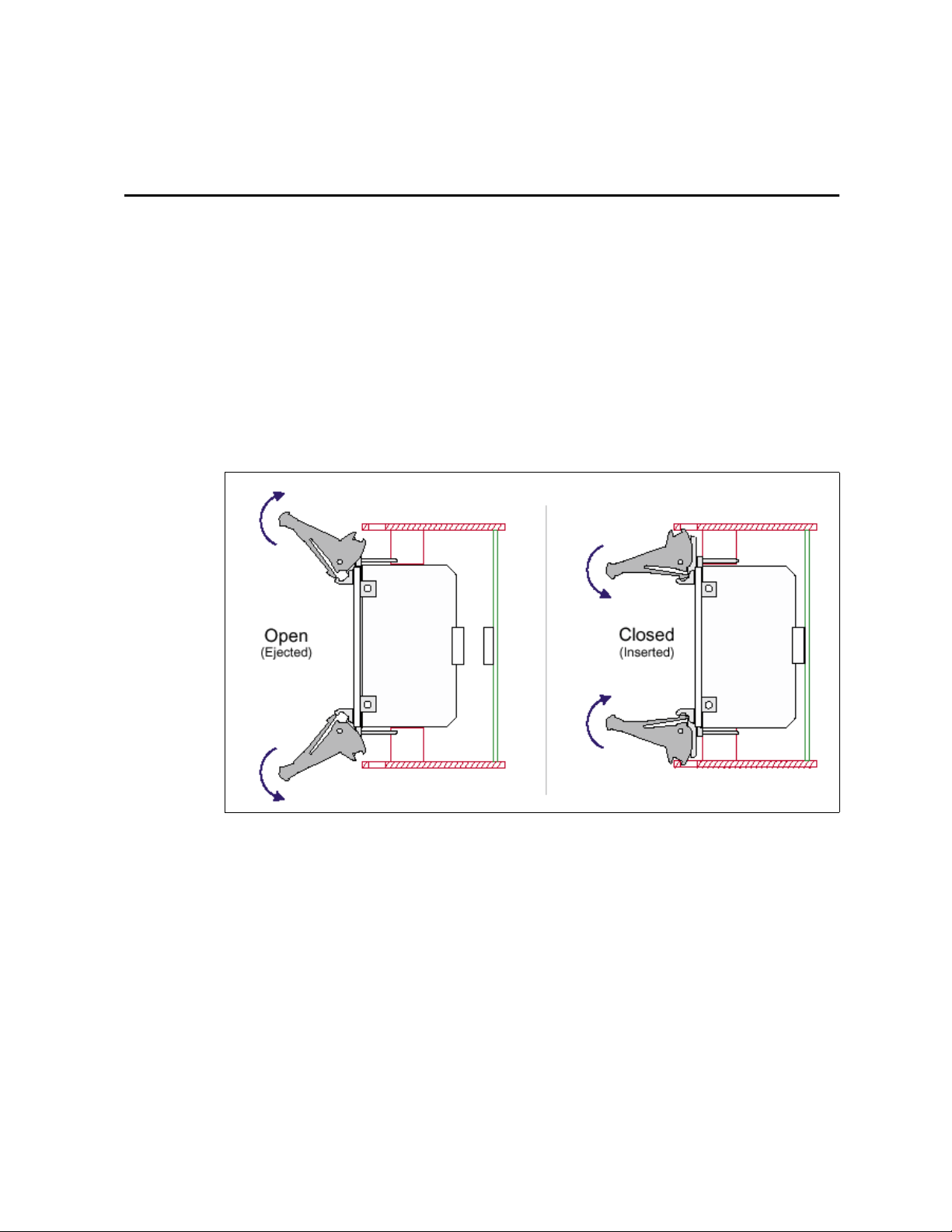
Installation and Initial Setup 2
This chapter provides installation and initial setup information for the switch .
Installing the Board
These instructions explain the mechanical aspects of installing a ZT 8101 board. The board should
be installed in a PICMG* 2.16-compliant fabric slot.
1. System power does not need to be off to insert a ZT 8101 board.
2. Prepare the board by opening the injector/ejector mechanisms.
Figure 1. Injector/Ejector Operations
3. Carefully align the edges of the board with the left and right card guides in the appropriate slot.
It may be helpful to look into the enclosure to verify correct alignment of the rails in the
guides.
4. Taking care to keep the board aligned in the guides, slide the board in until the injector/ejector
mechanisms engage the retention bars.
5. Simultaneously push in the board and rotate the injector/ejector mechanisms to their closed
positions (rotate inward) to seat the backplane connectors. When the board is in place, it will
boot if the system power is on.
6. Make the desired connections at the faceplate and configure the board.
Power on
After the power switch is turned on, the LED indicators should respond as follows:
Intel® NetStructure™ ZT 8101 10/100 Ethernet Switch User’s Manual 15
Page 16
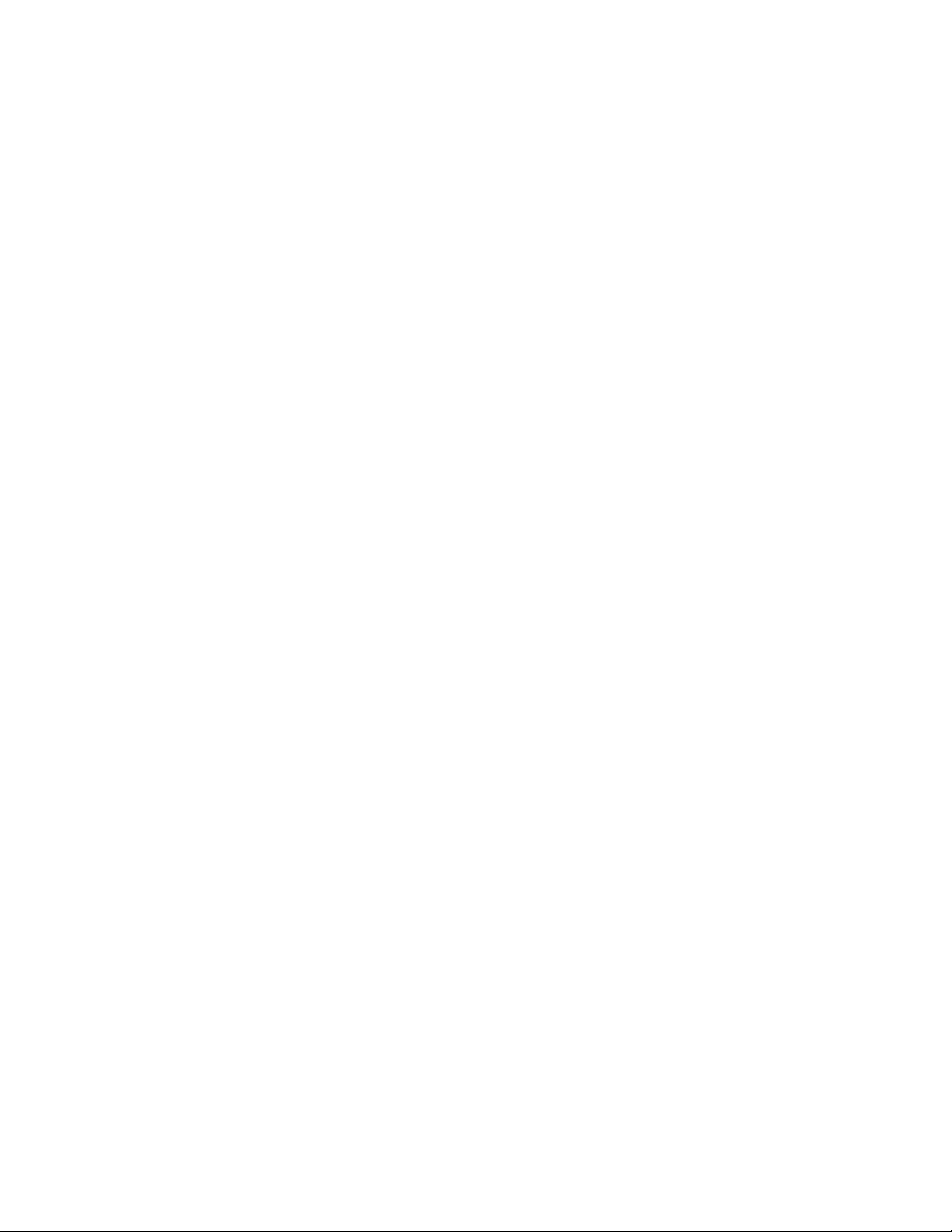
Installation and Initial Setup
• All LED indicators will momentarily blink, which represents a reset of the system.
• The board status LED indicator will blink while the switch loads onboard software and
performs a self-test. After approximately 20 seconds, the LED will light again to indicate th e
switch is in a ready state.
• The hot-swap LED indicator will be off.
• The port LED indicators will be off if there is no Ethernet connection and on if there is an
Ethernet connection.
Uninstalling the Board
These instructions explain the mechanical aspects of removing a Intel® NetStructure™ ZT 8101
10/100 Ethernet Switch board from a system.
1. You do not need to turn off the system power to remove a ZT 8101 board.
2. Disconnect connections at the faceplate (Ethernet and serial ports).
3. The board should be in a “safe” state to be removed or data may be lost. Signal the syst em that
a board is about to be remo ved by parti ally unlatchin g the ejectors on the board to be remov ed.
Do not fully open the ejectors, as this levers the board out of the enclosure and prematurely
breaks its backplane connection.
4. Wait for the blue hot swap LED on the board's faceplate to light; this indicates that board
processes have finished and the board is safe to extract. If the hot swap LED fails to light after
30 seconds, re-latch the ejectors and unlatch them again. In this case, the board is safe to
extract (though the hot swap LED may not light).
5. Once the hot swap LED lights, open the injector/ejector mechanisms fully, rotating the handles
outward until the board disengages from the backplane (refer to “” on page 15).
6. Slide the board evenly out of the enclosure.
7. Install a replacement board or cover the empty slot with a filler panel to maintain the
enclosure's shielding and cooling performance.
Identifying External Components
This section describes the front panel and the LED indicators of the ZT 8101switch. The front
panel consists of LED indicators, a management serial port, a toggle button, two 10/100 Ethernet
ports, and two 100/1000 Ethernet ports.
16 Intel® NetStructure™ ZT 81 01 10/ 100 Ethernet Switc h Use r’s Man ual
Page 17
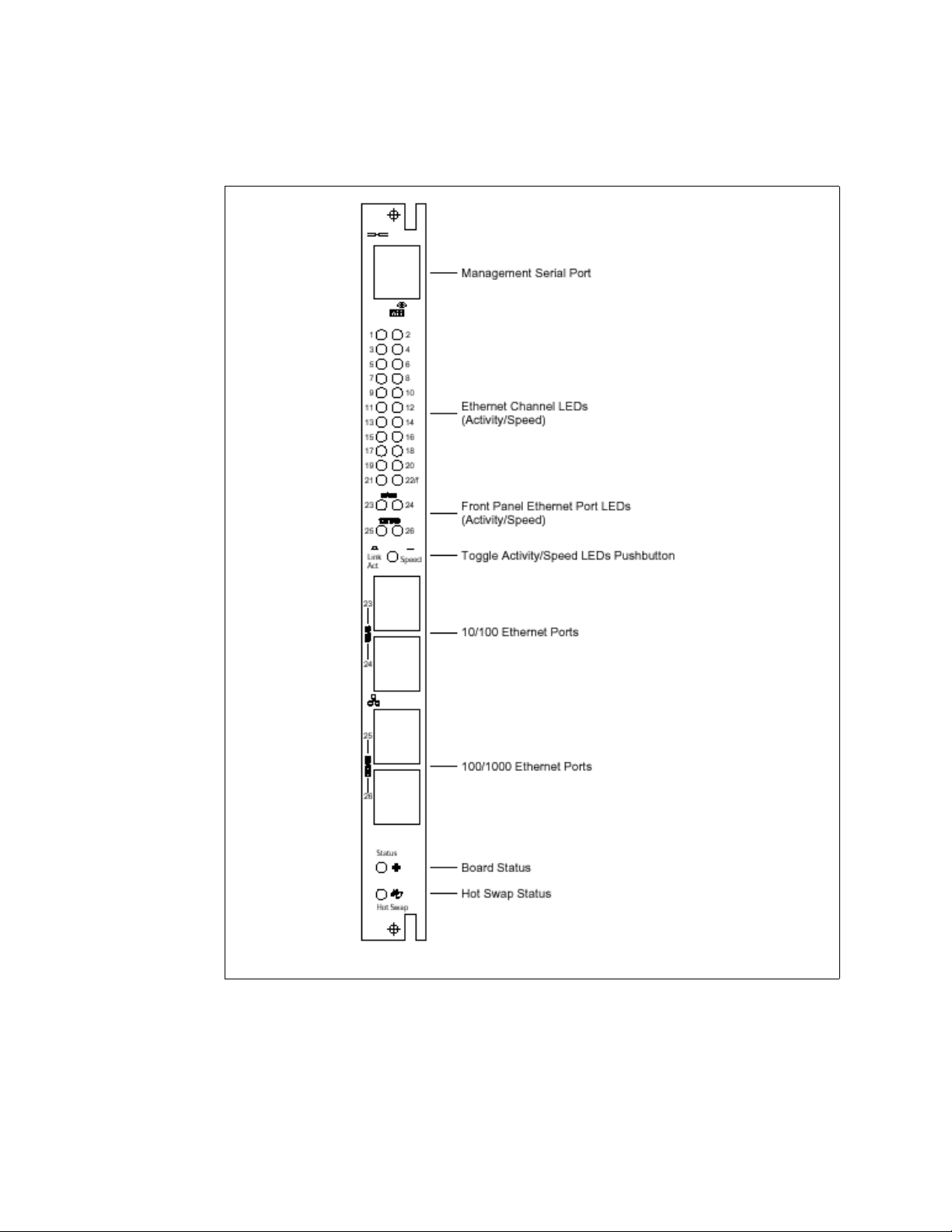
Figure 2. Front Panel
Installation and Initial Setup
Status LEDs
The two LEDs at the bottom of the font panel are status LEDs. The top LED indicates the overall
status of the board and the bottom LED indicates the hot swap status of the board.
Intel® NetStructure™ ZT 8101 10/100 Ethernet Switch User’s Manual 17
Page 18
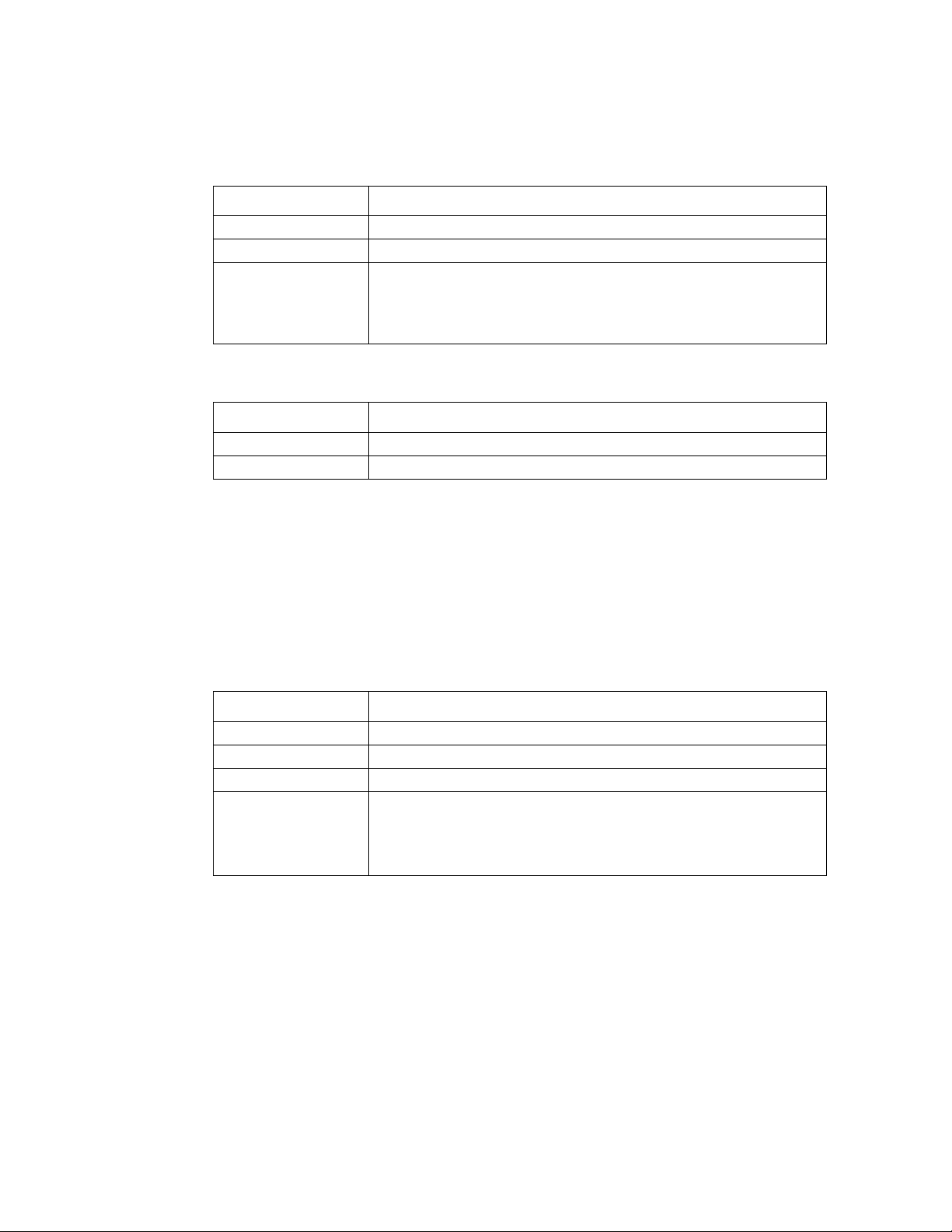
Installation and Initial Setup
Health Status LED
Status Meaning
Off Not powered.
Green Powered and functioning normally.
Amber
Hot Swap LED
Status Meaning
Off Switch is active or in the process of shutting down; do not remove it.
Blue Safe to remo ve th e sw i tch.
Port LEDs
Attention needed due to one of the following conditions:
• Over temperature
• Power supplies exceeding voltage limits
• IPMB time outs
The LED array on the front panel displays inf ormati on abou t all the Ethe rnet l inks on t he bo ard. A
green/amber two-color LED is used for each of the 26 Ethernet port connections (24 10/100 + 2
Gigabit). A push-button switch just below the array toggles th e LED display from Link/Activity
mode to Link/Speed mode. The default LED mode is Link/Activity. When you depress the switch
button, the LEDs are in Link/Speed mode.
Link / Activity LED Mode
Status Meaning
Off No Ethernet connection.
Solid Green Good connection, link present.
Blinking Green Port is transmitting or receiving packets (activity is on going).
Port is not forwarding packets. The port has been disabled by management, an
address violation has occurred, or the port is being blocked by STP.
Solid Amber
Note: After a port is reconfigured, the port LED can remain amber for as long as
30 seconds while STP checks the switch for loop paths. When the STP checking
is completed, the port then resumes displaying its current connection status.
18 Intel® NetStructure™ ZT 81 01 10/ 100 Ethernet Switc h Use r’s Man ual
Page 19

Link / Speed LED Mode
Port Type Status Meaning
10/100 Off 10 Mb/s
Solid Green 100 Mb/s
100/1000 Solid Green 100 Mb/s
Solid Amber 1000 Mb/s
Getting Started with Management
The switch contains the following components:
• A CPU
• Memory for data storage
• Flash memory for configuration data, operational programs, and SNMP agent firmware.
These components allow you to manage and monitor the switch from either the board’s serial port
or the network itself. You can configure and manage the switch from these locations:
Installation and Initial Setup
• A terminal or a workstation running terminal emulation software and connected to the switch
via the RS-232 port.
• A workstation connected to the network and running Telnet.
• A workstation connected to the network and running a Web browser.
To access the switch via Telnet or a Web browser, you must assign the switch an appropriate IP
address for your network. To do this, you must access the switch using the RS-232 port via the
Local Console.
This section explains how to
• Set up access to the Local Console
• Configure the switch’s IP address
Once you complete these tasks, you can access the switch from any of the three locations. Since the
Local Console and the Telnet Console use the same interface, chapter 4 explains how to access the
switch using Telnet and then explains all the configuration and management options in this
interface. Chapter 5 explains the Web Console. Both the Web and the Telnet/Local interfaces
expose the same functionality. Chapter 3 describes some basic concepts that you should be familiar
with before configuring the switch.
Accessing the Local Console
The Local Console is a terminal or a workstation running a terminal emulation program that is
connected directly to the switch via the RS-232 serial port on the front of the switch. Such a
connection is referred to as an “Out-of-Band” connection because the console is connected to the
switch using a different circuit than the circuit used for normal network communications. The
Local Console can be used to set up and manage the switch even when the network is down.
Intel® NetStructure™ ZT 8101 10/100 Ethernet Switch User’s Manual 19
Page 20

Installation and Initial Setup
The serial port on the front panel uses Cisco* cable kit (Order Number: ACS-DSBUASYN). This
kit includes a DB-25 terminal adapter, a DB-9 terminal adapter, and RJ-45 rollover cable. To build
this cable, see Appendix B, “Serial Cable”.
A terminal (such as a VT-100) or a computer running a terminal emulation program (such as
HyperTerminal, which is automatically installed with Windows*) is connected to this cable.
The serial port is set at the factory for the following configuration:
• Baud rate: 9600
• Data width: 8 bits
• Parity: None
• Stop bits: 1
• Flow Control: None
Make sure the terminal or computer you are using to make this connection is configured to match
these settings.
If you are having problems making this connection on a computer, make sure the emulation is set
to VT-100. If you still don't see anything, press CTRL+R to refresh the screen.
To log in to the switch the first time
The usernames and passwords used to access the switch are case sensitive; therefore, “S” is not the
same as “s.”
When you first connect to the switch, you will be presented with a login screen.
1. Use the Arrow keys or the Tab key to move to the Username field. Leave the field blank and
press Enter. There is no initial username.
2. Move to the Password field. Leave the field blank and press Enter. There is no initial
password. The Main Menu appears.
The first created user automatically gets administrator privileges. One of your first configuration
tasks should be to create at least one Admin-level user for the switch to protect it from
unauthorized users.
Setting the IP Address
You use the Basic Network Setup menu to set the boot-up operation for obtaining an IP address or
to manually assign the IP address for the switch. The switch needs a valid IP address for your
network to access the switch via Telnet or the Web.
To configure the IP address
1. From the Main Menu, select Basic Network Setup and press Enter.
20 Intel® NetStructure™ ZT 81 01 10/ 100 Ethernet Switc h Use r’s Man ual
Page 21

Installation and Initial Setup
2. To configure the IP address, use the Arrow keys or the Tab key to modify the settings in the
New Switch IP Settings column.
Parameter Default Description
Get IP From Manual
IP Address 10.90.90.90 Specifies the IP address assigned to the switch.
Subnet Mask 255.0.0.0
Default Gateway 0.0.0.0
VLAN Name default
Specifies the method for assigning the switch an IP address.
Use the spacebar to toggle to Manual, DHCP, or BOOTP.
Specifies the subnet mask assigned to the switch and to the
other devices on this segment of the network.
Specifies the IP address of the device that routes to different
networks. A gateway must be defined if the workstation you
are going to use for switch management is located on a
different IP segment than the switch.
Specifies the name of the VLAN that contains the
workstations that you will use to manage the switch. This
VLAN must already exist.
3. To configure a name and contact information for the switch, enter information in the following
fields.
Parameter Description
Name
Location Specifies the physical location of the switch.
Contact Specifies the name of the person responsible for the switch.
Specifies the name assigned to the switch. If you are installing multiple
switches, you should give each a unique name.
4. Highlight APPLY and press Enter.
5. Press Escape to return to the Main Menu.
6. To save your changes to NV-RAM, highlight Save Changes and press Enter.
To continue configuring the switch, see chapter 4 for information on this interface. See chapter 5
for information about using the Web Console.
Upgrading Firmware through Zmodem
Generally, TFTP is the first choice to use to upgrade firmware. The Telnet Console and the Web
Console both have options for upgrad i ng the fi rmware us i ng a TFT P ser ver (see chapt ers 4 and 5).
However, you can also use Zmodem to upgrade the firmware from the serial port. The switch can
hold only one image of the firmware.
Note: If FLASH becomes corrupted because you lose power when upgrading the firmware, you must use
Zmodem to fix the problem.
To upgrade the firmware using Zmodem
1. Obtain the runtime firmware.
2. Using Windows HyperTerminal*, log in to the switch through the serial port.
3. From the Main Menu, select Reboot and press Enter.
Intel® NetStructure™ ZT 8101 10/100 Ethernet Switch User’s Manual 21
Page 22
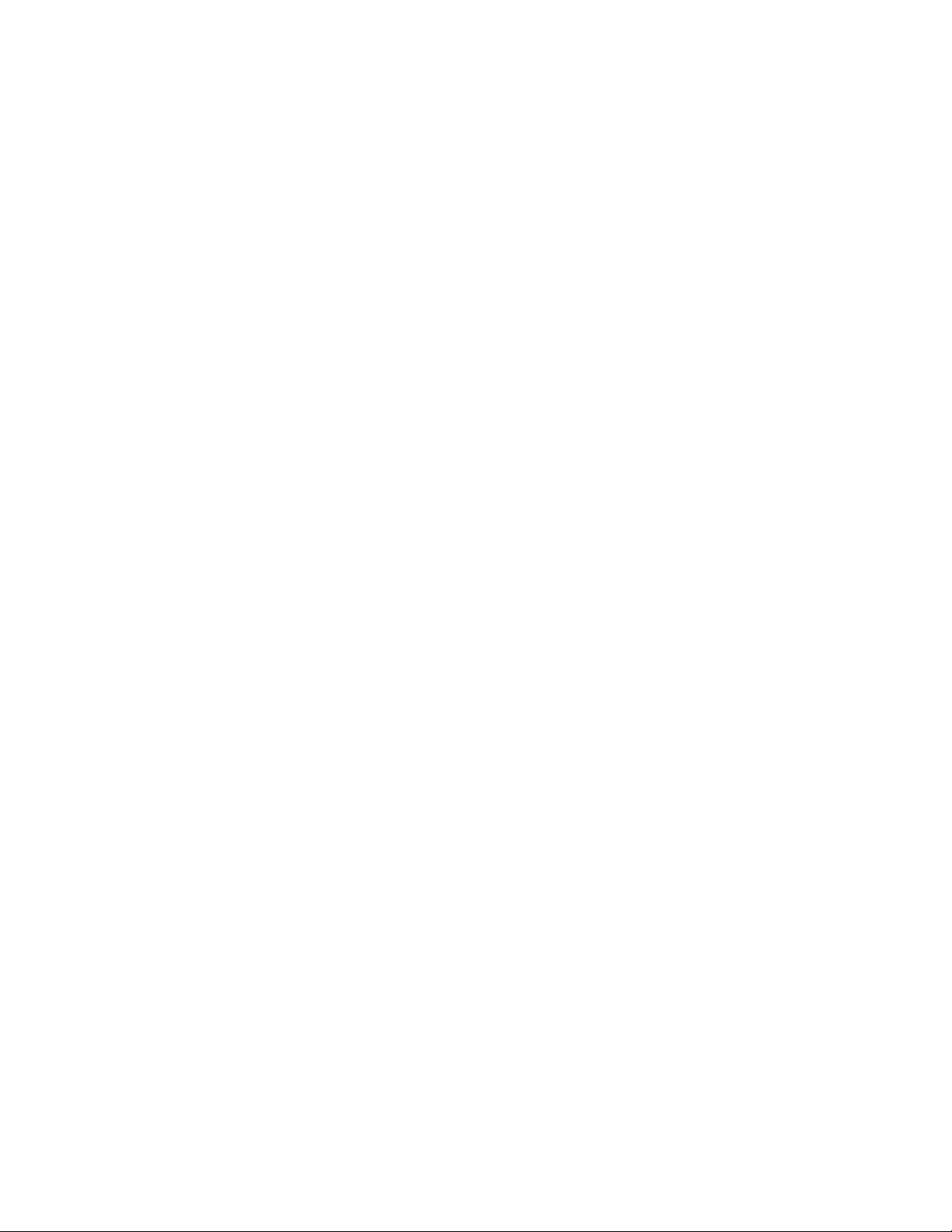
Installation and Initial Setup
4. When the power on self test message appears, press the # key and wait for the following
message:
Please change your baud rate to 115200 for the Zmodem upgrade, or
press CTRL+C to go to the BOOT Menu.
If you press CTRL+C, you can configure the baud rate to a different value.
5. Change HyperTerminal’s baud rate to 115200.
6. Use t he Send File function of HyperTerminal to upgrade the firmware.
When the download is completed, Zmodem will display a message indicating that it is done
and then a message about loading the Runtime image.
7. Change the baud rate of HyperTerminal back to 9600 bps.
8. Disconnect and reconnect.
9. Log in to the switch.
10. From the main menu, select Switch Information and press Enter. Verify the firmware
version.
22 Intel® NetStructure™ ZT 81 01 10/ 100 Ethernet Switc h Use r’s Man ual
Page 23

Switch Management and Operating
Concepts 3
This chapter describes many of the concepts you need to understand to configure and manage the
switch. It also describes many of the features available for managing the switch. The instructions
for configuring the switch are in chapter 4 (Telnet Console) and chapter 5 (Web Console).
Managing the Switch
The Intel® NetStructure™ ZT 8101 10/100 Ethernet Switch switch has three methods for
configuring switch parameters and viewing switch status and statistics:
• Serial—The switch’s serial port on the front panel allows a terminal or a PC running terminal
emulation software to be connected to the switch and configure the switch. It uses the same
application that is used over Telnet. The serial port is usually used only for initial set up, such
as configuring the switch’s IP address, or when the network is down. It can also be used to
upgrade the switch’s firmware with Zmodem.
• Telnet—The switch's embedded Telnet server allows users from remote systems, which are
running a Telnet application over TCP/IP, to log in to the switch, configure it, and view the
status of and statistics from the ports. The current implementation allow eight 8 Telnet sessions
to be active at the same time.
• Web—The switch's embedded Web server allows users from remote systems, which are
running a Web browser, to log in to the switch, configure it, and view the status of and
statistics from the ports. The current implementation allows five HTTP sessions to be active at
the same time.
The switch also contains the following utilities:
• Ping—The Ping utility invokes the ICMP echo request and echo reply messages. A host sends
an ICMP echo request message to a specified destination. Any computer th at receives an ech o
request formulates an echo reply and transmits it to the original sender. The echo request and
associated reply can be used to test whether a destination is reachable and responding.
• TFTP—The TFTP protocol is used to transfer fil es without any kind of authe nticatio n. It runs
on top of UDP, using timeout and retransmission to ensure that data arrives. The switch's TFTP
client allows users to copy files from, and to, a remote system that is running the TFTP server
protocol. The TFTP client allows only one user to access it and transfer files.
You can use the TFTP client to do the following:
— Download firmware.
— Download or upload a switch configuration file.
— Upload the switch's history log.
Some TFTP servers cannot determine when a transaction is aborted. In these cases, you must
reboot the switch, which restarts the TFTP server and re-initializes the TFTP transaction.
• Switch diagnostics—The PROM loader automatically ru ns memory diagnostics each time the
switch is booted.
Intel® NetStructure™ ZT 8101 10/100 Ethernet Switch User’s Manual 23
Page 24

Switch Management and Operating Concepts
• Reset to factory defaults—The switch includes an option that allows you to reset the
configuration to the factory defaults. You can select to reset the IP address or save your
configured IP address.
Switch IP and MAC Addresses
Each switch must be assigned its own IP Address. The switch's default IP address is 10.90.90.90.
You can change the default switch IP address to meet the specification of your networking address
scheme.
The switch is also assigned a unique MAC address by the factory. You cannot change this MAC
address.
In addition, you can also set an IP address for a gateway router. This becomes necessary when the
network management station is located on a different IP network from the switch, making it
necessary for management packets to go through a router to reach the network manager, and vice
versa.
For security, you can list the IP addresses of the network management stations that you want to
manage the switch. If you list IP addresses, only those workstations have access; all others will be
denied.
You can also configure a VLAN for the network that the management stations are on, and then
configure the switch for this VLAN.
Port Configurations
By default, the switch is configured to use auto-negotiation to determine each port's speed and
duplex setting. The user can modify this and configure a port to use a specified configuration. The
Ethernet ports have the following characteristics:
Ethernet Por t Link Speed Duplex
Fast Ethernet (10/100) 10/100 Mbps Half, Full
Gigabit Ethernet 100 Mbps Half, Full
Gigabit Ethernet 1000 Mbps Full
Flow Control
All ports have a traffic limit because they have a limited buffer space to receive incoming frames.
Upon reaching the limit, a port either starts dropping pack ets or triggers flow con trol. The ZT 8 101
switch uses the following methods for flow control:
• 802.3x flow control—The switch sends PAUSE frames, which request remote ports to delay
sending packets for a period of time. The sending ports suspend further frame transmission
until the specified time period has elapsed.
• 802.3x compliant flow control —The switch does not send PAUSE frames, but it does
respond to them.
24 Intel® NetStructure™ ZT 81 01 10/ 100 Ethernet Switc h Use r’s Man ual
Page 25
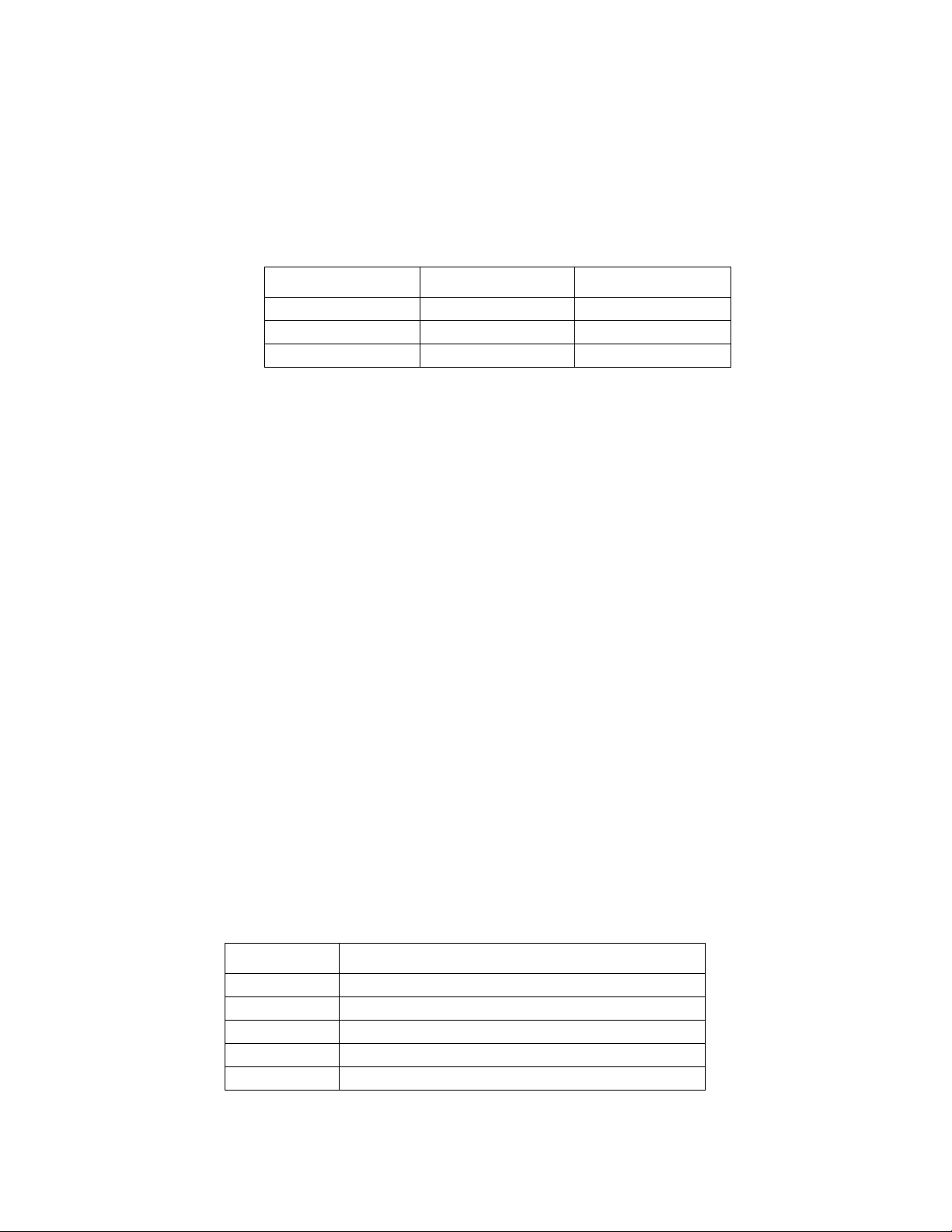
Switch Management and Operating Concepts
• Back pressure—The switch fakes a collision and then transmits a jam sequence to ensure all
stations are notified of the “collision.” This causes the sending ports to trigger their back-off
routines and reduces the amount of traffic on the port.
The port type and duplex mode determine which type of flow control is used. The following table
lists the port types and their flow control methods.
Port Type Duplex Mode Flow Control
Fast Ethernet (10/100) Half Back pressure
Fast Ethernet (10/100) Full 802.3x compliant
Gigabit Ethernet Full 802.3x
Port Security and MAC Address Learning
For security purposes, you can disable MAC address learning on one or more ports. When MAC
address learning is disabled, a port uses the first packet received as a permanent address and
accepts broadcast traffic and packets from only that one MAC address. New addresses will not be
learned.
The default value for each port is learning enabled.
SNMP
The switch has an embedded Simple Network Management Protocol (SNMP) agent which is
compliant with SNMP v1 and SNMP v2c. This agent monitors the status of the board's hardware
and the traffic passing t h roug h i ts por ts. A co mpu ter at t ached to t he network, called a management
station, can access this information. The switch uses the following features to control access to its
information:
• Community strings-You can configure up to four community strings so that only authorized
management stations can access the agent. You can set each string to grant either read only or
read/write access.
• IP address-You can restrict access to specified IP addresses. You can enter up to three IP
addresses which restricts access to these specified management stations.
You can also specify which management agents receive the trap messages generated by the SNMP
agent. These trap messages are status messages that alert you of events such as authentication
failure, STP topology changes, and link status changes on the port.
The following events will generate an SNMP trap on the ZT 8101 switch:
SNMP Trap Events (Sheet 1 of 2)
Type Log Message
Device System Startup
Device Port 1 link up speed 100Mbps full duplex
Device Port 1 link down
Management Successful login through Console (Username: Edward)
Management Console session timeout (Username: Edward)
Intel® NetStructure™ ZT 8101 10/100 Ethernet Switch User’s Manual 25
Page 26

Switch Management and Operating Concepts
SNMP Trap Events (Sheet 2 of 2)
Management Login failed for user Edward through Console
Management Successful login through Telnet (Username: Edward)
Management Telnet session timeout (Usernam e: Edward)
Management Login failed for user Edward through telnet
Management Configuration saved to flash (Username: Edward)
Management Upgrade firmware successfully (Username: Edward)
Management Upgrade firmware unsuccessfully! (Username: Edward)
Management Download configuration successfully (Username: Edward)
Management Download configuration unsuccessfully! (Username: Edward)
Spanning Tree Topology Change
Spanning Tree New Root
Spanning Tree Spanning tree protocol is enabled
Spanning Tree Spanning tree protocol is disabled
Security Possible spoofing attack from 00-80-C8-11-22-33 port 1
BOOTP/DHCP Relay
BOOTP and DHCP allow stations to obtain boot and TCP/IP information dynam ically. The relay
agent allows them to obtain this information when the BOOTP/DHCP server is not on the same IP
interface as the end station. You can configure the switch so that the messages are forwarded from
one interface to the appropriate server on another interface.
DNS Relay
The Domain Name System (DNS) is used to map names to IP addresses. DNS relay enables the
switch to act as a DNS cache or proxy. It forwards DNS requests to DNS servers only if it can’t
resolve the name from its cache.
If you enable DNS relay on the switch, you can specify a primary and secondary DNS server to
forward requests that the switch cannot resolve. You can also specify that requests destined for
specific DNS servers should be first serviced by looking in the switch’s table.
Packet Forwarding
The switch maintains a forwarding table. This table contains the relationship between a destination
MAC or IP address and the Ethernet port or gateway router the destination resides on. This
information is used to forward packets. Th is reduces the traf fic conges tion on the network , because
packets, instead of being transmitted to all ports, are transmitted to the destination port onl y. For
example, if Port 1 receives a packet destined for a station on Port 2, the switch transmits that packet
through Port 2 only, and transmits nothing through the other ports. This process is referred to as
“learning” the network topology.
26 Intel® NetStructure™ ZT 81 01 10/ 100 Ethernet Switc h Use r’s Man ual
Page 27

You can configure forwarding rules for the following:
• MAC address aging
• MAC address forwarding
• IP address to a specified gateway
• IP address to a specified MAC address
MAC Address Aging Time
The aging time affects the learning process of the switch. Dynamic forwarding table entries, which
are made up of the source and destination MAC addresses and their associated port numbers, are
deleted from the table if they are not accessed within the aging time.
The aging time can be 300—1,000,000 seconds with a default value of 300 seconds. A very long
aging time can result in dynamic forwarding table entries that are out-of-date or no longer exist.
This may cause incorrect packet forwarding decisions by the switch.
If the aging time is too short, however, many entries may be aged out too soon. This will result in a
high percentage of received packets whose source addresses cannot be found in the forwarding
table, in which case the switch will broadcast the packet to all ports, negating many of the benefits
of having a switch.
Switch Management and Operating Concepts
Static forwarding entries are not affected by the aging time.
The switch has 8 KB for MAC address caching, which a llows the switch to cache ov er 8,000 MAC
addresses.
MAC Address Forwarding
The switch allows you to configure how unicast and multicast packets are forwarded.
• For unicast packets, you specify the MAC address and then either select the port that they will
be forwarded to or have them dropped (called “BlackHole”).
• For multicast packets, you specify the MAC address and then select the ports they can be
forwarded to.
Storm Control
You can also set thres hold s to contr ol broadcast and multicast storms. When the threshold is
exceeded, the switch drops the multicast or broadcast traffic. When traffic levels drop below the
threshold, the switch resumes forwarding the traffic again.
The thresholds are applied to all Ethernet ports and cannot be set for indivi dual ports. The threshold
specifies in thousands the number of broadcast or multicast packets per second a port can receive
before triggering a storm control response. The possible range is 0 K— 255 K packets per second.
This threshold can be configured to apply to broadcast packets, to multicast packets, or to both.
Intel® NetStructure™ ZT 8101 10/100 Ethernet Switch User’s Manual 27
Page 28
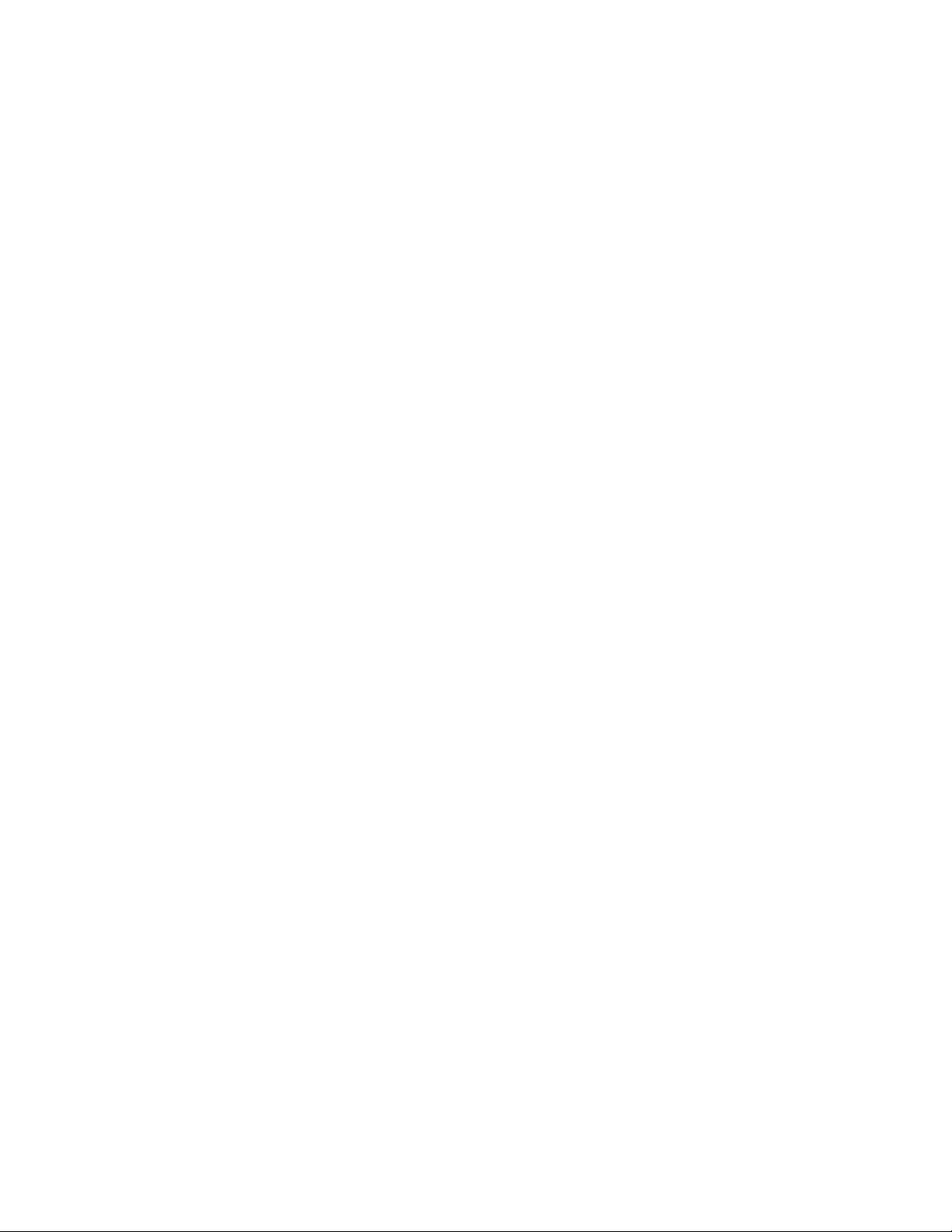
Switch Management and Operating Concepts
Traffic Control
You can also set thresholds for the amount of traffic a port can handle before triggering flow
control. The flow control threshold sets the limit for the maximum amount of memory a port can
use to hold packets. When a port reaches this limit, the port sends a signal to slow down the packets
coming in:
• Ports in half-duplex mode assert a jamming signal.
• Ports in full-duplex mode send PAUSE frames.
You can set the flow control thresholds for individual ports and then monitor the status.
IP Forwarding
You can configure how packets are forwarded, based on their IP address, by co nfiguring entries for
the ARP table and the routing table.
ARP Table
The ARP table maintains the mappings from Internet addresses (IP) to hardware addresses (MAC).
There are two types of ARP entries: dynamic and static.
When a static ARP entry is added to the switch's ARP table, the switch does not send an ARP
query to the configured IP address. This allows the switch to connect to devices that have not
implemented ARP.
The ARP table has the following characteristics:
• Static entries have higher precedence than dynamic entries. Therefore, a static entry will not be
overwritten by a dynamic entry.
• The aging time for dynamic entries is 20 minutes. This value is not configurable.
• The table can be up to 2 KB in size.
• Up to 32 static entries are allowed in the table.
Router Ports
Router ports allow multicast packets to be propagated throu gho ut the network. Router ports can be
either static or dynamic. Static router ports are special routes that you manually enter into the
switch’s routing table. Usually it is a port that has a router attached to it, and the router has a
connection to a WAN or to the Internet. Static router ports should be used sparingly, because when
a network failure occurs, they do not change. However, they can reduce network traffic by
eliminating the need for a routing protocol on a local network. For exampl e, a local network, whi ch
has only one link to the network, is an ideal candidate for a static route. You can also use them to
restrict the transmission path a datagram must follow, based on the datagram's destination address.
You can add up to 32 stati c entries in to the routing table.
Dynamic router ports are added by the switch. The switch monitors each port for UDP multicast
packets and IGMP multicast group membership reports. When these packets are detected on a port,
that port is dynamically assigned as a router port.
28 Intel® NetStructure™ ZT 81 01 10/ 100 Ethernet Switc h Use r’s Man ual
Page 29

Priority
Switch Management and Operating Concepts
The ZT 8101 switch allows you to assign specific levels of priority to traffic traversing the switch.
Setting priority allows you to protect bandwidth for important nodes on your network. Traffic in
the switch can be prioritized any of the following ways:
• MAC Address
• TCP/IP address
• Physical Port
• 802.1p Priority Bits
Frames that match the user defined criteria are given a priority tag. The switch supports four
hardware priority levels per egress port, so the eight levels (0-7) of priority are mapped to four
hardware queues (0-3) as listed in the table below.
Priority in Frames Priority Queue of ASIC
0-1 0
2-3 1
4-5 2
6-7 3
Note: 0 is the lowest priority, 7 is the highest priority
After an Ethernet frame has been prio ritized, the switch forwards the Ethernet fram e using the strict
priority-based scheduling algorithm. With this algorithm, any frames residing in a higher priority
queue are always transmitted first. Only when these queues are empty are frames in lower priority
queues transmitted.
It is important to note that this function does not overwrite the existing priority tag on the frame by
default. Instead, the class of service only affects packets inside the switch. The frame retains the
original priority tag value on the egress port.
The switch is capable of overwriting and setting a new priority value in the frame on egress, but
will only do this if User Priority Regeneration is configured on the switch to do so. When User
Priority Regeneration is enabled, the 802.1p priority information th at is set f or the egress frame is
defined by user.
Prioritization Methods
• MAC Address— Allows frames to be prioritized based on whether the MAC address is:
— Source only
— Destination only
— Source or Destination
• IP Address— Allows packets to be prioritized based on whether the IP address is:
— Source only
Intel® NetStructure™ ZT 8101 10/100 Ethernet Switch User’s Manual 29
Page 30

Switch Management and Operating Concepts
— Destination only
— Source or Destination
• Physical port— Set Priority level for all ingress frames on a physical port
• 802.1p—802.1p priority bits are part of an IEEE 802.1Q VLAN tagged Eth ernet frame. Wh en
a frame arrives at the switch, the 802.1p prior ity field is examined and is mapped to a hardware
queue. By default, 802.1p priority information is not replaced or manipulated, and the
information observed on ingress is preserved when transmitting the frame.
Filtering
A filtering database is used to segment the network and control communication between segments.
It can also filter packets off the network for intrusion control. Static filtering entries can be made by
MAC or IP addresses.
Each port on the switch is a unique collision domain, and the switch filters (discards) packets
whose destination lies on the same port as where it originated. This keeps local packets from
disrupting communications on other parts of the network.
The switch does some filtering automatically:
• Dynamic filtering—The switch automatically learns and ages MAC addresses and their
location on the network. Filtering occurs to keep local traffic confined to its segment.
• Filtering done by the Sp anning Tree Protocol—STP filters packets based on topology,
ensuring that signal loops don't occur.
• Filtering done for VLAN integrity—The switch filters packets from a member of a VLAN
(VLAN 2, for example) destined for a device on another VLAN (VLAN 3).
You can also manually configure the switch to dr op packets from sp ecified MAC an d IP addr esses .
Whenever a switch encounters a packet originating from, or destined to, a MAC address or an IP
address entered into the filter table, the switch discards the packet.
MAC Address Filtering
When filtering by MAC address, you have two opt ions:
• Static—This option allows you to specify which port handles the packets from the specified
MAC address.
• BlackHole—This option allows you to have the switch drop the packets from, or to, a
specified MAC address.
IP Address Filtering
When filtering by IP address, you have three options. You can have the switch drop the packet
based on where the IP address appears in the
• Source
• Destination
• Source and destination
30 Intel® NetStructure™ ZT 81 01 10/ 100 Ethernet Switc h Use r’s Man ual
Page 31

The table can contain 32 entries, and two table entries are needed to configure a bi-directional
filter.
Port Mirroring
Port mirroring allows the traffic on a particular port to be monitored by sending copies of the
packets to a target port. You can then attach a logic analyzer or a RMON probe to the target port
and study the traffic crossing the source port in a completely unobtrusive manner. You can
configure only one port to be a target port, but you can select multiple ports to be mirrored to this
target port. For optimum performance, you should mirror three or fewer ports at any given time.
You can select which traffic is mirrored. For a given mirrored port (or source port), you can select
to mirror only incoming traffic, only outgoing traffic, or both.
When mirroring ports, remember the following:
• The source port cannot be the target port.
• The target port cannot belong to a link aggregation group.
• The target port should be operating at the same or higher speed than the source port. If the
target port is operating at a lower speed than the source port, packets will be lost.
Switch Management and Operating Concepts
Spanning Tree Protocol
The IEEE 802.1D Spanning Tree Protocol allows for the blocking of links between switches that
form loops within the network. When multiple links between switches are detected, a primary link
is established. Duplicated links are blocked from use and become standby links. The protocol
allows for the duplicate links to be used in the event of a failure of the primary link.
It is possible to cause serious degradation of network performance if the Spanning Tree is
incorrectly configured. The switch’s default global setting should be used by the majority of
installations.
The ZT 8101 switch performs the following functions:
• Creates a single spanning tree from any combination of switching or bridging elements.
• Creates multiple spanning trees from any combination of ports contained within a single
switch, in user-specified groups.
• Automatically reconfigures the spanning tree to compensate for the failure, addition, or
removal of any element in the tree.
• Reconfigures the spanning tree without operator intervention.
STP Levels and Parameters
The ZT 8101 switch allows for two levels of operation: the switch level and the port level. The
switch level forms a spanning tree consisting of links between one or more switches. The port level
constructs a spanning tree consisting of gro ups of on e or mor e ports. The STP operates in m uch the
same way for both levels.
Intel® NetStructure™ ZT 8101 10/100 Ethernet Switch User’s Manual 31
Page 32

Switch Management and Operating Concepts
• On the switch level, STP calculates the Bridge Identifier for each switch and then sets the Root
Bridge and the Designated Bridges.
• On the port level, STP sets the Root Port and the Designated Ports.
The factory default settings should cover the majority of installations. Setting up STP using values
other than the defaults can be complex. Therefore, we recommend that you keep the default factory
settings, and STP will automatically assign root bridges/ports and block loop connections.
Influencing STP to choose a particular switch as the root bridge using the Priority setting, or
influencing STP to choose a particular port to block using the Port Priority and Port Cost settings
is, however, relatively simple.
For example, if all switches have STP enabled with default setting s, the switch with the lowest
MAC address in the network becomes the root switch. By increasing the priority (lowering the
priority number) of the best switch, STP can be forced to select the best switch as the root switch.
STP Parameters for the Switch Level
The following are the user-configurable STP parameters for the switch level.
Parameter Description Default Value
Specifies the combination of the user-set priority and
Bridge Identifier
Priority
Hello Time
Max Age
Forward Delay
the switch's MAC address. The bridge identifier
consists of two parts: a 16-bit priority and a 48-bit
Ethernet MAC address. The only portion that a user
can configure is the priority.
Specifies the relative priority for each switch. Lower
numbers specify a higher priority and a greater chance
of a given switch being elected as the root bridge.
Specifies the length of time between broadcasts of the
hello message by the switch. It can be set from 1 — 10
seconds. This interval is not used until the switch
becomes (if ever) the root bridge.
The Hello Time parameter cannot be longer than the
Max Age parameter.
Measures the age of a received BPDU for a port, and
ensures that the BPDU is discarded when its age
exceeds the value of the Max Age parameter.
It can be set from 6—40 seconds.
Specifies the time a port can remaining in the listening
state while moving from the blocking state to the
forwarding state.
It can be set from 4—30 seconds.
32768 + MAC address
32768
2 seconds
20 seconds
15 seconds
Use the following formulas when setting these parameters:
• Max Age <= 2 x (Forward Delay -1 second)
• Max Age >= 2 x (Hello Time + 1 second)
32 Intel® NetStructure™ ZT 81 01 10/ 100 Ethernet Switc h Use r’s Man ual
Page 33

Switch Management and Operating Concepts
STP Parameters for the Port Level
The following are the user-configurable STP parameters for the port or port group level.
Variable Description Default Value
Port Priori ty
Port Cost
Link Aggregation
The switch supports IEEE 802.3ad Link Aggregation which allows several ports to be grouped so
that they can act as a single port. This is done to either increase the bandwidth of a network
connection or to ensure fault recovery. The group has the following assignments:
• Master port-This port is the Ethernet port with the lowest port number. All member ports are
configured to use its port settings and become members of its VLAN.
• Anchor port-This port is in charge of sending control packets, such as spanning tree BPDUs,
and also the flooding of multicast frames. When a link change event occurs in the group, the
anchor port may be re-elected.
The ZT 8101 supports up to six link aggregation groups, each of which may include from 2 - 8
switch ports. However, the gigabit ports (ports 25 and 26) cannot be incl uded in a link a ggreg ati on
group that contains 10/100 ports.
Specifies the relative priority for each port. Lower
numbers specify a higher priority and a greater chance
of a given port being elected as the root port.
Specifies a value used by STP to evaluate paths. STP
calculates path costs and selects the path with the
minimum cost as the active path.
128
• 100 for 10 Mbps Fast
Ethernet ports
• 19 for 100 Mbps Fast
Ethernet ports
• 4 for 1000 Mbps Gigabit
Ethernet ports
The switch supports both static link aggregation and dynamic link aggregation. Static link
aggregati on (Trunk mode) lets users define a fixed link aggr egation path. Dynamic link
aggregation uses Link Aggregation Control Protocol (LACP) which automatically detects the
presence of other link aggregation dev ices in the net work and le ts them exchang e data to config ure
and maintain link aggregation groups. The switch also supports LCAP Marker Protocol which
provides for the controlled removal of aggregate link members and assures minimum or no loss of
data when removing member links.
When a link aggregation group is deleted or disabled, the ports retain their reassigned port settings.
They do not recover their original port settings. For example, suppose that Port 1 belongs to
VLAN1 and Port 2 be longs to VL AN2. Wh en you create a grou p wit h a st arting poi nt of P ort 1 and
a width of 2, Port 2 will be added to VLAN1 and removed from VLAN2 automatically. If you
delete or disable the group later, the Port 2 will still be assigned to VLAN1.
When configuring Link Aggregation you can also specify the load sharing algorithm used. The
default load sharing algorithm is Layer 3 IP Source Address . Ther e are s ix load sharing alg orithms
to select from:
• Layer 2 MAC Source Address (SA)
Intel® NetStructure™ ZT 8101 10/100 Ethernet Switch User’s Manual 33
Page 34

Switch Management and Operating Concepts
• Layer 2 MAC Destination Address (DA)
• Layer 2 MAC Source Address and Destination Address (XOR of SA and DA)
• Layer 3 IP Source Address (SIP)
• Layer 3 IP Destination Address (DIP)
• Layer 3 IP Source Address and IP Destination Address (XOR of SIP and DIP)
Remember the following guidelines when creating a link aggregation group:
• The ports used in a group must all be of the same media type.
• The ports used for each group must all be on the same switch.
• The ports in a group must be contiguous.
• Ports can only be assigned to one link aggregation group.
• Use the same link aggregation mode (Trunk or LACP) on both ends of the link.
• None of the ports in a group can be configured as a mirror source port or a mirror target port.
• All of the ports in a group must be treated as a whole when added to, or deleted f rom, a VLAN.
• STP (Spanning Tree Protocol) will use the port parameters of the master port in the calculation
of port cost and in determining the state of the link aggregation group. The following formula
is used to calculate the path cost:
• group path cost = (path cost of master port) minus (number of ports in the group)
• STP treats all ports in a link aggregation group as a single port and will block the entire group
if it is a redundant link.
• Data transmitted to a specific host (destination address) will always be transmitted over the
same port in the group. This allows packets in a data stream to arrive in the same order they
were sent.
• The configuration of the lowest numbered port in the group becomes the configuration for all
of the ports in the aggregation group. This port is called the master port of the group, and all
configuration options-including the VLAN configuration-that are applied to the master port
are applied to the entire link aggregation group.
• Load sharing is automatically applied to the links in the link aggregation group, and a link
failure within the group causes the network traffic to be directed to the remaining links in the
group. The default load sharing algorithm is based on the source IP addres s, but option s to use
the destination IP address, source MAC address, destination MAC address, or a combination
of them is selectable.
• Switches or servers that use a load-balancing scheme that sends the packets of a host-to-host
data stream over multiple ports cannot use this scheme in creating a link aggregation
connection with the ZT 8101 switch.
• The link aggregation group(s) should be configu red p rior to connecting any cable between the
switches to avoid creating a data loop. Before removing a link aggregation group, you should
disconnect all link aggregation cables or disable the all ports in the link aggregation group to
avoid creating a data loop.
• When using a load sharing algorithm based on layer 3 IP addresses, dynamic rebalancing of a
reestablished failed link in the link aggregation group will not occur. The load sharing
algorithm will be applied to any new IP addresses learned after the link is reestablis hed, but
the exiting learned IP addresses will not be rebalanced over the entire link aggregation group.
34 Intel® NetStructure™ ZT 81 01 10/ 100 Ethernet Switc h Use r’s Man ual
Page 35

VLANs
Switch Management and Operating Concepts
VLANs allow you to group some physical ports as if they were on the same LAN. VLANs can be
created either statically or dynamically:
• Static VLAN—This VLAN is manually configured on the switch.
• Dynamic VLAN—This VLAN uses GVRP (GARP VLAN Registration Protocol) to enable
ports to dynamically join a VLAN group.
VLANs reduce traffic because traffic between VLANs is restricted. Bridges forward unicast,
multicast, and broadcast traffic only on LAN segments that serve the VLAN to which the traffic
belongs.
The switch supports two kinds of VLANs:
• Port based VLAN—These VLANs are defined by the physical port connections to the switch
and are restricted to the number of ports in the switch. They use untagged frames.
• IEEE 802.1Q VLA N—These VLANS are based on a pack et-tagging sc heme. Packets may be
tagged or untagged. A tagged packet 's membership in an 802 .1Q VLAN is determined by a tag
that is inserted in the packet header by the switch or an end nod e indicating the VLAN n umber
that the packet belongs to. Untagged packets are treated as if they were in a port based VLAN,
where a connection to one of the switch's physical ports determines VLAN membership.
Physical ports can belong to only one VLAN as an unt agged port, but can bel ong to more than
one 802.1Q VLAN as a tagged port.
Initially, all ports belon g to a special VLAN called “d efault.” This defau lt VLAN is a IEEE8 02. 1Q
VLAN, which has the following unique characteristics:
• The name and the type fields are read-only.
• It cannot be deleted.
• All ports can be deleted from this VLAN.
• Its VID is 1, which cannot be changed.
All user-configured VLANs have the following characteristics:
• The size of VLAN name field is 32 bytes.
• Ingress checking defaults to on.
• Up to 32 static VLANs can be configured.
The switch supports a maximum of 255 VLANs (32 static, the rest dynamic).
Port-Based VLANs
A port-based VLAN is the easiest type to configure on the switch because you o nly need to specify
the following:
• VLAN name
• Member ports
Intel® NetStructure™ ZT 8101 10/100 Ethernet Switch User’s Manual 35
Page 36

Switch Management and Operating Concepts
The complexity of the VLAN configuration is hidden. The switch applies the following rules when
it creates the VLAN:
• Tagged fr ames are dis card ed. With port-b ased VLANs, fr ames ar e as sumed to be untagged, so
that the VLAN members do not receive frames coming from another VLAN.
• VLAN ID is assigned using an internal algorithm. The switch allocates the largest free VLAN
ID that is smaller than 4095 (for example, 4094, 4093, 4092).
• The member port's PVID is assigned as the VLAN ID.
• A port can only belong to one port-based VLAN.
IEEE 802.1Q VLANs
IEEE 802.1Q VLANs have the following characteristics:
• Use filtering to assign packets to VLANs.
• Assume the presence of a single global spanning tree.
• Use an explicit tagging scheme with one-level tagging.
An IEEE 802.1Q VLAN is not as simple as a port-based VLAN, but it is also more flexible. You
can configure ports to be tagged, untagged, or forbidden.
• Untagged Member Port—Designates the port as an untagged member of the VLAN. When
an untagged packet is transmitted by the port, the packet header remains unchanged. When a
tagged packet exits the port, the tag is stripped and the packet is changed to an untagged
packet. If the port is attached to a device that is not IEEE 802.1Q VLAN compliant (VLANtag unaware), then the port should be set to untagged.
• Tagged Member Port—Designates the port as a tagged member of the VLAN. When an
untagged packet is transmitted by the port, the packet header is changed to include the 32-bit
tag associated with the PVID (Port VLAN Identifier). When a tagged packet with a diff erent
VID exits the port, the packet header is unchanged. If the port is attached to a device that is
IEEE 802.1Q VLAN compliant, (VLAN-tag aware), then the port can be set to tagged.
• Forbidden Port—Designates the port as not being a member of the VLAN and prevents
packets tagged with the VLAN’s VID from entering the port.
You can enable or disable the following per port for IEEE 802.1Q VLANs:
• GVRP
• Ingress Checking
GVRP
GVRP (GARP VLAN Registration Protocol) must be enabled globally on the switch before
individual ports can be enabled.
A global flag controls the switch's ability to participate in dynamically con figu red VLANs . If the
GVRP flag is enabled, ports can dynamically register to be a member of a VLAN. If the flag is
disabled, only statically configured ports can be members of VLANs.
The default value is disabled.
36 Intel® NetStructure™ ZT 81 01 10/ 100 Ethernet Switc h Use r’s Man ual
Page 37

Switch Management and Operating Concepts
Ingress Checking
An ingress port is a port on a switch where packets are flowing into the switch and VLAN
forwarding decisions must be made. Packets are forwarded according to the following rules:
• If ingress checking is disabled on a port, the switch forwards all incom ing tagged f rames, even
when the receiving port is not a member of the destination VLAN of the frame.
• If ingress checking is enabled on a port, the switch examines the VLAN information in the
packet header (if present) and decides whether to forward the packet.
When ingress checking is enabled, the switch uses different rules based on whether the incoming
packet is tagged. If the packet is tagged with VLAN information, the ingress port uses the
following rules to determine whether to forward the packet.
• It determines if the ingress port itself is a member of the tagged VLAN. If it is not, the packet
is dropped.
• If the ingress port is a member of the 802.1Q VLAN, the switch determines if the destination
port is a member of the 802.1Q VLAN. If it is not, the packet is dropped.
• If the destination port is a member of the 802.1Q VLAN, the packet is forwarded, and the
destination port transmits it to its attached netwo r k s e gment.
If the packet is not tagged with VLAN information, the ingress port tags the packet with its own
PVID as a VID (if the port is a tagging port). It then uses the following rules to determine whether
to forward the packet:
• If the destination port is a member of the same VLAN (has the same VID) as the ingress port,
the packet is forwarded, and the destination port transmits it on its attached netw ork segmen t.
• If it is not a member of the same VLAN, the packet is dropped.
This process is used to conserve bandwidth within the switch by dropping packets that are not on
the same VLAN as the ingress port at the point of reception. This eliminates the subsequent
processing of packets that will just be dropped by the desti nati on port.
Broadcast Storm Control and VLANs
The ZT 8101 switch has broadcast sensors and filters built into each port to control broadcast
storms, but VLANs can also be used to segment broadcast domains. They do this by forwarding
packets only to ports that are members of the same VLAN. Other parts of the network are
effectively shielded. Thus, the smaller the broadcast domain, the smaller effect a broadcast storm
will have. Because VLANs are implemented at each switch port, they can be quite effective in
limiting the scope of broadcast storms.
Layer 3-Based VLANs
Layer 3-based VLANs use IP addresses to determine VLAN membership. These VLANs are based
on Layer 3 information, but this does not constitute a “routing” function.
Note: The ZT 8101 allows an IP subnet to be configured for each 802.1Q VLAN that exists on the
switch.
Intel® NetStructure™ ZT 8101 10/100 Ethernet Switch User’s Manual 37
Page 38

Switch Management and Operating Concepts
Even though a switch inspects a packet's IP address to determine VLAN membership, no route
calculation is performed, the RIP protocol is not employed, and packets traversing the switch are
bridged using the Spanning Tree algorithm.
A switch that implements Layer 3 (or subnet) VLANs without performing any routing function
between these VLANs is referred to as performing “IP switching.”
• IP switching does not allow packets to cross VLANs (in this case, IP subnets) without a
network device performing a routing function between the VLANs (IP subnets).
• The ZT 8101 switch does not directly support IP switching; however, you can configure the
switch to imitate this behavior by assigning IP subnets to configured VLANs and then
disabling the Routing Information Protocol (RIP). This prevents packets from crossing IP
subnets without going through an external router.
Multi-Netting
In legacy networks, multi-netting is commonly used to configure a physical router port with more
than one IP interface. In a Layer 3 switch, an IP interface is bound to a single VLAN. To
accommodate multi-netting, you must configure two or more tagged VLANs to span the same
physical ports and then assign each VLAN a different IP address.
The VLANs must include tagged ports, because untagged ports can only belong to one VLAN.
IP Path MTU Discovery
Some datagrams are sent with a don’t fragment bit set. If these datagrams are larger than the
maximum transmission unit (MTU) size of a link in the destination path , the da tagram is dropped.
IP path MTU discovery alerts the host of this problem so that the host can fragment the packets to a
size acceptable to all links on the destination path.
IP Interfaces
An IP interface associates an IP address with a specific VLAN, which allows the VLAN to act as
Layer 3 and be configured for RIP and multicasting protocols. Each VLAN must be configured
prior to setting up the corresponding IP interface. The switch has one pre-configured IP interface.
You can add additional IP interfaces for each user-defined VLAN.
System IP Interface
The switch’s pre-configured IP interface is called “System.” This name cannot be modified. By
default, the System IP interface is bound to the default VLAN (VID=1). This VLAN contains all
the switch's Ethe rnet ports.
You can assign or change the IP address of the System IP interface with a manual assignment,
BOOP, or DHCP. The switch uses the IP address assigned to the switch as the IP address for the
System IP interface.
Note: BOOTP and DHCP are only available for the System IP interface.
38 Intel® NetStructure™ ZT 81 01 10/ 100 Ethernet Switc h Use r’s Man ual
Page 39

Switch Management and Operating Concepts
Additional IP Interfaces
To add an IP interface to the switch, you must first configure a VLAN and then associate an IP
address (subnet mask and gateway) with the VLAN. These user-defined IP interfaces differ from
the System IP interface in the following ways:
• They cannot use BOOTP/DHCP to get a dynamic IP address. They mus t be assigned a man ual
IP address.
• They can be renamed. However, when the change is applied, all other settings for the IP
interface are changed to their default values. This includes the settings for RIP and the IP
multicast protocols.
IP Addressing Scheme
An IP addressing scheme must be established an d implemented when the IP interfaces are set u p on
the switch.
For example:
VLAN Name VID Switch Ports
System (default) 1 5, 6, 7, 8, 21, 22, 23, 24
Engineering 2 9, 10, 11, 12
Marketing 3 13, 14, 15, 16
Finance 4 17, 18, 19, 20
Sales 5 1, 2, 3, 4
Backbone 6 25, 26
In this case, six IP interfaces (or six subnets) are required, so a CIDR notation of 10.32.0.0/11 (o r a
11-bit) addressing scheme will work. This addressing scheme will give a subnet mask of
11111111.11 1 00000.00000000.000 000 00 (bi nar y) or 255.224.0.0 (decimal).
A10.xxx.xxx.xxx IP address notation provide six network addresses. For example:
VLAN Name VID Network Address
System (default) 1 10.32.0.0
Engineering 2 10.64.0.0
Marketing 3 10.96.0.0
Finance 4 10.128.0.0
Sales 5 10.160.0.0
Backbone 6 10.192.0.0
The six IP interfaces, each with an IP address listed in the table above and a subnet mask of
255.224.0.0, can be entered into the Setup IP Interface form.
IP interfaces consist of two parts—a subnet mask and an IP address.
Each IP interface listed above provides a maximum of 2 ,09 7,15 0 u niqu e IP addr esses per in ter face
(assuming the 10.xxx.xxx.xxx notati on ).
Intel® NetStructure™ ZT 8101 10/100 Ethernet Switch User’s Manual 39
Page 40

Switch Management and Operating Concepts
Multicasting
Multicasting is a group of protocols and tools that enable a single source point to send packets to
groups of multiple destination points with persistent connections that last for some amount of time.
The main advantage of multicasting, when compared to broadcasting, is a decrease in the network
load.
• Broadcast packets are sent to all devices on a subnetwork.
• Unicast packets are sent from a single network device to another single network device.
• Multicast packets are sent to a group of network devices.
The following table lists some of the permanently assigned multicast addresses.
Address Description
224.0.0.0 Base Address (reserved)
224.0.0.1 All Systems on this subnet
224.0.0.2 All Routers on this subnet
224.0.0.3 Unassigned
224.0.0.4 DVMRP Routers
224.0.0.5 OSPF IGP Routers
224.0.0.6 OSPF IGP Designated Routers
224.0.0.7 ST Routers
224.0.0.8 ST Hosts
224.0.0.9 All RIP2 Routers
224.0.0.10 All IGRP Routers
224.0.0.11 Mobile Agents
224.0.0.12 DHCP Servers and Relay Agents
224.0.0.13 All PIM Routers
224.0.0.14 RSVP Encapsulation
224.0.0.15 All CBT Routers
224.0.0.16 Designated Sbm
224.0.0.17 All Sbms
224.0.0.18 VRRP
224.0.0.19 through 224.0.0.225 except
224.0.0.21
224.0.0.21 DVMRP on MOSPF
Unassigned
GMRP
GMRP (Group Multicast Registration P roto c ol ) allows ports to dynamically join multicast groups.
40 Intel® NetStructure™ ZT 81 01 10/ 100 Ethernet Switc h Use r’s Man ual
Page 41

Switch Management and Operating Concepts
It provides a mechanism that allows bridges and end-stations to dynamically register (and
subsequently, de-register) group membership information with the MAC bridge attached to the
same LAN segment. It also provides a mechanism for that information to be disseminated across
all bridges in the bridged LANs that support extended filtering services. The operation of GMRP
relies upon the services provided by GARP (Generic Attribute Registration Protocol).
Once you have enabled GMRP globally on the switch, each individual port can be configured to
participate in GMRP or not.
The switch will have the following restrictions on members:
• The maximum number of static entries is 32.
• The maximum number of dynamic entries is 64.
Internet Group Management Protocol (IGMP)
Multicasting relies on the concept of nodes joining and leaving multicast groups. Nodes use IGMP
to join and then leave a multicast group. Based on the IGMP reports the switch receives from the
nodes, it can decide whether to forward a multicast packet on a particular interface.
The ZT 8101 switch supports both IGMPv1 and IGMPv 2. You can select which version to use on a
particular VLAN.
IGMPv2 is an enhancement to the original IGMP and includes a few extensions such as a
procedure for the election of the multicast querier for each LAN, explicit leave mes sages for fas ter
pruning, and group-specific query messages.
IGMP Queriers
An IGMP querier sends IGMP Query packets periodically to help to maintain the multicast group
information for a VLAN. When IGMP Snooping is enabled for a VLAN, the switch uses the
following states to determine whether the VLAN becomes a querier:
• Non-Querier—Prevents the VLAN from becoming a querier.
• V1 Querier—Enables the sending of IGMPv1 query packets. If no querier is present in the
VLAN or the VLAN’s IP address is smaller than current V1 querier, the switch becomes the
querier for the VLAN. IGMPv2 group-specific query and leave packets are not handled.
• V2 Querier—If a V1 querier is present in the VLAN, the switch remains silent. If no querier
is present in the VLAN or the VLAN’s IP address is smaller than current V2 querier, the
switch becomes the querier for the VLAN. The switch then handles IGMPv2 group-specific
query and leave packets.
When receiving an IGMPv2 leave packet, the IGMP interface issues an IGMPv2 group specific
query packet immediately and waits one second to check if any IGMP reports are received on the
ports. If not, the port is removed from the IGMP group member list, and the group's multicast data
is not forwarded to this port until an IGMP report is received again.
If the IGMP interface is designated as the IGMP querier, the switch uses the following intervals for
sending query packets:
• When you enable IGMP snooping or boot the switch with the querier option enabled, the first
query packet will not be sent for 255 seconds. This time delay is non-standard.
Intel® NetStructure™ ZT 8101 10/100 Ethernet Switch User’s Manual 41
Page 42

Switch Management and Operating Concepts
• The second query packet will be sent after the Startup Querier Interval, which is one fourth of
the Query Interval. By default, this is 31 seconds.
• The next query packets will be sent periodically according to the Query Interval. The default
Query Interval is 125 seconds.
IGMP Snooping
IGMP Snooping is a feature that reduces the flooding of IP multicast traffic. The default behavior
for handling a multicast packet is to flood the packet to all members of a VLAN. With IGMP
Snooping, only the active member ports receive the data.
All groups learned by IGMP Snooping are recorded in an internal group table with the VLAN ID
and Multicast Group Address used as the table's index. The table's port list stores the active
member ports for this group. This table can contain a maximum of 128 groups. If the active
multicast groups exceed this limit, the new group's data will be flooded in the VLAN.
You can globally enable or disable IGMP Snooping on the switch. You can also enable or disable
the snooping for a specific VLAN. You must enable IGMP globally for it to be enabled on a
specific VLAN. By default, the IGMP global flag is off and VLAN flag is on. Thus, when you
enable IGMP globally, it is enabled on all VLANs.
You can configure the switch to snoop and to keep track of IGMP groups. These two interact in the
following ways:
• If the IP interface has IGMP Snooping configured for the associated VLAN, the co nfigu ration
of IGMP Snooping will be overwritten by the IGMP group settings. On such VLANs, the perVLAN flag is the only available configurable option on the IGMP Snooping screen.
• If the IGMP group settings are disabled on the interface, IGMP Snooping on the VLAN
becomes configurable and the switch uses these settings for the VLAN.
Note: The switch supports a maximum of 255 VLANs and a max imum of 128 IGMP Sn ooping g roups. If
you create more than 128 VLANs with IGMP Snooping enabled, some of those VLANs will not be
added to the IGMP Snooping table and the group's data will be flooded in the VLAN.
IGMP Group Settings
An IP host uses IGMP to register its IP multicast group membership with the switch. Periodically,
the switch queries the multicast group to see if the group is still in use and take s one o f the
following actions:
• If the group is still active, a single IP host res ponds to the query, and the group registration is
maintained.
• If the group is inactive and a report is not received within the time limit for a response, the
group registration is removed.
Routing Protocols
This section presents an overview of routing protocols that the switch supp orts.
42 Intel® NetStructure™ ZT 81 01 10/ 100 Ethernet Switc h Use r’s Man ual
Page 43

Switch Management and Operating Concepts
RIP
The Routing Information Protocol (RIP) is a distance-vector protocol that uses hop count as its
criteria for making routing decisions. The ZT 8101 switch supports both RIP v1 and RIP v2. You
can configure the following RIP options:
• Enable or disable RIP on the switch
• Enable or disable transmitting RIP packets on a specific IP interface
• Enable or disable receiving RIP packets on a specific IP interface
Distance Vector Multicast Routing Protocol (DVMRP)
The Distance Vector Multicast Routing Protocol (DVMRP) is a hop-based method of building
multicast delivery trees from multicast sources to all network nodes. Because the delivery trees are
“pruned” and use the “shortest path,” DVMRP is relatively efficient. Because multicast group
membership information is forwarded by a distance-vector algorithm, propagation is slow.
DVMRP is optimized for high delay (high latency) and relatively low bandwidth networks, and it
can be considered as a “best-effort” multicasting protocol.
The switch supports DVMRP v3.
Protocol-Independent Multicast - Dense Mode (PIM-DM)
The Protocol Independent Multicast - Dense Mode (PIM-DM) protoco l should be used in network s
with a low delay (low latency) and high bandwidth because PIM-DM is optimized to guarantee
delivery of multicast packets, not to reduce overhead. The switch supports PIM-DM v2.
The PIM-DM multicast routing protocol assumes that all downstream routers want to receive
multicast messages and relies on explicit prune messages from downstream routers to remove
branches from the multicast delivery tree that do not contain multicast group members.
PIM-DM has no explicit “join” messages. It relies on pe riodic flooding of multicast messages to all
interfaces. It then waits for the following:
• A timer to expire (the join/prune interval)
• The downstream routers to transmit explicit “prune” messages indicating that there are no
multicast members on their respective branches.
PIM-DM then removes these branches (“prunes” them) from the multicast delivery tree.
Because a member of a pruned branch of a multicast delivery tree may want to join a multicast
delivery group (at some point in the future), the protocol periodically removes the prune
information from its database and floods multicast messages to all interfaces on that branch. The
interval for removing prune information is the join/prune interval.
Intel® NetStructure™ ZT 8101 10/100 Ethernet Switch User’s Manual 43
Page 44

Switch Management and Operating Concepts
44 Intel® NetStructure™ ZT 81 01 10/ 100 Ethernet Switc h Use r’s Man ual
Page 45

Using the Telnet Console 4
Your ZT 8101 switch supports a console management interface that allows you to set up and
control your switch, either with an ordinary terminal (or terminal emulator) or over a TCP/IP
network using a Telnet application. This chapter describes how to use the Telnet Cons ole to acces s
the switch, change its settings, and monitor its operation.
Note: Switch configuration settings that are saved with APPLY are only active until the switch is
rebooted. Settings that are saved to non-volatile RAM (with the Save Changes option from the
Main Menu) are retained.
Before You Start
The ZT 8101 switch supports a wide array of functions and provides gr eat flexibility and increased
network performance by eliminating the routing bottleneck between networks: the WAN, the
Internet, and the intranet. This new generation switch performs routing functions in hardware
rather than software. To take full advantage of this flexibility and rich feature set, you need to
carefully plan a deployment strategy that will maximize the potential of the ZT 8101 switch.
This plan should include a
• “General Deployment Strategy”
• “VLAN Layout”
• “IP Addressing Scheme for VLANs”
• “Static Route Assessment”
General Deployment Strategy
• Determine how to segment the network—This involves creating VLANs in an existing
Layer 2 switched network.
• Develop an IP addressing scheme—This involves allocating a block of IP addresses to each
network segment. Each network subnet is then assigned a network address and a subnet mask.
• Determine which network resources must be shared by the subnets and how they will be
shared—You can connect shared resources directly to the Layer 3 switch, if need be. Or you
can set up static routes to make the shared resources accessible.
• Determine how each subnet will communicate with the WAN or Internet—Again, static
routes should be determined and default gateways identified.
• Develop a security scheme—Some subnets on the network need more security or should be
isolated from the other subnets. You can use MAC and IP filtering. You can also configure one
or more VLANs on the Layer 3 switch without an IP subnet. Without a subnet mask, these
VLANs function as a Layer 2 VLAN and requi re an external r outer to connect to the rest of the
network.
• Develop a policy scheme—Some subnets will have a greater need for multicasting
bandwidth, for example. A policy is a mechanism to alter the normal packet forwarding in a
Intel® NetStructure™ ZT 8101 10/100 Ethernet Switch User’s Manual 45
Page 46

Using the Telnet Console
network device, and can be used to intelligently allocate bandwidth to time-critical
applications such as the integration of voice, video, and data on the network.
• Develop a redundancy scheme— Planning redundant links and routes to network-critical
resources can save valuable time in case a link or a device fails. You can use the Spanning Tree
Protocol to block the redundant link until it is needed.
VLAN Layout
VLANs on the ZT 8101 switch have more functions than on a traditional Layer 2 switch and must
therefore be laid-out and configured with more care. Layer 3 VLANs could be thought of as
network links rather than as a collection of associated end users. Further, Layer 3 VLANs are
assigned an IP network address and subnet mask to enable IP routing between them.
Layer 3 VLANs must be configured on th e switch befo re they can be assign ed IP subnets. A lso, the
static VLAN configuration is specified on a per port basis. On the ZT 8101 switch, a VLAN can
consist of end nodes, just like a traditional Layer 2 switch. But a VLAN can also consist of one or
more Layer 2 switches, each of which is connected to multiple end nodes or network resources.
For example, a Layer 3 VLAN, consisting of four ports, could be connected to four switches. If
these switches each have 24 ports, then the Layer 3 VLAN would contain 96 (4 x 24) end nodes.
Assigning an IP subnet to the Layer 3 VLAN would allow wire-speed IP routing from the W AN to
each end node and between end nodes.
Therefore, the IP subnets for a network must be determined fir st, and the VLANs configured on the
switch to accommodate the IP subnets. Finally, the IP subnets can be assigned to the VLANs.
IP Addressing Scheme for VLANs
The ZT 8101 switch allows the assignment of IP subnets to individual VLANs. Any VLAN
configured on the switch that is not assigned an IP subnet will behave as a Layer 2 VLAN and will
not be capable of IP routing.
Developing an IP addressing scheme is a complex subject. As you are developing your scheme,
remember that the switch requires a unique IP address for all the anticipated end nodes on each
Layer 3 VLAN. The switch treats a VLAN with an IP network address and subnet mask as an IP
interface in an IP routing mode.
St atic Route Assessment
You need to define static routes for the following types of subnets:
• Subnets not accessible through the default route
• Subnets that the switch does not already know about intern ally
• Subnets not learned through the dynamic routing protocols
Y ou de termine how these packets are routed by entering static routes into the switch’s static/default
routing table.
46 Intel® NetStructure™ ZT 81 01 10/ 100 Ethernet Switc h Use r’s Man ual
Page 47

Getting Started
This section describes the conventions (function keys and entry fields) and explains how to log in
to the switch for the first time.
Console Usage Conventions
You can use the following function keys with the Telnet Console.
Key Action
Arrows Moves the cursor around the screen.
Ta b Moves the cursor to the next menu or field.
Backspace Moves the cursor to the previous menu or field.
Esc Returns to the previous screen.
CTRL+T Returns to the Main Menu.
CTRL+R Refreshes the current screen.
CTRL+A
CTRL+P Displays the previous page of information.
CTRL+N Displays the next page of information.
Spacebar Shows the next available option in a selection box.
Using the Telnet Console
Applies the settings. This is the same as highlighting
APPLY and pressing Enter.
You use the following fields to enter or select items.
Field Description
[Entry] Allows you to input a string or integer value.
<Toggle>
BUTTON
The default mode for an Edit field is insert. You can use the Insert key to toggle between insert and
overstrike.
The APPLY button (or CTRL+A) only applies for the current session. Use Save Changes from the
Main Menu for permanent changes. Save Changes enters the current switch configuration into
non-volatile RAM for use the next time the switch is rebooted.
Connecting to the Switch
You can use this interface by connecting an RS-232C serial cable to the switch’s front panel serial
port and to a VT100-compatible terminal or to a computer running an ordinary terminal emulator
program (for example, the terminal program included with the Windows operating system). Set the
terminal parameters to these values:
• VT-100/ANSI compatible
Allows you to use the spacebar to toggle though a list
of options.
Allows the user to highlight it and press Enter to
perform the designated action such as APPLY or
SAVE.
Intel® NetStructure™ ZT 8101 10/100 Ethernet Switch User’s Manual 47
Page 48

Using the Telnet Console
• 9,600 baud
• 8 data bits
• No parity
• One stop bit
• No flow control
See chapter 2 for instructions on logging in using this serial connection.
You can also access the same interface with a Telnet application. Once you have set an IP address
for your switch, you can use a Telnet program (in VT -1 00 comp atible terminal mode) to access and
control the switch. All of the screens are identical, whether accessed from the serial port or from a
Telnet application.
To log in to the switch the first time
These instructions describe how to log in to the switch using a Telnet application. The passwords
used to access the switch are case sensitive; therefore, “S” is not the same as “s.” The factory
default IP address for the switch is 10.90.90.90.
1. From a computer attached to the same network as the switch, open a command window.
Note: If the arrow keys don’t work, check you r terminal prefer ences and make sure you have enabled VT
Main Menu
2. In a command window, enter Telnet <IP_address>.
Replace <IP_address> with the address assigned to the switch.
3. In the Username field press Enter. There is no initial username.
4. In the Password field, press Enter. There is no initial password. The Main Menu appears.
The first created user automatically has Admin privileges. One of your first configuration tasks
should be to create at least one Admin-level user for the switch to protect it from unauthorized
users.
Press CTRL+R to refresh the screen. This command can be used at any time to force the console
program in the switch to refresh the console screen.
100 Arrows.
The Main Menu has these options.
48 Intel® NetStructure™ ZT 81 01 10/ 100 Ethernet Switc h Use r’s Man ual
Page 49

Figure 3. Main Menu
Using the Telnet Console
• Basic Setup
— Switch Information—Display information about the switch’s hardware and firmware.
— Basic Switch Setup—Configure the switc h’s IP address.
— Serial Port Settings—Configure the switch’s serial port that is used for terminal sessions.
— Port Configurations—Enable/disable individual ports and set their speed and duplex
state.
— User Accounts—Set up user accounts, change their passwords, and modify their access
rights.
— Network Management—Set up SNMP traps and community strings.
— Switch Utilities—View the history log, ping other devices, and manage firmware and
configuration files.
— Network Monitoring—View various statistics by port or protocol and various routing
tables.
• Advanced Setup
— Spanning Tree—Enable/disable the Spanning Tree Protocol (STP) for the switch and on
individua l ports.
— Forwarding—Reduce traffic congestion on the network by configuring MAC address
aging, unicast packet forwarding, storm control, and static IP routes.
— IP Address Filtering—Configure filters to handle packets from specified IP addresses.
Intel® NetStructure™ ZT 8101 10/100 Ethernet Switch User’s Manual 49
Page 50

Using the Telnet Console
— Priority Settings—Configure switch traffic priority based on MAC address, IP address,
or Port.
— Mirroring Configurations—Configure a source port to send a copy of its data to a target
port for monitoring and troublesho ot ing .
— GMRP—Enable and configure GMRP for ports and VLANs
— VLAN Configurations—Set up and administer VLANs on the switch.
— Link Aggregation—Combine ports on the switch to increase bandwidth.
— Layer 3 - IP Networking Setup—Configure IP interfaces, RIP, and multicast routing
protocols.
• Save Changes—Save the switch’s current settings in non-volatile RAM (NV_RAM) so that
they are not lost when the switch is rebooted.
• Logout—Return to the login screen and close the current user account.
• Reboot—Select which configuration file is used when the switch restarts.
Creating User Accounts
Access to the console is controlled via user accounts. You can create up to six accounts, one of
which must be an Admin-level account. The other five accounts can be any combination of
Admin-level and User-level accounts.
To create a new user account
1. From the Main Menu, select User Accounts and press Enter.
2. Use the spacebar to toggle the Action field to Add.
3. Enter the new username, assign an initial password, and then confirm the new pas swor d.
Determine whether the new user should have Admin or User privileges. Use the spacebar to
toggle between these options. (The next section describes the differences between these
levels.)
The first user you create must be assigned Admin privileges.
4. Highlight APPLY and press Enter to make the user addition effective.
A listing of all user accounts and access levels is shown below the user setup menu. This list is
updated when Apply is executed.
5. To delete a user, toggle the Action field to Delete, enter the username, highlight APPLY, and
press Enter.
You must enter an account’s password to delete it.
6. To modify a user’s password or privileges, toggle the Action field to Update, enter the
username, the old password, and then modify the New Password and/or the Access Level
fields. Highlight APPLY and press Enter.
50 Intel® NetStructure™ ZT 81 01 10/ 100 Ethernet Switc h Use r’s Man ual
Page 51

Using the Telnet Console
Note: Remember that APPLY makes changes to the switch configuration for the current session only. All
changes (including user additions or updates) must be entered into non-volatile RAM using the
Save Changes command on the Main Menu, if you want these changes to be permanent.
Admin and User Privileges
The switch uses two levels of user privileges: Admin and User. Some menu selections available to
users with Admin privileges are not be available to those with User privileges.
The table summarizes the Admin and User privileges:
Admin User
Switch Configuration Management
Configuration Yes Read Only
Network Monitoring Yes Read Only
SNMP Community Strings and Trap Stations Yes Read Only
Update Firmware and Configuration Files Yes No
Ping Yes Yes
BOOTP/DHCP Relay and DNS Relay Yes Read Only
Factory Reset Yes No
Reboot Switch Yes No
Advanced Setup Yes Read Only
User Account Management
Add/Update/Delete User Accounts Yes No
View User Accounts Yes No
To log in once you have created a registered user
1. From the Login screen, type in your username and press Enter.
2. Type in your password and press Enter.
The main menu screen will be displayed based on your access level or privilege.
Saving Changes
The ZT 8101 switch has two levels of memory: normal RAM and non-volatile or NV-RAM.
Configuration changes are made effective by highlighting APPLY and pressing Enter. When you
do this, the settings are immediately applied to the switch software in RAM and immed iately take
effect.
Some settings, though, require you to restart the switch before they will take effect. Restarting the
switch erases all settings in RAM and reloads the stored settings from the NV-RAM. Thus, it is
necessary to save all setting changes to NV-RAM before rebooting the switch.
Intel® NetStructure™ ZT 8101 10/100 Ethernet Switch User’s Manual 51
Page 52

Using the Telnet Console
To save changes to NV-RAM
1. To retain any configuration changes permanently, from the Main Menu select Save Changes
and press Enter.
2. Answer Yes to the confirmation prompt.
Reboot
1. From the Main Menu, select Reboot and press Enter.
2. High light one of these options and pres s Enter.
Reboot
Save Configuration & Reboot
Reboot & Load Factory Default Configuration
Reboot & Load Factory Default Configuration
Except IP Address
Option Description
Restarts the switch. Any configuration settings not
saved using Save Changes from the Main Menu will
be lost. The switch's configuration will be restored to
the last configuration saved in NV-RAM.
Saves the current configuration to NV-RAM (identical
to using Save Changes) and then restarts the switch.
Restarts the switch using the default factory
configuration. All custom configuration data will be
lost.
Restarts the switch using the default factory
configuration, except the user configured IP address
will be retained. All other configuration data will be
lost.
3. Highlight Yes on the confirmation prompt and press Enter.
Basic Settings
This section explains some of the basic options for configuring the switch.
Using SNMP for network management.
Installing more than one switch.
Testing comm unication with other devices.
Need to set the port settings for the serial port to
values other than the default values.
Condition Task
Configure the options in the Network Management
Setup screens.
Use the Switch Utilities to save configurations for use
on multiple switches.
Use the Ping Test utility from the Switch Utilities
menu.
Configure the options with the Serial Port Settings
screen.
52 Intel® NetStructure™ ZT 81 01 10/ 100 Ethernet Switc h Use r’s Man ual
Page 53

Switch Informa tion
The Switch Information screen displays descriptive information about the switch.
From the Main Menu, select Switch Information. This screen contains the following information.
Field Description
Device Type Specifies the product name: ZT 8101 Fast-Ethernet Switch.
MAC Address
Boot PROM Version Specifies the version of the switch’s boot code.
Firmware Version
Hardware Version Specifies the hardware version of the switch.
Device S/N Specifies the serial number of the switch.
Name
Location Specifies the area or location where the switch resides.
Contact Specifies the contact person for the switch.
Spanning Tree Indicates whether STP is enabled or disabled.
GVRP Indicates whether the Group VLAN Registration Protocol is enabled or disabled.
IGMP Snooping
RIP Indicates whether the Routing Information Protocol is enabled or disabled.
PIM-DM
DVMRP
Using the Telnet Console
Specifies the unique MAC address assigned to the switch. This address is not
configurable.
Specifies the version of the firmware installed on the switch. You can update this
using a switch utility.
Specifies the name assigned to the switch. If you are installing multiple switches,
you should give each a unique name.
Indicates whether the Internet Group Management Protocol Snooping is enabled
or disabled.
Indicates whether Protocol Independent Multicast - Dense Mode is enabled or
disabled.
Indicates whether the Distance Vector Multicast Routing Protocol is enabled or
disabled.
Basic Switch Setup
Use the Basic Network Setup menu to set the boot-up operation for obtaining an IP address or to
manually assign the IP address for the switch.
1. From the Main Menu, select Basic Network Setup and press Enter.
2. To configure the IP address, use the Arrow keys or the Tab key to modify the settings in the
New Switch IP Settings column.
Parameter Default Description
Specifies the method for assigning the switch an IP address.
Get IP From Manual
IP Address 10.90.90.90
Intel® NetStructure™ ZT 8101 10/100 Ethernet Switch User’s Manual 53
Use the spacebar to toggle to Manual, DHCP, or BOOTP.
(For more information about these options, see the
descriptions below.)
Specifies the IP address assigned to the switch. Only
available for the Manual option.
Page 54

Using the Telnet Console
Parameter Default Description
Subnet Mask 255.0.0.0
Default Gateway 0.0.0.0
VLAN Name default
Specifies the subnet mask assigned to the switch and to the
other devices on this segment of the network. Only available
for the Manual option.
Specifies the IP address of the device that routes to different
networks. A gateway must be defined if the workstation you
are going to use for switch management is located on a
different IP segment than the switch. Only available for the
Manual option.
Specifies the name of the VLAN that the switch resides in.
This VLAN must already exist.
3. To configure a name and contact information for the switch, enter information in these fields.
Parameter Description
Name
Location Specifies the physical location of the switch.
Contact Specifies the name of the person responsible for the switch.
Specifies the name assigned to the switch. If you are installing multiple
switches, you should give each a unique name.
4. Highlight APPLY and press Enter.
Get IP From Description
The switch uses the Get IP From setting to determine where to get its IP address. You must use the
Manual option if you want to configure multiple IP interfaces. The manual option is also more
convenient if you are going to manage the switch with Telnet Console or Web Console. Both of
these consoles require you to know the IP addres s, and althou gh BOOTP/DHCP usually assign the
same IP address when a device reboots, there is no guarantee.
• BOOTP—The switch sends out a BOOTP broadcast request when it is powered up. The
BOOTP protocol allows IP addresses, network masks, and default gateways to be assigned by
a central BOOTP server. If this option is set, the switch looks for a BOOTP server to provide it
with this information.
• DHCP—The switch sends out a DHCP broadcast request when it is powered up. The DHCP
protocol allows IP addresses, network masks, and default gateways to be assigned by a DHCP
server. If this option is set, the switch looks for a DHCP server to provide it with this
information.
• Manual—The switch uses the entered IP address, Subnet Mask, and Default Gateway. These
entries should be of the form xxx.xxx.xxx.xxx, where each xxx is a number (represented in
decimal form) between 0—255. This option requires entries in these fields :
— IP Address—This address should be a unique address on the network assigned to the
switch by the network administrator.
— Subnet Mask—This is a bitmask that determines the extent of the subnet that the switch
is on. The value should be 255.0.0.0 for a Class A network, 255.255.0.0 for a Class B
network, and 255.255.255.0 for a Class C network, but custom subnet masks are allowed.
— Default Gateway—This IP address determines where packets with a destination address
outside the current subnet are sent. This is usually the address of a router or a host acting
as an IP gateway. If your network is not part of an intranet, or you do not want the switch
to be accessible outside your local network, you can leave this field unchanged.
54 Intel® NetStructure™ ZT 81 01 10/ 100 Ethernet Switc h Use r’s Man ual
Page 55

Network Management Setup
You use the Network Management screens to display and modify parameters for the Simple
Network Management Protocol (SNMP). The switch includes an on-board SNMP agent that
monitors the status of its hardware, as well as the traffic passing through its ports. A computer
attached to the network, called a Network Management Station (NMS), can be used to access this
information. Access rights to the on-board agent are controlled by community strings. To
communicate with the switch, the NMS must first submit a valid community string for
authentication.
To configure SNMP
You can configure up to four community strings.
1. From the Main Menu, select Network Management | SNMP Configurations and press
Enter.
2. Configure these fields.
Field Description
Community String
Rights
Status
Using the Telnet Console
Specifies a string of up to 20 characters used for authentication of clients
wanting access to the switch's SNMP agent. This is similar to a password in
that stations that do not know the correct string cannot receive or request
SNMP information from the switch.
Specifies the level of access for an authorized client. Use the spacebar to
toggle between Read and R/W (read-write).
Specifies whether the current string is Enabled or Disabled. This is used to
temporarily limit access to the switch's SNMP agent. Use the spacebar to
toggle between Enabled and Disabled.
3. Highlight APPLY and press Enter.
To config ure trap recipients
The Trap Recipient Setup screen allows you to specify which management stations receive
authentication failure messages or other trap messages from the switch. Up to three trap recipients
may be entered.
1. From the Main Menu, select Network Management | SNMP Configurations | Trap
Recipients Setup and press Enter.
2. Configure these fields.
Field Description
IP Address
SNMP Community String
Status
Specifies the IP address of the management station that will receive traps
generated by the switch.
Specifies a string of up to 20 characters used for authentication of users
wanting to receive traps from the switch's SNMP agent. This is similar to a
password in that stations that do not know the correct string cannot receive
or request SNMP information from the switch.
Enables or disables the selected community string. This is used to
temporarily limit a station from receiving traps generated by the switch. Use
the spacebar to toggle between Enabled and Disabled.
Intel® NetStructure™ ZT 8101 10/100 Ethernet Switch User’s Manual 55
Page 56

Using the Telnet Console
3. Highlight APPLY and press Enter.
To configure the access list
You can specify the IP addresses of up to three management stations that will be allowed access to
the management agent of the switch. If you enter IP addresses in this form, only the managem ent
stations with those IP addresses are allowed to access the management agent of the switch. All
other IP addresses will be blocked.
1. From the Main Menu, select Network Management | Access List Setup and press Enter.
2. Configure these fields.
Field Description
IP Address
Port
3. Highlight APPLY and press Enter.
Serial Port Settings
The Serial Port Settings screen allows the configuration of the switch's serial port, which is on the
front panel. Terminals must match these settings to connect to the switch.
1. From the Main Menu, select Serial Port Settings and press Enter.
2. Configure these fields.
Baud Rate
Auto-Logout
Values for data bits (the number of bits used to represent one character of data) and stop bits
(the number of bits used to mark the end of a unit of transmission) are displayed but are not
configurable.
Specifies the IP addresses of the management stations that you want to
access the switch’s management agent.
Specifies the ZT 8101 switch port that the management station will use for
access. Enter a number from 1—26.
Field Description
Sets the serial bit rate that will be used for communication the next time the
switch is restarted. This setting applies only when the serial port is being
used for out-of-band management. Available speeds are 9600, 19,200,
38,400 and 115,200 bits per second. The default setting is 9600.
Sets the time the interface can be idle before the switch automatically logs
out the user. The options are Never, 2, 5, 10, or 15 minutes.
Note: Auto logout is not configurable for the Telnet and Web Console. The switch automatically logs the
user out of these interfaces when the session has been idle for 15 minutes.
3. Highlight APPLY and press Enter.
Port Configurations
You can enable or disable a specific port and set its speed and duplex state.
1. From the Main Menu, select Port Configurations and press Enter.
2. Using the spacebar, toggle the View Ports field to view the ports you want to configure.
56 Intel® NetStructure™ ZT 81 01 10/ 100 Ethernet Switc h Use r’s Man ual
Page 57

3. In the Configure Port fi eld enter the po rt number or a range of ports. To configure a single port,
enter that port number in both the To and From field.
4. Use the spacebar to toggle these fields to the appropriate value.
State Enables or disables the currently selected ports.
Speed/Duplex
Flow Control Specifies the flow control mode for the port.
Learn
5. Highlight APPLY and press Enter.
Switch Utilitie s
You can upgrade the switch’s firmware by transferring a new firmware file from an TFTP (Trivial
File Transfer Protocol) server to the switch. You can also load a configuration file into the switch
from an TFTP server or save the switch’s configuration file and a history log to an TFTP server.
Using the Telnet Console
Field Description
Specifies the speed and full- or half-duplex state of the ports. For 100 Mpbs
ports the choices are Auto, 10/Half, 10/Full, 100/Half, and 100/Full. For
gigabit ports, the choices are Auto,1000/Full, and 100/Full.
Enables or disables dynamic learning of MAC addresses. You can disable
MAC learning to increase the security of a specific port. Such disabled ports
only receive broadcast traffic and packets that have a destination MAC
address that matches the port’s MAC address.
The TFTP server must be running TFTP server software to perform the file transfer. TFTP server
software is a part of many network management software packages, or can be obtained as a
separate program.
The switch utilities also allow you to ping stations and to configure DNS relay and BOOTP/DHCP
relay.
To access these utilities, from the Main Menu select Switch Utilities and press Enter.
Switch Utilities Layer 3 Switch
------------------------------------------------------------------------------ Switch Settings
Server IP Address : 10.40.44.60
Switch IP Address : 10.90.90.90
Subnet Mask : 255.0.0.0
Gateway Router : 0.0.0.0
------------------------------------------------------------------------------TFTP Services Others
Download Firmware from TFTP Server Ping Test
Download Configuration from TFTP Server BOOTP/DHCP Relay
Upload Settings to TFTP Server DNS Relay
Upload History Log to TFTP Server
Upload History Log to TFTP Server
*******************************************************************************
Function:
Message:
CTRL+T = Main Menu Esc = Previous screen CTRL+R = Refresh
Intel® NetStructure™ ZT 8101 10/100 Ethernet Switch User’s Manual 57
Page 58

Using the Telnet Console
To update firmware
The switch can hold only one image of the firmware. The switch is rebooted after new firmware is
downloaded. If you have any current settings that you have not saved to non-volatile RAM, use the
Save Changes option on the Main Menu before starting these steps.
1. From the Main Menu, select
press
Enter.
2. In the Server IP Address field, enter the IP address of the TFTP server.
3. In the Path\Filename field, enter the path and the filename to the firmware file on the TFTP
server, based from the root of the server.
4. Highlight
you access this screen, you won’t have to enter the address or the path\filename.
5. To start the download, highlight
When the download is completed, the switch automatically reboots and executes the new runtime
firmware.
Note: If FLASH becomes corrupted because you l ose pow er when upgrad ing the f irmware, yo u must use
Zmodem to fix the problem. See “Upgrading Firmware through Zmodem” on page 21.
SAVE SETTINGS and press Enter. This saves the information so that the next time
Switch Utilities | Download Firmware from TFTP Server and
DOWNLOAD and press Enter.
To download a conf iguration file
1. From the Main Menu, select Switch Utilities | Download Configuration from TFTP Server
and press Enter.
2. In the Server IP Address field, enter the IP address of the TFTP server.
3. In the Path\Filename field, enter the path and the filename to the file on the TFTP server.
4. To start the download, highlight
DOWNLOAD and press Enter.
When the download is completed, the switch saves the configuration in NV-RAM and
automatically reboots.
To upload a configuration file
1. From the Main Menu, select Switch Utilities | Upload Settings to TFTP Server and press
Enter.
2. In the Server IP Address field, enter the IP address of the TFTP server.
3. In the Path\Filename field, enter the path on the TFTP server and the filename.
4. Highlight
you access this screen, you won’t have to enter the address or the path\filename.
5. To start the file transfer to the TFTP server, highlight
SAVE SETTINGS and press Enter. This saves the information so that the next time
UPLOAD and press Enter.
To upload a history log file
1. From the Main Menu, select Switch Utilities | Upload History Log to TFTP Server and
Enter.
press
2. In the Server IP Address field, enter the IP address of the TFTP server.
58 Intel® NetStructure™ ZT 81 01 10/ 100 Ethernet Switc h Use r’s Man ual
Page 59

Using the Telnet Console
3. In the Path\Filename field, enter the path on the TFTP server and the filename.
4. Highlight
you access this screen, you won’t have to enter the address or the path\filename.
5. To start the file transfer to the TFTP server, highlight
SAVE SETTINGS and pr ess Enter. This saves the information so that the next time
To test connectivity with ping
1. From the Main Menu, select Switch Utilities | Ping Test and press Enter.
2. Configure these fields.
Field Description
IP Address Specifies the IP address of the network device to ping.
Number of Repetitions Specifies the number of test packets to send. Three is the usual number.
Default timeout Specifies the number of seconds to wait between sending the packets.
3. To start the test, highlight
BOOTP/DHCP Relay
BOOTP/DHCP relay agent enables end stations to use a BOOTP or DHCP server to obtain TCP/IP
configuration information or boot files to be loaded into memo ry, even if the servers are not on the
local IP interface. The following conditions determine whether you need to enable B OOTP/DHCP
relay:
UPLOAD and press Enter.
START and press Enter.
• If the BOOTP or DCHP server and end station are on the same IP interface, no relay agent is
necessary.
• If the servers and the end stations are on different IP interfaces, a relay agent is necessary for
the switch to forward the messages.
The relay agent forwards these packets between IP interfaces, and therefore must know the IP
addresses of the BOOTP and DHCP servers and their respective subnet names (or IP interface
names).
When the switch receives packets destined for a BOOTP or DHCP server, it forwards them to
specific servers as defined in the following configuration. The switch also forwards packets from
the BOOTP or DHCP servers to the appropriate subnets.
To ena b le the BOOTP/DHCP relay agent
1. From the Main Menu, select Switch Utilities | BOOTP/DHCP Relay and press Enter.
Intel® NetStructure™ ZT 8101 10/100 Ethernet Switch User’s Manual 59
Page 60

Using the Telnet Console
2. Configure these fields.
BOOTP/DHCP Relay Status Enables or disables the BOOTP/D HCP relay function.
BOOTP HOPS Count Limit
BOOTP/DHCP Relay Time Threshold
Field Description
Sets the maximum number of hops (routers) that the BOOTP
messages can be relayed through. If a packet's hop count is
more than the hop count limit, the packet is dropped. The
range is between 1—16 hops. The default value is 4.
Sets the minimum time (in seconds) that the switch will wait
before forwarding a request packet. If the value in the
seconds field of the packet is less than the relay time
threshold, the packet will be dropped. The range is between
0—9999 seconds. The default value is 0 seconds.
DNS Relay
3. Highlight
4. If you enabled BOOTP/DHCP Relay, highlight
Configuration
5. Toggle the Action field to
Interface Name
BOOTP/DHCP Server
6. Highlight
7. To modify an entry in the table, toggle the Action field to
APPLY and press Enter.
BOOTP/DHCP Relay Interface
and press Enter.
Add and configure these fields.
Field Description
Specifies the subnet name (IP interface name) of the network that the
BOOTP or DHCP server is located on.
Specifies the IP address of the BOOTP or DHCP relay server. Multiple
servers may be entered for a given subnet name (IP interface name).
APPLY and press Enter to make the change current.
Modify, enter the changes, highlight
APPLY, and press Enter.
8. Use
Save Changes on the Main Menu to enter the table into NV-R AM.
DNS relay enables the switch to act as a DNS cache or proxy and to forward DNS requests to the
DNS server only when required. Whether you enable DNS relay depends upon whether you want
to
• Save a DNS server or a linking WAN extraneous or repetitive traffic.
• Try to shorten the response time for a DNS request on a slow or long WAN.
• Change or control the IP response for a series of DNS requests.
• Control which servers are used for DNS.
When the switch receives packets destined for a DNS server and the requests are not statically
defined in the switch or previously cached, the switch forwards them to the servers as defined in
the following configuration. The switch also forwards packets from the DNS servers back to the
appropriate subnets.
To configure DNS Relay services
1. From the Main Menu, select Switch Utilities | DNS Relay and press Enter.
60 Intel® NetStructure™ ZT 81 01 10/ 100 Ethernet Switc h Use r’s Man ual
Page 61

Using the Telnet Console
2. Configure these fields.
Field Description
DNS Relay State Enables or disables DNS relay on the switch.
Name Server [1] Specifies the IP address of the primary DNS server.
Name Server [2] Specifies the IP address of a secondary DNS server.
DNS Relay Cache Status Enables or disables the DNS cache on the switch.
DNS Static Table Lookup Status
Enables or disables the DNS Static Table Lookup function on the
switch.
3. Highlight
APPLY and press Enter.
4. If you enabled DNS Static Table Lookup, highlight
Enter.
5. Toggle the Action field to
Field Description
Domain Name Specifies the name of the DNS server.
IP Address Specifies the IP address of the DNS server.
Status Enables or disables the entry for static look up.
6. Highlight
APPLY and press Enter to make the change current.
7. To modify an entry in the table, toggle the Action field to
APPLY, and press Enter.
8. Use
Save Changes on the Main Menu to enter the table into NV-RAM.
Network Monitoring
This section explains how to monitor the following aspects of the switch:
• “Port Statistics” (packets, errors, and utilization)
• “Address Tables” (MAC, IP, routing, and ARP)
Static Table Configuration and press
Add and configure these fields.
Modify, enter the changes, highlight
• “Status” (switch history, router port table, IP multicast for w arding t abl e, and ot her su ch t abl es )
Port Statistics
To view port utilization
1. From the Main Menu, select Network Monitoring | Port Utilization and press Enter.
2. To change the refresh interval, toggle the Refresh Interval field to a new value.
3. To clear the statistics and gather new information, highlight
Enter.
Intel® NetStructure™ ZT 8101 10/100 Ethernet Switch User’s Manual 61
CLEAR COUNTERS and press
Page 62

Using the Telnet Console
The Port Utilization screen displays these statistics.
Column Description
Port Identifies the port.
TX/sec Displays the number of packets transmitted per second.
RX/sec Displays the number of packets received per second.
%Util.
To view port error statistics
1. From the Main Menu, select Network Monitoring | Port Erro r Packets and press Enter.
2. In the Port field, enter the port number to view.
3. Togg le the Interval fi eld to suspend or t o a value from 2 seconds to 1 m inute. This field s ets the
interval at which the error statistics are updated.
Displays the calculated percentage of the bandwidth being used by the device
attached to the port.
4. To clear the statistics and gather new, highlight
The screen displays these statistics.
Field Description
Rx Frames—Received packets
Alignment. For 10 Mbps ports, the counter records CRC errors (Frame
CRC Error
Undersize
Oversize
Fragment
Jabber
Drop Pkts
Tx Frames—Transmitted packets
ExDefer
CRC Error
Late Coll.
Check Sequence and alignment errors). For 100 Mbps ports, the counter
records the sum of CRC errors and code errors (frames received with
rxerror signal).
Small. The total number of frames received that were shorter than 64 octets
long (excluding framing bits, but including FCS octets) and were otherwise
well formed.
Long. The total number of frames received that were longer than 1518
octets (excluding framing bits, but including FCS octets) and were otherwise
well formed.
Small with alignment error. The total number of frames received that were
shorter than 64 octets in length (excluding framing bits, but including FCS
octets) and had either an FCS or an alignment error.
Long with alignment error. The total number of frames received that were
longer than 1518 octets (excluding framing bits, but including FCS octets),
and had either an FCS or an alignment error.
Total dropped. The total number of events in which packets were dropped
due to a lack of resources.
Delayed. The number of frames for which the first transmission attempt on a
particular interface was delayed because the medium was busy.
Alignment. For 10 Mbps ports, the counter records CRC errors (FCS or
alignment errors). For 100 Mbps ports, the counter records the sum of CRC
errors and code errors (frames received with rxerror signal).
Late Collisions. The number of times that a collision is detected after the
allowable detection period.
CLEAR COUNTERS and press Enter.
62 Intel® NetStructure™ ZT 81 01 10/ 100 Ethernet Switc h Use r’s Man ual
Page 63

Field Description
Using the Telnet Console
Ex. Coll.
Single Coll.
Coll.
Excessive Collisions. The number of frames for which transmission failed
due to excessive collisions.
Single Collision Frames. The number of successfully transmitted frames for
which transmission is inhibited by more than one collision.
T ot al Collisions. An estimate of the total number of collisions on this network
segment.
To view an analysis of packet sizes and types
1. From the Main Menu, select Network Monitoring | Port Packet Analysis and press Enter.
2. In the Port field, enter the port number to be analyzed.
3. T oggle the Inter val field to sus pend or to a value f rom 2 second s to 1 minute. This field set s the
interval at which the statistics are updated.
4. To clear the statistics and gather new, highlight
The screen displays these statistics (RX indicates received and TX indicates transmitted)
Column Description
Frame Size or Type
Frame Counts
Frames/sec
To tal The total number of bytes or frames received or transmitted.
To tal/sec The total number of bytes or frames received or transmitted per second.
The size in octets (bytes) of frames or the type of frame transferred through the
switch.
The total number of frames transferred through the switch, of the corresponding
size or type.
The number of frames per second transferred through the switch, of the
corresponding size or type.
CLEAR COUNTERS and press Enter.
.
Address Tables
To view the MAC address table
1. From the Main Menu, select Network Monitoring | MAC Address Table and press Enter.
2. Toggle the Browse By field to
determine which MAC addresses to display.
—The
—The
—The
—The
3. Highlight
Intel® NetStructure™ ZT 8101 10/100 Ethernet Switch User’s Manual 63
ALL option specifies no filter.
MAC Address option allows you to enter a specific address.
Port option allows you to enter a port number
VLAN option allows you to enter a VLAN name.
BROWSE and press Enter to populate the table.
ALL, MAC Address, Port, or VLAN. This sets a filter to
Page 64

Using the Telnet Console
The following information is displayed for each MAC address.
VID The VLAN ID of the VLAN the port is a member of.
VLAN Name The name of the VLAN.
MAC Address The MAC address.
Port
Type
Column Description
The port corresponding to this MAC address. “CPU” is used to identify the
MAC address for the switch.
How the switch discovered the MAC address. The possible entries are
Dynamic, Self, and Static. Self is used to identify the MAC address for the
switch.
4. To clear all entries and force the switch to rebuild the table, highlight
CLEAR ALL and press
Enter. If you have selected to browse by port, you will have the option of clearing all the
entries for the specified port.
To view the IP address table
1. From the Main Menu, select Network Monitoring | IP Address Table and press Enter.
2. To find a particular IP address, enter the IP address in the IP Address field, highlight FIND,
and press
Enter. To find all IP address known by the switch, enter 0.0.0.0 for the IP address.
The following information is displayed about each IP address.
Column Description
Interface The name of the IP interface corresponding to the IP address.
IP Address The IP address corresponding to the IP interface name.
Port The port the IP address is associated with.
Learned The method the switch used to discover the IP address, either Dynamic or Static.
To view the routing table
1. From the Main Menu, select Network Monitoring | Routing Table and press Enter.
2. To find a particular IP addr ess, enter the following in the appro priate fields: the IP address, the
subnet mask, and the gateway. Highlight FIND, and press Enter.
The following information is displayed in the table.
Column Description
IP Address The IP address corresponding to the subnet mask and gateway.
Subnet Mask The subnet mask corresponding to the IP address.
Gateway The gateway used to reach the IP address.
Interface Name The IP interface name corresponding to the IP address.
Hops The number of hops (routers) between the switch and the IP address.
Protocol The routing protocol used to link the switch to the IP address.
64 Intel® NetStructure™ ZT 81 01 10/ 100 Ethernet Switc h Use r’s Man ual
Page 65

Using the Telnet Console
To view the ARP table
1. From the Main Menu, select Network Monitoring | ARP Table and press Enter.
2. Enter the IP interface name and the IP address, highlight
The following information is displayed in the table.
Column Description
Interface The IP interface name corresponding to the IP address.
IP Address The IP address that corresponds to the MAC address.
MAC Address The MAC address that corresponds to the IP address.
Type
The method that was used to enter the IP address and MAC address pair
into the ARP table. The possible entries are Static, Dynamic, and Local.
FIND, and press Enter.
Status
Note: If more than one IEEE 802.1Q VLAN has been defined for the switch, use CTRL+N to view the
3. To delete an entry from the table, enter its information in the fields, highlight
Enter.
press
CLEAR, and
To view GVRP status
From the Main Menu, select Network Monitoring | GVRP and press Enter . The GVRP Status
screen contains the following information.
Field Description
Number of IEEE 802.1Q VLANs
IEEE 802.1Q VLAN ID The ID assigned to the currently displayed VLAN.
Current Egress Ports The ports in the VLAN that are egress ports.
Current Untagged Ports The ports in the VLAN that are untagged.
Status
Creation time since switch power up
status of the other VL ANs.
The number of VLANs that have been defined for the
switch.
The status of the VLAN, whether it is a permanent
definition or whether the ports dynamically joined the
VLAN.
The time the VLAN was created or last modified,
relative to when the switch was last booted.
To view the router ports
Router ports can be either static or dynamic. Static ports are ports that you manually configure to
route UDP multicast packets. Dynamic ports are added by the switch when the switch detects UDP
multicast packets and IGMP multicast group membership reports on a port.
1. From the Main Menu, select
2. In the VLAN Name field, enter the name of the VLAN to search for router ports. Highlight
FIND and press Enter.
Intel® NetStructure™ ZT 8101 10/100 Ethernet Switch User’s Manual 65
Network Monitoring | Router Ports and press Enter.
Page 66

Using the Telnet Console
The Router Port table contains the VLAN name, and under the port gro upings (1 to 8, 9 to 16, 17 to
24, and 25 to 26), a port is assigned an “S” if the port is a static router port, a “D” if the port has
been dynamically assigned to be a router port, or a “-” if the port is not a router port.
To view the IGMP snooping status
You can view IGMP group information for each VLAN.
1. From the Main Menu, select
2. In the VLAN Name field, enter the name of the VLAN to retrieve IGMP snooping
information. Highlight
The IGMP Snooping Status screen contains the following information.
Multicast group The IP address of a multicast group learned by IGMP snooping.
MAC address The corresponding MAC address learned by IGMP snooping.
Reports The number of IGMP reports for the listed source.
To view the IP multicast forwarding table
Network Monitoring | IGMP Snooping Status and press Enter.
FIND and press Enter.
Column Description
You can browse the IP multicast forwarding table for static and dynamic (learned) entries. Y ou can
also search the table using a combination of a multicast group IP address, a multicast source IP
address, and a subnet mask.
1. From the Main Menu, select
press
Enter.
Network Monitoring | IP Multicast Forwarding Table and
2. Enter the following: a multicast group address, a source IP address, and a source subnet mask
address. To find all multicast groups known to the switch, use 0.0.0.0 for all the addresses.
3. Highlight
FIND and press Enter.
The IP Multicast Forwarding Table contains the following information.
Column Description
Multicast Group The IP address of a multicast group.
Source IP Addr. The IP address of a multicast source.
Source Mask The subnet mask of a multicast source.
Upstream Neighbor
Expire Time The number of seconds the packets from the multicast source can live.
Prot. The multicast routing protocol used by the current source.
The IP address of the next hop router between the multicast group and the
source.
To view the IGMP group table
You can view IGMP information for an IP interface name and a multicast group IP address.
1. From the Main Menu, select
Network Monitoring | IGMP Group Table and press Enter.
2. Enter the name of an IP interface and the IP address of a multicast group. To find all multicast
groups, use 0.0.0.0 for the addresses.
66 Intel® NetStructure™ ZT 81 01 10/ 100 Ethernet Switc h Use r’s Man ual
Page 67

Using the Telnet Console
3. Highlight FIND and press Enter.
The IGMP Group table contains the following information.
Column Description
Interface Name The IP interface associated with the multicast group.
Multicast Group The IP address of the multicast group associated with the IP interface.
Last Reporter IP The IP address of the member that responded with the last report.
Querier IP The IP address of the member elected to be the querier for the group.
Expire The time when the next report is due.
To view the DVMRP routing table
You can search the DVMRP routing table with an IP address and subnet mask combination.
1. From the Main Menu, select
Network Monitoring | DVMRP Routing Table and press
Enter.
2. Enter an IP address and a subnet mask.
3. Highlight
FIND and press Enter.
The DVMRP Routing Tab le contains the following information.
Column Description
Source Address The source IP address used to retrieve this information.
Source Mask The source subnet mask used to retrieve this information.
Next-hop Router The IP address of the next hop router for the source address.
Hop
Learned
Interface The IP interface name of the source address.
Exp
The number of hops (routers) between the multicast group member and the
switch.
The method the switch used to discover the source address, either Static or
Dynamic.
The number of seconds before the entry expires. Expired entries display
H-D (hold down) for 120 seconds before they are removed.
To view the switch’s history log
From the Main Menu, select Network Monitoring | Switch History and press Enter. The Switch
History screen contains the following information.
Column Description
Seq. #
Time
Log Text The text describing the event that triggered the history log entry.
A counter incremented whenever an entry to the switch's history log is made. The
table displays the last entry (highest sequence number) first.
The time the history log entry was made. The time is specified in days, hours, and
minutes since the switch was last restarted.
Intel® NetStructure™ ZT 8101 10/100 Ethernet Switch User’s Manual 67
Page 68

Using the Telnet Console
Advanced Setup
Most of the following op tio ns can b e con fi gu red i n depen dentl y of the other options. Howe ve r, you
must configure a VLAN before you can configure an IP interface for it.
Spanning Tree
The Spanning Tree Protocol (STP) prevents loops in a network by allowing only one active path
between any two network devices at a time. (For more information about using t his pro tocol , refer
to “Spanning Tree Protocol” in chapter 3.)
STP operates on two levels. On the switch level, the settings are globally implemented. On the port
level, the settings are implemented on a user-defined group basis. STP must be enabled on the
switch for it to be enabled on a particular port.
To configure global STP switch settings
1. From the Main Menu, select Spanning Tree and press Enter.
2. Using the spacebar, toggle the Status field to
The factory default settings should cover the majority of installations, and most installations
should keep these default settings.
3. To change the factory default settings, configure these fields.
Enabled or Disabled.
Field Defau lt Description
Specifies the maximum time (in seconds) the switch will wait
for a configuration message from the root bridge. At the end
of this time, the switch will start sending out its own
configuration messages for permission to become the root
bridge.
Max Age 20
Hello Time 2
The device with the lowest bridge identifier becomes the
root bridge (see the Priority field).
Max Age must be set within the following range:
• The minimum value is the higher of 6 or [2 x (Hello Time
+1)]
• The maximum value is the lower of 40 or [2 x (Forward
Delay -1)]
Specifies the time interval (in seconds) between two
configuration messages. The root bridge sends these
messages at this interval to inform all other devices that it is
the root bridge. This time will be used if and when your
switch becomes the root bridge.
It can be set from 1—10 seconds.
The Hello Time cannot be longer than the Max Age.
Otherwise, a configuration error occurs.
68 Intel® NetStructure™ ZT 81 01 10/ 100 Ethernet Switc h Use r’s Man ual
Page 69

Field Default Description
Specifies the maximum time (in seconds) the root device will
wait before changing states (for example, from listening to
blocking, from blocking to forwarding). This delay is required
because every device must receive information about
Forward Delay 15
Priority 32768
topology changes before it starts to forward packets. In
addition, each port needs time to listen for conflicting
information that would make it return to a blocking state;
otherwise, temporary data loops might result.
• Maximum value is 30
• Minimum value is the higher of 4 or [(Max. Age / 2) +1]
Priority is used in selecting the root bridge, root port, and
designated port. The device with the highest priority
becomes the STP root bridge. The lower the numeric value,
the higher the priority. If all devices have the same priority,
the device with the lowest MAC address will become the
root bridge.
Range: 0—65535.
4. Highlight APPLY and press Enter.
The following information is displayed about STP.
Using the Telnet Console
Field Description
Designated Root Bridge The IP address of the current root bridge for the STP group.
Root Priority The current value of the bridge priority for the group.
Cost to Root
Root Port The port number of the root port.
Last Topology Change
Topology Change Count The number of topology changes since the switch was last restarted.
The currently assigned cost for the route from the designated STP-group
port to the root bridge.
The time (in seconds) since the last change in the root bridge or designated
STP-group port.
To define the port members of an STP group
The switch allows you to configure Spanning T ree Groups that consist of a group of ports that will
be handled as though they were a single spanning tree device. An STP group uses the switch-level
parameters entered above, with the addition of port priority and port cost.
An STP group spanning tree works in the same way as the switch-level spanning tree, but the root
bridge concept is replaced with a root po rt concept. A root port is a port of the grou p that is elected
(on the basis of port priority and port cost) to be the connection to the network for the group.
Redundant links will be blocked, just as redundant links are blocked on the swit ch level.
An STP port group should correspond to a VLAN group of ports.
1. From the Main Menu, select
Spanning Tree | Port Settings and press Enter.
Intel® NetStructure™ ZT 8101 10/100 Ethernet Switch User’s Manual 69
Page 70

Using the Telnet Console
2. Configure these fields.
View Ports
Configure Port
Port Cost
Priority
State Enables or disables STP on the specified port or range of ports.
Field Description
Specifies the range of ports to view. The Fast Ethernet ports are displayed
for configuration in groups of 12, and the two gigabit Ethernet ports are
displayed together.
Specifies a specific port or range of ports to configure. To configure a
specific port, enter the port number in both the From and To field.
Specifies the port cost. It can be set between 1—65535. The lower the cost,
the greater the probability the port will be chosen as the designated port
(chosen to forward packets). The default value for the 10/100 ports is 19,
and for the 100/1000 ports it is 4.
Specifies the port priority. It can be set bet ween 0—255. The default i s 128.
The lower the priority, the greater the probability the port will be chosen as
the root port. If two ports have the same priority, the port with the lowest port
number is selected. For example, STP chooses port 1 instead of port 5 if
they both have the same priority.
Forwarding
Forwarding reduces traffic congestion on the network because packets are transmitted only to the
destination port rather than to all ports. The switch maintains a number of static forwarding tables
which you can manually configure for MAC, IP, and ARP forwarding.
This sect ion explains how to configure
To configure MAC address aging
A very long MAC address aging time can result in out-of-date dynamic entries that may cause
incorrect packet filtering and forwarding decisions. A very s hort aging time may cause entr ies to be
aged out too soon, which results in a high percentage of received packets whose source addresses
cannot be found in the address table. In this case, the switch must broadcast the packet to all ports,
negating many of the benefits of having a switch.
3. Highlight
APPLY and press Enter.
The table displays this additional information about the port.
Column Description
Connection Displays the port’s speed, duplex mode, and flow control method.
Status Displays whether the port is Disabled or Forwarding.
STP Name Displays the assigned STP group name for the port.
• MAC address aging
• MAC forwarding (unicast MAC address, multicast MAC address, and storm control)
• IP forwarding (static and default routes, static ARP)
1. From the Main Menu, select
Forwarding and press Enter.
2. In the MAC Address Aging Time field, specify the length of time a learned MAC address can
remain in the forwarding table without being accessed (that is, how long a learned MAC
70 Intel® NetStructure™ ZT 81 01 10/ 100 Ethernet Switc h Use r’s Man ual
Page 71

Using the Telnet Console
Address is allowed to remain idle). The aging time can be set to any value between 300—
1,000,000 seconds. The default is 300 seconds (5 minutes).
3. Highlight
APPLY and press Enter.
To configure unicast MAC address forwarding
Unicast addresses are used to transmit messages from a single network device to another, single
network device. You can specify to have these addresses statically forwarded to a specified port or
to have the switch drop them.
1. From the Main Menu, select
Forwarding | Unicast MAC Address Settings and press Enter .
2. Toggle the Action field to Add/Modify and configure these fields.
Field Description
MAC Address Specifies the unicast MAC address in the packets.
Type
Port
VLAN Name Specifies the VLAN to which the MAC address belongs.
3. Highlight
APPLY and press Enter.
4. To delete an entry, toggle the Action field to
and press
Enter.
Specifies whether to forward the packets (Static) or to drop the packets
(BlackHole).
Specifies which port to use for forwarding the packets. This option is not
available if BlackHole is specified as the type.
Delete, enter the MAC address, highlight APPLY,
To configure multicast MAC address forwarding
The multicast MAC address settings configure the switch to forward multicast packets from a
specific MAC address to a specified VLAN. The port settings determine which ports can join the
VLAN to forward the multicast packets.
1. From the Main Menu, select
Enter.
2. Toggle the Action field to Add/Modify and configure these fields.
Forwarding | Multicast MAC Address Settings and press
Field Description
VLAN Name Specifies the VLAN to which the multicast MAC packets are forwarded.
Multicast MAC Address Specifies the MAC address of the source for the multicast packets.
Specifies how the port can join the multicast group. You can enter the
values for the individual ports directly from the keyboard or you can use the
spacebar to toggle between E, F, and -.
Port
3. Highlight
Intel® NetStructure™ ZT 8101 10/100 Ethernet Switch User’s Manual 71
APPLY and press Enter.
• E (Engress)—Specifies that the port is a static member of the multicast
group.
• F (Forbidden)—Restricts the port from joining the multicast group.
• - (None)—Specifies that the port has no restrictions and that it can join
the multicast group dynamically.
Page 72

Using the Telnet Console
4. To modify an entry, toggle the Action field to Add/Modify, enter the VLAN Name and MAC
address, configure th e ports, high l ight
5. To delete an entry , toggle the Action field to
highlight
To configure storm control
The storm control settings allow you to specify threshol ds for broadcast or multicast traffic that
will activate storm control. When the threshold is exceeded, the switch drops the broadcast or
multicast traffic. When the traffic level drops below the threshold, the switch resumes forwarding
the traffic again.
APPLY, and press Enter.
Delete, enter the VLAN Name and MAC address,
APPLY, and press Enter.
1. From the Main Menu, select
Forwarding | Broadcast/Multicast Storm Control and press
Enter.
2. Configure these fields for each port group.
Field Description
Upper Threshold (Kpps)
Broadcast Storm Mode Enables or disables storm control for broadcast packets.
Multicast Storm Mode Enables or disables storm control for multicast packets.
3. Highlight
APPLY and press Enter.
Specifies, in thousands, the number of broadcast or multicast packets per
second a port can receive before triggering a storm control response.
To configure advanced traffic control
Advance traffic control sets the threshold for the amount of traffic a port can handle before
triggering flow control. You must enable flow control on the ports before you can set a fl ow control
threshold. (See the
1. From the Main Menu, select
2. Toggle the View Ports field to the group of ports you want to configure.
3. In the field, enter a port or a range of ports to configure. To configure a single port, enter that
port number in both the To and From field.
4. In the Flow Control Threshold field, enter a value from 2—57344.
Port Configurations option on the Main Menu.)
Forwarding | Advance Traffic Control and press Enter.
5. Highlight
APPLY and press Enter.
The table displays the following information about the ports:
Field Description
Port The port number.
Flow Control Threshold The current value of the flow control threshold.
Drop Packet A status field that indicates whether the port is currently dropping packets.
Flow Control Status
Port Connection
72 Intel® NetStructure™ ZT 81 01 10/ 100 Ethernet Switc h Use r’s Man ual
A status field that indicates whether the port is currently implementing flow
control.
A status filed that indicates the port’s speed, duplex mode, and flow control
mode.
Page 73

Using the Telnet Console
To configure static IP routes
1. From the Main Menu, select Forwarding | Static/Default Routes and press Enter.
2. Toggle the Action field to
Field Description
IP Address Specifies the IP address to be statically entered into the IP forwarding table.
Subnet Mask Specifies the corresponding subnet mask for the IP address.
Gateway IP
Metric
Add and configure these fields.
Specifies the address of the next hop gateway for the IP address. This is
usually a router with a connection to a WAN or the Internet.
Specifies the Routing Information Protocol (RIP) metric. This is the number
of hops between the IP address and the Gateway. This is a number
between 1 and 15.
3. Highlight
APPLY and press Enter.
4. To delete a route, toggle the Action field to Delete, enter the route information in the fields,
highlight
APPLY, and press Enter.
To configure static ARP
The ARP table maps an IP address to a device’s MAC address.
1. From the Main Menu, select
2. Toggle the Action field to Add/Modify and configure these fields.
Interface Name
IP Address Specifies the IP address of the end node or station.
MAC Address Specifies the MAC address corresponding to the IP address.
3. Highlight
APPLY and press Enter.
4. To delete an entry , toggle the Action field to Delete, enter the entry’s information in the fields,
highlight
APPLY, and press Enter.
IP Address Filtering
Forwarding | Static ARP and press Enter.
Field Description
Specifies the IP interface of the IP address that you are adding to the static
ARP table.
You can manually configure the switch to drop packets from specified MAC and IP addresses. For
information about specifying MAC addresses to drop, see the
Address Setting
screen.
Forwarding | Unicast MAC
To specify an IP address for filtering
1. From the Main Menu, select Filtering | IP Address Filtering and press Enter.
2. Toggle the Action field to Add/Modify.
Intel® NetStructure™ ZT 8101 10/100 Ethernet Switch User’s Manual 73
Page 74

Using the Telnet Console
3. Configure these fields.
IP Address Specifies the IP address of the packets you want dropped.
Source/Destination
Field Description
Specifies the condition for filtering the packets:
• Dst. (destination)—Packets with the above IP address as their
destination will be dropped.
• Src. (source)—Packets with the above IP address as their source will
be dropped.
• Either—All packets with the above IP address will be dropped.
4. Highlight
5. To remove an entry, toggle the Action field to
highlight
Priority Settings
The ZT 8101 switch allows you to assign specific levels of priority to traffic traversing the switch.
Setting priority allows yo u t o p rot ect bandwidth for important
match the user defined criteria are given a priority tag. The switch supports four hardware
levels per egress port, so the eight levels (0- 7) of priority are mapped to four hardware queues (0-3)
as listed in the table below.
Priority in Frames Priority Queue of ASIC
After an Ethernet frame has been prioritized, the switch forwards the Ethernet f rame using the s trict
priority-based scheduling algorithm. With this algorithm, any frames residing in a higher priority
queue are always transmitted first. Only when these queues are empty are frames in lower priority
queues transmitted. If priority is not assigned to a frame the default value is 0.
APPLY and press Enter.
Delete, enter the IP address and the direction,
APPLY, and press Enter.
nodes on your network. F rames that
priority
0-1 0
2-3 1
4-5 2
6-7 3
Note: If flow control is enabled, a small of amount of low priority traffic may be forwarded before high
priority traffic.
MAC Address Priority
You can specify a MAC address so that packets with this address are given special handling, either
a higher or lower priority than normal traffic.
1. From the Main Menu, select
2. Select
MAC Address Priority, and press Enter.
3. Toggle the Action field to
74 Intel® NetStructure™ ZT 81 01 10/ 100 Ethernet Switc h Use r’s Man ual
Priority Settings, and press Enter.
Add/Modify and configure these fields.
Page 75

IP Priority
Using the Telnet Console
Field Description
VLAN Name Specifie s the name of VLAN on which this MAC address resides.
MAC Address MAC Address Specifies the MAC address to set a priority for.
User Priority
Source/Destination
Specifies the priority for this MAC address. The levels are 0 —7, with 7 being the
highest priority.
Specifies the state under which the above priority will be active. The options are:
• Dst. (destination)—Packets with the above MAC address as their destination will
be given the selected priority.
• Src. (source)—Packets with the above MAC address as their source will be
given the selected priority.
• Either—All packets with the above MAC address will be given the selected
priority.
4. Highlight APPLY and press Enter.
5. To delete an entry, toggle the Action field to Delete, enter the MAC address, highlight APPLY,
and press
Enter.
You can specify an IP address so that packets with this address are given special handling, either a
higher or lower priority than normal traffic.
1. From the Main Menu, select
2. Select
IP Priority, and press Enter.
3. Toggle the Action field to
Field Description
IP Address IP Address Specifies the IP address to set a priority for.
User Priority
Source/Destination
4. Highlight
APPLY and press Enter.
5. To delete an entry, toggle the Action field to Delete, enter the IP address, highlight APPLY,
and press
Enter.
Priority based on Port
Priority Settings, and press Enter.
Add/Modify and configure these fields.
Specifies the priority for this IP address. The levels are 0 —7, with 7 being the
highest priority.
Specifies the state under which the above priority will be active. The options are:
• Dst. (destination)—Packets with the above IP address as their destination will be
given the selected priority.
• Src. (source)—Packets with the above IP address as their source will be given
the selected priority.
• Either—All packets with the above IP address will be given the selected priority.
You can specify a port so that packets received on this port are given special handling, either a
higher or lower priority than normal traffic.
Intel® NetStructure™ ZT 8101 10/100 Ethernet Switch User’s Manual 75
Page 76

Using the Telnet Console
1. From the Main Menu, select Priority Settings, and press Enter.
2. Select
Priority Based on Port, and press Enter.
3. Select and configure these fields.
Field Description
Configure port from Specifies which port(s) to configure (1-26).
Default Priority
4. Highlight
APPLY and press Enter.
Specifies the priority for this port. The levels are 0 —7, with 7 being the highest
priority.
5. To change an entry, repeat steps 3-4.
User Priority Regeneration
You can enable User Priority Regeneration to set the 802.1p priority bit to a user defined level for
all egress frames.
1. From the Main Menu, select
2. Select
3. Select and configure these fields.
Priority 0
Priority 1
Priority 2
Priority 3
Priority 4
Priority 5
Priority 6
Priority 7
User Priority Regeneration, and press Enter.
Field Description
Specifies the regenerated priority for all egress frames which currently have a
level of 0. The levels are 0 —7, with 7 being the highest priority.
Specifies the regenerated priority for all egress frames which currently have a
level of 1. The levels are 0 —7, with 7 being the highest priority.
Specifies the regenerated priority for all egress frames which currently have a
level of 2. The levels are 0 —7, with 7 being the highest priority.
Specifies the regenerated priority for all egress frames which currently have a
level of 3. The levels are 0 —7, with 7 being the highest priority.
Specifies the regenerated priority for all egress frames which currently have a
level of 4. The levels are 0 —7, with 7 being the highest priority.
Specifies the regenerated priority for all egress frames which currently have a
level of 5. The levels are 0 —7, with 7 being the highest priority.
Specifies the regenerated priority for all egress frames which currently have a
level of 6. The levels are 0 —7, with 7 being the highest priority.
Specifies the regenerated priority for all egress frames which currently have a
level of 7. The levels are 0 —7, with 7 being the highest priority.
Priority Settings, and press Enter.
4. Highlight
APPLY and press Enter.
5. To change an entry, repeat steps 3-4.
76 Intel® NetStructure™ ZT 81 01 10/ 100 Ethernet Switc h Use r’s Man ual
Page 77

Mirroring Configurations
Incoming or outgoing traffic from any source port can be mirrored for real-time analysis. A logic
analyzer or a RMON probe can then be attached to study the traffic crossing the source port in a
completely unobtrusive manner. When mirroring port traffic, remember these conditions:
• The target port should be operating at the same or higher speed than the source port. If the
target port is operating at a lower speed than the source port, packets will be lost.
• For optimum performance, you should mirror three or fewer ports at any given time.
To configure a port for mirroring
1. From the Main Menu, select Mirroring Configurations and press Enter.
2. Configure these fields.
Field Description
Ta rget Port
Mirrored Port
Using the Telnet Console
Specifies the port where information will be duplicated and sent for capture
and network analysis. This is the port where a network analyzer would be
attached to capture packets duplicated from the source (mirrored) port.
Specifies which port to mirror and which packets to mirror. This port is the
source of the packets. Use one of these values:
• R—Mirror incoming packet
• T—Mirror outgoing packets
• B—Mirror both incoming and outgoing packets
• - (none)—Do not mirror
Use the spacebar to toggle these values for a specific port. If the port has an
X, this port cannot be selected for mirroring.
GMRP
3. Highlight
APPLY and press Enter.
4. To modify a tar g et port in the table of current settings, enter the p ort number in the Target Port
field, change the mirror port value, highlight
APPLY, and press Enter.
GMRP (Group Multicast Registration Protocol) allows ports to dynamically join multicast groups.
It provides a mechanism that allows bridges and end-stations to dynamically register (and
subsequently, de-register) group membership information with the MAC bridge attached to the
same LAN segment.
To configure GMRP globally
1. From the Main Menu, select GMRP and press Enter.
2. Use the spacebar to toggle the Switch GMRP field to
3. Highlight
APPLY and press Enter.
Enabled or Disabled.
To configure port GMRP settings
1. From the Main Menu, select GMRP and press Enter.
Intel® NetStructure™ ZT 8101 10/100 Ethernet Switch User’s Manual 77
Page 78

Using the Telnet Console
2. Select Configure Port GMRP Settings, and press Enter.
3. Select and configure these fields:
Field Description
Configure Port Spe cifies which port(s) to configure (1-28).
GMRP State Specifies the state (off or on) of GMRP for this port.
4. Highlight
APPLY and press Enter.
5. To change an entry, repeat steps 3-4.
To configure VLANs supporting GMRP
1. From the Main Menu, select GMRP and press Enter.
2. Select
Configure VLANs Supporting GMRP, and press Enter.
3. Select and configure these fields:
Field Description
VID Specifies which VLAN ID to configure (1-4094).
Support GMRP Specifies the state (off or on) of GMRP for this VLAN
4. Highlight
APPLY and press Enter.
5. To change an entry, repeat steps 3-4.
VLAN Configuration
The switch allows the assignment of an IP interface to each VLAN. A VLAN must be configured
before setting up its IP interface. You can create either a port-based or an IEE E 802.1Q VLAN. By
default, all ports belong to an IEEE 802.1Q VLAN called “default.” Although this VLAN cannot
be deleted, all member ports can be assigned to other VLANs.
To configure GVRP globally
The global GVRP flag determines whether GVRP (GARP VLAN Registration Protocol) is enabled
on the switch so that the switch can share VLAN information with other switches, and VLANs can
span multiple switches. When this flag is disabled, VLANs are confined to the physical
connections of the switch. By default, this flag is disabled.
1. From the Main Menu, select
2. Use the spacebar to toggle the Switch GVRP field to
3. Highlight
APPLY and press Enter.
VLAN Configurations and press Enter.
Enabled or Disabled.
To create or modify a port-based VLAN
1. From the Main Menu, select VLAN Configurations | Configure VLAN Settings and press
Enter.
78 Intel® NetStructure™ ZT 81 01 10/ 100 Ethernet Switc h Use r’s Man ual
Page 79

Using the Telnet Console
2. Toggle the Action field to Add/Modify and configure these fields.
Field Description
VLAN Name
VLAN Type
Membership
Specifies the name of the VLAN for which ports are to be configured. The
name can be up to 32 characters. Once created, a VLAN name cannot be
modified.
Specifies the type of VLAN. Use the spacebar to toggle the type to Port
Based VLAN.
Specifies the status of the port. You can enter the status indicators of
individual ports directly from the keyboard or you can use the spacebar to
toggle between M and -.
• M (member)—Designates the port as a static member.
• - (non-member)—Designates the port as not being a member of the
VLAN.
3. Highlight
APPLY and press Enter.
To create or modify an 802.1Q VLAN
1. From the Main Menu, select VLAN Configurations | Configure VLAN Settings and press
Enter.
2. Using the spacebar, toggle the Action field to
3. Configure these fields.
Field Description
VLAN Name
VLAN Type
VID Specifies an identifier for the VLAN. Enter a number from 2—4094.
Membership
Specifies the name of the VLAN for which ports are to be configured. The
name can be up to 32 characters. Once created, the name cannot be
modified.
Specifies the type of VLAN. Use the spacebar to toggle the type to 1Q
VLAN.
Specifies the status of the port. You can enter the status indicators of
individual ports directly from the keyboard or you can use the spacebar to
toggle between U, T, F, and -.
• U (Untagged)—Designates the port as an untagged member of the
VLAN. When an untagged packet is transmitted by the port, the packet
header remains unchanged. When a tagged packet exits the port, the
tag is stripped and the packet is changed to an untagged packet. If the
port is attached to a device that is not IEEE 802.1Q VLAN compliant
(VLAN-tag unaware), then the port should be set to untagged.
• T (T agged)—Designates the port as a tagged member of the VLAN.
When an untagged packet is transmitted by the port, the p acket header
is changed to include the 32-bit tag associated with the PVID (Port
VLAN Identifier). When a tagged packet with a different VID exits the
port, the packet header is unchanged. If the port is attached to a device
that is IEEE 802.1Q VLAN compliant, (VLAN-tag aware), then the port
can be set to tagged.
• F (Forbidden)—Designates the port as not being a member of the
VLAN and prevents packets tagged with the VLAN’s VID from entering
the port.
• - (non-member)—Designates the port as not being a member of the
VLAN.
Add/Modify.
Intel® NetStructure™ ZT 8101 10/100 Ethernet Switch User’s Manual 79
Page 80

Using the Telnet Console
4. Highlight APPLY and press Enter.
5. To enter the change into non-volatile RAM, highlight
press
Enter.
To configure the member ports of an 802.1Q VLAN
1. From the Main Menu, select VLAN Configurations | IEEE 802.1Q Port Settings and press
Enter.
2. Highlight the Configure Port field and enter the range of port numbers you want to configure.
To configure a single port, enter that port number in both the To and From field.
3. Configure these fields.
Ingress Checking
GVRP
4. Highlight
Link Aggregation
Save Changes from the Main Menu and
Field Description
Enables or disables ingress filter checking. Ingress filtering allows the port
to compare the VID tag of an incoming packet with the PVID number
assigned to the port. If the two are different, the port filters (drops) the
packet. Use the spacebar to toggle between On and Off.
Enables or disables GVRP (GARP VLAN Registration Protocol). This allows
the switch to share VLAN information with other switches so that a VLAN
can span multiple switches.
APPLY and press Enter.
Link aggregation allows several ports to be grouped together so that they can act as a single port.
This is done to either increase the bandwidth of a networ k co nn ection o r to increas e fau lt tolerance.
Link Aggregation is m ost commonly used to l ink a bandwidth-intensive net work device or devices
—such as a server or server farm—to the backbone of a network.
You can configure up to six aggregation groups, each using from two to eight ports between any
two ZT 8101 switches or other devices that support 802.1ad Link Aggregation.
To configure a link aggregation group
1. From the Main Menu, select Link Aggregation and press Enter.
2. Configure these fields.
Field Description
Group ID
Specifies one of the six possible link aggregation groups configurable on the
switch.
80 Intel® NetStructure™ ZT 81 01 10/ 100 Ethernet Switc h Use r’s Man ual
Page 81

Using the Telnet Console
Starting Port Specifies the first port in the group. This port is called the master port.
Group Width
Specifies the number of ports (2-8), in sequential order from the master port
that will be included in the link aggregation group.
• TRUNK—Specifies a static link aggregation group. Static link aggregation
defines a fixed link aggregation path.
Status
• LACP—Specifies a dynamic link aggregation group. Dynamic link
aggregation uses Link Aggregation Control Protocol (LACP) to automatically
detects the presence of other link aggregation devices in the network and lets
them exchange data to configure and maintain link aggregation groups.
• DISABLE—Disables the link aggregation group.
3. Highlight APPLY and press Enter.
The table displays the following additional information.
Column Description
Specifies which member port is the master port. The master port is always
the lowest numbered port. All member ports are configured to use its settings
Master
Anchor
and become members of its VLAN.
Note: This value will not be displayed on an LACP trunk until it is negotiated
with the aggregation partner.
Specifies which member port is the anchor port. The anchor port is
responsible for the flooding of multicast frames and for sending control
packets.
Note: This value will not be displayed on an LACP trunk until it is negotiated
with the aggregation partner.
To conf ig ure link aggregation load sharing
1. From the Main Menu, select Link Aggregation and press Enter.
2. From the Link Aggregation Menu, select
Load Sharing Algorithm and press Enter.
3. Select a load sharing algorithm from the following:
Field Description
Src Address Load sharing based on Layer 2 MAC Source Address (SA)
Dst Address Load sharing based on Layer 2 MAC Destination Address (DA)
Src & DST Address
Src IP Load sharing based on Layer 3 IP Source Address (SIP)
Dst IP Load sharing based on Layer 3 IP Destination Address (DIP)
SRC & DST IP
4. Highlight
APPLY and press Enter.
Intel® NetStructure™ ZT 8101 10/100 Ethernet Switch User’s Manual 81
Load sharing based on Layer 2 MAC Source and Destination Address (XOR
of SA and DA)
Load sharing based on Layer 3 IP Source and Destination Address (XOR of
SIP and DIP)
Page 82

Using the Telnet Console
Layer 3 IP Networking
This section describes how to configure:
• IP Interfaces
• RIP
• Multicast routing protocols
Setting Up IP Interfaces
Each IP interface on the switch corresponds to a VLAN. A VLAN, which does not have a
corresponding IP interface defined for it, will function as a Layer 2-only VLAN.
The switch allows ranges of IP addresses (OSI Layer 3) to be assigned to VLANs (OSI Layer 2).
Each VLAN must be configured prior to setting up the corresponding IP interface.
To set up IP Interfaces on the switch
1. From the Main Menu, select Layer 3 - IP Networking Setup | IP Interface Settings and
press
Enter.
2. Toggle the Action field to
3. Configure these fields.
Interface Name
IP Address Specifies the IP address of the IP interface.
Subnet Mask Specifies the subnet mask for the IP address.
VLAN Name
State Enables or disables the IP interface.
4. Highlight
The Action field can be toggled between
the addition/modification of a new or existing IP interface entry or the d eletion o f an existin g entry.
If you modify an existing IP interface and apply the changes, the RIP and IP multicast interface
configurations are reset to default values.
RIP Configuration
The Routing Information Prot ocol (R IP ) is a d ist ance- vector p rot oco l that us es t he h op co unt as its
criteria for making routing decisions . RIP is an Interio r Gateway Pr otocol (IGP ), which means that
it performs routing within a single autonomous system.
Add/Modify.
Field Description
Specifies the name of the IP interface. The interface name for the “default”
VLAN is System.
Specifies the VLAN that is assigned to this IP interface. This VLAN must
already exist. The IP interface gets its port membership from the VLAN.
APPLY and press Enter.
Add/Modify and Delete using the space bar. This enables
82 Intel® NetStructure™ ZT 81 01 10/ 100 Ethernet Switc h Use r’s Man ual
Page 83

Using the Telnet Console
To conf igure RIP
1. From the Main Menu, select Layer 3 - IP Networking Setup | RIP Configurations and press
Enter.
2. Using the space bar, toggle the RIP Status field to
Enabled or Disabled. This function allows
the RIP protocol to be turned on or off without changing the RIP setup.
3. Highlight
4. On the RIP Configurations menu, select
APPLY and press Enter.
RIP Interface Settings.
5. Configure these fields.
Field Description
Interface Name
TX Mode
RX Mode
Authentication
Password
6. Highlight
APPLY and press Enter.
Specifies the name of the IP interface on which RIP is to be set up. This
interface must be previously configured on the switch.
Specifies which version of the RIP protocol will be used to transmit RIP
packets. This field toggles between Disabled, V1 Only, V1 Compatible,
and V2 Only. Disabled prevents the transmission of RIP packets.
Specifies which version of the RIP protocol will be used to interpret received
RIP packets. This field toggles between Disabled, V1 Only, V2 Only, and
V1 and V2. Disabled prevents the reception of RIP packets.
Enables or disables authentication between routers. When authentication is
enabled, a password is used to authenticate communication between
routers on the network. Authentication is only supported when RIP is in V1
Compatible or V2 Only mode.
Specifies the password to be used to authenticate communication between
routers on the network.
Multicast Global Configurations
The Multicast Global Configurations screen is only for globally enabling or disab ling the multicast
routing protocols on the switch. Each VLAN or IP Interface uses these global values unless you
configured it to use specialized settings. The protocol must be enabled globally before you can
enable it on a specific VLAN or IP interface. (RIP is globally set up with the RIP Configuration
option.)
To conf ig ure globally the multicast protocols
1. From the Main Menu, select Layer 3 - IP Networking Setup | Multicast Global
Configurations
Intel® NetStructure™ ZT 8101 10/100 Ethernet Switch User’s Manual 83
and press Enter.
Page 84

Using the Telnet Console
2. Configure these fields.
Switch IGMP Snooping
DVMRP State
PIM-DM State
DVMRP Include Report From
Unknown Neighbors
Field Description
Enables or disables, globally, Internet Group Management Protocol
(IGMP) snooping. This protocol allows the switch to forward
multicast traffic intelligently on the switch.
Enables or disables, globally, the Distance-Vector Multicast Routing
Protocol (DVMRP).
Enables or disables, globally, the Protocol Independent Multicasting
- Dense Mode (PIM-DM) multicasting protocol.
Enables or disables receiving DVMRP reports from unknown
neighbors.
3. Highlight
Each protocol has a corresponding configuration screen. You access these screens from the
3 - IP Networking Setup
IGMP Configuration
The Internet Group Management Protocol (IGMP) allows the switch to forward multicast traffic
intelligently on the switch. The switch “snoops ” the IGMP query and report m essages and forward s
traffic only to the ports that request the multicast traffic. This prevents the switch from
broadcasting the traffic to all ports and possibly affecting network performance.
IGMP requires a network device that learns about the presence of multicast groups on its subnets
and that keeps track of group membership. Multicasting is not connection oriented, so data is
delivered to the requesting hosts on a best-effort level of service.
The switch has two configuration screens for IGMP:
• The IGMP snooping screen allows you to configure the switch for snooping and querying.
• The IGMP interface screen allows you to configure the switch to keep track of IGMP groups.
To configure IGMP snooping
1. From the Main Menu, select Layer 3 - IP Networking Setup | IGMP Snooping
Configurations
APPLY and press Enter.
Layer
screen.
and press Enter.
84 Intel® NetStructure™ ZT 81 01 10/ 100 Ethernet Switc h Use r’s Man ual
Page 85

Using the Telnet Console
2. Using the spacebar, toggle the Action field to either Add/Modify or Delete and configure
these fields.
Field Description
VLAN Name Specifies the name of the VLAN you want to configure.
Specifies whether this VLAN should respond to IGMP queries. Three
options are available:
• No—Prevents this VLAN from becoming a querier.
Querier Version
Robustness Variable
Query Interval
Max Response Time
State
• V1—Enables the sending of IGMP query packets when needed.
• V2—Enables the sending of IGMP query and leave packets according
to the IGMP V2 specification.
Use the spacebar to toggle between the options.
Specifies the permitted packet loss on a link. Enter a value between 2—255.
The default is 2.
Specifies the time that can elapse between general IGMP queries. Enter a
value between 1—65535 seconds. The default is 125.
Specifies the maximum time the switch can wait for IGMP member reports.
Enter a value between 1—25. The default is 10 seconds.
Enables or disables learning about IGMP groups. If enabled, the switch
limits multicast forwarding to active member ports.
3. Highlight
APPLY and press Enter to make the changes.
These conditions affect the fields on the IGMP snooping screen:
• The switch IGMP snooping flag must be enabled for these settings to have any effect.
• If the IGMP settings have been enabled for the IP interface associated with the VLAN you
select, the only field available on the IGMP snooping screen is the State field.
To configure IGMP for an IP interface
1. From the Main Menu, select Layer 3 - IP Networking Setup | IGMP Interface
Configurations
2. Configure these fields.
Interface Name
Version
Query Interval
Max Response Time
Robustness Variable
State Enables or disables IGMP on this IP interface.
and press Enter.
Field Description
Specifies the name of the IP interface you want to configure. The IP address
field displays the address which corresponds to the entered IP interface.
Specifies the version number of IGMP to be used with the IP interface. Use
the spacebar to select 1 or 2.
Specifies the time (in seconds) between the transmission of IGMP query
packets. Enter a value between 1—65535 seconds. The default is 125.
Specifies the maximum time the switch can wait for reports from members.
Enter a value between 1—25. The default is 10 seconds.
Specifies the permitted packet loss on a link. Enter a value between 1—255.
The default is 2.
Intel® NetStructure™ ZT 8101 10/100 Ethernet Switch User’s Manual 85
Page 86

Using the Telnet Console
3. Highlight APPLY and press Enter.
Note: When IGMP is enabled on an interface, the switch IGMP snooping flag is set to Enabled and
becomes a read-only parameter.
DVMRP Interface Configuration
The Distance Vector Multicast Routing Protocol (DVMRP) is a hop-based method of building
multicast delivery trees from multicast sources to all nodes of a network . Because the delivery trees
are “pruned” and use the “shortest path,” DVMRP is relatively efficient. Because multicast group
membership information is forwarded by a distance-vector algorithm, propagation is slow.
DVMRP is optimized for high delay (high latency) and relatively low-bandwidth networks, and it
can be considered as a “best-effort” multicasting protocol.
To configure DVMRP for an IP interface
1. From the Main Menu, select Layer 3 - IP Networking Setup | DVMRP Interface
Configurations
2. Configure these fields.
and press Enter.
Field Description
Interface Name
Neighbor Timeout Interval
Probe Interval
Metric
State Enables or disables DVMRP for this interface.
3. Highlight
APPLY and press Enter.
Specifies the name of the interface to configure. This must be a previously
defined IP interface.
Specifies the maximum interval the switch will wait to hear from a neighbor.
If this interval expires, the switch assumes that this neighbor is down. Enter
a value from 1—65535. The default is 35.
Specifies the interval between probes. A probe is a query to other routers to
determine if a multicast group is present on a given router subnetwork.
Enter a value from 1—65535 seconds. The default is 10.
Specifies the cost for this path. The higher the assigned cost, the less likely
it is that multicast packets will be routed over this interface (provided that
other path options exist).
PIM-DM Interface Configurations
The Protocol Independent Multicast - Dens e Mode (PIM-DM) protoco l should be used in networks
with a low delay (low latency) and high bandwidth because PIM-DM is optimized to guarantee
delivery of multicast packets, not to reduce overhead.
To configure PIM-DM for an IP interface
1. From the Main Menu, select Layer 3 - IP Networking Setup | PIM-DM Interface
Configurations
and press Enter.
Enter a value between 1—31. The default is 1.
86 Intel® NetStructure™ ZT 81 01 10/ 100 Ethernet Switc h Use r’s Man ual
Page 87

2. Configure these fields.
Field Description
Interface Name
Hello Interval
State Disables or enables PIM-DM for this IP interface.
Join-Prune Interval
Specifies the name of an IP interface that you want to configure for PIM-DM.
This must be a previously-defined IP interface. The IP Address field
displays the address associated with the IP interface.
Specifies the interval between sending Hello packets to other routers on the
network. The Hello messages are used by the router to determine whether it
is the root router on the delivery tree or not. If the router does not receive a
Hello message within the Hello Interval, it will begin transmitting Hello
messages to advertise its availability to become the root router. The range is
between 1—65535 seconds. The default is 30 seconds.
Specifies the interval for performing these tasks:
• Removing prune information from a branch of a multicast delivery tree.
• Flooding multicast messages to all branches of that delivery tree.
These two actions are equivalent. The range is between 1—65535
seconds. The default is 60 seconds.
Using the Telnet Console
3. Highlight
Static Router Port
A static router port allows UDP multicast and IGMP packets to be forwarded to a designated port
regardless of VLAN configuration .
A router port functions within Layer 2 of the OSI model. A static router port is a port that has a
router attached to it. Generally, this router would have a connection to a WAN or to the Internet.
Establishing a router port will allow multicast packets coming from the router to be propagated
through the network. It also allows multicast messages coming from the network to be propagated
to the router.
The purpose of a router port is to enable UDP multicast packets and IGMP multicast group
membership messages to reach multiple ports of a multi-port router. Routers do not implement
IGMP snooping or transmit/forward IGMP report packets. Thus, forwarding all IP UDP multicast
packets to a static router port on the ZT 8101 switch guarantees that all ports of a multi-port router,
which are attached to the switch, can reach all multicast group members through the attached
router's other ports.
A router port interacts with multicast packets in these ways:
• All IGMP report packets will be forwarded to the router port.
• IGMP queries (from the router port) will be flooded to all ports.
• All UDP multicast packets will be forwarded to the router port. Because routers do not send
IGMP reports or implement IGMP snooping, a multi-port router connected to the router port
of the Layer 3 switch would not be able to receive UDP data streams from its ports unless the
UDP multicast packets were all forwarded to the router port.
APPLY and press Enter.
The switch dynamically configures a router port when it detects IGMP query packets, RIPv2
multicast, DVMRP multicast, PIM-DM multicast packets flowing into a port.
Intel® NetStructure™ ZT 8101 10/100 Ethernet Switch User’s Manual 87
Page 88

Using the Telnet Console
To configure a static router port
1. From the Main Menu, select Layer 3 - IP Networking Setup | Static Router Port Settings
and press Enter.
2. Toggle the Action field to
Field Description
VLAN Name Specifies the name of the VLAN the static router port resides on.
Router Port
3. Highlight
APPLY and press Enter.
4. To delete an entry, toggle the Action field to
for which the router port table entry is to be deleted. Highlight
Add/Modify and configure these fields.
Specifies the ports that you want to set up as static router ports. Each port
can be set individually as a router port by highlighting the port's entry using
the Arrow keys. Use the spacebar to toggle between M (member) and (non-member).
Delete and enter the VLAN name of the VLAN
APPLY and press Enter.
88 Intel® NetStructure™ ZT 81 01 10/ 100 Ethernet Switc h Use r’s Man ual
Page 89

Using the Web Console 5
The ZT 8101 switch has an embedded Web server that allows you to manage the switch from
anywhere on the network through a standard browser such as Netscape* Navigator or Microsoft*
Internet Explorer. The Web browser communicates directly with the switch using the HTTP
protocol.
The Web Console program and the Telnet Console are different ways to access the same internal
switching software and configure it. Thus, all settings found in the Web Console are the same as
those found in the Telnet Console.
Note: The Web Console does not accept Chinese language input (or ot her langu ages requirin g 2 b ytes per
character).
Before You Start
The ZT 8101 switch supports a wide array of funct ions and pr ovid es great flex ibility and increased
network performance by eliminating the routing bottleneck between networks: the WAN, the
Internet, and the intranet. This new generation switch performs routing functions in hardware
rather than software. To take full advantage of this flexibility and rich feature set, you need to
carefully plan a deployment strategy that will maximize the potential of the ZT 8101 switch.
This plan should include a
• “General Deployment Strategy”
• “VLAN Layout”
• “IP Addressing Scheme for VLANs”
• “Static Route Assessment”
General Deployment Strategy
• Determine how to segment the network—This involves creating VLANs in an existing
Layer 2 switched network.
• Develop an IP addressing scheme—This involves allocating a block of IP addresses to each
network segment. Each network subnet is then assigned a network address and a subnet mask.
• Determine which network resources must be shared by the subnets and how they will be
shared—
can set up static routes to make the shared resources accessible.
• Determine how each subnet will communicate with the WAN or Internet—Again, static
routes should be determined and default gateways identified.
• Develop a security scheme— Some subnets on the network need more security or should be
isolated from the other subnets. You can use MAC and IP filtering. You can also configure one
or more VLANs on the Layer 3 switch without an IP subnet. Without a subnet mask, these
VLANs function as a Layer 2 VLAN and r equire an externa l router to conn ect to the rest of the
network.
You can connect shared resources directly to the Layer 3 switch, if need be. Or you
Intel® NetStructure™ ZT 8101 10/100 Ethernet Switch User’s Manual 89
Page 90

Using the Web Console
• Develop a policy scheme—Some subnets will have a greater need for multicasting
bandwidth, for example. A policy is a mechanism to alter the normal packet forwarding in a
network device, and can be used to intelligently allocate bandwidth to time-critical
applications such as the integration of voice, video, and data on the network.
• Develop a redundancy scheme—Planning redundant links and routes to network-critical
resources can save valuable time in case a link or device fails. You can use the Spanning Tree
Protocol to block the redundant link until it is needed.
VLAN Layout
VLANs on the ZT 8101 switch have more functions than on a traditional Layer 2 switch and must
therefore be laid-out and configured with a more care. Layer 3 VLANs could be thought of as
network links rather than as a collection of associated end users. Further, Layer 3 VLANs are
assigned an IP network address and subnet mask to enable IP routing between them.
Layer 3 VLANs must be configured on th e switch before t hey can be assign ed IP subnets. A lso, the
static VLAN configuration is specified on a per port basis. On the ZT 8101 switch, a VLAN can
consist of end-nodes, just like a traditional Layer 2 switch. But a VLAN can also consist of one or
more Layer 2 switches, each of which is connected to multiple end nodes or network resources.
For example, a Layer 3 VLAN, consisting of four ports, could be connected to four switches. If
these switches each have 24 ports, then the Layer 3 VLAN would contain 96 (4 x 24) end nodes.
Assigning an IP subnet to the Layer 3 VLAN would allow wire-speed IP routing from the W AN to
each end node and between end nodes.
Therefore, the IP subnets for a network must be determined fir st, and the VLANs configured on the
switch to accommodate the IP subnets. Finally, the IP subnets can be assigned to the VLANs.
IP Addressing Scheme for VLANs
The ZT 8101 switch allows the assignment of IP subnets to individual VLANs. Any VLAN
configured on the switch that is not assigned an IP subnet will behave as a Layer 2 VLAN and will
not be capable of IP routing.
Developing an IP addressing scheme is a complex subject. As you are developing your scheme,
remember that the switch requires a unique IP address for all the anticipated end nodes on each
Layer 3 VLAN. The switch treats a VLAN with an IP network address and subnet mask as an IP
interface in an IP routing mode.
St atic Route Assessment
You need to define static routes for the following types of subnets:
• Subnets not accessible through the default route
• Subnets that the switch does not already know about internally
• Subnets not learned through the dynamic routing protocols
Y ou de termine how these packets are routed by entering static routes into the switch’s static/default
routing table.
90 Intel® NetStructure™ ZT 81 01 10/ 100 Ethernet Switc h Use r’s Man ual
Page 91

Getting Started
The first step required to use the Web Console for the first time is to secure a browser such as
Netscape Navigator or Microsoft Internet Explorer.
The second step is to configure the IP address of the switch. This must be done manually through
the serial port. See chapter 2 for instructions.
Note: If you are using the Web Console on an isolated network without a DHCP server, ensure that your
workstation’s subnet mask matches the subnet mask you assigned to the switch.
Logging In
1. T o beg in managi n g you r swi t ch si m ply, start the browser you have installed on yo ur comp ut er.
2. Enter the IP address you have defined for the switch. The URL in the address bar should read
something like: http://123.123.123.123, where the numbers 123 represent the IP address of the
switch.
The factory default IP address for the switch is 10.90.90.90.
3. In the page that opens, enter the name and password of an Admin user if an account has been
created, or click the fields and press Enter if no user accounts have been created.
The Switch Information screen appears.
Using the Web Console
This chapter describes the switch management features that are available from the Web Console.
The immediate sections below describe some basics about user accounts, saving changes, and
resetting the switch to factory default settings. The subsequent sections describe the basic and
advanced features.
If no user accounts have been created, one of your first configuration tasks should be to create at
least one Admin-level user to protect the switch from unauthorized users.
Configuration Options
The Web Console has the following configuration options.
Intel® NetStructure™ ZT 8101 10/100 Ethernet Switch User’s Manual 91
Page 92

Using the Web Console
Figure 4. Web Console
The left panel has these options:
• Basic Setup
— Switch Information—Display information about the switch’s hardware, firmware, and
protocol configuration.
Basic Switch Setup—Configure the switch’s IP address.
—
92 Intel® NetStructure™ ZT 81 01 10/ 100 Ethernet Switc h Use r’s Man ual
Page 93

Using the Web Console
— Serial Port Settings—Configure the switch’s serial port that is used for terminal sessions.
Port Configurations—Enable/disable individual ports and set their speed and duplex
—
state.
—
User Accounts—Set up user accounts, change their passwords, and modify their access
rights.
—
Network Management—Set up SNMP traps and community strings.
Switch Utilities—View the history log, ping other devices, and manage firmware and
—
configuration files.
—
Network Monitoring—View various statistics by port or protocol and various routing
tables.
—
Factory Reset—Restart the switch using the default factory configuration.
Save Changes—Save the switch’s current settings in non-volatile RAM (NV_RAM) so
—
that they are not lost when the switch is rebooted.
—
Reboot—Restart the switch.
• Advanced Setup
— Spanning Tree—Enable/disable the Spanning Tree Protocol (STP) for the switch and on
individua l ports.
—
Forwarding—Reduce traffic congestion on the network by configuring MAC address
aging, unicast packet forwarding, storm control, and static IP routes.
—
IP Address Filtering—Configure filters to handle packets from specified IP addresses.
Priority Settings—Configure switch traffic priority based on MAC address, IP address,
—
or Port.
—
Mirroring Confi guratio ns—Configu re a source port to send a copy of its data to a target
port for monitoring and troubleshooting.
VLAN Configurations—Set up and administer VLANs on the switch.
—
Link Aggregation—Combine ports on the switch to increase bandwidth.
—
Layer 3 IP Networking—Configure IP interfaces, RIP, and multicast routing
—
protocols.User Accounts
Access to the console is controlled via user accounts. You can create up to six accounts, one of
which must be an Admin-level account. The other five accounts can be any combination of
Admin-level and User-level accounts.
1. Under Basic Setup in the left panel, click
2. Click
3. Enter a new username, assign an initial password, and then confirm the new password.
4. Click
New to add a user.
Determine whether the user should have Admin or User privileges . (The next section describes
the differences.) The first user created must be granted Admin privileges.
Apply to make the user addition effective.
User Accounts.
The Apply button makes changes to the switch configuration for the curre nt session only. If you
want these changes to be permanent, all changes (including user additions or updates) must be
entered into non-volatile ram using the
Intel® NetStructure™ ZT 8101 10/100 Ethernet Switch User’s Manual 93
Save Changes option in the left panel.
Page 94

Using the Web Console
Admin and User Privileges
There are two levels of user privileges: Admin and User. Some menu selections available to users
with Admin privileges are not be available to those with User privileges.
The table summarizes the Admin and User privileges:
Switch Configuration Mana gement
Configuration Yes Read Only
Network Monitoring Y es Read Only
SNMP Community Strings and Trap Stations Yes Read Only
Update Firmware and Configuration Files Yes No
Ping Yes Yes
BOOTP/DHCP Relay and DNS Relay Yes Read Only
Factory Reset Yes No
Reboot Switch Yes No
Advanced Setup Yes Read Only
Admin User
User Account Management
Add/Update/Delete User Accounts Yes No
View User Accounts Yes No
After establishing a User Account with Admin-level privileges, highlight
Enter. The switch will save any changes to its non-volatile RAM. You can now log in as that user
and continue configuring the switch.
Saving Changes
The ZT 8101 has two levels of memory; normal RAM and non-volatile or NV-RAM.
Configuration changes are made effective when you click the
settings are immediately applied to the switching software in RAM and immediately take effect.
Some settings, though, require you to restart the switch before they will take effect. Restarting the
switch erases all settings in RAM and reloads the stored settings from the NV-RAM. Thus, it is
necessary to save all setting changes to NV-RAM before rebooting the switch.
To retain any configuration changes permanently
1. In the left panel, click Save Changes.
2. Click
A message appears verifying that your new settings have been saved to NV-RAM.
Save Changes and press
Apply button. When you do t his , t he
Save Configuration.
Once the switch configuration settings have been saved to NV-RAM, they become the default
settings for the switch. These settings will be used every time the switch is rebooted. You can use
Factory Reset option to return the switch to its factory configured settings.
the
94 Intel® NetStructure™ ZT 81 01 10/ 100 Ethernet Switc h Use r’s Man ual
Page 95

Restart
Using the Web Console
1. To restart the switch, in the left panel click Reboot.
2. Click
Yes to save the current switch configuration to non-volatile RAM (flash RAM), or No if
you want to restart the switch using the last-saved (previous) configuration.
3. Click
Factory Reset
The Factory Reset option is used to restart the switch using only the configuration that was
supplied by the factory. A factory reset returns all configuration options to their default values and
restores the switch's configuration to the factory settings.
All user-entered configuration information is lost.
To reset the switch to factory default values
1. In the left panel, click Factory Reset.
2. Click
address to the factory default of 10.90.90.90.
3. Click
Basic Settings
This section describes how to perform common monitoring and configuration tasks on the switch.
Restart.
Yes if you want the switch to retain its current IP address, or No to reset the switch's IP
Reboot.
Condition Task
Using SNMP for network management
Installing more than one switch
Test ing commu nication with other devices
Need to set the port settings for the serial port to
values other than the default values
Intel® NetStructure™ ZT 8101 10/100 Ethernet Switch User’s Manual 95
Configure the options in the Network Management
Setup screens.
Use the Switch Utilities to save configurations for use
on multiple switches.
Use the Ping Test utility from the Switch Utilities
menu.
Configure the options with the Serial Port Settings
screen.
Page 96

Using the Web Console
Switch Information
The Switch Information screen displays descriptive information about the switch.
In the left panel, click
Field Description
Device Type Specifies the product name: ZT 8101 Fast-Ethernet Switch.
MAC Address
Boot PROM Version Specifies the version of the switch’s boot code.
Firmware Version
Hardware Version Specifies the hardware version of the switch.
Device S/N Specifies the serial number of the switch.
Name
Location Specifies the area or location where the switch resides.
Contact Specifies the contact person for the switch.
Spanning Tree Indicates whether STP is enabled or disabled.
GVRP Indicates whether the Group VLAN Registration Protocol is enabled or disabled.
IGMP Snooping
RIP Indicates whether the Routing Information Protocol is enabled or disabled.
PIM-DM
DVMRP
Switch Information. This screen contains the following information.
Specifies the unique MAC address assigned to the switch. This address is not
configurable.
Specifies the version of the firmware installed on the switch. You can update this
using a switch utility.
Specifies the name assigned to the switch. If you are installing multiple switches,
you should give each a unique name.
Indicates whether the Internet Group Management Protocol Snooping is enabled
or disabled.
Indicates whether Protocol Independent Multicast - Dense Mode is enabled or
disabled.
Indicates whether the Distance Vector Multicast Routing Protocol is enabled or
disabled.
Basic Switch Setup
Use the Basic Switch Setup screen to set the boot-up option for obtaining an IP address o r to
manually assign an IP address for the switch.
1. In the left panel, click
This screen displays the current settings and allows you to configure the fields in the New
Switch IP Settings form.
2. To configure the IP address, configure these fields.
Parameter Default Description
Get IP From Manual
IP Address 10.90.90.90 Specifies the IP address assigned to the switch.
96 Intel® NetStructure™ ZT 81 01 10/ 100 Ethernet Switc h Use r’s Man ual
Basic Switch Setup.
Specifies the method for assigning the switch an IP address.
Use the drop-down menu to select Manual, DHCP, or
BOOTP. (For more information about these options, see the
descriptions below.)
Page 97

Using the Web Console
Parameter Default Description
Subnet Mask 255.0.0.0
Default Gateway 0.0.0.0
VLAN Name default
Specifies the subnet mask assigned to the switch and to the
other devices on this segment of the network.
Specifies the IP address of the device that routes to different
networks. A gateway must be defined if the workstation you
are going to use for switch management is located on a
different IP segment than the switch.
Specifies the name of the VLAN that the switch resides in.
This VLAN must already exist.
3. To configure a name and contact information for the switch, enter information in these fields.
Parameter Description
Name
Location Specifies the physical location of the switch.
Contact Specifies the name of the person responsible for the switch.
4. Click
Apply.
Specifies the name assigned to the switch. If you are installing multiple
switches, you should give each a unique name.
Get IP From Description
The switch uses the Get IP From setting to determine where to get its IP address. You must use the
Manual option if you want to configure multiple IP interfaces. The manual option is also more
convenient if you are going to manage the switch with Telnet Console or Web Console. Both of
these consoles require you t o kno w t he I P addr ess , and although BOOTP/DHCP us uall y ass i gn the
same IP address when a device reboots, there is no guarantee.
• BOOTP—The switch sends out a BOOTP broadcast request when it is powered up. The
BOOTP protocol allows IP add res ses , netw ork mask s, and default gateways to be ass igned by
a central BOOTP server. If this option is set, the switch looks for a BOOTP server to provide it
with this information.
• DHCP—The switch sends out a DHCP broadcast request when it is powered up. The DHCP
protocol allows IP address e s, netw ork mas ks, an d def aul t gat ew ay s to be as s igned by a D HCP
server. If this option is set, the switch looks for a DHCP server to provide it with this
information.
• Manual—The switch uses the entered IP address, Subnet Mask, and Default Gateway. These
entries should be of the form xxx.xxx.xxx.xxx, where each xxx is a number (represented in
decimal form) between 0—255. The fields that req uire entries und er this o ption are as fo llows:
IP Address—This address should be a unique address on the network assigned to the
—
switch by the network administrator.
—
Subnet Mask—This is a bitmask that determines th e extent o f the subnet that the switch
is on. The value should be 255.0.0.0 for a Class A network, 255.255.0.0 for a Class B
network, and 255.255.255.0 for a Class C network, but custom subnet masks are allowed.
Default Gateway—This IP address determines where packets with a destination address
—
outside the current subnet are sent. This is usually the address of a router or a host acting
as an IP gateway. If your network is not part of an intranet, or you do not want the switch
to be accessible outside your local network, you can leave this field unchanged.
Intel® NetStructure™ ZT 8101 10/100 Ethernet Switch User’s Manual 97
Page 98

Using the Web Console
Serial Port Settings
The Serial Port Settings screen allows the configuration of the switch's serial port, which is on the
front panel. Terminals must match these settings to connect to the switch.
1. In the left panel, click
2. Configure these fields.
Baud Rate
Auto-Logout
Values for data bits (the number of bits used to represent one character of data) and stop bits
(the number of bits used to mark the end of a unit of transmission) are displayed but are not
configurable.
Note: Auto logout is not configurable for the Telnet and Web Console. The switch automatically logs the
user out of these interfaces when the session has been idle for 15 minutes.
3. Click
Apply.
Port Configurations
You can enable or disable a specific port and set its speed and duplex state.
1. In the left panel, click
Serial Port Settings.
Field Description
Sets the serial bit rate that will be used for communication the next time the
switch is restarted. This setting applies only when the serial port is being
used for out-of-band management. Available speeds are 9600, 19,200,
38,400, and 115,200 bits per second. The default setting is 9600.
Sets the time the interface can be idle before the switch automatically logs
out the user. The options are Never, 2, 5, 10, or 15 minutes.
Port Configurations.
2. Use the drop-down menu to select the port you want to configure.
The Port Type and Connection fields will display the port’s curre nt inform ation.
3. Configure these fields.
Field Description
State Enables or disables the currently selected ports.
Speed/Duplex
Flow Control Specifies the flow control mode for the port.
Learn
Configure Ports from to Allows you to apply the configuration to multiple ports.
4. Click
98 Intel® NetStructure™ ZT 81 01 10/ 100 Ethernet Switc h Use r’s Man ual
Apply.
Specifies the speed and full- or half-duplex state of the ports. For 100 Mpbs
ports, the choices are Auto, 10/Half, 10/Full, 100/Half, or 100/Full. For
gigabit ports, the choices are Auto,1000/Full, or 100/Full.
Enables or disables dynamic learning of MAC addresses. You can disable
MAC learning to increase the security of a specific port. Such ports only
receive broadcast traffic and packets that have a destination MAC address
that matches the port’s MAC address.
Page 99

Network Management
You use the Network Management screens to display and modify parameters for the Simple
Network Management Protocol (SNMP). The switch includes an on-board SNMP agent which
monitors the status of its hardware, as well as the traffic passing through its ports. A computer
attached to the network, called a Network Management Station (NMS), can be used to access this
information. Access rights to the on-board agent are controlled by community strings. To
communicate with the switch, the NMS must first submit a valid community string for
authentication.
To conf igure SNMP community strings
You can configure up to four community strings for SNMP authentication.
Using the Web Console
1. In the left panel, click
2. In the top panel, cl ick
Network Management.
SNMP Community Setup.
3. Configure these fields.
Field Description
Specifies a string of up to 20 characters used for authentication of users
Community String
Rights
Status
4. Click
Apply.
wanting access to the switch's SNMP agent. This is similar to a password in
that stations that do not know the correct string cannot receive or request
SNMP information from the switch.
Specifies the level of access for an authorized user. The level can be
Read-Only or Read-Write.
Specifies whether the current string is Enabled or Disabled. This is used to
temporarily limit access to the switch's SNMP agent.
To config ure trap recipients
The trap recipient screen allows you to specify which management stations will receive
authentication failure messages or other trap messages from the switch. Up to three trap recipients
may be entered.
1. In the left panel, click
2. In the top panel, cl ick
Network Management.
SNMP Trap Recipients.
3. Configure these fields.
Field Description
IP Address
SNMP Community String
Status
Specifies the IP address of the management station that will receive traps
generated by the switch.
Specifies a string of up to 20 characters used for authentication of users
wanting to receive traps from the switch's SNMP agent. This is similar to a
password in that stations that do not know the correct string cannot receive
or request SNMP information from the switch.
Enables or disables the selected community string. This is used to
temporarily limit a station from receiving traps generated by the switch.
4. Click Apply.
Intel® NetStructure™ ZT 8101 10/100 Ethernet Switch User’s Manual 99
Page 100

Using the Web Console
To configure management station IP addresses
You can specify the IP addresses of up to three management stations that will be allowed access to
the management agent of the switch. If you enter IP addresses in this form, only the management
stations with those IP addresses are allowed to access the management agent of the switch. All
other IP addresses will be blocked.
1. In the left panel, click
Network Management.
2. In the top panel, click
3. Configure the following fields.
IP Address
Port Specifies the ZT8108 switch port used for access.
4. Click
Switch Utilities
Trivial File Transfer Protocol (TFTP) services enable these maintenance tasks:
• Upgrading the switch’s firmware by downloading a new firmware file from a TFTP server to
the switch.
• Downloading a configuration file from a TFTP server to the switch
• Saving the switch’s settings to a TFTP server.
• Saving the switch's history log to a TFTP server.
The TFTP server must be running TFTP server software to perform the file transfer. TFTP server
software is a part of many network management software packages, or can be obtained as a
separate program.
Management Station IP Addresses.
Field Description
Specifies the IP addresses of the management stations that you want to
access the switch’s management agent.
Apply.
The switch utilities also allow you ping stations and configure DNS relay and BOOTP/DHCP
relay. The following sections describe how to perform these tasks.
To update firmware
The switch can hold only one image of the firmware.
1. In the left panel, click
2. In the top panel under TFTP Services, click Download Firmware fro m TFTP Server.
3. In the Server IP Address field, enter the IP address of the TFTP server.
4. In the Path \ Filename field, enter the full path with filename of the new firmware file on the
TFTP server, based from the root of the server.
5. To sav e this conf igura tion in format ion, click
the next time you access this screen, you won’t have to enter the address or the path \ filename.
6. To start the download, click
100 Intel® NetStructure™ ZT 8101 10/100 Ethernet Sw itch Use r’s Manual
Switch Utilities.
Save Settings. This saves the information so that
Download.
