Page 1
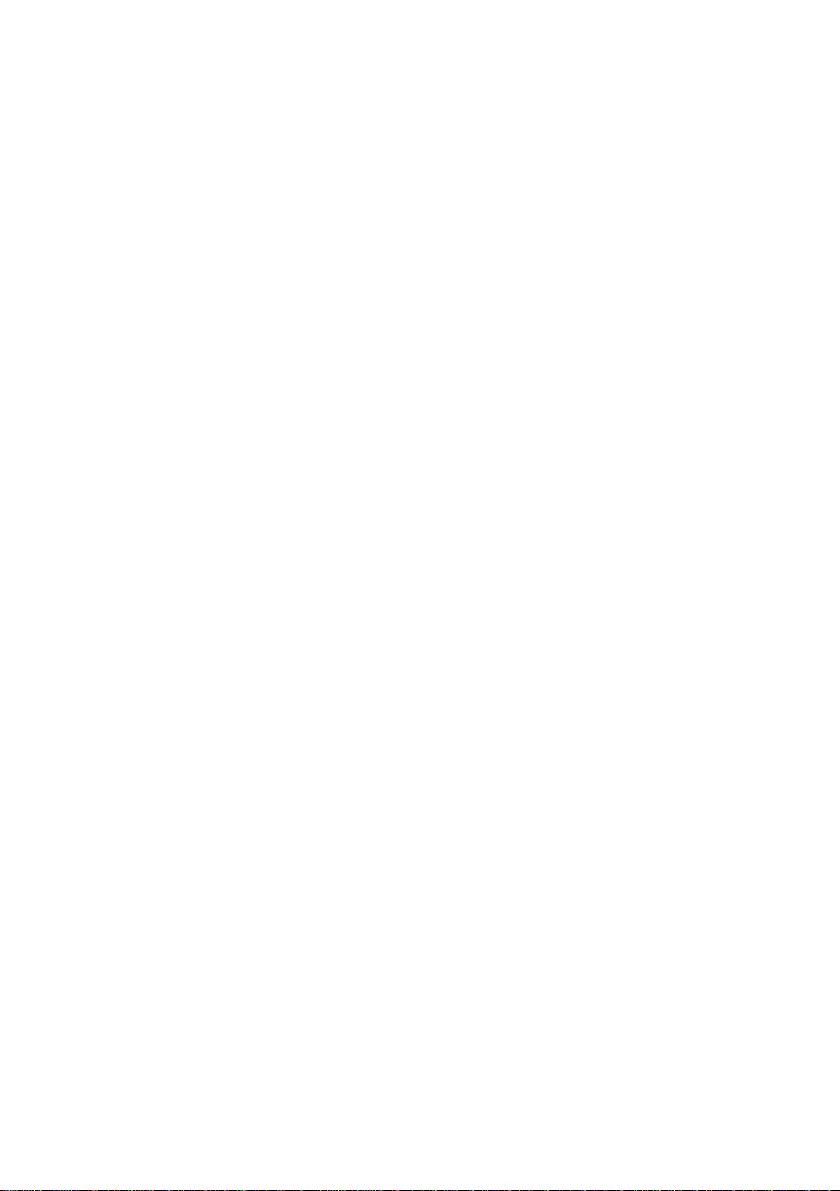
XP-P4S8X-VM
Intel® Pentium® 4 Processor Motherboard
User's Manual
M-050702
Page 2
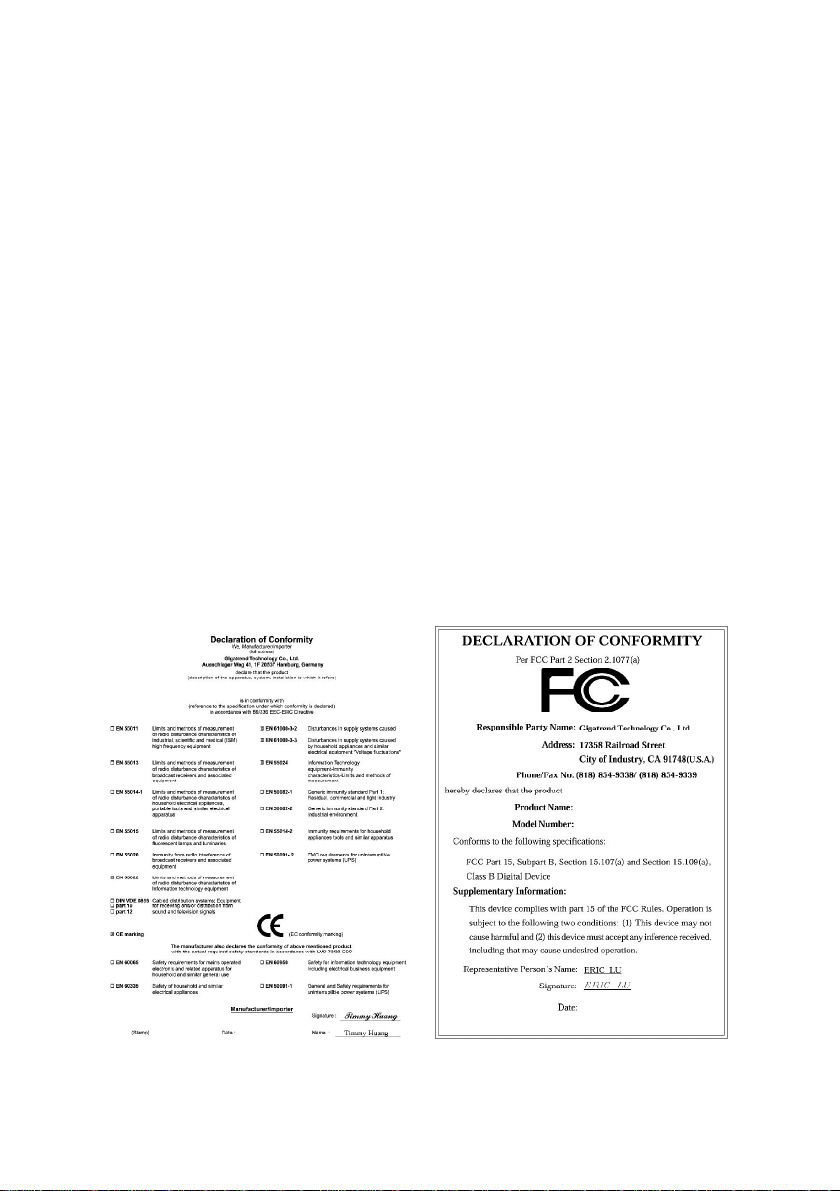
Copyright Declaration
©2005 Gigatrend Technology Co., Ltd. All rights reserved. No part of this manual may be
reproduced, copied, translated, or transmitted in any form or by any means without express
permission from Gigatrend Technology. Companies and product names mentioned in this
document are trademarks or registered trademarks of their respective owners.
Legal Disclaimer
The information and content of this document is provided "as is", without warranty of any kind,
express or implied, including but not limited to the warranties of merchantability, fitness for a
particular purpose and non-infringement. Gigatrend Technology assumes no responsibility for
errors or omissions in this document or other documents which are referenced by or linked to
this document. The content of this document are subject to change without prior notice.
Gigatrend Technology may make improvements and/or changes in the product described in
this publication at any time and without prior notice. In no event shall Gigatrend Technology be
liable for any special, incidental, indirect or consequential damages of any kind arising out of
or in connection with the use or performance of this document. If you are uncertain about any
installation procedures, please consult a qualified computer technician.
Terms of Use
To avoid unnecessary errors of operation, please consult the user manual prior to hardware
installation. For more up-to-date information, please link to our company website at http://
www.axper.com.tw
Prior to beginning installation procedures, please make sure that your computer turned off and
is connected to a grounded power outlet. If your system is not turned off during installation,
this could result in harm or damage to the motherboard, the components as well as to the
user.
Motherboard
XP-P4S8X-VM
Jul. 8, 2005
Motherboard
XP-P4S8X-VM
Jul. 8, 2005
Page 3
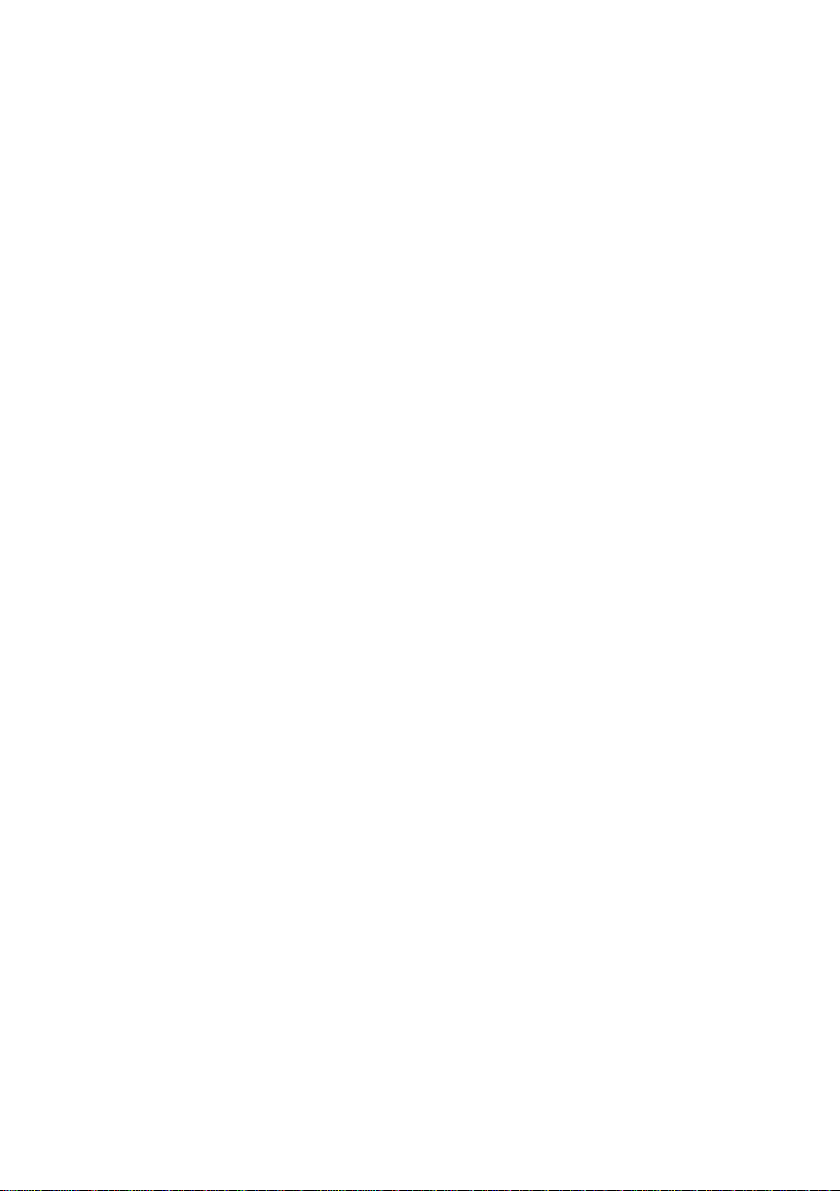
Contents
Motherboard Layout ........................................................................4
1. Product Introduction..................................................................5
1.1. Feature Summary .............................................................................. 5
1.2. I/O Back Panel and Connectors & Jumper Setting........................... 6
1.2.1. I/O Back Panel ...................................................................................... 6
1.2.2. Connectors & Jumper Setting .............................................................. 6
2. Hardware Installation ................................................................9
2.1. Installation of a Pentium 4 CPU and Fan Sink................................ 10
2.2. Installation of Memory ......................................................................11
2.3. Installation of the Graphics Card......................................................11
3. BIOS Setup............................................................................13
3.1. Setup Screen Features (BIOS version: E3).................................... 13
3.2. Standard CMOS Features............................................................... 14
3.3. Advanced BIOS Features ............................................................... 16
3.4. Integrated Peripherals ..................................................................... 17
3.5. Power Management Setup.............................................................. 18
3.6. PnP/PCI Configuration .................................................................... 20
3.7. PC Health Status............................................................................. 21
3.8. MB Intelligent Tweaker(M.I.T.)......................................................... 22
3.9. Load Fail-Safe Defaults................................................................... 23
3.10. Load Optimized Defaults................................................................. 23
3.11. Set User Password.......................................................................... 23
3.12. Save & Exit Setup............................................................................ 23
3.13. Exit Without Saving ......................................................................... 24
4. Driver Installation....................................................................24
Page 4
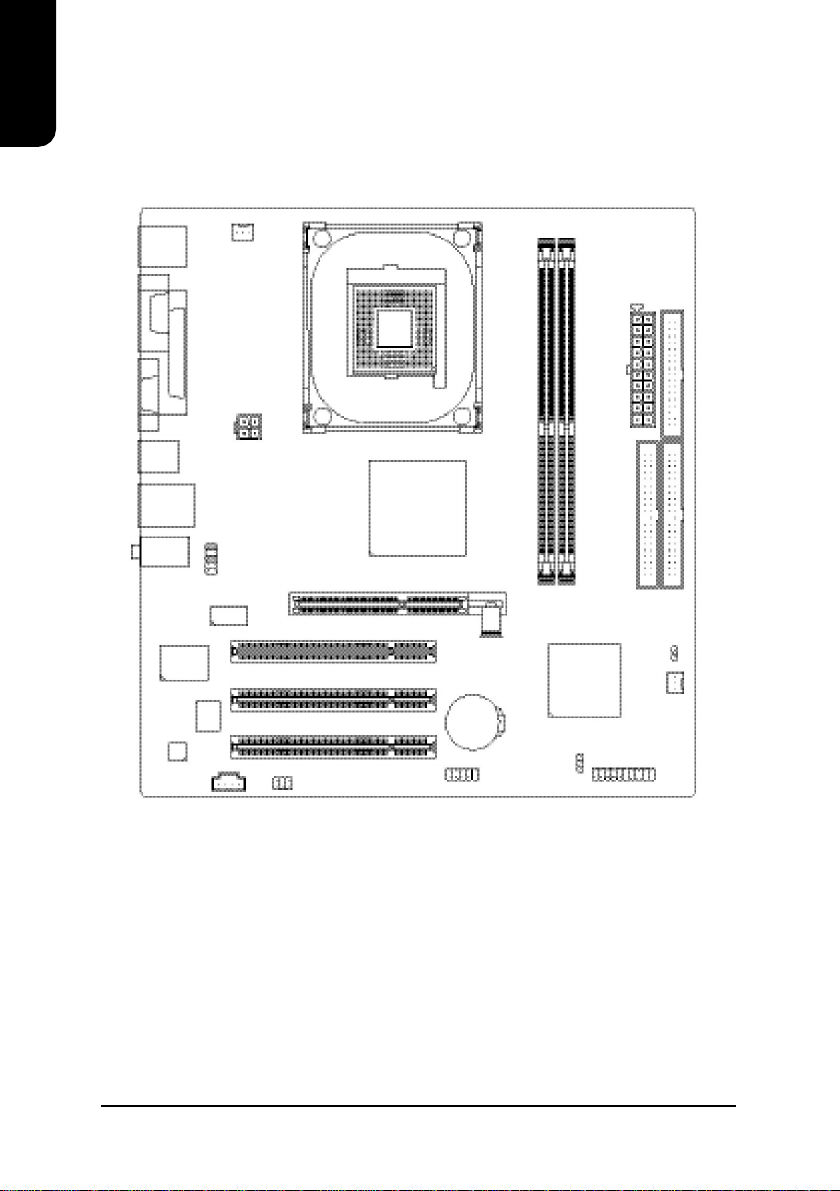
English
Motherboard Layout
KB_MS
VGA
R_USB
AUDIO
CODEC
COMA
LPT
USB
LAN
IT8705AF
CD_IN
CPU_FAN
ATX_12V
F_AUDIO
ICS1883
BIOS
AGP
SUR_CEN
SOCKET 478
SiS 661GX
F_USB1
PCI1
PCI2
PCI3
BATTERY
XP-P4S8X-VM
DDR1
DDR2
SiS 964L
PWR_LED
ATX
IDE2
CLR_CMOS
SYS_FAN
F_PANEL
FDD
IDE1
4
Page 5
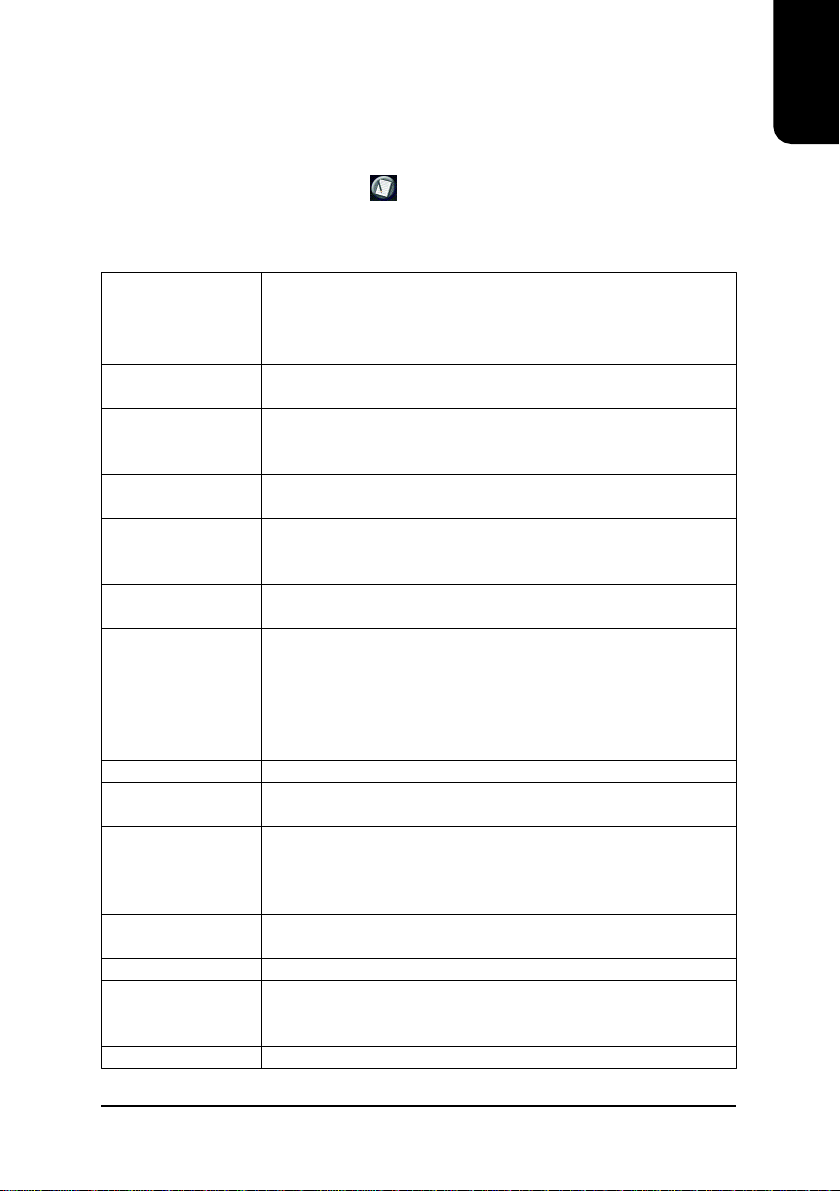
1. Product Introduction
The user manual provides steps related to quick installation. If you wish to view complete
product information, please select the " ", Open User Manual button located on the driver
CD or link to our website at http://www.axper.com to received the most up-to-date information.
1.1. Feature Summary
CPU Socket 478 for Intel® Pentium® 4 (Northwood, Prescott) with
HT Technology
Intel® Pentium® 4 800(overclock)/533MHz FSB
L2 cache depends on CPU
Chipset North Bridge: SiS® 661GX
South Bridge: SiS® 964L
Memory 2 184-pin DDR DIMM sockets, supports up to 2GB DRAM (Max)
Supports DDR400/DDR333/DDR266 DIMM
Supports only 2.5V DDR SDRAM
Slots 1 AGP slot support 4X/8X(1.5V) device
3 PCI slots support 33MHz & PCI 2.2 compliant
On-Board IDE 2 IDE controller provide IDE HDD/CD-ROM(IDE1, IDE2) with PIO,
Bus Master (Ultra DMA33/ATA66/ATA100/ATA133) operation modes
Can connect up to 4 IDE devices
On-Board Floppy 1 Floppy port supports 2 FDD with 360K, 720K,1.2M, 1.44M and
2.88M bytes
On-Board Peripherals 1 Parallel port supports Normal/EPP/ECP mode
1 VGA port, 1 Serial port (COMA)
6 USB 2.0/1.1 ports (4 x Rear, 2 x Front by cable)
1 Front Audio connector
1 PS/2 Keyboard
1 PS/2 Mouse
On-Board VGA Built-in SiS® 661GX Chipset
On-Board LAN Builit-in ICS1883 chipset
1 RJ45 port
On-Board Sound Realtek ALC655 CODEC
Support 2 / 4 / 6 channel
Line Out / Line In / Mic In
CD In connection
BIOS Licensed AWARD BIOS
Supports BIOSNow!
I/O Control IT8705AF
Hardware Monitor System voltage detect
CPU temperature detect
CPU/System fan revolution detect
Form Factor Micro-ATX form factor, 24.4cm x 23.0cm
English
5
Page 6

English
1.2. I/O Back Panel and Connectors & Jumper Setting
1.2.1. I/O Back Panel
PS/2
Mouse
Parallel Port
LAN
Line In
USB
Line Out
Mic In
PS/2
COMA
VGA
USB
Keyboard
PS/2 Keyboard Connects PS/2 standard keyboard and PS/2 standard
PS/2 Mouse connector mouse
Parallel port (LPT) Connects to printer
COMA (Serial port) Connects to serial-based mouse or data processing devices
VGA Port Connects to 15pin D-Sub device such as a monitor
USB Prior to use, please make sure that your system as well
(Universal Serial Bus Port) as the connected attachments support the USB interface.
If driver installation is required, please consult the USB
section of the user manual.
LAN (RJ45 LAN Port) Internet connection with speed of up to10/100Mbps
Line In Connects to optical devices, CD players and other audio
input devices
Line Out Connects to speakers or headphones
Mic In Connects to microphone
1.2.2. Connectors & Jumper Setting
FDD (Floppy Disk Drive Connector)
The FDD connector is able to connect a single floppy disk drive via a FDD cable. Usually one
edge of the FDD cable is marked in red, please attach this marked edge to position 1 on the
connector.
342
1
33
IDE1 / IDE2 (IDE1 and IDE2 Connector)
The IDE connector is able to connect two IDE devices via an IDE cable and requires checking
of the IDE jumper setting. It is recommended that the hard drive be connected to the first IDE
connector while the optical drive be connected to the second IDE connector.
39
40 2
6
1
Page 7
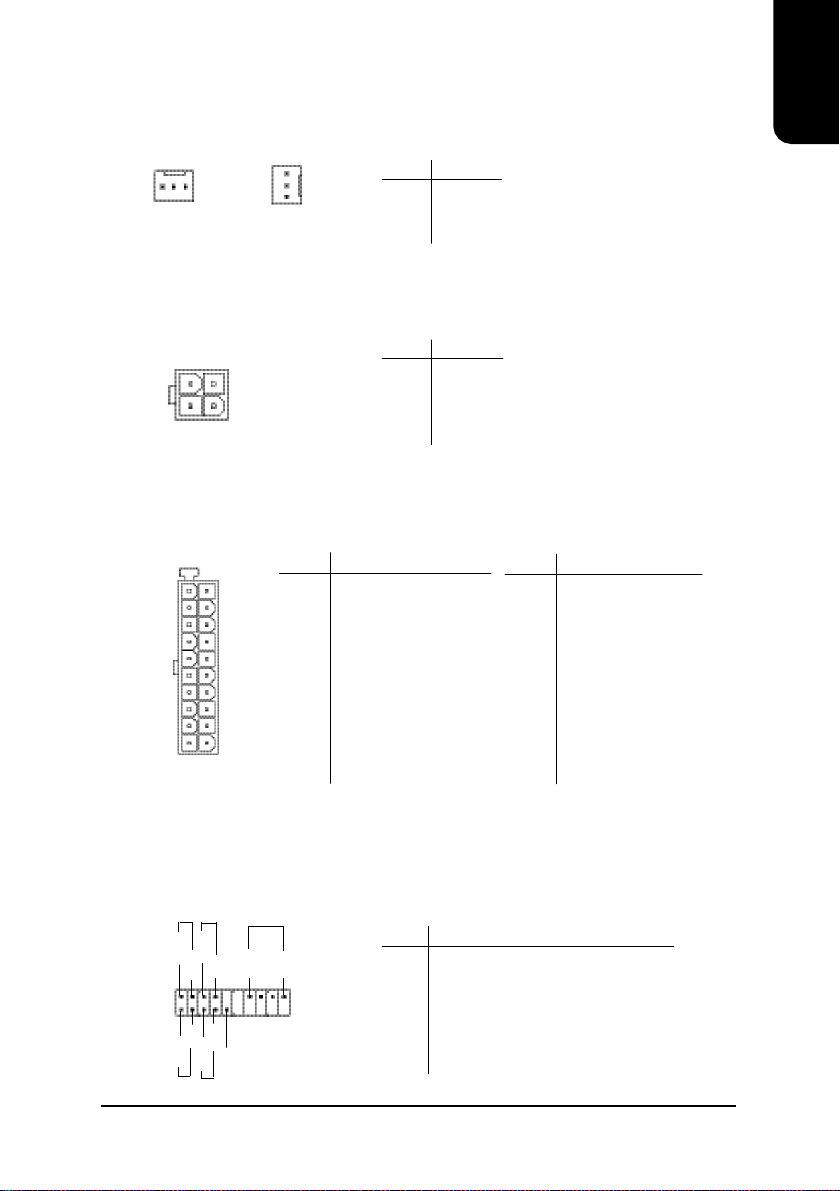
CPU_FAN (CPU Fan Power Connector); SYS_FAN (System Fan Power Connector)
The CPU_Fan power connector provides the largest amount of power to the CPU fan at
600mA. You can connect the casing fan to the SYS_FAN connector to enhance system cooling.
PIN SIGNAL
1 GND
2 +12V
3 Sense
CPU_FAN
1
1
SYS_FAN
ATX_12V (+12V Power Connector)
The ATX_12V power connector provides power to the CPU. If this connector is not attached,
the system will not start.
2
341
PIN SIGNAL
1 GND
2 GND
3 +12V
4 +12V
ATX (ATX Power Connector)
The ATX power connector provides power to the motherboard. Prior to connection, please
make sure that the power supply is disconnected.
PIN SIGNAL
1
11
1 3.3V
2 3.3V
3 GND
4 +5V
5 GND
6 +5V
7 GND
10
20
8 Power Good
9 5VSB (stand by +5V)
10 +12V
PIN SIGNAL
11 3.3V
12 -12V
13 GND
14 PS_ON (soft on/off)
15 GND
16 GND
17 GND
18 -5V
19 +5V
20 +5V
English
F_PANEL (Front Panel Control Connector)
The F_Panel Control Connector connects to certain connectors on the front panel of the
system casing such as IDE Hard Disk Active LED, speaker, reset, and power on/off connectors.
You can use the schematic diagram below as the basis for connection.
PIN SIGNAL
PW+
MSG+
PW-
SPK+
MSG-
2
1
HD-
RES+
HD+
RES-
SPK-
20
19
NC
HD IDE Hard Disk Active LED
SPK Speaker Connector
RES Reset Switch
PW Power Switch
MSG Message LED/Power/Sleep LED
NC NC
7
Page 8
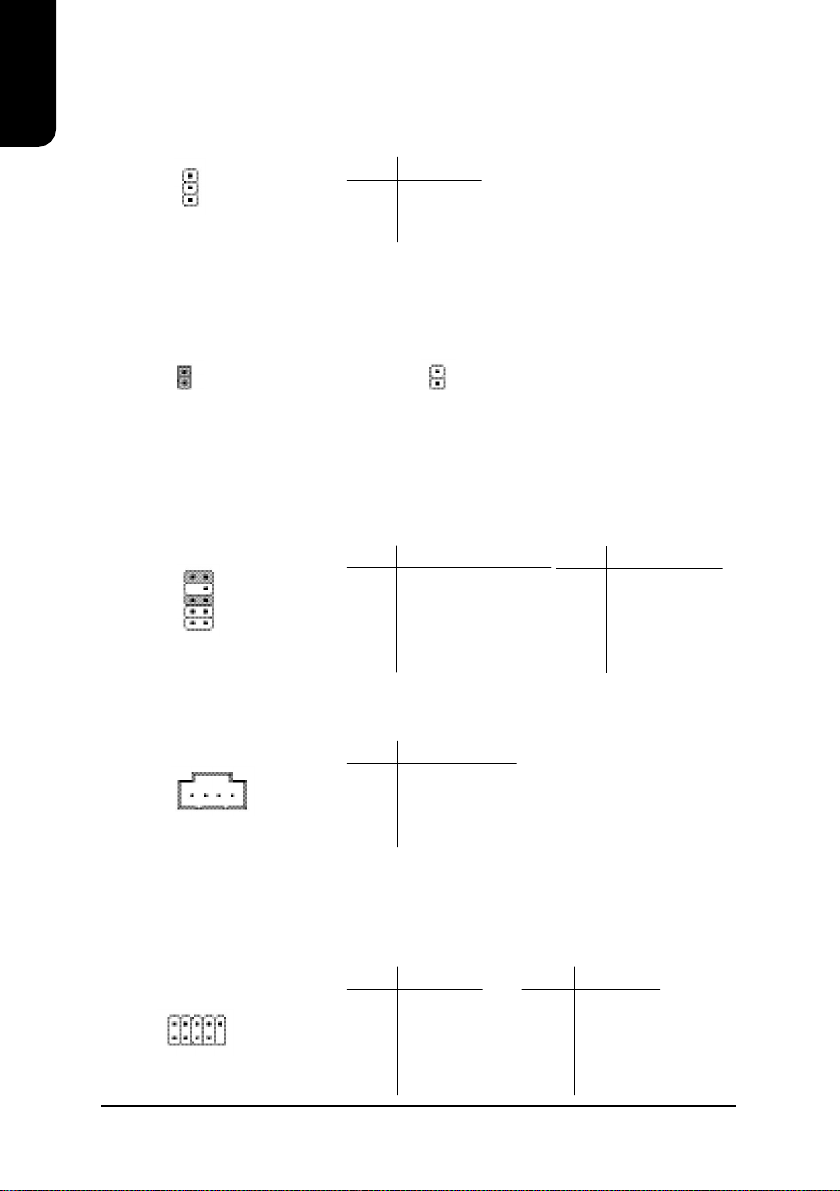
PWR_LED
English
Connects to the system power LED indicator whereby the power is indicated as ON or OFF.
However, the indicator will flash when the system is suspended.
CLR_CMOS (Clear CMOS)
You can clear the motherboard CMOS with the jumper to return your system to its initial
status. To prevent improper usage, the jumper does not include the jumper plug. If you wish to
use the Clear CMOS function, please short circuit the 1-2Pin.
F_AUDIO (Front Audio Connector)
Connects to the audio connector located on the front panel of the system casing (dependent
on case design). When use of the front panel audio connector is required, please remove the
5-6 pin, 9-10pin jumper. Please note that use of only the front panel audio connector or the
rear panel audio connector is permitted.
PIN SIGNAL
1 MPD+
1
1
9
10
1
2
2 MPD3 MPD-
1
PIN SIGNAL
1 MIC
2 GND
3 MIC_BIAS
4 POWER
5 Front Audio (R)
Open : NormalShort : Clear CMOS
PIN SIGNAL
6 Rear Audio (R)
7 Reserved
8 NO PIN
9 Front Audio (L)
10 Rear Audio (L)
CD_IN (Optical Drive Audio Connector)
Connects CD-ROM or DVD-ROM audio connector.
PIN SIGNAL
1 CD_L
1
2 GND
3 GND
4 CD_R
F_USB1 (Front USB Connector)
Connects to the USB connector located on the front panel of the system casing (dependent on
case design). Note: Please make sure that each USB connection matches its designated
position. If connections are made incorrectly, the result can lead to inability to use the function
or even damage.
2 10
1
8
PIN SIGNAL
1 POWER
9
2 POWER
3 USB Dx4 USB Dy5 USB Dx+
PIN SIGNAL
6 USB Dy+
7 GND
8 GND
9 NO PIN
10 NC
Page 9

BATTERY
The improper removal of the battery can result in harm. When replacing a
battery, please make sure you use one that is of similar brand and model
number.
For information related to battery specifications and precautions, please refer
to the manufacturer instructions.
If you wish to delete the data stored in the CMOS, please follow the steps
below:
1. Please turn off your computer and unplug the power.
2. Remove the battery from the motherboard.
3. Wait 10 minutes and then replace the battery onto the motherboard.
4. Plug in the power supply and turn on your system.
SUR_CEN (Surround Center Connector)
Connects to the optional surround center cable.
2 6
1
5
PIN SIGNAL
1 SUR OUTL
2 SUR OUTR
3 GND
4 No Pin
5 CENTER_OUT
6 LEF_OUT
English
2. Hardware Installation
1. Please make sure that the CPU used is supported by your motherboard.
2. Please be aware of the placement position of the CPU. If the CPU does not
insert properly, do not apply force but check the placement position.
3. Please make sure that an even layer of heat sink paste is added between the
CPU and the fan sink.
4. Please do not turn on the power prior to installing the fan sink. Doing so can
result in overheating and lead to permanent damage to the CPU.
5. Please follow the CPU specifications when setting the frequency. It is not
recommended that system speed settings exceed that of hardware
specifications. If you wish to set your system speed to exceed the
recommended specifications, please check your hardware specifications eg:
CPU, graphics card, memory, hard drive
The following must be supported to allow the use of Hyper-Threading Technology:
- an Intel Pentium 4 CPU with HT
- a motherboard supporting HT
- HT selection feature within BIOS
- an operating system supporting HT
9
Page 10

English
2.1. Installation of a Pentium 4 CPU and Fan Sink
1
Note the small gold colored triangle on one corner of the CPU.
Place the triangle in the corner closest to the metal lever and
gently insert the CPU into its position.
2
When the CPU is inserted into its position, gently press the
metal lever downwards until a click is heard. Then add an
even layer of heat sink paste between the CPU and fan sink
for heat dissipation.
3
Position and attach the clips on one end of the fan sink firmly
atop the CPU. Please do the same for the clips on the other
end of the fan sink.
10
4
Connect the 3-pin cooler power connector to the CPU Fan
connector located on the motherboard.
Page 11

2.2. Installation of Memory
1. Before installing or removing memory, please make sure that the computer power
is turned off to prevent hardware damage.
2. Please make sure that the memory used is supported by the motherboard.
3. Memory modules have a foolproof insertion design. The memory can be
installed only when facing the correct position. If you cannot insert the module,
please switch directions.
4. It is recommended that memory of similar capacity, specifications and brand be
used.
The motherboard supports DIMM memory modules, whereby BIOS will automatically detect
memory capacity and specifications. Memory modules are designed so that they can be
inserted only in one direction.
1. Unfasten the clips on each end of the memory slots.
Correctly align the memory module in the slot and
push downwards..
2. Once the memory module is correctly inserted, the
clips will automatically refasten. If the memory
module is positioned in the wrong direction, it will
not insert. If this occurs, please switch directions.
English
2.3. Installation of the Graphics Card
1. Before installing the graphics card, please carefully read the accompanying user manual.
As well, make sure the computer power is turned off.
2. Your graphics card must be 1.5V and support the AGP4X/8X specification.
3. When installing or removing the graphics card, first pull out the white AGP knob before
insertion or removal. Releasing the AGP knob will hold the graphics card firmly in place.
11
Page 12

English
12
Page 13

3. BIOS Setup
BIOS (Basic Input and Output System) stores all the information of the motherboard settings
that is needed for system initiation within the CMOS. The CMOS SETUP utility allows the user
to make changes in BIOS configurations that are required or to activate certain features.
The CMOS SETUP saves each item configuration in the CMOS SRAM of the motherboard.
When the power is turned off, the battery on the motherboard supplies the required power to
the CMOS SRAM.
When the power is turned on, pushing the <Del> button during the BIOS POST (Power-On
Self Test) will bring up the CMOS SETUP screen. If you wish to enter the BIOS setup, please
press "Ctrl + F1" at the BIOS setup screen.
When using BIOS setup for the first time, it is recommended that you save the present BIOS
onto a disk in case you need to reset the BIOS back to its original settings. If you wish to
update to a new BIOS, the "BIOSNow!" can be used.
The user can select "BIOSNOW!" as a way to quickly and easily update or back up BIOS
without entering the operating system.
3.1. Setup Screen Features (BIOS version: E3)
ø When you enter the CMOS SETUP screen, you will see the following screen and setting
selections as shown below.
CMOS Setup Utility-Copyright (C ) 1984-2005 Award Software
} Standard CMOS Features
} Advanced BIOS Features
} Integrated Peripherals
} Power Management Setup
} PnP/PCI Configurations
} PC Health Status
} MB Intelligent Tweaker (M.I.T.)
ESC: Quit higf: Select Item
F8: BIOSNow! F10: Save & Ex it Setup
Time, Date, Hard Disk Type...
Load Fail-Safe Defaults
Load Optimized Defaults
Set Sup ervisor Password
Set User Password
Save & Ex it Setup
Exit Without Saving
English
Instructions
< , , , ,Enter> Movement in all four directions to highlight a desired option,
pressing <Enter> will select the option and take you to its
appropriate screen
<Page Up,Page Down> Used to toggle up and down the available options for a particular
item, whereby <Page Up> can also be used to increase value
option and <Page Down> to decrease value option
<Esc> Return to main setup screen or exit setup
<F1> Gives the list of options available for each item
<F2> Gives the list of options available for the current item
<F5> Returns settings to previous values (not applicable to main setup
screen)
13
Page 14

<F6> Gives the list of options available for each item
English
<F7> Return to Optimized default values (not applicable to main
<F8> Enters BIOSNow! feature
<F9> Displays system information
<F10> Saves settings and exits setup
3.2. Standard CMOS Features
ø Includes the settings for items such as date, time, floppy disk drive specifications, and
hard drives connected to the IDE interface.
n Date (mm:dd:yy)
n Time (hh:mm:ss)
n IDE Primary Master(Slave) / IDE Secondary Master(Slave)
setup screen)
CMOS Setup Utility-Copyright (C ) 1984-2005 Award Software
Date (mm:dd:yy) Tue, May 24 2005
Time (hh:mm:ss) 22:31:24
} IDE Primary Master [None]
} IDE Primary Slave [None]
} IDE Secondary Master [None]
} IDE Secondary Slave [None]
Drive A [1.44M, 3.5"]
Drive B [Non e]
Floppy 3 Mode Supo rt [Disabled]
Halt On [All, But Keybo ard]
Base Memory 640K
Extended Memory 127M
T otal Memory 128M
higf: Move Enter: Select +/-/PU/PD: Value F10: Save ESC: Exit F1: General Help
F5: Previous Values F6: Fail-Safe Defaults F7: Optimized Defaults
Standard CMOS Features
Item Help
Menu Level}
Change the day, month,
year
<Week>
Sun. to Sat.
<Month>
Jan. to Dec.
<Day>
1 to 31 (or maximum
allowed in the month)
<Year>
1999 to 2098
Allows you to setup the date in the mm:dd:yy fashion.
Allows you to set up the date in the hh:mm:ss fashion. The time must be entered in the
24-hour format.
[IDE Device Setup]
IDE HDD Auto-Detection Press "Enter" to select this option for automatic device
detection.
IDE Primary Master(Slave) / IDE Secondary Master(Slave) IDE Device Setup. You can
use one of three methods:
Auto Allows BIOS to automatically detect IDE devices during POST(default)
None Select this if no IDE devices are used and the system will skip the
automatic detection step and allow for faster system start up.
Manual User can manually input the correct settings
Access Mode Use this to set the access mode for the hard drive. The four options are:
CHS/LBA/Large/Auto(default:Auto)
Hard drive information should be labeled on the outside drive casing. Enter the
appropriate option based on this information.
14
Page 15

n Floppy 3 Mode Support
Allows user to configure a Japanese standard 3 Mode floppy drive.
Options: Disabled (No 3 Mode drive installed)
Drive A (3 Mode Drive installed in A:)
Drive B (3 Mode Drive installed in B:)
Both (3 Mode Drive installed in A: and B:)
n Halt on
Tells the BIOS specifically which types of errors will halt the computer during the poweron self test (POST) section of the boot.
Options: No Errors (Never halt when an error is detected)
All Errors (Halt whenever an error is detected)
All, But Keyboard (Halt whenever an error is detected with the
exception of the keyboard)
All, But Diskette (Halt whenever an error is detected with the
exception of the diskette)
All, But Disk/Key (Halt whenever an error is detected with the
exception of the diskette and keyboard) (default:All, But Keyboard)
n Memory
When BIOS is displayed during POST, memory capacity is also displayed as shown
below:
Base Memory, Extended Memory, Total Memory (the user can verify the accuracy of
these values)
English
15
Page 16

English
ø Allows the configuration of advanced settings such as boot sequence, password check, etc.
n First / Second / Third Boot Device
n Boot Up Floppy Seek
n Password Check
n CPU Hyper-Threading
n Init Display First
n Limit CPUID Max. to 3
3.3. Advanced BIOS Features
CMOS Setup Utility-Copyright (C ) 1984-2005 Award Software
First Boot Device [Floppy]
Second Boo t Device [HDD-0]
Third Boot Device [CDROM]
Boot Up Floppy Seek [Disabled]
Password Check [Setup]
CPU Hyper-Threading
Init Display First [Disabled]
Limit CPUID Max. to 3
higf: Move Enter: Select +/-/PU/PD: Value F10: Save ESC: Exit F1: General Help
F5: Previous Values F6: Fail-Safe Defaults F7: Optimized Defaults
(Note 1)
(Note 2)
Advanced BIOS Features
[Enabled]
[Disabled]
Item Help
Menu Level}
The user can select the order in which the system will boot.
Options: Floppy, LS120, HDD-0~HDD-3, SCSI, CDROM, ZIP, USB-FDD, USB-ZIP,
USB-CDROM, USB-HDD, LAN, Disabled
This feature controls whether the BIOS checks for a floppy drive while booting up.
(default:Disabled)
Allows user to set a password. To remove the password entry requirement, enter SETUP
and make sure there is no entry and then press <Enter>.
Options: System (Password entry is required during system start up and to enter
CMOS SETUP)
Setup (Password entry is required to enter CMOS SETUP)(default:Setup)
(Note 1)
Allows user to enable the CPU Hyper-Threading function, of which must also be
supported by the operating system. (default: Enabled)
Allows you to select whether to boot the system using the AGP graphics card or the PCI
graphics card.
Options: AGP (boot using AGP graphics card)
PCI(boot using PCI graphics card). (default: AGP)
(Note 2)
This option will be available when you install an Intel Prescott processor. Enable this item
when you install old operating systems (example: NT4.0). (default: Disabled)
(Note 1) If the installed CPU is an Intel Pentium 4 CPU supporting Hyper-Threading
Technology, the system will automatically provide this option.
(Note 2) If you install an Intel Prescott CPU, the system will automatically provide this
option.
16
Page 17

3.4. Integrated Peripherals
ø This menu allows you to control the various ports of the computer such as IDE, SATA,
USB, IEEE1394, COM port, LPT port, AC97 audio, etc.
CMOS Setup Utility-Copyright (C ) 1984-2005 Award Software
IDE1 Conducto r Cable [Auto]
IDE2 Conducto r Cable [Auto]
On-Chip Primary PC I IDE [Enabled]
On-Chip Secondary PCI IDE [Enabled]
AC97 Audio [Enabled]
Onboard LAN device [Enabled]
USB Contro ller [Enabled]
USB Legacy Suppo rt [Disabled]
Onboard Serial Port 1 [3F8/IR Q4]
Onboard Parallel Port [378/IRQ7]
Parallel Port Mode [ECP]
ECP Mode Use DMA [3]
higf: Move Enter: Select +/-/PU/PD: Value F10: Save ESC: Exit F1: General Help
F5: Previous Values F6: Fail-Safe Defaults F7: Optimized Defaults
n IDE1 Conductor Cable
Allows user to select the type of IDE1 conductor cable. Prior to selecting the setting,
please make sure that the IDE device and cables support the desired setting.
Options: Auto, ATA66/100/133, ATA33 (default:Auto)
n IDE2 Conductor Cable
Allows user to select the type of IDE2 conductor cable. Prior to selecting the setting,
please make sure that the IDE device and cables support the desired setting.
Options: Auto, ATA66/100/133, ATA33 (default:Auto)
n On-Chip Primary PCI IDE
Allows the user to enable or disable the first onboard IDE channel. (default:Enabled)
n On-Chip Secondary PCI IDE
Allows the user to enable or disable the second onboard IDE channel. (default:Enabled)
n AC97 Audio
Allows the user to use the onboard AC97 audio. (default:Enabled)
n Onboard LAN device
Allows the user to enable or disable the onboard LAN. (default:Enabled)
n USB Controller
Allows the user to enable or disable the onboard USB controller. (default: Enabled)
n USB Legacy Support
Allows the user to use a USB keyboard or mouse. (default:Disabled)
n Onboard Serial Port 1
Allows the user to enable or disable the first onboard serial port.
Options: Auto, 3F8/IRQ4, 2F8/IRQ3, 3E8/IRQ4, 2E8/IRQ3, Disabled (default:3F8/IRQ4)
Integrated Peripherals
Item Help
Menu Level}
English
17
Page 18

n Onboard Parallel Port
English
n Parallel Mode
n ECP Mode Use DMA
3.5. Power Management Setup
ø This is used to control the various power saving features of the PC.
Allows the user to enable or disable the onboard parallel port.
Options: 378/IRQ7, 278/IRQ5, 3BC/IRQ7, Disabled (default: 378/IRQ7)
Use this to select the operation mode for the parallel port. (default: SPP)
Options: SPP (normal)
EPP (Enhanced Parallel Port)
ECP (Extended Capabilities Port)
ECP+EPP (both ECP and EPP)
Allows the user to select the ECP Mode Use DMA.
Options: 1, 3 (default: 3)
CMOS Setup Utility-Copyright (C ) 1984-2005 Award Software
ACPI Suspend Type [S1(POS)]
Soft-Off by PWR_BTTN [Off]
System After AC Back [Off]
IRQ [3-7, 9-15], NMI [Enabled]
ModemRingOn [Enabled]
PME Event Wake Up [Enabled]
Power On by Keyboard [Disabled]
Power On by Mou se [Disabled]
Resume by Alarm [Disabled]
x Month Alarm NA
x Day (of Month) Everyday
x Time (hh:mm:ss) 0 : 0 : 0
Power LED in S1 state [Blinking]
Power Management Setup
Menu Level}
[S1]
Set suspend type to
Power On Susp end under
ACPI OS
[S3]
Set suspend type to
Suspend to RAM under
ACPI OS
Item Help
higf: Move Enter: Select +/-/PU/PD: Value F10: Save ESC: Exit F1: General Help
F5: Previous Values F6: Fail-Safe Defaults F7: Optimized Defaults
n ACPI Suspend Type
Allows user to select the Advanced Configuration and Power Interface(ACPI) as S1/POS
(Power On Suspend) or S3/STR(Suspend To RAM) (default:S1/POS)
n Soft-off by PWR_BTTN
Controls whether the PC shuts off immediately after hitting the power button or delaying
a few seconds. (default:Off)
Options: Off (PC shuts off immediately)
Suspend (Press power button 4 sec. to power off. Enter suspend if button is
pressed less than 4 sec.)
18
Page 19

n System After AC BACK
Allows user to select system status when power is removed and returned.
Options: Off (Always in off state when AC back)
On (Always power on system when AC back)
Laststate (System power on depends on the status before AC lost)
(default:Off)
n IRQ [3-7, 9-15], NMI
When IRQ [3-7, 9-15] or NMI triggered, the suspend timer will be reloaded to prevent
system gets into green mode. (default:Enabled)
n ModemRingOn
To use this feature, an Ethernet card supporting the PCI2.2 or newer standard must be
used. (default:Enabled)
n PME Event Wake Up
Allows user to select the Power Management Event (PME) wake up function which
requires the system to have a +5VSB power supply using a rate of 1A or less.
(default:Enabled)
n Power On by Keyboard
Allows user to turn on system using the keyboard.
Options: Password (input an 8 character long password)
Any Key (power on by any key)
Disabled (default:Disabled)
n Power On by Mouse
Allows user to turn on system using the mouse. (default:Disabled)
n Resume by Alarm
If set to Enabled, the user can set the date and time for automatic system power-on.
(default:Disabled)
Settings: Month Alarm : NA, 1~12
Date (of Month) Alarm : Everyday, 1~31
Time (hh: mm: ss) Alarm : (0~23) : (0~59) : (0~59)
n Power LED in S1 state
Allows user to select the system LED status in the S1 (POS - Power On Suspend) state.
Options: Blinking (LED will blink)
Dual/OFF (When selecting this, the LED will turn off for a single-colored LED
or change color for a dual-colored LED)(default:Blinking)
English
19
Page 20

English
ø This menu allows you to configure your PCI slots. You can assign IRQ's for various PCI
n PCI 1 IRQ Assignment
n PCI 2 IRQ Assignment
n PCI 3 IRQ Assignment
3.6. PnP/PCI Configuration
slots.
CMOS Setup Utility-Copyright (C ) 1984-2005 Award Software
PCI 1 IRQ Assignment [Auto]
PCI 2 IRQ Assignment [Auto]
PCI 3 IRQ Assignment [Auto]
higf: Move Enter: Select +/-/PU/PD: Value F10: Save ESC: Exit F1: General Help
F5: Previous Values F6: Fail-Safe Defaults F7: Optimized Defaults
PnP/PCI Configurations
Item Help
Menu Level}
Device(s) using this
INT:
Allows user to assign an IRQ for the 1st PCI slot. Options: Auto,3,4,5,7,9,10,11,12,14,15
(default: Auto)
Allows user to assign an IRQ for the 2nd PCI slot. Options: Auto,3,4,5,7,9,10,11,12,14,15
(default: Auto)
Allows user to assign an IRQ for the 3rd PCI slot. Options: Auto,3,4,5,7,9,10,11,12,14,15
(default: Auto)
20
Page 21

3.7. PC Health Status
ø This menu displays the current CPU temperature, the fan speeds, voltages etc.
Vcore OK
DDR2.5V OK
+3.3V OK
+12V OK
Curren t CPU Temperature 25oC
Current CPU FAN Speed 4440 RPM
Curren t SYSTEM FAN Speed 0 R PM
higf: Move Enter: Select +/-/PU/PD: Value F10: Save ESC: Exit F1: General Help
F5: Previous Values F6: Fail-Safe Defaults F7: Optimized Defaults
n Current Voltage(V) Vcore / DDR25V / +3.3V / +12V
Automatically checks system voltage.
n Current CPU Temperature
Automatically checks CPU temperature.
n Current CPU / SYSTEM FAN Speed (RPM)
Automatically checks CPU/SYSTEM fan speed.
n CPU Warning Temperature
Allows user to monitor the CPU temperature at selected temperature.
Options: Disabled, 60oC/140oF, 70oC/158oF, 80oC/176oF, 90oC/194oF (default: Disabled)
n CPU Smart FAN Control
Allows user to enable smart fan control function. If the CPU temperature is higher than
65oC, CPU fan will run at full speed. If the CPU temperature is more than 41oC and less
than 65oC, CPU fan will increase linearly. If the CPU temperature is lower than 40oC, CPU
fan will stop. (default: Enabled)
CMOS Setup Utility-Copyright (C ) 1984-2005 Award Software
PC Health Status
Item Help
Menu Level}
English
21
Page 22

English
ø This allows user to configure CPU frequency and voltage settings.
ø This section is very dangerous for inexperienced users, and therefore it is not
n Configure DRAM Timing
n Cas Latency Setting
n DRAM RAS Active Time
n DRAM RAS Precharge Time
n DRAM RAS to CAS Delay
n CPU Clock Ratio
n Linear Frequency Control
n CPU Clock (MHz)
22
3.8. MB Intelligent Tweaker(M.I.T.)
CMOS Setup Utility-Copyright (C ) 1984-2005 Award Software
Configure DRAM T iming [Auto]
x Cas Latency Setting 2.5T
x DRAM RAS Active Time 7T
x DRAM RAS Precharge Time 3T
x DRAM RAS to CAS Delay 3T
CPU Clock Ratio [21X]
Linear Frequency Control [Disabled]
x CPU Clock (MHz) 133
x DRAM Clock (MHz) AUTO
AGP/PCI Clock Control [AUTO]
x AGP Clock (MHz) 66
x PCI Clock (MHz) 33
higf: Move Enter: Select +/-/PU/PD: Value F10: Save ESC: Exit F1: General Help
F5: Previous Values F6: Fail-Safe Defaults F7: Optimized Defaults
MB Intelligent Tweaker(M.I.T.)
Item Help
Menu Level}
[AUTO]
Configure DRAM
Timing automatically
[Normal]
Configure DRAM
Timing by manual
Warning: Wrong DRAM
Timing may make
system can't boot.
Clear CMOS to overcome
wrong Timing issue
recommended that these settings be altered. An incorrect setting can result in system
instability, corrupt data, or permanent hardware damage.
Allows user to set up DRAM Timing. (default:Auto)
Options: Auto (sets DRAM Timing by DRAM SPD data automatically)
Manual (sets DRAM Timing manually)
Options: Auto (automatically sets Cas Latency) (default:Auto)
2T, 2.5T, 3T (selects Cas Latency as user require)
Options: Auto (automatically sets DRAM RAS Active Time) (default:Auto)
4T, 5T, 6T, 7T, 8T, 9T (selects DRAM RAS Active Time as user require)
Options: Auto (automatically sets DRAM RAS Precharge Time) (default:Auto)
3T, 2T, 4T, 5T (selects DRAM RAS Precharge Time as user require)
Options: Auto (automatically sets DRAM RAS to CAS Delay) (default:Auto)
3T, 2T, 4T, 5T (selects DRAM RAS to CAS Delay as user require)
Allows user to set the CPU Clock Ratio.
If the CPU used locks this feature, then it will not be displayed or will not function. (based
on CPU type)
Allows user to use Linear Frequency Control. (default:Disabled)
If you wish to use this feature, please set the "Linear Frequency Control" to Enabled. If this
feature is disabled, the currently CPU Clock will be displayed.
The CPU Clock can be input between 100MHz to 355MHz.
If you have a FSB400 Pentium 4 CPU, please set the "CPU Clock" to 100MHz.
If you have a FSB533 Pentium 4 CPU, please set the "CPU Clock" to 133MHz.
Page 23

n DRAM Clock (MHz)
If you wish to use this feature, please set the "Linear Frequency Control" to Enabled.
If you have a DDR 200 DRAM module, please set the "DRAM Clock" to 200MHz.
If you have a DDR 266 DRAM module, please set the "DRAM Clock" to 266MHz.
If you have a DDR 333 DRAM module, please set the "DRAM Clock" to 333MHz.
n AGP/PCI Clock Control
Allows user to set up AGP/PCI Clock. (default:Auto)
Options: Auto (sets AGP/PCI clock automatically)
Manual (sets AGP/PCI clock manually)
n AGP Clock (MHz)
If you wish to use this feature, please set the "AGP/PCI Clock Control" to Manual. Please
set AGP Clock according to your requirement.
n PCI Clock (MHz)
If you wish to use this feature, please set the "AGP/PCI Clock Control" to Manual. Please
set PCI Clock according to your requirement.
3.9. Load Fail-Safe Defaults
ø Use this option to reset your BIOS settings to the system defaults. You should only use
this if you are encountering serious problems.
Please select <Y> and <Enter> to load Fail-Safe defaults. Once this is loaded, your
system may be slowed since this uses a minimal performance setting to allow stable
system running.
English
3.10. Load Optimized Defaults
ø Like the Fail-Safe mode above, this option loads the BIOS default settings, but runs the
system at optimal performance.
Please select <Y> and <Enter> to load optimized defaults.
3.11. Set User Password
ø Use this to set the password that is needed to either enter into the BIOS or to boot the
system. Entering in a blank field will disable the password.
Please input an 8 character long password and then select Enter. You will be required
to re-enter the password for confirmation. If you wish to remove the need for password
entry, leave the entry blank and then select Enter. BIOS will then display "PASSWORD
DISABLED". Once you have completed the password setting, you will need to go to
"Advanced BIOS Features" and select "Password Check" for setup of password check.
3.12. Save & Exit Setup
ø To save any changes you made to the BIOS you must choose this option. The
system will automatically exit setup and perform a system restart. Pushing <F10>
will have the same effect.
Push <Y> and <Enter> to save and exit setup. If you do not wish to save, select <N> or
<Esc> to return to the main menu.
23
Page 24

English
ø Use this option instead of the one above if you wish to exit the BIOS without saving the
4. Driver Installation
Driver installation for the Windows 98/98SE/200/ME/XP operating systems is simple. Once
you insert the provided driver disks into your optical drive, the AUTORUN screen will appear.
If this screen does not appear, you can use "D:\setup.exe" (with "D" being the specified drive)
to bring up the screen shown below. Just follow the screen instructions to easily complete
driver installation.
3.13. Exit Without Saving
changes you have made. Pushing <ESC> will have the same effect.
Push <Y> and <Enter> to exit setup. You can return to the main menu by pushing <N>or
<Esc>.
Open User Manual
Display system information
Open Readme File
Browse CD
Contact Us
24
axper Install - Displays required driver installation, select "Go" for
automatic installation
Customize Installation - Allows specific choice of drivers for installation
axper Utilities - Displays axper's unique utilities
Software - Displays the required software
