Page 1

Lite-On Tech Corp.
SCENIC Edition X101
Mainboard
USER’S MANUAL
Intel® Pentium® 4 Processor Motherboard
Rev. 1.0
Page 2

COPYRIGHT
Copyright by LITE-ON, (LITE-ON Technology Corp.). No part of this manual may be
reproduced or transmitted in any form without the expressed, written permission of
LITE-ON Technology Corp.
TRADEMARKS
LITE-ON is a registered trademark of LITE-ON Technology Corp. Other names,
trademarks listed here are the property of their respective owners.
NOTICE
Although LITE-ON Technology has attempted to ensure the accuracy of the content of
this manual, it is possible that this document may contain technical inaccuracies,
typographical, or other errors. LITE-ON Technology assumes no liability for any error in
this publication, and for damages, whether direct, indirect, incidental, consequential, or
otherwise, that may result from such error, including, but not limited to loss of data or
profits.
LITE-ON Technology provides this publication “as is” without warranty of any kind,
either express or implied, including, but not limited to implied warranties of
merchantability or fitness for a particular purpose.
The published information in the manual is subject to change without notice. LITE-ON
Technology reserves the right to make changes in the product design, layout, and driver
revisions without notification to its users.
2
Page 3

Contents
Chapter 1: Introduction................................................................................................. 4
1-1 SCENIC Edition X101-Mainboard Specification and Features ......................................... 4
1-2 SCENIC Edition X101-Mainboard Layout Diagram ......................................................... 6
1-3 Back Panel Connectors Diagram ........................................................................................ 6
Chapter 2: Hardware Installation ................................................................................. 7
2-1 Installing the Motherboard ................................................................................................. 7
2-2 Install the CPU and Heatsink..............................................................................................7
2-3 Install System Memory....................................................................................................... 8
2-4 Install Expansion Cards ...................................................................................................... 8
2-5 Jumpers, Connectors, Headers and Indicators.................................................................... 9
Chapter 3: BIOS Setup................................................................................................ 10
3-1 The Main Menu ................................................................................................................. 10
1. System Information...................................................................................................... 10
2. Standard CMOS Setup................................................................................................. 11
3. Advanced CMOS Setup............................................................................................... 11
4. Power Management Setup ........................................................................................... 12
5. Peripherial Setup .......................................................................................................... 13
6. Hardware Monitor Setup.............................................................................................. 15
7. Password Option .......................................................................................................... 16
8. Load Default Settings .................................................................................................. 16
9. Save Settings and Exit ................................................................................................. 16
10. Exit without Saving.................................................................................................... 16
3
Page 4

y
Chapter 1: Introduction
1-1 SCENIC Edition X101-Mainboard Specification and
Features
Processor
• Socket478 (CPU Clear Out Zone)
• Support single Intel® Pentium 4 3.06GHz+ 400/533 Mhz (Willamette /Northwood) &
Celeron processor
Chipset
• Intel 845GV
•
Intel ICH4
Super I/O
• SMSC LPC47M192
Front Side Bus Frequenc
• 400/533 MHz
Memory
• Supports 2 x184 pin DIMM sockets
• Supports Non-ECC DDR266/DDR333 SDRAM
•
Memory bandwidth up to 2.7 GB/s
• Support 64Mb, 128Mb, 256Mb, and 512Mb SDRAM technologies.
•
Support minimum 64MB to 2GB maximum.
• Support suspend-to-RAM power state (ACPI S3)
Clock Generator
•
CYPRESS CY28323
Video
• AGP v2.0 compliant
• Integrated Intel Extreme Graphic 2D/3D acceleration
• Integrated 350MHz 24bits RAMDAC
• Supports 4x AGP data transfers and 4x Fast Writes
•
Optimized point-to-point topology using 1.5V signaling in 4x model
Audio
• ADI AD1981b codec.
• 3D audio compliant with AC’97 rev.2.3
LAN (option)
• BROADCOM BMC4401 32bit PCI 10/100 baseT LAN
IDE Ports
• Support all PIO modes
•
2 x IDE ports support up to four devices
• Support Ultra DMA 33/66/100
Expansion Slots
• 3 x PCI slots
BIOS
• 4Mbit flash EEPROM
• AMI® BIOS, PnP, ACPI, SMBIOS 2.3, Boot Block, DMI
Manageability
•
WfM 2.0, DMI 2.0, WOL, SMBus
4
Page 5
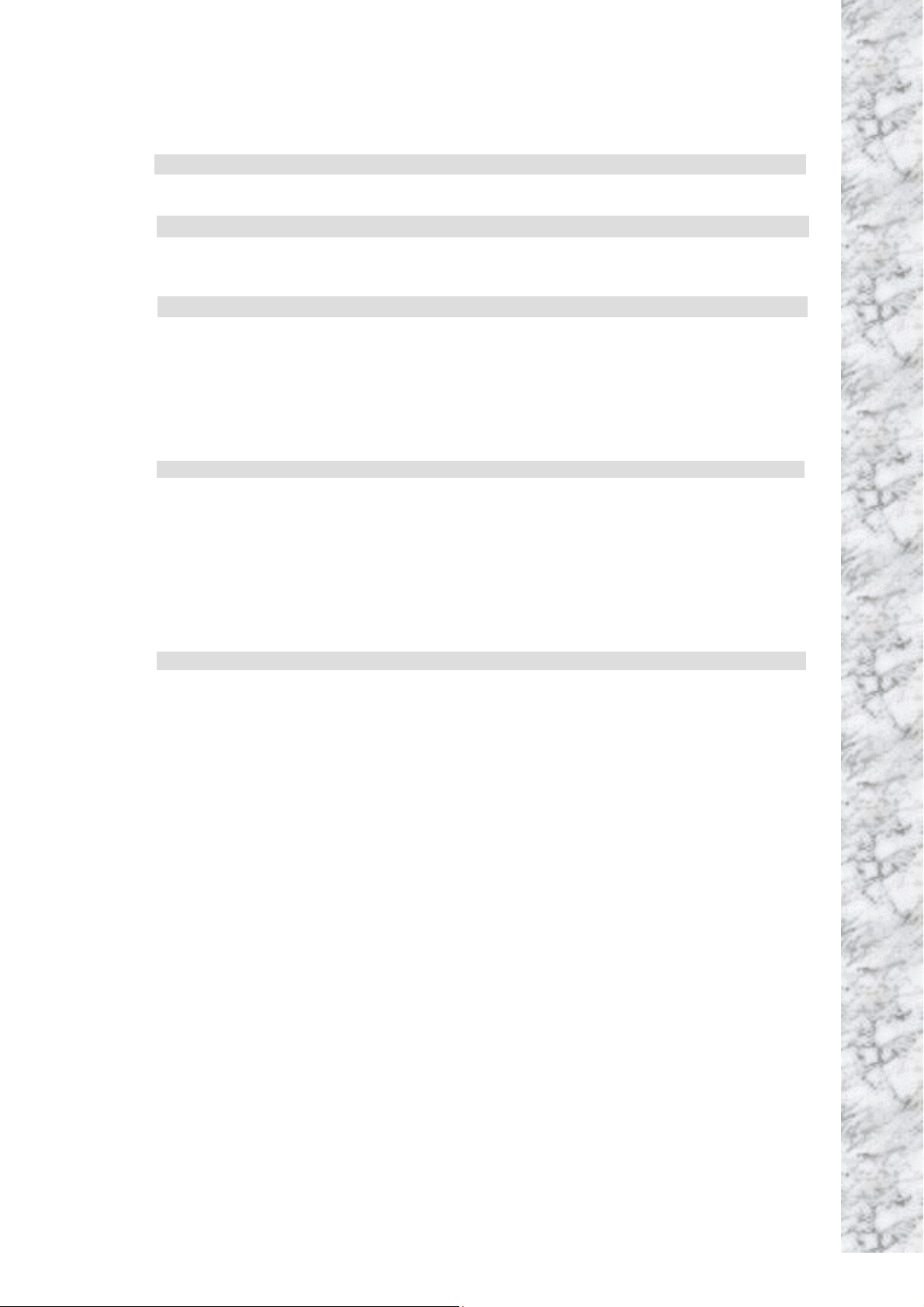
ace
Industrial Standard
• PCI 2.2 compliant
• USB 2.0
Additional Features
•
Keyboard/Mouse/USB wake up
• Support S1,S3,S4 and S5 ACPI status
• Hardware monitor capability
Rear Side I/O Ports
• 1 x PS2 keyboard port
• 1 x PS2 mouse port
•
4 x USB ports
• 1 x RJ-45 LAN connector (option)
•
1 x Serial port
• 1 x Parallel port
• 1 x VGA connector
• 3 x Audio jacks (optional 2 channel audio output)
On Board I/O Interf
• 1 x ATX power connector
• 1 x +12V power connector
•
1 x Floppy connector
• 1 x Front panel connector (Switch, LED, IRDA) (ON / Flash / OFF)
•
1 x Header for front side audio LINE-OUT and MIC-IN
• 1 x onboard buzzer
• 1 x Fan headers for CPU, chassis and system
• 2 x ATAPI headers (CD IN, AUX IN)
• 1 x Header to support two USB ports at front side
• 1 x Header for chassis intrusion (option)
Board Dimensions
•
Micro ATX form factor
• 9.6” x 9.6” (24.4cm x 24.4cm)
5
Page 6

1-2 SCENIC Edition X101-Mainboard Layout Diagram
Figure 1-2. SCENIC Edition X101-Mainboard Layout Diagram
1-3 Back Panel Connectors Diagram
Figure 1-3. Back Panel Connectors
6
Page 7
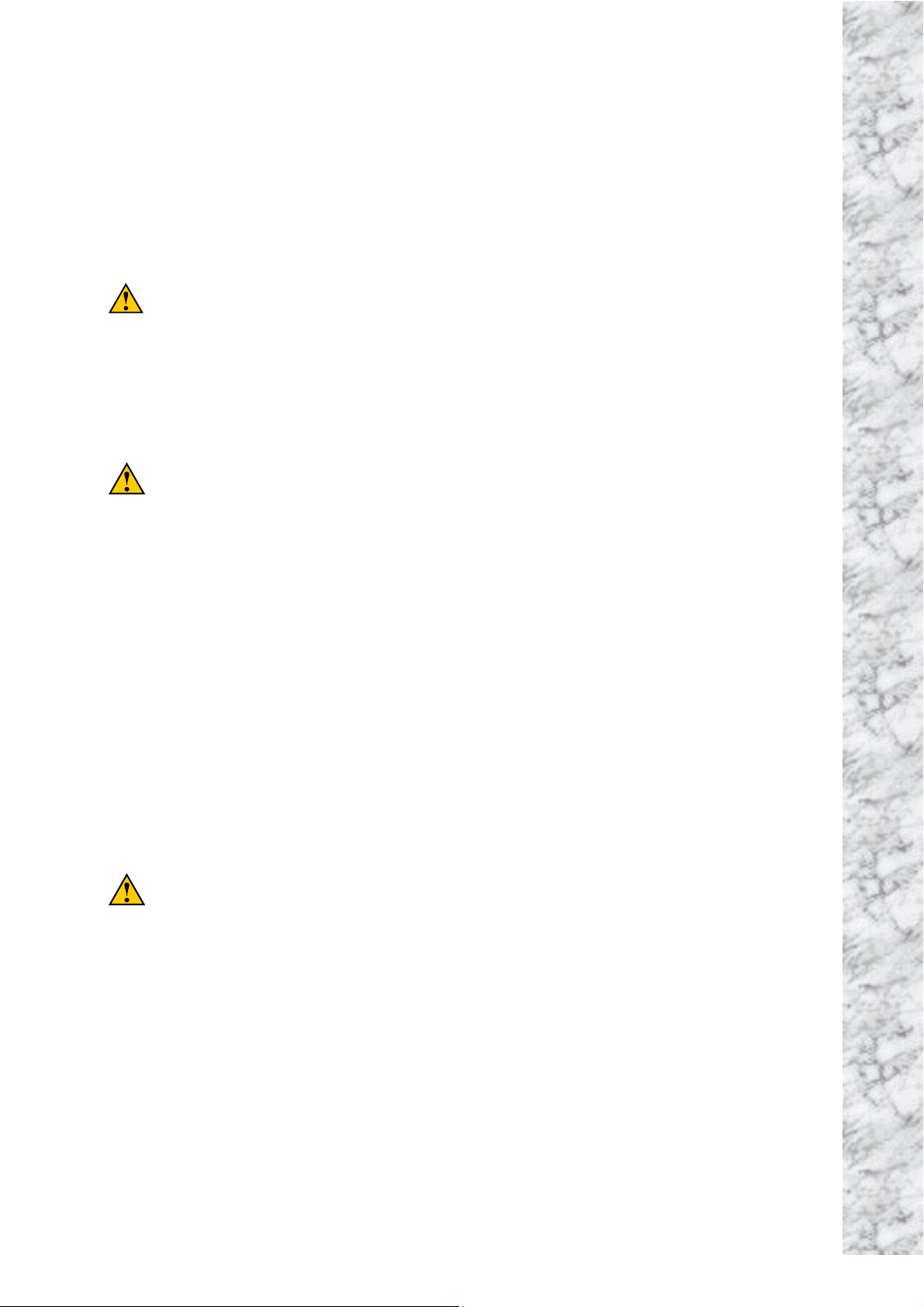
Chapter 2: Hardware Installation
Before starting installing the mainboard, an ATX12V power supply is required to meet the power
requirement of Intel Pentium
subject to damage by static electricity. Be sure that you are properly grounded (LITE-ON
Technology Corp. recommends that you wear an anti-static strap or touch a grounded object)
and unplug your system before starting any hardware installation.
WARNING: Before proceeding with the installation, turn the ATX12V power supply off, or
disconnect the power cord before install or unplug any connectors or add-on cards. Failing to
do so may cause the mainboard components or add-on cards to malfunction or damage.
2-1 Installing the Motherboard
Align the mainboard with the computer chassis. Remove any un-aligned studs to prevent from
short-circuiting the mainboard. Install the back I/O shield onto the chassis first, and then align
the mainboard with the I/O shield and the studs. Secure the mainboard by the correct screws.
WARNING: Failing to remove the un-aligned metal studs may cause shorting on the PCB
circuit. Please REMOVE the metal studs or spacers if they are already fastened on the chassis
base and are without mouting-holes on the motherbard to align with.
2-2 Install the CPU and Heatsink
This motherboard uses a CPU socket called Socket478 to install the 478 pin Intel® Pentium® 4 &
Celeron
overheating.
! Ensure the CPU type is supported by this mainboard.
!
! Use proper thermal paste to provide better thermal transfer between CPU and
! Ensure the CPU fan power cable is firmly plugged into the onboard CPU fan
1. Unlock the CPU socket by pulling the lever up to a 90-degree angle.
2. Position the CPU above the socket such as that the marked corner (pin 1) matches the
3. Place the CPU into the socket. If the CPU is unable to insert properly, check its orientation
®
CPU. The PCU should always have a heatsink and cooling fan to prevent CPU from
Please use an Intel approved CPU cooling fan to prevent CPU from overheating.
heatsink.
connector.
corner near the base of the lever.
and attempt to re-install.
®
4 processor. The mainboard, like other parts of your system, is
WARNING: DO NOT force the CPU into the socket. Installing the CPU with force will
prompt bending of the pins and create damaged to the CPU.
4. Close the socket by lowering the lever and locking the lever in place.
5. Place the thermal paste evenly on the top of the CPU IHS (the metal plate).
6. Align and place the CPU heatsink on the top of the CPU IHS.
7. Firmly secure the CPU heatsink onto the CPU heatsink retainer.
8. Connect CPU fan power cable into the CPU fan connector on the motherboard
to complete the installation process.
7
Page 8

2-3 Install System Memory
This motherboard provides two 184-pin DDR DIMM slots for the memory expansion. This
mainboard supports 64Mbit, 128Mbit, 256Mbit, 512Mbit DDR DRAM technology. In order to
create memory array, certain rules must be followed. The following set of rules allows for
optimum configurations.
NOTE: Intel 82845GV supports DDR333 SDRAM.
1. Locate the DDR DIMM slot.
2. Push the white retaining clips on each side of the DDR DIMM slot outward.
3. Matched the notches on the gold-finger of the memory module to the ridges in the DIMM
socket.
4. Insert the memory module vertically into place. When properly inserted, the white retaining
clips will move inward to lock in the module.
5. Total Memory Sizes with Unbuffered DDR DIMM
DIMM1 DIMM2 Total Memory Size
64MB Empty 64MB
64MB 64MB 128MB
Empty 64MB 64MB
128MB Empty 128MB
Empty 128MB 128MB
128MB 128MB 256MB
2-4 Install Expansion Cards
The mainboard supports three PCI 2.2 32-bit Master PCI bus slots (support 3.3V/5V PCI bus
interface).
1. Unpack the expansion cards that you are going to install. Read the expansion card’s
installation guide carefully before install the cards into the mainboard.
2. Disconnect the power or unplug the power cord from the power supply.
3. Remove the computer’s chassis cover and the slot bracket form the chassis.
4. Firmly insert the expansion card downward until the card is locked by the latch on the PCI
slot. To remove the expansion card from the PCI slot, please push the latch sideways to
release the PCI card. Ensure the expansion card’s metal bracket is correctly seated in the
intended place.
5. Fasten the expansion card with the correct screw.
6. Connect the necessary cables if required.
7. Close the computer chassis’s cover and reconnect the power cord to the power supply.
8. Power up the computer, if necessary, setup BIOS utility of expansion card form BIOS.
9. Install related driver form the operating system.
8
Page 9

2-5 Jumpers, Connectors, Headers and Indicators
Inside the case of any computer there are several cables and jumpers that have to be
connected. These cables and jumpers are usually connected one-by-one to connectors located
on the board. During the installation you have to pay attention to the orientation of the
connectors, headers and the cables. Always locate the position of the first pin on the connector.
Jumpers
Connectors / Headers
JP1: BIOS Config.
1-2: Normal (Default)
2-3: Config. (Safe Speed)
OPEN: Recover
JP2: FWH Lock
1-2: Lock (Default)
2-3: Unlock
1. J30: 1X6 Power Connector
2. J18: +12V Power Connector
3. J22: DIMM socket 1
4. J23: DIMM socket 2
5. J19: AGP (1.5V) connector
6. J20: Front USB header
7. J28: Primary IDE connector
8. J25: Secondary IDE connector
9. J16: PCI connector 1
10. J15: PCI connector 2
11. J14: PCI connector 3
12. J31: Floppy drive connector
13. J35: Chassis FAN
14. J4: PS2 Keyboard and Mouse
15. J21: CPU FAN
16. J17: SYSTEM FAN
17. J2: COM 1
18. J1: VGA Connector
19. J5: Printer Port
20. J29: ATX power connector
21. J34: WOR header
22. J28: Chassis Intrusion header.
23. J13: WOL header
24. J27: Front Panel header
25. J33: SCSI LED input header
26. J6-1: Line-out (Bottom Side)
27. J6-2: Line-in or SURR R-L out (Middle)
28. J11: AUX LINE-IN header
29. J7: USB/LAN connector
30. J9: Reserved (SPDIF)
31. J8: Front Side Audio Header
9
Page 10

Chapter 3: BIOS Setup
The BIOS is a boot program located in a Flash Memory chip on the mainboard. It is used to
communicate with the hardware before the operating system (OS) takes the control of the
system. Its main function is to manage the setup of the motherboard and interface card
parameters, including simple parameters such as time, date, hard disk drive, as well as more
complex parameters such as hardware synchronization, device operating mode, and the
operating speed of the CPU.
Do not change the parameters inside the BIOS unless you fully understand their
meanings and consequences: The parameters inside the BIOS are used to setup the
hardware synchronization or the device-operating mode. If the parameters are not correct, they
will produce errors, the computer will crash, and sometimes you will not even be able to boot the
computer after it has crashed. We recommend that you do not change the parameters inside
the BIOS unless you are very familiar with them. If you are not able to boot your computer
anymore, please refer to Chapter 2 Hardware Installation, section 2-5 Jumpers -
data”.
Press <F10> to enter BIOS setup
Immediately press the <
BIOS Setup menu. If the post disappears before you response and the OS (operation system)
starts, please restart the system by using the “Start” or “Reset” button on the chassis.
> key after power up the system. This will let you access into the
F10
“Erase CMOS
How to operate the BIOS menu
In the BIOS Setup menu, you can see several options. You will need the following function keys
to operate the BIOS.
! Press<Esc> to exit the BIOS Setup menu.
! Press ↑↓← → (up, down, left, right) to choose, in the main menu, the option you want to
confirm or to modify.
! Press <F9> to load the CMOS optimal default settings
! Press <F10> to save these parameters into the CMOS and to exit the BIOS Setup menu.
! Press <+
> to change values.
3-1 The Main Menu
After entering the BIOS, the main BIOS menu will appear on the screen. This main menu allows
you to select twelve setup functions and two save/exit choices. Use the ↑↓← → keys to select
the items and press <Enter> to confirm and enter the sub-menu.
.
1
System Information
The System Information is used to provide the main system specification for users.
10
Page 11

2. Standard CMOS Setup
This setup page includes all the basic configuration parameters of the BIOS. Including
the date, VGA, FDD and the HDDs settings. Use the ↑↓←%→ keys to select the items
and press <Enter> to confirm and enter the sub-menu.
Time (hh: mm: ss):
You can set the time in this item: hour (hh), minute (mm) and second (ss).
Date (mm: dd: yy):
You can set the date in this item: month (mm), date (dd) and year (yy).
Drive A:
IDE Devices:
If you have installed the floppy disk drive here, then you can select the type of floppy
drive it can support. Available option: (None) (360K, 5.25 inch) (1.2M, 5.25 inch)
(720K, 3.5 inch) (1.44M, 3.5 inch) (2.88M, 3.5 inch)
System will auto detect IDE devices. The IDE devices are auto detected by default.
Primary IDE Master Auto
Primary IDE Slave Auto
Secondary IDE Master Auto
Secondary IDE Slave Auto
3. Advanced CMOS Setup
The Advanced CMOS Setup Screen is used to change the device order your system
Boots from, and the amount of time before your system enters POST.
First Boot Device:
Specifies the boot order for all devices.
Second Boot Device:
Specifies the boot order for all devices.
Third Boot Device:
Specifies the boot order for all devices.
Fourth Boot Device:
Specifies the boot order for all devices.
Try Other Boot Devices:
Set this option to “Yes” to instruct AMIBIOS to attempt to boot from another drive in
the system when all the specific Boot Devices above have undetected boot drive.
11
Page 12

Post Delay Time (in seconds):
Allow you to set the amount of time. The Setup Utility prompt (F10=Setup) appears
when the computer boots.
None: Post Delay Time disable (Default)
5: Post Delay 5 seconds
15: Post Delay 15 seconds
25: Post Delay 25 seconds
35: Post Delay 35 seconds
System Keyboard:
Allows you to set the System Keyboard detect or not when computer boots.
Absent: System Keyboard not detect (Default)
Present: System Keyboard detect
APIC ACPI SCI IRQ:
Allows you to enable or disable the internal I/O APIC and Multiprocessor Tables.
(Disable the APIC ACPI SCI IRQ may require the O.S. to be reinstalled)
Enable: IRQ 20-23 (Default)
Disable: IRQ 09-11
Hyper-Threading Technology:
Allows you to enable or disable the Intel Hyper-Threading Technology. (This item only
selectable when Intel HTT CPU is plugged –in)
Enable: Intel HTT function enable (BIOS auto detect)
Disable: Intel HTT function disable (BIOS auto detect)
Internal Graphic Mode Select
Allows you to select the size of memory for the internal graphic adapter.
Disable: Internal Graphic Mode Select disable
512KB: Share 512KB
1MB: Share 1MB
8MB: Share 8MB (Default)
4. Power Management Setup
The Power Management Setup screen is used to configure power management
features.
ACPI Standby State:
Allows you to set the ACPI Standby State when system into the ACPI Standby Mode.
S1/POS: Power on Suspend
S3/STR: Suspend to RAM (Default)
12
Page 13

Restore on AC/Power Loss:
Allows you to set the system status after system AC Power Loss.
Power Off: System always Power Off (Default)
Power On: System always Power On
Last State: Depends on system last state before AC Power Loss.
Resume on Ring:
Allows you to set the Resume On Ring from Soft Off.
Disable: Ring Resume disable (Default)
Enable: Ring Resume enable
Resume on LAN:
Allows you to set the Resume On LAN from Soft Off.
Disable: LAN Resume disable
Enable: LAN Resume enable (Default)
Resume On PME:
Allows you to set the Resume On PME from Soft Off.
Disable: PME Resume disable
Enable: PME Resume enable (Default)
5. Peripheral Setup
The Peripheral Setup screen is used to configure the setting for peripheral devices.
OnBoard LAN:
Allows you to enable or disable OnBoard LAN.
Disable: OnBoard LAN disable
Enable: OnBoard LAN enable (Default)
Onboard LAN Chip Boot Rom:
Allows you to enable or disable OnBoard LAN Chip Boot ROM.
Disable: OnBoard LAN Chip Boot ROM disable
Enable: OnBoard LAN Chip Boot ROM enable (Default)
Intial Graphics Adapter Priority:
Allows you to set the initial priority of the Graphics Adapter.
(SCENIC Edition X101-Mainboard GE/GV has a different option)
SCENIC Edition X101-MainboardGE SCENIC Edition X101-MainboardGV
AGP/Int-VGA Int-VGA/PCI (Default)
AGP/PCI (Default)
PCI/AGP
PCI/Int-VGA
13
Page 14

USB Controller:
Allows you to enable or disable the USB Controller.
Disable: USB Contoller disable
Enable: USB Controller enable (Default)
USB 1.1 Device Legacy Support:
Allows you to set the USB 1.1 Device Legacy Support under DOS mode.
Disable: USB 1.1 Device Legacy Support disable
No Mice: Only Mice is not supported
All Device: All device support
OnBoard Serial Port:
Allows you to set the OnBoard Serial Port settings.
Auto (Default)
Disable
3F8/COM1
2F8/COM2
3E8/COM3
2E8/COM4
OnBoard Parallel Port:
Allows you to set the OnBoard Parallel Port settings.
Auto (Default)
Disable
378
278
14
Page 15

6. Hardware Monitor Setup
This setup page describes the PC health status, including temperature (CPU, system),
fan speed (CPU, system, chassis) and the voltage (CPU, AGP, system power).
CPU Ratio Selection:
Allows you to setup the Intel P4 and Celeron CPU ratio
CPU Warning Temperature:
System will warn when the CPU temperature reaches above 85°C/185°F
CPU Shutdown Temperature:
System will shutdown when the CPU temperature reaches above 90°C/194°F
System Warning Temperature:
System will warn when the System temperature reaches above 60°C/140°F
System Shutdown Temperature:
System will shutdown when System temperature reaches above 65°C/149°F
CPU Temperature:
Current CPU Temperature detect.
System Temperature:
Current System Temperature detect.
CPU FAN Speed:
Current CPU FAN Speed detect.
Chassis FAN Speed:
Current Chassis FAN Speed detect.
CPU VID:
Vccp:
Current Vccp Voltage detect.
+1.5V:
Current ATX Power +1.5V detect.
+2.5V
Current ATX Power +2.5V detect.
+3.3V:
Current ATX Power +3.3V detect.
+5.0V:
Current ATX Power +5.0V detect.
Current CPU Voltage detect.
:
15
Page 16

+12.0V:
Current ATX Power +12.0V detect.
7. Password Option
The Password Option screen allows users to setup password and execute checking
function.
Change Supervisor Password
Allow you to set and change the Supervisor Password.
Password Status
This feature shows Password Status.
Password Check
Allows you to set the Password Check when Supervisor Password setup.
Setup: Password prompt appears when BIOS is executed.
Always: Password verification checks every time when computer boots. (Default)
8. Load Default Settings
Load optimal default values for all the setup options.
9. Save Settings and Exit
Exit system setup after saving the changes.
10. Exit without Saving
Exit system setup without saving any changes.
16
