Page 1

Hardware
User’s Guide
Intel® RAID Controller
SRCU42X
April 2004
C49616-003
Page 2
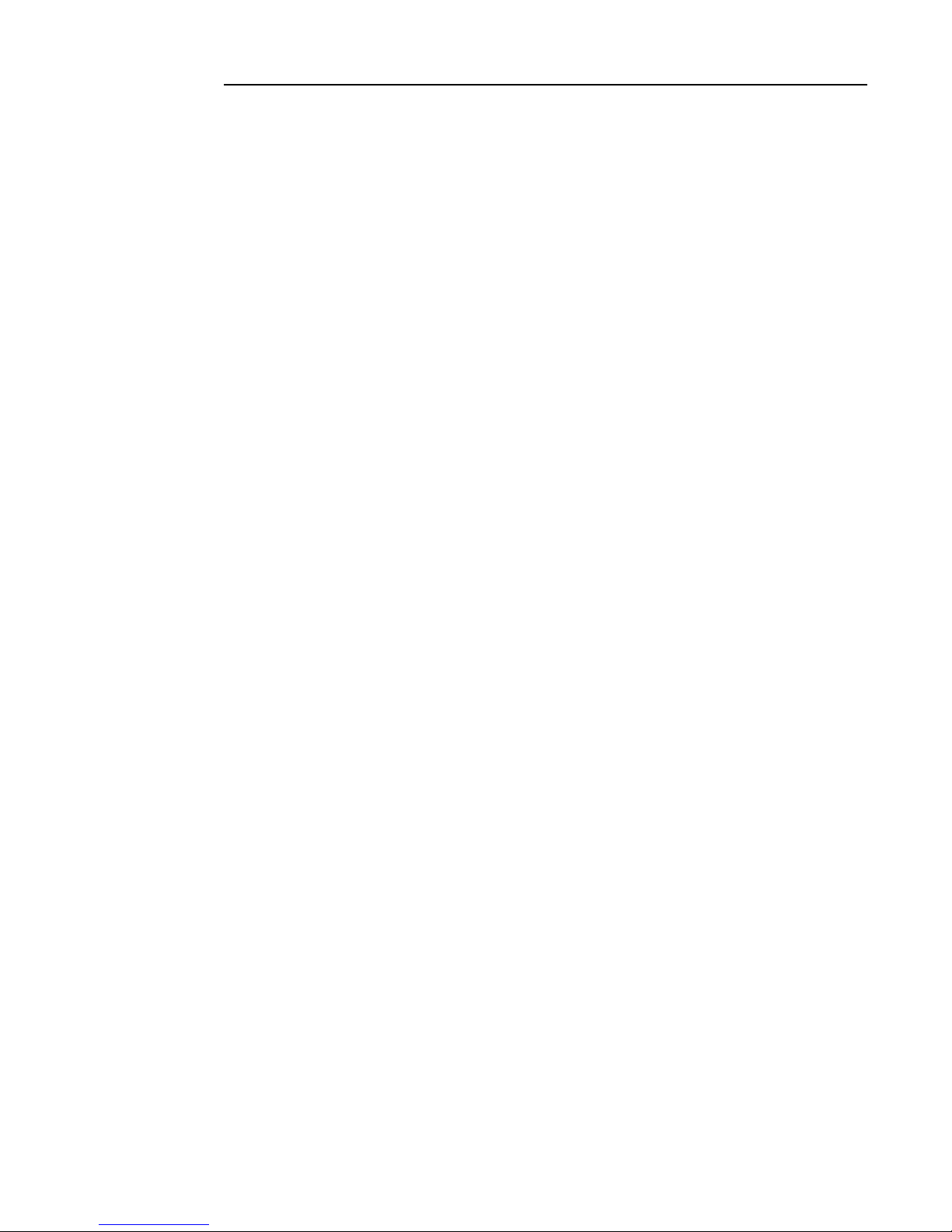
INFORMATION IN THIS DOCUMENT IS PROVIDED IN CONNECTION WITH INTEL(R) PRODUCTS.
NO LICENSE, EXPRESS OR IMPLIED, BY ESTOPPEL OR OTHERWISE, TO ANY INTELLECTUAL
PROPERTY RIGHTS IS GRANTED BY THIS DOCUMENT. EXCEPT AS PROVIDED IN INTEL'S
TERMS AND CONDITIONS OF SALE FOR SUCH PRODUCTS, INTEL ASSUMES NO LIABILITY
WHATSOEVER, AND INTEL DISCLAIMS ANY EXPRESS OR IMPLIED WARRANTY, RELATING TO
SALE AND/OR USE OF INTEL PRODUCTS INCLUDING LIABILITY OR WARRANTIES RELATING TO
FITNESS FOR A PARTICULAR PURPOSE, MERCHANTABILITY, OR INFRINGEMENT OF ANY
PATENT, COPYRIGHT OR OTHER INTELLECTUAL PROPERTY RIGHT. Intel products are not
intended for use in medical, life saving, life sustaining applications.
Intel may make changes to specifications and product descriptions at any time, without notice.
Intel is a trademark or registered trade mark of Intel Cor poration or its subsidiaries in the United States
and other countries.
*Other names and brands may be claimed as the property of others.
Copyright © 2003 -2004 by Intel Corporation. Portions Copyright 2003 - 2004 by LSI Logic Corporation.
All rights reserved.
2
Page 3
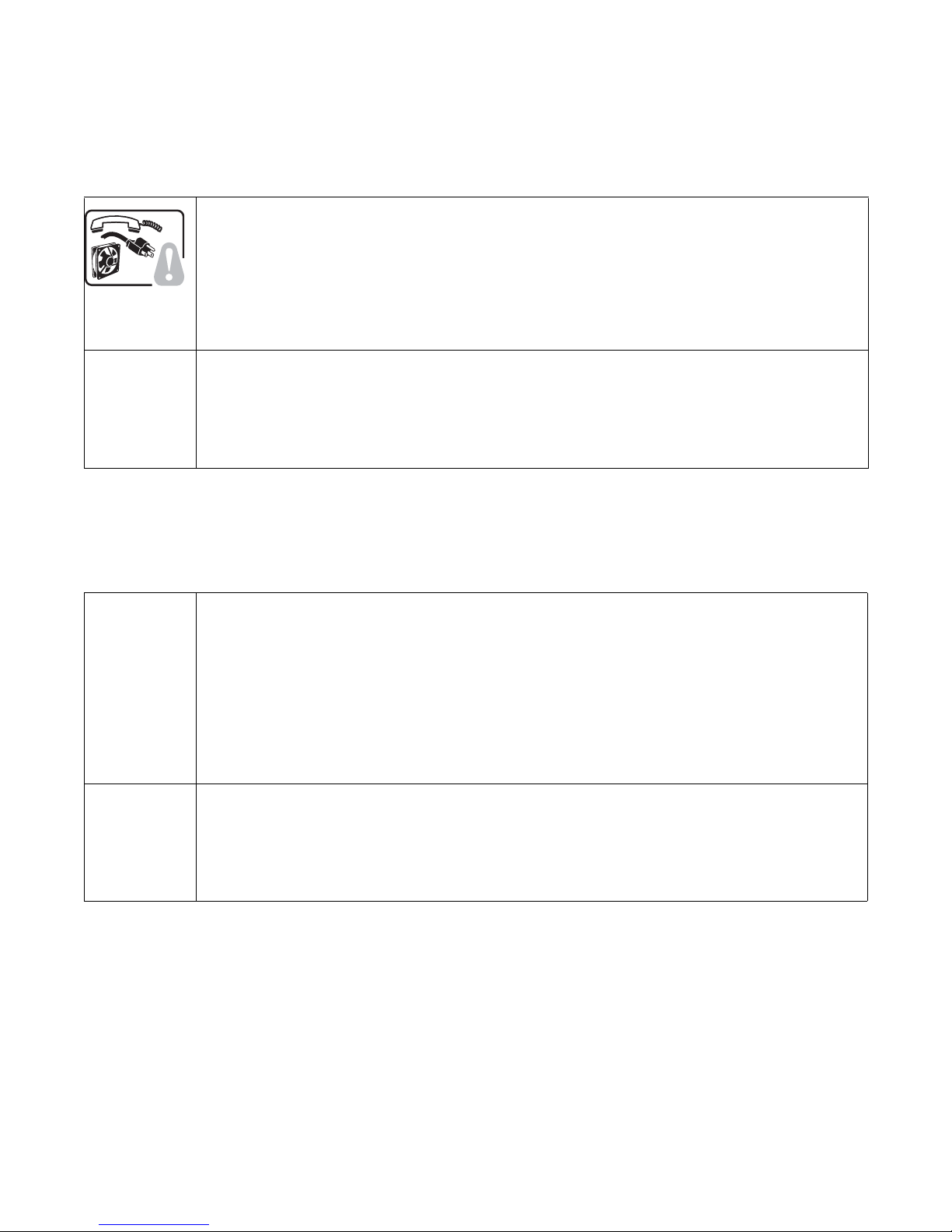
Safety Warnings
WARNING: English
Important Safety Instructions
Read all caution and safety statements in this document before performing any of the instructions. See also Intel Server Boards and Server
Chassis Safety Information on the Resource CD and/or at http:\\support.intel.com\support\motherboards\server\safecert.htm.
SAFETY STEPS: Whenever you remove the chassis covers to access the inside of the system, follow these steps:
1. Tur n off all peripheral devices connected to the system.
2. Tur n off the system by pressing the power button.
3. Unplug all AC power cords from the system or from wall outlets.
4. Label and disconnect all cables connected to I/O connectors or ports on the back of the system.
5. Provide some electrostatic discharge (ESD) protection by wearing an antistatic wrist strap attached to chassis
ground of the system-any unpainted metal surface-when handling components.
6. Do not operate the system with the chassis covers removed.
A microprocessor and heat sink may be hot if the system has been running. Also, there may be sharp pins and edges
on some board and chassis parts. Contact should be made with care. Consider wearing protective gloves.
ADVERTENCIAS: Español
Instrucciones de seguridad importantes
Lea todas las declaraciones de seguridad y precaución de este documento antes de realizar cualquiera de las instrucciones. Vea Intel Server
Boards and Server Chassis Safety Information en el CD Resource y/o en http:\\support.intel.com\support\motherboards\server\safecert.htm.I
NSTRUCCIONES DE SEGURIDAD: Cuando extraiga la tapa del chasis para acceder al interior del sistema, siga las
siguientes instrucciones:
1. Apague todos los dispositivos periféricos conectados al sistema.
2. Apague el sistema presionando el interruptor encendido/apagado.
3. Desconecte todos los cables de alimentación CA del sistema o de las tomas de corriente alterna.
4. Identifique y desconecte todos los cables enchufados a los conectores E/S o a los puertos situados en la parte
posterior del sistema.
5. Cuando manipule los componentes, es importante protegerse contra la descarga electrostática (ESD). Puede
hacerlo si utiliza una muñequera antiestática sujetada a la toma de tierra del chasis - o a cualquier tipo de superficie
de metal sin pintar.
6. No ponga en marcha el sistema si se han extraído las tapas del chasis.
Si el sistema ha estado en funcionamiento, el microprocesador y el disipador de calor pueden estar aún calientes.
También conviene tener en cuenta que en el chasis o en el tablero puede haber piezas cortantes o punzantes. Por
ello, se recomienda precaución y el uso de guantes protectores.
3
Page 4
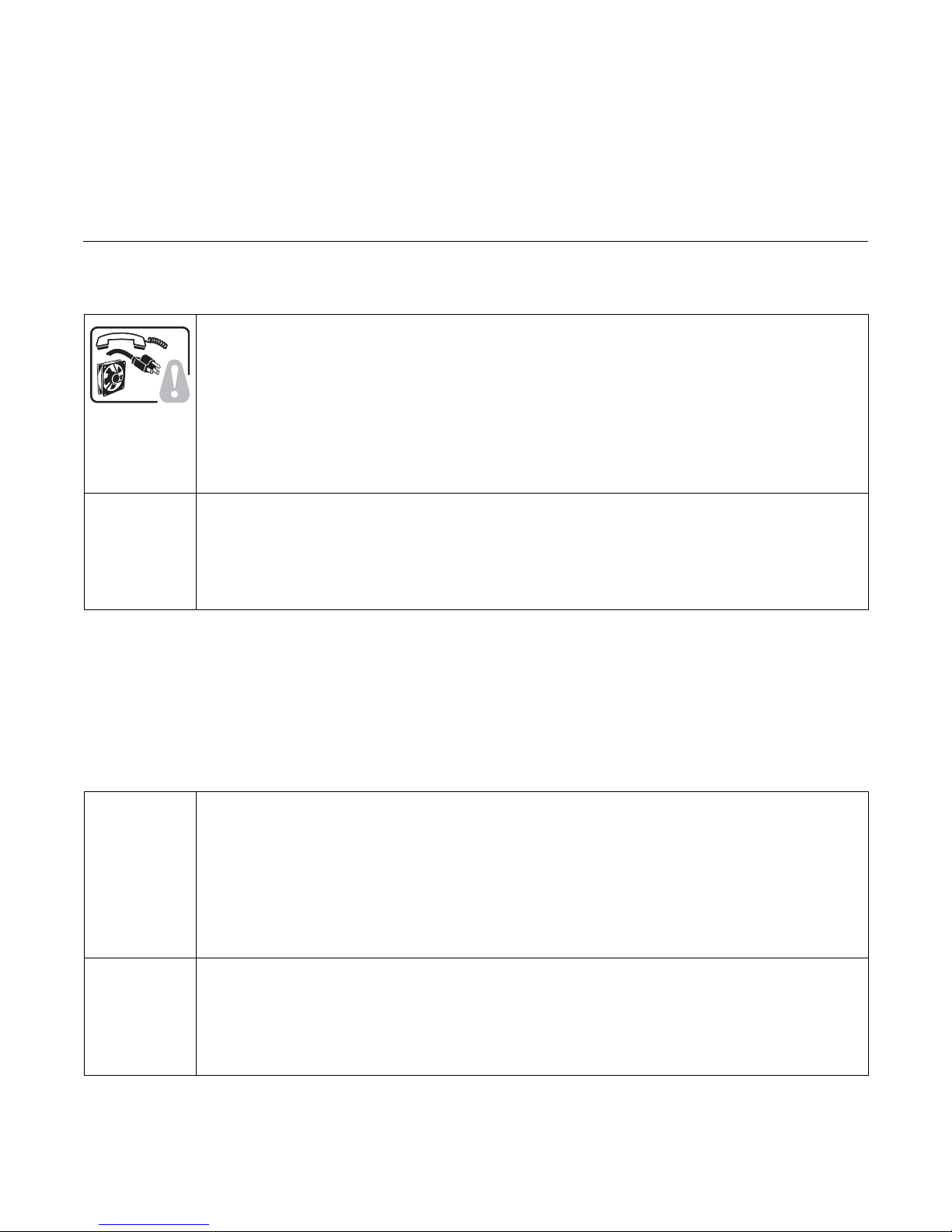
WARNUNG: Deutsch
Wichtige Sicherheitshinweise
Lesen Sie zunächst sämtliche Warn- und Sicherheitshinweise in diesem Dokument, bevor Sie eine der Anweisungen ausführen. Beachten
Sie hierzu auch die Sicherheitshinweise zu Intel-Serverplatinen und -Servergehäusen auf der Ressourcen-CD oder un ter
http:\\support.intel.com\support\motherboards\server\safecert.htm.
SICHERHEISMASSNAHMEN: Immer wenn Sie die Gehäuseabdeckung abnehmen um an das Systeminnere zu
gelangen, sollten Sie folgende Schritte beachten:
1. Schalten Sie alle an Ihr System angeschlossenen Peripheriegeräte aus.
2. Schalten Sie das System mit dem Hauptschalter aus.
3. Ziehen Sie den Stromanschlußstecker Ihres Systems aus der Steckdose.
4. Auf der Rückseite des Systems beschriften und ziehen Sie alle Anschlußkabel von den I/O Anschlüssen oder Ports
ab.
5. Tragen Sie ein geerdetes Antistatik Gelenkband, um elektrostatische Ladungen (ESD) über blanke Metallstellen bei
der Handhabung der Komponenten zu vermeiden.
6. Schalten Sie das System niemals ohne ordnungsgemäß montiertes Gehäuse ein.
Der Mikroprozessor und der Kühler sind möglicherweise erhitzt, wenn das System in Betrieb ist. Außerdem können
einige Platinen und Gehäuseteile scharfe Spitzen und Kanten aufweisen. Arbeiten an Platinen und Gehäuse sollten
vorsichtig ausgeführt werden. Sie sollten Schutzhandschuhe tragen.
Der Mikroprozessor und der Kühler sind möglicherweise erhitzt, wenn das System in Betrieb ist. Außerdem können einige Platinen und
Gehäuseteile scharfe Spitzen und Kanten aufweisen. Arbeiten an Platinen und Gehäuse sollten vorsichtig ausgeführt werden. Sie sollten
Schutzhandschuhe tragen.
AVERTISSEMENT: Français
Consignes de sécurité
Lisez attention toutes les consignes de sécurité et les mises en garde indiquées dans ce document avant de suivre toute instruction.
Consultez Intel Server Boards and Server Chassis Safety Information sur le CD Resource CD ou bien rendez-vous sur le site
http:\\support.intel.com\support\motherboards\server\safecert.htm.
CONSIGNES DE SÉCURITÉ: Lorsque vous ouvrez le boîtier pour accéder à l’intérieur du système, suivez les
consignes suivantes:
1. Mettez hors tension tous les périphériques connectés au système.
2. Mettez le système hors tension en mettant l’interrupteur général en position OFF (bouton-poussoir).
3. Débranchez tous les cordons d’alimentation c.a. du système et des prises murales.
4. Identifiez et débranchez tous les câbles reliés aux connecteurs d’E-S ou aux accès derrière le système.
5. Pour prévenir les décharges électrostatiques lorsque vous touchez aux composants, portez une bande antistatique
pour poignet et reliez-la à la masse du système (toute surface métallique non peinte du boîtier).
6. Ne faites pas fonctionner le système tandis que le boîtier est ouvert.
Le microprocesseur et le dissipateur de chaleur peuvent être chauds si le système a été sous tension. Faites
également attention aux broches aiguës des cartes et aux bords tranchants du capot. Nous vous recommandons
l’usage de gants de protection.
Intel RAID Controller SRCU42X 4
Page 5
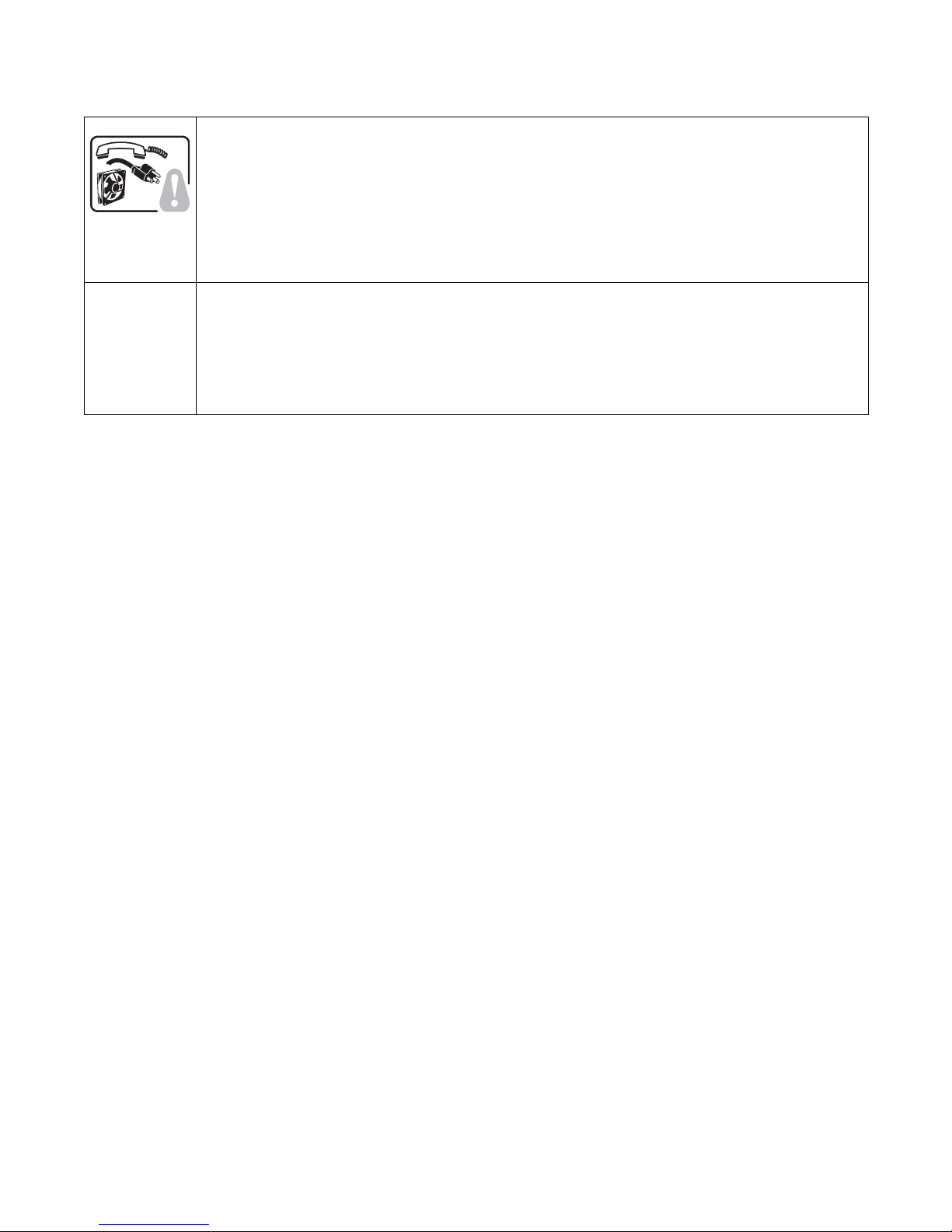
AVVERTENZA: Italiano
PASSI DI SICUREZZA: Qualora si rimuovano le coperture del telaio per accedere all’interno del sistema, seguire i
seguenti passi:
1. Spegnere tutti i dispositivi periferici collegati al sistema.
2. Spegnere il sistema, usando il pulsante spento/acceso dell’interruttore del sistema.
3. Togliere tutte le spine dei cavi del sistema dalle prese elettriche.
4. Identificare e sconnettere tutti i cavi attaccati ai collegamenti I/O od alle prese installate sul retro d el sistema.
5. Qualora si tocchino i componenti, proteggersi dallo scarico elettrostatico (SES), portando un cinghia anti-statica da
polso che è attaccata alla presa a terra del telaio del sistema - qualsiasi superficie non dipinta - .
6. Non far operare il sistema quando il telaio è senza le coperture.
Se il sistema è stato a lungo in funzione, il microprocessore e il dissipatore di calore potrebbero essere surriscaldati.
Fare attenzione alla presenza di piedini appuntiti e parti taglienti sulle schede e sul telaio. È consigliabile l’uso di
guanti di protezione.
Regulatory and Certification Information
Product Regulatory Compliance
This RAID Controller Card complies with the following safety and electromagnetic compatibility (EMC) regulations.
Product Safety Compliance
• UL 1950 - CSA 950 (US/Canada)
• EN 60 950 (European Union)
• IEC60 950 (International)
• CE - Low Voltage Directive (73/23/EEC) (European Union)
Product EMC Compliance - Class B
• FCC /ICES-003 (USA/Canada)
• CISPR 22 (International)
• EN55022 (Europe)
• EN55024 (Europe)
• CE - EMC Directive 89/336/EEC (Europe)
• VCCI (Japan)
• AS/NZS 3548 (Australia / New Zealand)
• BSMI CNS13438 (Taiwan)
• RRL, MIC Notice No. 1997-41 (EMC) & 1997-42 (EMI) (Korea)
Product Regulatory Compliance Markings
The RAID Controller Card is marked with the following compliance markings. Some marking information may be provided on the packaging
and/or in the product documentation due to limited markin g space on the product.
• ETL NRTL Mark (US/Canada)
• FCC Mark (US)
• ICES-003 (Canada)
• CE Mark (Europe)
• VCCI Mark (Japan)
• MIC Mark (Korea)
• BSMI DOC Mark (Taiwan)
• ACS C-Tick Mark (Australia)
5
Page 6
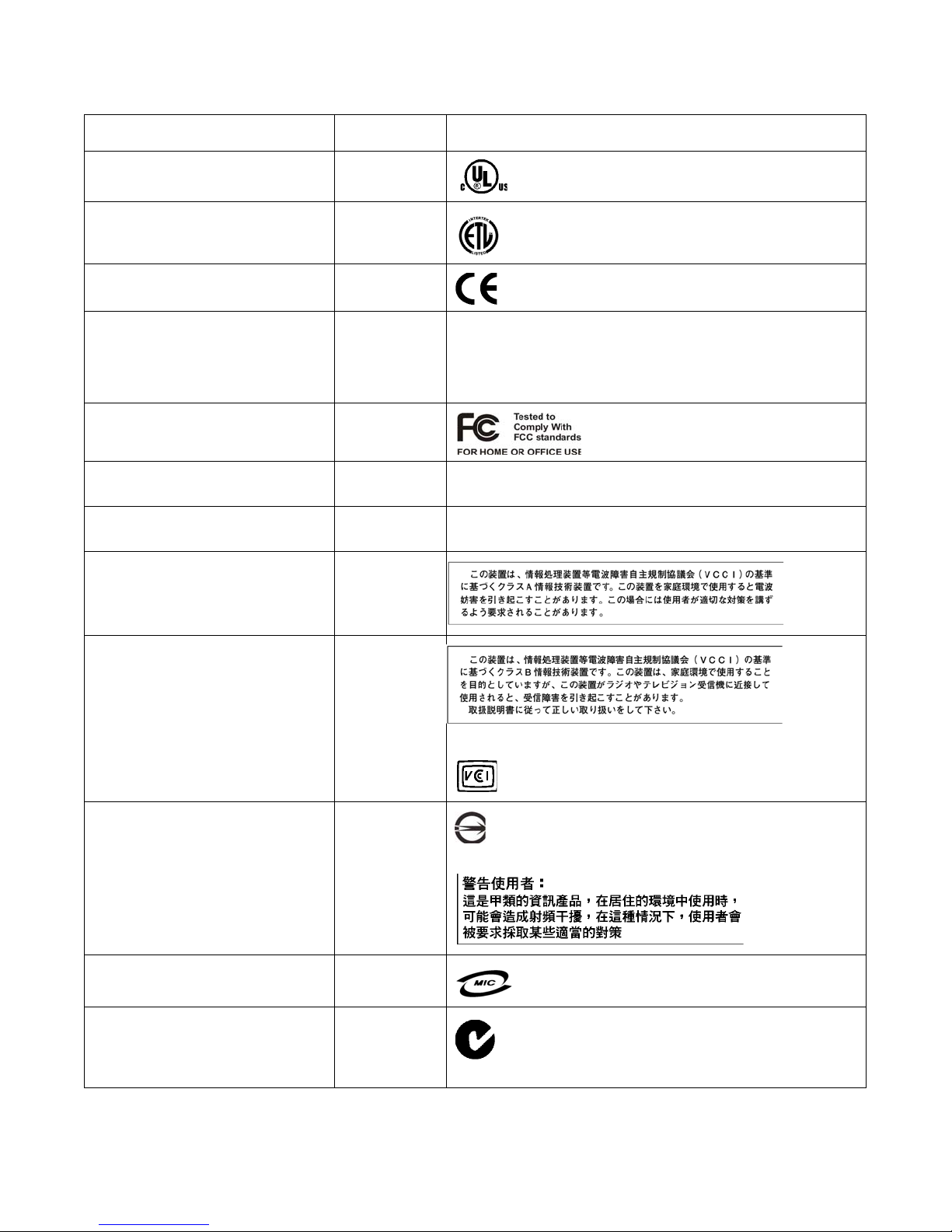
Regulatory Compliance Country Marking
cULus Listing Marks USA/Canada
ETL (NRTL) Mark USA/Canada
CE Mark Europe
FCC Marking (Class A) USA This device complies with Part 15 of the FCC Rules. Operation
of this device is subject to the following two conditions:
(1) This device may not cause harmful interference, and
(2) This device must accept any interference received, including
interference that may cause undesired operation.
FCC Marking (Class B) USA
EMC Marking (Class A) Canada CANADA ICES-003 CLASS A
CANADA NMB-003 CLASSE A
EMC Marking (Class B) Canada CANADA ICES-003 CLASS B
CANADA NMB-003 CLASSE B
VCCI Marking (Class A) Japan
VCCI Marking (Class B) Japan
BSMI Marking (Class A or B) and
Taiwan
Class A EMC Warning
RRL MIC Mark Korea
C-Tick Mark Australia
6
Page 7
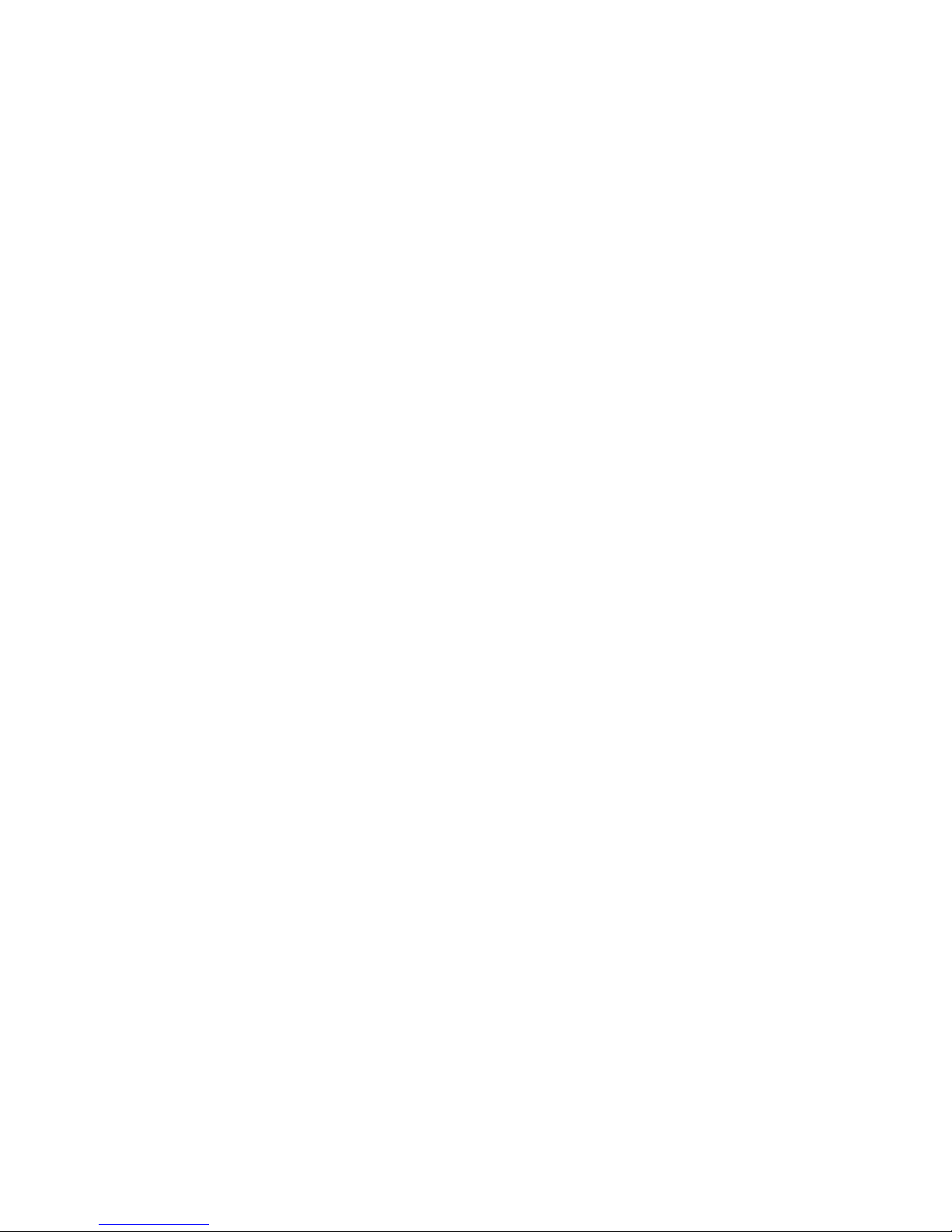
Electromagnetic Compatibility Notices
FCC Verification Statement (USA)
This device complies with Part 15 of the FCC Rules. Operation is subject to the following two conditions: (1) This device may not cause
harmful interference, and (2) this device must accept any interference received, including inte rference that may cause undesired operation.
Intel Corporation
5200 N.E. Elam Young Parkway
Hillsboro, OR 97124-6497
Phone: 1-800-628-8686
This equipment has been tested and found to comply with the limits for a Class B digital device, pursuant to Part 15 of the FCC Rules. These
limits are designed to provide reasonable protection against harmful interference in a residential installation. This equipment generates, uses,
and can radiate radio frequency energy and, if not installed and used in accordance with the instructions, may cause harmful interference to
radio communications. However, there is no guarantee that interference will not occur in a particular insta llation. If this equipment does
cause harmful interference to radio or television reception, which can be determined by turning the equipment off and on, the user is
encouraged to try to correct the interference by one or more of the following measures:
• Reorient or relocate the receiving antenna.
• Increase the separation between the equipment and the receiver.
• Connect the equipment into an outlet on a circuit different from that to which the receiver is connected.
• Consult the dealer or an experienced radio/TV technician for help.
Intel is not responsible for any radio or television interference caused by unauthorized modification of this equipment for substitution or
attachment of connecting cables and equipment other than those specified by Intel. The correction of interferences casued by such
unauhtorized modification, substitution, or attachement will be the responsibility of t he user.
This RAID Controller Card has been tested to comply with FCC Standards for home or office use.
ICES-003 (Canada)
This digital apparatus does not exceed the Class B limits for radio noise emissions from digital apparatus set out in the interference-causing
equipment standard entitled “Digital Apparatus,” ICES-003 of the C anadian Department of Communications.
Cet appareil numérique respecte les limites bruits radioélectriques applicables aux appareils numériques de Classe Aprescrites dans la norme
sur le matériel brouilleur: “Appareils Numér iques”, NMB-003 édictée par le Ministre Canadien des Communictations.
Europe (CE Declaration of Conformity)
This product has been tested in accordance too, and complies with the Low Voltage Directive (73/23/EEC) and EMC Directive (89/336/EEC).
The product has been marked with the CE Mark to illustrate its compliance.
RRL (Korea)
English translation of the notice above:
1. Type of Equip ment (Model Name): Model name on product
2. Certification No.: On RRL certificate. Obtain cer tificate from local Intel representative
3. Name of Certification Recipient: LSI Logic Cor poration
4. Date of Manufacturer: Refer to date code on product
5. Manufacturer/Nation: LSI Logic Corporation / Refer to country of origin marked on product
7
Page 8
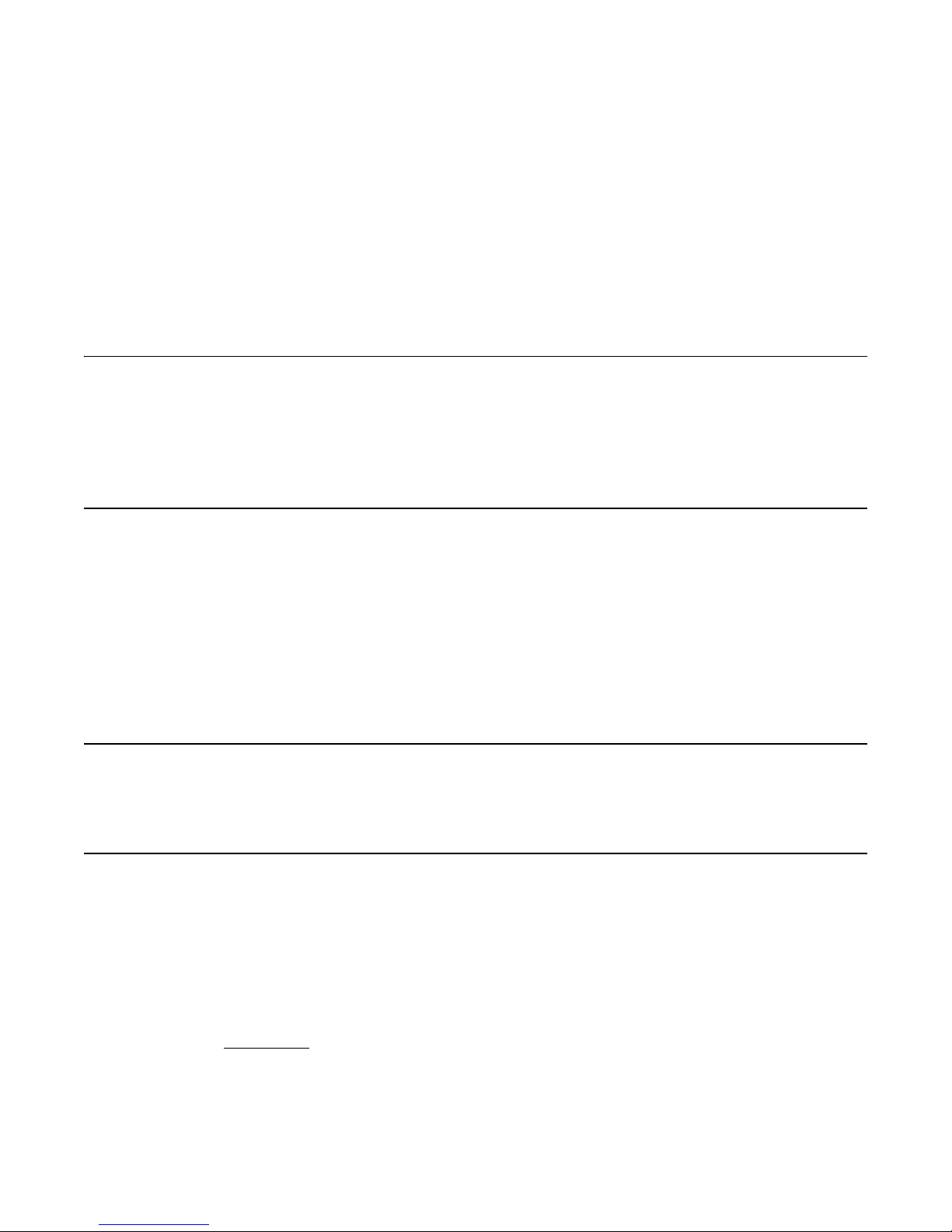
Audience
Preface
This guide is the hardware reference and user’s guide for the Intel® RAID Controller
SRCU42X. It contains complete installation instructions and specifications .
For information about how to configure the SRCU42X controller, and for an overview of the
software drivers, see the Intel RAID Software User’s Guide.
This document assumes that you have some familiarity with RAID controllers and related
support devices. The people who benefit from this book are:
• Engineers who are designing an SRCU42X controller into a system
• Anyone installing an SRCU42X controller in their RAID system
Organization
This document has the following chapters and appendixes:
• Chapter 1, “Overview,” provides a general overview of the SRCU42X controller.
• Chapter 2, “Hardware Installation,”describes the procedures for installing the SRCU42X
controller.
• Chapter 3, “Intel RAID Controller SRCU42X Technical Reference,”describes the
technical specifications for the SRCU42X controller.
• Chapter A, “Glossary of Terms and Abbreviations,”lists and explains the terms and
abbreviations used in this manual.
Related Publications
Intel® RAID Software User’s Guide, Intel Document No. C49617-003 (on the Resource CD
included with the RAID controller)
Safety Instructions
Use the following safety guidelines to help protect your computer system from potential
damage and to ensure your own personal safety.
When Using Your Computer System
As you use your computer system, observe the following safety guidelines:
CAUTION:
Do not operate your computer system with any cover(s) (such as computer
covers, bezels, filler brackets, and front-panel inserts) removed:
8
Page 9
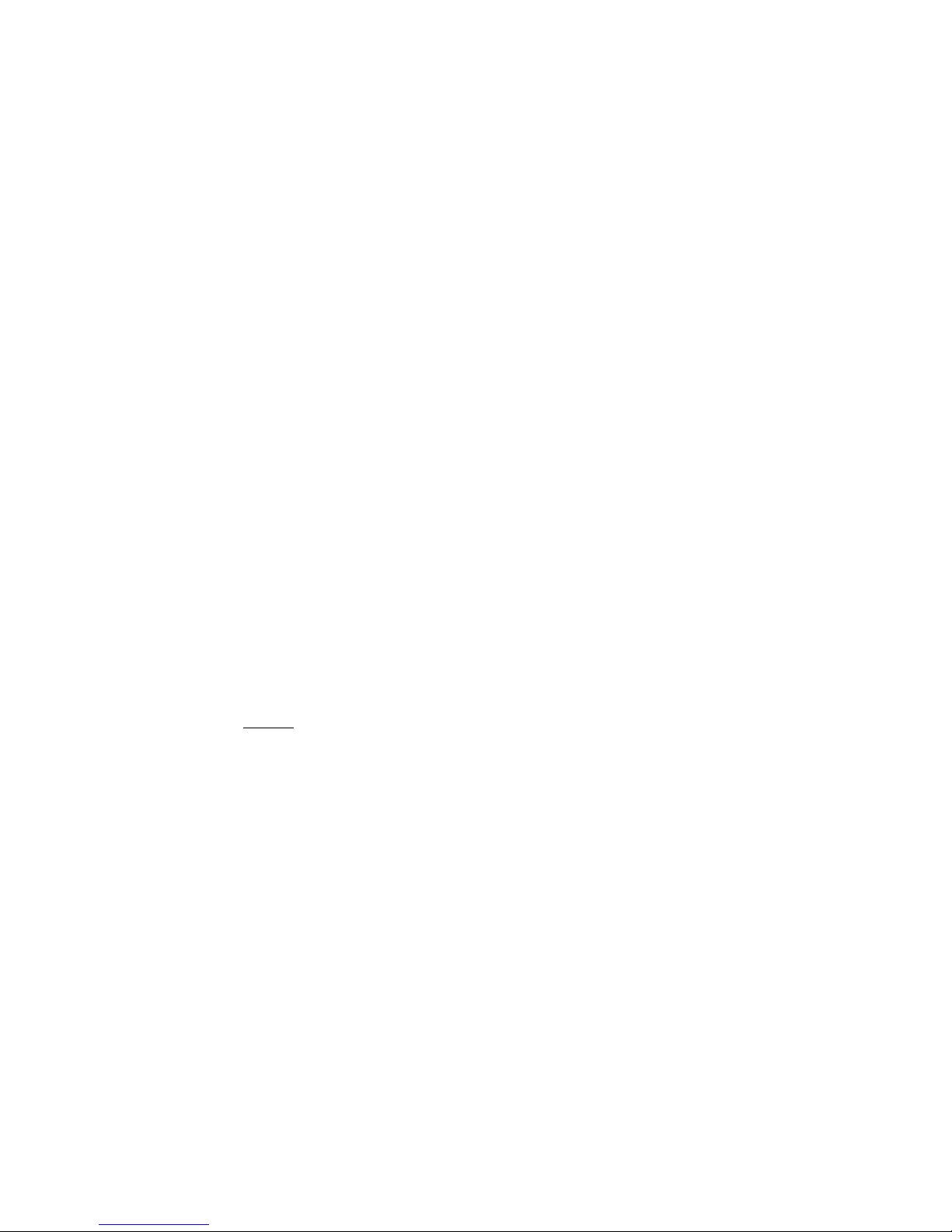
• To help avoid damaging your computer, be sure the voltage selection switch on the power
supply is set to match the alternating current (AC) power available at your location:
– 115 volts (V)/60 hertz (Hz) in most of North and South America and some Far
Eastern countries such as Japan, South Korea, and Taiwan
– 230 V/50 Hz in most of Europe, the Middle East, and the Far East. Also be sure your
monitor and attached peripherals are electrically rated to operate with the AC power
available in your location.
• To help avoid possible damage to the system board, wait five seconds after turning off
the system before removing a component from the system board or disconnecting a
peripheral device from the computer.
• To help prevent electric shock, plug the computer and peripheral power cables into
properly grounded power sources. These cables are equipped with 3-prong plugs to
ensure proper grounding. Do not use adapter plugs or remove the grounding prong from
a cable. If you must use an extension cable, use a 3-wire cable with properly grounded
plugs.
• To help protect your computer system from sudden, transient increases and decreases in
electrical power, use a surge suppressor, line conditioner, or uninterruptible power supply.
• Be sure nothing rests on your computer system’s cables and that the cables are not located
where they can be stepped on or tripped over.
• Do not spill food or liquids on your computer. If the computer gets wet, consult the
documentation that came with it.
• Do not push any objects into the openings of your computer. Doing so can cause fire or
electric shock by shorting out interior components.
• Keep your computer away from radiators and heat sources. Also, do not block cooling
vents. Avoid placing loose papers underneath your computer; do not place your computer
in a closed-in wall unit or on a rug.
When Working Inside Your Computer
Notice: Do not attempt to service the computer system yourself, except as explained in
this guide and elsewhere in Intel documentation. Always follow installation and
service instructions closely.
1. Turn off your computer and any peripherals.
2. Disconnect your computer and peripherals from their power sources. Also disconnect an y
telephone or telecommunications lines from the computer.
Doing so reduces the potential for personal injury or shock.
Also note these safety guidelines:
• When you disconnect a cable, pull on its connector or on its strain-relief loop, not on the
cable itself. Some cables have a connector with locking tabs; if you are disconnecting this
type of cable, press in on the locking tabs before disconnect the cable. As you pull
connectors apart, keep them evenly aligned to avoid bending any connector pins. Also,
before you connect a cable, make sure both connectors are correctly oriented and aligned.
• Handle components and cards with care. Don’t touch the components or contacts on a
card. Hold a card by its edges or by its metal mounting bracket. Hold a component such
as a microprocessor chip by its edges, not by its pins.
9
Page 10
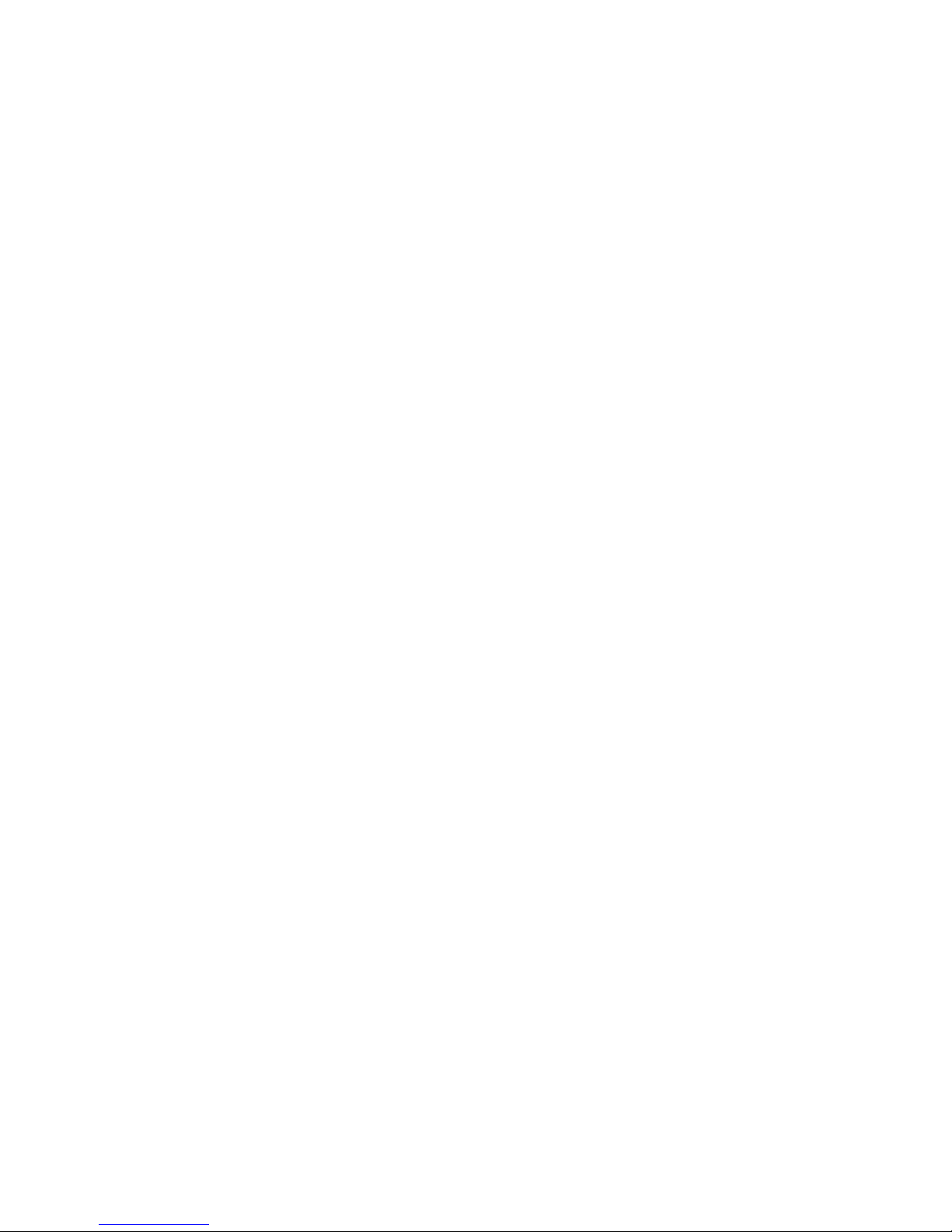
Protecting Against Electrostatic Discharge
Static electricity can harm delicate components inside your computer. To prevent static
damage, discharge static electricity from your body before you touch any of your computer’s
electronic components, such as the microprocessor. You can do so by touching an unpainted
metal surface, such as the metal around the card-slot openings at the back of the computer.
As you continue to work inside the computer, periodically touch an unpainted metal surface
to remove any static charge your body may have accumulated. In addition to the preceding
precautions, you can also take the following steps to prevent damage from electrostatic
discharge (ESD):
• When unpacking a static-sensitive component from its shipping carton, do not remove the
component from the antistatic packing material until you are ready to install the
component in your computer. Just before unwrapping the antistatic packaging, be sure to
discharge static electricity from your body.
• When transporting a sensitive component, first place it in an antistatic container or
packaging.
• Handle all sensitive components in a static-safe area. If possible, use antistatic floor pads
and workbench pads.
10
Page 11

Chapter 1
Overview
Contents
1.1 Overview . . . . . . . . . . . . . . . . . . . . . . . . . . . . . . . . . . . . . . . . . . . 15
1.2 Features . . . . . . . . . . . . . . . . . . . . . . . . . . . . . . . . . . . . . . . . . . . . 16
1.3 Hardware . . . . . . . . . . . . . . . . . . . . . . . . . . . . . . . . . . . . . . . . . . . 17
1.3.1 Storage Adapter Configurations . . . . . . . . . . . . . . . . . 17
1.3.2 Configuration on Disk . . . . . . . . . . . . . . . . . . . . . . . . . 18
1.3.3 Drive Roaming. . . . . . . . . . . . . . . . . . . . . . . . . . . . . . . 18
Chapter 2
Hardware Installation
2.1 Requirements. . . . . . . . . . . . . . . . . . . . . . . . . . . . . . . . . . . . . . . . 19
2.2 Quick Installation . . . . . . . . . . . . . . . . . . . . . . . . . . . . . . . . . . . . 19
2.3 Detailed Installation . . . . . . . . . . . . . . . . . . . . . . . . . . . . . . . . . . 20
2.4 After You Have Installed the Storage Adapter . . . . . . . . . . . . . 24
Chapter 3
Intel RAID Controller SRCU42X Technical Reference
3.1 Overview . . . . . . . . . . . . . . . . . . . . . . . . . . . . . . . . . . . . . . . . . . . 25
3.2 Intel RAID Controller SRCU42X Characteristics . . . . . . . . . . . 27
3.3 Technical Specifications . . . . . . . . . . . . . . . . . . . . . . . . . . . . . . . 27
3.3.1 Storage Adapter Specifications . . . . . . . . . . . . . . . . . . 27
3.3.2 Array Performance Features . . . . . . . . . . . . . . . . . . . . 28
3.3.3 Fault Tolerance. . . . . . . . . . . . . . . . . . . . . . . . . . . . . . . 29
3.3.4 Electrical Characteristics . . . . . . . . . . . . . . . . . . . . . . . 29
3.3.5 Thermal and Atmospheric Characteristics . . . . . . . . . 29
3.3.6 Safety Characteristics. . . . . . . . . . . . . . . . . . . . . . . . . . 30
Chapter A
Glossary of Terms and Abbreviations
11
Page 12

Figures
2.1 Install the Battery Backup Unit. . . . . . . . . . . . . . . . . . . . . . . . . 20
2.2 Inserting the SRCU42X Adapter Card in a PCI Slot. . . . . . . . 21
2.3 Terminating an Internal SCSI Disk Array. . . . . . . . . . . . . . . . . 23
3.1 Intel RAID Controller SRCU42X Layout. . . . . . . . . . . . . . . . . 25
12
Page 13

Tables
1-1 Intel Raid SRCU42X Adapter Features . . . . . . . . . . . . . . . . . . 17
2-1 Target ID’s . . . . . . . . . . . . . . . . . . . . . . . . . . . . . . . . . . . . . . . . . 21
3-1 Intel RAID Controller SRCU42X Headers and Connecto rs . . 26
3-2 Storage Adapter Characteristics. . . . . . . . . . . . . . . . . . . . . . . . . 27
3-3 Storage Adapter Specifications . . . . . . . . . . . . . . . . . . . . . . . . . 27
3-4 Array Performance Features . . . . . . . . . . . . . . . . . . . . . . . . . . . 28
3-5 Fault Tolerance Features . . . . . . . . . . . . . . . . . . . . . . . . . . . . . . 29
3-6 Maximum Power Requirements . . . . . . . . . . . . . . . . . . . . . . . . 29
13
Page 14

14 Contents
Page 15

Chapter 1
Overview
This section provides a general overview of the Intel® RAID Controller SRCU42X . It
consists of the following sections.
• Section 1.1, “Overview,” page 15
• Section 1.2, “Features,” page 16
• Section 1.3, “Hardware,” page 17
1.1 Overview
The Intel RAID Controller SRCU42X is a high-performance intelligent Peripheral
Component Interconnect to Small Computer System Interface (PCI-to-SCSI) host adapter
with Redundant Array of Independent Disks (RAID) control capabilities. The SRCU42X
controller provides reliability, high performance , and fault-tolerant disk subsystem
management. It is an ideal RAID solution for the internal storage of workgroup,
departmental, and enterprise systems.The SRCU42X controller offers a cost-effective way to
implement RAID in a server.
The SRCU42X controller (dual-channel) has one LSI* 53C1030 controller chip that controls
two SCSI channels. The SRCU42X controller has two VHDCI 68-pin external SCSI
connectors and two HDCI 68-pin internal SCSI connectors. The SRCU42X controller is a
PCI-X controller.
The SRCU42X controller supports a low voltage differential (LVD) or a single-ended (SE)
SCSI bus. With LVD, you can use cables up to 12 meters long. Throughput on each SCSI
channel can be as high as 320 Mbytes/s.
You can install the Intel RAID Controller SRCU42X in PCI-X computer systems with a
standard bracket type. With this adapter in your PCI or PCI-X system, you can connect SCSI
devices over a SCSI bus.
For Ultra320 SCSI performance, you must connect only LVD devices to the bus. Do not mix
SE with LVD devices, or the bus speed will be limited to the slower SE (Ultra SCSI) SCSI
data transfer rates. Do not connect a high voltage differential (HVD) device to the SCSI bus
because the chip on the SRCU42X controller must be reset to return to LVD or SE mode
once the HVD device is removed.
Intel RAID Controller SRCU42X 15
Page 16

The Intel RAID Controller SRCU42X supports the following operating systems:
• Microsoft* Windows* XP
• Microsoft* Windows* 2000
• Microsoft* Windows Server* 2003
• Microsoft* WIndows* 2003, 64-bit
• Novell* NetWare* 6.x
• Red Hat* Linux* 8.0
• Red Hat* Linux* 9.0
• Red Hat* Enterprise Server* 2.1
• Red Hat* Advanced Server 3.0
• Red Hat* Linux 2.1, 64-bit
• Red Hat* Linux 3.0, 64-bit
• SCO* OpenServer* 5.0.7
• SCO* UnixWare* 7.1.3
• SuSE* Linux* 8.2
• SuSE* SLE 8
• SuSE* Linux Enterprise Server 8.0, 64-bit
1.2 Features
Features of the Intel RAID Controller SRCU42X includes:
• Support for hard disk drives with capacities greater than 8 Gbytes
• Online RAID level migration
• RAID remapping
• No reboot necessary after expansion (for NT 4.0: if virtual sizing is enabled)
• More than 200 Qtags per array
• Hardware clustering support on the board
• User-specified rebuild rate
• Wide Ultra320 LVD SCSI performance up to 320 Mbytes/s
• Support for up to 1 Gbyte of double data rate (DDR) SDRAM; a 32-, 64-, 128-, 256, or
• Support for a 64-bit PCI host interface (note that the SRCU42X is a PCI-X controller)
• The SRCU42X controller has two internal and two external SCSI connectors
• Support for RAID levels 0 (striping), 1 (mirroring), 5 (striping and parity data across all
• Advanced array configuration and management utilities
• Battery backup for up to 72 hours (depending on the type and amount of memory
• Support for up to 14 SCSI drives per channel on storage system with SAF-TE enclosures
• 32 Kbyte x 8 NVRAM for storing RAID system configuration information; the firmware
Note:
The operating systems supported by this controller may not be supported by
your server board. Please refer to the tested OS list for your server board.
512-Mbyte, or 1-Gbyte DIMM can be installed.
drives), 10 (mirroring and striping), and 50 (RAID 5 and striping)
installed)
(SCSI accessed fault-tolerant enclosures): 15 SCSI drives per channel for other
configurations
is stored in flash ROM for easy upgrade
Features 16
Page 17

1.3 Hardware
You can install the SRCU42X controller in a computer with a motherboard that has 3.3 V,
64-bit PCI-X slots.
The following subsections describe the hardware configuration and configuration-on-disk.
1.3.1 Storage Adapter Configurations
Table 1-1 describes the features for the Intel RAID Controller SRCU42X.
Table 1-1 Intel Raid SRCU42X Adapter Features
Feature Description
RAID Levels 0, 1, 5, 10, 50
SCSI Device Types Synchronous or Asynchronous
Devices per SCSI Channel Up to 15 Wide SCSI devices
SCSI Channels 2
SCSI Data Transfer Rate U p to 320 Mbytes/s per channel
SCSI Bus LV D or S E
Cache Function Write-back (requires Battery Backup Unit), Write-through, Adaptive
Multiple Logical Drives/Arrays
per Controller
Maximum # of Intel Raid
SRCU42X Adapters per System
Online Capacity Expansion Yes
Dedicated and Pool Hot Spare Yes
Hot Swap Devices Supported Yes
Non-Disk Devices Supported Yes
Mixed Capacity Hard Disk
Drives
Number of 16-bit Internal
Connectors
Number of 16-bit External
Connectors
Cluster Support Yes
Hardware Exclusive OR (XOR)
Assistance
Read Ahead, Non Read Ahead, Read Ahead, Cache I/O, Direct I/O
Up to 40 logical drives per controller
12
Yes
2
2
Yes
Direct I/O Ye s
Architecture Fusion-MPT™
Hardware 17
Page 18

1.3.2 Configuration on Disk
Configuration on Disk saves configuration information both in NVRAM on the Intel RAID
Controller SRCU42X and on the disk drives attached to the SRCU42X controller. If the
SRCU42X controller is replaced, the new SRCU42X controller detects the actual RAID
configuration from the configuration information on the drives. This maintains the integrity
of the data on each drive, even if the drives have changed their target ID.
Note:
1.3.3 Drive Roaming
The Intel RAID Controller SRCU42Xs support drive roaming across channels on the same
SRCU42X controller. Drive roaming lets an Intel Raid SRCU42X controller detect the actual
RAID configuration, maintaining the integrity of the data on each disk drive, even if the disk
drives have changed channels and/or target ID.
Note:
Configuration on Disk does not work if you change both the SRCU42X
controller and the SCSI connectors to different connectors on the new
SRCU42X controller. It works only if you make one change at a time.
Intel RAID Controller SRCU42Xs do not support drive roaming across
channels when cluster mode is enabled.
Hardware 18
Page 19

Chapter 2
Hardware Installation
This chapter describes the procedures for installing the Intel RAID Controller SRCU42X. It
contains the following sections:
• Section 2.1, “Requirements,” page 19
• Section 2.2, “Quick Installation,” page 19
• Section 2.3, “Detailed Installation,” page 20
• Section 2.4, “After You Have Installed the Storage Adapter,” page 24
2.1 Requirements
The following items are required to install the RAID controller:
• An Intel RAID SRCU42X controller
• A host computer with an available 32- or 64-bit, 3.3V PCI or PCI-X expansion slot
• The Resource CD
• The necessary internal and/or external SCSI cables. Ensure that the SCSI cables conform
to all SCSI specifications.
• Ultra, Ultra2, Ultra160, or Ultra320 SCSI hard disk drives (although backward
compatible, SCSI uses the speed of the slowest device on the bus)
Intel strongly recommends using an uninterruptible power supply (UPS).
2.2 Quick Installation
The following steps are for for experienced computer users/installers. Section 2.3, “Detailed
Installation”, contains detailed steps.
1) (Optional, required to enable Write Back Cache) Attach the Battery Backup Unit to the
RAID adapter.
2) Turn power off to the server and all hard disk drives, enclosures, and system components
and remove the PC power cord.
3) Follow the instructions in the host system documentation to open the cabinet of the host
system.
4) Determine the SCSI ID and SCSI termination requirements.
5) Install the SRCU42X controller in the server, connect SCSI devices to it, and set
termination correctly on the SCSI channel(s).
6) Perform a safety check:
– Ensure that all cables are properly attached.
– Ensure that the Intel RAID Controller SRCU42X is properly installed.
– Close the cabinet of the host system.
7) Turn power on after completing the safety check.
Intel RAID Controller SRCU42X 19
Page 20

4
2.3 Detailed Installation
This section provides detailed instructions for installing a Intel RAID Controller SRCU42X.
1) Unpack
Unpack and remove the SRCU42X controller. Inspect it for damage. If it appears
damaged, or if any items listed below are missing, contact your Intel support
representative. The Intel RAID Controller SRCU42X is shipped with:
◊ The Resource CD, which contains Intel RAID drivers for supported operating
systems, an electronic version of this guide, and other related documentation.
◊ A license agre ement
2) (Optional, required to enable Write Back Cache) Attach the Battery Backup Unit (BBU)
to the adapter.
a. Remove the Battery Backup Unit from its packaging.
b. Connect the wire from the battery to the circuit board (A).
c. Position the BBU over the RAID adapter so the connectors line up (B). Press the
BBU onto the adapter.
d. Turn the adapter over.
e. Using three screws (C), secure the BBU to the RAID adapter.
Figure 2.1 Install the Battery Backup Unit
A
B
C
TP0045
3) Power Down the System
Turn off the computer and remove the AC power cord. Remove the system’s cover. See
the system documentation for instructions.
4) Check the Jumpers
Ensure that the jumper settings on the your SRCU42X controller are correct. See
Chapter 3, “Intel RAID Controller SRCU42X Technical Reference,” for diagrams of the
SRCU42X controllers with their jumpers and connectors.
Detailed Installation 20
Page 21

s
s
5) Install the Intel RAID SRCU42X Adapter
Select a 3.3 V PCI or PCI-X slot, and align the SRCU42X controller PCI bus connector
to the slot. Press down gently but firmly to ensure that the card is properly seated in the
slot, as shown in Figure 2.2. Then screw the bracket into the computer chassis.
Figure 2.2 Inserting the SRCU42X Adapter Card in a PCI Slot
Bracket Screw
32-Bit Slot
64-Bit Slot
TP00423
6) Set the Target IDs.
Set target identifiers (TIDs) on the SCSI devices. Each device in a channel must have a
unique TID. Provide unique TIDs for non-disk devices (CD-ROM or tapes), regardless
of the channel where they are connected. The Intel RAID Controller SRCU42X
automatically occupies TID 7, which is the highest priority. The arbitration priority for a
SCSI device depends on its TID.
Ta b l e 2- 1 Ta rg e t I D ’ s
Priority Highest Lowest
TID 7 6 5 . . . 2 1 0 15 14 . . . 9 8
Detailed Installation 21
Page 22

7) Connect SCSI Devices to the Storage Adapter
Use SCSI cables to connect SCSI devices to the SRCU42X controller.
To connec t the SCSI devices:
a. Disable termination on any SCSI device that does not sit at the end of the SCSI bus.
b. Configure all SCSI devices to supply TERMPWR.
c. Connect cables to the SCSI devices. The maximum cable length for Fast SCSI (10
Mbytes/s) devices or SE is 3 meters; it is 1.5 meters for Ultra SCSI devices; it is
12 meters for LVD devices. You can connect up to 15 Ultra SCSI devices to each
SCSI channel.
System throughput problems can occur if SCSI cables are not the correct type. To
minimize the potential for problems:
– Use cables no longer than 12 meters for Ultra160 and Ultra320 devices.
– For SE SCSI devices, use the shortest SCSI cables (no longer than 3 meters
for Fast SCSI, no longer than 1.5 meters for an 8-drive Ultra SCSI system,
and no longer than 3 meters for a 6-drive Ultra SCSI system).
– Use active termination.
– Avoid clustering the cable nodes.
– The cable stub length must be no greater than 0.1 meter (4 inch es.)
– Use high impedance cables.
– Route SCSI cables carefully.
8) Set SCSI Termination
The SCSI bus is an electrical transmission line and must be terminated properly to
minimize reflections and losses. Set termination at each end of the SCSI cable(s).
For a disk array, set SCSI bus termination so that removing or adding a SCSI device does
not disturb termination. An easy way to do this is to connect the SRCU42X controller to
one end of the SCSI cable and to connect an external terminator module at the other end
of the cable. You can then connect SCSI disk drives to the connectors between the two
ends of the cable. If necessary, disable termination on the SCSI devices. (This is not
necessary for Ultra320 and Ultra160 SCSI drives.)
Set the termination so that SCSI termination and TermPWR are intact when any disk
drive is removed from a SCSI channel, as shown in Figure 2.3.
Detailed Installation 22
Page 23

Figure 2.3 Terminating an Internal SCSI Disk Array
Terminator
ID2 – No Termination
ID1 – No Termination
ID0 – Boot Drive
No Termination
Intel Raid SRCU42X
SCSI ID 7
Host Computer
9) Power On Host System
Replace the computer cover, and reconnect the AC power cords. Turn power on to the
host computer. Ensure that the SCSI devices are powered up at the same time as, or
before, the host computer. If the computer is powered up before a SCSI device, the de vice
might not be recognized.
During boot, a BIOS message appears.
The firmware takes several seconds to initialize. During this time, the SRCU42X
controller scans the SCSI channel(s).
The BIOS Configuration utility prompt times out after several seconds. The second portion
of the BIOS message displays the Intel RAID Controller SRCU42X number, firmware
version, and cache SDRAM size. The numbering of the controllers follows the PCI slot
scanning order used by the host motherboard.
Press <CTRL><G> to run BIOS Console
Detailed Installation 23
Page 24

2.4 After You Have Installed the Storage Adapter
After installation, you must configure the SRCU42X controller and install the operating
system driver. The Intel RAID Software User’s Guide instructs you about the configuration
options and how to set them on your SRCU42X controller.
After You Have Installed the Storage Adapter 24
Page 25

Chapter 3
Intel RAID Controller SRCU42X Technical
Reference
This chapter describes the characteristics of the Intel RAID Controller SRCU42X. This
chapter contains the following sections:
• Section 3.1, “Overview,” page 25
• Section 3.2, “Intel RAID Controller SRCU42X Characteristics,” page 27
• Section 3.3, “Technical Specifications,” page 27
3.1 Overview
PCI is a high-speed standard local bus for interfacing I/O components to the processor and
memory subsystems in a server. The component height on the top and bottom of the
SRCU42X controller follow the PCI Local Bus Specification, Revision 2.2, and PCI-X
Addendum to the PCI Local Bus Specification, Revision 1.0a. The Intel RAID Controller
SRCU42X is used in PCI-X and PCI computer systems with PCI standard bracket types.
Figure 3.1 Intel RAID Controller SRCU42X Layout
Internal High-Density
68-pin SCSI Connector
Channel 0
J5
U6
External
Very High-
Density
68-pin SCSI
Connector
Channel 0
External
Very High-
Density
68-pin SCSI
Connector
Channel 1
J7
J14
J2J1
J19
J17
J18
Internal High-Density
68-pin SCSI Connector
Channel 1
J6
J11
J13
J12
Intel RAID Controller SRCU42X 25
Page 26

Ta ble 3-1 Intel RAID Controller SRCU42X Headers and Connectors
Connector Description Type Comments
J1 Ter mination Enable Channel 0 3-pin header Jumper on pins 1-2: Software uses
drive detection to control SCSI
J2 Ter mination Enable Channel 1 3-pin header
termination (default: do not change).
Jumper on pins 2-3: Onboard SCSI
termination disabled.
No jumper: Onboard SCSI
termination enabled.
J5 Internal SCSI Channel 0
Connector
J6 Internal SCSI Channel 1
68-pin connector Internal high-density SCSI bus
connector.
68-pin connector
Connector
J7 External SCSI Channel 0
Connector
68-pin connector External very high-density SCSI bus
connector.
J11 Onboard Cache LED 2-pin header LED glows when the onboard cache
contains data and a write from the
cache to the hard drives is pending.
J12 BBU Daughter Card 40-pin header Connector for an optional back-up
battery pack.
J13 SCSI Activity LED 2-pin header Connector for enclosure LED to
indicate data transfers. Connection
is optional.
J14 External SCSI Channel 1
Connector
68-pin connector External very high-density SCSI bus
connector.
J17 Ter mination Power Enable
Channel 0
2-pin header Jumpered: Intel Raid SRCU42X
supplies termination power.
No jumper: SCSI bus provides
J18 Ter mination Power Enable
2-pin header
termination power.
Channel 1
J19 Onboard BIOS Enable 4-pin header
(two rows of two
No jumper: BIOS enabled (default)
Jumper on pins 2/4: BIOS disabled
pins each)
U6 DIMM Socket DIMM socket The Intel Raid SRCU42 X supports
the following sizes of SDRAM: 32,
64, 128, 256, and 512 Mbytes, and
1Gbyte.
Overview 26
Page 27

3.2 Intel RAID Controller SRCU42X Characteristics
Table 3-2 shows the general characteristics for the SRCU42X controller.
Table 3-2 Storage Adapter Characteristics
Flash
ROM
Yes Yes 16-bit SE
1. For boot code and firmware
2. For BIOS configuration storage
1
Serial
EEPROM
LVD/SE
2
Signaling
interfaces
or LVD
3.3 Technical Specifications
The design and implementation of the SRCU42X controller minimizes electromagnetic
emissions, susceptibility to radio frequency energy, and the effects of electrostatic discharge.
The SRCU42X controller carries the CE mark, C-Tick mark, FCC Self-Certification logo,
Canadian Compliance Statement, Korean MIC, Taiwan BSMI, and Japan VCCI, and they
meet the requirements of CISPR Class B.
3.3.1 Storage Adapter Specifications
Table 3-3 lists the specifications for the SRCU42X controller.
Table 3-3 Storage Adapter Specifications
Ultra320 SCSI
Data Transfers
Up to 320 Mbytes/s as well
as Fast, Ultra, Ultra2, and
Ultra160 speeds;
Synchronous offsets up to
62.
SCSI
Features
Plug n Play
Scatter/Gather
Activity LED
SCSI
Termination
Active, Single
Ended, or LVD
Specification Description
Processor (PCI
Controller)
Operating Voltage 3.3 V, 5 V, +12 V, -12 V
Card Size Half-length PCI Adapter card size (6.875" X 4.2")
Array Interface to
Host
PCI Bus Data
Tr ans f e r R ate
Serial Port 3-pin RS232C-compatible connector (for manufacturing
SCSI Controller(s) One LSI* 53C1030 Dual SCSI controller
SCSI Connectors Two 68-pin internal hig h-density connectors for SCSI
SCSI Bus
Termination
Intel GC80321 64-bit RISC processor @ 400 MHz
PCI Rev 2.2,
PCI-X Rev 1.0a
Up to 1064 Mbytes/s at 64-bit/133 MHz
use only)
devices. Two very high-density 68-pin external
connectors for Ultra320 and Wide SCSI.
Active, single-ended or LVD
Intel RAID Controller SRCU42X Characteristics 27
Page 28

Ta ble 3-3 Storage Adapter Specifications (Cont.)
Specification Description
Term ination Disable Automatic through cable and device detection
Cache Configuration Up to 1 Gbyte 100 MHz DDR ECC SDRAM
Double-Sided Dual
Inline Memory
Modules (DIMMs)
Size of Flash ROM
for Firmware
Nonvolatile Random
Access Memory
(RAM)
Yes (32-, 64-, 128-, 256-, or 512-Mbyte)
1 Mbyte × 8 flash ROM
32 Kbyte × 8 for storing RAID configuration
3.3.2 Array Performance Features
Table 3-4 shows the SRCU42X controller array performance features:
Ta ble 3-4 Array Performance Features
Specification Intel RAID Controller SRCU42X
PCI Host Data
Tr ans f e r R ate
Drive Data Transfer
Rate
Maximum
Scatter/Gathers
1064 Mbytes/s
320 Mbytes/s
26 elements
Maximum Size of I/O
Requests
Maximum Queue
Tags per Drive
Stripe Sizes 2, 4, 8, 16, 32, 64, or 128 Kbyte
Maximum Number of
Concurrent
Commands
Support for Multiple
Initiators
6.4 Mbytes in 64 Kbyte stripes
As many as the drive can accept
255
Yes
Technical Specifications 28
Page 29

3.3.3 Fault Tolerance
Table 3-5 shows the SRCU42X controllerfault tolerance features:
Ta ble 3-5 Fault Tolerance Features
Specification Intel Raid Controller SRCU42X
Support for SMART
1
Yes
Optional Battery
Backup for Cache
Memory
Drive Failure
Detection
Drive Rebuild Using
Hot Spares
Parity Generation and
Checking
1. The Self Monitoring Analysis and Repor ting Tech nology (SMART) detects up
to 70 percent of all predictable disk drive failures. SMART also monitors the
internal performance of all motors, heads, and drive electronics.
3.3.4 Electrical Characteristics
This section provides the power requirements for the Intel RAID Controller SRCU42Xs.
Table 3-6 lists the maximum power requirements, which include SCSI TERMPWR, under
normal operation.
Table 3-6 Maximum Power Requirements
Storage Adapter
PCI/PCI-X
+5.0 V
Yes. Up to 48 hours data retention.
Automatic
Automatic
Yes
PCI/PCI-X
+3.3 V
PCI PRSNT1#/
PRSNT2# Power Over the Operating Range
Intel Raid
SRCU42X
5 A 0.0 A 25 W 0 °C to 55 °C
3.3.5 Thermal and Atmospheric Characteristics
The Intel RAID Controller SRCU42X has the following thermal, atmospheric, and safety
characteristics.
• Temperature range: 0 °C to 55 °C (dry bulb)
• Relative humidity range: 5% to 90% noncondensing
• Maximum dew point temperature: 32 °C
• Airflow must be sufficient to keep the heat sink temperature below 80 °C
The following parameters define the storage and transit environment for the Intel RAID
Controller SRCU42X:
• Temperature range: − 40 °C to + 105 °C (dry bulb)
• Relative humidity range: 5% to 90% noncondensing
Technical Specifications 29
Page 30

3.3.6 Safety Characteristics
The Intel RAID Controller SRCU42X meets or exceeds the requirements of UL flammability
rating 94 V0. Each bare board is also marked with the supplier’s name or trademark, type,
and UL flammability rating. Since these boards are installed in a PCI bus slot, all voltages
are below the SELV 42.4 V limit.
Technical Specifications 30
Page 31

Chapter A
Glossary of Terms and Abbreviations
Active
Termination
The electrical connection required at each end of the SCSI bus, composed of active voltage
regulation and a set of termination resistors. Ultra SCSI, Ultra2 SCSI, Ultra160 SCSI, and
Ultra320 SCSI require active termination.
BIOS Basic Input/Output System. Software that provides basic read/write capability. Usually kept
as firmware (ROM based). The system BIOS on the mainboard of a computer is used to boot
and control the system. The SCSI BIOS on your host adapter acts as an extension of the
system BIOS.
Configuration Refers to the way a computer is setup; the combined hardware components (computer,
monitor, keyboard, and peripheral devices) that make up a computer system; or the software
settings that allow the hardware components to communicate with each other.
Device Driver A program that allows a microprocessor (through the operating system) to direct the operation
of a peripheral device.
Differential
SCSI
A hardware configuration for connecting SCSI devices. It uses a pair of lines for each signal
transfer (as opposed to Single-Ended SCSI which references each SCSI signal to a common
ground).
Domain
Validation
EEPROM Electronically Erasable Programmable Read Only Memory. A memory chip typically used to
Domain Validation is a software procedure in which a host queries a device to determine its
ability to communicate at the negotiated Ultra320 data rate.
store configuration information. See NVRAM.
External SCSI
Device
Fusion-MPT
Architecture
A SCSI device installed outside the computer cabinet. These devices are connected together
using specific types of shielded cables.
Fusion-MPT (Message Passing Technology) architecture consists of several main elements:
Fusion-MPT firmware, the Fibre Channel and SCSI hardware, and the operating system level
drivers that support these architectures. Fusion-MPT architecture offers a single binary,
operating system driver that supports both Fibre Channel and SCSI devices now.
Host The computer system in which a storage adapter is installed. It uses the storage adapter to
transfer information to and from devices attached to the SCSI bus.
Host Adapter
Board (HAB)
Internal SCSI
Device
Main Memory The part of a computer’s memory which is directly accessible by the CPU (usually
A circuit board or integrated circuit that provides a device connection to the computer system.
A SCSI device installed inside the computer cabinet. These devices are connected together
using an unshielded ribbon cable.
synonymous with RAM).
31
Page 32
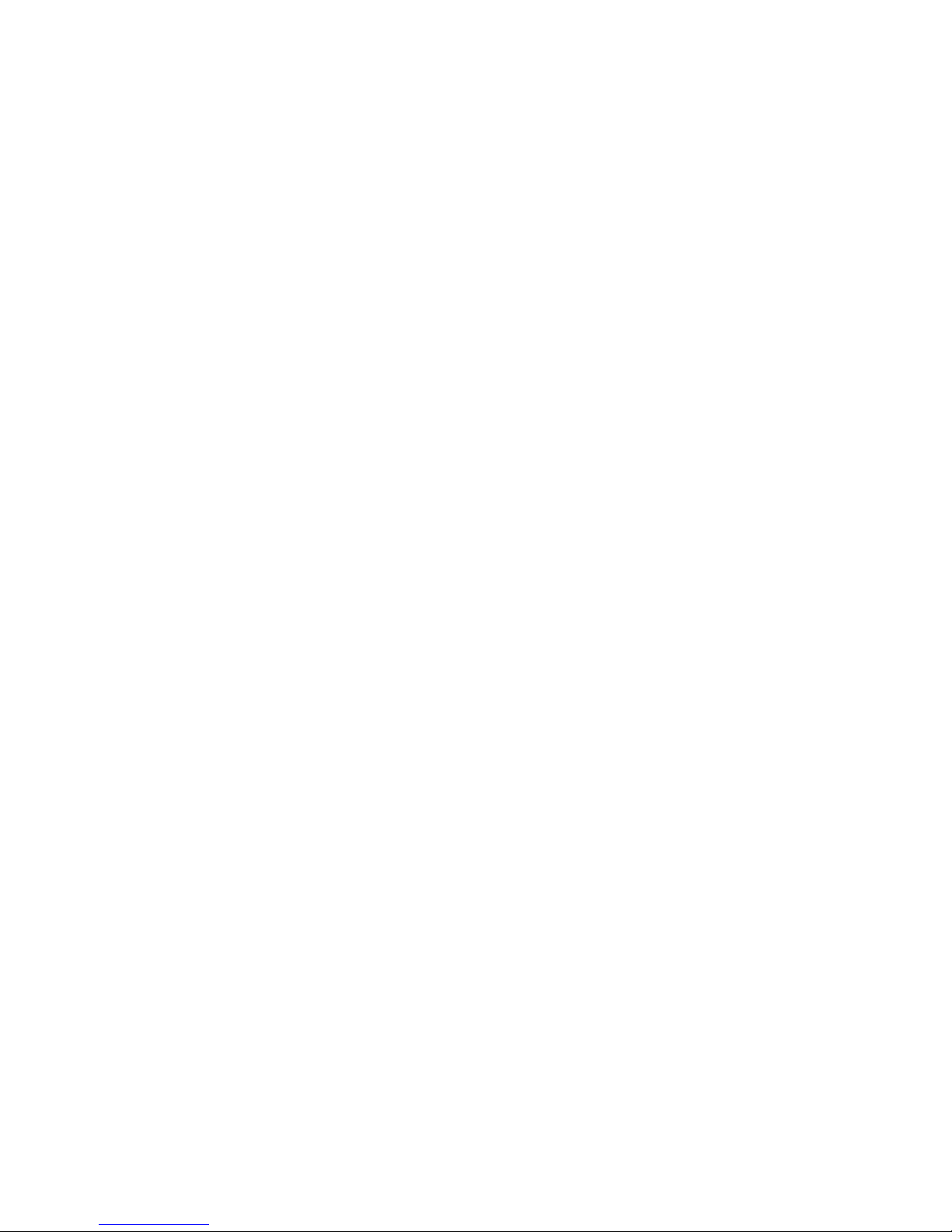
NVRAM NonVolatile Random Access Memory. Actually an EEPROM (Electronically Erasable Read
Only Memory chip) used to store configuration information. See EEPROM.
PCI and PCI-X Peripheral Component Interconnect. A high performance local bus specification that allows
connection of devices directly to computer memory. The PCI Local Bus allows transparent
upgrades from 32-bit data path at 33 MHz to 64-bit data path at 33 MHz, and from 32-bit
data path at 66 MHz to 64-bit data path at 66 MHz.
Peripheral
Devices
A piece of hardware (such as a video monitor, disk drive, printer, or
CD-ROM) used with a computer and under the computer’s control. SCSI peripherals are
controlled through a SCSI SRCU42X controller (host adapter).
SCSI Bus A storage adapter (host adapter) and one or more SCSI peripherals connected by cables in a
linear configuration. The adapter may exist anywhere on the bus, allowing connection of both
internal and external SCSI devices. A system may have more than one SCSI bus by using a
multi-channel adapter or by using multiple adapters.
SCSI Device Any device that conforms to the SCSI standard and is attached to the SCSI bus by a SCSI
cable. This includes SCSI storage adapters (host adapters) and SCSI peripherals.
SCSI ID A way to uniquely identify each SCSI device on the SCSI bus. Each SCSI bus has eight
available SCSI IDs numbered 0 through 7 (or 0 through 15 for Wide SCSI). The storage
adapter (host adapter) usually gets the highest ID (7 or 15) giving it priority to control the bus.
Single-Ended
SCSI
A hardware specification for connecting SCSI devices. It references each SCSI signal to a
common ground. This is the most common method (as opposed to differential SCSI, which
uses a separate ground for each signal).
TolerANT A technology developed and used by Intel to improve data integrity, data transfer rates, and
noise immunity through the use of active negation and input signal filtering.
Ultra SCSI A standard for SCSI data transfers. It allows a transfer rate of up to
20 Mbytes/s over an 8-bit SCSI bus and up to 40 Mbytes/s over a 16-bit SCSI bus.
Ultra2 SCSI A standard for SCSI data transfers. It allows a transfer rate of up to
40 Mbytes/s over an 8-bit SCSI bus, and up to 80 Mbytes/s over a
16-bit SCSI bus.
Ultra160 SCSI A standard for SCSI data transfers. It allows a transfer rate of up to 160Mbytes/s over a 16-
bit SCSI bus.
Ultra320 SCSI A standard for SCSI data transfers. It allows a transfer rate of up to 320Mbytes/s over a 16-
bit SCSI bus.
VHDCI Very High-Density Cable Interconnect. This cable is used to connect external connectors to
your storage adapter.
32
