Page 1
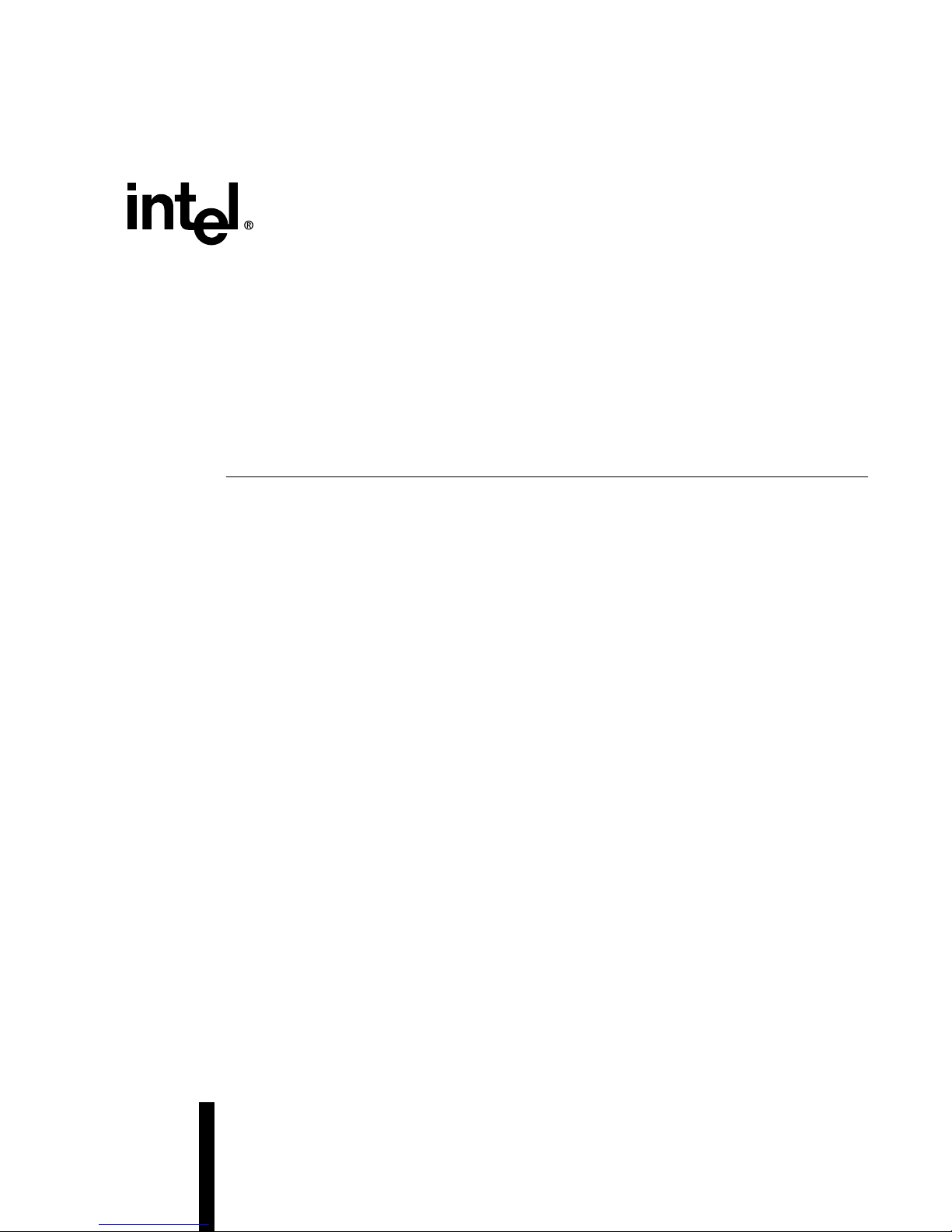
Preliminary
Intel® Integrated RAID Controller
SRCU42L
Dual-channel Low Profile U320 RAID Controller
Hardware Installation and User’s Guide, Version 1.2.6
October 2002
Order Number: 273738-001
Page 2
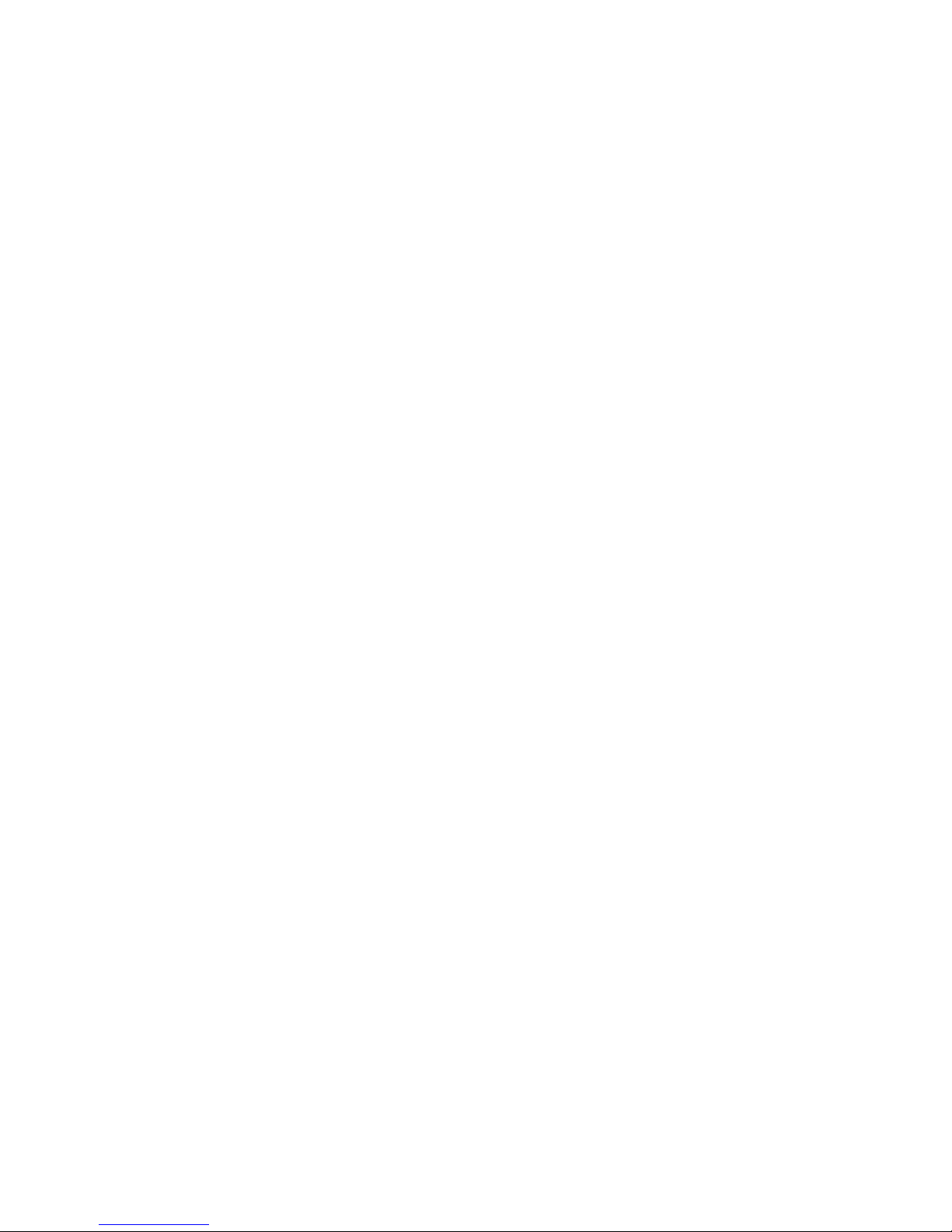
Hardware Installation and User’s Guide
Information in this document is provided in connection with Intel® products. No license, express or implied, by estoppel or otherwise, to any intellectual
property rights is granted by this document. Except as provided in Intel's Terms and Conditions of Sale for such products, Intel assumes no liability
whatsoever, and Intel disclaims any express or implied warranty, relating to sale and/or use of Intel products including liability or warranties relating to
fitness for a particular purpose, merchantability, or infringement of any patent, copyright or other intellectual property right. Intel products are not
intended for use in medical, life saving, or life sustaining applications.
Intel may make changes to specifications and product descriptions at any time, without notice.
Designers must not rely on the absence or characteristics of any features or instructions marked “reserved” or “undefined.” Intel reserves these for
future definition and shall have no responsibility whatsoever for conflicts or incompatibilities arising from future changes to them.
The RAID Adapter may contain design defects or errors known as errata which may cause the product to deviate from published specifications.
Current characterized errata are available on request.
This RAID Adapter as well as the software described in it is furnished under license and may only be used or copied in accordance with the terms of
the license. The information in this manual is furnished for informational use only, is subject to change without notice, and should not be construed as
a commitment by Intel Corporation. Intel Corporation assumes no responsibility or liability for any errors or inaccuracies that may appear in this
document or any software that may be provided in association with this document. Except as permitted by such license, no part of this document may
be reproduced, stored in a retrieval system, or transmitted in any form or by any means without the express written consent of Intel Corporation.
Copyright © Intel Corporation, 2002
*Other names and brands may be claimed as property of others.
Page 3
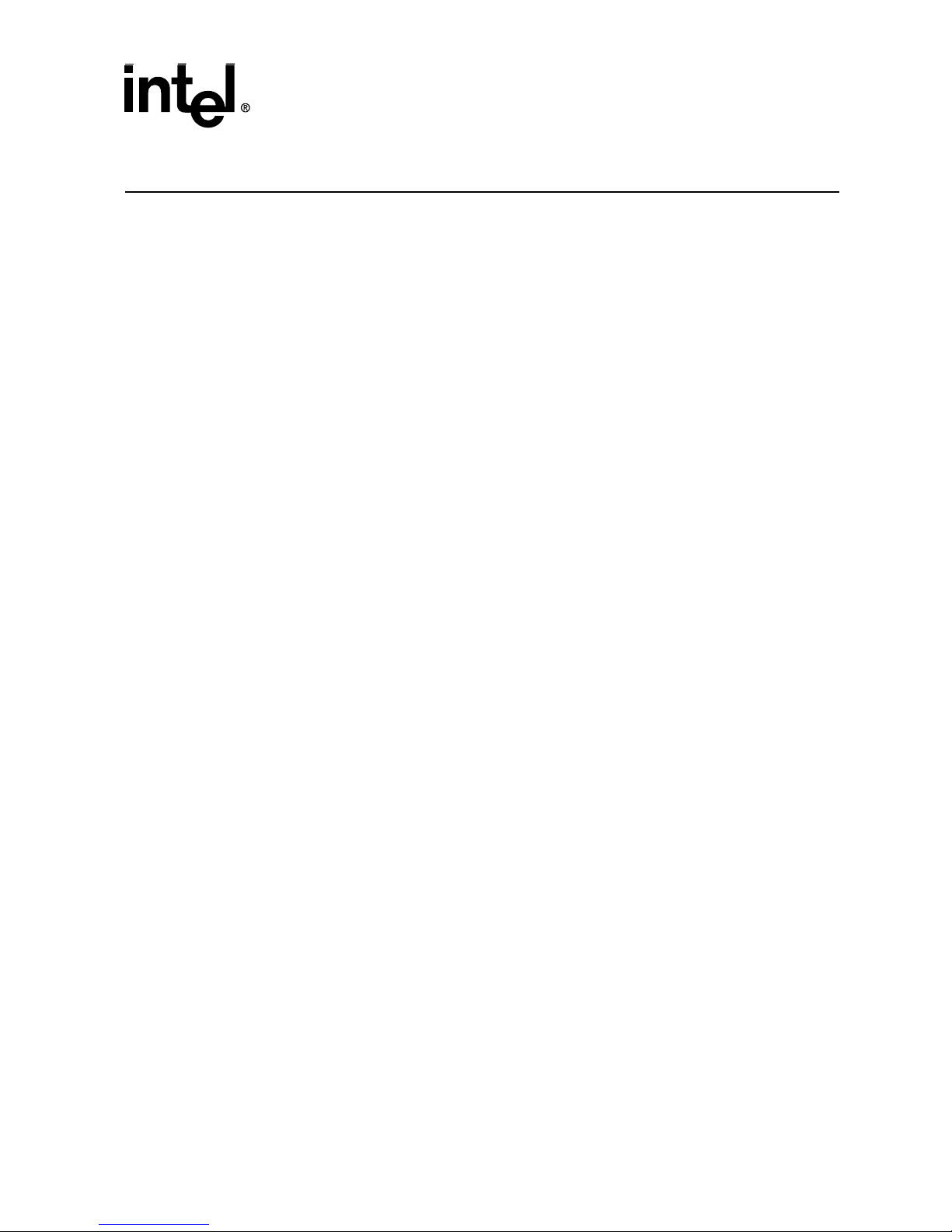
Hardware Installation and User’s Guide 3
Contents
1 Getting Started
1.1 Using the User Documentation Set ............................................................................................... 5
1.1.1 Document Formats ...................................................................................................... 6
1.2 About This Guide...........................................................................................................................6
1.3 Customer Support Contact Information .........................................................................................6
1.4 Regulatory and Certification Information ....................................................................................... 7
1.4.1 Product Regulatory Compliance .................................................................................. 7
1.4.2 Product Safety Compliance ......................................................................................... 7
1.4.3 Product EMC Compliance ...........................................................................................7
1.4.4 Product Regulatory Compliance Markings ..................................................................8
1.4.5 Electromagnetic Compatibility Notices ........................................................................ 8
1.5 Warnings and Cautions ...............................................................................................................11
2 Hardware Installation
2.1 Installation Procedures ................................................................................................................ 13
2.1.1 Computer System Hardware Requirements .............................................................. 13
2.1.2 Installing the IIR Controller ........................................................................................14
2.1.3 Changing Jumper Settings ........................................................................................15
2.2 Diagnostic Features .................................................................................................................... 17
2.2.1 LED Indicators ...........................................................................................................18
2.2.2 Audible Alarm ............................................................................................................18
2.2.3 Beep Sequences During System Boot ......................................................................19
2.3 SCSI Termination ........................................................................................................................19
3 Hardware Specifications and Features
3.1 IIR Controller Hardware Features ............................................................................................... 21
3.1.1 Key Features .............................................................................................................21
3.2 Operating System Support .......................................................................................................... 23
3.3 Supported SCSI Technology.......................................................................................................23
3.3.1 Supported Hard Drive Technology ............................................................................23
3.3.2 Support for Non-Hard-Disk-Drive SCSI Devices (Non-Direct-Access Devices) ........25
3.4 Array Roaming Compatibility....................................................................................................... 25
3.5 Optional Features ........................................................................................................................ 26
3.5.1 PCI Hot Plug .............................................................................................................. 26
3.5.2 Configurable Disk Drive SCSI Parameters ................................................................26
3.5.3 Configurable I/O Controller SCSI Parameters ........................................................... 27
3.6 RAID Controller Drive Limitations (Host, Array, Logical, and Physical).......................................27
A Flash Memory Programming
A.1 Firmware Update Procedure via XROM StorCon ....................................................................... 29
A.2 Firmware Recovery Procedure via Flash Recovery Utility (FRU)...............................................30
Page 4
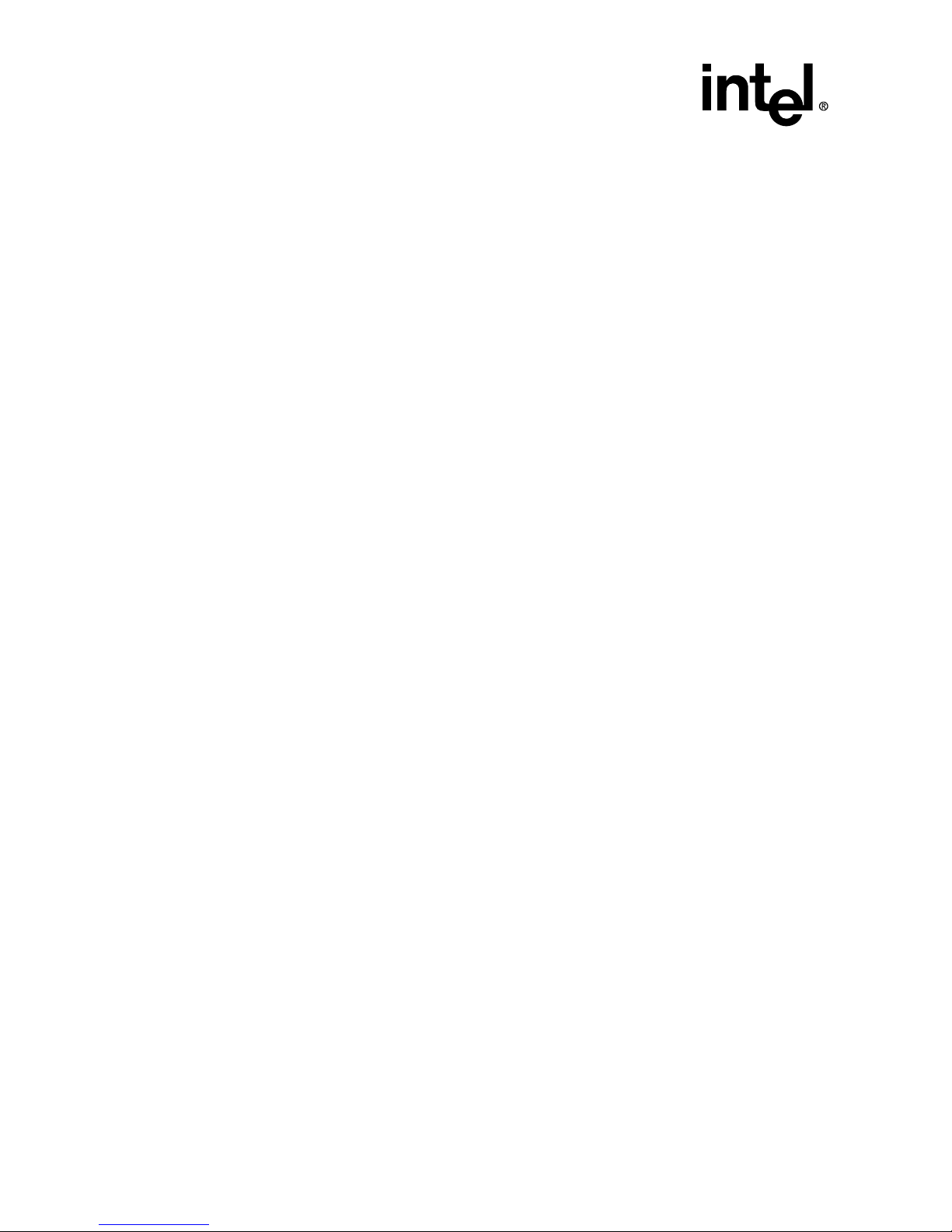
4 Hardware Installation and User’s Guide
Figures
2-1 IIR Controller Component Layout ............................................................................................... 14
2-2 Installing the IIR Controller into a Computer System.................................................................. 15
2-3 Jumper Locations and Pin Numbers .......................................................................................... 16
2-4 LED Labels and Colors............................................................................................................... 18
Tables
2-1 Controller Jumper Settings ......................................................................................................... 17
2-2 LED Descriptions........................................................................................................................ 18
2-3 Beep Sequences ........................................................................................................................ 19
3-1 Hardware Architecture ................................................................................................................ 21
3-2 Environmental Specifications ..................................................................................................... 22
3-3 Supported SCSI Device Standards ............................................................................................ 24
3-4 Configurable Disk Drive SCSI Parameters................................................................................. 26
3-5 Configurable I/O Controller SCSI Parameters ............................................................................ 27
3-6 RAID Controller Drive Maximum Limitations .............................................................................. 28
Page 5
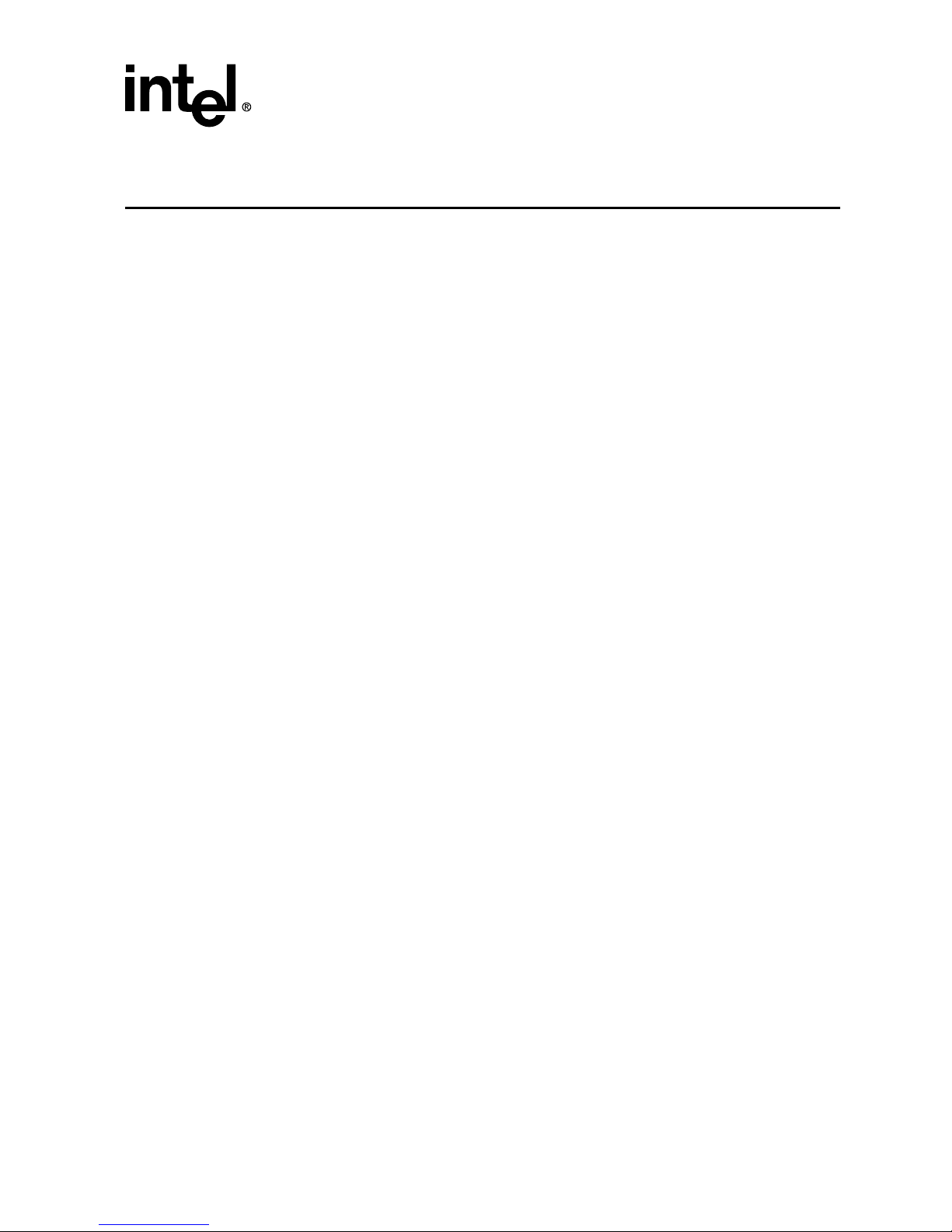
Hardware Installation and User’s Guide 5
Getting Started
Getting Started
1
Intended Audience
This documentation is intended for users who are experienced in configuring computer
systems with new add-in cards or have had previous experience with Intel
®
Integrated
RAID (IIR) Controllers.
Read and adhere to all warnings, cautions, and notices in this guide and the other
documents in the user documentation set supplied with this product.
1.1 Using the User Documentation Set
User documentation for this product is provided in four separate documents:
Installation Quick Start Poster
The Installation Quick Start Poster, or Quick Start Poster, provides a high level view of
installing and configuring a RAID controller. Refer to the accompanying Software Guide
for more detailed information.
Hardware Installation and User’s Guide
The Hardware Installation and User’s Guide, or Hardware Guide, covers instructions for
installing an IIR controller and provides a guide to its features and specifications. For a
particular IIR controller, its hardware guide documents compatible RAID adapters,
supported operating systems, standard features and optional features.
Software Installation and User’s Guide
The Software Installation and User’s Guide, or Software Guide, contains:
• Quick installation of the IIR controller software on a newly created bootable host drive
with commonly used operating systems.
• Detailed instructions covering more complex software installation scenarios for all
supported operating systems.
• Instructions for using the RAID Software Suite, the drivers, tools and utilities of the IIR
controller.
The first part of the software guide provides an overview of RAID technology and its
features. Next, the guide documents various installation procedures for an IIR controller
and the RAID Software Suite, depending on the chosen OS configuration. The software
guide then includes descriptions of the utilities, Storage Console (StorCon) and Storage
Console Plus (StorCon+), to facilitate the configuration of the RAID subsystem. Finally,
the guide provides details of all product features supported by the software and firmware
For further information refer to the Optional Features section of the appropriate hardware
guide since not all features are applicable to all IIR controllers.
Page 6
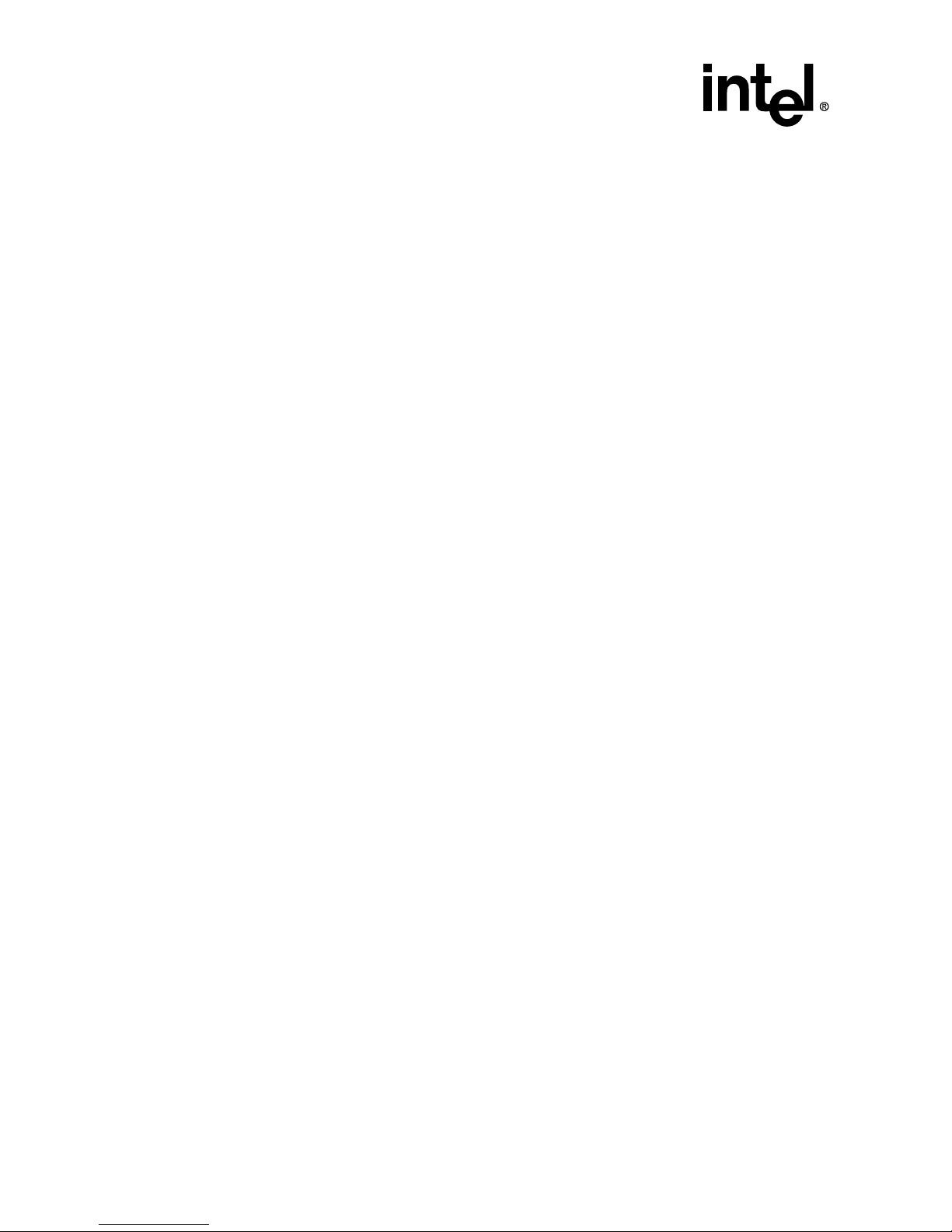
6 Hardware Installation and User’s Guide
Getting Started
Clustering Guide
The Intel® Integrated RAID Controller Clustering Guide, or Clustering Guide, describes
how to set up clustering configurations using IIR Controllers and IIR controller software.
Information on Operating Systems, Cluster functionality, and other system details may be
found in their corresponding system manuals.
1.1.1 Document Formats
All documents, with the exception of the quick start poster, are provided on the CD-ROM
in both PDF and HTML format:
• HTML—To view online HTML documents, Click Documentation from the autorun
menu or open <cdromdrive>:\docs\index.htm.
• PDF—Portable Document Format (PDF) documents can be opened, viewed, and
printed with Adobe* Acrobat Reader* (not provided on the CD-ROM).
1.2 About This Guide
This guide contains three sections:
Chapter 1, Getting Started
This chapter covers how to use the different user documents in the user documentation set,
customer support contact information, and regulatory and license agreements covering
this product.
Chapter 2, Hardware Installation
This chapter contains the procedures for installing the IIR controller into a computer
system.
Chapter 3, Hardware Specifications and Features
This chapter covers all the hardware specifications associated with the IIR controller and
its components and any optional RAID features that are supported by the RAID Software.
The software guide covers in detail all software features.
1.3 Customer Support Contact Information
For product support, visit http://suppport.Intel.com.
Page 7
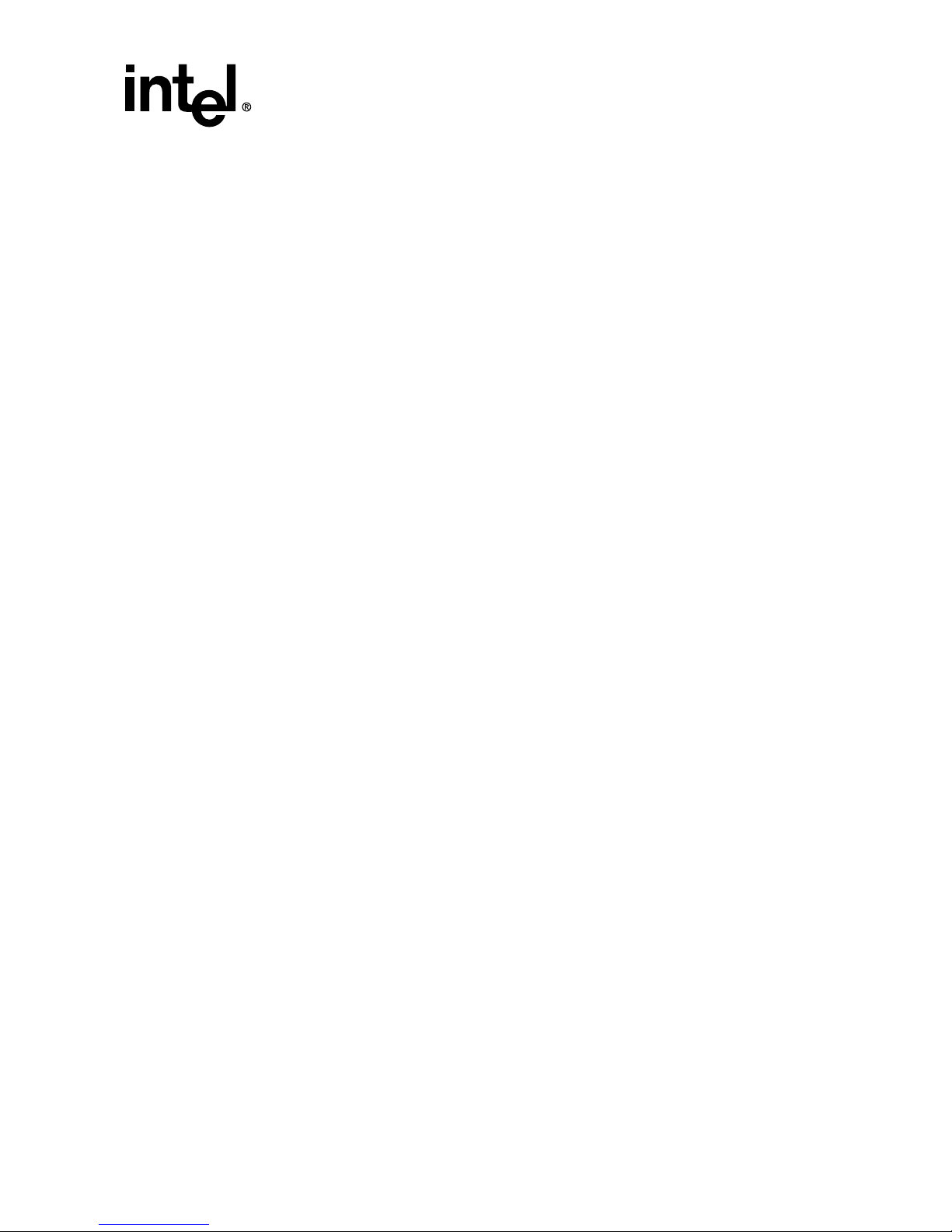
Hardware Installation and User’s Guide 7
Getting Started
1.4 Regulatory and Certification Information
Note:
This controller is intended for use in UL Listed computers or equivalent, that have
instructions detailing installation.
1.4.1 Product Regulatory Compliance
The IIRZN1CHLS RAID controller, when correctly integrated per this guide, complies
with the following safety and electromagnetic compatibility (EMC) regulations.
1.4.2 Product Safety Compliance
• CSA C22.2, No. UL 60950/60950, 3
rd
Edition (US/Canada)
• EN 60950 (European Union)
• IEC 60950 (International)
• CE - Low Voltage Directive (73/23/EEC) (European Union)
1.4.3 Product EMC Compliance
• FCC Part 15, Class A Emissions (USA)
• ICES-003, Class A Emissions (Canada)
• CISPR 22, 3rd Edition, Class A Emissions (International)
• EN55022: 1998, Class A Emissions
• EN55024: 1998, Immunity
• CE - EMC Directive 89/336/EEC
• AS/NZS 3548, Class A Emissions (Australia / New Zealand)
• BSMI CNS13438, Class A Emissions (Taiwan)
• RRL, MIC Notice No. 1997-41 (EMC) & 1997-42 (EMI) (Korea)
Page 8
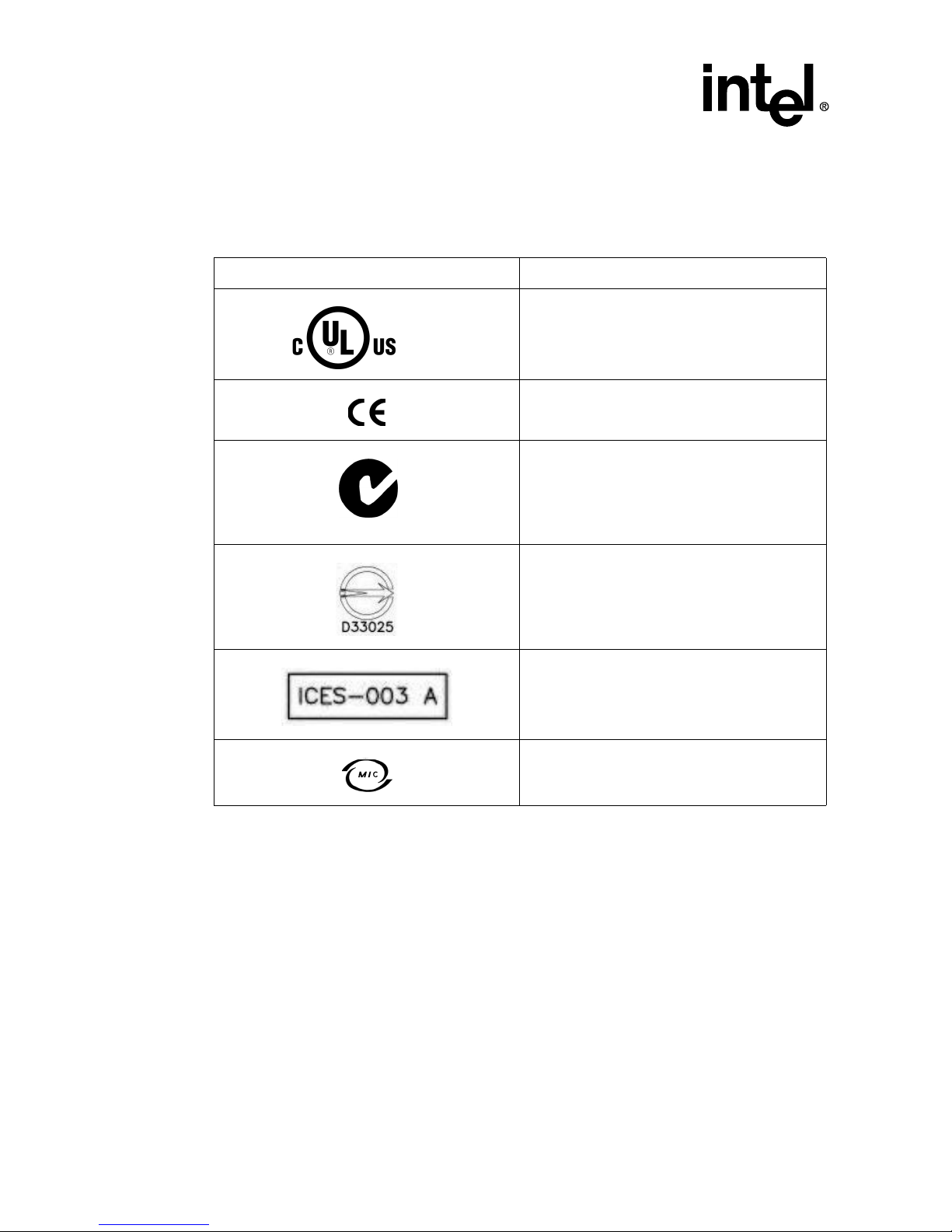
8 Hardware Installation and User’s Guide
Getting Started
1.4.4 Product Regulatory Compliance Markings
The IIRZN1CHLS (SRCU42L) RAID controller is marked with the following regulatory
markings:
1.4.5 Electromagnetic Compatibility Notices
1.4.5.1 FCC Verification Statement (USA)
Product Type: IIRZN1CHLS (SRCU42L)
This device complies with Part 15 of the FCC Rules. Operation is subject to the following
two conditions: (1) This device may not cause harmful interference, and (2) this device
must accept any interference received, including interference that may cause undesired
operation.
Marking Description
UL Listed Accessory mark for USA and Canada
CE mark for European Union
C-Tick mark for Australia and New Zealand
Taiwan BSMI Marking (Class A)
Canada ICES Mark
Korea MIC Mark
LISTED ACCESSORY
ITE
E139761
N232
Page 9
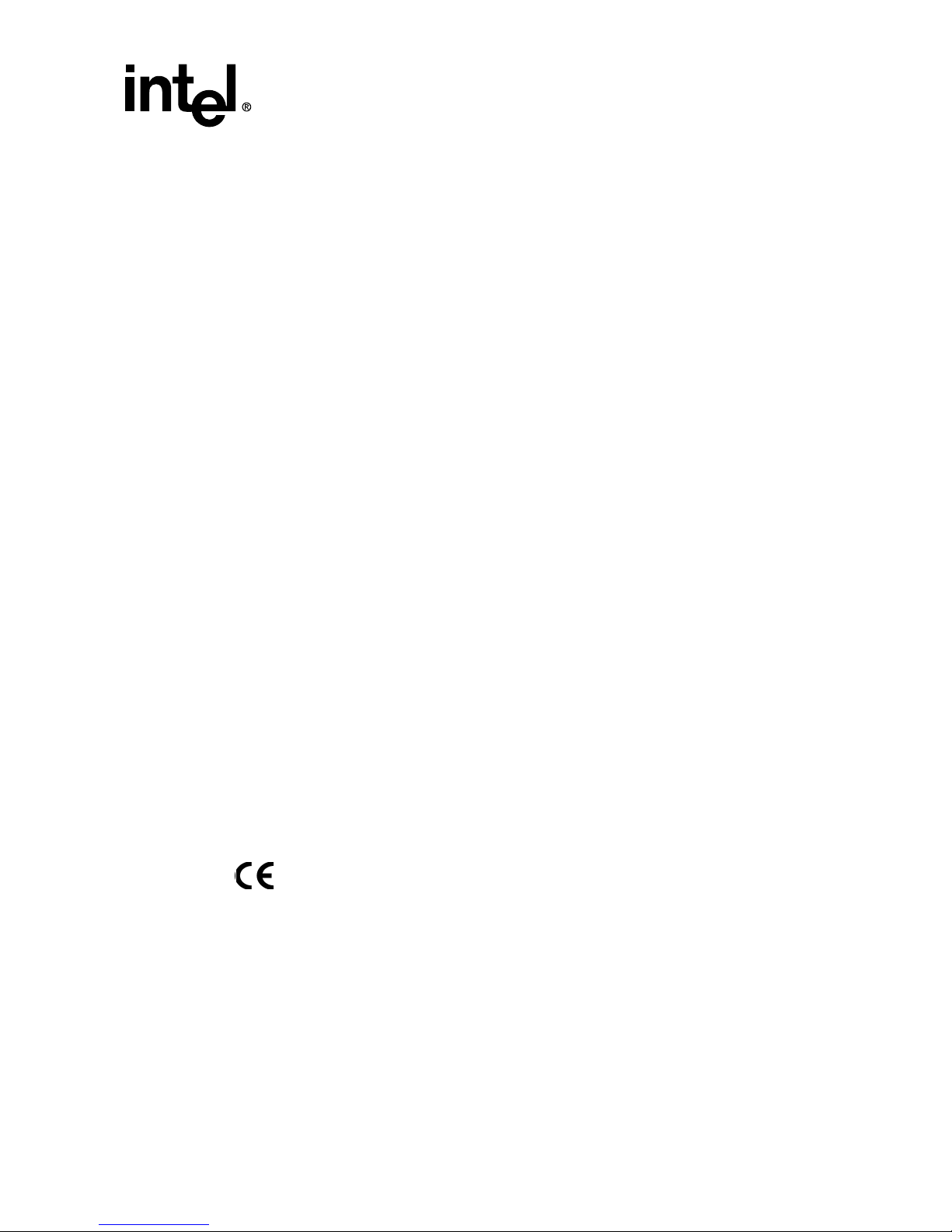
Hardware Installation and User’s Guide 9
Getting Started
This equipment has been tested and found to comply with the limits for a Class A digital
device, pursuant to Part 15 of the FCC Rules. These limits are designed to provide
reasonable protection against harmful interference when the equipment is operated in a
commercial environment. This equipment generates, uses, and can radiate radio frequency
energy and, if not installed and used in accordance with the instruction manual, may cause
harmful interference to radio communications. Operation of this equipment in a
residential area is likely to cause harmful interference in which case the user will be
required to correct the interference at his own expense.
If you make any modification to the equipment not expressly approved by Intel, you could
void your authority to operate the equipment.
Any changes or modifications not expressly approved by the grantee of this device could
void the user’s authority to operate the equipment. The customer is responsible for
ensuring compliance of the modified product.
All cables used to connect to peripherals must be shielded and grounded. Operation with
cables, connected to peripherals that are not shielded and grounded may result in
interference to radio and TV reception.
1.4.5.2 ICES-003 (Canada)
This Class A digital apparatus complies with Canadian ICES-003.
Cet appereil numérique de la classe A est conforme à la norme NMB-003 du Canada.
1.4.5.3 CE Declaration of Conformity (Europe)
We, Intel Corporation, declare under our sole responsibility that the product:
Intel
®
IIRZN1CHLS (SRCU42L)
is in conformity with all applicable essential requirements necessary for CE marking,
following the provisions of the European Council Directive 89/336/EEC (EMC Directive)
and Council Directive 73/23/EEC (Safety/Low Voltage Directive).
The product is properly CE marked demonstrating this conformity and is for distribution
within all member states of the EU with no restrictions.
This product follows the provisions of the European Directives 89/336/EEC and 73/23/
EEC.
Dansk Dette produkt er i overensstemmelse med det europæiske direktiv 89/336/EEC &
73/23/EEC.
Dutch Dit product is in navolging van de bepalingen van Europees Directief 89/336/EEC
& 73/23/EEC.
Suomi Tämä tuote noudattaa EU-direktiivin 89/336/EEC & 73/23/EEC määräyksiä.
Page 10
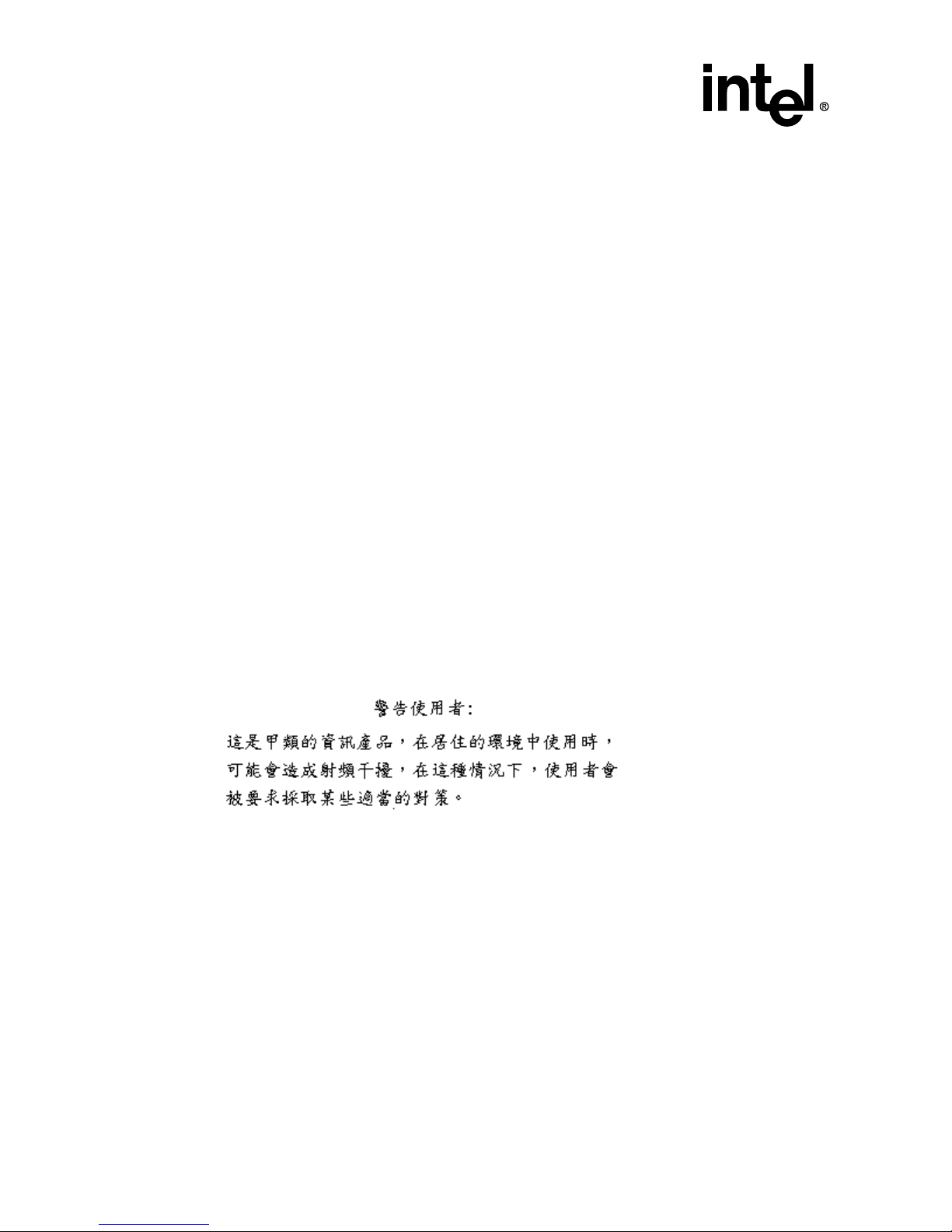
10 Hardware Installation and User’s Guide
Getting Started
Français Ce produit est conforme aux exigences de la Directive Européenne 89/336/EEC
& 73/23/EEC.
Deutsch Dieses Produkt entspricht den Bestimmungen der Europäischen Richtlinie 89/
336/EEC & 73/23/EEC.
Icelandic Þessi vara stenst reglugerð Evrópska Efnahags Bandalagsins númer 89/336/
EEC & 73/23/EEC.
Italiano Questo prodotto è conforme alla Direttiva Europea 89/336/EEC & 73/23/EEC.
Norsk Dette produktet er i henhold til bestemmelsene i det europeiske direktivet 89/336/
EEC & 73/23/EEC.
Portuguese Este produto cumpre com as normas da Diretiva Européia 89/336/EEC & 73/
23/EEC.
Español Este producto cumple con las normas del Directivo Europeo 89/336/EEC & 73/
23/EEC.
Svenska Denna produkt har tillverkats i enlighet med EG-direktiv 89/336/EEC & 73/23/
EEC.
1.4.5.4 BSMI (Taiwan)
These products have been tested in accordance to, and complies with Taiwan BSMI
certification requirements.
1.4.5.5 RRL (Korea)
These products have been tested in accordance to, and complies with Korean RRL
certification requirements.
Page 11

Hardware Installation and User’s Guide 11
Getting Started
1.5 Warnings and Cautions
This guide and all associated guides in the user documentation set (the Quick Start Guide,
the Hardware Guide, and the Software Guide) should be used by qualified technical
personnel with experience installing and configuring PCI controllers.
Read and adhere to all warnings, cautions, and notices in this guide and all the guides in
the user documentation set supplied with this product.
Warnings
• The connection of a non-shielded equipment interface cable to this equipment will
invalidate the FCC certification of this device and may cause interference levels that
exceed the limits established by the FCC for this equipment. It is the responsibility of
the user to obtain and use a shielded equipment interface cable with this device. If the
equipment has more than one interface connector, do not leave cables connected to
unused interfaces unless otherwise instructed to do so in the user manual.
• Changes or modifications not expressly approved by the manufacturer could void the
user's authority to operate the equipment.
Cautions
• Take precautions to prevent electrostatic discharge (ESD) damage before handling the
IIR controller.
• ESD can damage controller components. Perform the described procedures in this
guide only at an ESD workstation. If no such station is available, you can provide some
ESD protection by wearing an antistatic wrist strap and attaching it to a metal part of
the computer chassis.
IIRRZ1CHLS
E-G016-02-3371 (A)
Intel Corporation
Refer to Date Code on Product
Intel Corporation / Germany
Page 12

12 Hardware Installation and User’s Guide
Getting Started
Page 13

Hardware Installation and User’s Guide 13
Hardware Installation
Hardware Installation
2
This chapter provides information on installing the IIR controller, programming the Flash
memory, setting jumpers, using the LEDs and alarms to diagnose the controller, and
general SCSI termination information.
2.1 Installation Procedures
Warning:
Shock hazards may be present inside the computer in which this controller is being
installed. Disconnect all power cords to the computer before the removal of any
covers.
Follow the warnings noted in your computer’s user manual before installing this board.
ONLY after reinstallation of all the covers should you reconnect the power cords and
power up the computer.
Note:
Take precautions to prevent electrostatic discharge (ESD) damage before handling the IIR
controller.
2.1.1 Computer System Hardware Requirements
• Computer with CD-ROM drive (not attached to the IIR controller)
• One available 64-bit/66MHz PCI slot for optimal performance; however, the controller
is backwards compatible with all 33MHz PCI expansion slots.
• PCI 2.2 compliant system BIOS
Page 14

14 Hardware Installation and User’s Guide
Hardware Installation
Figure 2-1. IIR Controller Component Layout
2.1.2 Installing the IIR Controller
1. Power-off the computer system.
2. Disconnect power cord(s) and remove the system cover.
3. Install the IIR controller into an available PCI slot. See Figure 2-2.
Note:
Use the appropriate bracket on the controller for your server platform.
4. Connect one end of the SCSI cable to the external VHDCI 68-pin connector or internal
68-pin LVD SCSI connector located on the IIR controller. Connect the other end of the
SCSI cable to the SCSI drives or drive enclosure.
Note:
Ensure that the end of the SCSI bus is properly terminated. See Section 2.3 in this guide
for termination details.
5. Replace the system cover and reconnect power cord(s).
167 mm
56 mm
Channel A
Terminators for
Channel A
Terminators for
Channel B
Power
PCI Bus Speed
66MHz = On
33MHz =Off
Status
DMA Mode
Ch-A activity
Ch-B activity
Dual-channel
Ultra320
SCSI
Controller
ABTS
PP66
Back View
167 mm
56 mm
SCSI Bus Termination
Jumpers
(J1)
Alarm
64MB ECC SDRAM
Data Cache
IOP Mode Select Jumper
(J4 )
Channel A
External VHDCI
LVD Connector
Channel B
Channel A
Channel B
SCSI Termination
Power Jumpers
(J5)
64-bit /
66MHz,
Universally
keyed, 3.3
and 5 volt,
PCI Interface
Intel® 80303®
I/O Processor
Internal 68-pin
LVD Connector
Front View
Channel B
Standard Bracket
Low-profile Bracket
Page 15

Hardware Installation and User’s Guide 15
Hardware Installation
Figure 2-2. Installing the IIR Controller into a Computer System
2.1.3 Changing Jumper Settings
The IIR controller normally comes ready to be installed into the computer motherboard
immediately. However, jumper settings are available to:
• Reprogram the RAID firmware that is located in the flash memory of the IIR controller.
• Change the configuration for SCSI power and/or termination.
The board contains 3 jumper blocks to control the functions described in Tab l e 2-1. See
Figure 2-3 for jumper locations and pin numbers, and see Appendix A for a detailed
description of jumper J4.
PCI
Page 16

16 Hardware Installation and User’s Guide
Hardware Installation
Figure 2-3. Jumper Locations and Pin Numbers
Channel B
Channel A
A
B
2
3
1
SCSI Termination Power (J5)
SCSI Bus Termination (J1)
IOP Mode Select (J4)
Channel A termination power
Normal Mode (pins 2-3)
Recovery Mode (pins 1-2)
(No jumper = normal mode)
Channel B termination power
Jumper = termination power ON for respective channel
No jumper = termination power OFF for respective channel
Channel A termination
Channel B termination
Jumper = termination ON for respective channel
No jumper = termination OFF for respective channel
A
B
Page 17

Hardware Installation and User’s Guide 17
Hardware Installation
J1 - SCSI bus termination jumper block. These jumpers control SCSI termination for both
channels.
J4 - IOP mode select jumper block: This jumper is used to place the IOP in reset, which
enables the flash chip to be programmed to recover resident firmware. See Appendix A
for a detailed description of jumper J4.
J5 - SCSI termination power jumper block - At least one device has to supply +5 volts
termination power to the SCSI bus.
2.2 Diagnostic Features
The SRCU42L has LED indicators, an 80db audible alarm, and boot-up beep sequences
that can help diagnose the controller.
Table 2-1. Controller Jumper Settings
Jumper Block Jumper Position Definition
J1
Jumper on A Termination for channel A is on.
No jumper on A Termination for channel A is off.
Jumper on B Termination for channel B is on.
No jumper on B Termination for channel B is off.
J4
Jumper on pins [1-2]
IOP is in reset mode with firmware recovery
enabled.
Jumper on pins [2-3] IOP is in normal run mode.
No jumpers IOP is in normal run mode.
J5
Jumper on A
Controller supplies termination power to
channel A.
No jumper on A
Controller does not supply termination power
to channel A.
Jumper on B
Controller supplies termination power to
channel B.
No jumper on B
Controller does not supply termination power
to channel B.
Page 18

18 Hardware Installation and User’s Guide
Hardware Installation
2.2.1 LED Indicators
The LEDs on the controller indicate SCSI activity, data transfer, power status, PCI bus
frequency, and reset mode.
2.2.2 Audible Alarm
An 80db audible alarm, which is controlled by the RAID firmware, is mounted on the
RAID controller to indicate any of the following events:
• State of controller upon boot-up
• Change in the normal state of the array
• Change of controller environmental status (during normal operation)
• Failure of hardware that the controller manages
If the cause of the event is resolved and/or removed, the audible alarm will cease. You can
also turn off the audible alarm manually through StorCon or StorCon+. If you use these
management tools to silence the alarm, it will only be disabled for the current event and
will be ready to sound again at the next event.
2.2.2.1 Silencing the Audible Alarm in StorCon
In StorCon, under Advanced Setup > Configure Controller, press <F4> to silence alarm.
Note: The <F4> option is only available if the alarm has been activated.
Figure 2-4. LED Labels and Colors
A B T S P66P
green
yellow
yellow
green
red
green
Table 2-2. LED Descriptions
LED Description
A Indicates SCSI activity on channel A.
B Indicates SCSI activity on channel B.
T Indicates data transfer to the controller’s cache memory.
S
When illuminated, the controller's IOP is in reset mode. See J4 in Section 2.1.3,
Changing Jumper Settings
.
P When illuminated, the controller is powered on.
P66
When illuminated, PCI bus frequency is 66Mhz. When not illuminated, PCI bus
frequency is 33Mhz.
Page 19

Hardware Installation and User’s Guide 19
Hardware Installation
2.2.2.2 Silencing the Audible Alarm in StorCon+
In StorCon+, in the Physical Configuration view, right click on the icon of the controller
requiring alarm deactivation. Click Silence to deactivate alarm. If the alarm has not been
activated, the Silence option will be grayed out.
2.2.3 Beep Sequences During System Boot
During system POST, the audible alarm on the controller will produce one of a number of
beep sequences to indicate the status of the controller. See Tab le 2-3 for a description of
these beep sequences.
2.3 SCSI Termination
Termination is a commonly overlooked requirement when connecting SCSI devices
together. When these devices are connected together, the resulting set of devices is
typically referred to as a SCSI bus. SCSI devices such as hard disks and tape drives must
be terminated if they are the last physical devices at either end of the SCSI bus (if nothing
else is actively terminating the end of the bus such as a terminator or backplane). If a
device is inserted into the middle of the SCSI bus, then it (the device itself) should not be
terminated. Only terminate each end of the bus. See Table 2-1 for a list of jumper block
(J1) SCSI bus termination settings.
Table 2-3. Beep Sequences
Beep Sequence Status
beep - pause - beep,
beep, beep
Controller startup was successful.
beep, beep, beep, beep,
....
RAID controller has a problem. A possible cause is disk failure. To
diagnose the problem, run the Storage Console to check the status of
the RAID controller and array.
beep, beep - pause -
beep, beep - pause - ....
Memory or firmware may have a problem. More details may be
available from the boot message. If necessary, recover the firmware by
following the procedure in Appendix A, “Flash Memory Programming”.
Page 20

20 Hardware Installation and User’s Guide
Hardware Installation
Page 21

Hardware Installation and User’s Guide 21
Hardware Specifications and Features
Hardware Specifications and Features
3
This chapter covers all the hardware specifications associated with the IIR controller and
its components. Section 3.5 covers optional RAID features that are supported by the
RAID Software Suite. The accompanying Software Guide covers all software features.
3.1 IIR Controller Hardware Features
This section provides a summary of the key features, configuration options and support
interface technology supported by the IIR controller.
3.1.1 Key Features
• Supports RAID levels 0, 1, 4, 5 and 10
• Supports a dual channel Ultra320 SCSI controller (one channel external and one
channel internal with speeds up to 320 MB/second per channel)
• Online RAID level migration and capacity expansion without reboot
• RAID array roaming
• Instant availability and background initialization
• Automatic rebuild with private (dedicated) or pooled (global) hot fix (spare) drives
• Variable data strip size configurable per array
• Non hard disk drive SCSI device support (tape, CD-ROM, etc.)
• 64MB of ECC SDRAM support
• Read/write controller and disk caching
• SAF-TE intelligent enclosure support
• Hot plug disk drive auto detection configurable for non-intelligent enclosures
• Hot plug drive support
• PCI Hot plug support
Table 3-1. Hardware Architecture
Component Features
I/O Microprocessor The 80303 processor: 100MHz, RISC 64-bit core
Cache Memory
3.3V unbuffered, PC100, ECC SDRAM. 64MB
embedded not upgradeable
Flash Memory
3.3v, 32Mb (4MB) flash memory chip is used to store the
RAID firmware
I/O interface (PCI)
PCI 2.2 compliant, universally keyed for 3.3 and 5 volt
PCI slots
Page 22

22 Hardware Installation and User’s Guide
Hardware Specifications and Features
PCI Transfer Rate 528 MB/sec (Burst) DMA to PCI and local buses
PCI Signaling +5 or +3.3 volt
SCSI Controller Dual channel, Ultra320
Table 3-1. Hardware Architecture
Component Features
Table 3-2. Environmental Specifications
Environmental Stress Test Meets Required Conditions
Operating Temperature 0° C to +55° C
Storage Temperature -40° C to +70° C
Form Factor (physical dimensions)
Height: 56 mm (2.20 inches)
Length: 167 mm (6.57 inches)
Page 23

Hardware Installation and User’s Guide 23
Hardware Specifications and Features
3.2 Operating System Support
The following operating systems are fully validated and supported:
• Microsoft* Windows* 2000 Advanced Server, Service Pack 3
• Novell* NetWare* 6.0
• SCO* Openserver* 5.0.6a
• Red Hat* Linux* 7.2 (2.4 kernel)
• SCO UnixWare* 8.0
• SuSe Linux 7.3 Professional
The following operating systems are supported with limited compatibility validation:
• Windows 2000 server
• Windows NT 4.0 Server and Enterprise Server, Service Pack 6a or higher
• Novell NetWare 5.1 (support pack 2a or higher)
• Linux (2.4 kernel)
— Red Hat Linux 7.1
— Debian* Linux 2.2r6
— Caldera Linux 3.1
— Mandrake* Linux 8.1
— TurboLinux* 7.0 Server
• SCO UnixWare 7.1.1
• FreeBSD* 4.4 and 4.5
• Linux (2.2 kernal)
— Red Hat Linux 7.0
3.3 Supported SCSI Technology
The RAID controller supports up to 15 physical SCSI devices per SCSI channel. It
supports up to 15 hard disk drives (or 14 hard disk drives if one of the SCSI IDs is
occupied by a SAF-TE processor) per channel, which means that the dual channel
SRCU42L controller can support 30 disk drives maximum.
3.3.1 Supported Hard Drive Technology
The controller supports both Single-ended (SE) and Low Voltage Differential (LVD)
devices but it is recommended that you use only one type of drive technology (SE or
LVD) on any one channel at a time. See Tab l e 3-3 for the Supported SCSI Device
Standards. The controller is designed to optimally utilize Ultra320 SCSI devices; yet it is
backward compatible with older SCSI hard disk drive specifications.
Page 24

24 Hardware Installation and User’s Guide
Hardware Specifications and Features
If both SE and LVD devices are attached to the same channel/bus, the entire bus must
operate at the single ended mode speed of the slower device. See Table 3-3 for the
maximum cable length distances that apply to each mode.
The preceding information is based on the ‘STA-Endorsed Terms & Terminology for SCSI
Parallel Interface Technology’ specification published by the SCSI Trade Association. It
can be viewed at:
http://www.scsita.org/terms/scsiterms.html.
Table 3-3. Supported SCSI Device Standards
SCSI Drive
Standard
Bus Speed
(MB/Sec)
Bus Width
(in Bits)
Maximum Cable
Length (meters)
(1)
Maximum Devices
per SCSI Channel
SingleEnded
LVD
SCSI-1
(2)
586
(3)
8
Fast SCSI
(2)
10 8 3
(3)
8
Fast Wide SCSI 20 16 3
(3)
16
Ultra SCSI
(2)
20 8 1.5
(3)
8
Ultra SCSI
(2)
20 8 3 N/A 4
Wide Ultra SCSI 40 16 N/A
(3)
16
Wide Ultra SCSI 40 16 1.5 N/A 8
Wide Ultra SCSI 40 16 3 N/A 4
Ultra 2 SCSI
(2, 4)
40 8
(4)
12 8
Wide Ultra 2
(4)
80 16
(4)
12 16
Ultra160 (Ultra 3) 160 16 (4) 12 16
Ultra320 320 16 (4) 12 16
Notes:
(1) May be exceeded in Point-to-Point and engineered specific applications.
(2) Use of the word “Narrow”, preceding SCSI, Ultra SCSI, or Ultra2 SCSI (i.e. Narrow SCSI) is op-
tional.
(3) LVD was not defined in the original SCSI standards for this speed. If all devices on the bus sup-
port LVD, then 12-meters operation is possible at this speed. However, if any device on the bus is
singled-ended only, then the entire bus switches to single-ended mode and the distances in the single-ended column apply.
(4) Single-ended is not defined for speeds beyond Ultra.
After Ultra 2 all new speeds are wide only.
Page 25

Hardware Installation and User’s Guide 25
Hardware Specifications and Features
3.3.2 Support for Non-Hard-Disk-Drive SCSI Devices (Non-DirectAccess Devices)
The RAID controller will pass through to the host operating system direct access to nondirect-access SCSI devices which are connected to a SCSI bus (channel) of the RAID
controller. The RAID controller passes through all control of these devices to the host
operating system.
Types of supported non-Direct-Access SCSI devices (this does not cover specific vendors
and models):
• SAF-TE Processors.
• Tape Backups. Check with your vendor. Some manufacturers recommend that you do
not connect a tape backup drive directly to a RAID controller of any kind.
• CD-ROMs.
3.4 Array Roaming Compatibility
Array Roaming allows the user the ability to move a complete RAID array from one
computer system to another computer system and preserve the RAID configuration
information and user data on that RAID array. ††Compatible RAID controllers must
control the RAID subsystems of the two computer systems (see list of compatible
controllers in this section). The hard disk drives are not required to have the same SCSI ID
in the target system that they did in the original system that they are removed from.
Note:
For a migrated RAID array to be recognized by the new host operating system, the host
system may need to be rebooted.
Warning:
†† The SRCU42L controller, with firmware 2.34.yy-Rzzz, is not compatible with the
previous series of the GSU31 (SRCU31LA) controller (firmware versions 5.xx) and
the previous series of the BNU31 (SRCU31A) controller (firmware versions 4.xx). Do
not attempt RAID Array Drive Roaming between RAID controllers that are not
compatible with the SRCU42L controller. Unpredictable behavior may include, but
is not limited to, data loss or corruption.
Compatible controllers include:
• SRCU42L – Firmware version 2.34.yy-Rzzz
• SRCU31LA - Firmware version 2.3x.yy-Rzzz
• SRCU31A– Firmware version 2.3x.yy-Rzzz
• SRCU32 – Firmware version 2.3x.yy-Rzzz
• SRCZCR – Firmware version 2.3x.yy-Rzzz
Page 26

26 Hardware Installation and User’s Guide
Hardware Specifications and Features
Note:
Compatibility refers only to how data and RAID configuration information are written to
the hard disks. Compatible controllers have the same data file format.
3.5 Optional Features
The SRCU42L supports the following optional features as described in the Software
Guide:
• PCI Hot Plug
• Configurable SCSI parameters
3.5.1 PCI Hot Plug
The SRCU42L adapter supports PCI Hot Plug under the following OS’s:
• Windows 2000 Advanced Server SP3, Windows 2000 Server, Windows 2000
Professional
• Novell NetWare 5.1 SP2a
• Novel NetWare 6.x
This IIR controller supports the PCI Hot Plug functionality for the Hot Replacement of an
adapter. Hot Replacement assumes that the drivers for the adapter being replaced are
already loaded.
3.5.2 Configurable Disk Drive SCSI Parameters
When a SCSI hard disk drive is initialized the first time by the RAID controller, its SCSI
parameters are automatically set to their optimal settings. Most settings are set
automatically and can not be configured manually. To view or configure disk drive SCSI
parameters from the Storage Console, choose Advanced Setup Æ Configure Physical
Devices Æ Select Physical Drive Æ SCSI Parameter/Initialize.
Table 3-4. Configurable Disk Drive SCSI Parameters
Parameter
Setting/
Value
Configuration Description
Synch.
Transfer
Enabled /
Disabled
Automatic
This setting when enabled allows the controller to
operate in synchronous transfer mode
Synch.
Transfer Rate
Speed
(MB/sec)
Automatic
Allows for the setting of the speed for the SCSI
hard disks (up to 320 MB/sec for U320 drives).
No matter the setting, the SCSI bus will negotiate
the fastest speed up to this setting. Lowering the
setting will force the disk drive to transfer at the
lower speed.
Page 27

Hardware Installation and User’s Guide 27
Hardware Specifications and Features
3.5.3 Configurable I/O Controller SCSI Parameters
When the controller starts up, its SCSI parameters are automatically set to their optimal
settings. Manual configuration is not required. However, you can customize I/O SCSI
parameters for each channel on the controller by using the Storage Console menu
Advanced Setup > Configure Controller > Controller Settings.
3.6 RAID Controller Drive Limitations (Host, Array,
Logical, and Physical)
The following are limitations assuming the following:
• U320 speed hard disk drives
• Dual channel SCSI controller
• Cabling that meets U320 specifications
Physical drives are limited by the number of SCSI channels being controlled by the RAID
controller. The firmware/software supports a maximum of 15 hard disk drives per channel
(or 14 if one SCSI ID is being occupied by an intelligent enclosure processor).
The maximum number of array drives is limited by the RAID firmware. The actual limit
of the SRCU42L controller is 15 array drives per dual-channel controller. A RAID array
drive requires a minimum of two hard disk drives (or logical drives). Therefore the
maximum RAID array drive limitation for the SRCU42L controller is the physical drive
limit divided by two. A RAID array drive can contain (or have reside on it) up to a
maximum of 2 host drives.
There is a maximum limitation of 30 host drives per SRCU42L controller. There is a
minimum of at least one host drive per array drive. A host drive can only be associated
with (or reside on) a single array drive.
Disconnect
Enabled /
Disabled
Automatic
Enabling this setting allows for the disk drive to
disconnect from the SCSI bus when it’s not
participating in a transfer. This allows for optimal
bus utilization by all devices on the bus.
Tagged
Queues
On / Off Automatic
When enabled, this feature allows the SCSI disk
drive to execute more than one command at a
time.
Disk Read
and Write
Cache
On / Off Configurable
For performance reasons, the
Read Ahead
and
Write
cache of the hard disk drives should always
be on. This is the default setting.
Table 3-4. Configurable Disk Drive SCSI Parameters
Table 3-5. Configurable I/O Controller SCSI Parameters
Parameter Setting/Value Description
Domain Validation On / Off
When this is set to On, Domain validation allows for a
cyclical check of the correct data transfer at a given rate for
the respective channel.
Page 28

28 Hardware Installation and User’s Guide
Hardware Specifications and Features
Table 3-6. RAID Controller Drive Maximum Limitations
Drive Type Per Channel Per Controller Per Array Drive Per Host Drive
Physical Disk Drives 15 30 30 30
RAID Array Drives 7 15
1
RAID Host Drives
30 2
Page 29

Hardware Installation and User’s Guide 29
Flash Memory Programming
Flash Memory Programming A
A.1 Firmware Update Procedure via XROM StorCon
The Storage Console (StorCon) is a full-featured monitoring and configuration utility with
a text-based user interface. StorCon manages all aspects of the RAID subsystem as well as
many features of the RAID adapter. Refer to the Software Guide for more details about
StorCon.
You can use StorCon to update the firmware image. The menu option, Firmware Update,
allows you to update the firmware, BIOS and XROM StorCon currently programmed on
the flash memory of the RAID controller. Because the Flash-RAM can be reprogrammed
many times, the software modules can be easily updated, without having to remove the
controller from its PCI slot.
The firmware, BIOS and XROM StorCon are part of the file, SRC_RXFW.xxx, where the
file extension xxx indicates the version stepping. The current firmware file can be found
on the RAID Software Suite CD-ROM. To get the latest firmware for the RAID
controller, visit our website at: http://support.Intel.com.
Note:
The Firmware Update option is not available when StorCon is accessing the RAID
Controller remotely.
Follow the procedure below to update the firmware via XROM StorCon.
1. Download the firmware image containing the latest programs/drivers from the
website. Format a 3.5” HD disk (1.44MB) and copy the SRC_RXFW file onto the
disk.
2. With the adapter installed in the system, boot the computer and press <Ctrl>+<G>
when prompted to enter the BIOS version of StorCon.
3. Select the applicable RAID controller and press <Enter>.
4. If the Express Setup menu is displayed, press <F4> to display the Advanced Setup
menu. Select the menu option, Configure Controller and press <Enter>. Insert the
floppy containing the latest firmware file into the floppy disk drive.
5. From the Configure Controller submenu, select Firmware Update and press <Enter>.
6. XROM StorCon automatically searches for the firmware file from the floppy drive, a:\.
After finding the file, StorCon displays the name, description and version of the
firmware. Press <Enter>.
7. StorCon reads and checks the firmware file, then displays a warning. Press <Y> to
confirm the firmware update.
8. StorCon programs the flash eprom.
Page 30

30 Hardware Installation and User’s Guide
Flash Memory Programming
Warning:
Do not interrupt the update process to avoid damaging the firmware image in the
Flash. If the firmware is interrupted you will need to follow the firmware recovery
process in the next section.
After StorCon indicates that the update is complete, press any key.
9. The focus returns to the Configure Controller submenu. Press <Esc> several times to
close the menus and press <Y> to quit StorCon.
10.StorCon detects the firmware update and requires a system reboot. Press any key to
reboot.
When the update process has completed, reboot the computer for the change to take effect.
During boot up, the system displays the updated firmware version. You can also relaunch
StorCon and select the applicable RAID controller to view its new firmware version at the
bottom of the console (for example, FW:2.34.yy-Rzzz).
You can also use the OS version of StorCon to update the firmware. Refer to the Storage
Console chapter of the Software Guide for more details.
A.2 Firmware Recovery Procedure via Flash Recovery
Utility (FRU)
Figure A-1. Jumper Positions for Flash Update and Recovery
1. Set the IIR controller’s IOP to Reset (Flash Recovery) mode:
Warning:
Shock hazards may be present inside the unit in which this controller is being
installed. Disconnect all power cords to the unit before removal of any covers.
Follow the warnings noted in your computer’s user or service manual before
installing this board. ONLY after all the covers are reinstalled should you reconnect
the power cords and power up the unit for the software installation and use.
a. Take all precautions to prevent ESD damage before handling the IIR controller.
b. Power off all system components and disconnect their power cords.
c. Remove the cover from the system to gain access to the PCI slots.
d. Remove the IIR controller from your system.
Normal-Run /
Flash Update
Reset /
Flash Recovery
Jumper Block J4
321
3
21
Page 31

Hardware Installation and User’s Guide 31
Flash Memory Programming
e. On jumper block J4, move the jumper from position 2-3 to position 1-2 (see
Figure A-1 and Figure 2-3). Re-install the adapter in the PCI slot in which it was
previously installed.
f. Replace the cover, reconnect all power cords and power up the system.
2. Change your computer’s BIOS setting so that your system boots from the CD-ROM.
3. Use the RAID Software Suite CD-ROM to flash the firmware.
a. Boot the computer with the bootable RAID Software Suite CD-ROM that
contains the version of the RAID firmware that you wish to recover.
b. At the ROM-DOS Startup menu, select the option, Flash Recovery Utility, and
press <Enter>.
c. The Flash Recovery Utility detects any RAID controllers that are in reset mode
and lists them in the order that they are found.
Note: Any RAID controllers that are not in reset mode will not be listed. If no
controllers are listed, your controller may not be in reset mode. Shut down the
system and start again with step 1 above. Refer to Figure A-1 and Figure 2-3 to
set the jumper in reset mode.
d. Type a controller number to start the recovery process for the firmware on that
controller. You do not need to press Enter after typing the number. You will see
the messages shown below during a successful recovery. Each message provides
a percent complete status while the action is in progress. The entire process may
take several minutes.
Erasing flash memory
Downloading data to flash memory
Verifying flash content with input file
Flash upload complete
SUCCESS: Operation completed successfully
Download complete in <duration of flash recovery>
4. Reset the jumper to run mode.
a. Power off all system components and disconnect power cords.
b. Remove the system cover.
c. Remove the IIR controller from your system.
d. On Jumper block J4, move jumper from position 1-2 to position 2-3 (see
Figure A-1). Reinstall the IIR controller in the PCI slot in which it was previously
installed. Reconnect the SCSI drives to the controller.
e. Replace the cover, reconnect all power cords and power up the system.
5. Change your computer’s system BIOS setting so that your system boots normally (not
from the CD-ROM).
Note:
The firmware recovery returns the controller to the default settings.
Page 32

32 Hardware Installation and User’s Guide
Flash Memory Programming
Page 33

Hardware Installation and User’s Guide 33
Index
Index
A
adapter hardware
architecture features
21
system requirements 13
D
disk drive connectivity 23
F
flash memory
recovering the firmware
30
I
installation
raid adapter
14
warnings and cautions 11
R
raid adapter
hardware features
21
hardware requirements 13
installation 14
intallation procedures 13
system requirements 13
S
scsi termination 19
system requirements
hardware
13
U
user’s manual
intended audience
5
W
warnings and cautions 11
