Page 1
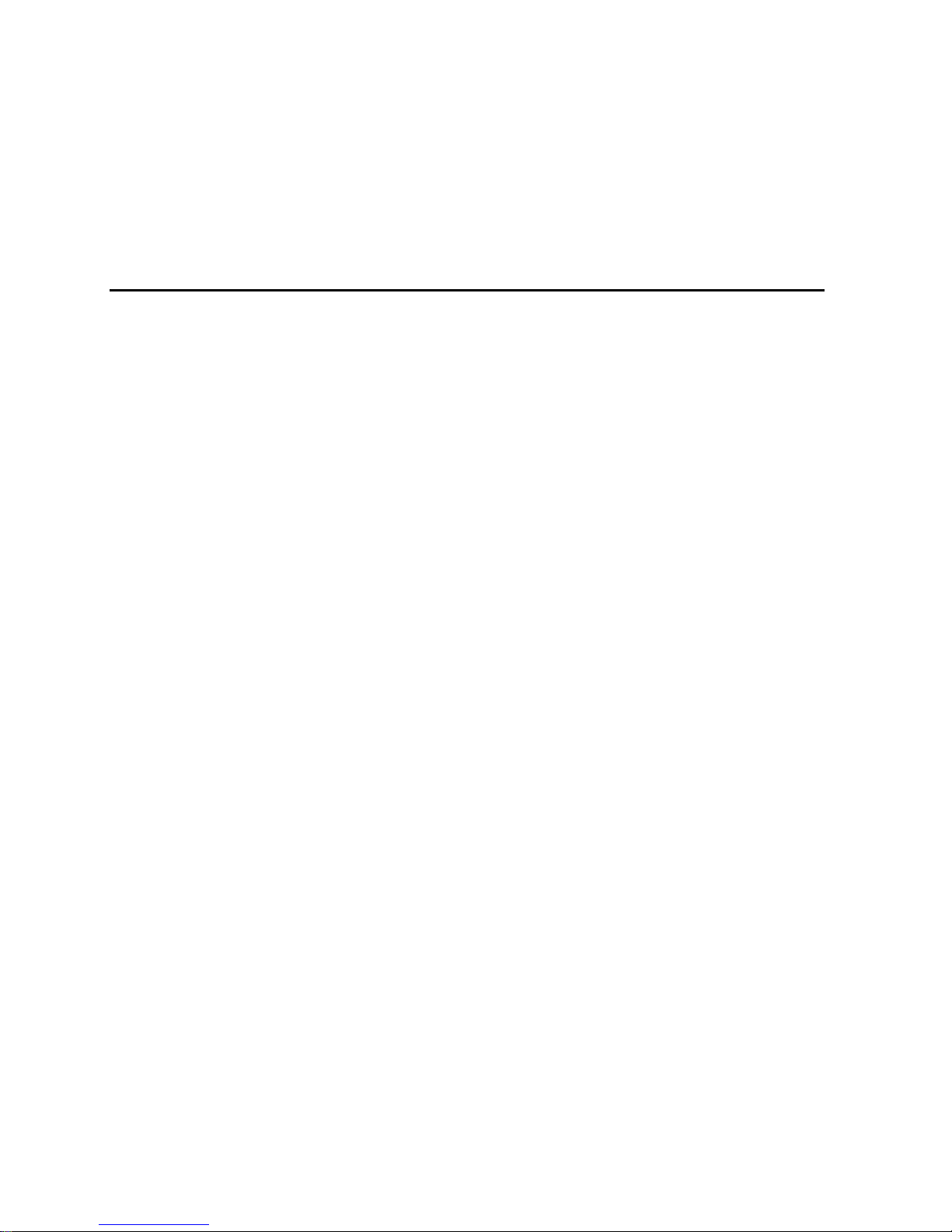
Intel® RAID Controller SRCU31
User’s Guide
Order Number: A78134-001
Page 2
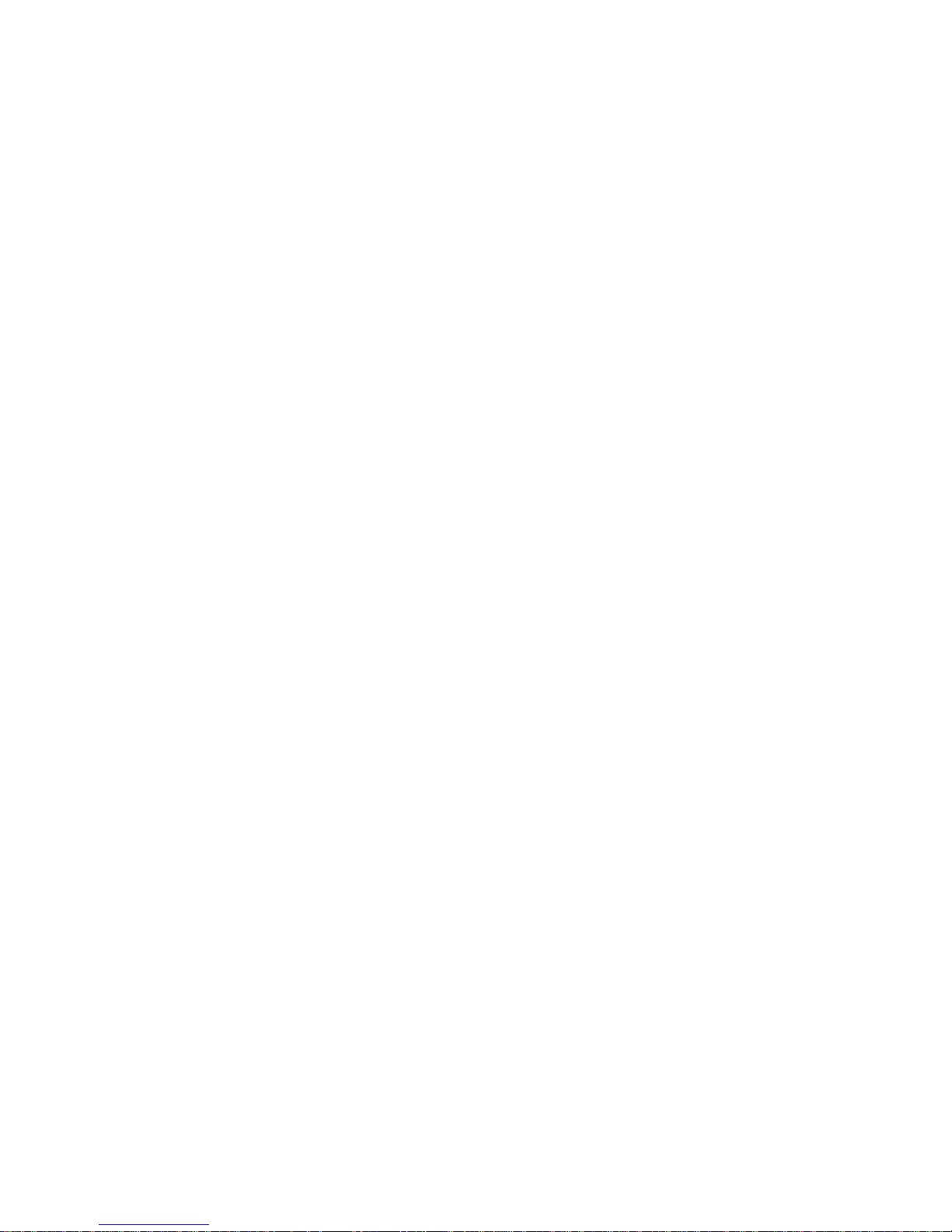
Disclaimer
Information in this document is provided in connection with Intel® products. No license, express or implied, by estoppel or
otherwise, to any intellectual property rights is granted by this document. Except as provided in Intel’s Terms and Conditi ons
of Sale for such products, Intel assumes no liability whatsoever, and Intel disclaims any express or implied warranty, relating
to sale and/or use of Intel products including liability or warranties relating to fitness f or a particul ar purpose, merchantability,
or infringement of any patent, copyright or other intellectual property right. Intel products are not designed, intended or
authorized for use in any medical, life saving, or life sustaining applications or for any other application in which the failure of
the Intel product could create a situation where personal injury or death may occur. Intel may make changes to
specifications and product descriptions at any time, without notice.
Intel and i960 are registered trademarks of Intel Corporation or its subsidiaries in the United Stat es and other countri es.
†
Other names and brands may be claimed as the property of others.
Copyright © 2002, Intel Corporation. All Rights Reserved.
Page 3
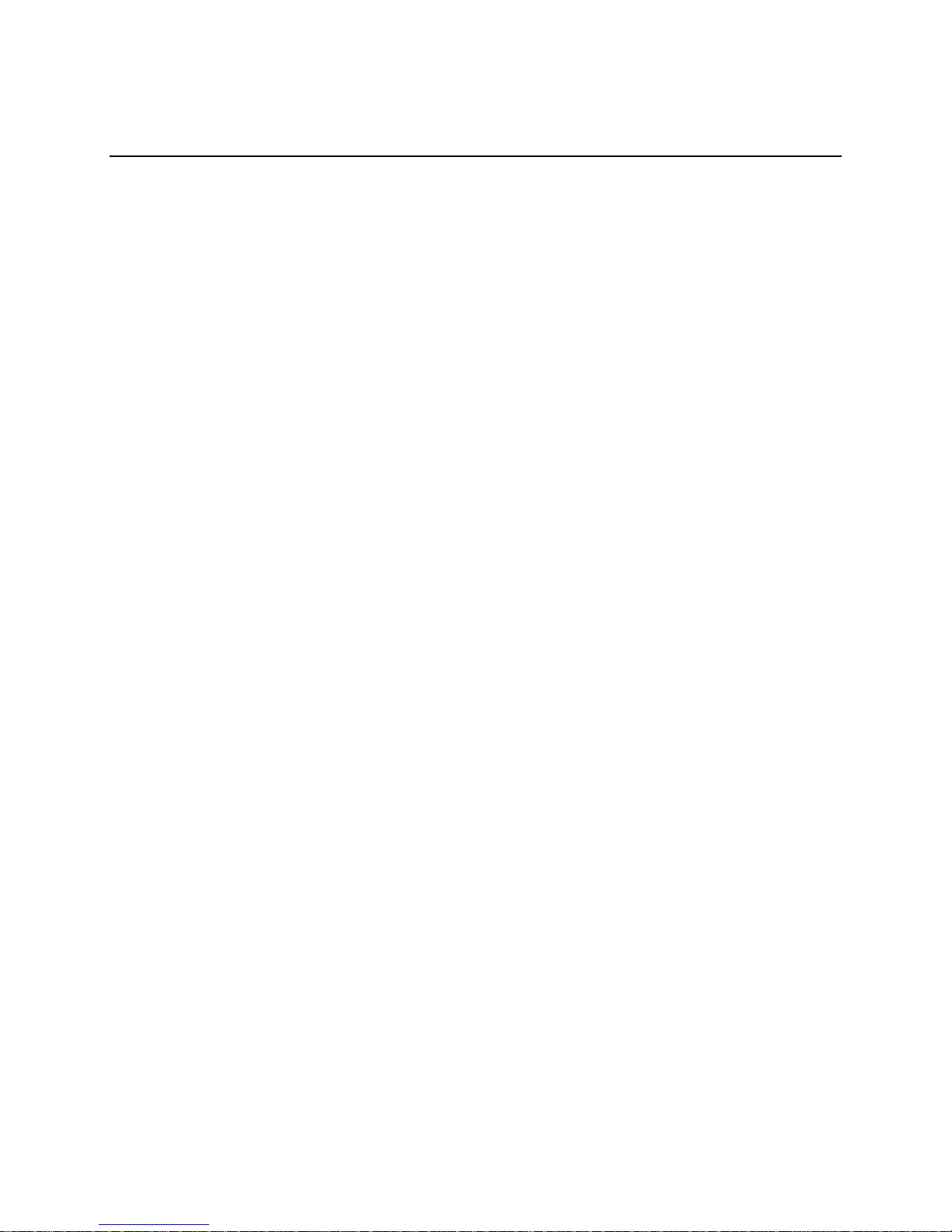
Contents
1 Introduction and General Information
Intended Audience.............................................................................................................. 13
RAID Levels....................................................................................................................... 13
RAID 0 - Data Striping............................................................................................... 13
RAID 1 - Disk Mirroring.............................................................................................. 14
RAID 4 - Data Striping with a Dedicated Parity Drive................................................. 15
RAID 5 - Data Striping with Striped Parity.................................................................. 16
RAID 10 - Combination of RAID 1 and RAID 0 .......................................................... 17
Chaining............................................................................................................................. 18
Configuring a Chaining Set Using StorCon................................................................ 18
Configuring a Chaining Set Using StorCon+.............................................................. 18
Levels of Drive Hierarchy Within the Intel RAID Controller SRCU31 Firmware................... 19
Level 1....................................................................................................................... 19
Level 2....................................................................................................................... 19
Level 3....................................................................................................................... 19
Level 4....................................................................................................................... 20
Transparency of Host Drives.............................................................................................. 20
Using CD-ROMs, DATs, Tapes, etc........................................................................... 21
2 Getting Started
What is the Intel RAID Controller SRCU31 Firmware? ....................................................... 23
Standard Firmware.................................................................................................... 23
RAID Hardware Installation and Setup ............................................................................... 24
Minimum Hardware Requirements............................................................................. 24
Install a High Profile Backplate to the Intel RAID Controller SRCU31........................ 24
Installing and Removing the SDRAM......................................................................... 24
Installing the SDRAM........................................................................................ 24
Removing the SDRAM...................................................................................... 24
Install the Intel RAID Controller SRCU31 in the Intel Server Board............................ 24
Attach SCSI Cables................................................................................................... 25
Programming the FLASH Memory............................................................................. 25
Recover the Firmware in the FLASH Memory................................................... 26
SCSI Termination...................................................................................................... 27
Termination ....................................................................................................... 27
Choosing a Configuration .......................................................................................... 28
How Many Hard Disk Drives Should Be Integrated Into the Disk Array?............ 28
What Level of Redundancy is Needed? ............................................................ 28
Are Hot Fix Drives Needed?.............................................................................. 29
Intel RAID Controller Hardware Features................................................................... 29
Architecture Features (HW)............................................................................... 29
SCSI Technology.............................................................................................. 30
Electrical Characteristics................................................................................... 30
Environmental Specifications ............................................................................ 30
iii
Page 4
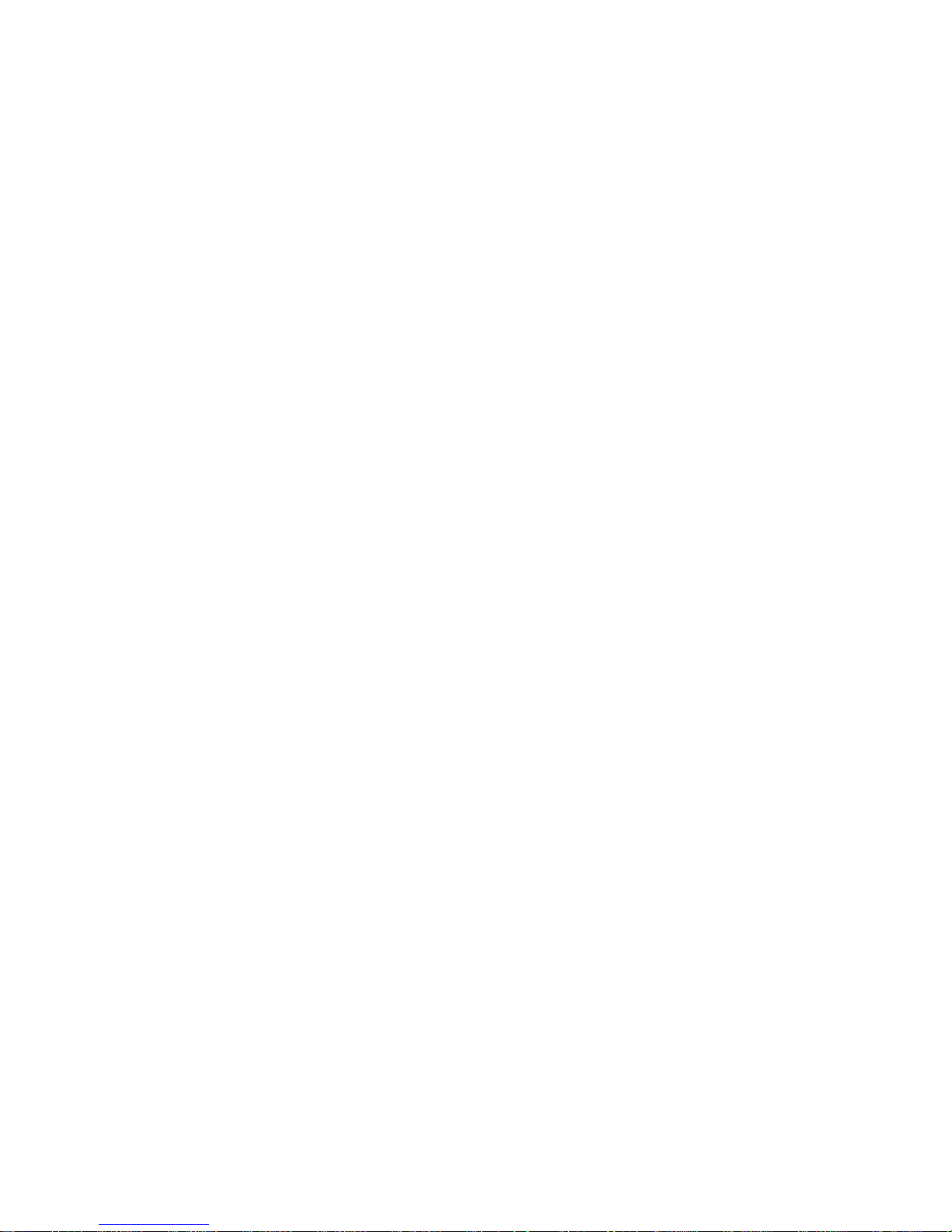
Hard Disk Drive Connectivity (SCSI Specifics)........................................................... 30
Supported Hard Disk Drive Technology ............................................................ 30
Single-Ended (SE) Support............................................................................... 30
Low Voltage Differential (LVD) Support............................................................. 31
SCSI Connectors....................................................................................................... 31
Support for Non-Hard Disk Drive SCSI Devices (Non-Direct Access Devices).. 32
Compatible Intel RAID Controllers...................................................................................... 32
Optional RAID Features Implemented in the Intel RAID Controller SRCU31...................... 33
Adapter Device Limitation Support............................................................................. 33
Operational States of an Intel RAID Controller SRCU31 Firmware Disk Array.................... 34
Operational States for RAID 4/5................................................................................. 34
Methods for Hard Disk Drive Replacement......................................................................... 36
Intel RAID Controller SRCU31 Quick Start......................................................................... 37
Make an OS Install a ti o n D iskette............................................................................... 37
Install the SDRAM ..................................................................................................... 38
Install the Intel RAID Controller SRCU31 in the Intel Server Board............................ 38
Attach SCSI Cables................................................................................................... 38
Use StorCon to Create a RAID Volume..................................................................... 38
Set the BIOS Boot Order........................................................................................... 41
Install the Operating System (choose from either
Windows 2000 or Red Hat Linux 7.1).................................................................. 42
Installing Windows 2000.................................................................................... 42
Installing Red Hat Linux 7.1 .............................................................................. 43
Alternative Method to Creating an Intel RAID Controller SRCU31 Installation Diskette....... 44
Windows NT.............................................................................................................. 44
Windows 2000........................................................................................................... 44
SCO UnixWare.......................................................................................................... 44
How to Use Auto Hot Plug with SAF-TE............................................................................. 45
Setting Up Auto Hot Plug........................................................................................... 45
3 Installing Microsoft Windows NT or Windows 2000
Operating System Installation Procedures.......................................................................... 47
Pre-Installation Requirements Checklist.................................................................... 47
Minimum Hardware Requirements.................................................................... 47
Minimum Software Requirements ..................................................................... 48
Installing an Operating System onto a RAID Volume or Single Disk ......................... 48
Windows 2000 / NT 4.0 Installation Procedures................................................ 49
Installing the OS................................................................................................ 49
Installing an OS onto an IDE or SCSI Hard Disk Drive Not Attached to the
Intel RAID Controller SRCU31.................................................................... 50
Windows 2000 / NT 4.0 Installation Procedures................................................ 50
Upgrading an OS (Windows NT 4.0 to Windows 2000) that is Currently
Installed on a RAID Volume or Single Disk................................................. 52
Installation to an Existing OS............................................................................. 53
Installing Drivers for the Intel RAID Controller SRCU31...................................................... 54
iv
Intel RAID SRCU31 Users Guide
Page 5
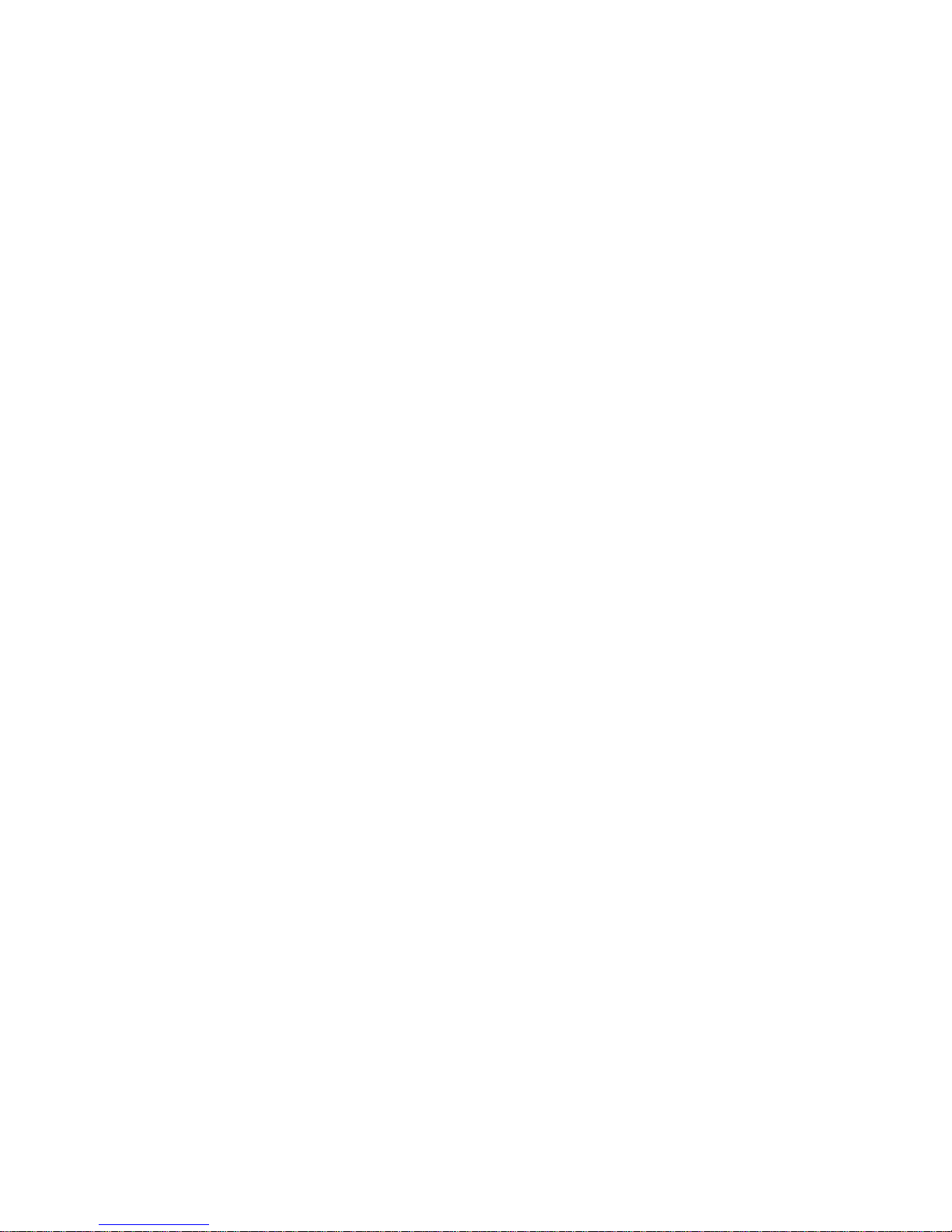
4 Installing Linux
Before You Begin................................................................................................................55
Available Drivers and Tools on the Intel RAID Controller SRCU31 Software Suite
CD-ROM............................................................................................................. 55
Assumptions About Path Names ............................................................................... 55
General Installation Notes .................................................................................................. 56
Minimum Hardware Requirements............................................................................. 56
Minimum Software Requirements.............................................................................. 56
Installing Red Hat Linux 7.x on a RAID Volume (Host Drive)............................................. 56
Installing an Intel RAID Controller SRCU31 onto an Existing Linux Server......................... 57
Installation of Driver Sources from the Intel RAID Controller SRCU31 CD-ROM ....... 57
GDT Driver Parameters...................................................................................................... 58
Reservation of SCSI Devices..................................................................................... 58
Further Driver Parameters......................................................................................... 59
Installation of Intel RAID Controller SRCU31 StorCon Monitoring Utility............................. 60
Installation of StorCon from the Intel RAID Controller SRCU31 CD-ROM.................. 60
Using StorCon Monitoring Utility................................................................................ 60
Remote Monitoring with the Intel SRCD Remote Access Service....................................... 61
SRCD Installation Instructions from the Intel RAID Controller SRCU31 CD-ROM...... 61
5 Installing Novell Netware
Pre-Installation Requirements Checklist............................................................................. 63
Minimum Hardware Requirements............................................................................. 63
Minimum Software Requirements.............................................................................. 63
New Installation of NetWare 4.2 and 5.1............................................................................. 64
New Installation of NetWare 4.2 with the SRCRX.HAM Driver................................... 64
New Installation of NetWare 5.xx with the SRCRX.HAM Driver ................................. 64
Adding Intel RAID SRCU31 Controller(s), Drivers, and/or StorCon to an Existing
NetWare Installation..................................................................................................... 65
Installing the Intel RAID Controller SRCU31 Driver Package..................................... 65
Installing the Intel RAID Controller SRCU31 Tools Kit Package................................. 66
Configuring Tools for Remote Access............................................................... 66
ASPI Support for NetWare 4.2 and 5.1............................................................................... 66
Tips and Tricks................................................................................................................... 67
Optimize Data Throughput......................................................................................... 67
“Cache Memory Allocator Out of Available Memory” in PCI-ISA Systems.................. 68
Installing NetWare 4.1 - Wrong Drive Name .............................................................. 68
NetWare Server Not Stable When Under High Utilization.......................................... 68
Intel RAID Controller SRCU31 and Non-ASPI Compatible Controllers....................... 69
Last Status Information.............................................................................................. 69
Adding Additional Capacity After an Online Capacity Expansion............................... 69
Notes on ARCserve............................................................................................................ 70
Contents v
Page 6
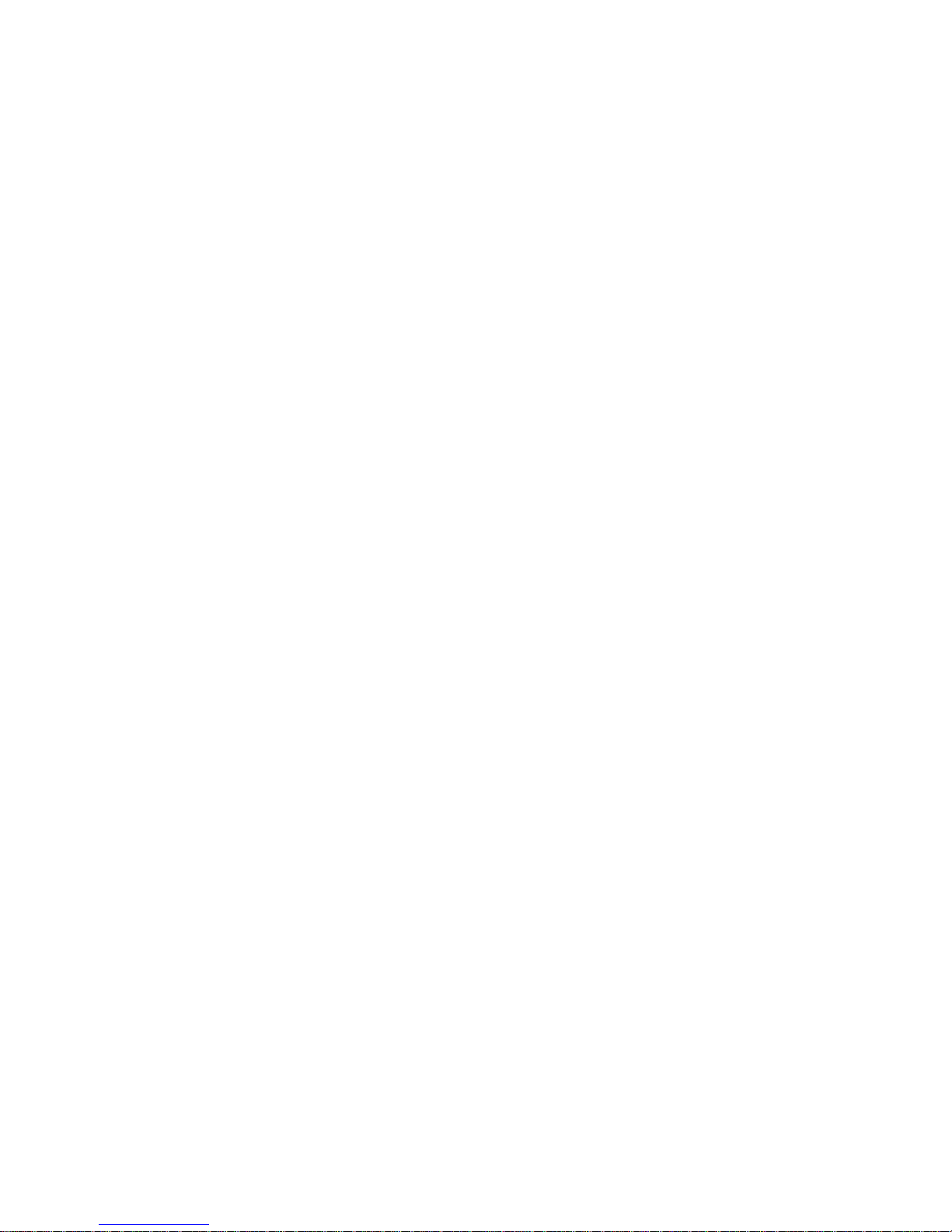
6 Installing UnixWare
General Installation Notes .................................................................................................. 71
Minimum Hardware Requirements............................................................................. 71
Minimum Software Requirements.............................................................................. 71
Installing the Intel RAID Controller SRCU31 as an Additional Controller............................. 72
No Intel RAID Controller SRCU31 Has Yet Been Configured for UnixWare............... 72
An Intel RAID Controller SRCU31 Has Already Been Configured for UnixWare ........ 72
Installing an Operating System onto a Host Drive or Single Disk........................................ 73
Installation of the RAID Software Suite for UnixWare ......................................................... 73
Coordinates of SCSI Devices............................................................................................. 74
Host Adapter Number (HA)........................................................................................ 74
UnixWare Bus Number, Target ID and LUN............................................................... 74
Configuration Example ...................................................................................... 74
Additional Information......................................................................................................... 75
7 Storage Console
StorCon Features............................................................................................................... 77
StorCon Is.......................................................................................................................... 77
Loading StorCon ................................................................................................................ 78
Loading the StorCon Program Under NetWare.......................................................... 78
Loading StorCon on a Fileserver ............................................................................... 78
Loading StorCon on a Workstation............................................................................ 78
Loading the StorCon Program Under Windows NT/2000........................................... 79
Uninstalling the RAID Software Suite......................................................................... 81
Loading the StorCon Program Under Windows 95/98................................................ 82
Loading StorCon Under Linux.................................................................................... 82
Loading StorCon Under SCO UnixWare.................................................................... 83
The StorCon Program........................................................................................................ 83
Select Interface.......................................................................................................... 84
Select Controller........................................................................................................ 85
Monitor and Express / Advanced Setup..................................................................... 86
Monitor Menu.................................................................................................... 86
Express Setup / Advanced Setup Menus.......................................................... 87
Monitor Menu..................................................................................................................... 87
View Statistics ........................................................................................................... 87
View Events............................................................................................................... 89
View Hard Disk Drive Info.......................................................................................... 89
The Retries Counter.......................................................................................... 89
The Reassigns Counter..................................................................................... 90
The Grown Defects Counter.............................................................................. 90
Last Status........................................................................................................ 90
Save Information ....................................................................................................... 91
Express Setup.................................................................................................................... 92
Configure Host Drives................................................................................................ 92
Host Drive States.............................................................................................. 93
Configure New Host Drive................................................................................. 95
Host Drive Options............................................................................................ 96
Repair Array Drives ................................................................................................... 99
vi
Intel RAID SRCU31 Users Guide
Page 7
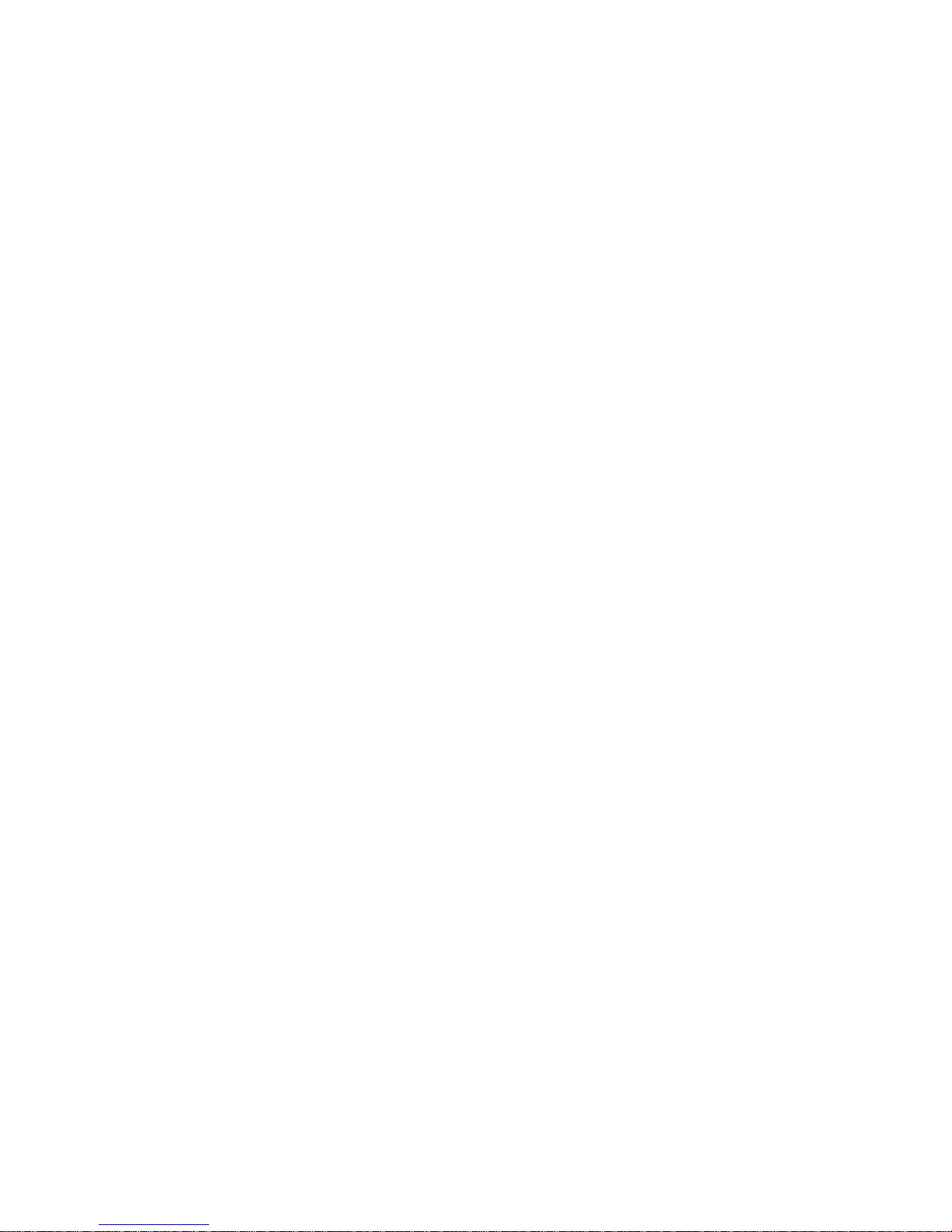
Advanced Setup............................................................................................................... 101
Configure Controller................................................................................................. 101
Controller Settings........................................................................................... 101
Firmware Update............................................................................................. 102
Intelligent Fault Bus......................................................................................... 102
Non-Intelligent Enclosures .............................................................................. 103
Advanced Settings.......................................................................................... 104
Clear Log Buffer.............................................................................................. 105
Configure Physical Devices..................................................................................... 105
Keyboard Commands...................................................................................... 106
SCSI Parameter / Initialize.............................................................................. 106
Check Surface................................................................................................ 108
View Status/Defects........................................................................................ 108
De-Initialize Disk............................................................................................. 108
Lock/Unlock Disk............................................................................................. 108
Enclosure Status............................................................................................. 109
Configure Logical Drives................................................................................. 111
Keyboard Commands...................................................................................... 111
Configure Array Drives............................................................................................ 113
Keyboard Commands...................................................................................... 113
Change Drive Name........................................................................................ 114
Expand Array Drive......................................................................................... 114
Add RAID 1 Component.................................................................................. 115
Replace Array Component.............................................................................. 115
Remove RAID 1 Component........................................................................... 115
Remove Array Drive........................................................................................ 115
Add Hot Fix Drive............................................................................................ 116
In the Event of a Drive Failure ................................................................................. 116
Remove Hot Fix Drive..................................................................................... 117
Hot Fix Pool Access........................................................................................ 117
Parity Verify..................................................................................................... 117
Periodic Parity Verify....................................................................................... 117
Build/Rebuild Progress.................................................................................... 118
Create New Array Drive........................................................................................... 118
Notes on the Configuration of RAID 0, 1, 4, 5, and 10 Arrays Drives............... 120
Configure Host Drives.............................................................................................. 121
Change Drive Name........................................................................................ 121
Swap Host Drives............................................................................................ 121
Remove Host Drives....................................................................................... 122
Split Host Drive............................................................................................... 122
Merge Host Drives .......................................................................................... 122
Partition Host Drives ....................................................................................... 122
Overwrite Master Boot Code........................................................................... 122
Contents vii
Page 8
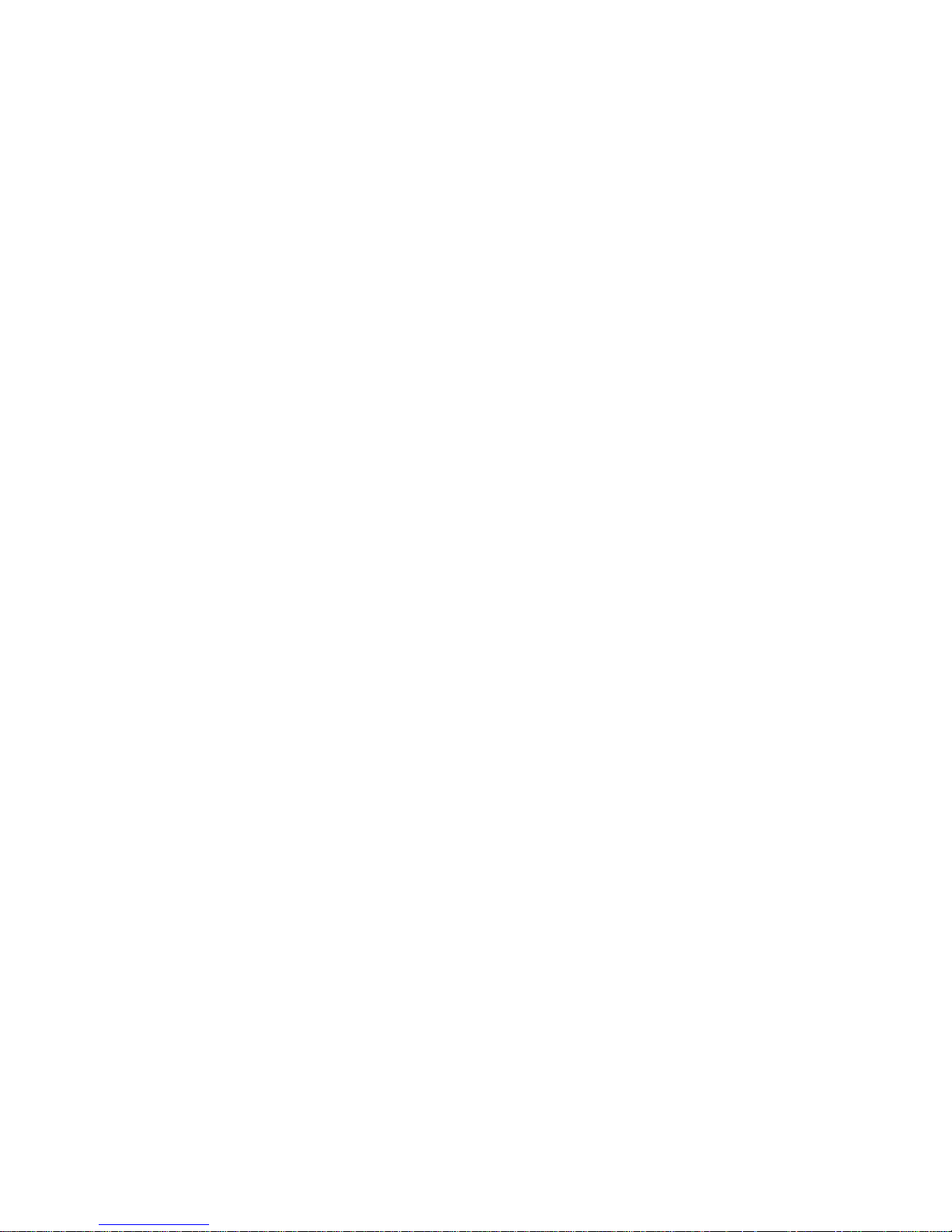
8 Storage Console Plus
Introduction ...................................................................................................................... 123
Monitoring of the Whole Subsystem ........................................................................ 123
Remote Configuration and Maintenance.................................................................. 123
The StorCon+ Controls..................................................................................................... 124
The Toolbar............................................................................................................. 124
The Status Bar......................................................................................................... 125
Window Menu Commands....................................................................................... 125
Help Menu Commands............................................................................................ 125
File Menu Commands.............................................................................................. 126
View Menu Commands............................................................................................ 126
The Chart Menu....................................................................................................... 126
The Configuration Menu Comman d s....................................................................... 127
Select Controller............................................................................................................... 128
Physical Configuration Window................................................................................ 130
Controller Configuration Settings............................................................................. 132
Change Settings.............................................................................................. 132
Save Information............................................................................................. 132
Firmware Update..................................................................................................... 133
I/O Processors......................................................................................................... 134
Channel Settings............................................................................................. 136
Rescan ID(s)................................................................................................... 136
Hot Plug: Add Disk......................................................................................... 136
Direct Access Devices............................................................................................. 137
The SCSI Parameter/Initialize......................................................................... 139
Synchronous Transfer..................................................................................... 139
Disconnect...................................................................................................... 140
Tagged Queues.............................................................................................. 140
SCSI Read Cache / SCSI Write Cache........................................................... 140
De-Initialize a Physical Disk ............................................................................ 140
Lock / Unlock a Removable Disk..................................................................... 140
Non Direct Access Devices (Raw Devices).............................................................. 141
Logical Configuration Window .......................................................................................... 142
Host Drives.............................................................................................................. 142
Normal Host Drive........................................................................................... 142
Array Drives............................................................................................................. 142
Logical Drives.......................................................................................................... 144
Physical Drives........................................................................................................ 144
The Host Drive Information Window......................................................................... 145
The Array Drive Information Window....................................................................... 146
The Logical Drive Information Window..................................................................... 147
Change the Name of a Drive ................................................................................... 148
Remove a Host Drive............................................................................................... 148
Create a New Host Drive......................................................................................... 149
Parity Verify............................................................................................................. 150
Parity Recalculate.................................................................................................... 151
Progress Information............................................................................................... 151
Expansion of an Array............................................................................................. 152
viii
Intel RAID SRCU31 Users Guide
Page 9
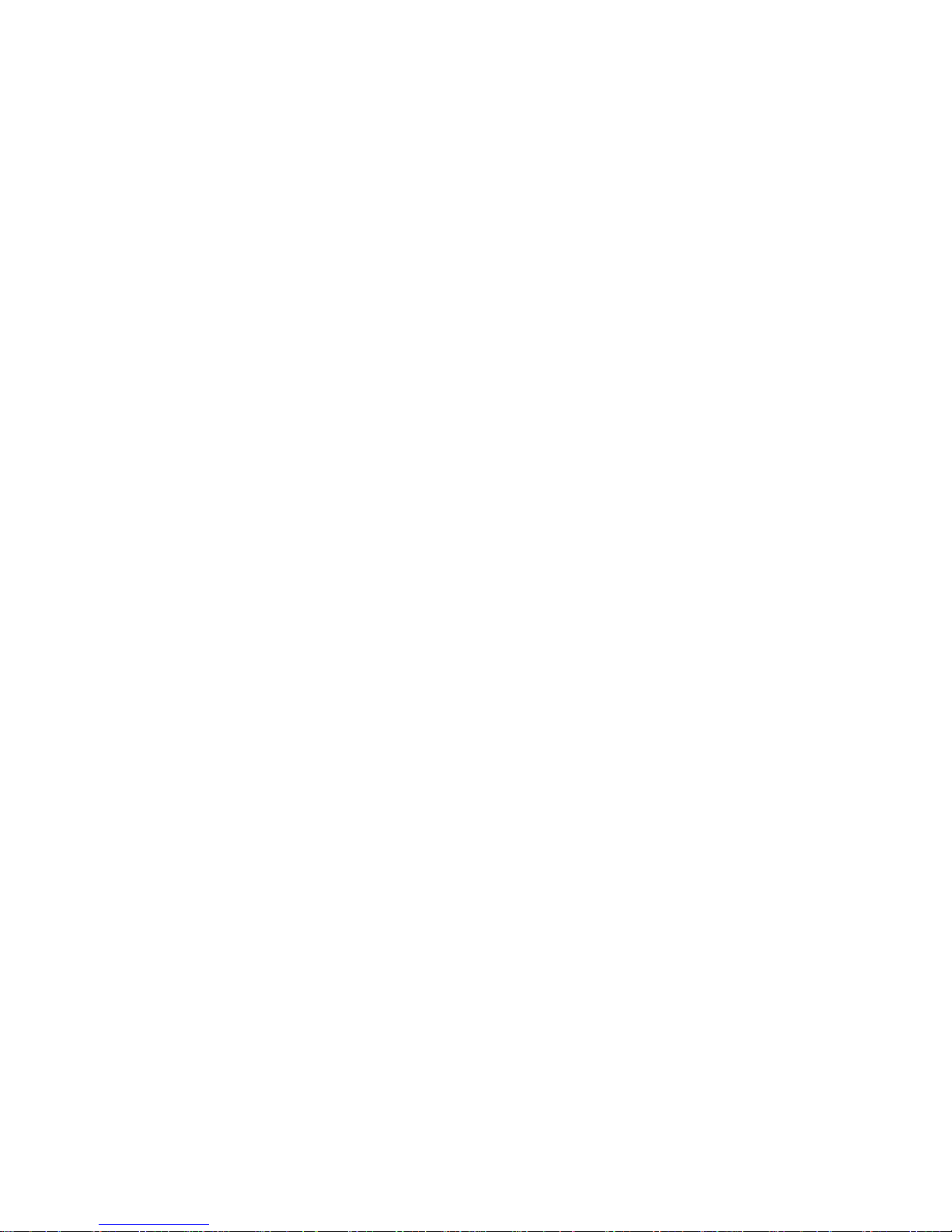
Add a Hot Fix Drive.................................................................................................. 154
Remove a Hot Fix Drive........................................................................................... 155
Hot Fix Pool Access................................................................................................. 155
Add a RAID 1 Component (Mirror a Drive)............................................................... 155
Remove a RAID 1 Component (Remove a Mirror Drive).......................................... 156
Replace a Logical Drive........................................................................................... 157
The Different States of an Array Drive..................................................................... 157
The Ready State............................................................................................. 157
The Idle State.................................................................................................. 158
The Build / Rebuild State................................................................................. 158
The Fail State.................................................................................................. 159
The Error State ............................................................................................... 159
The Statistics Window...................................................................................................... 160
The Controller Events Window......................................................................................... 161
StorCon+ Help.................................................................................................................. 162
RAID Configuration Service and RAID Mail Utility ............................................................ 164
RAID Configuration Service..................................................................................... 164
RAID Mail Utility....................................................................................................... 167
9 Getting Help
World Wide Web.............................................................................................................. 171
Telephone........................................................................................................................ 171
In U.S. and Canada:................................................................................................ 171
In Europe:................................................................................................................ 171
In Asia-Pacific Region:............................................................................................. 172
In Japan:.................................................................................................................. 172
In Latin America:...................................................................................................... 172
10 Regulatory and Certification Information
Product Regulatory Compliance....................................................................................... 173
Product Safety Compliance ..................................................................................... 173
Product EMC Compliance........................................................................................ 173
Product Regulatory Compliance Markings............................................................... 174
Electromagnetic Compatibility Notices.............................................................................. 175
FCC Verification Statement (USA)........................................................................... 175
ICES-003 (Canada)................................................................................................. 176
CE Declaration of Conformity (Europe).................................................................... 176
VCCI (Japan)........................................................................................................... 176
BSMI (Taiwan )......................................................................................................... 177
Warnings and Cautions.................................................................................................... 177
Warnings................................................................................................................. 177
Cautions.................................................................................................................. 177
11 Appendix
BIOS Information.............................................................................................................. 179
Background I/O’s..................................................................................................... 179
BIOS Boot Messages .............................................................................................. 179
Contents ix
Page 10
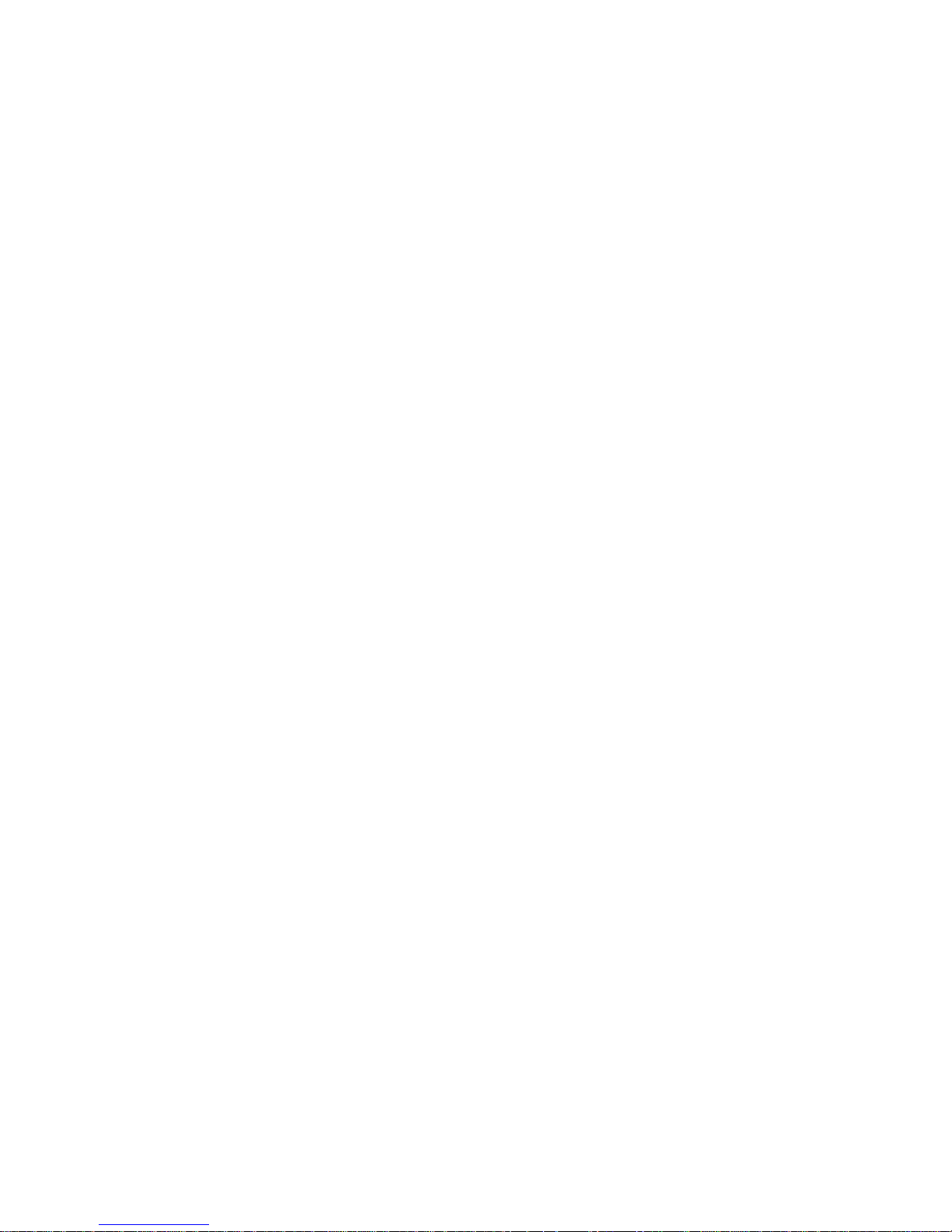
Figures
1. RAID 0 – Data Striping............................................................................................... 13
2. RAID 1 – Disk Mirroring............................................................................................. 14
3. RAID 4.......................................................................................................................15
4. RAID 5.......................................................................................................................16
5. RAID 10..................................................................................................................... 17
6. Jumper Positions for FLASH Update and Recovery................................................... 26
7. Operational State Diagram for RAID 4/5.................................................................... 35
8. Controller Settings..................................................................................................... 49
9. Component Selection (Windows NT)......................................................................... 80
10. Component Selection (Windows 2000)...................................................................... 80
11. Add/Remove Programs (Windows 2000 Example).................................................... 81
12. Select Interface.......................................................................................................... 84
13. Remote Machine........................................................................................................ 85
14. Select Controller........................................................................................................ 85
15. Monitor and Express Setup / Advanced Setup Menu................................................. 86
16. View Statistics Menu.................................................................................................. 87
17. Physical Drive Statistics............................................................................................. 88
18. Logfile Name ............................................................................................................. 88
19. Controller Events....................................................................................................... 89
20. Hard Disk Drive Information....................................................................................... 89
21. Hard Disk Drive Last Status....................................................................................... 90
22. Save Information........................................................................................................ 91
23. Screen Service Messages and Async. Events........................................................... 92
24. Select Host Drive....................................................................................................... 93
25. Choose Type ............................................................................................................. 95
26. Create Host Drive Confirmation................................................................................. 95
27. Hard Disk Drive Capacity........................................................................................... 96
28. Drive Status............................................................................................................... 96
29. Host Drive Options..................................................................................................... 96
30. Array Drive Summary................................................................................................. 99
31. Failed Hard Disk Drive............................................................................................... 99
32. Select Drive to Repair.............................................................................................. 100
33. Replace Hard Disk Drive Prompt............................................................................. 100
34. Add Disk to Array Confirmation................................................................................ 100
35. Array Drive Summary............................................................................................... 100
36. Array Drive Error State Dialog.................................................................................. 100
37. Controller Settings Dialog........................................................................................ 101
38. Select Enclosure...................................................................................................... 103
39. Enclosure Slots........................................................................................................ 104
40. Advanced Settings Dialog........................................................................................ 104
41. Select Physical Drive............................................................................................... 105
42. Initialize Disk............................................................................................................ 106
43. Disk Initialization Confirmation................................................................................. 107
44. View Status/Defects................................................................................................. 108
45. Enclosure Status...................................................................................................... 109
46. Enclosure Slots........................................................................................................ 109
47. Block Diagram of a SAF-TE Subsystem................................................................... 110
x
Intel RAID SRCU31 Users Guide
Page 11

48. Select Logical Drive................................................................................................. 111
49. Select Physical Drive............................................................................................... 111
50. Create Single Drive.................................................................................................. 112
51. Drive Size................................................................................................................ 112
52. Select Array Drive.................................................................................................... 113
53. Array Drive Menu..................................................................................................... 113
54. Expand Array Dialog................................................................................................ 114
55. Remove Drive Confirmation..................................................................................... 115
56. Progress Information................................................................................................ 117
57. Create New Array Drive........................................................................................... 118
58. Choose Type ........................................................................................................... 119
59. Strip Size................................................................................................................. 119
60. Choose Build Type.................................................................................................. 119
61. Create Array Drive Confirmation.............................................................................. 119
62. Drive Size Dialog..................................................................................................... 120
63. Array Drive Status.................................................................................................... 120
64. Host Drive Configuration.......................................................................................... 121
65. StorCon+ Plus Toolbar ............................................................................................ 124
66. Status Bar................................................................................................................ 125
67. Window Menu.......................................................................................................... 125
68. Help Menu............................................................................................................... 125
69. File Menu................................................................................................................. 126
70. View Menu............................................................................................................... 126
71. Chart Menu.............................................................................................................. 126
72. Physical Configuration Menu ................................................................................... 127
73. Logical Configuration Menu ..................................................................................... 127
74. Refresh Rate Settings Dialog................................................................................... 127
75. Logical Configuration Menu ..................................................................................... 128
76. Select Controller...................................................................................................... 129
77. Sockets.................................................................................................................... 129
78. Physical Configuration Icon...................................................................................... 130
79. Example of a Physical Configuration and the Controller Settings............................. 130
80. Controller Icon ......................................................................................................... 131
81. Controller Settings Dialogs....................................................................................... 131
82. Processor Information.............................................................................................. 135
83. Physical Drive Information....................................................................................... 138
84. Logical Configuration............................................................................................... 142
85. Host Drive Information Window................................................................................ 145
86. Array Drive Information Window .............................................................................. 146
87. Logical Drive Information Window............................................................................ 147
88. Create a New Host Drive......................................................................................... 149
89. Array Build Information Dialog................................................................................. 150
90. Parity Verify............................................................................................................. 150
91. Parity Verify Progress Information............................................................................ 151
92. Logical Configuration............................................................................................... 153
93. Add Hot Fix Drive..................................................................................................... 154
94. Add RAID 1 Component .......................................................................................... 156
95. The Ready State...................................................................................................... 157
96. The Idle State.......................................................................................................... 158
Contents xi
Page 12
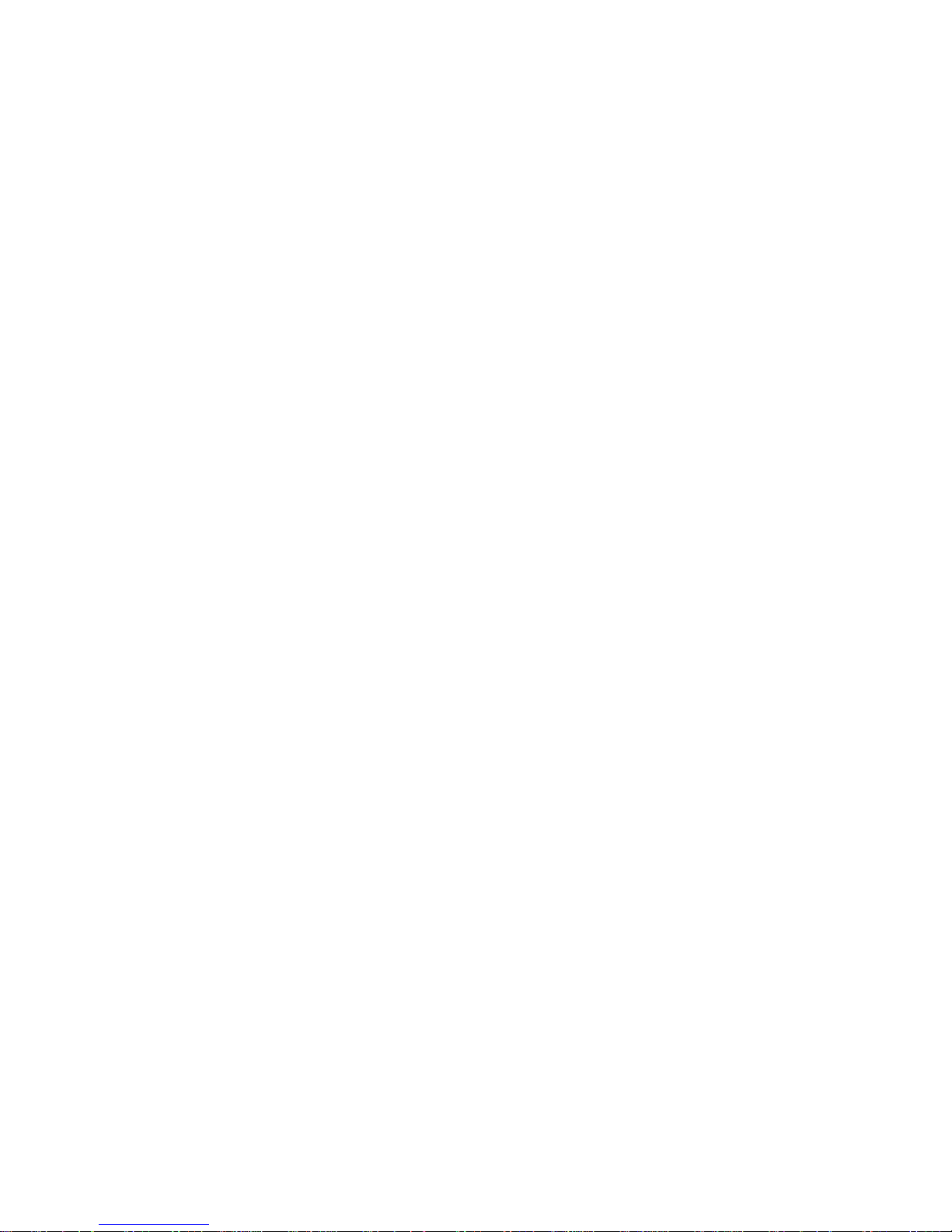
97. The Build / Rebuild State......................................................................................... 158
98. The Fail State.......................................................................................................... 159
99. The Error State........................................................................................................ 159
100. Statistics Window Icon............................................................................................. 160
101. Statistics Window.................................................................................................... 160
102. Controller Events Window Icon................................................................................ 161
103. Controller Events..................................................................................................... 162
104. StorCon+ Help......................................................................................................... 163
105. RAID Configuration Services................................................................................... 165
106. RAID Configuration Service Add/Remove Users..................................................... 166
107. RAID Mail................................................................................................................ 167
108. Log File Name......................................................................................................... 168
109. Workstation Names................................................................................................. 168
110. RAID Mail Utility....................................................................................................... 169
111. BIOS Boot Message................................................................................................ 179
Tables
1. RAID Level, Array Type, and Hard Disk Drive Requirements..................................... 28
2. RAID Level, Hard Disk Drives, and Usable Storage Capacity.................................... 29
3. Hardware Architecture............................................................................................... 29
4. SCSI Controller Technology....................................................................................... 30
5. Electrical Specifications............................................................................................. 30
6. Environmental Specifications..................................................................................... 30
7. Supported SCSI Hard Disk Drive Standards.............................................................. 31
8. Disk, Volume, and Array Limitations.......................................................................... 33
9. Operational States for RAID 4/5................................................................................. 34
10. Additional Operational States..................................................................................... 36
11. Hard Disk Drive Replacement Options....................................................................... 36
12. Linux Path Names ..................................................................................................... 55
13. UnixWare Bus Number, Target ID, and LUN.............................................................. 75
14. Host Drive Types....................................................................................................... 84
15. Controller Settings................................................................................................... 101
16. Advanced Settings................................................................................................... 105
17. View Status/Defects................................................................................................. 108
18. Toolbar Icons........................................................................................................... 124
19. Configuration Menu Refresh Settings ...................................................................... 128
20. Controller Settings................................................................................................... 132
21. I/O Processor Icons................................................................................................. 134
22. Direct Access Device Icons...................................................................................... 137
23. Data Transfer Rates................................................................................................. 139
24. Non Direct Access Devices ...................................................................................... 141
25. Host Drive Icons...................................................................................................... 142
26. Array Drive Icons..................................................................................................... 143
27. Logical Drive Icons.................................................................................................. 144
28. Physical Drive Icon.................................................................................................. 144
29. Event Window Icons ................................................................................................ 161
xii
Intel RAID SRCU31 Users Guide
Page 13

1 Introduction and General Information
Intended Audience
To use this product you should have experience in configuring computer equipment. For example,
you should be able to install and configure the operating system (OS) to recognize peripherals and
you should be able to use software utilities to configure and troubleshoot those installed
components. Be sure that you are familiar with the installation and setup of the OS that you are
installing. For detailed OS installation procedures, consult the documentation that came with
the OS.
Read and adhere to all warnings, cautions, and notices in this guide and the other documents in the
user documentation set supplied with this product. Read and adhere to the computer system safety
installation instructions.
RAID Levels
RAID 0 - Data Striping
Data blocks are split into stripes based on the adjusted stripe size (for example, 128 KB) and the
number of hard disk drives. Each stripe is stored on a separate hard disk drive. Significant
improvement of the data throughput is achieved using this RAID level, especially with sequential
read and write. RAID 0 (Figure 1) includes no redundancy. When one hard disk drive fails, all
data is lost. RAID 0 requires a minimum of two disks.
Figure 1. RAID 0 – Data Striping
13
Page 14
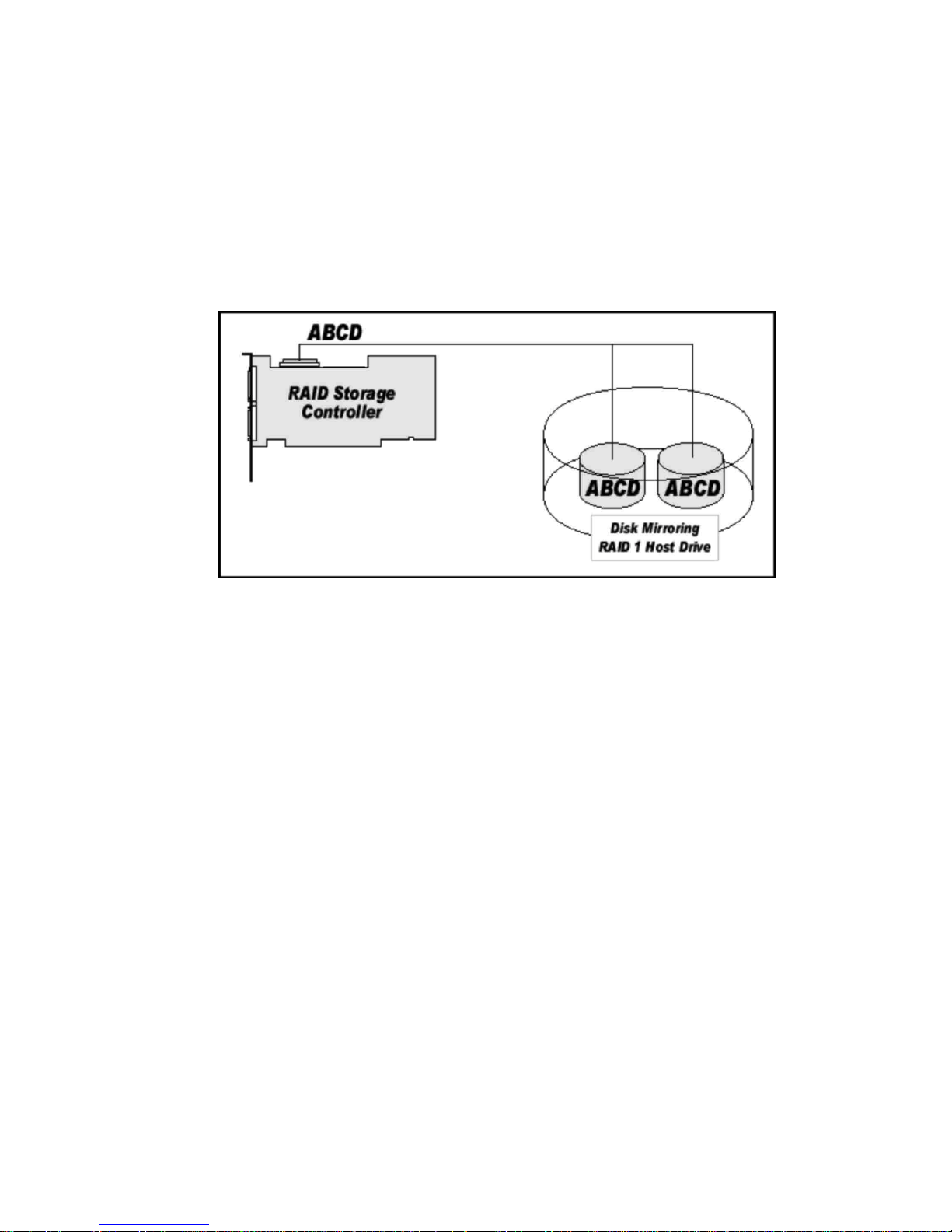
RAID 1 - Disk Mirroring
All data is stored twice on two identical hard disk drives. When one hard disk drive fails, all data is
immediately available on the other without any impact on performance and data integrity.
With Disk Mirroring (Figure 2) two hard disk drives are mirrored on one I/O channel.
RAID 1 represents an easy and highly efficient solution for data security and system availability. It
is especially suitable for installations that are not too large (the available capacity is only half of the
installed capacity). RAID 1 requires a minimum of two disks.
Figure 2. RAID 1 – Disk Mirroring
14
Intel RAID SRCU31 Users Guide
Page 15
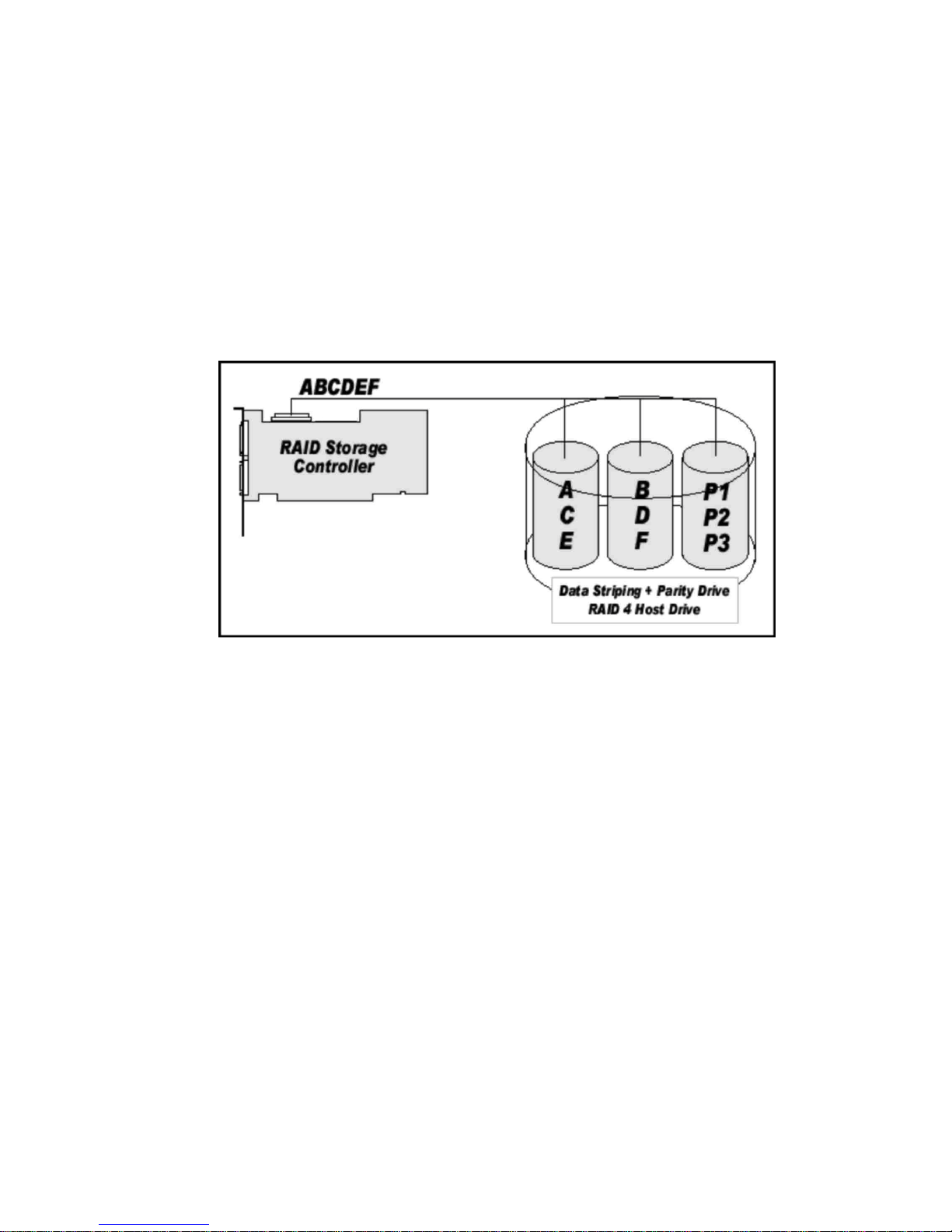
RAID 4 - Data Striping with a Dedicated Parity Drive
RAID 4 (Figure 3) works in the same way as RAID 0. The data is striped across the hard disk
drives and the controller calculates redundancy data (parity information) that is stored on a separate
hard disk drive (P1, P2). Should one hard disk drive fail, all data remains fully available. Missing
data is recalculated from existing data and parity information.
Unlike in RAID 1 only the capacity of one hard disk drive is needed for redundancy. For example,
in a RAID 4 disk array with five hard disk drives, 80% of the installed hard disk drive capacity is
available as user capacity, only 20% is used for redundancy. In systems with many small data
blocks, the parity hard disk drive becomes a throughput bottleneck. With large data blocks,
RAID 4 shows significantly improved performance. RAID 4 requires a minimum of three disks.
Figure 3. RAID 4
Introduction and General Information 15
Page 16
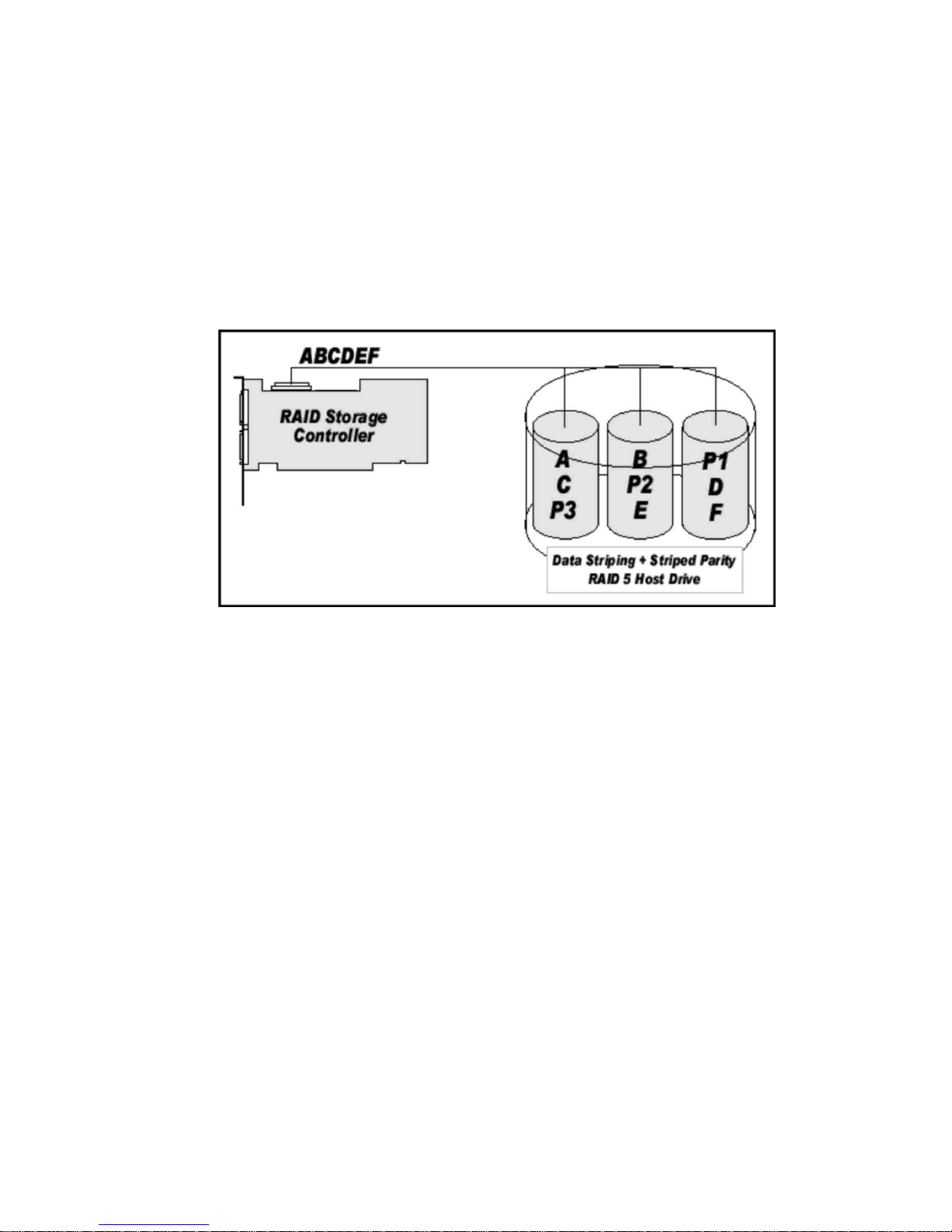
RAID 5 - Data Striping with Striped Parity
Unlike RAID 4, the parity data in a RAID 5 disk array are striped across all hard disk drives
(Figure 4). The RAID 5 disk array delivers a balanced throughput. Even with small data blocks,
which are very likely in a multi-tasking and multi-user environment, the response time is very
good. RAID 5 offers the same level of security as RAID 4. When one hard disk drive fails, all data
is still fully available. Missing data is recalculated from the existing data and parity information.
RAID 4 and RAID 5 are particularly suitable for systems with medium to large capacity
requirements, due to their efficient ratio of installed and available capacity. RAID 5 requires a
minimum of three disks.
Figure 4. RAID 5
16
Intel RAID SRCU31 Users Guide
Page 17
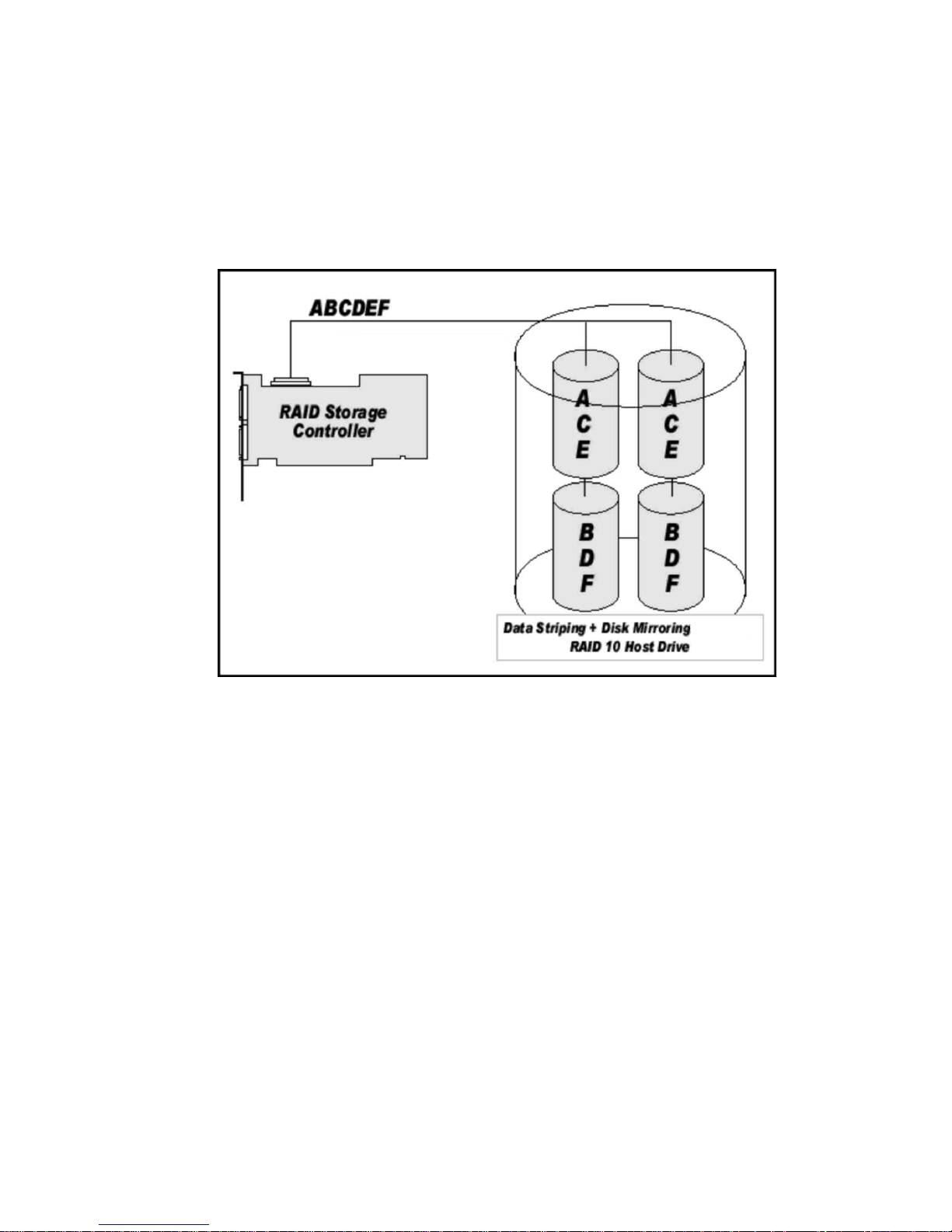
RAID 10 - Combination of RAID 1 and RAID 0
RAID 10 is a combination of RAID 0 (Performance) and RAID 1 (Data Security). Unlike RAID 4
and RAID 5, there is no need to calculate parity information. RAID 10 disk arrays offer good
performance and data security (Figure 5). As in RAID 0, optimum performance is achieved in
highly sequential load situations. Identical to RAID 1, 50% of the installed capacity is lost through
redundancy. RAID 10 requires a minimum of four disks.
Figure 5. RAID 10
Introduction and General Information 17
Page 18
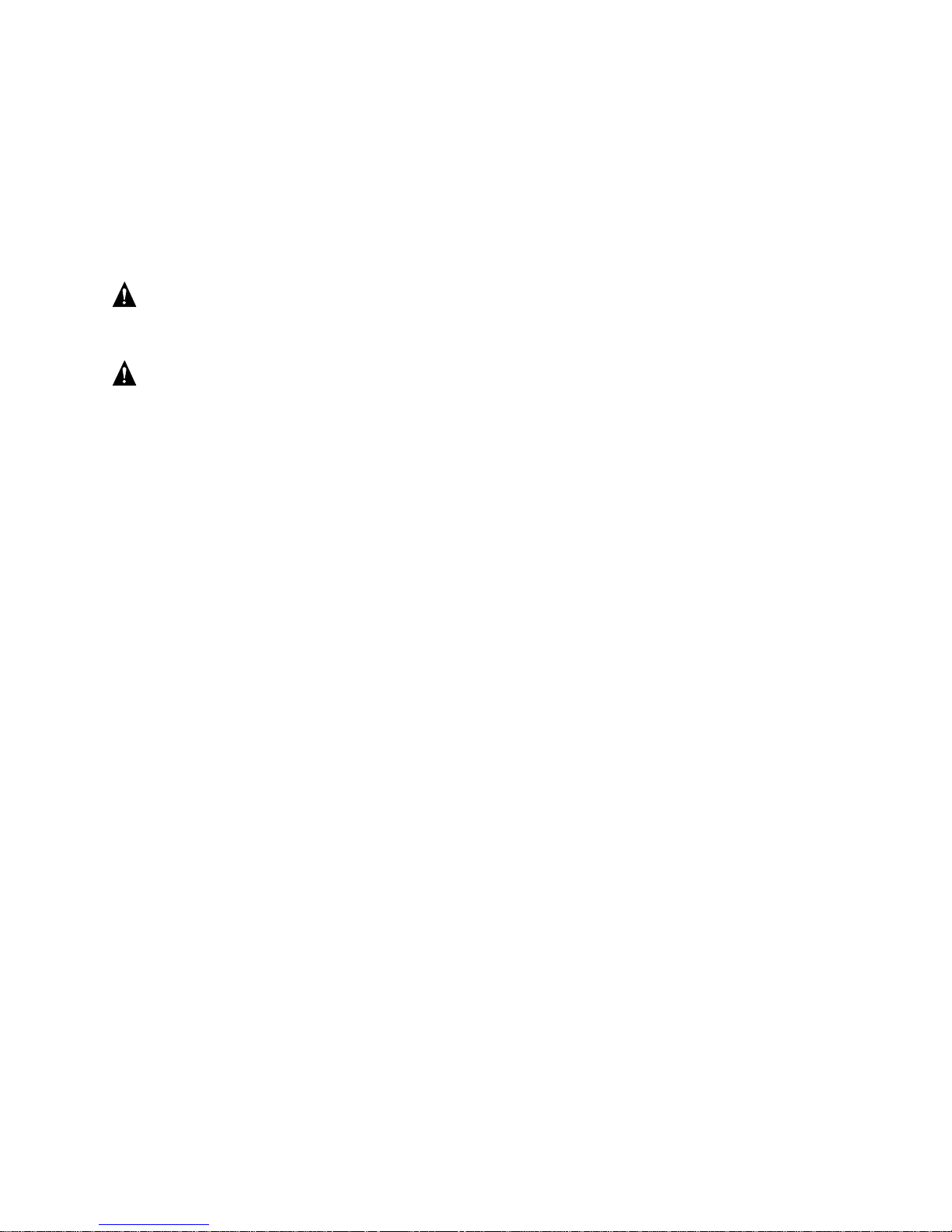
Chaining
The Intel® RAID Controller SRCU31 firmware supports Drive Chaining (also referred to as Disk
Spanning). Drive Chaining is the process of linking several individual drives to form a large single
drive. Chaining is only available after having selected two or more drives in the Storage Console
(StorCon) or Storage Console Plus (StorCon+). Chaining is an inexpensive method to obtain a
large logical unit from many smaller hard disk drives.
WARNING
Using logical drives of the type chain as components of array drives is not recommended.
WARNING
Disk Chaining does not offer any form of data protection.
Configuring a Chaining Set Using StorCon
1. Select “Create New Host Drive.”
2. Select two or more drives.
3. Select “Chaining.”
Configuring a Chaining Set Using StorCon+
1. Click the “New host drive” icon.
2. Select “Configuration,” “Host Drive,” and “Create New.” A new host drive window appears.
3. Select a drive(s) using <Shift> and arrow keys. Chaining is grayed out before selecting two
drives and is available after selecting two drives.
4. Select “Chaining” and press <Enter>.
The System will configure the chain set that is now a logical drive.
18
Intel RAID SRCU31 Users Guide
Page 19

Levels of Drive Hierarchy Within the Intel® RAID
Controller SRCU31 Firmware
The Intel RAID Controller SRCU31 firmware is based on four fundamental levels of hierarchy.
Each level has its own drives (components). The basic rule is to build up a drive on a given level of
hierarchy. The drives of the next lower level of hierarchy are used as components.
Level 1
Physical drives are hard disk drives and removable hard disk drives. Some Magneto Optical (MO)
drives are located on the lowest level. Physical drives are the basic components of all “drive
constructions.” However, before they can be used by the firmware, these hard disk drives must be
“prepared” through a procedure called initialization. During this initialization each hard disk drive
receives information, which allows an unequivocal identification even if the SCSI ID or the
controller is changed. For reasons of data coherency, this information is extremely important for
any drive construction consisting of more than one physical drive.
Level 2
On the next higher level are the logical drives. Logical drives are introduced to obtain full
independence of the physical coordinates of a physical device. This is necessary to easily change
the Intel RAID Controller SRCU31 and the channels, IDs, without loosing the data and the
information on a specific disk array.
Level 3
On this level of hierarchy, the firmware forms the array drives. Depending on the firmware
installed an array drive can be:
• Single Disks: one disk or a JBOD (just a bunch of drives)
• Chaining sets (concatenation of several hard disk drives)
• RAID 0 array drives
• RAID 1 array drives, RAID 1 array drives plus a hot fix drive
• RAID 4 array drives, RAID 4 array drives plus a hot fix drive
• RAID 5 array drives, RAID 5 array drives plus a hot fix drive
• RAID 10 array drives, RAID 10 array drives plus a hot fix drive
Introduction and General Information 19
Page 20
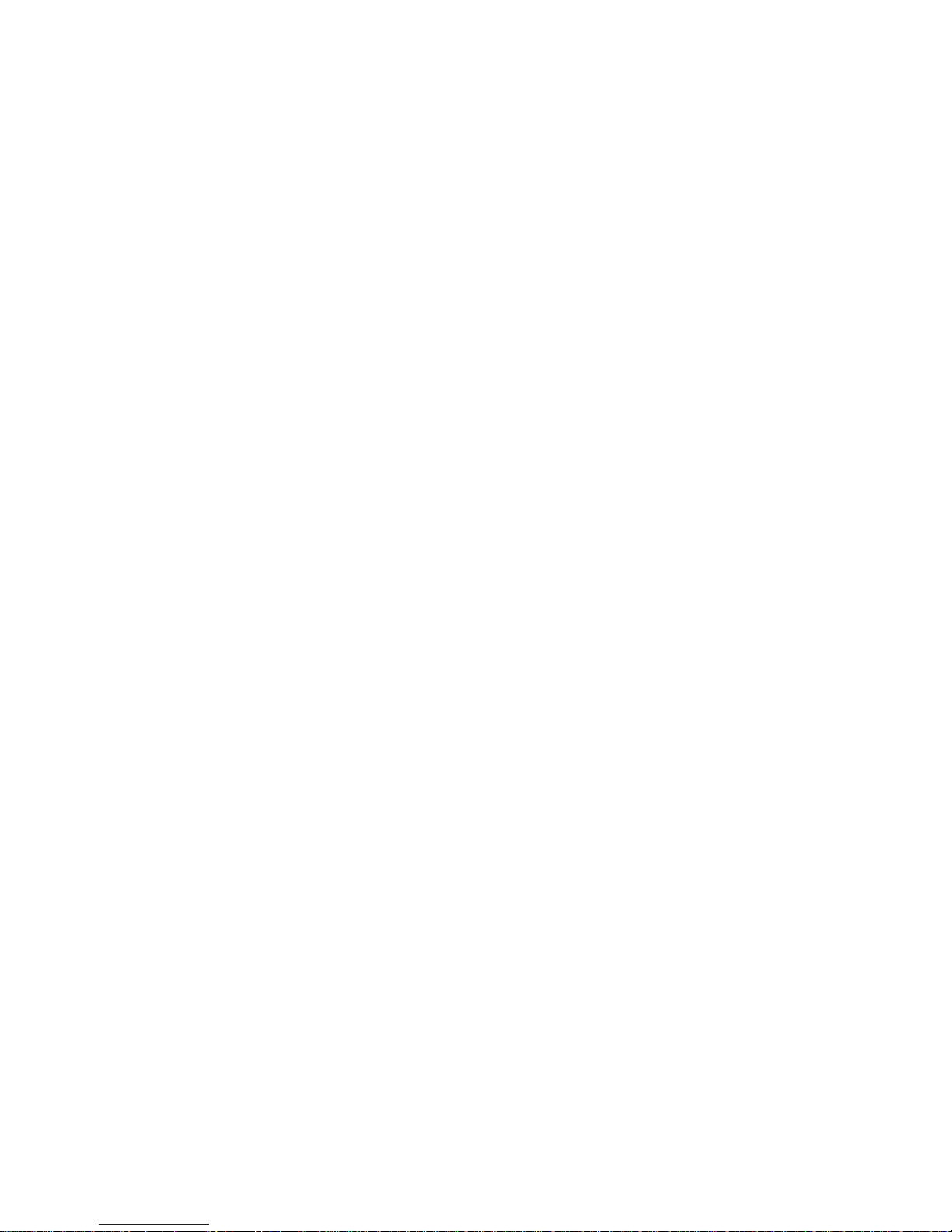
Level 4
On level 4, the firmware forms the host drives. Only these drives can be accessed by the host
operating system of the computer. The firmware automatically transforms each newly installed
logical drive and array drive into a host drive. This host drive is then assigned a host drive number
which is identical to its logical drive or array drive number.
The firmware is capable of running several kinds of host drives at the same time. For example, in
Windows
drive D is a single hard disk drive. On this level the user may split an existing array drive into
several host drives.
After a capacity expansion of a given array drive the added capacity appears as a new host drive on
this level. It can be either used as a separate host drive, or merged with the first host drive of the
array drive. Within StorCon, each level of hierarchy has its own menu:
Level 1 - Configure Physical Devices
Level 2 - Configure Logical Drives
Level 3 - Configure Array Drives
†
2000, drive C is a RAID 5 type host drive (consisting of five SCSI hard disk drives) and
Level 4 - Configure Host Drives
Generally, each installation procedure passes through these four menus, starting with level 1.
Installation includes the initializing the physical drives, configuring the logical drives, configuring
the array drives (for example, RAID 0, 1, 4, 5, and 10) and configuring the host drives.
Transparency of Host Drives
The structure of the host drives installed with StorCon (see Chapter 7, Storage Console) is not
known to the operating system. For example, the operating system does not recognize that a given
host drive consists of a number of hard disk drives forming a disk array.
To the operating system this host drive simply appears as one single hard disk drive with the
capacity of the disk array. This complete transparency represents the easiest way to operate disk
arrays under the operating system. Neither operating system nor the PCI computer need to be
involved in the administration of these complex disk array configurations.
20
Intel RAID SRCU31 Users Guide
Page 21
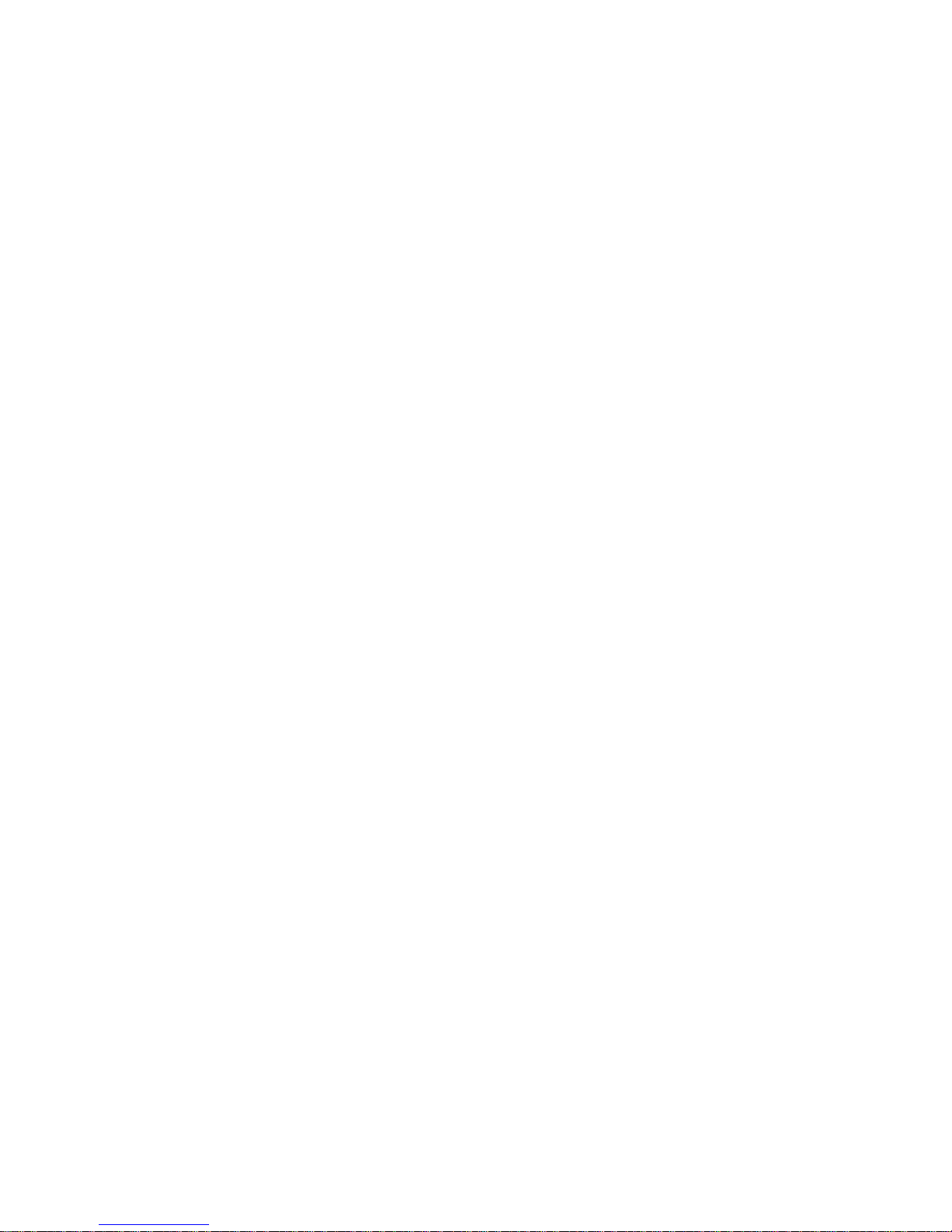
Using CD-ROMs, DATs, Tapes, etc.
A SCSI device that is not a SCSI hard disk drive or a removable hard disk drive, or that does not
behave like one, is called a Non-Direct Access Device. Such a device is not configured with
StorCon and does not become a logical drive or host drive. SCSI devices of this kind are either
operated through the Advanced SCSI programming Interface (ASPI) (MS-DOS
NetWare
NOTE
✏
Hard disks and removable hard disks are called Direct Access Devices. However, there are some
Non-Direct Access Devices, for example, certain MO drive that can be operated just like removable
hard disks if they have been appropriately configured (for example, by changing their jumper
settings).
†
or OS/2†), or are directly accessed from the operating system (UNIX†, Windows NT†).
†
, Windows, Novell
Introduction and General Information 21
Page 22
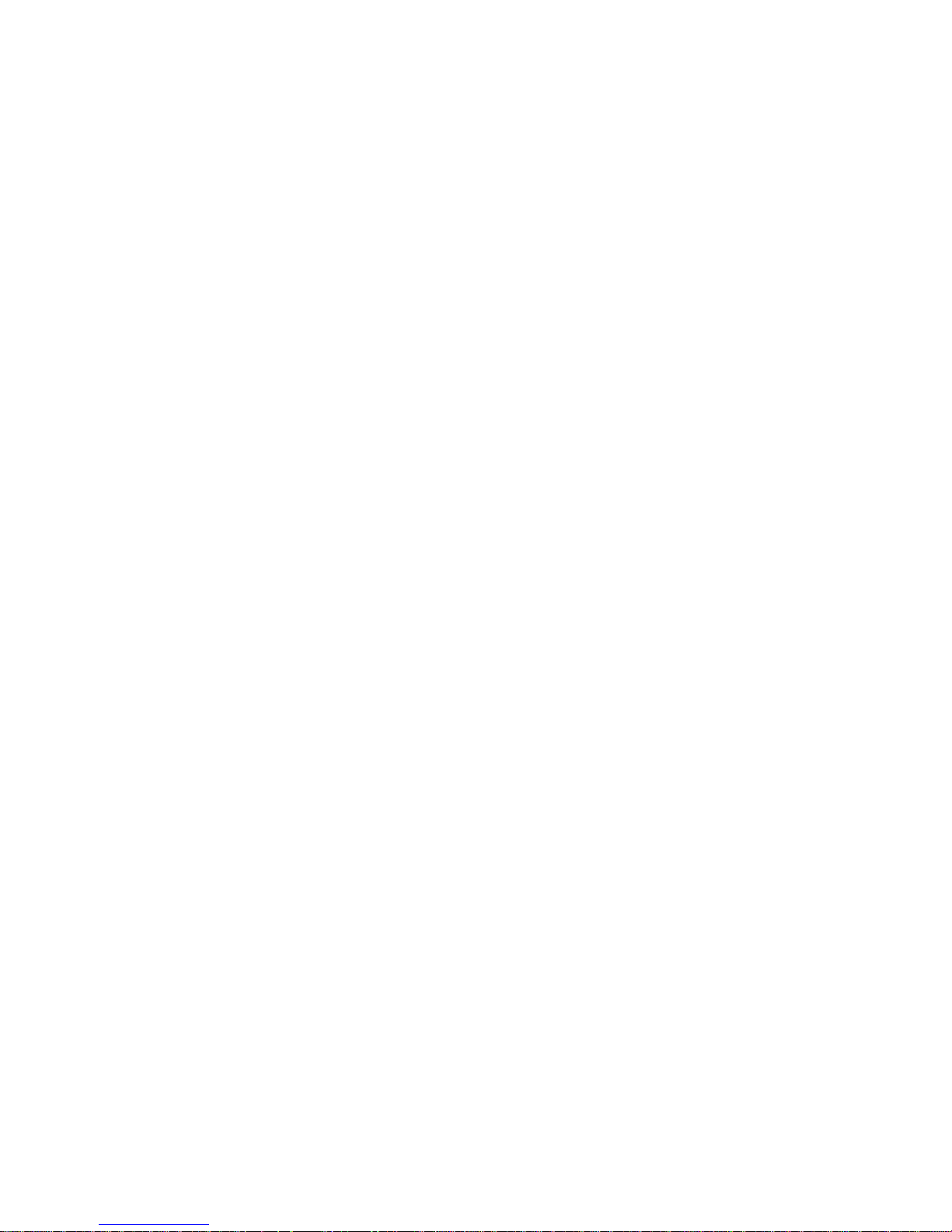
22
Intel RAID SRCU31 Users Guide
Page 23
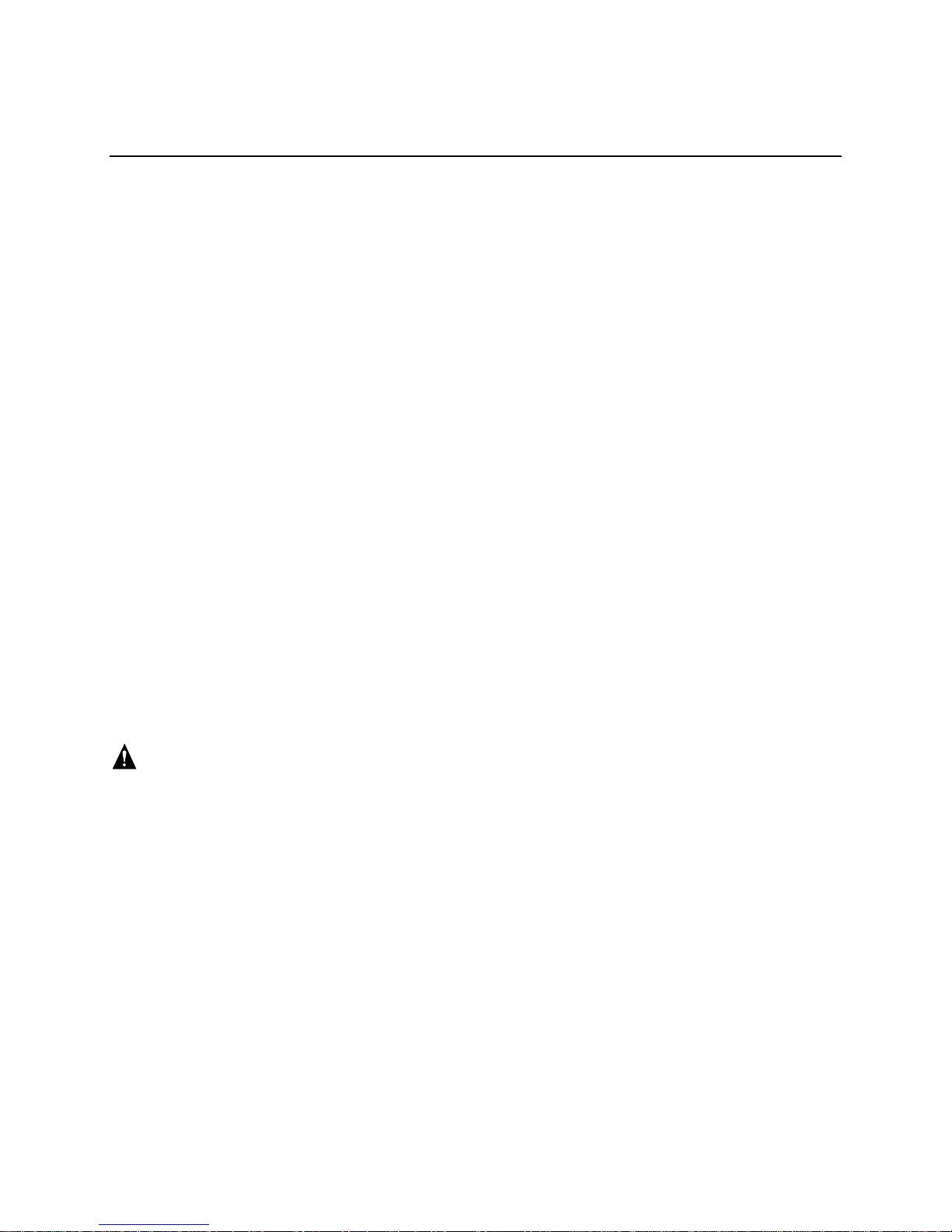
2 Getting Started
What is the Intel RAID Controller SRCU31 Firmware?
We refer to firmware as the operating system that controls the Intel RAID Controller SRCU31 with
all its functions and capabilities. The firmware exclusively runs on the Intel RAID Controller
SRCU31 and is stored in the Flash-RAM on the Intel RAID Controller SRCU31 PCB. The
controlling function is entirely independent of the PCI computer and the host operating system, and
does not drain computing power or time from the PCI computer. According to the system
requirements needed, the Intel RAID Controller SRCU31 is available with three firmware variants.
The firmware is either already installed on the controller upon delivery, or can be added as an
upgrade.
Unlike pure software solutions, for example, for Windows NT, the Intel RAID Controller SRCU31
is a pure hardware RAID solution. All Intel RAID Controllers are equipped with hardware that is
well suited for disk arrays. The Intel RAID Controller SRCU31 firmware uses this hardware with
efficiency and therefore allows you to configure disk arrays that do not load the host computer
(whereas all software-based RAID solutions more or less reduce the overall performance of the host
computer).
The basic concept of the Intel RAID Controller SRCU31 firmware is strictly modular, and
consequently, in its functioning it appears to the user as a unit construction system.
Standard Firmware
In addition to simple controlling functions regarding SCSI hard disk drives or removable hard disk
drives, this version of firmware supports disk chaining and array drive configuration (data striping
(RAID 0) and disk mirroring or duplexing (RAID 1)).
WARNING
Disk chaining does not offer any form of data protection.
23
Page 24
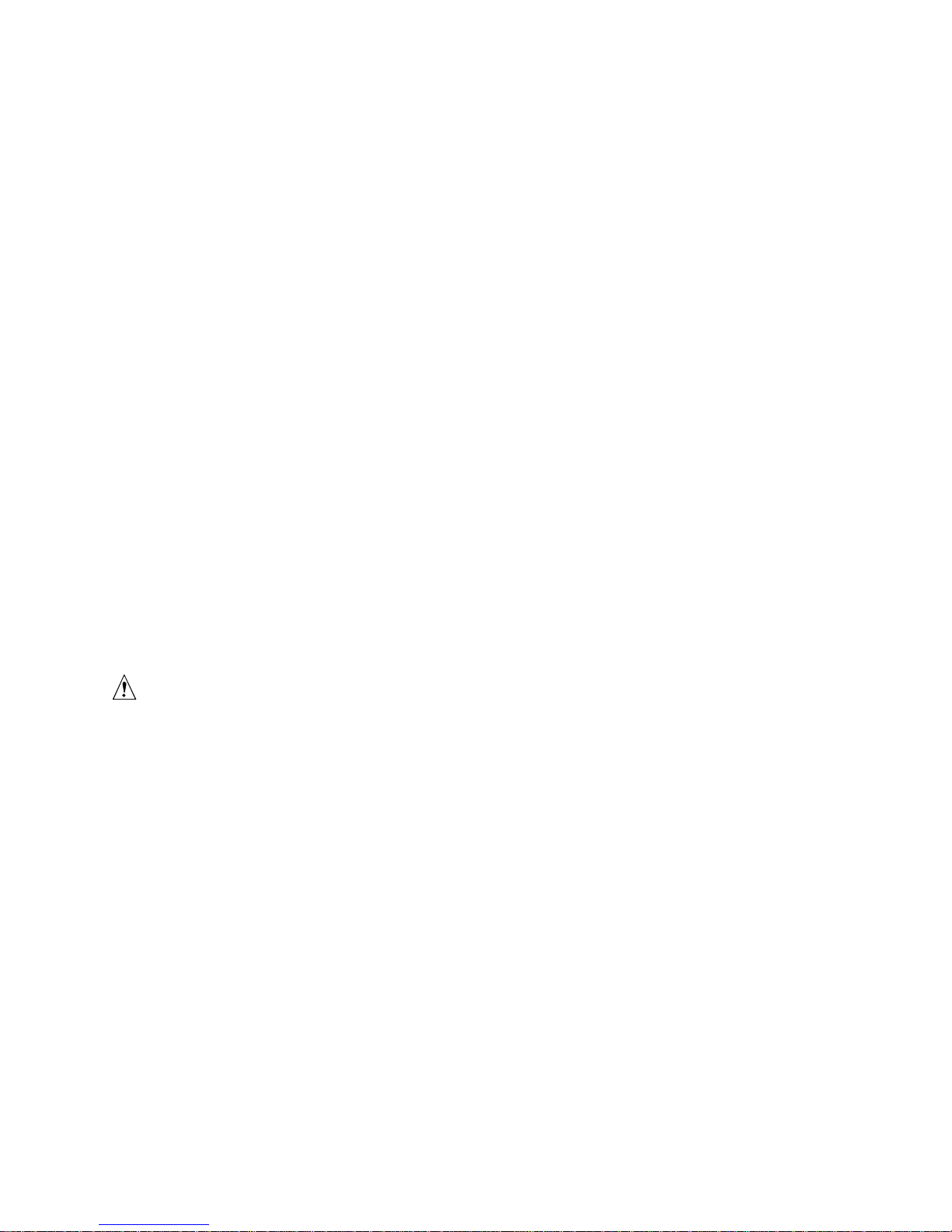
RAID Hardware Installation and Setup
Minimum Hardware Requirements
• Computer with CD-ROM drive (not attached to the Intel RAID Controller SRCU31).
Computer must be on the supported hardware list (for example, Intel
a supported list refer to:
http://support.intel.com/support/motherboards/server/
• One 32-bit, 33 MHz PCI compatible slot
• PCI 2.2 compliant System BIOS
• SCSI hard disk drive(s) (the minimum required to meet the desired RAID level)
Install a High Profile Backplate to the Intel RAID Controller
SRCU31
1. Remove both backplate screws on the backplate edge of the controller.
2. Remove the attached backplate.
®
server board STL2). For
3. Position the backplate and attach with two screws.
Installing and Removing the SDRAM
Installing the SDRAM
1. With clips A1 and A2 in the open position (position 2), insert the DIMM into the DIMM
connector (the DIMM and connector are keyed to ensure proper insertion).
CAUTION
Align the DIMM carefully so as not to damage the conductor pads on the DIMM and in the
connector. Apply firm pressure but do not force.
2. With the thumbs positioned on each end of the DIMM and two fingers on the DIMM
connector, press the thumb and fingers firmly together until the DIMM clips snap into the close
position (position 1).
Removing the SDRAM
1. With the thumbs on the DIMM clips, swing the clips from the close position to the open
position.
2. Grasp the corners of the DIMM with both hands and firmly pull from the DIMM connector.
Install the Intel RAID Controller SRCU31 in the Intel® Server
Board
The RAID firmware has already been programmed into the memory. Prior to installing the Intel
RAID Controller SRCU31 into the computer, an approved memory module must be installed in the
controller. For a list of approved memory modules refer to:
24
Intel RAID SRCU31 Users Guide
Page 25
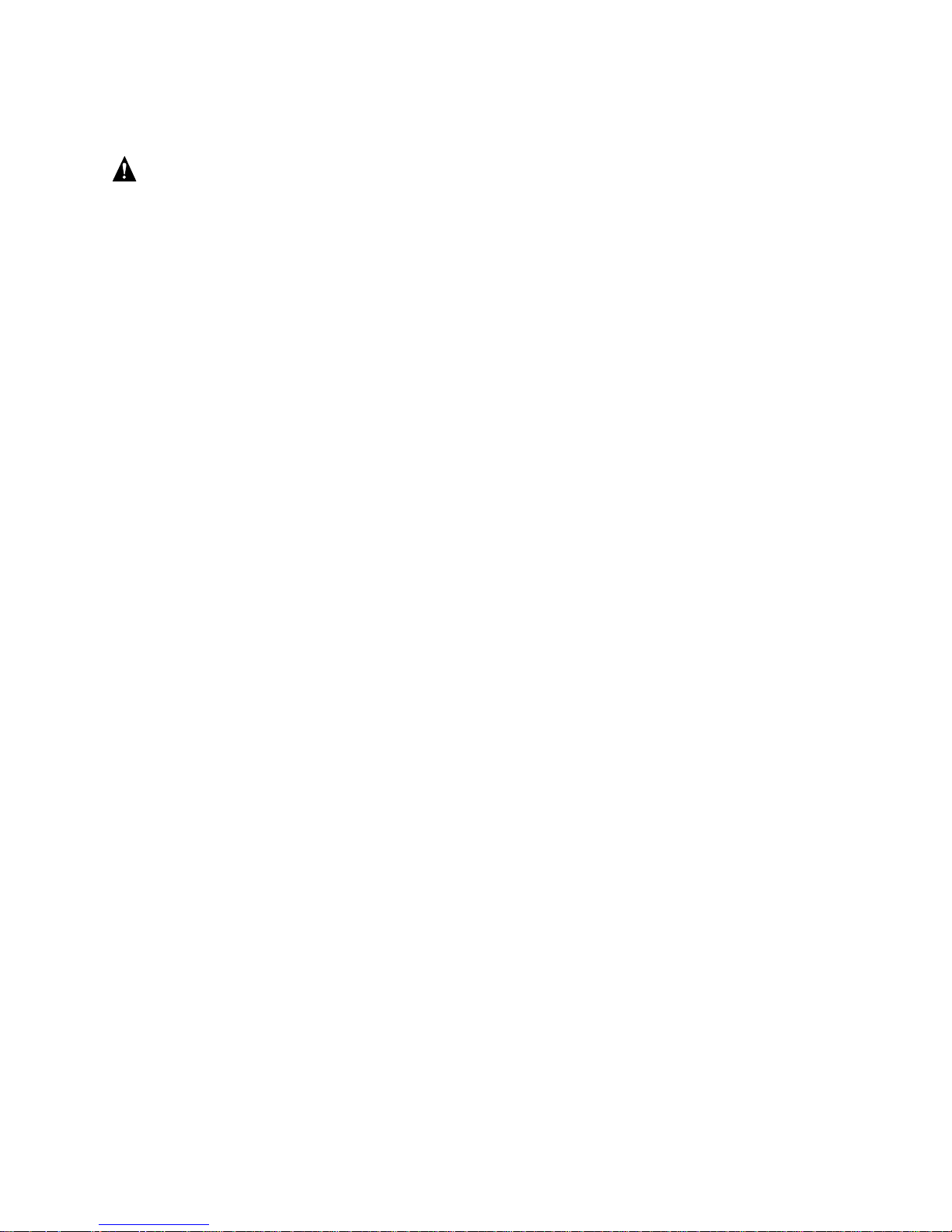
http://support.intel.com/support/motherboards/server/
WARNING
SHOCK HAZARDS may be present inside the unit in which this card is being installed.
Disconnect all power cords to the unit before removal of any covers. Follow the warnings noted
in the computer’s user or service manual before installing this board. ONLY after all the covers
are reinstalled should you reattach the power cords and power up the unit for the software
installation and use.
NOTE
✏
Take precautions to prevent electrostatic discharge (ESD) damage before handling the Intel RAID
Controller SRCU31.
Install the Intel RAID Controller SRCU31 into an available PCI slot. Refer to the board
documentation for details.
1. Shut down and power-off the computer system.
2. Disconnect power cord(s) and remove the system cover.
3. Insert the Intel RAID controller into an available PCI slot.
4. Connect one end of the SCSI cable to the internal (68-pin) or external (VHDCI) SCSI
connector located on the SRCU31 Controller. Connect the other end of the SCSI cable to the
SCSI drives or drive enclosure.
5. Replace the system cover and reconnect power cord(s).
Attach SCSI Cables
1. Connect one end of the SCSI cable to the internal or external SCSI connector located on the
Intel RAID Controller SRCU31.
2. Connect the other end of the SCSI cable to the SCSI drives or drive enclosure.
Programming the FLASH Memory
The Intel RAID Controller SRCU31 normally comes ready to be immediately installed into the
computer server board. However, you may need to reprogram the RAID Firmware that’s located in
the flash memory of the Intel RAID Controller SRCU31. Refer to Chapter 7, Firmware Update, for
a normal reprogram of the firmware.
In case the firmware should become corrupted and will not initialize, you will need to recover the
firmware in the flash memory using the Flash Recovery Utility as described in the following
procedure. Firmware updates and the Flash Recovery Utility are available for download from the
Intel support web site at:
http://support.intel.com/support/motherboards/server/
A formatted floppy disk is required for either the firmware update or the Flash Recovery Utility. In
the case of the Flash Recovery Utility, a bootable floppy disk will be created.
Getting Started 25
Page 26
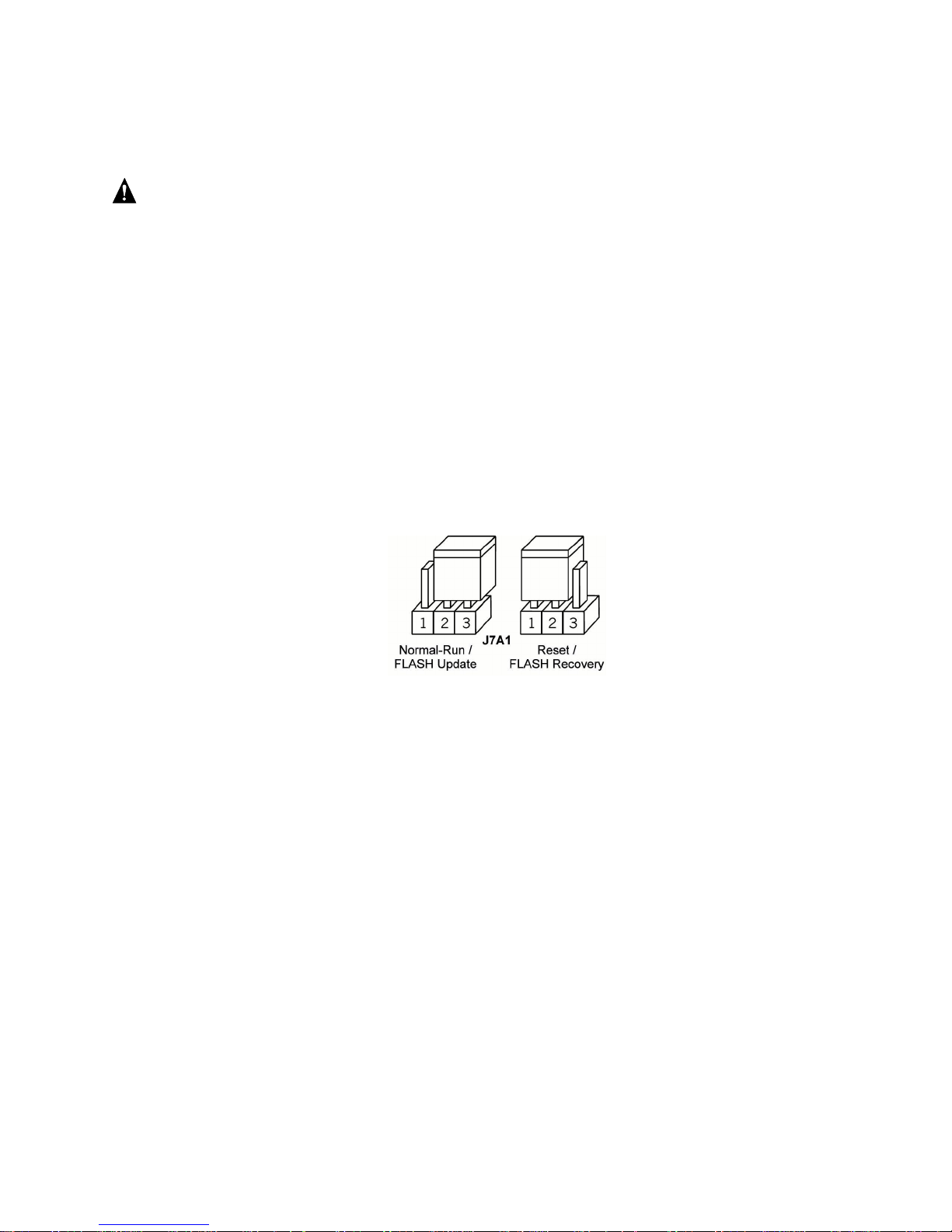
Recover the Firmware in the FLASH Memory
1. Set the Intel RAID Controller’s IOP to Reset (FLASH Recovery) mode:
WARNING
Shock hazards may be present inside the unit in which this card is being installed. Disconnect
all power cords to the unit before removal of any covers. Follow the warnings noted in the
computer’s user or service manual before installing this board. ONLY after all the covers are
reinstalled should you reattach the power cords and power up the unit for the software
installation and use.
a. Take all precautions to prevent ESD damage before handling the Intel RAID Controller
SRCU31.
b. Power off all system components and disconnect their power cords.
c. Remove the cover from the system to gain access to the PCI slots.
d. Disconnect the SCSI drives from the adapter card.
e. Remove the Intel RAID Controller SRCU31 from the system.
f. On jumper block J7A1 move the jumper from position 2-3 to position 1-2 (see Figure 6).
Re-install the adapter in the PCI slot in which it was previously installed.
g. Replace the cover and reconnect all power cords.
Figure 6. Jumper Positions for FLASH Update and Recovery
2. Flash the firmware.
Using the bootable floppy disk with the Flash Recovery Utility from the support web site:
a. Insert the floppy disk into the floppy drive.
b. Power up the system.
NOTE
✏
Make sure that the BIOS boot order is set to boot first from the floppy drive. As necessary, refer to
the motherboard documentation.
c. The Flash Recovery Utility will automatically start up.
26
Intel RAID SRCU31 Users Guide
Page 27
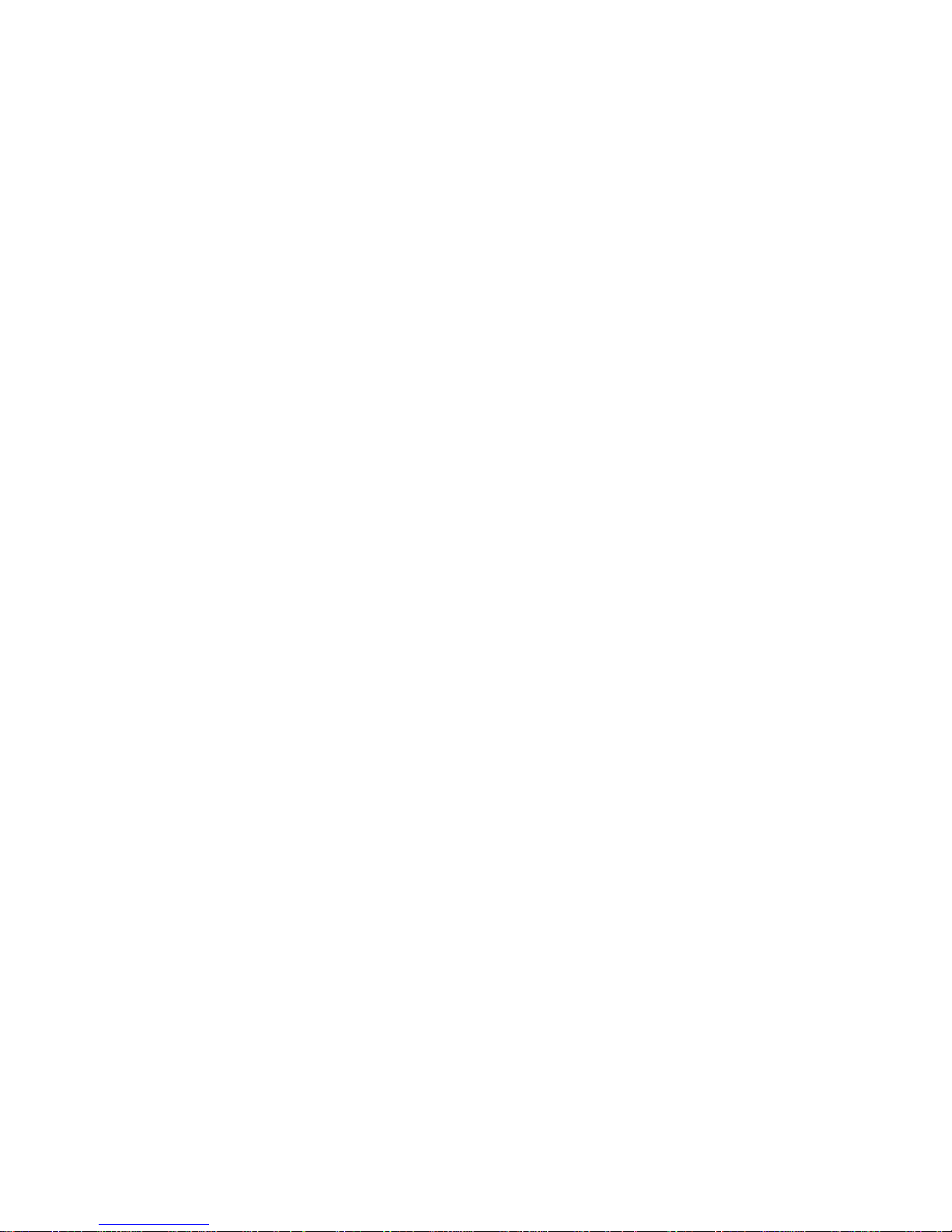
NOTE
✏
When the message Press Ctrl-C to interrupt Firmware Update process appears, this indicates that
the user can interrupt the firmware update process. If the firmware update process is interrupted
the user can then type fru -o to overwrite the existing firmware with a new image and serial
number. This process is used to resolve serial number conflicts in array roaming or merging.
d. The Flash Recovery Utility will pause at the Flash Recovery Utility screen. Press <Enter>
to continue.
e. The Flash Recovery Utility will pause to ensure that the adapter has been place in the Reset
mode (see step 1 above). If the adapter is in Reset mode, press <Y> to continue, otherwise
press <N>, shut down the system, and perform step 1 above.
NOTE
✏
If the firmware requires updating, it will continue and prompt for reboot when complete (note that
this update can take up to 3 minutes to complete). If the firmware has been previously updated, the
Flash Recovery Utility will notify the user that the StorCon is to be used for future. The user is then
notified to reboot the system.
3. Reset the jumper to Run mode.
a. Power off all system components and disconnect power cords.
b. Remove the system cover.
c. Remove the Intel RAID Controller SRCU31 from your system.
d. On jumper block J7A1, move jumper from position 1-2 to position 2-3. Reinstall the Intel
RAID Controller SRCU31 in the PCI slot in which it was previously installed. Reattach
the SCSI drives to the adapter card.
e. Replace the cover, reconnect all power cords, and power up the system.
f. Boot the system. (Your firmware has now been successfully restored).
SCSI Termination
Termination
This is a commonly overlooked requirement when connecting SCSI devices together. When these
devices are connected together, the resulting set of devices is typically referred to as a SCSI bus.
SCSI devices such as hard disk drives and tape drives must be terminated if they are the last
physical devices at either end of the SCSI bus (if nothing else is actively terminating the end of the
bus such as a terminator or backplane). If a device is inserted into the middle of the SCSI bus, then
it (the device itself) should not be terminated. Only terminate each end of the bus.
The SRCU31 is a self terminating adapter. This means that the end of the SCSI cable that is
connected to the SRCU31 will be terminated automatically. The other end of the SCSI cable will
not be automatically terminated. Ensure that the other end is properly terminated. Refer to one of
the methods below to terminate the other end of the SCSI bus.
Getting Started 27
Page 28

Install a SCSI terminator at the end of the SCSI bus or terminate the last device on the bus by doing
one of the following:
• Change a switch setting on the device’s switch block (typically on external storage cabinets).
• Insert or remove the terminator resistors from the terminator sockets (typically on hard disks).
• Insert a jumper on the device to enable automatic termination.
• Install a terminator cap (for external SCSI devices).
• Install a physical terminator onto the end of the SCSI connector.
Choosing a Configuration
How Many Hard Disk Drives Should Be Integrated Into the Disk Array?
The number of physical drives the Intel RAID Controller SRCU31 can run determines the
maximum number of physical drives in a disk array. The minimum number of hard disk drives
required for any array depends of the RAID level you wish to realize. The desired usable disk
space of the disk array as well as the issues discussed in the following sections (What Level of
Redundancy is Needed and Are Hot Fix Drives Needed) have a direct impact on the number of
physical hard disk drives needed for an array.
Table 1. RAID Level, Array Type, and Hard Disk Drive Requirements
RAID Level
RAID 0 Data Striping 2
RAID 1 Disk Mirroring 2
RAID 4 Data Striping with Parity Drive 3
RAID 5 Data Striping with Striped Parity 3
RAID 10 Data Striping and Mirroring 4
Disk Array Type
Minimum Number of
Hard Disk Drives Required
What Level of Redundancy is Needed?
RAID 0 (data striping) provides no redundancy but has high data throughput. With RAID 1
(disk mirroring) the data is 100% redundant because it is mirrored on other SCSI hard disk drives.
RAID 1 provides the highest level of redundancy, but is also the most expensive solution. A
combination of RAID levels 0 and 1 is RAID 10. Two RAID 0 stripe sets are mirrored. If one
drive fails, the data is available on the mirrored drive.
With RAID 4 (data striping with a dedicated parity drive) and RAID 5 (data striping with parity
striped across all RAID disks), parity information is calculated from the data with a simple
mathematical operation (eXclusive OR, XOR), and stored either on one dedicated drive (RAID 4)
or to all drives (RAID 5). Should one drive fail, the data of the defective drive can be reconstructed
using the remaining user data and the previously calculated parity data. RAID levels 4, 5 and 10
can tolerate the failure of one drive just as RAID 1, however RAID 4, RAID 5, or RAID 10 are less
expensive because of their efficient ratio of available to installed capacity.
28
Intel RAID SRCU31 Users Guide
Page 29
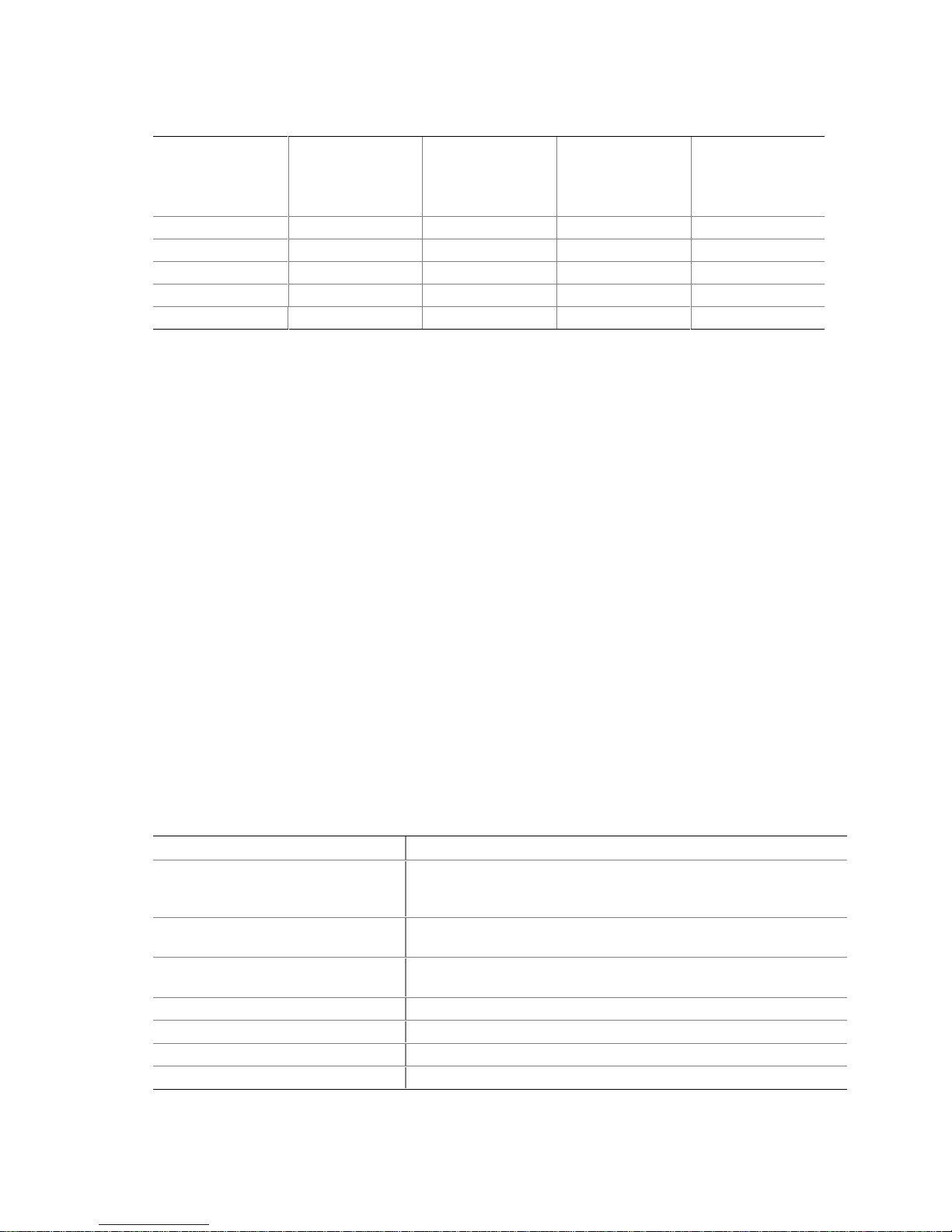
Table 2. RAID Level, Hard Disk Drives, and Usable Storage Capacity
RAID Level
RAID 0 2 GB 3 GB 4 GB 5 GB
RAID 1 1 GB 1 GB 1 GB 1 GB
RAID 4 NA 2 GB 3 GB 4 GB
RAID 5 NA 2 GB 3 GB 4 GB
RAID 10 NA NA 2 GB NA
* Each hard disk drive is assumed to have 1 GB capacity.
Available
Capacity with
2 Hard Disk
Drives*
Available
Capacity with
3 Hard Disk
Drives*
Available
Capacity with
4 Hard Disk
Drives*
Available
Capacity with
5 Hard Disk
Drives*
Are Hot Fix Drives Needed?
Assume that one of the hard disk drives of the RAID 5 disk array fails (Hot Fix drives are available
with RAID 1, 4, 5, and 10 arrays). The disk array is without redundancy. Time Without
Redundancy (TWR) starts to run. Any unnecessary prolongation of the TWR (the time required to
get a replacement drive, or because you did not immediately recognize the failure) increases the
risk of data loss that will occur should a second drive fail. Therefore, redundancy should be
restored as soon as possible and in an automated manner. Integrating a Hot Fix drive (also referred
to as hot spare) as an immediately available and auto-replacing drive is the most effective way to
keep the TWR as short as possible. Only a Hot Fix drive can ensure optimal disk array security and
constant data availability.
Using a Hot Fix drive is not compulsory. If you control the disk array at regular intervals and
immediately replace a defective drive (by shutting down the system or hot-plugging), you can
operate the system without a Hot Fix drive.
Intel RAID Controller Hardware Features
This section provides a summary of the key features, configuration options, and support interface
technology supported by the Intel RAID Controller SRCU31.
Architecture Features (HW)
Table 3. Hardware Architecture
Component Features
CPU Intel® i960® RN I/O Processor, 100 MHz, RISC 32-bit core. This
controller features hardware XOR support for high speed RAID 5
parity calculations.
Memory/Cache 3.3v, unbuffered PC100, ECC, SDRAM DIMM expandable to 32, 64,
or 128 MB.
Cache Downstream Write Through, Full and Sequential
Write-Back - Selectable per volume.
Firmware ROM Type, Flash EEPROM, 2 Mb x 8 (flashable).
PCI Transfer Rate: 264 MB/sec.
Array Interface to Host Interface to Host PCI 2.2.
PCI Signaling Capable of being used in a 5 or 3.3 volt slot.
Getting Started 29
Page 30
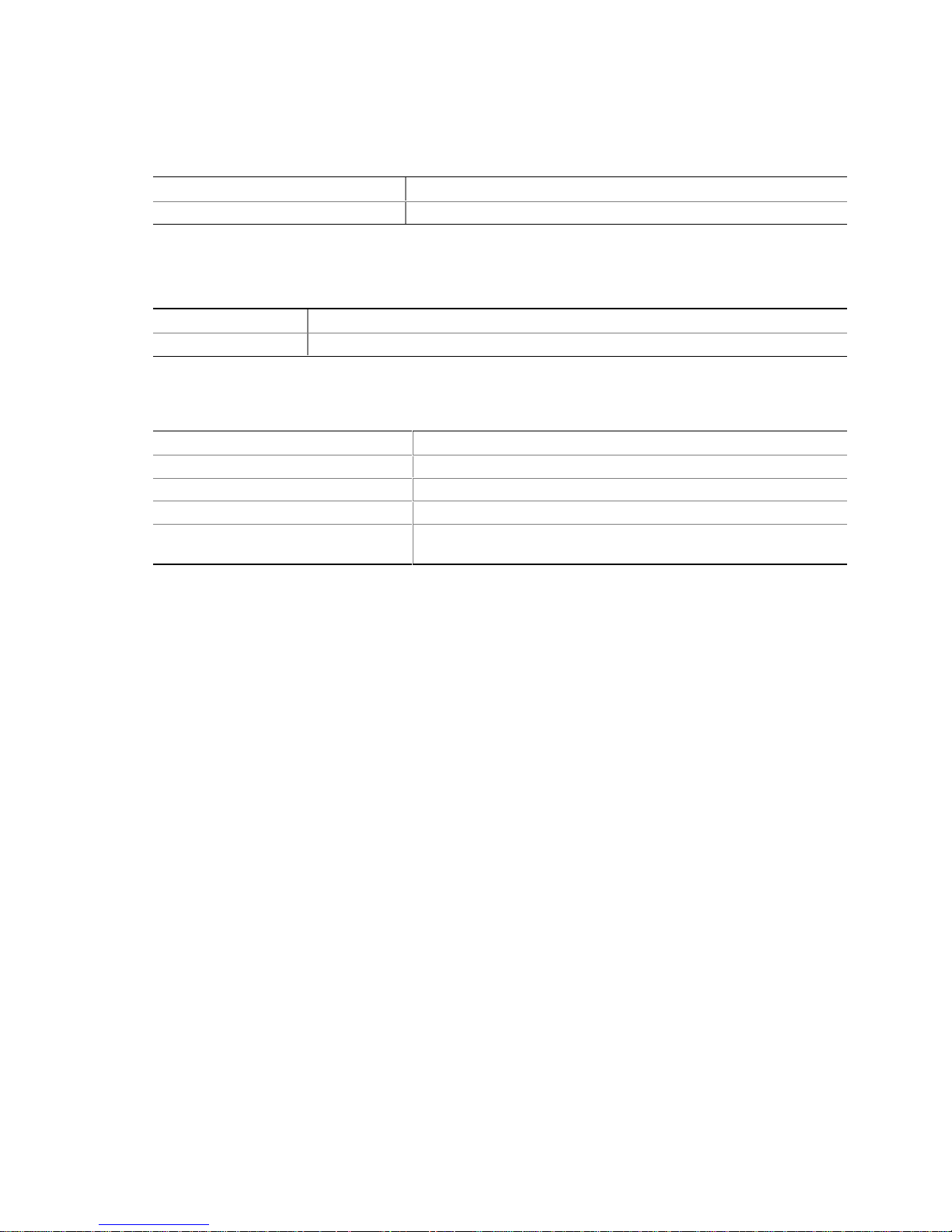
SCSI Technology
Table 4. SCSI Controller Technology
SCSI Controller Supported Description
SCSI Controller: LSI SYM53C1010 LSI Ultra160 SCSI Controller
Electrical Characteristics
Table 5. Electrical Specifications
Attribute Measurements
Voltage Requirements +12v, +5v, and 3.3v (all +/- 5%)
Environmental Specifications
Table 6. Environmental Specifications
Environmental Stress Test Required Conditions
Operating Temperature 0 °C to +55 °C
Non-Operating Temperature -40 °C to +70 °C
Humidity 90% relative humidity
Form Factor Length: 6.75 inches
Height: 4 inches
Hard Disk Drive Connectivity (SCSI Specifics)
This section provides information on supported SCSI technology and form factors.
Supported Hard Disk Drive Technology
The Intel RAID Controller SRCU31 supports up to 15 different SCSI devices (single hard disk
drives, drive enclosures, controllers, CD-ROM’s, tapes, etc). In certain configurations, this number
is reduced.
Example:
Up to 14 SCSI devices if a SAF-TE processor occupies one of the SCSI ID’s.
NOTE
✏
If both SE and LVD devices are attached to the same channel/bus, the entire bus must operate at
the single-ended mode speed of the slower device. See Table 7 for the maximum cable length
distances that apply to each mode.
The Intel RAID Controller SRCU31 is an Ultra160 implementation and is backward compatible
with older SCSI specifications. See Table 7 for the SCSI standards supported.
Single-Ended (SE) Support
The Intel RAID Controller SRCU31 supports single-ended drives which operate at up to 40MB/sec
depending upon the speed of the drives attached.
30
Intel RAID SRCU31 Users Guide
Page 31

Low Voltage Differential (LVD) Support
The Intel RAID Controller SRCU31 supports Ultra-2 LVD SCSI operating at up to 80MB/sec and
Ultra160 LVD SCSI operating at up to 160MB/sec.
Table 7. Supported SCSI Hard Disk Drive Standards
SCSI Drive
Standard
SCSI-1
(2)
5 8 6 NA
Fast SCSI
(2)
10 8 3 NA
Speed
(MB/Sec)
Fast Wide SCSI 20 16 3 NA
Ultra SCSI
Ultra SCSI
(2)
20 8 1.5 NA
(2)
20 8 3 NA 4
Wide Ultra SCSI 40 16 NA NA
Bus Width
(Bits)
Maximum Cable Length
(meters)
SE
(1)
LVD
(3)
8
(3)
8
(3)
16
(3)
8
(3)
16
Wide Ultra SCSI 40 16 1.5 NA 8
Wide Ultra SCSI 40 16 3 NA 4
Ultra2 SCSI
Wide Ultra2
(2, 4)
40 8 NA
(4)
80 16 NA
Ultra160 (Ultra3) 160 16 NA
NOTES:
1. May be exc eeded i n Point-t o-Point and engineered specific applications.
2. Use of t he word “Narrow,” preceding SCSI, Ultra SCSI, or Ultra2 SCSI (for example, Narrow SCSI) is
optional.
3. LVD was not defi ned in the original SCSI standards for this speed. If all devices on the bus support LVD,
then 12-meters operation is possible at this speed. However, if any device on the bus is single-ended
only, then the entire bus switches to single-ended mode and the distances in the single-ended column
apply.
4. Singl e-ended is not def i ned for speeds beyond Ultra.
5. Af ter Ultra2, all new speeds are wide only.
(4)
12 8
(4)
12 16
(4)
12 16
Adapter Maximum
Devices per SCSI
Channel
The preceding information is based on the “STA-Endorsed Terms & Terminology for SCSI Parallel
Interface Technology” specification published by the SCSI Trade Association. It can be viewed at:
http//www.scsita.org/terms/scsiterms.html
SCSI Connectors
The Intel RAID Controller SRCU31 includes two internal SCSI-3 Ultra Wide 68-pin connectors
and two external VHDCI (Very High Density Connector Interface) 68-pin connectors. Each
connector can be fully populated with up to 15 SCSI devices (not to exceed an additive total of
15 devices per channel when using both he internal and external connector for the channel) as long
as cable length limitations for each segment are not exceeded.
Getting Started 31
Page 32

Support for Non-Hard Disk Drive SCSI Devices (Non-Direct Access Devices)
The Intel RAID Controller SRCU31 will pass through to the host operating system direct access to
non-direct access SCSI devices that are connected to a SCSI bus (channel) of the RAID Controller.
The RAID controller passes through all control of these devices to the host operating system.
Types if supported Non-Direct-Access SCSI devices (this doesn’t cover specific vendors and
models):
• SAF-TE Processors
• Tape Backups
• CD-ROMs
• Scanners
Compatible Intel RAID Controllers
This Intel RAID Controller SRCU31 is compatible with other Intel RAID Controllers SRCU31.
The versions of firmware must be V6.x or newer or both cards using less than V6.
NOTE
✏
Compatible refers to the ability of the Intel RAID Controller SRCU31 to read the RAID
configuration information located on hard disk drives that are members of RAID Arrays that have
been created on compatible adapters. Thus RAID Arrays created on compatible adapters are
interchangeable between the adapters (Array Roaming).
32
Intel RAID SRCU31 Users Guide
Page 33

Optional RAID Features Implemented in the Intel RAID
Controller SRCU31
Adapter Device Limitation Support
• RAID Arrays contain
Host Drives (at least 1 and up to 16 maximum)
Hard Disk Drives up to 30 maximum spanning both channels (all host drives that are
created on an existing RAID Array will have their capacity evenly distributed across all
member hard disk drives of the RAID Array)
• Host Drives
Can span across both channels
Can not span across RAID Arrays
Table 8. Disk, Volume, and Array Limitations
Adapter Device Limitations
Per Adapter Per RAID Channel Per RAID Array Per Host Drive
Max Min Max Min Max Min Max Min
Hard Disk
Drives
RAID Arrays 16 15 12
Host Drives 16 16 16 11
Note:
1. Each Host Drive can only be associated with one RAID Array.
2. To create a new RAID Array you must initially create a Host Drive selecting the hard disk drives (that are
30 15 30 1 30
available and not already members of a RAID Array) that you wish to be members of the new RAID Array.
Getting Started 33
Page 34

Operational States of an Intel RAID Controller SRCU31
Firmware Disk Array
Operational States for RAID 4/5
An array drive under the Intel RAID Controller SRCU31 firmware operating system can assume
seven different operational states: Idle, Ready, Fail, Build, Rebuild, Expand, and Error. Table 9
describes the operational states for RAID 4/5 while Figure 7 is the operational state diagram for
RAID 4/5. Table 10 describes additional operational states.
Table 9. Operational States for RAID 4/5
State Description
Idle State This state is characterized by the fact that the redundant information of the disk
array has never been entirely created. The disk array is in this state after its first
configuration and until you quit Storage Console (StorCon). Should an error occur
while the array is in the build state, the array returns to the Idle state (exception: if
during build state the dedicated drive of RAID 4 fails, the state changes to fail.
Build State After the disk array has been configured for the first time, it assumes the build state
as soon as you quit StorCon. While the array is in the Build state, redundancy
information is calculated and stored to the hard disk drives of the array.
Ready State The disk array is fully operational when in the Ready state. All redundant
information is present, that is, a hard disk drive can fail without impairing the
functionality of the disk array. This is the normal state of a disk array. The state
ready/expand indicates that the RAID level and/or capacity are currently
migrated/expanded.
Fail State The disk array changes to the fail state whenever a Logical Drive fails.
Redundancy information is still present, thus allowing the remaining hard disk
drives to continue working. This state should be eliminated as soon as possible by
replacing the defective hard disk drive. If a so-called Hot Fix drive has previously
been assigned to a disk array with StorCon, the controller will automatically replace
the defective drive and start the reconstruction of the data and the redundant
information. Therefore, under these circumstances the fail state is only temporary
and will be eliminated by the controller itself.
Rebuild State The disk array will assume this state after the automatic activation of a Hot Fix
drive or after a manual replacement is carried out with StorCon. The data and the
redundant information are reconstructed and stored to the new drive.
Expand State If the capacity or RAID level of an existing disk array is changed, the disk array
changes its state into expand. As soon as the expansion or migration is
completed, the state changes back to ready.
34
Intel RAID SRCU31 Users Guide
Page 35

Figure 7. Operational State Diagram for RAID 4/5
Getting Started 35
Page 36
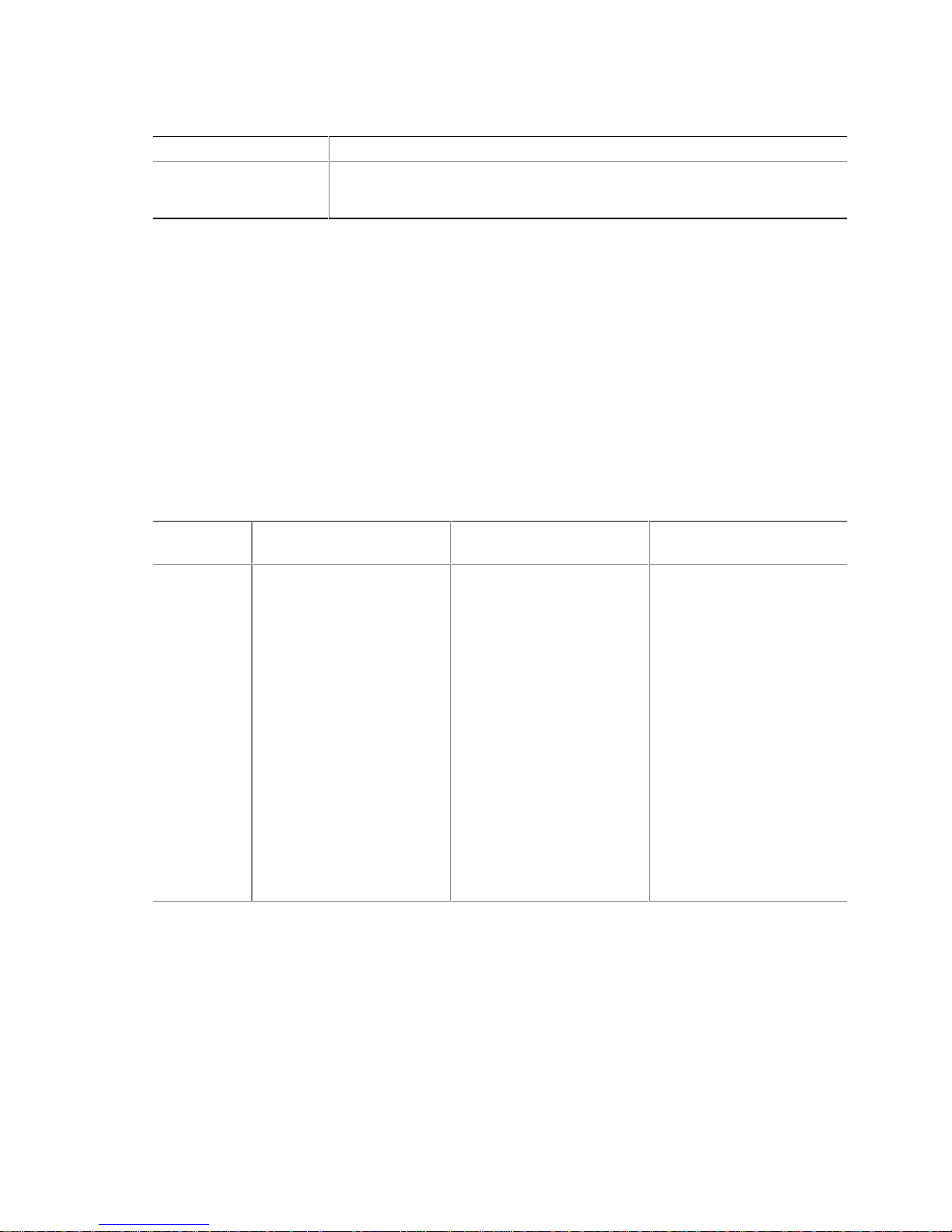
Table 10. Additional Operational States
State Description
OK State The disk array is fully operational when in the OK state. All redundant
information is present, that is, a hard disk drive can fail without impairing the
functionality of the disk array. This is the normal state of a disk array.
Methods for Hard Disk Drive Replacement
The Intel RAID Controller SRCU31 and the Intel RAID Controller SRCU31 firmware offer a
variety of methods to replace a defective hard disk drive. When to use them depends on the
physical environment of the server. With some servers the hard disk drives are mounted into the
server enclosure. They are not removable. With other servers there is an intelligent backplane (for
example, SAF-TE) and which hosts a number of hard disk drives with a Single Connector
Attachment (SCA). Another type of server uses the hard disk drive in a hot pluggable disk carrier.
These carriers are often unintelligent and do not communicate with the Intel RAID Controller
SRCU31 or server, though, they can display the hard disk drive’s temperature or the status of its
built-in fan. Table 11 contrasts the various hard disk drive replacement options.
Table 11. Hard Disk Drive Replacement Options
Manual Hot Plug
Typical
Server
Environment
Low Cost.
Hard Disk Drives are
physically mounted in the
server enclosure and are not
removable.
Auto Hot Plug
Additional cost for external
enclosure, cables,
backplanes, etc.
Hard Disk Drives are
removable in an intelligent or
non-intelligent subsystem.
The subsystem complies
with one of the following
enclosure standards:
“SAF-TE” (SCSI Accessed
Fault Tolerant Enclosures)
“SES” (SCSI Enclosure
Services)
“Intelligent Fault Bus” (former
DEC™ fault bus)
Non-Intelligent subsystems
using hot pluggable disk
carriers.
Automatic Replacement
with Hot Fix Drive
Low cost.
High availability.
The Intel RAID Controller
SRCU31 has a spare drive
available at all times. Should
one hard disk drive of an
array fail, the spare drive
(hot fix drive) is automatically
built into the array.
continued
36
Intel RAID SRCU31 Users Guide
Page 37

Table 11. Hard Disk Drive Replacement Options (continued)
Manual Hot Plug
Description StorCon or StorCon+ guides
the user to the point where a
new hard disk drive can be
built into the array drive.
Auto Hot Plug
The subsystem must be
configured with StorCon or
StorCon Plus, before the
auto hot plug can work.
Thereafter a hard disk drive
can just be pulled out and
plugged in, and the Intel
RAID Controller SRCU31
“knows” what to do. In
addition, SAF-TE and SES
report the enclosure status
(power supplies, fans,
temperature etc.) to the Intel
RAID Controller SRCU31
and the Intel RAID Controller
SRCU31 driver.
Automatic Replacement
with Hot Fix Drive
The hot fix drive is assigned
to an array drive. There are
two types of hot fix drives:
Private hot fix drive
(Available for one array drive
only.)
Pool hot fix drive
(Several array drives share
this hot fix drive.)
Intel RAID Controller SRCU31 Quick Start
This section is a quick start that can be used when installing the Intel RAID Controller SRCU31
†
using either Windows 2000 or Red Hat
information when using other operating systems, please refer to the chapters 3 through 10.
Make an OS Installation Diskette
1. Boot from the Intel RAID Controller SRCU31 Software CD.
2. Select “Create Diskettes.”
3. Create an operating system installation diskette.
Linux† 7.1. For more detailed instructions and to get
Getting Started 37
Page 38

Install the SDRAM
Insert the DIMM into the DIMM connector. Make sure the DIMM clips snap to the close position.
(Supported DIMMs are 64 MB to 256 MB ECC PC133 unbuffered SDRAM memory).
Install the Intel RAID Controller SRCU31 in the Intel Server Board
Install the Intel RAID Controller SRCU31 into an available PCI slot. Refer to the board
documentation for details. The example below refers to the Intel server board STL2.
1. Shut down the computer system.
2. Turn the power off.
3. Insert the Intel RAID controller into an available PCI slot.
Attach SCSI Cables
1. Connect one end of the SCSI cable to the internal or external SCSI connector located on the
Intel RAID Controller SRCU31.
2. Connect the other end of the SCSI cable to the SCSI drives or drive enclosure.
Use StorCon to Create a RAID Volume
1. Power on the system and press <Ctrl> + <G> when the screen below appears.
2. The following two messages will appear at the bottom of the screen:
“Intel (R) Storage Console to start after POST”
“Please wait to start Intel (R) Storage Console…”
3. When StorCon starts, it will display the Intel RAID Controller SRCU31 installed in the system.
Press <Enter> to select this controller.
38
Intel RAID SRCU31 Users Guide
Page 39

4. Select “Configure Host Drives” and press <Enter>.
5. Select “Create New Host Drive.” StorCon displays a list of “free” hard disk drives. These are
drives that do not belong to a logical host drive and can be used for new host drives.
6. Use the arrow keys and the space bar to select the number of hard disk drives that you want to
be part of the array (these hard disk drives become marked with an “*”). For this example, we
used four hard disk drives. Press <Enter>. Move the selection bar with the arrow keys from
one entry to another. To deselect a drive, highlight the drive with the selection bar and press
the space bar.
Getting Started 39
Page 40

7. The “Choose Type” menu offers different host drive types. For this example, we select
“RAID 5 + Hot Fix” and press <Enter>.
8. For security reasons, you will be asked if you want to use the selected disk to create a host
drive. StorCon displays a warning that all data will be destroyed after confirmation. Confirm
the choice by pressing <Y>. StorCon creates a new host drive.
9. Enter the appropriate drive capacity and press <Enter>.
10. The new host drive is created. Press <F10> to refresh and begin the build process. Its status is
still “build,” since the Intel RAID Controller SRCU31 synchronizes both drives.
NOTE
✏
The array build will continue as a background task. Exit StorCon, by pressing <ESC>, and the
array build will continue in the background after BIOS POST upon reboot. You can then proceed
with OS installation while the array continues the build process in the background.
11. When leaving StorCon, by pressing <ESC>, a progress window displays the estimated
completion time for the build process.
12. Upon successful completion of the build process, the disk array changes to Ready status.
40
Intel RAID SRCU31 Users Guide
Page 41
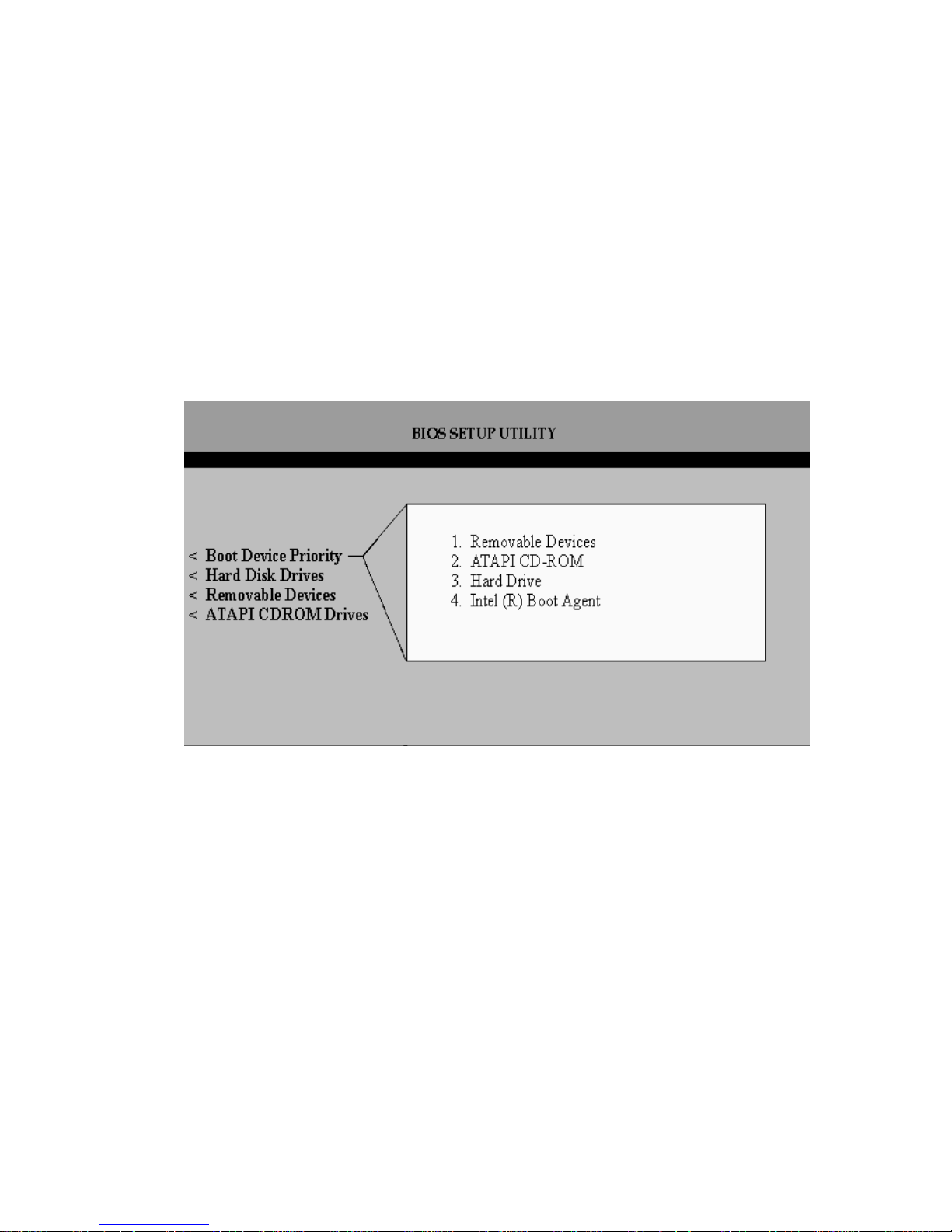
Set the BIOS Boot Order
This step requires entering the system BIOS and setting the proper boot priority. This step may
differ from system to system. Refer to the system documentation for details. The example below
refers to the Intel server board STL2.
1. During POST, press <F2> to enter the BIOS Setup Utility.
2. Navigate to the “Boot” menu, then access the “Boot Device Priority” submenu and set the
following order:
• Removable Devices
• ATAPI CD-ROM Drive
• Hard Disk Drive
• Intel
®
Boot Agent
Getting Started 41
Page 42

3. Press <Esc> to return to the previous screen.
4. Access the “Hard Disk Drive” submenu and make sure the “[Legacy SCSI Option ROM]” is on
the top of the priority list.
✏ NOTE
In the “Hard Disk Drive” submenu, “[Legacy SCSI Option ROM]” may have different wording.
5. Press <F10> to save the changes and exit. The system will reboot.
Install the Operating System (choose from either Windows 2000
or Red Hat Linux 7.1)
Installing Windows 2000
Install Windows 2000:
IMPORTANT: When the blue setup screen first appears, hit <F6> key.
1. Boot the system with the Windows 2000 CD-ROM.
2. Press <F6> as soon as the first blue screen appears to bypass mass storage detection.
3. When prompted to specify a mass storage controller:
• Select “S” to specify additional storage devices.
• Insert the Windows 2000 Installation driver diskette.
• Press <Enter> to select the “Installation Driver” and continue with Windows installation.
42
Intel RAID SRCU31 Users Guide
Page 43

Install and Launch the StorCon and StorCon+ Utilities:
1. Insert the Intel RAID Controller SRCU31 Software CD.
2. Select “Install” and follow the on screen instructions to install the StorCon and StorCon+
utilities. (As necessary, refer to Chapter 7, Loading StorCon, for detailed instructions).
3. Launch the StorCon and/or StorCon+ utilities by clicking on the icons located on the desktop.
Installing Red Hat Linux 7.1
Install Red Hat Linux:
1. Boot the system with the Red Hat Linux CD-ROM.
2. At the install prompt, type “linux dd.”
3. When prompted, insert the Red Hat Linux driver diskette.
4. Continue with the Linux OS installation.
Install the Intel RAID Controller SRCU31 StorCon Monitoring Utility:
(As necessary, refer to Chapter 7, Loading StorCon, for detailed instructions).
1. Place the Intel RAID Controller SRCU31 CD-ROM in the CD-ROM drive and mount the
CD-ROM:
$ mount /dev/cdrom /mnt/cdrom
2. Copy the StorCon utility archive to /usr/sbin:
$ cp /mnt/cdrom/linux/install/storcon-2.02.gz /usr/sbin/storcon-2.02.gz
3. Unpack the archive file and rename:
$ gunzip –d /usr/sbin/storcon-2.02.gz
$ mv /usr/sbin/storcon-2.02 /usr/sbin/storcon
4. Launch the StorCon utility by typing “storcon” at any prompt.
5. Select the Linux interface to run the utility locally.
Getting Started 43
Page 44

Alternative Method to Creating an Intel RAID Controller
SRCU31 Installation Diskette
If you are unable to create the Intel RAID Controller SRCU31 installation diskette by booting from
the Intel RAID Controller SRCU31 CD, you can run the CD on a Windows system and create
drivers for any OS. Alternately, you can manually create these disks for the following operating
systems:
Windows NT
1. Insert the RAID Software Suite CD-ROM into the CD-ROM drive.
2. Insert a blank floppy diskette in the drive.
3. Go to the directory, \windows\winnt\drivers\i386, and copy all files onto a floppy diskette.
Windows 2000
1. Insert the RAID Software Suite CD-ROM into the CD-ROM drive.
2. Insert a blank floppy diskette in the drive.
3. Go to the directory, \windows\win2000. In this directory you will find four files and two
directories. Copy all files and only the “winnt” directory onto the floppy diskette.
SCO UnixWare
1. Insert the RAID Software Suite CD-ROM and go to the “apps” folder.
2. Create a folder on the system hard disk drive and copy the “rawrite.exe” application to that
folder.
3. Open the “UnixWare” folder on the CD-ROM, then open the “dskimg” folder.
4. Copy “unixw7.img” to the folder created in step 2.
5. Open the command window. From the command prompt, go to the folder created in step 2 and
type the following command: “rawrite.”
6. Enter the file name: “unixw7.img.”
7. When prompted to enter the name of the drive, type in the drive letter of the floppy drive (for
example, A:) and then insert a blank floppy diskette in the drive and follow the instructions on
the screen.
†
44
Intel RAID SRCU31 Users Guide
Page 45

How to Use Auto Hot Plug with SAF-TE
The Auto Hot Plug option of the Intel RAID Controller Software provides for the insertion of new
disks into a system. The way a new disk is used can be different depending on the conditions under
which it was inserted. If the system has a degraded array and a disk is hot plugged into the system,
the new disk will be used to rebuild the degraded array. If a system had a degraded array and used
one of the available hot fix disks to rebuild and then a disk was hot plugged, the new disk will
become a hot fix disk replacing the post of the one being used in the array.
Setting Up Auto Hot Plug
Enable SAF-TE on the enclosure.
NOTE
✏
It is possible to have auto hot plug without a SAF-TE enclosure, but that setup is completely
different from that described here.
The Intel RAID Controller SRCU31 configures devices in the SAF-TE enclosure. The controller
identifies drives as being connected to the SAF-TE backplane and responds appropriately to
requests by the SAF-TE device.
Verify the configuration in the Enclosure Slot Configuration menu.
1. Select the Configure Physical Devices while in the Advanced Setup mode.
2. Highlight the SAF-TE processor and press <Enter>.
3. Select the Enclosure Slot Configuration option.
4. The Enclosure Slots screen is displayed. It shows what drives have been identified in which
slots of the enclosure. Pressing <Enter> once configures the drives; drive information appears
on the page. Pressing <Enter> again removes the drive configuration information from the
page. All devices that are to be hot spare replaceable should have information in their
respective slots. The lack of drive configuration information indicates the absence of a hot
spare. Once the drives have been configured, they are auto hot spare ready.
NOTE
✏
Note that disks can only be replaced in positions that have been configured for a device. If there is
a degraded array on a controller, and a user plugs in a drive in one of the slots not in use in the
enclosure, the drive will not become available to the system.
If no disks in a volume (array) creation are configured, a message: “Do you want to configure
the selected disks for SAF-TE Auto Hot Plug? (Y/N)” appears. If even one disk of the intended
array is configured, this message will not appear. However, only the configured disks are auto
hot pluggable.
Getting Started 45
Page 46

46
Intel RAID SRCU31 Users Guide
Page 47

3 Installing Microsoft Windows NT or
Windows 2000
This section covers installation issues related to the Microsoft Windows NT and Windows 2000
operating systems. For a successful installation, study the Windows NT/2000 system manuals
thoroughly. The required Intel RAID Controller SRCU31 disks can be created from the Intel RAID
Controller SRCU31 system CD-ROM.
Operating System Installation Procedures
NOTE
✏
Begin the installation process in this chapter if you are installing the OS and Intel RAID Controller
SRCU31 or upgrading from the Windows NT OS (the OS is currently installed on a compatible
Intel RAID Controller SRCU31) to Windows 2000.
Your installation falls into one of two categories:
• Install the OS on either a RAID volume or single disk that is attached to and configured on the
Intel RAID Controller SRCU31 that you are installing,
OR
• Install the OS on either an IDE hard disk drive or a SCSI hard disk drive that is not attached to
the Intel RAID Controller SRCU31 that you are installing
Pre-Installation Requirements Checklist
This section identifies the minimum hardware and software required to successfully install the Intel
RAID Controller SRCU31 and the accompanying software suite.
Minimum Hardware Requirements
• Computer with CD-ROM drive (not attached to the Intel RAID Controller SRCU31).
Computer must be on the supported hardware list (for example, Intel server board STL2). For a
supported list refer to:
http://support.intel.com/support/motherboards/server/
• One 32-bit, 33 MHz PCI compatible slot
• PCI 2.2 compliant System BIOS
• SCSI hard disk drive(s) (the minimum required to meet the desired RAID level)
47
Page 48

Minimum Software Requirements
Microsoft Windows 2000:
• RAID Software Suite CD-ROM
• 9 MB of free hard disk drive space (for the RAID Software Suite)
• Microsoft Windows 2000 Professional, Server or Advanced Server
• Intel RAID Controller SRCU31 Installation diskette (one blank high density floppy diskette
may be required to create the installation diskette)
Microsoft Windows NT 4.0:
• RAID Software Suite CD-ROM
• 9 MB of free hard disk drive space (for the RAID Software Suite)
• RAID Driver Installation diskette (one blank high density floppy diskette*
may be required to
create the installation diskette)
• Microsoft Windows NT 4.0 Workstation*, Server* or Server Enterprise Edition*
* Not supplied
Installing an Operating System onto a RAID Volume or
Single Disk
If you do not have the Intel RAID Controller SRCU31 Installation diskette for the operating system
that you are installing, create it before continuing. See Chapter 2 for instructions to create this disk.
Also refer to Chapter 2 for instructions to install the Intel RAID Controller SRCU31 and to set up a
RAID volume.
NOTE
✏
Prior to installing Windows NT, disable the Delayed Write Cache of the Intel RAID Controller
SRCU31.
CAUTION
To avoid this problem and prevent the risk of data corruption, the Delayed Write function of the
Intel RAID Controller SRCU31 cache must be disabled during the complete installation. To do so,
use the StorCon program. Choose Advanced Setup, Configure Controller, Controller Settings and
switch the Delayed Write function OFF. After having completed the Windows NT installation,
switch the Delayed Write function ON again.
When you do a warm boot by simultaneously pressing the <Ctrl> + <Alt> + <Del> keys, some PCI
server boards carry out a hard reset of the PCI bus. As a consequence, all expansion cards and
devices that are connected to the PCI bus, including the Intel RAID Controller SRCU31, are reset.
During the installation procedure of Windows NT this anomaly can cause the contents of the Intel
RAID Controller SRCU31 cache RAM to be deleted before the data can be written to the disk(s).
If this happens, the installation cannot be completed correctly. Such a warm boot automatically
takes place after a FAT partition is converted into a NTFS partition at the end of the Windows NT
installation procedure.
48
Intel RAID SRCU31 Users Guide
Page 49

Figure 8. Controller Settings
Windows 2000 / NT 4.0 Installation Procedures
This document, when referring to Windows 2000 and Windows NT, applies to the following
Windows operating systems unless otherwise noted:
• Windows 2000 Server, Advanced Server, and Professional
• Windows NT 4.0 Server, Enterprise Edition, Terminal Server Edition, and Workstation
Installing the OS
The following installation procedures highlight the Windows setup options that you must install
during OS installation to successfully prepare the operating system for the installation of the RAID
Software Suite.
Install the operating system software using one of the scenarios (boot diskettes or CD-ROM) below
that matches the installation method.
NOTE
✏
For detailed Windows installation procedures, please consult the documentation that came with the
computer system or operating system.
Installing Windows Using the Installation Boot Diskettes:
1. During install let Windows detect the storage devices in the system. When device detection is
complete, press <S> to specify additional storage devices.
2. Select Other. Insert the Intel RAID Controller SRCU31 installation diskette for Windows into
the floppy drive, press <Enter>.
3. Intel RAID Controller SRCU31 is automatically selected. Press <Enter>.
Installing Microsoft Windows NT or Windows 2000 49
Page 50

4. Complete the text-based portion of the Windows installation procedures. Reboot and continue
with the GUI-based portion of the installation.
5. After the operating system is completely installed, go to Chapter 7, Loading StorCon to
complete the installation.
Installing Windows Using the Bootable Windows CD-ROM:
1. Press <F6> as soon as the initial blue screen appears to ensure that the RAID Driver Installation
diskette can be loaded when specifying “Other.”
2. When device detection is complete, press <S> to specify additional storage devices.
3. Select “Other.” Insert the Intel RAID Controller SRCU31 Installation diskette for Windows
into the floppy drive. Press <Enter>.
4. Intel RAID Controller SRCU31 is automatically selected. Press <Enter>.
5. Complete the text-based portion of the Windows installation procedures. Reboot and continue
with the GUI-based portion of the installation.
6. After the operating system is completely installed, go to Chapter 7, Loading StorCon to
complete the installation.
Installing an OS onto an IDE or SCSI Hard Disk Drive Not Attached to the Intel
RAID Controller SRCU31
Install the Intel RAID Controller SRCU31:
1. Power-off the computer.
2. Disconnect all power cords.
3. Remove the computer case to expose the server board inside. Observe all warnings and
cautions documented with the computer system to avoid shock hazards.
4. Install the Intel RAID Controller SRCU31 into an available PCI slot.
5. Replace the computer case and reconnect power cords.
6. Go to the next section for the operating system to continue the installation.
Windows 2000 / NT 4.0 Installation Procedures
NOTE
✏
This document, when referring to Windows 2000 and Windows NT, applies to the following
Windows operating systems:
• Windows 2000 Server, Advanced Server, and Professional
• Windows NT 4.0 Server, Enterprise Edition, Terminal Server Edition, and Workstation
50
Intel RAID SRCU31 Users Guide
Page 51

Installing the Operating System
The following installation procedures highlight the Windows setup options that you must install to
successfully prepare the operating system for the installation of the RAID Software Suite.
NOTE
✏
For detailed Windows installation procedures, please consult the documentation that came with the
computer system or operating system.
Install the operating system software using one of the scenarios (boot diskettes or CD-ROM) below
that matches the installation method.
Installing Windows with Installation Boot Diskettes
1. Boot from the Windows Installation diskettes to setup Windows.
2. Insert boot diskettes and power up the system.
3. During install let Windows detect the storage devices in the system.
4. When device detection is complete, if the hard disk drive controller is not detected and listed,
press <S> to specify additional storage devices and install the driver.
5. Continue with the Windows installation.
6. After the operating system is completely installed, go to Chapter 7, Loading StorCon to
complete the installation.
Installing Windows Using the Bootable Windows CD-ROM
NOTE
✏
If the driver for the hard disk drive controller is on the Windows CD-ROM, then follow prompts
and continue at Chapter 7, Loading StorCon. If you are installing a driver that does not come with
the Windows installation CD-ROM, for example, the Intel RAID Controller SRCU31 driver created
in Chapter 2, then follow the procedure below.
1. Insert the CD-ROM and power up the system. If the drivers for the hard disk drive controller
are not on the bootable Windows CD-ROM, press <F6> as soon as the initial blue screen
appears to ensure that the driver diskette can be loaded.
2. When device detection is complete, press <S> to specify additional storage devices and then
select “Other.” Insert the Intel RAID Controller SRCU31 diskette into the floppy drive and
continue the installation (see the next section).
Installing Microsoft Windows NT or Windows 2000 51
Page 52

Upgrading an OS (Windows NT 4.0 to Windows 2000) that is Currently Installed on
a RAID Volume or Single Disk
Before you begin:
Ensure that the OS is installed on an Intel RAID Controller SRCU31 that is compatible with the
new OS and/or RAID Software Suite that you are about to install. If it is not compatible, then exit
this installation procedure.
Upgrading Windows NT 4.0 to Windows 2000:
1. Before beginning, back up any vital data.
2. If you are not installing a new adapter and you are only upgrading the OS and the RAID
software, go to step 9.
3. If you are installing a new Intel RAID Controller SRCU31, and transferring the OS to that new
adapter, go to step 4.
4. Power off the computer, disconnect all power cords, and remove the computer’s cover to access
the server board.
5. Disconnect the SCSI cable(s), if applicable.
6. Remove the currently installed Intel RAID Controller SRCU31 and insert the new Intel RAID
Controller SRCU31 into an available PCI slot.
7. Connect the SCSI cable, if applicable, to the newly installed Intel RAID Controller SRCU31.
8. Replace the computer’s cover, reconnect all power cords, and reboot the computer.
9. Log into NT with administrative user rights.
10. Insert the Windows 2000 CD-ROM. The Windows 2000 upgrade utility will auto-start. Click
“Yes” to start the upgrade.
11. When the Welcome to the Windows 2000 Setup Wizard launches, select “Upgrade to
Windows 2000” and complete this portion of the upgrade. Windows should auto-reboot. If
not, manually reboot the computer.
12. Leave the Windows 2000 CD-ROM in the CD-ROM drive and let the computer boot up.
DO NOT touch any key when prompted to boot from the CD-ROM. Let the computer boot to
the hard disk drive to continue the upgrade.
13. When the computer gets to the first blue setup screen, immediately press <F6> to load the
RAID drivers for Windows 2000.
14. When prompted press <S> and insert the Intel RAID Controller SRCU31 Installation diskette
and continue the Windows 2000 upgrade.
15. Setup will complete the text-based portion of the installation and auto-reboot to continue the
GUI portion of the Windows 2000 Upgrade.
16. When the GUI portion of setup completes, the computer will auto-reboot. If it does not
auto-reboot, manually reboot the computer to continue the upgrade.
17. Go to the “Installation to an Existing OS” section to complete the upgrade.
52
Intel RAID SRCU31 Users Guide
Page 53

Swapping Out / Replacing Compatible Intel RAID Controller SRCU31 in Windows 2000
While running Windows 2000, swapping or replacing a SCSI host adapter with another compatible
but different model SCSI host adapter is similar to the procedure for adding a host adapter. The
important distinction is that you add the new SCSI adapter into the system first, before removing
the old adapter.
NOTE
✏
If you do not install the new host adapter first, it may result in a Windows 2000 boot failure.
To swap compatible Intel RAID Controller SRCU31, follow these steps:
1. Power down the computer.
2. Insert the new (compatible) Intel RAID Controller SRCU31 into an available PCI slot, leaving
the existing Intel RAID Controller SRCU31 intact.
3. Power up the computer. Windows 2000 should load up as normal and detect the new Intel
RAID Controller SRCU31. Install the Windows 2000 driver if prompted to. If a Driver Install
Wizard starts, follow the driver installation procedures.
4. Reboot if prompted.
5. Once the new Intel RAID Controller SRCU31 is functioning properly, power down the
computer.
6. Remove the old Intel RAID Controller SRCU31 (leave the new Intel RAID Controller SRCU31
in the slot that it was initially installed in and detected by Windows 2000) and move all desired
devices to the new adapter.
7. All attached devices should be recognized upon reboot.
NOTE
✏
For a list of compatible Intel RAID Controller SRCU31, see the User’s Guide.
Installation to an Existing OS
This section covers all installations of the Intel RAID Controller SRCU31 into computers with
existing (previously installed) operating systems.
Minimum Requirements:
• Fully functional OS already installed and running on the computer
• Administrative level privilege on the computer
• Hard Disk Drive Space: 9 MB Minimum
• Installed Intel RAID Controller SRCU31
Once all these requirements are met and you are logged on to the computer, continue to the next
section.
Installing Microsoft Windows NT or Windows 2000 53
Page 54

Installing Drivers for the Intel RAID Controller SRCU31
Method 1 (preferred method):
1. Insert the RAID Software Suite CD-ROM in CD-ROM drive.
2. Click “Install” to install the Windows drivers.
3. The InstallShield Wizard starts. Select “Modify.” Click “Next.”
4. In the File Download screen, select “Run this program from its current location.”
5. The “Select Components” window appears. Select “Device Drivers.”
6. Click “Next” and follow the instructions up to and including system reboot.
Method 2 (alternate):
1. Insert the RAID Software Suite CD-ROM in CD-ROM drive.
2. If the CD does not start automatically, then run the “\autorun.exe” file.
3. Click “OS Diskette” and then click “Windows.” Select the appropriate Windows version.
4. A command prompt window appears requesting that you insert a formatted floppy diskette.
5. Insert the floppy in the floppy drive and press <Enter>. The command prompt window closes
automatically after the diskette has been written.
6. Open the Device Manager for the given OS and scan the PCI bus for new hardware.
7. Select “Intel RAID Controller SRCU31” in the “hardware found” list, and then click “Next.”
8. Select “Search” for a suitable driver for my device, and then click “Next.”
9. Select “Floppy Drive.”
10. Click “Next” and follow the instructions up to and including system reboot.
54
Intel RAID SRCU31 Users Guide
Page 55

4 Installing Linux
This section discusses installation issues related to the Red Hat Linux operating systems. For a
successful installation, study the Linux system manuals thoroughly. The required Intel RAID
Controller SRCU31 installation disks can be created from the RAID Software Suite system
CD-ROM. See Chapter 2 for instructions to create these disks.
Before You Begin
Available Drivers and Tools on the Intel RAID Controller SRCU31
Software Suite CD-ROM
gdth.tgz Intel RAID Controller SRCU31 driver sources
storcon-2.02.gz StorCon for i386 systems, version 2.02
srcd-1.10-redhat.tgz Remote RAID Configuration Service with start/stop script for Red Hat
Linux, version 1.10
Assumptions About Path Names
Since the user may have received StorCon on the CD-ROM or as a download from the web, and
because Linux administrators may mount volumes with a variety of names, certain assumptions
were made in this document. These assumptions are listed in Table 12.
Table 12. Linux Path Names
Path Names Note
/mnt/cdrom If the Linux driver and StorCon is not being installed from the CD-ROM, the
/mnt/cdrom part of the path may be changed to the proper directory.
$ Assumes t his is the current directory level.
/dev/hda Path entries such as the example on the right are assumptions and may be
changed to match what the administrator has selected for the particular system.
55
Page 56

General Installation Notes
For detailed hardware requirements, specifications, and installation procedures, specific to the Intel
RAID Controller SRCU31, refer to Chapter 2.
Minimum Hardware Requirements
• Computer with CD-ROM drive (not attached to the Intel RAID Controller SRCU31).
Computer must be on the supported hardware list (for example, Intel server board STL2). For a
supported list refer to:
http://support.intel.com/support/motherboards/server/
• One 32-bit, 33 MHz PCI compatible slot
• PCI 2.2 compliant System BIOS
• SCSI hard disk drive(s) (the minimum required to meet the desired RAID level)
Minimum Software Requirements
• RAID Software Suite CD-ROM
• 10 MB of hard disk drive space
• RAID Driver Installation Diskette for Linux
• Linux Red Hat 7.x Installation CD-ROMs
• Root access on the Linux server
Installing Red Hat Linux 7.x on a RAID Volume
(Host Drive)
To install Red Hat Linux 7.x on to a host drive, first create the appropriate driver disk from the Intel
RAID Controller SRCU31 CD-ROM:
1. In the system BIOS, ensure that the computer is set to boot off of the CD-ROM drive.
2. Place the RAID Software Suite CD-ROM in the CD-ROM drive and boot the system.
3. Select the option to make diskettes.
4. Select Red Hat Linux and the appropriate driver for the system. When driver disk is created,
follow the procedure below to create a host drive to install to.
5. Ensure the Intel RAID Controller SRCU31 is installed in the system and is connected to drives
on which you intend to create a host drive.
6. Boot the system and when prompted press <Ctrl> + <G> to enter StorCon. Create a single host
drive from the selected disks.
7. For more information on creating host drives using the StorCon, see Chapter 7, Configure New
Host Drive.
56
Intel RAID SRCU31 Users Guide
Page 57

8. Read the Red Hat documentation to understand the disk space/size requirements for the
Red Hat 7.x installation.
9. Ensure the system is set to boot from the CD-ROM drive and boot to the Red Hat 7.x
CD-ROM. At the boot prompt, type “linux dd” and press <Enter> to continue.
10. Insert the floppy driver disk created in the previous procedure when prompted by the installer.
When the installation is complete, remove the floppy disk from the drive and reboot the system.
Installing an Intel RAID Controller SRCU31 onto an
Existing Linux Server
Installation of Driver Sources from the Intel RAID Controller
SRCU31 CD-ROM
The same procedure can be used for updating a currently installed Intel RAID Controller SRCU31
driver using the driver sources.
1. If you are installing the driver sources from the Intel RAID Controller SRCU31 CD-ROM, and
if the CD InstallShield has not started automatically, place the Intel RAID Controller SRCU31
CD-ROM in the CD-ROM drive and use the following procedure:
a. Mount the CD-ROM by typing the following command:
$ mount /dev/cdrom /mnt/cdrom
b. Copy the driver sources to /usr/src/linux/drivers/scsi
c. Enter the following command:
$ cp /mnt/cdrom/linux/drivers/gdth.tgz /usr/src/linux/ drivers/scsi*
d. Unpack and unzip the tar file using the following command:
$ tar -zxvf /usr/src/linux/drivers/scsi/gdth.tgz
* Linux kernel versions are specific. For example, the directory /usr/src/linux-2.4.2 is specific to Linux
kernel version 2.4.2 found in Red Hat version 7.1. You should be aware of the specific path for the
distribution.
2. Compile a new kernel with module support and “GDTH SCSI” support enabled. This
procedure depends on the Linux distribution. “Make config,” “make dep,” and “make clean”
may be necessary to install the RAID volume. Refer to the specific Linux distribution
documentation for help.
3. Compile the modules. This procedure depends on the Linux distribution. Refer to the specific
Linux distribution documentation for help.
4. Configure “Lilo.conf” to use the new module support. This procedure depends on the Linux
distribution. Refer to the specific Linux distribution documentation for help.
Installing Linux 57
Page 58

GDT Driver Parameters
Reservation of SCSI Devices
The reservation of SCSI devices becomes necessary if you want Direct Access Devices (for
†
example, hard disk drives, removable hard disk drives like IOMEGA
or SyQuest
be directly controlled by Linux and not the Intel RAID Controller SRCU31’s firmware (for
example, they are not configured as host drives).
Reservation of SCSI devices is also called raw-service. In this case, the Intel RAID Controller
SRCU31 does not cache the data to/from the reserved SCSI device. This reservation is important
for removable hard disk drives. If they are controlled by the Intel RAID Controller SRCU31 and
are a host drive, a media change is very difficult.
Non Direct Access Devices like CD-ROMs, Streamers, DATs, etc. do NOT require a reservation.
CAUTION
The reservation of SCSI devices is only possible with not-initialized SCSI devices. (Use StorCon to
de-initialize an already initialized device.)
†
, some MOs) to
From driver version 1.10 on you can add the parameters for the reservation with the LILO append
command:
Excerpt of “/etc/lilo.conf:”
# End LILO global section
# Linux bootable partition config begins
image = /boot/vmlinuz
root = /dev/sda2
label = Linux
append = “gdth=reserve_list:1,0,6,0”
# Linux bootable partition config ends
This “gdth” driver parameter reserves the SCSI device that is connected with Intel RAID Controller
SRCU31 1 (the second Intel RAID Controller SRCU31), SCSI Bus 0 (channel A), ID 6, LUN 0 for
Linux (raw service).
After each change
in “/etc/lilo.conf” LILO must be loaded once.
Driver parameters may also be entered at the LILO boot prompt, (for example:
gdth=reserve_list:1,0,6,0).
58
Intel RAID SRCU31 Users Guide
Page 59

Further Driver Parameters
irq1,irq2, etc. Only for RAID EISA Controllers with disabled BIOS (irq1, irq2,
etc. correspond with the IRQs of the RAID controllers)
disable:Y deactivates the RAID driver
disable:N activates the RAID driver
reserve_mode:0 reserves no SCSI devices*
reserve_mode:1 reserves all not-initialized removable hard disk drives*
reserve_mode:2 reserves all not-initialized SCSI devices*
reserve_list:h,b,t,l,h,b,t,l,... reserves SCSI devices at the corresponding coordinates with
h=Hostadapter, b=SCSI Bus, t=Target ID, l=LUN
reverse_scan:Y reversed scanning order of the PCI controllers
reverse_scan:N normal scanning order of PCI controllers according to the
system BIOS
max_ids:x x = number of target IDs per SCSI channel (accelerates the boot
process)
rescan:Y rescan all SCSI channels / Ids
rescan:N scan only those SCSI devices found during system power up*
* The driver parameters “reserve_mode” and “rescan:N” require Intel RAID Controller SRCU31s with
firmware version FW x.23.00 or higher.
The current default settings of the driver are:
• “gdth=disable:N,reserve_mode:1,reverse_scan:N,max_ids:127,rescan:N.”
• If “gdth” is loaded as a module, these parameters can also be added with a special syntax.
• IRQ parameters are entered as “IRQ=” (for example, IRQ=10). Several parameters are not
separated with a comma (,””) but a space (“ “). All “:” are substituted with “=,” all “Y” with
“1” and all “N” with “0.”
• Default: “modprobe gdth disable=0 reserve_mode=1 reverse_scan=0 max_ids=127 rescan=0.”
Installing Linux 59
Page 60

Installation of Intel RAID Controller SRCU31 StorCon
Monitoring Utility
Installation of StorCon from the Intel RAID Controller SRCU31
CD-ROM
1. If you are installing the StorCon from the Intel RAID Controller SRCU31 CD-ROM, then place
the Intel RAID Controller SRCU31 CD-ROM in the CD-ROM drive and mount the CD-ROM:
$ mount /dev/cdrom /mnt/cdrom
2. Copy the StorCon utility archive to /usr/sbin:
$ cp /mnt/cdrom/linux/install/storcon-2.02.gz /usr/bin/storcon-2.02.gz
3. Unpack the archive file and rename:
$ gunzip -d /usr/sbin/storcon-2.02.gz
$ mv /usr/sbin/storcon-2.02 /usr/sbin/storcon
Using StorCon Monitoring Utility
To run the StorCon utility, type “storcon” at any prompt. Select the interface (Linux if locally run,
TCP/IP sockets if remote).
While using StorCon from the Linux system console, the StorCon screen may be overwritten by
system/kernel log messages. To avoid this, execute the following command (entered at the prompt
from a console session):
dmesg -n 1
When finished using StorCon, the console log level can be set back to the default level using the
following command:
dmesg -n 7
This behavior is not observed if the StorCon utility is used from an X-windows terminal window.
60
Intel RAID SRCU31 Users Guide
Page 61

Remote Monitoring with the Intel® SRCD Remote Access
Service
“srcd” is the remote access service for Intel RAID Controller SRCU31. With “srcd” running, you
can manage disk arrays from a remote workstation using storage management software (for
example, StorCon) via TCP/IP.
Configure /etc/srcd.conf to send SNMP traps or execute an external program (for example, mail)
when a disk array controller event occurs. See comments in /etc/ srcd.conf for details.
SRCD Installation Instructions from the Intel RAID Controller
SRCU31 CD-ROM
1. Copy the srcd archive to /etc (may be srcd-1.10 redhat.tgz):
$ cp /mnt/cdrom/linux/install\srcd-v.vv-xxxx.tgz /etc/srcd-v.vv-xxxx.tgz
2. Unpack srcd-v.vv-xxxx.tgz:
$ tar /etc/xvfz srcd-v.vv-xxxx.tgz
3. Run install.sh. It will interactively set up a start script and a file /etc/ srcd.conf:
$ ./install.s.
4. Edit /etc/srcd.conf to send SNMP traps or execute an external program when controller events
occur.
5. If srcd is not running, start it by executing one of the following commands:
For Red Hat Linux:
$ /etc/rc.d/rc2.d/srcd start
Installing Linux 61
Page 62

62
Intel RAID SRCU31 Users Guide
Page 63

5 Installing Novell Netware
This section discusses installation issues related to the Novell NetWare operating system and
covers versions NetWare 4.2 and NetWare 5.1. For a successful installation, study the NetWare
system manuals thoroughly. The information provided in this section refers to the loading of the
Intel RAID Controller SRCU31 NetWare driver(s) only. The required Intel RAID Controller
SRCU31 disks can be created from the Intel RAID Controller SRCU31 system CD-ROM.
Pre-Installation Requirements Checklist
This section identifies the minimum hardware and software required to successfully install the Intel
RAID Controller SRCU31 and the accompanying RAID Software Suite.
Minimum Hardware Requirements
• Computer with CD-ROM drive (not attached to the Intel RAID Controller SRCU31).
Computer must be on the supported hardware list (for example, Intel server board STL2). For a
supported list refer to:
http://support.intel.com/support/motherboards/server/
• One 32-bit, 33 MHz PCI compatible slot
• PCI 2.2 compliant System BIOS
• SCSI hard disk drive(s) (the minimum required to meet the desired RAID level)
Minimum Software Requirements
• RAID Software Suite CD-ROM
• 20 MB of hard disk drive space
• RAID Driver Installation Diskette for NetWare
• Novell NetWare 4.2 or 5.1 Software
63
Page 64

New Installation of NetWare 4.2 and 5.1
The following procedures assume that the Intel RAID Controller SRCU31(s) is(are) already
installed in the system. If you plan to install the OS to a RAID volume, you must first configure the
RAID volume through the XROM version of StorCon. At system boot time, press <Ctrl> + <G>
when prompted to invoke the XROM version of StorCon.
NOTE
✏
Install all Novell patches and updates prior to installing the Intel RAID Controller SRCU31 driver
and StorCon. These updates can be found at:
http://www.novell.com
New Installation of NetWare 4.2 with the SRCRX.HAM Driver
1. Create a driver diskette from the RAID Software Suite CD-ROM. See Chapter 2 for details to
create this disk.
2. Start the OS installation from the NetWare CD-ROM. (NetWare 4.2 CD-ROMs are NOT
bootable so you must have a bootable DOS partition installed on the target hard disk drive and
have the appropriate DOS driver for the CD-ROM.)
3. At the driver summary menu select “modify drivers.”
4. Insert the driver diskette into drive A:
5. Press <Enter> on the SRCU31 driver list.
6. Press <Insert> in the SRCU31 controller driver menu.
7. Press <F3> and change the path to A:\DRIVERS\4XX then press <Enter>.
8. Select the SRCRX.HAM driver and complete the installation.
New Installation of NetWare 5.xx with the SRCRX.HAM Driver
1. Create a driver diskette from the RAID Software Suite CD-ROM. See Chapter 2 for details to
create this disk.
2. Start the OS installation from the NetWare bootable CD-ROM.
3. At the storage driver summary menu select “modify drivers.”
4. Insert the driver disk into drive A:
5. Press <Enter> on the storage driver list.
6. Press <Insert> in the storage controller driver menu.
7. Press <F3> and change the path to A:\DRIVERS\5XX then press <Enter>.
8. Select the SRCRX.HAM driver.
9. Complete the installation.
64
Intel RAID SRCU31 Users Guide
Page 65

NOTE
✏
The above procedures install only the controller drivers. To install the StorCon NLM, follow the
procedure under Add Intel RAID Controller(s), drivers, and/or StorCon to and existing NetWare
installation and select Storage RAID Controller Tools Kit (STORCON.NLM) option.
Adding Intel RAID SRCU31 Controller(s), Drivers, and/or
StorCon to an Existing NetWare Installation
Install all Novell patches and updates prior to installing the Intel RAID Controller SRCU31 driver
and StorCon. These updates can be found at:
http://www.novell.com
1. Create a driver diskette from the RAID Software Suite CD-ROM. See Chapter 2 for details to
create this disk.
2. Power off the system and add the Intel RAID Controller SRCU31 card(s).
3. Power on the system and boot to the OS.
4. Load INSTALL.NLM (For 4.2 only).
5. Load NWCONFIG.NLM (For 5.x and above).
6. Insert the driver diskette into drive A:
7. Do one or both of the following to install the desired packages (you do not need to reinstall the
driver package if you initially installed the driver using one of the steps under New Installation
of NetWare 4.2 and 5.1).
Installing the Intel RAID Controller SRCU31 Driver Package
1. Select “Product options,” then “Install a product not listed.”
2. Change the path to A:\INSTALL and press <Enter> to continue.
3. Select “Storage RAID Controller Driver” (SRCRX.HAM) by setting the cursor on its menu
item and pressing the space bar (an X will appear in the item’s checkbox).
4. Press <F10> to accept the selected item.
5. After the file copy is complete, select “Return to previous menu” to get back to the
INSTALL/NWCONFIG main options.
6. Select “Driver Options.”
7. Select “Configure disk and storage device drivers.”
8. Select “Discover and load additional drivers.”
9. Press <Enter> to continue past any module load errors not related to the Intel RAID
Controller SRCU31.
Installing Novell Netware 65
Page 66

10. Press <F3> to continue past any non Intel RAID Controller SRCU31 related hardware found by
NetWare for which a matching driver was not found.
11. NetWare will now load the SRCRX.HAM driver for each hardware instance you added in the
system and update the STARTUP.NCF file so the driver will load for each subsequent restart of
the server.
12. Select “Return to previous menu twice” to get back to the INSTALL/NWCONFIG main
options.
Installing the Intel RAID Controller SRCU31 Tools Kit Package
NOTE
✏
STORCON.NLM will not find any controllers unless SRCRX.HAM is already loaded and running.
1. Select “Product options,” then “Install a product not listed.”
2. Change the path to A:\INSTALL and press <Enter> to continue.
3. Select “Storage RAID Controller Tools Kit” (STORCON.NLM) by setting the cursor on its
menu item and pressing the space bar (an X will appear in the item’s checkbox).
4. Press <F10> to accept the selected item.
5. NetWare will copy the necessary files, automatically load STORCON.NLM, and modify the
AUTOEXEC.NCF file to load STORCON.NLM for each subsequent restart of the server.
Configuring Tools for Remote Access
1. Create a group “SRC_Operator” in the NDS.
2. Add the Admin and all other users who will use this interface.
3. Load SRCIPX.NLM.
4. Start Storage Console (STORCON.exe) or Storage Console Plus (Storcon+.exe) from a
workstation using a user name of the group “SRC_Operator” and his/her NetWare password.
ASPI Support for NetWare 4.2 and 5.1
You must ensure that the file NWASPI.CDM is in the server’s search path. For NetWare 4.2,
NWASPI.CDM is already located in the server’s startup directory (C:\NWSERVER) so no action is
required. For NetWare 5.1, copy NWASPI.CDM into the server’s startup directory from
C:\NWSERVER\DRIVERS.
NOTE
✏
Since the debut of Media Manager (MM.NLM) and the NetWare Peripheral Architecture
(NWPA.NLM), the need for ASPI in NetWare is rare. However, there may be a few applications
that require ASPI. Unless the application(s) require it, do not install ASPI.
66
Intel RAID SRCU31 Users Guide
Page 67

This procedure describes how to manually install Novell’s ASPI manager module, but be aware
that you may need to follow specific instructions from the application vendor to correctly
configure ASPI.
1. With the server loaded and running, load INSTALL.NLM (Netware 4.2) or NWCONFIG.NLM
(NetWare 5.1).
2. Select “NCF Files Option” from the main menu.
3. Select “Edit Startup.ncf.”
4. Add the following line at the end of the .CDM section of STARTUP.NCF:
LOAD NWASPI.CDM
5. Reboot the server.
Tips and Tricks
Optimize Data Throughput
High performance RAID controllers are designed for multi-I/O operations and are capable of
processing several I/Os simultaneously. Cache controllers with powerful on-board RISC CPUs can
handle many I/Os per second. NetWare offers the option of adjusting the number of write I/Os
which are loaded on the mass storage subsystem. To gain optimum performance and speed from
modern high performance disk controllers, the amount of the so-called maximum concurrent disk
cache writes has been increased with every further development of NetWare. Looking back to
NetWare 3.11, only 100 concurrent disk cache writes were possible. With NetWare 4.10, it can be
as much as 1000.
The number of concurrent disk cache writes delivering the best performance is highly dependent on
the performance of the installed disk controller, the amount of cache RAM on the controller and the
hard disk drives. The Intel RAID Controller SRCU31’s can easily cope with up to 500
simultaneous requests. The following command line enables the adjustment of a new number
under NetWare (default value = 50):
set maximum concurrent disk cache writes = xxxx
Where “xxxx” represents the required number of concurrent disk cache writes.
Installing Novell Netware 67
Page 68

“Cache Memory Allocator Out of Available Memory” in PCI-ISA
Systems
PCI systems which are not equipped with an EISA Bus behave in the same way as an ISA main
board with regard to the available RAM memory. NetWare therefore does not automatically
recognize the available memory above 16 MB. The command “register memory” allows the
registration of memory above 16 MB. Memory shortage can appear while loading several
applications simultaneously on the server, especially where large volumes are concerned. This is
because the register memory command is normally carried out in the “autoexec.ncf” file. This is
usually located in the SYS volume. An “autoexec.ncf” file placed in the DOS partition of the
NetWare Server helps to get around this problem. To carry out this process, the hard disk driver
must be removed from the “startup.ncf” and inserted into the “autoexec.ncf” in the DOS partition.
After completing this process, the hard disk driver must be loaded directly after the register
memory command as indicated in the following “autoexec.ncf” file example:
register memory 1000000 1000000
LOAD C:SRCRP312
....
An additional start file can be loaded on the SYS volume for differentiation, for example, with the
name “autonet.ncf.”
Installing NetWare 4.1 - Wrong Drive Name
The following problem often occurs when installing NetWare 4.1 server. While copying the
module “cdrom.nlm,” the system hangs. This problem only occurs when the CD-ROM drive’s
name under MS-DOS is “cdrom.” For example, the config.sys/autoexec.bat contains the
following files:
DEVICE=aspicd.sys /D:cdrom
and
mscdex /D:cdrom
To avoid this problem, change the CD-ROM’s name in DOS to another name. For example, use:
/D:scsicd’ instead of ’/D:cdrom
NetWare Server Not Stable When Under High Utilization
High server utilization combined with a large number of applications running on the server can lead
to an increase in the number of dirty cache buffers resulting in an unstable server. To avoid this
situation, modify the following parameters.
• Increase the number of concurrent disk cache writes for the disk subsystem. Set maximum
concurrent disk cache writes. This parameter can be increased up to 500 for high performance
controllers and fast hard disk drives.
• Decrease the delayed write standard parameter. Set dirty disk cache delay time. This
parameter sets the time where dirty buffers are written (flushed) from the cache of NetWare to
the hard disk drive. The minimum value is 0.8 seconds. Care should be taken not to go below
0.8 seconds because this value influences server performance substantially.
68
Intel RAID SRCU31 Users Guide
Page 69

Intel RAID Controller SRCU31 and Non-ASPI Compatible
Controllers
If an Intel RAID Controller SRCU31 is operated under NetWare together with another
controller/host adapter which does not support the ASPI standard, SCSI raw devices cannot be
operated on both controllers (tapes, CD-ROMs).
In general, NetWare gives preference to controllers which support the ASPI Standard (for example,
Intel RAID Controller SRCU31, Adaptec
module) tapes and CD-ROMs on the ASPI non-compatible controller are no longer recognized. To
avoid this problem, the “aspitran.dsk” file can be deactivated via a modification.
To deactivate “aspitran.dsk,” find the string “ASPI_Entry” by using a Disk-Monitor in
“aspitran.dsk” (please pay attention to upper case letters etc). Modify the string by replacing “A”
with an “X” (for example, “XSPI_Entry”). The modified “aspitran.dsk” enables the operation of
raw devices on non-ASPI-compatible controllers.
NOTE
✏
After this modification, no other raw devices (tapes, CD-ROMs) are recognized on the Intel RAID
Controller SRCU31 or Adaptec.
†
). As soon as “aspitran.dsk” is loaded (auto-loading
Last Status Information
All Intel RAID Controller SRCU31 Controllers temporarily store the status information from all
hard disk drives that are connected to that controller. This information can be useful when
searching for possible causes of disk failures or interferences. The last status information consists
of a hexadecimal, 8-digit number and can be displayed via the StorCon or saved in a SAVE
INFORMATION ASCII file. The information is temporarily available in the Intel RAID Controller
SRCU31’s RAM. Therefore, it is important to check this information before switching off and
before carrying out a Reset if a disk failure has occurred or if interference was present. The last
status information is divided into controller-specific and SCSI-specific messages. A detailed
description can be found in the “laststat.pdf” file.
Adding Additional Capacity After an Online Capacity Expansion
The additional capacity resulting from an online capacity expansion of an existing array drive is
introduced to the system as a new host drive. To be able to make use of the new capacity without
having to down the server, type “scan for new devices” on the server console to recognize the new
capacity. Use “Install” to build new partitions and volumes.
Installing Novell Netware 69
Page 70

Notes on ARCserve†
Make sure that you always have the latest version of the ARCserve software.
The back-up program ARCserve can be used in connection with the Intel RAID Controller
SRCU31. The communication between the tape device (for example, DAT, DLT) and the
Intel RAID Controller SRCU31 takes place through the ASPI interface. For this purpose, the Intel
RAID Controller SRCU31 ASPI Manager “aspitran.dsk” is needed. When loading the regular
Intel RAID Controller SRCU31 NetWare driver (for example, srcrp311.dsk), the ASPI Manager is
automatically loaded, too. During the installation of ARCserve, choose Adaptec ASPI Manager as
the interface.
70
Intel RAID SRCU31 Users Guide
Page 71

6 Installing UnixWare
This section discusses installation issues related to the UnixWare operating systems
(UnixWare 7.1.1). For a successful installation, study the SCO UNIX system manuals thoroughly.
The required Intel RAID Controller SRCU31 disks can be created from the Intel RAID Controller
SRCU31 system CD-ROM.
General Installation Notes
This section identifies the minimum hardware and software required to successfully install the Intel
RAID Controller SRCU31 the accompanying RAID Software Suite.
Minimum Hardware Requirements
• Computer with CD-ROM drive (not attached to the Intel RAID Controller SRCU31).
Computer must be on the supported hardware list (for example, Intel server board STL2). For a
supported list refer to:
http://support.intel.com/support/motherboards/server/
• One 32-bit, 33 MHz PCI compatible slot
• PCI 2.2 compliant System BIOS
• SCSI hard disk drive(s) (the minimum required to meet the desired RAID level)
Minimum Software Requirements
• RAID Software Suite CD-ROM
• 20 MB of hard disk drive space
• RAID Driver Installation Diskette for UnixWare
• SCO UnixWare 7.1 OS software
71
Page 72

Installing the Intel RAID Controller SRCU31 as an
Additional Controller
Two cases are discussed below.
No Intel RAID Controller SRCU31 Has Yet Been Configured for
UnixWare
In this case, the Intel RAID Controller SRCU31 driver must be installed from the UnixWare
BTLD-Disk by means of the UnixWare desktop and the options “System Setup,” “Application
Setup.” Alternatively, this procedure can be carried out from the UnixWare shell:
“pkgadd -d /dev/ dsk/f0t” (Intel RAID Controller SRCU31 driver disk in drive 0).
An Intel RAID Controller SRCU31 Has Already Been Configured
for UnixWare
In this case, you only have to add an additional entry for the new Intel RAID Controller SRCU31.
This is carried out by the command.
/etc/scsi/pdiadd -d DRQ -v IRQ -m MEM srch
For DRQ use 0 (not necessary for PCI boards). For IRQ write the IRQ number that Intel RAID
Controller SRCU31 uses. MEM corresponds to the DPMEM address of the Intel RAID Controller
SRCU31 (which is displayed in the BIOS message of the Intel RAID Controller SRCU31 after
power up). In both cases, you have to carry out a cold boot to use the new Intel RAID Controller
SRCU31 under UnixWare.
Example:
Then reboot of the UnixWare system. No kernel link is required because the driver will be
dynamically loaded.
/etc/scsi/pdiadd -d 0 -v 12 -m c8000 srch.
72
Intel RAID SRCU31 Users Guide
Page 73

Installing an Operating System onto a Host Drive or
Single Disk
NOTE
✏
When installing UnixWare, create only one RAID device (host drive) on which the operating system
is to be installed.
1. Create and configure one RAID device from the BIOS of Intel RAID Controller SRCU31
StorCon (accessed by pressing <Ctrl> + <G>).
2. Insert UnixWare 7.1 installation diskette 1 of 2 which was included with the OS user’s manual.
Installation begins.
During the installation UnixWare prompts you to insert a Host Bus Adapter (HBA) diskette.
Insert the Intel RAID Controller SRCU31 installation diskette. If you do not have the Intel
RAID Controller SRCU31 installation diskette for the operating system that you are installing,
then create it before continuing. See Chapter 2 for instructions to create this disk.
3. During the installation of UnixWare, you will be prompted to install the Network Information
Services (NIS) package. By default the installation will configure the system as an NIS client.
See the system administrator for configuration of the NIS services.
NOTE
✏
Installation of this service may take an extended period of time.
If you do not plan on using the NIS or there is not an NIS server present on the network that you
are installing this system onto, defer installation of NIS at this time by pressing <F8> at the NIS
configuration screen.
4. After completing the OS installation, proceed to the next paragraph to complete the Intel RAID
Controller SRCU31 installation.
Installation of the RAID Software Suite for UnixWare
1. Ensure that the minimum configuration requirements have been met. See the Minimum
Hardware and Software Requirements sections.
2. Login into the UnixWare server with administrative (ROOT) rights.
3. Insert the RAID Software Suite CD-ROM in the CD-ROM drive and mount the CD-ROM.
Create a directory to mount the file. For example, type “mkdir cdfiles” at the prompt.
Mount the CD-ROM to the folder by typing:
mount -F cdfs -r /dev/cdrom/cdrom1 /cdfiles
Installing UnixWare 73
Page 74

Coordinates of SCSI Devices
Host Adapter Number (HA)
The host adapter number assigned to the Intel RAID Controller SRCU31 is derived from the PCI
slot number of the Intel RAID Controller SRCU31. Therefore, if there is only one Intel RAID
Controller SRCU31 installed in the PCI bus computer system, the host adapter number is 0. If
there are two Intel RAID Controller SRCU31s installed, the Intel RAID Controller SRCU31 with
the lower PCI Slot number is assigned host adapter number 0 and the Intel RAID Controller
SRCU31 with the higher PCI slot number is assigned host adapter 1.
NOTE
✏
After a cold boot, the Intel RAID Controller SRCU31 BIOS displays two messages, each beginning
with the controller’s PCI slot number, for example, “[PCI 0/3] 4 MB RAM detected.” The number
after the “/” is the slot number of the controller. This will help determine the order of the Intel
RAID Controller SRCU31s and which host adapter number is assigned to them by UnixWare.
UnixWare Bus Number, Target ID and LUN
Target IDs and LUNs for “Non-Direct Access Devices” (devices like streamers, tapes and
CD-ROMs and therefore not configurable via StorCon), are directly assigned to the SCSI ID and
the channel of the Intel RAID Controller SRCU31. Host drives are assigned in increasing order to
the free coordinates (bus number and target ID; LUN is always 0).
Configuration Example
In the PCI computer are two Intel RAID Controller SRCU31s (HA 0 = First Intel RAID Controller
SRCU31, HA 1 = Second Intel RAID Controller SRCU31), each with two SCSI channels.
1 Hard Disk Drive as host drive no. 0 on HA0
1 Hard Disk Drive as host drive no. 0 on HA1
1 Hard Disk Drive as host drive no. 1 on HA1
1 Streamer SCSI ID 2, LUN 0 on SCSI channel A of HA0
1 CD-ROM SCSI ID 3, LUN 0 on SCSI channel B of HA0
1 DAT SCSI ID 2, LUN 0 on SCSI channel A of HA1
The resulting HA, Bus, Target ID, and LUN are indicated in Table 13.
74
Intel RAID SRCU31 Users Guide
Page 75

Table 13. UnixWare Bus Number, Target ID, and LUN
HA Bus Target ID Lun Device
0 0 0 0 First hard disk drive, host drive no. 0 (boot
drive)
0 0 2 0 Streamer
0 1 3 0 CD-ROM
1 0 0 0 Hard Disk Drive, host drive no. 0
1 0 1 0 Hard Disk Drive, host drive no. 1
1 0 2 0 DAT
1 0 3 0 Hard Disk Drive, host drive no. 2
Additional Information
• During the installation of the Intel RAID Controller SRCU31 driver, additional tools are copied
into the /etc directory. Before you can use them you have to create a special device file named
/dev/ rsrch by means of “link.” This device file has to be placed on a device of an Intel RAID
Controller SRCU31 host drive.
• With “RAIDSYNC” from the /etc directory, you can determine the coordinates of an Intel
RAID Controller SRCU31 host drive. Usually the first host drive has the coordinates
c0b0t0d0.
• A special device file (character device) is /dev/rdsk/c0b0t0d0s0. In this case, /dev/rsrch can be
generated with: ln /dev/rdsk/c0b0t0d0s0 /dev/rsrch.
• (c0 = HA, b0 = Bus number, t0 = Target ID 0, d0 = LUN 0, s0 = UnixWare partition).
• All new SCSI devices are automatically recognized and a corresponding special-device-file is
generated.
• Host drives must be partitioned and a file system/file system(s) must be created. You can do
this with “diskadd cCbBtTdD.”
• When using Direct Access Devices with exchangeable media (for example, removable hard
disk drives) that are not reserved for the raw service, media has to be inserted either when the
system is booted, or with StorCon (mount/unmount). Otherwise the device will not be
available under UnixWare.
• The Intel RAID Controller SRCU31 UnixWare driver supports Direct Access Devices (for
example, hard disk drives and removable hard disk drives) as SCSI-raw devices. This is
especially important if you use removable hard disk drives which you want to exchange with
other controllers. How to reserve a device for the SCSI-raw service is described in the
“space.c” file on the Intel RAID Controller SRCU31 BTLD disk (example and documentation).
• Multi-processor support: The Intel RAID Controller SRCU31 device drivers for
UnixWare 7.1.1 support multi-processor systems.
Installing UnixWare 75
Page 76

76
Intel RAID SRCU31 Users Guide
Page 77

7 Storage Console
Storage Console (StorCon) is a helpful and flexible setup and diagnosis tool for the configuration,
monitoring, maintenance and tuning of mass storage subsystems that are based on one or more Intel
RAID Controller SRCU31. Unlike Storage Console Plus (StorCon+), a GUI-style application for
Windows 9x/NT/2000, StorCon’s user interface is character-oriented and available for all operating
systems. Information on StorCon+ is found in Chapter 8, Storage Console Plus. StorCon is also
part of the Intel RAID Controller SRCU31’s Flash-RAM and can be loaded at system boot level by
pressing <Ctrl> + <G>.
NOTE
✏
Some features are only available from the BIOS/Flash-RAM version of the StorCon to prevent users
from experiencing unrecoverable events.
StorCon Features
• Diagnosis and configuration functions
• Online capacity expansion of disk arrays
• Host drives which can be setup and configured under normal operation
• Monitoring functions which indicate the performance of the various components, cache
statistics
• Enhanced repair functions for disk arrays with failed drives
StorCon Is
• Available as both an executable program under various operating systems, and a rom-resident
program loadable with <Ctrl> + <G> at system boot level (for example, without an operating
system)
• Available for NetWare 5.1, Windows NT, Windows 2000, Linux, and SCO UnixWare
• Loadable locally (on the server) or remotely from an authorized workstation (support of various
protocols)
77
Page 78

Loading StorCon
The StorCon program is available for various operating systems (NetWare 5.1, Windows NT,
Windows 2000, Windows 95/98, Linux, and SCO UnixWare). It can be used either locally or
remotely. All Intel RAID Controller SRCU31s in a network can be monitored and serviced from
one or several workstation(s).
Loading the StorCon Program Under NetWare
The StorCon program for NetWare is part of the Intel RAID Controller SRCU31 System CD-ROM.
StorCon can be used under NetWare 5.1. There are two methods of loading StorCon.
• Loading StorCon on the fileserver
• Loading StorCon on an authorized workstation (remote)
Loading StorCon on a Fileserver
NOTE
✏
The Intel RAID Controller SRCU31 NetWare driver and the auto-loading module CTRLTRAN must
have been previously loaded on the fileserver. Use the following command to load StorCon:
LOAD StorCon
Loading StorCon on a Workstation
NOTE
✏
The Intel RAID Controller SRCU31 NetWare driver, the auto-loading module CTRLTRAN and
module CTRLIPX.NLM must have been previously loaded on the fileserver console. This module
searches for a file named CTRLIPX.CFG. This file must be located in the same directory as
CTRLIPX.NLM. Additionally, the system administrator must set up a user group named
IIR_OPERATOR. All users belonging to this group are given access (through StorCon) to the Intel
RAID Controller SRCU31(s) in this specific fileserver (Access level 0).
Load the StorCon program from one (or more) workstation(s) using the following command:
StorCon
78
Intel RAID SRCU31 Users Guide
Page 79

Loading the StorCon Program Under Windows NT/2000
1. Ensure that Windows has been configured to meet all the requirements of the RAID Software
Suite setup.
2. If the Intel RAID Controller SRCU31 has not been installed into the computer, then install it
before continuing. Consult Chapter 2 for details when installing the Intel RAID Controller
SRCU31.
3. Log into Windows using a user account with administrative rights.
4. Insert the RAID Software Suite CD-ROM in the CD-ROM drive. Select “Install” to install
StorCon.
5. Click “Yes” if you agree with the License Agreement.
6. Click “Next” after reading “Information.”
7. Select Components - Select one of the following (Remote or Local administration):
a. Local Administration:
Select the components that you wish to install or select the default selections
(Windows NT, see Figure 9) (Windows 2000, see Figure 10). Click “Next” to continue the
installation.
b. Remote Administration:
Select “Remote Storage Console” under “Management Tools” (Windows NT, see Figure 9)
(Windows 2000, see Figure 10). Click “Next” to continue the installation.
8. Choose “Destination Location.” Use the default directory for installation and click “Next.”
9. Select the “Program Folder.” Use default Program Group and click “Next.”
10. After the file copy completes, restart the computer to complete the installation for NT. For
Windows 2000 where the OS is installed on a non-RAID device, continue with step 12.
11. Windows 2000 Only: Reboot the server and log into Windows. If the OS is not on a RAID
device, you will see a pop up message, “Found New Hardware.” The OS has detected the
RAID management driver.
12. Continue by clicking “Next.” The OS will attempt to locate the drivers for this device.
13. Do not let the OS locate the driver. When prompted, uncheck the boxes for “Floppy” and
“CD-ROM.” Place a check in the “Specify Location” box.
14. Type the following location: “c:\program files\raid software suite\drivers.”
NOTE
✏
This is the default installation location. If you have not chosen the default during installation, type
in that location. This is important to keep the Found New Hardware pop up from appearing each
time you log into Windows.
15. Finish the installation and reboot.
This completes the installation procedure for Windows.
Storage Console 79
Page 80

Figure 9. Component Selection (Windows NT)
Figure 10. Component Selection (Windows 2000)
80
Intel RAID SRCU31 Users Guide
Page 81

Uninstalling the RAID Software Suite
WARNING
Uninstalling the RAID Software Suite from a computer that has the operating system installed on
a host drive or pass-through disk will result in the inability to reboot the operating system. This
could result in data loss.
To remove the RAID Software Suite from Windows 2000 follow the instructions below.
1. Ensure that you have closed all applications and are logged in with administrative rights.
2. Open the Control Panel and launch the Add/Remove programs icon.
3. Select the RAID Software Suite and click “Change/Remove” for Windows 2000 or “Add/
Remove” for Windows NT.
4. The InstallShield Wizard begins.
Figure 11. Add/Remove Programs (Windows 2000 Example)
Windows 2000:
a. Select “Remove” and click “Next.”
b. A progress window appears as files are removed. (Note: The RAID device driver will not
be removed. Only the RAID software components will be removed).
c. When finished, the Maintenance Complete window is displayed. Click “Finish” to
complete the removal of the RAID software components.
Storage Console 81
Page 82

Windows NT 4.0:
a. Select “Modify” and click “Next.”
b. The Select Components screen will launch. Remove the check from the check box in front
of each component that you wish to remove. Do not remove the check from the box in
front of the RAID Device Drivers component unless you intend to remove the device
drivers.
NOTE
✏
If you remove the device drivers and you are booting to a host drive, you will be unable to reboot
back into Windows. The operating system will be inaccessible. Click “Next.”
c. A Question Box will appear if you have deselected Storage Console(s). Click “Yes” to
continue the uninstall.
d. The InstallShield Wizard Complete window is displayed. Click “Finish” to close the
window.
5. After file removal finishes, reboot the computer to complete the uninstall.
Loading the StorCon Program Under Windows 95/98
The StorCon program for Windows 95/98 is part of the Intel RAID Controller SRCU31 System
CD-ROM. To load the program under Windows 95/98, type the following command at the prompt:
StorCon <Enter>
NOTE
✏
To monitor the server(s) remotely using StorCon, load MON4SOCK.DLL in the same directory as
†
StorCon. It supports SPX
MON4NETB.DLL).
/IPX and TCP/IP network protocols (for NetBIOS you can load instead
Loading StorCon Under Linux
The Intel RAID Controller SRCU31 System CD-ROM for Linux includes the archive:
• StorCon.tgz, StorCon, and object files (Intel)
• This archive includes all object files to create StorCon, as well as an executable StorCon
compiled on a current Linux version
Load StorCon by typing the following at the prompt:
StorCon <Enter>
NOTE
✏
To monitor the server(s) remotely using StorCon, load MON4SOCK.DLL in the same directory as
StorCon. This DLL supports SPX/IPX and TCP/IP network protocols (for NetBIOS you can load
instead MON4NETB.DLL).
82
Intel RAID SRCU31 Users Guide
Page 83

Loading StorCon Under SCO UnixWare
Load StorCon by typing the following at the prompt:
StorCon <Enter>
NOTE
✏
To monitor the server(s) remotely using StorCon, load MON4SOCK.DLL in the same directory as
StorCon. This DLL supports SPX/IPX and TCP/IP network protocols (for NetBIOS you can load
instead MON4NETB.DLL).
The StorCon Program
The structure of the Intel RAID Controller SRCU31 firmware has four different levels of hierarchy.
Level 1 where the Physical Devices are found, level 2 containing the Logical Drives (made up of
one or several physical drives), level 3, the Array Drives, and finally, level 4, the Host Drives.
Only host drives are known to the operating system. Using the drives of the next lower level as
components always sets up the drive of a given level of hierarchy.
The structure of the Intel RAID Controller SRCU31 firmware has four different levels of hierarchy.
Level 1 where the Physical Devices are found, level 2 containing the logical drives (made up of one
or several physical drives), level 3, the array drives, and finally, level 4, the host drives. Only host
drives are known to the operating system. Accordingly, StorCon has various menu options, each
referring to a level of hierarchy.
Host Drives Level 4
Arrays Drives Level 3
Logical Drives Level 2
Physical Devices Level 1
Intel RAID Controller SRCU31 can simultaneously control most types of host drives. For example,
a given system’s drive C is a host drive (consisting of a single hard disk drive), drive D is a type
RAID 5 array drive, drive E is a Chain host drive, and drive F is a CD-ROM which communicates
with the OS through corelSCSI and the ASPI manager.
Storage Console 83
Page 84

Table 14 lists the host drive types that can be created with the Intel RAID Controller SRCU31
Firmware.
Table 14. Host Drive Types
Type of Host
Drive
Disk 1:1 assignment: host drive to hard disk drive (sometimes also called JBOD) 1
Chain Concatenation of several hard disk drives 2
RAID 1 Mirroring 2
RAID 0 Data Striping 2
RAID 4 Data Striping with parity drive 3
RAID 5 Data Striping with striped parity 3
RAID 10 Combined RAID 0 and RAID 1 4
Description of Host Drive
After loading StorCon, the screen in Figure 12 appears (press <F10> to toggle between a black and
white or color display).
Minimum
Number of
Hard Disk
Drives
Required
Select Interface
Interface represents the way in which StorCon connects with the Intel RAID Controller SRCU31.
In this example “WIN 9x/NT/2k,” (see Figure 12) indicates that the StorCon is the Windows
version and is loaded on a Windows system. If you press <Enter>, StorCon scans the local system
for Intel RAID Controller SRCU31s.
Figure 12. Select Interface
84
Intel RAID SRCU31 Users Guide
Page 85

Selecting “Sockets” allows for the remote connection of this workstation with servers using Intel
RAID Controller SRCU31s. Select TCP/IP or IPX/SPX network protocols. To access the servers
with Intel RAID Controller SRCU31s, the corresponding remote service must be loaded on the
server. Users must be assigned access rights (Name, password). See Figure 13. After selecting
“Sockets” and “TCP/IP” you may enter the IP address of the server (if you choose “SPX/IPX”
StorCon will scan the network for suitable servers which have SPX/IPX protocol). Enter user name
and password as appropriate.
Figure 13. Remote Machine
Select Controller
After the login procedure StorCon displays a list of Intel RAID Controller SRCU31s which are
installed in the server (in this example one SRCU31, see Figure 14). This list includes controller
name, the PCI Bus system (0=primary, 1=secondary, etc.) and the PCI slot number, the controller’s
features (C=Chaining, 0=RAID 0, 1=RAID 1, 4=RAID 4, 5=RAID 5, 10=RAID 10), and the
firmware level. After selecting the controller by pressing <Enter>, all further changes to these
settings within StorCon refer to this Intel RAID Controller SRCU31 and the connected devices.
Figure 14. Select Controller
Storage Console 85
Page 86

Monitor and Express / Advanced Setup
StorCon offers two fundamentally different operating modes, Monitor with monitoring functions
and Express Setup/Advanced Setup with configuration functions. See Figure 15.
Figure 15. Monitor and Express Setup / Advanced Setup Menu
Menu options can be selected either with the cursor up/down keys, or by pressing the highlighted
character. Press <F4> to switch between the Advanced Setup and Express Setup modes.
Monitor Menu
The monitor menu has the following menu options. See Figure 15.
• Use View Statistics to supervise the performance of the different components of the RAID
subsystem.
• View Events is an enhanced event recorder for RAID and controller-specific events.
Use View Hard Disk Drive Info to view detailed information on the connected devices (important
are the retries, reassigns, grown defects, and last status information).
Use Save Information to create a complete protocol file of the current RAID subsystem including
all settings of the Intel RAID Controller SRCU31 and the drives. This file can be used for remote
diagnosis.
86
Intel RAID SRCU31 Users Guide
Page 87

Express Setup / Advanced Setup Menus
Express Setup and Advanced Setup (Chapter 7) have the following menu options. See Figure 15.
1. Use “Configure Host Drives” to configure already existing host drives or create new ones. For
example, you can create a new host drive under normal operation without shutting down the
computer.
2. Use “Repair Array Drives” to repair array drives which have failed drives.
3. Use “Configure Controller” to setup the Intel RAID Controller SRCU31. Here, you can change
the cache settings, termination, and memory test, etc.
4. Use “Configure Physical Devices” to initialize the devices at the physical level, for example,
change the SCSI protocol, transfer rates, etc.
5. Use “Configure Logical Drive” to configure or create logical drives.
6. Use “Configure Array Drives” to configure or create array drives.
Monitor Menu
View Statistics
The View Statistics menu (Figure 16) displays the performance of the drives and their
corresponding level of hierarchy. The throughput of the drives is displayed in KB’s (KiloBytes per
second) and I/O’s (I/Os per second, number of I/O’s on the controller). The performance figures
reflect the load on the controller and not necessarily the maximum performance the controller can
deliver.
Figure 16. View Statistics Menu
When selecting a drive’s statistics, StorCon displays a list of all drives for a particular RAID level
(for this example the physical drive for RAID level 1). In addition to the performance report on the
drives, the menu monitor displays the hard disk drive I/O channel, hard disk drive ID, hard disk
drive name and hard disk drive gross capacity (1 MB = 1024 KB). See Figure 17. The figures
shown at TOTAL represent the performance of the host drives as a whole. With the left arrow and
right arrow keys you may change the scale of the graphical KB/s indication. With the up arrow and
down arrow keys you can scroll the screen to see additional Drives (if available).
Storage Console 87
Page 88

Figure 17. Physical Drive Statistics
Use “Cache Statistics” to view the utilization of the Intel RAID Controller SRCU31’s caches (read
cache and write cache). This menu also displays the size of the cache in KB and the settings of
both caches (on or off). The figures for “cache hits” show how often requests can be serviced out
of the cache, for example, without triggering an immediate disk I/O.
Use “Sample Rate,” to choose the interval at which the Intel RAID Controller SRCU31 delivers
new measurements. Depending on the operating system used, the sampling rate can be set to a
maximum of 60 seconds. The default setting is 1 second.
Use “Logging On/Off,” to create a log file which records all the statistical values over a longer
period. If you choose On, StorCon asks for the path/name of the log file. See Figure 18.
Figure 18. Logfile Name
88
Intel RAID SRCU31 Users Guide
Page 89

View Events
Use “View Events” to display Intel RAID Controller SRCU31 events. Events can also be recorded
and saved into a log file. This menu option gives the administrator the ability to analyze and
supervise array drives. See Figure 19.
Figure 19. Controller Events
View Hard Disk Drive Info
View Hard Disk Drive Info menu shows information for hard disk drives. The hard disk drive
information (shown in Figure 20) includes SCSI Channel, SCSI ID, Vendor, Product Type,
Retries/Reassigns, Grown Defects, and Last Status.
Figure 20. Hard Disk Drive Information
The Retries Counter
The Retries counter records the number of retries to a hard disk drive (the counter is incremented
by one unit whenever the Intel RAID Controller SRCU31 retries to access a hard disk drive. If the
counter continues to increase, it is likely that the cable is not adequate for the selected data transfer
rate (cable is too long, of poor quality or connectors are of poor quality) or that the SCSI bus is not
properly terminated (too many terminators on the cable or a missing terminator). In very few cases
is the hard disk drive defective. The retries counter also increments when the SCSI parameters of a
hard disk drive are changed.
Storage Console 89
Page 90

The Reassigns Counter
The Reassigns counter records the number of media defects which occur on a hard disk drive.
Defective blocks of a hard disk drive are assigned substitute blocks (spare blocks) that are either on
the same track, or on alternate ones if all spare blocks on the same track are already in use. The
administration of the reassignments is carried out by the hard disk drive through reassignment
tables. If you observe that the number of reassigns is constantly increasing, you may assume that
something is wrong with the drive.
If a hard disk drive works with alternate tracks, it is generally no longer suitable for applications
with high performance expectations. Whenever a defective block is being accessed, the read/write
actuator has to move to an alternate position and this requires extra time.
The Grown Defects Counter
The Grown Defects counter records the number of media defects that have occurred since the
device was first operated with an Intel RAID Controller SRCU31. A hard disk drive is in good
condition when it has 0 grown defects. Any value greater than 0 indicates a grown defect
condition. For more information on grown defects see Chapter 7, View Status/Defects.
Last Status
Last Status information should always be 0x00000000. After a device failure or other significant
events, a different value may be displayed here. This value is volatile and is reset to 0x00000000
after each power up and/or reset. If you press <Enter> on a Drive, StorCon displays additional
information on the SCSI parameter settings, as shown in Figure 21.
Figure 21. Hard Disk Drive Last Status
90
Intel RAID SRCU31 Users Guide
Page 91

Save Information
Use the Save Information menu option to save the configuration information of the selected Intel
RAID Controller SRCU31 and its devices in an ASCII-file. See Figure 22. Such system
information/ documentation would be helpful should you require support.
Figure 22. Save Information
At the end of this protocol is a chronological listing of boot messages and other events stored in the
Flash-RAM of the Intel RAID Controller SRCU31. If the buffer is full, the oldest events are
deleted first.
Storage Console 91
Page 92

NOTE
✏
In the menu “Configure Controller” the logging buffer can be cleared with “Clear Log Buffer.”
The log is a good source of information for analyzing complex events and problems. See
Figure 23.
Figure 23. Screen Service Messages and Async. Events
Express Setup
Configure Host Drives
Express Setup Configure Host Drives allows for easy installation of new host drives.
NOTE
✏
Creation of a host drive as Single Disk, RAID0, RAID1 or RAID10 is non-destructive so that the
partition table of the new drive (which could have conceivably been used on another SCSI HBA)
could have valid data. To prevent this from occurring, run a surface check on each disk before
creating hosts.
NOTE
✏
Apart from minor differences, this menu option is identical to menu option Configure Host Drives
in Advanced Setup, Chapter 7. In Express Setup, the user may not select a stripe size (defaults to
128 KB) or use the Split/Merge functions.
92
Intel RAID SRCU31 Users Guide
Page 93

Host Drive States
After clicking on Configure Host Drives, StorCon displays a list of existing host drives. In a new
system this list shows no host drive entries. In the example in Figure 24 one host drive is available,
and it is a RAID 5 array drive (with approximate 17 GB capacity). The status is ready, meaning
that this host drive is fully available and redundant.
Figure 24. Select Host Drive
Storage Console 93
Page 94

Some of the states listed below may have the addition of /patch (for example build/patch,
ready/patch). This indicates that the original array drive went through a significant procedure, for
example, the parity information was recalculated anew. Or, the array drive has been patched from
the error state into the fail state. This may become helpful in a situation where two logical drives of
an array drive fail at the same time, but only one of the two logical drives is really defective and the
other was blocked out since it was connected with the same I/O channel as the defective one. The
array drive’s state is error and normally all data would be lost. Intel RAID Controller SRCU31
includes some functions that allow the patch of this array drive from the error state into the fail sate.
Before the actual patch, the defective drive has to be physically removed from the array drive.
Such a patch procedure should only be used after a consultation with a trained support person (a
printout of the Save Information file, is extremely helpful).
Pressing <F4> delivers level-by-level detailed information on a host drive and its components.
This may assist in getting an overview of a specific host drive. After pressing <F5>, the Intel
RAID Controller SRCU31 switches the LEDs (if available) of the hard disk drives belonging to that
host drive on and off.
Idle State:
The idle state is characterized by the fact that the redundant information of the disk array has never
been entirely created. The disk array is in this state after its first configuration and until you quit
StorCon. Should an error occur while the array is in the build state, the array returns to idle. The
exception is that if during build mode the dedicated drive of RAID 4 fails, the mode changes to fail.
Build State:
After the disk array has been configured for the first time, it assumes the build state as soon as you
quit StorCon. While the array is in the build state, redundancy information is calculated and stored
to the hard disk drives of the array.
Ready State:
The disk array is fully operational when in the ready state. All redundant information is present, for
example, a hard disk drive can fail without impairing the functionality of the disk array. This is the
normal state of a disk array. The state ready/expand indicates that the RAID level and/or capacity
are currently migrated/expanded.
Fail State:
The disk array changes to the fail state whenever a logical drive fails. Redundancy information is
still present, thus allowing the remaining hard disk drives to continue working. This state should be
eliminated as soon as possible by replacing the defective hard disk drive. If a so-called hot fix (hot
spare) drive has previously been assigned to a disk array with StorCon, the controller will
automatically replace the defective drive and start the reconstruction of the data and the redundant
information. Therefore, under these circumstances the fail state is only temporary and will be
eliminated by the controller itself.
Rebuild State:
The disk array will assume the rebuild state after the automatic activation of a hot fix drive or after
a manual replacement carried out with StorCon. The data and the redundant information are
reconstructed and stored to the new drive.
94
Intel RAID SRCU31 Users Guide
Page 95

Expand State:
If the capacity or RAID level of an existing disk array is changed, the disk array changes its state
into expand. As soon as the expansion or migration is completed, the state changes back to ready.
Error State:
Should a second hard disk drive fail while the disk array is in the fail or rebuild state, it is not
possible to continue the working session without restrictions. The disk array is still available for
I/Os, but data loss and error messages on the host level are possible.
Configure New Host Drive
After selecting Configure New Host Drive, the Intel RAID Controller SRCU31 scans all channels
for free hard disk drives (for example, hard disk drives which are not yet part of a host drive) and
displays these units in a list (see Figure 25). Use the arrow up and down keys to move the selection
bar from one hard disk drive to another and the space bar to select/deselect hard disk drives.
Marked hard disk drives show an “*” in the first column.
In the Choose Type window in Figure 25 all host drive types are displayed (the possible types
depend on the number of selected hard disk drives and the firmware level of the Intel RAID
Controller SRCU31). Finish the selection by pressing <Enter>.
StorCon displays a security message pointing out that all existing data on the selected hard disk
drives will be destroyed. Confirm by pressing <Y> (Figure 26).
Storage Console 95
Figure 25. Choose Type
Figure 26. Create Host Drive Confirmation
Page 96
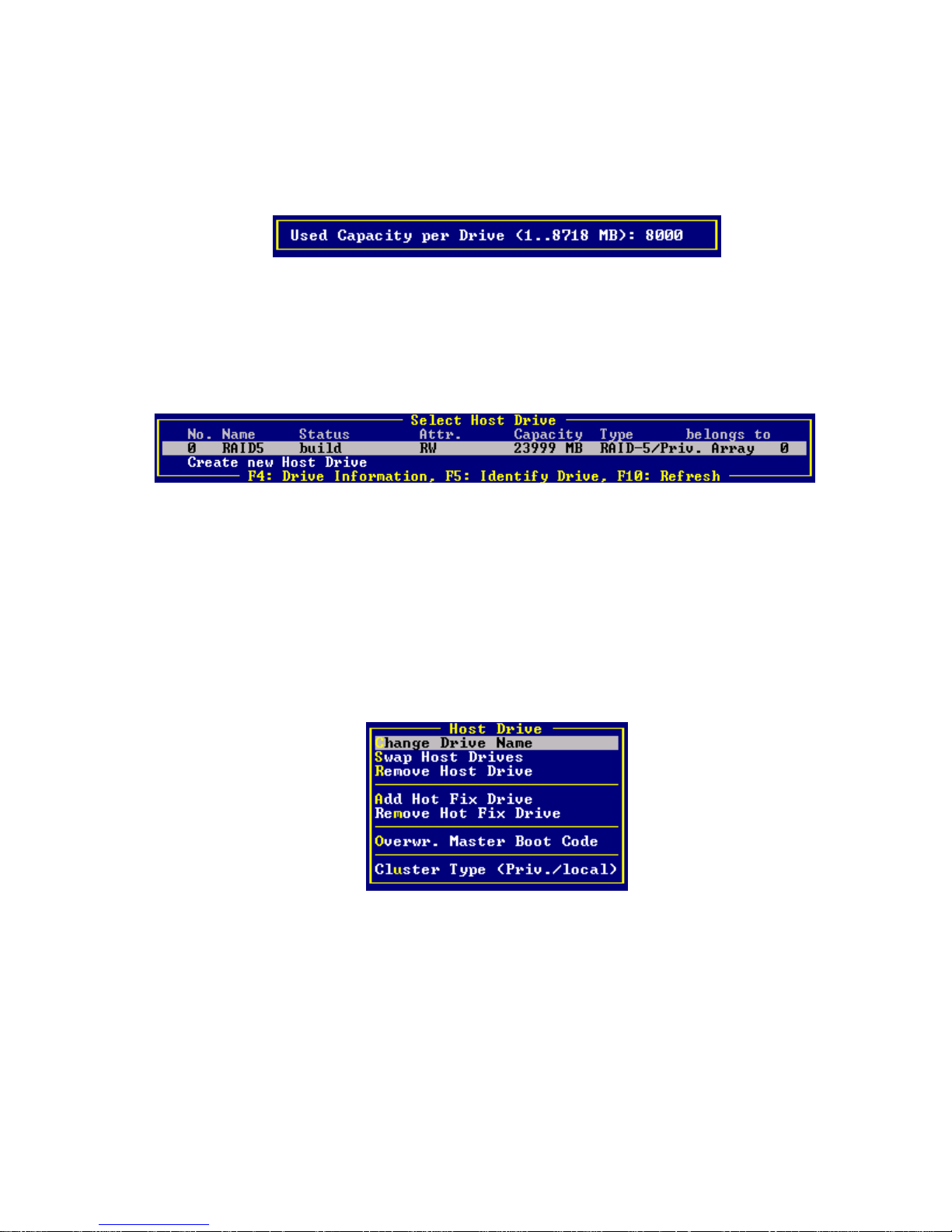
After pressing <Y> the user may limit the capacity of each hard disk drive selected for the new host
drive (Figure 27). This can be helpful when procuring future spare hard disk drives. StorCon then
creates and configures the new host drive and adds it to the list. All SCSI parameters are adjusted
to optimum values.
Figure 27. Hard Disk Drive Capacity
NOTE
✏
If the entire hard disk capacity is not used when configuring a RAID 1 host drive, you cannot use
the remaining capacity to expand the array drive in the future.
Figure 28. Drive Status
After leaving StorCon or after pressing <F10> (for refresh) the Intel RAID Controller SRCU31
begins the build process on the new host drive. In our example it calculates the parity information
and writes it to the hard disk drives. The status during this process is build. When the build is
successfully finished the status changes to ready.
Host Drive Options
Select a host drive and press <Enter> to open the host drive options dialog (Figure 29).
Figure 29. Host Drive Options
Change Drive Name:
Use Change Drive Name to change the name of a host drive. The name serves to identify a host
drive with StorCon. For example, you could name the boot host drive “Boot” and the data host
drive “Data.”
96
Intel RAID SRCU31 Users Guide
Page 97

Swap Host Drives:
When a PCI computer is switched on, the host drives are initialized in the order of the host drive
list, which means that the operating system is booted from the host drive with the lowest number.
For reasons of flexibility, a host drive’s position in the list can be changed. However, the position
of the host drive from which the operating system is booted and the position of the host drive from
which StorCon (disk version) was started (both can be the same), cannot be changed. If you wish
to change the position of these drives, you have to boot the operating system and StorCon from a
floppy disk or use StorCon from the Flash-RAM of the Intel RAID Controller SRCU31. To change
the position of a host drive in the host drive list, highlight the host drive and confirm with <Enter>.
Then, type in the new position and press <Enter>.
Remove Host Drives:
Removing a host drive results in the loss of all data. All data will be lost after removal. If you
remove a host drive belonging to an array drive for which several host drives exist (after capacity
expansion, or after splitting), all other host drives will also be removed.
Split Host Drive:
For some purposes you might need to split an existing host drive into two or several host drives, in
which case each host drive looks like a single hard disk drive to the operating system. Since the
new host drives have smaller capacities, StorCon has to write new header information on the host
drives. All data will be lost from the original host drive.
The Split Host Drive menu is only available if StorCon is loaded with <Ctrl> + <G> from the Intel
RAID Controller SRCU31’s Flash-RAM.
Storage Console 97
Page 98

Merge Host Drives:
This function reverses the Split Host Drive operation. Only host drives that belong to the same
array drive or logical drive can be merged. Since the new host drive has a larger capacity, StorCon
has to write new header information on the new host drive. All data from the original host drives
will be lost.
The Merge Host Drives menu is only available if StorCon is loaded with <Ctrl> + <G> from the
Intel RAID Controller SRCU31’s Flash-RAM.
Partition Host Drive:
This option is not available when loading StorCon from the Flash-RAM of the Intel RAID
Controller SRCU31. Before you can partition a new host drive it may become necessary to first
reboot the system. The partitioning menu has similar functions as the MS-DOS program FDISK.
You can create and delete a partition and also change the active partition. MS-DOS can only be
booted from an active partition. Just like FDISK, StorCon can handle primary partitions, extended
partitions, and logical drives within the extended partitions.
Add Hot Fix Drive:
Add Hot Fix Drive allows you to add a hot fix drive to an existing RAID 1, RAID 4, RAID 5, or
RAID 10 array drive. There are two different types of hot fix drives: Private and Pool hot fix
drives. A pool hot fix drive is a spare drive within the so-called hot fix pool. A drive in a hot fix
pool is available for several array drives as a hot fix drive. Thus, several array drives can share one
hot fix drive. Once this drive has been used by one of the array drives, it is no longer available to
the others. A private hot fix drive is dedicated to one RAID 1, RAID 4, RAID 5, or RAID 10
array drive.
Remove Hot Fix Drive:
Remove Hot Fix Drive allows you to remove a previously assigned hot fix drive.
Overwrite Master Boot Code:
This option creates a valid and consistent master boot record on the selected host drive and should
be carried out on any new host drive on which Windows NT is installed. Never use this function
when the host drive contains valid data, as all data will be lost.
98
Intel RAID SRCU31 Users Guide
Page 99

Repair Array Drives
This function allows the online repair of array drives which show failed drives. After selecting this
menu option, StorCon displays a summary of all installed array drives and the number of array
drives which are in critical states (Figure 30). In the example in Figure 31 there is one array drive
in the Fail state. For example, the array drive is still operating but no longer redundant.
Figure 30. Array Drive Summary
After pressing any key, StorCon displays a list of array drives which are candidates for online
automatic repair.
NOTE
✏
Array drives that are in the Error state are very critical and have lost two or even more drives.
These array drives cannot be repaired with the Repair Array Drives
data integrity can no longer be maintained.
After selecting the array drive, StorCon displays the drive that failed. In the example in Figure 31 it
is the hard disk drive which forms logical drive 5.
Figure 31. Failed Hard Disk Drive
function. In such critical cases
Storage Console 99
Page 100

After confirmation, the failed drive must be removed from the system and the new one configured
on the same ID and installed in the system. See Figure 32 and Figure 33.
Figure 32. Select Drive to Repair
Figure 33. Replace Hard Disk Drive Prompt
StorCon detects the new drive and expects clearance to build this drive as a replacement into the
array drive. See Figure 34.
Figure 34. Add Disk to Array Confirmation
When clearance is given, the state of the array drive changes to “Rebuild,” for example, the missing
data is reconstructed out of the remaining data and redundancy information. See Figure 35.
Figure 35. Array Drive Summary
The Error state of an array drive is critical. There are several procedures in the Intel RAID
Controller SRCU31’s firmware to handle such cases and bring back the array drive into operation
without losing data. See Figure 36.
100
Intel RAID SRCU31 Users Guide
Figure 36. Array Drive Error State Dialog
