Page 1
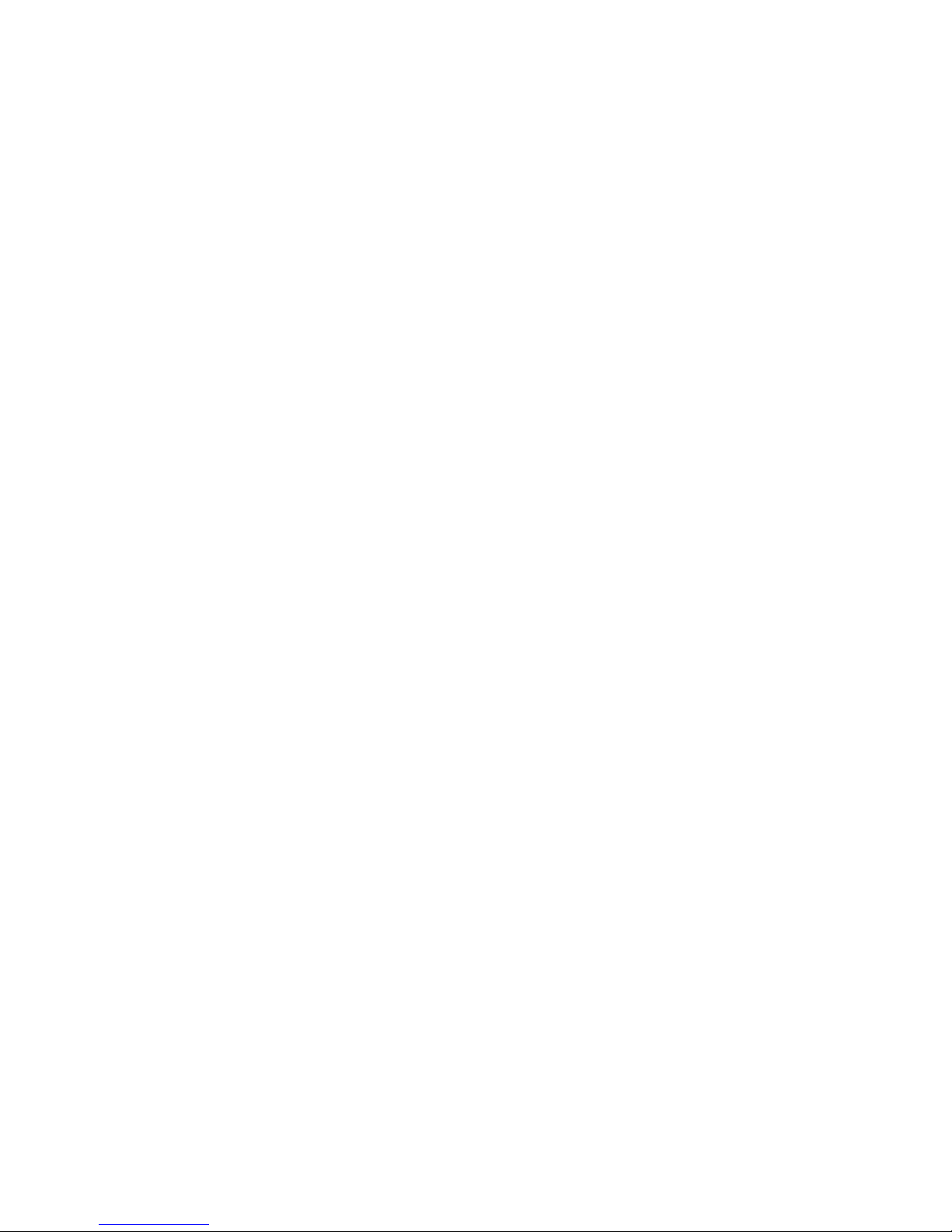
Intel® Server System SR1550AL/
SR1550ALSAS User’s Guide
A Guide for Technically Qualified Assemblers of Intel® Identified Subassemblies/
Products
Intel Order Number D31972-002
Page 2
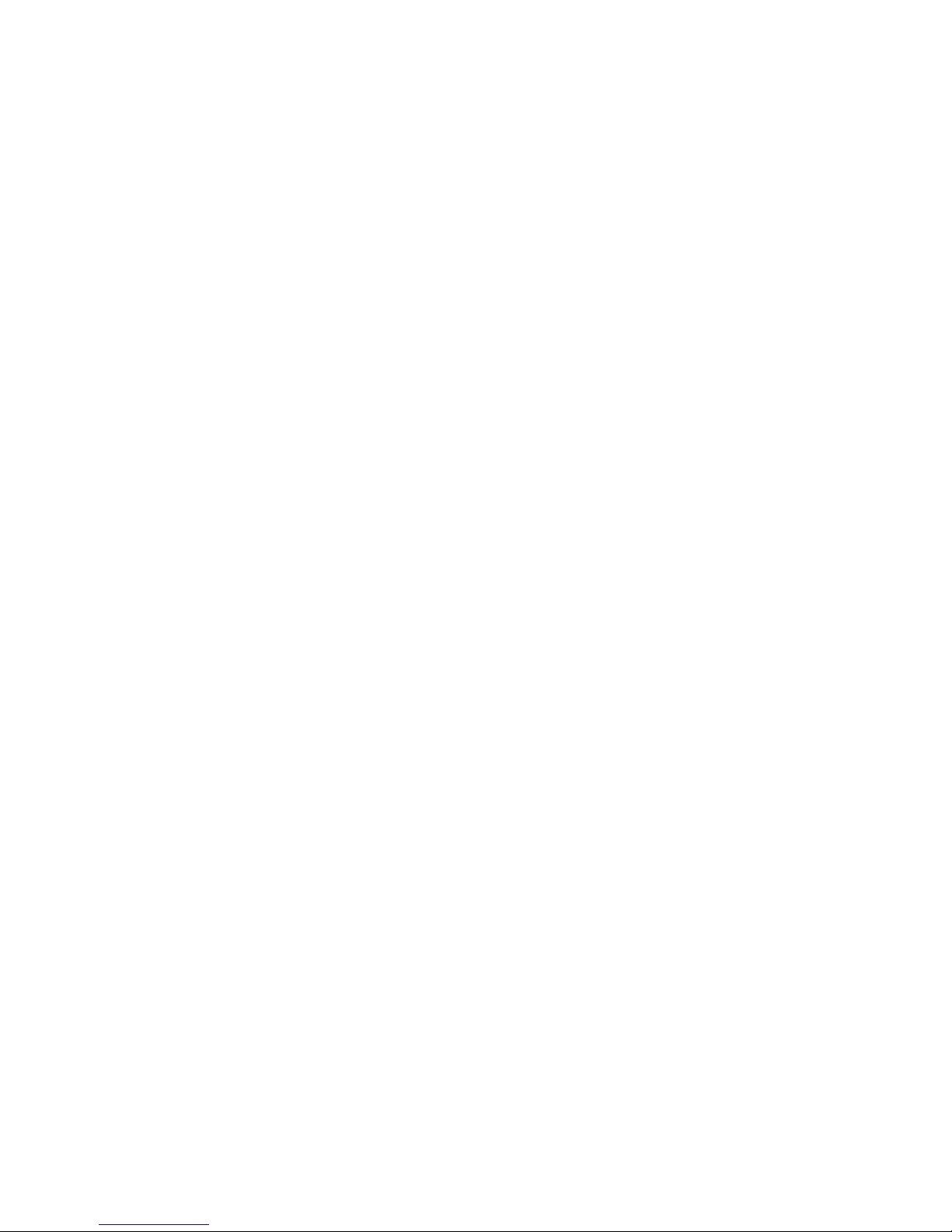
Disclaimer
Information in this document is provided in connection with Intel® products. No license, express or implied, by
estoppel or otherwise, to any intellectual property rights is granted by this document. Except as provided in Intel's
Terms and Conditions of Sale for such products, Intel assumes no liability whatsoever, and Intel disclaims any
express or implied warranty, relating to sale and/or use of Intel products including liability or warranties relating to
fitness for a particular purpose, merchantability, or infringement of any patent, copyright or other intellectual property
right. Intel products are not designed, intended or authorized for use in any medical, life saving, or life sustaining
applications or for any other application in which the failure of the Intel product could create a situation where
personal injury or death may occur. Intel may make changes to specifications and product descriptions at any time,
without notice.
Intel server boards contain a number of high-density VLSI and power delivery components that need adequate
airflow for cooling. Intel's own chassis are designed and tested to meet the intended thermal requirements of these
components when the fully integrated system is used together. It is the responsibility of the system integrator that
chooses not to use Intel developed server building blocks to consult vendor datasheets and operating parameters to
determine the amount of airflow required for their specific application and environmental conditions. Intel Corporation
can not be held responsible if components fail or the server board does not operate correctly when used outside any
of their published operating or non-operating limits.
Intel, Intel Pentium, and Intel Xeon are trademarks or registered trademarks of Intel Corporation or its subsidiaries in
the United States and other countries.
* Other names and brands may be claimed as the property of others.
Copyright © 2006, Intel Corporation. All Rights Reserved
ii Intel® Server System SR1550AL/SR1550ALSAS User’s Guide
Page 3
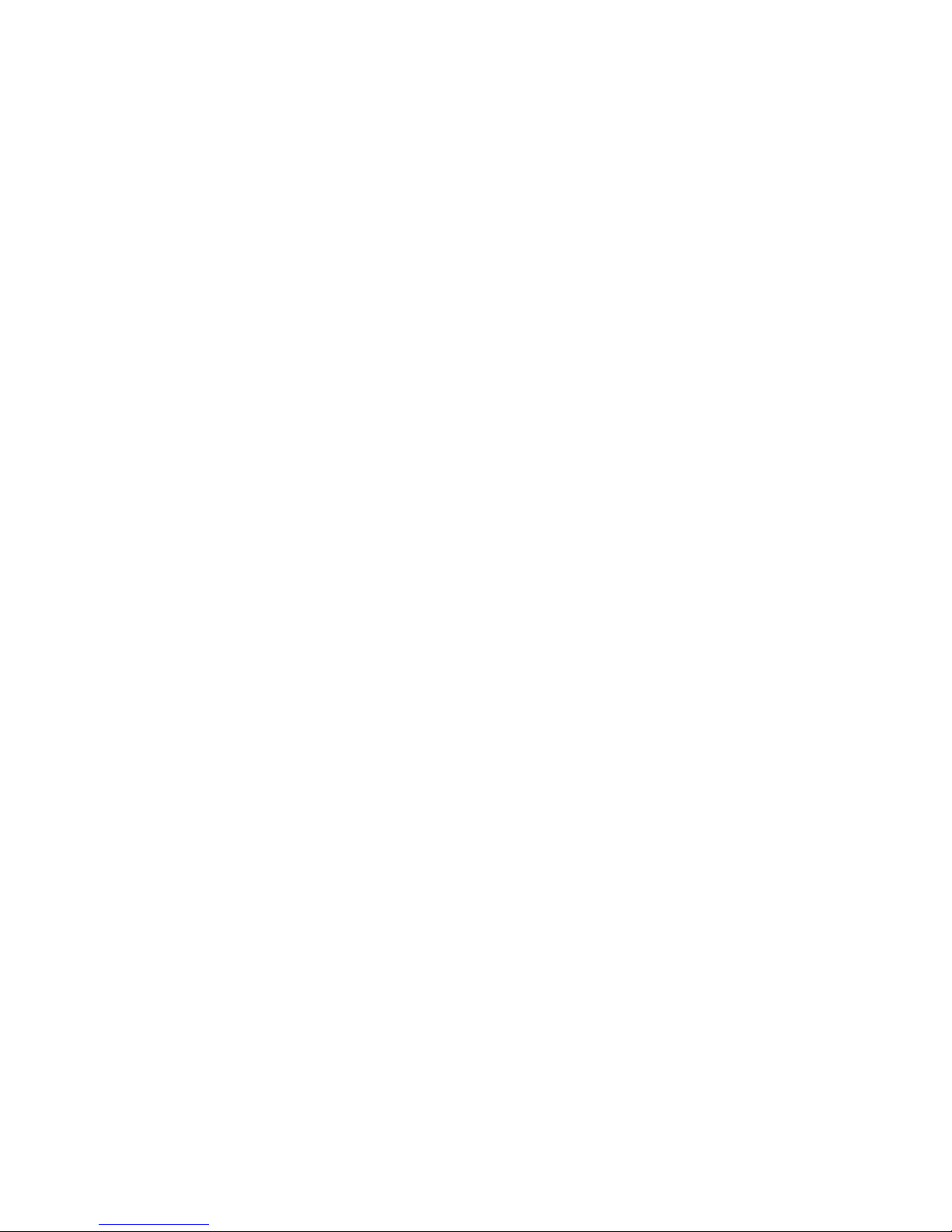
Intel® Server System SR1550AL/SR1550ALSAS User’s Guide iii
Page 4

§
iv Intel® Server System SR1550AL/SR1550ALSAS User’s Guide
Page 5

Preface
About this Manual
Thank you for purchasing and using the Intel® Server System SR1550AL.
This manual is written for system technicians who are responsible for troubleshooting,
upgrading, and repairing this server system. This document provides reference
information, feature information, and step by step instructions on how to add and replace
components on the server system. For the latest version of this manual, see http://
support.intel.com/support/motherboards/server/chassis/SR1550/.
Manual Organization
Chapter 1 provides a list of reference resources. In this chapter you will find a list of
technical documents that give additional details on the Intel
and the location where they can be found.
Chapter 2 provides a brief overview of the server system. In this chapter, you will find a
list of the server system features, illustrations of the product, and product diagrams to help
you identify components and their locations.
Chapter 3 provides instructions on using the utilities that are shipped with the board or
that may be required to update the system. This includes how to navigate through the
BIOS Setup screens, how to perform a BIOS update, and how to reset the password or
CMOS. Information about the specific BIOS settings and screens is available in the Intel
5000 Series Chipsets Server Board Family Datasheet. See “Server System References” for
a link to the Intel
Chapter 4 provides instructions on adding and replacing components. Use this chapte r for
step-by-step instructions and diagrams for installing or replacing components such as the
fans, power supply, drives, and other components.
At the back of this manual, you will find technical specifications, regulatory information,
"getting help" information, and the warranty.
®
5000 Series Chipsets Server Board Family Datasheet.
®
Server System SR1550AL,
®
Page 6
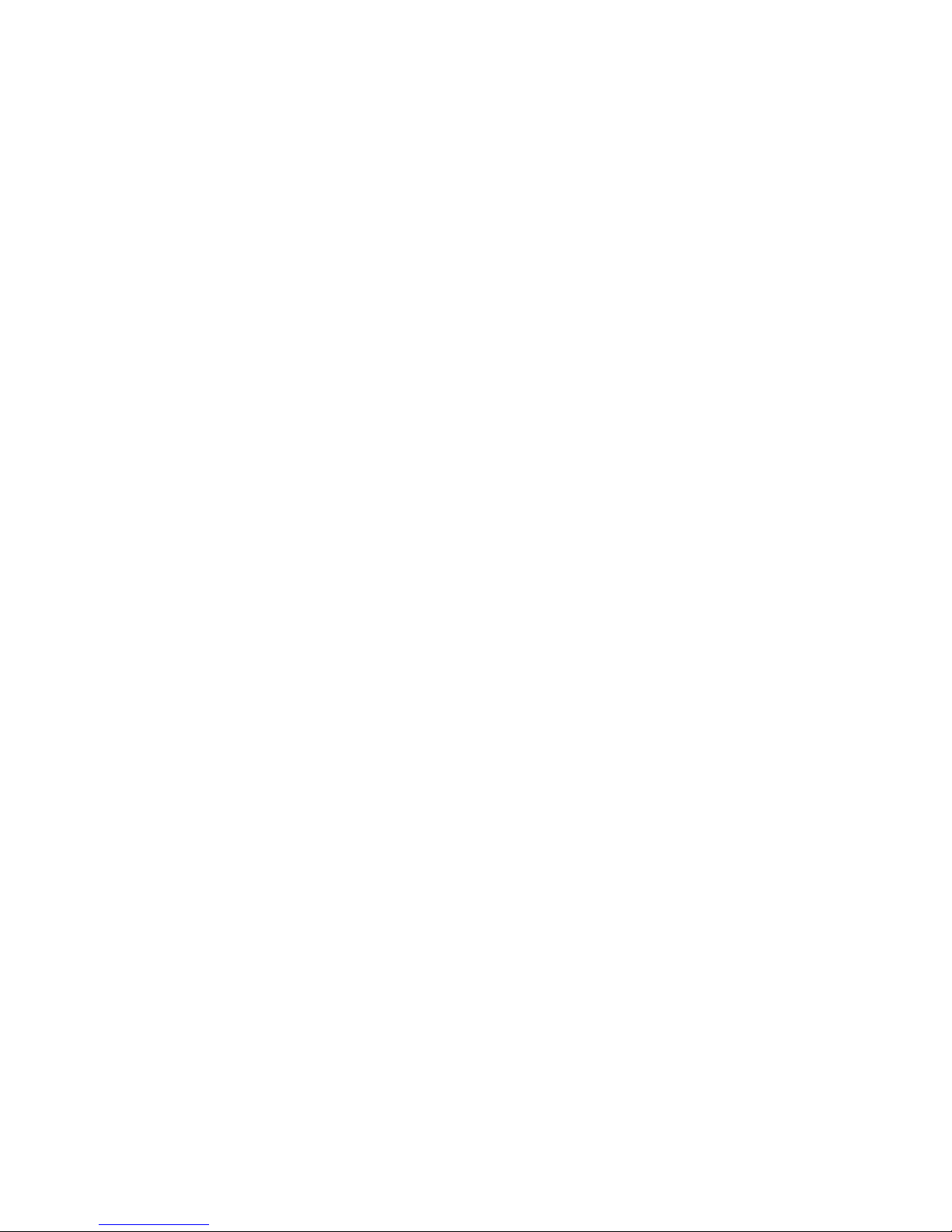
Product Contents
The Intel® Server System SR1550AL ships with the Intel® Server Board S5000PAL. For
further information, see the Intel
®
Server Board S5000PAL User’s Guide.
Intel® Server System SR1550AL Contents
Your Intel® Server System SR1550AL ships with the following items:
• Intel
• One 650 W power supply module, installed in the server system
• A box of hardware components, referred to below as the "hardwar e box"
• Full and low profile riser, installed in the server system
• Optical drive tray assembly
• Bridge board, installed in the server system
• Fan cable, installed in the server system
• Chassis intrusion switch, integrated into the server system riser
• Attention document, in the server system product box
• Quick Start User's Guide, in the server system product box
• Two screws for installing the optical drive component, in the hardware box
• Rack handles, in the hardware box
®
Server Board S5000PAL, installed in the server system
• USB cable
• Peripheral bay filler panel, installed in the server system
• Mini control panel, installed in the server system
• Active or passive mid-plane, installed in the server system
vi Intel® Server System SR1550AL/SR1550ALSAS User’s Guide
Page 7

Safety Information
Important Safety Instructions
Read all caution and safety statements in this document before performing any of the
instructions. See also Intel Server Boards and Server Chassis Safety Information on the
®
Deployment Toolkit 2.0 CD and/or at http://support.intel.com/support/
Intel
motherboards/server/sb/cs-010770.htm.
Wichtige Sicherheitshinweise
Lesen Sie zunächst sämtliche Warnund Sicherheitshinweise in diesem Dokument, bevor
Sie eine der Anweisungen ausführen. Beachten Sie hierzu auch die Sicherheitshinweise zu
Intel-Serverplatinen und Servergehäusen auf der Intel
unter http://support.intel.com/support/motherboards/server/sb/cs-010770.htm.
®
Deployment Toolkit 2.0 CD oder
Consignes de sécurité
Lisez attention toutes les consignes de sécurité et les mises en garde indiquées dans ce
document avant de suivre toute instruction. Consultez Intel Server Boards and Server
Chassis Safety Information sur le Intel
sur le site http://support.intel.com/support/motherboards/server/sb/cs-010770.htm.
®
Deployment Toolkit 2.0 CD ou bien rendez-vous
Instrucciones de seguridad importantes
Lea todas las declaraciones de seguridad y precaución de este documento antes de realizar
cualquiera de las instrucciones. Vea Intel Server Boards and Server Chassis Safety
Information en el Intel
support/motherboards/server/sb/cs-010770.htm.
®
Deployment Toolkit 2.0 CD y/o en http://support.intel.com/
Page 8
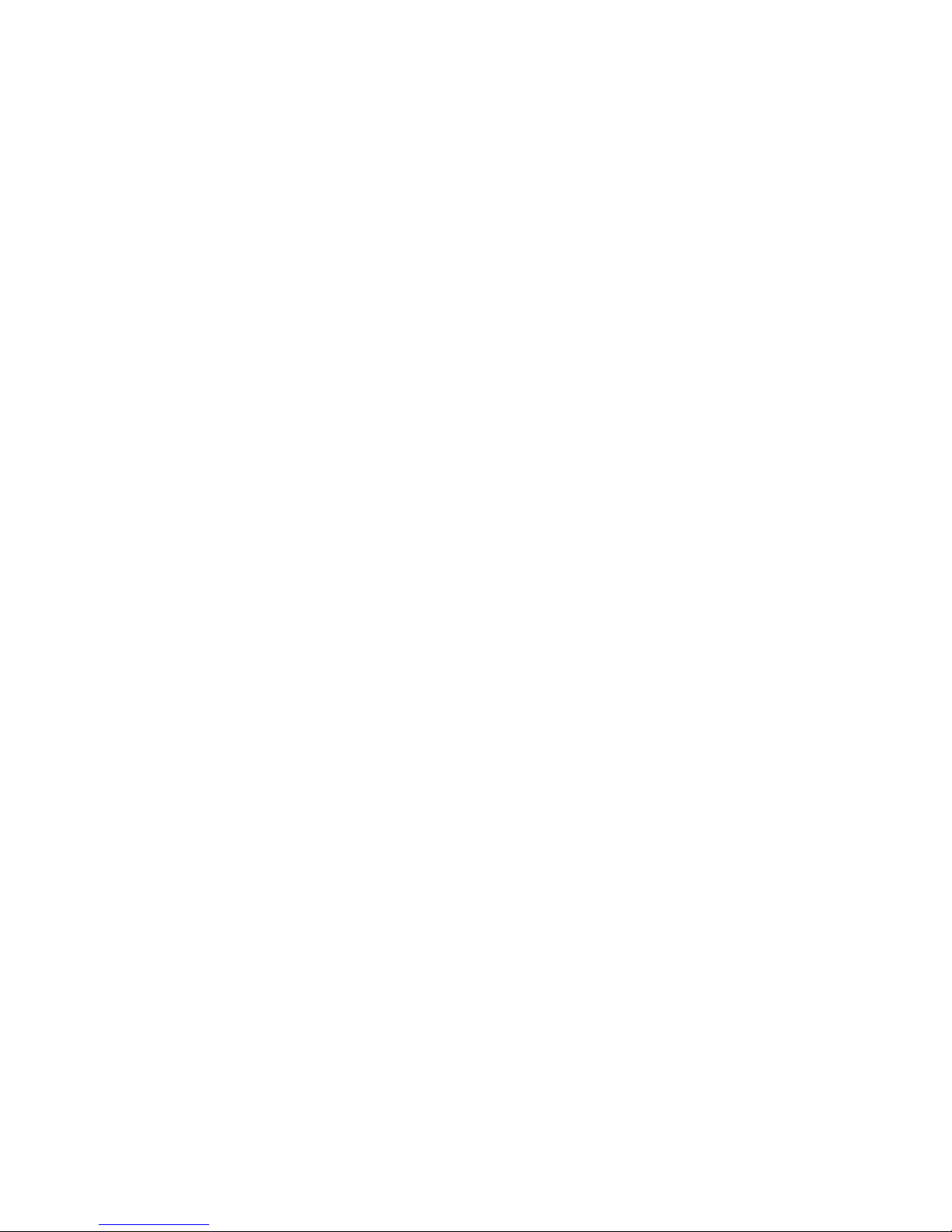
重要安全指导
在执行任何指令之前,请阅读本文档中的所有注意事项及安全声明。 和/或
http://support.intel.com/support/motherboards/server/sb/CS-010770.htm
上的 Intel
Server Boards and Server Chassis Safety Information(《Intel
服务器主板与服务器机箱安全信息》)。
viii Intel® Server System SR1550AL/SR1550ALSAS User’s Guide
Page 9
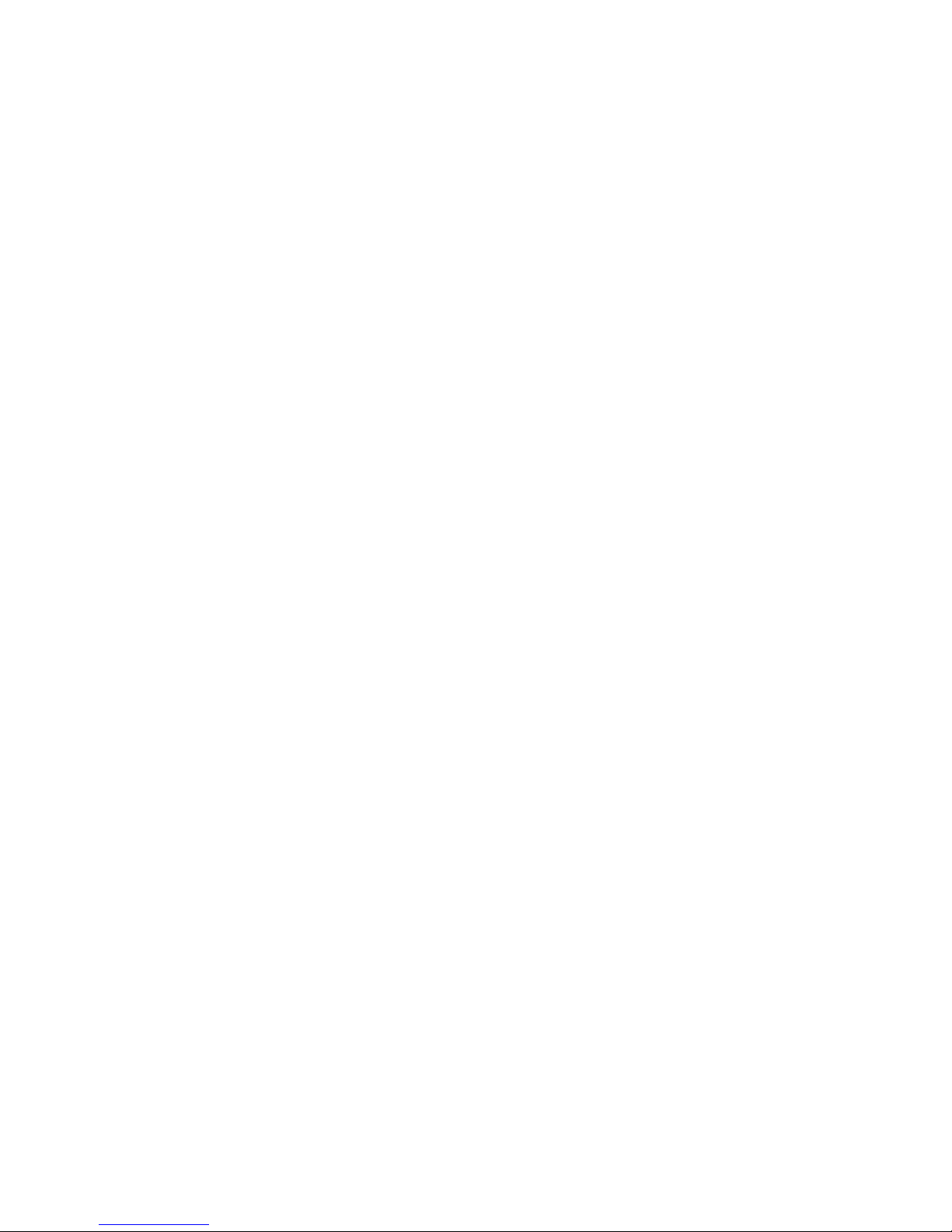
Warnings
Heed safety instructions: Before working with your server product, whether you are
using this guide or any other resource as a reference, pay close attention to the safety
instructions. You must adhere to the assembly instructions in this guide to ensure and
maintain compliance with existing product certifications and approvals. Use only the
described, regulated components specified in this guide. Use of other products /
components will void the UL listing and other regulatory approvals of the product and
will most likely result in noncompliance with product regulations in the region(s) in which
the product is sold.
System power on/off: The power button DOES NOT turn off the system AC power. To
remove power from system, you must unplug the AC power cord from the wall outlet.
Make sure the AC power cord is unplugged before you open the chassis, add, or remove
any components.
Hazardous conditions, devices and cables: Hazardous electrical conditions may be
present on power, telephone, and communication cables. Turn off the server and
disconnect the power cord, telecommunications systems, networks, and modems attached
to the server before opening it. Otherwise, personal injury or equipment damage can
result.
Electrostatic discharge (ESD) and ESD protection: ESD can damage disk drives,
boards, and other parts. We recommend that you perform all procedures in this chapter
only at an ESD workstation. If one is not available, provide some ESD protection by
wearing an antistatic wrist strap attached to chassis ground any unpainted metal surface on
your server when handling parts.
ESD and handling boards: Always handle boards carefully. They can be extremely
sensitive to ESD. Hold boards only by their edges. After removing a board from its
protective wrapper or from the server, place the board component side up on a grounded,
static free surface. Use a conductive foam pad if available but not the board wrapper. Do
not slide board over any surface.
Installing or removing jumpers: A jumper is a small plastic encased conductor that slips
over two jumper pins. Some jumpers have a small tab on top that you can grip with your
fingertips or with a pair of fine needle nosed pliers. If your jumpers do not have such a tab,
take care when using needle nosed pliers to remove or install a jumper; grip the narrow
sides of the jumper with the pliers, never the wide sides. Gripping the wide sides can
damage the contacts inside the jumper, causing intermittent problems with the function
controlled by that jumper. Take care to grip with, but not squeeze, the pliers or other tool
you use to remove a jumper, or you may bend or break the pins on the board.
Intel® Server System SR1550AL/SR1550ALSAS User’s Guide ix
Page 10
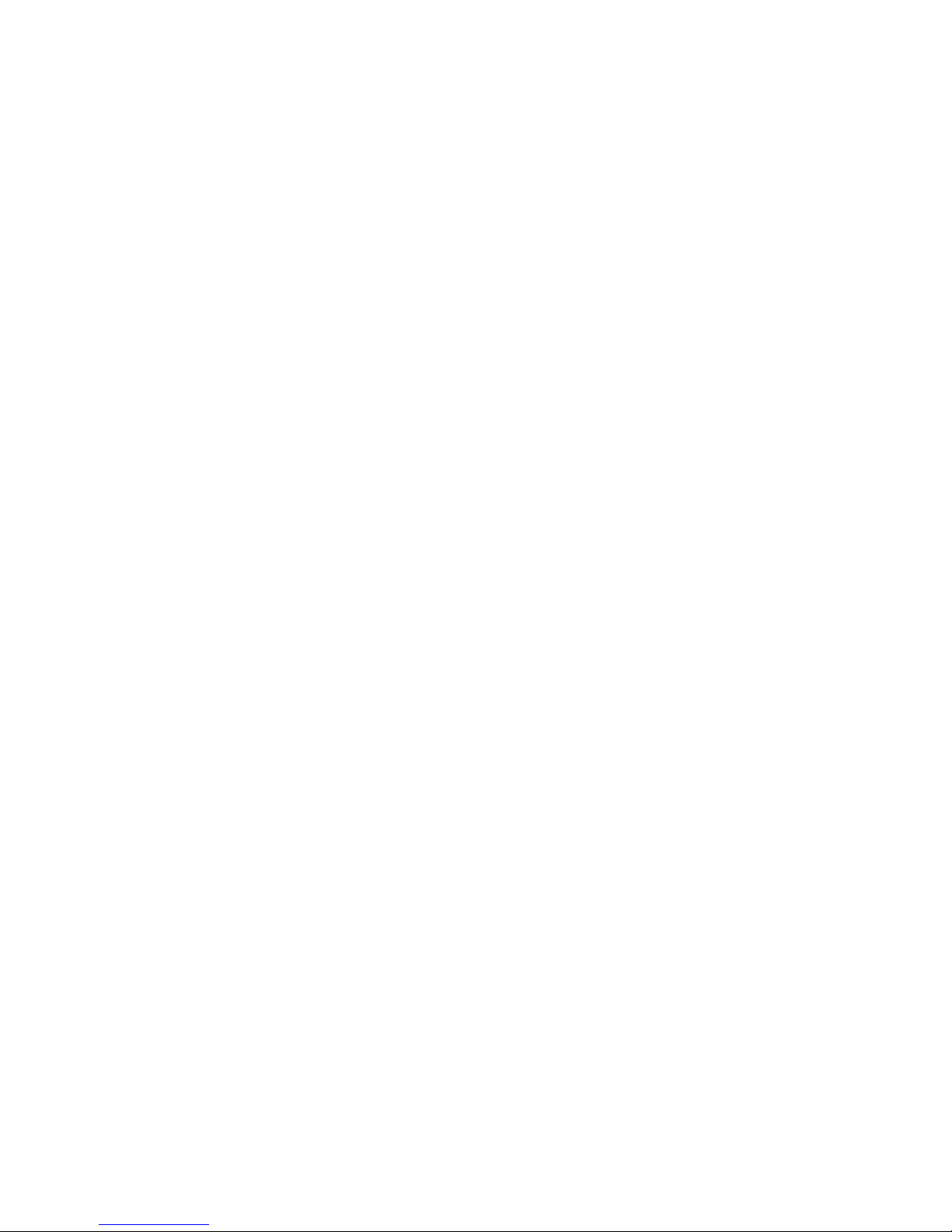
x Intel® Server System SR1550AL/SR1550ALSAS User’s Guide
Page 11
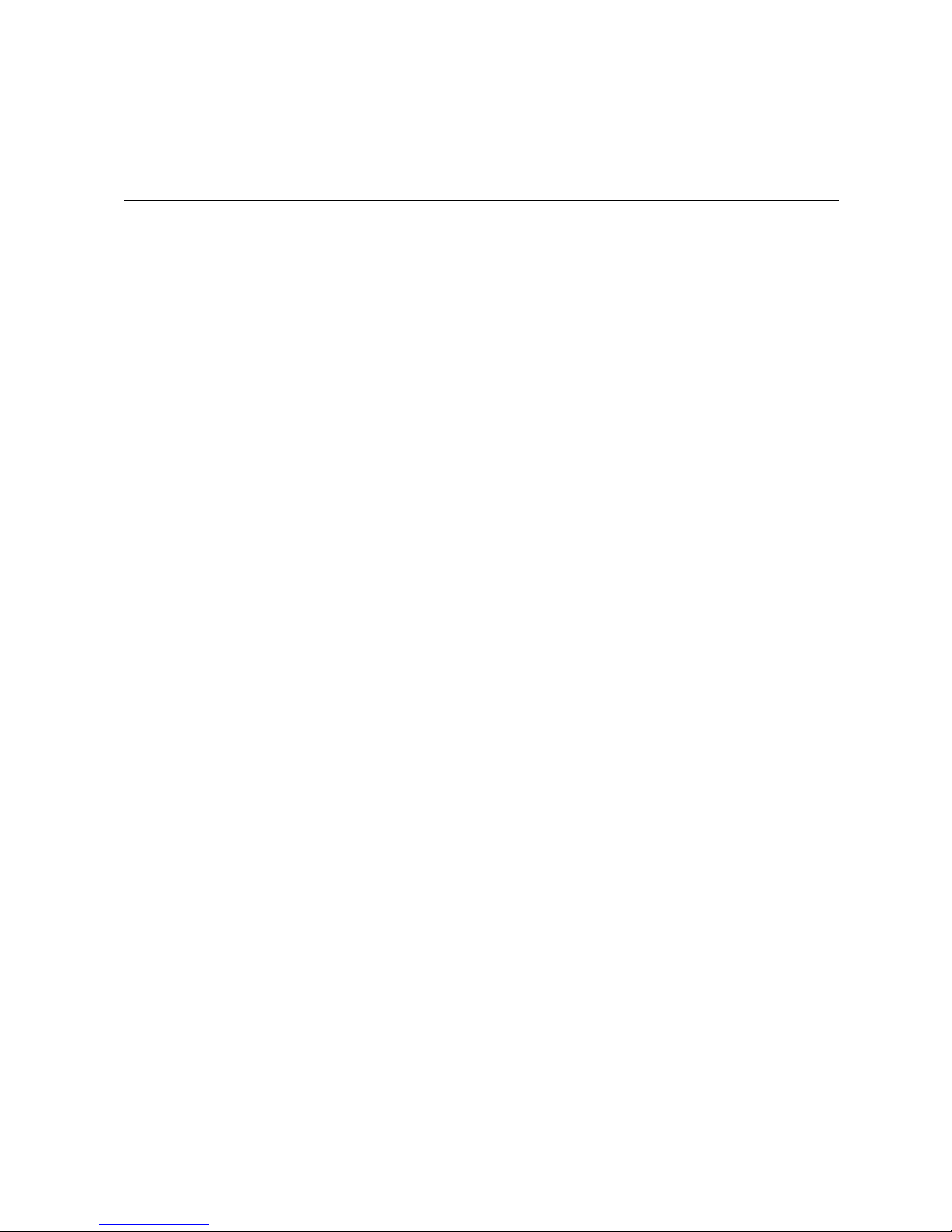
List of Figures
Figure 1. Intel® Integrated Server System SR1550AL .............................................................. 3
Figure 2. ChassisComponents.................................................................................................. 6
Figure 3. Server Board Connector and Component Locations ................................................. 7
Figure 4. BIOS Select Jumper................................................................................................... 8
Figure 5. Recovery Jumpers ..................................................................................................... 9
Figure 6. Light Guided Diagnostic LEDs ................................................................................. 10
Figure 7. Back Panel Connectors............................................................................................ 11
Figure 8. Passive SATA Mid-Plane Components.................................................................... 13
Figure 9. Active SAS/SATA Mid-Plane Components .............................................................. 14
Figure 10. Mini Control Panel.................................................................................................. 15
Figure 11. Standard Control Panel.......................................................................................... 17
Figure 12. Intel
Figure 13. Front Panel Features and Peripherals ................................................................... 19
Figure 14. Front Bezel Supporting the Standard Control Panel.............................................. 24
Figure 15. Front Bezel Supporting the Intel
Figure 16. Front Bezel Supporting the Mini Control Panel...................................................... 25
Figure 17. Removing the Front Bezel...................................................................................... 25
Figure 18. Installing the Front Bezel........................................................................................ 26
Figure 19. Removing the Server System Cover...................................................................... 27
Figure 20. Installing the Server System Cover........................................................................ 27
Figure 21. Removing the Processor Air Duct.......................................................................... 28
Figure 22. Removing the Processor 2 Air Dam (Optional - only if two processors are installed).
29
Figure 23. Installing the Processor Air Duct............................................................................ 29
Figure 24. Installing the Memory............................................................................................. 30
Figure 25. Lifting the Processor Socket Handle...................................................................... 32
Figure 26. Installing the Processor.......................................................................................... 32
Figure 27. Removing the Socket Cover .................................................................................. 33
Figure 28. Installing the Heat Sink .......................................................................................... 33
Figure 29. Removing Hot-swap Disk Carrier from the Server System.................................... 35
Figure 30. Installing Hard Drive into Carrier............................................................................ 36
Figure 31. Install Drive Assemby into the Server System ....................................................... 36
Figure 32. Installing the Interposer Board to the Optical Drive................................................ 38
Figure 33. Installing an Optical Drive Assembly into the Server System ................................ 39
Figure 34. Removing the Slimline Optical Drive Assembly from the Server System .............. 40
Figure 35. Removing PCI Riser Assembly from the Server System ....................................... 41
Figure 36. Installing PCI Riser Assembly into the Server System........................................... 42
Figure 37. Removing the PCIe* Riser Card from the Server System...................................... 44
Figure 38. Installing the PCI-X* Riser Card into the Server System ....................................... 45
Figure 39. Installing an Add-In Card........................................................................................ 46
Figure 40. Removing an Add-In Card...................................................................................... 47
Figure 41. Installing the I/O Expansion Module(s) to the Server Board.................................. 48
®
Local Control Panel...................................................................................... 18
®
Local Control Panel.......................................... 24
Intel® Server System SR1550AL/SR1550ALSAS User’s Guide xi
Page 12
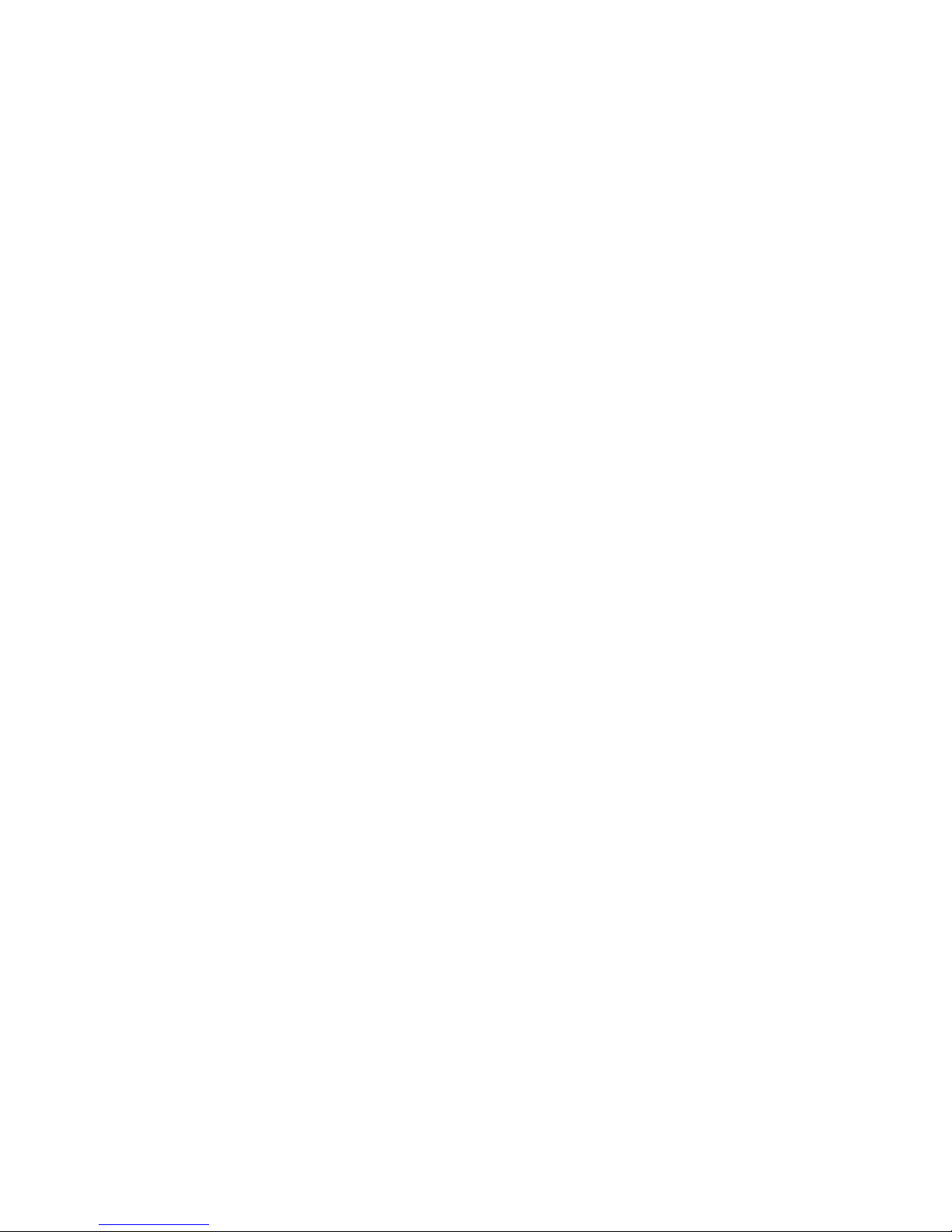
Figure 42. Removing the I/O Expansion Module(s) from the Server Board............................ 49
®
Figure 43. Installing the Intel
Figure 44. Removing the Intel
RMM and the Intel® RMM NIC Module to the Server System 50
®
RMM and the Intel® RMM NIC Module from the Server System
51
Figure 45. Removing the Mid-plane from the Server System................................................. 53
Figure 46. Installing the Mid-plane Board into the Server System.......................................... 54
Figure 47. Installing the RAID Activation Key and the RAID Mini DIMM ................................ 55
Figure 48. Removing the Intel
®
Integrated RAID Activation Key and the RAID Mini DIMM ... 56
Figure 49. Installing the RAID Battery Backup Unit ................................................................ 57
Figure 50. Removing the RAID Battery Backup Unit .............................................................. 58
Figure 51. Installing the Server Board .................................................................................... 59
Figure 52. Removing the Server Board .................................................................................. 61
Figure 53. Replacing the Backup Battery ............................................................................... 63
Figure 54. Removing Power Supply Filler Panel from the Server System.............................. 64
Figure 55. Removing Power Supply Module from the Server System.................................... 65
Figure 56. Installing Power Supply Module into the Server System ....................................... 65
Figure 57. Removing the Power Distribution Board Cover ..................................................... 66
Figure 58. Installing the Power Distribution Board Cover ....................................................... 67
Figure 59. Removing Mini Control Panel Module from the Server System............................. 68
Figure 60. Installing Control Panel Module into the Server System........................................ 69
Figure 61. Installing Mini Control Panel Filler into the Server System.................................... 69
Figure 62. Removing the Standard Control Panel from the Server System ........................... 70
Figure 63. Removing Mini Control Panel Filler from the Server System................................. 71
Figure 64. Installing Mini Control Panel into the Server System............................................. 71
Figure 65. Removing a System Fan ....................................................................................... 72
Figure 66. Installing a System Fan ......................................................................................... 73
Figure 67. Removing the Fan Pack ........................................................................................ 74
Figure 68. Installing the Fan Pack .......................................................................................... 75
Figure 69. Installing the Rack Handle..................................................................................... 76
Figure 70. Removing the Rack Handle................................................................................... 77
Figure 71. Clear Password Jumper ........................................................................................ 83
Figure 72. Clear CMOS Jumper ............................................................................................. 84
Figure 73. System Cable Routing........................................................................................... 85
Figure 74. SATA Cable Installation......................................................................................... 86
Figure 75. Diagnostic LED Placement Diagram ................................................................... 106
xii Intel® Server System SR1550AL/SR1550ALSAS User’s Guide
Page 13
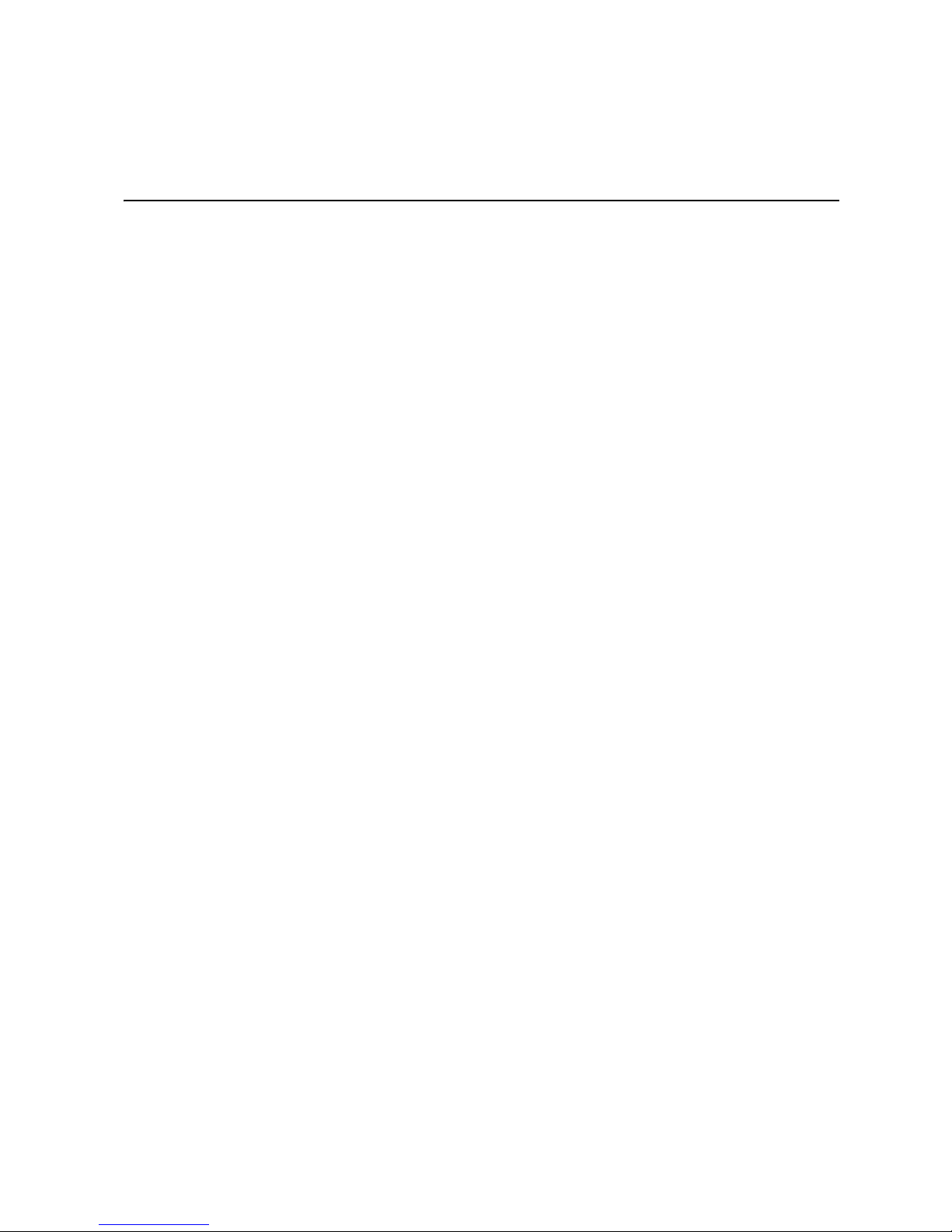
Table of Contents
Preface .........................................................................................................................v
About this Manual .................................................................................................................. v
Manual Organization ..............................................................................................................v
Product Contents .................................................................................................................. vi
Safety Information .................................................................................................... vii
Important Safety Instructions ............................................................................................... vii
Wichtige Sicherheitshinweise .............................................................................................. vii
Consignes de sécurité ......................................................................................................... vii
Instrucciones de seguridad importantes .............................................................................. vii
Chapter 1: Server System References .....................................................................1
Chapter 2: Server System Features ..........................................................................3
Chassis Component Identification .........................................................................................6
Configuration Jumpers ...........................................................................................................8
RAID Support .......................................................................................................................12
Front Panel Features and Peripheral Devices .....................................................................19
Advanced Management Options .........................................................................................20
®
Intel
Server System SR1550AL Contents .................................................................. vi
Internal Components .....................................................................................................6
Mini Control Panel .......................................................................................................15
Standard Control Panel ...............................................................................................16
®
Intel
Local Control Panel ...........................................................................................17
Bezels ..........................................................................................................................18
Hard Disk Drives ..........................................................................................................19
Slimline Optical Drive Carrier ......................................................................................19
Intel® Remote Management Module ...........................................................................20
Chapter 3: Hardware Installations and Upgrades .................................................21
Before You Begin .................................................................................................................21
Tools and Supplies Needed ........................................................................................21
System References .....................................................................................................21
Removing and Installing from a Rack ..................................................................................21
Fixed Bracket Rack Mount Removal ...........................................................................21
Fixed Bracket Rack Mount Installation ........................................................................22
Basic Rail Rack Mount Removal .................................................................................23
Basic Rail Rack Mount Installation ..............................................................................23
Tool-less Rail Rack Mount Servicing ...........................................................................24
Removing and Installing the Front Bezel .............................................................................24
Removing the Front Bezel ...........................................................................................25
Intel® Server System SR1550AL/SR1550ALSAS User’s Guide xiii
Page 14
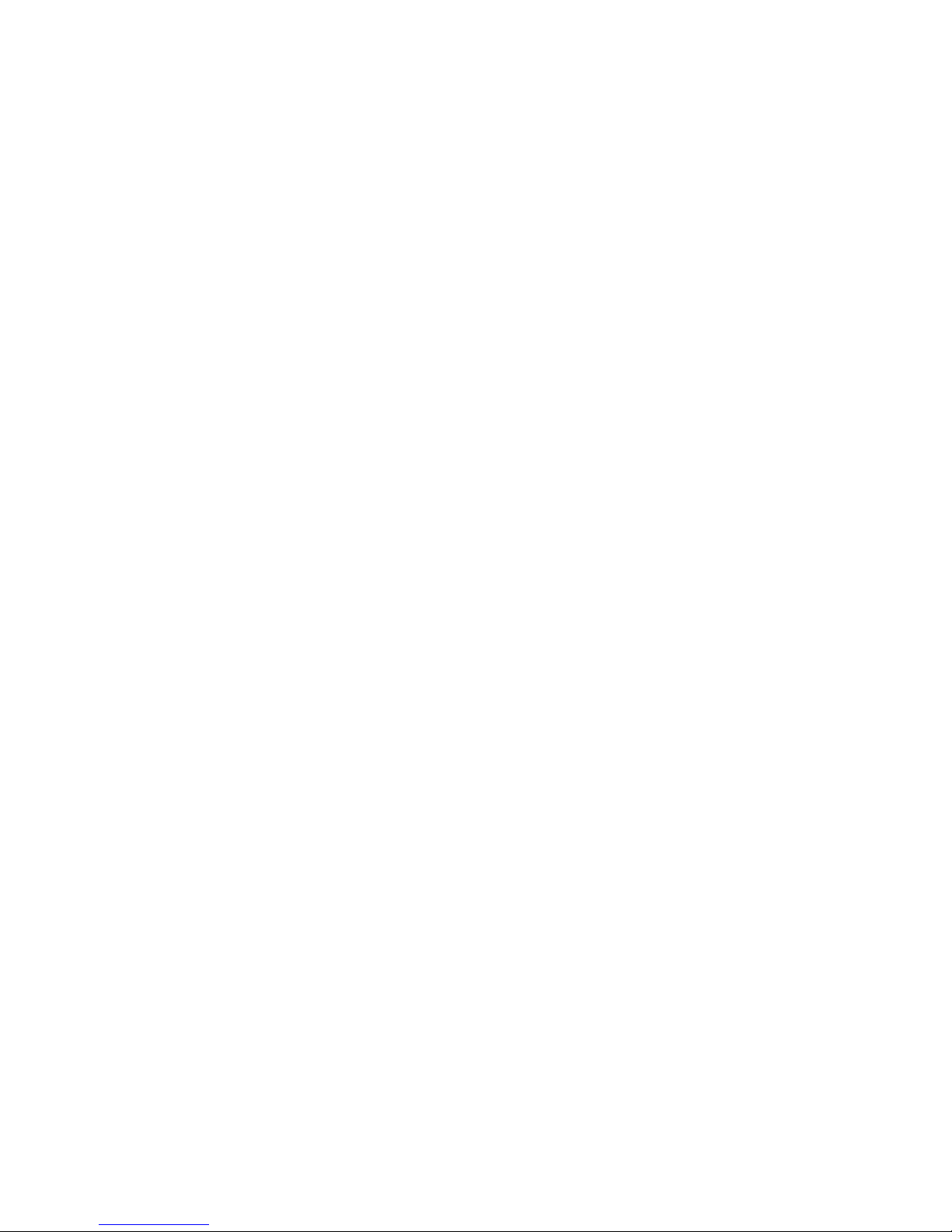
Installing the Front Bezel ............................................................................................. 26
Removing and Installing the Chassis Cover ........................................................................ 26
Removing the Chassis Cover ...................................................................................... 26
Installing the Server System Cover ............................................................................. 27
Removing and Installing the Processor Air Duct ................................................................. 28
Removing the Processor Air Duct ............................................................................... 28
Installing the Processor Air Duct ................................................................................. 29
Installing and Removing Memory ........................................................................................ 30
Installing DIMMs .......................................................................................................... 30
Removing DIMMs ........................................................................................................ 31
Installing the Processor ............................................................................................... 32
Installing the Heat Sink(s) ........................................................................................... 33
Removing a Processor ................................................................................................ 34
Installing and Removing a Hot-swap Hard Drive ................................................................. 34
Installing a SAS/SATA Hot-swap Hard Disk Drive ...................................................... 35
Removing a SAS/SATA Hot-swap Hard Disk Drive .................................................... 37
Installing or Removing a Slimline Optical Drive or Internal USB Floppy ............................. 37
Installing a Slimline Optical Drive or Internal USB Floppy .......................................... 38
Removing a Slimline Optical Drive or Internal USB Floppy ........................................ 39
Installing and Removing the PCI Riser Assembly ............................................................... 40
Removing the PCI Riser Assembly ............................................................................. 40
Installing the PCI Riser Assembly ............................................................................... 41
Replacing the PCI Express* Riser Card with the PCI-X* Riser Card .................................. 43
Removing the PCI Express* Riser Card ..................................................................... 43
Installing the PCI-X* Riser Card .................................................................................. 45
Installing and Removing a PCI Add-in Card ........................................................................ 46
Installing a PCI Add-in Card ........................................................................................ 46
Removing a PCI Add-in Card ...................................................................................... 47
Installing and Removing the I/O Expansion Module(s) ....................................................... 48
Installing the I/O Expansion Module(s) ....................................................................... 48
Removing the I/O Expansion Module(s) ..................................................................... 49
Installing and Removing the Intel
®
Remote Management Module and the Intel® RMM NIC ..
50
Installing the Intel
Removing the Intel
®
RMM and Intel® RMM NIC ........................................................... 50
®
RMM and Intel® RMM NIC ......................................................... 51
Replacing the Mid-plane Board ........................................................................................... 52
Removing the Mid-plane Board ................................................................................... 52
Installing the Mid-plane Board ..................................................................................... 53
Installing and Removing the Intel
®
Integrated RAID Activation Key and the RAID Mini DIMM
55
Installing the Intel
Removing the Intel
®
Integrated RAID Activation Key and the RAID Mini DIMM ........... 55
®
Integrated RAID Activation Key and the RAID Mini DIMM ......... 56
Installing and Removing the RAID Battery Backup Unit (BBU) ........................................... 57
Installing the RAID Battery Backup Unit ...................................................................... 57
xiv Intel® Server System SR1550AL/SR1550ALSAS User’s Guide
Page 15
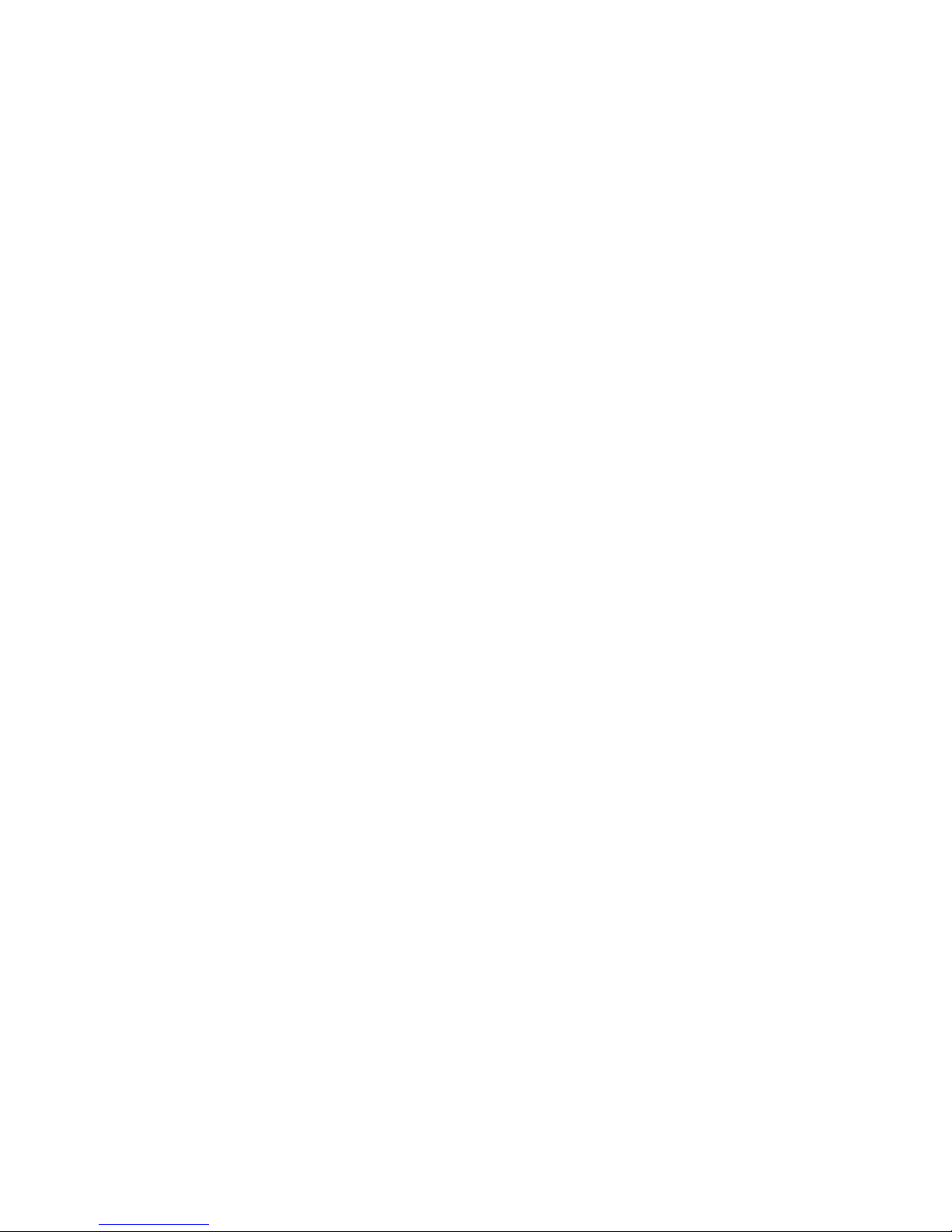
Removing the RAID Battery Backup Unit ....................................................................58
Installing and Removing the Server Board ..........................................................................59
Installing the Server Board ..........................................................................................59
Removing the Server Board ........................................................................................60
Replacing the Backup Battery .............................................................................................62
Replacing or Adding a Power Supply ..................................................................................64
Replacing the Power Distribution Module ............................................................................66
Replacing the Control Panel ................................................................................................68
Reinstalling the Mini Control Panel ......................................................................................70
Reinstalling the Mini Control Panel ..............................................................................70
Removing and Installing the Fan Pack ................................................................................73
Removing the Fan Pack ..............................................................................................73
Installing the Fan Pack ................................................................................................75
Installing and Removing the Rack Handles .........................................................................76
Installing the Rack Handles .........................................................................................76
Removing the Rack Handles .......................................................................................76
Chapter 4: Server Utilities ........................................................................................79
Using the BIOS Setup Utility ................................................................................................79
Starting Setup ..............................................................................................................79
If You Cannot Access Setup ........................................................................................79
Setup Menus ...............................................................................................................79
Upgrading the BIOS .............................................................................................................81
Preparing for the Upgrade ...........................................................................................81
Upgrading the BIOS ....................................................................................................82
Clearing the Password .........................................................................................................82
Clearing the CMOS ..............................................................................................................83
Appendix A: Technical Reference ..........................................................................85
Cable Routing ......................................................................................................................85
750W Single Power Supply Input Voltages .........................................................................86
750W Single Power Supply Output Voltages ......................................................................87
System Environmental Specifications ..................................................................................88
Appendix B: Troubleshooting .................................................................................89
Resetting the System ...........................................................................................................89
Problems following Initial System Installation ......................................................................90
First Steps Checklist ....................................................................................................90
Hardware Diagnostic Testing ...............................................................................................91
Verifying Proper Operation of Key System Lights .......................................................91
Confirming Loading of the Operating System ..............................................................91
Specific Problems and Corrective Actions ...........................................................................92
Power Light Does Not Light .........................................................................................92
No Characters Appear on Screen ...............................................................................93
Characters Are Distorted or Incorrect ..........................................................................93
Intel® Server System SR1550AL/SR1550ALSAS User’s Guide xv
Page 16
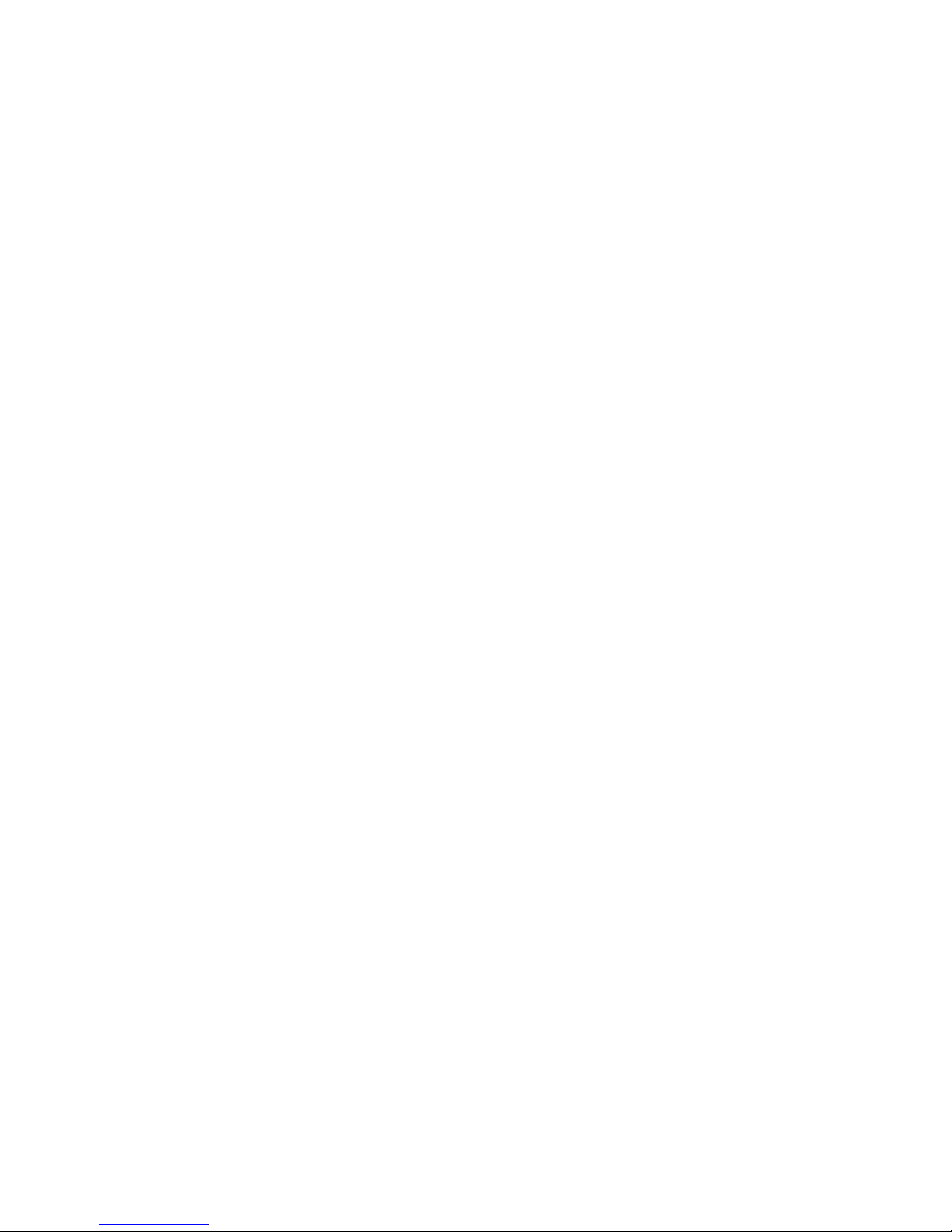
System Cooling Fans Do Not Rotate Properly ............................................................ 94
Drive Activity Light Does Not Light .............................................................................. 94
CD-ROM Drive or DVD-ROM Drive Activity Light Does Not Light .............................. 94
Cannot Connect to a Server ........................................................................................ 95
Problems with Network ............................................................................................... 95
System Boots when Installing PCI Card ..................................................................... 96
Problems with Newly Installed Application Software ................................................... 96
Problems with Application Software that Ran Correctly Earlier .................................. 96
Devices are not Recognized under Device Manager (Microsoft* Windows* Operating
System) ........................................................................................................... 97
Hard Drive(s) are not Recognized ............................................................................... 97
Bootable CD-ROM Disk Is Not Detected .................................................................... 97
LED Information .......................................................................................................... 98
BIOS POST Beep Codes ............................................................................................ 98
Appendix C: Intel® Server Issue Report Form .....................................................101
Appendix D: LED Decoder .....................................................................................105
Appendix E: Getting Help .......................................................................................111
World Wide Web ............................................................................................................... 111
Telephone ......................................................................................................................... 111
Appendix F: Regulatory and Compliance Information ........................................115
Product Regulatory Compliance ........................................................................................ 115
Product Safety Compliance ....................................................................................... 115
Product EMC Compliance - Class A Compliance ..................................................... 116
Certifications / Registrations / Declarations .............................................................. 117
Product Regulatory Compliance Markings ................................................................ 117
Electromagnetic Compatibility Notices .............................................................................. 118
FCC Verification Statement (USA) ............................................................................ 118
Industry Canada (ICES-003) ..................................................................................... 119
Europe (CE Declaration of Conformity) ..................................................................... 120
VCCI (Japan) ............................................................................................................ 120
BSMI (Taiwan) .......................................................................................................... 120
Korean Compliance (RRL) ........................................................................................ 120
CNCA (CCC-China) .................................................................................................. 121
Regulated Specified Components ............................................................................. 121
Restriction of Hazardous Substances (RoHS) Compliance .............................................. 122
End-of-Life / Product Recycling ......................................................................................... 122
Appendix G: Warranty ............................................................................................123
Limited Warranty for Intel® Chassis Subassembly Products ............................................ 123
Appendix H: Installation/Assembly Safety Instructions .....................................127
English ............................................................................................................................... 127
Deutsch ............................................................................................................................. 129
xvi Intel® Server System SR1550AL/SR1550ALSAS User’s Guide
Page 17
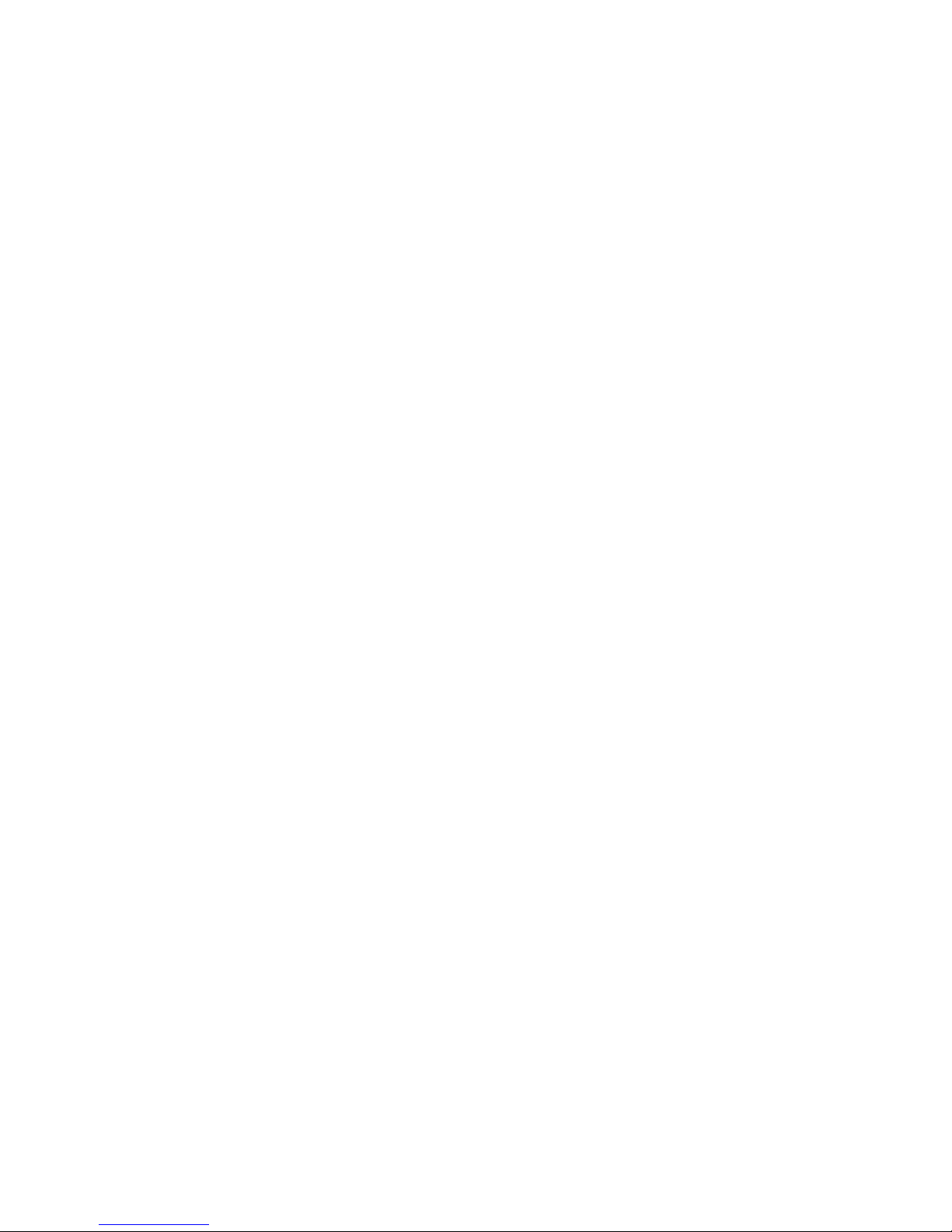
Français .............................................................................................................................131
Español ..............................................................................................................................133
Italiano ...............................................................................................................................136
Appendix I: Safety Information .............................................................................139
English ...............................................................................................................................139
Server Safety Information ..........................................................................................139
Safety Warnings and Cautions ..................................................................................139
Intended Application Uses .........................................................................................140
Site Selection .............................................................................................................140
Equipment Handling Practices ..................................................................................140
Power and Electrical Warnings ..................................................................................141
System Access Warnings ..........................................................................................142
Rack Mount Warnings ...............................................................................................142
Electrostatic Discharge (ESD) ...................................................................................143
Other Hazards ...........................................................................................................143
Deutsch ..............................................................................................................................144
Sicherheitshinweise für den Server ...........................................................................144
Sicherheitshinweise und Vorsichtsmaßnahmen ........................................................144
Zielbenutzer der Anwendung .....................................................................................145
Standortauswahl ........................................................................................................145
Handhabung von Geräten .........................................................................................145
Warnungen zu Netzspannung und Elektrizität ..........................................................146
Warnhinweise für den Systemzugang .......................................................................147
Warnhinweise für Racks ............................................................................................147
Elektrostatische Entladungen (ESD) .........................................................................148
Andere Gefahren .......................................................................................................148
Français .............................................................................................................................149
Consignes de securite sur le serveur ........................................................................149
Séurité: avertissements et mises en garde ...............................................................149
Domaines d’utilisation prévus ....................................................................................150
Sélection d’un emplacement .....................................................................................150
Pratiques de manipulation de l’équipement ...............................................................151
Alimentation et avertissements en matiére d’électricité .............................................151
Avertissements sur le cordon d’alimentation .............................................................152
Avertissements sur l’accés au systéme .....................................................................152
Avertissements sur le montage en rack ....................................................................153
Décharges électrostatiques (ESD) ............................................................................154
Autres risques ............................................................................................................154
Périphériques laser ....................................................................................................155
Español ..............................................................................................................................155
Información de seguridad del servidor ......................................................................155
Advertencias y precauciones sobre seguridad ..........................................................155
Aplicaciones y usos previstos ....................................................................................156
Intel® Server System SR1550AL/SR1550ALSAS User’s Guide xvii
Page 18
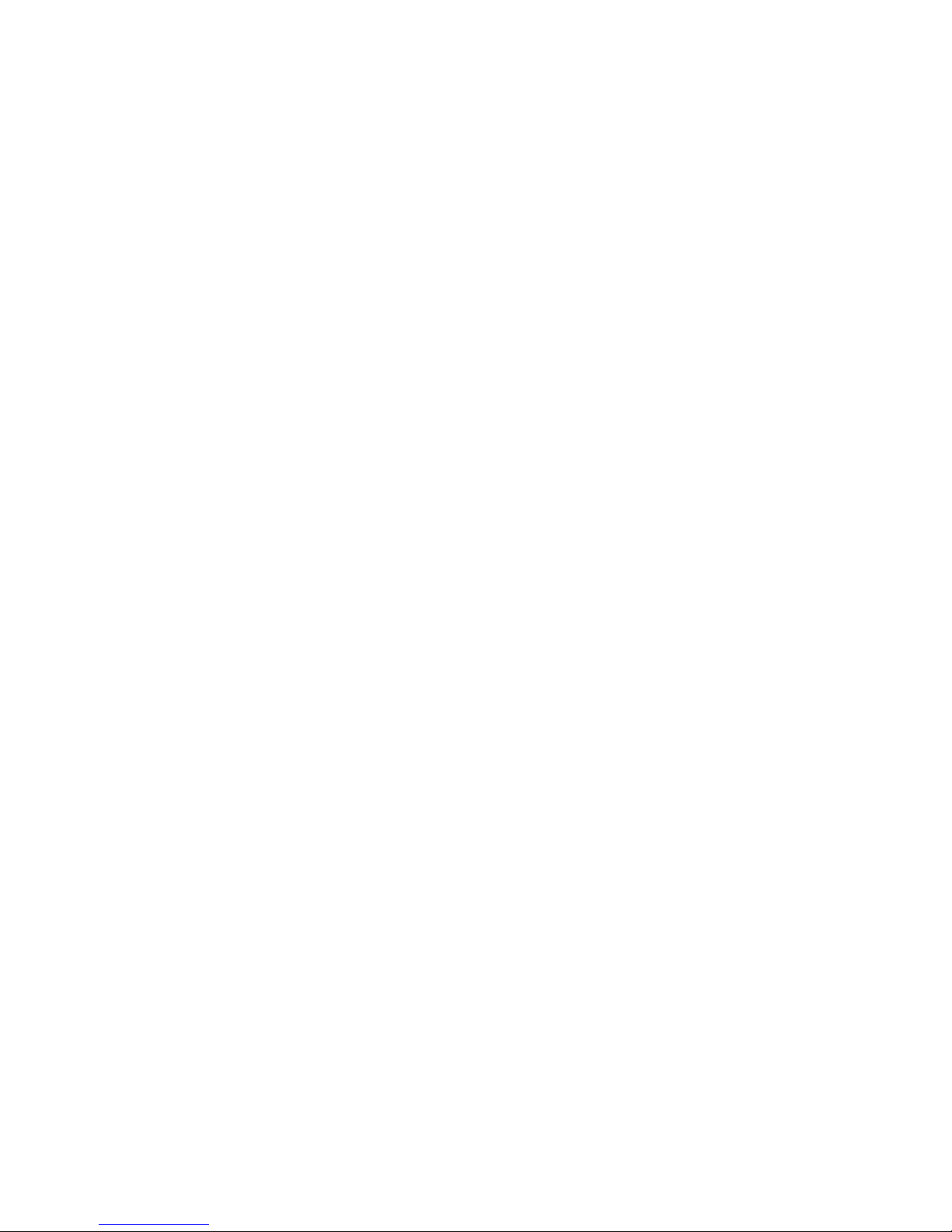
Seleccién de la ubicación .......................................................................................... 156
Manipulacién del equipo ........................................................................................... 157
Advertencias de alimentacién y eléctricas ................................................................ 157
Advertencias sobre el cable de alimentación ............................................................ 157
Advertencias el acceso al sistema ............................................................................ 158
Advertencias sobre el montaje en bastidor ............................................................... 159
Descarga electrostática (ESD) .................................................................................. 159
Otros riesgos ............................................................................................................. 160
xviii Intel® Server System SR1550AL/SR1550ALSAS User’s Guide
Page 19
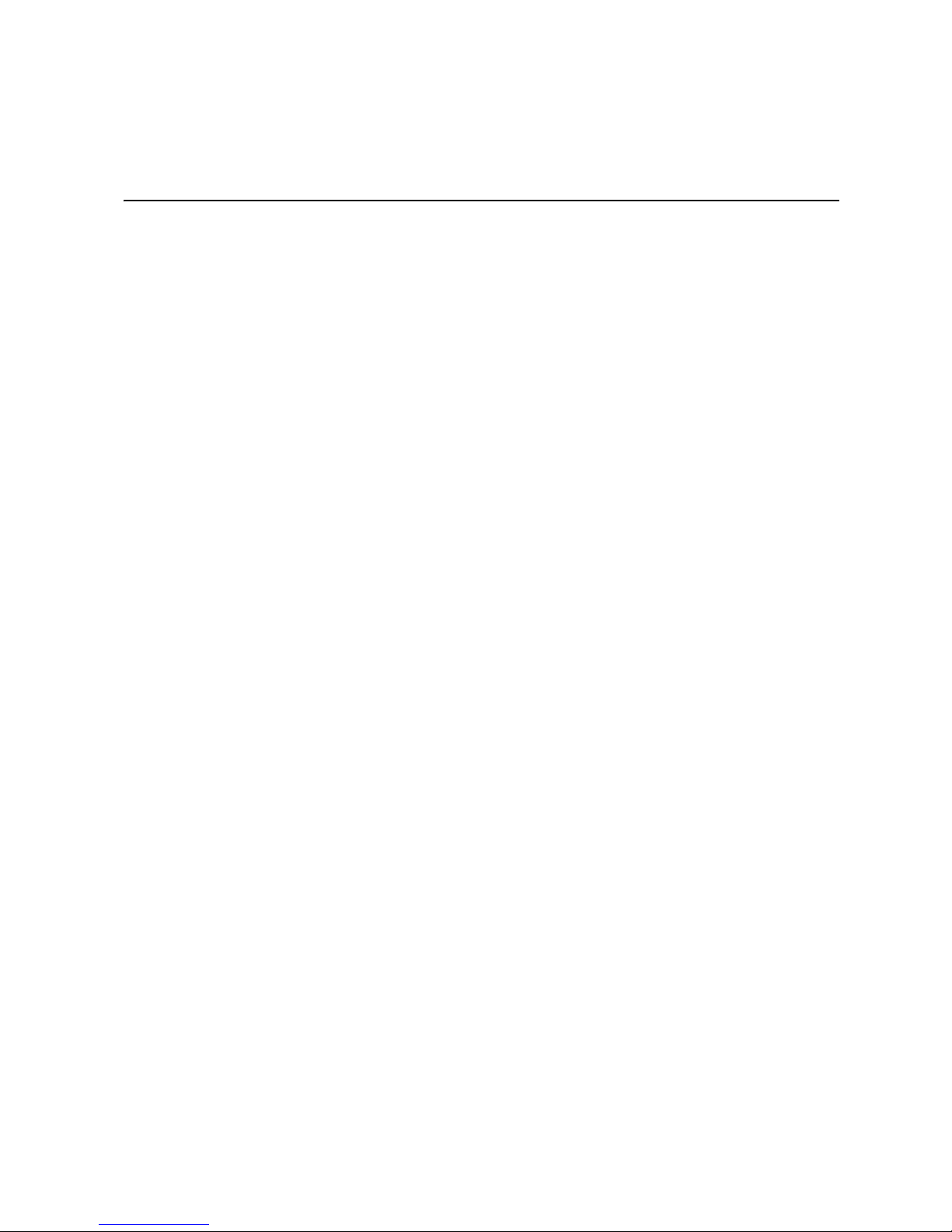
List of Tables
Table 1. Server System References .........................................................................................1
Table 2. Intel
Table 3. NIC LED Descriptions ...............................................................................................12
Table 4. Setup Menu Key Use ................................................................................................80
Table 5. Power Supply Output Capability ................................................................................87
Table 6. System Environmental Specifications .......................................................................88
Table 7. Resetting the System ................................................................................................89
Table 8. LED Information ........................................................................................................98
Table 9. POST Error Beep Codes ...........................................................................................98
Table 10. Error Beep Codes Generated by Intel
Table 11. POST Progress Code LED Example .....................................................................105
Table 12. Diagnostic LED POST Code Decoder ...................................................................106
Table 13. Product Regulatory Compliance Markings ............................................................117
®
Server System SR1550AL Feature Summary ...................................................4
®
Remote Management Module ..................99
Intel® Server System SR1550AL/SR1550ALSAS User’s Guide xix
Page 20
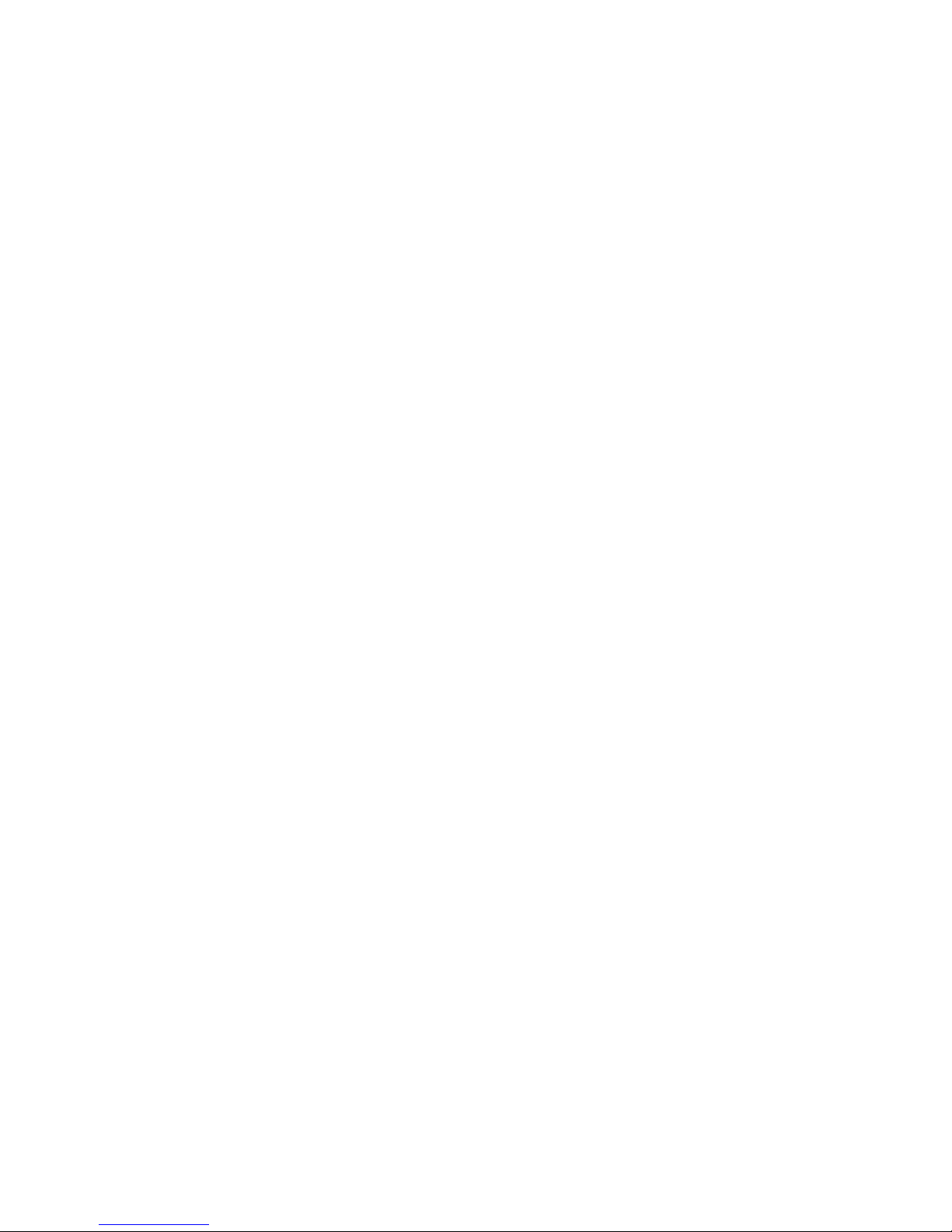
xx Intel® Server System SR1550AL/SR1550ALSAS User’s Guide
Page 21
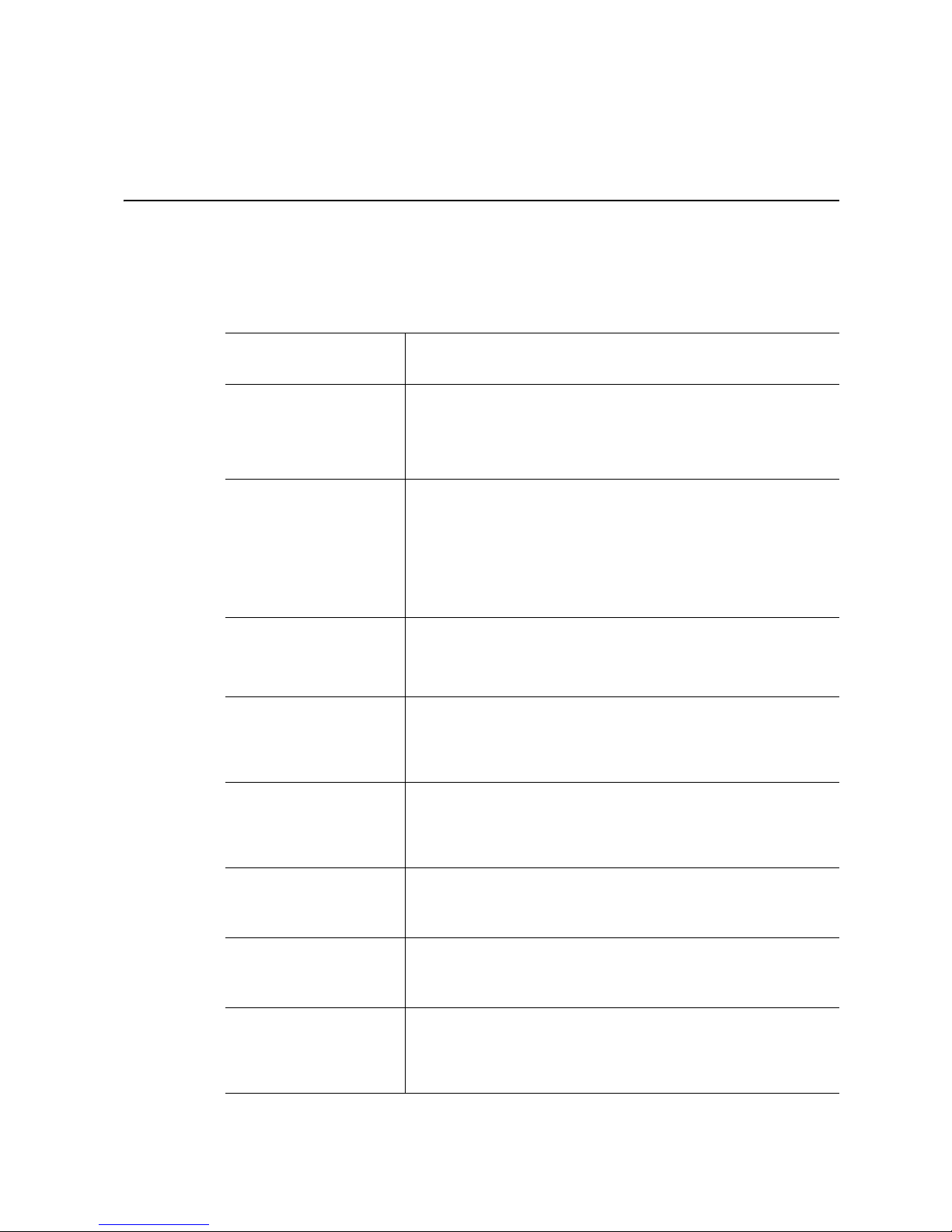
1 Server System References
If you need more information about this product or information about the accessories that
can be used with this server chassis, use the following resources.
Table 1. Server System References
For this information or
software
For in-depth technical
information about the
server chassis, including
sub-system overviews
and mechanical drawings
For in-depth technical
information about the
server board, including
board layout, connector
pin-outs, timing
information, mechanical
drawings and LED
information
For basic BIOS settings
and chipset information
For in-depth BIOS
information
For in-depth firmware
information on the
Baseboard Management
Controller (BMC)
For in-depth information
®
on Intel
Technology
I/O Acceleration
Use this Document or Software
®
Intel
Server Chassis SR1550 Technical Product Specification
Found at:
http://support.intel.com/support/motherboards/server/chassis/
SR1550/
®
Intel
Server Board S5000PAL Technical Product Specification
Found:
http://support.intel.com/support/motherboards/server/S5000PAL/
®
Intel
5000 Series Chipsets Server Board Family Datasheet
Found:
http://support.intel.com/support/motherboards/server/S5000PAL/
®
S5000 Server Board Family Server BIOS External Product
Intel
Specification
Found: available to order by contacting your Intel field
representative; Intel reference number 19953
ESB2 Baseboard Management Controller Core External Product
Specification for the Intel
Found: available to order by contacting your Intel field
representative; Intel reference number 19692.
®
Intel
I/O Acceleration Technology Improves Intel Server Platform
Network Performance, Reliability, and Efficiency whitepaper
Found: available from your Intel field representative
®
S5000 Server Board Family
If you just received this
product and need to
install it
For virtual system tours
and interactive repair
information
Intel® Integrated Server System SR1550AL Quick Start User's
Guide
Found: in the product box
A link to the SMaRT Tool is available under "Other Resources" at
the right side of the screen at
http://support.intel.com/support/motherboards/server/chassis/
SR1550
Page 22
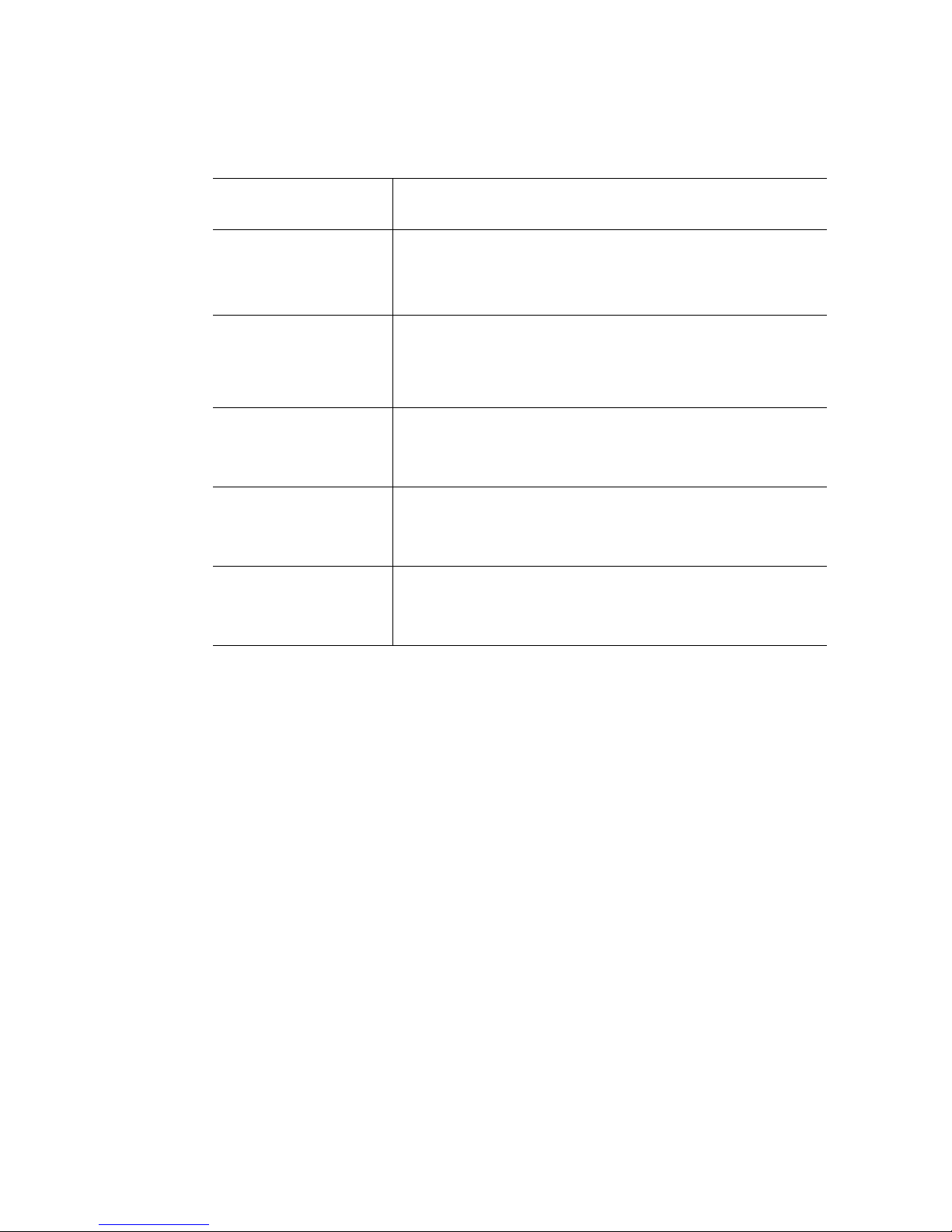
Table 1. Server System References
For this information or
software
Accessories or other Intel
server products
Hardware (peripheral
boards, adapter cards)
and operating systems
that have been tested with
this product
To make sure your system
falls within the allowed
power budget
For software to manage
your Intel
®
server
For diagnostics test
software
Use this Document or Software
Spares and Configuration Guide
Found: available from your Intel field representative or on the
Server Configurator Tool at http://indigo.intel.com/
serverconfiguratortool/default.aspx
Tested HardwareOperating Systems List
Found:
http://support.intel.com/support/motherboards/server/S5000PAL/
Power Budget Tool
Found:
http://support.intel.com/support/motherboards/server/S5000PAL/
®
Intel
System Management Software
Found:
http://support.intel.com/support/motherboards/server/S5000PAL/
Diagnostics
Found:
http://support.intel.com/support/motherboards/server/S5000PAL/
2 Intel® Server System SR1550AL/SR1550ALSAS User’s Guide
Page 23
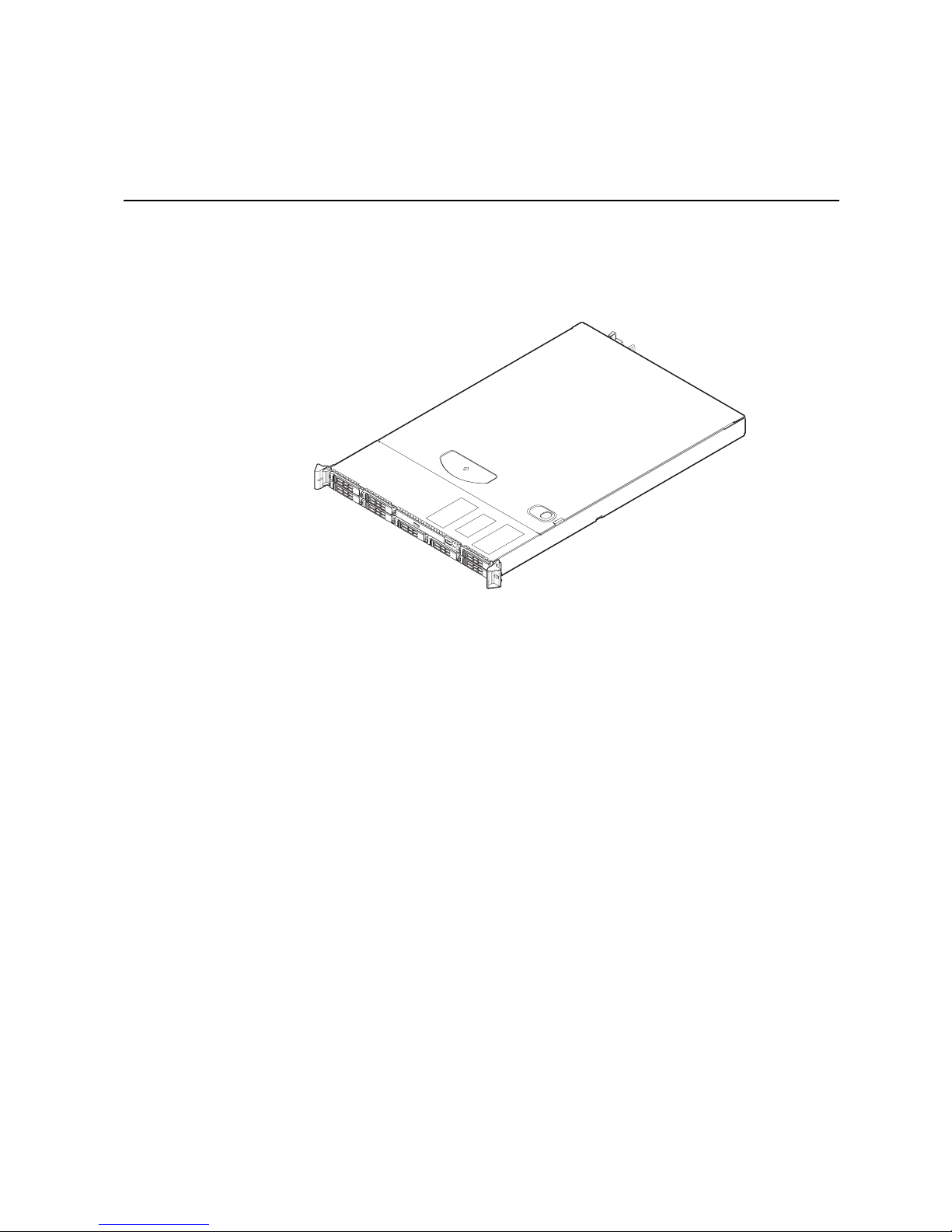
2 Server System Features
This chapter briefly describes the main features of the server system. This chapter
provides a illustrations of the product, a list of the server system features, and diagrams
showing the location of important components and connections on the server system.
TP02211
Figure 1. Intel
®
Integrated Server System SR1550AL
Page 24
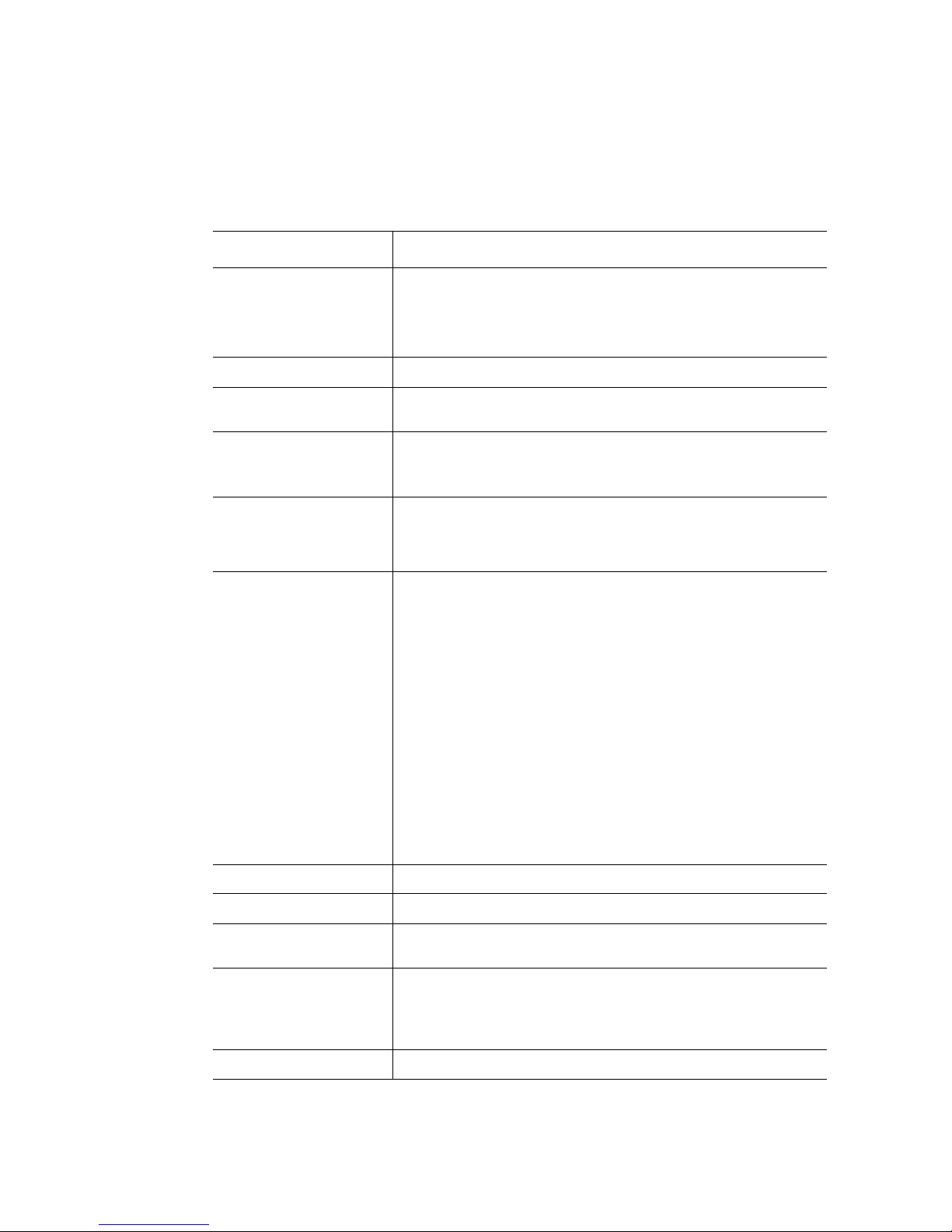
Table 2 summarizes the features of the server system.
®
Table 2. Intel
Feature Description
Server System SR1550AL Feature Summary
Dimensions
• 1.700 inches (43.2mm) high
• 16.930 inches (430.0mm) wide
• 25.76 inches (654.4mm) deep
• 37pounds (16.8 kg) - base chassis weight
®
Server Board Intel
Processor Support for up to two Dual-Core Intel
Memory • Eight DIMM slots supporting stacked DDR2 533/667 MHz
Server Board S5000PAL
sequence
FBDIMM memory
®
Xeon® processors 5000
• Support for up to 32 GB DDR2 533/667 MHz FBDIMM memory
®
Chipset Intel
Peripheral Interfaces External connections:
5000P chipset, consisting of:
®
• Intel
• Intel
5000P Memory Controller Hub (MCH)
®
6321ESB I/O Controller Hub
• Stacked PS/2* ports for keyboard and mouse
• RJ45 Serial B port
• Two RJ45 NIC connectors for 10/100/1000 Mb connections
• Two USB 2.0 ports
Internal connections:
• One USB port header, which supports two USB 2.0 ports
• One DH10 Serial A header
• Six Serial ATA 150 connectors with integrated RAID 0/1
support
• One ATA-100 44-pin connector for optical drive support
• SSI-compliant 24-pin control panel header
• SSI-compliant 24-pin main power connector, supporting the
ATX-12V standard on the first 20 pins
I/O Controll National Semiconductor* PC87427 controller
Video On-board ATI* ES1000 video controller with 16 MB DDR SDRAM
LAN Intel
Expansion Capabilities
Hard Drives
4 Intel® Server System SR1550AL/SR1550ALSAS User’s Guide
®
82563EB dual port controller for 10/100/1000 Mbit/sec
Ethernet LAN connectivity
• One low profile riser slot supporting 1U PCI Express* riser
cards
• One full height riser slot supporting 1U PCI-X* and PCI
Express* riser cards
• Up to eight 2.5 inch hot-swap SATA / SAS drives
Page 25
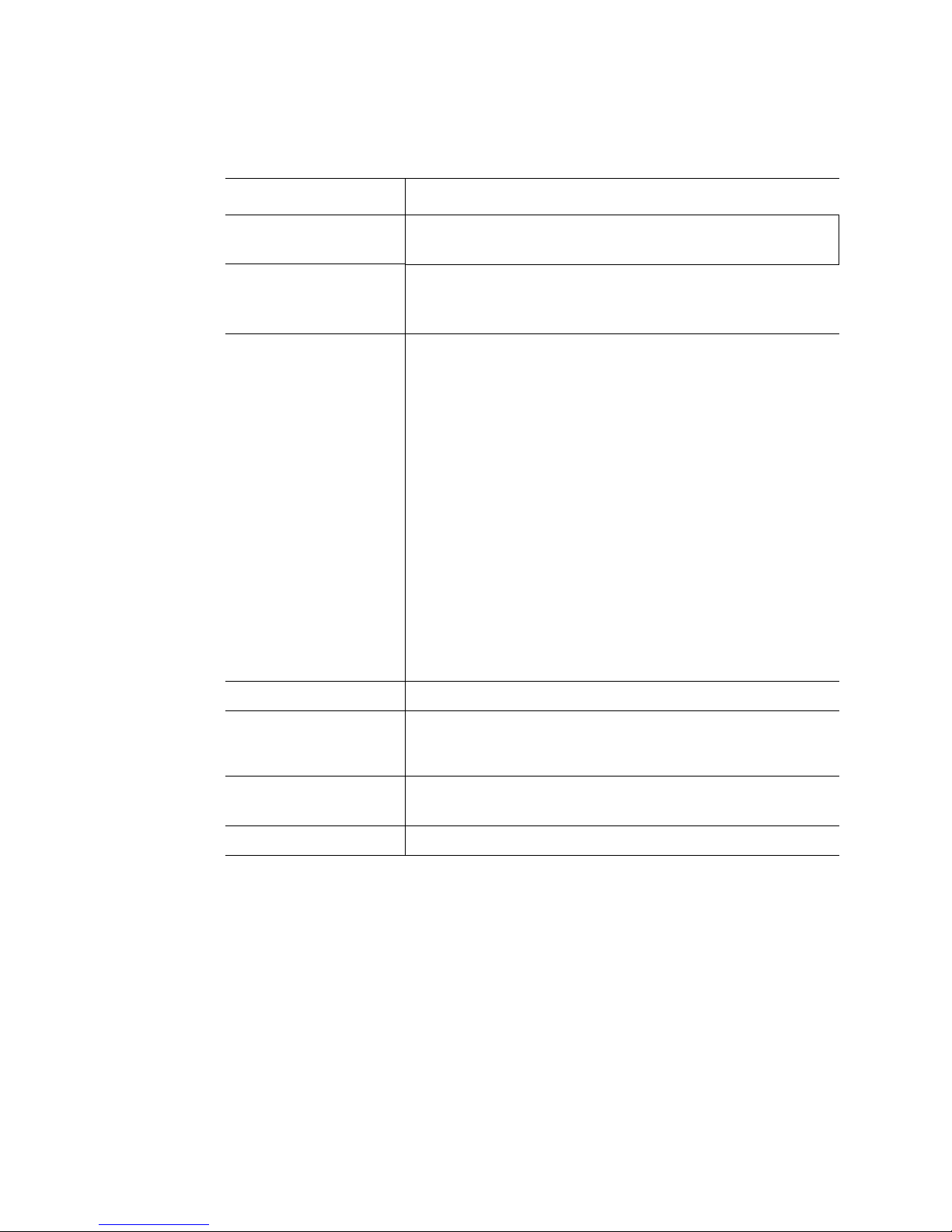
Table 2. Intel® Server System SR1550AL Feature Summary
Feature Description
Peripherals
Control Panel (dependent
on option selected)
LEDs and displays
(dependent on option
selected)
• Slimline bay for IDE optical drive
• PCI riser card bracket
• Standard control panel
®
• Intel
Local Control Panel
• Mini control panel
With standard control panel:
• NIC1 Activity
• NIC2 Activity
• Power / Sleep
• System Status
• System Identification
• Hard Drive Activity
®
With Intel
Local Control Panel:
• NIC1 Activity
• NIC2 Activity
• Power / Sleep
• System Status
• System Identification
• Hard Drive Activity
• LCD Display
Power Supply Up to two 650W power supply modules
Fans
• Six 4-pin fan headers supporting two processor fans, and four
system fans
• Dedicated non-redundant power supply fan (one per module)
USB
• One front panel USB port
• One internal USB header providing two USB ports
System Management Intel
®
System Management Software
Intel® Server System SR1550AL/SR1550ALSAS User’s Guide 5
Page 26

Chassis Component Identification
This section helps you identify the components of your server system. If you are near the
system, you can also use the Quick Reference Label provided on the inside of the chassis
cover to assist in identifying components.
Internal Components
F
E
G
H
I
D
C
B
A
J
K
P
L
M
N
O
TP02212
A. Rack Handle I. PCI Riser Assembly
B. Slimline Optical Drive Bay (Optical Drive
Shown)
C. SR1550ALSAS RAID Battery Pack
(Optional)
D. Power Distribution Board L. Bridge Board
E. Power Supply Air Duct M. Mid-plane Board (Active Shown)
F. Power Supply Filler (Second Power Supply
if Installed)
G. Power Supply Module O. Rack Handle
H. Server Board P. Hard Drive Bays
J. Processor Air Duct
K. Fan Assembly
N. Mini Control Panel Bay
6 Intel® Server System SR1550AL/SR1550ALSAS User’s Guide
Figure 2. ChassisComponents
Page 27
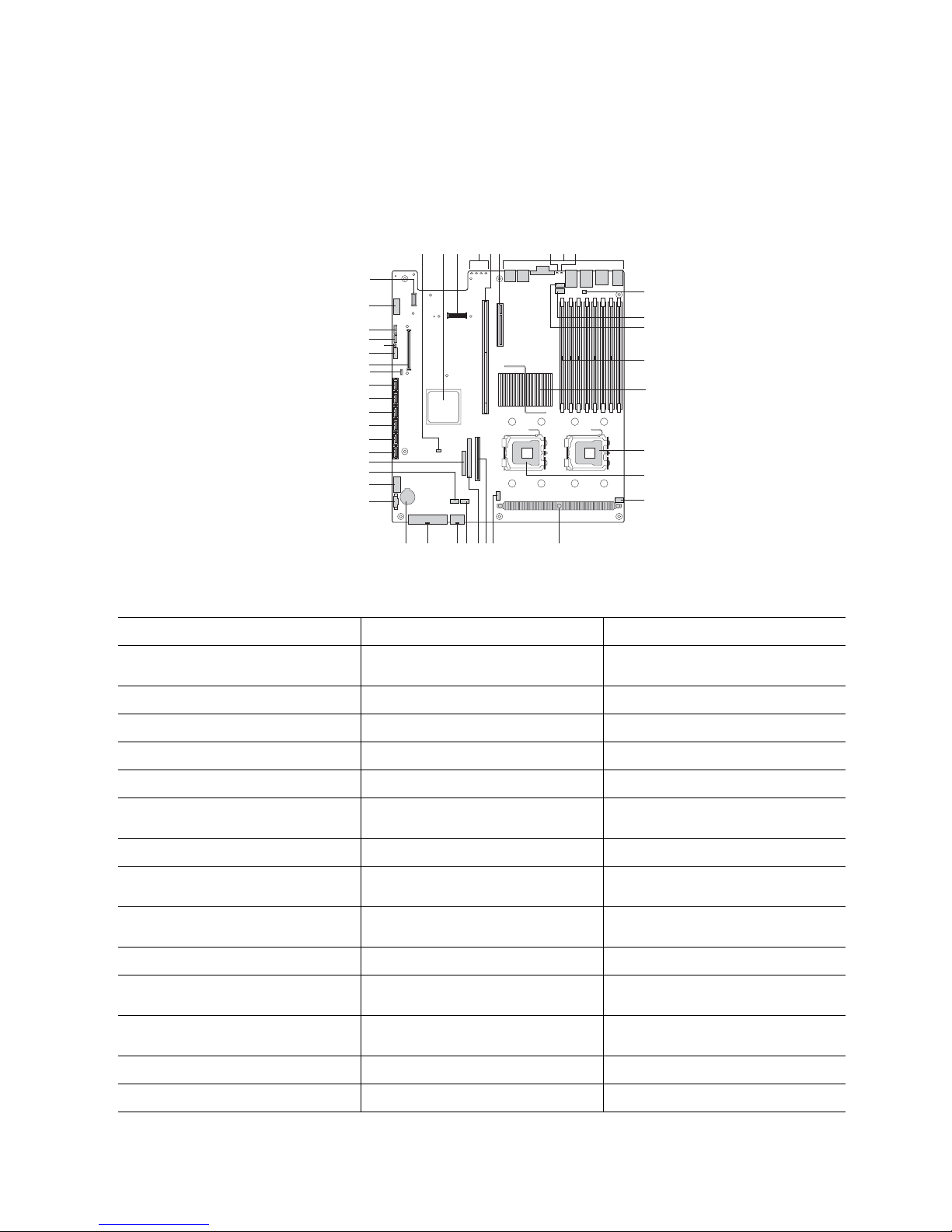
Server Board Connector and Component
Locations
QQ
OO
NN
GG
DD
CC
PP
KK
HH
FF
EE
BB
AA
B
A
MM
LL
JJ
II
Z
Y
X
C
W
V UST
F
ED
I
G
H
J
K
L
M
N
O
P
Q
R
TP02071
Figure 3. Server Board Connector and Component Locations
A. BIOS Bank Select Jumper B. Intel® 6321ESB IO Controller Hub C. I/O Expansion Module Connector
D. POST Code Diagnostic LEDs E. Intel
®
Adaptive Slot - Full Height F. PCI Express* Riser Slot - Low
Profile
G. System Identification LED - Blue H. Back Panel I/O Ports I. Status LED - Green/Amber
J. Serial B Configuration Jumper K. System Fan 4 Header L. System Fan 3Header
M. DIMM Sockets N. Intel
®
5000P MCH O. Processor 1 Socket
P. Processor 2 Socket Q. Processor Fan 1 Header R. Voltage Regulator Heat Sink
S. Processor Fan 2 Header T. Bridge Board Connector U. ATA-100 Optical Drive Connector
(Power + IO)
V. System Fan 2 Header W. CPU Power Connector X. Main Power Connector
Y. Battery Z. Power Supply Management
AA. Dual Port USB 2.0 Header
Connector
BB. System Fan 1 Header CC. 24-pin SSI Control Panel
Connector
DD. SATA Port 0
EE. SATA Port 1 FF. SATA Port 2 GG. SATA Port 3
HH. SATA Port 4 II. SATA Port 5 JJ. SATA SW RAID 5 Activation Key
Connector
KK. Intel
NN. 3-pin IPMB Header OO. Intel
QQ. Intel
®
Remote Management
Module (RMM) Connector
®
RMM NIC Connector
LL. System Recovery Jumpers MM. Chassis Intrusion Switch Header
®
Local Control Panel Header PP. Serial A Header
Intel® Server System SR1550AL/SR1550ALSAS User’s Guide 7
Page 28
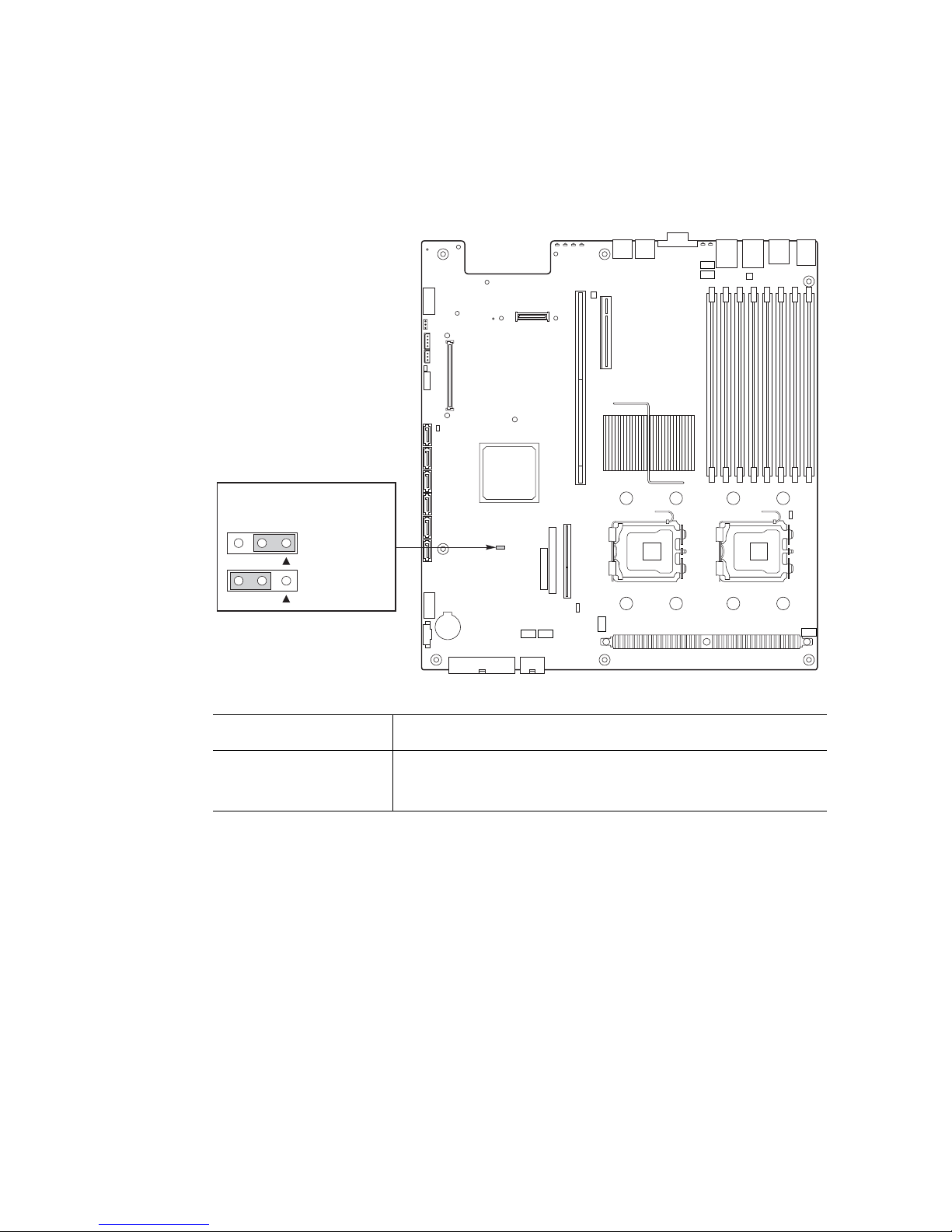
Configuration Jumpers
BIOS Select
J3H1
3
3
1-2: Force
Lower Bank
2-3: Normal
Operation (Default)
TP02087
Jumper Name Jumper Purpose
BIOS Select If pins 1-2 are jumpered, the BIOS in the lower bank will be selected
on the next reset. These pins should be jumpered on 2-3 for normal
operation.
Figure 4. BIOS Select Jumper
8 Intel® Server System SR1550AL/SR1550ALSAS User’s Guide
Page 29
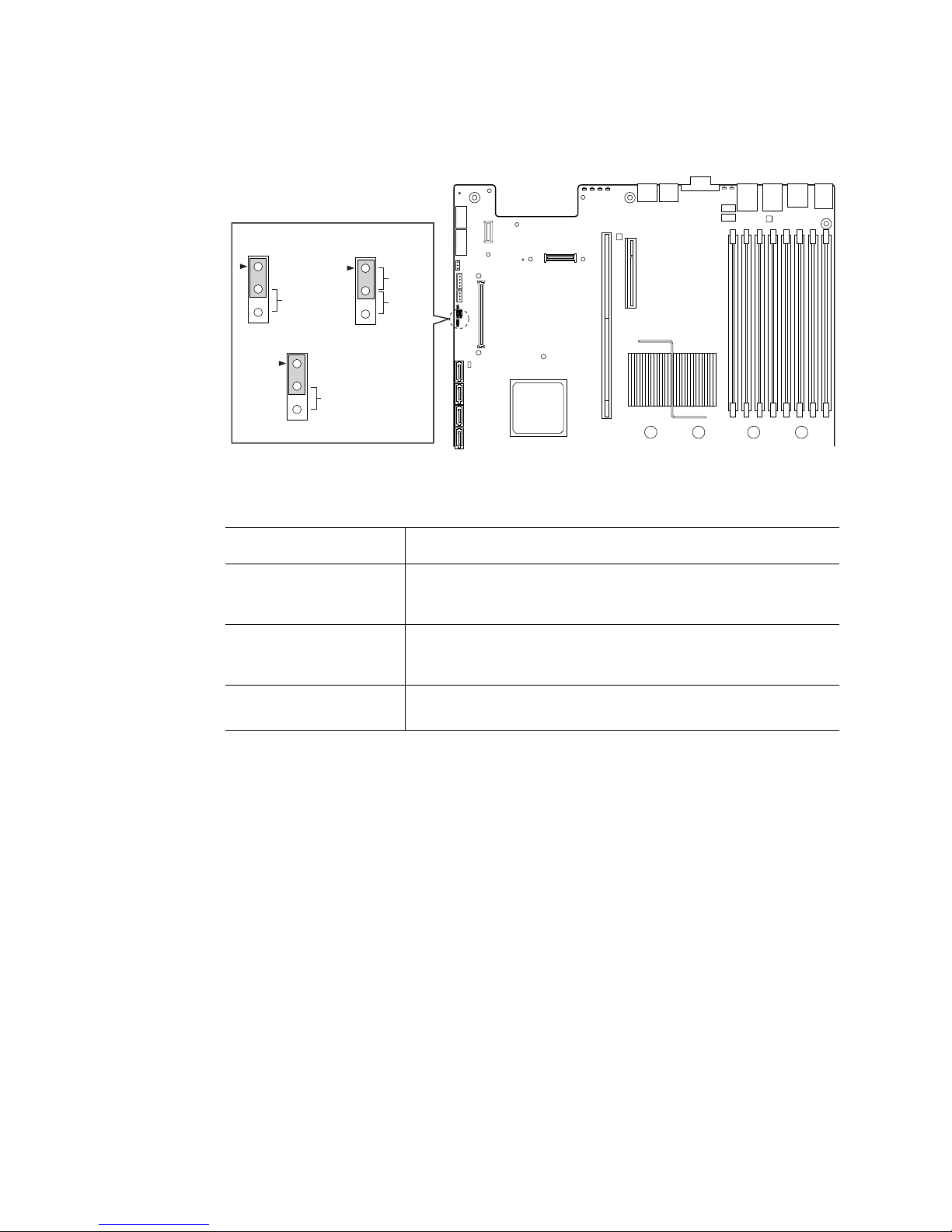
BMC Force
Update Mode
2
3
J1D2
Password
Reset
2
3
J1D3
Clear
CMOS
2
3
J1D1
Disable
Enable
TP02080
Jumper Name Jumper Purpose
CMOS Clear If pins 2-3 are jumpered, the CMOS settings will be cleared on the
next reset. These pins should be jumpered on 1-2 for normal
operation.
Password Clear If pins 2-3 are jumpered, administrator and user passwords will be
cleared on the next reset. These pins should be jumpered on 1-2 for
normal operation.
BMC Force Update Mode If pins 2-3 are jumpered, BMC Force Update Mode is enabled.
These pins should be jumpered on 1-2 for normal operation.
Figure 5. Recovery Jumpers
Intel® Server System SR1550AL/SR1550ALSAS User’s Guide 9
Page 30
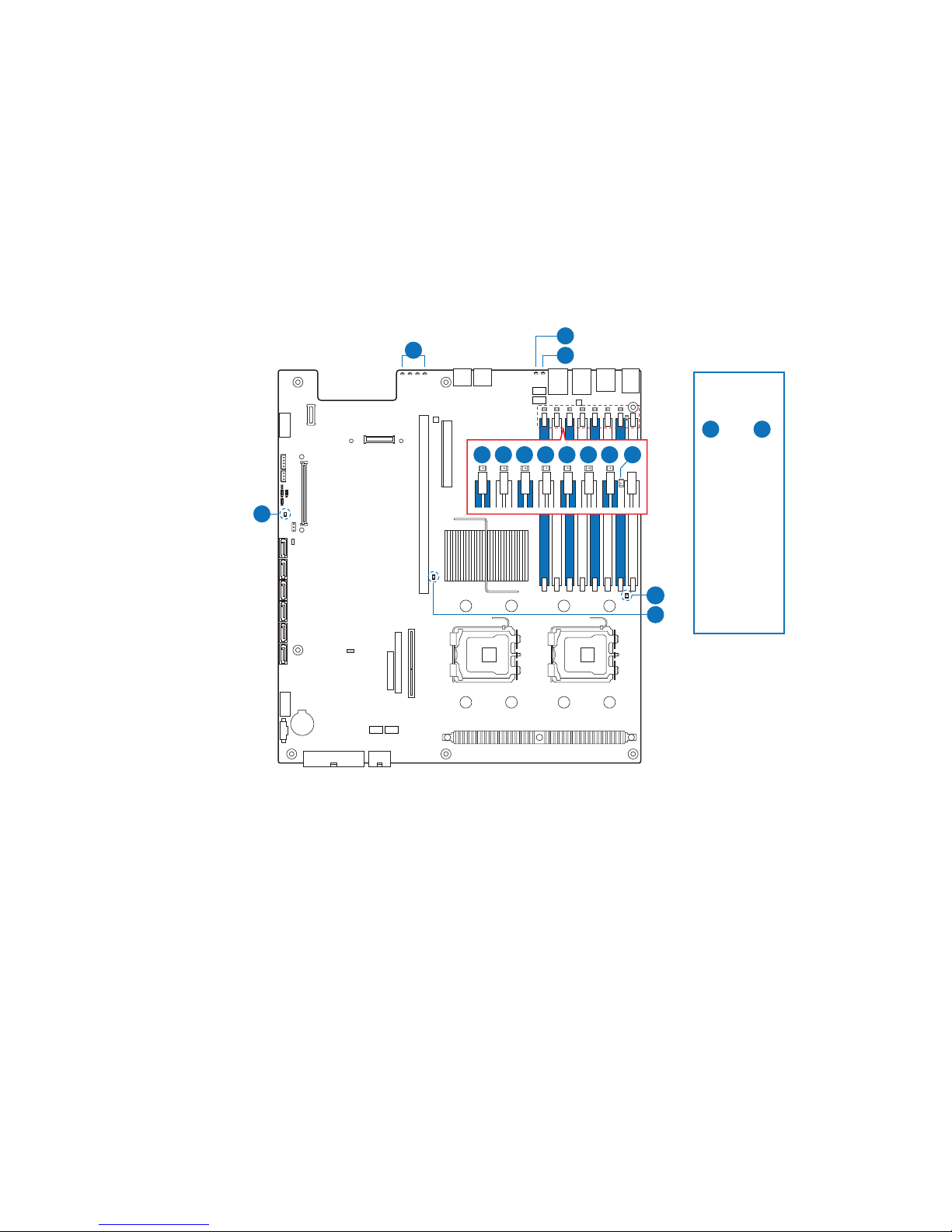
Intel® Light Guided Diagnostics
The server board contains diagnostic LEDs to help you identify failed and failing
components, and to help you identify the server from among several servers. Except for
the ID LED, the status LED, and the 5V standby LED, the LEDs turn on (amber) only if a
failure occurs.
A
POST
Code LEDs
D
E
N
CPU 2
Socket
C
Light Guided
Diagnostics
Legend
through
A
F
DIMM A1
DIMM A2
DIMM B1
DIMM B2
JH K
DIMM C1
DIMM C2
DIMM D1
DIMM D2
I
G
L
M
CPU 1
Socket
A. POST Code LEDs
B. ID LED
C. Status LED
D. DIMM A1 Fault
E. DIMM A2 Fault
F. DIMM B1 Fault
G. DIMM B2 Fault
H. DIMM C1 Fault
I. DIMM C2 Fault
J. DIMM D1 Fault
K. DIMM D2 Fault
L. CPU 1 Fault
M. CPU 2 Fault
N. 5V Standby
N
B
10 Intel® Server System SR1550AL/SR1550ALSAS User’s Guide
AF000644
Figure 6. Light Guided Diagnostic LEDs
Page 31

Back Panel Connectors
A
MN
A. Mouse B. Low Profile PCI Express* Add-in
C. Full Height PCI Add-in Card Slot D. Power Supply Module 1
E. Power Supply Module 2 (Filler Panel
Shown)
G. I/O Expansion Module (Optional) H. USB Port 5
I. USB Port 6 J. Video
K. NIC 2 (10/100/1000 Mb) L. NIC 1 (10/100/1000 Mb)
M. RJ45 Serial B Connector N. Keyboard
KL
B
J
I
C
GH EF
Card Slot
F. Intel
NIC (Optional)
D
®
Remote Management Module
Figure 7. Back Panel Connectors
TP02216
Intel® Server System SR1550AL/SR1550ALSAS User’s Guide 11
Page 32

The NIC LEDs at the right and left of each NIC provide the following information.
LED LED State Description
Left Off No network connection
Right Off 10 Mbps connection (if left LED is on or blinking)
RAID Support
Table 3. NIC LED Descriptions
Solid Amber Network connection in place
Blinking Amber Transmit/receive activity
Solid Amber 100 Mbps connection
Solid Green 1000 Mbps connection
The Intel® Server System SR1550AL provides an embedded SATA controller that
supports both 1.5 and 3.0 Gbps data transfer rates. The Intel
®
Server System
SR1550ALSAS provides SAS and SATA support. Both systems can be configured for
RAID 0, 1, and 10.
®
The Intel
Intel
For information on configuring RAID, see the RAID software user’s guide that is
included on the Intel
Server System SR1550AL can be configured for SW RAID 5 by using the
®
RAID Activation Key AXXRAKSW5 accessory.
®
Server Deployment Toolkit 2.0 CD.
12 Intel® Server System SR1550AL/SR1550ALSAS User’s Guide
Page 33

SAS/SATA Mid-Planes
The mid-plane serves as the primary interface between the server board, the hot-swap
backplane, and the control panel. Two midplanes are offered for this system: a passive
SATA only, and an active SAS/SATA. The following diagrams show the location for each
connector found on the mid-planes.
B
A
I
A. Fan 2 Power F. Fan 6 Power
B. Fan 1 Power G. HBA I2C Connector
C. Thumbscrew H. Fan 4 Power
D. Bridge Board Connector I. Fan 3 Power
E. Mid-plane Power
C
D
2
3
H
0
1
7
5
6
F
G
Figure 8. Passive SATA Mid-Plane Components
4
E
TP02269
Intel® Server System SR1550AL/SR1550ALSAS User’s Guide 13
Page 34

B
A
C
D
E
F
K
J
I
G
H
TP02268
A. Fan 2 Power G. RAID Battery Backup Unit Connector
B. Fan 1 Power H. Mid-plane Power
C. RAID Activation Key Connector I. Thumbscrew
D. Bridge Board Connector J. Fan 4 Power
E. Fan 6 Power K. Fan 3 Power
F. Mini-DIMM Connector
Figure 9. Active SAS/SATA Mid-Plane Components
.
14 Intel® Server System SR1550AL/SR1550ALSAS User’s Guide
Page 35

Front of Server System
Mini Control Panel
The diagram below shows the features available on the mini control panel. The mini
control panel is one of three required control options that can be selected. The other
options are the standard control panel or the Intel
on installing the control panel, see “Replacing the Control Panel”.
Callout Feature Function
®
Local Control Panel. For instructions
BA DC
GEF
TP02215
A. System Identification
LED
B. System Status LED Solid green indicates normal operation.
C. Power/Sleep LED Continuous green light indicates the system has power applied to
D. Power/Sleep Button Powers on/off the system.
E. NMI Button Puts the server in a halt-state for diagnostic purposes
F. System Identification
Button
G. USB 2.0 Port Allows you to attach a USB component to the front of the system.
Solid blue indicates system identification is active.
No light indicates system identification is not activated.
Blinking green indicates degraded performance.
Solid amber indicates a critical or non-recoverable condition.
Blinking amber indicates a non-critical condition.
No light indicates POST is running or the system is off.
it.
Blinking green indicates the system is in S1 sleep state.
No light indicates the power is off / is in ACPI S4 or S5 state.
Puts the system in an ACPI sleep state.
Turns on/off the system identification LED.
Figure 10. Mini Control Panel
Intel® Server System SR1550AL/SR1550ALSAS User’s Guide 15
Page 36

Standard Control Panel
The diagram below shows the features available on the standard control panel. The
standard control panel is one of two required control options that can be selected. The
other option is the Intel
control panel, see “Replacing the Control Panel”.
®
Local Control Panel. For instructions on installing the standard
BA F GEDC
H
I
L JK
TP02213
Callout Feature Function
A.
B.
C. Power/Sleep Button Powers on/off the system.
D. Power/Sleep LED Continuous green light indicates the system has power applied to
E. Hard Disk Drive
F. System Status LED Solid green indicates normal operation.
G. System Identification
H. System Identification
I. Reset Button Reboots and initializes the system.
NIC 2 Activity LED
NIC 1 Activity LED
Activity LED
LED
Button
Continuous green light indicates a link between the system and
the network to which it is connected.
Blinking green light indicates network activity.
Puts the system in an ACPI sleep state.
it.
Blinking green indicates the system is in S1 sleep state.
No light indicates the power is off / is in ACPI S4 or S5 state.
Random blinking green light indicates hard disk drive activity (SAS
or SATA).
No light indicates no hard disk drive activity.
Blinking green indicates degraded performance.
Solid amber indicates a critical or non-recoverable condition.
Blinking amber indicates a non-critical condition.
No light indicates POST is running or the system is off.
Solid blue indicates system identification is active.
No light indicates system identification is not activated.
Turns on/off the system identification LED.
16 Intel® Server System SR1550AL/SR1550ALSAS User’s Guide
Page 37

Callout Feature Function
J. USB 2.0 Port Allows you to attach a USB component to the front of the chassis.
K. NMI Button Puts the server in a halt-state for diagnostic purposes.
L. Video Port Allows you to attach a video monitor to the front of the chassis.
Figure 11. Standard Control Panel
Intel® Local Control Panel
The diagram below shows the features available on the Intel® Local Control Panel. The
®
Local Control Panel is one of two required control options that can be selected. The
Intel
other option is the standard control panel. For instructions on installing the standard
control panel, see “Replacing the Control Panel”.
The front and rear video ports cannot be used at the same time.
BA
C
D
E
F
O M L K J HIN G
TP02214
Callout Feature Function
A. USB 2.0 Port Allows you to attach a USB component to the front of the chassis.
B. LCD Display Screen on which system information is displayed.
C. Menu Control Button,
Scroll Up
D. Menu Control Button,
Scroll Down
E. Menu Control Button,
Scroll Left
F. Menu Control Button,
Enter
G. System Identification
LED
Scroll up one option at a time.
Scroll down one option at a time.
Move to the previous option.
Select option.
Solid blue indicates system identification is active.
No light indicates system identification is not activated.
Intel® Server System SR1550AL/SR1550ALSAS User’s Guide 17
Page 38

Callout Feature Function
H. Power/Sleep LED Continuous green light indicates the system has power applied to
it.
Blinking green indicates the system is in S1 sleep state.
No light indicates the power is off / is in ACPI S4 or S5 state.
I. Power/Sleep Button Powers on/off the system.
Puts the system in an ACPI sleep state.
J. System Status LED Solid green indicates normal operation.
Blinking green indicates degraded performance.
Solid amber indicates a critical or non-recoverable condition.
Blinking amber indicates a non-critical condition.
No light indicates POST is running or the system is off.
K.
L.
M. Hard Disk Activity
N. Reset Button Reboots and initializes the system.
O. USB 2.0 Port Allows you to attach a USB component to the front of the system.
NIC 2 Activity LED
NIC 1 Activity LED
LED
Continuous green light indicates a link between the system and
the network to which it is connected.
Blinking green light indicates network activity.
Random blinking green light indicates hard disk drive activity
(SAS or SATA).
No light indicates no hard disk drive activity.
Bezels
Figure 12. Intel® Local Control Panel
The optional front bezels provide a snap-on design that allows for maximum airflow
through the server chassis. Two bezels are available. One fits a system that has the
standard control panel installed. The other is used for a chassis with the other Intel
®
Local
Control Panel. Each bezel provides a lock to secure the hard drive and optical drive area.
For instructions on installing either of the front bezels, see “Installing the Front Bezel”.
The order numbers for the bezels are:
• ADWBEZBLACK: Black bezel for use with the standard control panel.
• ADWLCDBEZEL: Black bezel for use with the Intel
®
Local Control Panel.
18 Intel® Server System SR1550AL/SR1550ALSAS User’s Guide
Page 39

Front Panel Features and Peripheral Devices
The server system provides locations and hardware for installing hard drives, a USB
floppy drive, CD-ROM drive, or DVD-ROM drive. The drives must be purchased
separately. The following figure shows the available options.
A A
.
Hard Disk Drives
The server system supports 2.5 inch SAS or Serial ATA (SATA) hot-swap drives. W ith the
mini control panel, the system can support up to eight 2.5 inch hard drives. With the
standard control panel or the Intel
2.5 inch hard drives.
B
D
A. Rack Handles
B. Slimline Optical Drive
C. Mini Control Panel Bay
D. Hard Disk Drive Bays (Optional HDD
Carriers shown)
C
Figure 13. Front Panel Features and Peripherals
®
Local Control Panel, the system can support up to six
TP02217
For instructions on installing hard drives, see “Installing and Removing a Hot-swap Hard
Drive”.
Note: Drives can consume up to 17 watts of power each. Drives must be specified to run at a
maximum ambient temperature of 45C.
®
Note: The Intel
Server System SR1550AL does not support all SAS or Serial ATA (SATA) hard
drives. See “Server System References” for an Internet link to a list of supported
hardware.
Slimline Optical Drive Carrier
The slimline optical drive carrier can be used with an optional optical drive. One slimline
carrier is included with your server system; the optical drive must be purchased separately .
You cannot install both an optical drive and a USB floppy drive.
Intel® Server System SR1550AL/SR1550ALSAS User’s Guide 19
Page 40

The slimline optical drive carrier can be inserted or removed only when system power is
turned off. Drives in the optical drive carrier are NOT hot swappable. For installation
instructions on installing an optical drive, see “Installing or Removing a Slimline Optical
Drive or Internal USB Floppy”.
To use one of the drives provided by Intel, use the following order codes:
• Slimline CD-ROM Drive: AXXSCD
• Slimline DVD/CDR Drive: AXXDVDCDR
Note: The Intel
“Server System References” for an Internet link to a list of supported hardware. Intel
provides accessory kits for these drives.
®
Server System SR1550AL does not support all slimline optical drives. See
Advanced Management Options
Intel® Remote Management Module
The Intel® Remote Management Module is available to provide advanced system
management features.
®
For installation instructions on installing the Intel
instructions provided with the management module.
Remote Management Module, see the
20 Intel® Server System SR1550AL/SR1550ALSAS User’s Guide
Page 41

3 Hardware Installations and
Upgrades
Before You Begin
Before working with your server product, pay close attention to the “Safety Information”
at the beginning of this manual.
Tools and Supplies Needed
• Phillips* (cross head) screwdriver (#1 bit and #2 bit)
• Needle nosed pliers
• Antistatic wrist strap and conductive foam pad (recommended)
System References
All references to left, right, front, top, and bottom assume the reader is facing the front of
the server system as it would be positioned for normal operation.
Removing and Installing from a Rack
Three Intel® rack options are available to install the Intel® Server System SR1550AL in a
rack. The options are the fixed bracket kit, the basic rail kit, and the tool-less rail kit. Only
the tool-less rail kit allows you to service the server system while installed in a rack. The
other rack options require the system to be removed from the rack before servicing.
Note: Follow all safety guidelines while removing a system from a rack to avoid injury.
Fixed Bracket Rack Mount Removal
1. Disconnect all cables from the back of the system.
Note: Remember to use the system LED to properly identify the system you are servicing.
2. Remove screws from the brackets and remove the system from the rack.
Page 42

Fixed Bracket Rack Mount Installation
1. Fully extend a rail assembly; the finger tab for the extension lock is revealed.
2. Press the finger tab and slide the inside rail from the middle rail until it completely
separates.
Note: The middle rail and outer rail cannot be separated.
3. Position an inside rail along one side of the chassis with the finger tab facing
outward and located closer to the rear of the chassis.
4. Align the holes in the rail with the tabs on the chassis and place the rail against the
chassis.
5. Slide the rail as far as it will go toward the front of the chassis to engage the tabs.
6. Fasten the rail to the chassis using one screw at the front of the chassis.
7. In the same manner, attach the other inside rail to the other side of the chassis
8. Using two screws, attach one nut bar to the inside of the rack post. Do not
completely tighten the screws; leave them loose enough to allow insertion of the
brackets in the next step.
9. Insert the slotted foot of a rail bracket between each nut bar and post.
10. Align the face of the bracket foot with the inside edge of the rack post and firmly
tighten the screws.
11. Repeat steps 8 to 10 above to install the other 3 brackets (2 front & 2 back). Ensure
all brackets are at the same height on the rack.
12. Position a rail assembly (middle and outer rails) with its black plastic end caps
toward the rear of the rack and its outer rail closest to the brackets.
13. Align the front screw hole in the outer rail with the threaded hole nearest the front
of the front bracket and fit the rail assembly into the front and rear brackets.
14. Slide the middle rail toward the front until the access hole in the middle rail is
aligned with the front screw hole in the outer rail.
15. Insert screw through the access hole and loosely attach the outer rail to the front
bracket.
16. In a similar manner to steps 13 through 15, install a screw through a slot in the outer
rail and into the rear-most threaded hole in the front bracket. Firmly tighten this
screw.
17. Firmly tighten the front screw installed loosely in step 15.
18. In the same manner, attach the other rail assembly to the other side.
19. Slide the middle rail toward the front until the rear bracket area is accessible.
20. Attach the rear end of the outer rail to the rear bracket with at least one screw. If
possible, attach at two places.
21. In the same manner, attach the other rail assembly to the other side.
22 Intel® Server System SR1550AL/SR1550ALSAS User’s Guide
Page 43

22. Fully extend the left and right rails until the extension locks have engaged and the
rails will not push back in. The rail system is now ready to receive the chassis.
Caution: Lifting and placing the chassis in the rails is a two-person job. If needed, use an
appropriate lifting device.
23. With the chassis front facing you, lift the chassis and carefully insert the rails
attached to the chassis in the extended rails.
24. Slide the chassis toward the rear of the cabinet until the rails lock together.
25. Depress and hold down the finger tabs on both extension locks while sliding the
chassis toward the rear.
26. Slide the chassis all the way into the rack until the chassis handles are against the
front posts.
Basic Rail Rack Mount Removal
1. Disconnect all cables from the back of the system.
Note: Remember to use the system LED to properly identify the system you are servicing.
2. Pull system from rack until brackets are fully extended.
3. Push in both clips on the brackets and slide the system forward until the inner rail
separates from the outer rail.
4. Remove and service the system.
Basic Rail Rack Mount Installation
1. Extend the inner rail until it locks.
2. Depress the spring safety lock to release the inner rail.
3. Remove the inner rail from the rail assembly.
4. Attach the outer rail slides to the rack posts using two #10-32 x 1/2 screws at the
front posts, and two #10-32 x 1/2 screws at the rear posts.
Note: The rail flanges mount to the inside of each post.
5. Insert the inner rails over the server chassis sidewall studs.
6. Slide the inner rails toward the front of the server chassis.
7. Secure the inner rails with one #6-32 x 1/4 screw for each rail.
8. Align the inner rails (attached to the server chassis) with the outer rail assemblies
(attached to the rack).
9. Engage the matching rails and slide the server chassis into the rack until the two
safety stops lock into position.
10. Depress the two safety locks (one on each side).
Intel® Server System SR1550AL/SR1550ALSAS User’s Guide 23
Page 44

11. Slide the server chassis all the way into the rack.
12. Use the rack screws (#10-32 x 3/4) to secure the chassis and rack handles into the
rack.
Tool-less Rail Rack Mount Servicing
1. To service the system, pull the system out from the rack.
2. Disconnect the power cable(s) and proceed with servicing the system.
3. When the servicing is completed, re-connect the power cable(s).
4. Pull up on the green tabs on each rail and slide the system back into the rack.
Note: Beware of cables when re-installing the system into the rack so that the cables do not get
pulled or interfered with.
Removing and Installing the Front Bezel
The front bezels are available as optional accessories for the Intel® Server System
SR1550AL. Two front bezel options are available. One is used for the standard control
panel and the other is used with the Intel
identify your front bezel. Note the orientation in the figures below - the control panel is at
the right. If you are installing a bezel on your server system, make sure you position it as
shown.
®
Local Control Panel. See the diagrams below to
Figure 14. Front Bezel Supporting the Standard Control Panel
Figure 15. Front Bezel Supporting the Intel
24 Intel® Server System SR1550AL/SR1550ALSAS User’s Guide
®
Local Control Panel
TP02220
TP02221
Page 45

Figure 16. Front Bezel Supporting the Mini Control Panel
Removing the Front Bezel
Use the steps below if your system includes a front bezel.
1. Unlock the bezel (if locked).
2. Disconnect any cables attached to the control panel.
3. Pull the bezel from the server system.
TP02222
Intel® Server System SR1550AL/SR1550ALSAS User’s Guide 25
TP02224
Figure 17. Removing the Front Bezel
Page 46

Installing the Front Bezel
Use the steps below if your system includes either the standard front bezel or the front
bezel for the Intel
1. At each end of the bezel, line up the center notch on the bezel with the center guide
on the rack handles.
2. Push the bezel onto the front of the server system until it clicks into place.
3. Connect any necessary cables to the front control panel area at the right side of the
server system.
®
Local Control Panel. The front bezel is optional.
TP02223
Figure 18. Installing the Front Bezel
Removing and Installing the Chassis Cover
Removing the Chassis Cover
The server system must be operated with the chassis cover in place to ensure proper
cooling. You will need to remove the top cover to add or replace components inside of the
server. Before removing the chassis cover, power down the server and unplug all
peripheral devices and the AC power cable.
Note: A nonskid surface or a stop behind the server system may be needed to prevent the server
system from sliding on your work surface.
1. Observe the safety and ESD precautions at the beginning of this book. See "“Safety
Information”.
2. Turn off all peripheral devices connected to the server. Turn off the server.
3. Disconnect the AC power cord.
4. Remove the security screw if it is installed. See letter "A" in the figure below.
26 Intel® Server System SR1550AL/SR1550ALSAS User’s Guide
Page 47

5. While holding in the blue button at the top of the server system in (see letter "B"),
slide the top cover back until it stops (see letter "C").
6. Insert your finger in the notch (see letter “D”) and lift the cover upward to remove
it.
D
A
B
Figure 19. Removing the Server System Cover
Installing the Server System Cover
1. Place the cover over the server system so that the side edges of the cover sit just
inside the server system sidewalls.
2. Slide the cover forward until it clicks into place (see letter “A”).
3. (Optional) Insert the security screw at the center of the top cover (see letter “B”).
C
TP02218
4. Reconnect all peripheral devices and the AC power cord.
A
B
TP02219
Figure 20. Installing the Server System Cover
Intel® Server System SR1550AL/SR1550ALSAS User’s Guide 27
Page 48

Removing and Installing the Processor Air Duct
Always operate your server server system with the processor air duct in place. The air duct
is required for proper airflow within the server system.
For instructions on adding or replacing a processor, first remove the processor air duct,
and then see your server board user guide for instructions on processor installations and
removals. Return to these instructions to reinstall the processor air duct after installing
your processor and heat sink.
Removing the Processor Air Duct
1. Observe the safety and ESD precautions at the beginning of this book. See "“Safety
Information”.
2. Power down the server and unplug all peripheral devices and the AC power cable.
3. Remove the server system cover. For instructions, see “Removing the Chassis
Cover”.
4. Lift the processor air duct from its location over the two processor sockets.
28 Intel® Server System SR1550AL/SR1550ALSAS User’s Guide
TP02225
Figure 21. Removing the Processor Air Duct
Page 49

Installing the Processor Air Duct
1. Observe the safety an d ESD precautions at the beg inning of this book. See "“Safety
Information”.
2. Power down the server and unplug all peripheral devices and the AC power cable.
3. Remove the server system cover. For instructions , see “Removing the Chassis
Cover”.
4. Turn processor air duct over to reveal underside.
5. Installing a second processor: remove air dam by sliding slotted holes of f duct pins.
Notes: Do not remove the air dam if only one processor is installed.
Do not remove memory air deflector.
TP02227
Figure 22. Removing the Processor 2 Air Dam (Optional - only if two
processors are installed)
6. Place the processor air duct over the processor socket(s). See the figure below. The
front edge of the air duct should contact th e fan module. Use cautio n not to pinch or
disengage cables that may be near or under the air duct.
7. Install the server system cover. For instructions, see “Installing the Server System
Cover”.
8. Plug all peripheral devices and the AC power cable into the server.
TP02226
Intel® Server System SR1550AL/SR1550ALSAS User’s Guide 29
Figure 23. Installing the Processor Air Duct
Page 50

Installing and Removing Memory
The silkscreen on the board for the DIMMs displays DIMM A1, DIMM A2, DIMM B1,
DIMM B2, DIMM C1, DIMM C2, DIMM D1 and DIMM D2 starting from the center of
the board. See "Memory" for a discussion of the memory requirements and options. See
“Server System References” for a link to the list of tested DIMMs.
Installing DIMMs
To install DIMMs, follow these steps:
1. Observe the safety and ESD precautions in “Safety Information”.
2. Turn off all peripheral devices connected to the server. Turn off the server.
3. Disconnect the AC power cord from the server.
4. Remove the server's cover. For instructions, see “Removing the Chassis Cover”.
5. Locate the DIMM sockets (see Figure 24).
DIMM A2
Socket
DIMM A1
Socket
DIMM B2
DIMM B1
Socket
Socket
DIMM C1
Socket
DIMM C2
Socket
DIMM D1
Socket
DIMM D2
Socket
C
D
B
A
TP02072
30 Intel® Server System SR1550AL/SR1550ALSAS User’s Guide
Figure 24. Installing the Memory
Page 51

6. Make sure the clips at either end of the DIMM socket(s) are pushed outward to the
open position.
7. Holding the DIMM by the edges, remove it from its anti-static package.
8. Position the DIMM above the socket. Align the notch on the bottom edge of the
DIMM with the key in the DIMM socket. The arrow in the inset in Figure 7 is
pointing to the key in the socket.
9. Insert the bottom edge of the DIMM into the socket.
10. When the DIMM is inserted, push down on the top edge of the DIMM until the
retaining clips snap into place. Make sure the clips are firmly in place.
11. Replace the server's cover and reconnect the AC power cord. See the
documentation that came with your server chassis for instructions on installing the
server's cover.
Removing DIMMs
To remove a DIMM, follow these steps:
1. Observe the safety and ESD precautions in “Safety Information”.
2. Tu rn off all peripheral devices connected to the server. Turn off the server.
3. Remove the AC power cord from the server.
4. Remove the server's cover. See the documentation that came with your server
chassis for instructions on removing the server's cover.
5. Gently spread the retaining clips at each end of the socket. The DIMM lifts from
the socket.
6. Holding the DIMM by the edges, lift it from the socket, and store it in an anti-static
package.
7. Reinstall and reconnect any parts you removed or disconnected to reach the DIMM
sockets.
8. Replace the server's cover and reconnect the AC power cord. See the
documentation that came with your server chassis for instructions on installing the
server's cover.
Installing or Replacing the Processor
Caution: Processor must be appropriate: You may damage the server board if you install a
processor that is inappr opriate for your server. See “Server System References” for a link
to the list of compatible processor(s).
Caution: ESD and handling processors: Reduce the risk of electrostatic discharge (ESD) damage to
the processor by doing the following: (1) Touch the metal chassis before touching the
processor or server board. Keep part of your body in contact with the metal chassis to
dissipate the static charge while handling the processor. (2) Avoid moving around
unnecessarily.
Intel® Server System SR1550AL/SR1550ALSAS User’s Guide 31
Page 52

Installing the Processor
To install a processor, follow these instructions:
1. Observe the safety and ESD precautions in “Safety Information”.
2. Turn off all peripheral devices connected to the server. Turn off the server.
3. Disconnect the AC power cord from the server.
4. Remove the server's cover. See the documentation that came with your server
chassis for instructions on removing the server's cover.
5. Locate the processor socket and raise the socket handle completely (see Figure 25).
Figure 25. Lifting the Processor Socket Handle
TP02074
6. Raise the CPU load plate (see Figure 26).
A
B
TP02075
Figure 26. Installing the Processor
Note: Do not touch the socket pins; they are very sensitive and easily damaged.
7. Line up the alignment marks on the processor and the socket, and insert the
processor into the socket.
32 Intel® Server System SR1550AL/SR1550ALSAS User’s Guide
Page 53

Note: Make sure the alignment triangle mark and the alignment triangle cutout align correctly.
8. Remove the protective socket cover (see Figure 27).
Note: Retain the protective socket cover for use when removing a processor that will not be
replaced.
Figure 27. Removing the Socket Cover
9. Lower the CPU load plate and lower the socket lever completely.
Installing the Heat Sink(s)
The heat sink has Thermal Interface Material (TIM) located on the bottom of it. Use
caution when you unpack the heat sink so you do not damage the TIM.
A
B
TP02076
1. Set the heat sink over the processor, lining up the four captive screws with the four
posts surrounding the processor.
2. Loosely screw in the captive screws on the heat sink corners in a diagonal manner.
Do no fully tighten one screw before tightening another.
3. Gradually and equally tighten each captive screw until each is firmly tightened.
3
2
1
4
Intel® Server System SR1550AL/SR1550ALSAS User’s Guide 33
TP02328
Figure 28. Installing the Heat Sink
Page 54

4. Reinstall and reconnect any parts you removed or disconnected to reach the
processor sockets.
5. Replace the server's cover and reconnect the AC power cord. See the
documentation that came with your server chassis for instructions on installing the
server's cover.
Removing a Processor
1. Observe the safety and ESD precautions in “Safety Information”.
2. Turn off all peripheral devices connected to the server. Turn off the server.
3. Remove the AC power cord from the server.
4. Remove the server's cover. See the documentation that came with your server
chassis for instructions on removing the server's cover.
5. Unplug the processor fan cable from the server board.
6. Loosen the four captive screws on the corners of the heat sink.
7. Twist the heat sink slightly to break the seal between the heat sink and the
processor.
8. Lift the heat sink from the processor. If it does not pull up easily, t wist the heat sink
again. Do not force the heat sink from the processor. Doing so could damage the
processor.
9. Lift the processor lever.
10. Raise the CPU load plate.
11. Remove the processor .
12. If installing a replacement processor, see “Installing the Processor”. Otherwise,
install the protective socket co ver ove r th e empty processor socket and reinstall the
chassis cover.
13. Plug all peripheral devices and the AC power cable into the server.
Installing and Removing a Hot-swap Hard Drive
Up to six hot-swap SATA-150 drives or SAS drives can be installed.
Cautions:If you install less than six drives or devices, empty drive bays must be occupied by
carriers with baffles to maintain proper system cooling.
To avoid possible damage to your server system, do not use older style drive carriers.
Note: The server system does not support all hard drives. See “Server System References“ for
an Internet link to a list of supported hardware.
34 Intel® Server System SR1550AL/SR1550ALSAS User’s Guide
Page 55

Installing a SAS/SATA Hot-swap Hard Disk Drive
1. Remove the front bezel if it is installed. For instructions, see “Removing an d
Installing the Front Bezel”.
2. Open the latch at the front of the hard drive carrier. See letter "A" in the figure
below.
3. Pull out on the black lever and slide the carrier from the server system. See letter
"B" in the figure below.
B
A
TP02230
Figure 29. Removing Hot-swap Disk Carrier from the Server System
4. Remove the hard drive from its wrapper and place it on an antistatic surface.
5. Set any jumpers and/or switches on the drive according to the drive manufacturer's
instructions.
6. W ith the drive circuit-side down, position the connector end of the drive so that it is
facing the rear of the drive carrier.
7. Align the holes in the drive to the holes in the drive carrier and attach it to the
carrier with the screws that were attached to the plastic retention device.
Intel® Server System SR1550AL/SR1550ALSAS User’s Guide 35
Page 56

B
A
TP02231
Figure 30. Installing Hard Drive into Carrier
8. With the black lever in the fully open position, slide the drive assembly into the
server system. The green latch at the front of the drive carrier must be to the right.
Do not push on the black drive carrier lever until the lever begins to close by itself.
9. When the black drive carrier lever begins to close by itself, push on it to lock the
drive assembly into place.
A
B
TP02232
Figure 31. Install Drive Assemby into the Server System
10. Install the server system cover. For instructions, see “Installing the Server System
Cover”.
11. (Optional) Install the front bezel. For instructions, see “Installing the Front Bezel”.
12. Plug all peripheral devices and the AC power cable into the server.
36 Intel® Server System SR1550AL/SR1550ALSAS User’s Guide
Page 57

Removing a SAS/SATA Hot-swap Hard Disk Drive
1. Remove the front bezel if it is installed. For instructions, see “Removing an d
Installing the Front Bezel”.
2. Press in on the green latch at the front of the hard drive carrier.
3. Pull out on the black lever to slide the carrier from the server system.
4. Remove the four screws that attach the hard drive to the drive carrier. Lift the drive
from the carrier. Store the drive in an anti-static bag.
5. If you are not installing a new drive, place the plastic retention device into the drive
carrier, using the four screws you removed from the hard drive.
6. Insert the screws that held the drive in the carrier into the screw locations on the
carrier for future use.
7. W ith the black lever in the fully open position, sl ide the drive carrier into the server
system. The green latch must be to the right. Do not push on the black lever until
the lever begins to close by itself.
Note: For proper airflow, the hard drive carrier must be replaced in the server system, even if no
hard drive is installed in it.
8. When the black lever begins to close by itself, push on it to lock the drive carrier
into place.
9. Install the server system cover. For instructions, see “Installing the Server System
Cover”.
10. (Optional) Install the front bezel. For instructions, see “Removing and Installing the
Front Bezel”.
11. Plug all peripheral devices and the AC power cable into the server.
Installing or Removing a Slimline Optical Drive
or Internal USB Floppy
Cautions: Slimline optical drives are NOT hot swappable. Before removing or replacing the drive,
you must first take the server out of service, turn off all peripheral devices connected to
the system, turn off the system by pressing the power button, and unplug the AC power
cord from the system or wall outlet.
To maintain proper system cooling, a filler blank must be installed if you do not install a
device at this location.
Intel® Server System SR1550AL/SR1550ALSAS User’s Guide 37
Page 58

Installing a Slimline Optical Drive or Internal USB Floppy
1. Observe the safety and ESD precautions at the beginning of this book. See “Safety
Information”.
2. Power down the server and unplug all peripheral devices and the AC power cable.
3. Remove the front bezel if it is installed. For instructions, see “Removing the Front
Bezel”.
4. Remove the server system cover. For instructions, see “Removing the Chassis
Cover”.
5. Install the interposer board to the rear of the optical drive as shown in the figure
below.
TP02233
Figure 32. Installing the Interposer Board to the Optical Drive
6. Insert the optical drive tray assembly into the server system as shown in Figure 33.
7. Make sure that the back end of the interposer board plug s into the matching socket
on the backplane.
8. Verify that the blue release lever on the tray locks into place.
9. (Optional) For installing the optional USB floppy drive, note the location of the
backplane USB connector and refer to the documentation that came with the
device.
38 Intel® Server System SR1550AL/SR1550ALSAS User’s Guide
Page 59

TP02234
Figure 33. Installing an Optical Drive Assembly into the Server System
10. Insert IDE ribbon cable through slot in fan module.
11. Plug cable ends into matching sockets on backplane and server board. Make sure
the cable does not restrict fan module air flow.
12. Install the server system cover. For instructions, see “Installing the Server System
Cover”.
13. (Optional) Install the front bezel. For instructions, see “Removing and Installing the
Front Bezel”.
14. Plug all peripheral devices and the AC power cable into the server.
Removing a Slimline Optical Drive or Internal USB Floppy
1. Observe the safety and ESD precautions at the beginning of this book. See “Safety
Information”.
2. Power down the server and unplug all peripheral devices and the AC power cable.
3. Remove the front bezel if it is installed. For instructions, see “Removing the Front
Bezel”.
4. Remove the server system cover. For instructions , see “Removing the Chassis
Cover”.
5. Press the blue release lever (see letter “A”) to unlock the optical drive tray and
remove the slimline optical drive tray assembly from the server system as shown in
Figure 34.
Intel® Server System SR1550AL/SR1550ALSAS User’s Guide 39
Page 60

A
B
TP02261
Figure 34. Removing the Slimline Optical Drive Assembly from the Server
System
6. If no device will be installed in this location, install a filler blank in this location.
7. Install the server system cover. For instructions, see “Installing the Server System
Cover”.
8. (Optional) Install the front bezel. For instructions, see “Installing the Front Bezel”.
9. Plug all peripheral devices and the AC power cable into the server.
Installing and Removing the PCI Riser Assembly
Removing the PCI Riser Assembly
To remove the PCI riser assembly, use the following instructions.
1. Observe the safety and ESD precautions at the beginning of this book. See “Safety
Information”.
2. Power down the server and unplug all peripheral devices and the AC power cable.
3. Remove the server system cover. For instructions, see “Removing the Chassis
Cover”.
4. Remove the processor air duct by lifting straight up.
5. Disconnect any cables attached to any add-in cards.
40 Intel® Server System SR1550AL/SR1550ALSAS User’s Guide
Page 61

6. Grasp both riser latches with thumb and forefinger, and pull up to release riser
assembly.
7. Lift riser assembly straight up.
Figure 35. Removing PCI Riser Assembly from the Server System
8. If you need to add or replace a PCI add-in card, see “Installing and Removing a PCI
Add-in Card”.
9. If you need to add or replace a PCI riser connector, see “Replacing the PCI
Express* Riser Card with the PCI-X* Riser Card”.
10. If you removed the PCI riser assembly for another procedure, continue with that
procedure.
Installing the PCI Riser Assembly
1. Lower the riser assembly into place (see letter “A”).
2. Align the three hooks in the riser assembly with the matching slots at the back of
the server system (see letter “B”).
TP02236
Intel® Server System SR1550AL/SR1550ALSAS User’s Guide 41
Page 62

C
A
B
AF000363
Figure 36. Installing PCI Riser Assembly into the Server System
3. Press down uniformly until the three hooks on the rear of the PCI riser assembly
engage the server system back panel slots. The riser cards will seat into the
matching sockets on the server board.
4. Connect any cables to add-in cards that require them. See your add-in card
documentation for information and add-in card requirements.
5. Re-install the processor air duct. For instructions, see “Installing the Processor Air
Duct”.
6. Install the server system cover. For instructions, see “Installing the Server System
Cover”.
7. Plug all peripheral devices and the AC power cable into the server.
42 Intel® Server System SR1550AL/SR1550ALSAS User’s Guide
Page 63

Replacing the PCI Express* Riser Card with the
PCI-X* Riser Card
Caution: PCI riser connectors are NOT hot swappable. Before removing or replacing the riser
connector, you must first take the server out of service, turn off all peripheral devices
connected to the system, turn off the system by pressing the power button, and unplug the
AC power cord from the system or wall outlet.
Removing the PCI Express* Riser Card
1. Observe the safety and ESD precautions at the beginning of this book. See “Safety
Information”.
2. Power down the server and unplug all peripheral devices and the AC power cable.
3. Remove the server system cover. For instructions , see “Removing the Chassis
Cover”.
4. Remove the processor air duct. For instructions, see “Removing the Processor Air
Duct”.
5. Disconnect any cables attached to any add-in cards.
6. Remove the PCI riser assembly. For instructions, see “Removing the PCI Riser
Assembly”.
7. Remove any add-in cards from the PCI riser connector. For instructions, see
“Removing a PCI Add-in Card”.
8. Push back on the blue release lever at the end of the riser connector (see letter “A”
in the figure below).
9. While holding the lever back, push firmly on the edge of the board, sliding it
toward the right of the riser module, to disengage the connector from the riser pins
(see letter “B” in the figure below) and remove from the server system (see letter
“C” in the figure below).
Intel® Server System SR1550AL/SR1550ALSAS User’s Guide 43
Page 64

B
A
C
TP02238
Figure 37. Removing the PCIe* Riser Card from the Server System
10. Install the replacement riser connector, if desired. For instructions, see “Installing
the PCI-X* Riser Card into the Server System”.
11. Install the PCI add-in card(s) if desired. For instructions, see “Installing a PCI Add-
in Card”.
12. Install the PCI riser assembly into the server system. For instructions, see
“Installing the PCI Riser Assembly”.
13. Connect any cables to add-in cards that require them. See your add-in card
documentation for information and add-in card requirements.
14. Re-install the processor air duct. For instruc tions, see “Installing the Processor Air
Duct”.
15. Install the server system cover. For instructions, see “Installing the Server System
Cover”.
16. Plug all peripheral devices and the AC power cable into the server.
44 Intel® Server System SR1550AL/SR1550ALSAS User’s Guide
Page 65

Installing the PCI-X* Riser Card
1. Observe the safety and ESD precautions at the beginning of this book. See “Safety
Information”.
2. Power down the server and unplug all peripheral devices and the AC power cable.
3. Remove the server system cover. For instructions , see “Removing the Chassis
Cover”.
4. Remove the processor air duct. For instructions, see “Removing the Processor Air
Duct”.
5. Disconnect any cables attached to any add-in cards.
6. Remove the PCI riser assembly. For instructions, see “Removing the PCI Riser
Assembly”.
7. Remove any add-in cards from the PCI riser connector. For instructions, see
“Removing a PCI Add-in Card”.
8. Press the hold the blue riser locking lever (see letter “A” in the figure below).
9. Place riser connector onto retention pins (see letter “B” in the figure below).
10. Slide the riser connector to the left of the riser module to lock it into place (see
letter “C” in the figure below).
B
A
C
TP02239
Figure 38. Installing the PCI-X* Riser Card into the Server System
11. Release the blue locking lever.
12. Install the PCI add-in card(s) if desired. For instructions, see “Installing a PCI Add-
in Card”.
13. Install the PCI riser assembly into the server system. For instructions, see
“Installing the PCI Riser Assembly”.
14. Connect any cables to add-in cards that require them. See your add-in card
documentation for information and add-in card requirements.
15. Re-install the processor air duct. For instructions, see “Installing the Processor Air
Duct”.
16. Install the server system cover. For instructions, see “Installing the Server System
Cover”.
Intel® Server System SR1550AL/SR1550ALSAS User’s Guide 45
Page 66

17. Plug all peripheral devices and the AC power cable into the server.
Installing and Removing a PCI Add-in Card
The instructions below describe how to install and remove a PCI add-in card.
Installing a PCI Add-in Card
1. Observe the safety and ESD precautions at the beginning of this book. See “Safety
Information”.
2. Power down the server and unplug all peripheral devices and the AC power cable.
3. Remove the server system cover. For instructions, see “Removing the Chassis
Cover”.
4. Remove the processor air duct. For instructions, see “Removing the Processor Air
Duct”.
5. Remove the PCI riser assembly. For instructions, see “Removing the PCI Riser
Assembly”.
6. Open the rear retention clip by pushing the blue slide upward and rotating clip to
the fully open position (see letter “A”).
7. Remove the filler panel from the selected add-in card slot (see letter “B”).
8. Insert add-in card until it seats in riser card connector (see letter “C”).
B
Figure 39. Installing an Add-In Card
9. Close both retention clips.
Note: Make sure that all empty add-in card slots have filler panels installed.
10. Install the PCI riser assembly into the server system. For instructions, see
“Installing the PCI Riser Assembly”.
A
C
TP02240
46 Intel® Server System SR1550AL/SR1550ALSAS User’s Guide
Page 67

11. Install the processor air duct. For instructions, see “Installing the Processor Air
Duct”.
12. Install the server system cover. For instructions, see “Installing the Server System
Cover”.
13. Plug all peripheral devices and the AC power cable into the server.
Removing a PCI Add-in Card
1. Observe the safety and ESD precautions at the beginning of this book. See “Safety
Information”.
2. Power down the server and unplug all peripheral devices and the AC power cable.
3. Remove the server system cover. For instructions , see “Removing the Chassis
Cover”.
4. Remove the processor air duct. For instructions, see “Removing the Processor Air
Duct”.
5. Remove the PCI riser assembly. For instructions, see “Removing the PCI Riser
Assembly”.
6. Open the rear retention clip by pushing the blue slide upward and rotating clip to
the fully open position (see letter “A”).
7. Remove the PCI add-in card from the riser card connector (see letter “B”).
A
B
Figure 40. Removing an Add-In Card
8. Close both retention clips.
Note: Make sure that all empty add-in card slots have filler panels installed.
9. Install the PCI riser assembly into the server system. For instructions, see
“Installing the PCI Riser Assembly”.
10. Install the processor air duct. For instructions, see “Installing the Processor Air
Duct”.
11. Install the server system cover. For instructions, see “Installing the Server System
Cover”.
TP02241
Intel® Server System SR1550AL/SR1550ALSAS User’s Guide 47
Page 68

12. Plug all peripheral devices and the AC power cable into the server.
Installing and Removing the I/O Expansion
Module(s)
Installing the I/O Expansion Module(s)
1. Observe the safety and ESD precautions at the beginning of this book. See “Safety
Information”.
2. Power down the server and unplug all peripheral devices and the AC power cable.
3. Remove the server system cover. For instructions, see “Removing the Chassis
Cover”.
4. Remove the PCI riser assembly. For instructions, see “Removing the PCI Riser
Assembly”.
5. Squeeze the sides of the I/O expansion module cover(s) to disengage it from the
server system back panel and remove it. See letter “A” in the figure below.
6. Attach the standoffs to the server board (see letter “B” in the figure below) and
attach the I/O expansion module(s) to the server board (see letter “C” in the figure
below).
I/O Module
(Dual Gigabit)
I/O Module
(External SAS
or Infiniband*)
B
C
A
AF000746
Figure 41. Installing the I/O Expansion Module(s) to the Server Board
7. Install the PCI riser assembly into the server system. For instructions, see
“Installing the PCI Riser Assembly”.
8. Install the processor air duct. For instructions, see “Installing the Processor Air
Duct”.
48 Intel® Server System SR1550AL/SR1550ALSAS User’s Guide
Page 69

9. Install the server system cover. For instructions, see “Installing the Server System
Cover”.
10. Plug all peripheral devices and the AC power cable(s) into the server.
Removing the I/O Expansion Module(s)
1. Observe the safety and ESD precautions at the beginning of this book. See “Safety
Information”.
2. Power down the server and unplug all peripheral devices and the AC power cable.
3. Remove the server system cover. For instructions , see “Removing the Chassis
Cover”.
4. Remove the PCI riser assembly. For instructions, see “Removing the PCI Riser
Assembly”.
5. Remove the I/O expansion module(s) from the server board (see letter “A” in the
figure below).
6. Remove the standoffs from the server board (see letter “B” in the figure below).
7. Install the I/O expansion module cover(s) in to the system back panel (see letter “C”
in the figure below).
B
A
C
AF000749
Figure 42. Removing the I/O Expansion Module(s) from the Server Board
8. Install the PCI riser assembly into the server system. For instructions, see
“Installing the PCI Riser Assembly”.
9. Install the processor air duct. For instructions, see “Installing the Processor Air
Duct”.
10. Install the server system cover. For instructions, see “Installing the Server System
Cover”.
11. Plug all peripheral devices and the AC power cable(s) into the server.
Intel® Server System SR1550AL/SR1550ALSAS User’s Guide 49
Page 70

Installing and Removing the Intel® Remote
Management Module and the Intel
Installing the Intel® RMM and Intel® RMM NIC
1. Observe the safety and ESD precautions at the beginning of this book. See “Safety
Information”.
2. Power down the server and unplug all peripheral devices and the AC power cable.
3. Remove the server system cover. For instructions, see “Removing the Chassis
Cover”.
4. Remove the PCI riser assembly. For instructions, see “Removing the PCI Riser
Assembly”.
5. Squeeze the sides of the Intel
server system back panel and remove it. See letter “A” in the figure below.
®
RMM NIC module cover to disengage it from the
®
RMM NIC
6. Remove the paper backing from the self-adh esive foam gasket and attach the gasket
to the underside of the Intel
figure below.
7. Attach the standoffs to the server board (see letter “C” in the figure below) and
attach the Intel
below).
8. Insert the standoff into the hole labeled TH4 on the Intel
“E” in the figure below). The standoff installs on the bottom side of the Intel
RMM board.
9. Attach the Intel
into the matching hole on the server board.
A
®
RMM NIC module to the server board (see letter “D” in the figure
®
RMM board to the server board connector and snap the standoff
®
RMM NIC module as shown. See letter “B” in the
®
RMM board (see letter
E
B
D
F
C
®
Figure 43. Installing the Intel
50 Intel® Server System SR1550AL/SR1550ALSAS User’s Guide
AF000747
®
RMM and the Intel® RMM NIC Module to the
Server System
Page 71

10. Install the PCI riser assembly into the server system. For instructions, see
“Installing the PCI Riser Assembly”.
11. Install the processor air duct. For instructions, see “Installing the Processor Air
Duct”.
12. Install the server system cover. For instructions, see “Installing the Server System
Cover”.
13. Plug all peripheral devices and the AC power cable into the server.
Removing the Intel® RMM and Intel® RMM NIC
1. Observe the safety and ESD precautions at the beginning of this book. See “Safety
Information”.
2. Power down the server and unplug all peripheral devices and the AC power
cable(s).
3. Remove the server system cover. For instructions , see “Removing the Chassis
Cover”.
4. Remove the PCI riser assembly. For instructions, see “Removing the PCI Riser
Assembly”.
5. Remove the Intel
below).
6. Remove the Intel
figure below).
®
RMM board from the server board (see letter “A” in the figure
®
RMM NIC module from the server board (see letter “B” in the
7. Remove the standoffs from the server board (see letter “C” in the figure below).
8. Instal l the ntel
®
RMM NIC module cover into the system back panel (see letter “D”
in the figure below).
A
B
C
D
AF000900
®
Figure 44. Removing the Intel
RMM and the Intel® RMM NIC Module from
the Server System
Intel® Server System SR1550AL/SR1550ALSAS User’s Guide 51
Page 72

9. Install the PCI riser assembly into the server system. For instructions, see
“Installing the PCI Riser Assembly”.
10. Install the processor air duct. For instructions, see “Insta lling the Processor Air
Duct”.
11. Install the server system cover. For instructions, see “Installing the Server System
Cover”.
12. Plug all peripheral devices and the AC power cable into the server.
Replacing the Mid-plane Board
The instructions below describe how to replace the mid-plane board.
Removing the Mid-plane Board
1. Observe the safety and ESD precautions at the beginning of this book. See “Safety
Information”.
2. Power down the server and unplug all peripheral devices and the AC power cable.
3. Remove the server system cover. For instructions, see “Removing the Chassis
Cover”.
4. Disconnect all cables from the mid-plane board.
5. Remove the bridge board.
6. Disconnect the IDE cable from the backplane.
7. Remove the power distribution board cover. For instructions, see “Replacing the
Power Distribution Module”.
8. Remove the fan pack. For instructions, see “Removing the Fan Pack”.
9. Unscrew the thumbscrew (see letter “A” in the figure below). Hold the mid-plane
board only by the edges. Slide the mid-plane board back to release it from the
backplane (see letter “B” in the figure below).
52 Intel® Server System SR1550AL/SR1550ALSAS User’s Guide
Page 73

10. Lift the mid-plane board over the retention pins (see letter “C” in the figure below)
and out of the server system (see letter “D” in the figure below).
C
B
Figure 45. Removing the Mid-plane from the Server System
Installing the Mid-plane Board
1. Observe the safety and ESD precautions at the beginning of this book. See “Safety
Information”.
2. Power down the server and unplug all peripheral devices and the AC power cable.
3. Remove the server system cover. For instructions , see “Removing the Chassis
Cover”.
D
A
AF001495
4. Remove the power distribution board cover. For instructions, see “Replacing the
Power Distribution Module”.
5. Remove the fan pack. For instructions, see “Removing the Fan Pack”.
6. Disconnect the IDE cable from the backplane.
7. Lower the mid-plane board into the system (see letter “A”) and position the midplane board over the retention pins as shown in the figure below (see letter “B”).
8. Slide the mid-plane board forward (see letter “C”) and insert the mid-plane into the
backplane connector.
9. Tighten the thumbscrew (see letter “D”).
Intel® Server System SR1550AL/SR1550ALSAS User’s Guide 53
Page 74

B
A
C
Figure 46. Installing the Mid-plane Board into the Server System
D
AF001496
10. Install integrated RAID if necessary. For instructions, see “Installing the Intel
®
Integrated RAID Activation Key and the RAID Mini DIMM”.
11. Install fan pack. For instructions, see “Installing the Fan Pack”.
12. Connect cables as necessary to the mid-plane board.
13. Reconnect the IDE cable to the backplane.
14. Install the bridge board and connect to the mid-plane board.
15. Install the server system cover. For instructions, see “Installing the Server System
Cover”.
16. Plug all peripheral devices and the AC power cable into the server.
54 Intel® Server System SR1550AL/SR1550ALSAS User’s Guide
Page 75

Installing and Removing the Intel® Integrated
RAID Activation Key and the RAID Mini DIMM
Installing the Intel® Integrated RAID Activation Key and the
RAID Mini DIMM
1. Observe the safety and ESD precautions at the beginning of this book. See “Safety
Information”.
2. Power down the server and unplug all peripheral devices and the AC power cable.
3. Remove the server system cover. For instructions , see “Removing the Chassis
Cover”.
4. Install the Intel
letter “A” in the figure below).
5. Remove the power distribution board cover. For instructions, see “Replacing the
Power Distribution Module”.
6. Install the RAID mini DIMM by releasing the retention mechanism (see letter “B”
in the figure below) and inserting the DIMM into the socket (see letter “C” in the
figure below).
®
Integrated RAID activation key by pushing straight down (see
A
B
C
B
AF000904
Figure 47. Installing the RAID Activation Key and the RAID Mini DIMM
7. Install the server system cover. For instructions, see “Installing the Server System
Cover”.
8. Plug all peripheral devices and the AC power cable into the server.
Intel® Server System SR1550AL/SR1550ALSAS User’s Guide 55
Page 76

Removing the Intel® Integrated RAID Activation Key and the
RAID Mini DIMM
1. Observe the safety and ESD precautions at the beginning of this book. See “Safety
Information”.
2. Power down the server and unplug all peripheral devices and the AC power cable.
3. Remove the server system cover. For instructions, see “Removing the Chassis
Cover”.
4. Remove the Intel
“A” in the figure below).
5. Remove the power distribution board cover. For instructions, see “Replacing the
Power Distribution Module”.
6. Remove the RAID mini DIMM by releasing the retention mechanism (see letter
“B” in the figure below) and pulling the DIMM out of the socket (see letter “C” in
the figure below).
®
Integrated RAID activation key by lifting straight up (see letter
A
B
C
B
AF000905
Figure 48. Removing the Intel
7. Install the server system cover. For instructions, see “Installing the Server System
Cover”.
8. Plug all peripheral devices and the AC power cable into the server.
®
Integrated RAID Activation Key and the RAID
Mini DIMM
56 Intel® Server System SR1550AL/SR1550ALSAS User’s Guide
Page 77

Installing and Removing the RAID Battery
Backup Unit (BBU)
Installing the RAID Battery Backup Unit
1. Observe the safety and ESD precautions at the beginning of this book. See “Safety
Information”.
2. Power down the server and unplug all peripheral devices and the AC power cable.
3. Remove the server system cover. For instructions , see “Removing the Chassis
Cover”.
4. Remove the power distribution board cover. For instructions, see “Replacing the
Power Distribution Module”.
5. Open the RAID battery backup unit cover (see letter “A”) and connect the cable as
shown (see letter “B”).
6. Insert the RAID battery backup unit into the server system and slide back until it
locks into place as shown in the figure below (see letter “C”).
7. Attach the cable from the rear of the RAID battery backup unit to the mid-plane
board as shown (see letter “D”).
D
C
A
B
TP02257
Figure 49. Installing the RAID Battery Backup Unit
8. Install the power distribution board cover. For instructions, see “Replacing the
Power Distribution Module”.
9. Install the server system cover. For instructions, see “Installing the Server System
Cover”.
Intel® Server System SR1550AL/SR1550ALSAS User’s Guide 57
Page 78

10. Plug all peripheral devices and the AC power cable into the server.
Removing the RAID Battery Backup Unit
1. Observe the safety and ESD precautions at the beginning of this book. See “Safety
Information”.
2. Power down the server and unplug all peripheral devices and the AC power cable.
3. Remove the server system cover. For instructions, see “Removing the Chassis
Cover”.
4. Remove the power distribution board cover. For instructions, see “Replacing the
Power Distribution Module”.
5. Remove the cable from the rear of the RAID battery backup unit and the mid-plane
board as shown in the figure below (see letter “A”).
6. Slide the RAID battery backup unit forward and lift from the server system (see
letter “B”).
A
B
TP02258
Figure 50. Removing the RAID Battery Backup Unit
7. Install the power distribution board cover. For instructions, see “Replacing the
Power Distribution Module”.
8. Install the server system cover. For instructions, see “Installing the Server System
Cover”.
9. Plug all peripheral devices and the AC power cable into the server.
58 Intel® Server System SR1550AL/SR1550ALSAS User’s Guide
Page 79

Installing and Removing the Server Board
Installing the Server Board
1. Observe the safety and ESD precautions at the beginning of this book. See “Safety
Information”.
2. Power down the server and unplug all peripheral devices and the AC power cable.
3. Remove the server system cover. For instructions , see “Removing the Chassis
Cover”.
4. Remove the processor air duct. For instructions, see “Removing the Processor Air
Duct”.
5. Remove the PCI riser assembly. For instructions, see “Removing the PCI Riser
Assembly”.
6. Remove the fan pack. For instructions, see “Removing the Fan Pack”.
7. Place the server board into the server system as shown in the figure below (see
letter “A”).
8. Attach the server board with six screws (see letter “B”).
B
A
Figure 51. Installing the Server Board
TP02253
Intel® Server System SR1550AL/SR1550ALSAS User’s Guide 59
Page 80

9. Connect power to the server board.
10. Install the fan pack. For instructions, see “Installing the Fan Pack”.
11. Install the bridge board.
12. Connect the IDE cable to the connector on the server board.
13. Connect SATA cables to the server board if applicable.
14. Install the PCI riser assembly. For instructions, see “Installing the PCI Riser
Assembly”.
15. Install the processor air duct. For instructions, see “Insta lling the Processor Air
Duct”.
16. Install the server system cover. For instructions, see “Installing the Server System
Cover”.
17. Plug all peripheral devices and the AC power cable into the server.
Removing the Server Board
1. Observe the safety and ESD precautions at the beginning of this book. See “Safety
Information”.
2. Power down the server and unplug all peripheral devices and the AC power cable.
3. Remove the server system cover. For instructions, see “Removing the Chassis
Cover”.
4. Remove the processor air duct. For instructions, see “Removing the Processor Air
Duct”.
5. Remove the PCI riser assembly. For instructions, see “Removing the PCI Riser
Assembly”.
6. Disconnect the IDE cable from the server board.
7. Remove the bridge board.
8. Remove the fan pack. For instructions, see “Removing the Fan Pack”.
9. Disconnect power from the server board.
10. Remove the six screws from the server board (see letter “A”) and lift the server
board from the server system (see letter “B”).
60 Intel® Server System SR1550AL/SR1550ALSAS User’s Guide
Page 81

A
B
Figure 52. Removing the Server Board
TP02254
11. Replace the server board. For instructions, see “Installing the Server Board”.
12. Install the PCI riser assembly. For instructions, see “Installing the PCI Riser
Assembly”.
13. Install the processor air duct. For instructions, see “Installing the Processor Air
Duct”.
14. Install the server system cover. For instructions, see “Installing the Server System
Cover”.
15. Plug all peripheral devices and the AC power cable into the server.
Intel® Server System SR1550AL/SR1550ALSAS User’s Guide 61
Page 82

Replacing the Backup Battery
The lithium battery on the server board powers the RTC for up to 10 years in the absence
of power. When the battery start s to weaken, it loses voltage, and the server settings stored
in CMOS RAM in the RTC (for example, the date and time) may be wrong . Cont act yo ur
customer service representative or dealer for a list of approved devices.
Warning: Danger of explosion if battery is incorrectly replaced. Replace only with the same or
equivalent type recommended by the equipment manufacturer. Discard used batteries
according to manufacturer's instructions.
Advarsel: Lithiumbatteri - Eksplosionsfare ved fejlagtig håndtering. Udskiftning må kun ske med
batteri af samme fabrikat og type. Levér det brugte batteri tilbage til leverandøren.
Advarsel: Lithiumbatteri - Eksplosjonsfare. Ved utskifting benyttes kun batteri som anbefalt av
apparatfabrikanten. Brukt batteri returneres apparatleverandøren.
Varning: Explosionsfara vid felaktigt batteribyte. Använd samma batterityp eller en ekvivalent typ
som rekommenderas av apparattillverkaren. Kassera använt batteri enligt fabrikantens
instruktion.
Varoitus: Paristo voi räjähtää, jos se on virheellisesti asennettu. Vaihda paristo ainoastaan
laitevalmistajan suosittelemaan tyyppiin. Hävitä käytetty paristo valmistajan ohjeiden
mukaisesti.
62 Intel® Server System SR1550AL/SR1550ALSAS User’s Guide
Page 83

1. Observe the safety and ESD precautions in “Safety Information”.
2. Tu rn off all peripheral devices connected to the server. Turn off the server.
3. Disconnect the AC power cord from the server.
4. Remove the server's cover and locate the battery. See the documentation that came
with your server chassis for instructions on removing the server's cover.
5. Insert the tip of a small flat bladed screwdriver, or an equivalent, under the tab in
the plastic retainer. Gently push down on the screwdriver to lift the battery.
6. Remove the battery from its socket.
7. Dispose of the battery according to local ordinance.
8. Remove the new lithium battery from its package, and, being careful to observe the
correct polarity, insert it in the battery socket.
9. Close the chassis.
10. Run Setup to restore the configuration settings to the RTC.
Intel® Server System SR1550AL/SR1550ALSAS User’s Guide 63
TP02079
Figure 53. Replacing the Backup Battery
Page 84

Replacing or Adding a Power Supply
Caution: The power supply is only hot-swappable if you have a redundant system with two power
supplies installed. If you only have one power supply installed, before removing or
replacing the power supply, you must first take the server out of service, turn off all
peripheral devices connected to the system, turn off the system by pressing the power
button, and unplug the AC power cord from the system or wall outlet.
The power supply can be replaced if it fails or if one of the fans that is integrated into it
fails. To replace the power supply, use the following instructions.
1. Observe the safety and ESD precautions at the beginning of this book. See “Safety
Information”.
2. Power down the server and unplug all peripheral devices and the AC power cable.
3. Remove the server system cover. For instructions, see “Removing the Chassis
Cover”.
4. If a filler panel is installed, use the finger hole to remove the filler panel as shown
in the figure below.
Figure 54. Removing Power Supply Filler Panel from the Server System
5. If a power supply is installed, release the latch (see letter “A”) and remove the
power supply by pulling on the handle (see letter “B”) as shown in the figure below.
64 Intel® Server System SR1550AL/SR1550ALSAS User’s Guide
TP02242
Page 85

B
A
TP02244
Figure 55. Removing Power Supply Module from the Server System
6. Insert the replacement power supply module into the power supply cage until it
clicks into place.
Figure 56. Installing Power Supply Module into the Server System
7. If no power supply is to be installed, insert a power supply filler panel.
8. Install the server system cover. For instructions, see “Installing the Server System
Cover”.
9. Plug all peripheral devices and the AC power cable into the server.
Intel® Server System SR1550AL/SR1550ALSAS User’s Guide 65
TP02243
Page 86

Replacing the Power Distribution Module
To replace the power distribution module, use the following instructions.
1. Observe the safety and ESD precautions at the beginning of this book. See “Safety
Information”.
2. Power down the server and unplug all peripheral devices and the AC power cable.
3. Remove the server system cover. For instructions, see “Removing the Chassis
Cover”.
4. Remove the hot-swap power supply/supplies. For instructions, see “Replacing or
Adding a Power Supply”.
5. Remove the screw to release the power distribution board cover (see letter “A”).
6. Lift the power distribution board cover from the server system (see letter “B”).
A
B
Figure 57. Removing the Power Distribution Board Cover
7. Disconnect power from the system boards.
8. Remove the power distribution board by sliding the board to the right and lifting.
9. Install a new power distribution board by lining up the standoffs to the holes in the
power distribution board and sliding the board to the left.
10. Reconnect the power connections to the system boards.
66 Intel® Server System SR1550AL/SR1550ALSAS User’s Guide
TP02228
Page 87

11. Install the power distribution board cover and screw it into place.
B
A
Figure 58. Installing the Power Distribution Board Cover
TP02229
12. Install th e hot-swap power supply/supplies. For instructions, see “Replacing or
Adding a Power Supply”.
13. Install the server system cover. For instructions, see “Installing the Server System
Cover”.
14. Plug all peripheral devices and the AC power cable into the server.
Intel® Server System SR1550AL/SR1550ALSAS User’s Guide 67
Page 88

Replacing the Control Panel
Your system comes with a mini control panel installed. You can remove this and replace it
with a standard control panel or the Intel
®
Local Control Panel.
Note: If you replace the mini control panel, your system is now limited to six hard drives.
The steps for replacing the standard control panel and the Intel
®
Local Control Panel are
nearly identical. Use the steps below for both varieties of the control panel. Where
necessary, differences between the two control panels are noted.
Your server must be operated with a control panel installed.
Caution: The control panel is NOT hot swappable. Before removing or replacing the control panel,
you must first take the server out of service, turn off all peripheral devices connected to
the system, turn off the system by pressing the power button, and unplug the AC power
cord from the system or wall outlet.
1. Observe the safety and ESD precautions at the beginning of this book. See “Safety
Information”.
2. Power down the server and unplug all peripheral devices and the AC power cable.
3. Remove the front bezel if it is installed. For instructions, see “Removing the Front
Bezel”.
4. Remove the server system cover. For instructions, see “Removing the Chassis
Cover”.
5. Press the latch at the back of the mini control panel (see letter “A” in the figure
below).
6. Remove the filler panel or two right drive carriers.
7. Slide the mini control panel out through the front of the server system (see letter
“B” in the figure below).
A
B
TP02245
Figure 59. Removing Mini Control Panel Module from the Server System
68 Intel® Server System SR1550AL/SR1550ALSAS User’s Guide
Page 89

8. Slide the replacement control panel into the server system (see letter “A”) until it
clicks into place.
Note: Make sure to feed cable through the opening first.
9. Connect cables to the backplane as shown (see letters “B” and “C”).
B
A
C
Figure 60. Installing Control Panel Module into the Server System
10. Install m ini control panel filler.
TP02248
TP02255
Figure 61. Installing Mini Control Panel Filler into the Server System
11. Install the server system cover. For instructions, see “Installing the Server System
Cover”.
12. (Optional) Install the front bezel. For instructions, see “Installing the Front Bezel”.
13. Plug all peripheral devices and the AC power cable into the server.
Intel® Server System SR1550AL/SR1550ALSAS User’s Guide 69
Page 90

Reinstalling the Mini Control Panel
Your system comes with a mini control panel installed. You can remove this and replace it
with a standard control panel or the Intel
standard control panel or the Intel
®
®
Local Control Panel. If your system has a
Local Control Panel installed and you wish to reinstall
the mini control panel, follow the instructions below.
Note: If you reinstall the mini control panel, your system is now capable of supporting up to
eight 2.5” hard drives.
Caution: The control panel is NOT hot swappable. Before removing or replacing the control panel,
you must first take the server out of service, turn off all peripheral devices connected to
the system, turn off the system by pressing the power button, and unplug the AC power
cord from the system or wall outlet.
Reinstalling the Mini Control Panel
1. Observe the safety and ESD precautions at the beginning of this book. See “Safety
Information”.
2. Power down the server and unplug all peripheral devices and the AC power cable.
3. Remove the front bezel if it is installed. For instructions, see “Removing the Front
Bezel”.
4. Remove the server system cover. For instructions, see “Removing the Chassis
Cover”.
5. Disconnect the control panel cables from the backplane as shown (see letters “A”
and “B”).
6. Press the latch at the back of the control panel (see letter “C”) and slide the control
panel out through the front of the server system as shown (see letter “D”).
C
A
B
D
TP02256
Figure 62. Removing the Standard Control Panel from the Server System
70 Intel® Server System SR1550AL/SR1550ALSAS User’s Guide
Page 91

7. Remove the mini control panel filler from the server system as shown below.
TP02247
Figure 63. Removing Mini Control Panel Filler from the Server System
8. Slide the mini control panel into the server system until it clicks into place.
TP02246
Figure 64. Installing Mini Control Panel into the Server System
9. Install a standard control panel filler or two drive carriers.
10. Install the server system cover. For instructions, see “Installing the Server System
Cover”.
11. (Optional) Install the front bezel. For instructions, see “Installing the Front Bezel”.
12. Plug all peripheral devices and the AC power cable into the server.
Intel® Server System SR1550AL/SR1550ALSAS User’s Guide 71
Page 92

Replacing a System Fan
Caution: The system fans are NOT hot swappable. Before removing or replacing a fan, you must
first take the server out of service, turn off all peripheral devices connected to the system,
turn off the system by pressing the power button, and unplug the AC power cord from the
system or wall outlet.
Note: The fans that ar e integrated into the power supply cannot be r eplaced separately. If one of
the fans in the power supply fails, the power supply must be replaced.
The system fans at the front of the Intel
®
Server System SR1550AL can be individually
replaced if one of them fails. Use the steps below to replace either a dual rotor fan or a
single rotor fan.
1. Observe the safety and ESD precautions at the beginning of this book. See “Safety
Information”.
2. Power down the server and unplug all peripheral devices and the AC power cable.
3. Remove the server system cover. For instructions, see “Removing the Chassis
Cover”.
4. Disconnect the fan cable from the mid-plane board as shown in the figure below
(see letter “A”).
5. There are no screws to loosen. Lift the failed fan from the module as shown in the
figure below (see letter “B”).
A
B
6. Position the replacement fan so the connector on the fan is at the right and pointing
down.
72 Intel® Server System SR1550AL/SR1550ALSAS User’s Guide
TP02266
Figure 65. Removing a System Fan
Page 93

7. With the fan oriented correctly, insert the fan into the fan module as shown in the
figure below (see letter “A”).
8. Connect the fan cable to the connector on the mid-plane board as shown in the
figure below (see letter “B”).
B
A
TP02267
Figure 66. Installing a System Fan
9. Install the server system cover. For instructions, see “Installing the Server System
Cover”.
10. Plug all peripheral devices and the AC power cable into the server.
Removing and Installing the Fan Pack
Removing the Fan Pack
1. Observe the safety and ESD precautions at the beginning of this book. See “Safety
Information”.
2. Power down the server and unplug all peripheral devices and the AC power cable.
3. Remove the server system cover. For instructions , see “Removing the Chassis
Cover”.
4. Remove the processor air duct. For instructions, see “Removing the Processor Air
Duct”.
5. Remove the power distribution board cover. For instructions, see “Replacing the
Power Distribution Module”.
6. Disconnect the IDE cable from the backplane.
7. Remove the bridge board.
Intel® Server System SR1550AL/SR1550ALSAS User’s Guide 73
Page 94

8. Disconnect the fan power cables from the mid-plane board as shown in the figure
below (see letter “A”).
9. Press latch (see letter “B”) and slide fan pack to the left (see letter “C”) as shown in
the figure below.
10. Lift up to remove the fan pack as shown in the figure below (see letter “D”).
C
B
D
A
AF001497
Figure 67. Removing the Fan Pack
74 Intel® Server System SR1550AL/SR1550ALSAS User’s Guide
Page 95

Installing the Fan Pack
1. Lower the fan pack into place as shown in the figure below (see letter “A”) and
slide it to the right (see letter “B”).
2. Connect the fan cables to the mid-plane board as shown in the figure below (see
letter “C”).
C
Figure 68. Installing the Fan Pack
3. Install the bridge board.
4. Connect the IDE cable to the backplane.
A
B
AF001498
5. Install the power distribution board cover. For instructions, see “Replacing the
Power Distribution Module”.
6. Install the processor air duct. For instructions, see “Installing the Processor Air
Duct”.
7. Install the server system cover. For instructions, see “Installing the Server System
Cover”.
8. Plug all peripheral devices and the AC power cable into the server.
Intel® Server System SR1550AL/SR1550ALSAS User’s Guide 75
Page 96

Installing and Removing the Rack Handles
Installing the Rack Handles
1. Observe the safety and ESD precautions at the beginning of this book. See “Safety
Information”.
2. Power down the server and unplug all peripheral devices and the AC power cable.
3. Remove the server system cover. For instructions, see “Removing the Chassis
Cover”.
4. Align the rack handle with the two holes on the side of the server system as shown
in the figure below.
5. Attach the rack handle to the server system with two screws as shown in the figure
below.
6. Install the server system cover. For instructions, see “Installing the Server System
Cover”.
7. Install the front bezel. For instructions, see “Installing the Front Bezel”.
8. Plug all peripheral devices and the AC power cable into the server.
Removing the Rack Handles
1. Observe the safety and ESD precautions at the beginning of this book. See “Safety
Information”.
2. Power down the server and unplug all peripheral devices and the AC power cable.
76 Intel® Server System SR1550AL/SR1550ALSAS User’s Guide
AF000377
Figure 69. Installing the Rack Handle
Page 97

3. Remove the front bezel if it is installed. For instructions, see “”.
4. Remove the server system cover. For instructions , see “Removing the Chassis
Cover”.
5. Remove the two screws holding the rack handle in place, and remove the rack
handle from the server system as shown in the figure below.
AF000378
Figure 70. Removing the Rack Handle
6. Install the server system cover. For instructions, see “Installing the Server System
Cover”.
7. Plug all peripheral devices and the AC power cable into the server.
Intel® Server System SR1550AL/SR1550ALSAS User’s Guide 77
Page 98

78 Intel® Server System SR1550AL/SR1550ALSAS User’s Guide
Page 99

4 Server Utilities
Using the BIOS Setup Utility
This section describes the BIOS Setup Utility options, which is used to change server
configuration defaults. You can run BIOS Setup with or without an operating system
being present. See “Server System References” for a link to the Intel
Chipsets Server Board Family Datasheet where you will find details about specific BIOS
setup screens.
Starting Setup
You can enter and start BIOS Setup under several conditions:
• When you turn on the server, after POST completes the memory test.
• When you have moved the CMOS jumper on the server board to the "Clear CMOS"
position (enabled).
In the two conditions listed above, during the Power On Self Test (POST), you will see
this prompt:
Press <F2> to enter SETUP
®
5000 Series
In a third condition, when CMOS/NVRAM has been corrupted, you will see other
prompts but not the <F2> prompt:
Warning: CMOS checksum invalid
Warning: CMOS time and date not set
In this condition, the BIOS will load default values for CMOS and attempt to boot.
If You Cannot Access Setup
If you are not able to access BIOS Setup, you might need to clear the CMOS memory. For
instructions on clearing the CMOS, see "Clearing the CMOS".
Setup Menus
Each BIOS Setup menu page contains a number of features. Except for those features that
are provided only to display automatically configured information, each feature is
associated with a value field that contains user-selectable parameters. These parameters
can be changed if the user has adequate security rights. If a value cannot be changed for
any reason, the feature's value field is inaccessible.
Page 100

“Setup Menu Key Use” describes the keyboard commands you can use in the BIOS Setup
menus.
Table 4. Setup Menu Key Use
Key to Press Description
<F1> Pressing <F1> on any menu invokes the general help window.
Left and right arrows The left and right arrow keys are used to move between the major menu
pages. The keys have no affect if a submenu or pick list is displayed.
Up arrow Select Item up - The up arrow is used to select the previous value in a
menu item's option list, or a value field pick list. Pressing the <Enter> key
activates the selected item.
Down arrow Select Item down - The down arrow is used to select the next value in a
menu item's option list, or a value field pick list. Pressing the <Enter> key
activates the selected item.
<F5> or <-> Change Value - The minus key or the <F5> function key is used to
change the value of the current item to the previous value. This key
scrolls through the values in the associated pick list without displaying
the full list.
<F6> or <+> Change Value - The plus key or the <F6> function key is used to change
the value of the current menu item to the next value. This key scrolls
through the values in the associated pick list without displaying the full
list. On 106-key Japanese keyboards, the plus key has a different scan
code than the plus key on the other keyboard, but it has the same effect.
<Enter> Execute Command - The <Enter> key is used to activate submenus
when the selected feature is a submenu, or to display a pick list if a
selected feature has a value field, or to select a sub-field for multi-valued
features like time and date. If a pick list is displayed, the <Enter> key will
undo the pick list, and allow another selection in the parent menu.
<Esc> Exit - The <Esc> key provides a mechanism for backing out of any field.
<F9> Setup Defaults - Pressing <F9> causes the following to appear:
This key will undo the pressing of the <Enter> key. When the <Esc> key
is pressed while editing any field or selecting features of a menu, the
parent menu is re-entered. When the <Esc> key is pressed in any
submenu, the parent menu is re-entered. When the <Esc> key is
pressed in any major menu, the exit confirmation window is displayed
and the user is asked whether changes can be discarded.
Setup Confirmation
Load default configuration now?
[Yes] [No]
If "Yes" is selected and the <Enter> key is pressed, all Setup fields are
set to their default values. If "No" is selected and the <Enter> key is
pressed, or if the <Esc> key is pressed, the user is returned to where
they were before <F9> was pressed without affecting any existing field
values.
80 Intel® Server System SR1550AL/SR1550ALSAS User’s Guide
