Page 1
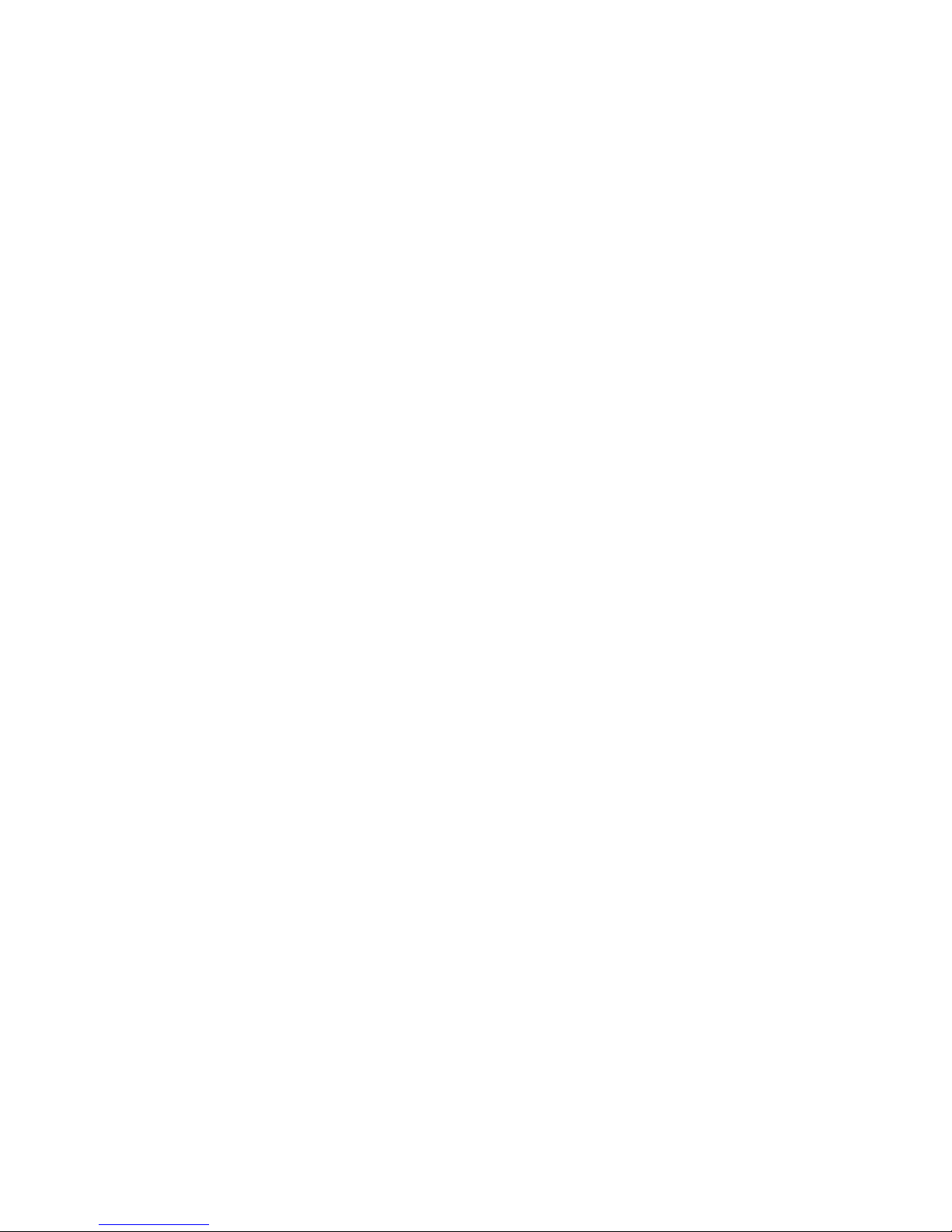
Intel® Server System SR1530SH/
SR1530HSH User’s Guide
A Guide for Technically Qualified Assemblers of Intel® Identified Subassemblies/
Products
Intel Order Number E12554-008
Page 2
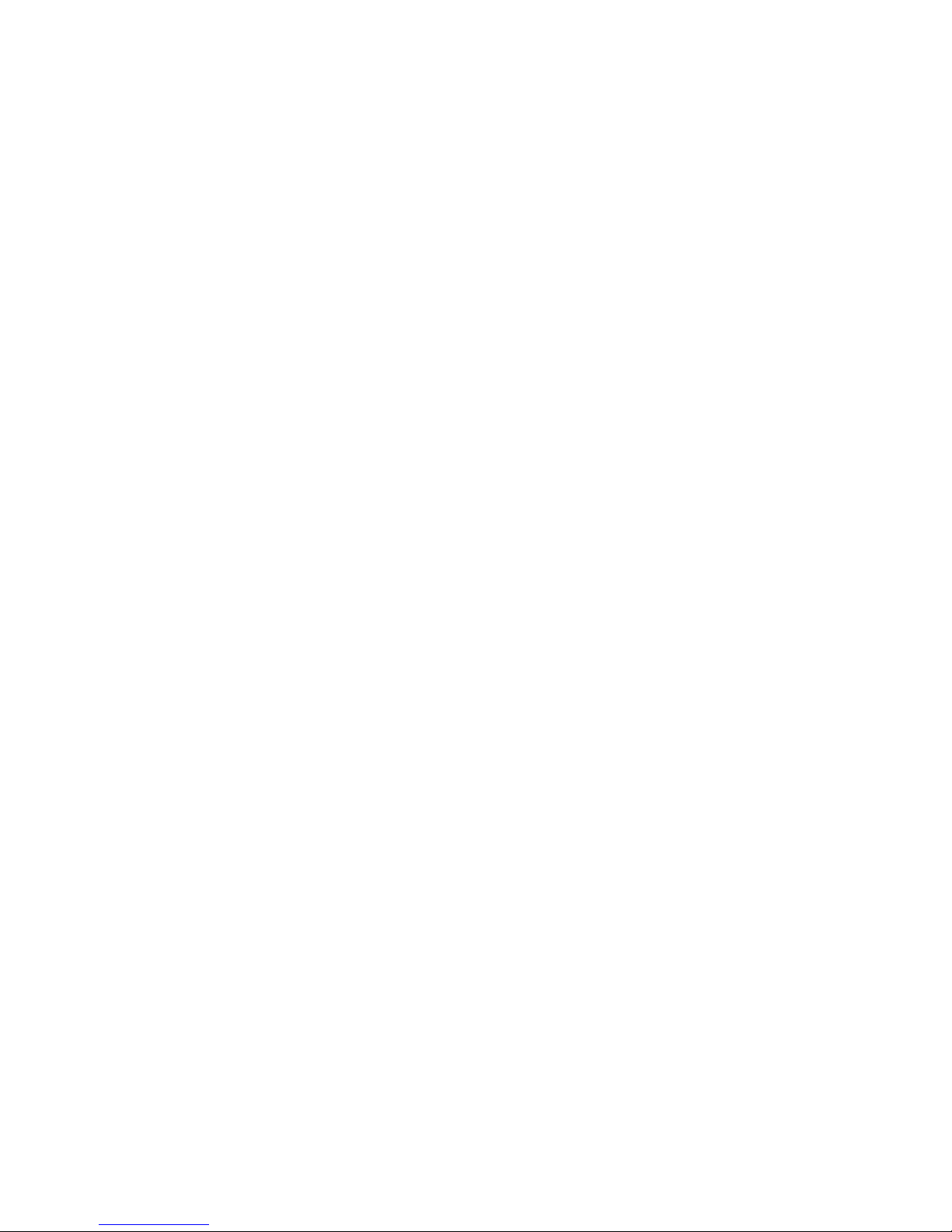
Disclaimer
®
Information in this document is provided in connection with Intel
products. No license, express or implied, by
estoppel or otherwise, to any intellectual property rights is granted by this document. Except as provided in Intel's
Terms and Conditions of Sale for such products, Intel assumes no liability whatsoever, and Intel disclaims any
express or implied warranty, relating to sale and/or use of Intel products including liability or warranties relating to
fitness for a particular purpose, merchantability, or infringement of any patent, copyright or other intellectual property
right. Intel products are not designed, intended or authorized for use in any medical, life saving, or life sustaining
applications or for any other application in which the failure of the Intel product could create a situation where
personal injury or death may occur. Intel may make changes to specifications and product descriptions at any time,
without notice.
Intel server boards contain a number of high-density VLSI and power delivery components that need adequate
airflow for cooling. Intel's own chassis are designed and tested to meet the intended thermal requirements of these
components when the fully integrated system is used together. It is the responsibility of the system integrator that
chooses not to use Intel developed server building blocks to consult vendor datasheets and operating parameters to
determine the amount of airflow required for their specific application and environmental conditions. Intel Corporation
can not be held responsible if components fail or the server board does not operate correctly when used outside any
of their published operating or non-operating limits.
Intel and Intel Xeon are trademarks or registered trademarks of Intel Corporation or its subsidiaries in the United
States and other countries.
* Other names and brands may be claimed as the property of others.
Copyright © 2007-2011, Intel Corporation. All Rights Reserved
ii Intel® Server System SR1530SH/SR1530HSH User’s Guide
Page 3

Safety Information
Important Safety Instructions
Read all caution and safety statements in this document before performing any of the
instructions. See also Intel Server Boards and Server Chassis Safety Information on the
®
Server Deployment Toolkit CD and/or at http://www.intel.com/support/
Intel
motherboards/server/sb/CS-010770.htm.
Wichtige Sicherheitshinweise
Lesen Sie zunächst sämtliche Warnund Sicherheitshinweise in diesem Dokument, bevor
Sie eine der Anweisungen ausführen. Beachten Sie hierzu auch die Sicherheitshinweise zu
Intel-Serverplatinen und Servergehäusen auf der Intel
oder unter http://www.intel.com/support/motherboards/server/sb/CS-010770.htm.
®
Server Deployment Toolkit CD
Consignes de sécurité
Lisez attention toutes les consignes de sécurité et les mises en garde indiquées dans ce
document avant de suivre toute instruction. Consultez Intel Server Boards and Server
Chassis Safety Information sur le Intel
vous sur le site http://www.intel.com/support/motherboards/server/sb/CS-010770.htm.
®
Server Deployment Toolkit CD ou bien rendez-
Instrucciones de seguridad importantes
Lea todas las declaraciones de seguridad y precaución de este documento antes de realizar
cualquiera de las instrucciones. Vea Intel Server Boards and Server Chassis Safety
Information en el Intel
support/motherboards/server/sb/CS-010770.htm.
®
Server Deployment Toolkit CD y/o en http://www.intel.com/
Intel® Server System SR1530SH/SR1530HSH User’s Guide iii
Page 4
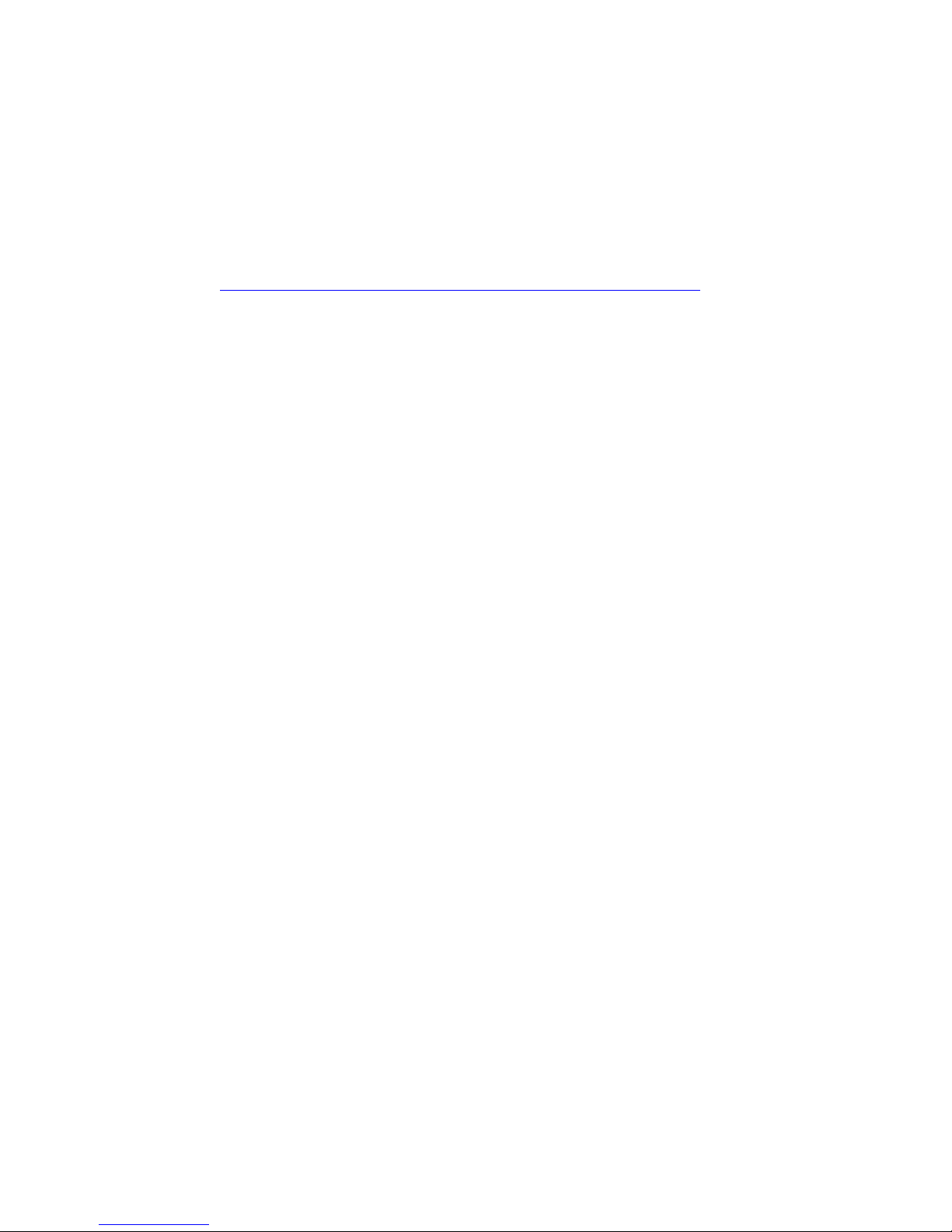
重要安全指导
在执行任何指令之前,请阅读本文档中的所有注意事项及安全声明。 和/或
http://www.intel.com/support/motherboards/server/sb/CS-010770.htm
上的 Intel
Server Boards and Server Chassis Safety Information(《Intel
服务器主板与服务器机箱安全信息》)。
iv Intel® Server System SR1530SH/SR1530HSH User’s Guide
Page 5

Warnings
Heed safety instructions: Before working with your server product, whether you are
using this guide or any other resource as a reference, pay close attention to the safety
instructions. You must adhere to the assembly instructions in this guide to ensure and
maintain compliance with existing product certifications and approvals. Use only the
described, regulated components specified in this guide. Use of other products/
components will void the UL listing and other regulatory approvals of the product and
will most likely result in noncompliance with product regulations in the region(s) in which
the product is sold.
System power on/off: The power button DOES NOT turn off the system AC power. To
remove power from system, you must unplug the AC power cord from the wall outlet.
Make sure the AC power cord is unplugged before you open the chassis, add, or remove
any components.
Hazardous conditions, devices and cables: Hazardous electrical conditions may be
present on power, telephone, and communication cables. Turn off the server and
disconnect the power cord, telecommunications systems, networks, and modems attached
to the server before opening it. Otherwise, personal injury or equipment damage can
result.
Electrostatic discharge (ESD) and ESD protection: ESD can damage disk drives,
boards, and other parts. We recommend that you perform all procedures in this chapter
only at an ESD workstation. If one is not available, provide some ESD protection by
wearing an antistatic wrist strap attached to chassis ground any unpainted metal surface on
your server when handling parts.
ESD and handling boards: Always handle boards carefully. They can be extremely
sensitive to ESD. Hold boards only by their edges. After removing a board from its
protective wrapper or from the server, place the board component side up on a grounded,
static free surface. Use a conductive foam pad if available but not the board wrapper. Do
not slide board over any surface.
Installing or removing jumpers: A jumper is a small plastic encased conductor that slips
over two jumper pins. Some jumpers have a small tab on top that you can grip with your
fingertips or with a pair of fine needle nosed pliers. If your jumpers do not have such a tab,
take care when using needle nosed pliers to remove or install a jumper; grip the narrow
sides of the jumper with the pliers, never the wide sides. Gripping the wide sides can
damage the contacts inside the jumper, causing intermittent problems with the function
controlled by that jumper. Take care to grip with, but not squeeze, the pliers or other tool
you use to remove a jumper, or you may bend or break the pins on the board.
Intel® Server System SR1530SH/SR1530HSH User’s Guide v
Page 6
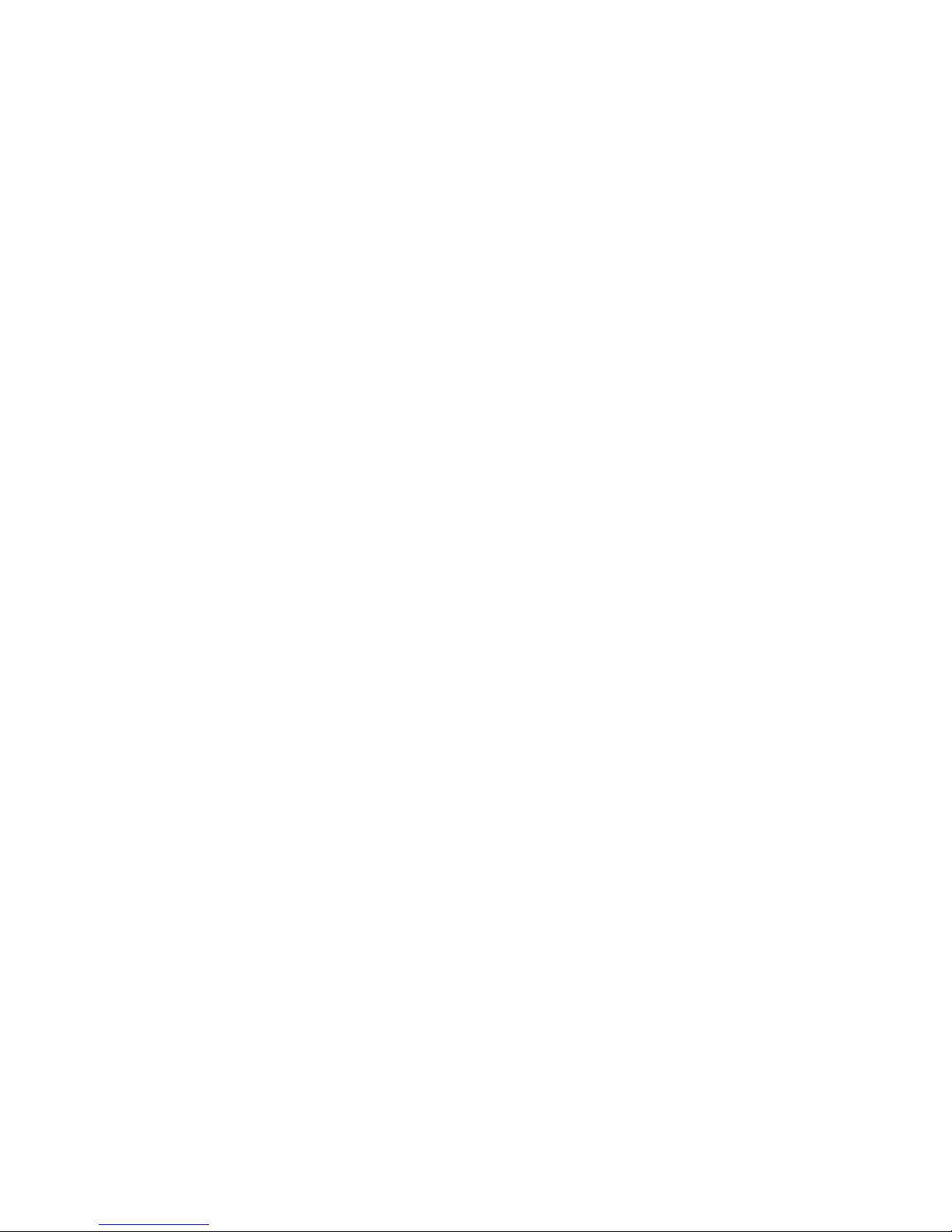
vi Intel® Server System SR1530SH/SR1530HSH User’s Guide
Page 7
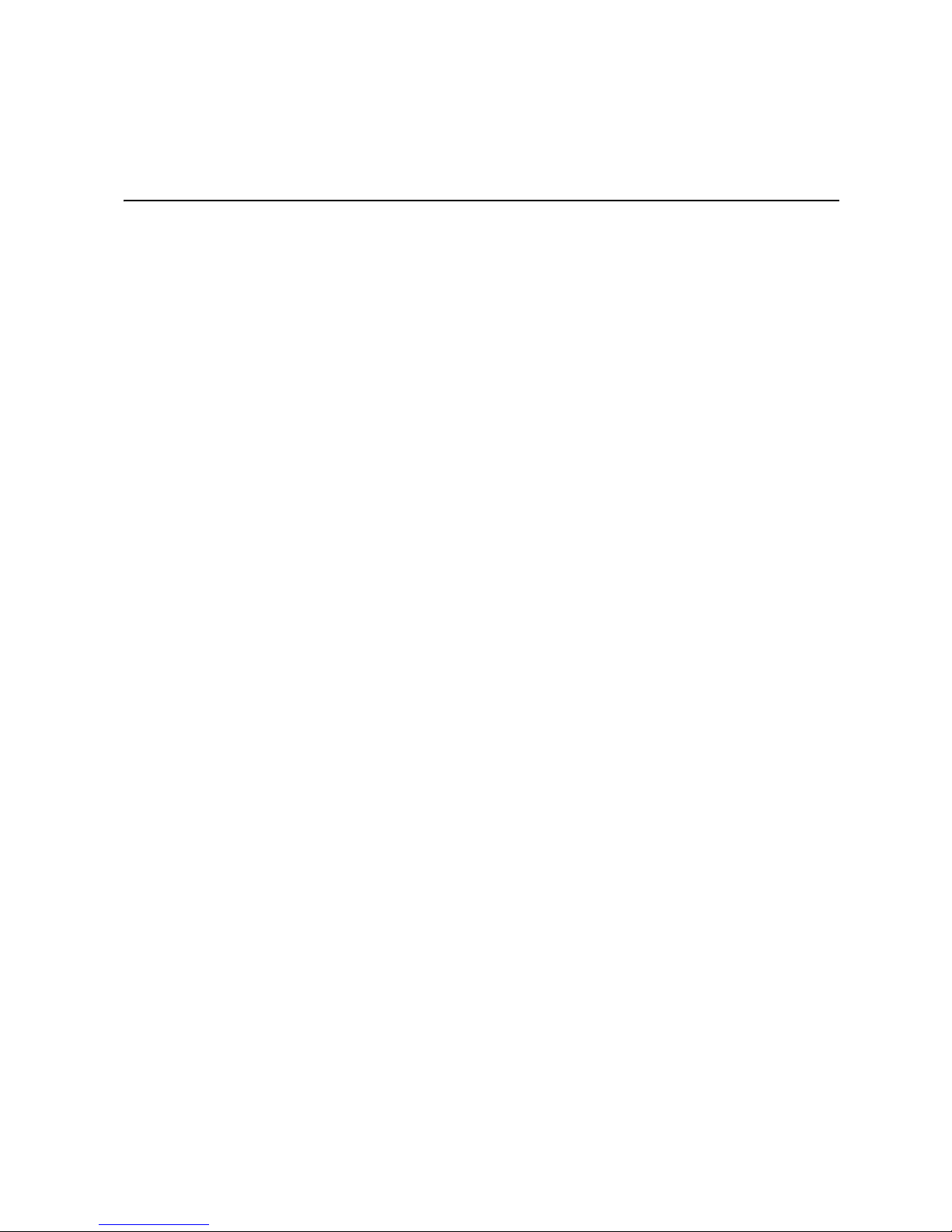
Preface
About this Manual
Thank you for purchasing and using the Intel® Server System SR1530SH/SR1530HSH.
This manual is written for system technicians responsible for troubleshooting, upgrading,
and repairing this server system. This document provides reference information, feature
information, and step-by-step instructions on how to add and replace components on the
server system. For the latest version of this manual, see http://www.intel.com/support/
motherboards/server/sb/CS-010770.htm.
Manual Organization
Chapter 1 provides an overview of the server system. In this chapter, you will find a list of
the server system features, illustrations of the product, and product diagrams to help you
identify components and their locations.
Chapter 2 provides instructions on using the utilities shipped with the board or that may be
required to update the system. This includes how to navigate through the BIOS Setup
screens, perform a BIOS update, and reset the password or CMOS. Information about the
specific BIOS settings and screens is available in the Intel
S3210SH Technical Product Specification. See Table 1 for a link to the Technical Product
Specification.
Chapter 3 provides instructions on adding and replacing components. Use this chapter for
step-by-step instructions and diagrams for installing or replacing components such as the
fans, power supply, drives, and other components.
At the back of this manual, you will find technical specifications, troubleshooting tips,
regulatory information, complete safety information, “getting help” information, and the
warranty.
®
Server Board S3200SH/
Intel® Server System SR1530SH/SR1530HSH User’s Guide vii
Page 8
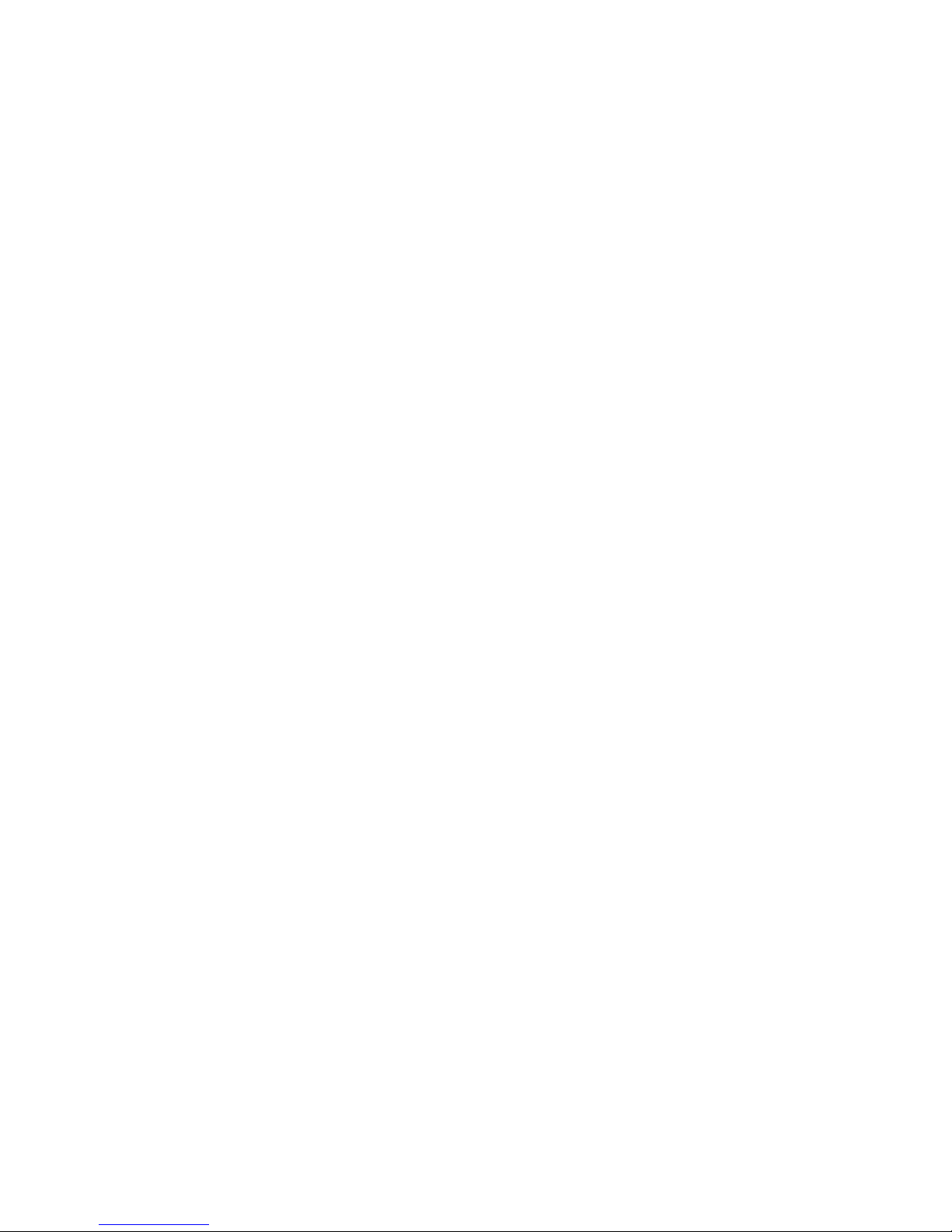
Product Contents
The Intel® Server System SR1530SH/SR1530HSH ships with the Intel® Server Board
S3200SHL.
®
There are two versions of this server system: the Intel
®
Server System SR1530HSH. The contents of each server system are listed below.
Intel
Intel® Server System SR1530SH Contents
Your I nt el® Server System SR1530SH ships with the following items:
• One Intel
• One 350-W power supply module, installed in the server system
• Three cooling fans, with attached cables, installed in the server system:
— One PCI cooling fan
— Two system blower fans
• One passive heat sink, mounted behind the hard drives, next to the blower fans in the
server system
• One hard disk drive 0 bracket, in the server system product box
®
Server Board S3200SHL installed in the server system
Server System SR1530SH and the
• One hard disk drive 1 bracket, installed in the server system
• One slimline optical drive installation kit, in the server system product box
• Screws:
— 6-32# flat-head screws for attaching the slimline optical drive and hard disk
drives to the chassis, and for attaching hard disk drives to the hard disk drive
brackets
— One 6-32# pan-head screw for the hard disk drive attached to the chassis
— Four M1.5 screws for attaching the brackets to the slimline optical drive
• Rack handles, in the server system product box
• Standard front panel, installed in the server system
• One rail kit, in a separate box
• Cables:
— Two SATA cables, installed in the server system
— One front panel USB cable, installed in the server system
— One front panel cable, installed in the server system
• Documentation, drivers, and installation CD
viii Intel® Server System SR1530SH/SR1530HSH User’s Guide
Page 9
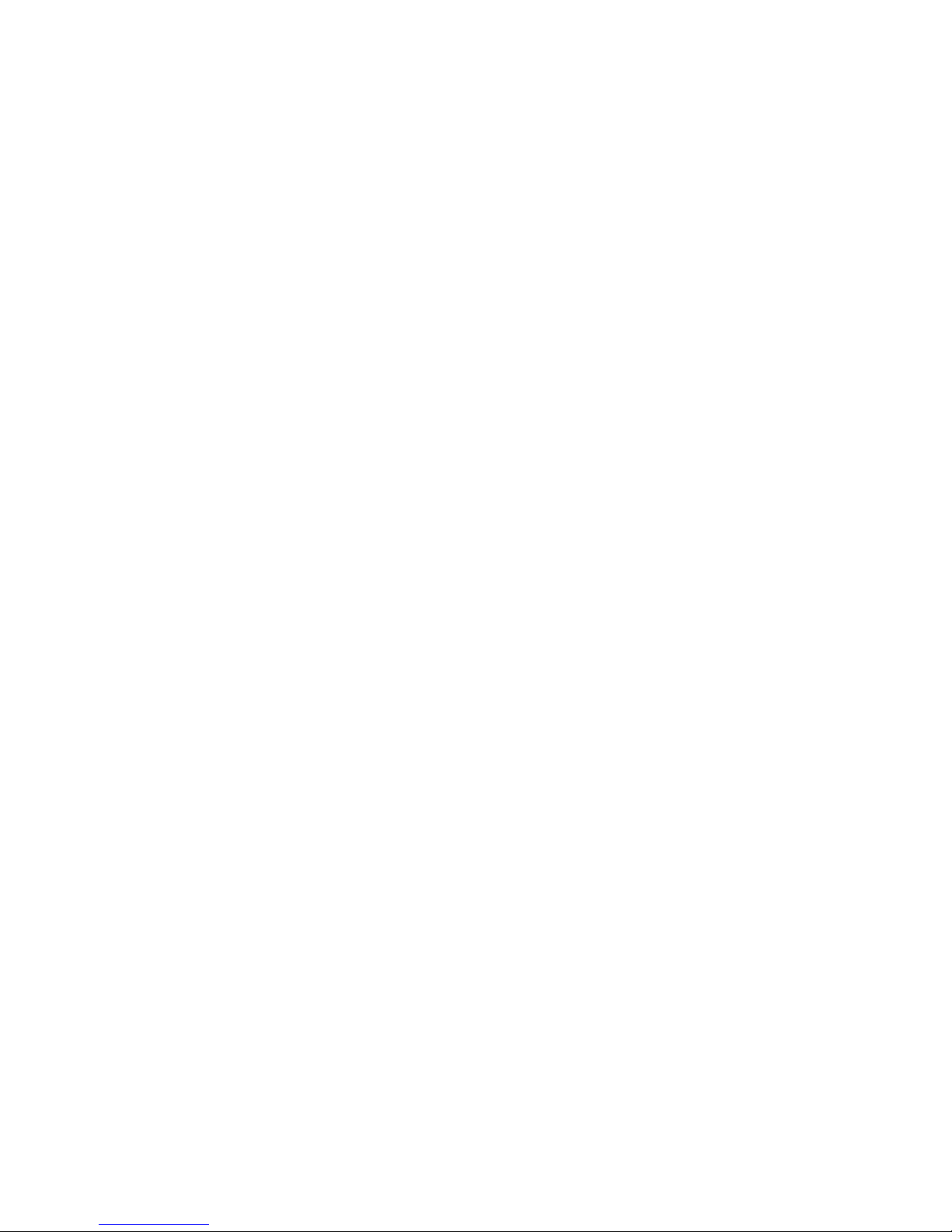
Intel® Server System SR1530HSH Contents
Your Intel® Server System SR1530HSH ships with the following items:
• One Intel
• One 350-W power supply module, installed in the server system
• Two system blower cooling fans, installed in the server system
• One passive heat sink, attached to the hard disk drive 0 location in the server system
• Three hard disk drive carriers, installed in the server system
• One slimline optical drive installation kit, in the server system product box
• Screws:
— 6-32# flat-head screws for attaching the slimline optical drive and hard disk
— One 6-32# pan-head screw for the hard disk drive attached to the chassis
— Four M1.5 screws for attaching the brackets to the slimline optical drive
• Rack handles, in the server system product box
• Standard front panel, installed in the server system
• One rail kit, in a separate box
®
Server Board S3200SHL, installed in the server system
drives to the chassis, and for attaching hard disk drives to the hard disk drive
brackets
• Cables:
— Three SATA cables, installed in the server system
— One front panel USB cable, installed in the server system
— One front panel cable, installed in the server system
• Documentation, drivers, and installation CD
Intel® Server System SR1530SH/SR1530HSH User’s Guide ix
Page 10
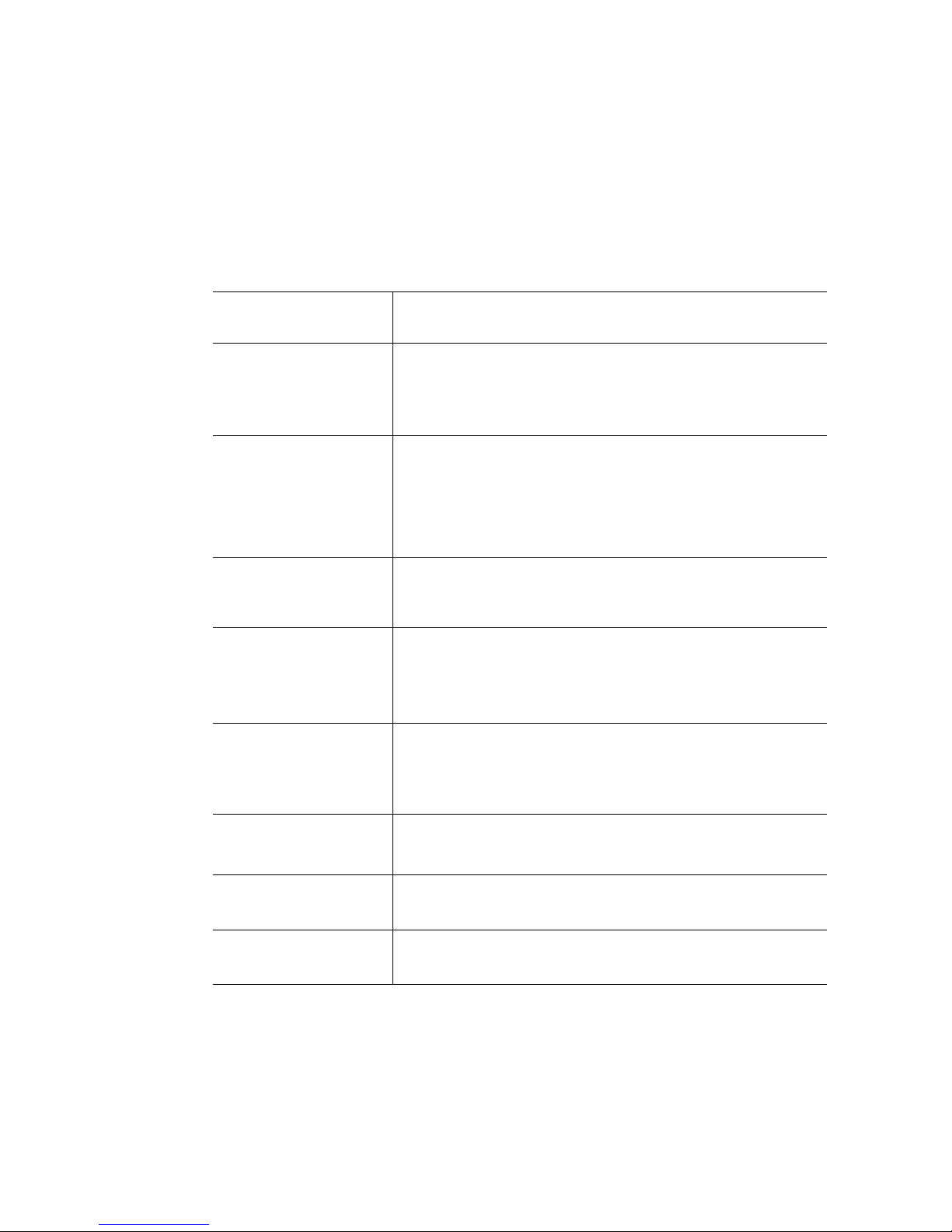
Server System References
If you need more information about this product or information about the accessories that
you can use with this server chassis, use the following resources.
Table 1. Server System References
For this Information or
Software
Technical information
about the server chassis,
including sub-system
overviews and
mechanical drawings
Technical information
about the server board,
including board layout,
connector pin-outs, timing
information, mechanical
drawings, and LED
information
If you just received this
product and need to
install it
Accessories or other Intel
server products
Hardware (peripheral
boards, adapter cards)
and operating systems
that have been tested
with this product
Use this Document or Software
Intel® Server System SR1530SH/SR1530HSH Technical Product
Specification
http://www.intel.com/p/en_US/support/highlights/server/s3200sh
®
Intel
Server Board S3200SH/S3210SH Technical Product
Specification
http://www.intel.com/p/en_US/support/highlights/server/s3200sh
®
Intel
Server System SR1530SH/SR1530HSH Quick Start User's
Guide
You can find this in the product box.
Spares/Parts List and Configuration Guide
This is available from your Intel field representative or on the Server
Configurator Tool at:
http://serverconfigurator.intel.com/default.aspx
Tested Hardware Operating Systems List (THOL)
http://www.intel.com/p/en_US/support/highlights/server/s3200sh
To make sure your
system falls within the
allowed power budget
For software to manage
your Intel
For diagnostics test
software
x Intel® Server System SR1530SH/SR1530HSH User’s Guide
®
server
Power Budget Tool
http://www.intel.com/p/en_US/support/highlights/server/s3200sh
®
System Management
Intel
http://www.intel.com/p/en_US/support/highlights/server/s3200sh
Diagnostics
http://www.intel.com/p/en_US/support/highlights/server/s3200sh
Page 11
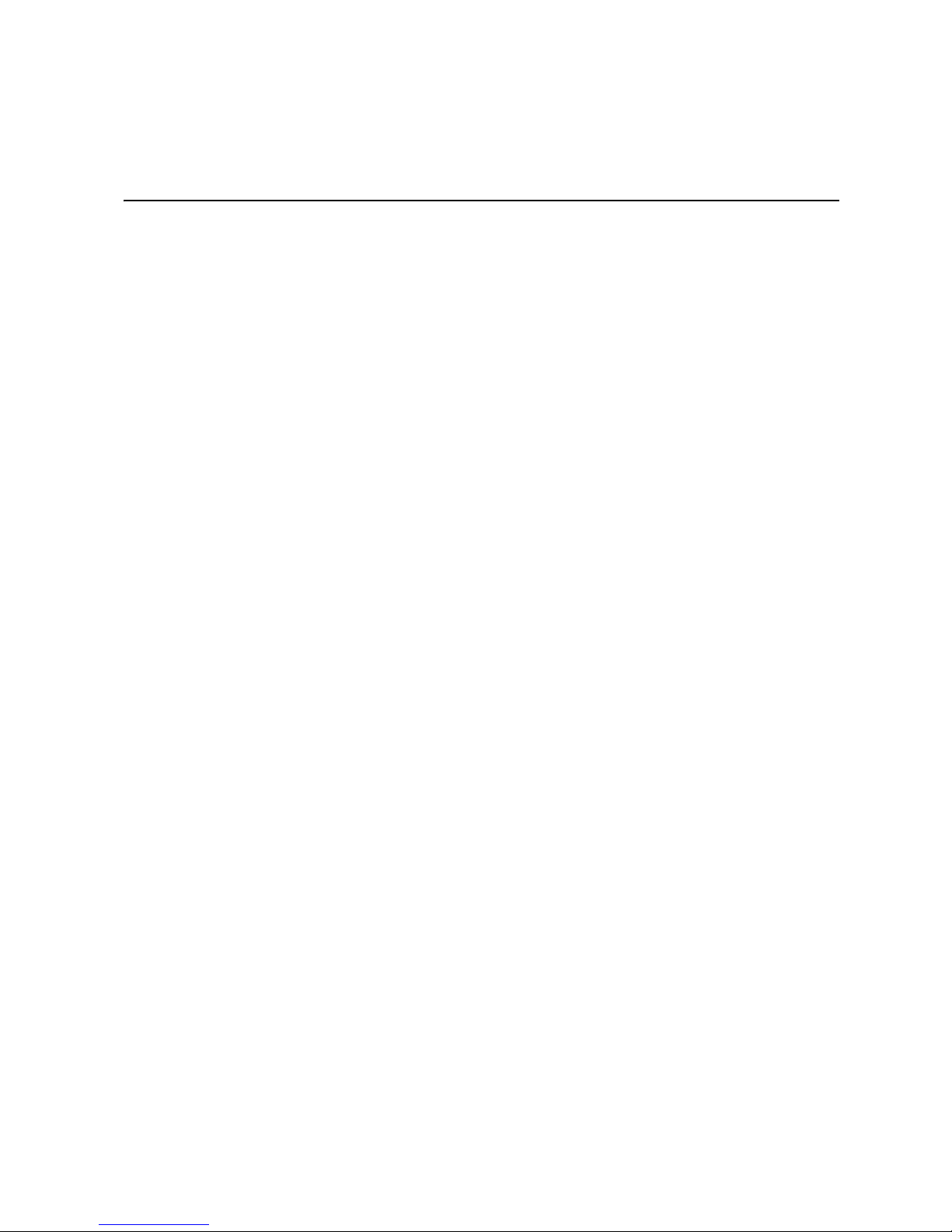
Table of Contents
Safety Information .....................................................................................................iii
Important Safety Instructions ................................................................................................ iii
Wichtige Sicherheitshinweise ............................................................................................... iii
Consignes de sécurité .......................................................................................................... iii
Instrucciones de seguridad importantes ............................................................................... iii
Warnings ................................................................................................................................ v
Preface .......................................................................................................................vii
About this Manual ................................................................................................................ vii
Manual Organization ............................................................................................................vii
Product Contents .................................................................................................................viii
Server System References ....................................................................................................x
Chapter 1: Server System Features ..........................................................................1
Chassis Component Identification .........................................................................................5
Server Board Connectors/Components ...............................................................................12
Configuration Jumpers .........................................................................................................13
Hardware Requirements ......................................................................................................14
®
Intel
Server System SR1530SH Contents .................................................................viii
®
Server System SR1530HSH Contents ............................................................... ix
Intel
System Front Panel (SR1530SH) ..................................................................................5
System Front Panel (SR1530HSH) ...............................................................................6
System Rear ..................................................................................................................7
Peripheral Devices (SR1530SH) ...................................................................................8
Peripheral Devices (SR1530HSH) ................................................................................8
Hard Disk Drives ............................................................................................................8
Slimline Optical Drive Carrier ........................................................................................9
Internal Components (SR1530SH) ..............................................................................10
Internal Components (SR1530HSH) ...........................................................................11
Processor ....................................................................................................................14
Memory ........................................................................................................................14
Chapter 2: Server Utilities ........................................................................................15
Using the BIOS Setup Utility ................................................................................................15
Starting Setup ..............................................................................................................15
If You Cannot Access Setup ........................................................................................15
Setup Menus ...............................................................................................................15
Upgrading the BIOS .............................................................................................................17
Preparing for the Upgrade ...........................................................................................17
Upgrading the BIOS ....................................................................................................18
Intel® Server System SR1530SH / SR1530HSH User’s Guide xi
Page 12
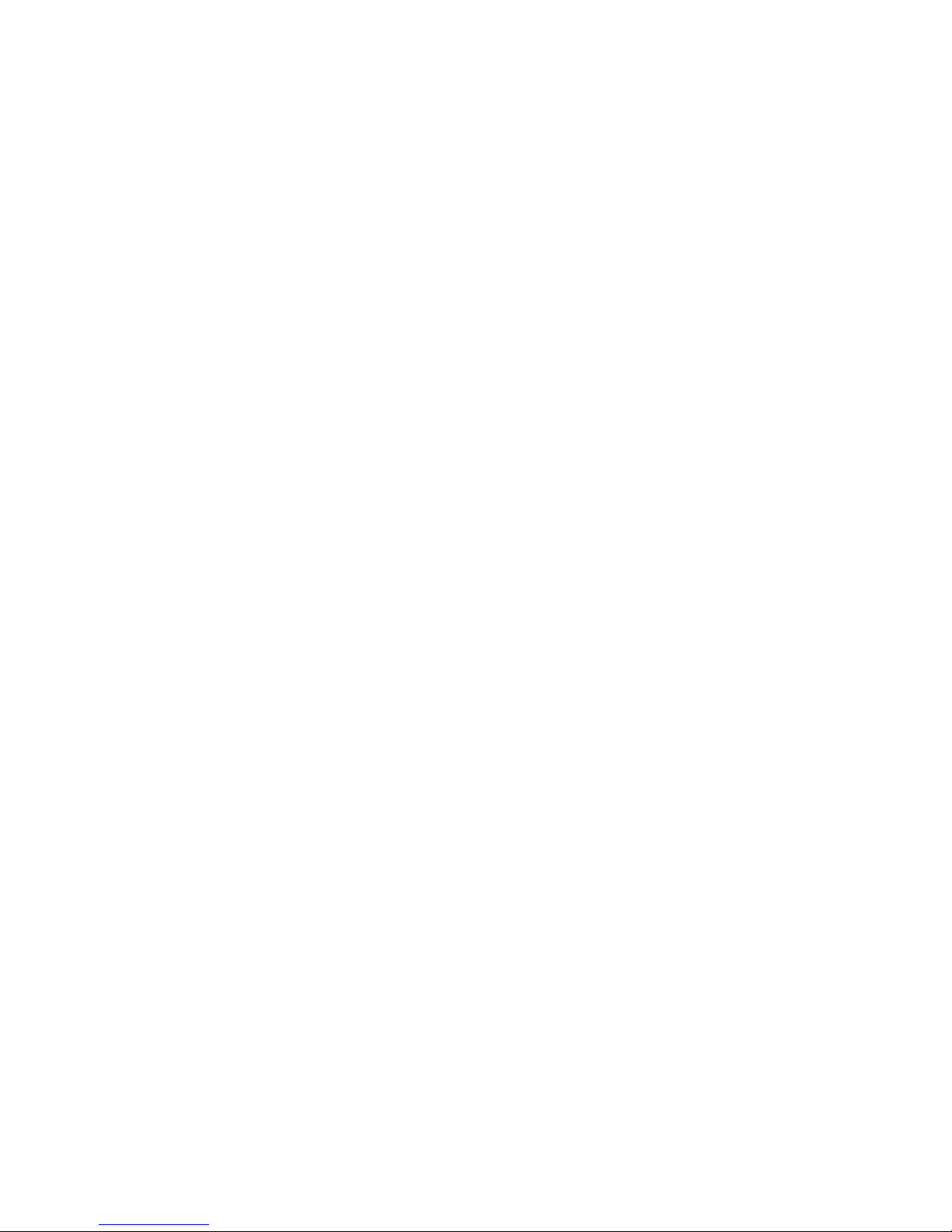
Clearing the CMOS ............................................................................................................. 19
Chapter 3: Hardware Installations and Upgrades ..................................................21
Before You Begin ................................................................................................................ 21
Tools and Supplies Needed ........................................................................................ 21
System References ..................................................................................................... 21
Removing and Installing the Front Bezel ............................................................................. 22
Removing the Front Bezel ........................................................................................... 22
Installing the Front Bezel ............................................................................................. 23
Removing and Installing the Server Cover .......................................................................... 24
Removing the Server System Cover ........................................................................... 24
Installing the Server System Cover ............................................................................. 26
Removing and Installing the Processor Air Duct ................................................................. 27
Removing the Processor Air Duct ............................................................................... 27
Installing the Processor Air Duct ................................................................................. 29
Installing and Removing Memory ........................................................................................ 30
Installing DIMMs .......................................................................................................... 31
Removing DIMMs ........................................................................................................ 32
Replacing the Processor ..................................................................................................... 33
Removing the Heat Sink and Processor ..................................................................... 33
Installing the Processor ............................................................................................... 34
Installing the Heat Sink ............................................................................................... 36
Installing and Removing a Hard Drive (SR1530SH) ........................................................... 37
Installing a Hard Disk Drive (SR1530SH) ................................................................... 37
Removing a Hard Disk Drive (SR1530SH) ................................................................. 41
Installing and Removing a Hot-Swap SATA Drive (SR1530HSH) ...................................... 43
Installing a Hot-Swap SATA Drive (SR1530HSH) ...................................................... 43
Removing a Hot-Swap SATA Drive (SR1530HSH) .................................................... 45
Installing or Removing a Slimline Optical Drive (SR1530SH) ............................................. 46
Installing a Slimline Optical Drive ................................................................................ 46
Removing a Slimline Optical Drive .............................................................................. 49
Installing or Removing a Slimline Optical Drive (SR1530HSH) ........................................... 52
Installing a Slimline Optical Drive (SR1530HSH) ........................................................ 52
Removing a Slimline Optical Drive (SR1530HSH) ...................................................... 53
Installing and Removing the PCIe* Riser Assembly ............................................................ 55
Removing the PCIe* Riser Assembly .......................................................................... 55
Installing the PCIe* Riser Assembly ............................................................................ 56
Installing or Replacing a PCIe* Riser Card ......................................................................... 57
Removing a PCIe* Riser Card .................................................................................... 57
Installing a PCIe* Riser Card ...................................................................................... 58
Installing and Removing a PCI Add-in Card ........................................................................ 59
Installing a PCI Add-in Card ........................................................................................ 59
Removing a PCI Add-in Card ...................................................................................... 60
Replacing the Server Board ................................................................................................ 62
xii Intel® Server System SR1530SH / SR1530HSH User’s Guide
Page 13
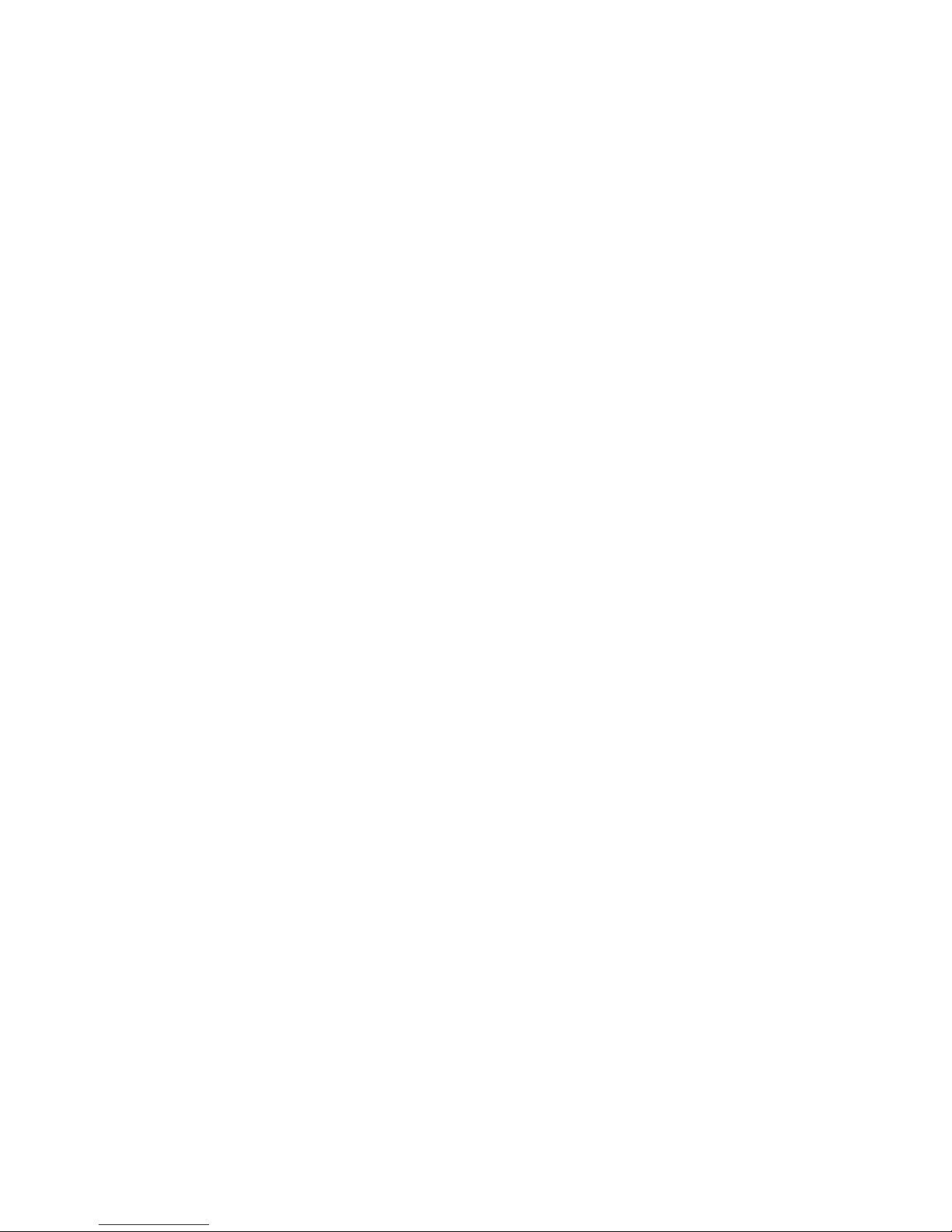
Removing the Server Board ........................................................................................62
Installing the Server Board ..........................................................................................64
Replacing the CMOS Battery ...............................................................................................65
Replacing the Power Supply (SR1530SH) ..........................................................................67
Replacing the Power Supply (SR1530HSH) ........................................................................72
Replacing the Front Panel Board (SR1530SH) ...................................................................74
Replacing the Front Panel Board (SR1530HSH) .................................................................76
Replacing a System Fan (SR1530SH) ................................................................................79
Replacing the System Blower Fans (SR1530SH) .......................................................79
Replacing a System Fan (SR1530HSH) ..............................................................................83
Replacing the System Blower Fans (SR1530HSH) .....................................................83
Installing and Removing the Rack Handles .........................................................................85
Installing the Rack Handles .........................................................................................85
Removing the Rack Handles .......................................................................................86
Appendix A: Technical Reference ..........................................................................87
Cable Routing ......................................................................................................................87
Power Cable Routing (SR1530SH) .............................................................................88
Data Cable Routing (SR1530SH) ................................................................................89
Cable Routing (SR1530HSH) ......................................................................................90
350-W Single Power Supply Input Voltages ........................................................................91
350-W Single Power Supply Output Voltages .....................................................................91
System Environmental Specifications ..................................................................................92
Appendix B: Troubleshooting .................................................................................93
Resetting the System ...........................................................................................................93
Problems following Initial System Installation ......................................................................94
First Steps Checklist ....................................................................................................94
Hardware Diagnostic Testing ...............................................................................................95
Verifying Proper Operation of Key System Lights .......................................................95
Confirming Loading of the Operating System ..............................................................95
Specific Problems and Corrective Actions ...........................................................................95
Power Light Does Not Light .........................................................................................96
No Characters Appear on Screen ...............................................................................96
Characters Are Distorted or Incorrect ..........................................................................97
System Cooling Fans Do Not Rotate Properly ............................................................97
Drive Activity Light Does Not Light ..............................................................................98
CD-ROM Drive or DVD-ROM Drive Activity Light Does Not Light ...............................98
Cannot Connect to a Server ........................................................................................98
Problems with Network ................................................................................................99
System Boots when Installing PCI Card ....................................................................100
Problems with Newly Installed Application Software .................................................100
Problems with Application Software that Ran Correctly Earlier .................................100
Devices are not Recognized under Device Manager (Microsoft Windows* Operating Sys-
tem) ................................................................................................................101
Intel® Server System SR1530SH / SR1530HSH User’s Guide xiii
Page 14
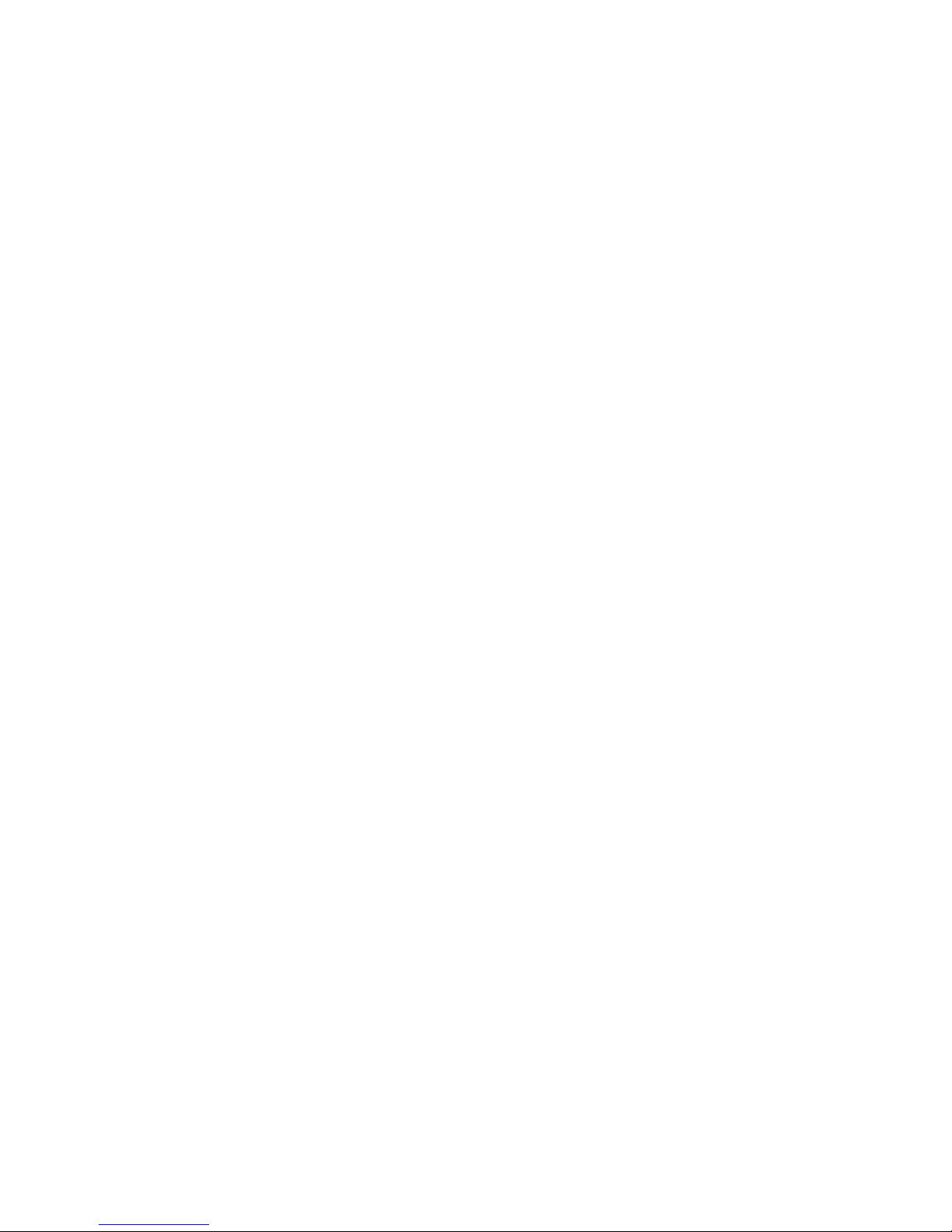
Hard Drive(s) are not Recognized ............................................................................. 101
Bootable CD-ROM Disk Is Not Detected .................................................................. 101
LED Information ........................................................................................................ 102
BIOS POST Beep Codes .......................................................................................... 102
Appendix C: Installation/Assembly Safety Instructions .....................................103
English ............................................................................................................................... 103
Deutsch ............................................................................................................................. 105
Français ............................................................................................................................. 107
Español ............................................................................................................................. 109
Italiano ............................................................................................................................... 112
Appendix D: Safety Information ............................................................................115
English ............................................................................................................................... 115
Server Safety Information ......................................................................................... 115
Safety Warnings and Cautions .................................................................................. 115
Intended Application Uses ........................................................................................ 116
Site Selection ............................................................................................................ 116
Equipment Handling Practices .................................................................................. 116
Power and Electrical Warnings ................................................................................. 117
System Access Warnings ......................................................................................... 118
Rack Mount Warnings ............................................................................................... 118
Electrostatic Discharge (ESD) ................................................................................... 119
Other Hazards ........................................................................................................... 119
Deutsch ............................................................................................................................. 120
Sicherheitshinweise für den Server ........................................................................... 120
Sicherheitshinweise und Vorsichtsmaßnahmen ....................................................... 120
Zielbenutzer der Anwendung .................................................................................... 121
Standortauswahl ....................................................................................................... 121
Handhabung von Geräten ......................................................................................... 121
Warnungen zu Netzspannung und Elektrizität .......................................................... 122
Warnhinweise für den Systemzugang ....................................................................... 123
Warnhinweise für Racks ........................................................................................... 123
Elektrostatische Entladungen (ESD) ......................................................................... 124
Andere Gefahren ....................................................................................................... 124
Français ............................................................................................................................. 125
Consignes de securite sur le serveur ........................................................................ 125
Séurité: avertissements et mises en garde ............................................................... 125
Domaines d’utilisation prévus ................................................................................... 126
Sélection d’un emplacement ..................................................................................... 126
Pratiques de manipulation de l’équipement .............................................................. 127
Alimentation et avertissements en matiére d’électricité ............................................ 127
Avertissements sur le cordon d’alimentation ............................................................. 128
Avertissements sur l’accés au systéme .................................................................... 128
Avertissements sur le montage en rack .................................................................... 129
xiv Intel® Server System SR1530SH / SR1530HSH User’s Guide
Page 15
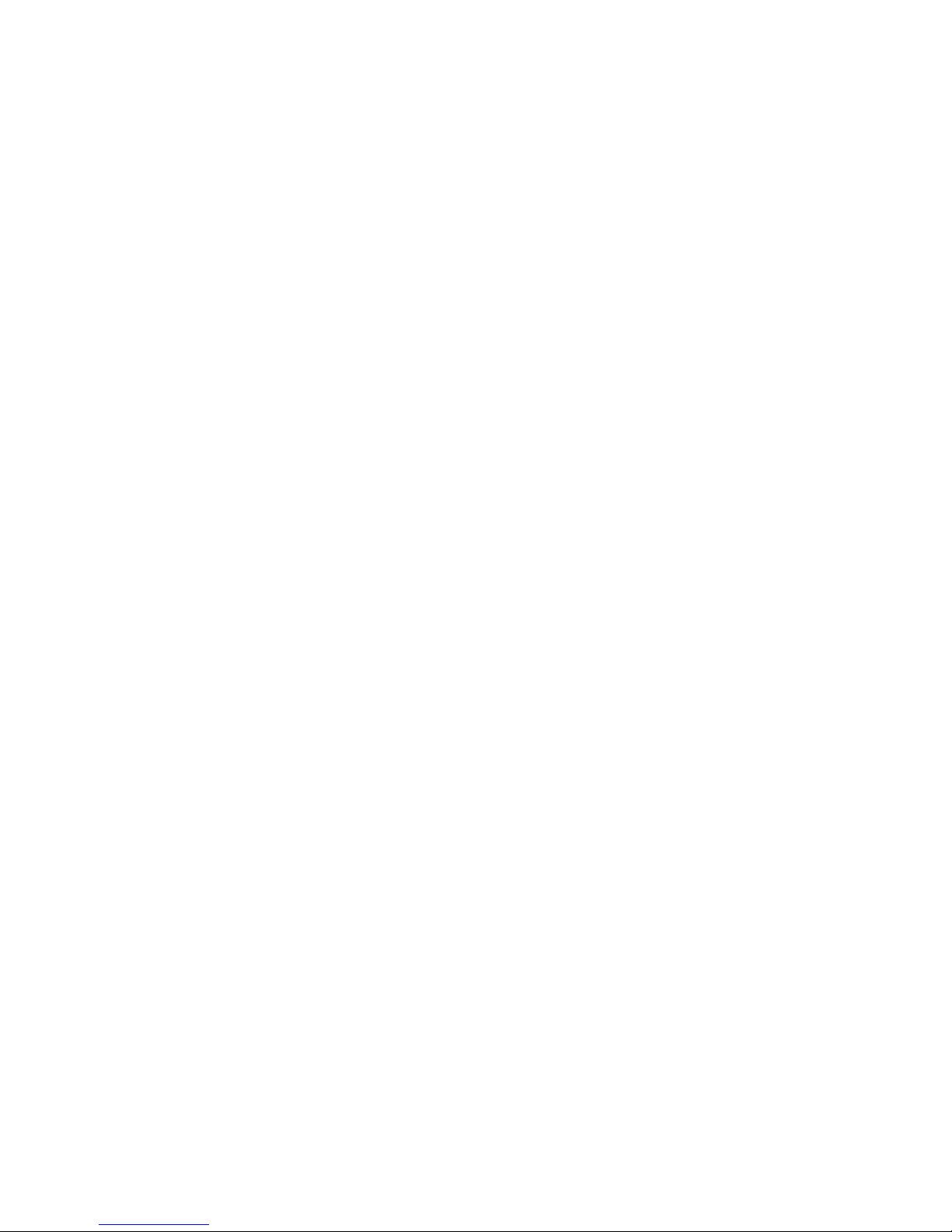
Décharges électrostatiques (ESD) ............................................................................130
Autres risques ............................................................................................................130
Périphériques laser ....................................................................................................131
Español ..............................................................................................................................131
Información de seguridad del servidor ......................................................................131
Advertencias y precauciones sobre seguridad ..........................................................131
Aplicaciones y usos previstos ....................................................................................132
Seleccién de la ubicación ..........................................................................................132
Manipulacién del equipo ............................................................................................133
Advertencias de alimentacién y eléctricas .................................................................133
Advertencias sobre el cable de alimentación ............................................................133
Advertencias el acceso al sistema ............................................................................134
Advertencias sobre el montaje en bastidor ...............................................................136
Descarga electrostática (ESD) ..................................................................................136
Otros riesgos .............................................................................................................137
Appendix E: Regulatory and Compliance Information .......................................143
Product Regulatory Compliance ........................................................................................143
Product Safety Compliance .......................................................................................143
Product EMC Compliance - Class A Compliance ......................................................144
Certifications/Registrations/Declarations ...................................................................145
Product Regulatory Compliance Markings ................................................................145
Electromagnetic Compatibility Notices ..............................................................................147
FCC Verification Statement (USA) ............................................................................147
Industry Canada (ICES-003) .....................................................................................148
Europe (CE Declaration of Conformity) .....................................................................148
VCCI (Japan) .............................................................................................................148
BSMI (Taiwan) ...........................................................................................................148
Korean Compliance (RRL) ........................................................................................149
Regulated Specified Components .............................................................................149
Restriction of Hazardous Substances (RoHS) Compliance ...............................................150
End-of-Life/Product Recycling ...........................................................................................150
Appendix F: Warranty ............................................................................................151
Limited Warranty for Intel® Chassis Subassembly Products .............................................151
Appendix G: Getting Help ......................................................................................155
World Wide Web ................................................................................................................155
Telephone ..........................................................................................................................155
Intel® Server System SR1530SH / SR1530HSH User’s Guide xv
Page 16
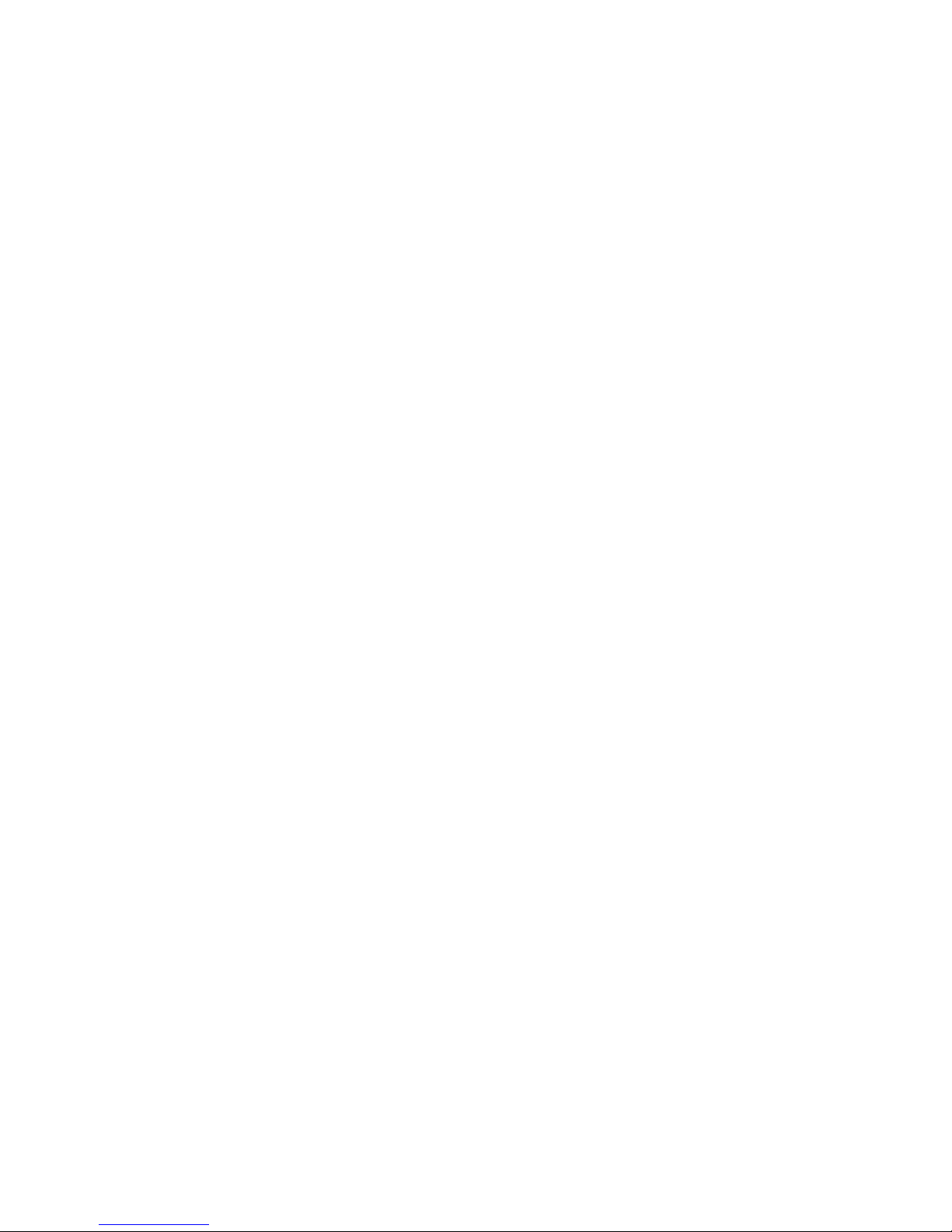
xvi Intel® Server System SR1530SH / SR1530HSH User’s Guide
Page 17
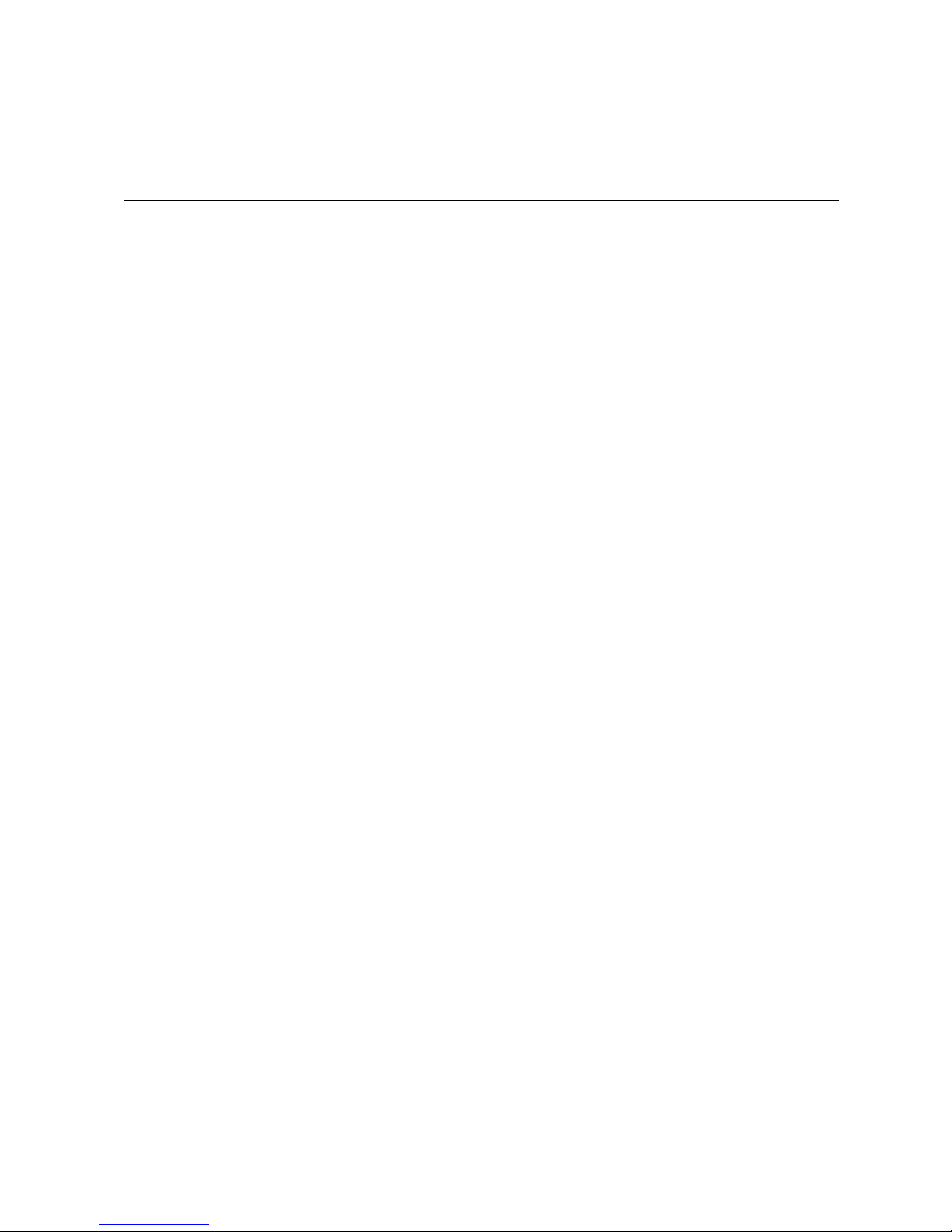
List of Figures
Figure 1. Intel® Server System SR1530SH............................................................................... 1
Figure 2. Intel
Figure 3. Front Controls and LEDs (SR1530SH) ...................................................................... 5
Figure 4. Front Controls and LEDs (SR1530HSH).................................................................... 6
Figure 5. Back Panel Connectors.............................................................................................. 7
Figure 6. System Components (SR1530SH) .......................................................................... 10
Figure 7. System Components (SR1530HSH)........................................................................ 11
Figure 8. S3200SH Connector and Component Locations ..................................................... 12
Figure 9. Configuration Jumper Descriptions.......................................................................... 13
Figure 10. Clear CMOS Jumper.............................................................................................. 19
Figure 11. Removing the Front Bezel...................................................................................... 22
Figure 12. Installing the Front Bezel........................................................................................ 23
Figure 13. Removing the Server System Cover (SR1530SH) ................................................ 24
Figure 14. Removing the Server System Cover (SR1530HSH).............................................. 25
Figure 15. Installing the Server System Cover (SR1530SH) .................................................. 26
Figure 16. Installing the Server System Cover (SR1530HSH)................................................ 27
Figure 17. Removing the Processor Air Duct (SR1530SH)..................................................... 28
Figure 18. Removing the Processor Air Duct (SR1530HSH).................................................. 28
Figure 19. Installing the Processor Air Duct (SR1530SH)....................................................... 29
Figure 20. Installing the Processor Air Duct (SR1530HSH).................................................... 30
Figure 21. Installing the Memory............................................................................................. 31
Figure 22. Lifting the Processor Socket Handle...................................................................... 34
Figure 23. Opening the Load Plate ......................................................................................... 34
Figure 24. Removing the Shipping Cover ............................................................................... 35
Figure 25. Installing the Processor.......................................................................................... 35
Figure 26. Removing the Protective Socket Cover ................................................................. 35
Figure 27. Installing the Heat Sink .......................................................................................... 36
Figure 28. Locating Drive Positions (SR1530SH) ................................................................... 38
Figure 29. Removing Drive Carrier from the Server System (SR1530SH) ............................. 38
Figure 30. Installing Drive into Drive Carrier (SR1530SH)...................................................... 39
Figure 31. Install Drive Assembly into the Server System (SR1530SH)................................. 39
Figure 32. Connecting Hard Drive Power and Data Cables (SR1530SH) .............................. 40
Figure 33. Removing Drive Carrier from the Server System (SR1530SH) ............................. 41
Figure 34. Locating Drive Positions (SR1530HSH)................................................................. 43
Figure 35. Removing the Drive Carrier (SR1530HSH)............................................................ 44
Figure 36. Installing Drive into Drive Carrier (SR1530HSH) ................................................... 44
Figure 37. Install Drive Assembly into the Server System (SR1530HSH) .............................. 45
Figure 38. Lifting PCI Cooling Fan from Mounting Pegs (SR1530SH).................................... 47
Figure 39. Removing the Knock-out from the Sheet Metal Panel ........................................... 47
Figure 40. Attaching the Optical Drive to the Brackets............................................................ 48
Figure 41. Installing the Optical Drive into the System............................................................ 48
Figure 42. Installing the PCI Cooling Fan (SR1530SH) .......................................................... 49
®
Server System SR1530HSH............................................................................ 2
Intel® Server System SR1530SH/SR1530HSH User’s Guide xvii
Page 18
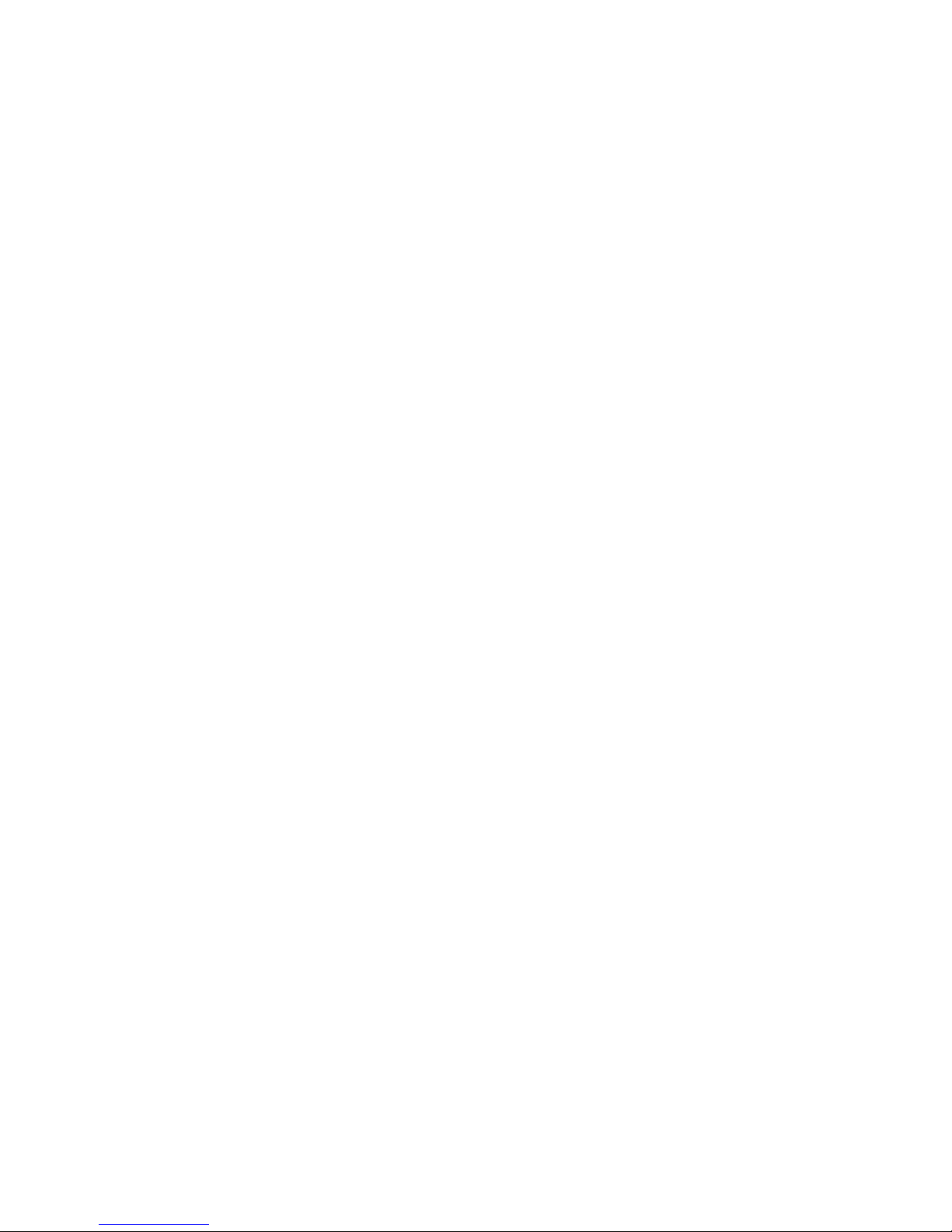
Figure 43. Lifting PCI Cooling Fan from Mounting Pegs (SR1530SH) ................................... 50
Figure 44. Removing the Optical Drive from the Server System ............................................ 50
Figure 45. Removing the Optical Drive Brackets.................................................................... 51
Figure 46. Installing the PCI Cooling Fan (SR1530SH).......................................................... 51
Figure 47. Attaching the Optical Drive to the Attachment Bracket.......................................... 53
Figure 48. Installing the Optical Drive into the System ........................................................... 53
Figure 49. Removing the Optical Drive from the System........................................................ 54
Figure 50. Removing the Optical Drive from the Attachment Bracket .................................... 54
Figure 51. Removing PCIe* Riser Assembly from the Server System ................................... 55
Figure 52. Installing PCIe* Riser Assembly into the Server System....................................... 56
Figure 53. Removing Riser Card from Riser Assembly .......................................................... 57
Figure 54. Installing Riser Card onto Riser Assembly ............................................................ 58
Figure 55. Installing an Add-In Card ....................................................................................... 60
Figure 56. Removing a Full Height Add-In Card..................................................................... 61
Figure 57. Removing the Server Board .................................................................................. 63
Figure 58. Installing the Server Board .................................................................................... 64
Figure 59. Replacing the CMOS Battery................................................................................. 66
Figure 60. Disconnecting Power Cables (SR1530SH) ........................................................... 68
Figure 61. Removing Power Supply from the Server System (SR1530SH) ........................... 69
Figure 62. Installing Power Supply Module into the Server System (SR1530SH).................. 70
Figure 63. Connecting Power Cables (SR1530SH)................................................................ 71
Figure 64. Removing Power Supply from the Server System (SR1530HSH)......................... 72
Figure 65. Installing Power Supply Module into the Server System (SR1530HSH) ............... 73
Figure 66. Removing Front Panel Board from the Server System (SR1530SH) .................... 74
Figure 67. Installing Front Panel Board into the Server System (SR1530SH)........................ 75
Figure 68. Removing Front Panel Board from the Server System (SR1530HSH).................. 76
Figure 69. Removing Light Pipes from the Front Panel Board (SR1530HSH) ....................... 77
Figure 70. Installing Front Panel Board into the Server System (SR1530HSH)..................... 77
Figure 71. Installing Light Pipes on the Front Panel Board (SR1530HSH)............................. 78
Figure 72. Disconnecting System Blower Fans (SR1530SH)................................................. 79
Figure 73. Removing Bracket and System Blower Fans from Server System (SR1530SH) .. 80
Figure 74. Removing Fan from Fan Bracket (SR1530SH) ..................................................... 81
Figure 75. Connecting System Blower Fans (SR1530SH) ..................................................... 82
Figure 76. Removing Fan from the Server System (SR1530HSH)......................................... 84
Figure 77. Installing Fan into the Server System (SR1530HSH)............................................ 84
Figure 78. Installing the Rack Handle..................................................................................... 85
Figure 79. Removing the Rack Handle................................................................................... 86
Figure 80. Power Cable Routing (SR1530SH) ....................................................................... 88
Figure 81. Data Cable Routing (SR1530SH).......................................................................... 89
Figure 82. Cable Routing (SR1530HSH)................................................................................ 90
xviii Intel® Server System SR1530SH/SR1530HSH User’s Guide
Page 19
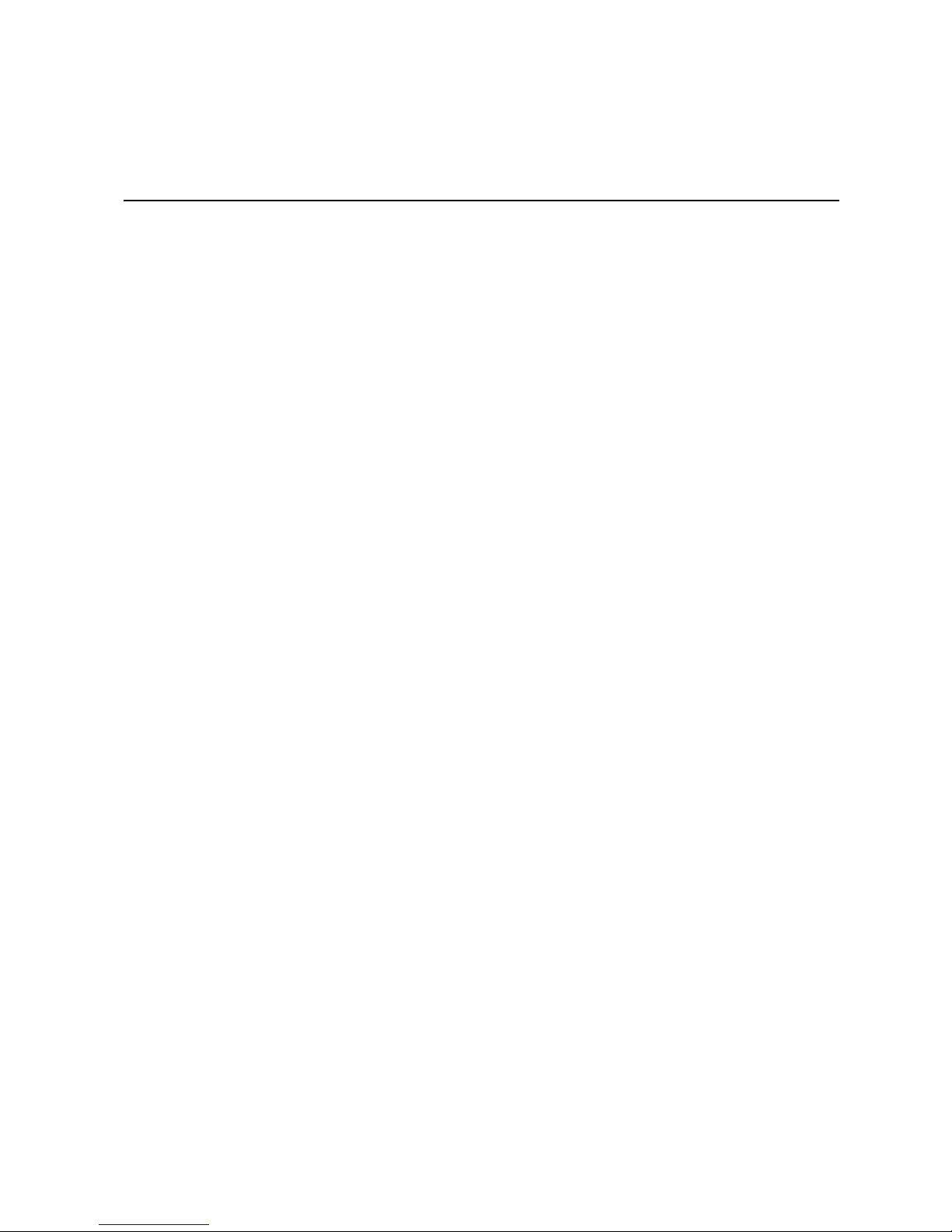
List of Tables
Table 1. Server System References .........................................................................................x
Table 2. Intel
Table 3. NIC1 LED Descriptions ...............................................................................................7
Table 4. NIC2 LED Descriptions ...............................................................................................8
Table 5. Setup Menu Key Use ................................................................................................16
Table 6. Power Supply Output Capability ................................................................................91
Table 7. System Environmental Specifications .......................................................................92
Table 8. Resetting the System ................................................................................................93
Table 9. LED Information ......................................................................................................102
Table 10. POST Error Beep Codes .......................................................................................102
Table 11. Product Regulatory Compliance Markings ............................................................145
®
Server System SR1530SH / SR1530HSH Feature Summary ...........................3
Intel® Server System SR1530SH/SR1530HSH User’s Guide xix
Page 20
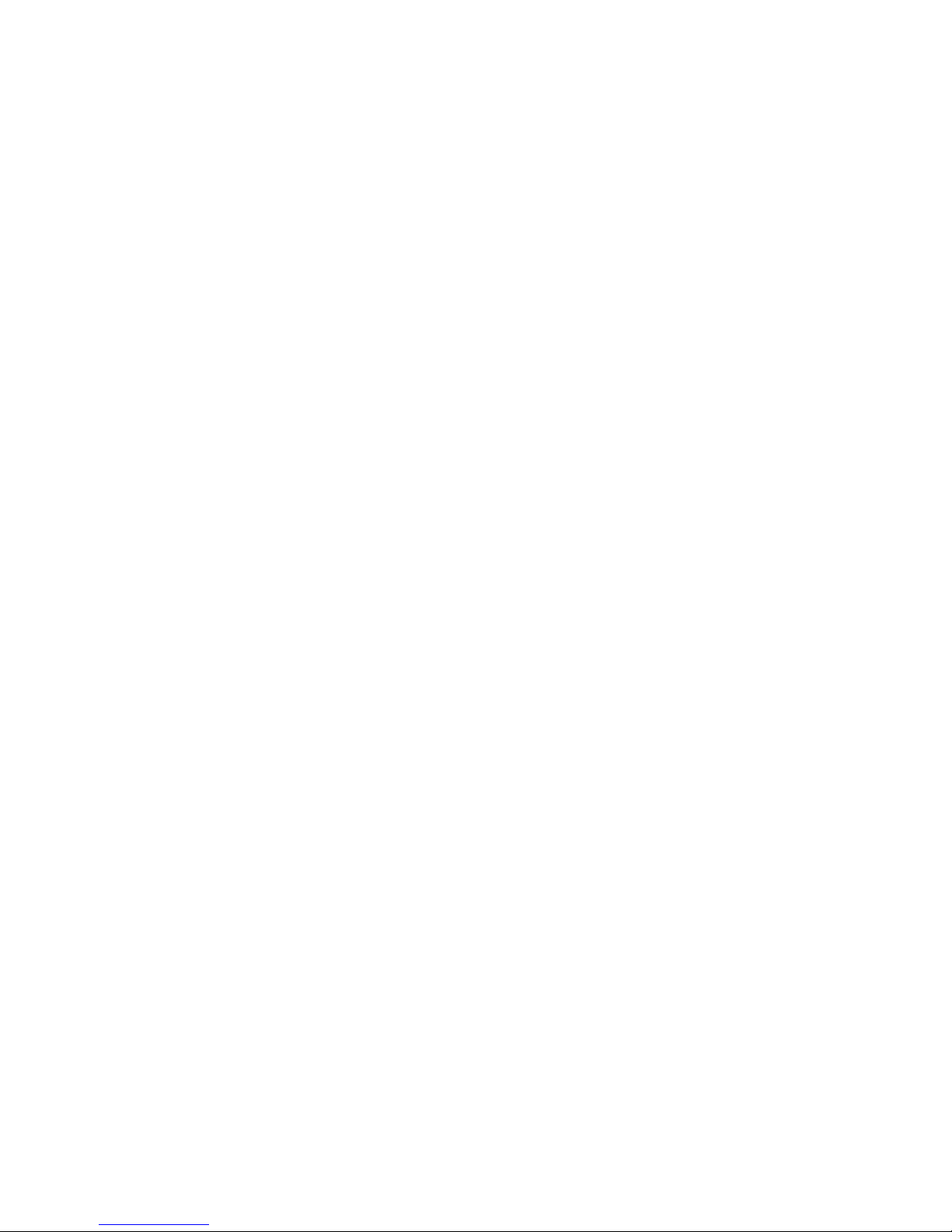
xx Intel® Server System SR1530SH/SR1530HSH User’s Guide
Page 21
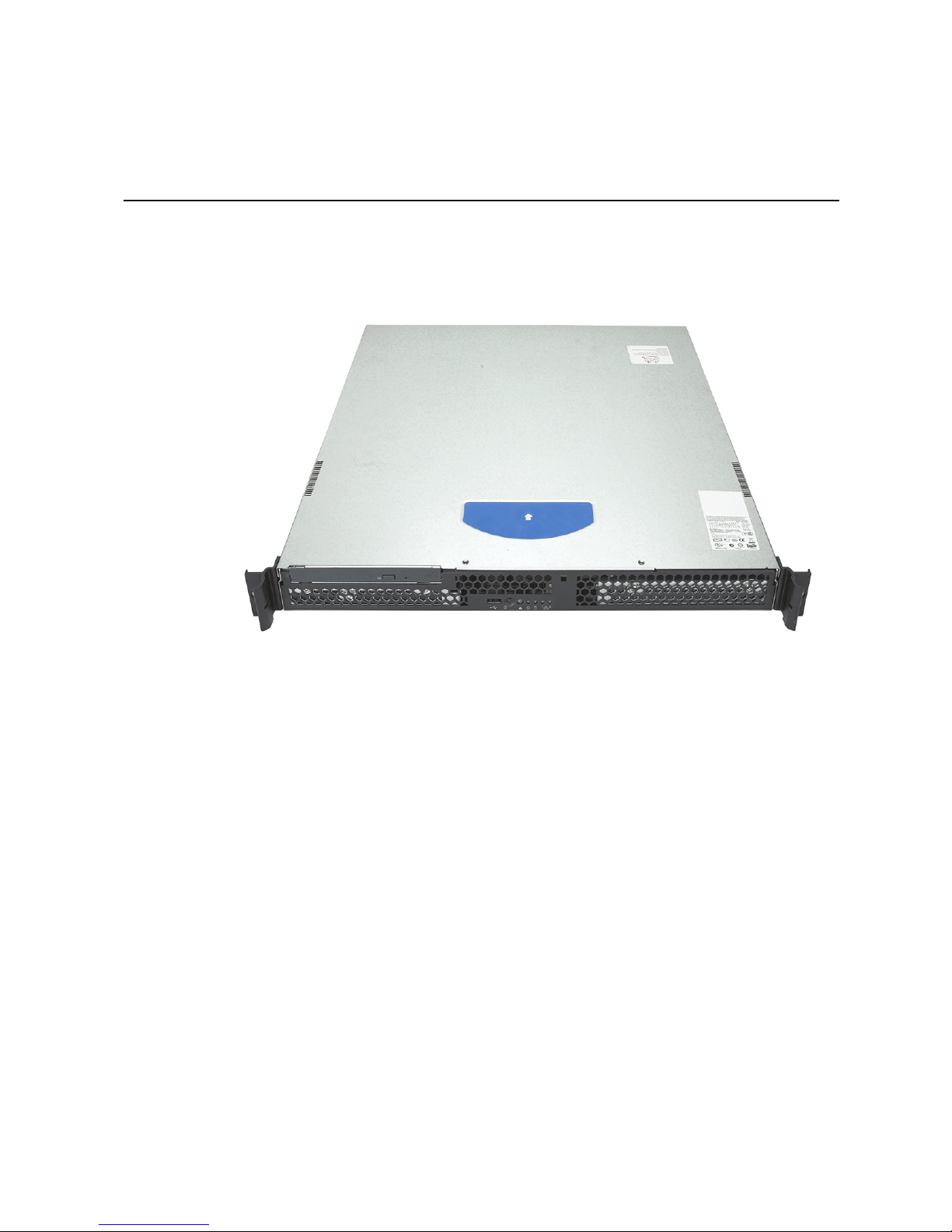
1 Server System Features
This chapter briefly describes the main features of the server system. This chapter
provides illustrations of the product, a list of the server system features, and diagrams
showing the location of important components and connections on the server system.
Figure 1. Intel
Note: Figure 1 is shown with an optional optical drive installed.
®
Server System SR1530SH
Intel® Server System SR1530SH/SR1530HSH User’s Guide 1
Page 22

Figure 2. Intel® Server System SR1530HSH
Note: Figure 2 is shown with an optional optical drive installed.
2 Intel® Server System SR1530SH/SR1530HSH User’s Guide
Page 23
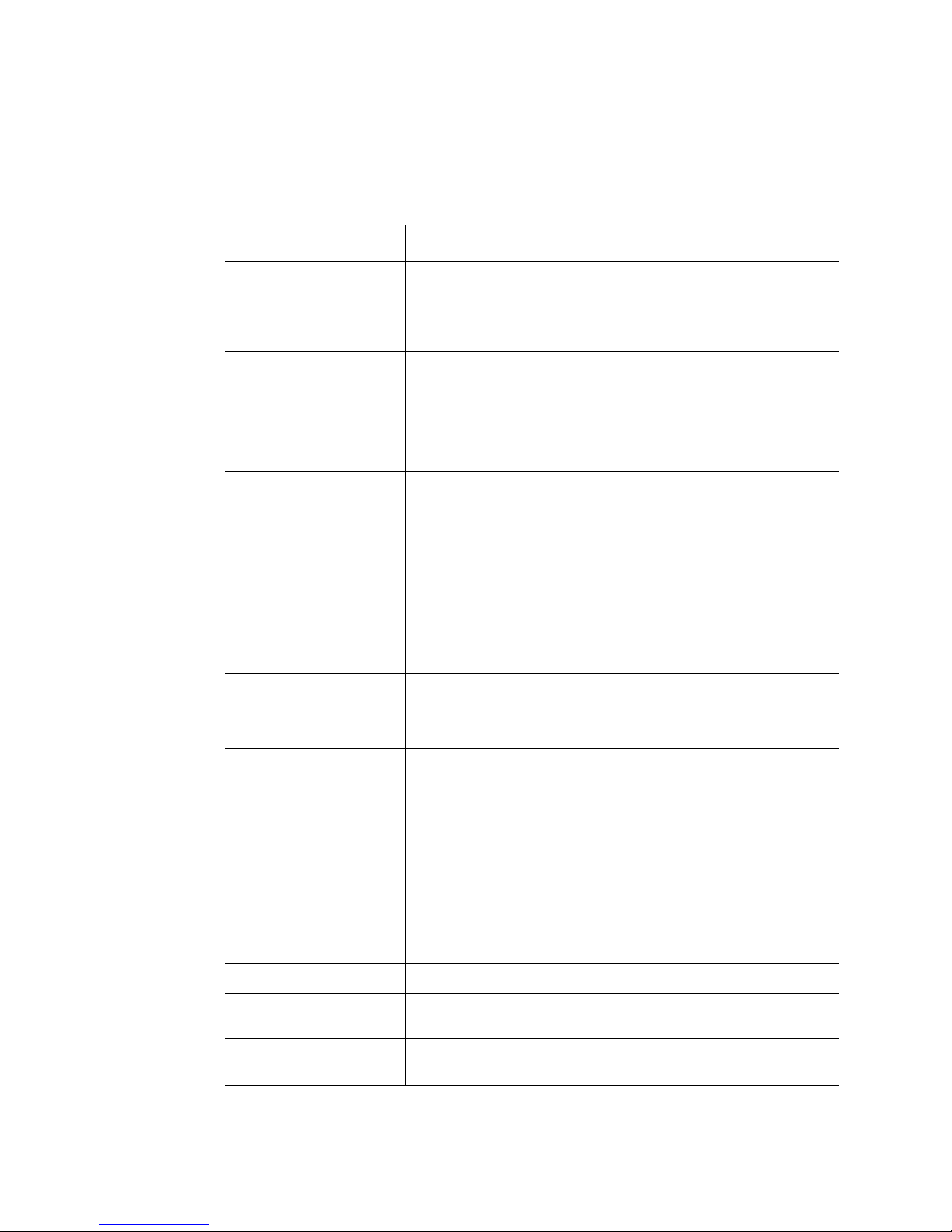
Table 2 summarizes the features of the server system.
®
Table 2. Intel
Feature Description
Server System SR1530SH / SR1530HSH Feature Summary
Dimensions (S1530SH)
• 1.69 inches high (4.29 centimeters)
• 17 inches wide (43.18 centimeters)
• 20 inches deep (50.80 centimeters)
• 20 pounds (9 kilograms)
Dimensions
(SR1530HSH)
• 1.69 inches high (4.29 centimeters)
• 17 inches wide (43.18 centimeters)
• 25.5 inches deep (648 centimeters)
• 23 pounds (10.43 kilograms)
®
Server Board Intel
Processor Processor and Front Side Bus (FSB) support
Memory Four DIMM sockets supporting stacked DDR2 667/800 MHz ECC
Chipset Intel
Server Board S3200SHL
• Supports Intel
®
Xeon
3200 series and Intel
• Supports Intel
• Supports Intel
or non-ECC unbuffered memory (up to 8 GB of total system
memory)
• Intel
• Intel
®
(Intel
EM64T)
®
3200 Chipset, consisting of:
®
3200/3210 Memory Controller Hub (MCH)
®
I/O Controller Hub (ICH9R)
®
processor 3100 series, and Intel® Xeon® processor
Xeon® processor 3000 series and Intel®
®
®
®
Xeon® processor 3300 series
dual-core technology
Extended Memory System 64 Technology
Peripheral Interfaces External connections:
• Stacked PS/2* ports for keyboard and mouse
• DB9 Serial A port
• Two RJ-45 NIC connectors for 10/100/1000 Mb connections
• Two USB 2.0 ports
Internal connections:
• One USB port header, which supports two USB 2.0 ports
• One DH10 Serial B header
• Six Serial ATA connectors
• ATX-compliant 24-pin front panel header
I/O Control SMSC* SCH5027 controller
Video On-board iBMC Server Engine* with integrated video adapter and
external 8 MB video memory
LAN
Intel® Server System SR1530SH/SR1530HSH User’s Guide 3
• Intel
• Intel
®
10/100/1000 82566E Gigabit Ethernet Controller
®
10/100/1000 82541PI Gigabit Ethernet Controller
Page 24
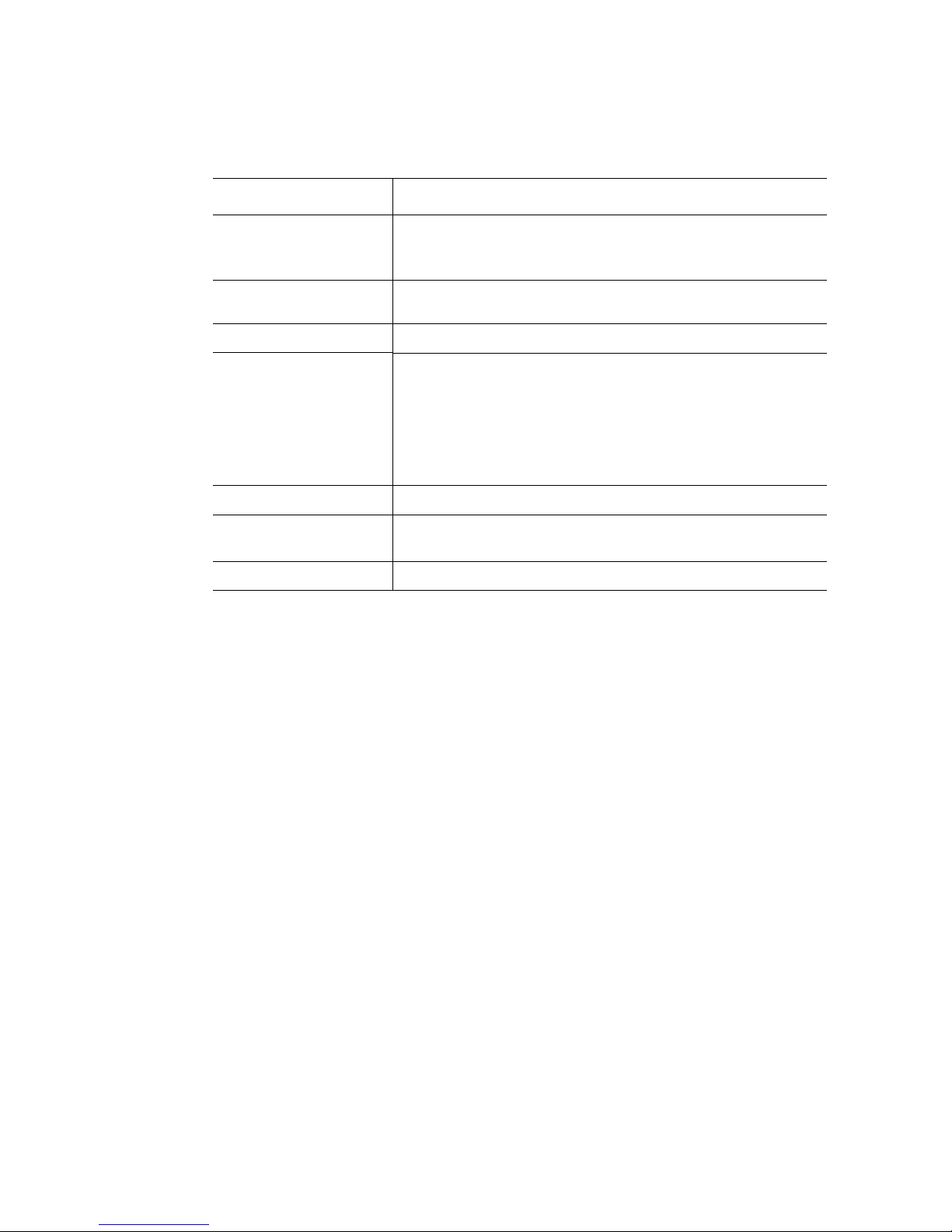
Table 2. Intel® Server System SR1530SH / SR1530HSH Feature Summary
Feature Description
Expansion Capabilities
(optional accessory
required)
Hard Drives SATA support, 3 Gb/s: capable of supporting up to two drives
Peripherals
front panel
Support for one of the following:
• One low-profile riser slot supporting a 1U PCI Express* riser
card
(SR1530SH) or three drives (SR1530HSH)
• Slimline bay for SATA optical drive (optional)
• One USB port
• Power/sleep button
• Status LED
• Power LED
• Hard drive activity LED
• NIC1 activity LED
• NIC2 activity LED
Power Supply One 350-watt power supply module
Fans
• Three non-redundant fans (SR1530SH)
• Two non-redundant fans (SR1530HSH)
System Management Intel
®
System Management Software
4 Intel® Server System SR1530SH/SR1530HSH User’s Guide
Page 25
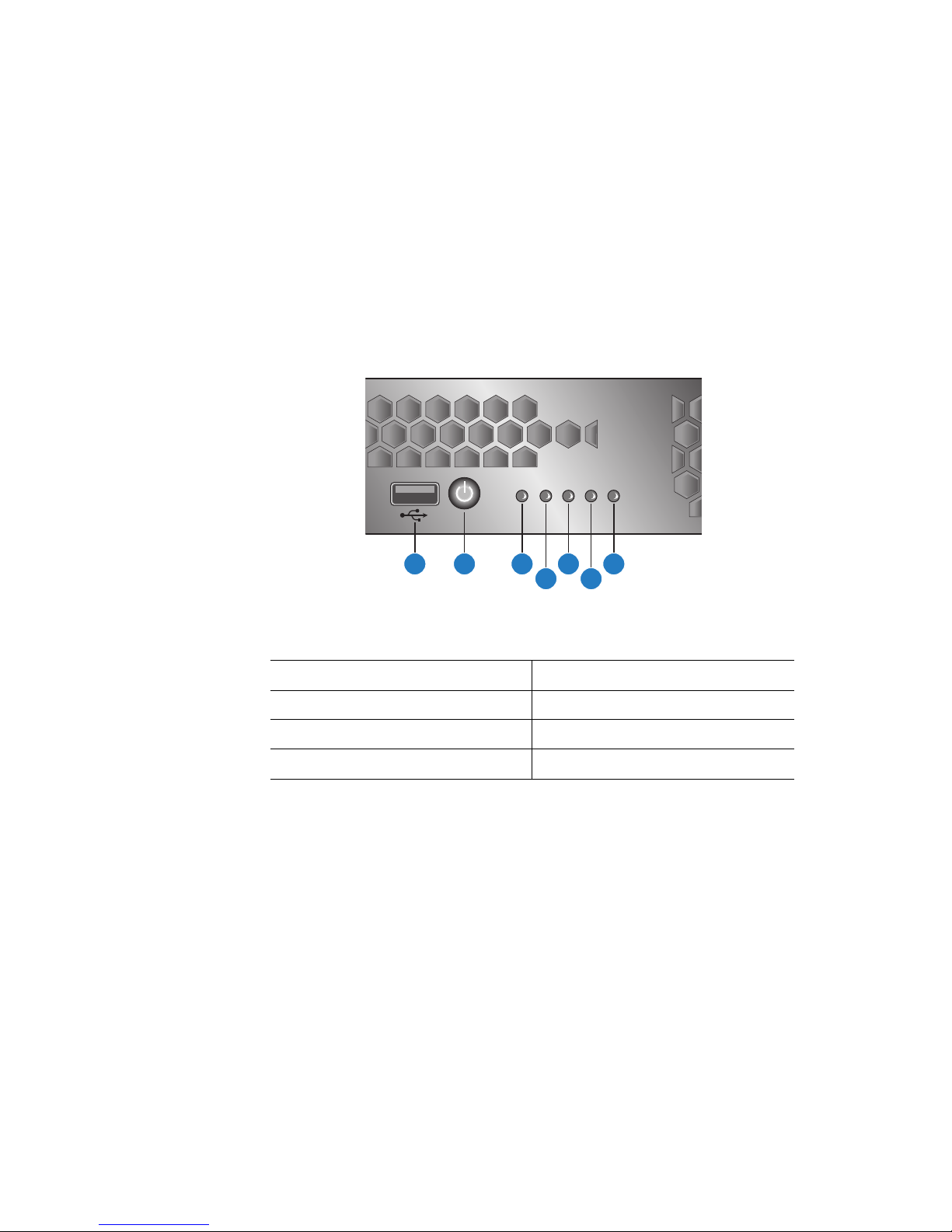
Chassis Component Identification
AF001000
BA
D
E
F
GC
This section helps you identify the components of your server system. If you are near the
system, you can also use the Quick Reference Label on the inside of the chassis cover to
assist in identifying components.
System Front Panel (SR1530SH)
The front of the server system includes the following buttons and LEDs.
A. USB Port E. Hard Disk Drive Activity LED
B. Power Button F. NIC1 LED
C. System Status LED G. NIC2 LED
D. System Power LED
Figure 3. Front Controls and LEDs (SR1530SH)
Intel® Server System SR1530SH/SR1530HSH User’s Guide 5
Page 26
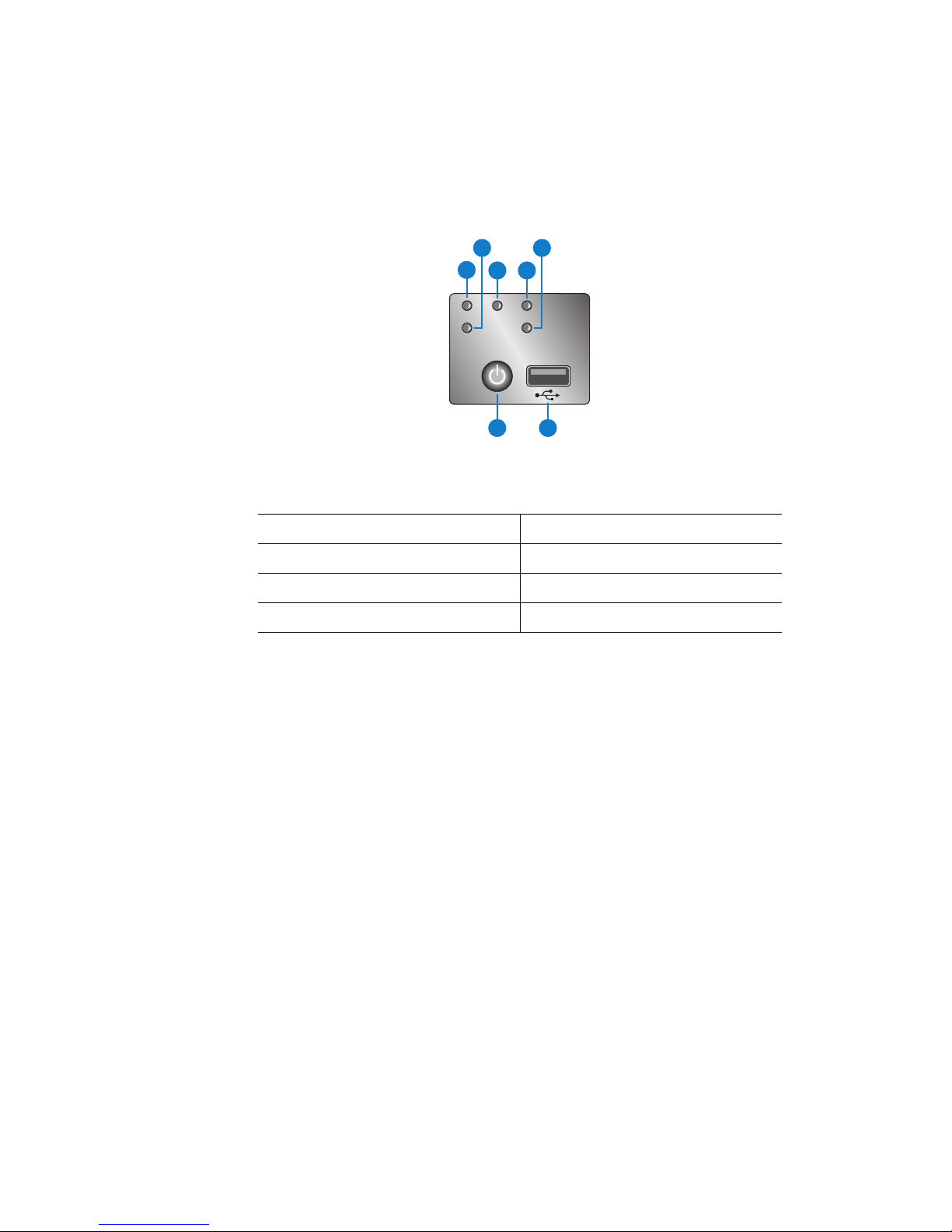
System Front Panel (SR1530HSH)
B
E
73
The front of the server system includes the following buttons and LEDs.
A
C
G F
A. NIC1 LED E. HDD Activity LED
B. NIC2 LED F. USB Port
C. Power LED G. Power Button
D
AF0015
D. System Status LED H.
Figure 4. Front Controls and LEDs (SR1530HSH)
6 Intel® Server System SR1530SH/SR1530HSH User’s Guide
Page 27
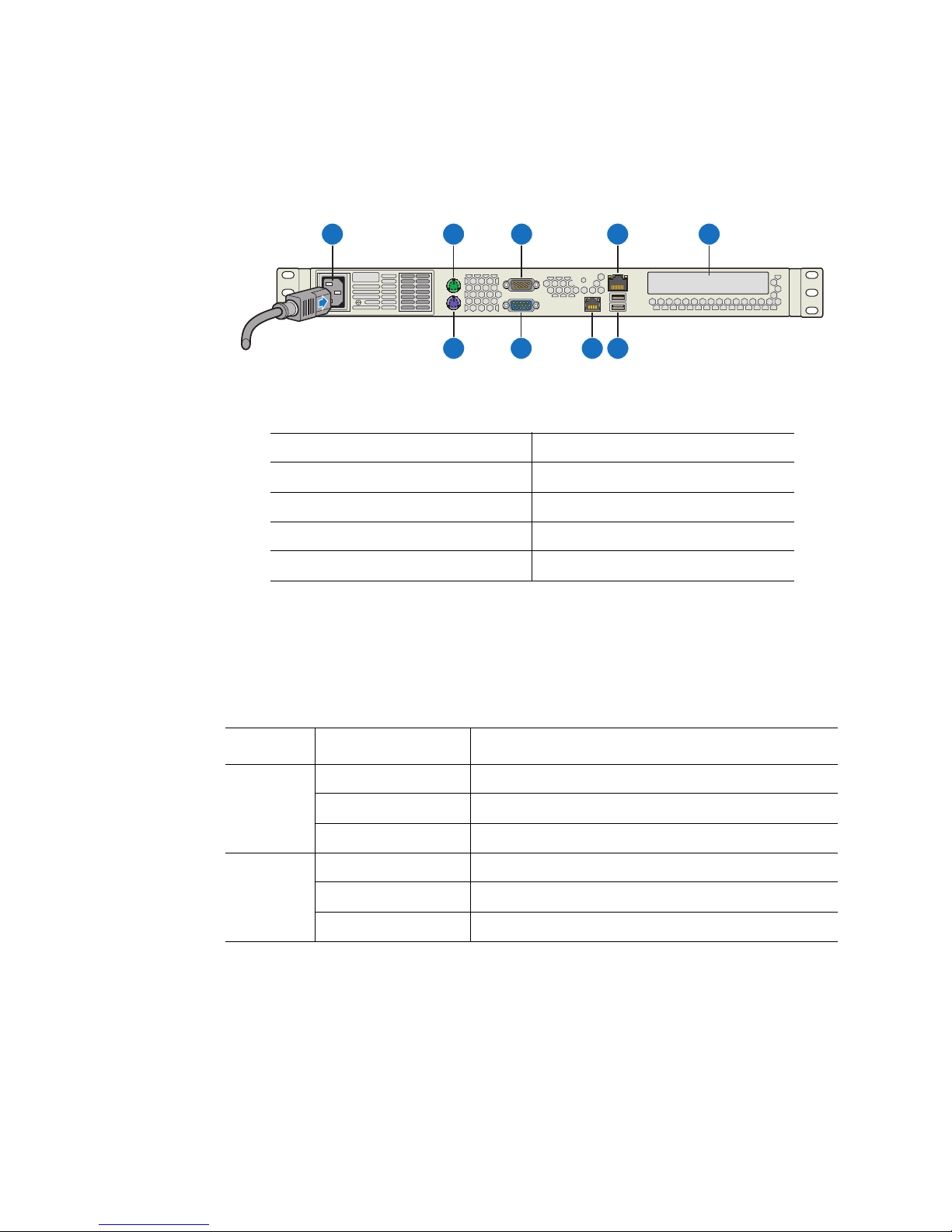
A B C D E
FGHI
A. AC Power Receptacle F. USB 0-1
B. Mouse G. NIC 2 (10/100/1000 Mb)
C. Serial Port A H. Video
D. NIC 1 (10/100/1000 Mb) I. Keyboard
E. PCI Add-in Card Bracket
Figure 5. Back Panel Connectors
The NIC LEDs at the right and left of NIC1 provide the following information:
Table 3. NIC1 LED Descriptions
LED LED State Description
Left Off No network connection
AF002311
Right Off 10 Mbps connection (if left LED is on or blinking)
Intel® Server System SR1530SH/SR1530HSH User’s Guide 7
Solid Green Network connection in place
Blinking Green Transmit/receive activity
Solid Green 100 Mbps connection
Solid Amber 1000 Mbps connection
Page 28
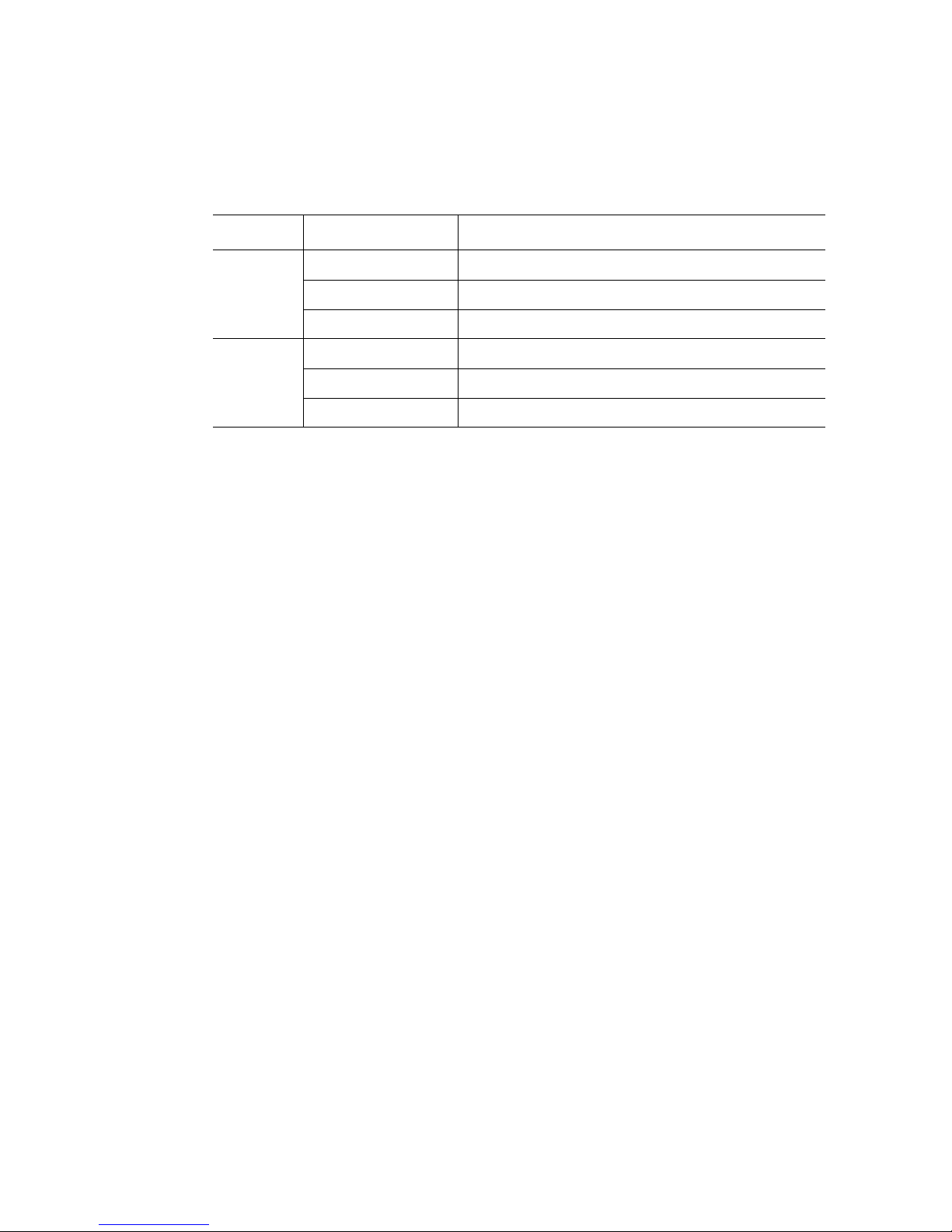
The NIC LEDs at the right and left of NIC2 provide the following information:
Table 4. NIC2 LED Descriptions
LED LED State Description
Left Off 10 Mbps connection (if right LED is on or blinking)
Solid Green 100 Mbps connection
Solid Amber 1000 Mbps connection
Right Off No network connection
Solid Green Network connection in place
Blinking Green Transmit/receive activity
Peripheral Devices (SR1530SH)
The server system provides locations and hardware for installing hard drives, slimline
CD-ROM drive, or DVD-ROM drive. You must purchase the drives separately. Available
options include:
• Slimline Optical Drive Bay
• Hard Disk Drive Bay HDD0 (located under the slimline optical drive bay)
• Hard Disk Drive Bay HDD1
Peripheral Devices (SR1530HSH)
The server system provides locations and hardware for installing hard drives, slimline
CD-ROM drive, or DVD-ROM drive. You must purchase the drives separately. Available
options include:
• Slimline Optical Drive Bay
• Hard Disk Drive Bay
Hard Disk Drives
The Intel® Server System SR1530SH/SR1530HSH provides six SATA ports. The six
SATA ports are near the front left side of the server board. For instructions on installing
hard drives, see “Installing and Removing a Hard Drive (SR1530SH)” on page 37.
Note: Each drive can consume up to 17 W of power. Drives must be specified to run at a
maximum ambient temperature of 45
Note: The Intel
(SATA) hard drives. See “Server System References” on page x for an Internet link to a
list of supported hardware.
®
Server System SR1530SH / SR1530HSH does not support all Serial ATA
° C.
8 Intelfi Server System SR1530SH/SR1530HSH Users Guide
Page 29
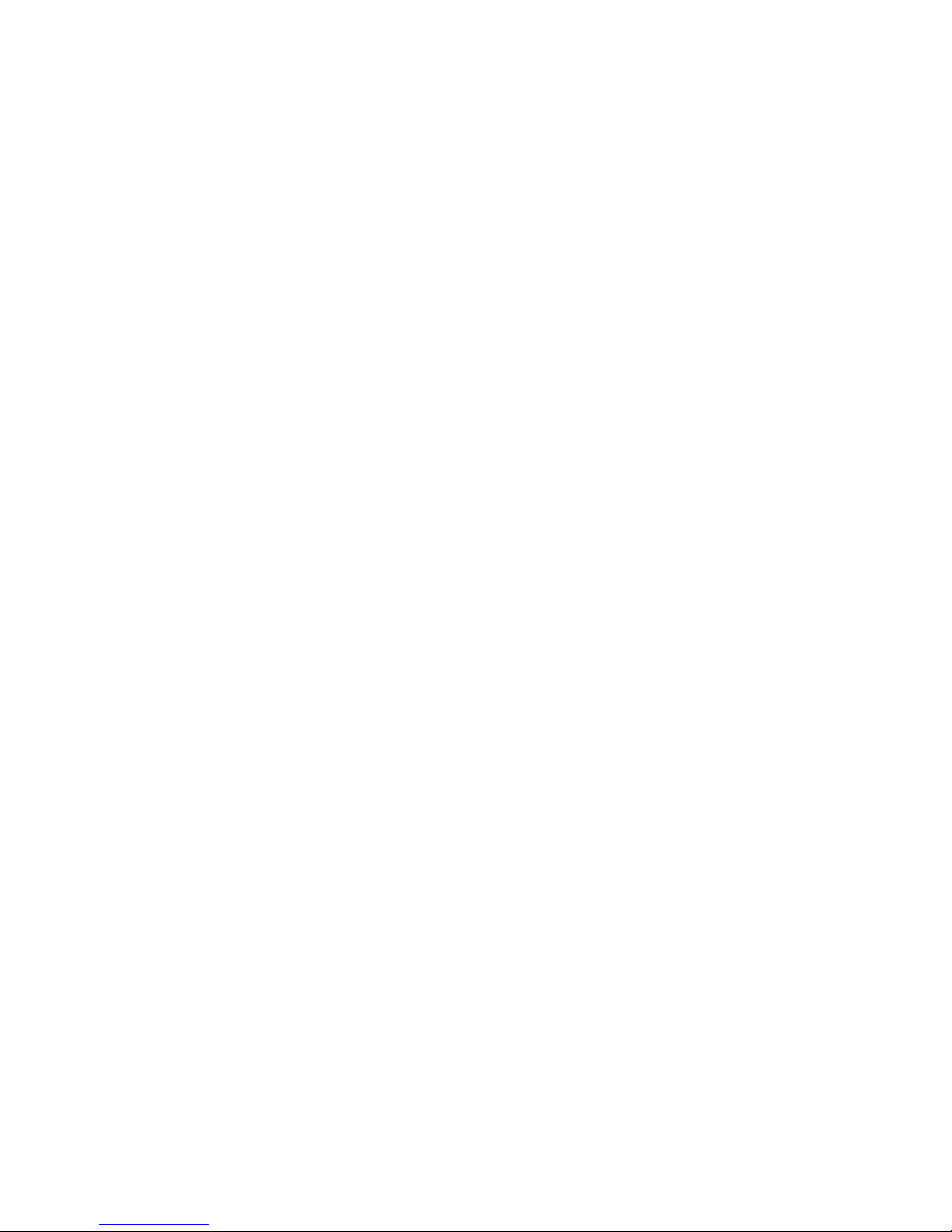
Slimline Optical Drive Carrier
One slimline drive carrier is included with your server system; you must purchase the
optical drive separately. To use the slimline DVD drive provided by Intel, use order code
AXXSATADVDROM. To use the slimline DVD CDRW drive provided by Intel, use
order code AXXSATADVDRWROM.
®
Note: The Intel
drives. See Table 1 on page x for an Internet link to a list of supported hardware. Intel
provides accessory kits for these drives.
For installation instructions for an optical drive, see “Installing or Removing a Slimline
Optical Drive (SR1530SH)” on page 46.
Server System SR1530SH / SR1530HSH does not support all slimline optical
Intel® Server System SR1530SH/SR1530HSH User’s Guide 9
Page 30
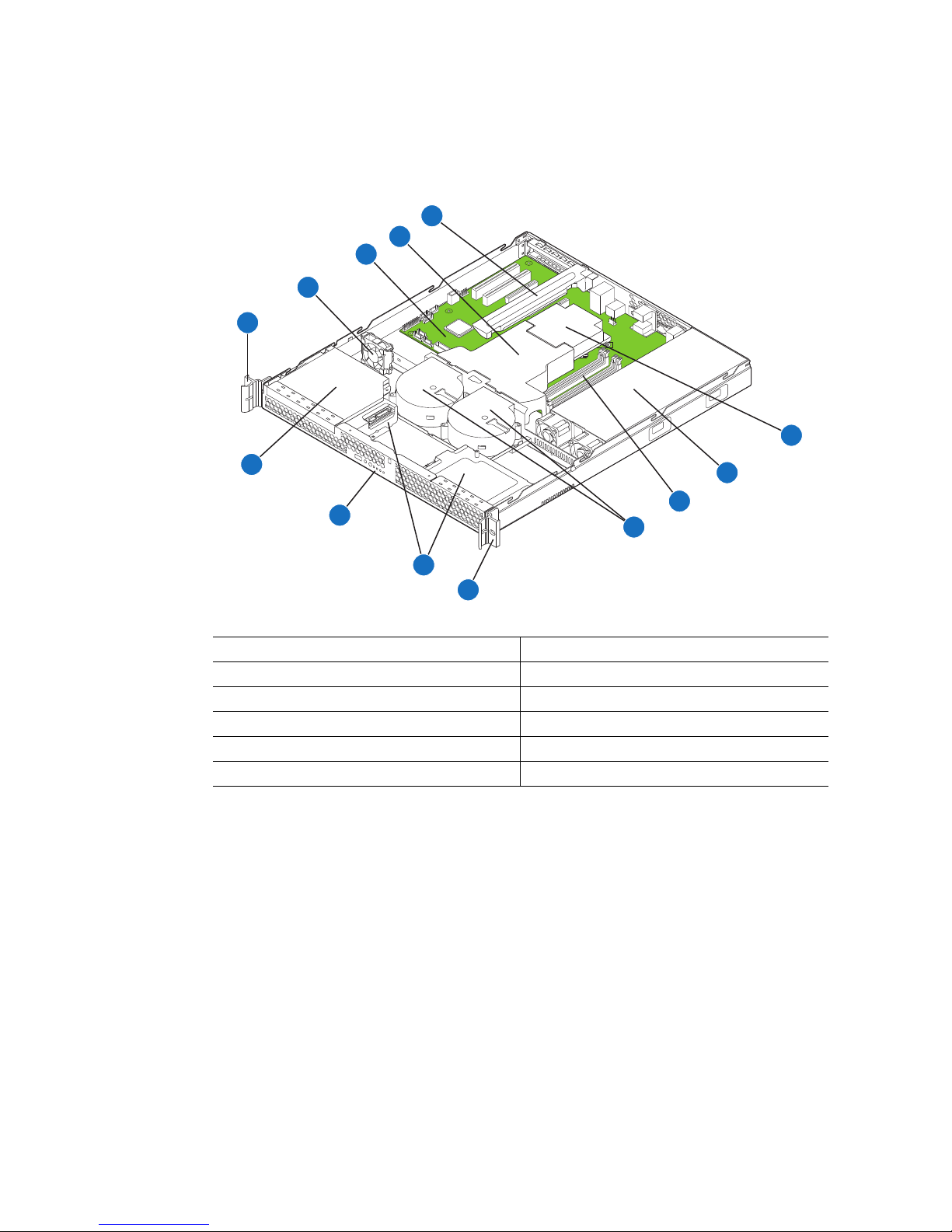
Internal Components (SR1530SH)
E
D
C
B
A
F
L
G
H
K
I
J
A
A. Rack Handles (two) G. Power Supply
B. PCI Cooling Fan H. System Memory DIMM Sockets
C. Server Board I. System Blower Fans (two)
D. Processor Air Duct J. Hard Drive Bays
E. PCIe* Riser Assembly K. Front Panel
F. Processor and Heat Sink L. Slimline Optical Drive Bay
Figure 6. System Components (SR1530SH)
AF002314
10 Intel® Server System SR1530SH/SR1530HSH User’s Guide
Page 31

Internal Components (SR1530HSH)
E
D
C
B
A
F
G
M
L
K
I
J
A
A. Rack Handles (two) H. Power Supply
B. PCI Air Baffle I. Front Panel Board
C. System Blower Fans (two) J. Front Panel
D. Processor Air Duct K. Hard Drive Carriers (two)
E. Server Board L. Slimline Optical Drive Bay
F. PCIe* Riser Assembly M. Hard Drive Carrier (one)
G. Processor and Heat Sink
Figure 7. System Components (SR1530HSH)
H
AF002315
Intel® Server System SR1530SH/SR1530HSH User’s Guide 11
Page 32

Server Board Connectors/Components
AF002310
A B E F G
BB
GG
X
CC
UV T QR MNP O L K
I
H
J
DC
Z
Y
AA
W S
FF
EE
DD
A. PCI (32bit/33MHz) Slot 1 B. PCI (32bit/33MHz) Slot 2 C. PCI Express* x8 (x4 lane)
D. PCI Express* x16 (x1 lane) E. System Fan 1 F. Back Panel Connectors
G. Diagnostic LEDs H. Processor Fan 1 Connector I. 2X4 Aux Power Connector
J. Processor Socket K. Channel 2 DIMM Sockets L. Channel 1 DIMM Sockets
M. System Fan 4 Connector N. System Fan 3 Connector O. Battery
P. Main Power Connector Q. System Fan 2 Connector R. Floppy Connector
S. HSBP T. SATA 0 U. SATA1
V. SATA 2 W. IPMB X. Front Panel Header
Y. SATA 4 Z. SATA 5 AA. SATA 3
BB. Internal USB CC. External USB DD. CMOS Clear Jumper
EE. Password Clear Jumper FF. Recovery Mode Jumper GG. Serial Port
Figure 8. S3200SH Connector and Component Locations
12 Intel® Server System SR1530SH/SR1530HSH User’s Guide
Page 33

Configuration Jumpers
BIT 2
MSB
SysFan 1
SysFan 4
SysFan 3
Note: Refer to the Technical
Product Specification for
Diagnostic LED decoder list.
Serial
VGA
CPU Power
DIMM A1
DIMM A2
DIMM B1
DIMM B2
MS
KB
NIC LED Functions
LED LED State
Color
Green
Left
Blinking
N/A
Green
Right
NIC State
Off
LAN link is not established.
LAN link is established.
On
LAN activity is occurring.
10 Mbit/sec data rate is selected.
Off
On
100 Mbit/sec data rate is selected.
OnYellow
1000 Mbit/sec data rate is selected.
BIOS
Recovery
2
J1E1
3
Remove jumper for BIOS recovery
Password
Clear
2
J1E2
3
CMOS
Clear
2
J1E3
3
Default
Default
Update
Default
CLEAR
CMOS
Serial
Port
External
USB
Internal
USB
SATA 3
SATA 5
SATA 4
Front Panel
Header
PCI 5V (32bit/33MHz) Slot 1
IPMB
HSBP
SATA 1
SATA 2
A
Intel® 82566 E NIC Controller
Intel® 82541 NIC
(x8 Lane) Slot 3
PCI Express* x8
PCI 5V (32bit/33MHz) Slot 2
SATA 0 Floppy SysFan 2
PCI Express* x16 (x16 Lane) Slot 6
A
Main
Power
Diagnostic
CPUFan 1
Battery
LEDs
NIC 1
USB
USB
BIT 1
LSB
NIC 2
CPU Socket
Jumper Name Jumper Purpose
BIOS Recovery Jumper in normal position (pins 1-2) allows normal system
operation with correct BIOS settings. System will POST normally.
Jumper in maintenance mode (pins 2-3) allows Intel
®
AMT setting/
password reset.
Jumper removed is used to recover from a corrupted BIOS.
Bootable media with a valid BIOS ROM required.
Password Clear Jumper in normal position (pins 1-2) allows the system to
CMOS Clear Jumper in normal position (pins 1-2) allows the system to
Intel® Server System SR1530SH/SR1530HSH User’s Guide 13
successfully POST and boot to the operating system environment.
BIOS settings are kept intact.
Jumper in clear position (pins 2-3) initiates a clearing of password.
successfully POST and boot to the operating system environment.
BIOS settings are kept intact.
Jumper in clear position (pins 2-3) initiates a clearing of NVRAM
following POST. A system message confirms the CMOS clear
operation was successful. This setting enforces default BIOS
settings, which you can change by entering setup pressing F2, then
exiting setup pressing F10 and saving changes.
Figure 9. Configuration Jumper Descriptions
Page 34
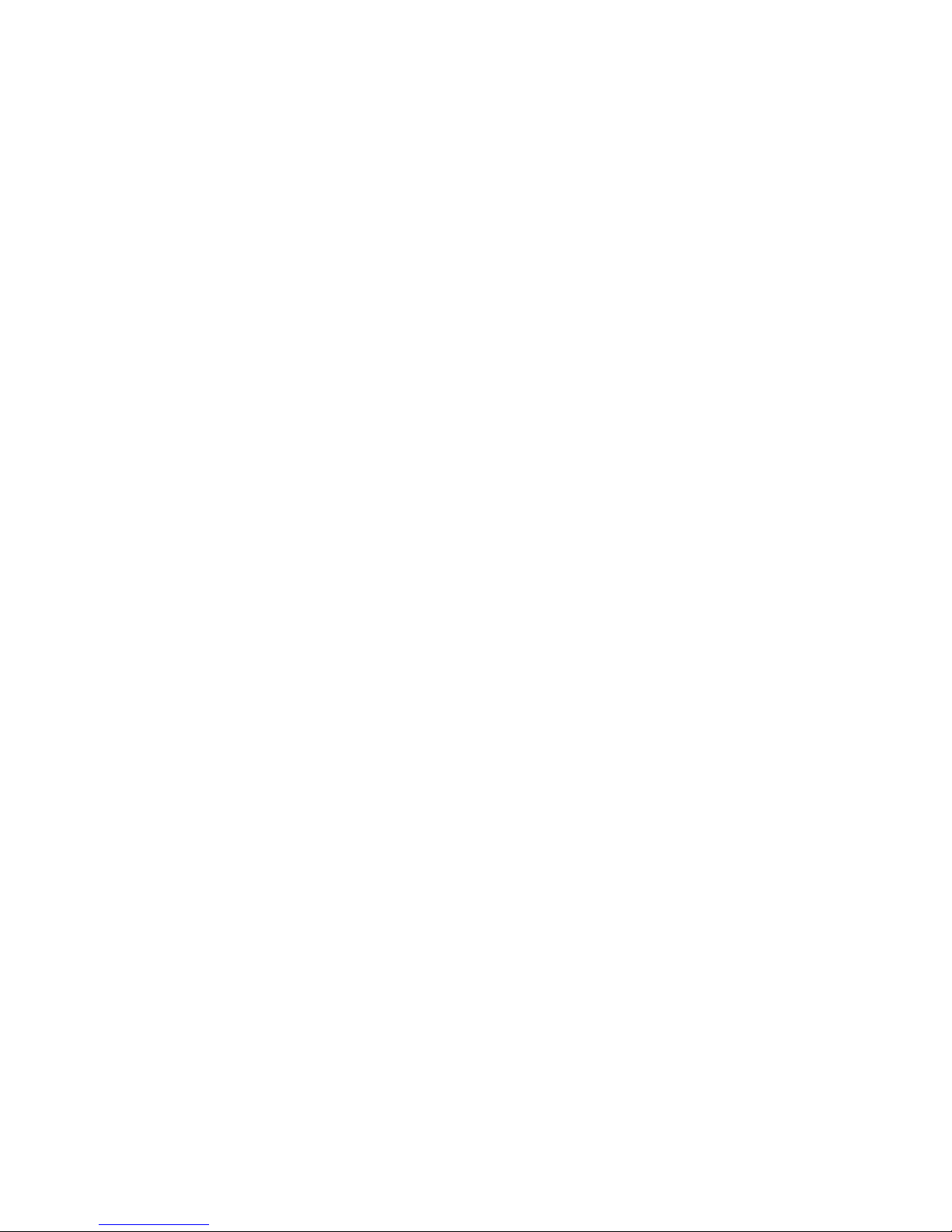
Hardware Requirements
To avoid integration difficulties and possible board damage, your system must meet the
following requirements outlined. For a list of qualified components, see the links under
“Server System References”.
Processor
Memory
Note: Installing only three DIMMs is not supported. Use DIMMs that are the same type and
Supports Intel® Xeon® processor 3000 series and Intel® Xeon® processor 3100 series,
and Intel
For a complete list of supported processors, see the links under “Server System
References” on page x.
The Intel® Server System SR1530SH / SR1530HSH provides four DIMM sockets across
two banks, bank 1 and bank 2. Bank 1 consists of DIMM sockets A1 and B1. Bank 2
consists of DIMM sockets A2 and B2.
A minimum of one 512-MB DIMM is required in DIMM socket A1. This uses singlechannel interleave. However, for dual-channel interleave, providing optimum
performance, you should install a minimum of two DIMMs in DIMM sockets A1 and A2.
To operate in dual-channel dynamic paging mode, the following conditions must be met:
®
Xeon® processor 3200 series and Intel® Xeon® processor 3300 series.
• Populate two identical DIMMs in sockets DIMMA1 and DIMMB1.
• Populate four identical DIMMs in each socket location.
speed. Use of identical DIMMs is preferred.
DIMMs must meet the following requirements:
• Use only DIMMs with DDR2 DRAM technology.
• Use only DDR2-667 and DDR2-800 stacked DIMM modules.
In determining your memory requirements, you must consider the need for memory
sparing or memory mirroring. For a complete list of supported memory DIMMs, see the
links under “Server System References” on page x.
14 Intel® Server System SR1530SH/SR1530HSH User’s Guide
Page 35

2 Server Utilities
Using the BIOS Setup Utility
This section describes the BIOS Setup Utility options, which are used to change server
configuration defaults. You can run BIOS Setup with or without an operating system
present. See the links under “Server System References” on page x for a link to the Intel
Server Board S3200SH Technical Product Specification where you will find details about
specific BIOS setup screens.
Starting Setup
You can enter and start BIOS Setup under several conditions:
• When you turn on the server, after POST completes the memory test.
• When you have moved the CMOS jumper on the server board to the “Clear CMOS”
position (enabled).
In the two conditions listed previously, during the Power On Self Test (POST), you will
see this prompt:
Press <F2> to enter SETUP
®
In a third condition, when CMOS/NVRAM is corrupted, you will see other prompts but
not the <F2> prompt:
Warning: CMOS checksum invalid
Warning: CMOS time and date not set
In this condition, the BIOS loads the default values for CMOS and attempts to boot.
If You Cannot Access Setup
If you cannot access the BIOS Setup, you might need to clear the CMOS memory. For
instructions on clearing the CMOS, see “Clearing the CMOS” on page 19.
Setup Menus
Each BIOS Setup menu page contains a number of features. Except for those features that
are provided only to display automatically configured information, each feature is
associated with a value field that contains user-selectable parameters. A user can change
these parameters if they have adequate security rights. If a value cannot be changed for
any reason, the feature's value field is inaccessible.
Intel® Server System SR1530SH/SR1530HSH User’s Guide 15
Page 36

“Setup Menu Key Use” describes the keyboard commands you can use in the BIOS Setup
menus.
Table 4. Setup Menu Key Use
Key to Press Description
<F1> Pressing the <F1> key on any menu opens the general help window.
Left and right arrows The left and right arrow keys are used to move between the major menu
pages. The keys have no effect if a submenu or pick list is displayed.
Up arrow Select Item up - The up arrow is used to select the previous value in a
menu item's option list, or a value field pick list. Pressing <Enter>
activates the selected item.
Down arrow Select Item down - The down arrow is used to select the next value in a
menu item's option list, or a value field pick list. Pressing <Enter>
activates the selected item.
<F5> or <-> Change Value - The minus key or the <F5> function key is used to
change the value of the current item to the previous value. This key
scrolls through the values in the associated pick list without displaying
the full list.
<F6> or <+> Change Value - The plus key or the <F6> function key is used to change
the value of the current menu item to the next value. This key scrolls
through the values in the associated pick list without displaying the full
list. On 106-key Japanese keyboards, the plus key has a different scan
code than the plus key on the other keyboard, but it has the same effect.
<Enter> Execute Command - The <Enter> key is used to activate submenus
when the selected feature is a submenu, or to display a pick list if a
selected feature has a value field, or to select a sub-field for multi-valued
features like time and date. If a pick list is displayed, pressing <Enter>
will undo the pick list, and allow another selection in the parent menu.
<Esc> Exit - The <Esc> key provides a mechanism for backing out of any field.
<F9> Setup Defaults - Pressing <F9> causes the following to display:
This key will undo the pressing of the <Enter> key. When <Esc> is
pressed while editing any field or selecting features of a menu, the
parent menu is re-entered. When <Esc> is pressed in any submenu, the
parent menu is re-entered. When <Esc> is pressed in any major menu,
the exit confirmation window displays and the user is asked whether
they want to discard their changes.
Setup Confirmation
Load default configuration now?
[Yes] [No]
If “Yes” is selected and <Enter> is pressed, all Setup fields are set to
their default values. If “No” is selected and <Enter> is pressed, or <Esc>
is pressed, the user is returned to where they were before <F9> was
pressed without affecting any existing field values.
16 Intel® Server System SR1530SH/SR1530HSH User’s Guide
Page 37
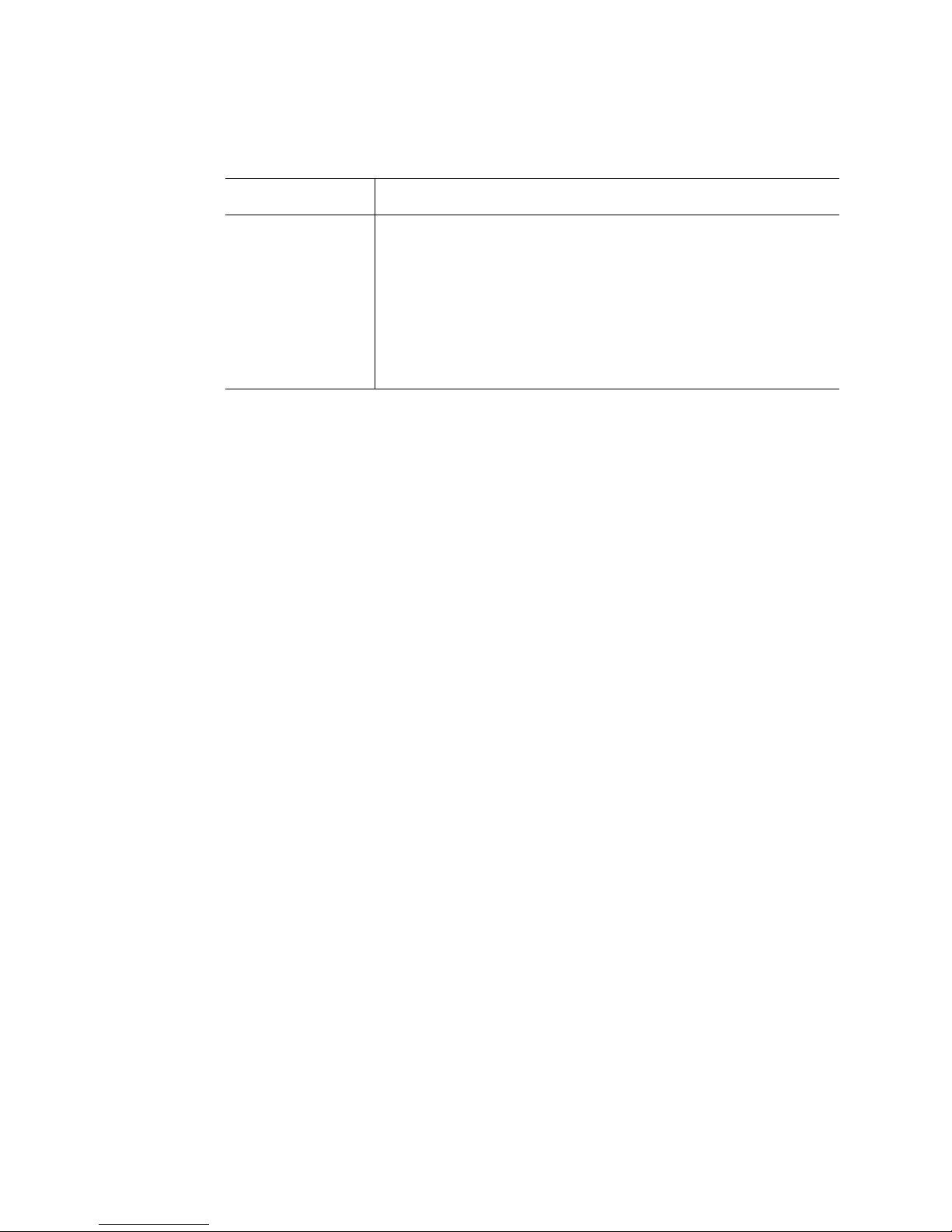
Key to Press Description
<F10> Save and Exit - Pressing <F10> causes the following message to
display:
If “Yes” is selected and <Enter> is pressed, all changes are saved and
Setup is exited. If “No” is selected and <Enter> is pressed, or <Esc> is
pressed, the user is returned to where they were before <F10> was
pressed without affecting any existing values.
Upgrading the BIOS
The upgrade utility allows you to upgrade the BIOS in flash memory. The code and data in
the upgrade file include the following:
• On-board system BIOS, including the recovery code, BIOS Setup Utility, and
strings.
• On-board video BIOS, and other option ROMs for devices embedded on the server
board.
Table 4. Setup Menu Key Use
Setup Confirmation
Save Configuration changes and exit now?
[Yes] [No]
• OEM binary area
• Microcode
• A way to change the BIOS language
Preparing for the Upgrade
The following steps explain how to prepare to upgrade the BIOS, including how to record
the current BIOS settings and obtain the upgrade utility.
Note: In the unlikely event that a BIOS error occurs during the BIOS update process, you may
need to follow a recovery process to return the system to service. See “Server System
References” on page x for a link to necessary software and instructions.
Recording the Current BIOS Settings
1. Boot the computer and press <F2> when you see the following message:
Press <F2> Key if you want to run SETUP
2. Write down the current settings in the BIOS Setup program.
Note: Do not skip Step 2. You need these settings to configure your server at the end of the
procedure.
Intel® Server System SR1530SH/SR1530HSH User’s Guide 17
Page 38

Obtaining the Upgrade
Download the BIOS image file to a temporary folder on your hard drive. See “Server
System References” on page x for a link to the update software.
Note: Before attempting a BIOS upgrade, review the instructions and release notes provided in
the readme file distributed with the BIOS image file. The release notes contain critical
information regarding jumper settings, specific fixes, and other information to complete
the upgrade.
Upgrading the BIOS
Follow the instructions in the readme file that came with the BIOS upgrade. When the
update completes, remove the bootable media from which you performed the upgrade.
Caution: Do not power down the system during the BIOS update process!
Note: You may encounter a CMOS Checksum error or other problem after reboot. If this
happens, shut down the system and boot it again. CMOS checksum errors require that you
enter Setup, check your settings, save your settings, and exit Setup.
18 Intel® Server System SR1530SH/SR1530HSH User’s Guide
Page 39

Clearing the CMOS
Note: Refer to the Technical
Product Specification for
Diagnostic LED decoder list.
NIC 1
USB
USB
NIC 2
Serial
VGA
MS
KB
SATA 1
SATA 0 Floppy SysFan 2
SysFan 3
LSB
MSB
BIT 2
BIT 3
Diagnostic LEDs
DIMM A1
DIMM A2
DIMM B1
DIMM B2
CPU Socket
SATA 2 SysFan 4
CPU Power
SysFan 1
CPUFan 1
PCI Express* x8
(x8 Lane) Slot 5
PCI Express* x8
(x4 Lane) Slot 3
PCI Express* x16 (x8 Lane) Slot 6
PCI 5V (32bit/33MHz) Slot 1
PCI 5V (32bit/33MHz) Slot 2
Main
Power
Front Panel
Header
External
USB
Battery
IPMB
HSBP
Internal
USB
SATA 5
SATA 4
SATA 3
Serial
Port B
Intel® 82566 E NIC Controller (optional)
A
C
B
D
LED LED State NIC State
Right
100 Mbit/sec data rate is selected.
Off
10 Mbit/sec data rate is selected.
LAN activity is occurring.
Left
On
On
Blinking
LAN link is established.
Off
Color
N/A
Green
Green
LAN link is not established.
NIC1 LED Functions
1000 Mbit/sec data rate is selected.
OnYellow
LED LED State NIC State
Right
LAN link is established.
Off
LAN link is not established.
1000 Mbit/sec data rate is selected.
Left
On
On
On
100 Mbit/sec data rate is selected.
Off
Color
N/A
Green
Green
10 Mbit/sec data rate is selected.
NIC2 LED Functions
LAN activity is occurring.
Blinking
Yellow
3
2
Default
CLEAR
CMOS
J1E3
CMOS
Clear
Power LED
HDD LED
Reset
Button
Power
Button
NIC 2
Link/Act
NIC 1
Link/Act
Front Panel
Header (J1K2)
24 23
2
A
Not Available on the Intel® Server Board S3200SHV.
B
Not Available on the Intel® Server Board S3200SHV.
C
Intel® Adaptive Slot 6 functions as either a PCI Express* x16
(x8 lane) Connector or a Riser Card Slot in a 1U Chassis.
D
Not Available on the Intel® Server Board S3200SHV.
Update
J1E2
Password
Clear
3
2
Default
Remove jumper for BIOS recovery
J1E1
BIOS
Recovery
3
2
Default
J1B2
Chassis
Intrusion
2
Default
Update
J1B1
BMC
FRC
Update
3
2
Default
J1C2
BMC
Boot
Block WP
3
2
Default
SGPIO
If you cannot access the BIOS setup screens, you must use the CMOS Clear jumper to
reset the configuration RAM.
1. Power down the system and disconnect the AC power.
2. Open the server.
3. Move the jumper from the normal operation position, CMOS Clear by BMC, at
pins 1 and 2 to the CMOS Clear Force Erase position, covering pins 2 and 3.
Figure 10. Clear CMOS Jumper
4. Reconnect the AC power and power up the system.
5. When the system begins beeping, power it down and disconnect the AC power.
6. Return the CMOS Clear jumper to the CMOS Clear by BMC location, covering
pins 1 and 2.
Intel® Server System SR1530SH/SR1530HSH User’s Guide 19
7. Close the server chassis.
8. Reconnect the AC power and power up the system.
Page 40

20 Intel® Server System SR1530SH/SR1530HSH User’s Guide
Page 41

3 Hardware Installations and
Upgrades
Caution: No components in the Intel® Server System SR1530SH/SR1530HSH are hot-swappable.
Before removing or installing any component in this server system, you must first take the
server out of service, turn off all peripheral devices connected to the system, turn off the
system by pressing the power button, and unplug the AC power cord from the system or
wall outlet.
®
Note: Some components in the Intel
noted as such (where applicable) in the following instructions.
Note: Most of the illustrations in this chapter show the Intel
optional optical drive installed. Unless otherwise noted, the instructions for removing and
installing components are the same for the Intel
instructions differ, separate illustrations are shown for the Intel
SR1530HSH.
Server System SR1530HSH are hot-swappable and are
®
Server System SR1530SH with an
®
Server System SR1530HSH. When
®
Server System
Before You Begin
Before working with your server product, pay close attention to the “Safety Information”
on page iii.
Tools and Supplies Needed
• Phillips* (cross head) screwdriver, #1 bit and #2 bit
• Antistatic wrist strap and conductive foam pad (recommended)
System References
All references to the left, right, front, top, and bottom assume the reader is facing the front
of the server system as it would be positioned for normal operation.
Intel® Server System SR1530SH/SR1530HSH User’s Guide 21
Page 42

Removing and Installing the Front Bezel
The front bezel is available as an optional accessory for the Intel® Server System
SR1530SH / SR1530HSH. Note the orientation in the following figures and make sure
you position your bezel as shown.
Removing the Front Bezel
If your system includes a front bezel, use the following steps.
1. Unlock the bezel.
2. Pull the bezel from the server system.
AF002316
Figure 11. Removing the Front Bezel
22 Intel® Server System SR1530SH/SR1530HSH User’s Guide
Page 43

Installing the Front Bezel
The front bezel is optional.
1. At each end of the bezel, line up the center notch on the bezel with the center guide
on the rack handles.
2. Push the bezel onto the front of the server system until it clicks into place.
3. Lock the bezel.
Figure 12. Installing the Front Bezel
AF002317
Intel® Server System SR1530SH/SR1530HSH User’s Guide 23
Page 44

Removing and Installing the Server Cover
Removing the Server System Cover
You must operate the server system with the server system cover in place to ensure proper
cooling. You must remove the cover to add or replace components inside of the server.
None of the internal components are hot-swappable. Before removing the server system
cover, power down the server and unplug all peripheral devices and the AC power cable.
Note: You may need a non-skid surface or a stop behind the server system to prevent the server
system from sliding on your work surface.
1. Observe the safety and ESD precautions at the beginning of this book. See “Safety
Information” on page iii.
2. Turn off all peripheral devices connected to the server. Turn off the server.
3. Disconnect the AC power cord.
4. SR1530SH: Remove the two screws at the front of the chassis. See letter “A” in
Figure 13.
5. SR1530SH: Loosen the screw at the rear of the chassis. See letter “B” in Figure 13.
6. SR1530SH: Push rearward on the blue grip point at the front of the server. Slide the
cover back until it stops and then lift the cover upward to remove it. See letter “C”
in Figure 13.
B
C
A
AF000662
Figure 13. Removing the Server System Cover (SR1530SH)
24 Intel® Server System SR1530SH/SR1530HSH User’s Guide
Page 45

7. SR1530HSH: Remove the four screws at the front of the chassis. See letter “A” in
8
Figure 14.
8. SR1530HSH: Push rearward on the blue grip point at the front of the server. Slide
the cover back until it stops and then lift the cover upward to remove it. See letter
“B” in Figure 14.
B
A
AF00157
Figure 14. Removing the Server System Cover (SR1530HSH)
Intel® Server System SR1530SH/SR1530HSH User’s Guide 25
Page 46

Installing the Server System Cover
A
C
AF000663
B
1. Observe the safety and ESD precautions at the beginning of this book. See “Safety
Information” on page iii.
2. SR1530SH: Place the cover over the server system so that the side edges of the
cover sit just inside the server system sidewalls. Slide the cover forward. See letter
“A” in Figure 15.
3. SR1530SH: Tighten the screw at the rear of the server. See letter “B” in Figure 15.
4. SR1530SH: Install the two screws at the front of the server. See letter “C” in
Figure 15.
Figure 15. Installing the Server System Cover (SR1530SH)
5. SR1530HSH: Place the cover over the server system so the side edges of the cover
sit just inside the server system sidewalls. Slide the cover forward. See letter “A” in
Figure 16.
6. SR1530HSH: Install the four screws at the front of the server. See letter “B” in
Figure 16.
26 Intel® Server System SR1530SH/SR1530HSH User’s Guide
Page 47

9
A
B
AF00157
Figure 16. Installing the Server System Cover (SR1530HSH)
7. Reconnect all peripheral devices and the AC power cord.
Removing and Installing the Processor Air Duct
Always operate your server system with the processor air duct in place. The air duct is
required for proper airflow within the server system.
Removing the Processor Air Duct
1. Observe the safety and ESD precautions at the beginning of this book. See “Safety
Information” on page iii.
2. Power down the server and unplug all peripheral devices and the AC power cable.
3. Remove the server system cover. For instructions, see “Removing the Server
System Cover”.
4. Lift the processor air duct from its location behind the two system blower fans (see
Figure 17 for SR1530SH; see Figure 18 for SR1530HSH).
Intel® Server System SR1530SH/SR1530HSH User’s Guide 27
Page 48

AF002318
AF002319
Figure 17. Removing the Processor Air Duct (SR1530SH)
Figure 18. Removing the Processor Air Duct (SR1530HSH)
28 Intel® Server System SR1530SH/SR1530HSH User’s Guide
Page 49

Installing the Processor Air Duct
1. Observe the safety and ESD precautions at the beginning of this book. See “Safety
Information” on page iii.
2. Power down the server and unplug all peripheral devices and the AC power cable.
3. Remove the server system cover. For instructions, see “Removing the Server
System Cover” on page 24.
4. Lower the air duct into place, insert the two hooks at the front of the processor air
duct into the corresponding slots on the bracket behind the two system blower fans
(see Figure 19for SR1530SH); see Figure 20 for SR1530HSH). Use caution not to
pinch or disengage cables that may be near or under the air duct.
5. Install the server system cover. For instructions, see “Installing the Server System
Cover”.
Figure 19. Installing the Processor Air Duct (SR1530SH)
Intel® Server System SR1530SH/SR1530HSH User’s Guide 29
AF002320
Page 50

Figure 20. Installing the Processor Air Duct (SR1530HSH)
AF002321
Installing and Removing Memory
Caution: The memory is NOT hot-swappable. Before removing or replacing any memory DIMM,
you must first take the server out of service, turn off all peripheral devices connected to
the system, turn off the system by pressing the power button, and unplug the AC power
cord from the system or wall outlet.
The silkscreen on the board for the DIMMs displays DIMM A1, DIMM A2, DIMM B1,
and DIMM B2 starting from the center of the board. See “Memory” on page 14 for a
discussion of the memory requirements and options. See “Server System References” on
page x for a link to the list of tested DIMMs.
30 Intel® Server System SR1530SH/SR1530HSH User’s Guide
Page 51

Installing DIMMs
To install DIMMs, follow these steps:
1. Observe the safety and ESD precautions at the beginning of this book. See “Safety
Information” on page iii.
2. Power down the server and unplug all peripheral devices and the AC power cable.
3. Remove the server system cover. For instructions, see “Removing the Server
System Cover” on page 24.
4. Locate the DIMM sockets. See Figure 21.
C
D
B
A
DIMM 1A
Socket
DIMM 2A
Socket
DIMM 2B
Socket
DIMM 1B
Socket
AF002309
Figure 21. Installing the Memory
5. Make sure the clips at both ends of the DIMM socket(s) are pushed outward to the
open position. See letter “A” in Figure 21.
6. Holding the DIMM by the edges, remove it from its anti-static package.
7. Position the DIMM above the socket. Align the notch on the bottom edge of the
DIMM with the key in the DIMM socket. See letter “B” in Figure 21.
8. Insert the bottom edge of the DIMM into the socket. See letter “C” in Figure 21.
Intel® Server System SR1530SH/SR1530HSH User’s Guide 31
Page 52

9. When the DIMM is correctly positioned, push down on the top edge of the DIMM
until the retaining clips snap into place.
10. Make sure the clips are firmly in place. See letter “D” in Figure 21.
11. Install the server system cover. For instructions, see “Installing the Server System
Cover”.
Removing DIMMs
To remove a DIMM, follow these steps:
1. Observe the safety and ESD precautions at the beginning of this book. See “Safety
Information” on page iii.
2. Power down the server and unplug all peripheral devices and the AC power cable.
3. Remove the server system cover. For instructions, see “Removing the Server
System Cover” on page 24.
4. Locate the DIMM sockets. See Figure 21.
5. Gently spread the retaining clips at each end of the socket. The DIMM lifts from
the socket.
6. Holding the DIMM by the edges, lift it from the socket, and store it in an anti-static
package.
7. Install the server system cover. For instructions, see “Installing the Server System
Cover”.
32 Intel® Server System SR1530SH/SR1530HSH User’s Guide
Page 53

Replacing the Processor
Note: This manual assumes a processor is already installed and you are referring to these steps
to replace your processor. If you are setting up this system for the first time, see the Quick
Start User’s Guide included in the product box.
Caution: Use only processors validated to work with this server board. See “Server System
References” on page x for a link to the list of compatible processor(s).
Caution: ESD and handling processors: Reduce the risk of electrostatic discharge (ESD) damage to
the processor by doing the following: (1) Touch the metal chassis before touching the
processor or server board. Keep part of your body in contact with the metal chassis to
dissipate the static charge while handling the processor. (2) Avoid moving around
unnecessarily.
Removing the Heat Sink and Processor
1. Observe the safety and ESD precautions at the beginning of this book. See “Safety
Information” on page iii.
2. Power down the server and unplug all peripheral devices and the AC power cable.
3. Remove the server system cover. For instructions, see “Removing the Server
System Cover” on page 24.
4. Loosen the four captive screws on the corners of the heat sink.
5. Twist the heat sink slightly to break the seal between the heat sink and the
processor.
6. Lift the heat sink from the processor. If it does not pull up easily, twist the heat sink
again. Do not force the heat sink from the processor. Doing so could damage the
processor.
7. Lift the processor lever.
8. Raise the CPU load plate.
9. Remove the processor.
10. If installing a replacement processor, see “Installing the Processor” on page 34.
Otherwise, install the protective socket cover over the empty processor socket and
then reinstall the chassis cover.
Intel® Server System SR1530SH/SR1530HSH User’s Guide 33
Page 54

Installing the Processor
AF000529
A
B
To install a processor, follow these instructions:
1. Observe the safety and ESD precautions at the beginning of this book. See “Safety
Information” on page iii.
2. Power down the server and unplug all peripheral devices and the AC power cable.
3. Remove the server system cover. For instructions, see “Removing the Server
System Cover” on page 24.
4. Locate the processor socket and raise the socket handle completely. See Figure 22.
Figure 22. Lifting the Processor Socket Handle
5. Push the rear tab with your finger to slightly lift the front of the load plate. Raise the
load plate completely. Raise the CPU load plate (see Figure 23).
AF000528
Caution: Do not touch the socket pins; they are very sensitive and easily damaged.
34 Intel® Server System SR1530SH/SR1530HSH User’s Guide
Figure 23. Opening the Load Plate
Page 55

6. Remove the processor from the packaging box and remove the protective shipping
AF000531
A
cover. See Figure 24.
Figure 24. Removing the Shipping Cover
7. Orient the processor with the socket so the processor cutouts match the socket
notches. See letter “A” in Figure 25.
8. Set the processor into place as shown by letter “B” in Figure 25.
A
B
AF000532
Figure 25. Installing the Processor
Note: Make sure the alignment triangle mark and the alignment triangle cutout align correctly.
9. Remove the protective socket cover. See Figure 26.
A
B
AF000530
Figure 26. Removing the Protective Socket Cover
Note: Retain the protective socket cover for use when removing a processor that will not be
replaced.
Intel® Server System SR1530SH/SR1530HSH User’s Guide 35
Page 56

10. Lower the CPU load plate.
11. Lower the socket lever.
12. Install the heat sink. For instructions, see “Installing the Heat Sink”.
Installing the Heat Sink
Before installing the heat sink, you must install your processor. For instructions, see
“Installing the Processor” on page 34.
Caution: The heat sink has Thermal Interface Material (TIM) located on the bottom of it. Use
caution when you unpack the heat sink so you do not damage the TIM.
1. Remove the protective cover from the TIM on the underside of the heat sink. Do
not touch the TIM.
2. Orient the heat sink over the processor as shown in Figure 27. You must position
the fins as shown to provide correct airflow through the system.
3. Set the heat sink over the processor, lining up the four captive screws with the four
posts surrounding the processor.
4. Loosely screw in the captive screws on the heat sink corners in a diagonal manner
as shown by the four circled numbers in Figure 27. Do not fully tighten one screw
before tightening another.
5. Gradually and equally tighten each captive screw in the same order until each is
firmly tightened.
AIRFLOW
2
3
1
4
Chassis
Front
AF001049
36 Intel® Server System SR1530SH/SR1530HSH User’s Guide
Figure 27. Installing the Heat Sink
Page 57

6. Reinstall and reconnect any parts you removed or disconnected to reach the
processor sockets.
7. Install the server system cover. For instructions, see “Installing the Server System
Cover”.
Installing and Removing a Hard Drive
(SR1530SH)
Caution: The hard drives are NOT hot-swappable. Before removing or replacing a hard drive, you
must first take the server out of service, turn off all peripheral devices connected to the
system, turn off the system by pressing the power button, and unplug the AC power cord
from the system or wall outlet.
You can install up to two SATA drives. The HDD0 drive bay is at the left side of the
chassis, underneath the optional CD-ROM drive. The HDD1 drive bay is at the right side
of the chassis. You do not need to install the drives in order; you can install HDD1 before
HDD0.
Note: The server system does not support all hard drives. See “Server System References” on
page x for an Internet link to a list of supported hardware.
Installing a Hard Disk Drive (SR1530SH)
Note: If you are replacing a hard drive, see “Removing a Hard Disk Drive (SR1530SH)” on
page 41 for instructions first. Return to these steps when directed.
1. Observe the safety and ESD precautions at the beginning of this book. See “Safety
Information” on page iii.
2. Power down the server. Unplug all peripheral devices and the AC power cable.
3. Remove the server system cover. For instructions, see “Removing the Server
System Cover” on page 24.
4. Locate the drive position you want to use. See Figure 28.
Intel® Server System SR1530SH/SR1530HSH User’s Guide 37
Page 58

Figure 28. Locating Drive Positions (SR1530SH)
AF002322
HDD 0
HDD 1
5. HDD1 location only: Slide the power cables from the cable clip located on the top
of the hard drive carrier.
6. Remove the screw that holds the hard drive bracket to the chassis. See letter “A” in
Figure 29. Save this screw. You will use it to reinstall the drive assembly later.
7. Lift the drive carrier from the chassis. See letter “B” in Figure 29.
B
AF001050
Chassis
Front
A
Figure 29. Removing Drive Carrier from the Server System (SR1530SH)
38 Intel® Server System SR1530SH/SR1530HSH User’s Guide
Page 59

8. Position the drive with the drive connectors facing up as shown in Figure 30.
HDD 0
HDD 1
AF002323
B
A
C
9. Set the drive carrier over the drive, as shown by the letter “A” in the figure. The
data and power connectors must be positioned so they are accessible through the
cut-out as shown by letter “B”.
10. Use the four screws provided to attach the drive to the carrier. See letter “C” in
Figure 30.
A
C
B
AF000668
Figure 30. Installing Drive into Drive Carrier (SR1530SH)
11. Set the drive assembly into place in the chassis. See letter “A” in Figure 31.
12. Attach the drive assembly to the chassis side with two screws. See letter “B” in
Figure 31.
13. Attach the drive assembly to the chassis with the screw you removed in Step 6. See
letter “C” in Figure 31.
Note: You must install the assembly that contains the optical drive bracket at the left side of the
system.
Figure 31. Install Drive Assembly into the Server System (SR1530SH)
Intel® Server System SR1530SH/SR1530HSH User’s Guide 39
Page 60

14. HDD1 only: Route the power cable into the cable clip on the top of the hard drive
bracket. See Figure 32.
15. Connect the data cables to the drive(s).
— Letter “A”: If a drive is installed in the HDD1 carrier, connect the HDD1 data
cable from the SATA 1 connector on the server board (letter “F”) to the hard
drive (letter “C”). See Figure 32.
— Letter “B”: If a drive is installed in the HDD0 carrier, connect the HDD0 data
cable from the SATA 0 connector on the server board (letter “F”) to the hard
drive (letter “C”). See Figure 32.
Note: The data cables are factory routed underneath the fan module (see letter “E”). Use
caution to make sure you connect the correct cables between the server board and the
hard drives. The cables are labeled at each end.
16. Connect the power cables to the drive(s):
— Letter “A”: If a drive is installed in the HDD1 carrier, attach the connector on
the daisy chain power cable that is closest to the power supply to the HDD1
connector. See letter “D” in Figure 32.
— Letter “B”: If a drive is installed in the HDD0 carrier, attach the middle
connector on the daisy chain power cable to the HDD0 power connector. See
letter “D” in Figure 32.
A B
C
D
D
C
F
E
E
AF002324
Figure 32. Connecting Hard Drive Power and Data Cables (SR1530SH)
40 Intel® Server System SR1530SH/SR1530HSH User’s Guide
Page 61

17. Install the server system cover. For instructions, see “Installing the Server System
AF001050
B
A
Chassis
Front
Cover”.
Removing a Hard Disk Drive (SR1530SH)
1. Observe the safety and ESD precautions at the beginning of this book. See “Safety
Information” on page iii.
2. Power down the server and unplug all peripheral devices and the AC power cable.
3. Remove the server system cover. For instructions, see “Removing the Server
System Cover” on page 24.
4. Disconnect the power and data cables from the drive.
5. HDD1 location only: Slide the power cable from the cable clip located on the top of
the hard drive carrier.
6. Remove the screw that holds the hard drive bracket to the chassis. See letter “A” in
Figure 33. Save this screw. You will use it to reinstall the drive assembly later.
7. Lift the drive carrier from the chassis. See letter “B” in Figure 33.
Figure 33. Removing Drive Carrier from the Server System (SR1530SH)
8. Remove the four screws that attach the hard drive to the drive carrier. Lift the drive
from the carrier. Store the drive in an anti-static bag.
9. If you are installing a new drive, skip the rest of these steps and instead see
“Installing a Hard Disk Drive (SR1530SH)” on page 37, beginning with step 8.
10. Insert the screws that held the drive in the carrier into the screw locations on the
carrier for future use.
Intel® Server System SR1530SH/SR1530HSH User’s Guide 41
Page 62

11. Set the drive assembly into place in the chassis.
12. Attach the drive assembly to the chassis with the screw that you removed in Step 6.
Note: You must install the assembly that contains the optical drive bracket at the left side of the
system.
13. Install the server system cover. For instructions, see “Installing the Server System
Cover”.
42 Intel® Server System SR1530SH/SR1530HSH User’s Guide
Page 63

Installing and Removing a Hot-Swap SATA Drive
AF002325
HDD 0
HDD 1
HDD 2
(SR1530HSH)
You can install up to three hot swappable SATA drives. The HDD0 drive bay is at the left
side of the chassis; the HDD1 drive bay is in the middle of the chassis—underneath the
optional optical drive. The HDD2 drive bay is at the right side of the chassis. You do not
need to install the drives in order; you can install HDD1 before HDD0.
Cautions: If you install less than three drives or devices, the empty drive bays must be occupied by
carriers with baffles to maintain proper system cooling.
Note: The server system does not support all hard drives. See “Server System References” on
page x for an Internet link to a list of supported hardware.
Installing a Hot-Swap SATA Drive (SR1530HSH)
1. If it is installed, remove the front bezel. For instructions, see “Removing the Front
Bezel”.
2. Locate the drive position you want to use. See Figure 34.
Intel® Server System SR1530SH/SR1530HSH User’s Guide 43
Figure 34. Locating Drive Positions (SR1530HSH)
Page 64

3. Open the latch at the front of the hard drive carrier. See letter "A" in Figure 35.
A
AF001583
A
B
AF001584
Figure 35. Removing the Drive Carrier (SR1530HSH)
4. Pull out on the black lever and slide the carrier from the server system.
5. Remove the four screws that attach the plastic retention device or the previously
installed hard drive to the drive carrier. Two screws are at each side of the retention
device or the hard drive. Store the plastic retention device for future use. See letter
“A” in Figure 36.
6. Remove the hard drive from its wrapper and place it on an antistatic surface.
7. Set any jumpers and/or switches on the drive according to the drive manufacturer's
instructions.
8. With the drive circuit-side down, position the connector end of the drive so it is
facing the rear of the drive carrier.
9. Align the holes in the drive to the holes in the drive carrier and attach it to the
carrier with the screws that were attached to the plastic retention device. See letter
“B” in Figure 36.
Figure 36. Installing Drive into Drive Carrier (SR1530HSH)
44 Intel® Server System SR1530SH/SR1530HSH User’s Guide
Page 65

10. With the black lever in the fully open position, slide the drive assembly into the
AF001585
server system (see letter “A” in Figure 37). The green latch at the front of the drive
carrier must be to the right. Do not push on the black drive carrier lever until the
lever begins to close by itself.
11. When the black drive carrier lever begins to close by itself, push on it to lock the
drive assembly into place (see letter “B” in Figure 37).
A
B
Figure 37. Install Drive Assembly into the Server System (SR1530HSH)
12. Install the server system cover. For instructions, see “Installing the Server System
Cover”.
13. (Optional) Install the front bezel. For instructions, see “Installing the Front Bezel”.
14. Plug all peripheral devices and the AC power cable into the server.
Removing a Hot-Swap SATA Drive (SR1530HSH)
1. If it is installed, remove the front bezel. For instructions, see “Removing the Front
Bezel”.
2. Press in on the green latch at the front of the hard drive carrier.
3. Pull out on the black lever to slide the carrier from the server system.
4. Remove the four screws that attach the hard drive to the drive carrier. Lift the drive
from the carrier. Store the drive in an anti-static bag.
5. If you are not installing a new drive, place the plastic retention device into the drive
carrier, using the four screws you removed from the hard drive.
6. Insert the screws that held the drive in the carrier into the screw locations on the
carrier for future use.
7. With the black lever in the fully open position, slide the drive carrier into the server
system. The green latch must be to the right. Do not push on the black lever until
the lever begins to close by itself.
Intel® Server System SR1530SH/SR1530HSH User’s Guide 45
Page 66

Note: For proper airflow, you must replace the hard drive carrier in the server system, even if no
hard drive is installed in it.
8. When the black lever begins to close by itself, push on it to lock the drive carrier
into place.
9. Install the server system cover. For instructions, see “Installing the Server System
Cover”.
10. (Optional) Install the front bezel. For instructions, see “Installing the Front Bezel”.
11. Plug all peripheral devices and the AC power cable into the server.
Installing or Removing a Slimline Optical Drive
(SR1530SH)
Caution: The optical drive is NOT hot-swappable. Before removing or replacing the optical drive,
you must first take the server out of service, turn off all peripheral devices connected to
the system, turn off the system by pressing the power button, and unplug the AC power
cord from the system or wall outlet.
Installing a Slimline Optical Drive
Notes:
• If you are replacing an optical drive, see “Removing a Slimline Optical Drive” on
page 49 for instructions first. Return to these steps when directed.
1. Observe the safety and ESD precautions at the beginning of this book. See “Safety
Information” on page iii.
2. Power down the server and unplug all peripheral devices and the AC power cable.
3. Remove the server system cover. For instructions, see “Removing the Server
System Cover” on page 24.
4. If it is installed, remove the bezel. For instructions, see “Removing the Front
Bezel” on page 22.
5. Note the orientation of the PCI cooling fan located behind the optical drive bay,
then disconnect the fan cable (see letter “A” in Figure 38) and lift the fan from the
mounting pegs (see letter “B” in Figure 38).
46 Intel® Server System SR1530SH/SR1530HSH User’s Guide
Page 67

Figure 38. Lifting PCI Cooling Fan from Mounting Pegs (SR1530SH)
AF002326
A
B
6. First time installation only: Remove the knock-out by rocking it back and forth. See
letter “A” in Figure 39. You cannot reinstall the knock-out.
A
AF001174
Figure 39. Removing the Knock-out from the Sheet Metal Panel
7. Attach the optical drive to the brackets, using the four screws as shown in
Figure 40.
Intel® Server System SR1530SH/SR1530HSH User’s Guide 47
Page 68

Figure 40. Attaching the Optical Drive to the Brackets
AF000672
A
B
D
AF003095
C
C
D
8. Slide the optical drive assembly in through the front of the chassis, as shown by
letter “A in Figure 41.
9. Reinstall the screw that you removed in Step 6.
10. Connect the mini SATA power connector on the optical drive.
11. Connect the data cable to the optical drive and to the SATA connector on the server
board.
48 Intel® Server System SR1530SH/SR1530HSH User’s Guide
Figure 41. Installing the Optical Drive into the System
Page 69

12. SR1530SH: Insert the PCI cooling fan onto the mounting pegs located behind the
AF002328
B
A
optical drive bay. The fan label should face the rear of the system. See letter “A” in
Figure 42.
13. SR1530SH: Connect the PCI cooling fan power cable to the fan connector on the
server board. See letter “B” in Figure 42.
Figure 42. Installing the PCI Cooling Fan (SR1530SH)
14. (Optional) Install the front bezel. For instructions, see “Installing the Front Bezel”
on page 23.
15. Install the server system cover. For instructions, see “Installing the Server System
Cover”.
16. Plug all peripheral devices and the AC power cable into the server.
Removing a Slimline Optical Drive
1. Observe the safety and ESD precautions at the beginning of this book. See “Safety
Information” on page iii.
2. Power down the server and unplug all peripheral devices and the AC power cable.
3. Remove the server system cover. For instructions, see “Removing the Server
System Cover” on page 24.
4. If it is installed, remove the bezel. For instructions, see “Removing the Front
Bezel” on page 22.
5. SR1530SH: Note the orientation of the PCI cooling fan located behind the optical
drive bay, then disconnect the fan cable (see letter “A” in Figure 43) and lift the fan
from the mounting pegs (see letter “B” in Figure 43).
Intel® Server System SR1530SH/SR1530HSH User’s Guide 49
Page 70

B
A
AF002326
Figure 43. Lifting PCI Cooling Fan from Mounting Pegs (SR1530SH)
6. Disconnect the optical drive power and data cables. See letters “A” and “B” in
Figure 44.
7. Remove the screw that holds the optical drive bracket to the server chassis. See
letter “C” in Figure 44. Save this screw. You will reinstall it later.
8. Slide the optical drive out through the front of the system. See letter “D” in
Figure 44.
C
D
B
A
AF000670
Figure 44. Removing the Optical Drive from the Server System
50 Intel® Server System SR1530SH/SR1530HSH User’s Guide
Page 71

9. Remove the four screws that hold the optical drive to the brackets as shown in
AF002328
B
A
Figure 45. Save these screws for future use.
AF000672
Figure 45. Removing the Optical Drive Brackets
10. If you are installing a replacement optical drive, skip the rest of these steps and
instead continue with "Installing a Slimline Optical Drive", Step 7 on page 47.
11. Store the brackets for future use.
12. SR1530SH: Insert the PCI cooling fan onto the mounting pegs located behind the
optical drive bay (see letter “A” in Figure 46). The fan label should face the rear of
the system. Connect the fan cable to the connector on the server board (see letter
“B” in Figure 46).
Figure 46. Installing the PCI Cooling Fan (SR1530SH)
Intel® Server System SR1530SH/SR1530HSH User’s Guide 51
Page 72

13. (Optional) Install the front bezel. For instructions, see “Installing the Front Bezel”
on page 23.
14. Install the server system cover. For instructions, see “Installing the Server System
Cover”.
Installing or Removing a Slimline Optical Drive
(SR1530HSH)
Caution: The optical drive is NOT hot-swappable. Before removing or replacing the optical drive,
you must first take the server out of service, turn off all peripheral devices connected to
the system, turn off the system by pressing the power button, and unplug the AC power
cord from the system or wall outlet.
Installing a Slimline Optical Drive (SR1530HSH)
Note: The hardware necessary to install your optical drive was shipped to you in a bag labeled
“CD-ROM Assy”.
1. Observe the safety and ESD precautions at the beginning of this book. See “Safety
Information” on page iii.
2. Power down the server and unplug all peripheral devices and the AC power cable.
3. Remove the server system cover. For instructions, see “Removing the Server
System Cover” on page 24.
4. Remove the bezel if it is installed. For instructions, see “Removing the Front
Bezel” on page 22.
5. First time installation only: Remove the peripheral knock-out by rocking it back
and forth.
6. Attach the optical drive attachment bracket as shown in Figure 47.
52 Intel® Server System SR1530SH/SR1530HSH User’s Guide
Page 73

Figure 47. Attaching the Optical Drive to the Attachment Bracket
AF001643
A
A
B
AF001636
C
7. Slide the optical drive assembly in through the front of the chassis (see letter “A” in
Figure 48).
8. Install the screws to lock the drive in place (see letters “B” and “C” in Figure 48).
Figure 48. Installing the Optical Drive into the System
9. (Optional) Install the front bezel. For instructions, see “Installing the Front Bezel”
on page 23.
10. Install the server system cover. For instructions, see “Installing the Server System
Cover”.
Removing a Slimline Optical Drive (SR1530HSH)
1. Observe the safety and ESD precautions at the beginning of this book. See “Safety
Information” on page iii.
2. Power down the server and unplug all peripheral devices and the AC power cable.
Intel® Server System SR1530SH/SR1530HSH User’s Guide 53
Page 74

3. Remove the server system cover. For instructions, see “Removing the Server
A
AF001635
C
B
AF001644
A
System Cover” on page 24.
4. If it is installed, remove the bezel. For instructions, see “Removing the Front
Bezel” on page 22.
5. Remove the screws holding the drive in place (see letters “A” and “B” in Figure 49)
and slide the optical drive assembly out through the front of the chassis (see letter
“C” in Figure 49).
Figure 49. Removing the Optical Drive from the System
6. Remove the optical drive attachment bracket as shown in Figure 50.
Figure 50. Removing the Optical Drive from the Attachment Bracket
7. (Optional) Install the front bezel. For instructions, see “Installing the Front Bezel”
on page 23.
8. Install the server system cover. For instructions, see “Installing the Server System
Cover”.
54 Intel® Server System SR1530SH/SR1530HSH User’s Guide
Page 75

Installing and Removing the PCIe* Riser
Assembly
Caution: The PCIe* riser assembly is NOT hot-swappable. Before removing or replacing the PCIe*
riser assembly, you must first take the server out of service, turn off all peripheral devices
connected to the system, turn off the system by pressing the power button, and unplug the
AC power cord from the system or wall outlet.
Removing the PCIe* Riser Assembly
To remove the PCIe* riser assembly, use the following instructions.
1. Observe the safety and ESD precautions at the beginning of this book. See “Safety
Information” on page iii.
2. Power down the server and unplug all peripheral devices and the AC power cable.
3. Remove the server system cover. For instructions, see “Removing the Server
System Cover” on page 24.
4. Disconnect any cables attached to any add-in cards.
5. Lift riser assembly up to remove it. Use caution to gently ease the riser card from
the add-in card slot so you do not damage the slot or the riser card. See Figure 51.
Figure 51. Removing PCIe* Riser Assembly from the Server System
Intel® Server System SR1530SH/SR1530HSH User’s Guide 55
AF002329
Page 76
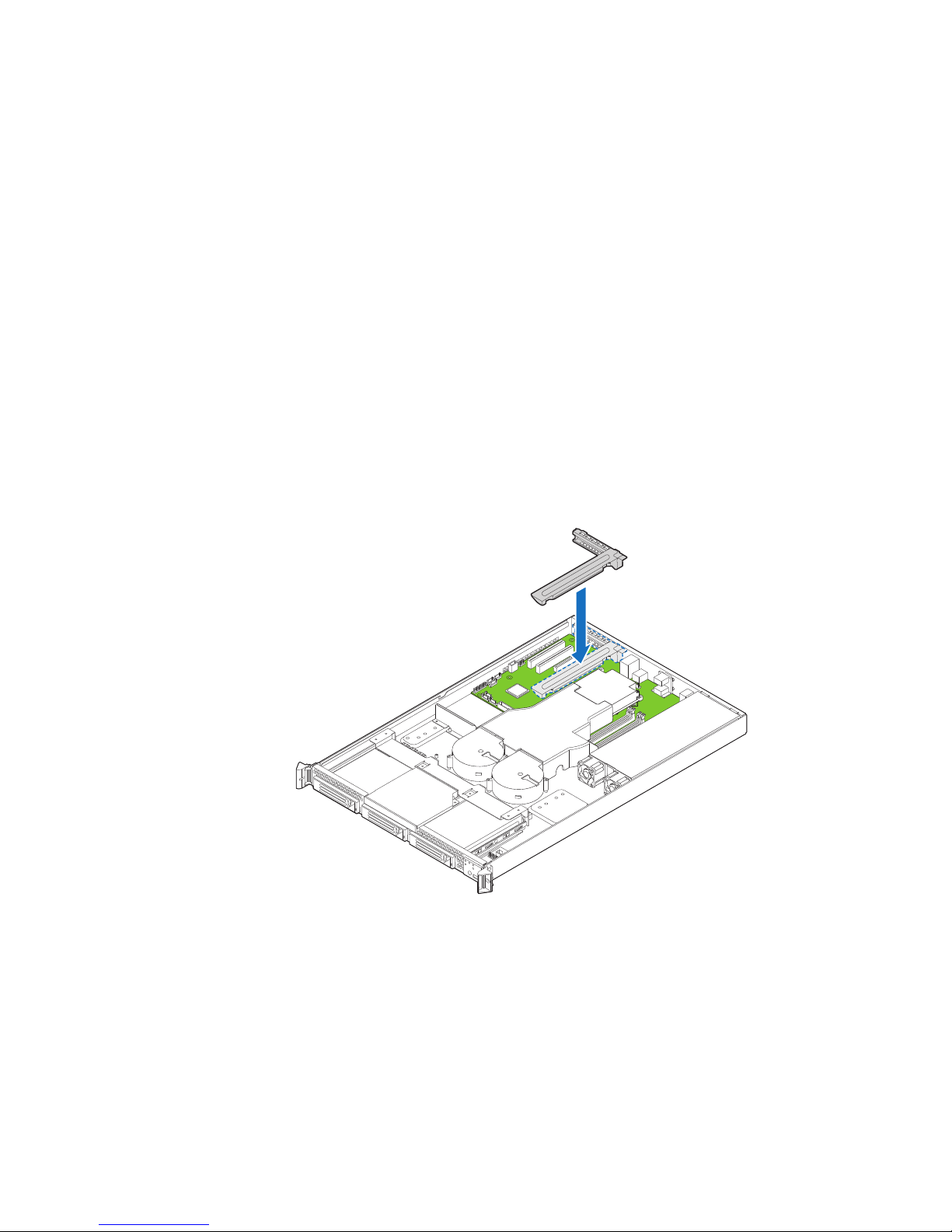
6. If you need to add or replace a PCIe* Riser connector, see “Installing or Replacing
AF002330
a PCIe* Riser Card” on page 57.
7. If you need to add or replace a PCI add-in card, see “Installing and Removing a PCI
Add-in Card” on page 59.
8. If you removed the PCIe* Riser assembly for another procedure, continue with that
procedure.
Installing the PCIe* Riser Assembly
Note: For clarity, the figures in this series of instructions does not show an attached add-in
card. If you are installing an add-in card, do so before installing the PCIe* riser assembly
into your server system.
1. Lower the riser assembly into place over the add-in card slot. See letter “A” in
Figure 52.
2. Align the three hooks in the riser assembly with the matching slots at the back of
the server system. See letter “B” in Figure 52.
Figure 52. Installing PCIe* Riser Assembly into the Server System
3. Press down uniformly until the two hooks on the rear of the PCIe* riser assembly
engage the server system back panel slots. The riser cards will seat into the
matching sockets on the server board.
4. Connect any cables to add-in cards that require them. See your add-in card
documentation for information and add-in card requirements.
56 Intel® Server System SR1530SH/SR1530HSH User’s Guide
Page 77

5. Install the server system cover. For instructions, see “Installing the Server System
Cover”.
Installing or Replacing a PCIe* Riser Card
Caution: The PCIe* Riser card is NOT hot-swappable. Before removing or replacing the PCIe*
Riser card, you must first take the server out of service, turn off all peripheral devices
connected to the system, turn off the system by pressing the power button, and unplug the
AC power cord from the system or wall outlet.
You have the option to install one of two PCIe* Riser cards into your server system:
• A low-profile PCI Express* riser with one PCI Express x16 slot.
Note: To eliminate the possibility of installing the replacement connector on the wrong side of
the PCIe* Riser assembly, replace one connector at a time.
Removing a PCIe* Riser Card
1. Observe the safety and ESD precautions at the beginning of this book. See “Safety
Information” on page iii.
2. Power down the server and unplug all peripheral devices and the AC power cable.
3. Remove the server system cover. For instructions, see “Removing the Server
System Cover” on page 24.
4. Disconnect any cables attached to any add-in cards.
5. Remove the PCIe* Riser assembly. For instructions, see “Removing the PCIe*
Riser Assembly” on page 55.
6. Remove any add-in cards from the PCIe* Riser connector. For instructions, see
“Removing a PCI Add-in Card” on page 60.
7. Remove the two screws that attach the riser card to the riser assembly. See
Figure 53. Save these screws to be used later.
AF001061
Figure 53. Removing Riser Card from Riser Assembly
Intel® Server System SR1530SH/SR1530HSH User’s Guide 57
Page 78

8. Install the replacement riser connector, if desired. For instructions, see “Installing a
AF001060
PCIe* Riser Card” on page 58.
9. Install the PCIe* Riser assembly into the server system. For instructions, see
“Installing the PCIe* Riser Assembly” on page 56.
10. Install the server system cover. For instructions, see “Installing the Server System
Cover”.
11. Plug all peripheral devices and the AC power cable into the server.
Installing a PCIe* Riser Card
1. Observe the safety and ESD precautions at the beginning of this book. See “Safety
Information” on page iii.
2. Power down the server and unplug all peripheral devices and the AC power cable.
3. Remove the server system cover. For instructions, see “Removing the Server
System Cover”.
4. Disconnect any cables attached to any add-in cards.
5. Remove the PCIe* Riser assembly. For instructions, see “Removing the PCIe*
Riser Assembly” on page 55.
6. Remove any add-in cards from the PCIe* Riser connector. For instructions, see
“Removing a PCI Add-in Card” on page 60.
7. Use two screws to attach the riser card to the riser assembly. See Figure 54.
Figure 54. Installing Riser Card onto Riser Assembly
8. Install an PCI add-in card if desired. For instructions, see “Installing a PCI Add-in
Card” on page 59.
9. Install the PCIe* Riser assembly into the server system. For instructions, see
“Installing the PCIe* Riser Assembly” on page 56.
58 Intel® Server System SR1530SH/SR1530HSH User’s Guide
Page 79

10. Connect any cables to add-in cards that require them. See your add-in card
documentation for information and add-in card requirements.
11. Re-install the processor air duct. For instructions, see “Installing the Processor Air
Duct” on page 29.
12. Install the server system cover. For instructions, see “Installing the Server System
Cover”.
13. Plug all peripheral devices and the AC power cable into the server.
Installing and Removing a PCI Add-in Card
Caution: The add-in cards are NOT hot-swappable. Before removing or replacing an add-in card,
you must first take the server out of service, turn off all peripheral devices connected to
the system, turn off the system by pressing the power button, and unplug the AC power
cord from the system or wall outlet.
Installing a PCI Add-in Card
1. Observe the safety and ESD precautions at the beginning of this book. See “Safety
Information” on page iii.
2. Power down the server and unplug all peripheral devices and the AC power cable.
3. Remove the server system cover. For instructions, see “Removing the Server
System Cover” on page 24.
4. Remove the PCIe* Riser assembly. For instructions, see “Removing the PCIe*
Riser Assembly” on page 55.
Intel® Server System SR1530SH/SR1530HSH User’s Guide 59
Page 80

5. Remove the screw at the rear of the riser assembly. See letter “A” in Figure 55.
B
C
A
AF000674
Save this screw. You will reinstall it later.
6. If a filler panel is installed over the opening at the rear of the riser assembly, lift it
from the riser assembly. See letter “B” in Figure 55. Save the filler panel in case
you later need to remove the add-in card.
7. Insert the add-in card into the socket in the riser assembly. Push the add-in card into
place firmly until it seats in the riser card connector, but use caution so you do not
twist or bend the card. See letter “C” in Figure 55.
8. Re-install the screw you removed in Step 5. See letter “A” in Figure 55.
Figure 55. Installing an Add-In Card
9. Install the PCIe* Riser assembly into the server system. For instructions, see
“Installing the PCIe* Riser Assembly” on page 56.
10. Install the server system cover. For instructions, see “Installing the Server System
Cover”.
11. Plug all peripheral devices and the AC power cable into the server.
Removing a PCI Add-in Card
1. Observe the safety and ESD precautions at the beginning of this book. See “Safety
Information” on page iii.
2. Power down the server and unplug all peripheral devices and the AC power cable.
3. Remove the server system cover. For instructions, see “Removing the Server
System Cover” on page 24.
4. Remove the PCIe* Riser assembly. For instructions, see “Removing the PCIe*
Riser Assembly” on page 55.
60 Intel® Server System SR1530SH/SR1530HSH User’s Guide
Page 81

5. Remove the screw at the rear of the riser assembly. See letter “A” in Figure 56.
C
B
A
AF000675
Save this screw. You will use it later.
6. Pull the add-in card from the socket in the riser assembly. You may need to wriggle
the card from front to back to remove it, but use caution so you do not twist or bend
the card. See letter “B” in Figure 56.
7. Install a filler panel over the opening at the rear of the riser assembly. See letter “C”
in Figure 56.
8. Re-install the screw you removed in step 5. See letter “A” in Figure 56.
Figure 56. Removing a Full Height Add-In Card
Note: Make sure that all empty add-in card slots have filler panels installed.
9. Install the PCIe* Riser assembly into the server system. For instructions, see
“Installing the PCIe* Riser Assembly” on page 56.
10. Install the processor air duct. For instructions, see “Installing the Processor Air
Duct” on page 29.
11. Install the server system cover. For instructions, see “Installing the Server System
Cover”.
12. Plug all peripheral devices and the AC power cable into the server.
Intel® Server System SR1530SH/SR1530HSH User’s Guide 61
Page 82

Replacing the Server Board
Removing the Server Board
1. Observe the safety and ESD precautions at the beginning of this book. See “Safety
Information” on page iii.
2. Power down the server and unplug all peripheral devices and the AC power cable.
3. Remove the server system cover. For instructions, see “Removing the Server
System Cover” on page 24.
4. Remove the processor air duct. For instructions, see “Removing the Processor Air
Duct” on page 27.
5. Remove the PCIe* Riser assembly. For instructions, see “Removing the PCIe*
Riser Assembly” on page 55.
6. Detach all cables connected to the server board.
7. Remove the heat sink and the processor. For instructions, see “Removing the Heat
Sink and Processor” on page 33.
8. Remove the DIMMs. For instructions, see “Removing DIMMs” on page 32.
62 Intel® Server System SR1530SH/SR1530HSH User’s Guide
Page 83

9. Remove the nine screws from the server board (see letter “A”) and lift the server
AF002331
A
B
board from the server system (see letter “B”).
Figure 57. Removing the Server Board
10. Replace the server board. For instructions, see “Installing the Server Board” on
page 64.
11. Install the processor. For instructions, see “Installing the Processor” on page 34.
12. Install the DIMMs. For instructions, see “Installing DIMMs” on page 31.
13. Install the PCIe* Riser assembly. For instructions, see “Installing the PCIe* Riser
Assembly” on page 56.
14. Reconnect all cables to the server board. For a full cabling diagram, see Figure 80
15. Install the processor air duct. For instructions, see “Installing the Processor Air
16. Install the server system cover. For instructions, see “Installing the Server System
Intel® Server System SR1530SH/SR1530HSH User’s Guide 63
on page 88.
Duct” on page 29.
Cover”.
Page 84

17. Plug all peripheral devices and the AC power cable into the server.
Installing the Server Board
1. Observe the safety and ESD precautions at the beginning of this book. See “Safety
Information” on page iii.
2. Power down the server and unplug all peripheral devices and the AC power cable.
3. Remove the server system cover. For instructions, see “Removing the Server
System Cover” on page 24.
4. Remove the processor air duct. For instructions, see “Removing the Processor Air
Duct” on page 27.
5. Remove the PCIe* Riser assembly. For instructions, see “Removing the PCIe*
Riser Assembly” on page 55.
6. Place the server board into the server system as shown by letter “A” in Figure 58.
7. Attach the server board with nine screws. See letter “B” in Figure 58.
B
64 Intel® Server System SR1530SH/SR1530HSH User’s Guide
A
AF002332
Figure 58. Installing the Server Board
Page 85

8. Install the processor and the heat sink. For instructions, see “Installing the
Processor” on page 34.
9. Install the system memory. For instructions, see “Installing DIMMs” on page 31.
10. Connect the data cables. For data cable routing information, see “Cable Routing”
on page 87.
11. Connect the power cables. For power cable routing information, see “Cable
Routing” on page 87.
12. Install the PCIe* Riser assembly. For instructions, see “Installing the PCIe* Riser
Assembly” on page 56.
13. Install the processor air duct. For instructions, see “Installing the Processor Air
Duct” on page 29.
14. Install the server system cover. For instructions, see “Installing the Server System
Cover”.
15. Plug all peripheral devices and the AC power cable into the server.
Replacing the CMOS Battery
Caution: The CMOS battery is NOT hot-swappable. Before removing or replacing the CMOS
battery, you must first take the server out of service, turn off all peripheral devices
connected to the system, turn off the system by pressing the power button, and unplug the
AC power cord from the system or wall outlet.
The lithium battery on the server board powers the RTC in the absence of power. When
the battery starts to weaken, it loses voltage, and the server settings stored in CMOS RAM
in the RTC (for example, the date and time) may be wrong. For a list of approved devices,
contact your customer service representative or dealer.
Warni n g: Danger of explosion if battery is incorrectly replaced. Replace only with the same or
equivalent type recommended by the equipment manufacturer. Discard used batteries
according to manufacturer's instructions.
Advarsel: Lithiumbatteri - Eksplosionsfare ved fejlagtig håndtering. Udskiftning må kun ske med
batteri af samme fabrikat og type. Levér det brugte batteri tilbage til leverandøren.
Advarsel: Lithiumbatteri - Eksplosjonsfare. Ved utskifting benyttes kun batteri som anbefalt av
apparatfabrikanten. Brukt batteri returneres apparatleverandøren.
Va r n i n g : Explosionsfara vid felaktigt batteribyte. Använd samma batterityp eller en ekvivalent typ
som rekommenderas av apparattillverkaren. Kassera använt batteri enligt fabrikantens
instruktion.
Varoitus: Paristo voi räjähtää, jos se on virheellisesti asennettu. Vaihda paristo ainoastaan
laitevalmistajan suosittelemaan tyyppiin. Hävitä käytetty paristo valmistajan ohjeiden
mukaisesti.
Intel® Server System SR1530SH/SR1530HSH User’s Guide 65
Page 86

1. Observe the safety and ESD precautions at the beginning of this book. See “Safety
Information” on page iii.
2. Power down the server and unplug all peripheral devices and the AC power cable.
3. Remove the server system cover. For instructions, see “Removing the Server
System Cover” on page 24.
4. Remove the server's cover and locate the battery. See Figure 59.
5. Pull back gently on the metal tab at the top of the battery.
6. Remove the battery from its socket.
AF002308
Figure 59. Replacing the CMOS Battery
7. Dispose of the battery according to local ordinance.
8. Remove the new lithium battery from its package, and, being careful to observe the
correct polarity, insert it in the battery socket.
9. Close the chassis.
10. Run the BIOS Setup utility to restore the configuration settings.
66 Intel® Server System SR1530SH/SR1530HSH User’s Guide
Page 87

Replacing the Power Supply (SR1530SH)
Caution: The power supply is NOT hot-swappable. Before removing or replacing the power supply,
you must first take the server out of service, turn off all peripheral devices connected to
the system, turn off the system by pressing the power button, and unplug the AC power
cord from the system or wall outlet.
You can replace the power supply if it fails or if one of the integrated fans in it fails. To
replace the power supply, use the following instructions.
1. Observe the safety and ESD precautions at the beginning of this book. See “Safety
Information” on page iii.
2. Power down the server and unplug all peripheral devices and the AC power cable.
3. Remove the server system cover. For instructions, see “Removing the Server
System Cover”.
4. Disconnect all power cables connected to the server board and peripherals. See
Figure 60:
— A: 2x4 power connector
— B: 2x12 main power connector
— C: Daisy-chain cable to:
✧ Optical drive power connector, if an optical drive is installed
✧ HDD0 power connector, if a hard drive is installed here
✧ HDD1 power connector, if a hard drive is installed here
Intel® Server System SR1530SH/SR1530HSH User’s Guide 67
Page 88

.
A
B
C
D
E
AF002473
Figure 60. Disconnecting Power Cables (SR1530SH)
68 Intel® Server System SR1530SH/SR1530HSH User’s Guide
Page 89

5. Remove the screw at the back of the server system, next to the AC power input.
AF002474
B
B
C
A
Save this screw. You will re-insert it later. See letter “A” in Figure 61.
6. Lift up slightly on the front of the power supply until it clears the foot at the bottom
of the chassis. See letter “B” in Figure 61.
7. Slide the power supply forward (see letter “C”) and then lift it from the chassis.
Figure 61. Removing Power Supply from the Server System (SR1530SH)
Intel® Server System SR1530SH/SR1530HSH User’s Guide 69
Page 90

8. Insert the replacement power supply at an angle into the server system, sliding the
power connector side in first to fit it through the cut-out area at the rear of the
system. See letter “A” in Figure 62.
9. Set the front of the power supply down pushing the power supply back so it fits
behind the foot at the bottom of the chassis. See letter “B” in Figure 62.
10. Insert the screw you removed in Step 5 to attach the power supply to the server
system. See letter “C” in Figure 62.
C
B
A
B
AF002475
Figure 62. Installing Power Supply Module into the Server System
(SR1530SH)
70 Intel® Server System SR1530SH/SR1530HSH User’s Guide
Page 91

11. Connect the power supply cables to the server board and peripherals. See Figure 62.
AF002476
B
A
C
D
E
— A: 2x4 power connector
— B: 2x12 main power connector
— C: Daisy chain cable to:
✧ HDD1 power connector, if a hard drive is installed here. Use the connector on
cable that is closest to power supply.
✧ HDD0 power connector, if a hard drive is installed here. Use the center
connector on the cable.
✧ Optical drive power, if an optical drive is installed. Use the end connector on
the power supply.
.
12. Install the server system cover. For instructions, see “Installing the Server System
Cover”.
13. Plug all peripheral devices and the AC power cable into the server.
Intel® Server System SR1530SH/SR1530HSH User’s Guide 71
Figure 63. Connecting Power Cables (SR1530SH)
Page 92

Replacing the Power Supply (SR1530HSH)
Caution: The power supply is NOT hot-swappable. Before removing or replacing the power supply,
you must first take the server out of service, turn off all peripheral devices connected to
the system, turn off the system by pressing the power button, and unplug the AC power
cord from the system or wall outlet.
You can replace the power supply if it fails or if one of the integrated fans in it fails. To
replace the power supply, use the following instructions.
1. Observe the safety and ESD precautions at the beginning of this book. See “Safety
Information” on page iii.
2. Power down the server and unplug all peripheral devices and the AC power cable
(see letter “A” in Figure 64).
3. Remove the server system cover. For instructions, see “Removing the Server
System Cover”.
4. Disconnect all power cables connected to the server board and peripherals.
5. Lift up slightly on the front of the power supply until it clears the foot at the bottom
of the chassis (see letter “B” in Figure 64).
6. Slide the power supply forward (see letter “C” in Figure 64) and then lift it from the
chassis.
A
C
B
B
AF002477
Figure 64. Removing Power Supply from the Server System (SR1530HSH)
72 Intel® Server System SR1530SH/SR1530HSH User’s Guide
Page 93

7. Insert the replacement power supply at an angle into the server system, sliding the
AF002478
C
A
B
power connector side in first to fit it through the cut-out area at the rear of the
system (see letter “A” in Figure 65).
8. Set the front of the power supply down pushing the power supply back so it fits
behind the foot at the bottom of the chassis (see letter “B” in Figure 65).
Figure 65. Installing Power Supply Module into the Server System
(SR1530HSH)
9. Connect the power supply cables to the server board and peripherals.
10. Install the server system cover. For instructions, see “Installing the Server System
Cover”.
11. Plug all peripheral devices and the AC power cable into the server (see letter “C” in
Figure 65).
Intel® Server System SR1530SH/SR1530HSH User’s Guide 73
Page 94
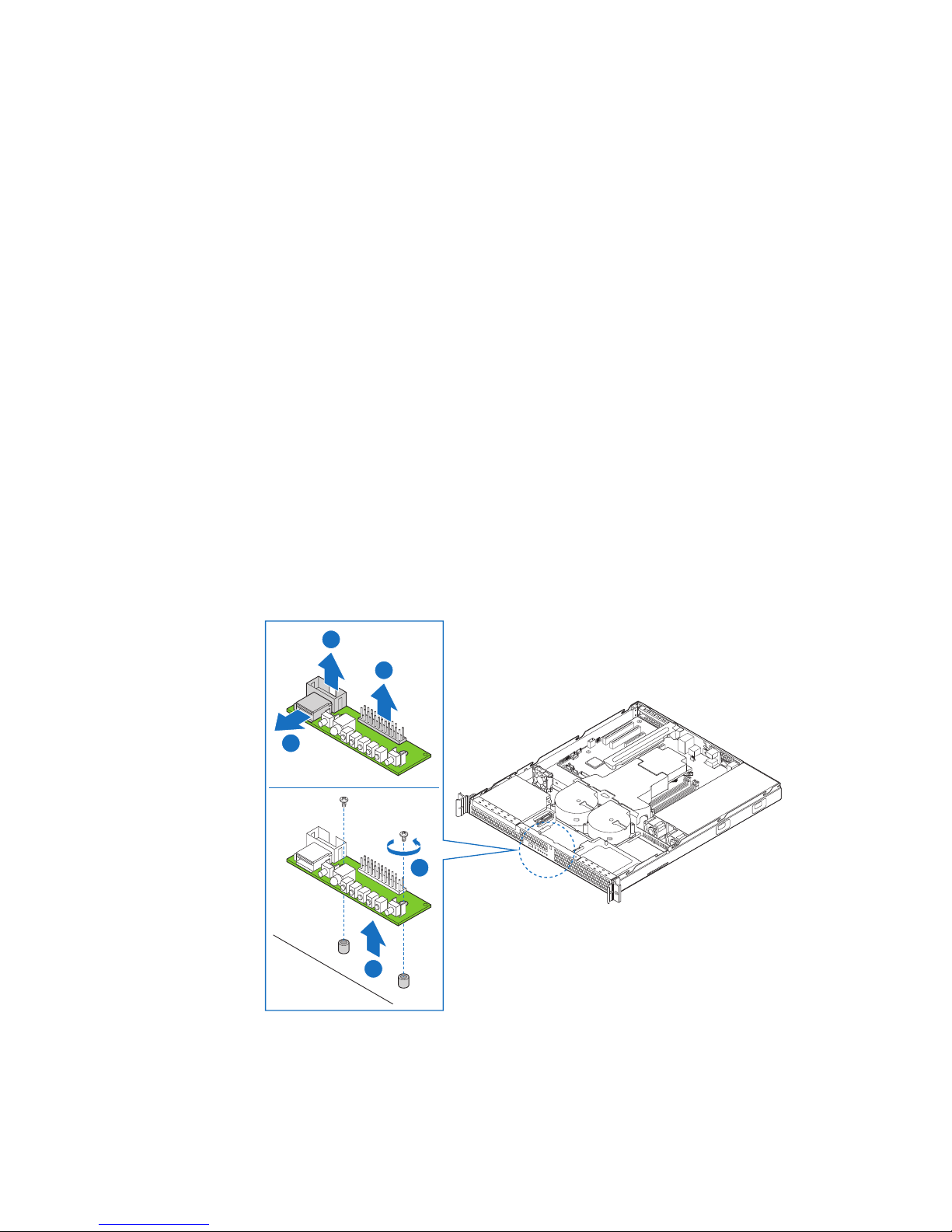
Replacing the Front Panel Board (SR1530SH)
Caution: The front panel is NOT hot-swappable. Before removing or replacing the front panel, you
must first take the server out of service, turn off all peripheral devices connected to the
system, turn off the system by pressing the power button, and unplug the AC power cord
from the system or wall outlet.
You must operate your server with a front panel installed.
1. Observe the safety and ESD precautions at the beginning of this book. See “Safety
Information” on page iii.
2. Power down the server and unplug all peripheral devices and the AC power cable.
3. Remove the server system cover. For instructions, see “Removing the Server
System Cover” on page 24.
4. Disconnect the power and data cables connected to HDD1, at the right side of the
system. It is not necessary to remove the HDD1 drive.
5. Disconnect the front panel cable, the USB cable, and power cable from the front
panel board (see letters “A”, “B”, and “C”).
6. Remove the two screws that attach the front panel board to the server system. See
letter “D” in Figure 66. Save these screws. You will re-install them later.
7. Lift the front panel board from the system. See letter “E” in Figure 66.
A
B
C
D
E
AF002479
Figure 66. Removing Front Panel Board from the Server System (SR1530SH)
74 Intel® Server System SR1530SH/SR1530HSH User’s Guide
Page 95

8. Insert the replacement front panel board into the server system over the two
B
A
AF002480
standoffs. Press down gently until the board clicks into place (see letter “A” in
Figure 67).
9. Use the two screws you removed in Step 7 to attach the front panel board to the
system (see letter “B” in Figure 67).
10. Connect the USB floppy cable if you removed it in Step 6.
11. Connect the USB cable and the front panel cable.
12. Connect the HDD1 power and data cables.
Figure 67. Installing Front Panel Board into the Server System (SR1530SH)
13. Install the server system cover. For instructions, see “Installing the Server System
Cover”.
14. Plug all peripheral devices and the AC power cable into the server.
Intel® Server System SR1530SH/SR1530HSH User’s Guide 75
Page 96

Replacing the Front Panel Board (SR1530HSH)
A
B
C
AF001589
Caution: The front panel is NOT hot-swappable. Before removing or replacing the front panel, you
must first take the server out of service, turn off all peripheral devices connected to the
system, turn off the system by pressing the power button, and unplug the AC power cord
from the system or wall outlet.
You must operate your server with a front panel installed.
1. Observe the safety and ESD precautions at the beginning of this book. See “Safety
Information” on page iii.
2. Power down the server and unplug all peripheral devices and the AC power cable.
3. Remove the server system cover. For instructions, see “Removing the Server
System Cover” on page 24.
4. Disconnect the front panel cable and the USB cable from the front panel board.
5. Remove the screw that attaches the front panel board to the server system. See
letter “A” in Figure 68. Save the screw. You will re-install it later.
6. Slide the front panel board back (see letter “B” in Figure 68) and lift the front panel
board from the system (see letter “C” in Figure 68).
Figure 68. Removing Front Panel Board from the Server System
76 Intel® Server System SR1530SH/SR1530HSH User’s Guide
(SR1530HSH)
Page 97

7. Remove the light pipes from the front panel board by lifting straight up (see letters
A
B
AF001660
C
B
A
AF001590
“A” and “B” in Figure 69). You will use these in the replacement front panel board.
Figure 69. Removing Light Pipes from the Front Panel Board (SR1530HSH)
8. Insert the replacement front panel board into the server system over the standoff
(see letter “A” in Figure 70) and slide the front panel board forward until the board
clicks into place (see letter “B” in Figure 70).
9. Use the screw you removed in Step 5 to attach the front panel board to the system
(see letter “C” in Figure 70).
Figure 70. Installing Front P anel Board into the Server System (SR1530HSH)
Intel® Server System SR1530SH/SR1530HSH User’s Guide 77
Page 98

10. Install the light pipes on the front panel board as shown in Figure 71. Install the
B
AF001661
A
light pipe set closer to the outside of the chassis first (see letter “A” in Figure 71),
and then install the second light pipe set (see letter “B” in Figure 71).
Figure 71. Installing Light Pipes on the Front Panel Board (SR1530HSH)
11. Connect the USB floppy cable if you removed it in Step 4.
12. Connect the front panel cable.
13. Install the server system cover. For instructions, see “Installing the Server System
Cover”.
14. Plug all peripheral devices and the AC power cable into the server.
78 Intel® Server System SR1530SH/SR1530HSH User’s Guide
Page 99

Replacing a System Fan (SR1530SH)
A
B
C
AF002481
Caution: The fans are NOT hot-swappable. Before removing or replacing a fan, you must first take
the server out of service, turn off all peripheral devices connected to the system, turn off
the system by pressing the power button, and unplug the AC power cord from the system
or wall outlet.
Note: You cannot replace the fans integrated into the power supply separately. If one of the fans
in the power supply fails, you must replace the power supply.
If one of the blower fans fails, you can individually replace them. If a fan in the power
supply fails, you must replace the power supply. Use the following steps to replace a
system blower fan or the PCI cooling fan.
Replacing the System Blower Fans (SR1530SH)
1. Observe the safety and ESD precautions at the beginning of this book. See “Safety
Information” on page iii.
2. Power down the server and unplug all peripheral devices and the AC power cable.
3. Remove the server system cover. For instructions, see “Removing the Server
System Cover”.
4. Remove the processor air duct (see letter “A” in Figure 72). For instructions, see
“Removing the Processor Air Duct” on page 27.
5. Disconnect the two fan cables from the server board (see letter “B” in Figure 72)
and untie the cable tie (see letter “C” in Figure 72).
Figure 72. Disconnecting System Blower Fans (SR1530SH)
Intel® Server System SR1530SH/SR1530HSH User’s Guide 79
Page 100

6. Remove the three screws that hold the fan bracket in place. Save these screws. You
will re-install them later. See letter “A” in Figure 73.
7. Remove the fan cable from beneath the clip at the front of the fan bracket. See letter
“B” in Figure 73.
8. Lift the fan bracket from the server. Lift the bracket at an angle, front of the bracket
first, to clear the hard disk drive brackets. See letter “C” in Figure 73.
A
C
B
Figure 73. Removing Bracket and System Blower Fans from Server System
80 Intel® Server System SR1530SH/SR1530HSH User’s Guide
AF002482
(SR1530SH)
