Page 1
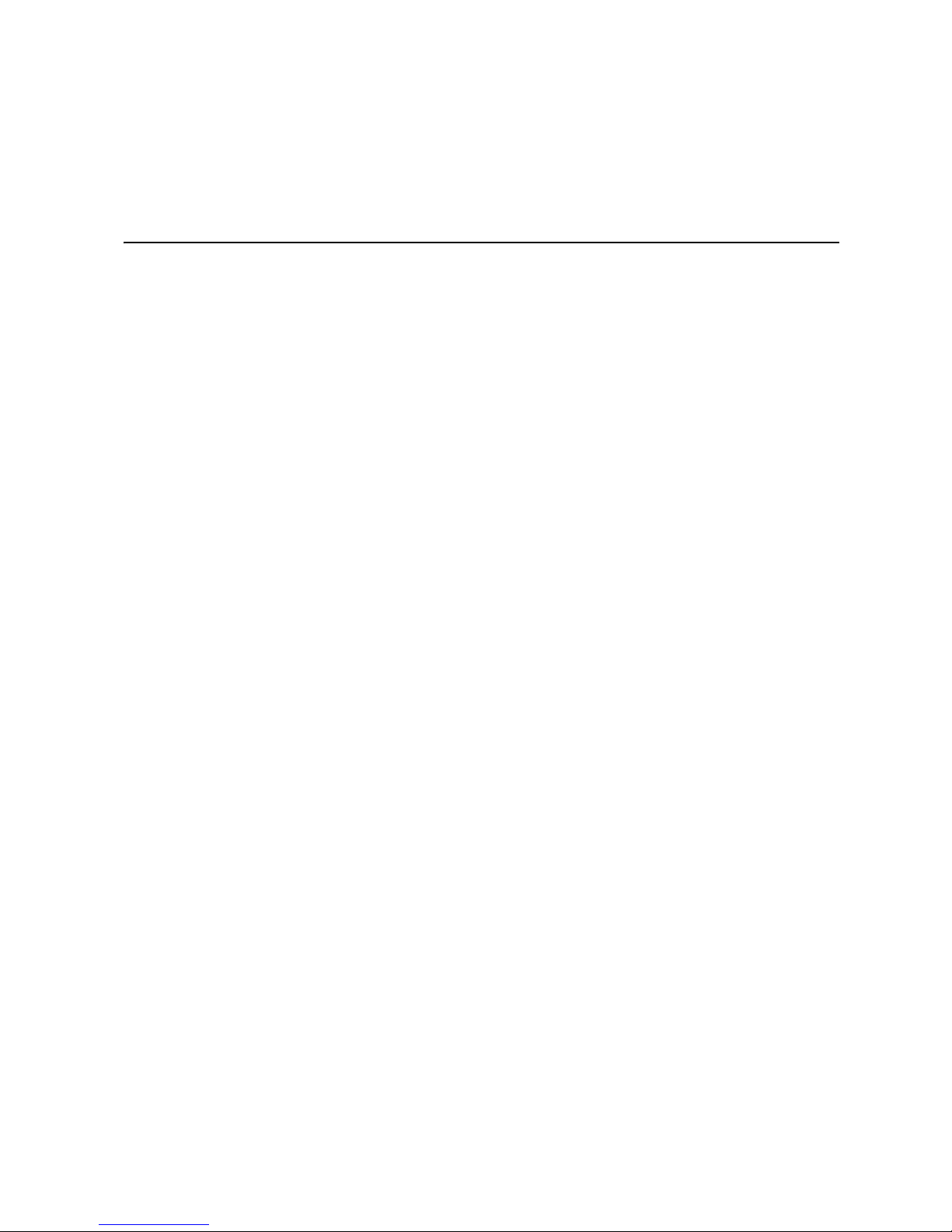
Intel® Server System SR1530CL /
SR1530HCL / SR1530HCLS User Guide
A Guide for Technically Qualified Assemblers of Intel® Identified Subassemblies/Products
Intel Order Number D68456-003
Page 2
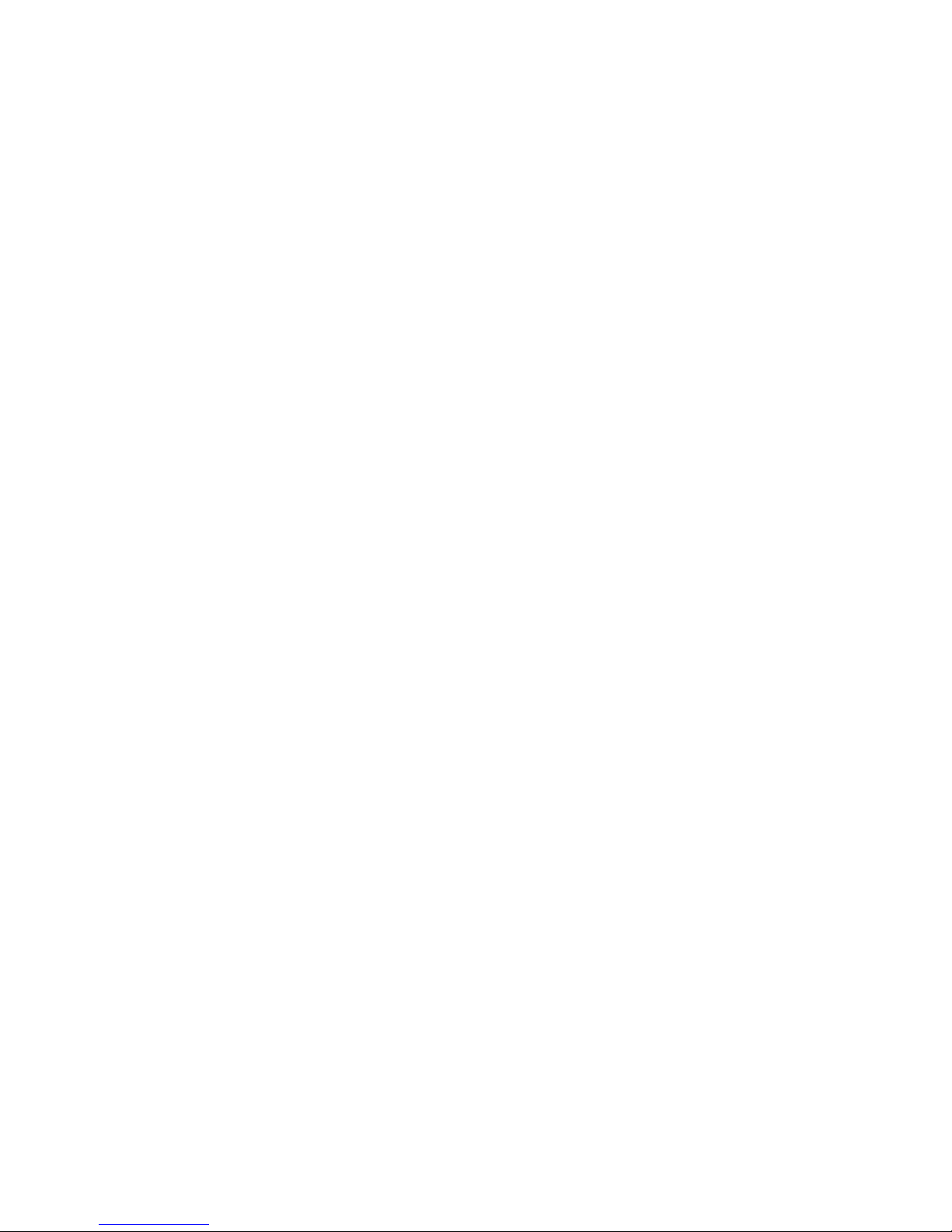
Disclaimer
Information in this document is provided in connection with Intel® products. No license, express or implied, by
estoppel or otherwise, to any intellectual property rights is granted by this document. Except as provided in Intel's
Terms and Conditions of Sale for such products, Intel assumes no liability whatsoever, and Intel disclaims any
express or implied warranty, relating to sale and/or use of Intel products including liability or warranties relating to
fitness for a particular purpose, merchantability, or infringement of any patent, copyright or other intellectual property
right. Intel products are not designed, intended or authorized for use in any medical, life saving, or life sustaining
applications or for any other application in which the failure of the Intel product could create a situation where
personal injury or death may occur. Intel may make changes to specifications and product descriptions at any time,
without notice.
Intel server boards contain a number of high-density VLSI and power delivery components that need adequate
airflow for cooling. Intel's own chassis are designed and tested to meet the intended thermal requirements of these
components when the fully integrated system is used together. It is the responsibility of the system integrator that
chooses not to use Intel developed server building blocks to consult vendor datasheets and operating parameters to
determine the amount of airflow required for their specific application and environmental conditions. Intel Corporation
can not be held responsible if components fail or the server board does not operate correctly when used outside any
of their published operating or non-operating limits.
Intel, Intel Pentium, and Intel Xeon are trademarks or registered trademarks of Intel Corporation or its subsidiaries in
the United States and other countries.
* Other names and brands may be claimed as the property of others.
Copyright © 2006, Intel Corporation. All Rights Reserved
ii Intel® Server System SR1530CL / SR1530HCL / SR1530HCLS
Page 3
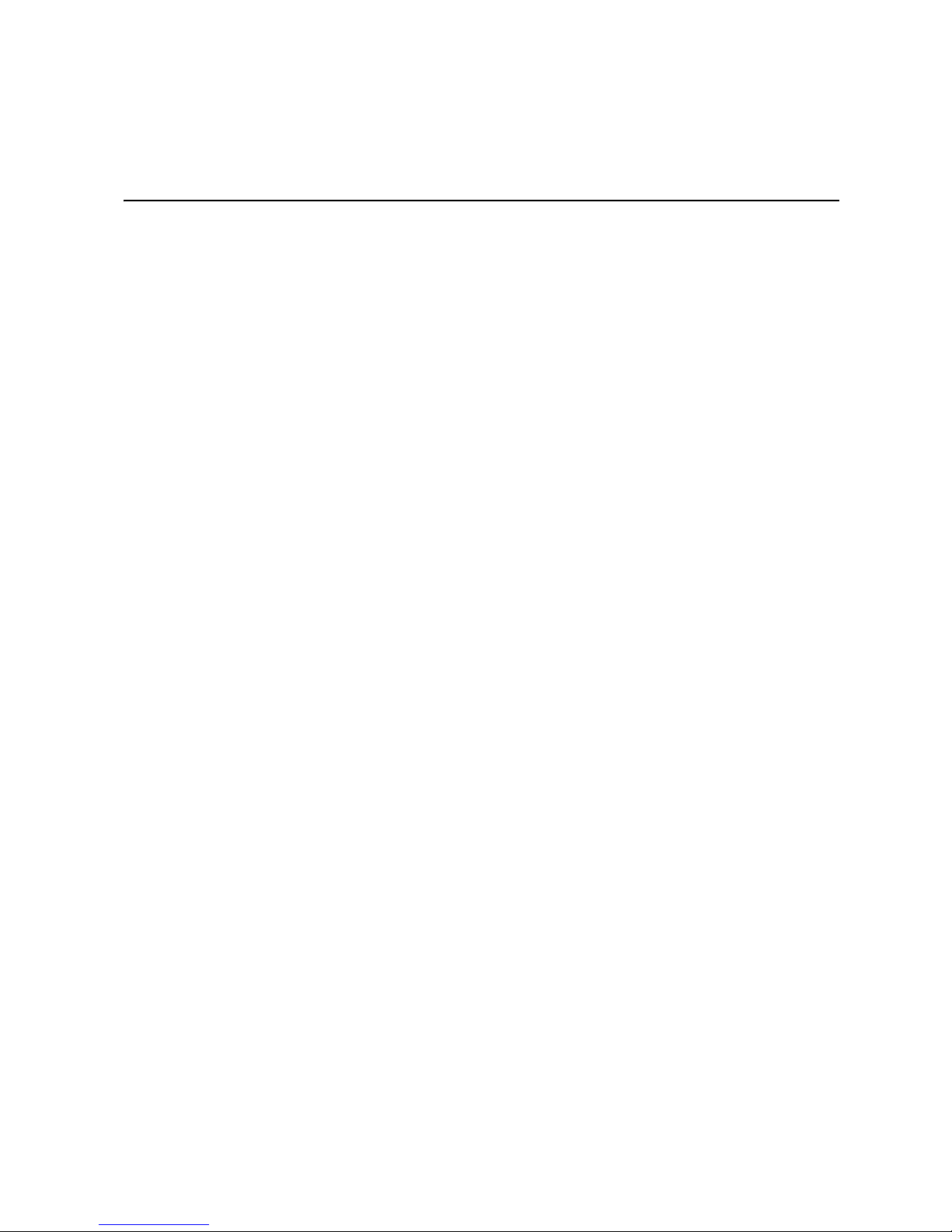
Safety Information
Important Safety Instructions
Read all caution and safety statements in this document before performing any of the
instructions. See also Intel Server Boards and Server Chassis Safety Information on the
®
Server Deployment Toolkit 2.0 CD and/or at http://support.intel.com/support/
Intel
motherboards/server/sb/cs-010770.htm.
Wichtige Sicherheitshinweise
Lesen Sie zunächst sämtliche Warnund Sicherheitshinweise in diesem Dokument, bevor
Sie eine der Anweisungen ausführen. Beachten Sie hierzu auch die Sicherheitshinweise zu
Intel-Serverplatinen und Servergehäusen auf der Intel
oder unter http://support.intel.com/support/motherboards/server/sb/cs-010770.htm.
®
Server Deployment Toolkit 2.0 CD
Consignes de sécurité
Lisez attention toutes les consignes de sécurité et les mises en garde indiquées dans ce
document avant de suivre toute instruction. Consultez Intel Server Boards and Server
Chassis Safety Information sur le Intel
rendez-vous sur le site http://support.intel.com/support/motherboards/server/sb/cs-
010770.htm.
®
Server Deployment Toolkit 2.0 CD ou bien
Instrucciones de seguridad importantes
Lea todas las declaraciones de seguridad y precaución de este documento antes de realizar
cualquiera de las instrucciones. Vea Intel Server Boards and Server Chassis Safety
Information en el Intel
support.intel.com/support/motherboards/server/sb/cs-010770.htm.
®
Server Deployment Toolkit 2.0 CD y/o en http://
Intel® Server System SR1530CL / SR1530HCL / SR1530HCLS iii
Page 4
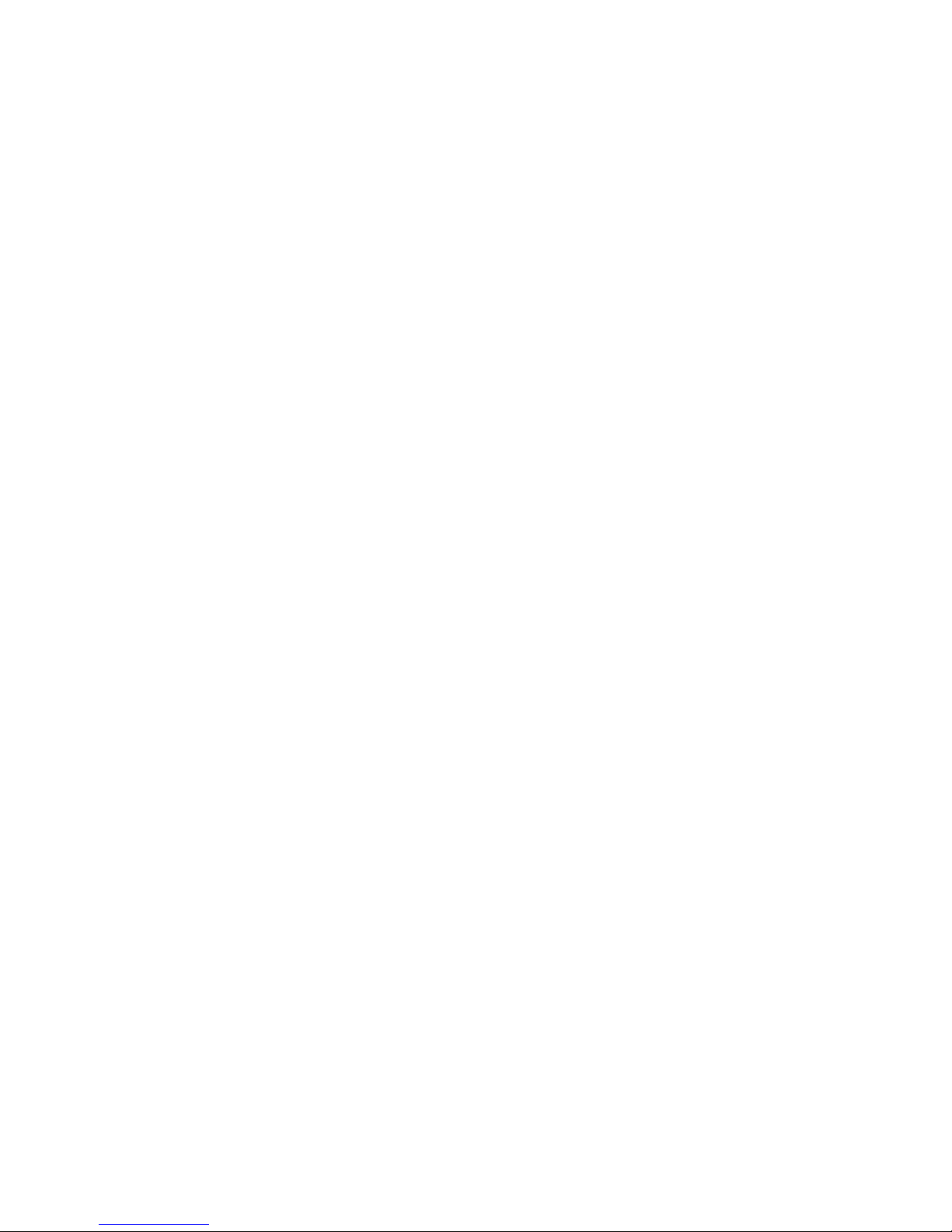
重要安全指导
在执行任何指令之前,请阅读本文档中的所有注意事项及安全声明。 和/或
http://support.intel.com/support/motherboards/server/sb/CS-010770.htm
上的 Intel
Server Boards and Server Chassis Safety Information(《Intel
服务器主板与服务器机箱安全信息》)。
iv Intel® Server System SR1530CL / SR1530HCL / SR1530HCLS
Page 5
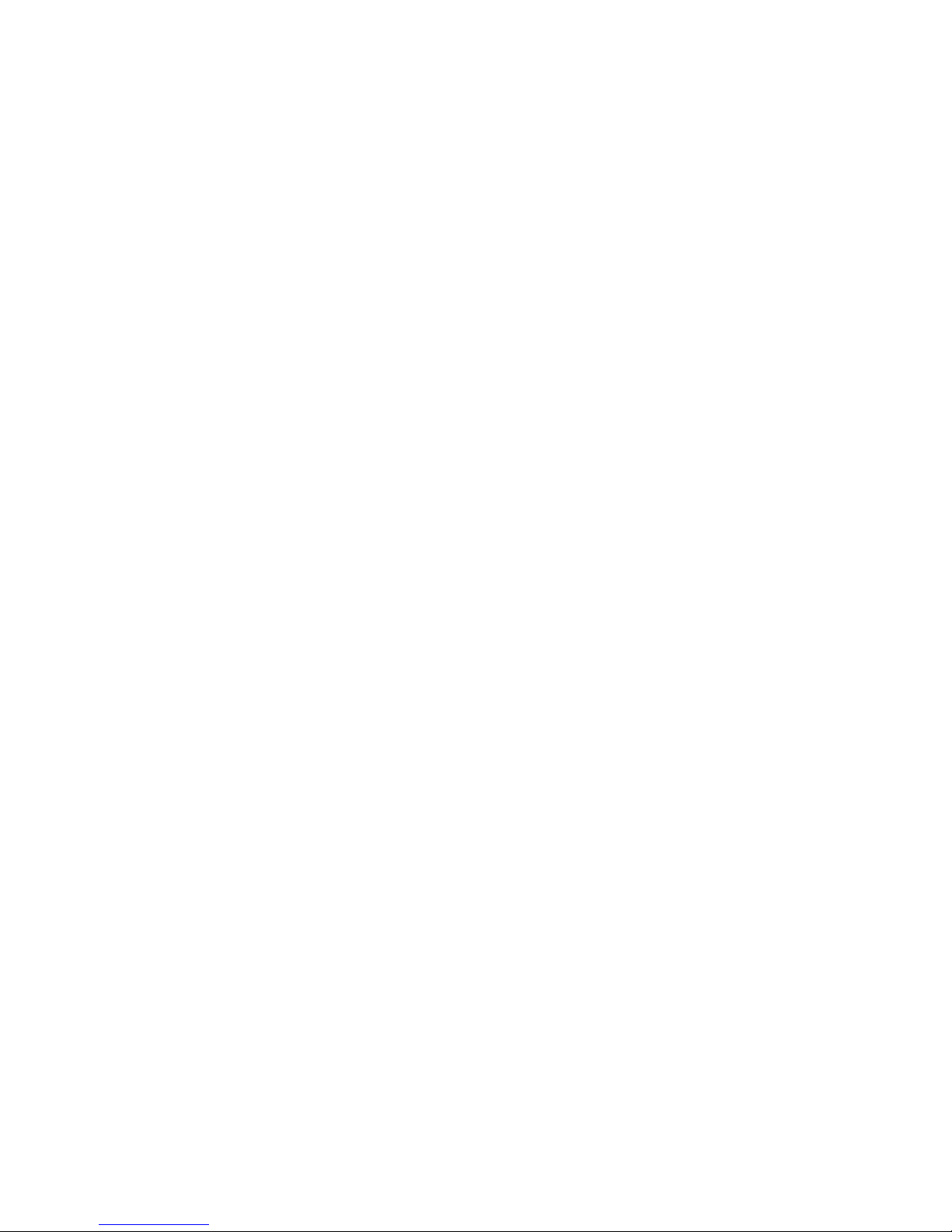
Warnings
Heed safety instructions: Before working with your server product, whether you are
using this guide or any other resource as a reference, pay close attention to the safety
instructions. You must adhere to the assembly instructions in this guide to ensure and
maintain compliance with existing product certifications and approvals. Use only the
described, regulated components specified in this guide. Use of other products /
components will void the UL listing and other regulatory approvals of the product and
will most likely result in noncompliance with product regulations in the region(s) in which
the product is sold.
System power on/off: The power button DOES NOT turn off the system AC power. To
remove power from system, you must unplug the AC power cord from the wall outlet.
Make sure the AC power cord is unplugged before you open the chassis, add, or remove
any components.
Hazardous conditions, devices and cables: Hazardous electrical conditions may be
present on power, telephone, and communication cables. Turn off the server and
disconnect the power cord, telecommunications systems, networks, and modems attached
to the server before opening it. Otherwise, personal injury or equipment damage can
result.
Electrostatic discharge (ESD) and ESD protection: ESD can damage disk drives,
boards, and other parts. We recommend that you perform all procedures in this chapter
only at an ESD workstation. If one is not available, provide some ESD protection by
wearing an antistatic wrist strap attached to chassis ground any unpainted metal surface on
your server when handling parts.
ESD and handling boards: Always handle boards carefully. They can be extremely
sensitive to ESD. Hold boards only by their edges. After removing a board from its
protective wrapper or from the server, place the board component side up on a grounded,
static free surface. Use a conductive foam pad if available but not the board wrapper. Do
not slide board over any surface.
Installing or removing jumpers: A jumper is a small plastic encased conductor that slips
over two jumper pins. Some jumpers have a small tab on top that you can grip with your
fingertips or with a pair of fine needle nosed pliers. If your jumpers do not have such a tab,
take care when using needle nosed pliers to remove or install a jumper; grip the narrow
sides of the jumper with the pliers, never the wide sides. Gripping the wide sides can
damage the contacts inside the jumper, causing intermittent problems with the function
controlled by that jumper. Take care to grip with, but not squeeze, the pliers or other tool
you use to remove a jumper, or you may bend or break the pins on the board.
Intel® Server System SR1530CL / SR1530HCL / SR1530HCLS v
Page 6
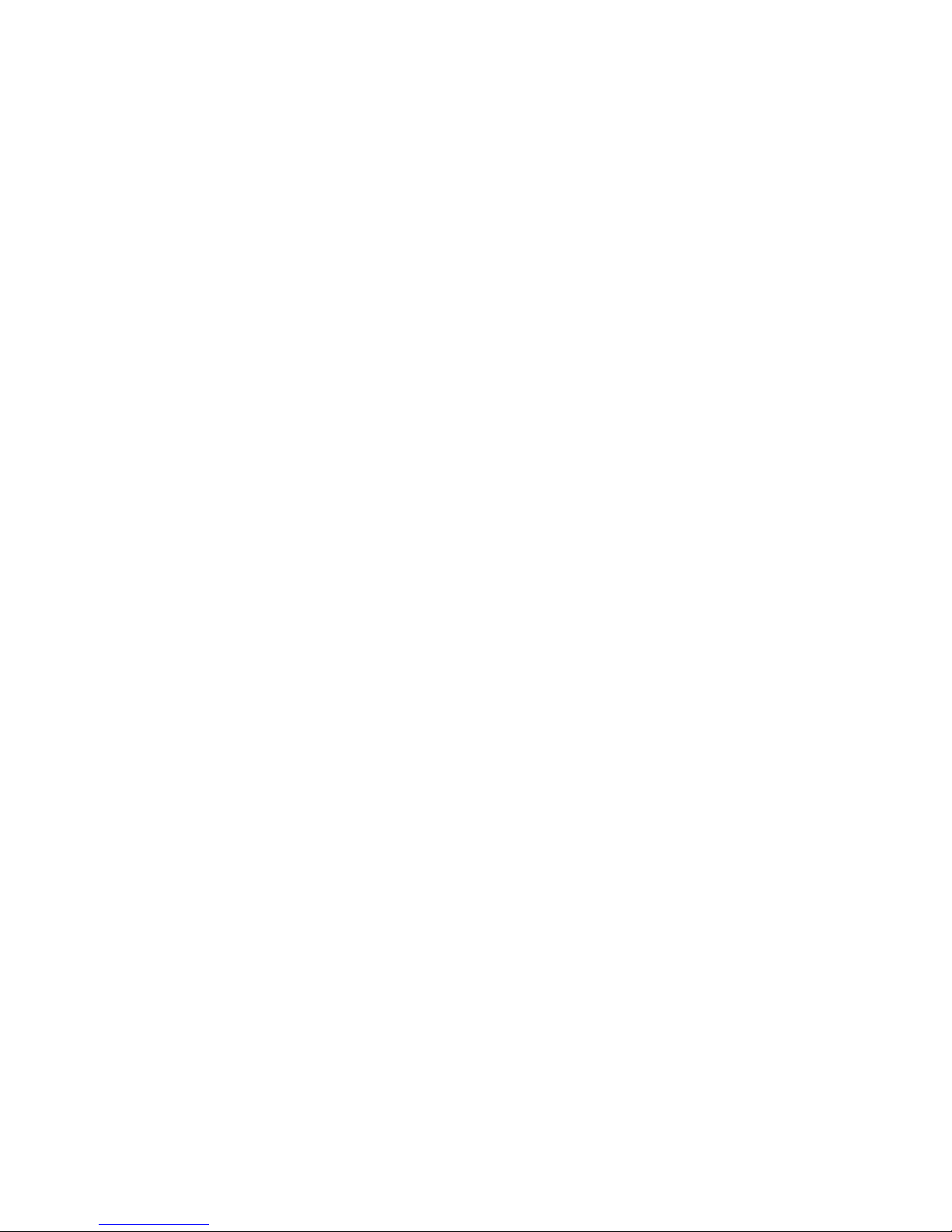
vi Intel® Server System SR1530CL / SR1530HCL / SR1530HCLS
Page 7
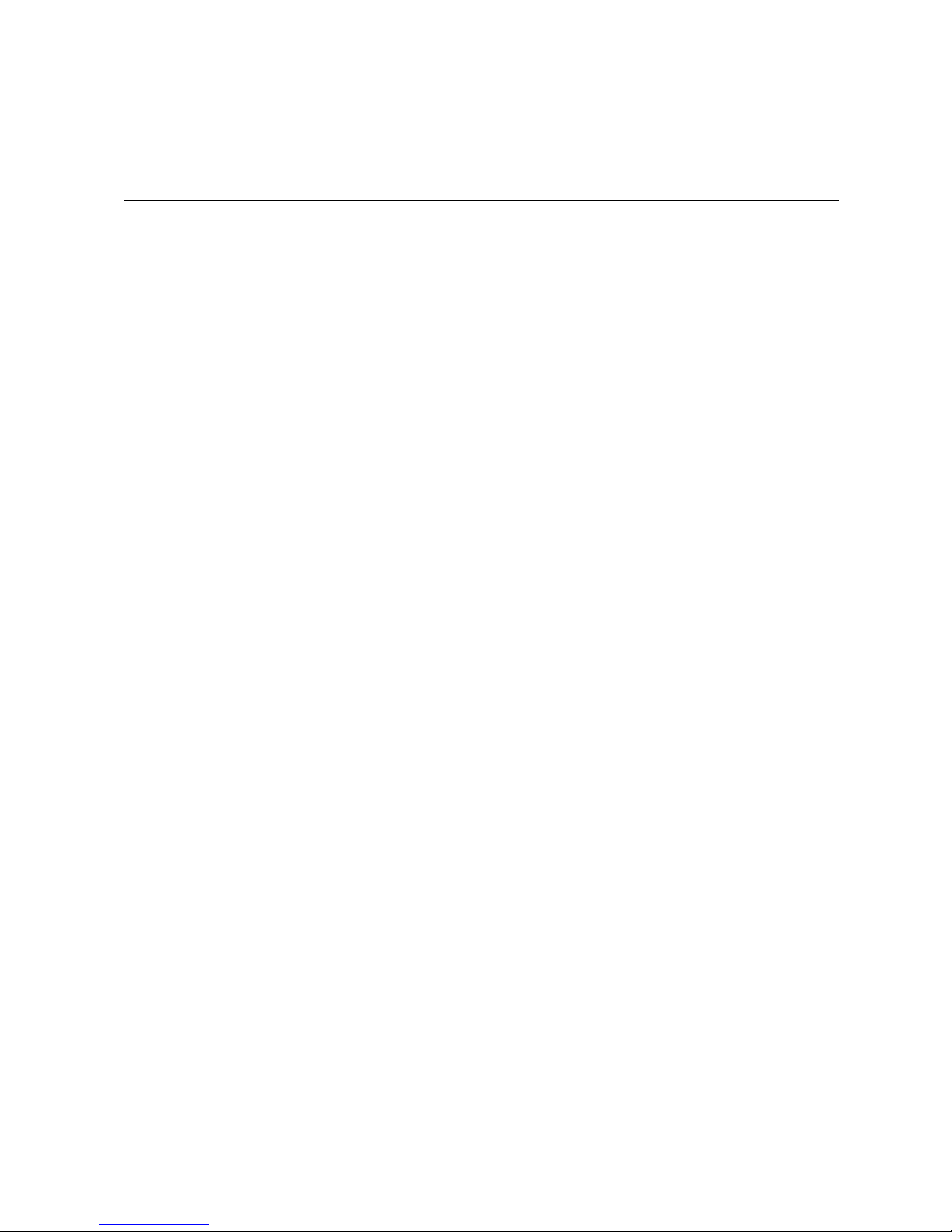
Preface
About this Manual
Thank you for purchasing and using the Intel® Server System SR1530CL / SR1530HCL /
SR1530HCLS.
This manual is written for system technicians who are responsible for troubleshooting,
upgrading, and repairing this server system. This document provides reference
information, feature information, and step by step instructions on how to add and replace
components on the server system. For the latest version of this manual, see http://
support.intel.com/support/motherboards/server/chassis/S5000VCL/.
Manual Organization
Chapter 1 provides an overview of the server system. In this chapter, you will find a list of
the server system features, illustrations of the product, and product diagrams to help you
identify components and their locations.
Chapter 2 provides instructions on using the utilities that are shipped with the board or
that may be required to update the system. This includes how to navigate through the
BIOS Setup screens, how to perform a BIOS update, and how to reset the password or
CMOS. Information about the specific BIOS settings and screens is available in the Intel
Server Board S5000VCL Technical Product Specification. See “Server System
References” on page ix for a link to the Technical Product Specification.
Chapter 3 provides instructions on adding and replacing components. Use this chapter for
step-by-step instructions and diagrams for installing or replacing components such as the
fans, power supply, drives, and other components.
At the back of this manual, you will find technical specifications, troubleshooting
information, complete safety information, regulatory information, "getting help"
information, and the warranty.
®
Intel® Server System SR1530CL / SR1530HCL / SR1530HCLS vii
Page 8
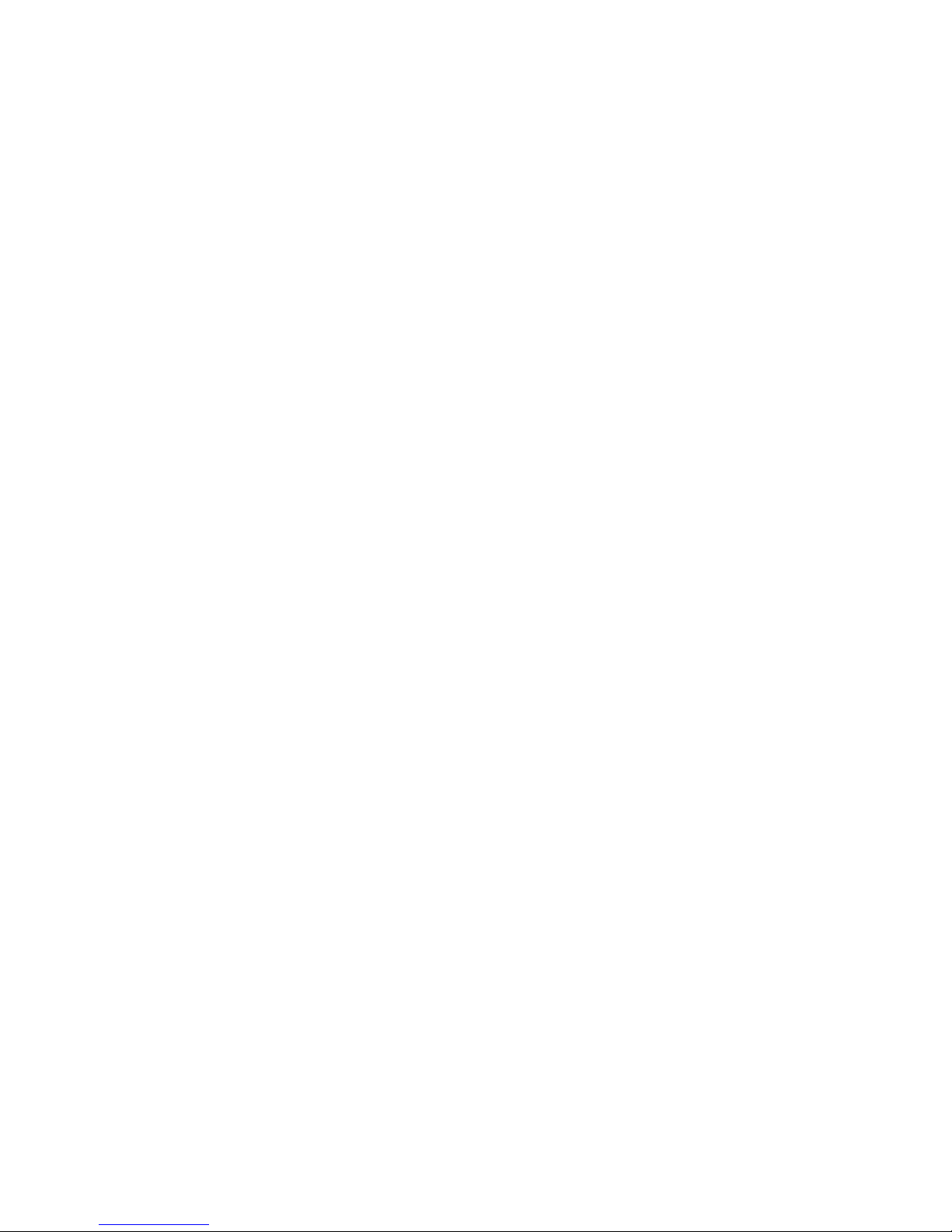
Product Contents
The Intel® Server System SR1530CL / SR1530HCL / SR1530HCLS ships with the Intel®
Server Board S5000VCL.
Intel® Server System Contents
Your I nt el® Server System SR1530CL / SR1530HCL / SR1530HCLS ships with the
following items:
• One Intel
• One 400-watt power supply module, installed in the server system
• One low-profile riser, installed in the server system
• Two system blowing fans, with attached cables, installed in the server system
• (SR1530CL) One PCI cooling fan
• (SR1530HCL) One PCI cooling baffle
• (SR1530CL) One hard disk drive 0 bracket
• (SR1530CL) One hard disk drive 1 bracket
• One slimline optical drive installation kit, in the server system product box
®
Server Board S5000VCL, installed in the server system
• (SR1530CL) Screws:
— 24 6-32 flat-head screws for attaching the slimline optical drive and hard disk
drives to the chassis, and for attaching hard disk drives to the hard disk drive
brackets
— One 6-32 pan-head screw for the hard disk drive attached to the chassis
— Four M1.5 screws for attaching the brackets to the slimline optical drive
— Two M2 screws for attaching the interposer board to the slimline optical drive
• (SR1530HCL) Screws:
— 24 6-32 flat-head screws for attaching the hard disk drives to the drive carriers
— Two M1.5 screws for attaching the bracket to the slimline optical drive
— Two M2 screws for attaching the interposer board to the slimline optical drive
• Rack handles, in the server system product box
• One control panel, installed in the server system
• One rail kit, in a separate box
• One CD kit
• One Quick Start User’s Guide
• One Attention document
viii Intel® Server System SR1530CL / SR1530HCL / SR1530HCLS
Page 9

• (SR1530CL) Cables:
— Two SATA cables, in the server system product box
— One IDE cable, in the server system product box
— One front panel cable, installed in the server system
• (SR1530HCL) Cables
— Three SAS/SATA cables, installed in the system
— One IDE cable, in the server system product box
— One front panel cable, installed in the server system
— One USB front panel cable, installed in the server system
— One SGPIO cable, installed in the server system
Server System References
If you need more information about this product or information about the accessories that
can be used with this server system, use the following resources.
For this Information or
Software
Technical information
about the server chassis,
including sub-system
overviews and
mechanical drawings
Technical information
about the server board,
including board layout,
connector pin-outs, timing
information, mechanical
drawings and LED
information
If you just received this
product and need to
install it
Accessories or other Intel
server products
Hardware (peripheral
boards, adapter cards)
and operating systems
that have been tested with
this product
Use this Document or Software
®
Intel
Server Chassis SR1530 Technical Product Specification
Found at: http://support.intel.com/support/motherboards/server/
S5000VCL/
®
Intel
Server Board S5000VCL Technical Product Specification
Found at: http://support.intel.com/support/motherboards/server/
S5000VCL/
Intel® Server System SR1530CL / SR1530HCL / SR1530HCLS
Quick Start User's Guide
Found in the product box
Spares and Configuration Guide
Found at: available from your Intel field representative or on the
Server Configurator Tool at http://indigo.intel.com/
serverconfiguratortool/default.aspx
Tested HardwareOperating Systems List
Found at: http://support.intel.com/support/motherboards/server/
S5000VCL/
Intel® Server System SR1530CL / SR1530HCL / SR1530HCLS ix
Page 10
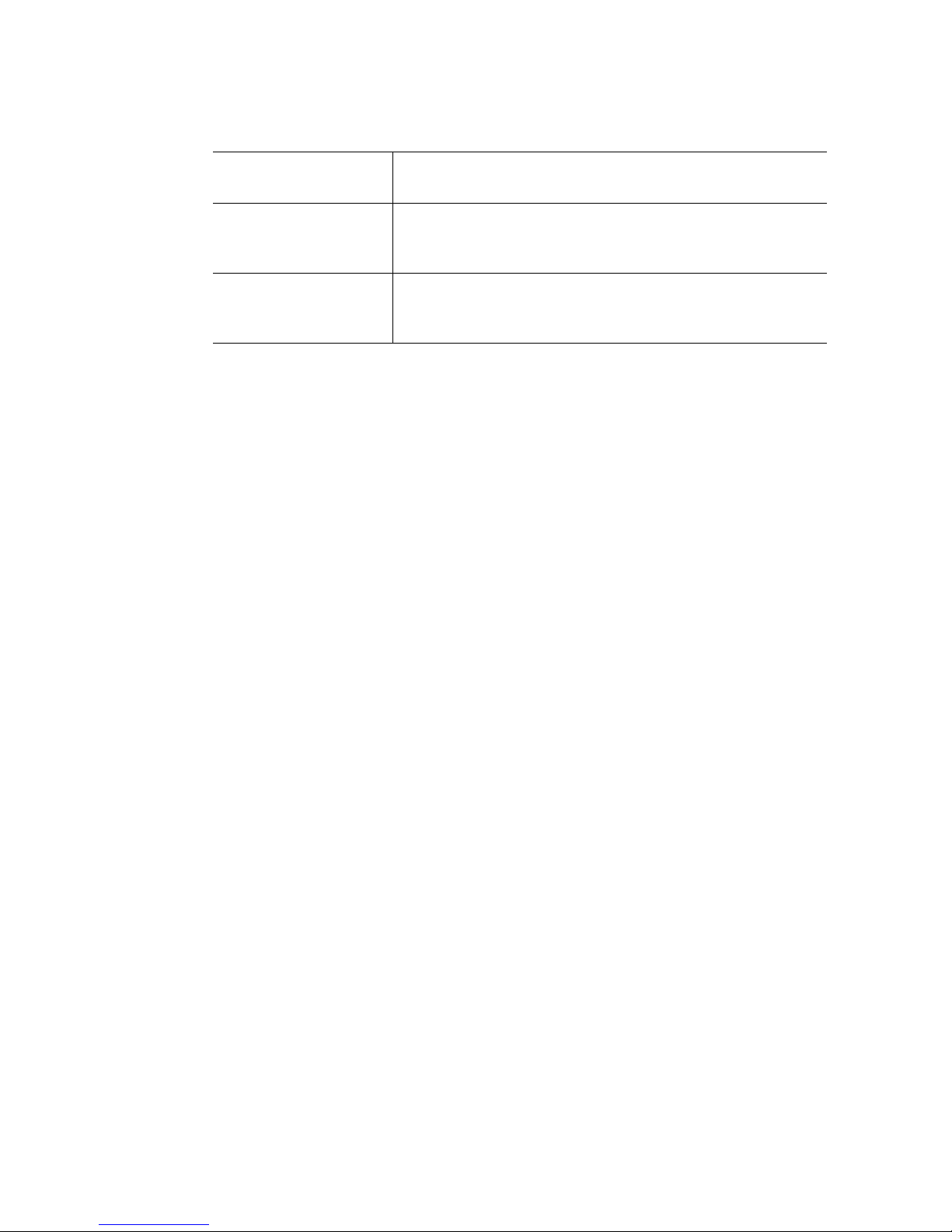
For this Information or
Software
Use this Document or Software
For software to manage
your Intel
®
server
For diagnostics test
software
®
System Management
Intel
Found at: http://support.intel.com/support/motherboards/server/
S5000VCL/
Diagnostics
Found at: http://support.intel.com/support/motherboards/server/
S5000VCL/
x Intel® Server System SR1530CL / SR1530HCL / SR1530HCLS
Page 11
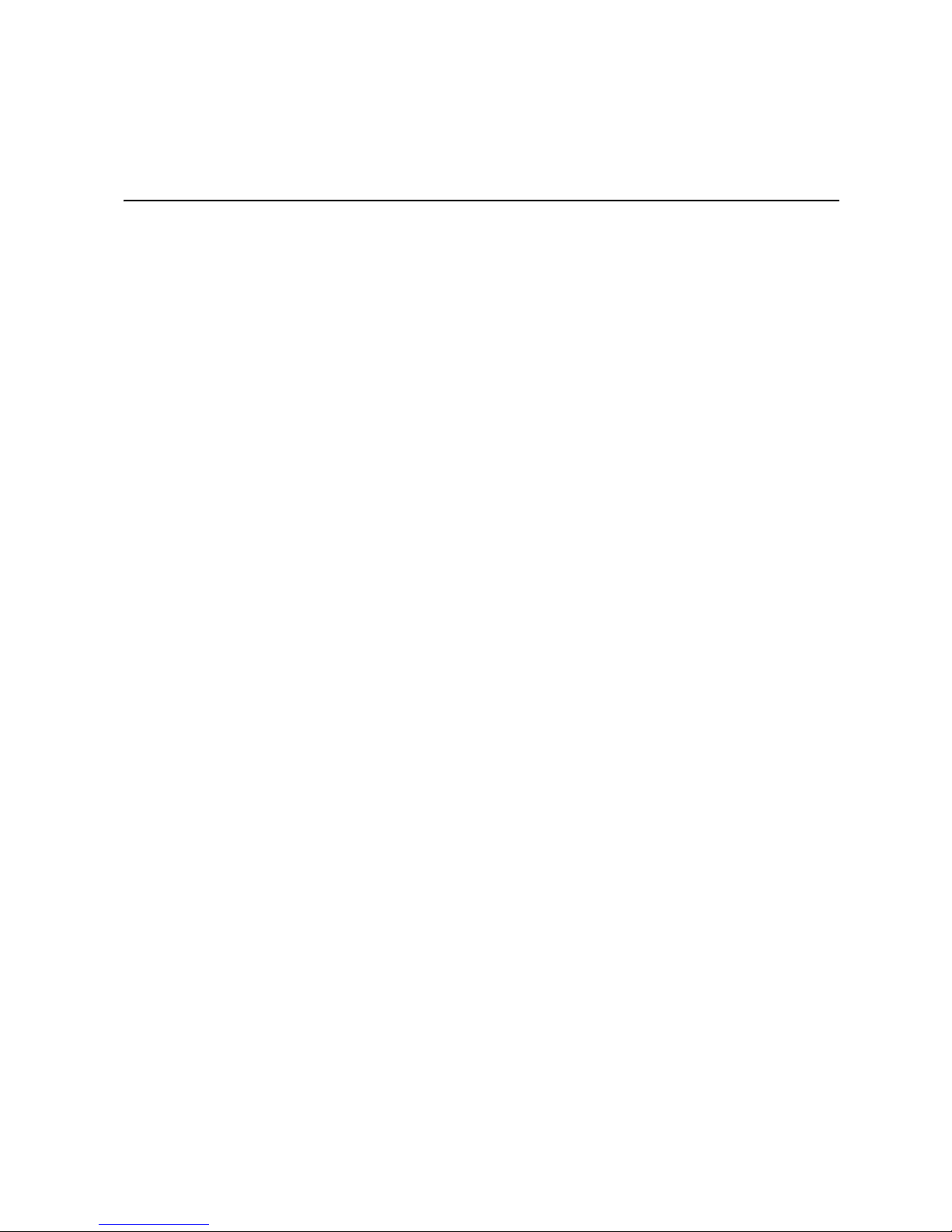
Contents
Safety Information ..................................................................................................... iii
Important Safety Instructions ................................................................................................ iii
Wichtige Sicherheitshinweise ............................................................................................... iii
Consignes de sécurité .......................................................................................................... iii
Instrucciones de seguridad importantes ............................................................................... iii
Warnings ................................................................................................................................ v
Preface .......................................................................................................................vii
About this Manual ................................................................................................................ vii
Manual Organization ............................................................................................................vii
Product Contents .................................................................................................................viii
Server System References ................................................................................................... ix
Chapter 1: Server System Features ..........................................................................1
Chassis Component Identification .........................................................................................4
Configuration Jumpers .........................................................................................................13
RAID Support .......................................................................................................................14
Rack-Mounted Systems .......................................................................................................14
Hardware Requirements ......................................................................................................15
®
Intel
Server System Contents ....................................................................................viii
Front Control Panel (SR1530CL) ..................................................................................4
Front Control Panel (SR1530HCL/SR1530HCLS) ........................................................5
System Rear ..................................................................................................................6
Peripheral Devices ........................................................................................................7
Internal Components ...................................................................................................10
Processor ....................................................................................................................15
Memory ........................................................................................................................15
Chapter 2: Server Utilities ........................................................................................17
Using the BIOS Setup Utility ................................................................................................17
Starting Setup ..............................................................................................................17
If You Cannot Access Setup ........................................................................................17
Setup Menus ...............................................................................................................17
Upgrading the BIOS .............................................................................................................19
Preparing for the Upgrade ...........................................................................................19
Upgrading the BIOS ....................................................................................................20
Clearing the Password .........................................................................................................21
Clearing the CMOS ..............................................................................................................22
Forcing a BMC Update ........................................................................................................23
Chapter 3: Hardware Installations and Upgrades .................................................25
Intel® Server System SR1530CL / SR1530HCL / SR1530HCLS xi
Page 12
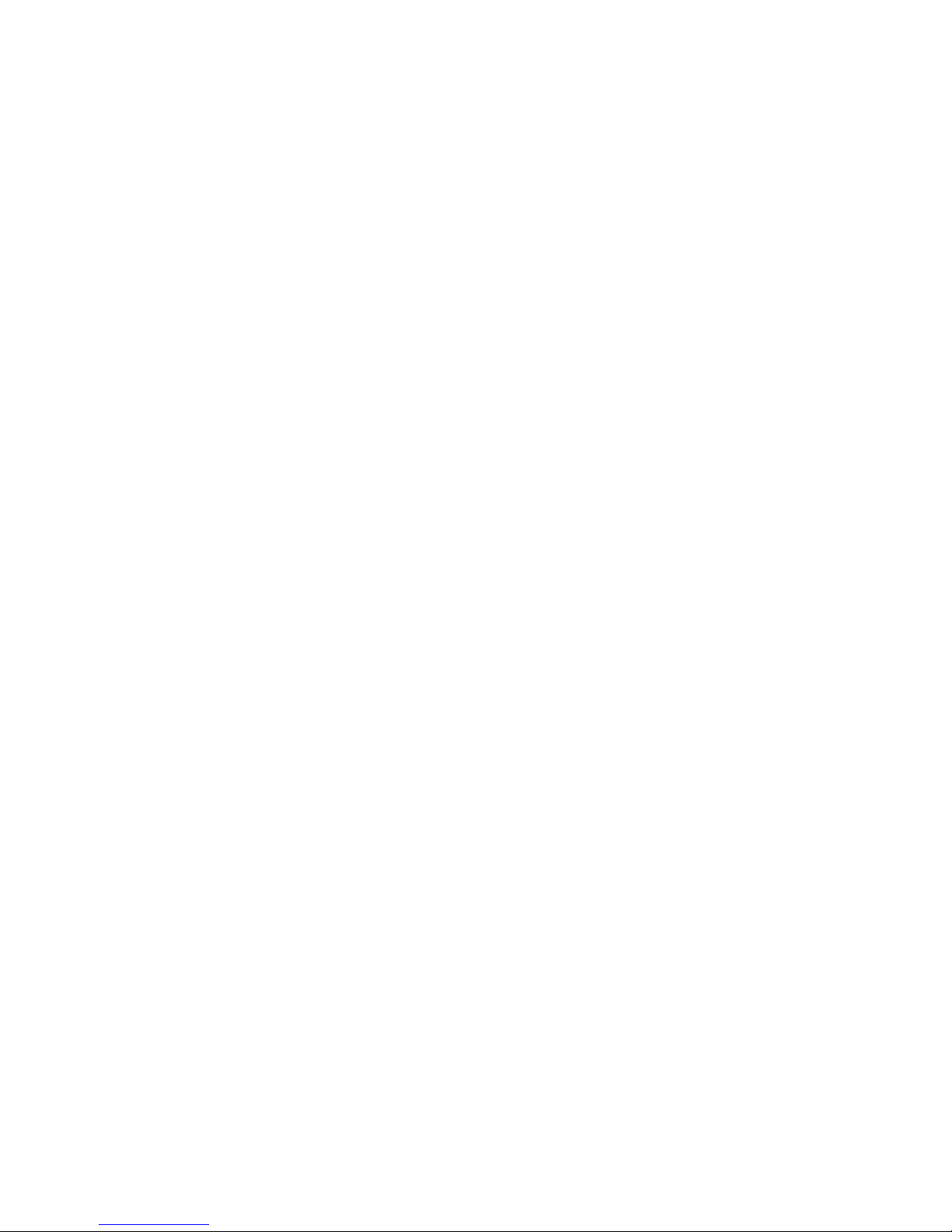
Before You Begin ................................................................................................................ 25
Tools and Supplies Needed ........................................................................................ 25
System References ..................................................................................................... 25
Removing and Installing the Front Bezel ............................................................................. 25
Removing the Front Bezel ........................................................................................... 26
Installing the Front Bezel ............................................................................................. 27
Removing and Installing the Server Cover .......................................................................... 28
Removing the Server System Cover ........................................................................... 28
Installing the Server System Cover ............................................................................. 29
Removing and Installing the Processor Air Duct ................................................................. 31
Removing the Processor Air Duct ............................................................................... 31
Installing the Processor Air Duct ................................................................................. 32
Installing and Removing Memory ........................................................................................ 34
Installing DIMMs .......................................................................................................... 34
Removing DIMMs ........................................................................................................ 35
Installing or Replacing the Processor .................................................................................. 36
Installing the Processor ............................................................................................... 36
Installing the Heat Sink ............................................................................................... 39
Removing the Heat Sink and Processor ..................................................................... 40
Installing and Removing a Hard Drive (SR1530CL) ............................................................ 40
Installing a Hard Disk Drive (SR1530CL) .................................................................... 41
Removing a Hard Disk Drive (SR1530CL) .................................................................. 44
Installing and Removing a Hot-Swap SAS/SATA Drive (SR1530HCL/SR1530HCLS) ....... 45
Installing a Hot-Swap SAS/SATA Drive (SR1530HCL/SR1530HCLS) ....................... 46
Removing a Hot-Swap SAS/SATA Drive (SR1530HCL/SR1530HCLS) ..................... 48
Installing or Removing a Slimline Optical Drive ................................................................... 49
Installing a Slimline Optical Drive (SR1530CL) ........................................................... 49
Installing a Slimline Optical Drive (SR1530HCL/SR1530HCLS) ................................. 53
Removing a Slimline Optical Drive (SR1530CL) ......................................................... 56
Removing a Slimline Optical Drive (SR1530HCL/SR1530HCLS) ............................... 59
Installing and Removing the PCI Riser Assembly ............................................................... 61
Removing the PCI Riser Assembly ............................................................................. 61
Installing the PCI Riser Assembly ............................................................................... 62
Installing or Replacing a PCI Riser Card ............................................................................. 63
Installing a PCI Riser Card .......................................................................................... 63
Replacing a PCI Riser Card ........................................................................................ 64
Installing or Removing a PCI Add-in Card ........................................................................... 65
Installing a PCI Add-in Card ........................................................................................ 65
Removing a PCI Add-in Card ...................................................................................... 66
Installing and Removing the Server Board .......................................................................... 67
Installing the Server Board .......................................................................................... 67
Removing the Server Board ........................................................................................ 69
Replacing the CMOS Battery .............................................................................................. 70
Replacing the Power Supply (SR1530CL) .......................................................................... 71
xii Intel® Server System SR1530CL / SR1530HCL / SR1530HCLS
Page 13
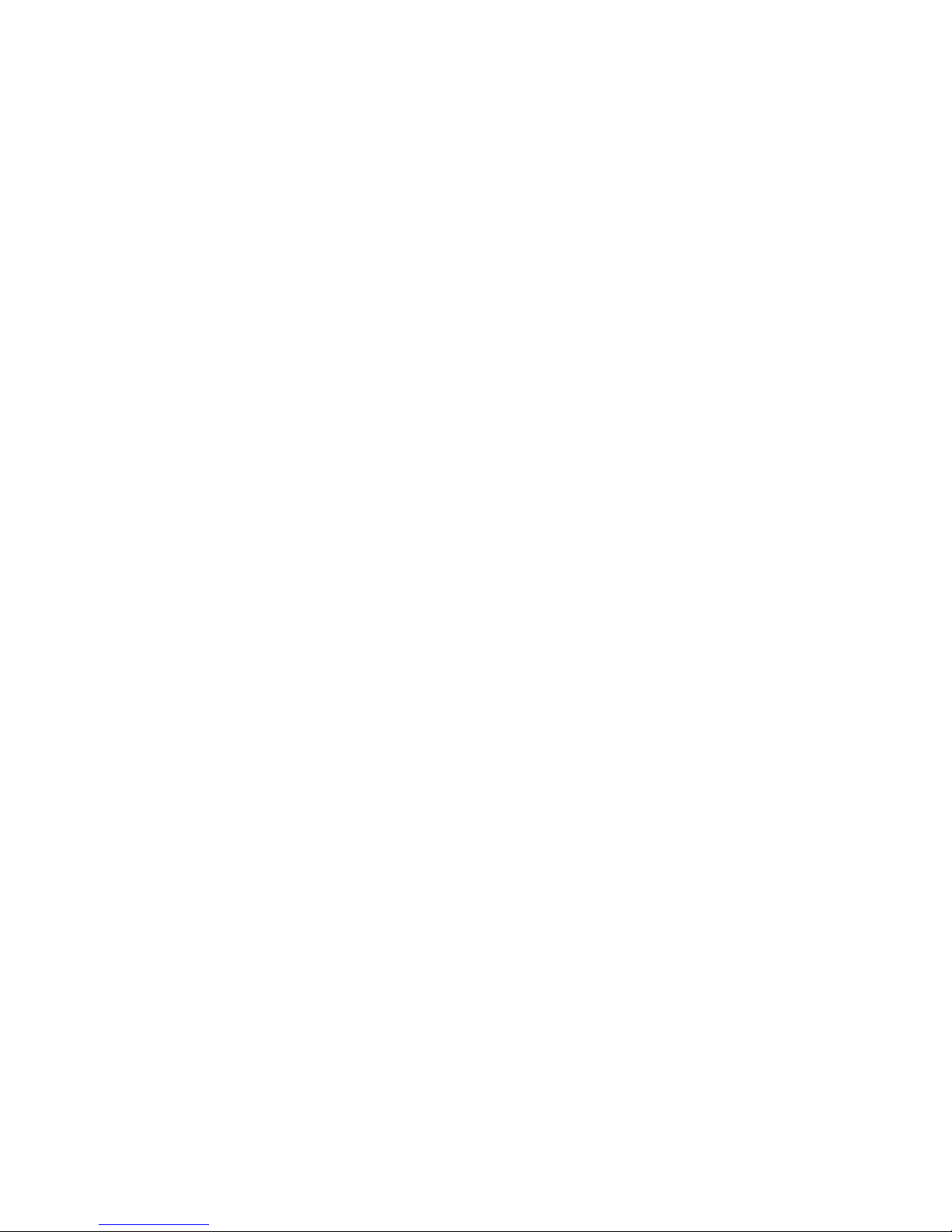
Replacing the Power Supply (SR1530HCL/SR1530HCLS) ................................................76
Replacing the Front Panel Board (SR1530CL) ....................................................................81
Replacing the Front Panel Board (SR1530HCL) .................................................................83
Replacing a System Fan ......................................................................................................86
Replacing the System Fans (SR1530CL) ....................................................................86
Replacing a System Fan (SR1530HCL/SR1530HCLS) ..............................................89
Replacing the PCI Cooling Fan (SR1530CL) ..............................................................91
Installing and Removing the Rack Handles .........................................................................93
Installing the Rack Handles .........................................................................................93
Removing the Rack Handles .......................................................................................94
Appendix A: Technical Reference .......................................................................... 95
Cable Routing ......................................................................................................................95
Power Cable Routing (SR1530CL) ..............................................................................96
Power Cable Routing (SR1530HCL/SR1530HCLS) ...................................................97
Data Cable Routing (SR1530CL) ................................................................................98
Data Cable Routing (SR1530HCL/SR1530HCLS) ......................................................99
400-W Single Power Supply Input Voltages ......................................................................100
400-W Single Power Supply Output Voltages ...................................................................100
System Environmental Specifications ................................................................................101
Appendix B: Troubleshooting ...............................................................................103
Resetting the System .........................................................................................................103
Problems following Initial System Installation ....................................................................104
First Steps Checklist ..................................................................................................104
Hardware Diagnostic Testing .............................................................................................105
Verifying Proper Operation of Key System Lights .....................................................105
Confirming Loading of the Operating System ............................................................105
Specific Problems and Corrective Actions .........................................................................106
Power Light Does Not Light .......................................................................................106
No Characters Appear on Screen .............................................................................107
Characters Are Distorted or Incorrect ........................................................................108
System Cooling Fans Do Not Rotate Properly ..........................................................108
Drive Activity Light Does Not Light ............................................................................108
CD-ROM Drive or DVD-ROM Drive Activity Light Does Not Light .............................109
Cannot Connect to a Server ......................................................................................109
Problems with Network ..............................................................................................109
System Boots when Installing PCI Card ....................................................................110
Problems with Newly Installed Application Software .................................................110
Problems with Application Software that Ran Correctly Earlier .................................111
Devices are not Recognized under Device Manager (Microsoft Windows* Operating Sys-
tem) ................................................................................................................111
Hard Drive(s) are not Recognized .............................................................................111
Bootable CD-ROM Disk Is Not Detected ...................................................................112
LED Information .........................................................................................................112
Intel® Server System SR1530CL / SR1530HCL / SR1530HCLS xiii
Page 14
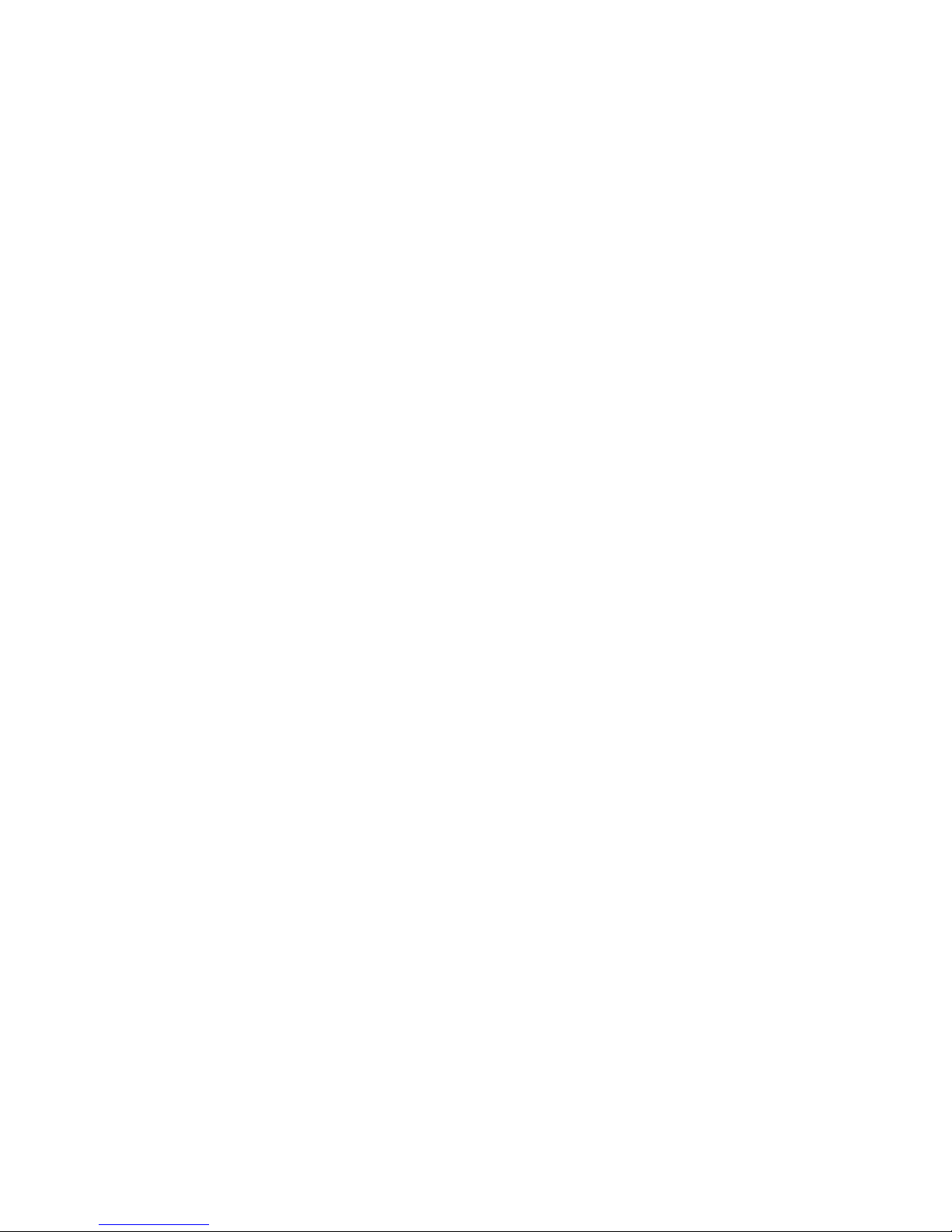
BIOS POST Beep Codes .......................................................................................... 114
Appendix C: Getting Help ......................................................................................115
World Wide Web ............................................................................................................... 115
Telephone ......................................................................................................................... 115
Appendix D: Installation / Assembly Safety Instructions ...................................119
English ............................................................................................................................... 119
Deutsch ............................................................................................................................. 121
Français ............................................................................................................................. 123
Español ............................................................................................................................. 125
Italiano ............................................................................................................................... 127
Appendix E: Safety Information ............................................................................131
English ............................................................................................................................... 131
Server Safety Information ......................................................................................... 131
Safety Warnings and Cautions .................................................................................. 131
Intended Application Uses ........................................................................................ 132
Site Selection ............................................................................................................ 132
Equipment Handling Practices .................................................................................. 132
Power and Electrical Warnings ................................................................................. 133
System Access Warnings ......................................................................................... 134
Rack Mount Warnings ............................................................................................... 134
Electrostatic Discharge (ESD) ................................................................................... 135
Other Hazards ........................................................................................................... 135
Deutsch ............................................................................................................................. 136
Sicherheitshinweise für den Server ........................................................................... 136
Sicherheitshinweise und Vorsichtsmaßnahmen ....................................................... 136
Zielbenutzer der Anwendung .................................................................................... 137
Standortauswahl ....................................................................................................... 137
Handhabung von Geräten ......................................................................................... 137
Warnungen zu Netzspannung und Elektrizität .......................................................... 138
Warnhinweise für den Systemzugang ....................................................................... 139
Warnhinweise für Racks ........................................................................................... 139
Elektrostatische Entladungen (ESD) ......................................................................... 140
Andere Gefahren ....................................................................................................... 140
Français ............................................................................................................................. 141
Consignes de securite sur le serveur ........................................................................ 141
Séurité: avertissements et mises en garde ............................................................... 141
Domaines d’utilisation prévus ................................................................................... 142
Sélection d’un emplacement ..................................................................................... 142
Pratiques de manipulation de l’équipement .............................................................. 143
Alimentation et avertissements en matiére d’électricité ............................................ 143
Avertissements sur le cordon d’alimentation ............................................................. 144
Avertissements sur l’accés au systéme .................................................................... 144
xiv Intel® Server System SR1530CL / SR1530HCL / SR1530HCLS
Page 15
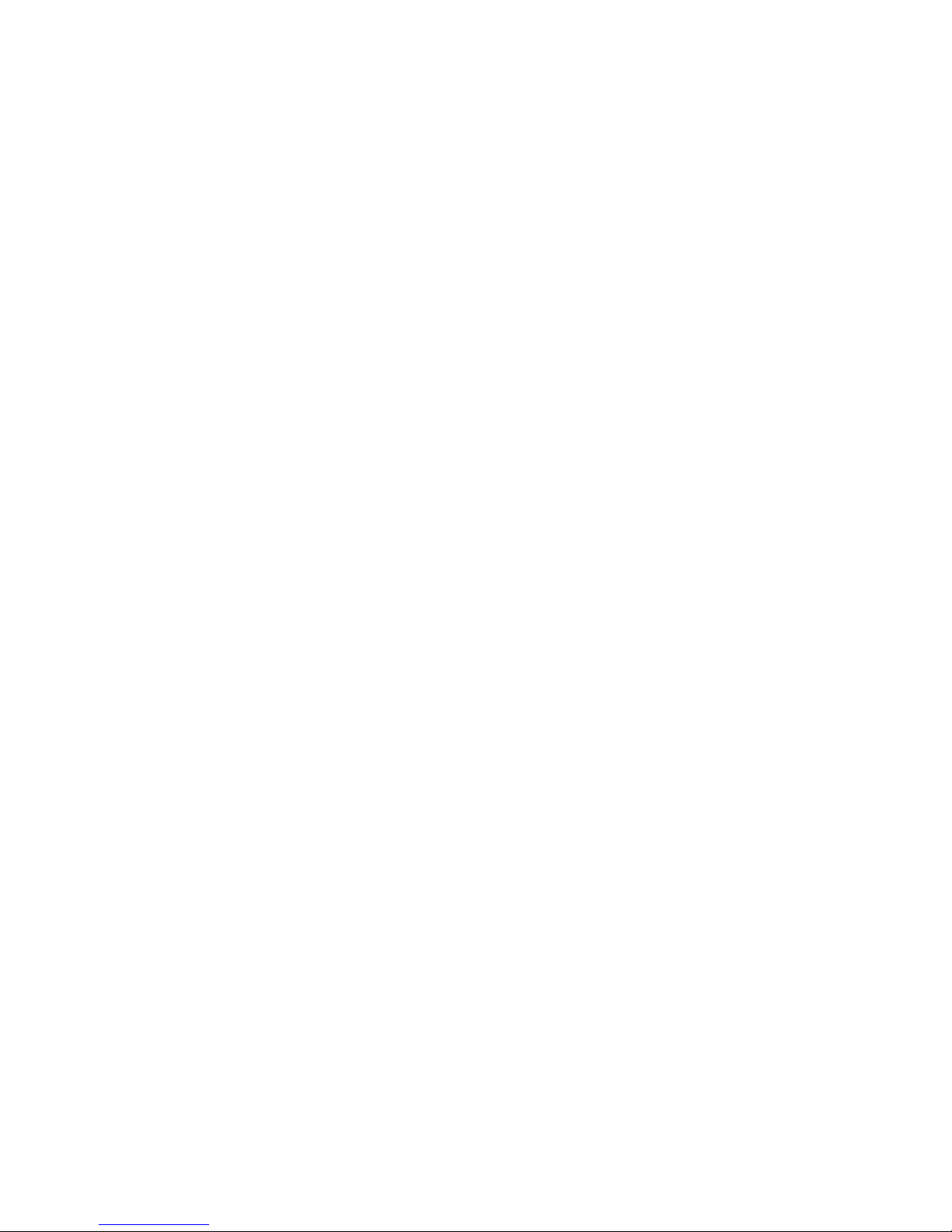
Avertissements sur le montage en rack ....................................................................145
Décharges électrostatiques (ESD) ............................................................................146
Autres risques ............................................................................................................146
Périphériques laser ....................................................................................................147
Español ..............................................................................................................................147
Información de seguridad del servidor ......................................................................147
Advertencias y precauciones sobre seguridad ..........................................................147
Aplicaciones y usos previstos ....................................................................................148
Seleccién de la ubicación ..........................................................................................148
Manipulacién del equipo ............................................................................................149
Advertencias de alimentacién y eléctricas .................................................................149
Advertencias sobre el cable de alimentación ............................................................149
Advertencias el acceso al sistema ............................................................................150
Advertencias sobre el montaje en bastidor ...............................................................152
Descarga electrostática (ESD) ..................................................................................152
Otros riesgos .............................................................................................................153
Appendix F: Regulatory and Compliance Information .......................................155
Product Regulatory Compliance ........................................................................................155
Product Safety Compliance .......................................................................................155
Product EMC Compliance - Class A Compliance ......................................................156
Certifications / Registrations / Declarations ...............................................................157
Product Regulatory Compliance Markings ................................................................157
Electromagnetic Compatibility Notices ..............................................................................159
FCC Verification Statement (USA) ............................................................................159
Industry Canada (ICES-003) .....................................................................................160
Europe (CE Declaration of Conformity) .....................................................................160
VCCI (Japan) .............................................................................................................160
BSMI (Taiwan) ...........................................................................................................160
Korean Compliance (RRL) ........................................................................................161
CNCA (CCC-China) ...................................................................................................161
Regulated Specified Components .............................................................................161
Restriction of Hazardous Substances (RoHS) Compliance ...............................................162
End-of-Life / Product Recycling .........................................................................................162
Appendix G: Warranty ............................................................................................163
Limited Warranty for Intel® Chassis Subassembly Products ............................................163
Intel® Server System SR1530CL / SR1530HCL / SR1530HCLS xv
Page 16
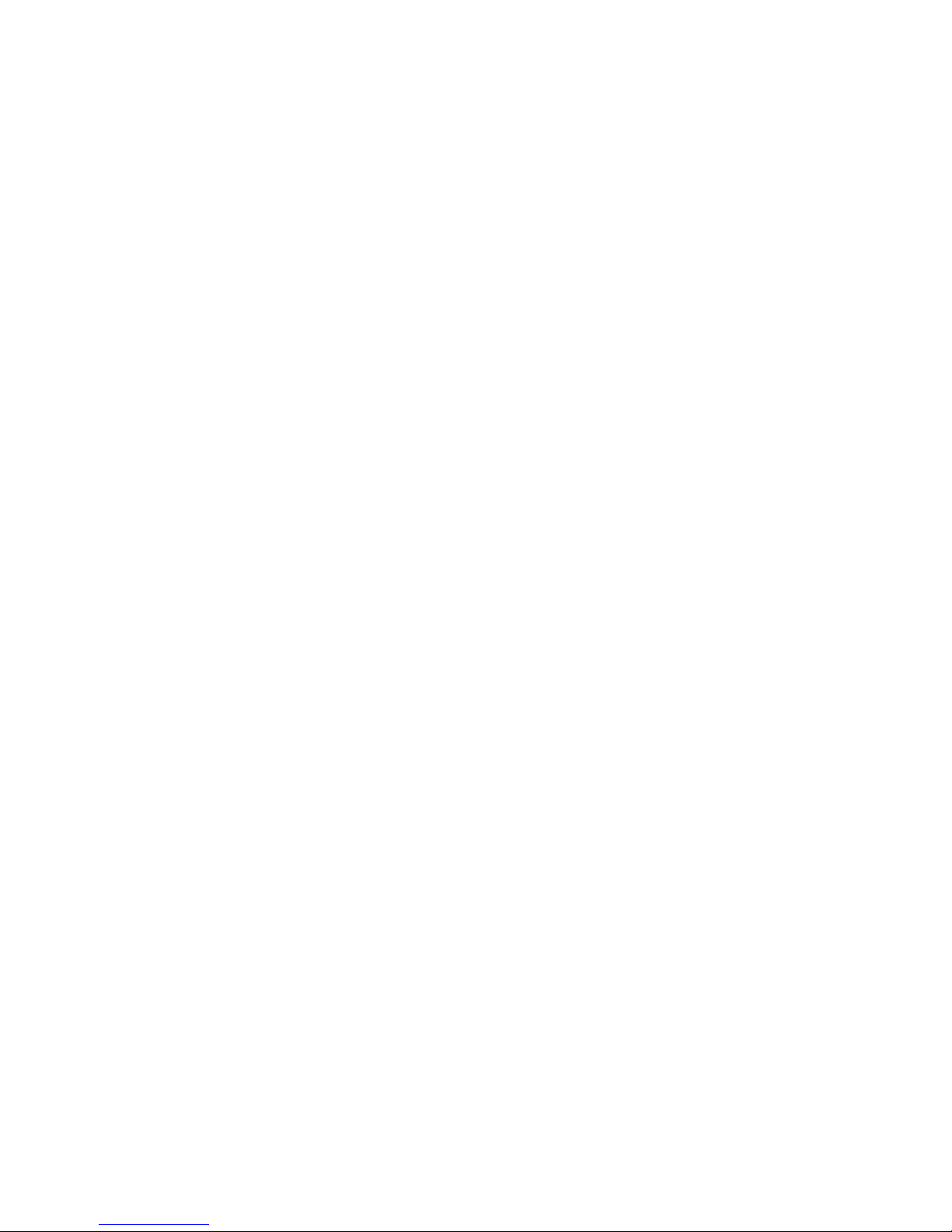
xvi Intel® Server System SR1530CL / SR1530HCL / SR1530HCLS
Page 17
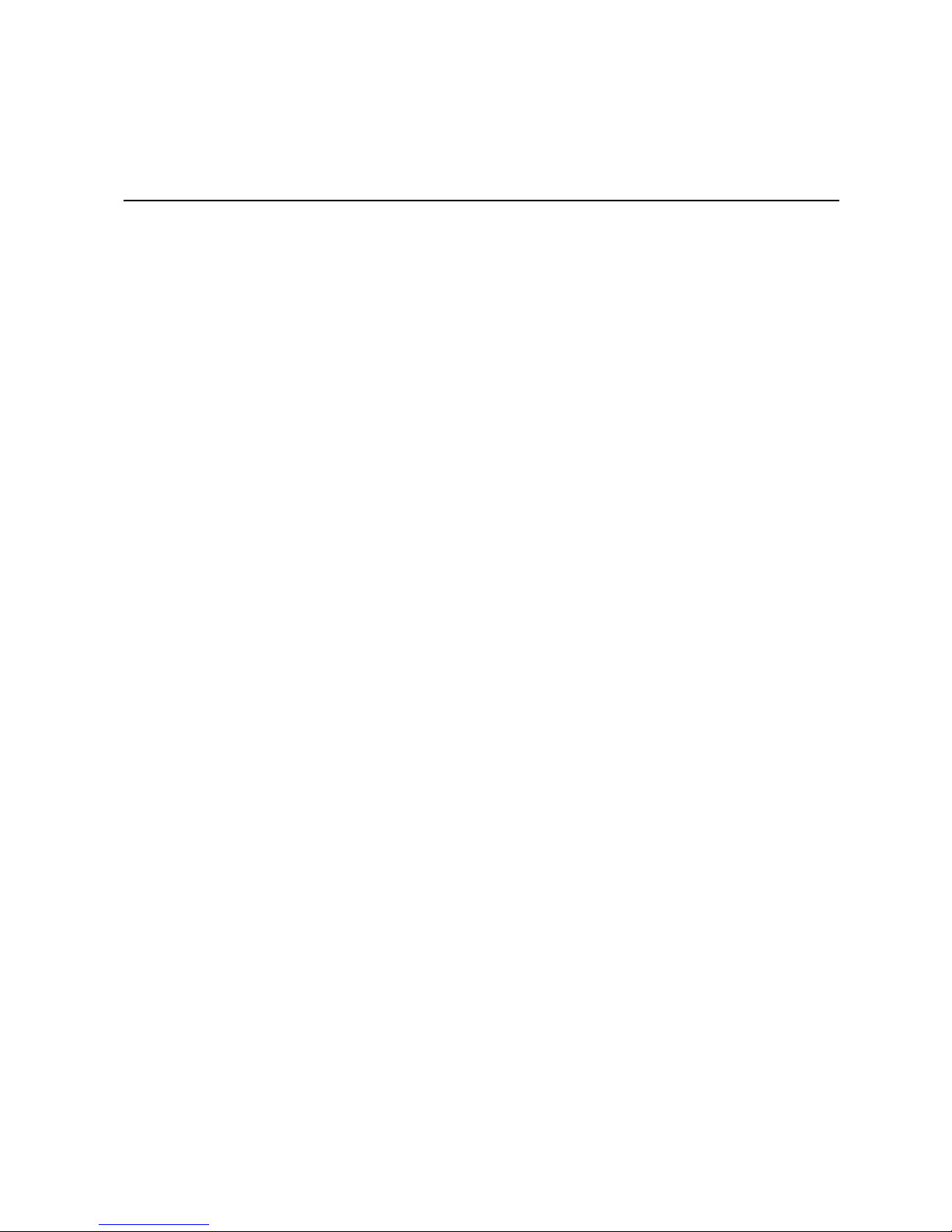
List of Tables
Table 1. Intel® Server System SR1530CL / SR1530HCL / SR1530HCLS Feature Summary ..2
Table 2. NIC LED Descriptions .................................................................................................6
Table 3. Setup Menu Key Use ................................................................................................18
Table 4. Power Supply Output Capability ..............................................................................100
Table 5. System Environmental Specifications .....................................................................101
Table 6. Resetting the System ..............................................................................................103
Table 7. LED Information ......................................................................................................112
Table 8. System Status LED Color and Blink Codes ............................................................113
Table 9. POST Error Beep Codes .........................................................................................114
Table 10. Error Beep Codes Generated by Intel
Table 11. Product Regulatory Compliance Markings ............................................................157
®
Remote Management Module ................114
Intel® Server System SR1530CL / SR1530HCL / SR1530HCLS xvii
Page 18
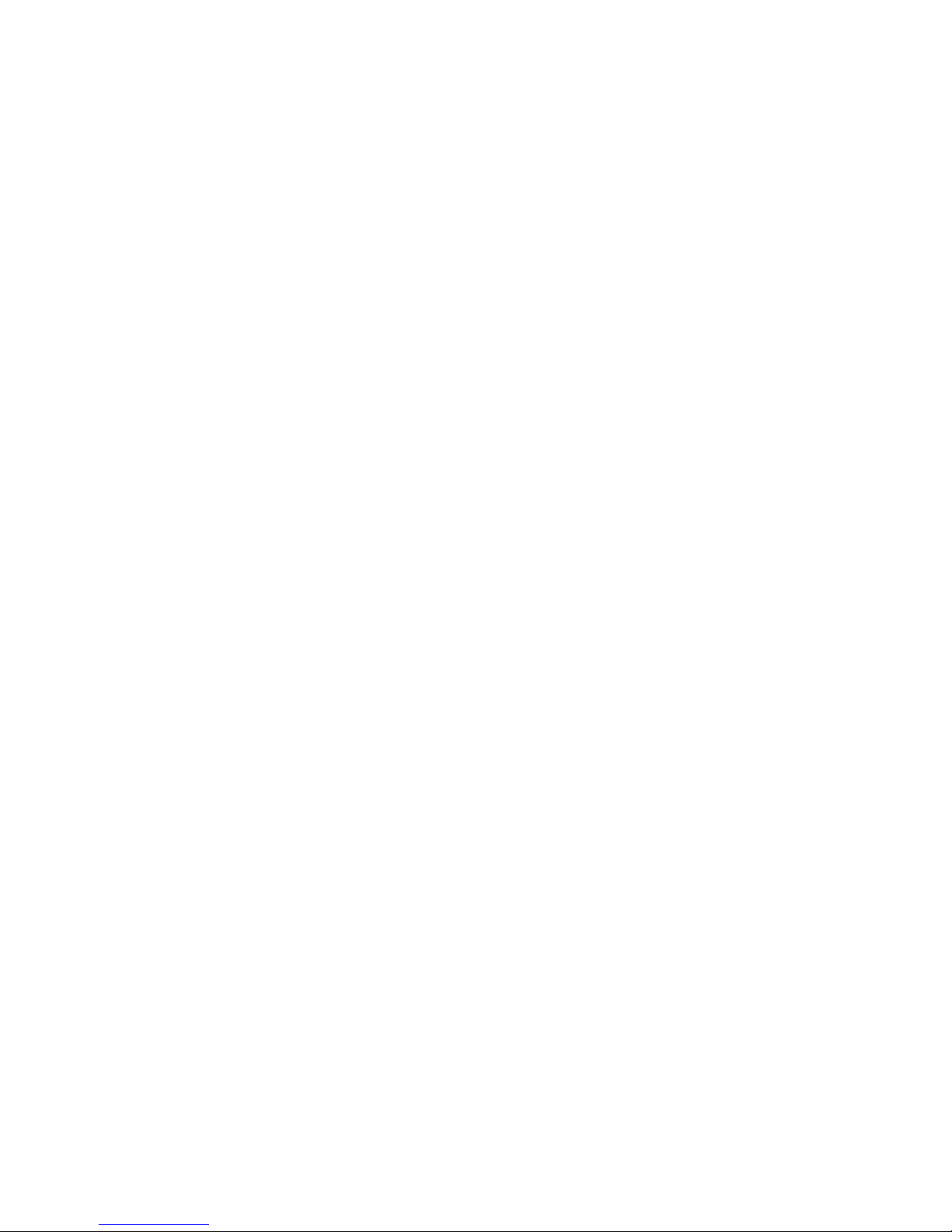
xviii Intel® Server System SR1530CL / SR1530HCL / SR1530HCLS
Page 19
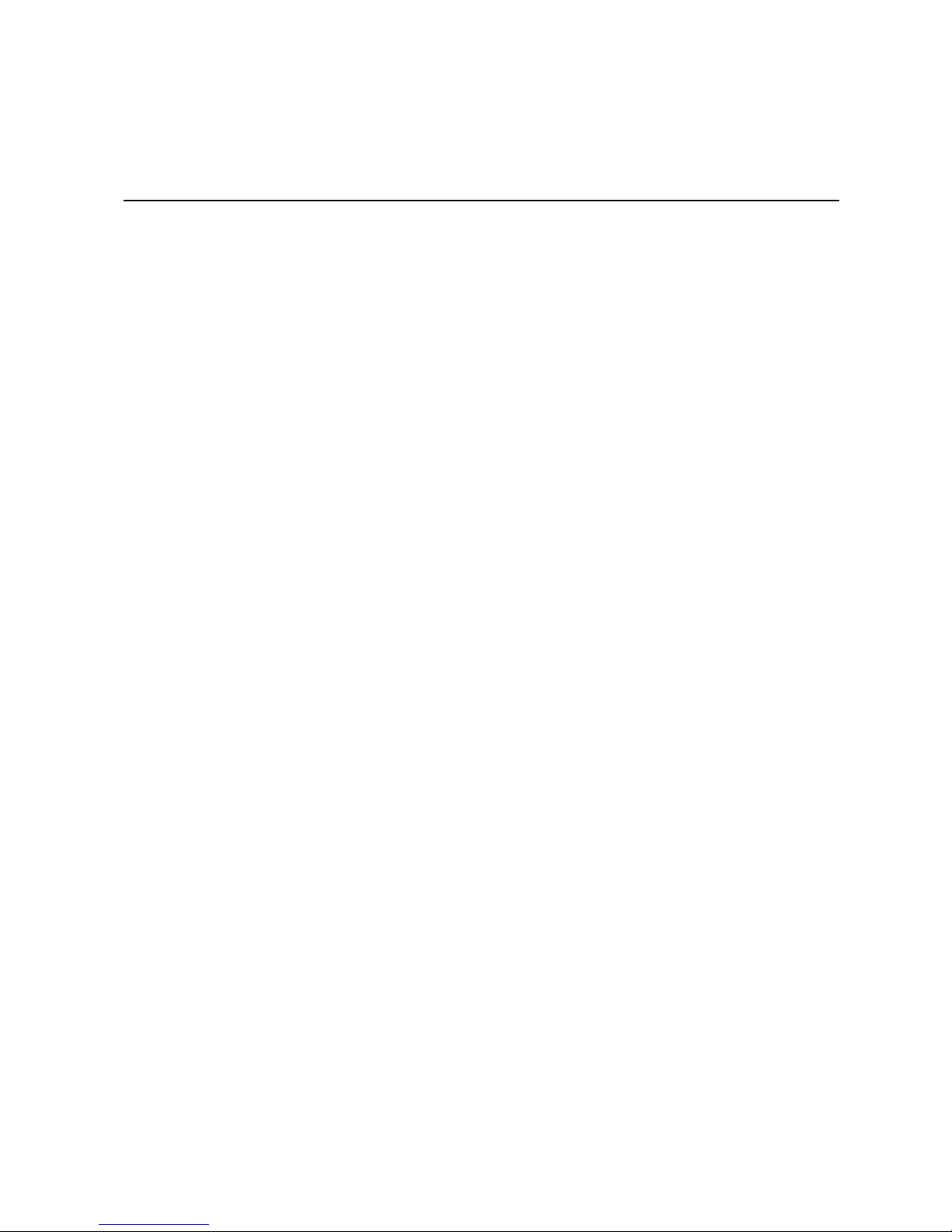
List of Figures
Figure 1. Intel® Server System SR1530CL .............................................................................. 1
Figure 2. Intel® Server System SR1530HCL / SR1530HCLS .................................................. 1
Figure 3. Front Controls and LEDs (SR1530CL)....................................................................... 4
Figure 4. Front Controls and LEDs (SR1530HCL/SR1530HCLS) ............................................ 5
Figure 5. Back Panel Connectors.............................................................................................. 6
Figure 6. Optional Peripherals (SR1530CL).............................................................................. 7
Figure 7. Optional Peripherals (SR1530HCL/SR1530HCLS) ................................................... 8
Figure 8. Chassis Components (SR1530CL).......................................................................... 10
Figure 9. Chassis Components (SR1530HCL/SR1530HCLS)................................................ 11
Figure 10. Server Board Connector and Component Locations ............................................. 12
Figure 11. Configuration Jumpers........................................................................................... 13
Figure 12. Identifying DIMM Sockets ...................................................................................... 15
Figure 13. Clear Password Jumper......................................................................................... 21
Figure 14. Clear CMOS Jumper.............................................................................................. 22
Figure 15. BMC Force Update Jumper ................................................................................... 23
Figure 16. Removing the Front Bezel (SR1530CL)................................................................. 26
Figure 17. Removing the Front Bezel (SR1530HCL/SR1530HCLS) ...................................... 26
Figure 18. Installing the Front Bezel (SR1530CL)................................................................... 27
Figure 19. Installing the Front Bezel (SR1530HCL/SR1530HCLS) ........................................ 27
Figure 20. Removing the Server System Cover (SR1530CL)................................................. 28
Figure 21. Removing the Server System Cover (SR1530HCL/SR1530HCLS)....................... 29
Figure 22. Installing the Server System Cover (SR1530CL)................................................... 30
Figure 23. Installing the Server System Cover (SR1530HCL/SR1530HCLS)......................... 30
Figure 24. Removing the Processor Air Duct (SR1530CL)..................................................... 31
Figure 25. Removing the Processor Air Duct (SR1530HCL/SR1530HCLS)........................... 32
Figure 26. Installing the Processor Air Duct (SR1530CL)....................................................... 33
Figure 27. Installing the Processor Air Duct (SR1530HCL/SR1530HCLS)............................. 33
Figure 28. Installing the Memory............................................................................................. 35
Figure 29. Lifting the Processor Socket Handle...................................................................... 36
Figure 30. Opening the Load Plate ......................................................................................... 37
Figure 31. Removing the Shipping Cover ............................................................................... 37
Figure 32. Installing the Processor.......................................................................................... 38
Figure 33. Removing the Protective Socket Cover ................................................................. 38
Figure 34. Installing the Heat Sink .......................................................................................... 39
Figure 35. Locating Drive Positions (SR1530CL).................................................................... 41
Figure 36. Removing Drive Carrier from Server System (SR1530CL).................................... 41
Figure 37. Installing Drive into Drive Carrier (SR1530CL) ...................................................... 42
Figure 38. Install Drive Assemby into Server System (SR1530CL) ........................................ 42
Figure 39. Connecting Hard Drive Power and Data Cables (SR1530CL)............................... 43
Figure 40. Removing Drive Carrier from the Server System (SR1530CL).............................. 44
Figure 41. Install Drive Assemby into the Server System (SR1530CL) .................................. 45
Figure 42. Locating Drive Positions (SR1530HCL/SR1530HCLS) ......................................... 46
Intel® Server System SR1530CL / SR1530HCL / SR1530HCLS xix
Page 20
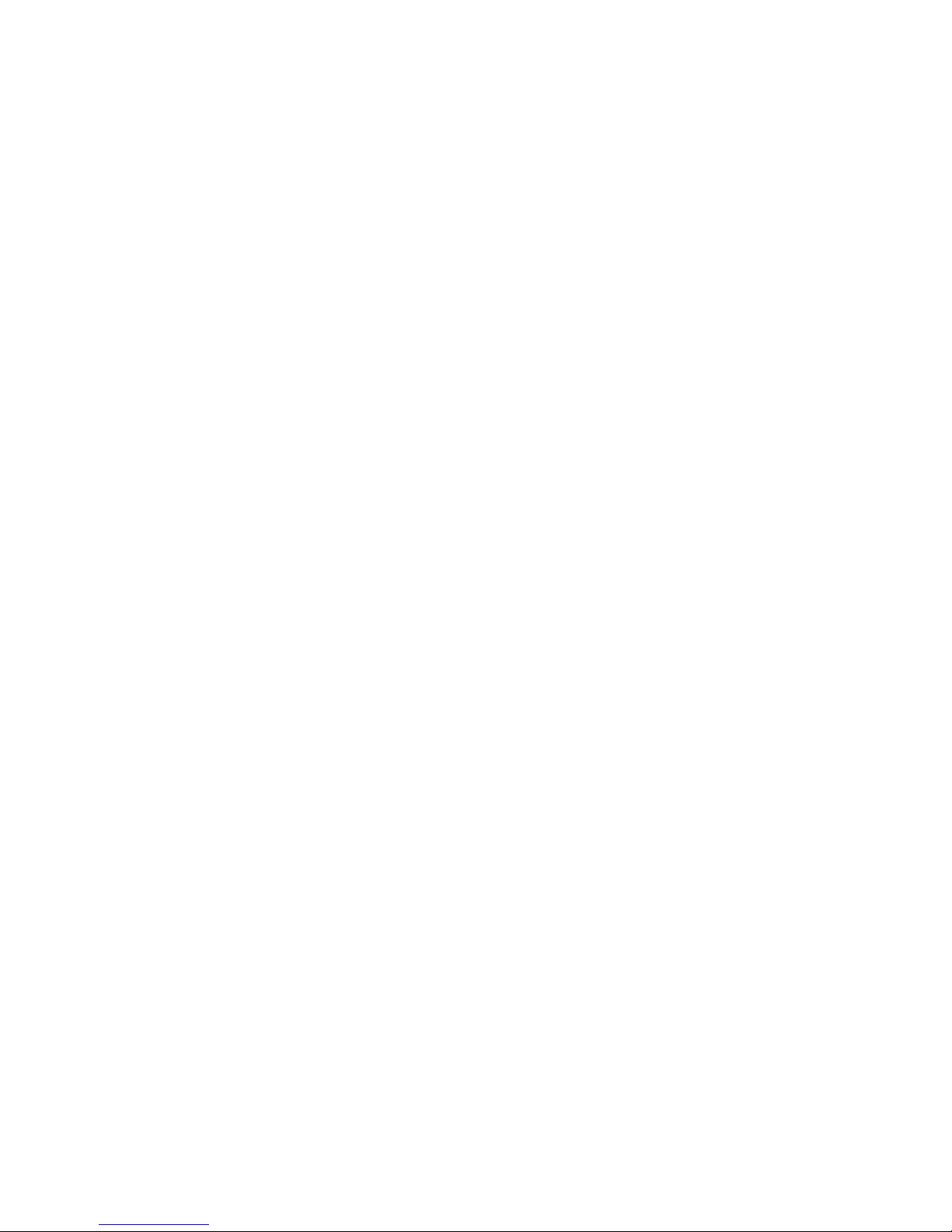
Figure 43. Removing the Drive Carrier (SR1530HCL/SR1530HCLS).................................... 46
Figure 44. Installing Drive into Drive Carrier (SR1530HCL/SR1530HCLS)............................ 47
Figure 45. Installing Drive Assembly into Server System (SR1530HCL/SR1530HCLS)........ 48
Figure 46. Lifting PCI Cooling Fan from Mounting Pegs (SR1530CL).................................... 50
Figure 47. Removing the Knockout in Bezel for Optical Drive Opening (SR1530CL) ............ 50
Figure 48. Attaching the Interposer Board (SR1530CL)......................................................... 51
Figure 49. Attaching the Brackets to the Optical Drive (SR1530CL) ...................................... 51
Figure 50. Installing the Optical Drive into the Server System (SR1530CL)........................... 52
Figure 51. Installing PCI Cooling Fan (SR1530CL) ................................................................ 52
Figure 52. Attaching the Interposer Board (SR1530HCL/SR1530HCLS)............................... 53
Figure 53. Attaching the Bracket to the Optical Drive (SR1530HCL/SR1530HCLS).............. 54
Figure 54. Installing the Optical Drive into the System (SR1530HCL/SR1530HCLS)............ 54
Figure 55. Routing Data and Power Cables to Optical Drive (SR1530HCL/SR1530HCLS)... 55
Figure 56. Lifting PCI Cooling Fan from Mounting Pegs (SR1530CL).................................... 56
Figure 57. Removing the Optical Drive from the Server System (SR1530CL) ....................... 57
Figure 58. Removing the Brackets from the Optical Drive Bracket (SR1530CL).................... 57
Figure 59. Removing the Interposer Board from the Optical Drive (SR1530CL).................... 58
Figure 60. Installing the PCI Cooling Fan onto Mounting Pegs (SR1530CL) ......................... 58
Figure 61. Removing Optical Drive from Server System (SR1530HCL/SR1530HCLS)......... 59
Figure 62. Removing Bracket from Optical Drive Bracket (SR1530HCL/SR1530HCLS) ....... 60
Figure 63. Removing Interposer Board fromOptical Drive (SR1530HCL/SR1530HCLS)....... 60
Figure 64. Removing PCI Riser Assembly from the Server System....................................... 61
Figure 65. Installing PCI Riser Assembly into the Server System .......................................... 62
Figure 66. Installing Riser Card onto Riser Assembly ............................................................ 63
Figure 67. Removing Riser Card from Riser Assembly .......................................................... 64
Figure 68. Installing an Add-In Card ....................................................................................... 66
Figure 69. Removing an Add-In Card ..................................................................................... 67
Figure 70. Installing the Server Board .................................................................................... 68
Figure 71. Removing the Server Board .................................................................................. 69
Figure 72. Replacing the CMOS Battery................................................................................. 71
Figure 73. Disconnecting Power Cables (SR1530CL)............................................................ 72
Figure 74. Removing Power Supply from the Server System (SR1530CL)............................ 73
Figure 75. Installing Power Supply into the Server System (SR1530CL)............................... 74
Figure 76. Connecting Power Cables (SR1530CL) ................................................................ 75
Figure 77. Disconnecting Power Cables (SR1530HCL/SR1530HCLS).................................. 77
Figure 78. Removing Power Supply from Server System (SR1530HCL/SR1530HCLS) ....... 78
Figure 79. Installing Power Supply into Server System (SR1530HCL/SR1530HCLS)........... 79
Figure 80. Connecting Power Cables (SR1530HCL/SR1530HCLS)...................................... 80
Figure 81. Removing Front Panel Board from Server System (SR1530CL)........................... 81
Figure 82. Installing Front Panel Board in Server System (SR1530CL)................................. 82
Figure 83. Removing Front Panel Board from Server System (SR1530HCL)........................ 83
Figure 84. Removing Light Pipes from Front Panel Board ..................................................... 84
Figure 85. Installing Light Pipes on Replacement Front Panel Board .................................... 84
Figure 86. Installing Front Panel Board into Server System (SR1530HCL) ........................... 85
Figure 87. Disconnecting System Fan Cables (SR1530CL)................................................... 86
Figure 88. Removing Fan Bracket with System Fans from Server System (SR1530CL)....... 87
Figure 89. Removing System Fan from Fan Bracket (SR1530CL)......................................... 88
xx Intel® Server System SR1530CL / SR1530HCL / SR1530HCLS
Page 21
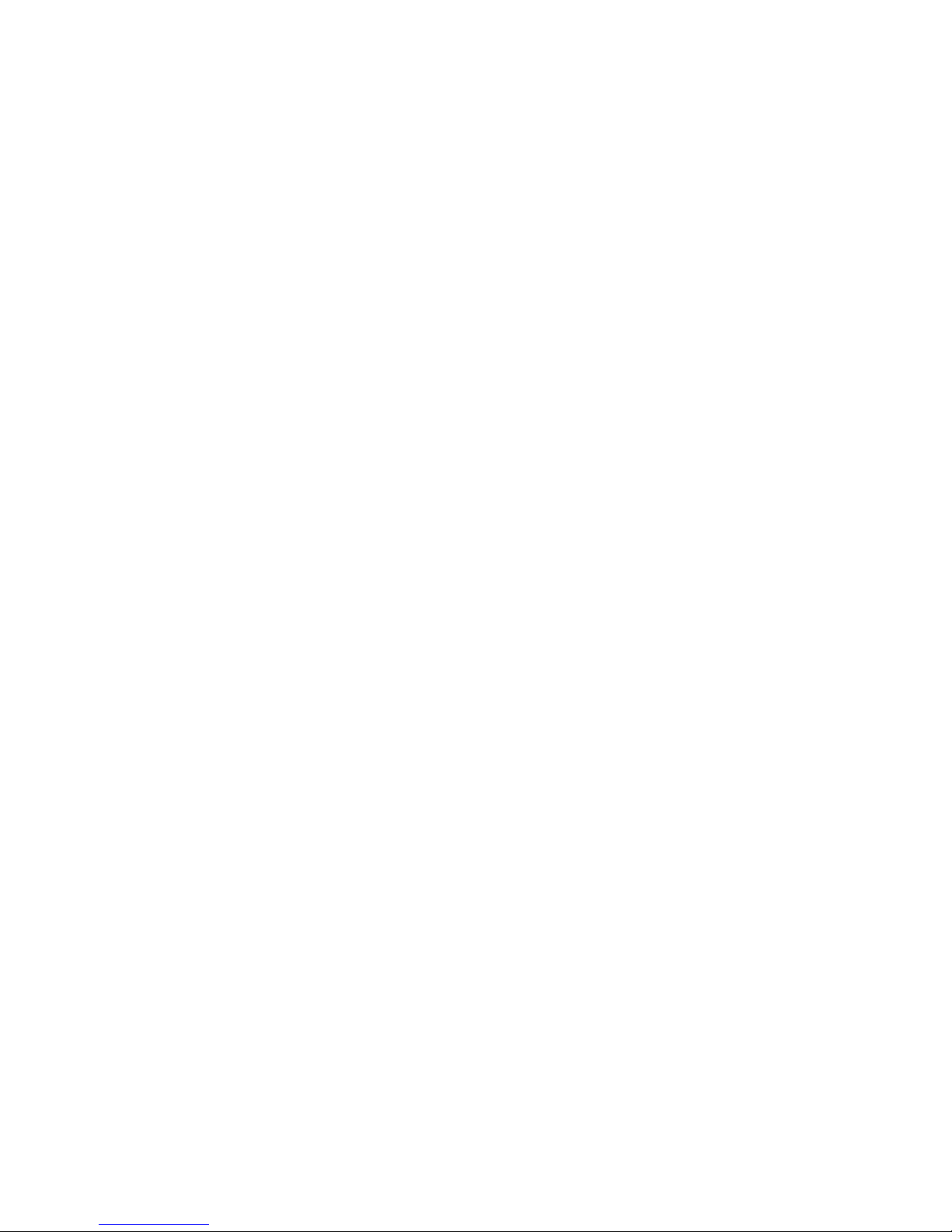
Figure 90. Connecting System Fan Cables (SR1530CL)........................................................ 89
Figure 91. Removing System Fan from Server System (SR1530HCL/SR1530HCLS)........... 90
Figure 92. Installing System Fan in Server System (SR1530HCL/SR1530HCLS) ................. 91
Figure 93. Disconnecting the PCI Cooling Fan (SR1530CL) .................................................. 92
Figure 94. Removing the PCI Cooling Fan (SR1530CL)......................................................... 92
Figure 95. Installing the Rack Handle ..................................................................................... 93
Figure 96. Removing the Rack Handle ................................................................................... 94
Figure 97. Power Cable Routing (SR1530CL) ........................................................................ 96
Figure 98. Power Cable Routing (SR1530CL) ........................................................................ 97
Figure 99. Data Cable Routing (SR1530CL)........................................................................... 98
Figure 100. Data Cable Routing (SR1530HCL/SR1530HCLS)............................................... 99
Intel® Server System SR1530CL / SR1530HCL / SR1530HCLS xxi
Page 22
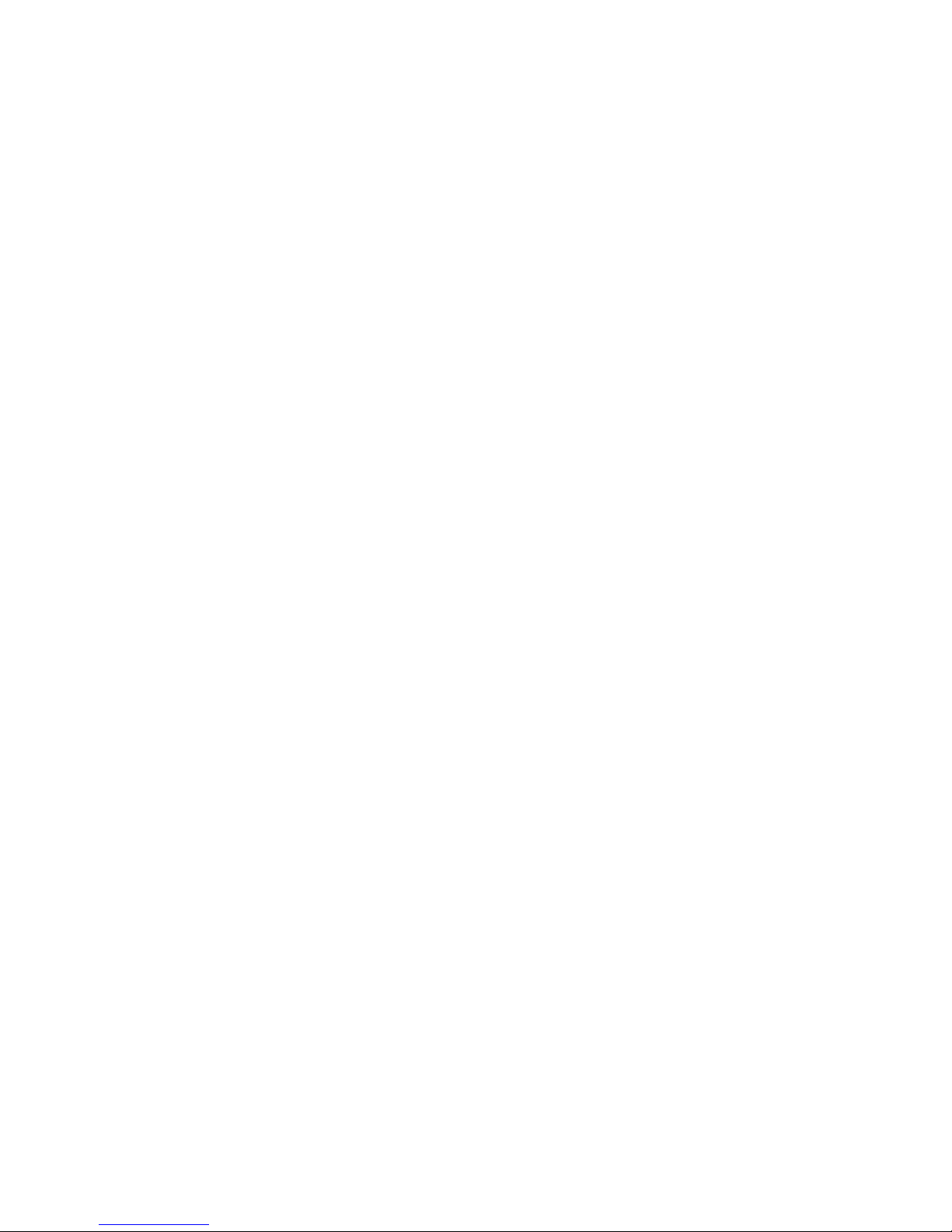
xxii Intel® Server System SR1530CL / SR1530HCL / SR1530HCLS
Page 23

1 Server System Features
This chapter briefly describes the main features of the server system. This chapter
provides a illustrations of the product, a list of the server system features, and diagrams
showing the location of important components and connections on the server system.
Figure 1. Intel® Server System SR1530CL
Figure 2. Intel® Server System SR1530HCL / SR1530HCLS
Intel® Server System SR1530CL / SR1530HCL / SR1530HCLS 1
Page 24
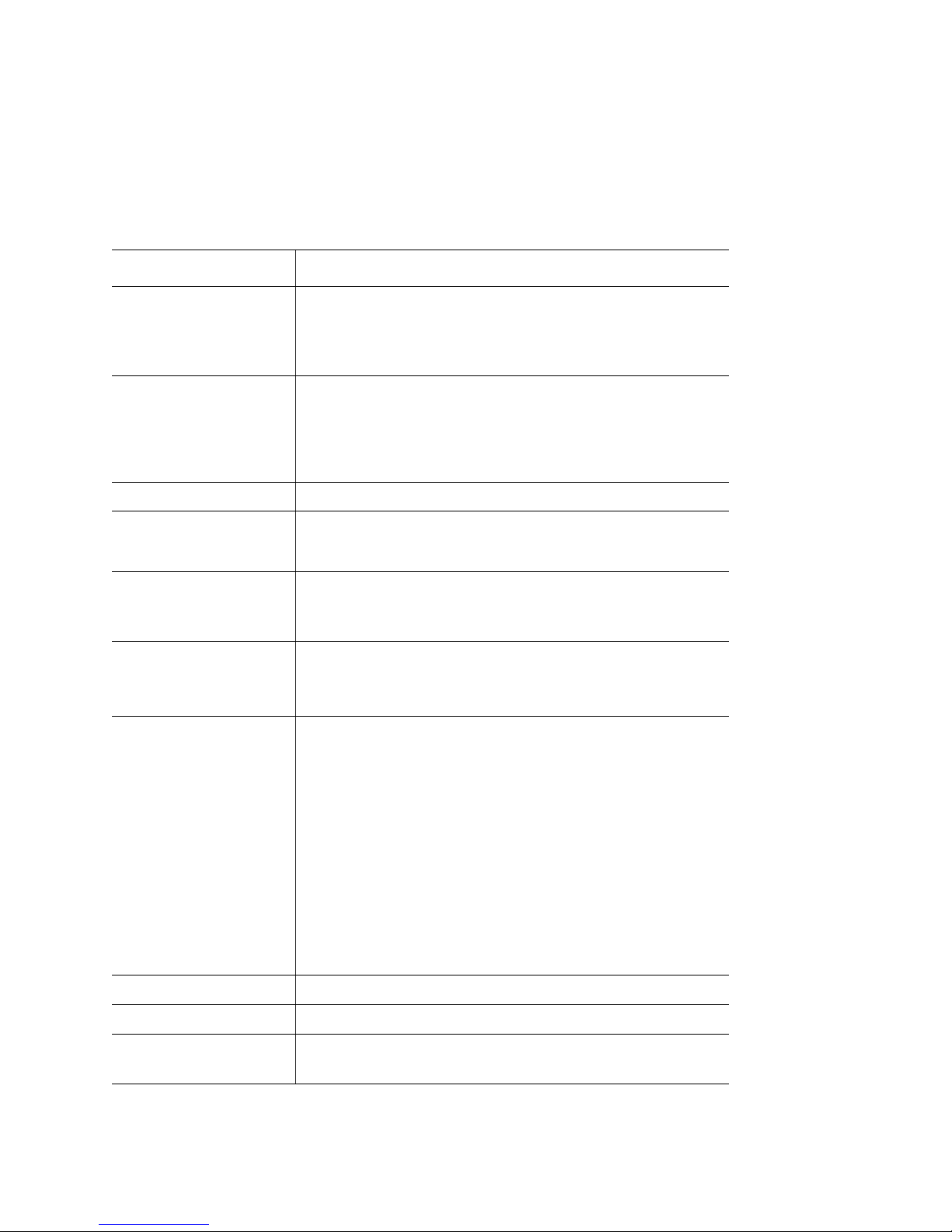
Table 1 summarizes the features of the server system.
®
Table 1. Intel
Server System SR1530CL / SR1530HCL / SR1530HCLS
Feature Summary
Feature Description
Dimensions (SR1530CL)
• 1.69 inches high (4.29 centimeters)
• 17 inches wide (43.18 centimeters)
• 20 inches deep (50.80 centimeters)
• 22 pounds
Dimensions (SR1530HCL/
SR1530HCLS)
• 1.70 inches high (4.325 centimeters)
• 16.92 inches wide (43.0 centimeters)
• 25.51 inches deep (64.80 centimeters), excluding hard drive
carrier, front control panel bezel, rack handles, and front bezel
• 23 pounds
Server Board One Intel
Processor Support for up to two Dual-Core Intel
series or 5300 (80-W versions only) series with a 1333 or 1066
MHz front side bus
Memory
®
Server Board S5000VCL
• Memory mirroring and memory sparing options
• Six slots supporting FBDIMM 667-MHz memory
• 12 GB maximum memory
®
Chipset Intel
Peripheral Interfaces External connections:
5000 Chipset, consisting of
®
• Intel
• Intel
5000 Memory Controller Hub
®
6321ESB I/O Controller Hub
• Stacked PS/2 ports for keyboard and mouse
• DB9 Serial A port
• Two NIC connectors for 10/100/1000 Mb connections
• Two USB 2.0 ports
Internal connections:
• One USB port header, which supports two USB 2.0 ports
• (SR1530CL/SR1530HCL) Six SATA-150 connectors with
integrated RAID 0/1/10 support
• (SR1530HCLS) Four SAS connectors and two SATA
connectors
• One ATA-100 connector
• SSI-compliant 24-pin control panel header
®
Xeon® processors 5100
I/O Control SMSC* SCH5027 controller
Video On-board ATI* RAGE video controller with 16 MB SDRAM
LAN
• Intel
• Intel
2 Intel® Server System SR1530CL / SR1530HCL / SR1530HCLS
®
10/100/1000 82573E Gigabit Ethernet Controller
®
10/100/1000 82541PI Gigabit Ethernet Controller
Page 25
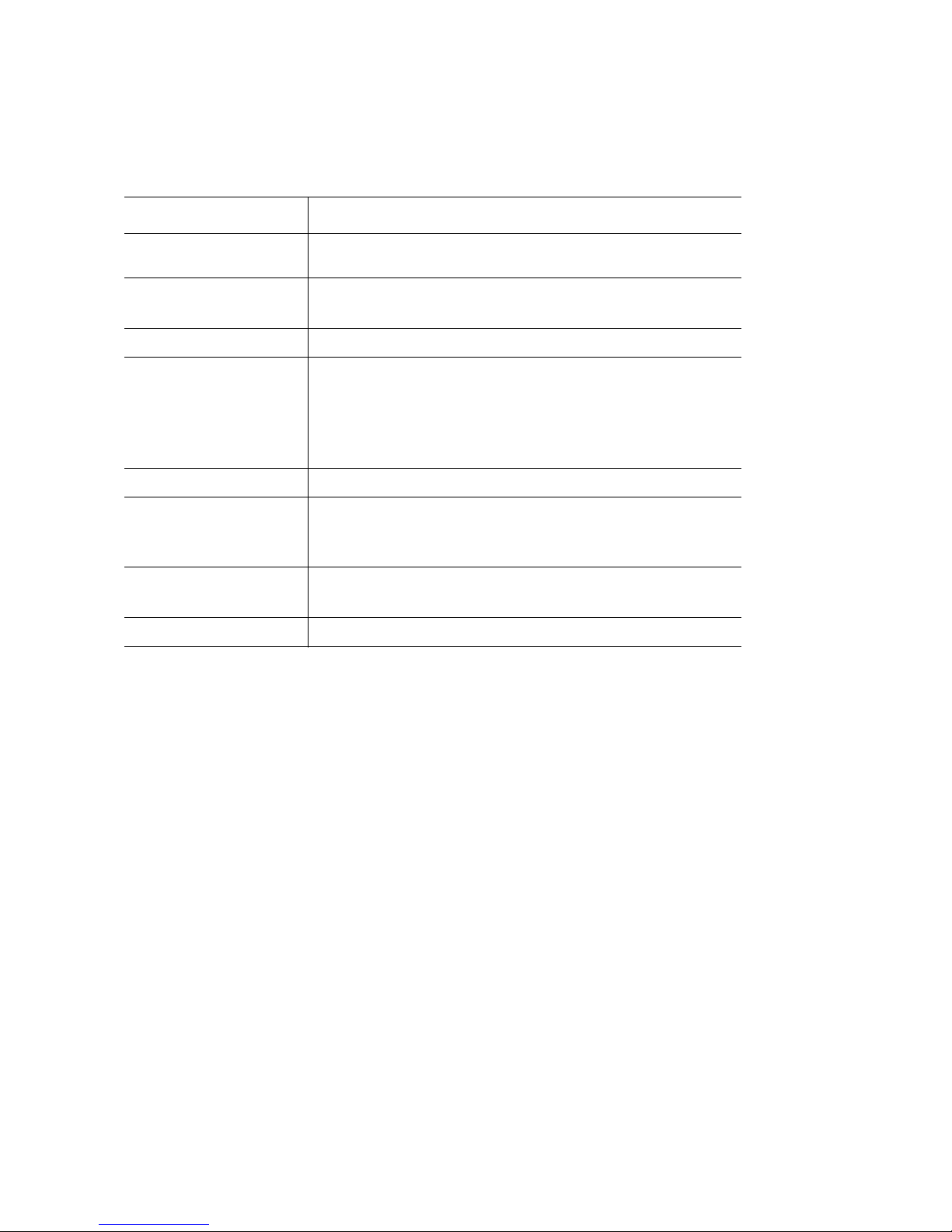
Table 1. Intel® Server System SR1530CL / SR1530HCL / SR1530HCLS
Feature Summary
Feature Description
Expansion Capabilities
Hard Drives • ATA-100 support: one IDE channel
• Supports one full-height PCI-X card and one low-profile PCI-E
card
• SATA support
Peripherals
Front control panel LEDs
and buttons
• Slimline bay for IDE optical drive (optional)
• NIC1 Activity
• NIC2 Activity
• Power / Sleep
• System Status
• Hard Drive Activity
Power Supply One 400-watt power supply module
Fans • Non-redundant fans:
– (SR1530CL) One PCI cooling fan
– Two system fans
USB
• One front panel USB port
• One internal USB header providing two USB ports
System Management Intel
®
System Management Software
Intel® Server System SR1530CL / SR1530HCL / SR1530HCLS 3
Page 26
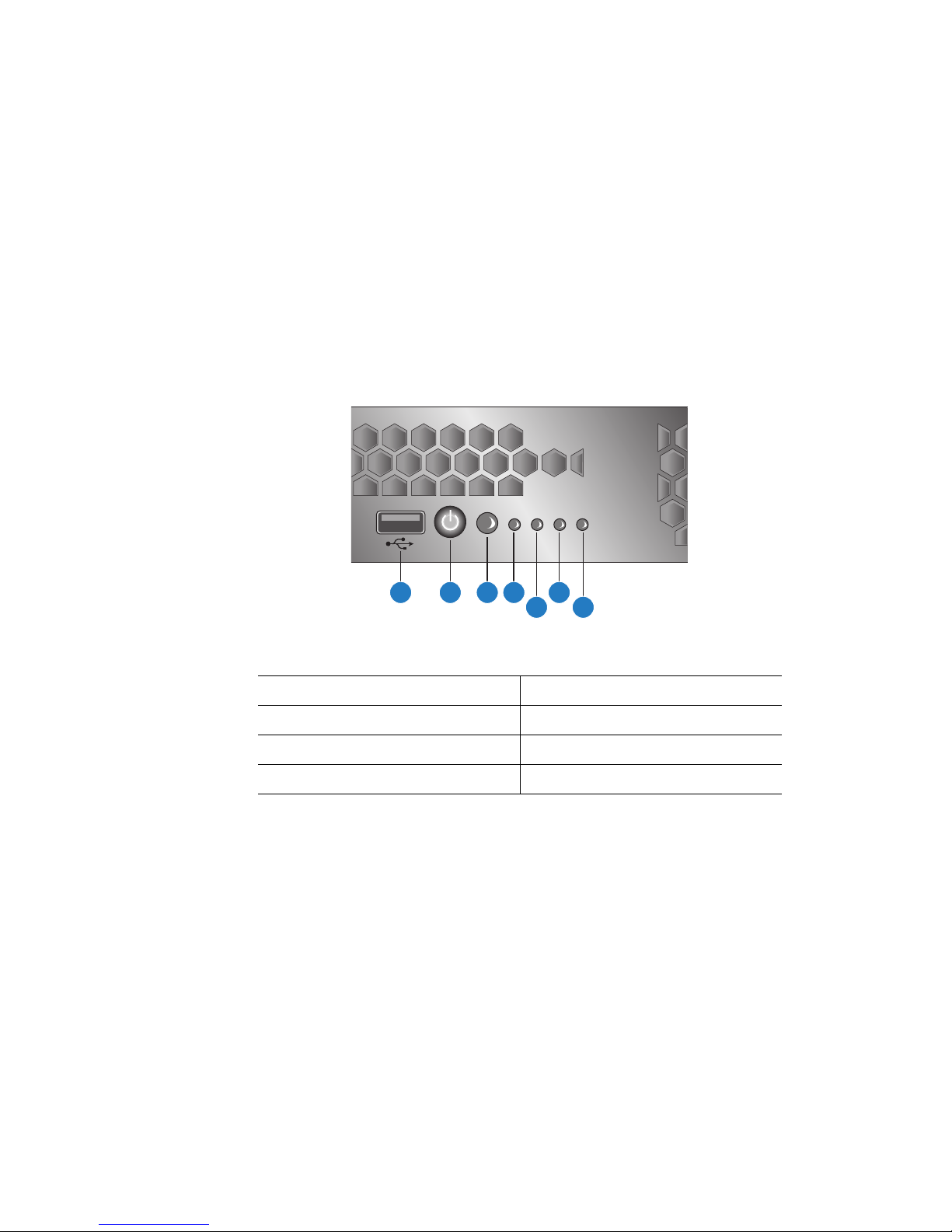
Chassis Component Identification
This section helps you identify the components of your server system. If you are near the
system, you can also use the Quick Reference Label provided on the inside of the chassis
cover to assist in identifying components.
Front Control Panel (SR1530CL)
The front control panel of the Intel® Server System SR1530CL includes the following
buttons and LEDs.
CBA D
A. USB Port E. Hard Disk Drive Activity LED
B. Power Button F. NIC1 LED
C. System Status LED G. NIC2 LED
D. System Power LED
Figure 3. Front Controls and LEDs (SR1530CL)
F
E
G
AF001182
4 Intel® Server System SR1530CL / SR1530HCL / SR1530HCLS
Page 27
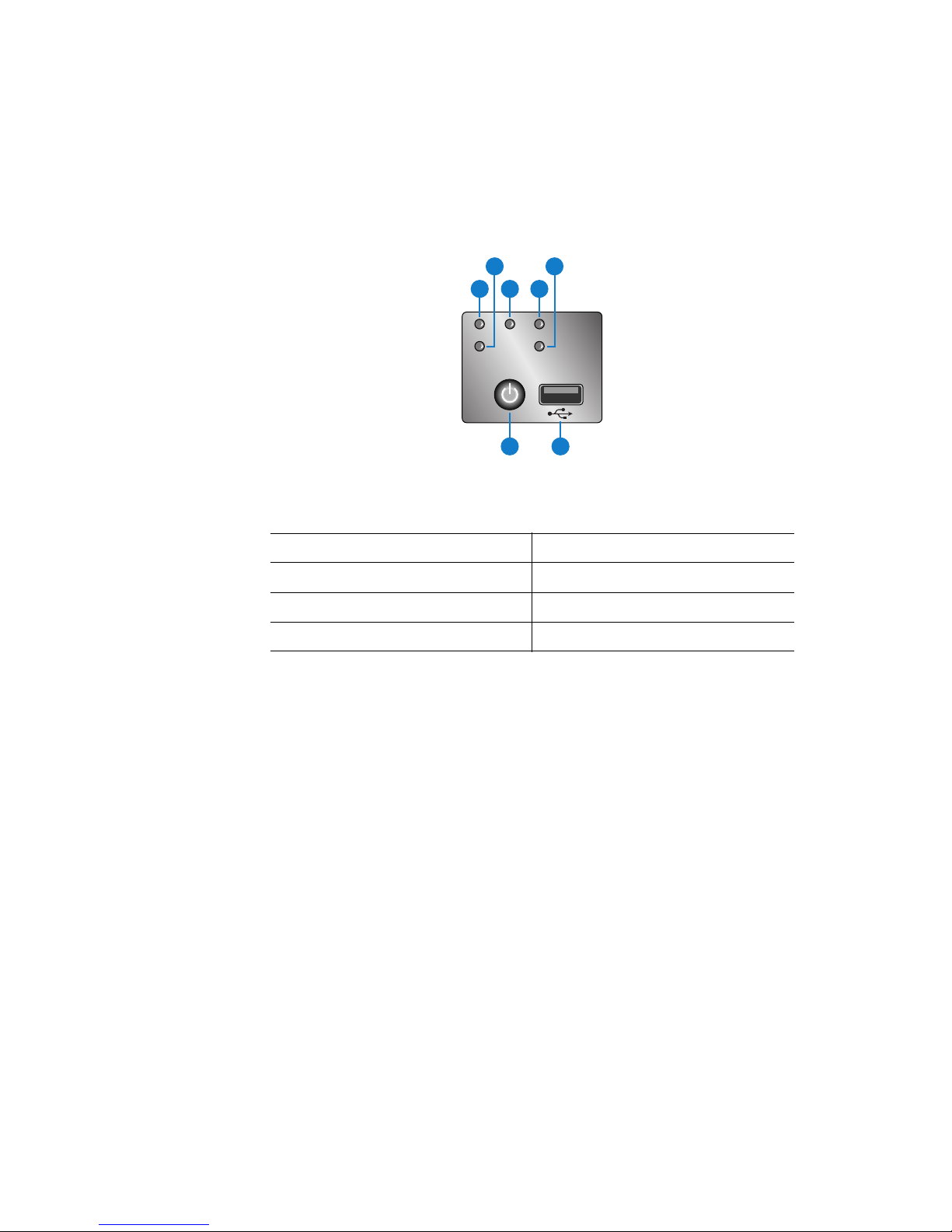
Front Control Panel (SR1530HCL/SR1530HCLS)
The front control panel of the Intel® Server System SR1530HCL / SR1530HCLS
includes the following buttons and LEDs.
B
E
A C D
G F
AF001610
A. NIC1 LED E. Hard Disk Drive Activity LED
B. NIC2 LED F. USB Port
C. System Power LED G. Power Button
D. System Status LED
Figure 4. Front Controls and LEDs (SR1530HCL/SR1530HCLS)
Intel® Server System SR1530CL / SR1530HCL / SR1530HCLS 5
Page 28
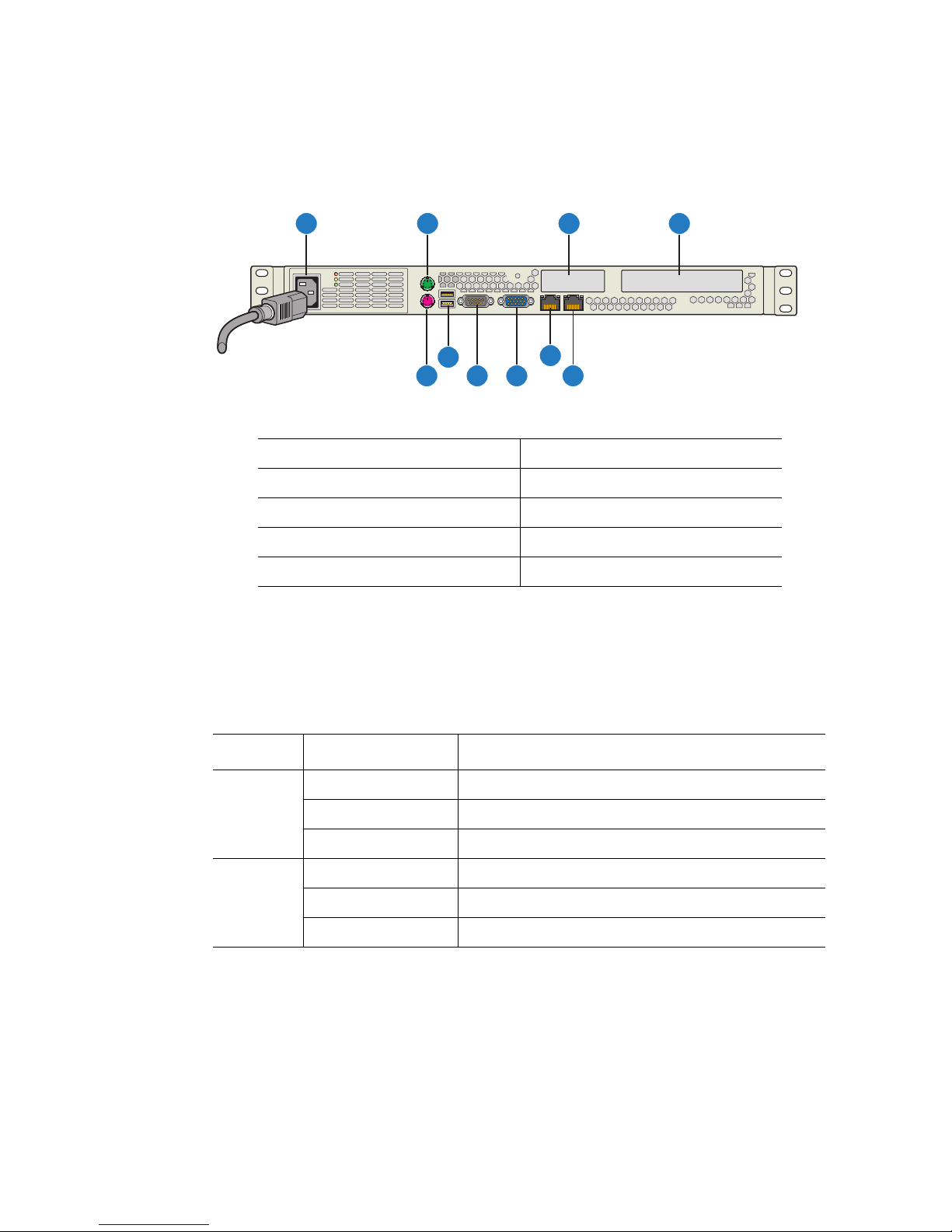
System Rear
CBA D
F
E G H
A. AC Power Connector F. USB 0-1
B. Mouse Socket G. Serial Port A
C. PCI Express* Slot H. Video
D. Full-height PCI-X Slot I. NIC 1 (10/100/1000 Mb)
E. Keyboard Socket J. NIC 2 (10/100/1000 Mb)
I
J
AF001183
Figure 5. Back Panel Connectors
The NIC LEDs at the right and left of each NIC provide the following information.
Table 2. NIC LED Descriptions
LED LED State Description
Left Off No network connection
Solid Amber Network connection in place
Blinking Amber Transmit/receive activity
Right Off 10 Mbps connection (if left LED is on or blinking)
Solid Amber 100 Mbps connection
Solid Green 1000 Mbps connection
6 Intel® Server System SR1530CL / SR1530HCL / SR1530HCLS
Page 29
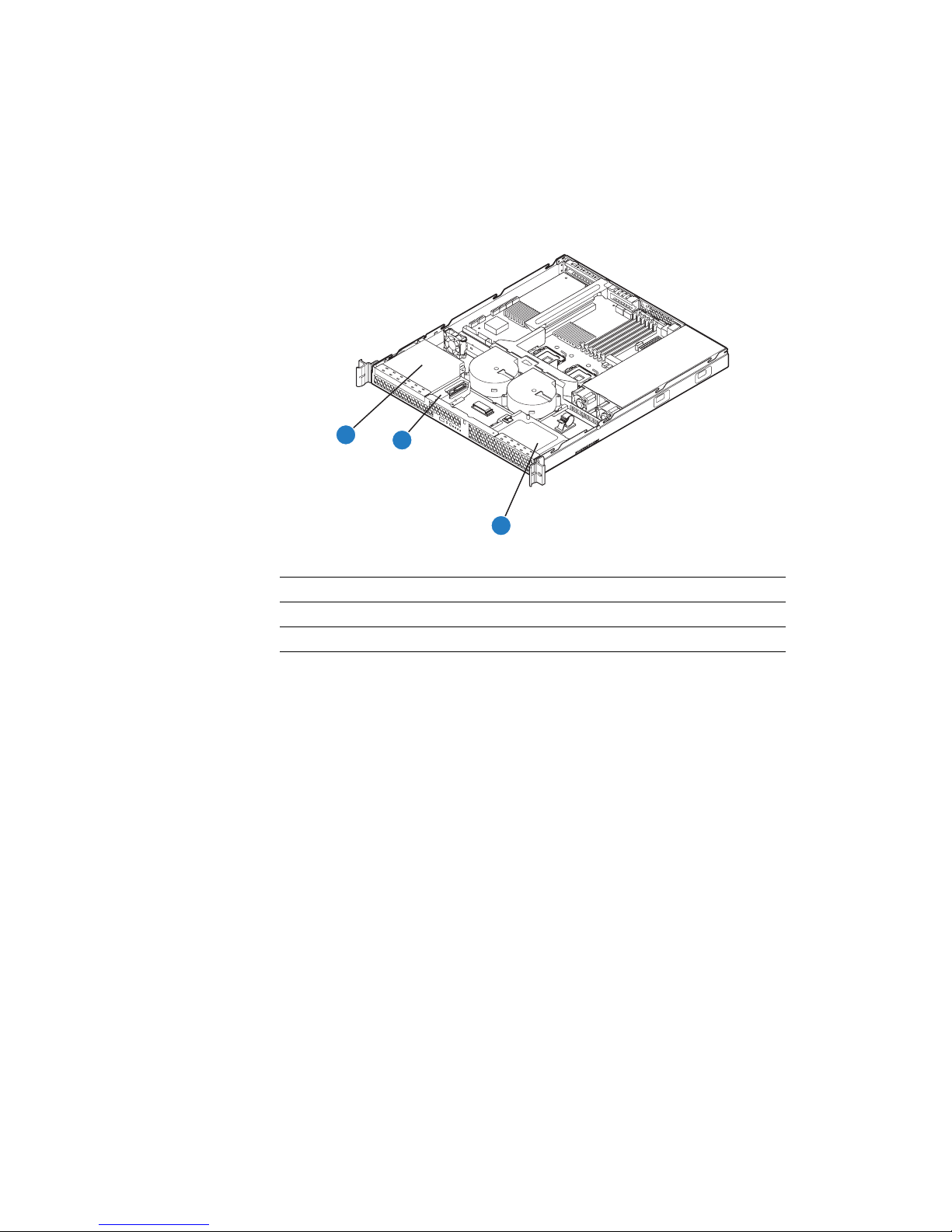
Peripheral Devices
The server system provides locations and hardware for installing hard drives, CD-ROM
drive, or DVD-ROM drive. The drives must be purchased separately. The following figure
shows the available options.
A
.
A. Slimline Optical Drive Bay
B. Hard Disk Drive Bay HDD0 (located under the slimline optical drive bay)
C. Hard Disk Drive Bay HDD1
B
C
AF001184
Figure 6. Optional Peripherals (SR1530CL)
Intel® Server System SR1530CL / SR1530HCL / SR1530HCLS 7
Page 30
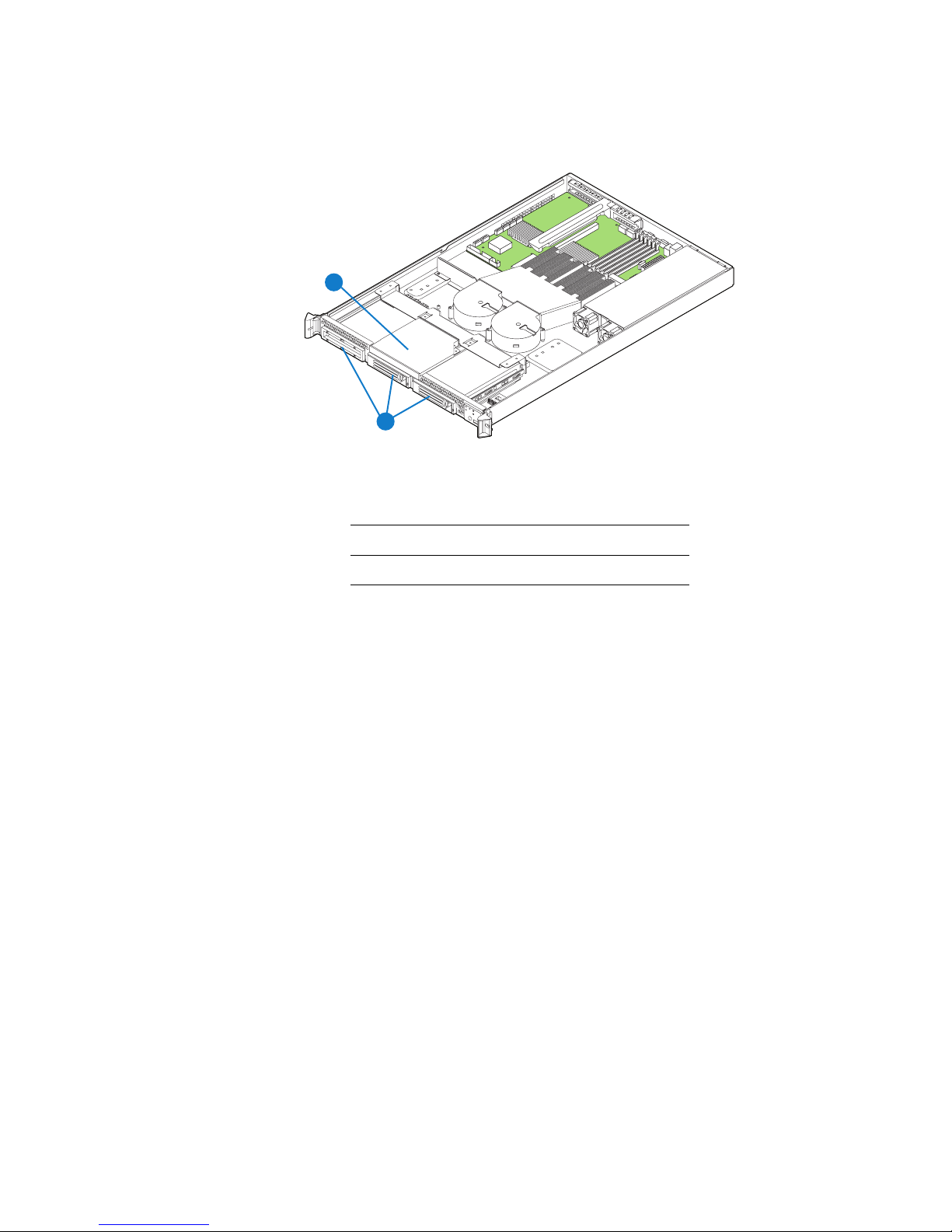
A
B
AF001611
A. Slimline Optical Drive Bay (CD/DVD)
B. Hard Disk Drive Bay (3)
Figure 7. Optional Peripherals (SR1530HCL/SR1530HCLS)
8 Intel® Server System SR1530CL / SR1530HCL / SR1530HCLS
Page 31

Hard Disk Drives
The Intel® Server System SR1530CL and Intel® Server System SR1530HCL provide six
SATA ports and one IDE connection. The six SATA ports are located near the front left
side of the server board. An IDE device can be connected to the standard IDE connector
located near the SATA ports.
The Intel® Server System SR1530HCLS provides two SATA and four SAS ports as well
as one IDE connection. The two SATA and four SAS ports are located near the front left
side of the server board. An IDE device can be connected to the standard IDE connector
located near the SATA ports.
Note: Drives can consume up to 17 watts of power each. Drives must be specified to run at a
maximum ambient temperature of 45
®
Note: The Intel
Server System SR1530CL / SR1530HCL / SR1530HCLS does not support all
SAS/SATA hard drives. See “Server System References” on page ix for an Internet link to
a list of supported hardware.
Slimline Optical Drive
One slimline drive carrier is included with your server system; the optical drive must be
purchased separately.
Note: The Intel
slimline optical drives. See “Server System References” on page ix for an Internet link to
a list of supported hardware. Intel provides accessory kits for these drives.
For installation instructions for an optical drive, see “Installing or Removing a Slimline
Optical Drive” on page 49.
®
Server System SR1530CL / SR1530HCL / SR1530HCLS does not support all
o
C.
Intel® Server System SR1530CL / SR1530HCL / SR1530HCLS 9
Page 32

Internal Components
B
A
D
C
E
K
G
J
H
I
A
A. Rack Handles (two) G. Processor Sockets (two)
B. PCI Cooling Fan H. System Fans (two)
C. Processor Air Duct I. Hard Drive Brackets (two)
D. PCI Add-in Card Bracket J. Control Panel
E. System Memory DIMM Sockets K. Slimline Optical Drive Bay
F. Power Supply
Figure 8. Chassis Components (SR1530CL)
F
AF001185
10 Intel® Server System SR1530CL / SR1530HCL / SR1530HCLS
Page 33

F
E
D
C
B
A
K
J
I
A
A. Rack Handles (two) G. Server Board
B. Slimline Optical Drive Bay H. Power Supply
C. PCI Cooling Baffle I. Control Panel Board
D. System Fans (2) J. Control Panel
E. Processor Air Duct K. Hard Disk Drives (3)
F. PCI Add-in Card Bracket
G
H
AF001612
Figure 9. Chassis Components (SR1530HCL/SR1530HCLS)
Intel® Server System SR1530CL / SR1530HCL / SR1530HCLS 11
Page 34

Server Board Connector and Component
Locations
C D
A
Y
X
W
V
U
T
S
R
Q
P
O
B
E
F
G
H
M L
A. Status LED J. Processor 2 Socket S. Processor 1 Fan
B. On-board Speaker K. Processor 2 Fan T. SATA 2 (SAS 0 in SR1530HCLS)
C. Slot 6 Riser PCIe* x8
or PCI-X* 133
D. Back Panel I/O Ports M. USB Header V. SATA 4 (SAS 2 in SR1530HCLS)
E. Main Power
Connector
F. Auxiliary Power
Signal Connector
G. Processor Power
Connector
H. DIMM Sockets Q. SATA 1
I. Processor 1 Socket R. Front Control Panel
L. SGPIO SATA U. SATA 3 (SAS 1 in SR1530HCLS)
N. IDE Connector W. SATA 5 (SAS 3 in SR1530HCLS)
O. PCI Fan X. CMOS Battery
P. SATA 0 Y. SGPIO SAS
Header
IJKN
AF000646
Figure 10. Server Board Connector and Component Locations
12 Intel® Server System SR1530CL / SR1530HCL / SR1530HCLS
Page 35

Configuration Jumpers
Force Update (J3A1)
33
1-2: Disabled
(Default)
CMOS CLR (J1C2)
Password CLR (J1C4)
2-3: Enabled
1-2: Normal
Operation (Default)
3
2-3: CLEAR CMOS
3
1-2: Normal
Operation (Default)
3
2-3: CLEAR
PASSWORD
3
AF000647
Jumper Name Pins What Happens at System Reset
CMOS Clear 1 - 2 Protect CMOS: These pins should be jumpered for
normal operation
2 - 3 Erase CMOS: If these pins are jumpered for five to
ten seconds the CMOS settings will be cleared on
the next server reset. These pins should not be
jumpered for normal operation.
Password Clear 1 - 2 Protect Password: These pins should be jumpered
for normal operation.
2 - 3 Erase Password: If these pins are jumpered for
five to ten seconds the password settings will be
cleared on the next server reset. These pins
should not be jumpered for normal operation.
BMC Force Update 1 - 2 Disable Force Update: These pins should be
jumpered for normal operation.
2 - 3 Enable Force Update: Jumpering these pins
forces a BMC update.
Figure 11. Configuration Jumpers
Intel® Server System SR1530CL / SR1530HCL / SR1530HCLS 13
Page 36

RAID Support
The Intel® Server System SR1530CL / SR1530HCL / SR1530HCLS provides SATA
support.The embedded SATA controller supports both 1.5 and 3.0 Gbps data transfer
rates.
The BIOS Setup utility provides multiple drive configuration options on the Advanced |
ATA Controller setup page, some of which affect the ability to configure RAID. The
“Onboard SATA Controller” option is enabled by default. When this option is enabled, the
“SATA Mode” option can be set to either Legacy or Enhanced. The Legacy and Enhanced
modes affect the features and available ports as follows:
• Legacy does not provide RAID support.
• Enhanced is required for RAID configurations.
When the enhanced mode is selected, you can choose to enable or disable “AHCI Mode”
or “Configure SATA as RAID”. Intel
by the option, “Configure SATA as RAID.” The Intel
Technology II feature provides RAID modes 0, 1, and 10.
Notes: For assistance in navigating through the F2 BIOS Setup utility, see the Intel
Board S5000VCL Technical Product Specification.
For information on setting up RAID, see the RAID Software Guide that is included on the
®
Intel
Server Deployment Toolkit 2.0 CD.
Rack-Mounted Systems
Your I nt el® Server System SR1530CL / SR1530HCL / SR1530HCLS can be mounted
into a rack.
When installing the system into a rack, Intel recommends you install systems from the
bottom of the rack to the top. In other words, install the first system in the rack into the
bottom position of the rack, the second system in the second position from the bottom, and
so on. Instructions for installing your chassis into a rack are included in the rail kit.
The order numbers are as follows:
®
Embedded Server RAID Technology II is enabled
®
Embedded Server RAID
®
Server
• Fixed mount relay rack / cabinet mount kit that can be configured to mount the
system into either a 2-post or 4-post cabinet: AXXBRACKETS
• Basic slide rail kit designed to mount the system into a standard, 19-inch by 30-inch
EIA-310D-compatible cabinet: AXXBASICRAIL
14 Intel® Server System SR1530CL / SR1530HCL / SR1530HCLS
Page 37

Hardware Requirements
To avoid integration difficulties and possible board damage, your system must meet the
requirements outlined below. For a list of qualified components, see the links under
“Server System References” on page ix.
Processor
One or two Dual-Core Intel® Xeon® processors 5100 or 5300 (80-W versions only)
series. For a complete list of supported processors, see http://support.intel.com/support/
motherboards/s5000vsl/sb/CS-023399.htm.
Memory
The Intel® Server System SR1530CL / SR1530HCL / SR1530HCLS provides six DIMM
sockets across two channels, Channel A and Channel B. Channel A consists of DIMM
sockets A1, A2, and A3. Channel B consists of DIMM sockets B1, B2, and B3. See the
figure below to locate the DIMM sockets.
DIMM A3
DIMM A2
DIMM A1
DIMM B1
DIMM B2
DIMM B3
Intel® Server System SR1530CL / SR1530HCL / SR1530HCLS 15
AF001076
Figure 12. Identifying DIMM Sockets
Page 38

A minimum of one 256-MB FBDIMM is required in DIMM socket A1 or B1. This uses
single-channel interleave. However, for dual-channel interleave, providing optimum
performance, a minimum of two FBDIMMs should be installed in DIMM sockets A1 and
B1. Except for the option of installing a single DIMM in socket A1 or B1, DIMMs must
be installed in pairs and populated as follows:
• DIMM A1 and DIMM B1: Populate these two sockets together first
• DIMM A2 and DIMM B2: Populate these sockets in addition to DIMM A1 and
DIMM B1 if four DIMMs are to be used
• DIMM A3 and DIMM B3: Populate these sockets after DIMM A1, DIMM B1,
DIMM A2, and DIMM B2 have been populated
• FBDIMMs must meet the following requirements:
— Use only FBDIMM 667-MHz fully buffered, registered DIMM modules.
— Use only FBDIMMs that comply with the JEDEC Revision 2.0 specifications.
— Use only 240-pin DIMMs.
In determining your memory requirements, the need for memory sparing or memory
mirroring must be considered. For a complete list of supported memory DIMMs, see the
links under “Server System References” on page ix.
16 Intel® Server System SR1530CL / SR1530HCL / SR1530HCLS
Page 39

2 Server Utilities
Using the BIOS Setup Utility
This section describes the BIOS Setup Utility options, which is used to change server
configuration defaults. You can run BIOS Setup with or without an operating system
being present. See “Server System References” on page ix for a link to the Intel
Series Chipsets Server Board Family Datasheet where you will find details about specific
BIOS setup screens.
Starting Setup
You can enter and start BIOS Setup under several conditions:
• When you turn on the server, after POST completes the memory test.
• When you have moved the CMOS jumper on the server board to the "Clear CMOS"
position (enabled).
In the two conditions listed above, during the Power On Self Test (POST), you will see
this prompt:
Press <F2> to enter SETUP
®
5000
In a third condition, when CMOS/NVRAM has been corrupted, you will see other
prompts but not the <F2> prompt:
Warning: CMOS checksum invalid
Warning: CMOS time and date not set
In this condition, the BIOS will load default values for CMOS and attempt to boot.
If You Cannot Access Setup
If you are not able to access BIOS Setup, you might need to clear the CMOS memory. For
instructions on clearing the CMOS, see "“Clearing the CMOS” on page 22".
Setup Menus
Each BIOS Setup menu page contains a number of features. Except for those features that
are provided only to display automatically configured information, each feature is
associated with a value field that contains user-selectable parameters. These parameters
can be changed if the user has adequate security rights. If a value cannot be changed for
any reason, the feature's value field is inaccessible.
Intel® Server System SR1530CL / SR1530HCL / SR1530HCLS 17
Page 40

“Setup Menu Key Use” describes the keyboard commands you can use in the BIOS Setup
menus.
Table 3. Setup Menu Key Use
Key to Press Description
<F1> Pressing the <F1> key on any menu invokes the general help window.
Left and right arrows The left and right arrow keys are used to move between the major menu
pages. The keys have no affect if a submenu or pick list is displayed.
Up arrow Select Item up - The up arrow is used to select the previous value in a
menu item's option list, or a value field pick list. Pressing the <Enter> key
activates the selected item.
Down arrow Select Item down - The down arrow is used to select the next value in a
menu item's option list, or a value field pick list. Pressing the <Enter> key
activates the selected item.
<F5> or <-> Change Value - The minus key or the <F5> function key is used to
change the value of the current item to the previous value. This key
scrolls through the values in the associated pick list without displaying
the full list.
<F6> or <+> Change Value - The plus key or the <F6> function key is used to change
the value of the current menu item to the next value. This key scrolls
through the values in the associated pick list without displaying the full
list. On 106-key Japanese keyboards, the plus key has a different scan
code than the plus key on the other keyboard, but it has the same effect.
<Enter> Execute Command - The <Enter> key is used to activate submenus
when the selected feature is a submenu, or to display a pick list if a
selected feature has a value field, or to select a sub-field for multi-valued
features like time and date. If a pick list is displayed, the <Enter> key will
undo the pick list, and allow another selection in the parent menu.
<Esc> Exit - The <Esc> key provides a mechanism for backing out of any field.
<F9> Setup Defaults - Pressing <F9> causes the following to appear:
This key will undo the pressing of the <Enter> key. When the <Esc> key
is pressed while editing any field or selecting features of a menu, the
parent menu is re-entered. When the <Esc> key is pressed in any
submenu, the parent menu is re-entered. When the <Esc> key is
pressed in any major menu, the exit confirmation window is displayed
and the user is asked whether changes can be discarded.
Setup Confirmation
Load default configuration now?
[Yes] [No]
If "Yes" is selected and the <Enter> key is pressed, all Setup fields are
set to their default values. If "No" is selected and the <Enter> key is
pressed, or if the <Esc> key is pressed, the user is returned to where
they were before <F9> was pressed without affecting any existing field
values.
18 Intel® Server System SR1530CL / SR1530HCL / SR1530HCLS
Page 41

Key to Press Description
<F10> Save and Exit - Pressing the <F10> key causes the following message
to appear:
If "Yes" is selected and the <Enter> key is pressed, all changes are
saved and Setup is exited. If "No" is selected and the <Enter> key is
pressed, or the <Esc> key is pressed, the user is returned to where they
were before <F10> was pressed without affecting any existing values.
Upgrading the BIOS
The upgrade utility allows you to upgrade the BIOS in flash memory. The code and data in
the upgrade file include the following:
• On-board system BIOS, including the recovery code, BIOS Setup Utility, and
strings.
• On-board video BIOS, and other option ROMs for devices embedded on the server
board.
Table 3. Setup Menu Key Use
Setup Confirmation
Save Configuration changes and exit now?
[Yes] [No]
• OEM binary area
• Microcode
• A way to change the BIOS language
Preparing for the Upgrade
The steps below explain how to prepare to upgrade the BIOS, including how to record the
current BIOS settings and how to obtain the upgrade utility.
Note: In the unlikely event that a BIOS error occurs during the BIOS update process, a recovery
process may need to be followed to return the system to service. See “Server System
References” on page ix for a link to necessary software and instrutions.
Recording the Current BIOS Settings
1. Boot the computer and press <F2> when you see the message:
Press <F2> Key if you want to run SETUP
2. Write down the current settings in the BIOS Setup program.
Note: Do not skip step 2. You will need these settings to configure your server at the end of the
procedure.
Intel® Server System SR1530CL / SR1530HCL / SR1530HCLS 19
Page 42

Obtaining the Upgrade
Download the BIOS image file to a temporary folder on your hard drive. See “Server
System References” on page ix for a link to the update software.
Note: Review the instructions and release notes that are provided in the readme file distributed
with the BIOS image file before attempting a BIOS upgrade. The release notes contain
critical information regarding jumper settings, specific fixes, or other information to
complete the upgrade.
Upgrading the BIOS
Follow the instructions in the readme file that came with the BIOS upgrade. When the
update completes, remove the bootable media from which you performed the upgrade.
Caution: Do not power down the system during the BIOS update process! The system will reset
automatically when the BIOS update process is completed.
Note: You may encounter a CMOS Checksum error or other problem after reboot. If this
happens, shut down the system and boot it again. CMOS checksum errors require that you
enter Setup, check your settings, save your settings, and exit Setup.
20 Intel® Server System SR1530CL / SR1530HCL / SR1530HCLS
Page 43

Clearing the Password
If the user or administrator password(s) is lost or forgotten, moving the password clear
jumper into the "clear" position clears both passwords. The password clear jumper must
be restored to its original position before a new password(s) can be set.
1. Power down the system and disconnect the AC power.
2. Open the server chassis.
3. Move the jumper from the normal operation position, Password Clear Protect,
covering pins 1 and 2 to the Password Clear Erase position, covering pins 2 and 3.
See Figure 13.
PA SSWORD CLR
J1C4
1-2: Normal
Operation (Default)
3
2-3: CLEAR
PASSWORD
3
4. Reconnect the AC power.
5. Power up the system.
6. Power down the system and disconnect the AC power.
7. Return the Password Clear jumper to the Password Clear Protect position, covering
pins 1 and 2.
8. Close the server chassis.
9. Reconnect the AC power and power up the server.
Intel® Server System SR1530CL / SR1530HCL / SR1530HCLS 21
AF000657
Figure 13. Clear Password Jumper
Page 44

Clearing the CMOS
If you are not able to access the BIOS setup screens, the CMOS Clear jumper will need to
be used to reset the configuration RAM.
1. Power down the system and disconnect the AC power.
2. Open the server.
3. Move the jumper from the Normal Operation position, covering pins 1 and 2 to the
Clear CMOS position, covering pins 2 and 3.
CMOS CLR
J1C2
1-2: Normal
Operation (Default)
3
2-3: CLEAR CMOS
3
AF000658
Figure 14. Clear CMOS Jumper
4. Reconnect the AC power
5. Power up the system.
6. When the system begins beeping, power it down and disconnect the AC power.
7. Return the jumper to the Normal Operation location, covering pins 1 and 2.
8. Close the server chassis.
9. Reconnect the AC power and power up the system.
22 Intel® Server System SR1530CL / SR1530HCL / SR1530HCLS
Page 45

Forcing a BMC Update
1. Power down the system and disconnect the AC power.
2. Open the server.
3. Move the jumper from the Disabled position, covering pins 1 and 2 to the Enabled
position, covering pins 2 and 3.
Force Update
J3A1
33
1-2: Disabled
(Default)
2-3: Enabled
AF001279
Figure 15. BMC Force Update Jumper
4. Reconnect the AC power
5. Power up the system.
6. When the system begins beeping, power it down and disconnect the AC power.
7. Return the jumper to the Disabled location, covering pins 1 and 2.
8. Close the server chassis.
9. Reconnect the AC power and power up the system.
Intel® Server System SR1530CL / SR1530HCL / SR1530HCLS 23
Page 46

24 Intel® Server System SR1530CL / SR1530HCL / SR1530HCLS
Page 47

3 Hardware Installations and
Upgrades
Caution: No components in this server system are hot swappable. Before removing or installing any
component in this server system, you must first take the server out of service, turn off all
peripheral devices connected to the system, turn off the system by pressing the power
button, and unplug the AC power cord from the system or wall outlet.
Note: Some components in the Intel® Server System SR1530HCL / SR1530HCLS are hot
swappable and, where applicable, will be noted as such in the instructions.
Note: Most of the illustrations in this chaper show the Intel® Server System SR1530CL with an
optional optical drive installed. The instructions for removing and installing components
are the same for the Intel® Server System SR1530HCL / SR1530HCLS unless otherwise
noted. When instructions differ, separate illustrations will be shown for the Intel® Server
System SR1530HCL / SR1530HCLS.
Before You Begin
Before working with your server product, pay close attention to the “Safety Information”
on page iii.
Tools and Supplies Needed
• Phillips* (cross head) screwdriver (#1 bit and #2 bit)
• Needle nosed pliers
• Antistatic wrist strap and conductive foam pad (recommended)
System References
All references to left, right, front, top, and bottom assume the reader is facing the front of
the server system as it would be positioned for normal operation.
Removing and Installing the Front Bezel
The front bezel is available as an optional accessory for the Intel® Server System
SR1530CL / SR1530HCL / SR1530HCLS. Note the orientation in the following figures
and make sure you position your bezel as shown.
Intel® Server System SR1530CL / SR1530HCL / SR1530HCLS 25
Page 48

Removing the Front Bezel
Use the steps below if your system includes a front bezel.
1. Unlock the bezel.
2. Disconnect any cables attached to the control panel.
3. Pull the bezel from the server system.
AF001057
Figure 16. Removing the Front Bezel (SR1530CL)
AF001613
Figure 17. Removing the Front Bezel (SR1530HCL/SR1530HCLS)
26 Intel® Server System SR1530CL / SR1530HCL / SR1530HCLS
Page 49

Installing the Front Bezel
The front bezel is optional.
1. At each end of the bezel, line up the center notch on the bezel with the center guide
on the rack handles.
2. Push the bezel onto the front of the server system until it clicks into place.
3. Lock the bezel.
AF001056
Figure 18. Installing the Front Bezel (SR1530CL)
AF001614
Figure 19. Installing the Front Bezel (SR1530HCL/SR1530HCLS)
Intel® Server System SR1530CL / SR1530HCL / SR1530HCLS 27
Page 50

Removing and Installing the Server Cover
Removing the Server System Cover
The server system must be operated with the server system cover in place to ensure proper
cooling. You will need to remove the cover to add or replace components inside of the
server.
None of the internal components are hot-swappable. Before removing the server system
cover, power down the server and unplug all peripheral devices and the AC power cable.
Note: A nonskid surface or a stop behind the server system may be needed to prevent the server
system from sliding on your work surface.
1. Observe the safety and ESD precautions at the beginning of this book. See “Safety
Information” on page iii.
2. Turn off all peripheral devices connected to the server. Turn off the server.
3. Disconnect the AC power cord.
4. (SR1530CL) Remove the two screws at the front of the chassis (see letter “A” in
the following figure). Loosen the screw at the rear of the chassis (see letter "B").
Push rearward on the blue grip point at the front of the server. Slide the cover back
until it stops and then lift the cover upward to remove it.. See letter "C".
B
C
A
AF000971
Figure 20. Removing the Server System Cover (SR1530CL)
28 Intel® Server System SR1530CL / SR1530HCL / SR1530HCLS
Page 51

5. (SR1530HCL/SR1530HCLS) Remove the four screws at the front of the chassis
(see letter “A” in the following figure). Push rearward on the blue grip point at the
front of the server. Slide the cover back until it stops and then lift cover upward to
remove it (see letter “B”).
B
A
AF001615
Figure 21. Removing the Server System Cover (SR1530HCL/SR1530HCLS)
Installing the Server System Cover
1. Observe the safety and ESD precautions at the beginning of this book. See “Safety
Information” on page iii.
2. (SR1530CL) Place the cover over the server system so that the side edges of the
cover sit just inside the server system sidewalls. Slide the cover forward (see letter
“A” in the following figure). Tighten the screw at the rear of the server (see letter
“B”). Install the two screws at the front of the server (see letter “C”).
Intel® Server System SR1530CL / SR1530HCL / SR1530HCLS 29
Page 52

B
A
C
AF000972
Figure 22. Installing the Server System Cover (SR1530CL)
3. (SR1530HCL/SR1530HCLS) Place the cover over the server system so that the
side edges of the cover sit just inside the server system sidewalls. Slide the cover
forward (see letter “A” in the following figure). Install the four screws at the front
of the server (see letter “B”).
A
Figure 23. Installing the Server System Cover (SR1530HCL/SR1530HCLS)
4. Reconnect all peripheral devices and the AC power cord.
30 Intel® Server System SR1530CL / SR1530HCL / SR1530HCLS
B
AF001616
Page 53

Removing and Installing the Processor Air Duct
Always operate your server server system with the processor air duct in place. The air duct
is required for proper airflow within the server system.
Removing the Processor Air Duct
1. Observe the safety and ESD precautions at the beginning of this book. See “Safety
Information” on page iii.
2. Power down the server and unplug all peripheral devices and the AC power cable.
3. Remove the server system cover. For instructions, see “Removing the Server
System Cover” on page 28.
4. Lift the processor air duct from its location behind the two system blower fans. See
Figure 24 for the Intel® Server System SR1530CL. See Figure 25 for the Intel®
Server System SR1530HCL / SR1530HCLS.
Figure 24. Removing the Processor Air Duct (SR1530CL)
Intel® Server System SR1530CL / SR1530HCL / SR1530HCLS 31
AF000973
Page 54

Figure 25. Removing the Processor Air Duct (SR1530HCL/SR1530HCLS)
Installing the Processor Air Duct
1. Observe the safety and ESD precautions at the beginning of this book. See “Safety
Information” on page iii.
2. Power down the server and unplug all peripheral devices and the AC power cable.
3. Remove the server system cover. For instructions, see “Removing the Server
System Cover” on page 28.
4. Lower the air duct into place, insert the two hooks at the front of the processor air
duct into the corresponding slots on the bracket behind the two system blower fans.
Use caution not to pinch or disengage cables that may be near or under the air duct.
See Figure 26 for the Intel® Server System SR1530CL. See Figure 27 for the
Intel® Server System SR1530HCL / SR1530HCLS.
AF001618
32 Intel® Server System SR1530CL / SR1530HCL / SR1530HCLS
Page 55

AF000974
Figure 26. Installing the Processor Air Duct (SR1530CL)
AF001618
Figure 27. Installing the Processor Air Duct (SR1530HCL/SR1530HCLS)
Intel® Server System SR1530CL / SR1530HCL / SR1530HCLS 33
Page 56

5. Install the server system cover. For instructions, see “Installing the Server System
Cover” on page 29.
Installing and Removing Memory
Caution: The memory is NOT hot swappable. Before removing or replacing any memory DIMM,
you must first take the server out of service, turn off all peripheral devices connected to
the system, turn off the system by pressing the power button, and unplug the AC power
cord from the system or wall outlet.
The silkscreen on the board for the DIMMs displays DIMM A1, DIMM A2, DIMM A3,
DIMM B1, DIMM B2, and DIMM B3 starting from the center of the board. See
“Memory” on page 15 for a discussion of the memory requirements and options. See
“Server System References” on page ix for a link to the list of tested DIMMs.
Installing DIMMs
To install DIMMs, follow these steps:
1. Observe the safety and ESD precautions at the beginning of this book. See “Safety
Information” on page iii.
2. Power down the server and unplug all peripheral devices and the AC power cable.
3. Remove the server system cover. For instructions, see “Removing the Server
System Cover” on page 28.
4. Locate the DIMM sockets. See Figure 28.
34 Intel® Server System SR1530CL / SR1530HCL / SR1530HCLS
Page 57

DIMM A3
Socket
DIMM A2
Socket
DIMM A1
Socket
DIMM B1
Socket
DIMM B2
Socket
DIMM B3
Socket
C
D
B
A
5. Make sure the clips at both ends of the DIMM socket(s) are pushed outward to the
open position. See letter “A” in Figure 28.
6. Holding the DIMM by the edges, remove it from its anti-static package.
7. Position the DIMM above the socket. Align the notch on the bottom edge of the
DIMM with the key in the DIMM socket. See letter “B” in the figure.
8. Insert the bottom edge of the DIMM into the socket. See letter “C” in the figure.
9. When the DIMM is correctly positioned, push down on the top edge of the DIMM
until the retaining clips snap into place.
10. Make sure the clips are firmly in place. See letter “D” in the figure.
11. Install the server system cover. For instructions, see “Installing the Server System
Cover” on page 29.
Removing DIMMs
To remove a DIMM, follow these steps:
1. Observe the safety and ESD precautions at the beginning of this book. See “Safety
Information” on page iii.
AF000648
Figure 28. Installing the Memory
Intel® Server System SR1530CL / SR1530HCL / SR1530HCLS 35
Page 58

2. Power down the server and unplug all peripheral devices and the AC power cable.
3. Remove the server system cover. For instructions, see “Removing the Server
System Cover” on page 28.
4. Locate the DIMM sockets. See Figure 28.
5. Gently spread the retaining clips at each end of the socket. The DIMM lifts from
the socket.
6. Holding the DIMM by the edges, lift it from the socket, and store it in an anti-static
package.
7. Install the server system cover. For instructions, see “Installing the Server System
Cover” on page 29.
Installing or Replacing the Processor
Caution: Processor must be appropriate: You may damage the server board if you install a
processor that is inappropriate for your server. See “Server System References” on
page ix for a link to the list of compatible processor(s).
Caution: ESD and handling processors: Reduce the risk of electrostatic discharge (ESD) damage to
the processor by doing the following: (1) Touch the metal chassis before touching the
processor or server board. Keep part of your body in contact with the metal chassis to
dissipate the static charge while handling the processor. (2) Avoid moving around
unnecessarily.
Installing the Processor
To install a processor, follow these instructions:
1. Observe the safety and ESD precautions at the beginning of this book. See “Safety
Information” on page iii.
2. Power down the server and unplug all peripheral devices and the AC power cable.
3. Remove the server system cover. For instructions, see “Removing the Server
System Cover” on page 28.
4. Locate the processor socket and raise the socket handle completely.
AF000650
Figure 29. Lifting the Processor Socket Handle
36 Intel® Server System SR1530CL / SR1530HCL / SR1530HCLS
Page 59

5. Push the rear tab with your finger to slightly lift the front of the load plate. Raise the
load plate completely. Raise the CPU load plate.
A
B
AF000651
Figure 30. Opening the Load Plate
Caution: Do not touch the socket pins; they are very sensitive and easily damaged.
6. Remove the processor from the packaging box and remove the protective shipping
cover.
A
AF000653
Figure 31. Removing the Shipping Cover
Intel® Server System SR1530CL / SR1530HCL / SR1530HCLS 37
Page 60

7. Orient the processor with the socket so the processor cutouts match the socket
notches (see letter “A” in the following figure). Set the processor into place as
shown in letter B.
Note: Make sure the alignment triangle mark and the alignment triangle cutout align correctly.
A
Figure 32. Installing the Processor
8. Remove the protective socket cover.
Note: Retain the protective socket cover for use when removing a processor that will not be
replaced.
B
AF000654
A
B
AF000652
9. Lower the CPU load plate.
10. Lower the socket lever.
11. Install the heat sink. For instructions, see “Installing the Heat Sink” on page 39.
38 Intel® Server System SR1530CL / SR1530HCL / SR1530HCLS
Figure 33. Removing the Protective Socket Cover
Page 61

Installing the Heat Sink
Install your processor before installing the heat sink. For instructions, see “Installing the
Processor” on page 36.
Caution: The heat sink has Thermal Interface Material (TIM) located on the bottom of it. Use
caution when you unpack the heat sink so you do not damage the TIM.
1. Orient the heat sink over the processor as shown in Figure 34. The fins must be
positioned as shown to provide correct airflow through the system.
2. Set the heat sink over the processor, lining up the four captive screws with the four
posts surrounding the processor. Install the heat sinks with the corner tabs pointed
away from the power supply to avoid pinching any cables.
3. Loosely screw in the captive screws on the heat sink corners in a diagonal manner
as shown by the four circled numbers in the figure below. Do not fully tighten one
screw before tightening another.
4. Gradually and equally tighten each captive screw in the same order until each screw
is firmly tightened.
AIRFLOW
2
3
1
4
Chassis
Front
AF001049
Figure 34. Installing the Heat Sink
5. Reinstall and reconnect any parts you removed or disconnected to reach the
processor sockets.
6. Install the server system cover. For instructions, see “Installing the Server System
Cover” on page 29.
Intel® Server System SR1530CL / SR1530HCL / SR1530HCLS 39
Page 62

Removing the Heat Sink and Processor
1. Observe the safety and ESD precautions at the beginning of this book. See “Safety
Information” on page iii.
2. Power down the server and unplug all peripheral devices and the AC power cable.
3. Remove the server system cover. For instructions, see “Removing the Server
System Cover” on page 28.
4. Loosen the four captive screws on the corners of the heat sink.
5. Twist the heat sink slightly to break the seal between the heat sink and the
processor.
6. Lift the heat sink from the processor. If it does not pull up easily, twist the heat sink
again. Do not force the heat sink from the processor. Doing so could damage the
processor.
7. Lift the processor lever.
8. Raise the CPU load plate.
9. Remove the processor.
10. If installing a replacement processor, see “Installing the Processor” on page 36.
Otherwise, install the protective socket cover over the empty processor socket and
then reinstall the chassis cover.
Installing and Removing a Hard Drive
(SR1530CL)
Caution: The hard drives are NOT hot swappable. Before removing or replacing a hard drive, you
must first take the server out of service, turn off all peripheral devices connected to the
system, turn off the system by pressing the power button, and unplug the AC power cord
from the system or wall outlet.
Up to two SATA drives can be installed. The HDD0 drive bay is at the left side of the
chassis, underneath the optional CD-ROM drive. The HDD1 drive bay is at the right side
of the chassis. The drives do not need to be installed in order; HDD1 can be installed
before HDD0.
Note: The server system does not support all hard drives. See “Server System References” on
page ix“ for an Internet link to a list of supported hardware.
40 Intel® Server System SR1530CL / SR1530HCL / SR1530HCLS
Page 63

Installing a Hard Disk Drive (SR1530CL)
Note: If you are replacing a hard disk drive, see “Removing a Hard Disk Drive (SR1530CL)” on
page 44 for instructions first. Return to these steps when directed.
1. Observe the safety and ESD precautions at the beginning of this book. See “Safety
Information” on page iii.
2. Power down the server. Unplug all peripheral devices and the AC power cable.
3. Remove the server system cover. For instructions, see “Removing the Server
System Cover” on page 28.
4. Locate the drive position you want to use.
HDD 0
HDD 1
AF001177
Figure 35. Locating Drive Positions (SR1530CL)
5. HDD1 location only: Slide the power cables from the cable clip that is located on
the top of the hard drive carrier.
6. Remove the screw that secures the hard drive bracket to the chassis (see letter "A"
in the following figure). Save this screw. You will use it later to reinstall the drive
assembly. Lift the drive carrier from the chassis (see letter “B”).
B
AF001050
Chassis
Front
A
Figure 36. Removing Drive Carrier from Server System (SR1530CL)
Intel® Server System SR1530CL / SR1530HCL / SR1530HCLS 41
Page 64

7. Position the drive with the drive connectors facing up, as shown in the following
figure. Set the drive carrier over the drive (see letter “A”). The data and power
connectors must be positioned so they are accessible through the cut-out, as shown
by letter “B”. Use the four screws provided to attach the drive to the carrier (see
letter “C”).
A
C
B
AF000668
Figure 37. Installing Drive into Drive Carrier (SR1530CL)
8. Set the drive assembly into place in the chassis. See letter “A” in the following
figure.
9. Attach the drive assembly to the chassis with the screw that you removed
previously (see letter “B”).
Note: The assembly that contains the optical drive bracket must be installed at the left side of the
system.
C
A
HDD 0
HDD 1
AF000976
Figure 38. Install Drive Assemby into Server System (SR1530CL)
42 Intel® Server System SR1530CL / SR1530HCL / SR1530HCLS
Page 65

10. HDD1 only: Route the power cable into the cable clip on the top of the hard drive
bracket.
11. Connect the data cables to the drive(s).
— If a drive is installed in the HDD0 carrier, connect the HDD0 data cable to the
SATA 0 connector on the server board. See letter “A” in Figure 39.
— If a drive is installed in the HDD1 carrier, connect the HDD1 data cable to the
SATA 1 connector on the server board. See letter “B” in Figure 39.
Note: The data cables are factory routed underneath the fan module. Use caution to make sure
you connect the cables between the server board and the hard drives. The cables are
labeled at each end.
12. Connect the power cables to the drive(s):
— If a drive is installed in the HDD1 carrier, attach the connector on the daisy
chain power cable that is closest to the power supply to the HDD1 connector.
See letter “D” in Figure 39.
— If a drive is installed in the HDD0 carrier, attach the middle connector on the
daisy chain power cable to the HDD0 power connector. See letter “C” in
Figure 39.
B
A
1
0
HDD 0
C
A
B
D
AF001178
HDD 1
Figure 39. Connecting Hard Drive Power and Data Cables (SR1530CL)
Intel® Server System SR1530CL / SR1530HCL / SR1530HCLS 43
Page 66

13. Install the server system cover. For instructions, see “Installing the Server System
Cover” on page 29.
Removing a Hard Disk Drive (SR1530CL)
1. Observe the safety and ESD precautions at the beginning of this book. See “Safety
Information” on page iii.
2. Power down the server and unplug all peripheral devices and the AC power cable.
3. Remove the server system cover. For instructions, see “Removing the Server
System Cover” on page 28.
4. Disconnect the power and data cables from the drive.
5. HDD1 location only: Slide the power cable from the cable clip that is located on the
top of the hard drive carrier.
6. Remove the screw that holds the hard drive bracket to the chassis (see letter "A" in
the following figure). Save this screw. You will use it later to reinstall the drive
assembly. Lift the drive carrier from the chassis (see letter “B”).
B
AF001050
Chassis
Front
A
Figure 40. Removing Drive Carrier from the Server System (SR1530CL)
7. Remove the four screws that attach the hard drive to the drive carrier. Lift the drive
from the carrier. Store the drive in an anti-static bag.
8. If you are installing a new drive, skip the rest of these steps and instead see
“Installing a Hard Disk Drive (SR1530CL)” on page 41, beginning with step 7.
9. Insert the screws that held the drive in the carrier into the screw locations on the
carrier for future use.
44 Intel® Server System SR1530CL / SR1530HCL / SR1530HCLS
Page 67

10. Set the drive assembly into place in the chassis (see letter “A” in the following
figure). Attach the drive assembly to the chassis with the screw that you removed
previously (see letter “B”).
Note: The assembly that contains the optical drive bracket must be installed at the left side of the
system.
C
A
HDD 0
HDD 1
AF000976
Figure 41. Install Drive Assemby into the Server System (SR1530CL)
11. Install the server system cover. For instructions, see “Installing the Server System
Cover” on page 29.
Installing and Removing a Hot-Swap SAS/SATA
Drive (SR1530HCL/SR1530HCLS)
Up to three hot-swappable SAS/SATA drives can be installed. The HDD0 drive bay is at
the left side of the chassis. The HDD1 drive bay is in the middle of the chassis, underneath
the optional optical drive. The HDD2 drive bay is at the right side of the chassis. The
drives do not need to be installed in order; HDD1 can be installed before HDD0.
Caution: If you install less than three drives or devices, the empty drive bays must be occupied by
carriers with baffles to maintain proper system cooling.
Note: The server system does not support all hard drives. See “Server System References” on
page ix“ for an Internet link to a list of supported hardware.
Intel® Server System SR1530CL / SR1530HCL / SR1530HCLS 45
Page 68

Installing a Hot-Swap SAS/SATA Drive (SR1530HCL/
SR1530HCLS)
1. Remove the front bezel if it is installed. For instructions, see “Removing the Front
Bezel” on page 26.
2. Locate the drive position you want to use. See the following figure for drive
positions.
HDD 0
HDD 1
HDD 2
AF001619
Figure 42. Locating Drive Positions (SR1530HCL/SR1530HCLS)
3. Open the latch at the front of the hard drive carrier. See letter “A” in the following
figure.
A
AF001620
Figure 43. Removing the Drive Carrier (SR1530HCL/SR1530HCLS)
46 Intel® Server System SR1530CL / SR1530HCL / SR1530HCLS
Page 69

4. Pull out on the black lever and slide the carrier from the server system.
5. Remove the four screws that attach the plastic retention device or the previously
installed hard drive to the drive carrier. Two screws are at each side of the retention
device of the hard drive. Store the plastic retention device for future use. See letter
“A” in the following figure.
Remove the hard drive from its wrapper and place it on an anti-static surface. Set
any jumpers and/or switches on the drive according to the drive manufacturer’s
instructions.
With the drive circuit-side down, position the connector end of the drive so that it is
facing the rear of the drive carrier.
Align the holes in the drive to the holes in the drive carrier and attach the drive to
the carrier with the screws that were formerly attached to the plastic retention
device (see letter “B”).
A
B
AF001621
Figure 44. Installing Drive into Drive Carrier (SR1530HCL/SR1530HCLS)
Intel® Server System SR1530CL / SR1530HCL / SR1530HCLS 47
Page 70

6. With the black lever in the fully open position, slide the drive assembly into the
server system (see letter “A” in the following figure). The green latch at the front of
the drive carrier must be to the right. Do not push on the black drive carrier lever
until the lever begins to close by itself.
When the black drive carrier lever begins to close by itself, push on it to lock the
drive assembly into place (see letter “B”).
A
B
AF001622
Figure 45. Installing Drive Assembly into Server System (SR1530HCL/
SR1530HCLS)
7. Install the server system cover. For instructions, see “Installing the Server System
Cover” on page 29.
8. (Optional) Install the front bezel. For instructions, see “Installing the Front Bezel”
on page 27.
9. Plug all peripheral devices and the AC power cable(s) into the server.
Removing a Hot-Swap SAS/SATA Drive (SR1530HCL/
SR1530HCLS)
1. Remove the front bezel if it is installed. For instructions, see “Removing the Front
Bezel” on page 26.
2. Press in on the green latch at the front of the hard drive carrier.
3. Pull out on the black lever to slide the carrier from the server system.
4. Remove the four screws that attach the hard drive to the drive carrier. Lift the drive
from the carrier. Store the drive in an anti-static bag.
5. If you are not installing a new drive, place the plastic retention device into the drive
carrier using the four screws you removed from the hard drive.
6. Insert the screws that held the drive in the carrier into the screw locations on the
carrier for future use.
48 Intel® Server System SR1530CL / SR1530HCL / SR1530HCLS
Page 71

7. With the black lever in the fully open position, slide the drive carrier into the server
system. The green latch must be to the right. Do not push on the black lever until
the lever begins to close by itself.
Note: For proper airflow, the hard drive carrier must be replaced in the server
system even if no hard drive is installed in it.
8. When the black lever begins to close by itself, push on it to lock the drive carrier
into place.
9. Install the server system cover. For instructions, see “Installing the Server System
Cover” on page 29.
10. (Optional) Install the front bezel. For instructions, see “Installing the Front Bezel”
on page 27.
11. Plug all peripheral devices and the AC power cable(s) into the server.
Installing or Removing a Slimline Optical Drive
Caution: The optical drive is NOT hot swappable. Before removing or replacing the optical drive,
you must first take the server out of service, turn off all peripheral devices connected to
the system, turn off the system by pressing the power button, and unplug the AC power
cord from the system or wall outlet.
Note: Slimline optical drive installations and removal instructions differ between the Intel®
Server System SR1530HCL and Intel® Server System SR1530HCL / SR1530HCLS. Be
sure to follow the instructions that correspond to your server system.
Installing a Slimline Optical Drive (SR1530CL)
Note: If you are replacing an optical drive, see “Removing a Slimline Optical Drive
(SR1530CL)” on page 56 for instructions first. Return to these steps when directed.
Note: The hardware necessary to install your optical drive was shipped to you in a bag labeled
“CD-ROM Assy”.
1. Observe the safety and ESD precautions at the beginning of this book. See “Safety
Information” on page iii.
2. Power down the server and unplug all peripheral devices and the AC power cable.
3. Remove the server system cover. For instructions, see “Removing the Server
System Cover” on page 28.
4. Remove the bezel if it is installed. For instructions, see “Removing the Front
Bezel” on page 26.
Intel® Server System SR1530CL / SR1530HCL / SR1530HCLS 49
Page 72

5. Note the orientation of the PCI cooling fan that is located behind the optical drive
bay, then lift the fan from the mounting pegs. It is not necessary to disconnect the
fan cable. See letter “A” in the following figure.
A
AF000988
Figure 46. Lifting PCI Cooling Fan from Mounting Pegs (SR1530CL)
6. First time installation only: Remove the knockout in the bezel that corresponds to
the opening for the optical drive by rocking it back and forth (see letter “A” in the
following figure). The knockout cannot be reinstalled.
A
AF001172
Figure 47. Removing the Knockout in Bezel for Optical Drive Opening
(SR1530CL)
50 Intel® Server System SR1530CL / SR1530HCL / SR1530HCLS
Page 73

7. Attach the interposer board to the rear of the CD-ROM or DVD-ROM drive (see
letter “A” in the following figure). Secure the interposer board to the rear of the
CD-ROM or DVD-ROM drive with two screws (see letter “B”).
B
A
AF001186
Figure 48. Attaching the Interposer Board (SR1530CL)
8. Attach the brackets to the optical drive using four screws as shown in the following
figure.
AF000672
Figure 49. Attaching the Brackets to the Optical Drive (SR1530CL)
Intel® Server System SR1530CL / SR1530HCL / SR1530HCLS 51
Page 74

9. Slide the optical drive assembly in through the front of the chassis, as shown by
letter “A in the following figure. Secure the optical drive to the chassis with a screw
(see letter “B”). Route the power cable through the clip in front of the system fans
and connect it to the power connector on the optical drive (see letter “C”). Connect
the data cable to the optical drive and to the IDE connector on the server board (see
letter “D”).
D
B
C
A
C
D
AF000980
Figure 50. Installing the Optical Drive into the Server System (SR1530CL)
10. Install the PCI cooling fan onto the mounting pegs that are located behind the
optical drive bay. The fan label should face the rear of the system. See letter “A” in
the following figure.
11. Install the server system cover. For instructions, see “Installing the Server System
Cover” on page 29.
12. Optional: Install the front bezel. For instructions, see “Installing the Front Bezel”
on page 27.
13. Plug all peripheral devices and the AC power cable into the server.
52 Intel® Server System SR1530CL / SR1530HCL / SR1530HCLS
A
AF000989
Figure 51. Installing PCI Cooling Fan (SR1530CL)
Page 75

Installing a Slimline Optical Drive (SR1530HCL/
SR1530HCLS)
Note: If you are replacing an optical drive, see “Removing a Slimline Optical Drive
(SR1530CL)” on page 56 for instructions first. Return to these steps when directed.
Note: The hardware necessary to install your optical drive was shipped to you in a bag labeled
“CD-ROM Assy”.
1. Observe the safety and ESD precautions at the beginning of this book. See “Safety
Information” on page iii.
2. Power down the server and unplug all peripheral devices and the AC power cable.
3. Remove the server system cover. For instructions, see “Removing the Server
System Cover” on page 28.
4. Remove the bezel if it is installed. For instructions, see “Removing the Front
Bezel” on page 26.
5. Attach the interposer board to the rear of the CD-ROM or DVD-ROM drive, using
two screws, as shown by the following figure.
B
A
AF001186
Figure 52. Attaching the Interposer Board (SR1530HCL/SR1530HCLS)
Intel® Server System SR1530CL / SR1530HCL / SR1530HCLS 53
Page 76

6. Attach the bracket to the optical drive using two screws, as shown in the following
figure.
B
AF000958
Figure 53. Attaching the Bracket to the Optical Drive (SR1530HCL/
SR1530HCLS)
7. (First-time installation only) Remove the knockout in the bezel that corresponds to
the opening for the optical slimline drive.
8. Slide the optical drive in through the front of the chassis (see letter “A in the
following figure). Secure the optical drive to the chassis with one screw (see letter
“B”).
B
A
AF001636
Figure 54. Installing the Optical Drive into the System (SR1530HCL/
SR1530HCLS)
54 Intel® Server System SR1530CL / SR1530HCL / SR1530HCLS
Page 77

9. Connect the power cable to the power connector on the optical drive. Connect the
data cable between the connector on the optical drive and the IDE connector on the
server board.
A
B
B
A
AF001647
Figure 55. Routing Data and Power Cables to Optical Drive (SR1530HCL/
SR1530HCLS)
10. Install the server system cover. For instructions, see “Installing the Server System
Cover” on page 29.
11. Optional: Install the front bezel. For instructions, see “Installing the Front Bezel”
on page 27.
12. Plug all peripheral devices and the AC power cable into the server.
Intel® Server System SR1530CL / SR1530HCL / SR1530HCLS 55
Page 78

Removing a Slimline Optical Drive (SR1530CL)
1. Observe the safety and ESD precautions at the beginning of this book. See “Safety
Information” on page iii.
2. Power down the server and unplug all peripheral devices and the AC power cable.
3. Remove the server system cover. For instructions, see “Removing the Server
System Cover” on page 28.
4. Remove the front bezel if it is installed. For instructions, see “Removing the Front
Bezel” on page 26.
5. Note the orientation of the PCI cooling fan that is located behind the optical drive
bay, then lift the fan from the mounting pegs. It is not necessary to disconnect the
fan cable. See letter “A” in the following figure.
A
AF000988
Figure 56. Lifting PCI Cooling Fan from Mounting Pegs (SR1530CL)
6. Disconnect the optical drive power and data cables. See letters “A” and “B” in the
following figure.
7. Remove the screw that holds the optical drive bracket to the server chassis. See
letter “C”. Save this screw. You will reinstall it later.
8. Slide the optical drive out through the front of the system. See letter “D”.
56 Intel® Server System SR1530CL / SR1530HCL / SR1530HCLS
Page 79

C
D
B
A
AF000670
Figure 57. Removing the Optical Drive from the Server System (SR1530CL)
9. Remove the four screws that attach the brackets to the optical drive, as shown in the
following figure. Save these screws for future use.
Figure 58. Removing the Brackets from the Optical Drive Bracket
Intel® Server System SR1530CL / SR1530HCL / SR1530HCLS 57
AF000672
(SR1530CL)
Page 80

10. Remove the two screws at the back of the CD-ROM or DVD-ROM drive to detach
the interposer board from the drive (see letter “A” in the following figure).
Carefully pull the interposer board from the drive, detaching the interposer board
connector from the drive (see letter “B”).
B
A
AF001203
Figure 59. Removing the Interposer Board from the Optical Drive
(SR1530CL)
11. If you are installing a replacement optical drive, skip the rest of these steps and
instead continue with "Installing a Slimline Optical Drive (SR1530CL)", step 7 on
page 51.
12. Store the brackets and interposer board for future use.
13. Insert the PCI cooling fan onto the mounting pegs that are located behind the
optical drive bay. The fan label should face the rear of the system. See letter “A” in
the following figure.
A
AF000989
Figure 60. Installing the PCI Cooling Fan onto Mounting Pegs (SR1530CL)
58 Intel® Server System SR1530CL / SR1530HCL / SR1530HCLS
Page 81

14. Optional: Install the front bezel. For instructions, see “Installing the Front Bezel”
on page 27.
15. Install the server system cover. For instructions, see “Installing the Server System
Cover” on page 29.
Removing a Slimline Optical Drive (SR1530HCL/
SR1530HCLS)
1. Observe the safety and ESD precautions at the beginning of this book. See “Safety
Information” on page iii.
2. Power down the server and unplug all peripheral devices and the AC power cable.
3. Remove the server system cover. For instructions, see “Removing the Server
System Cover” on page 28.
4. Remove the front bezel if it is installed. For instructions, see “Removing the Front
Bezel” on page 26.
5. Disconnect the optical drive power and data cables (see letters “A” and “B” in the
following figure). Remove the screw that secures the optical drive bracket to the
server chassis (see letter “C”). Save this screw. You will reinstall it later. Slide the
optical drive out through the front of the system (see letter “D”).
A
B
C
D
AF000960
Figure 61. Removing Optical Drive from Server System (SR1530HCL/
SR1530HCLS)
Intel® Server System SR1530CL / SR1530HCL / SR1530HCLS 59
Page 82

6. Remove the two screws that secure the bracket to the optical drive, as shown in the
following figure. Save these screws and the bracket for future use.
B
AF000959
Figure 62. Removing Bracket from Optical Drive Bracket (SR1530HCL/
SR1530HCLS)
7. Remove the two screws at the back of the CD-ROM or DVD-ROM drive to detach
the interposer board (see letter “A” in the following figure). Carefully pull the
interposer board from the drive, detaching the interposer board connector from the
drive (see letter “B”).
B
A
AF001203
Figure 63. Removing Interposer Board fromOptical Drive (SR1530HCL/
SR1530HCLS)
8. If you are installing a replacement optical drive, skip the rest of these steps and
instead continue with "Installing a Slimline Optical Drive (SR1530HCL/
SR1530HCLS)", step 5.
60 Intel® Server System SR1530CL / SR1530HCL / SR1530HCLS
Page 83

9. Store the brackets and interposer board for future use.
10. Optional: Install the front bezel. For instructions, see “Installing the Front Bezel”
on page 27.
11. Install the server system cover. For instructions, see “Installing the Server System
Cover” on page 29.
Installing and Removing the PCI Riser Assembly
Caution: The PCI riser assembly is NOT hot swappable. Before removing or replacing the PCI
riser assembly, you must first take the server out of service, turn off all peripheral devices
connected to the system, turn off the system by pressing the power button, and unplug the
AC power cord from the system or wall outlet.
Removing the PCI Riser Assembly
1. Observe the safety and ESD precautions at the beginning of this book. See “Safety
Information” on page iii.
2. Power down the server and unplug all peripheral devices and the AC power cable.
3. Remove the server system cover. For instructions, see “Removing the Server
System Cover” on page 28.
4. Disconnect any cables attached to any add-in cards.
5. Lift the riser assembly up to remove it. Use caution to gently ease the riser card
from the add-in card slot so you do not damage the slot or the riser card.
AF000982
Figure 64. Removing PCI Riser Assembly from the Server System
Intel® Server System SR1530CL / SR1530HCL / SR1530HCLS 61
Page 84

6. If you need to add or remove a PCI riser card, see “Installing or Replacing a PCI
Riser Card” on page 63.
7. If you need to add or remove a PCI add-in card, see “Installing or Removing a PCI
Add-in Card” on page 65.
8. If you removed the PCI riser assembly for another procedure, continue with that
procedure.
Installing the PCI Riser Assembly
Note: For clarity, the figure in this series of instructions does not show an attached add-in card.
If you are installing an add-in card, do so before installing the PCI riser assembly into
your server system.
1. Lower the PCI riser assembly into place over the add-in card slot. See letter “A” in
the following figure.
2. Align the three hooks in the PCI riser assembly with the matching slots at the back
of the server system. See letters “B” and “C” in the figure.
A
B
C
AF000985
Figure 65. Installing PCI Riser Assembly into the Server System
3. Press down uniformly until the two hooks on the rear of the PCI riser assembly
engage the server system back panel slots. The riser cards will seat into the
matching sockets on the server board.
4. Connect any cables to add-in cards that require them. See your add-in card
documentation for information and add-in card requirements.
5. Install the server system cover. For instructions, see “Installing the Server System
Cover” on page 29.
62 Intel® Server System SR1530CL / SR1530HCL / SR1530HCLS
Page 85

Installing or Replacing a PCI Riser Card
Caution: The PCI riser card is NOT hot swappable. Before removing or replacing the PCI riser
card, you must first take the server out of service, turn off all peripheral devices connected
to the system, turn off the system by pressing the power button, and unplug the AC power
cord from the system or wall outlet.
You have the option to install one or two PCI riser cards into your server system:
• A full-height PCI Express* riser with one PCI Express x8 slot. This riser card must
be installed on the right side of the bracket.
• A full-height PCI-X* riser with one PCI-X slot. This riser card must be installed on
the left side of the bracket.
Note: To eliminate the possibility of installing the replacement connector on the wrong side of
the PCI riser assembly, replace one connector at a time.
Installing a PCI Riser Card
1. Observe the safety and ESD precautions at the beginning of this book. See “Safety
Information” on page iii.
2. Power down the server and unplug all peripheral devices and the AC power cable.
3. Remove the server system cover. For instructions, see “Removing the Server
System Cover”.
4. Disconnect any cables attached to any add-in cards.
5. Remove the PCI riser assembly. For instructions, see “Removing the PCI Riser
Assembly” on page 61.
6. Use two screws to attach the PCI riser card to the PCI riser assembly. See the
following figure.
AF001062
Figure 66. Installing Riser Card onto Riser Assembly
Intel® Server System SR1530CL / SR1530HCL / SR1530HCLS 63
Page 86

7. Install PCI add-in card(s) if desired. For instructions, see “Installing a PCI Add-in
Card” on page 65.
8. Install the PCI riser assembly into the server system. For instructions, see
“Installing the PCI Riser Assembly” on page 62.
9. Connect any cables to add-in cards that require them. See your add-in card
documentation for information and add-in card requirements.
10. Install the server system cover. For instructions, see “Installing the Server System
Cover” on page 29.
11. Plug all peripheral devices and the AC power cable into the server.
Replacing a PCI Riser Card
1. Observe the safety and ESD precautions at the beginning of this book. See “Safety
Information” on page iii.
2. Power down the server and unplug all peripheral devices and the AC power cable.
3. Remove the server system cover. For instructions, see “Removing the Server
System Cover” on page 28.
4. Disconnect any cables attached to any add-in cards.
5. Remove the PCI riser assembly. For instructions, see “Removing the PCI Riser
Assembly” on page 61.
6. Remove any add-in cards from the existing PCI riser connector. For instructions,
see “Removing a PCI Add-in Card” on page 66.
7. Remove the two screws that attach the existing riser card to the riser assembly. See
the following figure. Save these screws to be used later.
AF001063
Figure 67. Removing Riser Card from Riser Assembly
8. Install the replacement PCI riser card, if desired. For instructions, see “Installing a
PCI Riser Card” on page 63.
9. Install the PCI riser assembly into the server system. For instructions, see
“Installing the PCI Riser Assembly” on page 62.
64 Intel® Server System SR1530CL / SR1530HCL / SR1530HCLS
Page 87

10. Install the server system cover. For instructions, see “Installing the Server System
Cover” on page 29.
11. Plug all peripheral devices and the AC power cable into the server.
Installing or Removing a PCI Add-in Card
Caution: The add-in cards are NOT hot swappable. Before installing or removing an add-in card,
you must first take the server out of service, turn off all peripheral devices connected to
the system, turn off the system by pressing the power button, and unplug the AC power
cord from the system or wall outlet.
One PCI-X* and one PCI Express* add-in card can be installed. The PCI-X card must be
installed at the left side of the bracket; the PCI Express card must be installed at the right
side of the bracket.
Installing a PCI Add-in Card
1. Observe the safety and ESD precautions at the beginning of this book. See “Safety
Information” on page iii.
2. Power down the server and unplug all peripheral devices and the AC power cable.
3. Remove the server system cover. For instructions, see “Removing the Server
System Cover” on page 28.
4. Remove the PCI riser assembly. For instructions, see “Removing the PCI Riser
Assembly” on page 61.
5. Remove the screw at the rear of the riser assembly. See letter “A” in Figure 68.
Save this screw. You will reinstall it later.
6. If a filler panel is installed over the opening at the rear of the riser assembly lift it
from the riser assembly. See letter “B” in the figure. Save the filler panel in case
you later need to remove the add-in card.
7. Insert the add-in card into the socket in the riser assembly. Push the add-in card into
place firmly until it seats in the riser card connector, but use caution so you do not
twist or bend the card. See letter “C” in the figure.
Intel® Server System SR1530CL / SR1530HCL / SR1530HCLS 65
Page 88

8. Re-install the screw you removed in step 5. See letter “A” in the figure.
B
A
C
AF000983
Figure 68. Installing an Add-In Card
9. Install the PCI riser assembly into the server system. For instructions, see
“Installing the PCI Riser Assembly” on page 62.
10. Install the server system cover. For instructions, see “Installing the Server System
Cover” on page 29.
11. Plug all peripheral devices and the AC power cable into the server.
Removing a PCI Add-in Card
1. Observe the safety and ESD precautions at the beginning of this book. See “Safety
Information” on page iii.
2. Power down the server and unplug all peripheral devices and the AC power cable.
3. Remove the server system cover. For instructions, see “Removing the Server
System Cover” on page 28.
4. Remove the PCI riser assembly. For instructions, see “Removing the PCI Riser
Assembly” on page 61.
5. Remove the screw at the rear of the riser assembly. See letter “A” in Figure 69.
Save this screw. You will use it later.
6. Pull the add-in card from the socket in the riser assembly. You may need to wriggle
the card from front to back to remove it, but use caution to not twist or bend the
card. See letter “B” in the figure.
7. Install a filler panel over the opening at the rear of the riser assembly. See letter “C”
in the figure.
66 Intel® Server System SR1530CL / SR1530HCL / SR1530HCLS
Page 89

8. Re-install the screw you removed in step 5. See letter “A” in the figure.
C
B
AF000984
Figure 69. Removing an Add-In Card
Note: Make sure that all empty add-in card slots have filler panels installed.
9. Install the PCI riser assembly into the server system. For instructions, see
“Installing the PCI Riser Assembly” on page 62.
10. Install the processor air duct. For instructions, see “Installing the Processor Air
Duct” on page 32.
A
11. Install the server system cover. For instructions, see “Installing the Server System
Cover” on page 29.
12. Plug all peripheral devices and the AC power cable into the server.
Installing and Removing the Server Board
Installing the Server Board
1. Observe the safety and ESD precautions at the beginning of this book. See “Safety
Information” on page iii.
2. Power down the server and unplug all peripheral devices and the AC power cable.
3. Remove the server system cover. For instructions, see “Removing the Server
System Cover” on page 28.
4. Remove the processor air duct. For instructions, see “Removing the Processor Air
Duct” on page 31.
5. Remove the PCI riser assembly. For instructions, see “Removing the PCI Riser
Assembly” on page 61.
Intel® Server System SR1530CL / SR1530HCL / SR1530HCLS 67
Page 90

6. Place the server board into the server system, as shown by letter “A” in the
following figure. Attach the server board with six screws (see letter “B”).
B
A
AF000987
Figure 70. Installing the Server Board
7. Install the processor and the heat sink. For instructions, see “Installing the
Processor” on page 36 and “Installing the Heat Sink” on page 39.
8. Install the system memory. For instructions, see “Installing DIMMs” on page 34.
9. Connect the data cables. For instructions, see “Cable Routing” on page 95.
10. Connect the power cables. For instructions, see “Cable Routing” on page 95.
11. Install the PCI riser assembly. For instructions, see “Installing the PCI Riser
Assembly” on page 62.
12. Install the processor air duct. For instructions, see “Installing the Processor Air
Duct” on page 32.
13. Install the server system cover. For instructions, see “Installing the Server System
Cover” on page 29.
14. Plug all peripheral devices and the AC power cable into the server.
68 Intel® Server System SR1530CL / SR1530HCL / SR1530HCLS
Page 91

Removing the Server Board
1. Observe the safety and ESD precautions at the beginning of this book. See “Safety
Information” on page iii.
2. Power down the server and unplug all peripheral devices and the AC power cable.
3. Remove the server system cover. For instructions, see “Removing the Server
System Cover” on page 28.
4. Remove the processor air duct. For instructions, see “Removing the Processor Air
Duct” on page 31.
5. Remove the PCI riser assembly. For instructions, see “Removing the PCI Riser
Assembly” on page 61.
6. Detach all cables connected to the server board.
7. Remove the heat sink and the processor. For instructions, see “Removing the Heat
Sink and Processor” on page 40.
8. Remove the DIMMs. For instructions, see “Removing DIMMs” on page 35.
9. Remove the six screws from the server board. See letter “A” in the following
figure. Lift the server board from the server system (see letter “B”).
A
B
Figure 71. Removing the Server Board
AF000986
Intel® Server System SR1530CL / SR1530HCL / SR1530HCLS 69
Page 92

10. Replace the server board. For instructions, see “Installing the Server Board” on
page 67.
11. Install the processor(s) and heat sinks. For instructions, see “Installing the
Processor” on page 36 and “Installing the Heat Sink” on page 39.
12. Install the DIMMs. For instructions, see “Installing DIMMs” on page 34.
13. Install the PCI riser assembly. For instructions, see “Installing the PCI Riser
Assembly” on page 62.
14. Reconnect all cables to the server board. For instructions, see “Cable Routing” on
page 95.
15. Install the processor air duct. For instructions, see “Installing the Processor Air
Duct” on page 32.
16. Install the server system cover. For instructions, see “Installing the Server System
Cover” on page 29.
17. Plug all peripheral devices and the AC power cable into the server.
Replacing the CMOS Battery
Caution: The CMOS battery is NOT hot swappable. Before removing or replacing the CMOS
battery, you must first take the server out of service, turn off all peripheral devices
connected to the system, turn off the system by pressing the power button, and unplug the
AC power cord from the system or wall outlet.
The lithium battery on the server board powers the RTC in the absence of power. When
the battery starts to weaken, it loses voltage, and the server settings stored in CMOS RAM
in the RTC (for example, the date and time) may be wrong. Contact your customer service
representative or dealer for a list of approved devices.
Warni n g: Danger of explosion if battery is incorrectly replaced. Replace only with the same or
equivalent type recommended by the equipment manufacturer. Discard used batteries
according to manufacturer's instructions.
Advarsel: Lithiumbatteri - Eksplosionsfare ved fejlagtig håndtering. Udskiftning må kun ske med
batteri af samme fabrikat og type. Levér det brugte batteri tilbage til leverandøren.
Advarsel: Lithiumbatteri - Eksplosjonsfare. Ved utskifting benyttes kun batteri som anbefalt av
apparatfabrikanten. Brukt batteri returneres apparatleverandøren.
Var n i n g : Explosionsfara vid felaktigt batteribyte. Använd samma batterityp eller en ekvivalent typ
som rekommenderas av apparattillverkaren. Kassera använt batteri enligt fabrikantens
instruktion.
Varoitus: Paristo voi räjähtää, jos se on virheellisesti asennettu. Vaihda paristo ainoastaan
laitevalmistajan suosittelemaan tyyppiin. Hävitä käytetty paristo valmistajan ohjeiden
mukaisesti.
70 Intel® Server System SR1530CL / SR1530HCL / SR1530HCLS
Page 93

1. Observe the safety and ESD precautions at the beginning of this book. See “Safety
Information” on page iii.
2. Power down the server and unplug all peripheral devices and the AC power cable.
3. Remove the server system cover. For instructions, see “Removing the Server
System Cover” on page 28.
4. Locate the battery. See Figure 72.
5. Insert the tip of a small flat-bladed screwdriver, or an equivalent, under the tab in
the plastic retainer. Gently push down on the screwdriver to lift the battery.
6. Remove the battery from its socket.
AF000656
Figure 72. Replacing the CMOS Battery
7. Dispose of the battery according to local ordinance.
8. Remove the new lithium battery from its package, and, being careful to observe the
correct polarity, insert it in the battery socket.
9. Close the chassis.
10. Run the BIOS Setup utility to restore the configuration settings.
Replacing the Power Supply (SR1530CL)
The power supply can be replaced if it fails or if one of the fans that is integrated into it
fails. To replace the power supply, use the following instructions.
1. Observe the safety and ESD precautions at the beginning of this book. See “Safety
Information” on page iii.
Intel® Server System SR1530CL / SR1530HCL / SR1530HCLS 71
Page 94

2. Power down the server and unplug all peripheral devices and the AC power cable.
3. Remove the server system cover. For instructions, see “Removing the Server
System Cover”.
4. Disconnect all power cables connected to the server board and peripherals:
— A: Aux power signal
— B: 2x12 main power connector
— C: 2x4 power connector
— D: Daisy-chain cable to:
✧ Optical drive power, if optical drive is installed
✧ HDD0 power connector, if a hard drive is installed here
.
A
B
C
D
✧ HDD1 power connector, if a hard drive is installed here
Figure 73. Disconnecting Power Cables (SR1530CL)
72 Intel® Server System SR1530CL / SR1530HCL / SR1530HCLS
AF000998
Page 95

5. Remove the screw at the back of the server system, next to the AC power input.
Save this screw. You will re-insert it later (see letter “A” in the following figure).
Lift up slightly on the front of the power supply until it clears the foot at the bottom
of the chassis (see letter “B”).
Slide the power supply forward (see letter “C”) and then lift it from the chassis.
.
A
B
C
B
AF000994
Figure 74. Removing Power Supply from the Server System (SR1530CL)
Intel® Server System SR1530CL / SR1530HCL / SR1530HCLS 73
Page 96

6. Insert the replacement power supply at an angle into the server system, sliding the
power connector side in first to fit it through the cut-out area at the rear of the
system (see letter “A” in the following figure).
Set the front of the power supply down pushing the power supply back so it fits
behind the foot at the bottom of the chassis (see letter “B”).
Insert the screw you removed in previously to attach the power supply to the server
system (see letter “C”).
C
B
A
B
AF000995
Figure 75. Installing Power Supply into the Server System (SR1530CL)
74 Intel® Server System SR1530CL / SR1530HCL / SR1530HCLS
Page 97

7. Connect the power supply cables to the server board and peripherals.
— A: Aux power signal
— B: 2x12 main power connector
— C: 2x4 power connector
— D: Daisy-chain cable to:
✧ HDD1 power connector, if a hard drive is installed here. Use connector on
cable that is closest to power supply.
✧ HDD0 power connector, if a hard drive is installed here. Use center connector
on the cable.
✧ Optical drive power, if optical drive is installed. Use end connector on the
cable.
.
A
B
C
D
AF000998
Figure 76. Connecting Power Cables (SR1530CL)
8. Install the server system cover. For instructions, see “Installing the Server System
Cover” on page 29.
9. Plug all peripheral devices and the AC power cable into the server.
Intel® Server System SR1530CL / SR1530HCL / SR1530HCLS 75
Page 98

Replacing the Power Supply (SR1530HCL/
SR1530HCLS)
The power supply can be replaced if it fails or if one of the fans that is integrated into it
fails. To replace the power supply, use the following instructions.
1. Observe the safety and ESD precautions at the beginning of this book. See “Safety
Information” on page iii.
2. Power down the server and unplug all peripheral devices and the AC power cable.
3. Remove the server system cover. For instructions, see “Removing the Server
System Cover”.
4. Remove the processor air duct. For instructions, see “Removing the Processor Air
Duct” on page 31.
5. Disconnect all power cables connected to the server board and peripherals:
— A: Aux power signal
— B: 2x12 main power connector
— C: 2x4 power connector
— D: Daisy-chain cable to optical drive power, if optical drive is installed.
— E: 2x4 backplane power connector
76 Intel® Server System SR1530CL / SR1530HCL / SR1530HCLS
Page 99

.
A
C
B
E
D
AF001653
Figure 77. Disconnecting Power Cables (SR1530HCL/SR1530HCLS)
Intel® Server System SR1530CL / SR1530HCL / SR1530HCLS 77
Page 100

6. Ensure that the power cable has been disconnected (see letter “A” in the following
figure).
Lift up slightly on the front of the power supply until it clears the foot at the bottom
of the chassis (see letter “B”). Slide the power supply forward (see letter “C”) and
then lift it from the chassis.
.
A
C
B
AF001650
Figure 78. Removing Power Supply from Server System (SR1530HCL/
SR1530HCLS)
78 Intel® Server System SR1530CL / SR1530HCL / SR1530HCLS
