Page 1
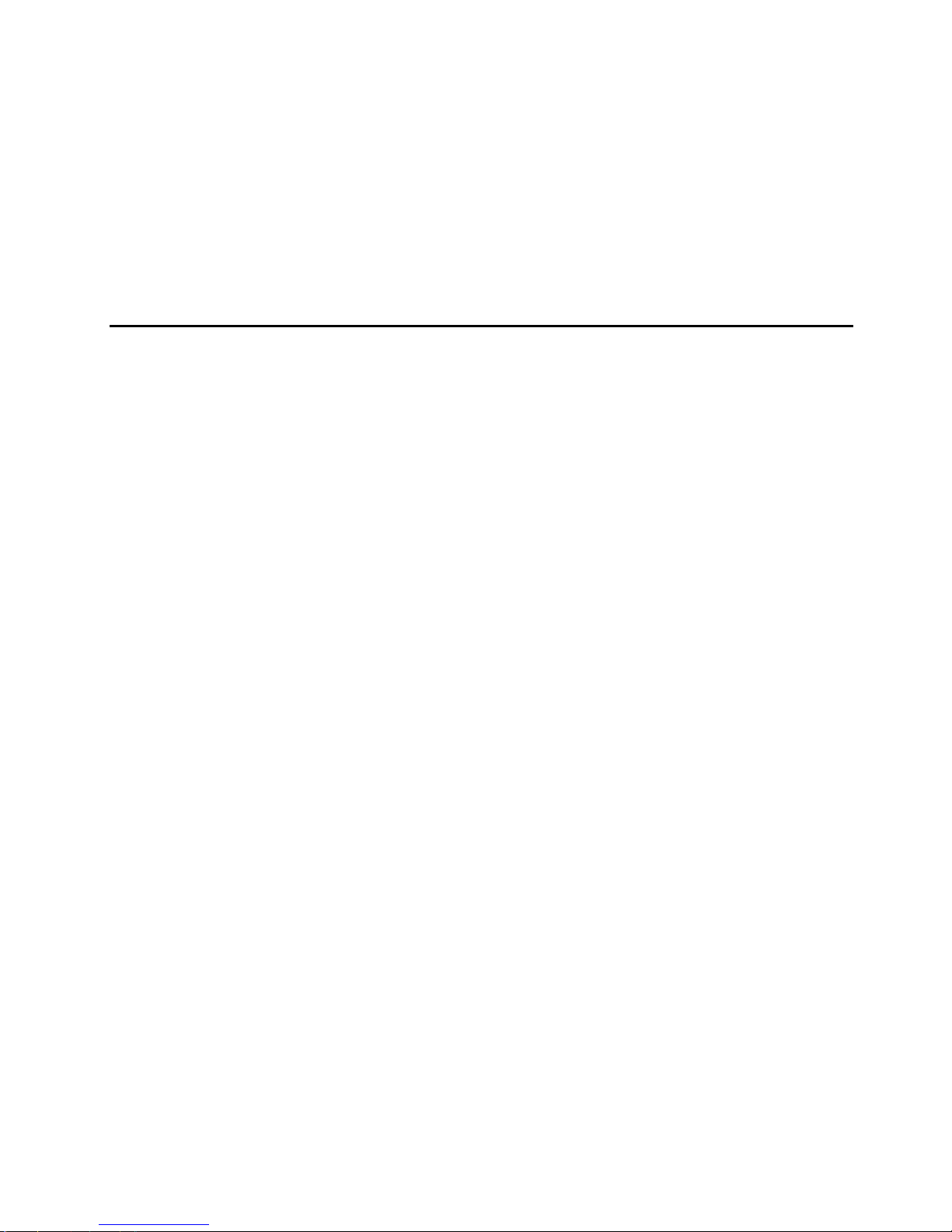
Intel® Entry Server Platform SR1325TP1-E
User Guide
A Guide for Technically Qualified Assemblers of Intel
Subassemblies/Products
Order Number: C61602-001
®
Identified
Page 2
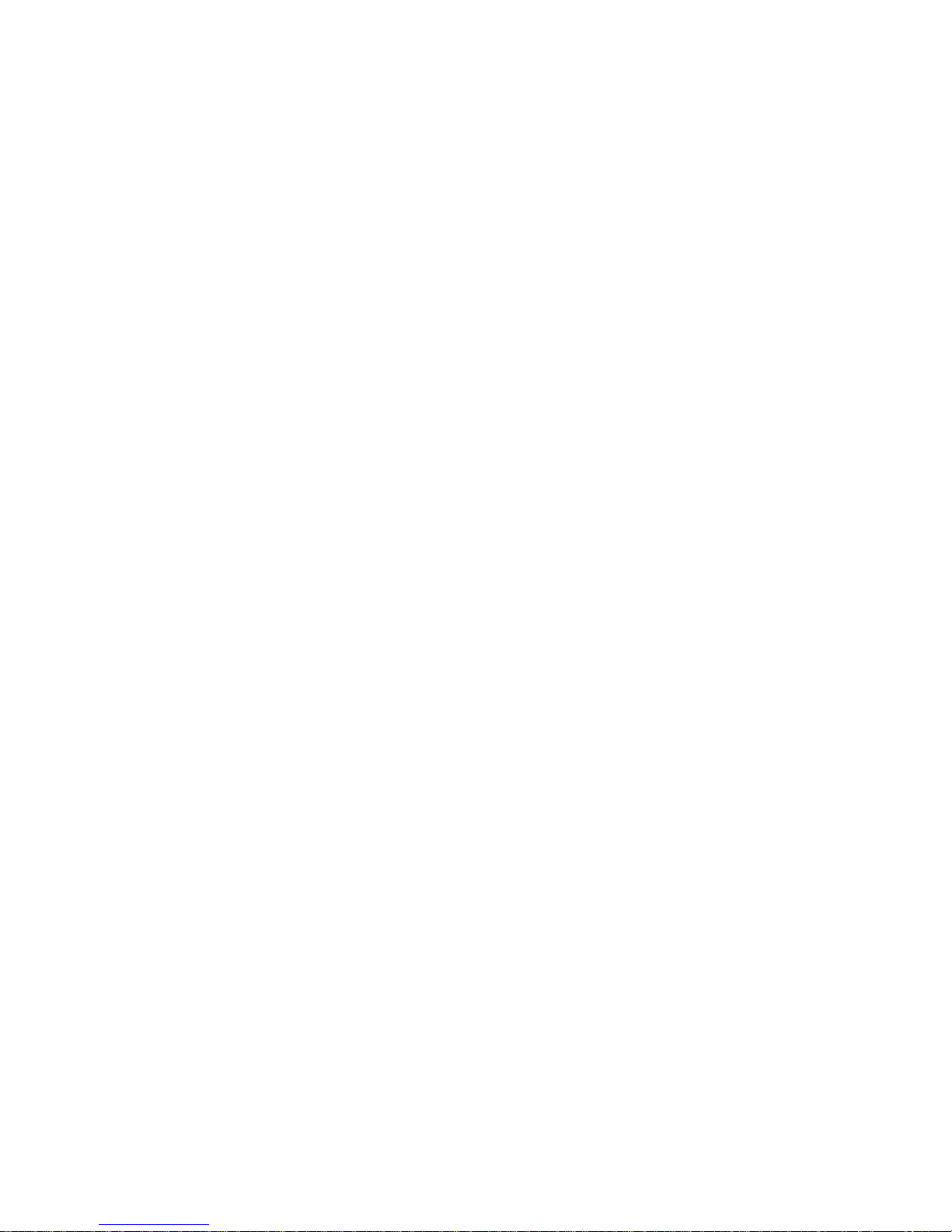
Disclaimers
Disclaimer
Information in this document is provided in connection with Intel
otherwise, to any intellectual property rights is granted by this document. Except as provided in Intel’s Terms and Conditions
of Sale for such products, Intel assumes no liability whatsoever, and Intel disclaims any express or implied warranty, relating
to sale and/or use of Intel products including liability or warranties relating to fitness for a particular purpose, merchantability,
or infringement of any patent, copyright or other intellectual property right. Intel products are not designed, intended or
authorized for use in any medical, life saving, or life sustaining applications or for any other application in which the failure of
the Intel product could create a situation where personal injury or death may occur. Intel may make changes to
specifications and product descriptions at any time, without notice.
Intel server boards contain a number of high-density VLSI and power delivery components that need adequate airflow for
cooling. Intel’s own chassis are designed and tested to meet the intended thermal requirements of these components when
the fully integrated system is used together. It is the responsibility of the system integrator that chooses not to use Intel
developed server building blocks to consult vendor datasheets and operating parameters to determine the amount of airflow
required for their specific application and environmental conditions. Intel Corporation can not be held responsible if
components fail or the server board does not operate correctly when used outside any of their published operating or nonoperating limits.
Intel, Intel Pentium, and Intel Xeon are trademarks or registered trademarks of Intel Corporation or its subsidiaries in the
United States and other countries.
®
products. No license, express or implied, by estoppel or
* Other names and brands may be claimed as the property of others.
Copyright © 2003 - 2004, Intel Corporation. All Rights Reserved
.
ii
Page 3

Preface
Preface
About this Manual
Thank you for purchasing and using the Intel® Entry Server Platform SR1325TP1-E.
This manual is written for system technicians who are responsible for troubleshooting, upgrading,
and repairing this server platform. This document provides a brief overview of the features of the
board/chassis, a list of accessories or other components you may need, troubleshooting information,
and instructions on how to add and replace components on the Intel Entry Server Platform
SR1325TP1-E. For the latest version of this manual, refer to
http://www.support.intel.com/support/motherboards/server/SR1325TP1-E.
Manual Organization
Chapter 1 provides a brief overview of the Server Platform SR1325TP1-E. In this chapter, you will
find a list of the server board features, chassis features, photos of the product, and product diagrams
to help you identify components and their locations.
Chapter 2 provides instructions on adding and replacing components. Use this chapter for step-bystep instructions and diagrams for installing or replacing components such as the memory,
processor, front panel board, the battery, and other components.
Chapter 3 provides instructions on using the utilities that are shipped with the board or that may be
required to update the system. This includes how to navigate through the BIOS Setup screens, how
to perform a BIOS update, and how to reset the password or CMOS. Information about the specific
BIOS settings and screens is available in the Intel
Specification. See “Additional Information and Software” for a link to the Technical Product
Specification.
Chapter 4 provides troubleshooting information. In this chapter, you will find BIOS error messages
and POST code messages. You will also find suggestions for performing troubleshooting activities
to identify the source of a problem.
®
Server Board SE7210TP1-E Technical Product
iii
Page 4
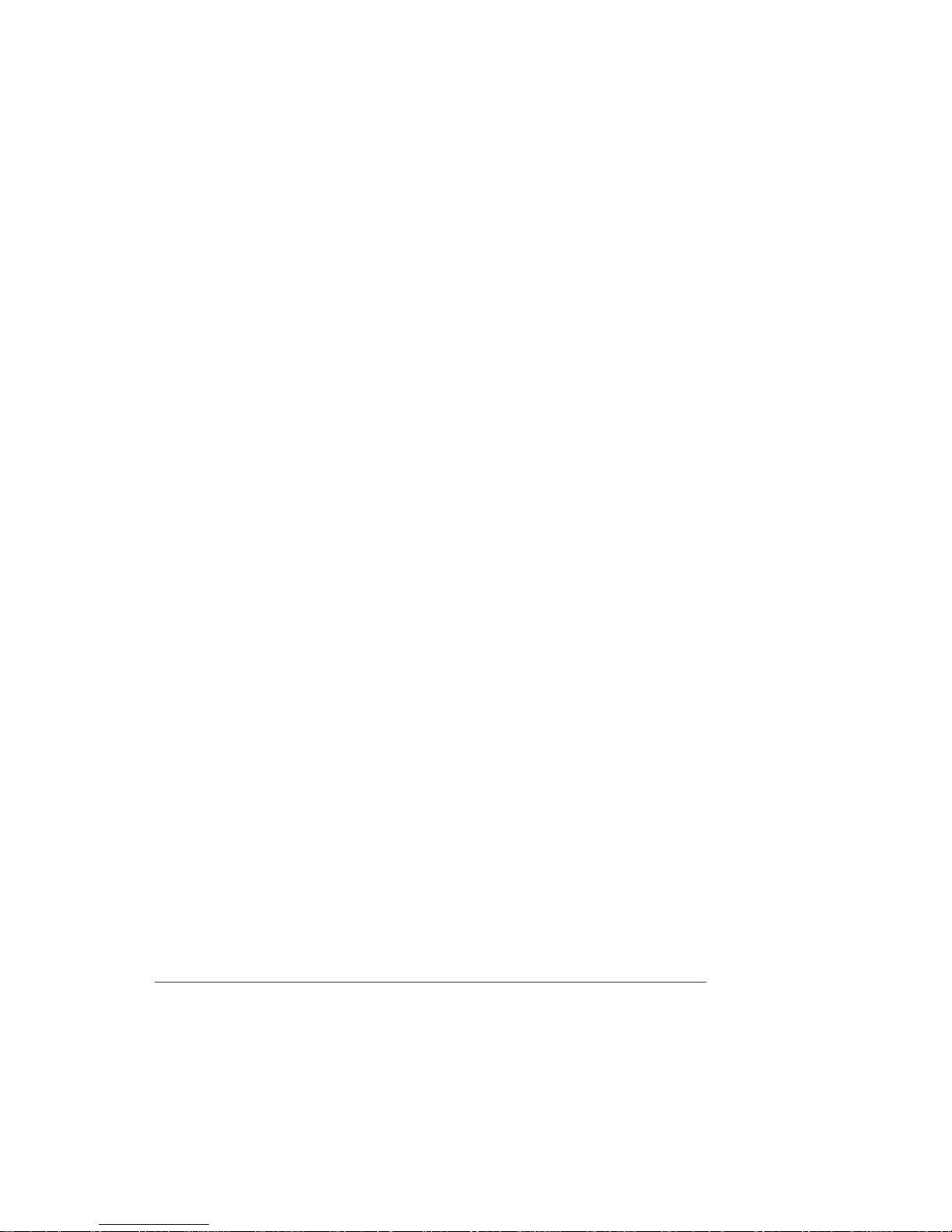
Preface
What Your Platform Includes
Your Server Platform SR1325TP1-E includes the following components:
One SE7210TP1-E Server Board
One 1U rack-mount chassis with two hard disk drive brackets
One bracket for installing slimline floppy and/or CD ROM drives
One 250 W SSI PFC nonredundant power supply
One front fan module consisting of five 40-mm fans for system cooling
Two rear 40-mm fans
One processor air duct
Mounting screws, including screws for mounting the system onto a rack
Your Intel
Intel® Server Board SE7210TP1-E
Front panel board
Two drive carriers
Front fan module
Power supply with two rear fans
Processor air duct
Cables and connectors
®
Entry Server Platform SR1325TP1-E comes with the following items pre-installed:
The processor heatsink is included and is attached to one of the driver carriers. It must be installed
after purchasing and installing a processor. See the Intel Server Platform SR1325TP1-E Quick Start
User’s Guide for initial installation instructions.
Product Accessories
You may need or want to purchase one or more of the following accessory items for your server:
One Intel® Pentium® 4 processor with at least 512 KB L2 cache
DDR memory DIMMs
Hard disk drives (HDDs)
Slimline floppy disk drive
Slimline CD-ROM / DVD-ROM drive
PCI add-in card
Other peripheral devices
Rack mount kit
Power cord (If not included with the platform. This product ships with a power cord in North
America only.)
For information about which accessories, memory, processors, and third-party hardware have been
tested and can be used with your board, and for ordering information for Intel products, see
http://support.intel.com/support/motherboards/server/SR1325TP1-E/compat.htm
.
iv
Page 5
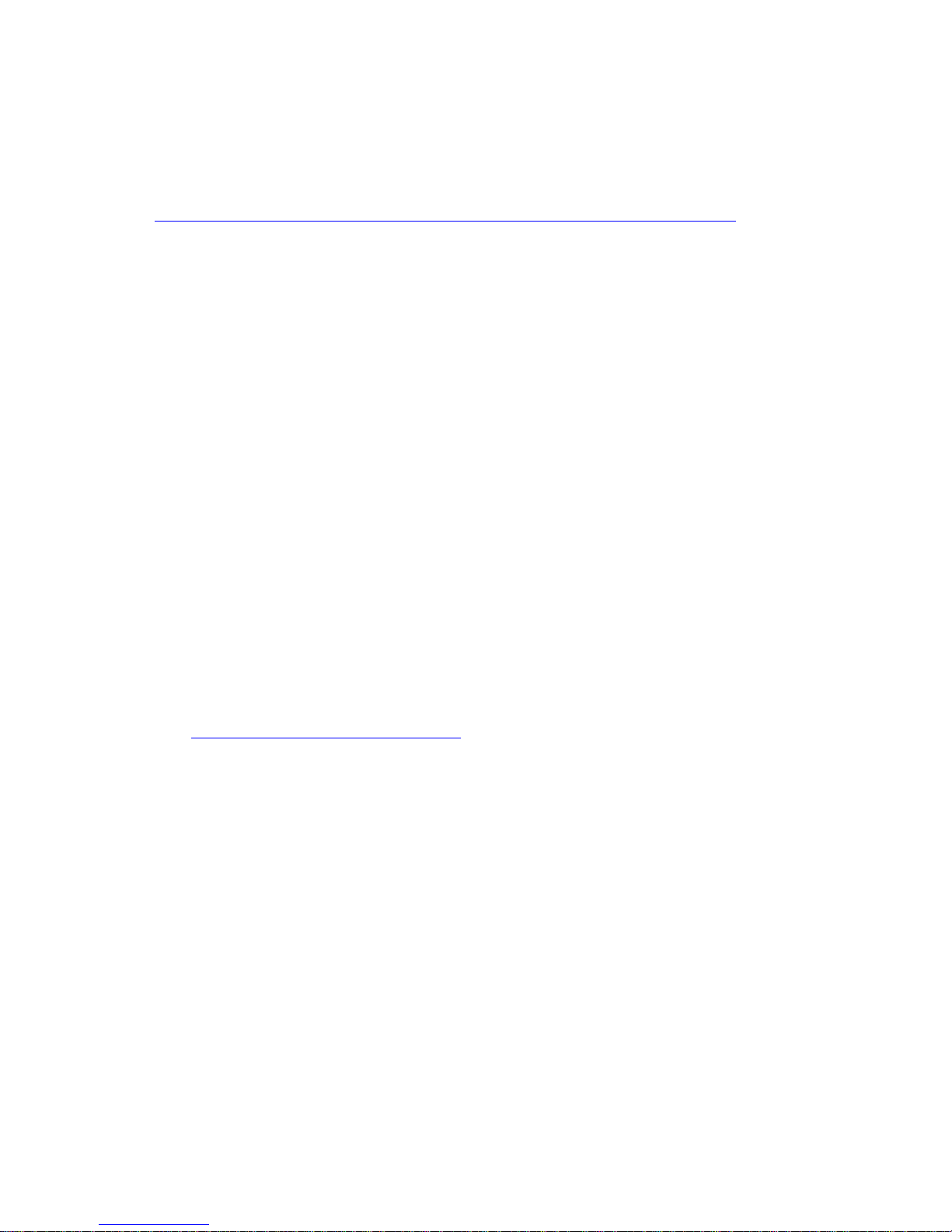
Preface
Additional Information and Software
If you need more information about this product or information about the accessories that can be
used with this server platform, go to
http://www.support.intel.com/support/motherboards/server/SR1325TP1-E/index.htm
In-depth technical information about the server board included with this server platform,
including BIOS settings and chipset information
The latest product information
Accessories or other Intel server products
Hardware (peripheral boards, adapter cards) and operating systems that have been tested with
this product
Processors that have been tested with this product
DIMMs that have been tested with this product
The power budget for this product
Software to manage your Intel Server Platform
Diagnostics testing software
Firmware and BIOS updates
System drivers
Safety Information
Before working with your server product, whether you are using this guide or any other
resource as a reference, pay close attention to the safety instructions.
Emissions Disclaimer
To ensure EMC compliance with your local regional rules and regulations, the final configuration
of your end system product may require additional EMC compliance testing. For more information
please contact your local Intel Representative.
See “Regulatory and Integration Information
information. This is an FCC Class A device.
Intended Uses
This product was evaluated for use in servers that will be installed in offices, computer rooms, and
similar locations. Other uses require further evaluation.
EMC Testing
Before computer integration, make sure that the chassis, power supply, and other modules have
passed EMC testing using a server board with a microprocessor from the same family (or higher)
and operating at the same (or higher) speed as the microprocessor used on this server board.
” for product Safety and EMC regulatory compliance
v
Page 6
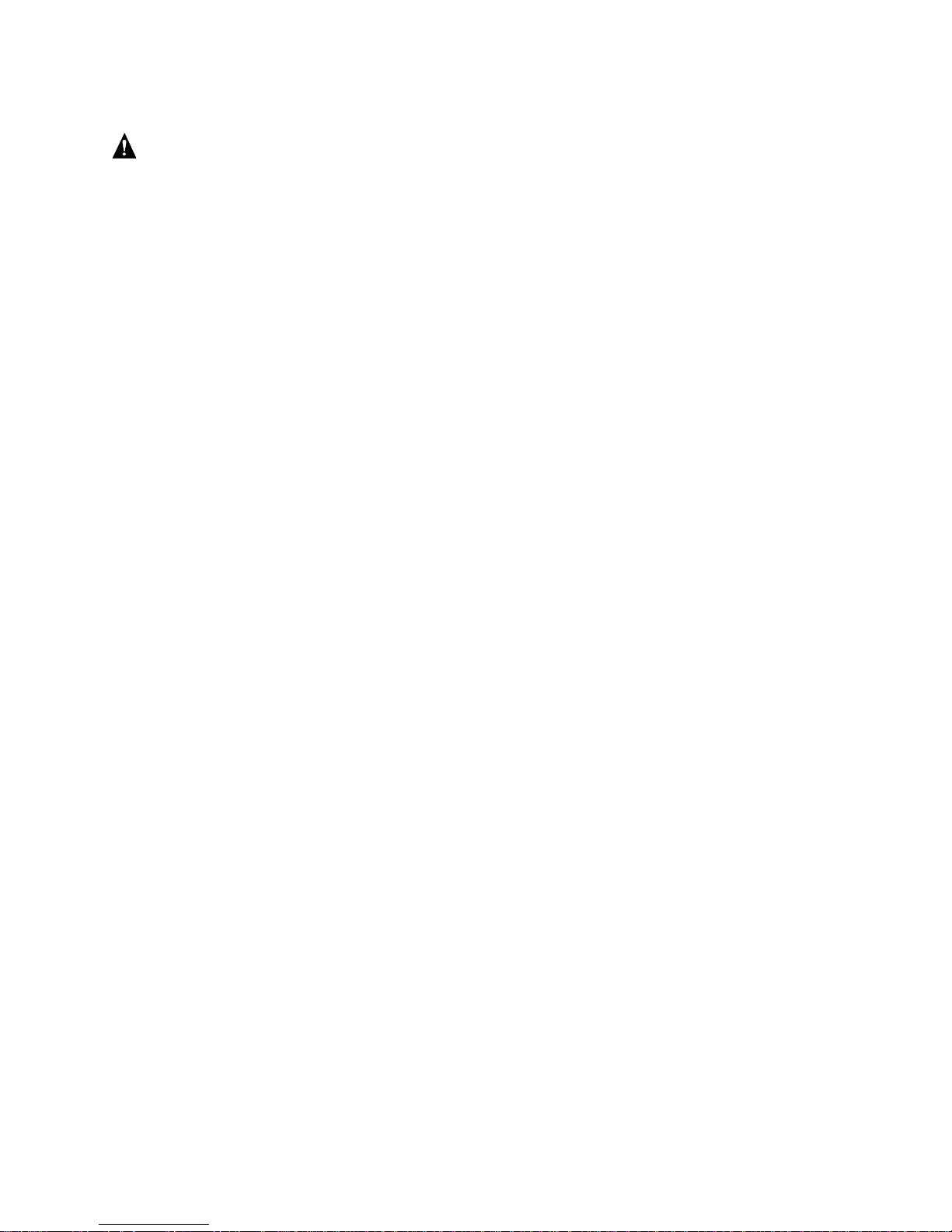
Preface
Warnings
System power on/off: The power button DOES NOT turn off the system
AC power. To remove power from system, you must unplug the AC power
cord from the wall outlet. Make sure the AC power cord is unplugged before
you open the chassis, add, or remove any components.
Hazardous conditions, devices and cables: Hazardous electrical
conditions may be present on power, telephone, and communication cables.
Turn off the server and disconnect the power cord, telecommunications
systems, networks, and modems attached to the server before opening it.
Otherwise, personal injury or equipment damage can result.
Electrostatic discharge (ESD) and ESD protection: ESD can
damage disk drives, boards, and other parts. We recommend that you
perform all procedures in this chapter only at an ESD workstation. If one is
not available, provide some ESD protection by wearing an antistatic wrist
strap attached to chassis ground any unpainted metal surface on your
server when handling parts.
ESD and handling boards: Always handle boards carefully. They can
be extremely sensitive to ESD. Hold boards only by their edges. After
removing a board from its protective wrapper or from the server, place the
board component side up on a grounded, static free surface. Use a
conductive foam pad if available but not the board wrapper. Do not slide
board over any surface.
Installing or removing jumpers: A jumper is a small plastic encased
conductor that slips over two jumper pins. Some jumpers have a small tab on
top that you can grip with your fingertips or with a pair of fine needle nosed
pliers. If your jumpers do not have such a tab, take care when using needle
nosed pliers to remove or install a jumper; grip the narrow sides of the
jumper with the pliers, never the wide sides. Gripping the wide sides can
damage the contacts inside the jumper, causing intermittent problems with
the function controlled by that jumper. Take care to grip with, but not
squeeze, the pliers or other tool you use to remove a jumper, or you may
bend or break the stake pins on the board.
vi
Page 7
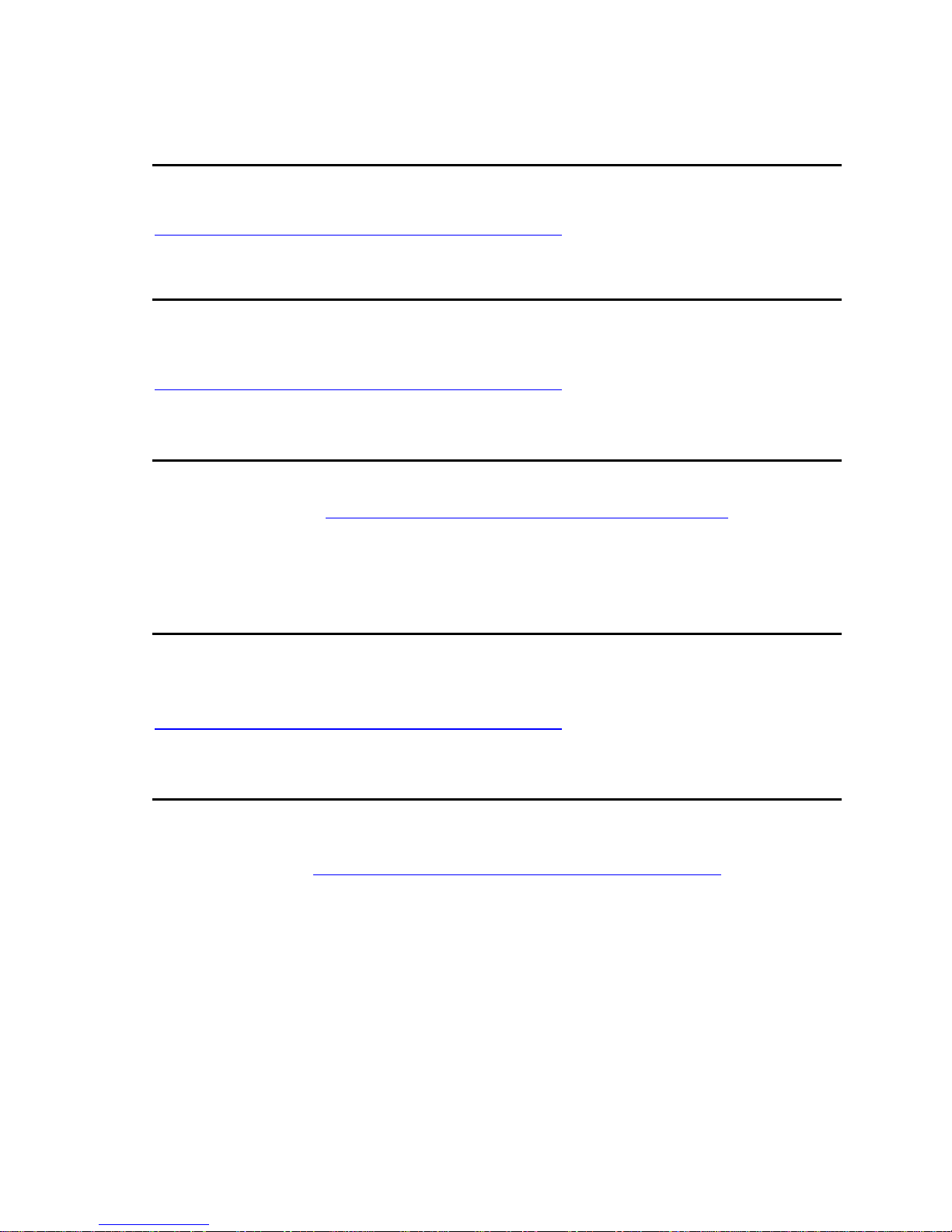
Preface
Safety Cautions
Read all caution and safety statements in this document before performing any of the instructions.
See also Intel Server Boards and Server Chassis Safety Information on the Resource CD and/or at
http://www.support.intel.com/support/motherboards/server.
Wichtige Sicherheitshinweise
Lesen Sie zunächst sämtliche Warn- und Sicherheitshinweise in diesem Dokument, bevor Sie eine
der Anweisungen ausführen. Beachten Sie hierzu auch die Sicherheitshinweise zu IntelServerplatinen und -Servergehäusen auf der Ressourcen-CD oder unter
http://www.support.intel.com/support/motherboards/server.
重要安全指导
在执行任何指令之前,请阅读本文档中的所有注意事项及安全声明。参见 Resource
CD(资源光盘) 和/或http://www.support.intel.com/support/motherboards/server
Server Boards and Server Chassis Safety Information
服务器主板与服务器机箱安全信息》)。
(《Intel
上的
Intel
Consignes de sécurité
Lisez attention toutes les consignes de sécurité et les mises en garde indiquées dans ce document
avant de suivre toute instruction. Consultez Intel Server Boards and Server Chassis Safety
Information sur le CD Resource CD ou bien rendez-vous sur le site
http://www.support.intel.com/support/motherboards/server.
Instrucciones de seguridad importantes
Lea todas las declaraciones de seguridad y precaución de este documento antes de realizar
cualquiera de las instrucciones. Vea Intel Server Boards and Server Chassis Safety Information en
el CD Resource y/o en http://www.support.intel.com/support/motherboards/server.
vii
Page 8
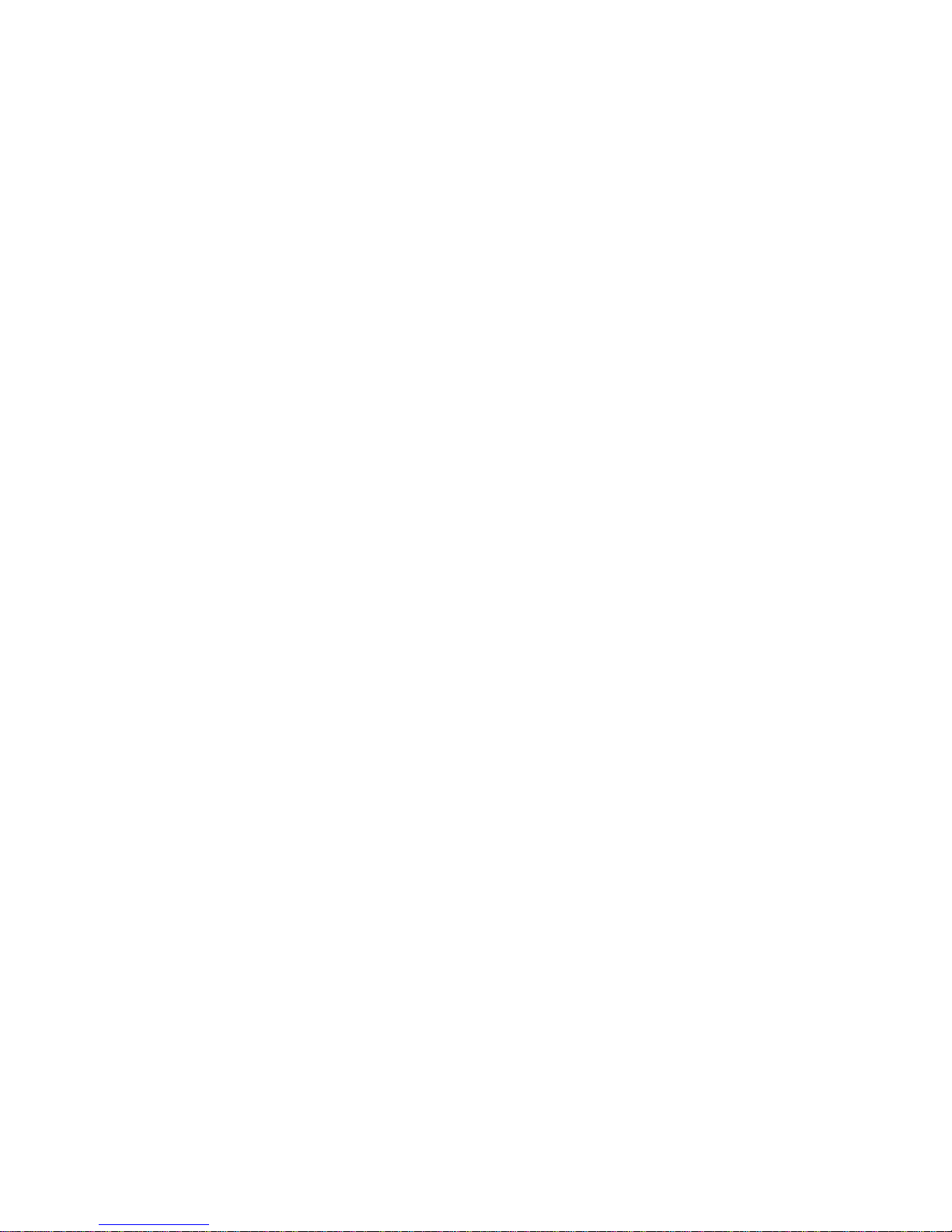
Preface
viii
Page 9
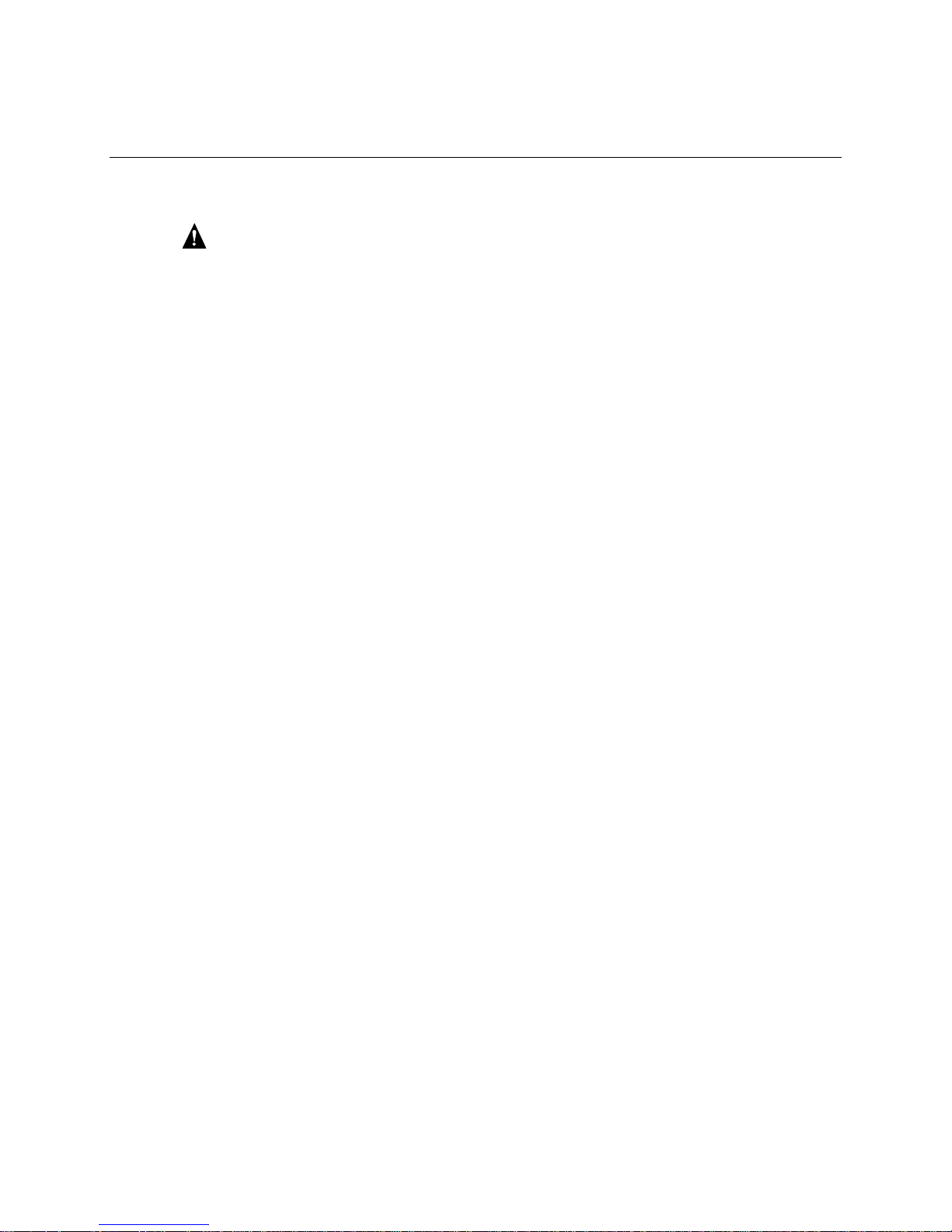
Contents
Contents
Preface .................................................................................................................iii
Warnings ........................................................................................................... vi
1 Server Platform Features............................................................................. 15
Server Board Connector and Component Locations ............................................................16
Configuration Jumpers..........................................................................................................17
Server Board Back Panel Connectors ..................................................................................18
Server Chassis Components ................................................................................................19
Server Chassis Front Panel..................................................................................................20
Server Chassis Back Panel...................................................................................................21
Server Chassis Peripherals...................................................................................................21
Hard Disk Drives ..........................................................................................................22
Floppy / CD-ROM / DVD-ROM Slimline Bay................................................................22
Power Supply........................................................................................................................22
System Cooling.....................................................................................................................23
Chassis Security ...................................................................................................................23
Hardware Requirements.......................................................................................................23
2 Platform Installations and Upgrades.......................................................... 25
Before You Begin..................................................................................................................25
Tools and Supplies Needed.........................................................................................25
System References......................................................................................................25
Removing and Installing the Chassis Cover .........................................................................26
Removing the Chassis Cover.......................................................................................26
Installing the Chassis Cover.........................................................................................27
Removing and Installing the Processor Air Duct...................................................................28
Removing the Processor Air Duct................................................................................28
Installing the Processor Air Duct..................................................................................29
Installing and Removing Memory..........................................................................................30
Installing DIMMs...........................................................................................................30
Removing DIMMs.........................................................................................................31
Installing or Replacing the Processor....................................................................................32
Installing the Processor................................................................................................32
Removing the Processor..............................................................................................35
Installing or Removing a Hard Drive .....................................................................................35
Installing a Hard Drive..................................................................................................35
Removing a Hard Drive................................................................................................37
Installing Third Hard Drive (optional accessory kit)...............................................................37
Installing a Floppy / CD-ROM and / or DVD-ROM Drive (optional accessory kit).................38
Replacing a Floppy Drive, CD-ROM Drive / DVD-ROM Drive..............................................38
Removing Drive Cage from Chassis............................................................................39
Removing Backplane Board and Cage Cover..............................................................40
Removing the Drives....................................................................................................40
Reattaching Flat Flex Cable to Backplane Board.........................................................41
ix
Page 10
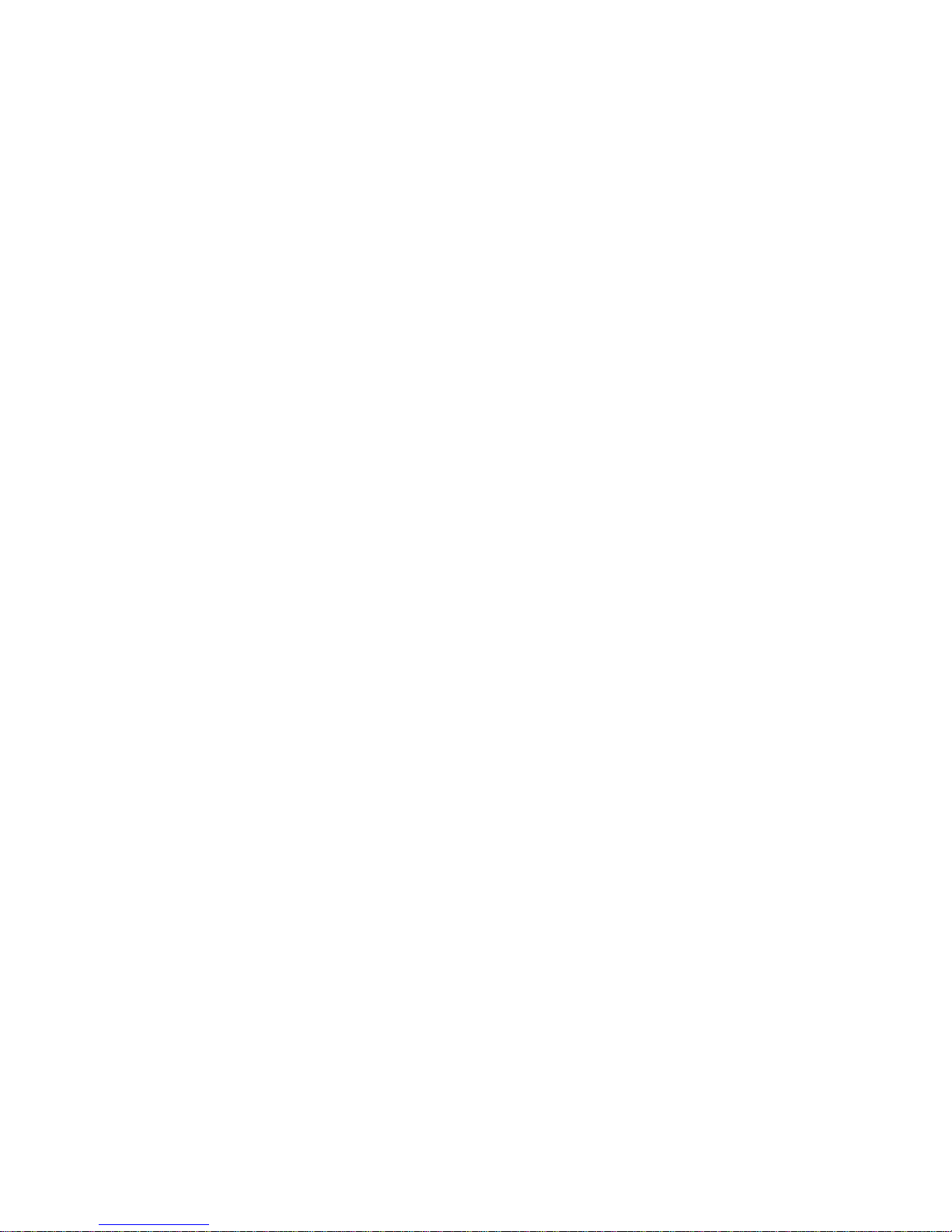
Contents
Inserting Replacement Floppy Drive............................................................................42
Inserting Replacement CD-ROM / DVD-ROM Drive....................................................44
Attach Backplane to Cage............................................................................................45
Install Cage Top...........................................................................................................45
Re-insert Drive Cage into Chassis...............................................................................46
Installing or Replacing a PCI Add-in Card.............................................................................46
Replacing the Power Supply.................................................................................................48
Replacing the Front Fan Module ...........................................................................................50
Replacing the Front Panel Board..........................................................................................52
Replacing the Backup Battery...............................................................................................53
Installing or Replacing the Power Cord........................................................................54
Installing the Platform into a Rack.........................................................................................55
Equipment Rack Precautions................................................................................................55
3 Server Utilities.............................................................................................. 57
Upgrading the BIOS..............................................................................................................58
Preparing for the Upgrade............................................................................................58
Upgrading the BIOS.....................................................................................................59
Changing the BIOS Language .....................................................................................60
Recovering the BIOS ............................................................................................................60
Recovering the BIOS with the Crisis Recovery Diskette..............................................61
Clearing the Password..........................................................................................................61
Clearing the CMOS...............................................................................................................62
4 Troubleshooting........................................................................................... 63
Resetting the System............................................................................................................63
Problems following Initial System Installation .......................................................................63
First Steps Checklist.....................................................................................................63
Hardware Diagnostic Testing................................................................................................64
Verifying Proper Operation of Key System Lights........................................................65
Confirming Loading of the Operating System ..............................................................65
Specific Problems and Corrective Actions............................................................................65
Power Light Does Not Light..........................................................................................66
No Characters Appear on Screen................................................................................66
Characters Are Distorted or Incorrect...........................................................................67
System Cooling Fans Do Not Rotate Properly.............................................................67
Diskette Drive Activity Light Does Not Light.................................................................68
CD-ROM Drive or DVD-ROM Drive Activity Light Does Not Light ...............................68
Cannot Connect to a Server.........................................................................................68
Problems with Network.................................................................................................69
System Boots when Installing PCI Card.......................................................................69
Problems with Newly Installed Application Software....................................................70
Problems with Application Software that Ran Correctly Earlier....................................70
Devices are not Recognized under Device Manager (Windows* Operating System)..71
Hard Drive(s) are not Recognized................................................................................71
Bootable CD-ROM Is Not Detected..............................................................................71
LED Information ...........................................................................................................72
BIOS Error Messages...........................................................................................................73
BIOS POST Beep Codes.............................................................................................74
Intel® Entry Server Platform SR1325TP1-E User Guide
x
Page 11
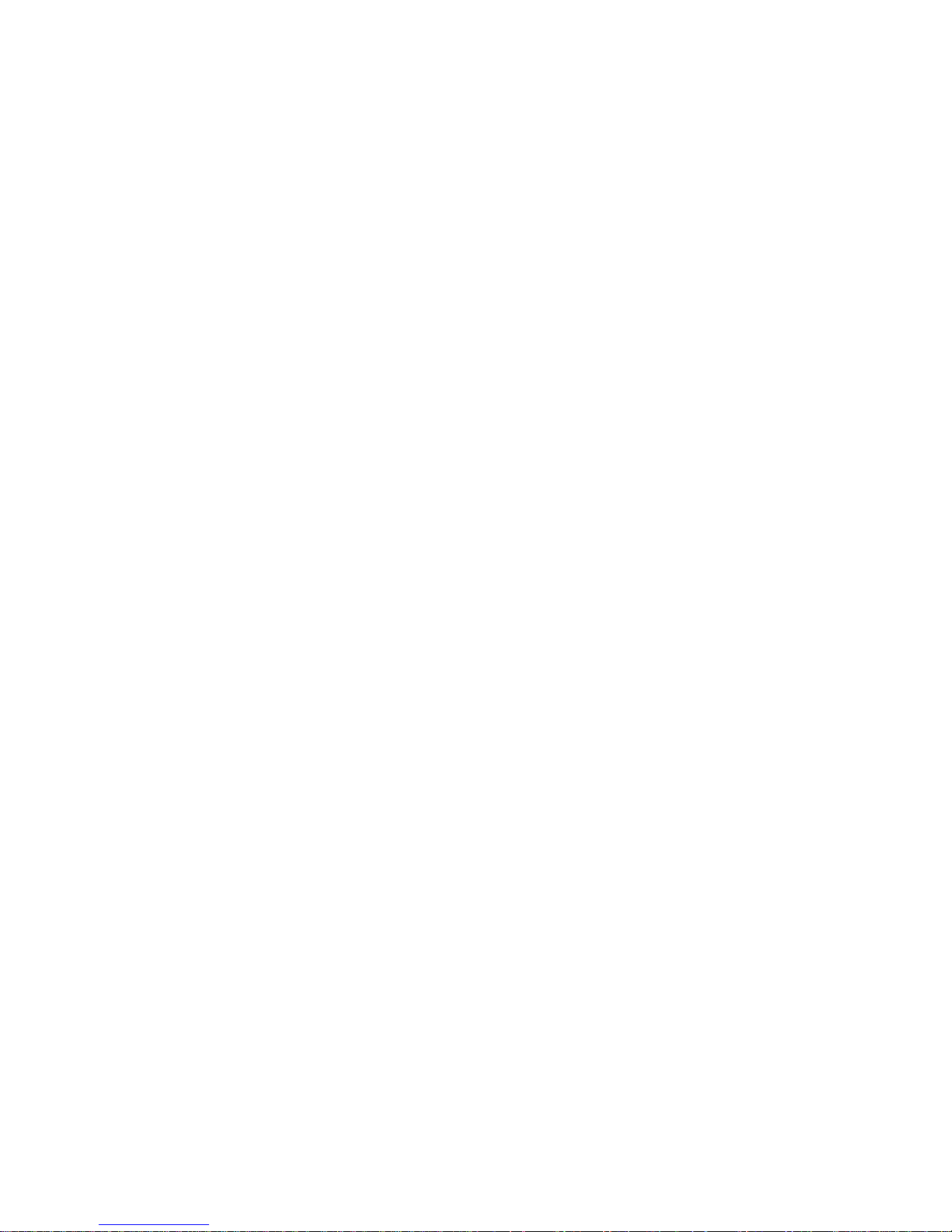
Contents
BIOS Recovery Beep Codes........................................................................................75
Regulatory and Compliance Information........................................................ 77
Product Regulatory Compliance ...........................................................................................77
Product Safety Compliance..........................................................................................77
Product EMC Compliance............................................................................................77
Product Regulatory Compliance Markings...................................................................78
Electromagnetic Compatibility Notices..................................................................................78
FCC (USA)...................................................................................................................78
Industry Canada (ICES-003)........................................................................................79
Europe (CE Declaration of Conformity)........................................................................79
Taiwan Declaration of Conformity................................................................................80
Korean RRL Compliance..............................................................................................80
Australia / New Zealand...............................................................................................80
Getting Help....................................................................................................... 81
Intel® Server Issue Report Form....................................................................... 83
Warranty............................................................................................................. 87
Limited Warranty for Intel® Chassis Subassembly Products................................................87
Extent of Limited Warranty....................................................................................................87
Warranty Limitations and Exclusions....................................................................................88
Limitations of Liability...................................................................................................88
How to Obtain Warranty Service...........................................................................................89
Telephone Support.......................................................................................................89
Returning a Defective Product .....................................................................................90
xi
Page 12
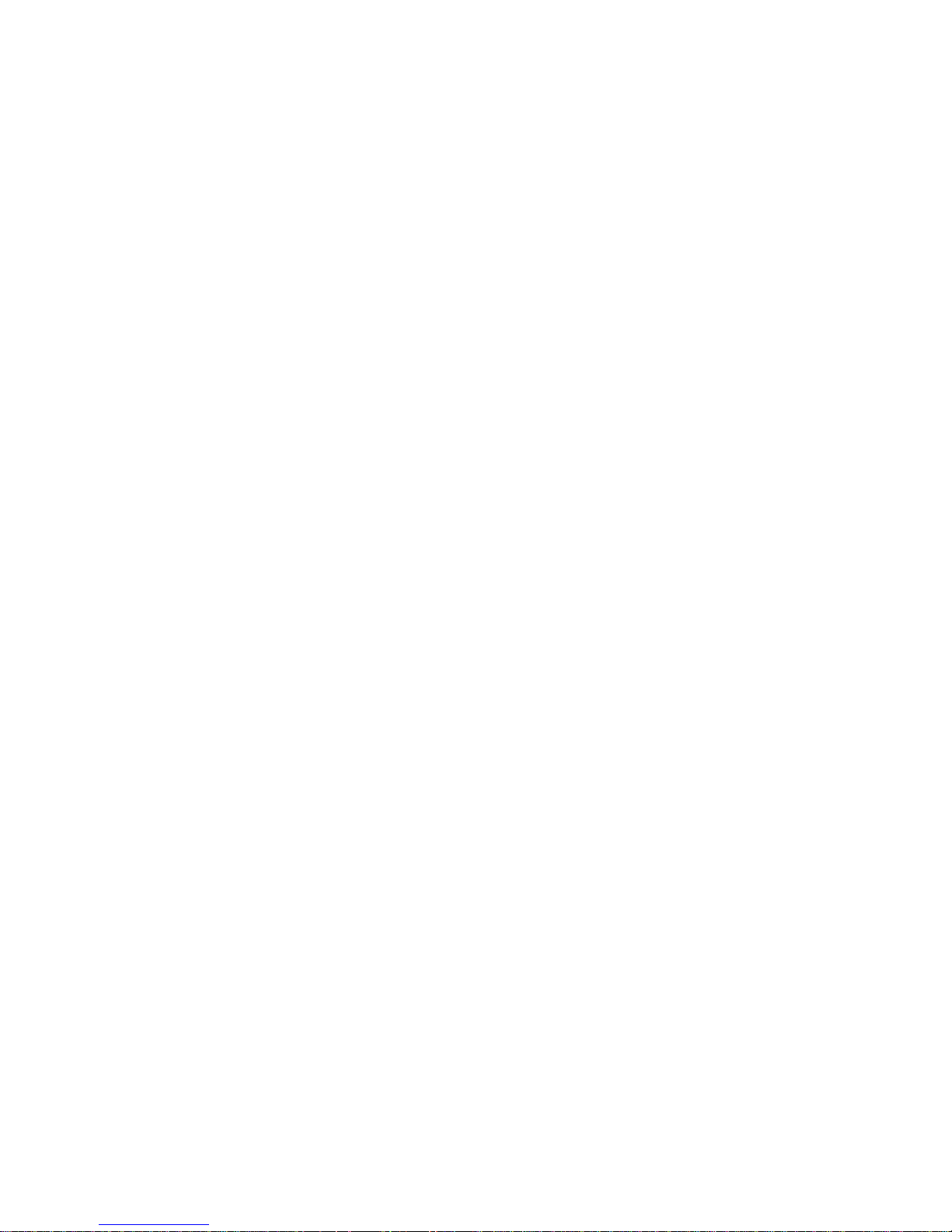
Contents
Figures
Figure 1. Intel Server Board SE7210TP1-E Diagram ..........................................................16
Figure 2. Configuration Jumper Location.............................................................................17
Figure 3. Back Panel Connectors ........................................................................................18
Figure 4. System Components.............................................................................................19
Figure 5. Chassis Front........................................................................................................20
Figure 6. Chassis Back........................................................................................................21
Figure 7. Optional Peripherals .............................................................................................21
Figure 8. Removing the Cover.............................................................................................26
Figure 9. Installing Chassis Cover .......................................................................................27
Figure 10. Removing Processor Air Duct.............................................................................28
Figure 11. Installing Processor Air Duct...............................................................................29
Figure 12. Installing Memory DIMMs ...................................................................................30
Figure 13. Removing Memory DIMMs .................................................................................31
Figure 14. Installing the Processor in the Processor Socket................................................32
Figure 15. Attaching the Heat Sink to the Processor...........................................................33
Figure 16. Attaching the Fan Heat Sink Clips to the Processor Socket...............................33
Figure 17. Attaching the Fan Heat Sink Clips to the Processor Socket...............................34
Figure 18. Connecting the Processor Fan Cable to the Processor Fan Connector.............34
Figure 19. Removing Hard Drive Bracket from Chassis ......................................................35
Figure 20. Attaching a Hard Disk Drive to a Bracket............................................................36
Figure 21. Attaching Hard Disk Drive and Bracket to Chassis.............................................37
Figure 22. Removing Drive Cage.........................................................................................39
Figure 23. Removing the Backplane....................................................................................40
Figure 24. Reattaching Flat Flex Cable to Backplane Board...............................................41
Figure 25. Installing the Floppy Drive...................................................................................42
Figure 26. Attaching the FFC to the Floppy Drive................................................................43
Figure 27. Installing Replacement CD-ROM or DVD-ROM Drive........................................44
Figure 28. Attaching the Backplane.....................................................................................45
Figure 29. Installing the Cage Top.......................................................................................45
Figure 30. Inserting the Cage...............................................................................................46
Figure 31. Replacing a Riser Card.......................................................................................47
Figure 32. Removing the Power Supply...............................................................................48
Figure 33. Installing the Power Supply.................................................................................49
Figure 34. Removing the Front Fan Module ........................................................................50
Figure 35. Routing the Front Fan Cables.............................................................................51
Figure 36. Replacing the Front Panel Board ........................................................................52
Figure 37. Replacing the Battery..........................................................................................54
Intel® Entry Server Platform SR1325TP1-E User Guide
xii
Page 13

Contents
Tables
Table 1. Server Board Features.....................................................................................15
Table 2. Configuration Jumper [J1D1]............................................................................17
Table 3. NIC LEDs..........................................................................................................18
Table 4. Control Button Functions..................................................................................20
Table 5. LED Indicator Status.........................................................................................20
Table 6. Keyboard Commands.......................................................................................57
Table 7. BIOS Error Messages.......................................................................................73
Table 8. Beep Codes......................................................................................................74
Table 9. BIOS Recovery Beep Codes............................................................................75
Table 10. Product Certification Markings..........................................................................78
xiii
Page 14
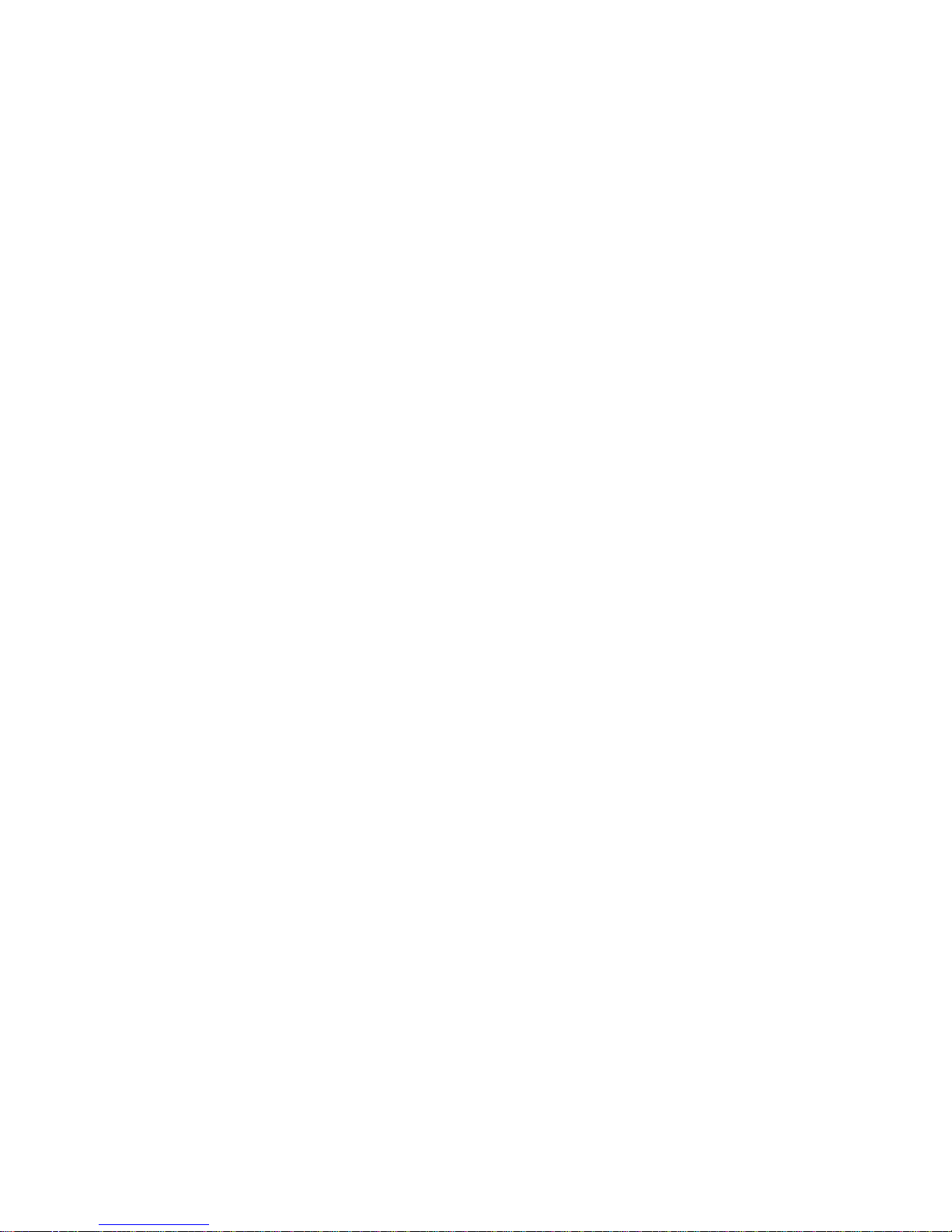
Contents
Intel® Entry Server Platform SR1325TP1-E User Guide
xiv
Page 15
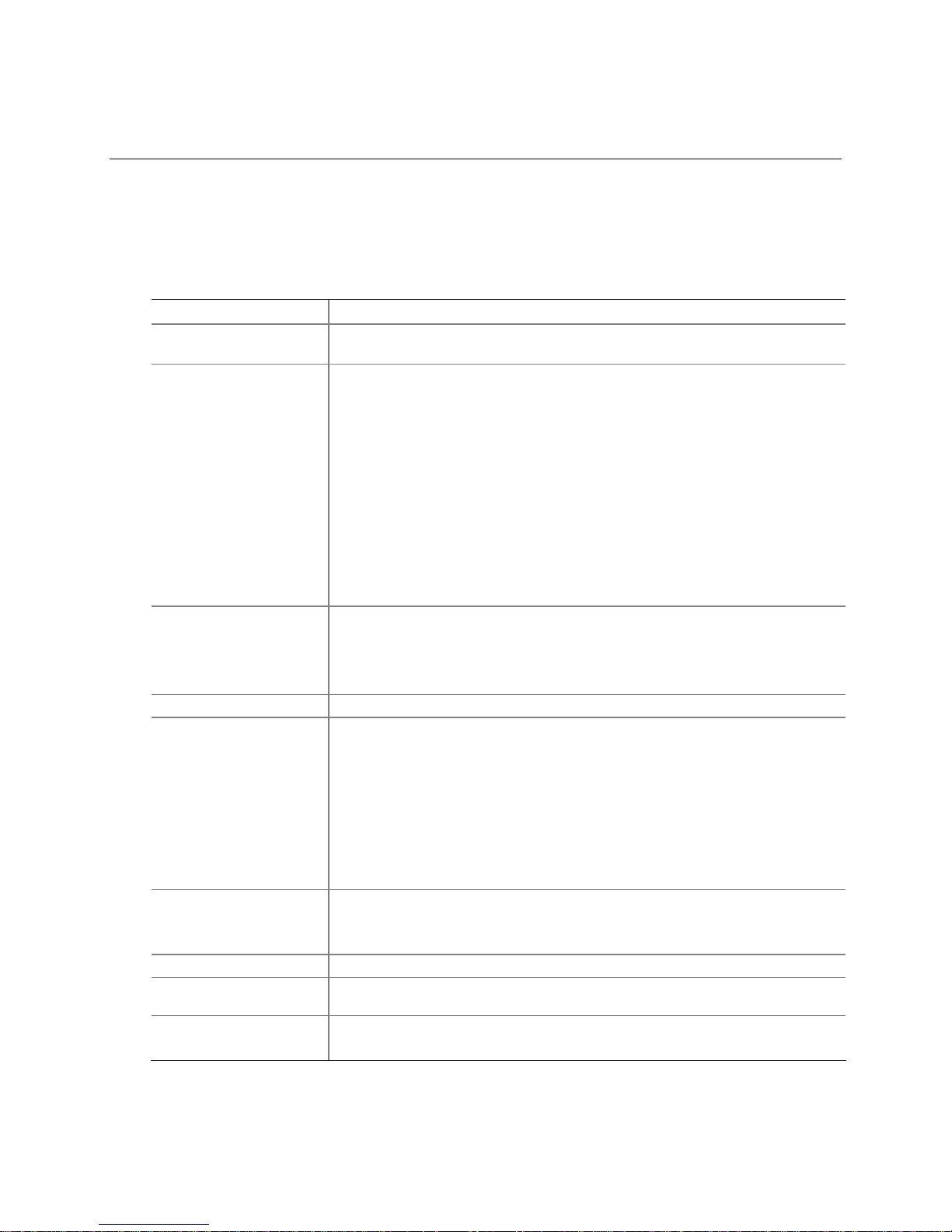
Server Platform Features
1 Server Platform Features
This chapter briefly describes the main features of the Intel® Entry Server Platform SR1325TP1-E.
®
Table 1 summarizes the major features of the Intel
platform.
Table 1. Server Board Features
Feature Description
Processors Support for an Intel® Pentium® 4 processor in an mPGA478 package with an
800/533/400 MHz system bus
Memory
Chipset Intel® 827210 Chipset, consisting of:
I/O Control Winbond* W83627HF-AW LPC Bus I/O controller chip
Peripheral Interfaces
LAN
Expansion Capabilities
Integrated Capabilities
Fans
Four 184-pin DDR SDRAM Dual Inline Memory Module (DIMM) sockets
Support for up to 4 GB Unbuffered ECC system memory
Support for single-sided or double-sided DIMMs (DDR266/333/400)
- To run DDR400 memory at full speed requires an Intel Pentium 4
processor with 800 MHz system bus frequency.
- To run DDR333 memory at full speed requires an Intel Pentium 4
processor with 533 MHz system bus frequency. DDR333 memory
will run at 320 MHz frequency when using an Intel Pentium 4
processor with system bus frequency of 800 MHz.
- DDR266 memory may only be used with an Intel Pentium 4 processor
with 400 MHz or 533 MHz system bus frequency.
®
Intel
Intel® 6300ESB I/O Controller Hub (ICH)
Intel® 82802AC 8 Megabit Firmware Hub (FWH)
Three external USB 2.0 ports on the back panel with an additional internal
One serial port and one serial header
Two IDE interfaces with Ultra 33, 66 and 100 DMA mode
Two Serial ATA connectors with support for RAID 0 and 1
One floppy drive interface with support for one drive
PS/2* keyboard and mouse ports
One Intel® 82547EI Platform LAN Connect (PLC) device for 10/100/1000
One Intel® 82551QM device for 10/100 Mbits/sec Ethernet LAN connectivity
One low profile PCI-X 64-bit PCI slot
Integrated 2D/3D graphics controller: ATI Rage* XL Video Controller with 8MB of
SDRAM
Support for six system fans
Support for one processor fan
827210 Memory Controller Hub (MCH)
header, which provides support for one additional USB port for front panel
support (four total possible USB 2.0 ports)
Mbits/sec Ethernet LAN connectivity
Server Board SE7210TP1-E that is used in this
15
Page 16
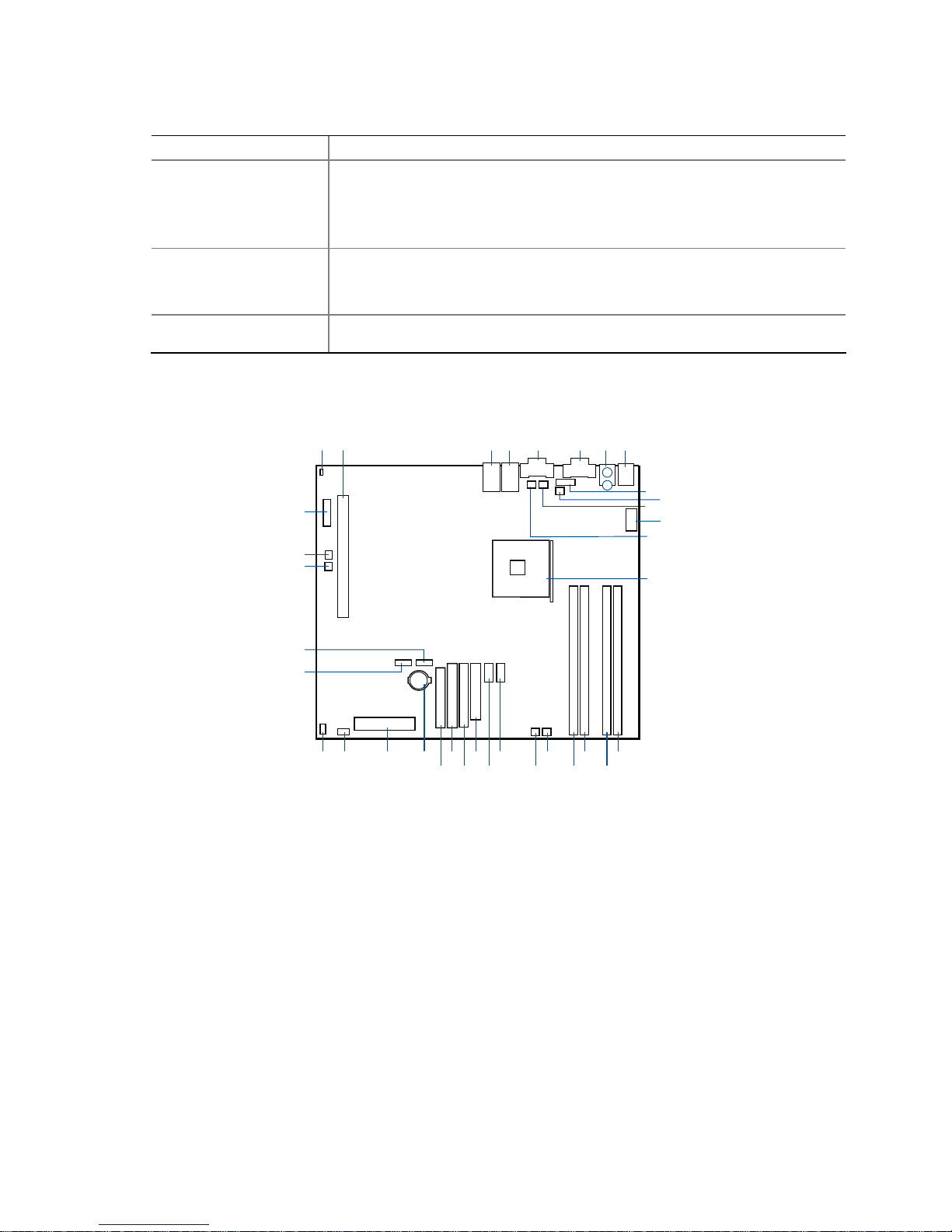
Server Platform Features
Table 1. Server Board Features (continued)
Feature Description
BIOS Intel/AMI BIOS with support for:
Advanced Configuration and Power Interface (ACPI)
8 megabit symmetrical flash memory
Support for SMBIOS
Power Management Support for ACPI:
Suspend to RAM (STR)
Wake on USB, PCI, RS-232, PS/2, LAN, and front panel
Server Management
Intel® Server Management 5.8 support via mini Baseboard Management
Controller (mBMC)
Server Board Connector and Component Locations
AB CD E F GH
I
J
HH
GG
FF
K
L
M
N
EE
DD
CC
A. Chassis Intrusion Header J. Processor Fan Header R. DIMM Socket 1A AA. Front Panel Connector
B. PCI Slot
C. NIC 2 (10/100Mb)
D. NIC 1 (1Gb)
E. VGA Connector
F. Serial Port A Connector
G. PS/2 Keyboard/Mouse
Connector
H. USB Back Panel
Connector
I. Serial Port B Connector
K. System Fan 3 Header
L. 12V CPU Power
Connector
M. System Fan 4 Header U. Front Panel USB Header
N. Processor Socket V. Auxiliary Power
O. DIMM Socket 2B W. Main Power Connector
P. DIMM Socket 2A X. Secondary IDE
Q. DIMM Socket 1B
AABB
W
Y
Z
V
X
S. System Fan 2 Header BB. Hot Swap Backplane
T. System Fan 1 Header CC. SCSI LED Header
Connector
Connector
Y. Primary IDE Connector
S
U
T
Q
R
O
P
TP00628
Connector
DD. SATA 1 Connector
EE. SATA 2 Connector
FF. System Fan 6 Header
GG. System Fan 5 Header
HH. Jumper Block
Figure 1. Intel Server Board SE7210TP1-E Diagram
Intel® Entry Server Platform SR1325TP1-E User Guide
16
Page 17
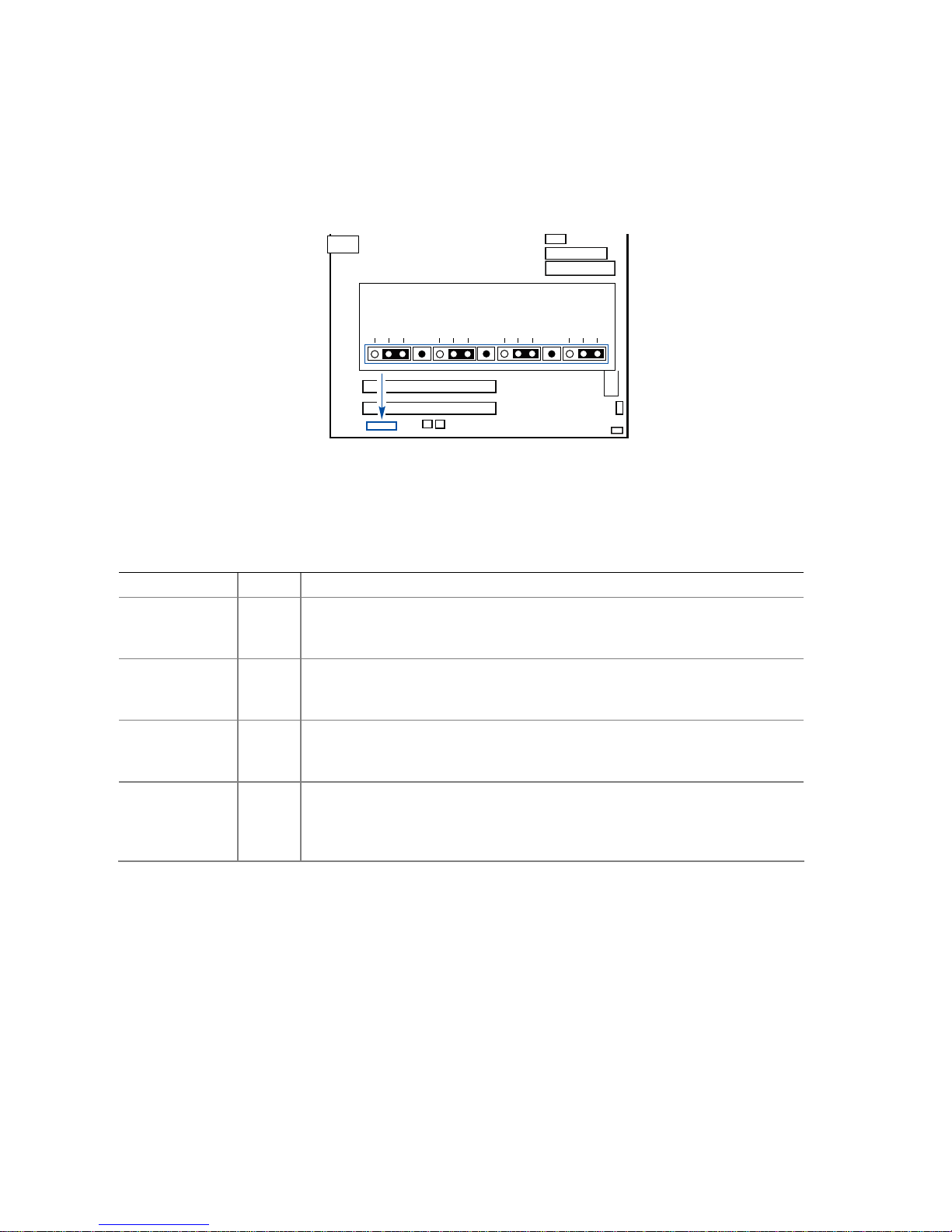
Server Platform Features
Configuration Jumpers
J1D1
Figure 2. Configuration Jumper Location
12356791011131415
TP00630
Table 2. Configuration Jumper [J1D1]
Jumper Name Pins What happens at system reset…
CMOS clear 2-3 If these pins are jumpered, the CMOS settings will be cleared on the next
reset.
These pins should be jumpered on 1-2 for normal operation.
Password Clear 6-7 If these pins are jumpered, administrator and user passwords will be cleared
on the next reset.
These pins should be jumpered on 5-6 for normal operation.
BIOS Flash
Write Protect
BIOS Recovery 14-15 If these pins ar e jumpered, the system will attempt to recover the BIOS by
11-12 If these pins are jumpered, it is possible to update the BIOS Boot Block code.
These pins should be jumpered on 10-11 for normal operation and for normal
BIOS operational updates.
loading the BIOS code into the flash device from a floppy disk. This jumper is
typically only used when the BIOS has become corrupted.
These pins should be jumpered on 13-14 for normal operation.
17
Page 18
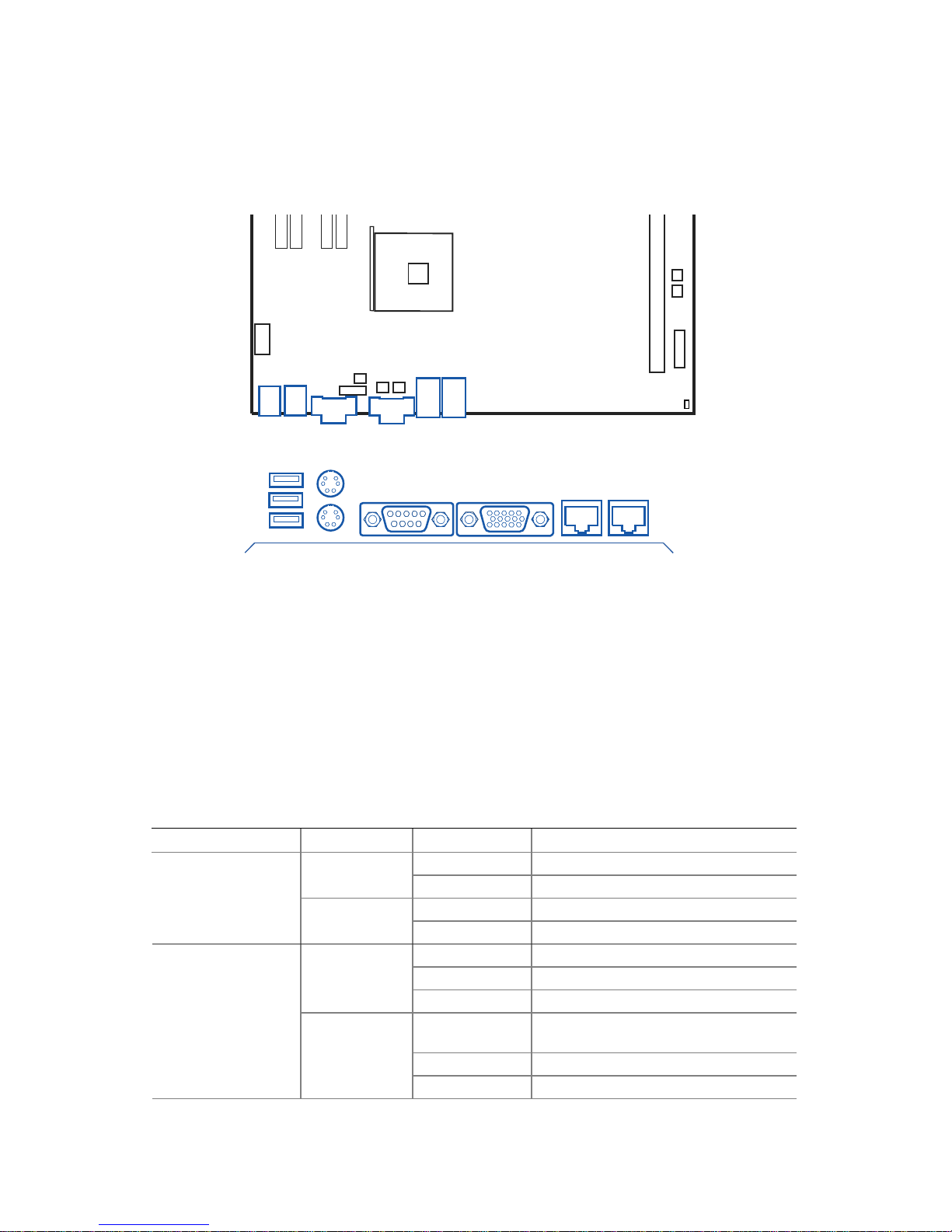
Server Platform Features
Server Board Back Panel Connectors
AB C D EF
A. USB 1, 2, 3 D. Video
B. Keyboard/Mouse E. NIC1 (1Gbit)
C. Serial port A F. NIC2 (10/100 Mbit)
Figure 3. Back Panel Connectors
The NIC LEDs at the right and left of each NIC provide the following information.
Table 3. NIC LEDs
NIC LED Color LED State Description
NIC2 (10/100 Mbit)
NIC1 (Gigabit)
Left LED
Right LED
Left LED
Right LED
Off 10 Mbps connection (if right LED is on)
Solid Green 100 Mbps connection
On Network connection in place
Blinking Green Transmit/receive activity
Off No network connection
Solid Amber Network connection in place
Blinking Amber Transmit/receive activity
Off 10 Mbps connection (if left LED is on or
blinking)
Solid Amber 100 Mbps connection
Solid Green 1000 Mbps connection
TP00652
Intel® Entry Server Platform SR1325TP1-E User Guide
18
Page 19
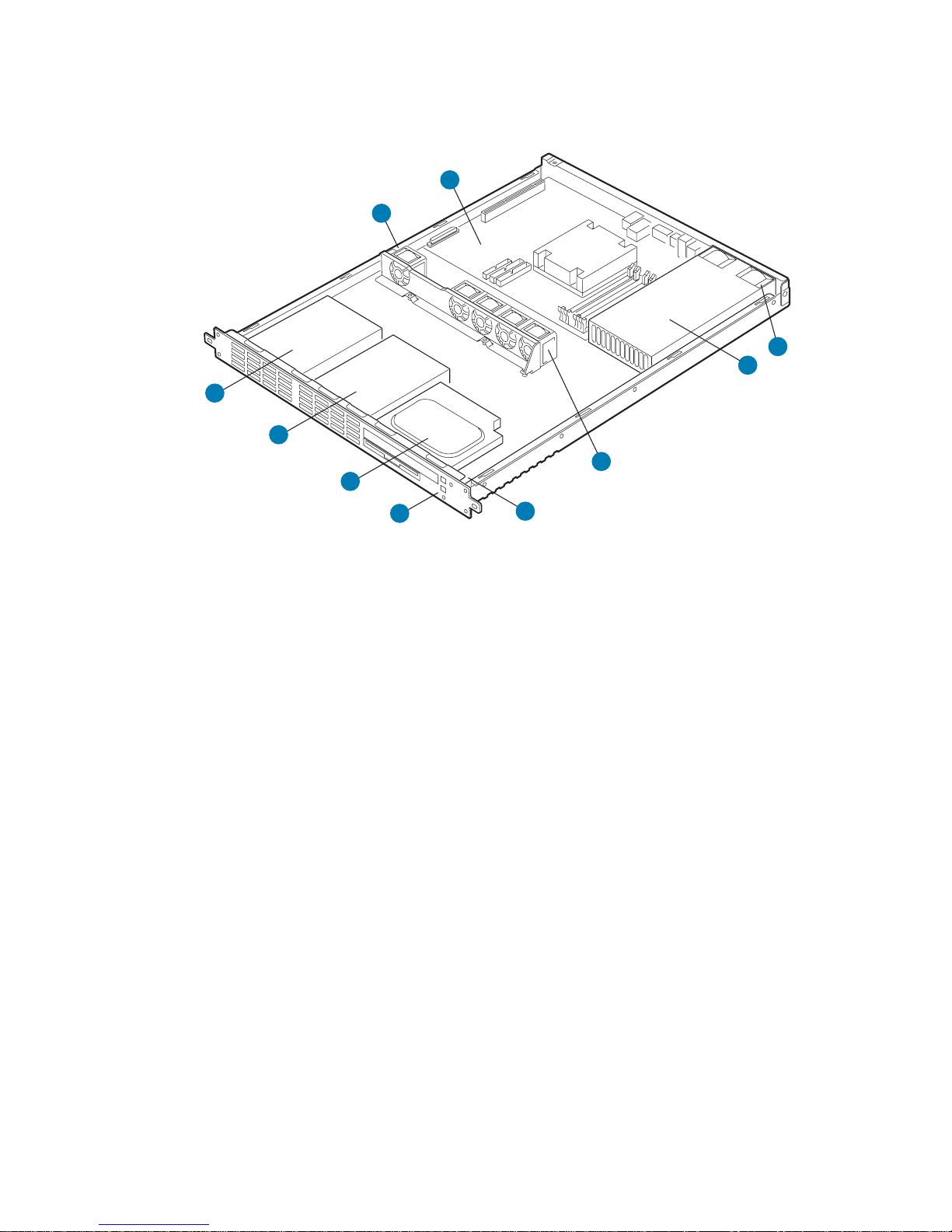
Server Platform Features
Server Chassis Components
I
J
A
B
C
H
G
F
D
A. Hard Disk Drive 1 (drive purchased separately) F. Front Fan Module
B. Hard Disk Drive 2 (drive purchased separately) G. Power Supply
C. Floppy / CD-ROM / DVD-ROM Drive Module
(drive(s) purchased separately)
D. Front Panel Controls and Indicators I. Server Board SE7210TP1-E
E. Front Panel Board J. Chassis Intrusion Switch
E
TP00578
H. Power Supply Fans
Figure 4. System Components
19
Page 20
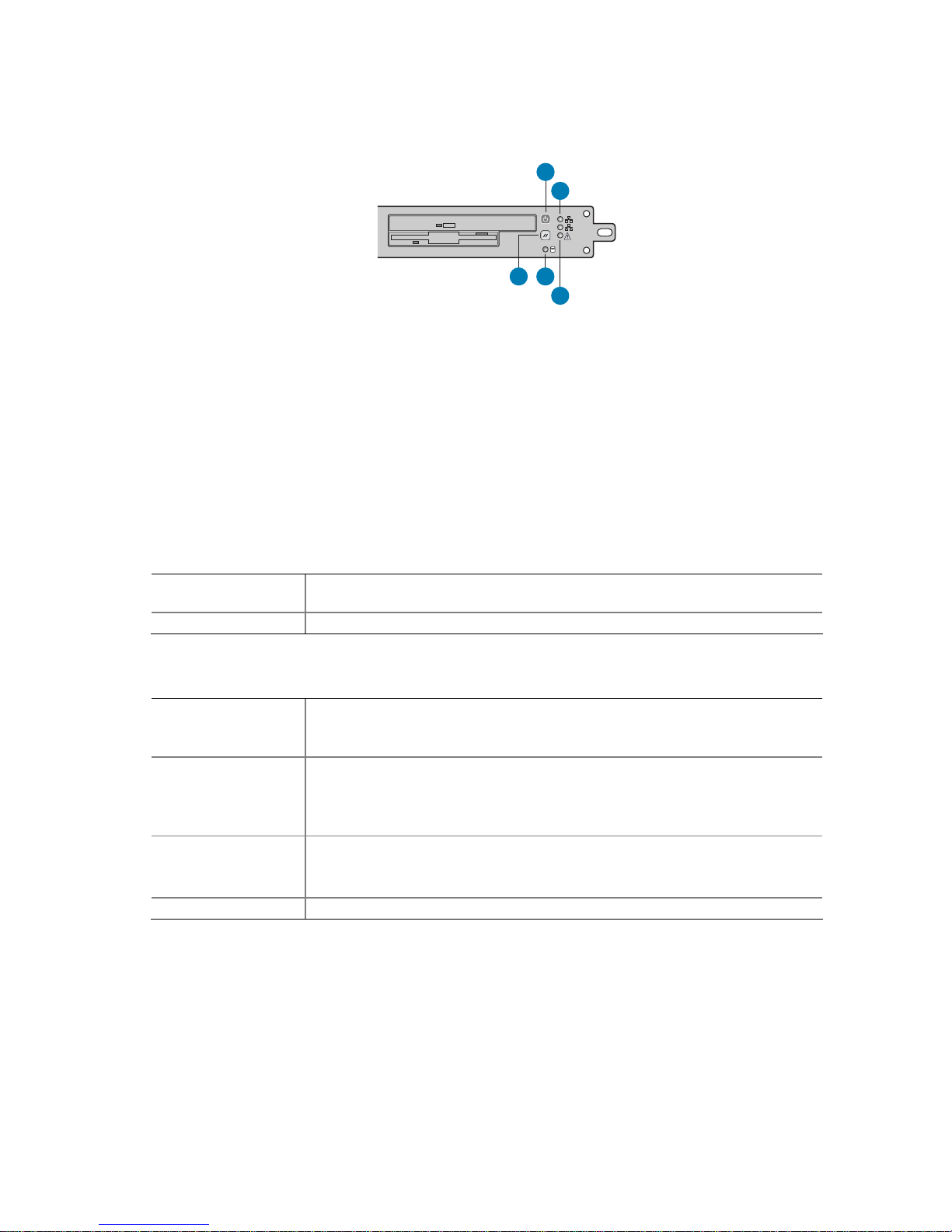
Server Platform Features
Server Chassis Front Panel
A. Power button and power LED
B. Network activity LEDs (NIC1 top, NIC2 bottom)
C. System fault LED
D. Hard drive activity LED
E. Reset button
Figure 5. Chassis Front
NOTE
✏
The figure above is shown with optional floppy drive and CD-ROM drive installed.
A
B
1
2
D
E
C
TP00576
Table 4. Control Button Functions
Power/Sleep button Toggles the system power on/off. Sleep button for ACPI-compatible operating
systems.
Reset button Reboots and initializes the system.
Table 5. LED Indicator Status
NIC 1 activity LED
NIC 2 activity LED
Power/Sleep LED Continuous green light indicates the system has power applied to it.
Hard disk drive
status LED
System Fault LED LED illuminates if a system fault is detected.
Notes:
The amber status takes precedence over the green status. When the amber LED is on or blinking, the green LED is off.
1 The power LED sleep indication is maintained on standby by the chipset. If the system is powered down without
going through BIOS, the LED state in effect at the time of power off will be restored when the system is powered on
until the BIOS clears it. If the system is not powered down normally, it is possible that the power LED will be blinking
at the same time that the system status LED is off due to a failure or configuration change that prevents the BIOS
from running.
2 In order for a hard disk fault indication to occur, an Intelligent Platform Management Interface (IPMI)–based satellite
management controller must send a Set Fault Indication command to the mini Baseboard Management Controller
(mBMC).
3 Off when the system is powered off or in a sleep state.
Continuous green light indicates a link between the system and the network to
which it is connected.
Blinking green light indicates network activity.
Blinking green light (Note 1) indicates the system is sleeping.
No light indicates the system does not have power applied to it (other than 5 V
standby power).
Random blinking green light indicates hard disk drive activity (SCSI or IDE).
Continuous amber light (Note 2) indicates hard disk drive fault (SCSI or IDE).
No light (Note 3) indicates no hard disk drive activity nor fault (SCSI or IDE).
Intel® Entry Server Platform SR1325TP1-E User Guide
20
Page 21
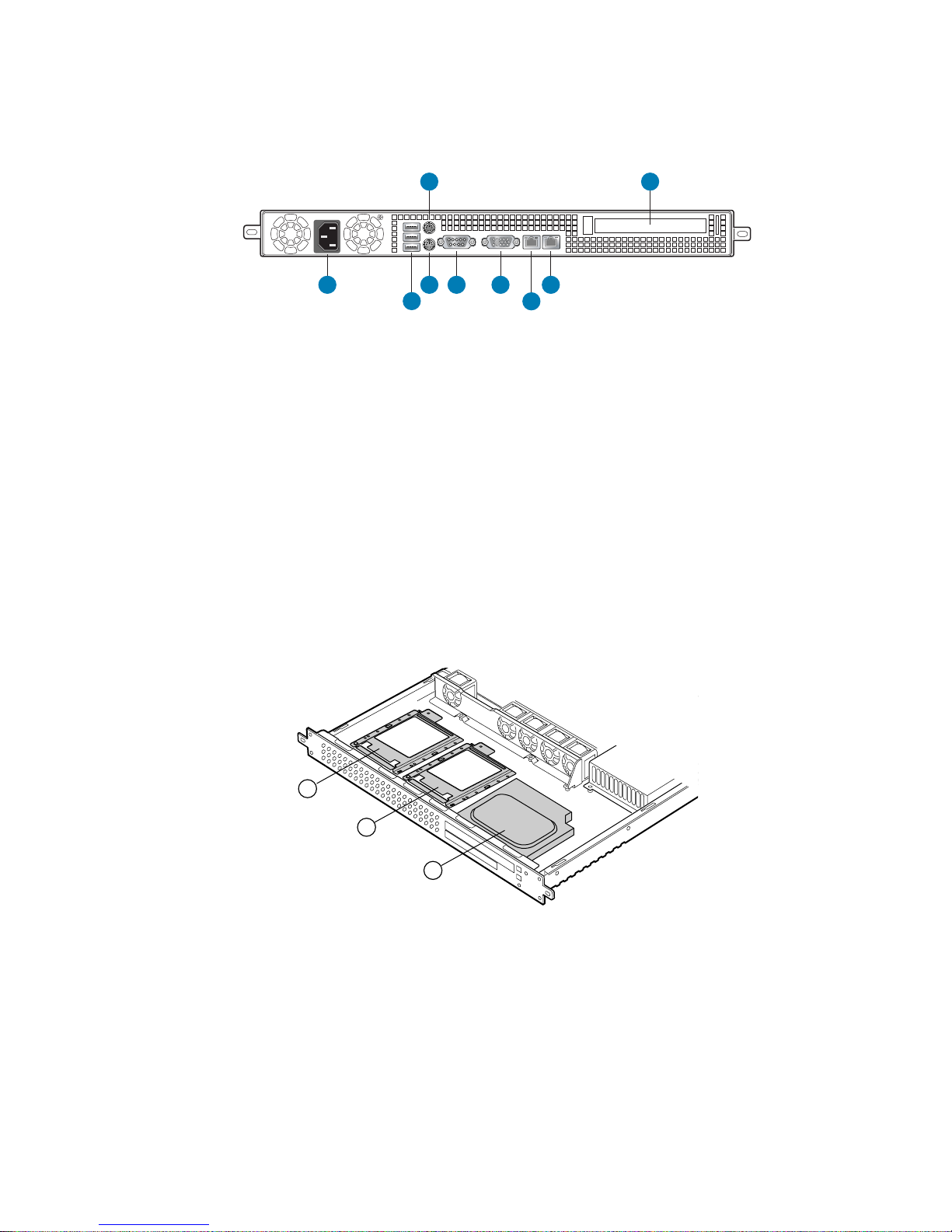
Server Platform Features
P
Server Chassis Back Panel
C
A
A. AC Power Xonnector F. Video Connector
B. USB Ports 1, 2, 3 G. NIC1 Connecgtor (1 Gbit)
C. Keyboard Connector H. NIC2 Connector (10/100 Mbit)
D. Mouse Connector I. PCI Card Bracket (full height)
E. Serial Port A
D
E
F
B
H
G
I
TP00577
Figure 6. Chassis Back
Server Chassis Peripherals
The chassis provides for a variety of peripherals that can be purchased separately and added to the
system. The following figure shows the available options.
A
A
B
A. Hard drive bays (2)
B. Slim-line floppy drive / DVD / CD-ROM drive cage
Figure 7. Optional Peripherals
T
21
Page 22
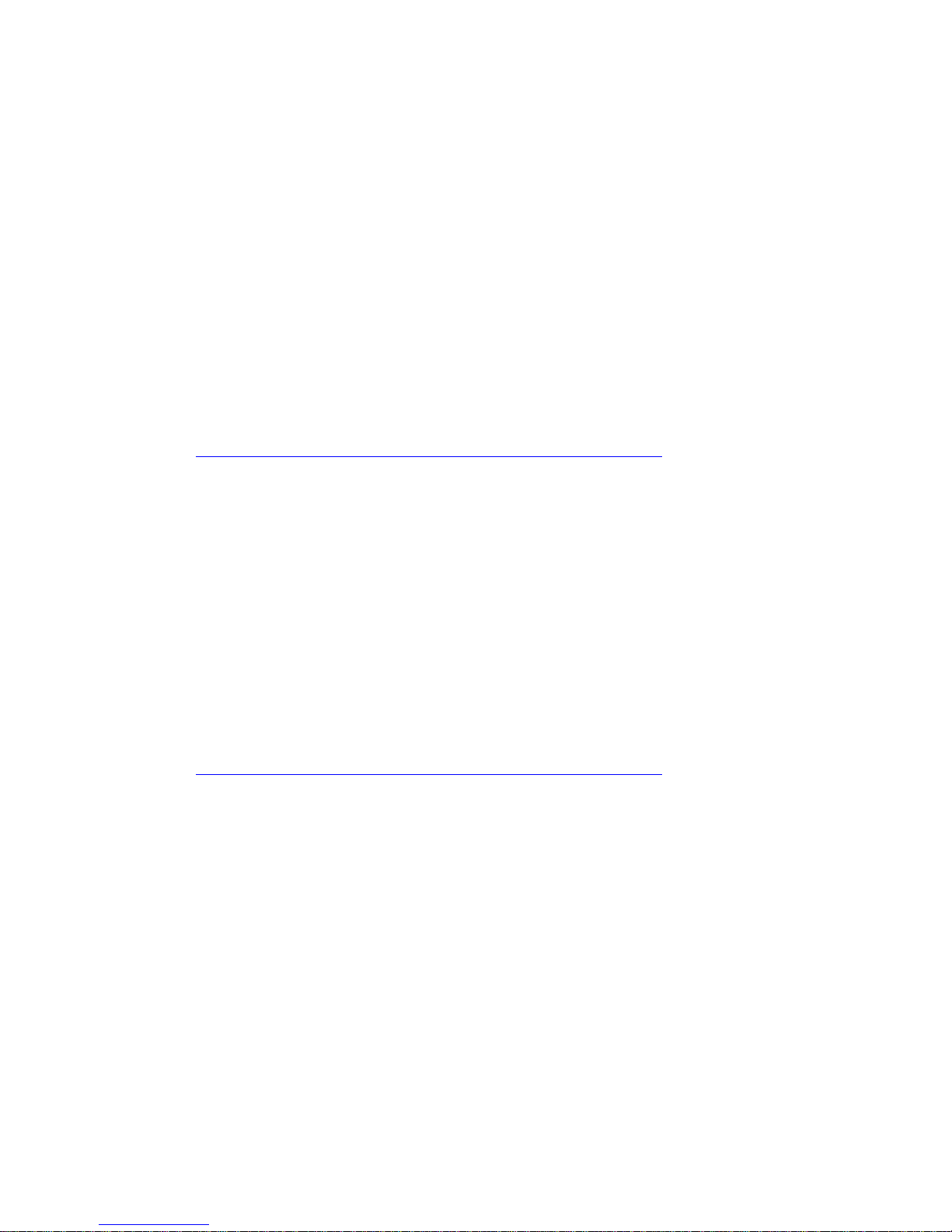
Server Platform Features
Hard Disk Drives
The chassis ships with two drive brackets for mounting hard disk drives into the chassis. These
drives can be SCSI, Parallel ATA, or Serial ATA, depending on the server board and add-in
components that are installed.
The hard drives are NOT hot swappable. Before replacing a hard drive, you must first take the
server out of service, turn off all peripheral devices connected to the system, turn off the system by
pressing the power button, and unplug the AC power cord from the system or wall outlet.
For information on how to install these drives, see “Installing or Removing a Hard Drive”.
✏ NOTE
The Intel Entry Server Platform SR1325TP1-E does not support all SCSI,
ATA, or Serial ATA hard drives. For a list of validated hard drive
manufacturers and hard drive types, see
http://support.intel.com/support/motherboards/server/SR1325TP1-E
Drives can consume up to 17 watts of power each. Drives must be specified
to run at a maximum ambient temperature of 45 C.
Floppy / CD-ROM / DVD-ROM Slimline Bay
The floppy drive / CD-ROM / DVD-ROM cage can be inserted or removed only when
system power is turned off. Drives in the slimline cage are NOT hot swappable. For installation
instructions, refer to the documentation that came with your drive kit.
✏ NOTE
The Intel Entry Server Platform SR1325TP1-E does not support all floppy,
CD-ROM or DVD-ROM drives. You must order the appropriate accessory
kit to install one of these drives. For accessory kit information, see
http://support.intel.com/support/motherboards/server/SR1325TP1-E
Power Supply
The power supply is rated for 250 watts of power at the following voltages:
100–127 volts (V) at 50/60 Hertz (Hz); 5.11 amperes (A) maximum (max)
200–240 V at 50/60 Hz; 2.55 A maximum
The power subsystem supports implementation of remote management features including remote
enable, which permits power to be activated from a variety of sources.
Intel® Entry Server Platform SR1325TP1-E User Guide
22
Page 23
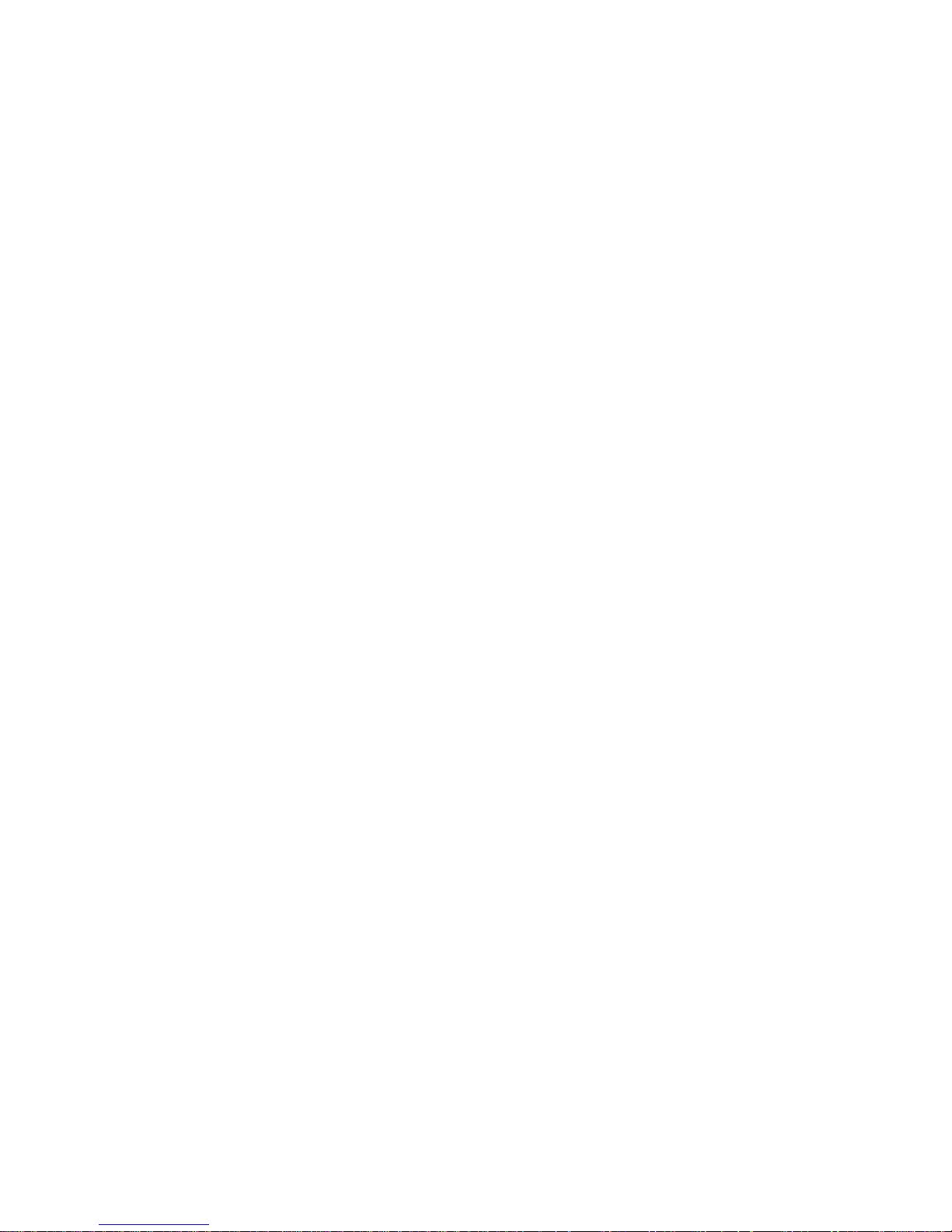
Server Platform Features
System Cooling
The chassis includes five front fans for cooling the processor, hard drives, and PCI cards. These
fans are not hot-swappable. To replace the front fan module, you must first take the server out of
service, turn off all peripheral devices connected to the system, turn off the system by pressing the
power button, and unplug the AC power cord from the system or wall outlet.
The power supply contains two built-in fans at the rear of the chassis. These fans cannot be
replaced without replacing the power supply.
Chassis Security
The chassis includes a preinstalled intrusion switch that can be monitored by server management
software. The switch is installed at the top left side of the front fan module. When the chassis
cover is opened, the switch transmits a signal to the mini Baseboard Management Controller
(mBMC) on the server board, where server management software processes the signal. Server
management software can be programmed to respond to an intrusion by powering down the server,
by locking the keyboard, or to respond in a number of other ways.
Hardware Requirements
To avoid integration difficulties and possible board damage, your system must meet the
requirements outlined below. For a list of qualified components see the links under “Additional
Information and Software.”
Processor
One 2.0 GHz Intel Pentium 4 processor with 512KB cache support is required. For a complete list
of supported processors, see the links under “Additional Information and Software.”
Memory
A minimum of one 128 MB Unbuffered, ECC or non-ECC, DDR266-, DDR333- or DDR400compliant, 184-pin DIMMs. Only low-profile DIMMs can be installed.
All memory components and DIMMs used with the server platform SR1325TP1-E must comply
with the DDR specifications.
For best performance and dual-channel interleave operation, a minimum of two DIMMs must be
installed and the DIMMs must be populated as follows:
DIMM1A and DIMM 1B: Populate these two sockets together first
DIMM 2A and DIMM 2B: Populate these sockets in addition to DIMM 1A and DIMM 2A if
four DIMMs are to be used
When four DIMMs are installed, the system will use dual-channel interleave. For single-
channel memory, a single DIMM can be installed in socket DIMM 1A.
For a complete list of supported memory DIMMs, see the links under “Additional Information and
Software.”
23
Page 24

Server Platform Features
NOTES
✏
Although the server board architecture allows the user to mix various sizes of
DIMMs between channels, DIMMs must be identical within each bank.
To be fully compliant with all applicable DDR SDRAM memory
specifications, the board should be populated with DIMMs that support the
Serial Presence Detect (SPD) data structure. This allows the BIOS to read the
SPD data and program the chipset to accurately configure memory settings
for optimum performance. If non-SPD memory is installed, the BIOS will
attempt to correctly configure the memory settings, but performance and
reliability may be impacted or the DIMMs may not function under the
determined frequency.
For ECC functionality, all installed DIMMs must be ECC. If both ECC and
non-ECC DIMMs are used, ECC will be disabled and will not function.
Intel® Entry Server Platform SR1325TP1-E User Guide
24
Page 25
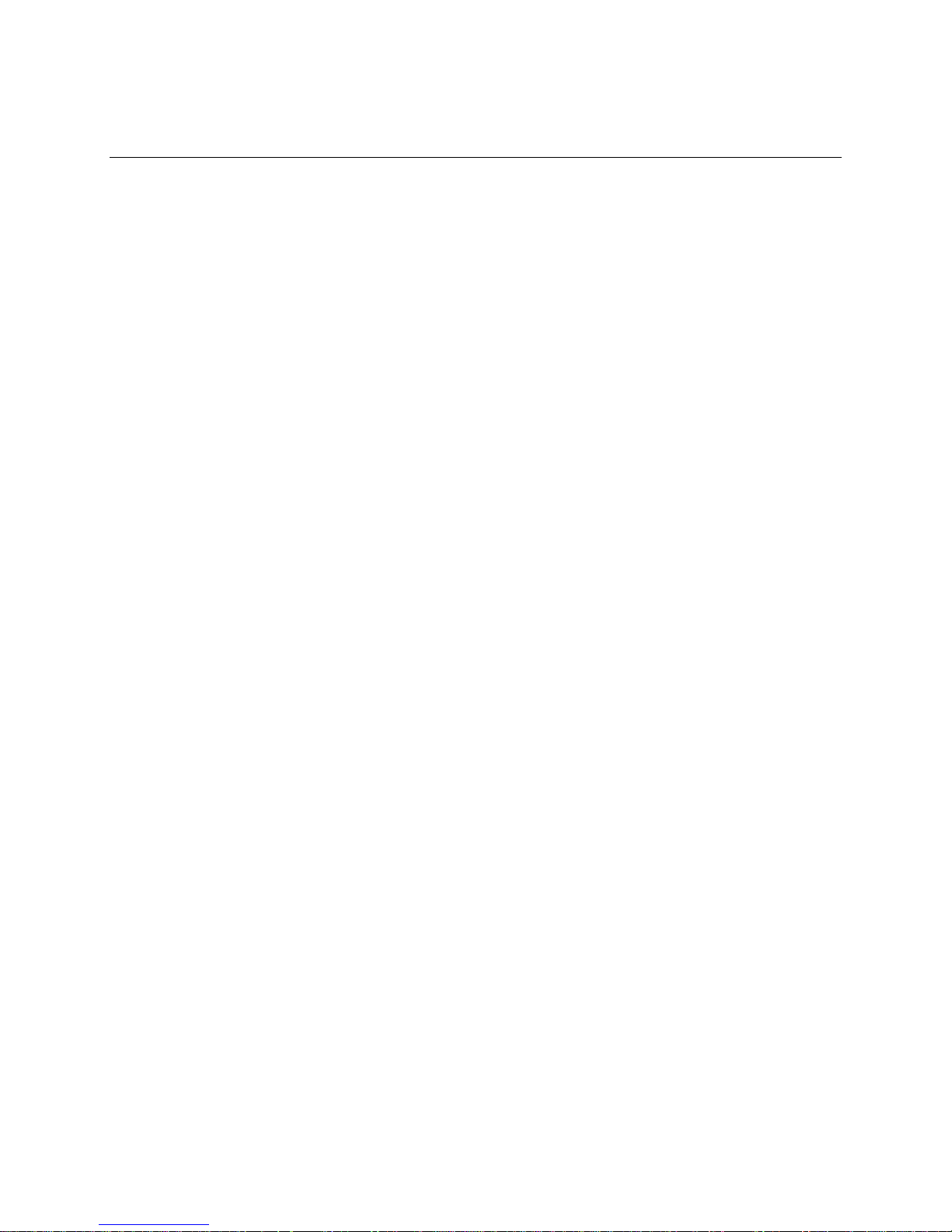
Platform Installations and Upgrades
2 Platform Installations and Upgrades
Before You Begin
Before working with your server product, pay close attention to the safety instructions at the
beginning of this manual.
Tools and Supplies Needed
Phillips* (cross head) screwdriver (#1 bit and #2 bit)
Needle nosed pliers
A ruler
Pen or pencil
Antistatic wrist strap and conductive foam pad (recommended)
System References
All references to left, right, front, top, and bottom and are based on the reader facing the front of the
chassis as it would be positioned for normal operation.
Intel® Entry Server Platform SR1325TP1-E User Guide 25
Page 26
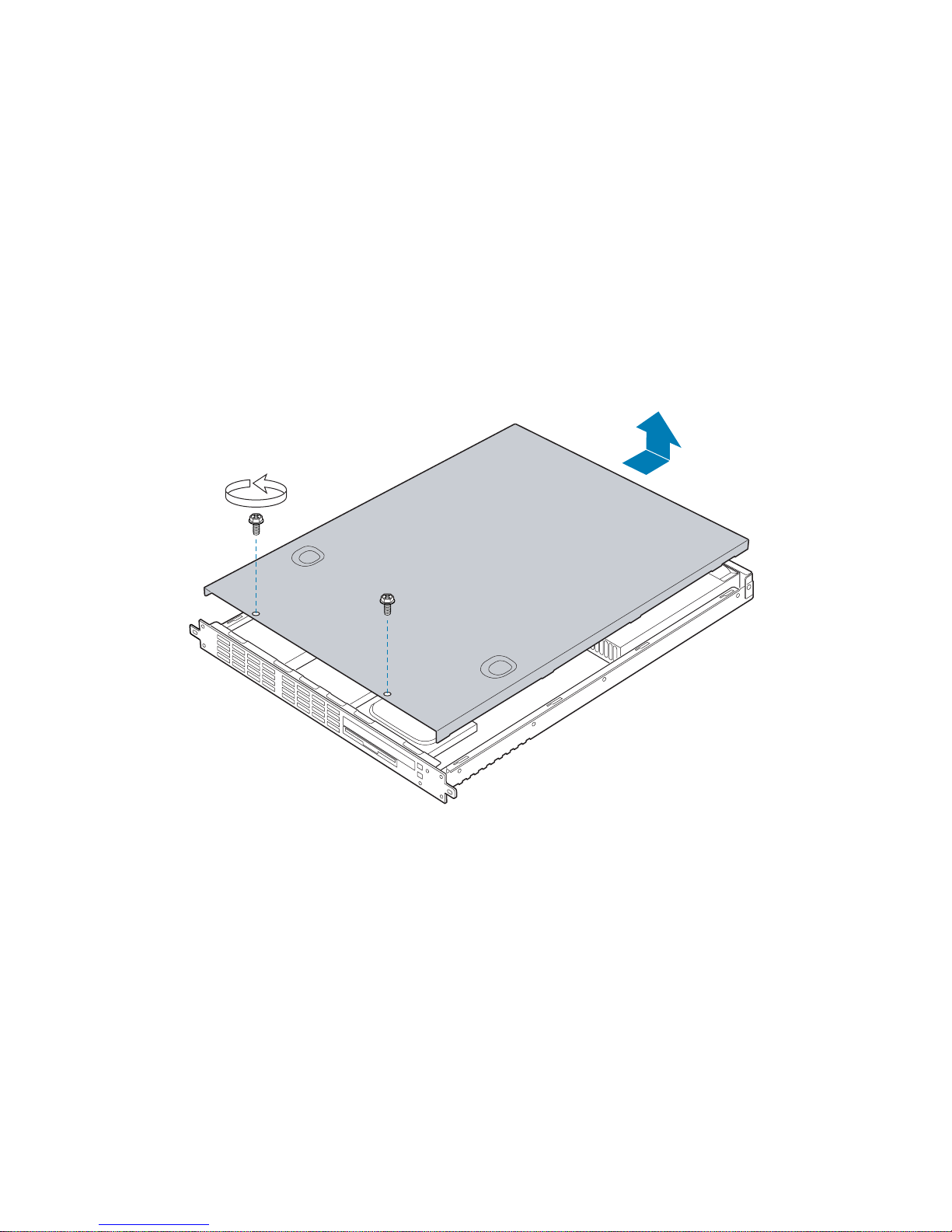
Platform Installations and Upgrades
Removing and Installing the Chassis Cover
Removing the Chassis Cover
NOTE
✏
A nonskid surface or a stop behind the chassis may be needed to prevent the
chassis from sliding on your work surface.
1. Remove the two acess screws from the top cover.
2. Slide the top cover back until it stops.
3. Lift the cover straight up to remove it from the chassis.
Intel® Entry Server Platform SR1325TP1-E User Guide
26
Figure 8. Removing the Cover
TP00580
Page 27
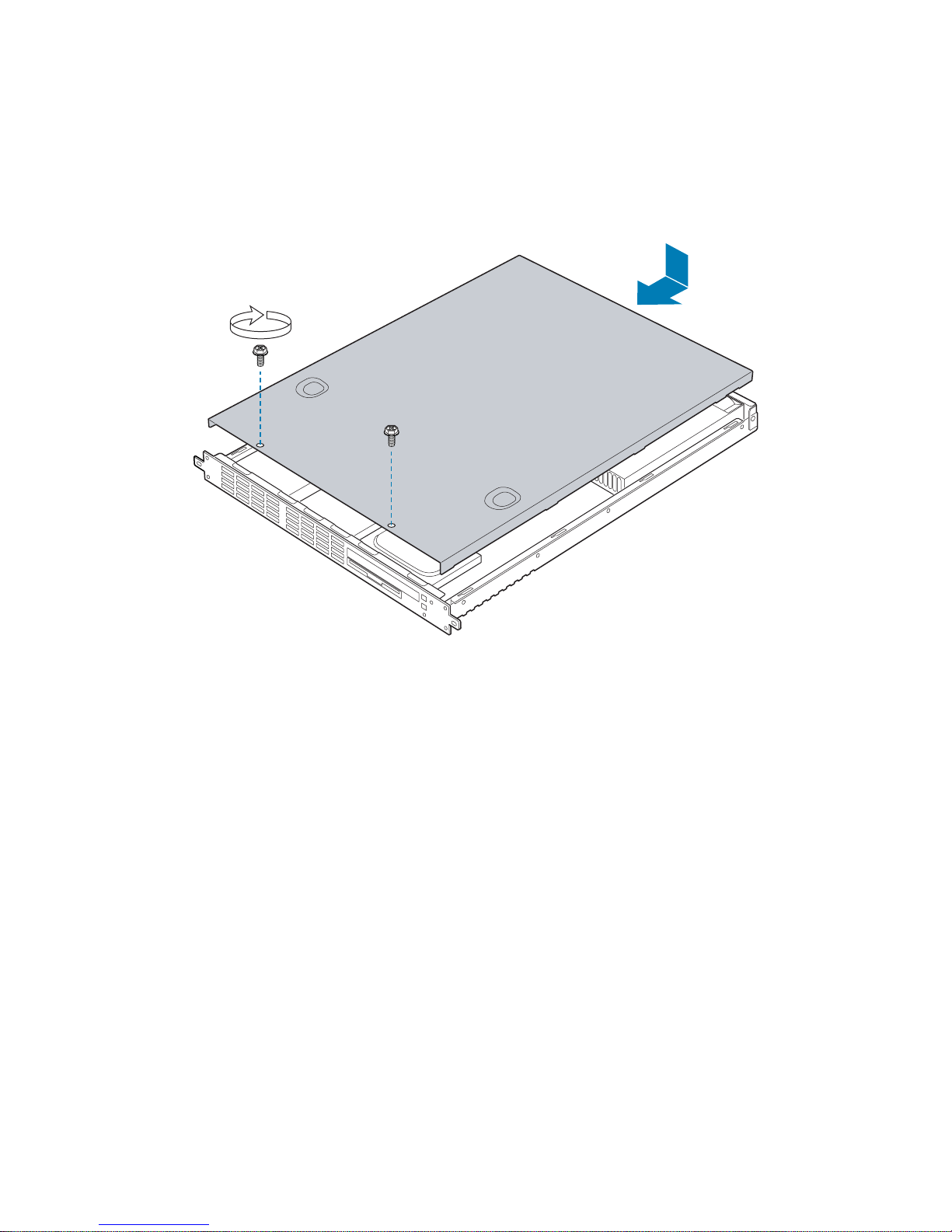
Platform Installations and Upgrades
Installing the Chassis Cover
1. Place the cover over the chassis so that the side edges of the cover sit just inside the chassis
sidewalls. Slide the cover toward the front of the chassis until it fits in place.
2. Replace the two screws that secure the cover to the chassis.
Figure 9. Installing Chassis Cover
TP00582
27
Page 28

Platform Installations and Upgrades
Removing and Installing the Processor Air Duct
The air duct must be removed to access the processor assembly and DIMMs. The processor air
duct is required for proper airflow within the chassis. Be sure the air duct is in place before
installing the chassis cover
Removing the Processor Air Duct
1. Unlatch the clip at the top of the air duct. See letter “A” in Figure 10.
2. Disconnect the main power cable. See letter “B” in the figure below.
3. Lift the air duct from the server chassis. See letter “C” in the figure.
A
C
Figure 10. Removing Processor Air Duct
B
TP00613
Intel® Entry Server Platform SR1325TP1-E User Guide
28
Page 29

Platform Installations and Upgrades
Installing the Processor Air Duct
1. Place the processor air duct over the processor socket and DIMMs, using caution to make sure
you do not pinch any wires beneath the air duct. The front edge of the air duct should contact
the front fan module and the top of the installed air duct should be flush with the top surface of
the power supply.
2. Route the power cable through the clip at the side of the air duct. See letter “A in Figure 11.
3. Lay the power cable across the top of the air duct and close the metal clip over the top of the
cable to hold it in place. See letter “B” in the figure.
4. Reconnect the power cable. Be sure to align the cable as demonstrated by letter “C” in the
figure below.
B
A
C
TP00579
Figure 11. Installing Processor Air Duct
29
Page 30

Platform Installations and Upgrades
Installing and Removing Memory
The silkscreen on the board for the DIMMs displays DIMM1A, DIMM2A, DIMM1B, and
DIMM2B, starting from the inside of the board. DIMM1A is the socket closest to the processor
socket.
Installing DIMMs
To install DIMMs, follow these steps:
1. Observe the safety and ESD precautions at the beginning of this book.
2. Turn off all peripheral devices connected to the server. Turn off the server.
3. Disconnect the AC power cord.
4. Remove the chassis cover and locate the DIMM sockets (see Figure 12).
5. Remove the processor air duct that covers the processor and partially obscures the DIMMs. For
instructions on removing the air duct, see “Removing the Processor Air Duct.”
2B
2A
1B
1A
1
3
Figure 12. Installing Memory DIMMs
2
1
3
TP00518
6. Push the clips at each end of the DIMM socket(s) outward to the open position. See number 1
in the figure above.
7. Holding the DIMM by the edges, remove it from its anti-static package.
8. Position the DIMM above the socket. Align the small notch in the bottom edge of the DIMM
with the keys in the socket. See number 2 in Figure 12.
9. Insert the bottom edge of the DIMM into the socket.
Intel® Entry Server Platform SR1325TP1-E User Guide
30
Page 31

Platform Installations and Upgrades
10. When the DIMM is inserted, push down on the top edge of the DIMM until the retaining clips
snap into place. Make sure the clips are firmly in place. See number 3 in the figure above.
11. Install the processor air duct. The air duct must be in place for proper system cooling. For
instructions on installing the processor air duct, see “Installing the Processor Air Duct.”
12. Replace the chassis cover and reconnect the AC power cord.
Removing DIMMs
To remove a DIMM, follow these steps:
1. Observe the safety and ESD precautions at the beginning of this document.
2. Turn off all peripheral devices connected to the server. Turn off the server.
3. Remove the AC power cord from the server.
4. Remove the chassis cover and locate the DIMM(s). See Figure 13.
5. Remove the processor air duct that covers the processor and partially obscures the DIMMs. For
instructions on removing the air duct, see “Removing the Processor Air Duct.”
2B
2A
1B
1A
1
2
1
TP00518
Figure 13. Removing Memory DIMMs
6. Push the clips at each end of the DIMM socket(s) outward to the open position. See number 1
in the figure above. The DIMM lifts from the socket.
7. Hold the DIMM by the edges, lift it away from the socket, and store it in an anti-static package.
See number 2 in the figure above.
8. Reinstall and reconnect any parts you removed or disconnected to reach the DIMM sockets.
9. Replace the chassis cover and reconnect the AC power cord.
31
Page 32

Platform Installations and Upgrades
Installing or Replacing the Processor
NOTE
Use the instructions provided below to install or replace a processor instead
of using the instructions that came with the processor.
CAUTIONS
Processor must be appropriate: You may damage the server board if
you install a processor that is inappropriate for your server. See “Additional
Information and Software” for a link to the list of compatible processors.
ESD and handling processors: Reduce the risk of electrostatic
discharge (ESD) damage to the processor by doing the following: (1) Touch
the metal chassis before touching the processor or server board. Keep part of
your body in contact with the metal chassis to dissipate the static charge
while handling the processor. (2) Avoid moving around unnecessarily.
Installing the Processor
To install a processor, follow these instructions:
1. Observe the safety and ESD precautions at the beginning of this document.
2. Remove the processor air duct that covers the processor. For instructions on removing the air
duct, see “Removing the Processor Air Duct.”
3. Locate the processor socket and raise the socket handle completely. SeeFigure 14, letter A.
4. Aligning the pins of the processor with the socket, insert the processor into the socket. See
letter B in the figure below
5. Close the handle completely. See letter C.
AA BB CC
Figure 14. Installing the Processor in the Processor Socket
Intel® Entry Server Platform SR1325TP1-E User Guide
32
TP00519
Page 33

Platform Installations and Upgrades
✏
NOTE
The bottom of the heat sink may have thermal interface material (TIM)
already applied. Be careful not to damage the thermal interface material.
5. If there is no thermal interface material on the bottom of the heat sink, use the enclosed syringe
and apply the thermal interface material to the top of the processor.
6. Place the fan heat sink on top of the processor. See Figure 15.
TP00520
Figure 15. Attaching the Heat Sink to the Processor
7. Fully open the levers at the top of the heat sink, as shown by letter “A” in Figure 16.
8. With the levers in their fully opened position, push down firmly to secure the retention
mechanism clips, represented by letter “B” in Figure 16.
B
B
B
B
A
A
C
TP00521
Figure 16. Attaching the Fan Heat Sink Clips to the Processor Socket
33
Page 34

Platform Installations and Upgrades
9. Firmly push the levers closed. It may be necessary to exert pressure to close the levers. See
Figure 17.
TP00522
Figure 17. Attaching the Fan Heat Sink Clips to the Processor Socket
10. Connect the processor fan cable to the processor fan connector. See Figure 18.
Figure 18. Connecting the Processor Fan Cable to the Processor Fan Connector
11. Install the processor air duct. The air duct must be in place for proper system cooling. For
instructions on installing the processor air duct, see “Installing the Processor Air Duct.”
Intel® Entry Server Platform SR1325TP1-E User Guide
34
TP00523
Page 35

Platform Installations and Upgrades
Removing the Processor
To remove the processor, follow these instructions:
1. Observe the safety and ESD precautions at the beginning of this chapter.
2. Remove the processor air duct that covers the processor. For instructions on removing the air
duct, see “Removing the Processor Air Duct.”
3. Disconnect the processor fan cable.
4. Open the levers on the heat sink.
5. Disengage the retention mechanism hooks at the bottom of the heat sink.
6. Lift the heat sink from the processor.
7. Lift the processor lever.
8. Remove the processor.
Installing or Removing a Hard Drive
Up to two SCSI, ATA, or Serial ATA drives can be installed into your chassis as it was shipped.
The drive type allowed depends on the installed version of Intel
®
Server Board SE7210TP1-E and
the add-in components that you are installing. Drives installed into the Intel Entry Server Platform
SR1325TP1-E are not hot-swappable.
CAUTION
The Intel Entry Server Platform SR1325TP1-E does not support all hard
drives. To see a list of validated manufacturers and hard drive types, go to:
http://support.intel.com/support/motherboards/server/SR1325TP1-E
Installing a Hard Drive
1. Remove the screw that holds the hard drive bracket in the chassis. Retain the screw. See letter
“A” in Figure 19.
2. Slide the bracket rearward to disengate the metal tabs, then left it from the chassis. See letter
“B” in the figure below.
B
A
Figure 19. Removing Hard Drive Bracket from Chassis
35
TP00428
Page 36

Platform Installations and Upgrades
3. Remove the hard drive from its wrapper and place it on an antistatic surface.
4. Set any jumpers and/or switches on the drive according to the drive manufacturer’s
instructions.
5. With the drive circuit-side down, position the connector end of the drive so that it is facing the
rear of the bracket (Letter “B” in the figure below).
6. Align the holes in the drive to the holes in the drive bracket and insert four screws from the
fastener bag marked “A” to secure the drive to the bracket. The fastener bag was included with
your server platform.
B
A
TP00429
Figure 20. Attaching a Hard Disk Drive to a Bracket
Intel® Entry Server Platform SR1325TP1-E User Guide
36
Page 37

Platform Installations and Upgrades
7. Set the drive assembly on the bottom of the chassis, slightly behind the sheet metal tabs (Letter
“A” in Figure 21), and slide the drive assembly forward to engage the tabs with the hard drive
carrier.
8. Reinsert the screw removed in step 1 to attach the drive assembly to the chassis. See letter “B”
in the figure below.
A
Figure 21. Attaching Hard Disk Drive and Bracket to Chassis
B
TP00430
Removing a Hard Drive
1. To remove a hard drive, remove the screw that holds the drive to the chassis. See letter “B” in
Figure 21.
2. Slide the drive rearward to disengage it from the sheetmetal tabs and then lift it from the
chassis.
3. Unscrew the hard drive from the bracket.
4. Store the drive in an anti-static bag.
Installing Third Hard Drive (optional accessory kit)
As an option, you can install a third hard drive into your chassis. For instructions on installing this
drive, refer to the instructions included with the third hard drive kit.
To replace the third hard drive, see “Installing or Removing a Hard Drive”
37
Page 38

Platform Installations and Upgrades
Installing a Floppy / CD-ROM and / or DVD-ROM Drive
(optional accessory kit)
Your server chassis comes with the backplane board and cable that are required for installing a
floppy drive, CD-ROM drive, or DVD-ROM drive. If you want to install one of these drives, you
need to purchase the following items separately:
Floppy, CD-ROM or DVD-ROM drive, CD-ROM/DVD-ROM combo drive.
You can install one of the following drive combinations:
Floppy drive alone
CD-ROM drive alone
DVD-ROM drive alone
CD-ROM/DVD-ROM combo drive
Floppy drive and CD-ROM drive
Floppy drive and DVD-ROM drive
Floppy drive and CD-ROM/DVD-ROM combo drive
Follow the installation instructions that are included with the drive kit to install these drives.
Replacing a Floppy Drive, CD-ROM Drive / DVD-ROM
Drive
CAUTION
A floppy drive, CD-ROM / DVD-ROM drive is NOT hot swappable. Before
replacing it, you must first take the server out of service, turn off all
peripheral devices connected to the system, turn off the system by
pressing the power button, and unplug the AC power cord from the
system or wall outlet.
Intel® Entry Server Platform SR1325TP1-E User Guide
38
Page 39

Platform Installations and Upgrades
Removing Drive Cage from Chassis
1. Before removing the cover to work inside the system, observe the safety guidelines at the
beginning of this document.
2. Remove the top cover from the chassis.
3. Remove the power and data cables from the rear of the floppy drive / CD-ROM / DVD-ROM
drive backplane.
4. Remove the two screws that attach the drive cage to the chassis.
5. Tilt up the rear of the drive cage, then pull it back to lift it up and out of the chassis. See Figure
22.
39
Figure 22. Removing Drive Cage
TP00292
Page 40

Platform Installations and Upgrades
Removing Backplane Board and Cage Cover
1. Remove the three screws that attach the backplane board to the cage. Retain the screws.
2. Pull out gently on the backplane to disengage the connection to an installed CD-ROM or DVD-
ROM drive.
CAUTION
If a floppy drive is installed in your drive cage, a Flat Flex Cable (FFC) will
be attached between the backplane board and the floppy drive. Be careful
not to bend or twist the Flat Flex Cable.
TP00148A
Figure 23. Removing the Backplane
3. Facing the front of the drives, pull out slightly on the rolled lip at the left side of the drive cage
top to disengage the top from the tabs at the left side.
4. Lift the left side of the cage top, and then disengage the tabs on the right side to remove the top.
Removing the Drives
1. Remove the four screws that attach the CD-ROM or DVD-ROM drive to the cage. Two screws
are on each side of the drive. Retain the screws.
2. Lift the CD-ROM or DVD-ROM from the cage.
3. If you are replacing a floppy drive:
a. Remove the four screws that attach the floppy drive to the cage. Two screws are on each
side of the drive. Retain the screws.
b. Lift the floppy drive from the cage.
c. Lift the brown locking mechanism at the front of the Flat Flex Cable (FFC) connector to
disengage the FFC from the floppy drive. See letter “A” in Figure 24. Leave the FFC
attached to the backplane board.
Intel® Entry Server Platform SR1325TP1-E User Guide
40
Page 41

Platform Installations and Upgrades
Reattaching Flat Flex Cable to Backplane Board
The Flat Flex Cable (FFC) is used only when a floppy drive is installed into the slimline drive cage.
Use these steps if your flat flex cable becomes loosened or disengaged from the backplane board.
Attach the Flat Flex Cable to the backplane board before attaching the cable to the floppy drive.
1. Lift the brown locking mechanism at the front of the connector to disengage the FFC. See
letter “A” in Figure 24. Reattaching Flat Flex Cable to Backplane Board.
2. Position the Flat Flex Cable so the printed side is facing you. See letter “B” in Figure 24.
3. Insert the FFC into the connector.
4. Hold the FFC in place while you push down on each side of the locking mechanism. See letter
“C” in Figure 24.
5. Tug gently on the cable to ensure the locking mechanism is firmly latched down at both sides.
When firmly latched, the cable will be tightly secure.
6. When correctly installed, you will see a narrow strip of blue ribbon extending up from the
connector. If this strip of blue is not parallel to the connector, repeat these steps to reposition /
re-install the FFC.
ABC
TP00143A
Figure 24. Reattaching Flat Flex Cable to Backplane Board
41
Page 42

Platform Installations and Upgrades
Inserting Replacement Floppy Drive
1. Turn the cage so that the metal flange at the side of the drive extends to the right.
2. Lay the floppy drive on the bottom of the cage, with the back of the drive facing you.
3. Line up the screw holes on the left and right sides of the drive and the cage. The front of the
drive will extend slightly from the front of the cage.
4. Insert the four screws removed from the old drive to attach the replacement drive to the cage.
TP00143B
Figure 25. Installing the Floppy Drive
5. Lift the brown locking mechanism at the front of the FFC connector on the floppy drive. See
Figure 26. Attaching the FFC to the Floppy Drive, A.
6. Hold the backplane board with the attached FFC above the floppy drive. Hold the backplane
board so that the silkscreen label “IDE CONN” is at the top left and the FFC is at the right. See
Figure 26, B.
Intel® Entry Server Platform SR1325TP1-E User Guide
42
Page 43

Platform Installations and Upgrades
NOTE
✏
If the FFC is not attached to the backplane board, see “Reattaching Flat Flex
Cable to Backplane Board” for instructions on reinstalling it. Install the FFC
into the backplane board before attaching it to the floppy drive.
7. Pull down gently on the FFC that is attached to the backplane board. Insert the blue edge of the
FFC cable into the connector on the floppy drive. See Figure 26, B.
8. Holding the FFC in place, push down on each side of the locking bar on the floppy drive
connector to lock the FFC into place. See Figure 26, C.
9. Ensure the FFC is correctly installed by verifying the following:
A small line of blue ribbon shows above the floppy drive connector
The side of the cable facing you is solid gray (not printed).
If line of blue ribbon is not parallel to the top of the connector, or if the printed side of the FFC
is facing you, disengage the locking bar and re-insert the FFC as described in the steps above.
✏
ABC
Figure 26. Attaching the FFC to the Floppy Drive
NOTE
The backplane board will hang loose from the floppy drive while you move
to your next steps. Use caution to avoid twisting or bending the FFC.
TP00143C
43
Page 44

Platform Installations and Upgrades
Inserting Replacement CD-ROM / DVD-ROM Drive
1. Turn the cage so that the metal flange at the side of the drive extends to the right.
2. Lay the CD-ROM drive or the DVD-ROM drive into the cage, with the back of the drive facing
you. If you have installed a floppy drive, the CD-ROM drive / DVD-ROM drive lies on top of
it.
3. Line up the screw holes on the left and right sides of the drive and the cage. The front of the
drive will extend slightly from the front of the cage.
4. Use the four screws removed from the old drive to attach the replacement drive to each side of
the cage (two screws on each side).
TP00143D
Figure 27. Installing Replacement CD-ROM or DVD-ROM Drive
Intel® Entry Server Platform SR1325TP1-E User Guide
44
Page 45

Platform Installations and Upgrades
Attach Backplane to Cage
1. If a floppy drive is installed, hold the backplane board so the silkscreen label “IDE CONN” is
at the top left. If you are looking at the printed side of the FFC instead of the solid gray side of
it, roll the bottom of the backplane board up and over until you are looking at the solid gray
surface of the FFC. When correctly positioned, the ribbon will go underneath the backplane
board, not over the top of the board.
2. If a CD-ROM drive or DVD-ROM drive is installed, attach the connector at the back of the
backplane board to the matching connector at the back of the CD-ROM drive or DVD-ROM
drive.
3. Use the three screws you removed from the backplane board earlier to reattach the backplane
board to the cage.
TP00148A
Figure 28. Attaching the Backplane
Install Cage Top
1. Facing the front of the cage, engage the slots at the right side of the cage top to the tabs at cage
base.
2. Rotate the top downward at the left side to engage the left tabs.
TP00143E
Figure 29. Installing the Cage Top
45
Page 46

Platform Installations and Upgrades
Re-insert Drive Cage into Chassis
1. Insert the front of the drive cage into the chassis, then lower the back of the cage. When
properly positioned, the front of the cage will be flush with the front of the chassis, and the
screw holes in the drive cage will match the screw holes in the bottom of the chassis.
2. Replace the screws to secure the drive cage to the chassis.
3. Reattach the drive and power cables.
TP00143F
Figure 30. Inserting the Cage
Installing or Replacing a PCI Add-in Card
✏ NOTE
Add-in cards must be replaced while the riser card is removed from
the chassis.
1. Before removing the cover to work inside the system, observe the safety guidelines at the
beginning of this document.
2. Remove the chassis cover.
3. Remove the screw that holds the PCI card and the riser to the rear of the chassis.
4. Pull straight up on the riser to remove the riser card assembly from the chassis.
5. Pull the PCI card out of the riser card slot.
6. Install the new PCI add-in card on the riser.
7. Insert the riser card connector in the server board slot while aligning the tabs on the rear
retention bracket with the holes in the chassis.
Intel® Entry Server Platform SR1325TP1-E User Guide
46
Page 47

Platform Installations and Upgrades
CAUTION
Press the riser card straight down into the slot. Press down on the riser card,
not on the PCI card. Tipping it in the slot while installing it or pressing on
the PCI card may damage the riser card, board slot, or the PCI card.
8. Firmly press the riser card straight down until it is seated in the server board slot.
9. Replace the screw that attaches the riser assembly to the chassis.
B
A
B
TP00586
Figure 31. Replacing a Riser Card
47
Page 48

Platform Installations and Upgrades
Replacing the Power Supply
CAUTION
Your server does not have a redundant power supply. Before replacing the
power supply, you must take the server out of service.
1. Before removing the cover to work inside the system, observe the safety guidelines in the
beginning of the book.
2. Unplug the power cord from the power source and the power supply. See letter “A” in Figure
32.
3. Remove the chassis cover.
4. Disconnect the power cables from the server board and the drives. Note the connections you
are removing so you can reconnect them after you install the new power supply.
5. Remove the two screws from the power supply. See letter “B” in the figure below.
6. Slide the power supply slightly forward to disengage it from the tabs that attach it to the bottom
of the chassis. See letter “C” in Figure 32.
7. Lift the power supply out of the chassis.
A
C
B
TP00587
Figure 32. Removing the Power Supply
Intel® Entry Server Platform SR1325TP1-E User Guide
48
Page 49

Platform Installations and Upgrades
8. Set the replacement power supply onto the chassis floor.
9. Connect the power connector at the rear of the power supply. See letter “C” in Figure 33.
10. Slide the power supply toward the rear of the chassis to engage the tab. See letter “B” in Figure
33.
11. Replace the two screws at the front of the power supply. See letter “A” in Figure 33.
12. Connect the power cables to the server board and the drives.
13. Replace the chassis cover.
14. Plug the power cord back into the power supply and the power source.
C
A
B
Figure 33. Installing the Power Supply
TP00618
49
Page 50

Platform Installations and Upgrades
Replacing the Front Fan Module
1. Unplug all power and peripheral cables from the chassis.
2. Remove the two screws from the top of the chassis.
3. Facing the rear of the chassis, pull the top cover toward you and then lift it up to remove it.
4. Note where the chassis intrusion cable is plugged into your server board and then disconnect
the chassis intrusion cable.
5. Disconnect the front fan cables from the server board.
6. Remove the three screws that attach the front fan module to the chassis.
7. Lift the fan module from the chassis. See Figure 34.
Intel® Entry Server Platform SR1325TP1-E User Guide
50
Figure 34. Removing the Front Fan Module
Page 51

Platform Installations and Upgrades
8. Install the replacement fan module into the chassis using the three screws that held the original
fan module in place.
9. Reattach the chassis intrusion cable.
10. Reconnect the cable from each fan at the appropriate location on the server board. Fans are
routed as shown in the figure below.
Figure 35. Routing the Front Fan Cables
51
Page 52

Platform Installations and Upgrades
Replacing the Front Panel Board
1. Before removing the cover to work inside the system, observe the safety guidelines at the
beginning of this document.
2. Remove the cover from the chassis.
3. Unplug the cable on the front panel that leads to the connection on the server board. See Figure
36, letter “B”. Leave the cable attached to the server board.
4. Remove the front panel board from the chassis by removing the two screws that hold it in
place. See letter “A” in the figure below.
5. Attach the replacement front panel board to the chassis with the two screws removed from the
old front panel board.
6. Plug the cable from the server board back into the front panel board.
7. Replace the chassis cover.
Intel® Entry Server Platform SR1325TP1-E User Guide
52
Figure 36. Replacing the Front Panel Board
Page 53

Platform Installations and Upgrades
Replacing the Backup Battery
The lithium battery on the server board powers the RTC for up to 10 years in the absence of power.
When the battery starts to weaken, it loses voltage, and the server settings stored in CMOS RAM in
the RTC (for example, the date and time) may be wrong. Contact your customer service
representative or dealer for a list of approved devices.
WARNING
Danger of explosion if battery is incorrectly replaced. Replace only with
the same or equivalent type recommended by the equipment
manufacturer. Discard used batteries according to manufacturer’s
instructions.
ADVARSEL!
Lithiumbatteri - Eksplosionsfare ved fejlagtig håndtering. Udskiftning
må kun ske med batteri af samme fabrikat og type. Levér det brugte
batteri tilbage til leverandøren.
ADVARSEL
Lithiumbatteri - Eksplosjonsfare. Ved utskifting benyttes kun batteri
som anbefalt av apparatfabrikanten. Brukt batteri returneres
apparatleverandøren.
VARNING
Explosionsfara vid felaktigt batteribyte. Använd samma batterityp eller
en ekvivalent typ som rekommenderas av apparattillverkaren. Kassera
använt batteri enligt fabrikantens instruktion.
VAROITUS
Paristo voi räjähtää, jos se on virheellisesti asennettu. Vaihda paristo
ainoastaan laitevalmistajan suosittelemaan tyyppiin. Hävitä käytetty
paristo valmistajan ohjeiden mukaisesti.
53
Page 54

Platform Installations and Upgrades
1. Observe the safety and ESD precautions at the beginning of this book.
2. Turn off all peripheral devices connected to the server. Turn off the server.
3. Disconnect the AC power cord from the server.
4. Remove the server’s cover and locate the battery.
5. Insert the tip of a small flat bladed screwdriver, or an equivalent, under the tab in the plastic
retainer. Gently push down on the screwdriver to lift the battery.
6. Remove the battery from its socket.
TP00511
Figure 37. Replacing the Battery
7. Dispose of the battery according to local ordinance.
8. Remove the new lithium battery from its package, and, being careful to observe the correct
polarity, insert it in the battery socket.
9. Close the chassis.
10. Run Setup to restore the configuration settings to the RTC.
Installing or Replacing the Power Cord
✏ NOTE
If you will be placing your server in a rack, wait to install the power cord
until after the server is in the rack.
Plug the power cord into the power supply.
Intel® Entry Server Platform SR1325TP1-E User Guide
54
Page 55

Platform Installations and Upgrades
Installing the Platform into a Rack
Installation instructions for the standard bracket kit and the optional rail kit are included with each
kit. These instructions can also be found at
http://support.intel.com/support/motherboards/server/chassis/SR1300/:
Intel® Server Chassis SR1200, SR1300, SR2200, and SR2300 Rail Kit Installation Guide
Intel® Server Chassis SR1200, SR1300, SR2200, and SR2300 Bracket Kit Installation Guide
✏ NOTES
Although these documents do not refer specifically to the Intel® Entry Server
Platform SR1325TP1-E, the instructions in these documents are correct for this
platform.
The rail kit does not provide enough screws to mount the server chassis into a rack.
Your Intel Entry Server Platform SR1325TP1-E includes the extra screws necessary
to complete the installation.
Equipment Rack Precautions
CAUTION
ANCHOR THE EQUIPMENT RACK: The equipment rack must be anchored to
an unmovable support to prevent it from falling over when one or more servers are
extended in front of it on slide assemblies. The equipment rack must be installed
according to the manufacturer’s instructions. You must also consider the weight of
any other device installed in the rack.
MAIN
power disconnect for the entire rack unit. This main disconnect must be readily
accessible and it must be labeled as controlling power to the entire unit, not just to the
server(s).
GROUNDING
electrical shock hazard, you must include a third wire safety grounding conductor
with the rack installation. If server power cords are plugged into AC outlets that are
part of the rack, then you must provide proper grounding for the rack itself. If server
power cords are plugged into wall AC outlets, the safety grounding conductor in each
power cord provides proper grounding only for the server. You must provide
additional, proper grounding for the rack and other devices installed in it.
OVERCURRENT PROTECTION: The server is designed for an AC line voltage
source with up to 20 amperes of overcurrent protection. If the power system for the
equipment rack is installed on a branch circuit with more than 20 amperes of
protection, you must provide supplemental protection for the server. If more than
one server is installed in the rack, the power source for each server must be from a
separate branch circuit.
AC POWER DISCONNECT: You are responsible for installing an AC
THE RACK INSTALLATION: To avoid the potential for an
55
Page 56

Platform Installations and Upgrades
CAUTION
Temperature: The operating temperature of the server, when installed in an
equipment rack, must not go below 5 °C (41 °F) or rise above 35 °C (95 °F).
Extreme fluctuations in temperature can cause a variety of problems in
your server. In a 3GHz system, the temperature cannot rise above 30°C
(86 °F)
Ventilation: The equipment rack must provide sufficient airflow to the front
of the server to maintain proper cooling. It must also include ventilation
sufficient to exhaust a maximum of 1200 BTU per hour for a fully loaded
server system using the Server Platform SR1325TP1-E.
It is important to note that this measurement is the maximum, and a
minimum or typical system could be much less. You may want to calculate
the BTU/hr measurement more accurately for your configuration. An extra
500 BTU/hr over many systems would translate into a large error calculating
air conditioning capacity.
Intel® Entry Server Platform SR1325TP1-E User Guide
56
Page 57

Server Utilities
3 Server Utilities
Table 6. Keyboard Commands
Press Description
<F1> Help - Pressing F1 on any menu invokes the general Help window.
F5/- Change Value - The minus key or the F5 function key is used to change the value of the current
F6/+ Change Value - The plus key or the F6 function key is used to change the value of the current
<Enter> Execute Command - The Enter key is used to activate submenus when the selected feature is a
<Esc> Exit - The ESC key provides a mechanism for backing out of any field. This key will undo the
<F9> Setup Defaults - Pressing F9 causes the following to appear:
<F10> Save and Exit - Pressing F10 causes the following message to appear:
The left and right arrow keys are used to move between the major menu pages. The keys have
no affect if a submenu or pick list is displayed.
Select Item up - The up arrow is used to select the previous value in a menu item’s option list, or
a value field pick list. Pressing the Enter key activates the selected item.
Select Item down - The down arrow is used to select the next value in a menu item’s option list,
or a value field pick list. Pressing the Enter key activates the selected item.
item to the previous value. This key scrolls through the values in the associated pick list without
displaying the full list.
menu item to the next value. This key scrolls through the values in the associated pick list
without displaying the full list. On 106-key Japanese keyboards, the plus key has a different
scan code than the plus key on the other keyboard, but it has the same effect.
submenu, or to display a pick list if a selected feature has a value field, or to select a sub-field for
multi-valued features like time and date. If a pick list is displayed, the Enter key will undo the
pick list, and allow another selection in the parent menu.
pressing of the Enter key. When the ESC key is pressed while editing any field or selecting
features of a menu, the parent menu is re-entered. When the ESC key is pressed in any
submenu, the parent menu is re-entered. When the ESC key is pressed in any major menu, the
exit confirmation window is displayed and the user is asked whether changes can be discarded.
Load default configuration now?
If “Yes” is selected and the Enter key is pressed, all Setup fields are set to their default values. If
“No” is selected and the Enter key is pressed, or if the ESC key is pressed, the user is returned
to where they were before F9 was pressed without affecting any existing field values.
Save Configuration changes and exit now?
If “Yes” is selected and the Enter key is pressed, all changes are saved and Setup is exited. If
“No” is selected and the Enter key is pressed, or the ESC key is pressed, the user is returned to
where they were before F10 was pressed without affecting any existing values.
Setup Confirmation
[Yes] [No]
Setup Confirmation
[Yes] [NO]
Intel® Entry Server Platform SR1325TP1-E User Guide 57
Page 58

Server Utilities
Upgrading the BIOS
The upgrade utility allows you to upgrade the BIOS in flash memory. The code and data in the
upgrade file include the following:
On-board BIOS, ATA-100 RAID BIOS, and PXE option ROMs for the devices that are
embedded on the system board
The Setup Utility
The System BIOS
Preparing for the Upgrade
The steps below explain how to prepare to upgrade the BIOS, including how to:
Record the current BIOS settings
Obtain the upgrade utility
Prepare a bootable diskette for the utility
In the unlikely event that a BIOS error occurs during the BIOS update process, see “Recovering the
BIOS” for instructions on performing a BIOS recovery.
Recording the Current BIOS Settings
1. Boot the computer and press <F2> when you see the message:
Press <F2> Key if you want to run SETUP
2. Write down the current settings in the BIOS Setup program.
NOTE
✏
Do not skip step 2. You will need these settings to configure your computer
at the end of the procedure.
Obtaining the Upgrade
Download the BIOS image file to a temporary folder on your hard drive. See “Additional
Information and Software” for a link to the update software.
✏
NOTE
Review the instructions distributed with the upgrade utility before attempting
a BIOS upgrade. Review also any release notes in the release notes file that
accompanies the new version of the BIOS. The release notes may contain
critical information regarding jumper settings, specific fixes, or other
information to complete the upgrade.
Intel® Entry Server Platform SR1325TP1-E User Guide
58
Page 59

Server Utilities
Creating a Bootable Diskette
Use a DOS system to create the diskette as follows:
1. Insert a diskette in diskette drive A.
2. At the C:\ prompt, for an unformatted diskette, type:
format a:/s
or, for a diskette that is already formatted, type:
sys a:
4. Press <Enter>.
Creating the BIOS Upgrade Diskette
The BIOS upgrade file is a compressed self-extracting archive that contains the files you need to
upgrade the BIOS.
1. Insert the bootable diskette into the diskette drive.
2. While in the directory into which you downloaded the upgrade file(s), type [filename] a:
where “[filename]” is the name of the file that you downloaded. This command extracts the
update files and places them onto the bootable diskette
Upgrading the BIOS
1. Place the bootable diskette containing the BIOS update files into the diskette drive of your
system. Boot the system with the diskette in the drive.
2. A menu will appear with two options. Use option 1 to automatically update the system BIOS.
Use option 2 to manually update the system BIOS and the User Binary.
3. If you selected option 1, to automatically update the system BIOS:
The system will execute the AfuDOS update utility to update the BIOS. When the update is
complete, the utility will display a green box with a message that says “Completed
Successfully.” The system will then reboot.
4. If you selected option 2, to manually update the BIOS or to update the flash memory, you can
either select “Update Flash Memory From a File” or “Update System BIOS”:
Update Flash Memory From a File: When prompted for a file name, type BIOS.wph and
press Enter.
Update System BIOS: The system will warn you that the BIOS will be updated. Verify
the BIOS version is correct and press Enter to continue. When the update is complete, the
utility will display a green box with a message that says “Completed Successfully.” The
system will then reboot.
5. Wait while the BIOS files are updated. Do not power down the system during the BIOS
update process! The system will reset automatically when the BIOS update process is
completed. Remove the diskette from the diskette drive.
6. Check to make sure the BIOS version displayed during POST is the new version as the system
reboots.
7. Enter Setup by pressing the F2 key during boot.
8. In Setup, press the F9 and <Enter> to set the parameters back to default values.
59
Page 60

Server Utilities
9. Re-enter the values you wrote down at the beginning of this process. Press F10 and <Enter> to
exit BIOS Setup and Save Changes.
10. If you do not set the CMOS values back to defaults using the F9 key, the system may function
erratically.
NOTE
✏
You may encounter a CMOS Checksum error or other problem after reboot.
If this happens, shut down the system and boot it again. CMOS checksum
errors require that you enter Setup, check your settings, save your settings,
and exit Setup.
Changing the BIOS Language
You can use the BIOS upgrade utility to change the language the BIOS uses for messages and the
Setup program. Use a bootable diskette containing the Intel flash utility and language files.
1. Boot the computer with the bootable diskette in drive A. The BIOS upgrade utility screen
appears.
2. Select
3. Select
4. Select drive A and use the arrow keys to select the correct
5. When the utility asks for confirmation that you want to flash the new language into memory,
6. When the utility displays the message
7. The computer will reboot and the changes will take effect.
Update Flash Memory From a File.
Update Language Set. Press <Enter>.
select
Continue with Programming. Press <Enter>.
upgrade is complete, remove the diskette. Press
<Enter>.
.lng file. Press <Enter>.
Recovering the BIOS
In the rare event that the BIOS becomes damaged, a recovery process needs to be followed to return
the system to service. Two methods are available to recover the BIOS: automatically with the crisis
recovery diskette, and manually by moving a jumper on the system board. These methods are
described below.
NOTE
✏
BIOS recovery is the mode of last resort, used only when the main system
BIOS will not come up.
Intel® Entry Server Platform SR1325TP1-E User Guide
60
Page 61

Server Utilities
Recovering the BIOS with the Crisis Recovery Diskette
Manually Recovering the BIOS
A BIOS recovery can be manually initiated. This option would be used only when the BIOS is
corrupt, but the ROM checksum error does not occur during POST. To manually initiate a BIOS
recovery, use the following steps:
1. Power down and uplug the system from the AC power source.
2. Move the recovery jumper at J1D1 from pins 13 and 14 to cover pins 14 and 15.
3. Insert a bootable diskette containing the file AMIBOOT.ROM
4. Plug the system into the AC power source and power it on.
5. A blue screen will be displayed and the recovery process will automatically run. The system
will continue to beep throughout the recovery process. The recovery process is complete when
the beeping stops.
6. Remove the diskette.
7. Power down and unplug the system from the AC power source.
8. Move the BIOS recovery jumper at J1D1 back to the original position, covering pins 13 and 14.
9. Plug the system into the AC power source and power it up to confirm that the recovery was
successful.
into the A: diskette drive.
Clearing the Password
If the user or administrator password(s) is lost or forgotten, moving the password clear jumper into
the “clear” position clears both passwords. The password clear jumper must be restored to its
original position before a new password(s) can be set. The password clear jumper is located on
jumper block J1D1.
1. Power down the system and disconnect the AC power.
2. Open the server chassis.
3. Move the jumper from pins 5 and 6 to the Clear Password position, covering pins 6 and 7.
4. Reconnect the AC power, power up the system.
5. Power down the system and disconnect the AC power.
6. Return the Password Clear jumper to the spare location, covering pins 5 and 6.
7. Close the server chassis.
61
Page 62

Server Utilities
Clearing the CMOS
If you are not able to access the BIOS setup screens, the CMOS Clear jumper will need to be used
to reset the configuration RAM. The CMOS Clear jumper is located on jumper block J1D1.
1. Power down the system and disconnect the AC power.
2. Open the server.
3. Move the jumper from pins 1 and 2 to the Clear CMOS position, covering pins 2 and 3.
4. Reconnect the AC power, power up the system.
5. When the system begins beeping, power it down and disconnect the AC power.
6. Return the CMOS Clear jumper to the original location, covering pins 1 and 2.
7. Close the server chassis, reconnect the AC power and power up the system.
Intel® Entry Server Platform SR1325TP1-E User Guide
62
Page 63

Troubleshooting
4 Troubleshooting
This chapter helps you identify and solve problems that might occur while you are using the
system.
For any issue, first ensure you are using the latest firmware and files. Firmware upgrades include
updates for BIOS, the mini baseboard management controller (mBMC), and the hot-swap controller
(HSC). See “Additional Information and Software” for a link to the software updates. In addition to
the server firmware and files, also update any drivers used for components you have installed in
your system, such as video drivers, network drivers, and SCSI drivers.
Intel provides a package called the “Platform Confidence Test” that may help with your
diagnostics. See “Additional Information and Software” for a link to this software.
If you are unable to resolve your server problems on your own, see “Getting Help” for assistance.
Resetting the System
Before going through in-depth troubleshooting, attempt first to perform reset your system using one
of the methods below.
To do this: Press:
Soft boot reset to clear the system memory and reload the operating system. <Ctrl+Alt+Del>
Clear system memory, restart POST, and reload the operating system. Reset button
Cold boot reset. Turn the system power off and then on. This clears system memory,
restarts POST, reloads the operating system, and halts power to all peripherals.
Power off/on
Problems following Initial System Installation
Problems that occur at initial system startup are usually caused by an incorrect installation or
configuration. Hardware failure is a less frequent cause. If the problem you are experiencing is
with a specific software application, see “Problems with Newly Installed Application Software.”
First Steps Checklist
Is AC power available at t h e wall outlet?
Are the power supplies plugged in? Check the AC cable(s) on the back of the chassis and at the
AC source.
Are all cables correctly connected and secured?
Are the processors fully seated in their sockets on the server board?
Are all standoffs in the proper location and not touching any components, causing a potential
short?
Are all add-in PCI boards fully seated in their slots on the server board?
Are all jumper settings on the server board correct?
Intel® Entry Server Platform SR1325TP1-E User Guide 63
Page 64

Troubleshooting
Are all jumper and switch settings on add-in boards and peripheral devices correct? To check
these settings, refer to the manufacturer’s documentation that comes with them. If applicable,
ensure that there are no conflicts—for example, two add-in boards sharing the same interrupt.
Are all peripheral devices installed corre ctly?
If the system has a hard disk drive, is it properly formatted or configured?
Are all device drivers properly installed?
Are the configuration settings made in Setup correct?
Is the operating system properly loaded? Refer to the operating system documentation.
Did you press the system power on/off switch on the front panel to turn the server on (power on
light should be lit)?
Is the system power cord properly connected to the system and plugged into a
NEMA 5-15R outlet for 100-120 V or a NEMA 6-15R outlet for 200-240 V ?
Are all integrated components from the tested components lists? Check the tested memory, and
chassis lists, as well as the supported hardware and operating system list. See “Additional
Information and Software” for links to the tested component lists.
Hardware Diagnostic Testing
This section provides a more detailed approach to identifying a hardware problem and locating its
source.
CAUTION
Turn off devices before disconnecting cables: Before disconnecting any
peripheral cables from the system, turn off the system and any external
peripheral devices. Failure to do so can cause permanent damage to the
system and/or the peripheral devices.
1. Turn off the system and all external peripheral devices. Disconnect each of device from the
system, except for the keyboard and the video monitor.
2. Make sure the system power cord is plugged into a properly grounded AC outlet.
3. Make sure your video display monitor and keyboard are correctly connected to the system.
Turn on the video monitor. Set its brightness and contrast controls to at least two thirds of their
maximum ranges (see the documentation supplied with your video display monitor).
4. If the operating system normally loads from the hard disk drive, make sure there is no diskette
in drive A and no CD-ROM disk in the CD-ROM drive.
5. If the power LED does light, attempt to boot from a floppy diskette or from a CD-ROM disk.
6. Turn on the system. If the power LED does not light, see “Power Light Does Not Light.”
Intel® Entry Server Platform SR1325TP1-E User Guide
64
Page 65

Troubleshooting
Verifying Proper Operation of Key System Lights
As POST determines the system configuration, it tests for the presence of each mass storage device
installed in the system. As each device is checked, its activity light should turn on briefly. Check
for the following:
Does the diskette drive activity light turn on briefly? If not, see “Diskette Drive Activity Light
Does Not Light.”
If system LEDs are illuminated, see “LED Information” for a description of the light and steps
to take to correct the problem.
Confirming Loading of the Operating System
Once the system boots up, the operating system prompt appears on the screen. The prompt varies
according to the operating system. If the operating system prompt does not appear, see “No
Characters Appear on Screen.”
Specific Problems and Corrective Actions
This section provides possible solutions for these specific problems:
Power light does not light.
No characters appear on screen.
Characters on the screen appear distorted or incorrect.
System cooling fans do not rotate.
Diskette drive activity light does not light.
Hard disk drive activity light does not light.
CD-ROM drive activity light does not light.
There are problems with application software.
The bootable CD-ROM is not detected.
Try the solutions below in the order given. If you cannot correct the problem, contact your service
representative or authorized dealer for help.
65
Page 66

Troubleshooting
Power Light Does Not Light
Check the following:
Did you press the power-on button?
Is the system operating normally? If so, the power LED might be defective or the cable from
the front panel to the server board might be loose.
Have you securely plugged the server AC power cord into the power supply?
Is the power supply correctly set to 110V or 235V, depending on your power output?
Will other items plugged into the same power outlet function correctly?
Remove all add-in cares and see if the system boots. If successful, add the cards back in one at
a time with a reboot between each addition.
Make sure the memory DIMMs comply with the system requirements.
Make sure the memory DIMMs have been populated according to the system requirements.
Remove the memory DIMMs and re-seat them.
Make sure the processor(s) comply with the system requirements.
Make sure the processor(s) have been populated according to the system requirements.
Remove the processor(s) and re-seat them.
Make sure the chassis standoffs are installed only below mounting holes. Misplaced standoffs
can contact the pins on the bottom of the server board and cause a short.
No Characters Appear on Screen
Check the following:
Is the keyboard functioning? Test it by turning the “Num Lock” function on and off to make
sure the Num Lock light is functioning.
Is the video monitor plugged in and turned on? If you are using a switch box, is it switched to
the correct system?
Are the brightness and contrast controls on the video monitor properly adjusted?
Is the video monitor signal cable properly installed?
Does this video monitor work correctly if plugged into a different system?
Is the onboard video controller enabled in the BIOS?
Remove all add-in cares and see if the video returns. If successful, add the cards back in one at
a time with a reboot between each addition.
Make sure the memory DIMMs comply with the system requirements.
Make sure the memory DIMMs have been populated according to the system requirements.
Remove the memory DIMMs and re-seat them.
Make sure the processor(s) comply with the system requirements.
Make sure the processor(s) have been populated according to the system requirements.
Remove the processor(s) and re-seat them.
Intel® Entry Server Platform SR1325TP1-E User Guide
66
Page 67

Troubleshooting
If you are using an add-in video controller board, do the following:
1. Verify that the video works using the onboard video controller.
2. Verify that the video controller board is fully seated in the server board connector.
3. Reboot the system for changes to take effect.
4. If there are still no characters on the screen after you reboot the system and POST emits a beep
code, write down the beep code you hear. This information is useful for your service
representative.
5. If you do not receive a beep code and characters do not appear, the video display monitor or
video controller may have failed. Contact your service representative or authorized dealer
for help.
Characters Are Distorted or Incorrect
Check the following:
Are the brightness and contrast controls properly adjusted on the video monitor? See the
manufacturer’s documentation.
Are the video monitor’s signal and power cables properly installed?
Does this video monitor work correctly if plugged into a different system?
System Cooling Fans Do Not Rotate Properly
If the system cooling fans are not operating properly, it is an indication of possible system
component failure.
Check the following:
Is the power-on light lit? If not, see “Power Light Does Not Light”
If your system has LED lights for the fans, is one or more of these LEDs lit?
Are any other front panel LEDs lit?
Have any of the fan motors stopped? Use the server management subsystem to check the fan
status.
Have your fans speeded up in response to an overheating situation?
Have your fans speeded up in response to a fan that has failed?
Are the fan power connectors properly connected to the server board?
Is the cable from the front panel board connected to the both the front panel board and to the
server board?
Are the power supply cables properly connected to the server board?
Are there any shorted wires caused by pinched-cables or have power connector plugs been
forced into power connector sockets the wrong way?
67
Page 68

Troubleshooting
Diskette Drive Activity Light Does Not Light
Check the following:
Are the diskette drive’s power and signal cables properly installed?
Are all relevant switches and jumpers on the diskette drive set correctly?
Is the diskette drive properly configured?
Is the diskette drive activity light always on? If so, the signal cable may be plugged in
incorrectly.
If you are using the onboard diskette controller, use the BIOS setup to make sure that “Onboard
Floppy” is set to “Enabled.” If you are using an add-in diskette controller, make sure that
“Onboard Floppy” is set to “Disabled.”
CD-ROM Drive or DVD-ROM Drive Activity Light Does Not Light
Check the following:
Are the CD-ROM/DVD-ROM drive’s power and signal cables properly installed?
Are all relevant switches and jumpers on the drive set correctly?
Is the drive properly configured?
Cannot Connect to a Server
Make sure the network cable is securely attached to the correct connector at the system back
panel.
Try a different network cable.
Make sure you are using the correct and the current drivers. See “Additional Information and
Software” for a link to the current drivers.
Make sure the driver is loaded and the protocols are bound.
Make sure the hub port is configured for the same duplex mode as the network controller.
Make sure the correct networking software is installed.
If you are directly connecting two servers (without a hub), you will need a crossover cable.
Check the network controller LEDs next to the NIC connectors.
Intel® Entry Server Platform SR1325TP1-E User Guide
68
Page 69

Troubleshooting
Problems with Network
The server hangs when the drivers are loaded.
Certain drivers may require interrupts that are not shared with other PCI drivers. For these
drivers, it may be necessary to alter settings so that interrupts are not shared. See the
documentation that came with your PCI card(s) for information on changing interrupts..
Diagnostics pass but the connection fails.
Make sure the network cable is securely attached.
Make sure you specify the correct frame type in your NET.CFG file.
The controller stopped working when an add-in adapter was installed.
Make sure the cable is connected to the port from the onboard network controller.
Make sure your BIOS is current. See “Additional Information and Software” for a link to the
current version.
Make sure the other adapter supports shared interrupts. Make sure your operating system
supports shared interrupts.
Try reseating the add-in adapter.
The add-in adapter stopped working without apparent cause.
Try reseating the adapter first; then try a different slot if necessary.
The network driver files may be corrupt or deleted. Delete and then reinstall the drivers.
Run the diagnostics.
System Boots when Installing PCI Card
System Server Management features require full-time “standby” power. This means some parts of
the system have power going to them whenever the power cord is plugged in, even if you have
turned the system power off with the power button on the front panel. If you install a PCI card with
the AC power cord plugged in, a signal may be sent to the command the system to boot. Before
installing a PCI card, you should always:
Turn off the server power by using the power button on the front of the system.
Unplug the AC power cord(s) from the server.
69
Page 70

Troubleshooting
Problems with Newly Installed Application Software
Problems that occur when you run new application software are usually related to the software, not
the server hardware. Faulty equipment is unlikely, especially if other software runs correctly.
Check the following:
Make sure the system meets the minimum hardware requirements for the software. See the
software documentation.
Make sure the software is properly installed and configured for the system. See the software
documentation.
Use only an authorized copy. Unauthorized copies often do not work.
If you are running the software from a diskette, CD-ROM or DVD-ROM, try a different
diskette.
Make sure the correct device drivers installed.
If the problems persist, contact the software vendor’s customer service representative.
Problems with Application Software that Ran Correctly Earlier
Problems that occur after the system hardware and software have been running correctly sometimes
indicate equipment failure. However, they can also be caused by file corruption or changes to the
software configuration.
Check the following:
If you are running the software from a diskette, CD-ROM or DVD-ROM, try a different
diskette.
Uninstall and reinstall the software. Make sure all necessary files are installed.
If the problems are intermittent, there may be a loose cable, dirt in the keyboard (if keyboard
input is incorrect), a marginal power supply, or other random component failures.
If you suspect that a transient voltage spike, power outage, or brownout might have occurred,
reload the software and try running it again. Symptoms of voltage spikes include a flickering
video display, unexpected system reboots, and the system not responding to user commands.
✏
NOTE
Random errors in data files: If you are getting random errors in your data
files, they may be getting corrupted by voltage spikes on your power line. If
you are experiencing any of the above symptoms that might indicate voltage
spikes on the power line, you may want to install a surge suppressor between
the power outlet and the system power cord.
Intel® Entry Server Platform SR1325TP1-E User Guide
70
Page 71

Troubleshooting
Devices are not Recognized under Device Manager (Windows*
Operating System)
The Windows* operating systems do not include all of the drivers for the Intel® chipsets, onboard
NICs, and other components. See “Additional Information and Software” for a link to the current
drivers and chipset files.
Hard Drive(s) are not Recognized
Check the following:
Make sure the drive is not disabled in BIOS Setup.
Make sure the drive is connected correctly and that is plugged into the power supply.
Make sure the drive is compatible. See “Additional Information and Software” for a link to the
tested drives.
Make sure you have not exceeded the power budget for the server. See “Additional Information
and Software” for a link to software to check your power budget.
If using SCSI drives, verify that each SCSI ID number is unique on the SCSI bus. See your
drive documentation for details on setting the SCSI ID for your drives.
If using IDE drives, verify that the master/slave settings are set correctly. See your drive
documentation for details on setting the master/slave settings.
If using a RAID configuration with SCSI or SATA drives, make sure the RAID card is installed
correctly.
Bootable CD-ROM Is Not Detected
Check the following:
Make sure the BIOS is configured to allow the CD-ROM to be the first bootable device.
71
Page 72

Troubleshooting
LED Information
The Intel® Server Board SE7210TP1-E includes LEDs that can aid in troubleshooting your system.
A table of these LEDs with a description of their use is listed below.
LED Name Function Location Color Correction
ID Aid in server
identification from the
back panel
System fault Visible fault warning Front panel and
IDE activity Front panel Front panel an d
Memory fault
1–6
POST code 1–4
(LSB, bit1, bit2,
MSB)
Fan Pack Fault Warn on fan failure Front center board Amber On = Fault
CPU 1 & 2 Fan
Fault
CPU 1 & 2
Fault
5v Standby Identify 5v standby
Power LED Identify the power state
Identify failing memory
module
Display boot 80 POST
code
Identify fan failure Front center board Amber On = Fault
Identify processor failure 1” behind processor
power on state
of the system
Front Panel and
board rear left
corner
board rear left
corner
Blue Press ID LED button or user
Server Management
software to turn off the LED.
Green or Amber
On = No Fault
Green Blink = degraded
Amber = critical error or
non-recoverable
Amber blink = non-
critical
Green Blinking = Activity. No action
board left side
DIMM end front of
board
Left rear of board Each LED can be
socket
Front left board Amber On = 5v standby power on
Front Panel Green
Amber On = Fault
Off, Green,
Amber, Red
Amber On = Fault
required.
See the POST code table
Off = Power is off (off
or S5)
On = Power on or S0)
Slow Blink = Low
power state (S1 – S3)
Intel® Entry Server Platform SR1325TP1-E User Guide
72
Page 73

Troubleshooting
BIOS Error Messages
When a recoverable error occurs during the POST, the BIOS displays an error message describing
the problem (see Table 7).
Table 7. BIOS Error Messages
Error Message Explanation
GA20 Error An error occurred with Gate A20 when switching to protected mode
during the memory test.
Pri Master HDD Error
Pri Slave HDD Error
Sec Master HDD Error
Sec Slave HDD Error
Pri Master Drive - ATAPI Incompatible
Pri Slave Drive - ATAPI Incompatible
Sec Master Drive - ATAPI Incompatible
Sec Slave Drive - ATAPI Incompatible
A: Drive Error No response from diskette drive.
CMOS Battery Low The battery may be losing power. Replace the battery soon.
CMOS Display Type Wrong The display type is different than what has been stored in CMOS.
CMOS Checksum Bad The CMOS checksum is incorrect. CMOS memory may have been
CMOS Settings Wrong CMOS values are not the same as the last boot. These values
CMOS Date/Time Not Set The time and/or date values stored in CMOS are invalid. Run
DMA Error Error during read/write test of DMA controller.
FDC Failure Error occurred trying to access diskette drive controller.
HDC Failure Error occurred trying to access hard disk controller.
Checking NVRAM..... NVRAM is being checked to see if it is valid.
Update OK! NVRAM was invalid and has been updated.
Updated Failed NVRAM was invalid but was unable to be updated.
Keyboard Error Error in the keyboard connection. Make sure keyboard is
KB/Interface Error Keyboard interface test failed.
Could not read sector from corresponding drive.
Corresponding drive is not an ATAPI device. Run Setup to make
sure device is selected correctly.
Check Setup to make sure type is correct.
corrupted. Run Setup to reset values.
have either been corrupted or the battery has failed.
Setup to set correct values.
connected properly.
continued
73
Page 74

Troubleshooting
BIOS Error Messages (continued)
Error Message Explanation
Memory Size Decreased Memory size has decreased since the last boot. If no memory was
Memory Size Increased Memory size has increased since the last boot. If no memory was
Memory Size Changed Memory size has changed since the last boot. If no memory was
No Boot Device Available System did not find a device to boot.
Off Board Parity Error A parity error occurred on an off-board card. This error is followed
On Board Parity Error A parity error occurred in onboard memory. This error is followed
Parity Error A parity error occurred in onboard memory at an unknown
NVRAM / CMOS / PASSWORD
cleared by Jumper
<CTRL_N> Pressed CMOS is ignored and NVRAM is cleared. User must enter Setup.
removed, then memory may be bad.
added, there may be a problem with the system.
added or removed, then memory may be bad.
by an address.
by an address.
address.
NVRAM, CMOS, and passwords have been cleared. The system
should be powered down and the jumper removed.
BIOS POST Beep Codes
The table below lists the POST error beep codes. Prior to system video initialization, the BIOS uses
these beep codes to inform users of error conditions. The beep code occurs only when a critical
error occurs or when the BIOS fails to boot to the operating system. Please note that not all error
conditions are supported by BIOS beep codes.
Table 8. Beep Codes
Number of Beeps Description
1 Refresh failure
2 Parity cannot be reset
3 First 64 Kb memory failure
4 Timer not operational
5 Processor failure (Reserved; not used)
6 8042 GateA20 cannot be toggled (memory failure or not present)
7 Exception interrupt error
8 Display memory R/W error
9 (Reserved; not used)
10 CMOS Shutdown register test error
11 Invalid BIOS (such as, POST module not found)
Intel® Entry Server Platform SR1325TP1-E User Guide
74
Page 75

Troubleshooting
BIOS Recovery Beep Codes
Table 9. BIOS Recovery Beep Codes
Beeps Reason
1 One long beep – video is active.
1-2 One long beep and two short beeps: Insert the BIOS recovery diskette.
An error or warning condition at boot can result in a series of beeps being issued known as "beep
codes.” These beeps have a code that identifies system or PCI card events. For example, some
®
RAID controller cards have beep codes. Before checking for a system beep code error make
Intel
sure the PCI card is not causing the beeping.
In the case of a Bootblock update, where video is not available for text messages to be displayed,
speaker beeps are necessary to inform the user of errors. For beep codes associated with a
Bootblock update refer to the Intel
®
Server Board SE7210TP1-E Technical Product Specification.
75
Page 76

Troubleshooting
Intel® Entry Server Platform SR1325TP1-E User Guide
76
Page 77

Regulatory and Compliance Information
Regulatory and Compliance Information
Product Regulatory Compliance
Product Safety Compliance
The Server Board SE7210TP1-E complies with the following safety requirements:
UL 1950 - CSA 950 (US/Canada)
EN 60 950 (European Union)
IEC60 950 (International)
CE – Low Voltage Directive (73/23/EEC) (European Union)
EMKO-TSE (74-SEC) 207/94 (Nordics)
GOST R 50377-92 (Russia)
Product EMC Compliance
The Server Board SE7210TP1-E has been has been tested and verified to comply with the
following electromagnetic compatibility (EMC) regulations when installed a compatible Intel
system. For information on compatible host system(s) refer to Intel’s Server Builder Web site or
contact your local Intel representative.
FCC (Class A Verification) – Radiated & Conducted Emissions (USA)
ICES-003 (Class A) – Radiated & Conducted Emissions (Canada)
CISPR 22, 3rd Edition (Class A) – Radiated & Conducted Emissions (International)
EN55022 (Class A) – Radiated & Conducted Emissions (European Union)
EN55024 (Immunity) (European Union)
CE – EMC Directive (89/336/EEC) (European Union)
VCCI (Class A) – Radiated & Conducted Emissions (Japan)
AS/NZS 3548 (Class A) – Radiated & Conducted Emissions (Australia / New Zealand)
RRL (Class A) Radiated & Conducted Emissions (Korea)
BSMI CNS13438 (Class A) Radiated & Conducted Emissions (Taiwan)
GOST R 29216-91 (Class A) Radiated & Conducted Emissions (Russia)
GOST R 50628-95 (Immunity) (Russia)
®
host
77
Page 78

Regulatory and Compliance Information
Product Regulatory Compliance Markings
This product is marked with the following Product Certification Markings:
Table 10. Product Certification Markings
UL Recognition Mark
CE Mark
Russian GOST Mark
Australian C-Tick Mark
BSMI DOC Marking
BSMI EMC Warning
RRL MIC Mark
Electromagnetic Compatibility Notices
FCC (USA)
This device complies with Part 15 of the FCC Rules. Operation is subject to the following two
conditions: (1) this device may not cause harmful interference, and (2) this device must accept any
interference received, including interference that may cause undesired operation.
For questions related to the EMC performance of this product, contact:
Intel Corporation
5200 N.E. Elam Young Parkway
Hillsboro, OR 97124
1-800-628-8686
Intel® Entry Server Platform SR1325TP1-E User Guide
78
Page 79

Regulatory and Compliance Information
This equipment has been tested and found to comply with the limits for a Class A digital device,
pursuant to Part 15 of the FCC Rules. These limits are designed to provide reasonable protection
against harmful interference in a residential installation. This equipment generates, uses, and can
radiate radio frequency energy and, if not installed and used in accordance with the instructions,
may cause harmful interference to radio communications. However, there is no guarantee that
interference will not occur in a particular installation. If this equipment does cause harmful
interference to radio or television reception, which can be determined by turning the equipment off
and on, the user is encouraged to try to correct the interference by one or more of the following
measures:
Reorient or relocate the receiving antenna.
Increase the separation between the equipment and the receiver.
Connect the equipment to an outlet on a circuit other than the one to which the receiver is
connected.
Consult the dealer or an experienced radio/TV technician for help.
Any changes or modifications not expressly approved by the grantee of this device could void the
user’s authority to operate the equipment.
the modified product.
Only peripherals (computer input/output devices, terminals, printers, etc.) that comply with FCC
Class A or B limits may be attached to this computer product. Operation with noncompliant
peripherals is likely to result in interference to radio and TV reception.
The customer is responsible for ensuring compliance of
All cables used to connect to peripherals must be shielded and grounded. Operation with cables,
connected to peripherals, that are not shielded and grounded may result in interference to radio and
TV reception.
Industry Canada (ICES-003)
This digital apparatus does not exceed the Class A limits for radio noise emissions from digital
apparatus set out in the interference-causing equipment standard entitled: “Digital Apparatus,”
ICES-003 of the Canadian Department of Communications.
Cet appareil numérique respecte les limites bruits radioélectriques applicables aux appareils
numériques de Classe A prescrites dans la norme sur le matériel brouilleur: “Apparelis
Numériques”, NMB-003 édictee par le Ministre Canadian des Communications.
Europe (CE Declaration of Conformity)
This product has been tested in accordance too, and complies with the Low Voltage Directive
(73/23/EEC) and EMC Directive (89/336/EEC). The product has been marked with the CE Mark
to illustrate its compliance.
79
Page 80

Regulatory and Compliance Information
Taiwan Declaration of Conformity
This product has been tested and complies with CNS13438. The product has been marked with the
BSMI DOC mark to illustrate compliance.
Korean RRL Compliance
This product has been tested and complies with MIC Notices No. 1997-41 and 1997-42. The
product has been marked with the MIC logo to illustrate compliance.
The English translation for the above is as follows:
1. Type of Equipment (Model Name): SE7210TP1-E
2. Certification No.: Contact Intel Representative
3. Name of Certification Recipient: Intel
4. Date of Manufacturer: Marked on Product
5. Manufacturer / Nation : Intel
Australia / New Zealand
This product has been tested and complies with AS/NZS 3548. The product has been marked with
the C-Tick mark to illustrate compliance.
Intel® Entry Server Platform SR1325TP1-E User Guide
80
Page 81

Getting Help
Getting Help
World Wide Web
http://support.intel.com/support/motherboards/server/SR1325TP1-E
Telephone
All calls are billed US $25.00 per incident, levied in local currency at the applicable credit card
exchange rate plus applicable taxes. (Intel reserves the right to change the pricing for telephone support at
any time without notice).
Before calling, fill out an “Intel® Server Issue Report Form.” A sample form is provided on the following
pages. However, for the fastest service, please submit your form via the Internet.
In U.S. and Canada 1-800-404-2284
In Europe
UK 0870 6072439
France 01 41 918529
Germany 069 9509 6099
Italy 02 696 33276
Spain 91 377 8166
In Asia-Pacific region
Australia 1800 649931
Hong Kong 852 2 844 4 456
Korea 822 767 2595
PRC 800 820 1100
Singapore 65 213-1311
Taiwan 2 2545-1640
India 0006517-830 3634
In Japan
0120-868686 (Domestic)
In Latin America
Brazil 0021-0811-408-5540
Mexico 001-800-628-8686
Colombia 980-9-122-118
Costa Rica 0-800-01 1-0395
Panama 001-800-628-8686
Chile 800-532-992
Miami 1-800-621-8423
For an updated support contact list, see http://www.intel.com/support/9089.htm/
Finland 9 693 79297
Denmark 38 487077
Norway 23 1620 50
Sweden 08 44 5 1251
Holland 020 487 4562
Indonesian 001-803 65 7249
Malaysia 1-800 80 1390
New Zealand 0800 444 365
Pakistan 632 6368415 (IDD via Philippines)
Philippines 1-800 1 651 0117
Thailand 1-800 6310003
Vietnam 632 6368416 (IDD via Philippines)
81-298-47-0800 (outside country)
Ecuador 999-119, 800-628-8686 (via AT&T)
Guatemala 99-99-190, 800-628-8686 (via AT&T)
Venezuela 800-11-120, 800-628-8686 (via AT&T)
Argentina 001-800-222-1001, 800-628-8686 (via AT&T)
Paraguay 008-11, 800-628-8686 (via AT&T)
Peru 0-800-50000, 800-628-8686 (via AT&T)
Uruguay 000-410, 800-628-8686 (via AT&T)
81
Page 82

Getting Help
Intel® Entry Server Platform SR1325TP1-E User Guide
82
Page 83

Server Issue Report Form
Intel® Server Issue Report Form
✏
NOTE
An on-line / automatic submission version of this form is available at
http://support.intel.com/support/motherboards/server/SR1325TP1-E
. For the fastest service, please
submit your form via the Internet.
Date Submitted:
Company Name:
Contact Name:
Email Address:
Intel Server Product:
Priority (Critical, Hot, High, Low):
Brief Problem Description. Provide a brief description below. See the last page for space
to include a detailed problem description.
Board / Chassis Information
Baseboard Revision – PBA#: DIMM Configuration
Baseboard Serial Number:
CPU1 Speed/Stepping/Spec:
CPU2 Speed/Stepping/Spec:
System BIOS Version:
HSC Firmware Version:
Chassis Model
Intel SR1325-E
DIMM1A MB:
DIMM1A Vendor/part number:
DIMM1B MB:
DIMM1B Vendor/part number:
DIMM2A MB:
DIMM2A Vendor/part number:
DIMM2B MB:
DIMM2B Vendor/part number:
Intel® Entry Server Platform SR1325TP1-E User Guide 83
Page 84

Server Issue Report Form
Operating System Information
Operating System
Version
Service Pack
Peripheral Information
Check each box below that is used, and provide the requested information
Peripheral Card Or Peripheral Description Driver
Revision
P64 Segment B (PCI-X 64/66)
PCI Slot 1
Video
On-Board Video
Add-in Video
NIC
On-Board NIC1
(1.0 Gb)
On-Board NIC2
(10/100 Mb)
IRQ # I/O Base
Address
FW Rev#
Hard Drive Information:
IDE # of drives installed:
Make/Model/Firmware Revision
SCSI # of drives installed:
Make/Model/Firmware Revision
SATA # of drives installed:
Make/Model/Firmware Revision
Intel® Entry Server Platform SR1325TP1-E User Guide
84
Page 85

Server Issue Report Form
Complete Problem Description
In the space below, provide a complete description of the steps used to reproduce the problem or a
complete description of where the problem can be found. Please also include any details on
troubleshooting already done.
Intel® Entry Server Platform SR1325TP1-E User Guide 85
Page 86

Server Issue Report Form
Intel® Entry Server Platform SR1325TP1-E User Guide
86
Page 87

Warranty
Warranty
Limited Warranty for Intel® Chassis Subassembly
Products
Intel warrants that the Products (defined herein as the Intel® chassis subassembly and all of its
various components and software delivered with or as part of the Products) to be delivered
hereunder, if properly used and installed, will be free from defects in material and workmanship
and will substantially conform to Intel’s publicly available specifications for a period of three (3)
years after the date the Product was purchased from an Intel authorized distributor. Software of any
kind delivered with or as part of products is expressly provided “as is” unless specifically provided
for otherwise in any software license accompanying the software.
If any Product furnished by Intel which is the subject of this Limited Warranty fails during the
warranty period for reasons covered by this Limited Warranty, Intel, at its option, will:
REPAIR the Product by means of hardware and/or software; OR
REPLACE the Product with another Product; OR
REFUND the then-current value of the Product if Intel is unable to repair or replace the Product.
If such Product is defective, transportation charges for the return of Product to buyer within the
USA will be paid by Intel. For all other locations, the warranty excludes all costs of shipping,
customs clearance, and other related charges. Intel will have a reasonable time to make repairs or
to replace Product or to refund the then-current value of the Product.
In no event will Intel be liable for any other costs associated with the replacement or repair of
Product, including labor, installation or other costs incurred by buyer and in particular, any costs
relating to the removal or replacement of any product soldered or otherwise permanently affixed to
any printed circuit board.
This Limited Warranty, and any implied warranties that may exist under state law, apply only to the
original purchaser of the Product.
Extent of Limited Warranty
Intel does not warrant that Products to be delivered hereunder, whether delivered stand-alone or
integrated with other Products, including without limitation semiconductor components, will be
free from design defects or errors known as “errata.” Current characterized errata are available
upon request.
This Limited Warranty does not cover damages due to external causes, including accident,
problems with electrical power, usage not in accordance with product instructions, misuse, neglect,
alteration, repair, improper installation, or improper testing.
Intel® Entry Server Platform SR1325TP1-E User Guide 87
Page 88

Warranty
Warranty Limitations and Exclusions
These warranties replace all other warranties, expressed or implied including, but not limited to, the
implied warranties of merchantability and fitness for a particular purpose. Intel makes no
expressed warranties beyond those stated here. Intel disclaims all other warranties, expressed or
implied including, without limitation, implied warranties of merchantability and fitness for a
particular purpose. Some jurisdictions do not allow the exclusion of implied warranties, so this
limitation may not apply.
All expressed and implied warranties are limited in duration to the limited warranty period. No
warranties apply after that period. Some jurisdictions do not allow limitations on how long an
implied warranty lasts, so this limitation may not apply to you.
Limitations of Liability
Intel’s responsibility under this, or any other warranty, implied or expressed, is limited to repair,
replacement, or refund, as set forth above. These remedies are the sole and exclusive remedies for
any breach of warranty. Intel is not responsible for direct, special, incidental, or consequential
damages resulting from any breach of warranty under another legal theory including, but not
limited to, lost profits, downtime, goodwill, damage to or replacement of equipment and property,
and any costs of recovering, reprogramming, or reproducing any program or data stored in or used
with a system containing this product. Some jurisdictions do not allow the exclusion or limitation
of incidental or consequential damages, so the above limitations or exclusions may not
apply to you.
This limited warranty gives you specific legal rights, and you may also have other rights that vary
from jurisdiction to jurisdiction.
Any and all disputes arising under or related to this Limited Warranty shall be adjudicated in the
following forums and governed by the following laws: for the United States of America, Canada,
North America, and South America, the forum shall be Santa Clara, California, USA, and the
applicable law shall be that of the State of California, USA; for the Asia Pacific region, the forum
shall be Singapore and the applicable law shall be that of Singapore; for Europe and the rest of the
world, the forum shall be London and the applicable law shall be that of the United Kingdom.
In the event of any conflict between the English language version and any other translated
version(s) of this Limited Warranty, the English language version shall control.
Intel® Entry Server Platform SR1325TP1-E User Guide
88
Page 89

Warranty
How to Obtain Warranty Service
To obtain warranty service for this Product, you may contact Intel or your authorized distributor.
North America and Latin America To obtain warranty repair for the product, please go to the
following Web site to obtain instructions:
http://support.intel.com/support/motherboards/draform.htm
In Europe and in Asia Contact your original authorized distributor for warranty service.
Any replacement Product is warranted under this written warranty and is subject to the same
limitations and exclusions for the remainder of the original warranty period.
Telephone Support
If you cannot find the information you need on Intel’s World Wide Web site
(http://www.intel.com/), call your local distributor or an Intel Customer Support representative.
Country
United States
and Canada
UK
France
Germany
Italy
Spain
Finland
Denmark
Norway
Sweden
Holland
Asia-Pacific
Australia
Hong Kong
Korea
Philippines
PRC
Singapore
Taiwan
Malaysia
New Zealand
Indonesia
Thailand
Vietnam
India
Pakistan
Customer Support
Telephone Number
1-800-404-2284 7:00–17:00 PST Credit card calls
0870 6072439
01 41 918529
069 9509 6099
02 696 33276
91 377 8166
9 693 79297
38 487077
23 1620 50
08 445 1251
020 487 4562
+1-800-649-931
+852-2-844-4456
+822-767-2595
1800-1-651-0117
(800)8201100
(65)2131311
2 27189915
1800-801390
0800-444365
803-65-7249
800-6310003
IDD call +63(2)6368416
(0006517) 830-3634
Manual toll free. From
India, you need an
IDD-equipped phone.
IDD call +63(2)6368415
Hours
(Monday-Friday)
UK time
8:00–17:00 (M, Th, F)
8:00–16:00 (Tu–W)
Singapore local time
Oct–April: 6:00–16:00
April–Oct: 5:00–16:00
Billing
$25.00/incident
Credit Card Calls
$25.00/incident
Levied in local currency at
the applicable credit card
exchange rate plus
applicable VAT
Intel® Entry Server Platform SR1325TP1-E User Guide 89
Page 90

Warranty
Returning a Defective Product
Before returning any product, call your authorized dealer/distribution authority.
Intel® Entry Server Platform SR1325TP1-E User Guide
90
