Page 1

SQ599
Table of Contents
Section 1 Introduction........................................................ 3
1-1 How To Use This Manual............................... 3
1-2 Overview..................................................... 3
1-3 Product Specification..................................... 4
1-4 Board Layout................................................ 5
Section 2 Configuration Guide............................................. 6
2-1 Memory Configuration................................... 6
2-2 Jumper Setting............................................. 6
2-2-1 CPU Type Selection......................... 6
2-2-2 Cache Size/Type Selection ............... 6
2-2-3 VGA Selection................................ 7
2-2-4 Other Jumper Setting....................... 7
Section 3 System Setup......................................................8
3-1 System Setup...............................................8
3-2 PCI Device Setup........................................... 9
Section 4 BIOS Setup......................................................... 10
4-1 Entering Setup.............................................. 10
4-2 Control Key..................................................10
4-3 The Main Manual.......................................... 11
4-4 Standard CMOS Setup................................... 13
4-5 BIOS Feature Setup....................................... 17
4-5 VGA Memory Setup...................................... 22
4-6 Power Management Setup.............................. 23
4-7 PCI Configuration Setup................................. 28
4-8 Password Setup............................................ 30
4-9 IDE HDD Auto Detection................................ 31
4-10Power-On Boot............................................. 32
4-11BIOS Reference - Post Message...................... 33
1
Page 2

SQ599
Section 5 VGA Installation..................................................34
5-1 SiS 6205 VGA Feature.................................. 34
5-2 DOS Utility.................................................. 34
5-2-1 Install Program: INSTDRV.EXE........... 34
5-2-2 SVGAUTL.EXE................................. 35
5-2-3 Video Mode Table............................. 37
5-3 Software Drivers........................................... 40
5-3-1 Windows 3.1/3.11............................ 40
5-3-2 OS/2 3.0.........................................42
5-3-3 Autodesk ADI 4.2 - Protected Mode.... 43
5-3-4 WordPerfect V5.1............................. 46
5-3-5 GEM 3.0 / Ventura 2.0...................... 47
5-3-6 PCAD 6.06...................................... 48
5-3-7 VersaCAD/386 2.1........................... 49
5-3-8 Orcad Rel. 4.................................... 50
5-3-9 Lotus 2.x........................................ 52
5-3-10 Windows NT 3.5............................ 53
5-3-11 Windows 95.................................. 54
2
Page 3

SQ599
Section 1 Introduction
1-1 How To Use This Manual
This manual provides information necessary for Original Equipment Manufacturers
(OEMs) to build a PC-AT compatible system using the Pentium PCI motherboard.
For the end-users, this manual is a good reference to understand and properly use the
motherboard. Section 1 gives an overview of the SQ599 all-in-one motherboard.
Section 2 guides user through configuration and installation. Section 3 provides the
information for the system setup procedure. Section 4 provides the Basic Input
Output System (BIOS) firmware related information. Section 5 provides the VGA
software driver installation procedure.
1-2 Overview
The Pentium PCI motherboard is designed by SiS 5511/5512/5513 chipset which is
developed by SiS. The SiS chipset provides an integrated IDE controller with two
enhanced PCI IDE interfaced up to four devices. The Winbond W83787F supports
super I/O function and floppy. The I/O provides two enhanced UART 16C550 fast
serial ports and one parallel port with EPP/ECP capability.
The motherboard supports Write-Back cache, which can be 256KB/512KB/1MB,
and Pipeline Burst cache to provide workstation level computing performance. A
Pentium OverDriveTM socket provides access to future performance enhancements,
and SIMM sockets support 8MB of system memory up to 128MB DRAM or EDO
RAM.
The SQ599 motherboard supports the 75/90/100/120/133/150/166/200MHz Pentium
CPU as well as the Cyrix 6x86 line. It can be upgrade by P55C CPU.
3
Page 4

SQ599
1-3 Product Specification
CPU
• intel Pentium 75-200MHz processors, Cyrix 6x86
• intel Pentium P55C processor
System Chipset
• High performance SiS5511/5512/5513 chipset
VGA Chipset
• SiS6205 64 bit VGA with Playback function
• Share system memory up to 2MB which can be choiced by BIOS setup
Memory/Cache
• High performance direct mapped cache controller with write-back scheme
• 256KB SRAM on board to 512KB/1MB SRAMs or 256/512K Pipeline Burst
• Support 72-pin Fast Page and EDO DRAM SIMM.
• Support four 72-pin memory sockets up to 128MB on board by using 2MB,
4MB and 8MB x 32/36 parity or non-parity SIMM modules.
4MB - 1MBx32/36 8MB - 2MBx32/36 16MB - 4MBx32/36
32MB - 8MBx32/36
• Supports FLASH EPROM for Windows 95 Plug & Play
Expansion Bus
• Three PCI slots and four ISA slots
I/O Devices
• Two PCI enhanced IDE to Mode 4 and interface for four devices
• 1.2/1.44MB Floppy
• Two faster serial ports
• One parallel port with EPP/ECP capability
• One AT keyboard connector and PS/2 mouse connector
Software Compatibility
• Compatible with UNIX, NOVELL, WINDOWS 3.X, WINDOWS 95,
WINDOW NT, OS/2, and DOS etc.
BIOS
• AWARD BIOS - Flash EPROM
4
Page 5

SQ599
1-4 Board Layout
5
Page 6

SQ599
Section 2 Configuration Guide
2-1 Memory Configuration
The SQ599 motherboard supports standard Fast Page DRAM or EDO DRAM
improve the DRAM read performance. The motherboard provides four 72-pin SIMM
sockets.It can be 1MBx32/36(4MB), 2MBx32/36(8MB), 4MBx32/36(16MB) and
8MBx32/36(32MB). The memory requires 70ns for fast Page DRAM and 60ns for
EDO DRAM. It can use 1piece SIMM module which must be setup on “SIMM1” If
you use 2 pieces SIMM modules, you must setup on “SIMM 1 & SIMM 2” or
“SIMM 3 & SIMM 4”. Please refer the board layout drawing on page 5.
2-2 Jumper Settings
There are several jumper blocks that are used to configure the mainboard.
2-2-1 CPU TYPE SELECTION
CPU Speed Clock Speed J14 J15 JP16 JP17
75MHz 50MHz Open Open Open Close
90MHz 60MHz Open Open Close Open
100MHz 66MHz Open Open Close Close
110MHz 55MHz Open Close Open Open
120MHz 60MHz Open Close Close Open
133MHz 66MHz Open Close Close Close
150MHz 60MHz Close Close Close Open
166MHz 66MHz Close Close Close Close
200MHz 66MHz Close Open Close Close
Cyrix 6x86 - Set as Intel and Close Jumper 22
example - 6x86 133/P166 set as Intel 133MHz and close JP22
6
Page 7

SQ599
2-2-2 OTHER JUMPER SETTING
JP1 Open Color (DEFAULT)
Close Mono
JP19 1-2 Normal (DEFAULT)
2-3 Clear CMOS
JP24 Open EPOM BIOS
Close FLASH BIOS
JP20 External RTC Connector
J1 Key Board Connector
J3 VGA Port Connector
J4 Printer Port Connector
J5 COM 1 Connector
J6 COM 2 Connector
J7 VGA Feature Connector
J8 IDE 1 Connector - Secondary
J9 IDE 0 Connector - Primary
J10 Floppy Connector
J11 Reset Button Connector
J13 Suspend Green Button Connector
J16 Key Lock Connector
J17 Green LED Connector
J18 HDD LED Connector
J20 Turbo Switch LED Connector
J21 Speaker Connector
J23 PS/2 Mouse Connector
7
Page 8

SQ599
Section 3 System Setup
This section provides the information for the system setup procedure and also briefs
the setup procedures for system BIOS.
3-1 SYSTEM SETUP
The system BIOS supports an internal ROM-based system setup utility. When the
first time you power up the system, the system CMOS memory contains incorrect
configuration information and the BIOS prompts you to get into the SETUP utility.
The system requires correct configuration information stored in the CMOS memory.
The SETUP utility will guide you to properly configure the system in a simple and
straightforward way. A typical setup procedure is as follows:
1. Properly install the system.
A basic system should include at least
- the SQ599 motherboard with CPU and cooler installed
- a standard AT case with power supply
- an AT compatible keyboard
- the floppy driver and hard disk
- the monitor
- minimum one SIMM module with total 8MB memory
2. Turn the system power on.
3. The system BIOS will run Power-On-Self-Test(POST). When the test is
completed, the system prompts you to go through the system SETUP utility. You can
ignore the prompt if system setup has been configured correctly.
4. Follow the on-screen instructions provided by the SETUP utility to
- Set Date and Time
- Select correct floppy disk type and number
- Select correct hard disk type and number
- Set the advanced features if necessary
5. Exit the SETUP utility when done
6. System starts to reboot.
8
Page 9

SQ599
7. The system should have correct configuration information by now and should have
no problem booting up the operating system from floppy or hard disk. If not, check
the peripheral types, memory size and connections and go through the SETUP utility
again.
3-2 PCI Device Setup
PCI device setup allows user to allocate IRQs and specify IRQ's sensitivity for PCI
and ISA devices. Follow the on-screen setup instructions and refer to the manual
provided with the PCI device for proper installation.
9
Page 10

SQ599
SECTION 4 BIOS SETUP
4-1 Entering Setup
Power on the computer and press <Del> immediately will allow you to enter Setup. The
other way to enter Setup is to power on the computer, when the below message appears
briefly at the bottom of the screen during the POST (Power On Self Test), press <Del>
key or simultaneously press <Ctrl>, <Alt>, and <Esc> Keys.
TO ENTER SETUP BEFORE BOOT PRESS <CTRL-ALT-ESC> OR <DEL>
KEY
If the message disappears before you respond and you still wish to enter Setup, restart the
system to try again by turning it OFF then ON or pressing the "RESET" button on the
system case. You may also restart by simultaneously pressing <Ctrl>, <Alt>, and
<Delete> keys. If you do not press the keys at the correct time and the system does not
boot, an error message will be displayed and you will again be asked to,
PRESS <F1> TO CONTINUE, <CTRL-ALT-ESC> OR <DEL> TO ENTER
SETUP
4-2 Control Key
Up arrow Move to previous item
Down arrow Move to next item
Left arrow Move to the item in the left hand
Right arrow Move to the item in the right hand
Esc key Main Menu -- Quit and not save changes into CMOS
Status Page Setup Menu and Option Page Setup Menu
- Exit current page and return to Main Menu
PgUp / “+” key Increase the numeric value or make changes
PgDn / “−“ key
F1 key General help, only for Status Page Setup Menu and Option
(Shift)F2 key Change color from total 16 colors. F2 to select color
F3 key Reserved
F4 key Reserved
Decrease the numeric value or make changes
Page Setup Menu
forward, (Shift) F2 to select color backward
10
Page 11

SQ599
F5 key Restore the previous CMOS value from CMOS, only for
Option Page Setup Menu
F6 key Load the default CMOS value from BIOS default table, only
for Option Page Setup Menu
F7 key Load the Setup default, only for Option Page Setup Menu
F8 key Reserved
F9 key Reserved
F10 key Save all the CMOS changes, only for Main Menu
4-3 The Main Manual
Once you enter Award BIOS CMOS Setup Utility, the Main Menu (Figure 1) will appear
on the screen. The Main Menu allows you to select from ten setup functions and two exit
choices. Use arrow keys to select among the items and press <Enter> to accept or enter
the sub-menu.
ROM PCI/ISA BIOS (2A4IBG33)
CMOS SETUP UTILITY
AWARD SOFTWARE, INC.
STANDARD CMOS SETUP PASSWORD SETTING
BIOS FEATURES SETUP IDE HDD AUTO DETECTION
CHIPSET FEATURES SETUP SAVE & EXIT SETUP
POWER MANAGEMENT SETUP EXIT WITHOUT SAVING
PCI CONFIGURATION SETUP
LOAD SETUP DEFAULTS
Esc : Quit
F10 : Save & Exit Setup (Shift) F2 : Change Color
Time, Date, Hard Disk Type...
Figure 1: Main Menual
↑ ↓ → ← : Select Item
11
Page 12

SQ599
Standard CMOS setup
This setup page includes all the items in a standard compatible BIOS. See Page 13 to
Page 17 for details.
BIOS Features setup
This setup page includes all the items of Award special enhanced features. See Page 17 to
Page 21 for details.
VGA Memory setup
This setup page tell you how to select VGA memory by 1MB or 2MB. See Page 22 for
detail.
Power Management setup
This category determines how much power consumption for system after selecting below
items. Default value is Disable. See Page 23 to Page 28 for details.
PCI Configuration setup
This category specifies the bale (in units of PCI bus clocks) of the latency timer for this
PCI bus master and the IRQ level for PCI device. See Page 28 to Page 30 for details.
Load setup defaults
Chipset default indicates the values required by the system for the maximum performance.
The OEM manufacturer may change to default through MODBIN before the binary image
burn into the ROM.
Password setting
Change, set, or disable password. It allows you to limit access to the system and Setup, or
just to Setup. See Page 30 to Page 31 for details.
IDE HDD auto detection
Automatically configure hard disk parameters. See Page 31 to Page 32 for details.
Save & exit setup
Save CMOS value changes to CMOS and exit setup.
Exit without save
Abandon all CMOS value changes and exit setup.
12
Page 13

SQ599
4-4 Standard CMOS Setup
The items in Standard CMOS Setup Menu divide into 10 categories. Each category
includes no, one or more than one setup item. Use the arrow keys to highlight the item
and then use the <PgUp> or <PgDn> keys to select the value you want in each item.
ROM ISA BIOS (2A5IA000)
STANDARD CMOS SETUP
AWARD SOFTWARE, INC.
Date (mm:dd:yy) : Fri, Apr 7 1995
Time(hh:mm:ss) : 00:00:00
CYLS HEADS PRECOMP LANDZONE SECTOR MODE
Drive C : User (105MB) 755 16 65535 754 17 Normal
Drive D : None( 0MB) 0 0 0 0 0 ----------
Drive A : 1.2M , 5.25in. Base Memory : 640K
Drive B : None Extended Memory : 3328K
Video : EGA / VGA Other Memory : 128K
Halt On : All Errors Total Memory : 4096K
ESC : Quit ↑ ↓ → ← : Select Item PU / PD / + / - : Modify
F1 : Help (Shift) F2 : Change Color
Figure 2 Standard CMOS Setup Menu (Support 2HD)
13
Page 14

SQ599
ROM PCI/ISA BIOS (2A5IA000)
STANDARD CMOS SETUP
AWARD SOFTWARE, INC.
Date (mm:dd:yy) : Fri, Apr 7 1995
Time(hh:mm:ss) : 00:00:00
HARD DISKS TYPE SIZE CYLS HEAD PRECOMP LANDE SECTOR MODE
Primary Master : None 0 0 0 0 0 0 0
Primary Slave : None 0 0 0 0 0 0 0
Secondary Master : None 0 0 0 0 0 0 0
Secondary Slave : None 0 0 0 0 0 0 0
Drive A : 1.2M , 5.25in. Base Memory : 640K
Drive B : None Extended Memory : 3328K
Video : EGA / VGA Other Memory : 128K
Halt On : All Errors Total Memory : 4096K
ESC : Quit ↑ ↓ → ← : Select Item PU / PD / + / - : Modify
F1 : Help (Shift) F2 : Change Color
Figure 3 Standard CMOS Setup Menu (Support Enhanced IDE)
Date
The date format is <day>, <date> <month> <year>. Press <F3> to show the calendar.
day The day of week, from Sun to Sat, determined by the BIOS, is read only
date The date, from 1 to 31 (or the maximum allowed in the month), can key
in the numerical / function key
month The month, Jan through Dec
year The year, depend on the year of BIOS
Time
The time format is <hour> <minute> <second>. Which accepts both function keys or
numerical key. The time calculated which base on the 24-hour military-time clock. For
example, 1 p.m. Is 13:00:00.
Drive C type/Drive D type
The categories identify the types of hard disk drive C or drive D that has been installed in
the computer. There are 45 predefined types and 2 user definable types are for Normal
BIOS.. Type 1 to Type 45 are predefined. Type User is user-definable.
14
Page 15

SQ599
Primary Master/Primary Slave/Secondary Master/Secondary Slave
The categories identify the types of 2 channels that have been installed in the computer.
There are 45 predefined types and 4 user definable types are for Enhanced IDE BIOS.
Type 1 to Type 45 are predefined. Type User is user-definable.
Press PgUp/<+> or PgDn/<−> to select a numbered hard disk type or type the number and
press <Enter>. Note that the specifications of your drive must match with the drive
table. The hard disk will not work properly if you enter improper information for this
category. If your hard disk drive type does not match or list, you can use Type User to
define your own drive type manually.
If you select Type User, related information is asked to be entered to the following items.
Enter the information directly from the keyboard and press <Enter>. This information
should provide in the documentation from your hard disk vendor or the system
manufacturer.
If the controller of HDD interface is ESDI, the selection shall be “Type 1”.
If the controller of HDD interface is SCSI, the selection shall be “None”.
If the controller of HDD interface is CD-ROM, the selection shall be “None”.
CYLS. number of cylinders
HEADS number of heads
PRECOMP write precom
LANDZONE landing zone
SECTORS number of sectors
MODE HDD access mode
If a hard disk has not been installed select NONE and press <Enter>.
Drive A type/Drive B type
The category identifies the types of floppy disk drive A or drive B that have been installed
in the computer.
None No floppy drive installed
360K, 5.25 in 5-1/4 inch PC-type standard drive; 360 kilobyte capacity
1.2M, 5.25 in 5-1/4 inch AT-type high-density drive; 1.2 megabyte capacity
720K, 3.5 in 3-1/2 inch double-sided drive; 720 kilobyte capacity
1.44M, 3.5 in 3-1/2 inch double-sided drive; 1.44 megabyte capacity
15
Page 16

SQ599
Video
The category selects the type of adapter used for the primary system monitor that must
match your video display card and monitor. Although secondary monitors supported, you
do not have to select the type in Setup.
You have two ways to boot up the system:
1. When VGA as primary and monochrome as secondary, the selection of the video
type is “VGA Mode”.
2. When monochrome as primary and VGA as secondary, the selection of the video
type is “Monochrome Mode”.
EGA/VGA Enhanced Graphics Adapter/Video Graphics Array. For EGA, VGA,
SEGA, or PGA monitor adapters.
CGA 40 Color Graphics Adapter, power up in 40 column mode
CGA 80 Color Graphics Adapter, power up in 80 column mode
MONO Monochrome adapter, includes high resolution monochrome adapters
Error halt
The category determines whether the computer will stop if an error is detected during
power up.
No errors Whenever the BIOS detects a non-fatal error the system will
stop and you will prompt.
All errors The system boot will not stop for any error that may detect.
All, But Keyboard The system boot will not stop for a keyboard error; it will
stop for all other errors.
All, But Diskette The system boot will not stop for a disk error; it will stop for
all other errors.
All, But Disk/Key The system boot will not stop for a keyboard or disk error; it
will stop for all other errors.
Memory
The category is display-only which is determined by POST (Power On Self Test) of the
BIOS.
Base Memory The POST of the BIOS will determine the amount of base (or
conventional) memory installed in the system. The value of the base memory is typically
16
Page 17

SQ599
512K for systems with 512K memory installed on the motherboard, or 640K for systems
with 640K or more memory installed on the motherboard.
Extended Memory The BIOS determines how much extended memory is present during
the POST. This is the amount of memory located above 1MB in the CPU's memory
address map.
Other Memory This refers to the memory located in the 640K to 1024K address space.
This is memory that can be used for different applications. DOS uses this area to load
device drivers to keep as much base memory free for application programs. Most use for
this area is Shadow RAM.
Total Memory System total memory is the sum of basic memory, extended memory, and
other memory.
4-5 BIOS Feature Setup
ROM PCI/ISA BIOS (2A4IBG33)
BIOS FEATURES SETUP
AWARD SOFTWARE, INC.
Virus Warning
CPU Internal Cache
External Cache
Quick Power On Self Test
Boot Sequence
Swap Floppy Drive
Boot Up Floppy Seek
Boot Up NumLock Status
Gate A20 Option
Typematic Rate Setting
Typematic Rate (Chars/Sec)
Typematic Delay (Msec)
Security Option
: Disabled
: Enabled
: Enabled
: Disabled
: A ,C
: Disabled
: Enabled
: On
: Fast
: Disabled
: 6
: 250
: Setup
Video BIOS Shadow : Enabled
C8000-CFFFF Shadow : Disabled
D0000-D7FFF Shadow : Disabled
D8000-DFFFF Shadow : Disabled
ESC : Quit ↑ ↓ → ←: Select
Item
F1 : Help PU/PD/+/- :
Modify
F5 : Old Values (Shift) F2 : Color
F6 : Load BIOS Defaults
F7 : Load Setup Defaults
Virus Warning
This category flashes on the screen. During and after the system boots up, any attempt to
write to the boot sector or partition table of the hard disk drive will halt the system
17
Page 18
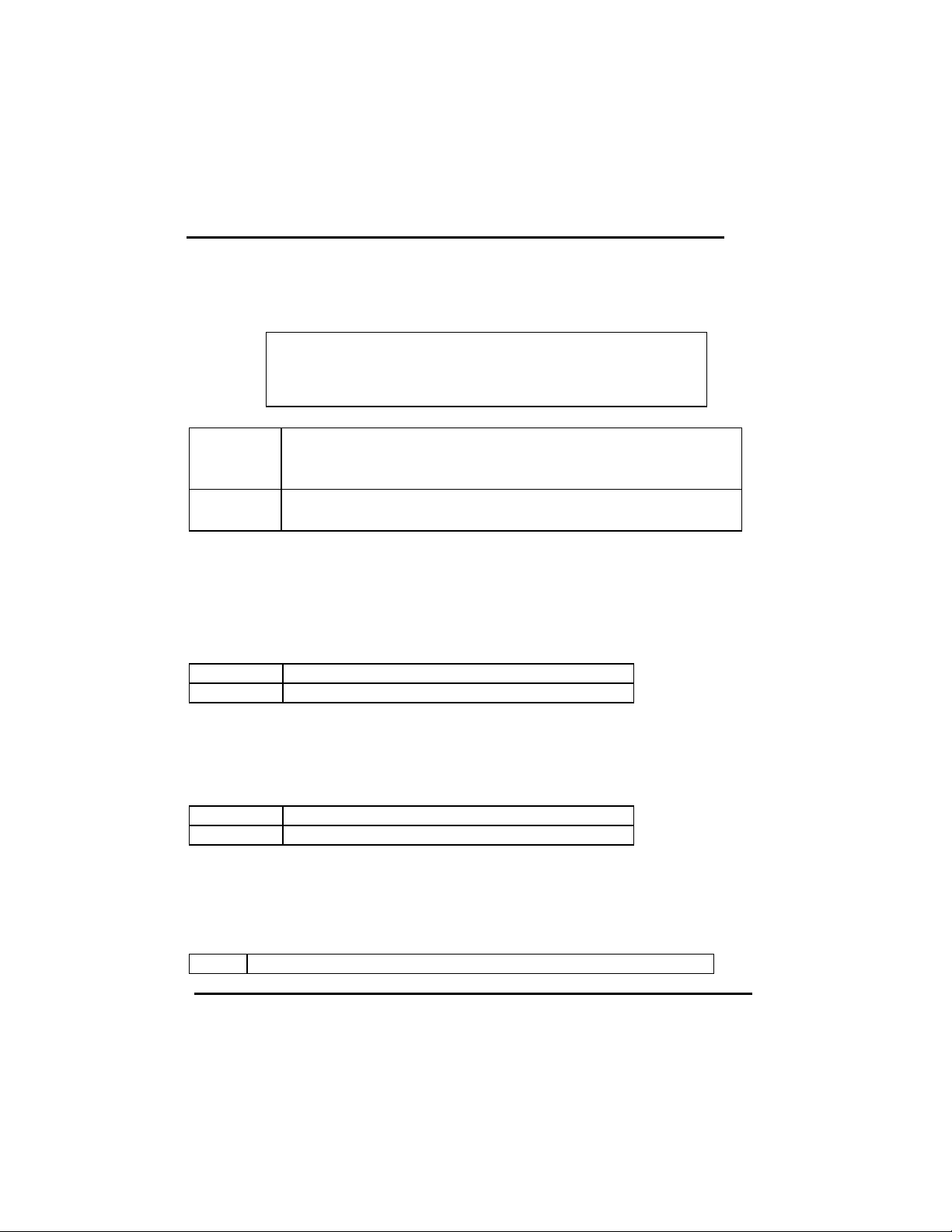
SQ599
and the following error message will appear, in the mean time, you can run an anti-virus
program to locate the problem.
! WARNING !
Disk boot sector is to be modified
Type "Y" to accept write or "N" to abort write
Award Software, Inc.
Enabled Activates automatically when the system boots up causing a
warning message to appear when anything attempts to access
the boot sector or hard disk partition table.
Disabled No warning message to appear when anything attempts to
access the boot sector or hard disk partition table.
Note: This function is available only for DOS and other OSes that do not trap INT13.
CPU Internal Cache/External Cache
These two categories speed up memory access. However, it depends on CPU/chipset
design. The default value is Enable. If your CPU without Internal Cache then this item
“CPU Internal Cache” will not be show.
Enabled Enable cache
Disabled Disable cache
Quick Power On Self Test
These category speeds up Power On Self Test (POST) after you power on the computer.
If it set to Enable, BIOS will shorten or skip some check items during POST.
Enabled Enable quick POST
Disabled Normal POST
Boot Sequence
This category determines which drive computer searches first for the disk
Operating System (i.e., DOS). Default value is A,C.
C,A System will first search for hard disk drive then floppy disk drive.
18
Page 19

SQ599
A,C System will first search for floppy disk drive then hard disk drive.
Note: This function is only available for IDE type
For SCSI type is always boot from A.
Boot Up Floppy Seek
During POST, BIOS will determine if the floppy disk drive installed is 40 or 80 tracks.
360K type is 40 tracks while 760K, 1.2M and 1.44M are all 80 tracks.
Enabled BIOS searches for floppy disk drive to determine if it is 40 or 80
tracks. Note that BIOS can not tell from 720K, 1.2M or 1.44M drive
type as they are all 80 tracks.
Disabled BIOS will not search for the type of floppy disk drive by track number.
Note that there will not be any warning message if the drive installed is
360K.
Boot Up NumLock Status
The default value is On.
On Keypad is number keys
Off Keypad is arrow keys
IDE HDD Block Mode
Enabled Enable IDE HDD Block Mode. The BIOS will detect the
block size of the HDD and send block command
automatically.
Disabled Disable IDE HDD Block Mode
Gate A20 Option
Normal The A20 signal is controlled by keyboard controller or
chipset hardware.
Fast Default : Fast. The A20 signal is controlled by Port 92 or
chipset specific method.
Memory Parity Check
Enabled Normal memory parity check. System DRAM is no parity
bit then the system will display “RAM parity error”.
19
Page 20
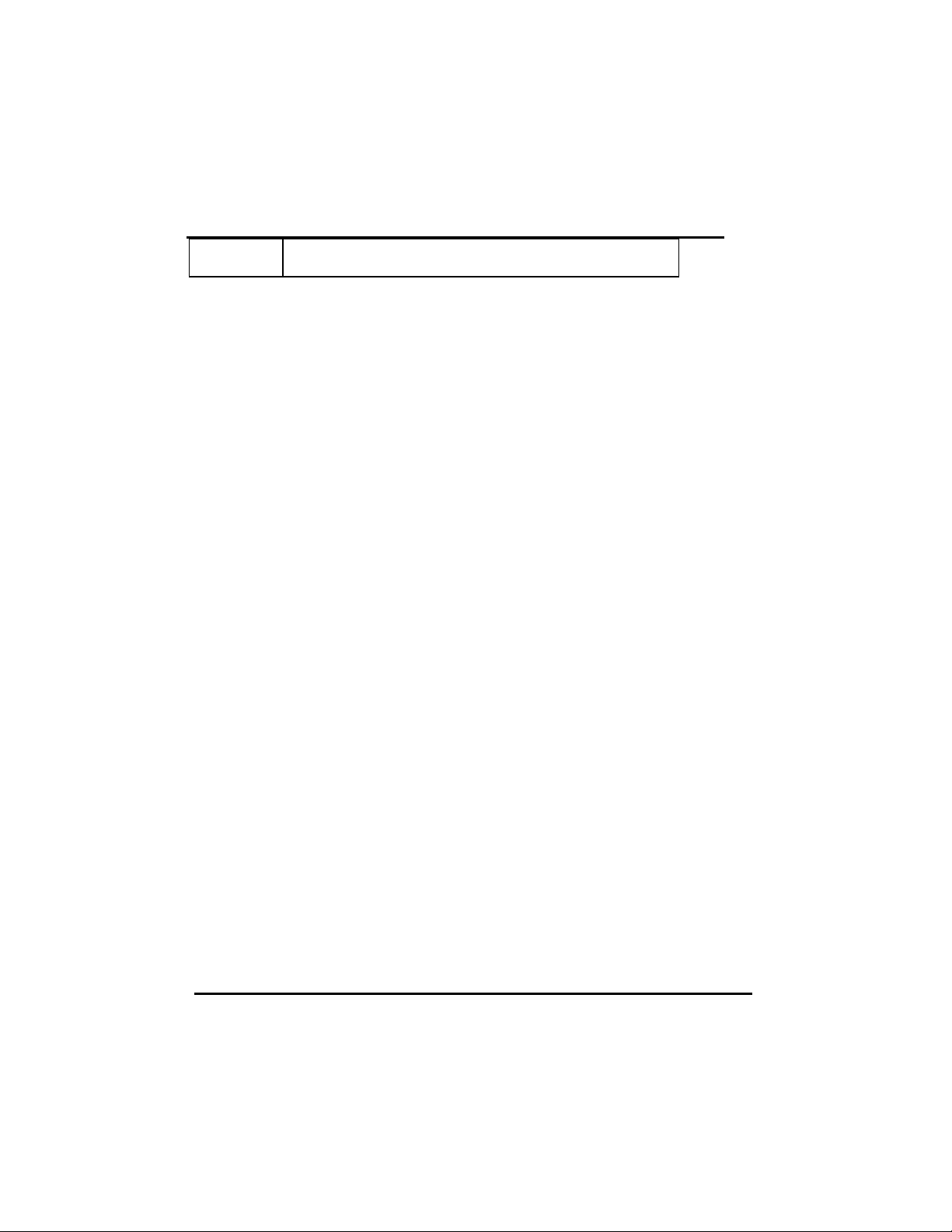
SQ599
Disabled Ignore memory parity check even the DRAM has no parity
bit. The system will not display “RAM parity error”.
20
Page 21

SQ599
Typematic Rate Setting
This determines the typematic rate.
Enabled Enable typematic rate and typematic delay programming
Disabled Disable typematic rate and typematic delay programming.
The system BIOS will use default value of these 2 items and
the default is controlled by keyboard.
Typematic Rate (Chars/Sec)
6 6 characters per second
8 8 characters per second
10 10 characters per second
12 12 characters per second
15 15 characters per second
20 20 characters per second
24 24 characters per second
30 30 characters per second
Typematic Delay (Msec)
When holding a key, the time between the first and second character displayed.
250 250 msec
500 500 msec
750 750 msec
1000 1000 msec
Security Option
This category allows you to limit access to the system and Setup, or just to Setup.
System The system will not boot and access. Setup will deny if the correct
password does not enter at the prompt.
Setup The system will boot, but access to Setup will deny if the correct
password does not enter at the prompt.
21
Page 22

SQ599
Note: To disable security, select PASSWORD SETTING at Main Menu and then you
will be asked to enter password. Do not type anything and just press <Enter>, it will
disable security. Once the securities disable, the system will boot and you can enter
Setup freely.
System BIOS Shadow
It determines whether system BIOS copies to RAM or the system BIOS is always shadow
to support LBA HDD.
Enabled System shadow is enabled
Disabled System shadow is disabled
Video BIOS Shadow
It determines whether video BIOS will copy to RAM, however, it is optional from chipset
design. Video Shadow will increase the video speed.
Enabled Video shadow is enabled
Disabled Video shadow is disabled
C8000 - CFFFF Shadow/E8000 - EFFFF Shadow
These categories determine whether optional ROM will copy to RAM by 16K byte or
32K byte per/unit and the size depends on chipset..
Enabled Optional shadow is enabled
Disabled Optional shadow is disabled
Note: 1. For C8000-DFFFF option-ROM on PCI BIOS, BIOS will automatically
Enable the shadow RAM. User does not have to select the item.
2. IDE second channel control:
Enable: enable secondary IDE port and BIOS will assign IRQ15 for this port
Disable: Disable secondary IDE port and IRQ15 is available for other device
The item is optional only for PCI BIOS.
3. Some of the sound cards have an onboard CD-ROM controller that uses
IDE Secondary Port. In order to avoid PCI IDE conflict, the IDE secondary
channel control has to select “disable” then CD-ROM can work.
22
Page 23

SQ599
4-6 VGA Memory Setup
The VGA memory setup will appear on your screen like this
ROM PCI/ISA BIOS (2A51DB3A)
CHIPSET FEATURES SETUP
AWARD SOFTWARE, INC.
Auto Configuration
L1 Cache Update Mode
L2 Cache Update Mode
L2 (WB) Tag Bit length
: Enabled
:
: WB
: WB
: 7 bits
Slow Refresh (1:4) : Disabled
ISA Bus Clock Frequency : PCICLK/4
System BIOS Cacheable : Disabled
Video BIOS Cacheable : Disabled
Memory Hole At 15M-16M : Disabled
VGA Shared Memory Size : 1MB
F1 : Help PU/PD/+/- : Modify
F5 : Old Value (Shift) F2 : Color
F6 : Load BIOS Defaults
F7 : Load Setup Defaults
Note : You can choice the VGA memory with 1MB or 2MB by
“VGA Share Memory Size : 1MB “
23
Page 24

SQ599
4-7 Power Management Setup
The Power management setup will appear on your screen like this:
ROM PCI/ISA BIOS (2A4IBG33)
POWER MANAGEMENT SETUP
AWARD SOFTWARE, INC.
Power Management : Max Saving IRQ4 (COM 1) : Enable
PM Control by APM : Yes IRQ5 (LPT 2) : Enable
Video Off Option : Susp, Stby -> Off IRQ6 (Floppy Disk) : Enable
.Video Off Method : V/H SYNC + Blank IRQ7 (LPT 1) : Enable
Suspend Switch : Enable IRQ8 (RTC Alarm) : Disable
** PM Timers ** IRQ10 (Reserved) : Enable
HDD Off After : Disable IRQ11 (Reserved) : Enable
Doze Mode : 10 Sec IRQ12 (PS/2 Mouse) : Enable
Standby Mode : 10 Sec IRQ13 (Coprocessor) : Enable
Suspend Mode : 10 Sec IRQ14 (Hard Disk) : Enable
** PM Events **
PCI Master Activity : Enable
COM Ports Activity : Enable
LPT Ports Activity : Enable
HDD Ports Activity : Enable F1 : Help PU / PD / + / - : Modify
DMA Ports Activit : Enable F5 : Old Values (Shift)F2 : Color
VGA Activity : Disable F6 : Load BIOS Defaults
IRQ3 (COM 2) : Enable F7 : Load Setup Defaults
IRQ9 (IRQ2 Redir) : Enable
IRQ15 (Reserved) : Enable
ESC: Quit ↑↓→←: Select Item
Power Management
This category determines how much power consumption for system after selecting below
items. Default value is Disable. The following pages tell you the options of each item &
describe the meanings of each options.
Item Options Descriptions
A. Power Management 1. Disable Global Power Management will be
disabled
2. User Define Users can configure their own power
management
3. Min Saving Pre-defined timer values are used such
that all timers are in their MAX value
4. Max Saving Pre-defined timer values are used such
that all timers MIN value
24
Page 25

SQ599
Item Options Descriptions
B. PM Control by APM 1. No System BIOS will ignore APM when
power managing the system
2. Yes System BIOS will wait for APM’s
prompt before it enter any PM mode e.g.
DOZE, STANDBY or SUSPEND
Note: If APM is installed, & there is
a task running, even the timer is
time out, the APM will not
prompt the BIOS to put the
system into any power saving
mode!
Note: − If APM is not installed, this
option has no effect
C. Video Off Option
D. Video Off Method
1. Always On System BIOS will never turn off the
screen
2. Suspend
−> Off
3. Susp, Stby
−> Off
4. All Modes
−> Off
1.Blank Screen The system BIOS will only blanks off
2. V/H SYN
C+Blank
3. DPMS This function is enabled for only the
Screen off when system is in SUSPEND
mode
Screen off when system is in STANDBY
or SUSPEND mode
Screen off when system is in DOZE,
STANDBY or SUSPEND mode
Note: The M/B markers
are recommended to
fix this item to (2) or
(3) & hidden it by
using MODBIN
Utility
the screen when disabling video
In addition to (1), BIOS will also turn
off the V-SYNC & H-SYNC signals
form VGA cards to monitor
VGA card supporting DPM
Note: Green monitors detect the V/H
SYNC signals to turn off its
electron gun
E. Suspend Switch 1. Disable The External Suspend Switch is disabled
25
Page 26

SQ599
2. Enable The External Suspend Switch is enabled
F. HDD Off After 1. Disable HDD’s motor will not off
(#) Remark 2 2. 1 Min
2 Min
3 Min
4 Min
5 Min
6 Min
7 Min
8 Min
9 Min
10 Min
11 Min
12 Min
13 Min
14 Min
15 Min
3.When
Suspend
Defines the continuous HDD idle time
before the HDD entering power saving
mode (motor off)
BIOS will turn the HDD’s motor off
when system is in SUSPEND mode
Note:
− (2) & (3) can’t be
selected at the same time
− When HDD is in power
saving mode, any access
to the HDD will wake
the HDD up
Item Options Descriptions
G. Doze Mode
(*) Remark 1
1. Disable System will never enter DOZE mode
2. 10 Sec
20 Sec
30 Sec
40 Sec
1 Min
3 Min
5 Min
10 Min
15 Min
20 Min
Defines the continuous idle time before
the system entering DOZE mode.
if any item defined in (J) is enabled &
active, DOZE timer will be reloaded
26
Page 27
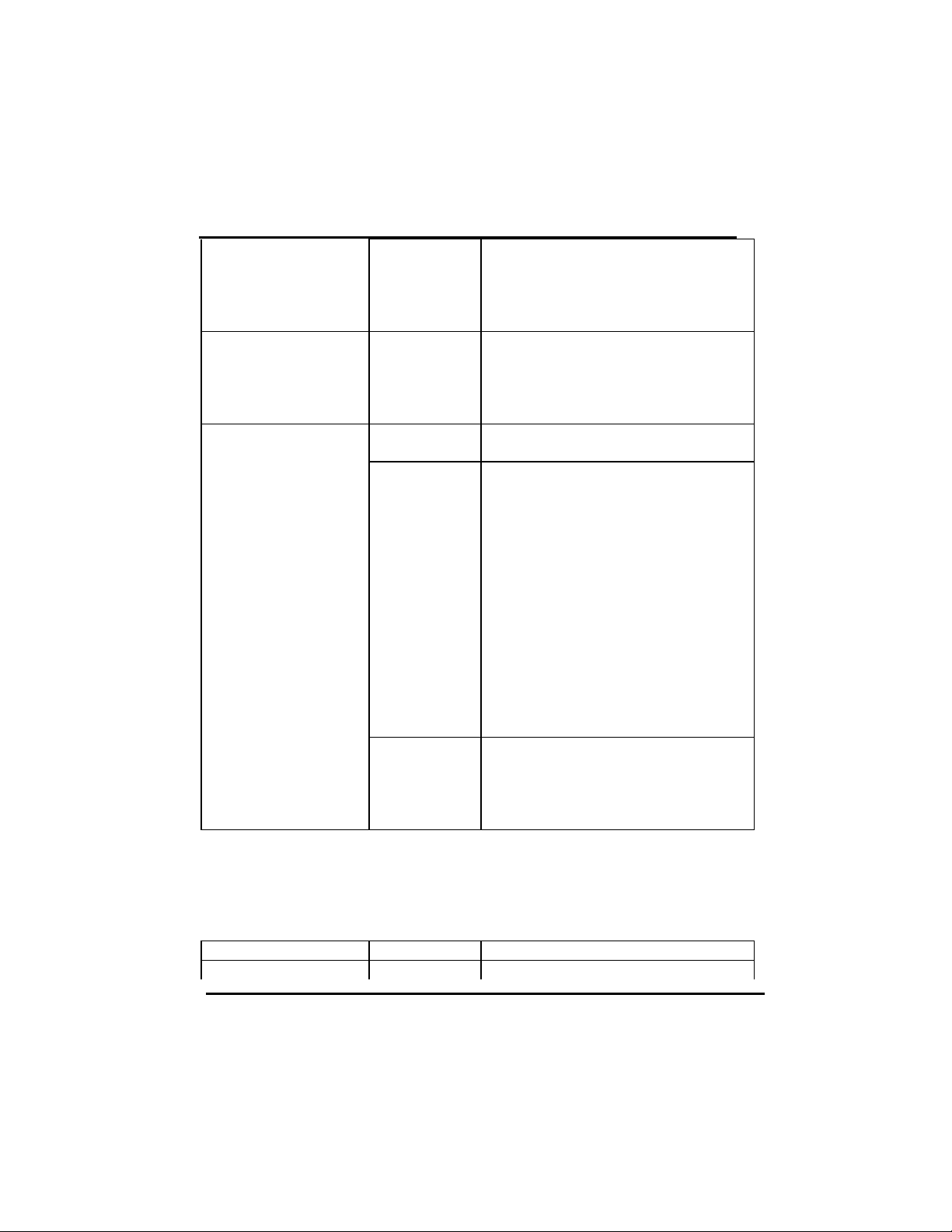
SQ599
H. Standby Mode
(*) Remark 1
30 Min
40 Min
1 Hr
2 Hr
3 Hr
Note: Normally,STANDBY
mode puts the system
into low speed or 8
MHz, screen may be
off depend on (E)
1. Disable System will never enter STANDBY
mode
2. 10 Sec
20 Sec
30 Sec
40 Sec
1 Min
3 Min
5 Min
10 Min
15 Min
20 Min
30 Min
40 Min
1 Hr
2 Hr
3 Hr
Defines the continuous idle time before
the system entering STANDBY mode.
if any item defined in (J) is enabled &
active, STANDBY timer will be
reloaded
Note: Normally, STANDBY
mode puts the system
into low speed or 8
MHz, screen may be
off depend on (E)
Item Options Descriptions
I. Suspend Mode 1. Disable System will never enter SUSPEND
27
Page 28

SQ599
(*) Remark 1 mode
J. PCI Master Activity
COM Ports Activity
LPT Ports Activity
HDD Ports Activity
DMA Ports Activity
VGA Activity
IRQ3 (COM 2)
IRQ4 (COM 1)
IRQ5 (LPT 2)
IRQ6 (Floppy Disk)
IRQ7 (LPT 1)
IRQ8 (RTC Alarm)
IRQ9 (IRQ2 Redir)
IRQ10 (Reserved)
IRQ11 (Reserved)
IRQ12 (PS/2 Mouse)
IRQ13 (Coprocessor)
IRQ14 (Hard Disk)
2. 10 Sec
20 Sec
30 Sec
40 Sec
1 Min
3 Min
5 Min
10 Min
15 Min
20 Min
30 Min
40 Min
1 Hr
2 Hr
3 Hr
1. Disable The specified event’s activity will not
2. Enable The specified event’s activity causes the
Defines the continuous idle time before
the system entering SUSPEND mode.
if any item defined in (J) is enabled &
active, SUSPEND timer will be reloaded
Note: Normally,SUSPEND
mode puts the system
into low speed or 8
MHz, clock is
stopped, screen may
be off depend on (E)
affect the PM timers
PM Timers to be reloaded.
i.e. the Power Management Unit(PMU)
monitors the specified activities as PM
events
28
Page 29

SQ599
IRQ15 (Reserved)
* Remark 1: All items mark with (*) in this menu, will be loaded with predefined
values as long as the item ‘Power Management’ is not configured to
‘User Defined’
These items are:
Item ‘System Doze’ , ‘System Standby’ & ‘System Suspend’
* Remark 2: Although the item ‘HDD Power Down’ is not controlled by item
‘Power Management’ in terms of timer value, the HDD (s) will not power
down if the global power management is disabled!
4-8 PCI Configuration Setup
You can manually configurate the PCI Device’s IRQ. The following pages tell you the
options of each item & describe the meanings of each options.
ROM PCI/ISA BIOS (2A4IBG33)
PCI CONFIGURATION SETUP
AWARD SOFTWARE, INC.
Slot 1 Using INT# : AUTO
Slot 2 Using INT# : AUTO
Slot 3 Using INT# : AUTO
1st Available IRQ : 9
2nd Available IRQ : 10
3rd Available IRQ : 11
PCI IRQ Actived By : Edge
PCI IDE 2nd Channel : Enable
PCI IDE IRQ Map To : PCI-AUTO
Primary IDE INT# : A
Secondary IDE INT# : B
Master Arbitration Protocol : Weak
CPU->PCI Mem Post Write Buf : Disable F1 : Help PU / PD / + / - : Modify
CPU->PCI Memory Burst Write: Disable F5 : Old Values (Shift)F2 : Color
PCI Master Burst Read/Write : Disable F6 : Load BIOS Defaults
ESC: Quit ↑↓→←: Select Item
F7 : Load Setup Defaults
29
Page 30

SQ599
The following pages tell you the options of each item & describe the meanings of each
options.
Item Options Descriptions
A. Slot 1 Using INT#
Slot 2 Using INT#
Slot 3 Using INT#
B. 1st Available IRQ
2nd Available IRQ
3rd Available IRQ
C. PCI IRQ Activated
by
D. PCI IDE 2nd
Channel
E. PCI IDE IRQ Map
To
AUTO
A
B
C
D
3
4
5
7
9
10
11
12
14
15
NA
Edge
Level
Enable
Disable
PCI-AUTO
PCI-
SLOT1
PCI-
A,B,C,D : These options are reserved for
“Dirty” cards from which the
system BIOS cannot tell which
INT does it use!
Note:
− Choose “AUTO” for all devices
unless you know exactly which card
is a dirty device & which INTs does
that card uses!
− Choose only “AUTO” for Multi Func PCI devices because options
A, B, C, D will force the BIOS to
assign IRQs for function 0 only!
The system BIOS will assign these 4
available IRQs to the found PCI devices
To tell the chipset the IRQ signals input is
level or edge trigger
Enable/disable 2nd channel of PCI/IDE
card. It includes I/O port (170H~177H) and
IRQ 15 assignment
PCI-AUTO
The BIOS will:
− scan for PCI IDE devices &
30
Page 31

SQ599
SLOT2
PCI-
SLOT3
ISA
determine the location of the PCI
IDE device
(See below item)
PCI-SLOT1
PCI-SLOT2
PCI-SLOT3
− assign IRQ 14 for primary IDE INT#
IRQ 15 for secondary IDE INT#
for the specified slot
ISA
− The BIOS will not assign any IRQs
even if PCI IDE card is found!
Because some IDE cards connect the
IRQ 14 & 15 directly from ISA slot
thru a cord. (This cord is called Legacy
Header)
F. Primary IDE INT#
Secondary IDE INT#
Remarks: Master Arbitration Protocol, CPU->PCI Mem Post Write Buf, CPU->PCI
Memory Burst Write, and PCI Master Burst Read/Write please see the
reference: Chipset Data Sheet.
A
B
To tell which INT3 does the PCI IDE card
is using for its interrupts
4-9 Password Setting
When you select this function, the following message will appear at the center of the
screen to assist you in creating a password.
ENTER PASSWORD:
Type the password, up to eight characters, and press <Enter>. The password typed now
will clear any previously entered password from CMOS memory. You will be asked to
confirm the password. Type the password again and press <Enter>. You may also press
<Esc> to abort the selection and not enter a password.
31
Page 32
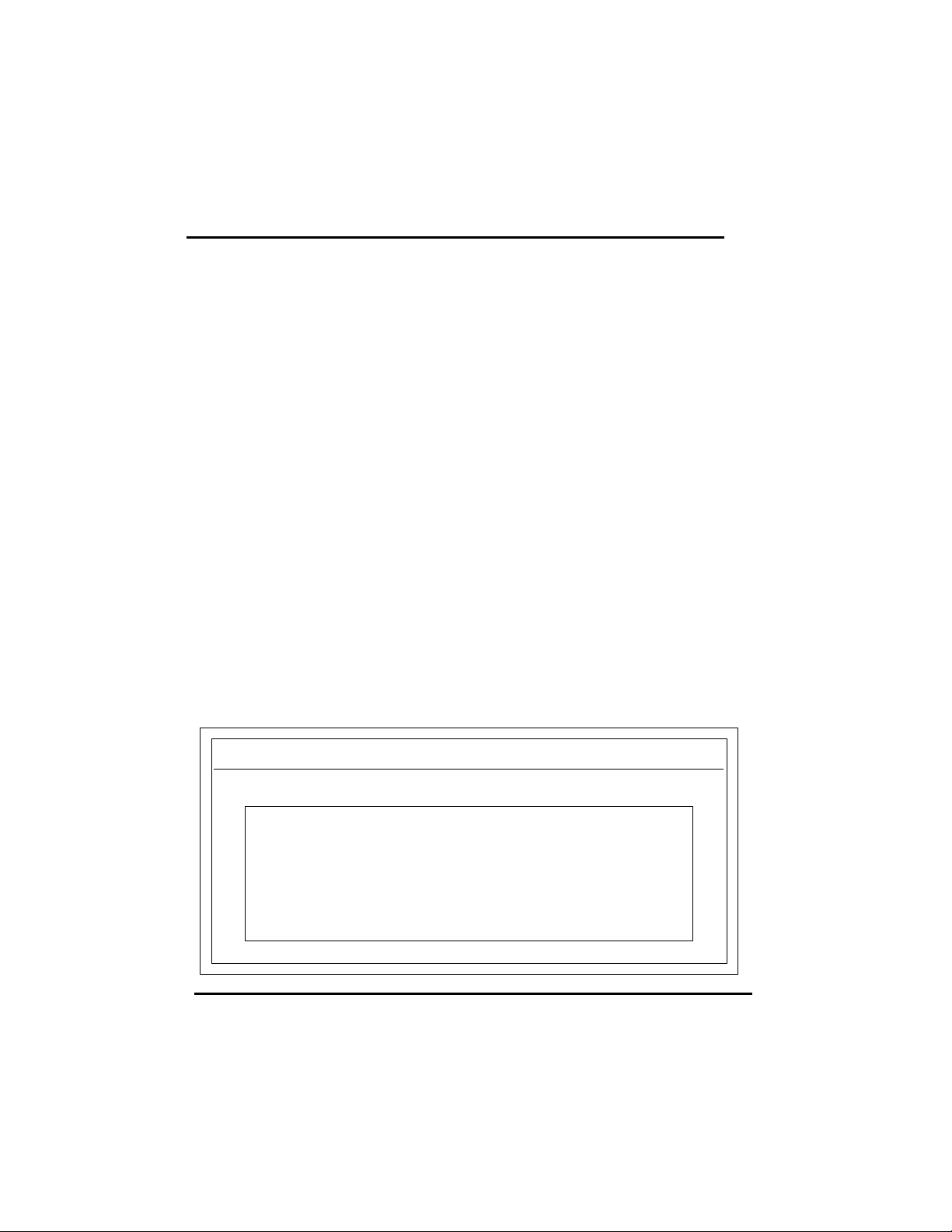
SQ599
To disable password, just press <Enter> when you prompt to enter password. A message
will confirm the password being disabled. Once the passwords disable, the system will
boot and you can enter Setup freely.
PASSWORD DISABLED.
If you select System at Security Option of BIOS Features Setup Menu, you will be
prompted for the password every time the system is rebooted or any time you try to enter
Setup. If you select Setup at Security Option of BIOS Features Setup Menu, you will be
prompted only when you try to enter Setup.
4-10 IDE HDD Auto Detection
Award BIOS includes the Enhanced IDE feature.
1. Setup Changes
<I> Auto-detection
• BIOS setup will display all possible modes that supported by the HDD
including NORMAL, LBA & LARGE.
• if HDD does not support LBA modes, no ‘LBA’option will be shown.
• if no of cylinders is less than or equal to 1024, no ‘LARGE’ option will be
show
• Users can select a mode that is appropriate for them.
ROM/PCI/ISA BOPS (2XXXXXXX)
CMOS SETUP UTILITY
AWARD SOFTWARE, INC.
HARD DISKS TYPE SIZE CYLS HEAD PRECOMP LANDZ SECTOR MODE
Primary Master :
Select Primary Master Option (N = Skip ) : N
OPTION SIZE CYLS HEADS PRECOMP LANDZONE SECTORS MODE
1(Y) 516 1120 16 65535 1119 59 NORMAL
2 516 524 32 0 1119 63 LBA
3 516 560 32 65535 1119 59 LARGE
32
Page 33

SQ599
<II> Standard CMOS Setup
Drive C : User (516MB) 1120 16 65535 1119 59 NORMAL
Drive D : None(203MB) 684 16 65535 685 38 ----------
When HDD type is in ‘user’ type, the “MODE” option will be opened for user to
select their own HDD mode.
2 HDD Modes
The Award BIOS supports 3 HDD modes : NORMAL, LBA & LARGE
CYLS HEADS PRECOMP LANDZONE SECTOR MODE
4-11 Power-On Boot
After you have made all the changes to CMOS values and the system cannot boot with the
CMOS values selected in Setup, restart the system by turning it OFF then ON or Pressing
the "RESET" button on the system case. You may also restart by simultaneously press
<Ctrl>, <Alt>, and <Delete> keys. Upon restart the system, immediately press <Insert>
to load BIOS default CMOS value for boot up.
4-12: BIOS Reference - Post Message
When the BIOS encounters an error that requires the user to correct something, either a
beep code will sound or a message will be displayed in a box in the middle of the screen
and the message PRESS F1 TO CONTINUE, CTRL-ALT-ESC OR DEL TO ENTER
SETUP will be shown in the information box at the bottom.
POST Beep
Currently there are two kinds of beep codes in BIOS. The one code indicates that a video
error has occurred and the BIOS cannot initialize the video screen to display any
additional information. This beep code consists of a single long beep followed by three
short beeps. The other one code indicates that your DRAM error has occurred. This beep
code consists of a single long beep repeatedly.
Error Messages
One or more of the following messages may be displayed if the BIOS detects an error
during the POST. This list indicates the error messages for all Award BIOSes:
CMOS BATTERY HAS FAILED
CMOS battery is no longer functional. It should be replaced.
33
Page 34
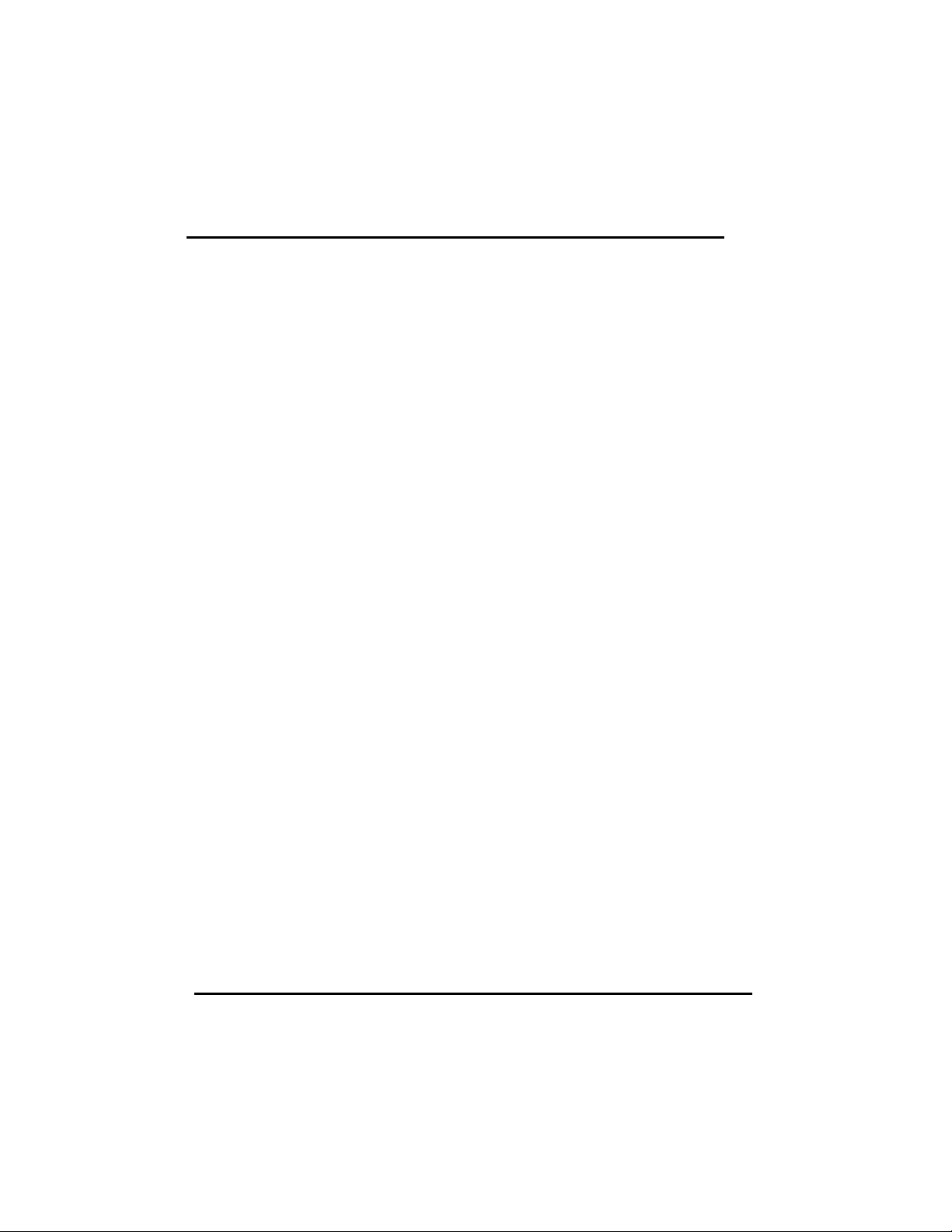
SQ599
CMOS CHECKSUM ERROR
Checksum of CMOS is incorrect. This can indicate that CMOS has become corrupt. This
error may cause a weak battery. Check the battery and replace if necessary.
DISPLAY SWITCH IS SET INCORRECTLY
Display switch on the motherboard can be set to either monochrome or color. This
indicates the switch set to a different setting than indicated in Setup. Determine which
setting is correct, and then either turn off the system and change the jumper, or enter
Setup and change the VIDEO selection.
FLOPPY DISK(S) fail (80) →→ Unable to reset floppy subsystem.
FLOPPY DISK(S) fail (40) →→ Floppy Type dismatch.
Hard Disk(s) fail (80) →→ HDD reset failed
Hard Disk(s) fail (40) →→ HDD controller diagnostics failed.
Hard Disk(s) fail (20) →→ HDD initialization error.
Hard Disk(s) fail (10) →→ Unable to recalibrate fixed disk.
Hard Disk(s) fail (08) →→ Sector Verify failed.
Keyboard is locked out - Unlock the key.
BIOS detects the keyboard is locked. P17 of keyboard controller is pulled low.
Keyboard error or no keyboard present.
Cannot initialize the keyboard. Make sure the keyboard is attached correctly and no keys
are being pressed during the boot.
Manufacturing POST loop.
System will repeat POST procedure infinitely while the P15 of keyboard controller is pull
low. This is also used for M/B burn in test.
BIOS ROM checksum error - System halted.
The checksum of ROM address F0000H-FFFFFH is bad.
Memory test fail.
BIOS reports the memory test fail if the onboard memory is tested error.
34
Page 35

SQ599
Section 5 VGA Installation
5-1 SiS 6205 VGA Feature
• Supports 64-bit PCI local bus standard Revision 2.1
• Supports full motion picture up to 1024x768x256 mode
• Supports graphics/video overlay function by color-key operation
• Supports Microsoft Video For Windows
• Real-Magic MPEG API compatible for interactive title
• Supports VESA Display Power Management Signaling (DPMS) compliant VGA
monitor for power management
• Built-in 30 min. standby and suspend timers with keyboard, hardware cursor, and/or
video memory read/write as activation source
• Follows the plug & play specification for display controller
• Supports 135 MHz pixel clock
• Supports super high resolution graphic modes
- 640x480 256/32K/64K/16M colors NI
- 800x600 16/256/32K/64K/16M colors NI
- 1024x768 16/256/32K/64K colors NI
- 1280x1024 16/256 colors NI
• Supports 80/132 columns text mode in 25, 30, 44 or 60 rows and other modes
• Supports 75Hz vertical refresh rate
5-2 DOS Utility
5-2-1 Install Program: INSTDRV.EXE
1. The SiS drivers are in packed file form. You can use INSTDRV.EXE to
unpack them before beginning installation.
2. To use INSTDRV.EXE, please follow the procedures below:
(1) Insert SiS SVGA Drivers in drive A or drive B.
(2) Run INSTDRV.EXE program.
A:\>instdrv <Enter>
(3) From the main menu, select the desired application software.
(4) Follow the instructions from the screen to complete the process.
(5) After complete the process, exit INSTDRV.EXE program.
3. You should realize
35
Page 36

SQ599
(1) For some software packages (e.g. ADI packages, PCAD), their driver
files can be put to any directory you prefer.
(2) For some software packages (e.g. WordPerfect, GEM/Ventura,
VersaCAD/386, Lotus 1-2-3), the driver files must be put to where main
program resides.
(3) For some software packages (e.g. OrCAD Rel. 4), they have their
default directory for the drivers to reside.
Therefore, you should be very careful of the "drive:\directory" you assign for these
drivers. Otherwise, the installation will fail.
5-2-2 SVGAUTL.EXE
SVGAUTL.EXE can support three functions:
Video Mode Setting SiS 6205 supports many enhanced Text Mode and
Graphic Mode, you can use SVGAUTL.EXE to select the desired video
mode. For 720x400, 640x480, 800x600, 1024x768, and 1280x1024
resolutions,
Frame Rate Setting SiS 6205 supports multiple frame rates. If your
monitor could synchronize with these frame rates,
Power Saving Setting SiS 6205 also supports VESA DPMS Power Saving
Modes. SVGAUTL.EXE can help you to set the capability
To use SVGAUTL.EXE,
1. Type SVGAUTL in the directory where it resides.
C:\> SVGAUTL <Enter> (suppose SVGAUTL.EXE resides in C:\)
2. The Main Menu would appear and direct you to configure SiS 6205.
3. When you complete configuration, you may save your preferences to
"AUTOEXEC.BAT file and use it as your power-on (or hardware reset)
default environment.
You can use SVGAUTL>EXE to default the parameter as you want. Follow the
below procedure.
Syntax:
>SVGAUTL [/D:mode_no] [/F0:n0] [/F1:n1] [/F2:n2] [/F3:n3] [/F4:n4] [/PA:ta]
[/PB:tb]
/D: Set the Video Mode to be mode_no which is a hex number.
For example: Set 1024x768 256 color graphic mode.
>SVGAUTL /D:38 <Enter>
/F0: Set the frame rate to be n0 Hz.
36
Page 37

SQ599
For example : Set 720x400 color text mode with 84Hz frame rate.
>SVGAUTL /F0:84 <Enter>
/F1: Set frame rate to be n1 Hz.
For example : Set 640x480 graphic mode with 60Hz frame rate
>SVGAUTL /F1:60 <Enter>
/F2: Set frame rate to be n2 Hz.
For example : Set 800x600 graphic mode with 72Hz frame rate.
>SVGAUTL /F2:72 <Enter>
/F3: Set frame rate to be n3 Hz.
For example : Set 1024x768 graphic mode with 60Hz frame rate.
>SVGAUTL /F3:60 <Enter>
/F4: Set frame rate to be n4 Hz.
For example : Set 1280x1024 graphic mode with 60Hz frame rate.
>SVGAUTL /F4:60 <Enter>
/PA: Set Standby Timer to be ta minutes. (0 < ta < 15 min.)
For example : Set Standby Timer be 5 minutes.
>SVGAUTL /PA:5 <Enter>
/PB: Set Suspend Timer to be tb minutes. (0 < tb < 15 min.)
For example : Set Suspend Timer be 5 minutes.
>SVGAUTL /PB:5 <Enter>
Note:
1. Suspend Time would be "ta + tb". (i.e. standby time + suspend time)
2. The timers will not be very accurate and would just be around the time.
5-3-3 Video Mode Table
37
Page 38

SQ599
The SiS6205 VGA Video Mode is shown as below. This table is the
refercnce for you to use the SVAGUTL.EXE utility.
Standard Mode
MODE DISPLAY
SIZE
0 320x200 16 70 31.5 K 25.1 M
0* 320x350 16 70 31.5 K 25.1 M
0+ 360x400 16 70 31.5 K 28.3 M
1 320x200 16 70 31.5 K 25.1 M
1* 320x350 16 70 31.5 K 25.1 M
1+ 360x400 16 70 31.5 K 28.3 M
2 640x200 16 70 31.5 K 25.1 M
2* 640x350 16 70 31.5 K 25.1 M
2+ 720x400 16 70 31.5 K 28.3 M
3 640x200 16 70 31.5 K 25.1 M
3* 640x350 16 70 31.5 K 25.1 M
3+ 720x400 16 70 31.5 K 28.3 M
4 320x200 4 70 31.5 K 25.1 M
5 320x200 4 70 31.5 K 25.1 M
6 640x200 2 70 31.5 K 25.1 M
7* 720x350 4 70 31.5 K 28.3 M
7+ 720x400 4 70 31.5 K 28.3 M
0D 320x200 16 70 31.5 K 25.1 M
0E 640x200 16 70 31.5 K 25.1 M
0F 640x350 2 70 31.5 K 25.1 M
10 640x350 16 70 31.5 K 25.1 M
11 640x480 2 60 31.5 K 25.1 M
12 640x480 16 60 31.5 K 25.1 M
13 320x200 256 70 31.5 K 25.1 M
COLORS
SHADES
FRAME
RATE.H-SYNC.
VIDEO
FREQ.
38
Page 39
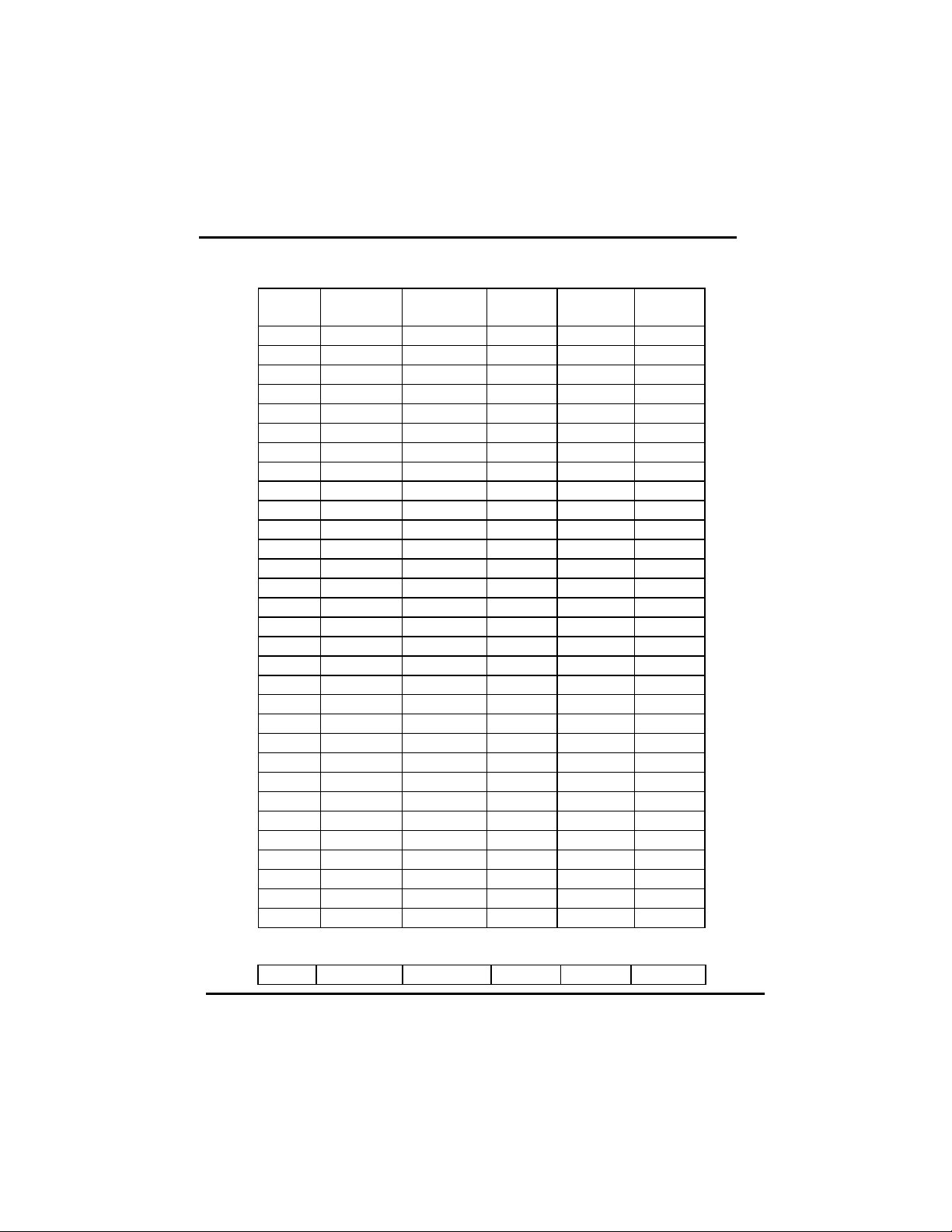
SQ599
Enhanced Mode
MODE DISPLAY
SIZE
22 1056x352 16 70 30.5 K 40.0 M
23 1056x350 16 70 30.5 K 40.0 M
24 1056x364 16 70 30.5 K 40.0 M
25 640x480 16 60 31.5 K 25.1 M
26 720x480 16 60 31.5 K 25.1 M
29 800x600 16 56 35.1 K 30.0 M
29* 800x600 16 60 37.9 K 40.0 M
29+ 800x600 16 72 48.0 K 50.0 M
29# 800x600 16 75 46.8 K 50.0 M
2A 800x600 16 56 35.1 K 36.0 M
2D 640x350 256 70 31.5 K 25.1 M
2E 640x480 256 60 31.5 K 25.1 M
2E* 640x480 256 72 37.9 K 31.5 M
2E+ 640x480 256 75 37.5 K 31.5 M
2F 640x400 256 70 31.5 K 25.1 M
30 800x600 256 56 35.1 K 36.0 M
30* 800x600 256 60 37.9 K 40.0 M
30+ 800x600 256 72 48.0 K 50.0 M
30# 800x600 256 75 46.8 K 50.0 M
37i 1024x768 16 87 35.5 K 44.9 M
37n 1024x768 16 60 48.4 K 65.0 M
37n+ 1024x768 16 70 56.5 K 75.0 M
37n# 1024x768 16 75 60.2 K 80.0 M
38i 1024x768 256 87 35.5 K 44.9 M
38n 1024x768 256 60 48.4 K 65.0 M
38n+ 1024x768 256 70 56.5 K 75.0 M
38n# 1024x768 256 75 60.2 K 80.0 M
39i 1280x1024 16 89 48.8 K 80.0 M
39n 1280x1024 16 60 65.0 K 110.0 M
3Ai 1280x1024 256 89 48.8 K 80.0 M
3An 1280x1024 256 60 65.0 K 110.0 M
COLORS
SHADES
FRAME
RATE.H-SYNC.
VIDEO
FREQ.
40 320x200 32K 70 31.5 K 25.1 M
39
Page 40

SQ599
41 320x200 64K 70 31.5 K 25.1 M
42 320x200 16.8M 70 31.5 K 25.1 M
43 640x480 32K 60 31.5 K 25.1 M
43* 640x480 32K 72 37.9 K 31.5 M
43+ 640x480 32K 75 37.5 K 31.5 M
44 640x480 64K 60 31.5 K 25.1 M
44* 640x480 64K 72 37.9 K 31.5 M
44+ 640x480 64K 75 37.5 K 31.5 M
45 640x480 16.8M 60 31.5 K 25.1 M
45* 640x480 16.8M 72 37.9 K 31.5 M
45+ 640x480 16.8M 75 37.5 K 31.5 M
46 800x600 32K 56 35.1 K 36.0 M
46* 800x600 32K 60 37.9 K 40.0 M
46+ 800x600 32K 72 48.0 K 50.0 M
46# 800x600 32K 75 46.8 K 50.0 M
47 800x600 64K 56 35.1 K 36.0 M
47* 800x600 64K 60 37.9 K 40.0 M
47+ 800x600 64K 72 48.0 K 50.0 M
47# 800x600 64K 75 46.8 K 50.0 M
48 800x600 16.8M 56 35.1 K 36.0 M
48* 800x600 16.8M 60 37.9 K 40.0 M
48+ 800x600 16.8M 72 48.0 K 50.0 M
48# 800x600 16.8M 75 46.8 K 50.0 M
49i 1024x768 32K 87 35.5 K 44.9 M
49n 1024x768 32K 60 48.4 K 65.0 M
49n+ 1024x768 32K 70 56.5 K 75.0 M
49n# 1024x768 32K 75 60.2 K 80.0 M
4Ai 1024x768 64K 87 35.5 K 44.9 M
4An 1024x768 64K 60 48.4 K 65.0 M
4An+ 1024x768 64K 70 56.5 K 75.0 M
4An# 1024x768 64K 75 60.2 K 80.0 M
Note: 1. i - interlaced mode n - noninterlaced mode
2. For the limitation of memory bandwidth in 1MB DRAM
configuration, the following video modes is not supported in 1MB
configuration: modes 45*, 45+, 46+, 46#, 47+, and 47#.
40
Page 41
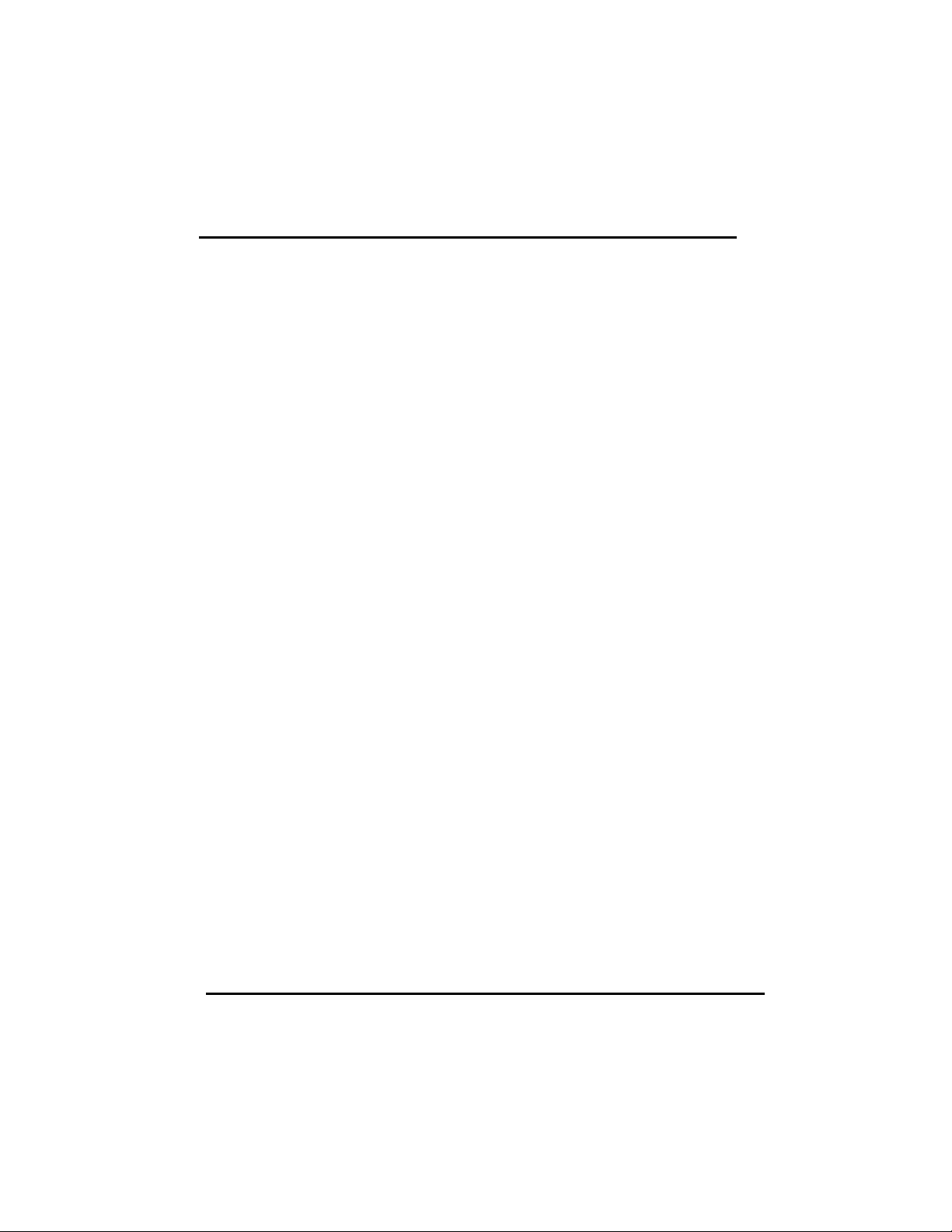
SQ599
5-3 Software Drivers
To make use of the advance features of SiS 6205, extended graphic and text modes are
supported by software application drivers developed by SiS. The following applications
are currently supported:
• 3D Studio Ver. 3.0
• AutoCAD/386 Release 11, 12
• Auto Shade/386 Ver. 2.0
• GEM 3.0/Ventura 2.0
• Lotus 1-2-3/Symphony Ver. 2.x
• MicroSoft Windows 3.1/3.11
• MicroSoft Windows NT Ver. 3.5
• MicroSoft Windows 95
• OrCad (SDT/VST/PCB) Rel 4
• OS/2 Presentation Manager 3.0
• P-CAD Ver. 6.06
• VersaCAD/386 Ver. 2.1
• Word Perfect 5.x & 6.0
5-3-1 Windows 3.1/3.11
Driver Files
The enclosed SiS 6205 Windows 3.1/3.11 driver contains the following files (in
compressed format) :
Setup Programs A group of programs used to setup drivers.
VGA800.DRV 800x60016-color driver
VGA1024.DRV 1024x768 16-color driver
VGA1280.DRV 1280x1024 16-color driver
VGA256.DRV 256-color driver (for all resolution)
VGA32K.DRV 32K-color driver (for all resolution)
VGA64K.DRV 64K-color driver (for all resolution)
VGA16M.DRV 16M-color driver (for all resolution)
VDDSIS.386 Graber file for all resoution and color
OEMSETUP.INF OEMSETUP file for setup procedure
OEMSIS.INF Same content as OEMSETUP.INF for setup procedure
41
Page 42

SQ599
Windows Setup
1. In "SiS VGA Driver" program group, choose "Setup" icon to enter setup screen.
choose which options you would like to use.
2. After completing your selections, choose "OK".
3. Choose "Restart Winodws" to re-boot Windows using new settings.
Or, choose "Continue" to continue your current Windows processes.
(But when you re-boot Windows, the new settings would take effect.)
Power Saving Setup in Windows
1. In "SiS VGA Driver" program group, choose "power_saver" icon to enter
power_saver setup screen, select which options you would like to use.
2. After completing the selections, choose "OK".
Define_Key
"Define_Key" is used to define "hot keys" for zoom-in or zoom-out screen without
entering setup program.
The operation principles of zoom-in and zoom-out are as follow:
(1) The resolution change sequence for zoom-in is
1024x768 ===> 800x600 ===> 640x480 .
(2) The resolution change sequence for zoom-out is
640x480 ===> 800x600 ===> 1024x768 .
(3) But you must first be able to zoom-in before you may zoom-out,
that means you can not get a resolution larger than that you setup.
To use this feature, please follow the following procedures.
1. In "SiS VGA Driver" program group, choose "Define Key" icon to enter "hot
key" define screen. select which "hot key" you would like to use and enable it.
2. After completing the selections, choose "OK".
Notes
1. The setup programs should be placed on the root of the diskette and the drivers
should be placed on the subdirectory "\windows".
2. All the driver files (i.e. "VGA*.DRV") are in compressed format, therefore you
can't use Windows Setup Program to setup them before they are de-compressed.
3. The power saver's timer settings would be effective even exit Windows back to
DOS.
5-3-2 OS/2 3.0
42
Page 43
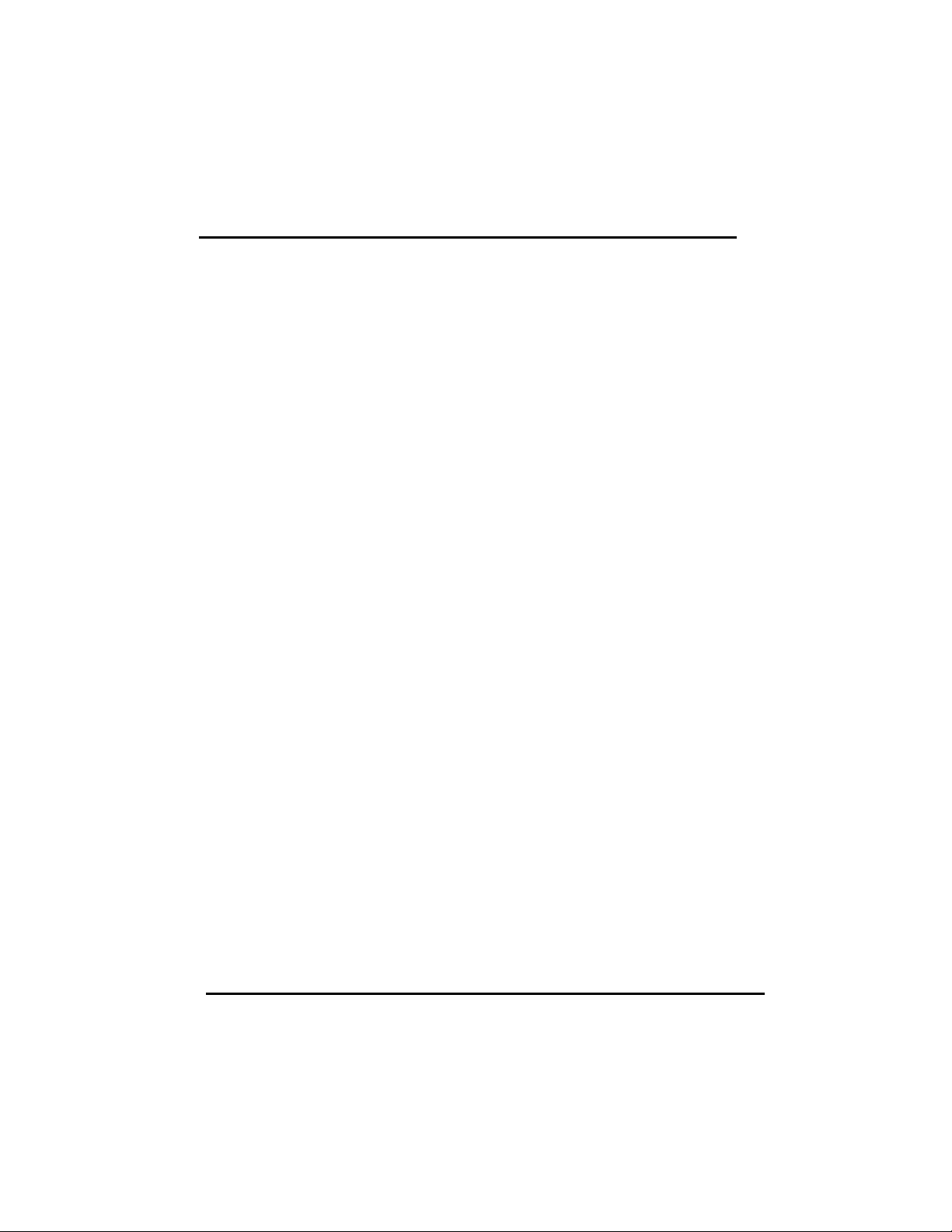
SQ599
Driver Files
The OS/2 3.0 driver files resides on the "SiS 6205 Driver Diskette Sub-directory
OS2WARP (i.e. \OS2WARP)". The enclosed SiS 6205 OS/2 3.0 driver contains the
following files:
SISINST.CMD SiS driver install program
SVGA.EXE SiS PMI Generator
S768256.DL@ SiS IBMDEV32.DLL Display Driver
OTHERS other files required during installation
OS/2 Setup
1. Install your OS/2 system using "VGA display" option (i.e. standard VGA).
Then start your OS/2 system.
2. Enter "OS/2 window" or "OS/2 full screen".
3. Insert "SiS 6205 Driver" diskette, enty to OS/2 3.0 display driver directory and
type
SISINST [drive] <Enter>, (where [drive] is the boot drive character).
For example,
A:\OS2WARP>SISINST C
(suppose drive C is the boot drive)
4. All the Driver Files will be copied to a subdirectory C:\SISDRV.
5. The "Display Driver Install" menu appears. Choose the "Primary Display
Adapter" option. Click "OK".
6. The "Primary Display Adapter Type" menu appears. "SiS 6205 Super VGA
Driver" is shown in the box. Click "OK" to continue.
7. The "Display Driver Install" menu appears again. Click "OK" to continue.
8. The "Select Display Resolution" menu appears. The following display drivers
shown in the box:
640x480 256 colors driver (default resolution)
Choose this display driver.
9. The "Source Directory" menu is shown on screen. Specify the "drive:\directory"
holds the SiS 6205 OS/2 3.0 display drivers. (You can choose either
A:\OS2WARP or C:\SISDRV in this case) The program would install the selected
display driver for you.
10.When the display driver installation is completed, shut down the system and
restart your OS/2 3.0.
11. SiS 6205 supports the following resolutions:
640x480 256-colors
800x600 256-colors
43
Page 44

SQ599
1024x768 256-colors
1280x1024 256-colors (only suits for 2MB.)
640x480 64K-colors
800x600 64K-colors
1024x768 64K-colors (only suits for 2MB.)
12. If you want to change resolution, run system icon of System Setup Group in
PM, highlight the resolution you want to use and quit, shut down the system
and restart again.
5-5-3 Autodesk ADI 4.2 -Protected Mode
Driver Files
The enclosed SiS 6205 ADI driver contains the following file:
RCPSIS.EXP SiS ADI Driver (for all resolutions & colors)
Note: This version of ADI driver does not support 16-color operation.
This driver fits for a series of Autodesk Inc. products including:
(1) AutoCAD/386 R11
(2) AutoCAD/386 R12
(3) AutoShade/386 V2.0
(4) 3D Studio V3.0
Their installtion procedures are different from one program to the others.
But the first step of installation is the same for all these programs, that is
"To unpack and copy drivers to where you would like them to reside."
Therefore, we will state this step below.
AutoCAD R11 Setup
1. The following procedures assume that
(1) You have complete "unpack & copy" procedure.
(2) Your ADI 4.2 drivers are located in C:\ADI42.
2. Add the following setting to your own batch file for AutoCAD R11 (say
ACADR11.BAT) or to your "AUTOEXEC.BAT" file:
SET DSPADI=\ADI42\RCPSIS.EXP <Enter>
3. Delete the configure file ACAD.CFG resides in \ACAD directory.
4. Type
ACADR11 <Enter>
to configure your AutoCAD R11 system.
5. In "Select Display Device:" item, choose "ADI P386 V4.0/4.1 display.".
6. In "Select Display Resolution" screen, choose which display driver you want to
use.
44
Page 45

SQ599
7. Go through the whole instructions, and the system would start with the desired
display setting.
AutoCAD R12 Setup
1. The following procedures assume that
(1) You have complete "unpack & copy" procedure.
(2) Your SiS ADI 4.2 drivers are located in C:\ADI42.
(3) Your AutoCAD R12 program is located in C:\ACADR12.
(4) Your AutoCAD R12 default drivers are located in C:\ACADR12\DRV.
(5) Your AutoCAD R12 configure file ACAD.CFG is located in C:\ACADR12.
2. Copy the following driver file to C:\ACADR12\DRV:
RCPSIS.EXP
You may complete this step by
COPY C:\ADI42\RCPSIS.EXP C:\ACADR12\DRV
3. Delete your original ACAD.CFG file. You may complete this step by
DEL C:\ACADR12\ACAD.CFG
4. Restart your AutoCAD R12 program as usual.
5. AutoCAD R12 will ask you to complete the configuration procedures
since it can't find the configure file ACAD.CFG.
6. Follow the instructions of AutoCAD R12 to proceed configuration.
7. In "Available Video Displays:" item,
choose the "SiS Super VGA ADI v4.2 Display and Rendering driver" item.
8. In "Select Display Resolution" screen, choose display driver you want to use.
AutoShade R2.0 Setup
1. The following procedures assume that
(1) You have complete "unpack & copy" procedure.
(2) Your ADI 4.2 drivers are located in C:\ADI42.
2. Add the following settings to your batch file for AutoShade R2.0 (say
SHADE2.BAT) or to your "AUTOEXEC.BAT" file.
(a) For display driver setting,
SET DSPADI=\ADI42\RCPSIS.EXP
(b) For rendering driver setting,
SET RDPADI=\ADI42\RCPSIS.EXP
3. Delete the configure file SHADE.CFG.
4. Type
SHADE2 <Enter>
to re-configure the AutoShade.
5. While prompting "Select display device:",
choose "P386 AutoDesk Device Interface display driver.".
45
Page 46

SQ599
6. While prompting "Select rendering display driver:",
choose "P386 AutoDesk Device Interface rendering driver.".
3D Studio Version 3.0 Setup
1. The following procedures assume that
(1) You have complete "unpack & copy" procedure.
(2) Your ADI 4.2 drivers are located in C:\ADI42.
2. Create your own 3D Studio V3.0 batch file (say 3DS3.BAT) and add the
following settings to it, or add the following settings to your
"AUTOEXEC.BAT" file.
(1) SET RCPADI=C:\ADI42\RCPSIS.EXP
(2) SET RDPADI=C:\ADI42\RCPSIS.EXP
3. Execute the new 3DS batch file or reboot the computer using the new
"AUTOEXEC.BAT" as to make the new settings effective.
4. Change your current working directory to \3DS3 (where your 3D Studio V3.0
usually resides).
5. Delete original configuration file "3DADI.CFG".
6. Type
3DS VIBCGF <Enter>
to configure your display environment.
7. After the "Company Register Screen" appears,
press <Enter>
to continue.
8. The "Video Environment Configuration Screen" will appear.
Please follow the following procedures to configure your video display
environment.
(1) In "Main-Display" item,
(a) Press <Enter>
The selection menu will appear.
(b) In selection menu,
move cursor to "RCPADI".
Press <Enter>
to select.
(2) In "Material-Display" item,
(a) Press <Enter>
The selection menu will appear.
(b) In selection menu,
move cursor to "RCPADI".
Press <Enter>
to select.
46
Page 47

SQ599
(3) In "Render-Display" item,
(a) Press <Enter>
The selection menu will appear.
(b) In selection menu,
move cursor to "RCPADI" or "RDPADI".
Press <Enter>
to select.
(4) Complete the other selections and exit configuration.
9. After exit configure, 3DS will boot automatically using the environment you
just select.
10. If your previous configuration is OK, 3DS will ask you to make detail
configuration for SiS 6205 drivers. If this didn't happen, please check your
previous procedures or contact the technical support people.
11. In the detail configuration for SiS 6205 drivers, just follow the instructions
appear on the screen and make your own choice. If you are confused in
anything, contact the technical support people for solution.
12. After detail configuration, you will enter the 3DS main display screen and
you may begin your 3D Studio work in the environment you make before.
13. Once completing the detail configuration, you may enter 3D Studio in the same
configuration simply by type
\3DS3\3DS <Enter>
next time.
14. If you want to change your video configuration,
just follow the procedures mentioned before to re-configure.
5-3-4 WordPerfect V5.1
Driver File
1. The enclosed SiS 6205 WordPerfect driver (packed file) is "WP51.1".
2. Being unpacked, the SiS 6205 WordPerfect driver "WPSIS.VRS" supports
Graphic Mode Resolution
640x350 16 Colors
640x480 16 Colors
800x600 16 Colors
1024x768 16 Colors
1280x1024 16 Colors
Text Mode Resolution
132x25
47
Page 48
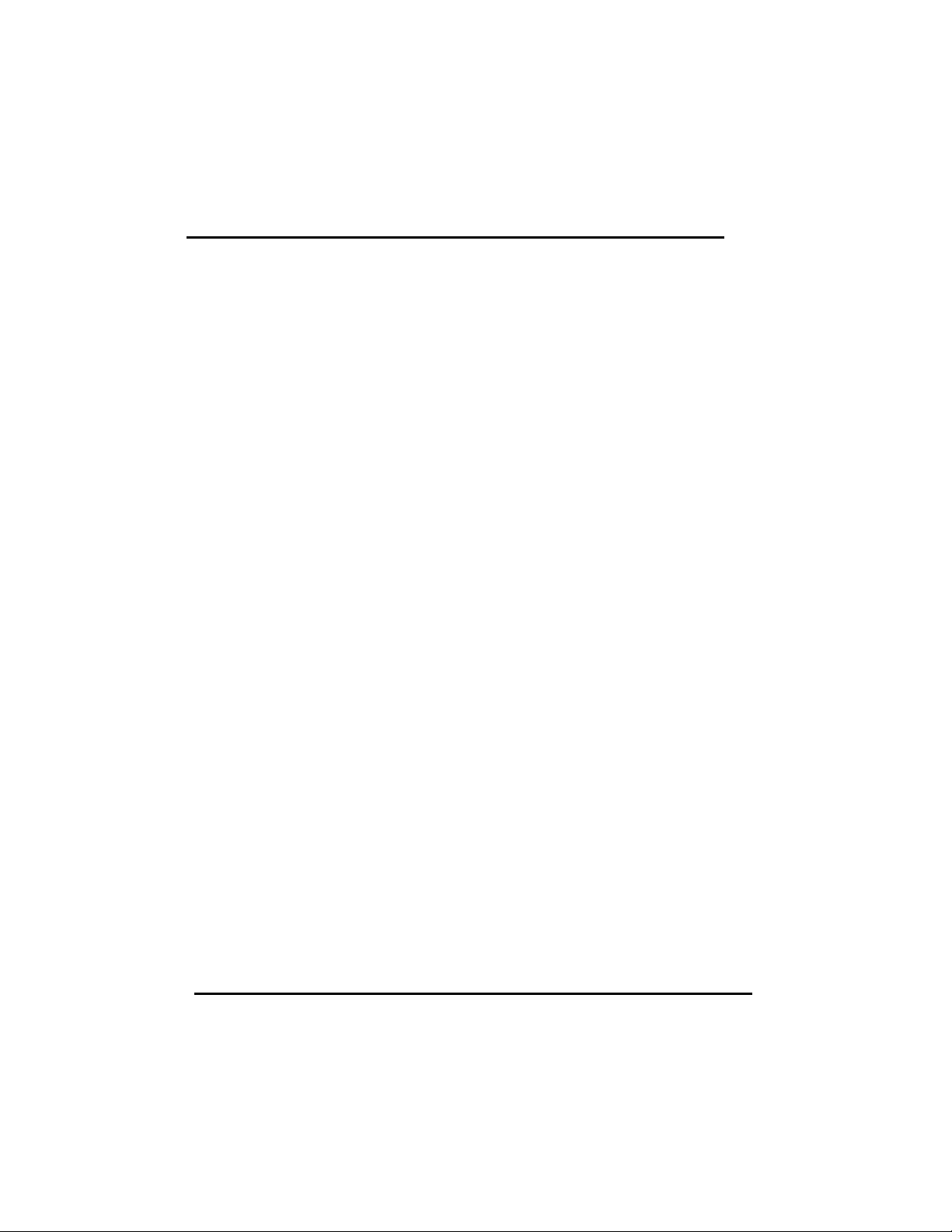
SQ599
132x28
132x44
3. Use "INSTDRV.EXE" to unpack and copy drivers to where they should resides,
WordPerfect Setup
1. Run WordPerfect.
2. From the Main menu, choose File menu.
3. From the File menu, choose Setup menu.
4. From the Setup menu, choose Display menu.
5. For graphic mode configuration,
(1) From the "Setup: Display" menu, choose "Graphics Screen Type".
(2) From the "Setup: Graphics Driver" menu, choose "SiS 6205 SVGA (16
Color)"
(3) From the "Setup: Graphics Driver" menu, choose one of the following:
SiS 1024x768 16 Color
SiS 1280x1024 16 Color
SiS 640x350 16 Color
SiS 640x480 16 Color
SiS 800x600 16 Color
6. for text mode configuration,
(1) From the "Setup: Display" menu, choose "Text Screen Type",
(2) From the "Setup: Text Driver" menu, choose "SiS 6205 SVGA"
(3) From the "Setup: Text Driver" menu, choose from
SiS 132x25 16 Color Save Font
SiS 132x28 16 Color Save Font
SiS 132x44 16 Color Save Font
7. Exit from the menus and restart WordPerfect.
5-3-5 GEM 3.0 / Ventura 2.0
Driver Files
1. The enclosed SiS 6205 GEM / Ventura drivers (packed files) are
(1) GEMDRV.1
(2) GEMDRV.2
2. Being unpacked, the SiS 6205 GEM / Ventura drivers contain the following
files:
(1) SDFSIS86.VGA: 800x600 16-color
(2) SDFSIS1K.VGA: 1024x768 16-color
3. Use "INSTDRV.EXE" to
(1) unpack and copy drivers to where they should resides,
48
Page 49

SQ599
(2) create new VP.BAT file.
Ventura Setup --- Create New VP.BAT
To create new VP.BAT, please follow the following procedures:
1. In "Install and Setup GEM 3.0 / Ventura 2.0 Drivers" menu,
select "B. Setup Ventura Batch File VP.BAT" to create new Ventura batch file
VP.BAT using new driver. (To select, type "B".)
2. Fom the "Setup Ventura Batch File" screen, keyin the drive letter for the hard
disk where Ventura software resides.
3. From the "Setup Ventura Batch File" menu, choose from
800x600 16 Colors
1024x768 16 Colors
4. After the message
"Are you sure (Y/N) ?"
appears on the screen, keyin
'Y' <Enter>.
5. After setup completes, exit INSTDRV.EXE program.
6. Use new "VP.BAT" to start your Ventura progarm.
5-3-6 PCAD 6.06
Driver Files
1. The enclosed SiS 6205 PCAD drivers (packed files) are
(1) PCAD.1
(2) PCAD.2
(3) PCAD.3
2. Being unpacked, the SiS 6205 PCAD drivers contain the following files:
(1) PSIS800.REX: 800x600 16 Colors
(2) PSIS1K.REX: 1024x768 16 Colors
(3) PSIS12.REX: 1280x1024 16 Colors
3. Use "INSTDRV.EXE" to
(1) unpack and copy drivers to where they should resides,
(2) create new PCADDRV.SYS file.
Setup --- Create New PCADDRV.SYS
To create new PCADDRV.SYS, please follow the following procedures:
1. In "Install and Setup PCAD 6.06 Drivers" menu,
select "B. Setup Configure File PCADDRV.SYS" to create new
PCADDRV.SYS using new driver. (To select, type "B".)
49
Page 50
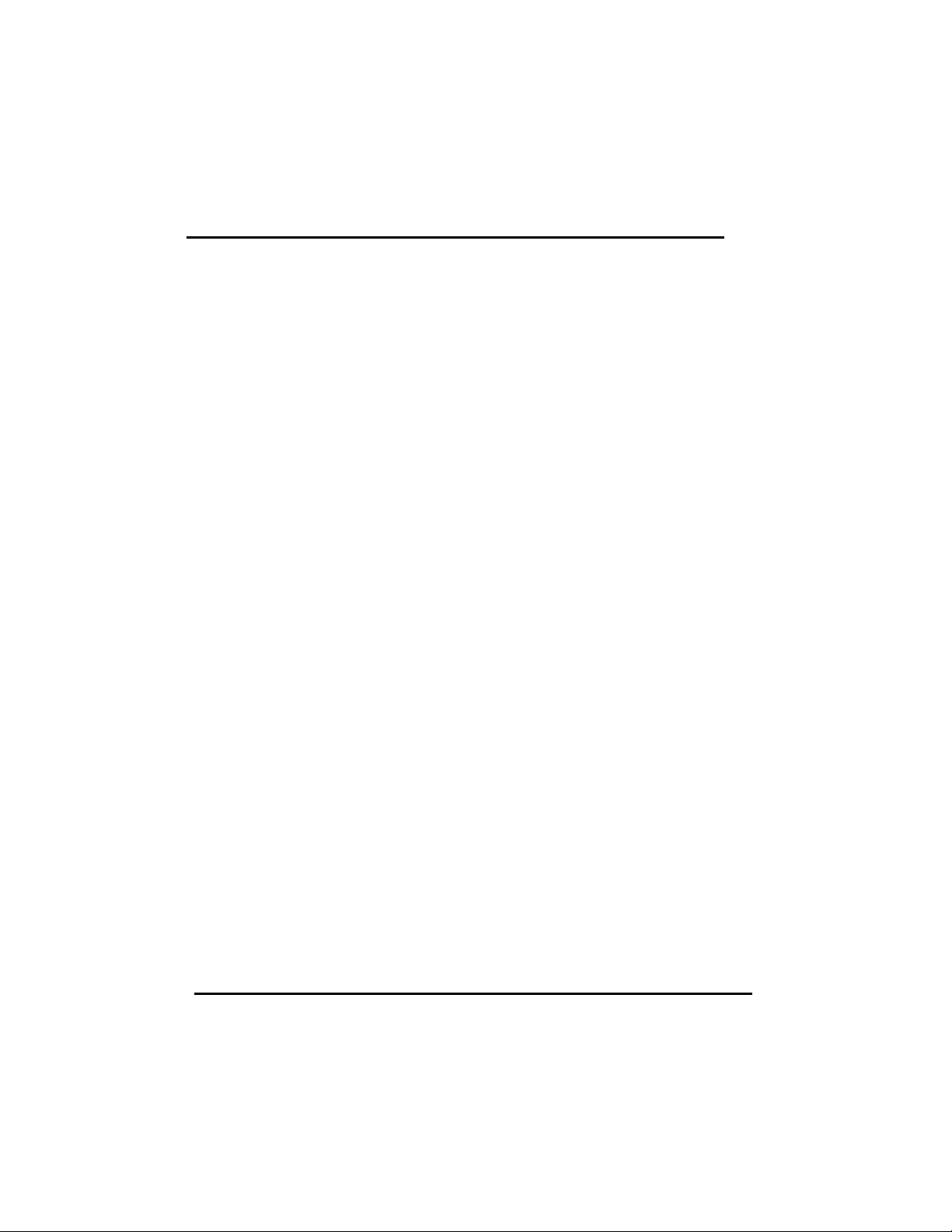
SQ599
2. From the "Setup PCAD Config File" screen, keyin the drive letter of the hard
disk where PCAD software resides.
3. From the "Setup PCAD Config File" screen, keyin the directory where the
PCAD drivers reside.
4. From the "Setup PCAD Config File" menu, choose from
800x600 16 Colors
1024x768 16 Colors
1280x1024 16 Colors
5. After the message
"Are you sure (Y/N) ?"
appears on the screen, keyin
'Y' <Enter>
6. After setup completes, exit INSTDRV.EXE program.
7. Restart your PCAD program.
5-3-7 VersaCAD/386 2.1
Driver Files
1. The enclosed SiS 6205 VersaCAD/386 drivers (packed files) are
(1) VCAD.1
(2) VCAD.E
2. Being unpacked, the SiS 6205 VersaCAD/386 driver "VSIS.EXE" supports
640x480 16 Colors
800x600 16 Colors
1024x768 16 Colors
1280x1024 16 Colors
3. This driver is a TSR (Terminate and Stay Resident) type program.
You just need to execute once each time your computer is powered up.
For this reason, it is recommended that this driver should be placed in your
"AUTOEXEC.BAT" file.
4. Use "INSTDRV.EXE" to
(1) unpack and copy driver VSIS.EXE
(2) unpack and copy configure file VSIS.CFG
to where they should resides
VersaCAD/386 Setup
1. Change the current "drive:\directory" path to where VersaCAD/386 resides.
2. Run this driver VSIS.EXE.
50
Page 51

SQ599
For example:
C:\VCAD386>VSIS <Enter>
3. Run ENVIRO program.
For example:
C:\VCAD386>ENVIRO <Enter>
4. From "ENVIRONMENT MENU" screen,
press 'S' key to select screen configuration.
5. In prompt mode, select "SiS 6205" display driver.
You can select various display resolution.
6. After selecting screen configuration,
press 'X' key to save configuration
7. Exit ENVIRO program.
8. Restart your VersaCAD program.
5-3-8 OrCAD Rel. 4
Driver Files
1. The enclosed SiS 6205 OrCAD drivers (packed files) are
(1) ORCAD.1
(2) ORCAD.2
(3) ORCAD.3
2. Being unpacked, the SiS 6205 OrCAD drivers contain the following files:
(1) ORSIS86.DRV: 800x600 16 Colors
(2) ORSIS1K.DRV: 1024x768 16 Colors
(3) ORSIS12.DRV: 1280x1024 16 Colors
3. Use "INSTDRV.EXE" to
(1) unpack and copy drivers to where they should resides,
(2) create new SDT.CFG file.
OrCAD Display Setup
To setup SiS display driver for OrCAD, please follow the following procedures:
1. Enter OrCAD "Main Menu" screen.
2. For "Schematic Tools Configure", choose "Schematic Design Tools"
to enter "Schematic Design Tools" screen.
3. In "Schmatic Design Tools" screen, choose "draft" block.
4. "Draft Menu" will appear, choose "Configure Schematic Tools" item
to configure schematic tools.
5. "Configure Schematic Tools" screen will appear, choose "Driver Prefix" item
and keyin where SiS OrCAD drivers reside (e.g. \ORCADESP\DRV\).
51
Page 52

SQ599
6. In the same "Configure Schematic Tools" screen, choose "Configured Display
Driver" item and keyin one of the SiS OrCAD drivers' name which you would
like to use.
7. If you want to configure anything else, do as you like.
8. When you complete all the configuration, choose "OK" item to ask OrCAD
program to save your configuration.
9. After configuration completes, you may use your OrCAD schematic tools in the
configuration you just setup.
10.For all other tools configuration, please follow the Step 1 to the Step 9 stated
before.
Note: If you install your OrCAD program using default settings, it's
sreommended you should use default settings when you install SiS
OrCAD drivers.
OrCAD SDT.CFG Setup
To create new SDT.CFG file, please follow the following procedures:
1. In "Install and Setup OrCAD rel 4 Drivers" menu,
select "B. Setup Configure File SDT.CFG"
to create new SDT.CFG using new driver. (To select, type "B".)
2. From the "Setup OrCAD r4 Driver Config File" screen,
keyin the "drive:\directory" where your OrCAD program resides
(default C:\ORCADEXE).
3. From the "Setup OrCAD r4 Driver Config File" screen,
keyin the "drive:\directory" where the SiS OrCAD drivers reside
(default C:\ORCADESP\DRV).
4. From the "Setup OrCAD Config File" menu, choose from
800x600 16 Colors
1024x768 16 Colors
1280x1024 16 Colors
5. After the message
"Are you sure (Y/N) ?"
appears on the screen, keyin
'Y' <Enter>
6. After setup completes, exit INSTDRV.EXE program.
7. Restart your OrCAD DRAFT.EXE program.
Note: If you install your OrCAD program using default settings,
it's reommended you should use default settings when you install SiS
OrCAD drivers.
52
Page 53

SQ599
5-3-9 Lotus 2.x
Driver Files
1. The enclosed SiS 6205 Lotus 1-2-3 drivers (packed files) are
(1) LOTUS.1
(2) LOTUS.2
(3) LOTUS.3
(4) LOTUS.4
2. Being unpacked, the SiS 6205 Lotus 1-2-3 drivers contain the following files:
(1) TXT13225.DRV: 132x25 Text
(2) TXT13228.DRV: 132x28 Text
(3) TXT13244.DRV: 132x44 Text
(4) TXT8060.DRV: 80x60 Text
3. Use "INSTDRV.EXE" to unpack and copy drivers to where they should resides.
Lotus 1-2-3 Setup
1. Change the current "drive:\directory" path to where Lotus 1-2-3 software
resides.
2. Run Lotus 1-2-3 install program.
For example:
C:\123>install <Enter>
3. Several menu choices will be presented on screen.
Follow the instructions to add SiS drivers to the library:
(1) Press <Enter> key to begin.
(2) From the main menu, choose "Advanced Options".
(3) From the "Advanced Options" menu, choose "Add New Drivers to the
Library".
(4) Press <Enter> key twice to return to the "Advanced Options" menu.
4. After returning to "Advanced Options" menu, follow the instructions to select
the desired driver.
(1) Choose "Modify Current Driver Set" option.
(2) From the configuration menu, choose "Text Display" option.
(3) From the "Text Display" menu, select the desired driver.
(4) After returning to configuration menu, choose "Return to menu".
5. After returning to "Advanced Options" menu,
follow the instructions to exit the INSTALL program.
(1) Choose "Save Changes" to save the changed configuration.
(2) Press RETURN key to accept the current set name.
53
Page 54

SQ599
(3) Press RETURN key again.
(4) From "Exit" menu, choose "Yes" option to terminate the INSTALL
program.
6. Restart your Lotus 1-2-3 program.
5-3-10 Windows NT 3.5
Driver Files
1. The enclosed SiS 6205 Windows NT 3.5 drivers are:
SISTAG
SISV.SYS
SISV256.DLL
SISV.DLL
OEMSETUP.INF
2. At present only 16-color and 256-color drivers are available.
3. There is no "Unpack & Copy" procedure in Windows NT 3.5 driver
installation.
Windows NT Setup
1. Boot up Windows NT.
2. Run the following procedures:
a) Windows NT setup
b) Options
c) Change Systems Settings
d) Display
e) Other
Then respond to installation prompts.
5-3-11 WINDOWS 95
Driver Files
1. The enclosed SiS 6205 Windows NT 95 drivers are:
SIS205.INF
SIS205.DRV
SISMINI.VXD
2. At present 16-color, 256, 64K and 16.7M colors drivers are available.
Windows 95 Setup
54
Page 55
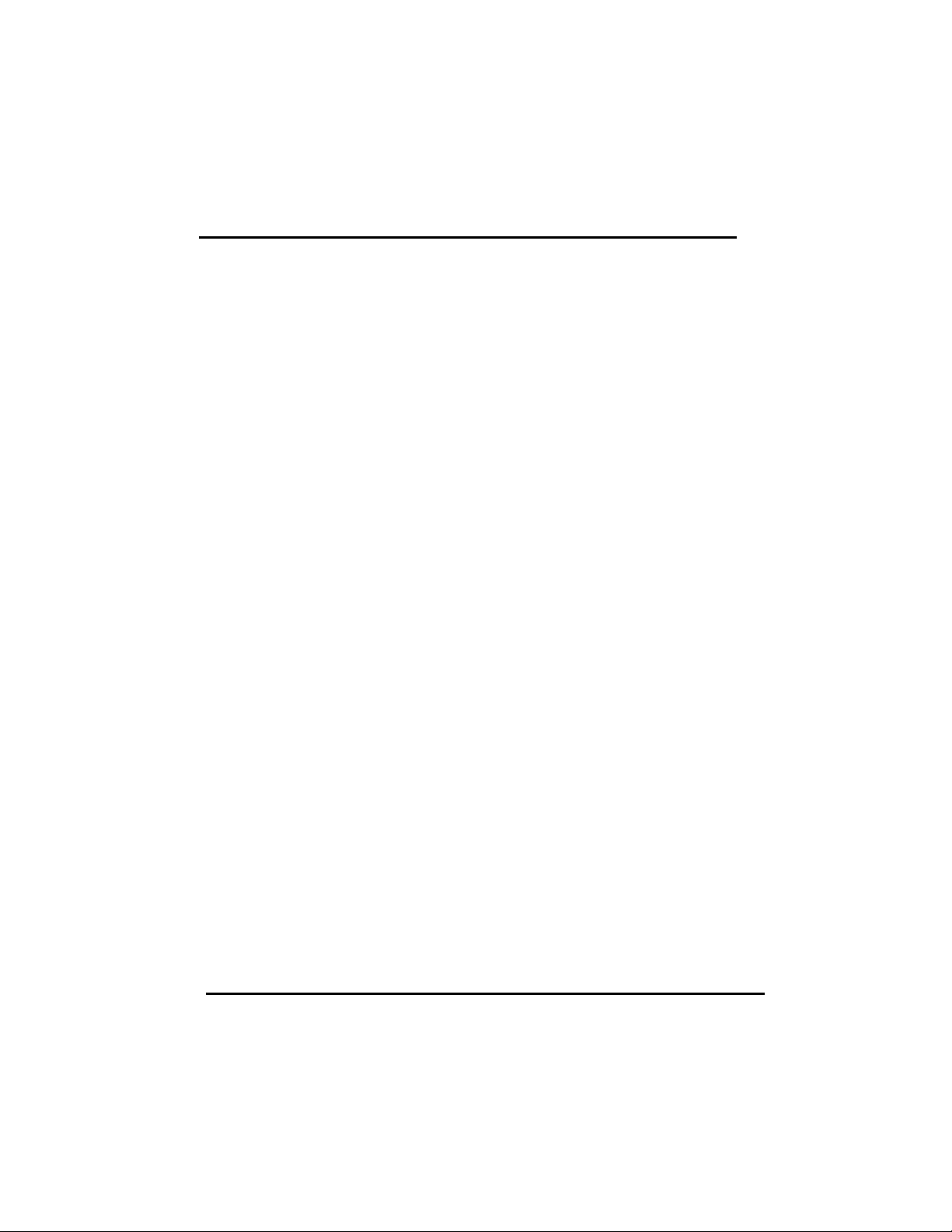
SQ599
1. Install and start your Windows 95 system.
2. Choose the “START” from the screen and select “SETTINGS”, then choose
“CONTROL PANEL”.
3. In “CONTROL PANEL” screen, choose the “DISPLAY” icon, you can see the
“DISPLAY PROPERTIES” screen.
4. Choose “SETTINGS” and select “CHANGE DISPLAY TYPE”. You can see the
“CHANGE DISPLAY TYPE” screen.
5. In “CHANGE DISPLAY TYPE” screen, choose “CHANGE”, you can see the
“SELECT DEVICE” screen.
6. In “SELECT DEVICE” screen, choose “HAVE DISK”. Select the SiS Windows
95 driver diskette path. After the system copy the SiS6205 driver, the screen will
show the “SiS205”.
7. Reboot the Windows 95.
8. After completing reboot process, if you want to change the color and resolution,
Please follow the item 2, 3 procedure, in the “DISPLAY PROPERTIES TYPE”
screen, you can change colors by “COLORS PALLETTE” and change the
resolution by “DESKTOP AREA”.
55
