Page 1
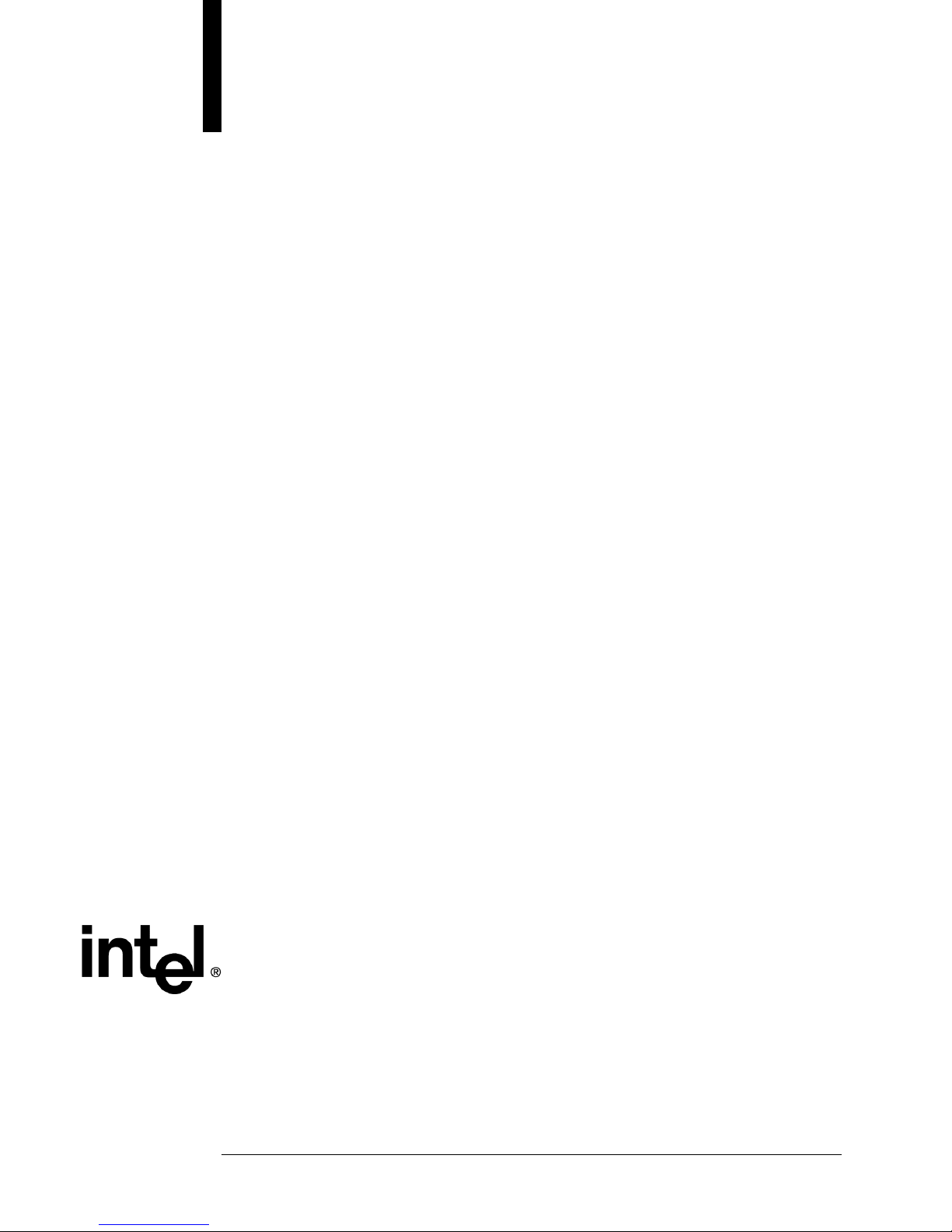
SKA4/SPKA4/SRKA4
BIOS, BMC Firmware, FRU/SDR File,
and HSC Firmware Update
Instructions
Revision 1.11
Sept 12, 2001
Enterprise Platforms and Services Division
Page 2
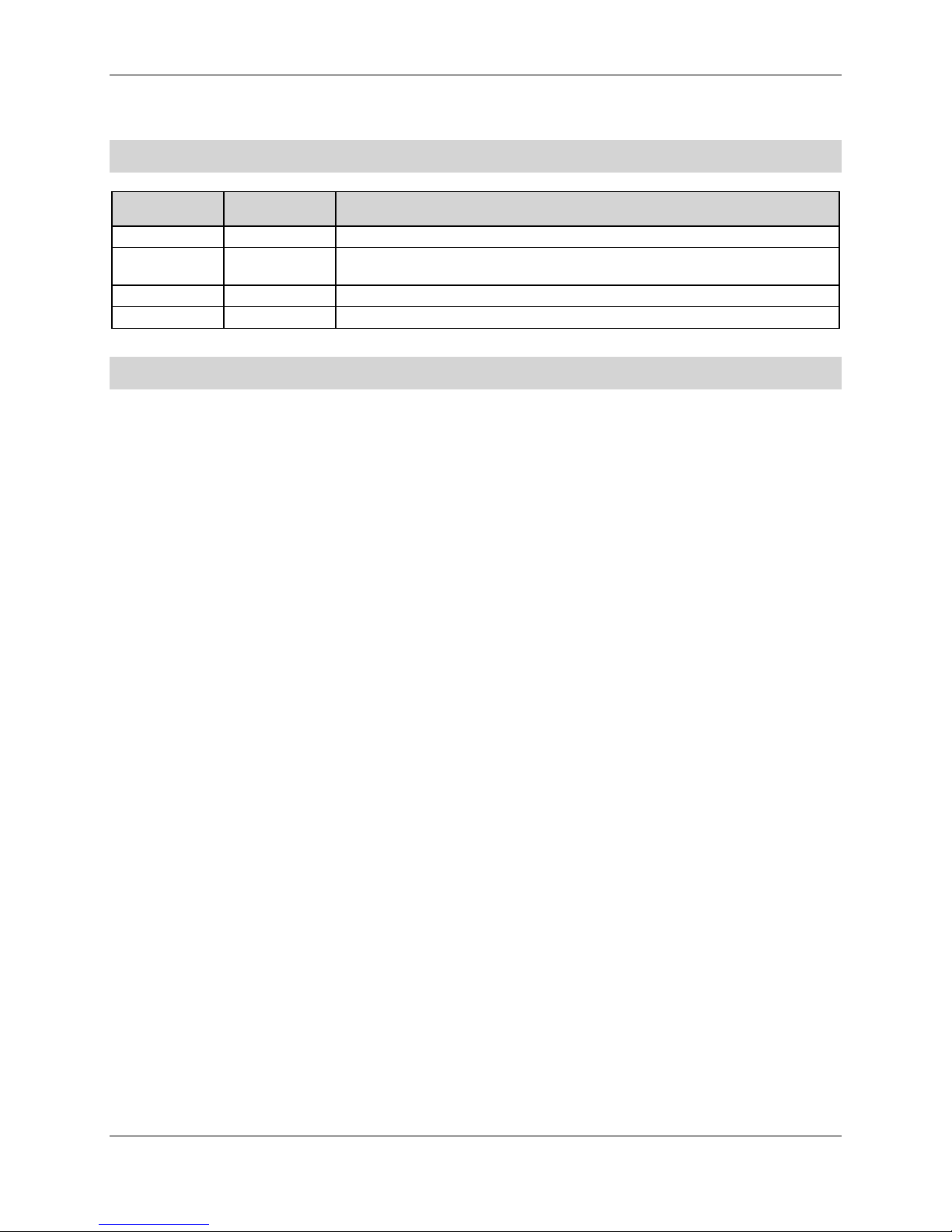
Revision History SKA4/SPKA4/SRKA4
Revision History
Date Revision
Number
11/10/00 1.0 Initial release.
3/23/01 1.1 Updated instruction per latest software revisions. Added HSC firmware
update instructions.
9/12/01 1.11 Updated instruction for SKA4, SPKA4, SRKA4
Modifications
Disclaimers
Information in this document is pr ovided in connection with Intel® products. No license, express
or implied, by estoppel or otherwise, to any intellectual propert y rig ht s is granted by this
document. Except as provided in Intel's Terms and Condit ions of Sale for such products, Intel
assumes no liability whatsoever, and Intel disclaims any express or implied warranty, relating t o
sale and/or use of Intel products including liability or warranties relating to fit ness for a particular
purpose, merchantability, or inf ringement of any patent, copyright or other intellectual property
right. Intel products ar e not intended for use in medical, life saving, or life sustaining
applications. Intel may make changes t o specifications and product descriptions at any time,
without notice.
Designers must not rely on the absence or characterist ics of any features or instructions
marked "reserved" or "undefined." Intel reserves these for future definition and shall have no
responsibility whatsoever for conflicts or incompatibilities arising from future changes to them.
This document contains informa t ion on pr oduct s in the design phase of development. Do not
finalize a design with this information. Revised information will be published when the product
is available. Verify with your local sales office that you have the latest datasheet before
finalizing a design.
The SKA4 server board may contain design defects or errors known as errata which may cause
the product to deviate from published specifications. Current characterized errat a ar e available
on request.
Copyright © Intel Corporation 2001. *Ot her br ands and names are the property of their
respective owners.
ii
Revision 1.11 ii
Page 3
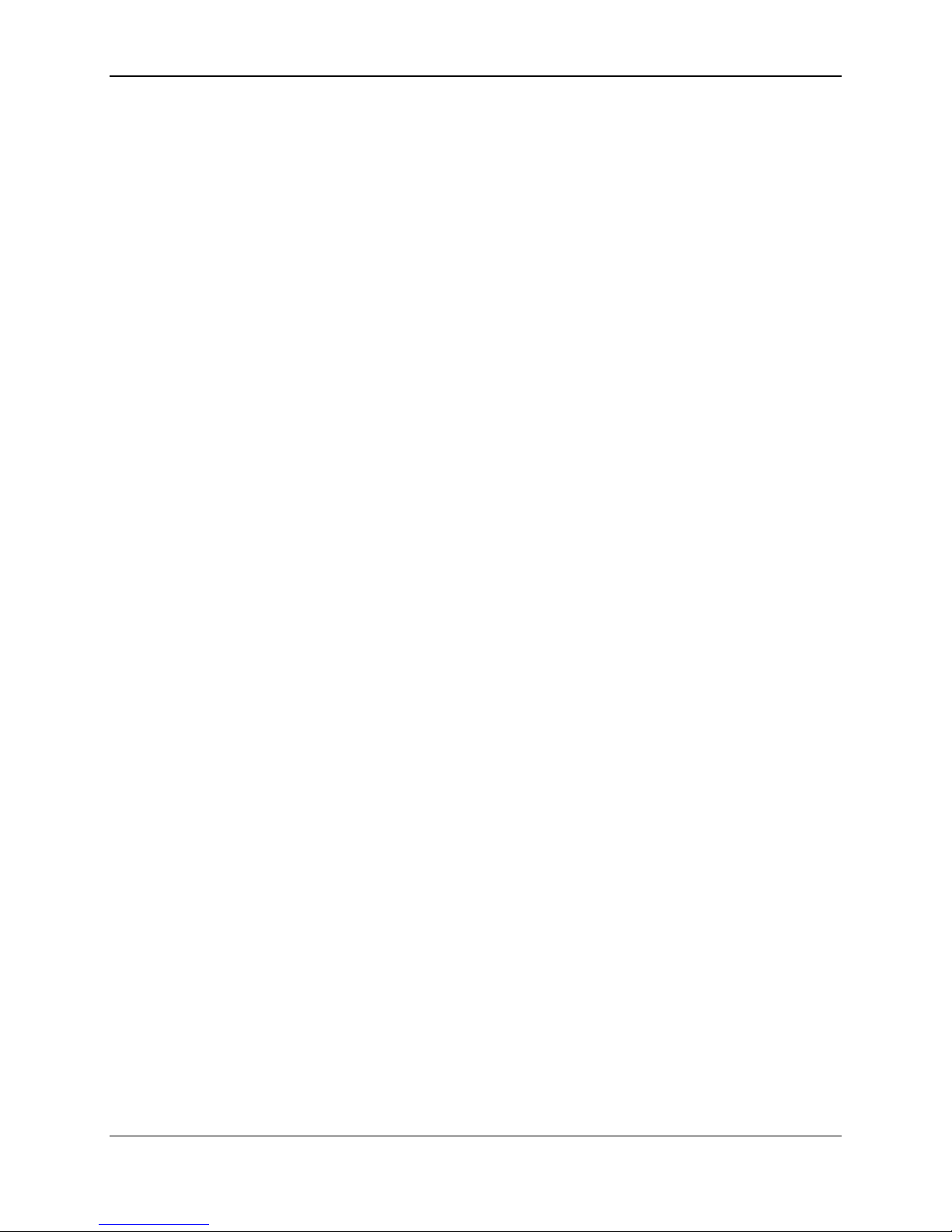
SKA4/SPKA4/SRKA4 Table of Contents
Table of Contents
1.1 Introduction..........................................................................................................5
1.2 Purpose of this Document...................................................................................5
1.3 Update Process...................................................................................................5
1.4 Recommeded Update Order...............................................................................5
1.5 Updating the HSC Firmware SPKA4,SRKA4 systems.......................................5
1.6 Updating the BMC Firmware...............................................................................6
1.6.1 Making a BMC Firmware Update Floppy.......................................................6
1.6.2 Updating the BMC Firmware..........................................................................6
1.7 Updating the BIOS ..............................................................................................7
1.7.1 Creating a Bootable Floppy Diskette .............................................................7
1.7.2 Making a BIOS Upgrade Floppy....................................................................7
1.7.3 Updating the BIOS.........................................................................................7
1.8 Updating the FRU/SDR Files...............................................................................8
1.8.1 Making a FRU/SDR File Update Floppy (Does not need to be a bootable
diskette).....................................................................................................................8
1.8.2 Updating the FRU/SDR Files.........................................................................8
Revision 1.11
iii
Page 4

Page 5

SKA4/SPKA4/SRKA4 Software Update Instructions
1.1 Introduction
1.2 Purpose of this Document
This document describes the recommended procedur e for updating the SKA4 server board
system BIOS, Baseboard Mangement Controller ( BMC) Firmware, and FRU/SDR files.
1.3 Update Process
1.4 Recommeded Update Order
The only ordering requirement for updating of the SKA4 ser ver boar d system BI OS, BMC
Firmware, and FRU/SDR files is that t he FRU/ SDR files must always be updated following a
BMC Firmware update. This is because performing a BMC Firmware update er ases t he FRU
files and the SDR repository.
A recommended order for per forming a full update is as follows:
1. HSC
2. BMC Firmware
3. FRU/SDR Files
4. BIOS
1.5 Updating the HSC Firmware SPKA4,SRKA4 systems
The SPKA4 SRKA4 both use the Hudson Hot Swap controllers and the SC5000 SAF-TE board
(Skip this step if you are not using the SPKA4 or SRKA4 chassis.)
To perform the HSC firmware update .
1. Extract the HSC firmware .ZIP file to a floppy diskette. Check t o m ake sure that the floppy
diskette contains the fir m ware update utility (fwupdate.exe) and the HSC firmware .hex f ile
(filename.hex).
2. Make the floppy diskette bootable to DO S, or plan to boot to DOS from a hard drive.
3. Power on the SPKA4/SRKA4 server and boot to DOS from t he floppy diskette or a hard
drive.
4. Change to the A: floppy drive. (type A: <Enter >)
5. At the A:\> DOS prompt , t ype the following: FWUPDATE filename.hex /upload <Enter>,
where filename.hex is the name of the particular .hex file you are updating. The HSC
firmware update will begin.
6. A message will be displayed prompting you to update the “Primar y “ or “ Secondary”
controller. Press “Primary”, t he HSC code will be updated for that controller.
7. The BMC Firmware update process will now start. Do not power down the system during
the BMC Firmware Update process!
8. If you are using the SPKA4 chassis with Dual Hot Swap Controllers repeat this process for
the “Secondary “ controller.
9. When the BMC Firmware update is successfully completed, press any key to power down
the system. This will complete the BMC firmware update process. Rem ove the diskette
from the floppy drive.
Revision 1.11
5
Page 6

SKA4/SPKA4/SRKA4 Software Update Instructions
Reboot the system. During boot, confirm that the BMC Firmware update was completed
proceed to UPDATING the BMC firm ware
1.6 Updating the BMC Firmware
1.6.1 Making a BMC Firmware Update Floppy
1. Place a formatted f loppy diskette in the floppy drive.
2. Extract the contents of the BMC firmware update .EXE file onto the floppy diskette. There
is no need to make the floppy diskett e bootable.
1.6.2 Updating the BMC Firmware
1. Boot the system using a DOS boot disk.
2. Place the floppy diskette containing the BMC Firmware update files into the floppy drive of
the system that you want to upgrade and boot the system while the floppy disket t e is in t he
drive.
3. The following prompt will appear:
1. A>
2. Type DIR and make a note of the files on the disk, i.e. FWUPDATE.exe,
KOABMC1.1X.hex etc;
3. At the A> prompt type the following command: FW UPDATE KOABMC1.xx.hex .
Unless specifically instructed by the release notes answer NO when prompted to
update the boot block.
4. If the boot block m ust be updated, move the BMC update jumper to the high position
and follow process above, but answer YES when prompted to update the boot block.
After the boot block and t he BMC has been updated, shut t he system down and move
the BMC update jumper to the low (original position). Use Extr em e car e when updating
the boot block.
4. When the BMC has been progr am med the A>prompt will appear. At this point the system
must be issued a CMOS clear before proceeding to the next st ep.
5. There are three methods that can be used to clear CMOS
1. Reboot the system, - Press F2, when the setup screen appears press F9 (r eset s t he
system default values. (Be sure to reset any custom values when you have all flash
procedures completed.)
2. Press and hold the reset button while pressing the power switch CMOS will be
cleared as the system is started.
3. Use the CMOS CLEAR jumper on the baseboard. – Set the CMOS clear j umper to
high and power on the system. During post the system will display the message
“NVRAM CLEARED BY JUMPER”. Shutdown the system using the power switch
and reset the CMOS CLEAR Jumper to the low position. Using thi s method
absolutely guarantees that CMOS has been cleared.
4. FRUDSR must be re-flashed each time the BMC is updated The SDR files are
cleared during BMC update.
6
Revision 1.11 6
Page 7

SKA4/SPKA4/SRKA4 Software Update Instructions
1.7 Updating the BIOS
1.7.1 Creating a Bootable Floppy Diskette
You must use a DOS system to create the bootable floppy.
1. Place an unformatted f loppy disket te in the floppy drive and format the floppy using the /s
option. For example: "format a: /s".
2. Alternatively, place a formatted floppy in the floppy drive and use the "sys" command. For
example: "sys a:".
1.7.2 Making a BIOS Upgrade Floppy
1. Follow the instructions (above) for creating a boot able floppy to create a bootable floppy
diskette.
2. Insert the bootable floppy into the floppy drive.
3. Extract the contents of the BI OS.EXE file onto the bootable f loppy. T o do t his, simply type
the filename (with or without the extension) at the a:\ prompt, for example "BI O S. EXE".
4. You will be prompted to confirm a fo lder in which to stor e the extracted files. The BIOS
upgrade image is extracted in the specified folder.
1.7.3 Updating the BIOS
1. Make note of any specialized settings of your BIOS SET UP parameters if you have
previously changed them from the default values. To do this, enter BIO S SETUP by hitting
the F2 key during boot. Write down the settings f or each of parameters. At the end of the
BIOS update process you should set the parameters to default values by hitting the F9 key,
and then re-enter these values you have written down.
2. Place the bootable floppy containing the BIOS updat e files into the floppy drive of the
system that you want to update and boot the system while the floppy diskette is in t he dr ive.
3. At this point you have a choice of two options. Press 1 and ENTER to automatically update
the system BIOS. This will update the system BIOS and reset t he system . Pr ess 2 and
ENTER to update the User Binary and reset the system.
4. Wait while the BIO S files are updated. Do not power down the system during the BIOS
update process! The system will reset automatically when the BIOS update process is
completed. Remove the diskette from the floppy drive.
5. Check to make sure the BI O S version displayed during POST is the new version as the
system reboots.
6. Enter Setup by pressing the F2 key during boot . Once in Setup, press the F9 and ENTER
to set the parameters back t o default values.
7. Re-enter the values you wrote down at the beginning of this process. Press F10 and
ENTER to exit BIOS Setup and Save Changes.
8. If you do not set the CMOS values back to defaults using the F9 key, the system may
function erratically.
Note: you may encounter a CMOS Checksum error or other pr oblem after reboot. Try shutt ing
down the system and booting up again. CMOS checksum error s r equire that you enter Setup,
check your settings, save your settings, and exit Setup.
Base Board Management Controller
IPMI Version:1.0 Firmware version:01.1X
Revision 1.11
7
Page 8

SKA4/SPKA4/SRKA4 Software Update Instructions
1.8 Updating the FRU/SDR Files
1.8.1 Making a FRU/SDR File Update Floppy (Does not need to be a
bootable diskette)
1. Place formatted f loppy diskette in the floppy drive.
2. Extract the contents of the SKA4_FRU_SDR.EXE file onto the floppy diskette. There is no
need to make the floppy diskette bootable; this is done automatically when the files are
extracted to the floppy diskette.
1.8.2 Updating the FRU/SDR Files
1. Place the floppy diskette containing t he FRU/ SDR update files into the floppy drive of t he
system that you want to upgrade and boot the system while the floppy diskett e is in t he
drive.
2. The following prompt will appear:
Select the Chassis that you have:
1. SPKA4
2. SRKA4
3. Other
4. Exit
3. Select the numbered option for chassis t hat you are using with the SKA4 server board.
4. The following prompt will appear:
Select the function you desire to perf or m :
1. Update FRUs and the SDR repository
2. Update just the SDR repository
3. Modify the Asset Tag
4. Exit
For a standard update, select option 1 to updat e t he FRU and t he SDR repository.
5. Answer the questions on the screen to update the SDR repository appropriately for your
chassis configuration.
6. When the updat e is com plete, you will be returned to the DOS prompt. Remove the
diskette from t he floppy drive.
7. Reboot the system to complete the update process.
8
Revision 1.11 8
Page 9

SKA4/SPKA4/SRKA4 Appendix A: Glossary
Appendix A: Glossary
This appendix contains important terms used in t he pr eceding chapters.
Word / Acronym Definition
BMC Baseboard Management Controller
FRU Field Replaceable Unit
SDR Sensor Data Record
Revision 1.11
i
