Page 1
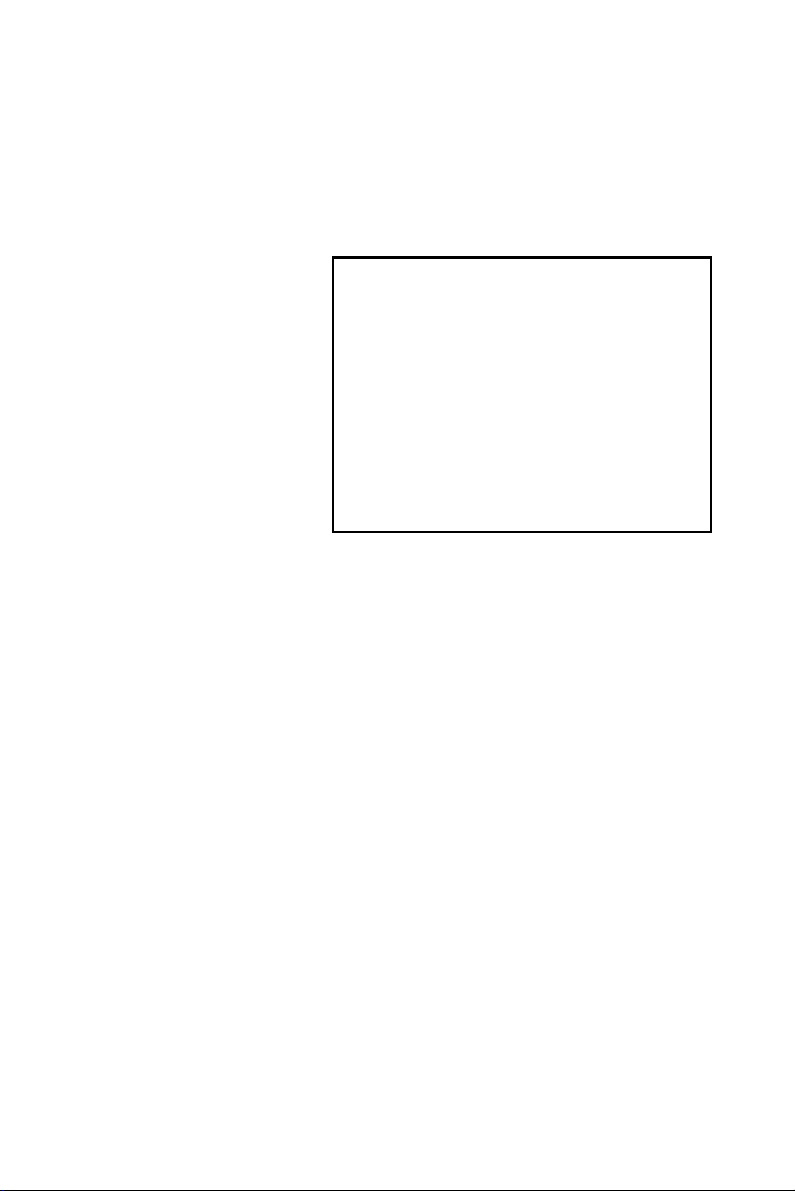
SOM-4486 ETX Module
Intel® Celeron® M SOM-ETX
Module with CPU, VGA/LVDS,
Audio & LAN
Users’ Manual
Page 2
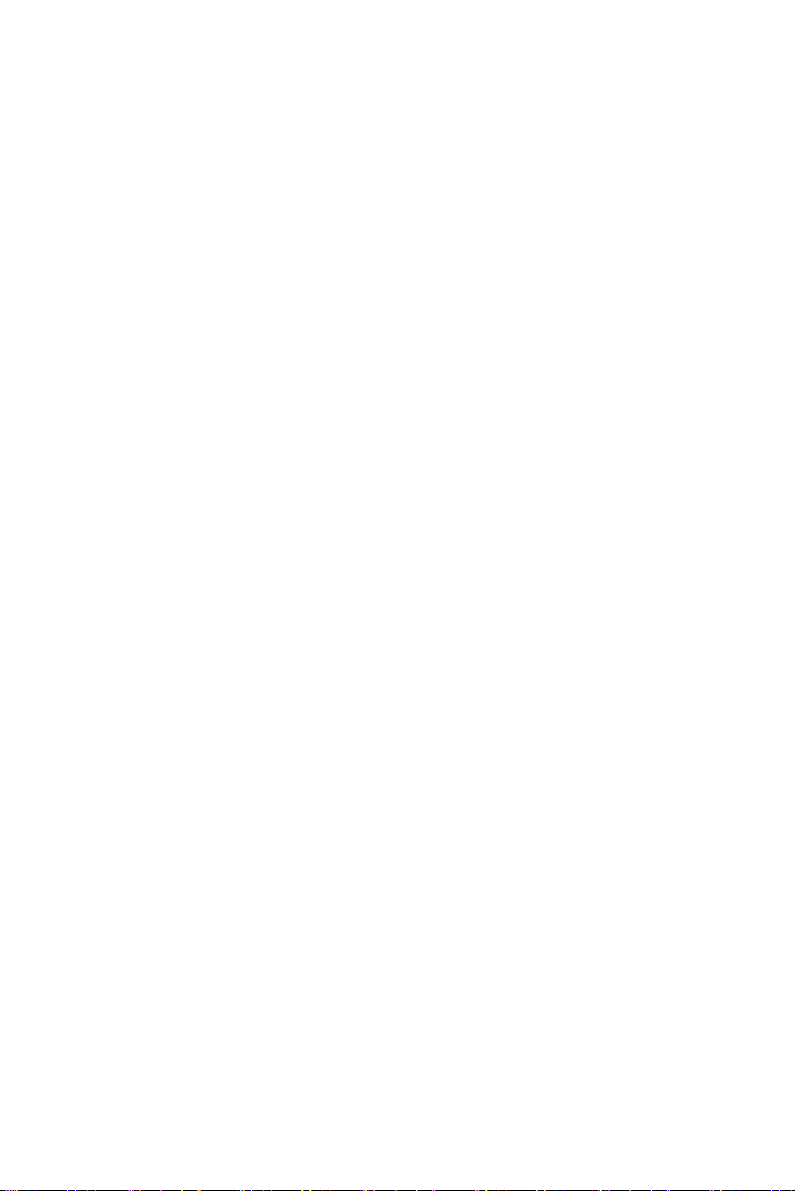
Copyright
This document is copyrighted, 2002, by Advantech Co., Ltd. All rights
are reserved. The original manufacturer reserves the right to make
improvements to the products described in this manual at any time
without notice. No part of this manual may be reproduced, copied,
translated or transmitted in any form or by any means without the prior
written permission of the original manufacturer. Information provided
in this manual is intended to be accurate and reliable. However, the
original manufacturer assumes no responsibility for its use, nor for any
infringements upon the rights of third parties which may result from its
use.
Acknowledgements
SOM and DTOS are trademarks of Advantech Co., Ltd.
AMD is a trademark of Advanced Micro Devices, Inc.
Award is a trademark of Award Software International, Inc.
Cyrix is a trademark of Cyrix Corporation.
IBM, PC/AT, PS/2 and VGA are trademarks of International Business
Machines Corporation.
Intel and Pentium are trademarks of Intel Corporation.
Microsoft Windows
®
is a registered trademark of Microsoft Corp.
RTL is a trademark of Realtek Semiconductor Co., Ltd.
C&T is a trademark of Chips and Technologies, Inc.
UMC is a trademark of United Microelectronics Corporation.
Winbond is a trademark of Winbond Electronics Corp.
STPC is a trademark of SGS Thomson Corp.
For more information on this and other Advantech products, please
visit our website at: http://www.advantech.com
For technical support and service, please visit our support website at:
http://support.advantech.com
This manual is for the SOM-4486
Part No. 2006448600
1st Edition, Printed Mar 2005
SOM-4486 User’s Manual ii
Page 3
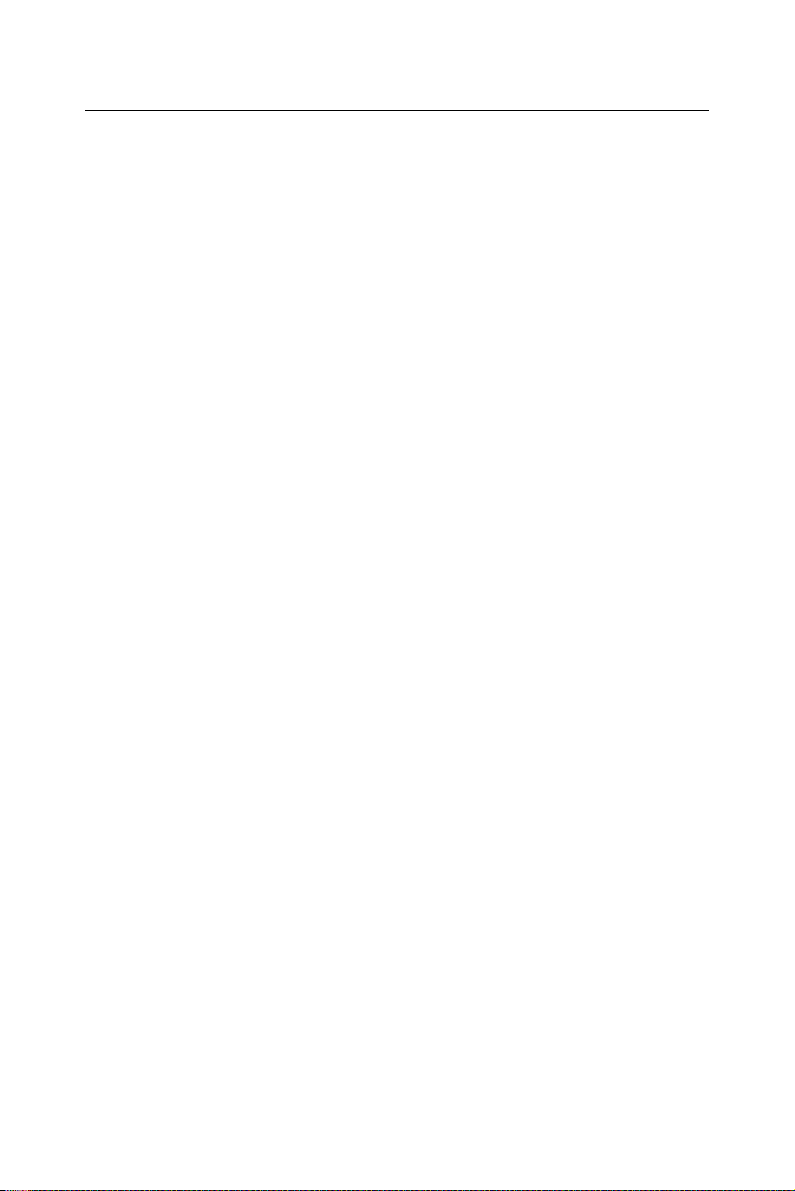
Packing List
Before you begin installing your card, please make sure that the fol-
lowing materials have been shipped:
• 1 SOM-4486 System On Module CPU module
• CD-ROM or Disks for utility, drivers, and manual (in PDF format.
• Heatsink
If any of these items are missing or damaged, contact your distributor
or sales representative immediately.
Additional Information and Assistance
1. Visit the Advantech web site at WWW.advantech.com where you
can find the latest information about the product.
2. Contact your distributor, sales representative, or Advantech's cus-
tomer service center for technical support if you need additional assis-
tance.
Please have the following information ready before you call:
. Product name and serial number
. Description of your peripheral attachments
. Description of your software (operating system, version, application
software, etc.)
. A complete description of the problem
. The exact wording of any error messages
Version History
March, 2005 (manual no. 2006448600) SOM-4486
iii
Page 4
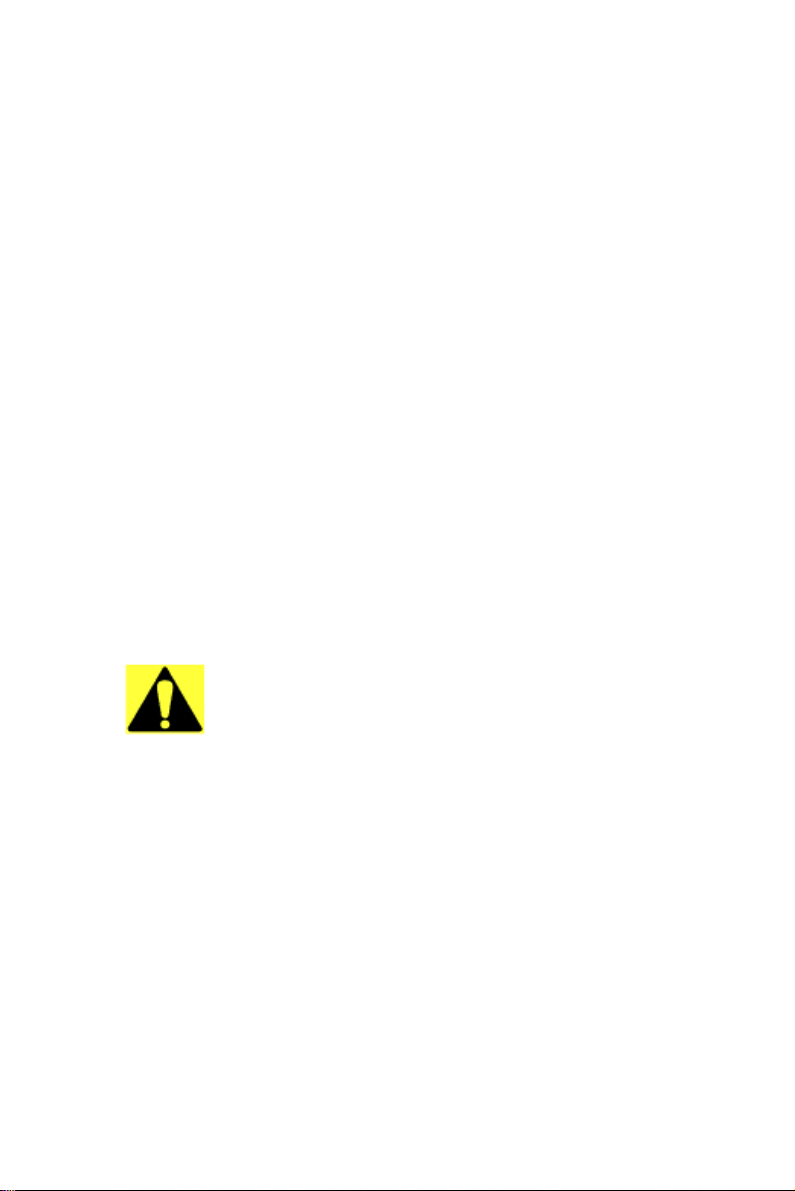
FCC
Caution!
This device complies with the requirements in part 15 of the
FCC rules: Operation is subject to the following two conditions:
1.This device may not cause harmful interference, and
2. This device must accept any interference received, including interference that may cause undesired operation
This equipment has been tested and found to comply with the
limits for a Class A digital device, pursuant to Part 15 of the
FCC Rules. These limits are designed to provide reasonable
protection against harmful interference when the equipment
is operated in a commercial environment. This equipment
generates, uses, and can radiate radio frequency energy
and, if not installed and used in accordance with the instruction manual, may cause harmful interference to radio communications. Operation of this device in a residential area is
likely to cause harmful interference in which case the user will
be required to correct the interference at his/her own
expense. The user is advised that any equipment changes or
modifications not expressly approved by the party responsible for compliance would void the compliance to FCC regulations and therefore, the user's authority to operate the
equipment.
There is a danger of a new battery exploding if it is incorrectly
installed. Do not attempt to recharge, force open, or heat the
battery. Replace the battery only with the same or equivalent
type recommended by the manufacturer. Discard used batteries according to the manufacturer’s instructions.
SOM-4486 User’s Manual iv
Page 5
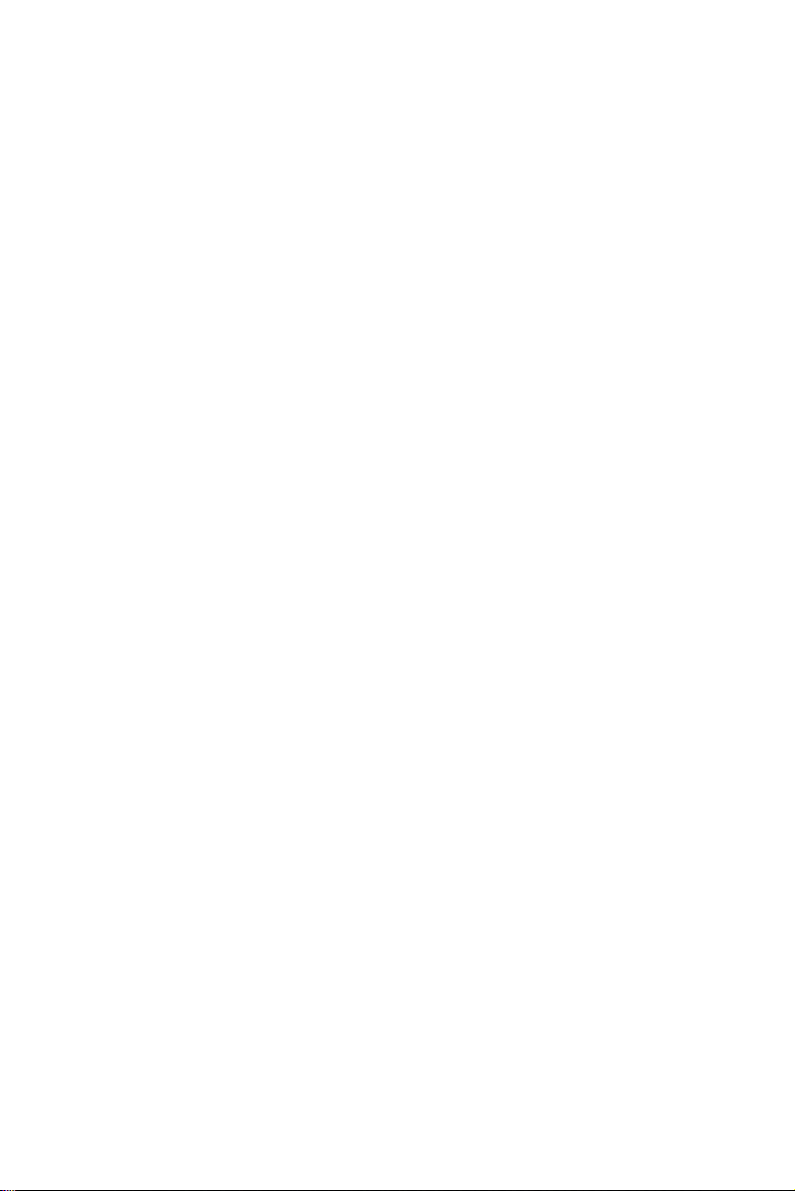
Contents
Chapter 1 Introduction ......................................................2
1.1 Introduction ....................................................................... 2
1.2 Specifications .................................................................... 3
1.2.1 Standard System On Module functions .......................... 3
1.2.2 VGA/flat panel Interface ................................................ 4
1.2.3 Audio function ................................................................ 4
1.2.4 LCI .................................................................................. 4
1.2.5 Mechanical and environmental....................................... 4
1.3 Board Dimensions............................................................. 5
Figure 1.1:SOM-4481 dimensions................................. 5
1.4 Board layout: dimensions.................................................. 6
Figure 1.2: SOM-4481 Top view.................................... 6
Figure 1.3:SOM-4481 Solder view................................. 7
Chapter 2 Connector Assignments .................................10
2.1 Connector Locations ....................................................... 10
Figure 2.1:SOM-4486 Locating Connectors ................10
2.2 Pin Assignments for X1/2/3/4 connectors....................... 10
2.3 Safety precautions ........................................................... 11
Chapter 3 Software Configuration .................................14
3.1 Introduction ..................................................................... 14
3.2 Utility CD disk ................................................................ 14
3.3 VGA display software configuration .............................. 14
Figure 3.1:BIOS VGA setup screen ............................. 15
3.4 Connections for two channel LVDS ............................... 16
3.4.1 SOM-4486 X3............................................................... 16
Chapter 4 PCI Graphic Setup.........................................18
4.1 Introduction ..................................................................... 18
4.1.1 Chipset .......................................................................... 18
4.1.2 Display memory............................................................ 18
4.1.3 Display types................................................................. 18
4.1.4 Dual/Simultaneous Display .......................................... 18
Figure 4.1:Selecting Display Settings........................... 20
4.2 Installation of the PCI Graphic driver............................. 20
4.2.1 Installation for Windows 98/ME/2000/XP ................... 20
4.3 Further Information......................................................... 23
Chapter 5 Audio Setup.....................................................26
5.1 Introduction ..................................................................... 26
v Table of Contents
Page 6

5.2 Driver installation............................................................ 26
5.2.1 Before you begin........................................................... 26
Chapter 6 LCI Bus Ethernet Interface...........................30
6.1 Introduction ..................................................................... 30
6.2 Features ........................................................................... 30
6.3 Installation of Ethernet Driver......................................... 30
6.3.1 Installation for Windows 2000 ..................................... 31
6.3.2 Further information ....................................................... 34
Appendix A Prog. Watchdog Timer ..................................36
A.1 Watchdog programming.................................................. 36
Appendix B System Assignments .......................................40
B.1 System I/O ports ............................................................. 40
Table B.1:System I/O ports .......................................... 40
B.2 DMA channel assignments.............................................. 41
Table B.2:DMA channel assignments .......................... 41
B.3 Interrupt assignments ...................................................... 42
Table B.3:Interrupt assignments ................................... 42
B.4 1st MB memory map .............................................. 43
Table B.4: 1st MB memory map .................................. 43
SOM-4486 User’s Manual vi
Page 7
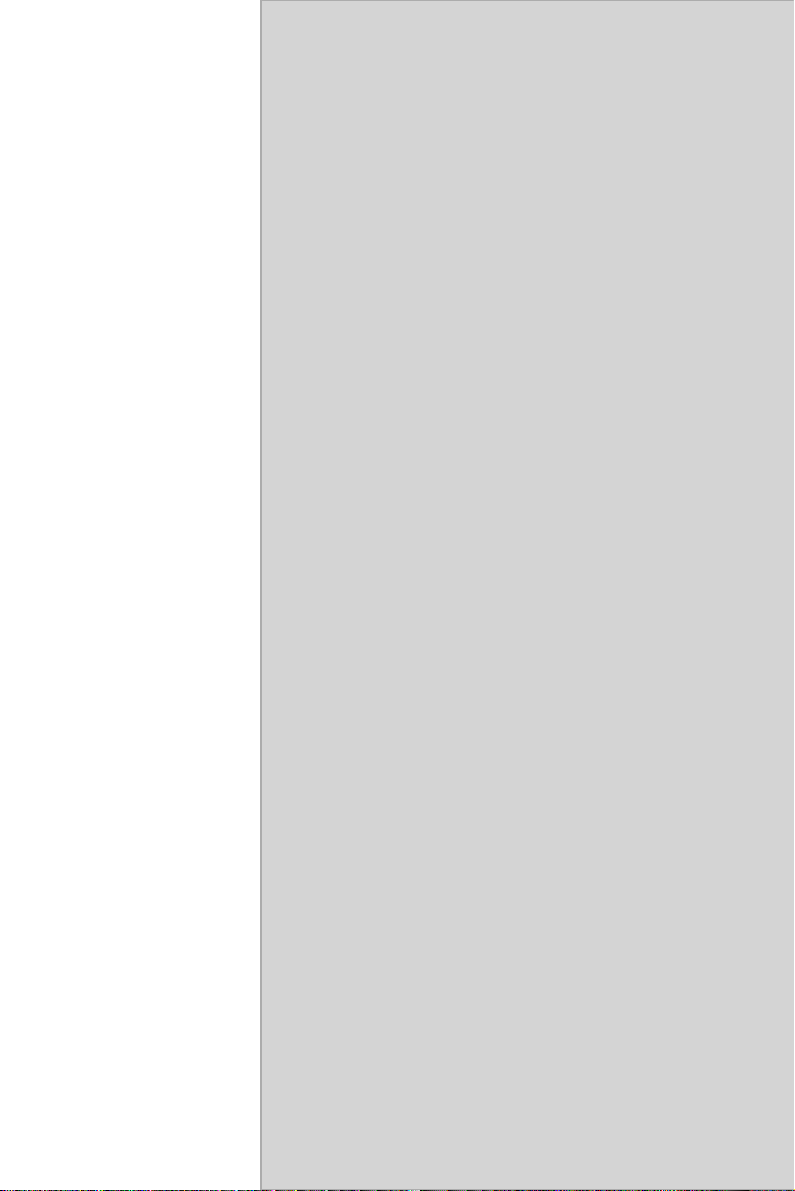
CHAPTER
General Information
This chapter gives background information on the SOM-4486 CPU System
On Module.
Sections include:
• Introduction
• Specifications
• Board Dimensions
1
1 Chapter 1
Page 8
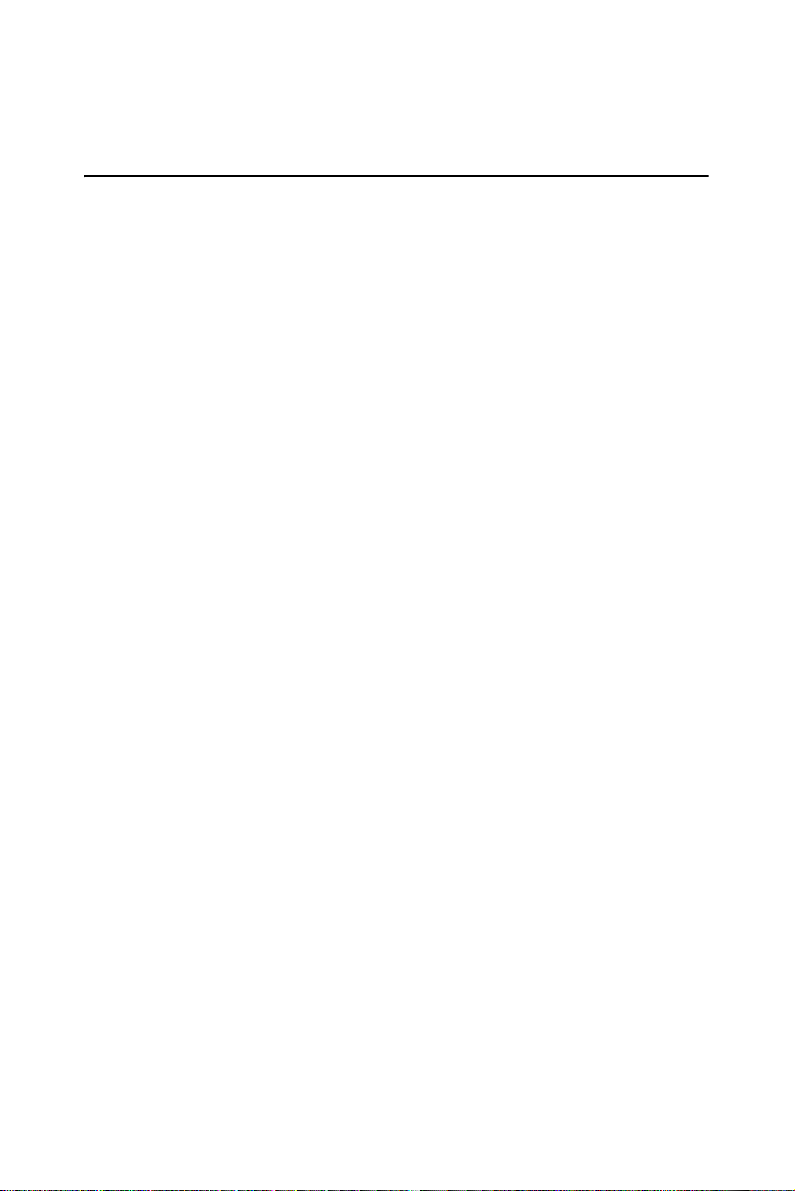
Chapter 1 Introduction
1.1 Introduction
The SOM-4486 is an Intel Ultra Low Voltage Intel® Celeron® M processor System On Module (SOM) with audio controller, a 4X AGP SVGA
controller, a PCI 10/100Base-T Ethernet interface. Using an Intel ULV
Celeron® M processor, the SOM-4486 achieves quite good performance
on the SOM-ETX CPU module. On-board features include two serial
ports, one multi-mode parallel (ECP/EPP/SPP) port, four USB (Universal
Serial Bus) ports, a floppy drive controller, and a keyboard/PS/2 mouse
interface. The built-in high-speed PCI IDE controller supports both PIO
and UDMA/66 bus master modes. Up to two IDE devices can be connected, including large hard disks, CD-ROM drives, and tape backup
drives. The SOM-4486 features power management to minimize power
consumption. It complies with the "Green Function" standard and supports Doze, Standby and Suspend modes. In addition, the board's watchdog timer can automatically reset the system or generate an interrupt if
the system stops due to a program bug or EMI.The small size (95 mm x
114 mm) and use of four high capacity connectors based on the proven
SOM-ETX form factor, allow the SOM-ETX modules to be easily and
securely mounted onto a customized solution board or our standard
SOM-DB4400 development board.
The SOM-4486 is a highly integrated multimedia SOM that combines
audio, video, and network functions. It provides 16-bit half-duplex, 8-bit
full-duplex, integrated 3D audio, and up to 1024 x 768 resolution @ 16.8
M colors with 8/16/32 MB system memory. Major on-board devices
adopt PCI technology, to achieve outstanding computing performance
and 10W power consumption when used with Intel® Celeron® M processors.
SOM-4486 User’s Manual 2
Page 9
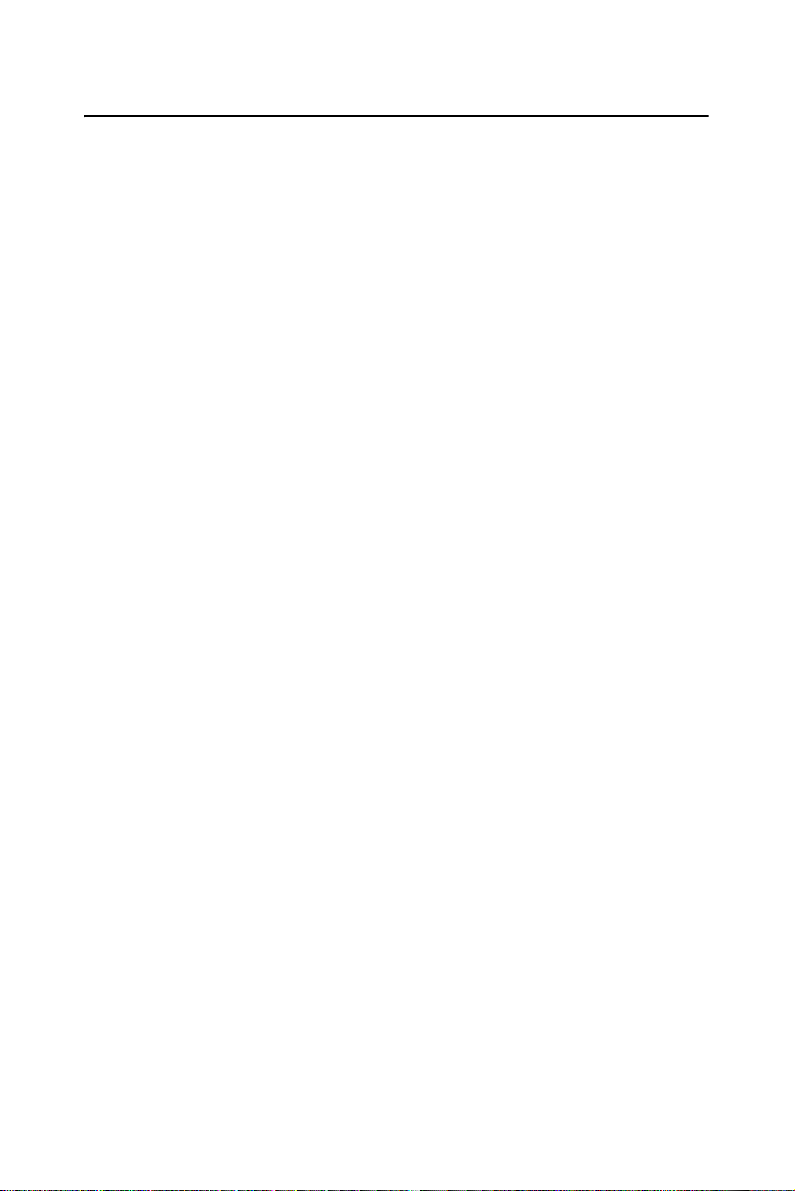
1.2 Specifications
1.2.1 Standard System On Module functions
• CPU:
Intel® Celeron® M processor w/64KB primary cache memory
• BIOS: Award 4 Mbit Flash BIOS
• Chipset: Intel® 852GM GMCH/ICH4 Chipset 400 MHz PSB
• System memory: 1x200 pin SO-DIMM sockets, support ECC Double
DataRate (DDR) 128 MB to 512 MB, accept 128/256/512 MB DR200/
266/333 DRAM
• Power management: Supports power saving modes including Normal/
Standby/Suspend modes. APM1.2/ACPI 1.0 compliant
• Enhanced IDE interface: 2 EIDE channels support up to 4 IDE
devices. BIOS auto-detect, PIO Mode3 or Mode4,
UDMA/66 transfer
• FDD interface/Parallel port: Both of two interface can’t co-exist, Parallel port is default use for designer, FDD interface hardware design is
required to be modified, for detailed information, please refer to our
website: http://service.advantech.com.tw/
• Infrared: One 115 Kbps infrared port, IrDA compliant
• Serial port: two serial ports, COM 1: RS-232 and COM 2 : RS-232
(TTL Output)
• Watchdog timer: 255 timer intervals, from 1 to 255 in seconds or minutes, setup by software, jumperless selection, generates system reset
• Keyboard/mouse: Supports standard PC/AT keyboard and PS/2 mouse
interface
• USB interface: Four USB connectors compliant with
USB Spec. Rev. 2.0
3 Chapter 1
Page 10
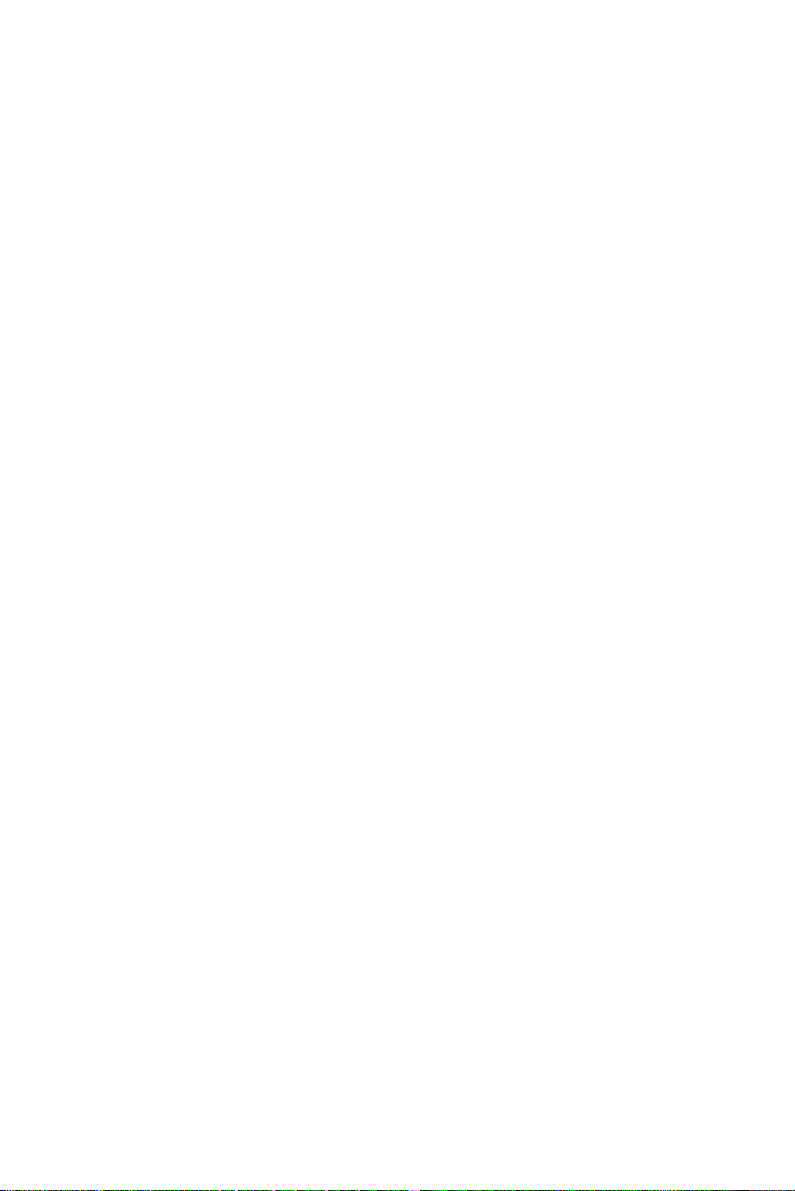
1.2.2 VGA/flat panel Interface
• Chipset: Intel 852 GM, supports a single 1.5V accelerated graphics
port interface
• Frame buffer: Supports 8/16/32 MB frame buffer with system memory
• Display type: Simultaneously supports CRT and flat panel displays,
also supports dual channel LVDS interface.
• Display mode: CRT Mode: 1280 x 1024 @ 32bpp (60Hz), 1024 x 768
@ 32bpp(85Hz); LCD/Simultaneous Modes: 1280 x 1024
@16bpp(60Hz), 1024 x 768 @16bpp(60Hz)
1.2.3 Audio function
• Chipset: REALTEK ALC202
• Audio controller: AC97 Ver. 2.0 compliant interface,
• Multistream Direct Sound and Direct Sound 3D acceleration
• Stereo sound: 8-bit full-duplex
• Audio interface: Microphone in, Line in, Line out
1.2.4 LCI
• Chipset: Intel 82562EZ
• Ethernet interface: IEEE 802.3U compatible 100/10Base-T interface
includes software drivers and boot ROM
1.2.5 Mechanical and environmental
• Dimensions: (L x W): SOM-ETX form factor, 95 mm x 114 mm (3.7"
x 4.5")
• Power supply voltage: +5 V power only
• Power requirements:
• Max:+5.0 V@2.2 A, Typical: +5V@2.6 A (Celeron M 600 MHz, 256
MB DDR 333)
• Operating temperature: 0 ~ 60° C (32 ~ 140° F)
• Operating humidity: 0% ~ 90% Relative Humidity, Noncondensing
• Wei ght: 0.074 Kg (weight of total package)
SOM-4486 User’s Manual 4
Page 11
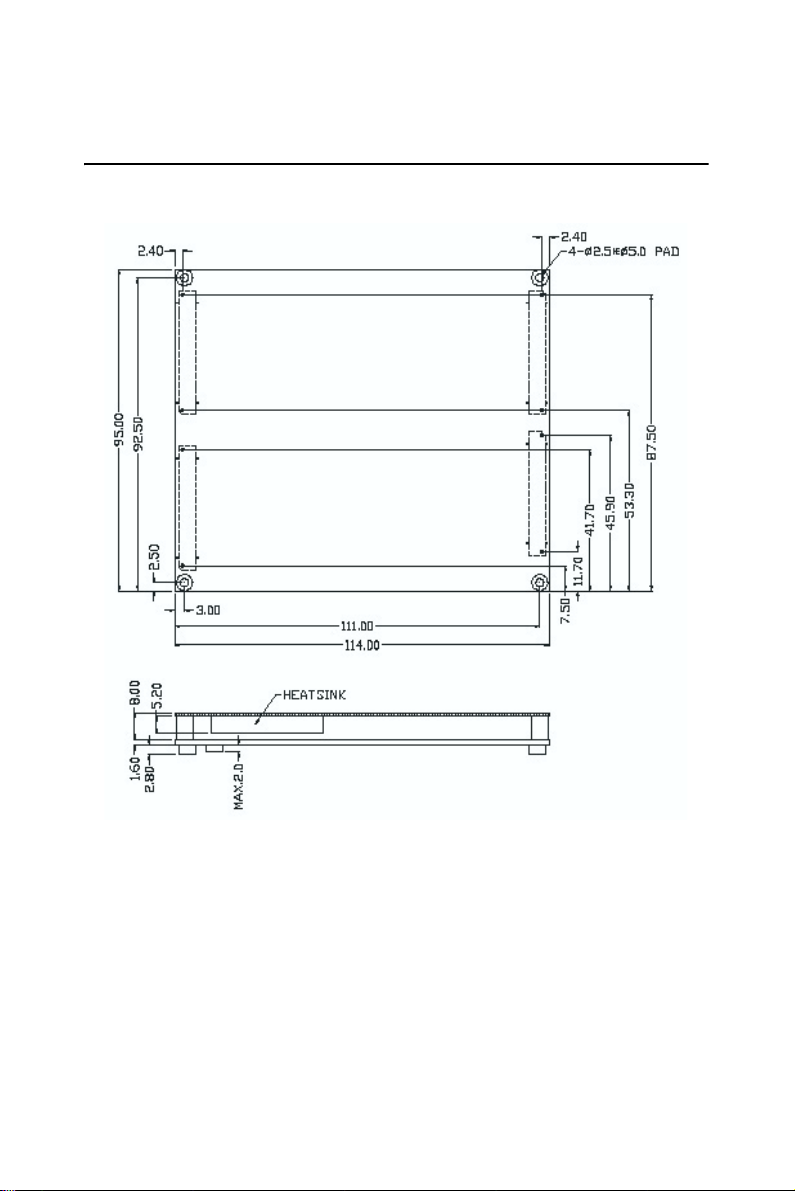
1.3 Board Dimensions
Figure 1.1: SOM-4486 dimensions
5 Chapter 1
Page 12

1.4 Board layout: dimensions
Figure 1.2: SOM-4486 Top view
SOM-4486 User’s Manual 6
Page 13

Figure 1.3: SOM-4486 Solder view
7 Chapter 1
Page 14
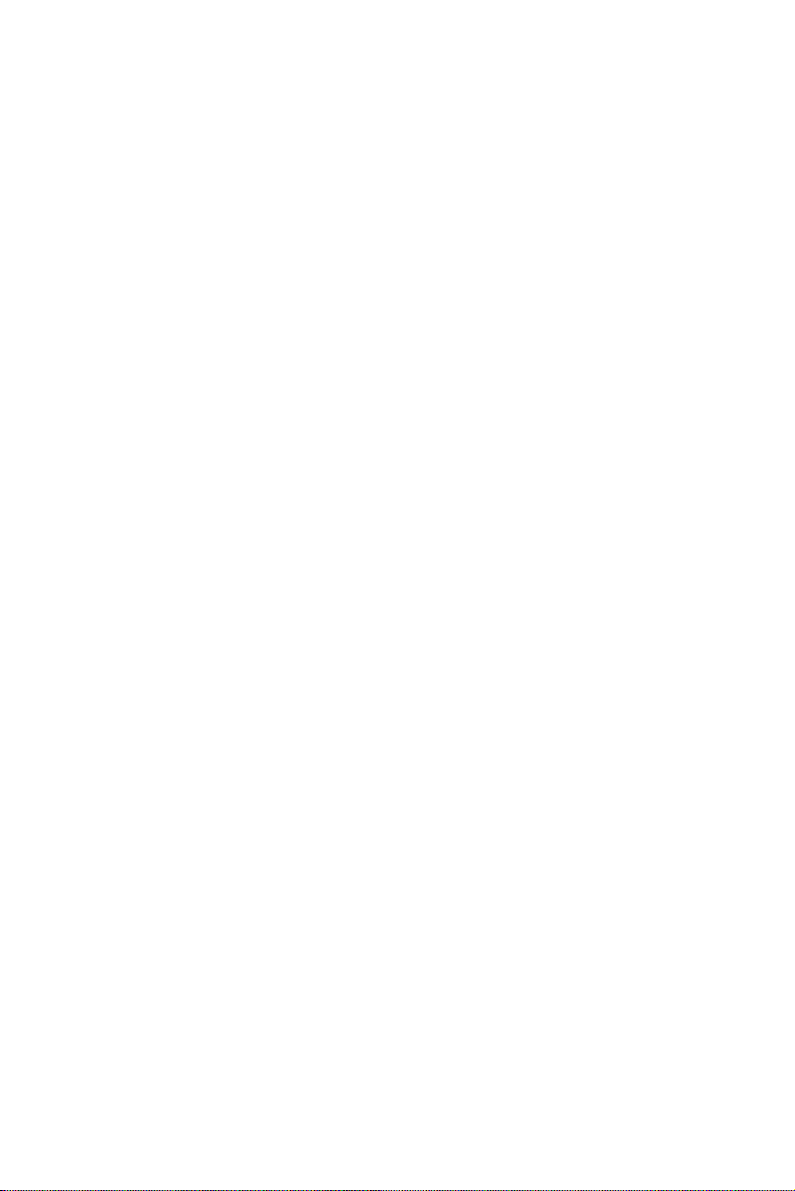
SOM-4486 User’s Manual 8
Page 15
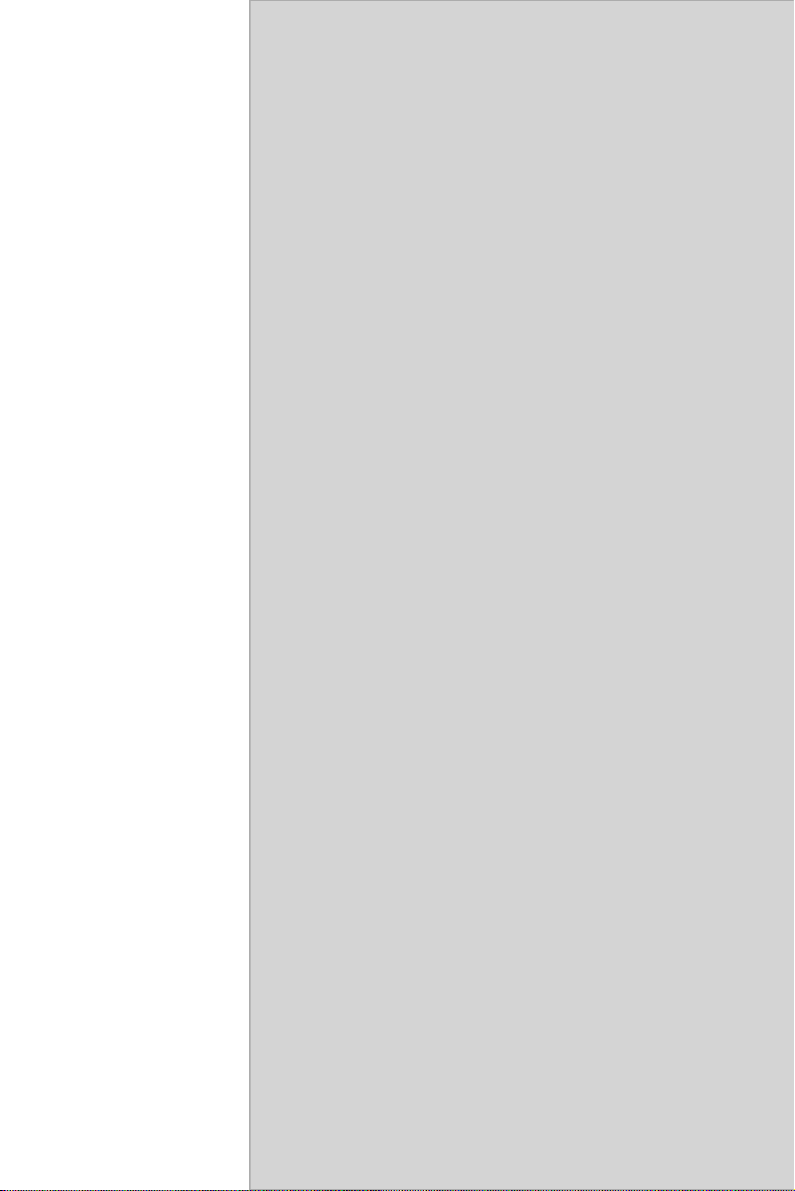
CHAPTER
Connector
Assignments
and Descriptions
This chapter tells how to set up the SOM-4486
hardware. It includes instructions on connecting
peripherals, switches and indicators. Make sure
you read all the safety precautions before you
begin the installation procedure
.
2
9 Chapter 2
Page 16

Chapter 2 Connector Assignments
2.1 Connector Locations
The board has a number of connectors that allow you to configure your
system to suit your application.
Figure 2.1: SOM-4486 Locating Connectors
2.2 Pin Assignments for X1/2/3/4 connectors
Please refer to SOM-ETX Design and Specification Guide, Chapter 2
SOM-4486 User’s Manual 10
Page 17

2.3 Safety precautions
Warning! Always completely disconnect the power cord
from your board whenever you are working on it.
Do not make connections while the power is on,
because sensitive electronic components can be
damaged by a sudden rush of power.
Caution! Always ground yourself to remove any static
charge before touching the board. Modern electronic devices are very sensitive to static electric charges. Use a grounding wrist strap at all
times. Place all electronic components on a
static-dissipative surface or in a static-shielded
bag when they are not in use.
11 Chapter 2
Page 18

SOM-4486 User’s Manual 12
Page 19

3
CHAPTER
Software Configuration
.
13 Chapter 3
Page 20

Chapter 3 Software Configuration
3.1 Introduction
The SOM-4486 system BIOS and custom drivers are located in a 512 KB,
32-pin Flash ROM. A single Flash chip holds the system BIOS and VGA
BIOS. The display type can be configured via software. This method
minimizes the number of chips and eases configuration. You can change
the display BIOS simply by reprogramming the Flash chip
3.2 Utility CD disk
The SOM-4486 is supplied with a software utility on CDROM. This disk
contains the necessary file for setting up the VGA display. Directories
and files on the disk are as follows.
AWDFLASH.EXE
4481Vxxx.BIN
AW D FL A S H. E X E
This program allows you to update the BIOS Flash ROM.
4481Vxxx
This binary file contains the system BIOS.
3.3 VGA display software configuration
The SOM-4486 on-board VGA/LCD interface supports an 18bit TFT
LCD, flat panel displays and traditional analog CRT monitors. The interface can drive CRT displays with resolutions up to 1280 x 1024@32 bpp.
It is also capable of driving color panel displays with resolutions of 1280
x 1024 @ 16bpp. The LCD type is configured completely via the software utility, so you do not have to set any jumpers. Configure the LCD
type as follows:
SOM-4486 User’s Manual 14
Page 21

1. Apply power to the SOM-4486 application with a color TFT dis-
play attached. This is the default setting for the SOM-4486 series.
Make sure that the AWDFLASH.EXE and *.BIN files are located
in the working drive.
Note: Make sure that you do not run AWDFLASH.EXE
while your system is operating in EMM386 mode.
2. At the prompt, type AWDFLASH.EXE and press <Enter>. The
VGA configuration program will then display the following:
Figure 3.1: BIOS VGA setup screen
3. At the prompt, type in the BIN file which supports your display.
When you are sure that you have entered the file name correctly
press <Enter>. The screen will ask “Do you want to save?” If you
wish to continue press Y. If you change your mind or have made a
mistake press N.
4. If you decide to continue, the screen will issue a prompt which will
then ask “Are you sure to program (Y/N)?” If you wish to con-
tinue, press Y. Press N to exit the program.
15 Chapter 3
Page 22

The new VGA configuration will then write to the ROM BIOS chip. This
configuration will remain the same until you run the AWDFLASH.EXE
program and change the settings.
3.4 Connections for two channel LVDS
3.4.1 SOM-4486 X3
Table 3.1: LVDS Pin assingments
Pin
37 TxoutA0-
35 TxoutA0+
38 TxoutA1-
36 TxoutA1+
29 TxoutA2-
31 TxoutA2+
32 TxclkA-
30 TxclkA+
23 TxclkA3-
25 TxclkA3+
26 TxoutB0-
24 TxoutB0+
19 TxoutB1-
17 TxoutB1+
20 TxoutB2-
18 TxoutB2+
11 TxclkB-
13 TxclkB+
12 TxclkB3-
14 TxclkB3+
Name
SOM-4486 User’s Manual 16
Page 23

PCI Graphic Setup
Introduction
Installation of PCI Graphic drivers
-for Windows 98/2000/XP
Further information
CHAPTER
4
17 Chapter 4
Page 24

Chapter 4 PCI Graphic Setup
4.1 Introduction
The SOM-4486 has an onboard PCI/AGP flat panel/VGA interface. The
specifications and features are described as follows:
4.1.1 Chipset
The SOM-4486 uses a Intel 852GM for its graphic controller. It supports
LVDS LCD displays, and CRT monitors.
4.1.2 Display memory
The 852GM chip can support up to 8MB dynamic frame buffer shared
with system memory; the VGA controller can drive CRT displays up to
1600 x 1200 at 85-Hz and 2048 x 1536 at 75-Hz, color panel displays in
LVDS model with resolutions up to UGXA panel resolution with frequency range from 25 MHz to 112 MHz.
4.1.3 Display types
CRT and panel displays can be used simultaneously. The SOM-4486 can
be set in one of three configurations: CRT only, LVDS only, both CRT
and LFP (LVDS). The system is initially set to simultaneous display
mode - CRT and LFP (LDVS). If you want to enable other display mode,
please set up manually. Set up example is shown as in the following chapters.
4.1.4 Dual/Simultaneous Display
The SOM-4486 uses a Intel 855GME controller that is capable of providing simultaneous dual view display of the same content on a flat panel
and CRT.
To set up dual view (simultaneous mode) under Windows 9x, Windows
ME, Windows 2000/XP, follow these steps:
Step 1. Open the Control panel, and select “Display”, “Settings”.
Step 2. Select "Advanced."
Step 3. Select "Graphic Properties."
Step 4. Select "Devices" mode and click "OK".
SOM-4486 User’s Manual 18
Page 25

1
19 Chapter 4
Page 26

Figure 4.1: Selecting Display Settings
4.2 Installation of the PCI Graphic driver
Complete the following steps to install the PCI graphic driver. Follow the
procedures in the flow chart that apply to the operating system that you
are using within your SOM-4486.
Notes: 1. The windows illustrations in this chapter are
intended as examples only. Please follow the
listed steps, and pay attention to the instructions which appear on your screen.
2. For convenience, the CD-ROM drive is designated as "D" throughout this chapter.
4.2.1 Installation for Windows 98/ME/2000/XP
SOM-4486 User’s Manual 20
Page 27

To install PCI Graphic driver for Windows 98/2000/XP, please run the set
up wizard "Intel Extreme Graphic 2" in CD-ROM. Example of installation steps is shown as bellow:
1. Follow Driver Setup Wizard instructions, then click "Next."
2. Click "Next."
21 Chapter 4
Page 28

3. Click "Yes" to go next step.
4. Click "Finish" to exit.
5. Click “Yes” to reboot.
SOM-4486 User’s Manual 22
Page 29

4.3 Further Information
For further information about the AGP/VGA installation in your SOM4486, including driver updates, troubleshooting guides and FAQ lists,
visit the following web resources:
Advantech websites: www.advantech.com
www.advantech.com.tw
23 Chapter 4
Page 30

SOM-4486 User’s Manual 24
Page 31

Audio Setup
The SOM-4486 is equipped with an
audio interface that records and plays
back CD-quality audio. This chapter
provides instructions for installing the
software drivers included on the audio
driver diskettes.
CHAPTER
5
25 Chapter 5
Page 32

Chapter 5 Audio Setup
5.1 Introduction
The SOM-4486's on-board audio interface provides high-quality stereo
sound and FM music synthesis (ESFM) by using the Intel ICH4 audio
controller. The audio interface can record, compress, and play back voice,
sound, and music with built-in mixer control.
5.2 Driver installation
5.2.1 Before you begin
Please read the instructions in this chapter carefully before you attempt
installation. The audio drivers for the SOM-4486 board are located on the
audio driver CD. Run the supplied SETUP program to install the drivers;
don’t copy the files manually.
Note: 1. Note1: Before trying to install the driver, go to
Chapter 3 to use the "Chipset Software
Installation Utility " first.
2. The files on the software installation diskette
are compressed. Do not attempt to install the
drivers by copying the files manually. You must
use the supplied SETUP program to install the
drivers.
SOM-4486 User’s Manual 26
Page 33

5.2.2 Windows 9x/2000/Me/XP drivers
Step 1. To install Audio driver for Windows 98/2000/XP, please run the
set up wizard "Install Shield Wizard for Realtek AC'97 Audio"
in CD-ROM. Example of installation steps is shown as bellow.
27 Chapter 5
Page 34

Step 2. In the Hardware Update Wizard window, click "Next".
Step 3. In the following Hardware Update Wizard window, click "Fin-
ish" for Windows to complete audio driver installation.
SOM-4486 User’s Manual 28
Page 35

LAN Configuration
• Introduction
• Features
• Installation of Ethernet Driver for
- Windows 2000 Drivers Setup Steps
- Windows NT Drivers Setup Steps
-Windows Wake-on-LAN Setup
CHAPTER
6
29 Chapter 6
Page 36

Chapter 6 LCI Bus Ethernet Interface
6.1 Introduction
The SOM-4486 is equipped with a high-performance 32-bit Ethernet
chipset which is fully compliant with IEEE 802.3 100 Mbps CSMA/CD
standards. It is supported by major network operating systems. It is also
both 100Base-T and 10Base-T compatible.
6.2 Features
• Intel 82562EZ 10/100Base-T Ethernet LAN controller
• Optional Intel 82540 10/100/1000 Base-T Ethernet LAN controller
• Supports Wake-on-LAN remote control function.
• PCI Bus Master complies with PCI Rev. 2.2
• Complies with 100Base-TX, and 10Base-T applications.
• Single RJ-45 connector gives auto-detection of 10 Mbps or 100 Mbps
network data transfer rates and connected cable types.
• Enhancements on ACPI & APM.
• Complies with PCI Bus Power Management Interface Rev. 1.1,
• ACPI Rev. 2.0, and Device Class Power Management Rev. 1.0.
6.3 Installation of Ethernet Driver
Before installing the Ethernet driver, note the procedures below. You
must know which operating system you are using in your SOM-4486, and
then refer to the corresponding installation procedure. Then just follow
the steps described. You will quickly and successfully complete the
installation, even if you are not familiar with instructions for Windows.
.
Note: The windows illustrations in this chapter are
examples only. You must follow the flow chart
instructions and pay attention to the instructions
which then appear on your screen.
SOM-4486 User’s Manual 30
Page 37

6.3.1 Installation for Windows 2000
Note: The CD-ROM drive is designated as "D" throughout
this section.
1. Click "Setup" icon in path "D:\SOM\SOM-ETX\4481\LAN"
31 Chapter 6
Page 38

2. Choose "Modify" item and click "Next" to go next step.
3. Highlight "Drivers for wired Ethernet adapters" and click "Next".
SOM-4486 User’s Manual 32
Page 39

4. Click "Install" to begin the installation.
5. Click "Finish" to exit the wizard.
33 Chapter 6
Page 40

6. Then the Installer will show the result after driver installed.
6.3.2 Further information
Intel website: www.intel.com
Advantech websites: www.advantech.com
www.advantech.com.tw
SOM-4486 User’s Manual 34
Page 41

Appendix
Programming the
Watchdog Timer
The SOM-4486 is equipped with a
watchdog timer that resets the CPU or
generates an interrupt if processing
comes to a standstill for any reason.
This feature ensures system reliability
in industrial standalone or unmanned
environments.
A
35 Appendix A
Page 42

Appendix A Prog. Watchdog Timer
A.1 Watchdog programming
Bellow is a sample of programming code for controlling the Watchdog
Timer function.
-----------------------------------------------------------------------------------
Enter the extended function mode, interruptible double-write |
-----------------------------------------------------------------------------------
MOV DX,2EH
MOV AL,87H
OUT DX,AL
OUT DX,AL
-----------------------------------------------------------------------------
Configured logical device 8, configuration register CRF6 |
-----------------------------------------------------------------------------
MOV DX,2EH
MOV AL,2BH
OUT DX,AL
MOV DX,2FH
IN AL,DX
AND AL.OEFH;Setbit 4=0 Pin 89=WDTO
OUT DX,AL
MOV DX,2EH
MOV AL,07H; point to Logical Device Number Reg.
OUT DX,AL
MOV DX,2FH
MOV AL,08H; select logical device 8
OUT DX,AL;
MOV DX,2EH
MOV AL,30H;Set watch dog activate or inactivate
OUT DX,AL
SOM-4486 User’s Manual 36
Page 43

MOV DX,2FH
MOV AL,01H; 01:activate 00:inactivate
OUT DX,AL;
MOV DX,2EH
MOV AL,F5H; Setting counter unit is second
OUT DX,AL
MOV DX,2FH
MOV AL,00H
OUT DX,AL;
MOV DX,2EH
MOV AL,F6H
OUT DX,AL
MOV DX,2FH
MOV AL,05H; Set 5 seconds
OUT DX,AL
;------------------------------------------
; Exit extended function mode |
;------------------------------------------
MOV DX,2EH
MOV AL,AAH
OUT DX,AL
37 Appendix A
Page 44

SOM-4486 User’s Manual 38
Page 45

Appendix
System Assignments
• System I/O ports
• DMA channel assignments
• Interrupt assignments
• 1st MB memory map
B
39 Chapter B
Page 46

Appendix B System Assignments
B.1 System I/O ports
Table B.1: System I/O ports
Addr. range
(Hex) Device
000-01F DMA controller (slave)
020-03F Interrupt controller 1, (master)
040-05F 8254 timer/counter
060-06F 8042 (keyboard controller)
070-07F Real-time clock, non-maskable interrupt (NMI)
Mask
080-09F DMA page register,
0A0-0BF Interrupt controller 2 (slave)
0C0-0DF DMA controller (master)
0F0 Clear math co-processor
0F1 Reset math co-processor
0F8-0FF Math co-processor
1F0-1F8 1st fixed disk
200-207 Game I/O
278-27F Reserved
2F8-2FF Serial port 2
300-31F Ethernet**
378-37F Parallel printer port 1 (LPT1)
380-38F SDLC, bisynchronous 2
3A0-3AF Bisynchronous 1
3B0-3BF Monochrome display
3C0-3CF Reserved
3D0-3DF Color/graphics monitor adapter
3F0-3F7 Diskette controller
3F8-3FF Serial port 1
** default setting
SOM-4486 User’s Manual 40
Page 47

B.2 DMA channel assignments
Table B.2: DMA channel assignments
Channel Function
0 Available
1 Available
2 Floppy disk (8-bit transfer)
3 Parallel**
4 Cascade for DMA controller 1
5 Available
6 Available
7 Available
** Parallel port DMA default setting: DMA 3
Parallel port DMA select: DMA 1, 3
41 Chapter B
Page 48

B.3 Interrupt assignments
Table B.3: Interrupt assignments
Interrupt# Interrupt source
NMI Parity error detected
IRQ 0 Interval timer
IRQ 1 Keyboard
IRQ 2 Interrupt from controller 2 (cascade)
IRQ 3 Serial communication port 2
IRQ 4 Serial communication port 1
IRQ 5 Available
IRQ 6 Diskette controller (FDC)
IRQ 7 Parallel port 1 (print port)
IRQ 8 Real-time clock
IRQ 9 Reserve
IRQ 10 Available
IRQ 11 Reserved for watchdog timer
IRQ 12 PS/2 mouse
IRQ 13 INT from co-processor
IRQ 14 Preliminary IDE
IRQ 15 Secondary IDE for CompactFlash
USB and Ethernet IRQ is automatically set by the system
SOM-4486 User’s Manual 42
Page 49

B.4 1st MB memory map
Table B.4: 1st MB memory map
Addr. range (Hex) Device
F000h - FFFFh System ROM
E000h - EFFFh Reserved for BIOS boot
CC00h - DFFFh available
C000h - CB00h VGA BIOS
B800h - BFFFh CGA/EGA/VGA text
B000h - B7FFh Reserved for graphic mode usage
A000h - AFFFh EGA/VGA graphics
0000h - 9FFFh Base memory
* default setting
43 Chapter B
Page 50

SOM-4486 User’s Manual 44
