Page 1
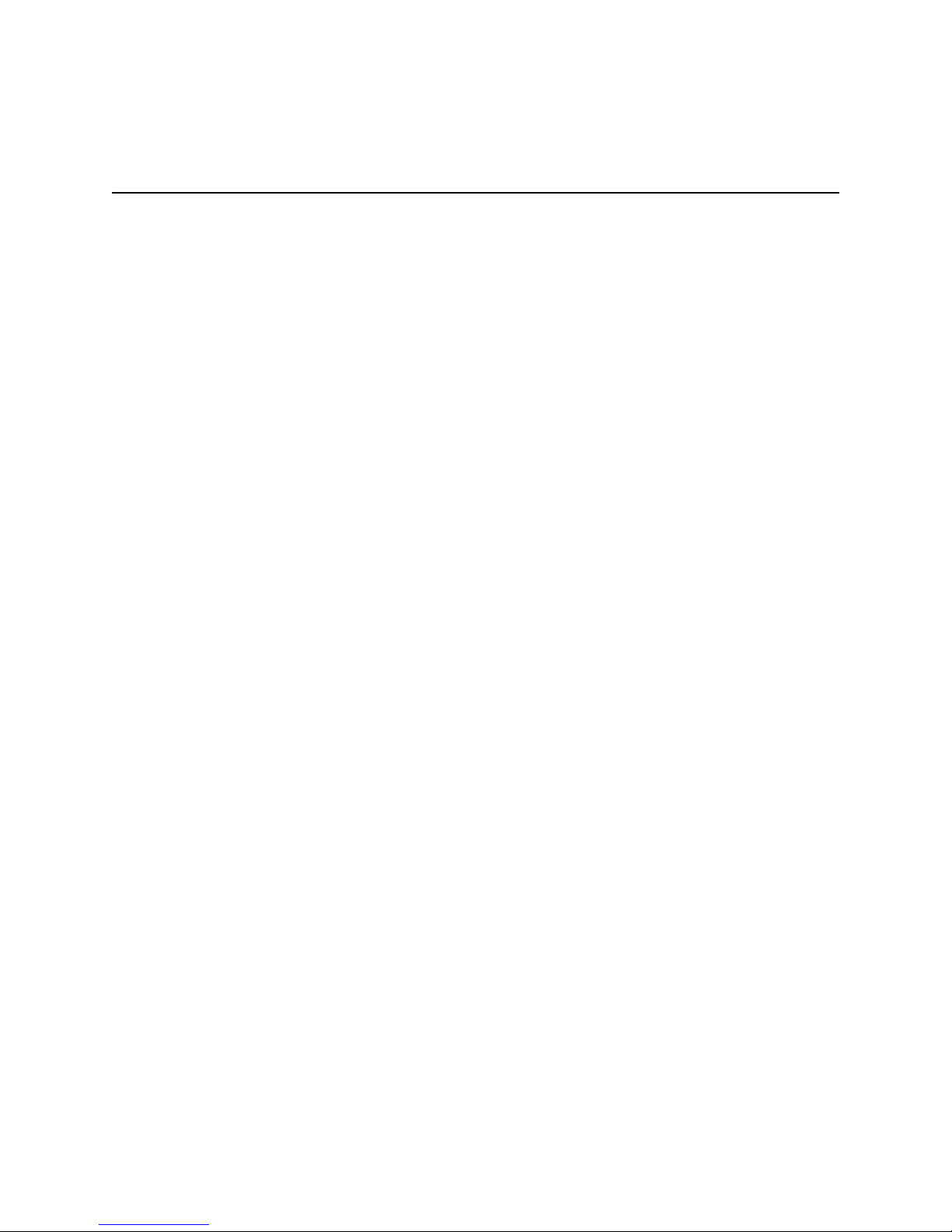
Intel® Server Compute Blade SBXD62
Installation and User’s Guide
A Guide for Technically Qualified Assemblers of Intel® Identified Subassemblies/
Products
Intel Order Number D50275-002
Page 2
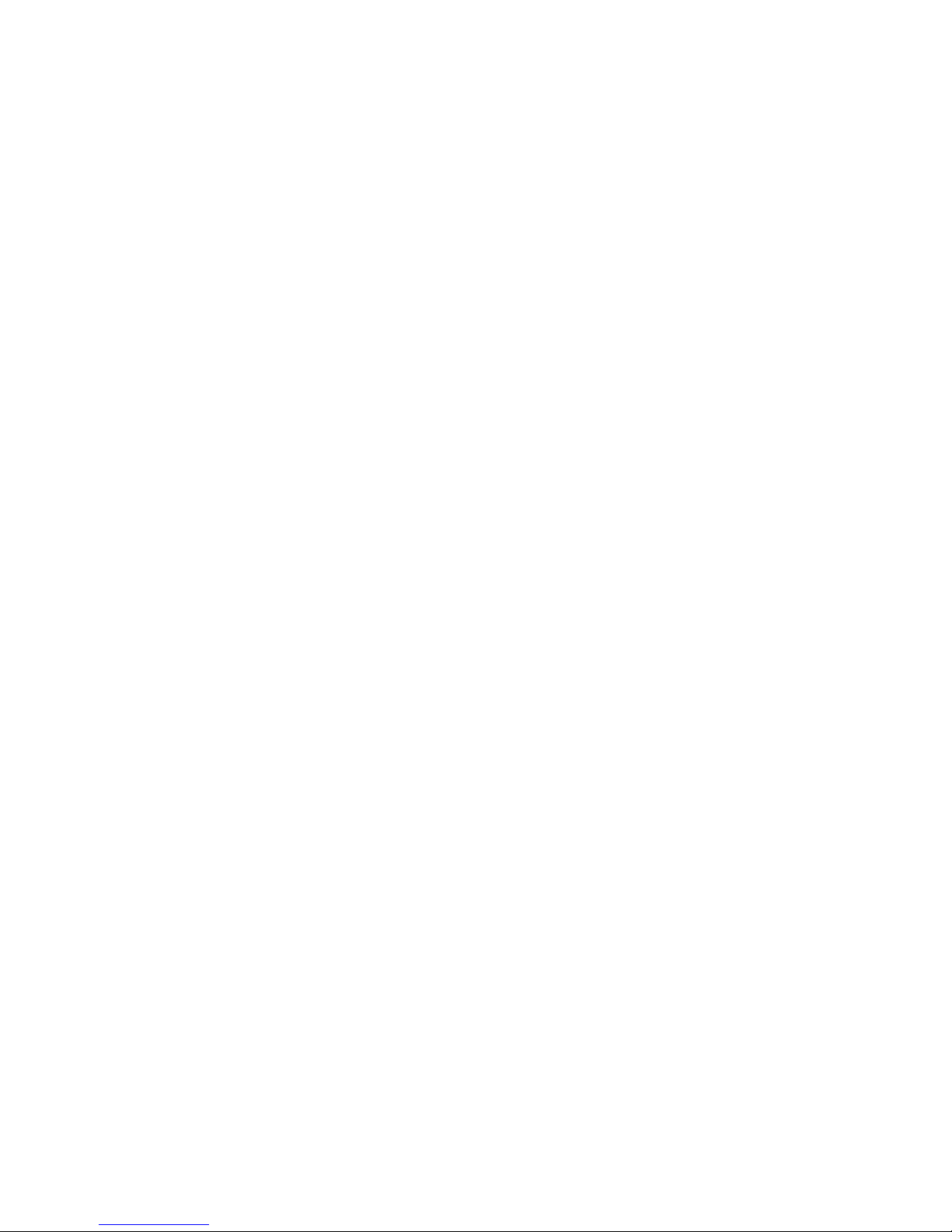
Disclaimer
Information in this document is provided in connection with Intel® products. No license, express or implied, by
estoppel or otherwise, to any intellectual property rights is granted by this document. Except as provided in Intel's
Terms and Conditions of Sale for such products, Intel assumes no liability whatsoever, and Intel disclaims any
express or implied warranty, relating to sale and/or use of Intel® products including liability or warranties relating to
fitness for a particular purpose, merchantability, or infringement of any patent, copyright or other intellectual property
right. Intel products are not designed, intended or authorized for use in any medical, life saving, or life sustaining
applications or for any other application in which the failure of the Intel product could create a situation where
personal injury or death may occur. Intel may make changes to specifications and product descriptions at any time,
without notice.
Intel® server boards contain a number of high-density VLSI and power delivery components that need adequate
airflow for cooling. Intel's own chassis are designed and tested to meet the intended thermal requirements of these
components when the fully integrated system is used together. It is the responsibility of the system integrator that
chooses not to use Intel developed server building blocks to consult vendor datasheets and operating parameters to
determine the amount of airflow required for their specific application and environmental conditions. Intel
Corporation can not be held responsible if components fail or the server board does not operate correctly when used
outside any of their published operating or non-operating limits.
Intel, Intel Pentium, and Intel Xeon are trademarks or registered trademarks of Intel Corporation or its subsidiaries in
the United States and other countries.
* Other names and brands may be claimed as the property of others.
Copyright © 2006, Intel Corporation. All Rights Reserved
Page 3
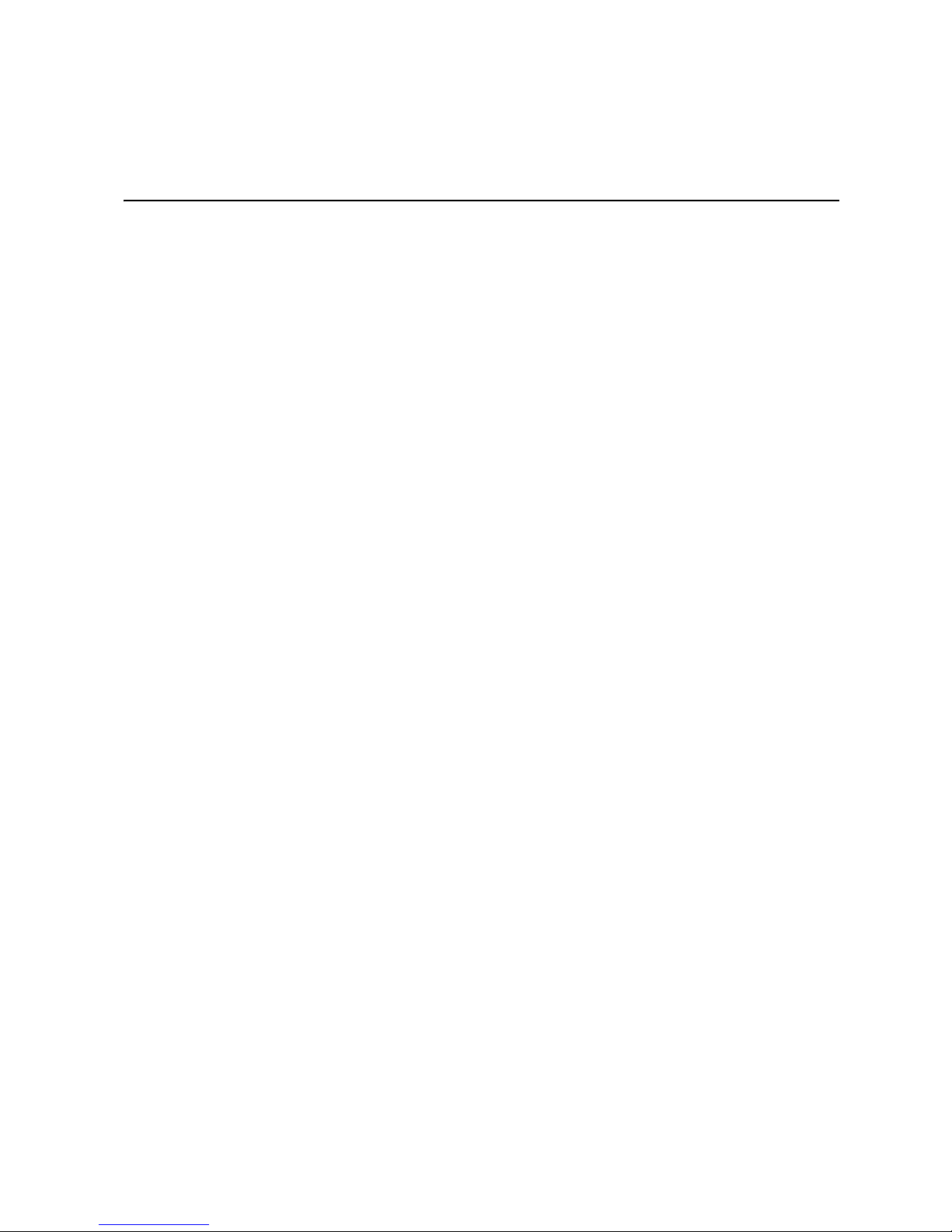
Contents
Safety Information ..................................................................................................... ix
Important Safety Instructions ................................................................................................ ix
Wichtige Sicherheitshinweise ............................................................................................... ix
Consignes de sécurité ..........................................................................................................ix
Instrucciones de seguridad importantes ............................................................................... ix
Warnings................................................................................................................................ x
Introduction .................................................................................................................1
Related Documentation .........................................................................................................2
Notices and Statements Used in this Document ...................................................................2
®
Intel
Server Compute Blade SBXD62 Specifications ...........................................................3
®
Intel
Server Compute Blade SBXD62 Features ...................................................................4
Reliability, Availability, and Serviceability Features ...............................................................5
Major Components of the Blade Server................................................................................. 6
Power, Controls, Jumpers, Switches, and Indicators ............................................. 7
Turning on the Blade Server ..................................................................................................7
Turning off the Blade Server ..................................................................................................7
Understanding the Control Panel and LEDs ..........................................................................8
System Board Illustration .....................................................................................................10
Using System Board Switches .................................................................................................. 11
Using Light Path Diagnostics to Troubleshoot the System Board ............................................ 12
Installing Options .....................................................................................................15
Installation Guidelines ..........................................................................................................15
System Reliability Guidelines ................................................................................................... 15
Handling Static-sensitive Devices ............................................................................................. 16
Removing the Blade Server from an Intel® Blade Server Chassis SBCE........................... 17
Opening the Blade Server Cover .........................................................................................18
Removing the Blade Server Bezel Assembly ...................................................................... 19
Installing a SAS Hard Disk Drive .........................................................................................19
Removing a SAS Hard Disk Drive ....................................................................................... 21
Installing Memory Modules ..................................................................................................21
Installing Microprocessors ...................................................................................................23
Installing an I/O-expansion Card .........................................................................................27
Replacing the Battery ..........................................................................................................28
Completing the Installation ..................................................................................................30
Installing the Blade Server Bezel Assembly ............................................................................. 31
Closing the Blade Server Cover ............................................................................................... 31
Installing the Blade Server in an Intel® Blade Server Chassis SBCE ...................................... 32
Updating the Blade Server Configuration ................................................................................. 33
Intel® Server Compute Blade SBXD62 Installation and User’s Guide iii
Page 4
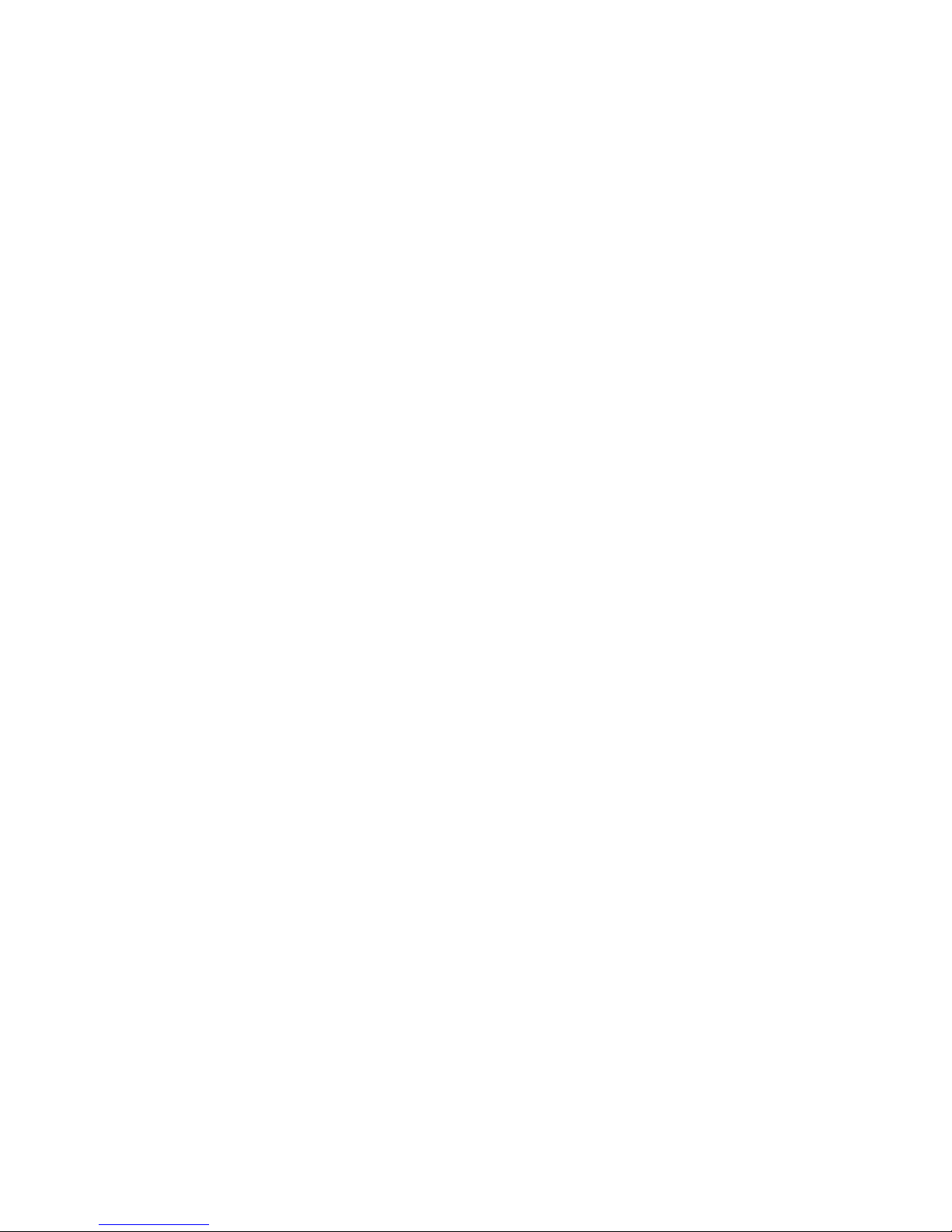
Input/Output Connectors and Devices ................................................................................ 34
Configuring the Blade Server ..................................................................................35
Using the Configuration/Setup Utility program .................................................................... 35
Configuration/Setup Utility Menu Choices ................................................................................ 36
Using Passwords ...................................................................................................................... 39
Using the PXE Boot Agent Utility Program .......................................................................... 39
Firmware updates ................................................................................................................ 40
Configuring the Gigabit Ethernet Controllers....................................................................... 41
Blade Server Ethernet Controller Enumeration ................................................................... 41
Configuring a SCSI RAID Array .......................................................................................... 42
Using the LSI Logic Configuration Utility Program .............................................................. 42
Starting the LSI Logic Configuration Utility program ................................................................. 42
Solving Problems ......................................................................................................43
Diagnostic Tools Overview .................................................................................................. 43
POST Beep Code Descriptions ........................................................................................... 44
POST Error Messages ........................................................................................................ 44
Troubleshooting Charts ....................................................................................................... 46
Memory Problems .................................................................................................................... 46
Microprocessor problems ......................................................................................................... 47
Monitor Problems ..................................................................................................................... 47
Mouse Problems ....................................................................................................................... 48
Network Connection Problems ................................................................................................. 49
Option Problems ....................................................................................................................... 49
Power Problems ....................................................................................................................... 50
Service Processor (BMC) Problems ......................................................................................... 50
Light Path Diagnostics......................................................................................................... 51
Diagnosing Problems Using Light Path Diagnostics ................................................................ 51
Light Path Diagnostics LEDs ....................................................................................................51
A Warranty ................................................................................................................55
Limited Warranty for Intel® Chassis Subassembly Products .............................................. 55
Extent of Limited Warranty .................................................................................................. 55
Warranty Limitations and Exclusions .................................................................................. 56
Limitations of Liability ............................................................................................................... 56
How to Obtain Warranty Service .............................................................................................. 56
Telephone Support ................................................................................................................... 57
Returning a Defective Product ..................................................................................................57
B Regulatory and Compliance Information ...........................................................59
Product Regulatory Compliance .......................................................................................... 59
Product Safety Compliance ......................................................................................................59
Product EMC Compliance - Class A Compliance ..................................................................... 60
Certifications / Registrations / Declarations .............................................................................. 60
Product Regulatory Compliance Markings ............................................................................... 61
Electromagnetic Compatibility Notices ................................................................................ 62
iv Intel® Server Compute Blade SBXD62 Installation and User’s Guide
Page 5
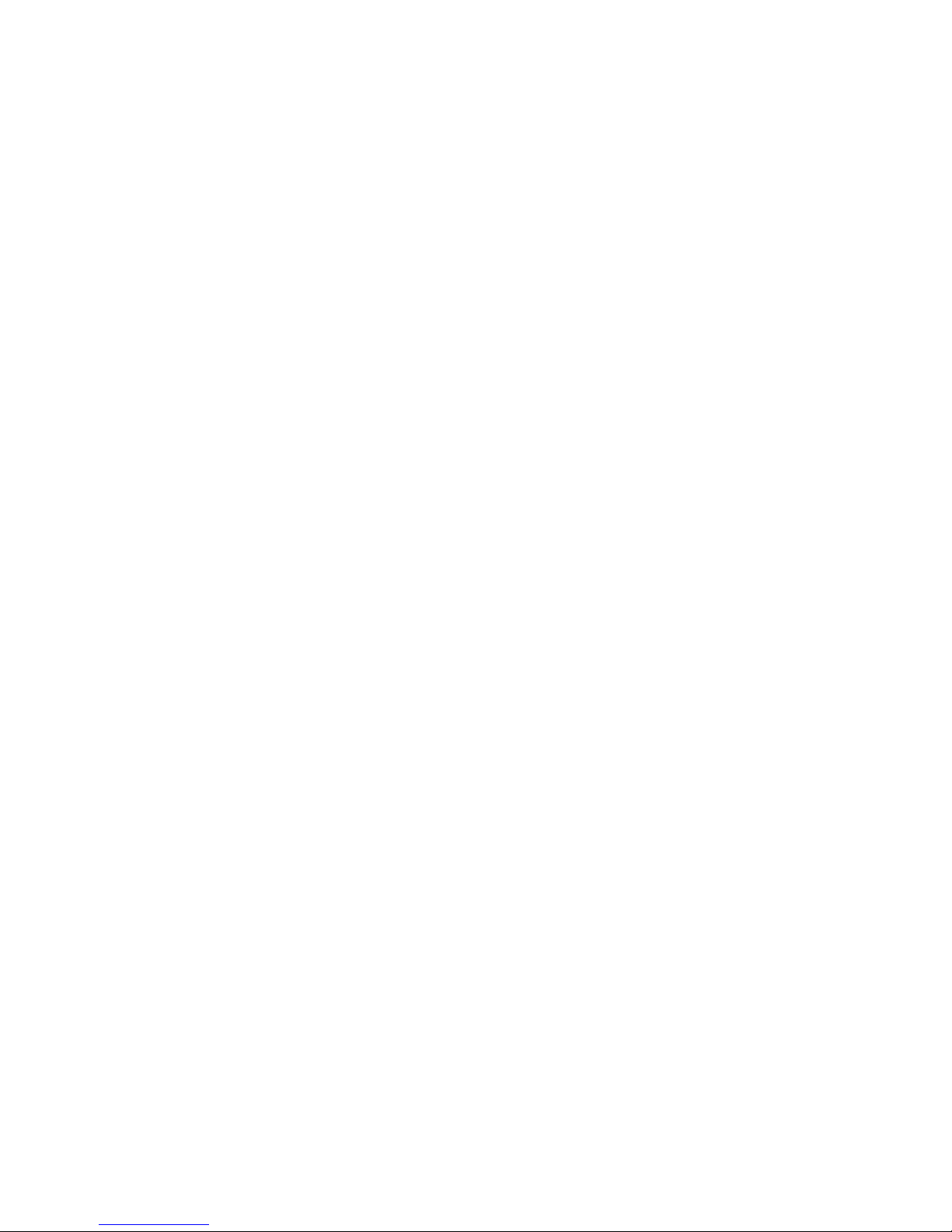
FCC Verification Statement (USA) ........................................................................................... 62
Industry Canada (ICES-003) .................................................................................................... 63
Europe (CE Declaration of Conformity) .................................................................................... 63
VCCI (Japan) ............................................................................................................................ 63
BSMI (Taiwan) .......................................................................................................................... 63
Korean Compliance (RRL) ........................................................................................................64
Restriction of Hazardous Substances (RoHS) Compliance .................................................64
End of Life / Product Recycling ............................................................................................64
C Safety Information ...............................................................................................65
English .................................................................................................................................65
Server Safety Information ......................................................................................................... 65
Safety Warnings and Cautions ................................................................................................. 65
Intended Application Uses ........................................................................................................ 66
Site Selection ............................................................................................................................ 66
Equipment Handling Practices .................................................................................................. 66
Power and Electrical Warnings ................................................................................................. 66
System Access Warnings .........................................................................................................67
Rack Mount Warnings .............................................................................................................. 68
Electrostatic Discharge (ESD) ..................................................................................................68
Other Hazards .......................................................................................................................... 69
Deutsch................................................................................................................................ 70
Sicherheitshinweise für den Server .......................................................................................... 70
Sicherheitshinweise und Vorsichtsmaßnahmen ....................................................................... 70
Zielbenutzer der Anwendung .................................................................................................... 71
Standortauswahl ....................................................................................................................... 71
Handhabung von Geräten ........................................................................................................ 71
Warnhinweise für den Systemzugang ...................................................................................... 73
Elektrostatische Entladungen (ESD) ........................................................................................ 74
Andere Gefahren ...................................................................................................................... 75
Français ...............................................................................................................................76
Consignes de sécurité sur le serveur ....................................................................................... 76
Sécurité: avertissements et mises en garde ............................................................................. 76
Domaines d’utilisation prévus ................................................................................................... 77
Sélection d’un emplacement .....................................................................................................77
Pratiques de manipulation de l’équipement .............................................................................. 77
Décharges électrostatiques (ESD) ........................................................................................... 80
Autres risques ........................................................................................................................... 81
Español................................................................................................................................ 82
Información de seguridad del servidor ...................................................................................... 82
Advertencias y precauciones sobre seguridad ......................................................................... 82
Aplicaciones y usos previstos ................................................................................................... 83
Selección de la ubicación ......................................................................................................... 83
Manipulación del equipo ........................................................................................................... 83
Advertencias el acceso al sistema ............................................................................................ 85
Descarga electrostática (ESD) ................................................................................................. 86
Intel® Server Compute Blade SBXD62 Installation and User’s Guide v
Page 6
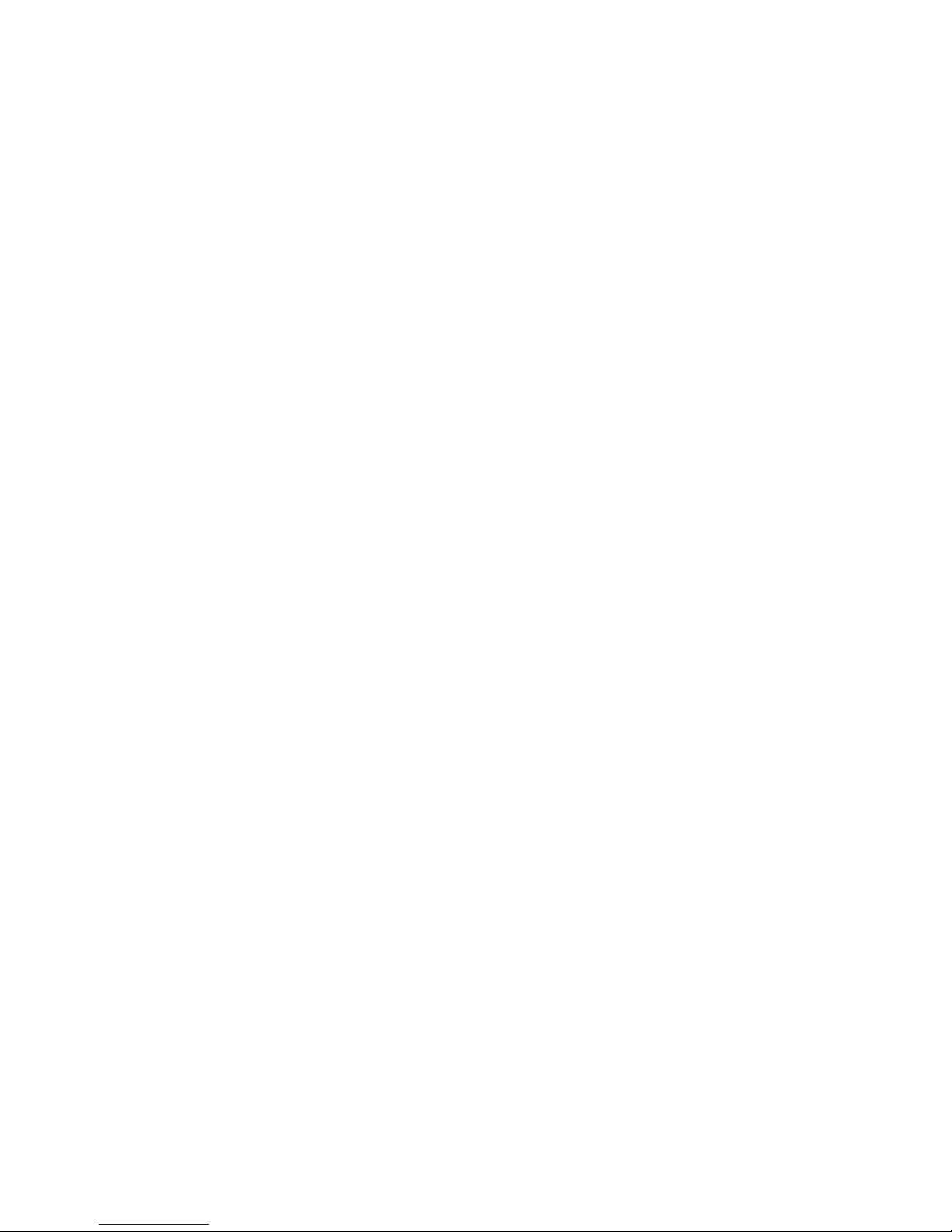
D Getting Help ..........................................................................................................93
World Wide Web .................................................................................................................93
Telephone ........................................................................................................................... 93
U.S. and Canada ...................................................................................................................... 93
Europe ...................................................................................................................................... 93
In Asia-Pacific region ................................................................................................................ 94
Japan ...................................................................................................................................... 94
Latin America ............................................................................................................................ 94
E Installation/Assembly Safety Instructions .........................................................97
English ................................................................................................................................. 97
Deutsch ............................................................................................................................... 99
Français ............................................................................................................................. 102
Español ............................................................................................................................. 104
Italiano ............................................................................................................................... 106
vi Intel® Server Compute Blade SBXD62 Installation and User’s Guide
Page 7
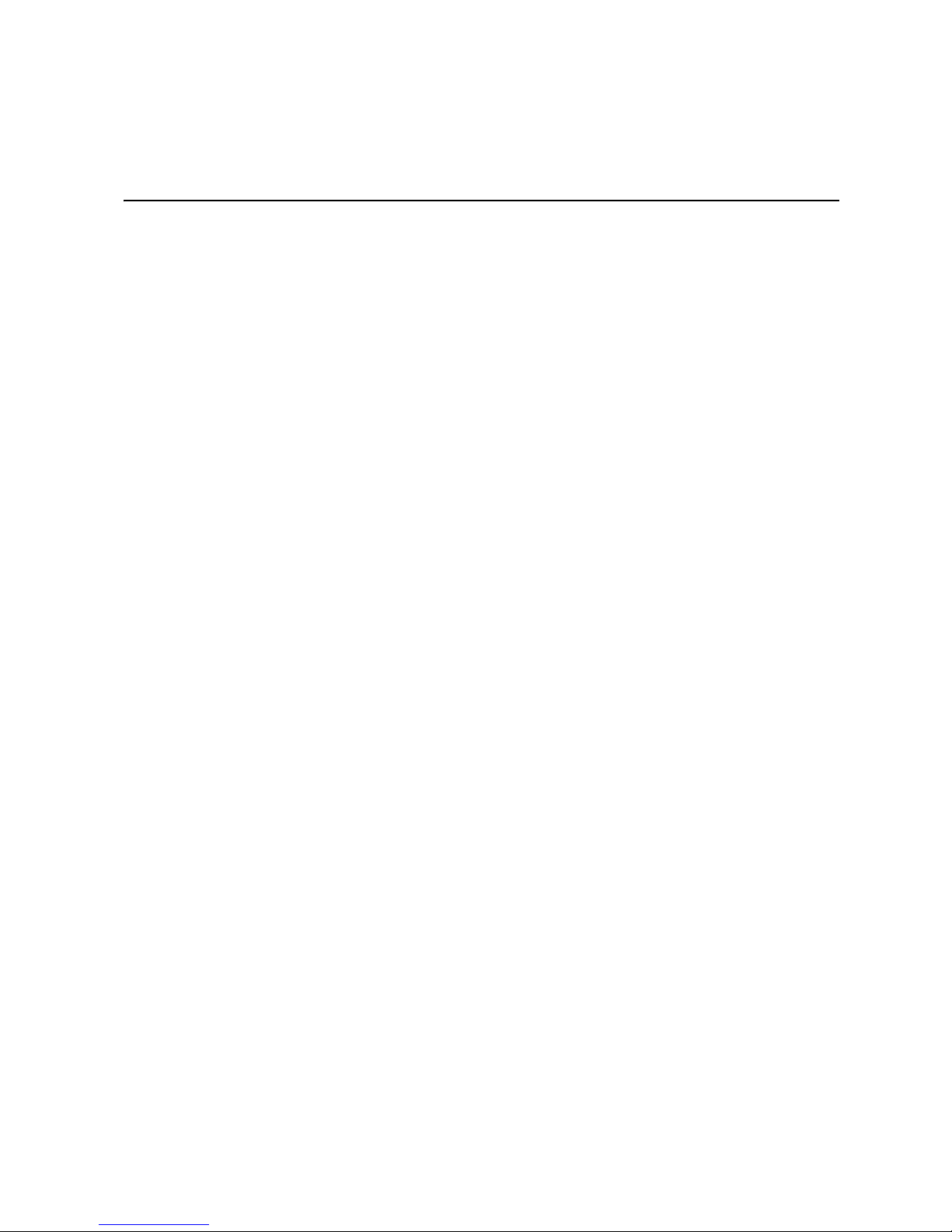
List of Tables
Table 1. Switch Block 2 (SW2) Settings................................................................................... 11
Table 2. System Board LEDs................................................................................................... 13
Table 3. Light Path Diagnostics Panel LEDs............................................................................13
Table 4. POST Beep Code Descriptions.................................................................................. 44
Table 5. Abbreviated List of POST Error Messages ................................................................ 45
Intel® Server Compute Blade SBXD62 Installation and User’s Guide vii
Page 8
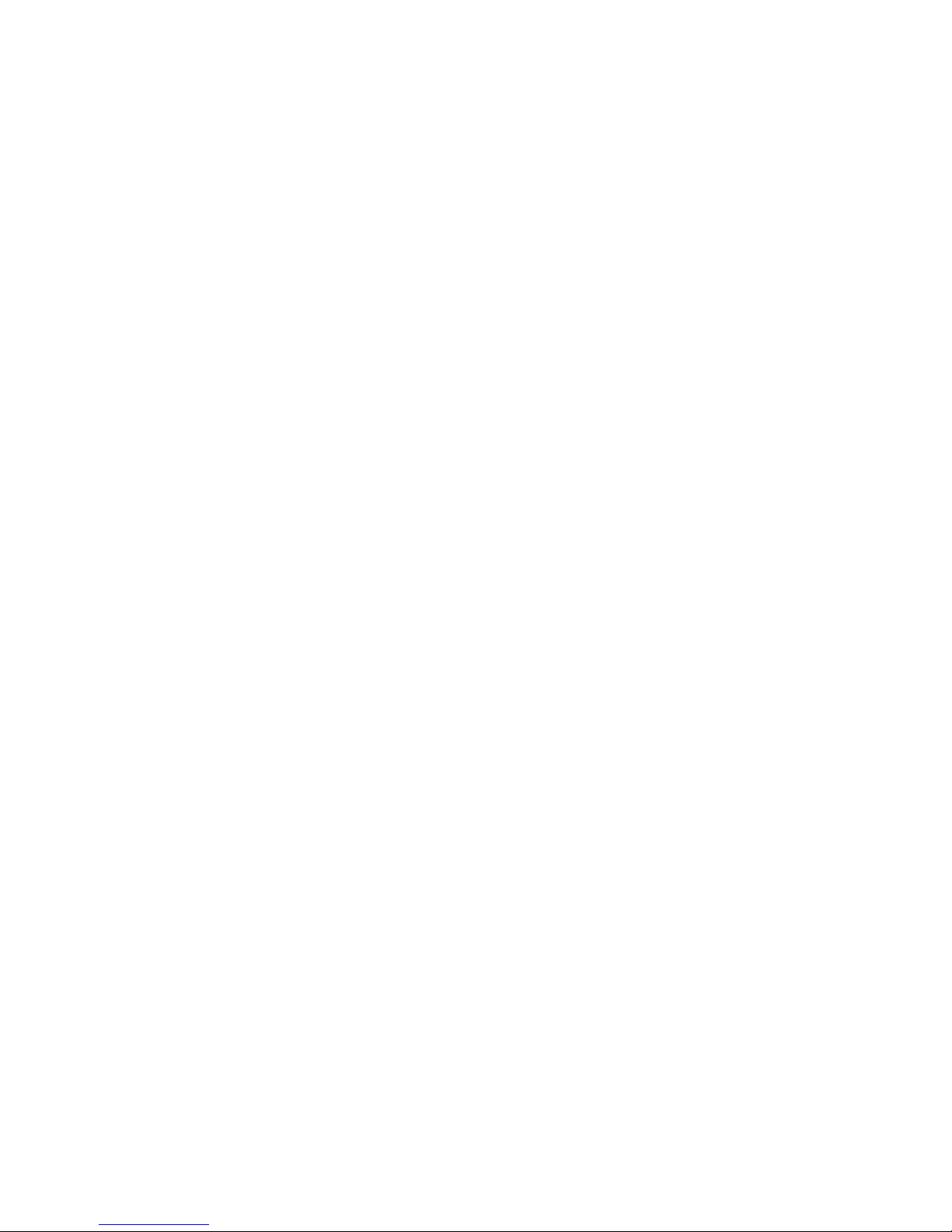
viii Intel® Server Compute Blade SBXD62 Installation and User’s Guide
Page 9

Safety Information
Important Safety Instructions
Read all caution and safety statements in this document before performing any of the
instructions. See also Intel Server Boards and Server Chassis Safety Information at http://
support.intel.com/support/motherboards/server/sb/cs-010770.htm.
Wichtige Sicherheitshinweise
Lesen Sie zunächst sämtliche Warnund Sicherheitshinweise in diesem Dokument, bevor
Sie eine der Anweisungen ausführen. Beachten Sie hierzu auch die Sicherheitshinweise zu
Intel-Serverplatinen und Servergehäusen unter http://support.intel.com/support/
motherboards/server/sb/cs-010770.htm.
Consignes de sécurité
Lisez attention toutes les consignes de sécurité et les mises en garde indiquées dans ce
document avant de suivre toute instruction. Consultez Intel Server Boards and Server
Chassis Safety Information sur le site http://support.intel.com/support/motherboards/
server/sb/cs-010770.htm.
Instrucciones de seguridad importantes
Lea todas las declaraciones de seguridad y precaución de este documento antes de realizar
cualquiera de las instrucciones. Vea Intel Server Boards and Server Chassis Safety
Information en http://support.intel.com/support/motherboards/server/sb/cs-010770.htm.
重要安全指导
Intel® Server Compute Blade SBXD62 Installation and User’s Guide ix
Page 10
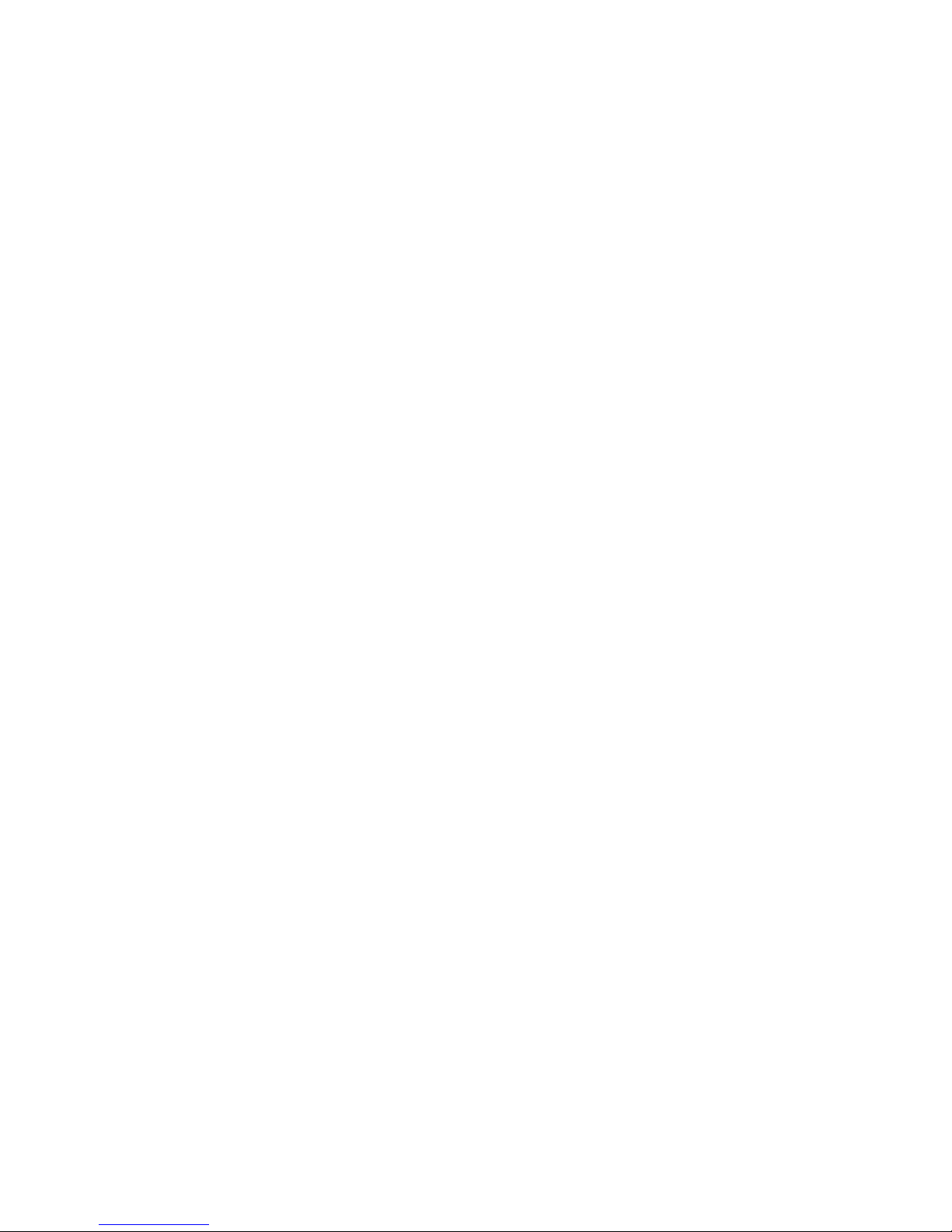
Warnings
These warnings and cautions apply whenever you remove the enclosure cover to access
components inside the blade system. Only a technically qualified person should maintain
or configure the blade system.
Heed safety instructions: Before working with your server product, whether you are
using this guide or any other resource as a reference, pay close attention to the safety
instructions. You must adhere to the assembly instructions in this guide to ensure and
maintain compliance with existing product certifications and approvals. Use only the
described, regulated components specified in this guide. Use of other products /
components will void the UL listing and other regulatory approvals of the product and
will most likely result in noncompliance with product regulations in the region(s) in which
the product is sold.
System power on/off: The power button DOES NOT turn off the system AC power. To
remove power from storage system, you must unplug the AC power cord from the wall
outlet or the chassis. Make sure the AC power cord is unplugged before you open the
chassis, add, or remove any components.
Hazardous conditions, devices and cables: Hazardous electrical conditions may be
present on power, telepho ne, and co mmuni catio n cables. Turn off the storage system and
disconnect the power cord, telecommunications systems, networks, and modems attached
to the storage system before opening it. Otherwise, personal injury or equipment damage
can result.
Electrostatic discharge (ESD) and ESD protection: ESD can damage disk drives,
boards, and other parts. We recommend that you perform all procedures in this document
only at an ESD workstation. If one is not available, provide some ESD protection by
wearing an anti-static wrist strap attached to chassis ground (any unpainted metal surface)
on your storage system when handling parts.
ESD and handling boards: Always handle boards carefully. They can be extremely
sensitive to ESD. Hold boards only by their edges. Do not touch the connector contacts.
After removing a board from its protective wrapper or from the storage server, place the
board component side up on a grounded, static-free surface. Use a conductive foam pad if
available but not the board wrapper. Do not slide board over any surface.
Installing or removing jumpers: A jumper is a small plastic encased conductor that slips
over two jumper pins. Some jumpers have a small tab on top that you can grip with your
fingertips or with a pair of fine needle nosed pliers. If your jumpers do not have such a
tab, take care when using needle nosed pliers to remove or install a jumper; grip the
narrow sides of the jumper with the pliers, never the wide sides. Gripping the wide sides
can damage the contacts inside the jumper, causing intermittent problems with the
function controlled by that jumper. Take care to grip with, but not squeeze, the pliers or
other tool you use to remove a jumper, or you may bend or break the pins on the board.
Reinstalling enclosure cover: For proper cooling and airflow, always install the
enclosure cover before turning on the storage system. Operating it without the enclosure
cover in place can damage system parts.
x Intel® Server Compute Blade SBXD62 Installation and User’s Guide
Page 11

1 Introduction
This high-efficiency new blade server is ideally suited for installation environments that
require superior microprocessor power density performance, efficient memory
management, flexibility, and reliable data storage.
This Installation and User’s Guide provides information about:
• Setting up the blade server
• Starting and configuring the blade server
• Installing hardware options
• Installing the operating system
• Performing basic troubleshooting of the blade server
Record information about your Intel
table.
Note: The model number and serial number are on the ID label that is behind the control panel
door on the front of the blade server, and on a label on the side of the blade server that is
visible when the blade server is not in the Intel® Blade Server Chassis SBCE.
®
Server Compute Blade SBXD62 in the following
Product name Intel® Server Compute Blade SBXD62
Product code
Model number _____________________________________________
Serial number _____________________________________________
The following figure shows a front view of the Intel® Server Compute Blade SBXD62.
Intel® Server Compute Blade SBXD62 Installation and User’s Guide 1
Page 12
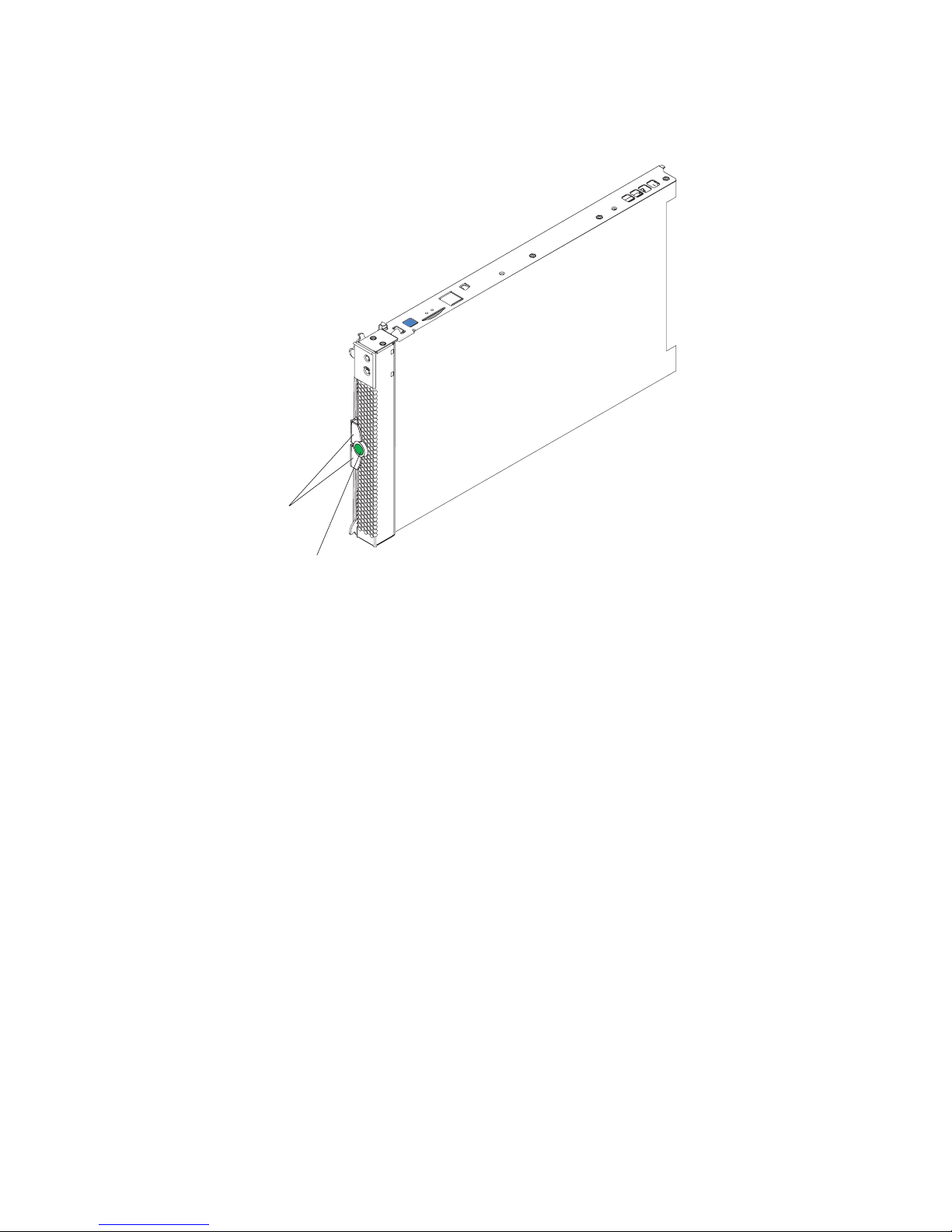
Release
levers
Release
button
Related Documentation
In addition to this Installation and User’s Guide, the following documentation is provided
in Portable Document Format (PDF) on the Intel
®
Server Compute Blade SBXD62
Resource CD that came with your blade server:
• Intel
®
Server Compute Blade SBXD62 Hardware Maintenance Manual and
Troubleshooting Guide
This document contains information to help you solve problems yourself. It also
contains information for service technicians.
Notices and Statements Used in this Document
The following notices and statements are used in this document:
• Note: These notices provide important tips, guidance, or advice.
• Important: These notices provide information or advice that might help you avoid
inconvenient or problem situations.
• Attention: These notices indicate possible damage to programs, devices, or data. An
attention notice is placed just before the instruction or situation in which damage
could occur.
2 Intel® Server Compute Blade SBXD62 Installation and User’s Guide
Page 13

• Caution: These statements indicate situations that can be potentially hazardous to
you. A caution statement is placed just before the description of a potentially
hazardous procedure step or situation.
• Danger: These statements indicate situations that can be potentially lethal or
extremely hazardous to you. A danger statement is placed just before the description
of a potentially lethal or extremely hazardous procedure step or situation.
Intel® Server Compute Blade SBXD62 Specifications
The following table is a summary of the features and specifications of the blade server.
Note: Power, cooling, removable-media drives, external ports, and advanced system
management are provide d by the Intel® Blade Server Chassis SBCE.
Microprocessor:
Supports up to two
microprocessors
Dual-Core Intel
GHz or 2.0 GHz
Chipset:
®
Intel
E7520 chipset
Memory:
Dual channel 400 MHz (DDR2)
with 4 dual inline memory module
(DIMM) slots (16 GB maximum)
Type: 2-way interleaved, DDR2,
PC3200, ECC SDRAM registered
x4 (Intel® x4 Single Device Data
Correction) DIMMs only
Supports 256 MB, 512 MB, 1 GB,
2 GB, and 4 GB (4 DIMM slots)
Drives: Support for two internal
small-form-factor SAS drives
®
Xeon® DP 1.67
Integrated functions:
Dual Gigabit Ethernet controllers
Expansion card interface
Baseboard management
controller (BMC) with IPMI
firmware
ATI* Radeon* 7000M graphics
controller
LS* 1064 SAS controller
Light path diagnostics
Local service processor (BMC)
RS-485 interface for
communication with the
management module
Automatic server restart (ASR)
Serial over LAN (SOL)
Intelligent Platform Management
Interface (IPMI)
4 USB buses for communication
with keyboard, mouse, diskette
drive, and CD-ROM drive
Predictive Failure Analysis (PFA)
alerts:
SAS hard disk
Electrical Input: 12 V dc
Environment:
Air temperature:
Blade server on: 10° to 35° C (50°
to 95° F). Altitude: 0 to 914 m
(2998.69 ft)
Blade server on: 10° to 32° C (50°
to 95° F). Altitude: 914 m to 2134 m
(2998.69 ft to 7000 ft)
Blade server off: -40° to 60° C (-40°
to 140° F)
Humidity:
Blade server on: 8% to 80%
Blade server off: 5% to 80%
Size:
Height: 24.5 cm (9.7 inches)
Depth: 44.6 cm (17.6 inches)
Width: 2.9 cm (1.14 inches)
Maximum weight: 5.4 kg (12 lb)
Intel® Server Compute Blade SBXD62 Installation and User’s Guide 3
Page 14
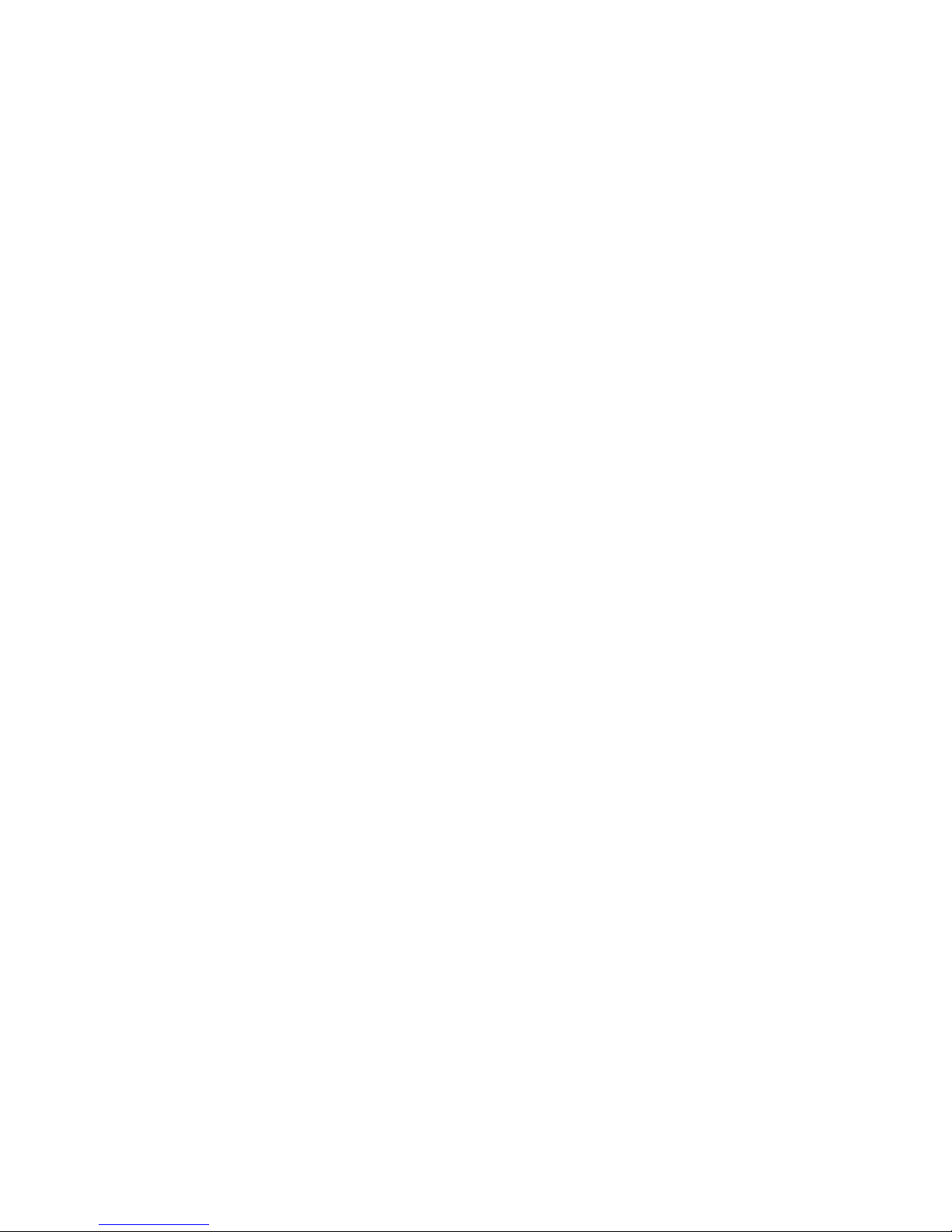
Note: The operating system in the blade server must provide USB support for the blade server to
recognize and use the keyboard, mouse, CD-ROM drive, and diskette drive. The Intel®
Blade Server Chassis SBCE uses USB for internal communications with these devices.
Intel® Server Compute Blade SBXD62 Features
The design of the blade server takes advantage of advancements in memory management
and data storage. The blade server uses the following features and technologies:
• Disk drive support
The blade server supports up to two 2.5-inch small form factor (SFF) Serial Attached
SCSI (SAS) hard disk drives.
• Impressive performance using the latest microprocessor technology
The blade server supports up to two Dual-Core Intel
• Integrated network support
The blade server comes with an integrated Broadcom BCM5704S Dual Gigabit
Ethernet controller, which supports connection to a 10-Mbps, 100-Mbps, or 1000Mbps network through an Ethernet-compatible switch module in the Intel® Blade
Server Chassis SBCE. The controller supports Wake on LAN
• I/O-expansion
The blade server has connectors on the system board for an optional expansion card,
such as the Fibre Channel expansion card, for adding more network communication
capabilities to the blade server.
®
Xeon® DP microprocessors.
®
technology.
• Large system-memory capacity
The blade server supports up to 16 GB of system memory. The memory controller
provides support for up to four industry-standard 1.8 V, 240-pin, double-data-rate
(DDR2-400), PC3200, registered synchronous dynamic random-access memory
(SDRAM) with error correcting code (ECC) DIMMs.
• Light path diagnostics
Light path diagnostics provides light-emitting diodes (LEDs) to help you diagnose
problems.
• Power throttling
Each blade server is powered by two redundant power-supply modules. By enforcing
a power policy known as power domain oversubscription, the Intel® Blade Server
Chassis SBCE can share the power load between two power modules to ensure
efficient power for each device in the Intel® Blade Server Chassis SBCE. This policy
is enforced when the initial power is applied to the Intel® Blade Server Chassis SBCE
or when a blade server is inserted into the Intel® Blade Server Chassis SBCE. You
can configure and monitor the power environment by using the management module.
For more information about configuring and using power throttling, see the
management-module documentation.
4 Intel® Server Compute Blade SBXD62 Installation and User’s Guide
Page 15
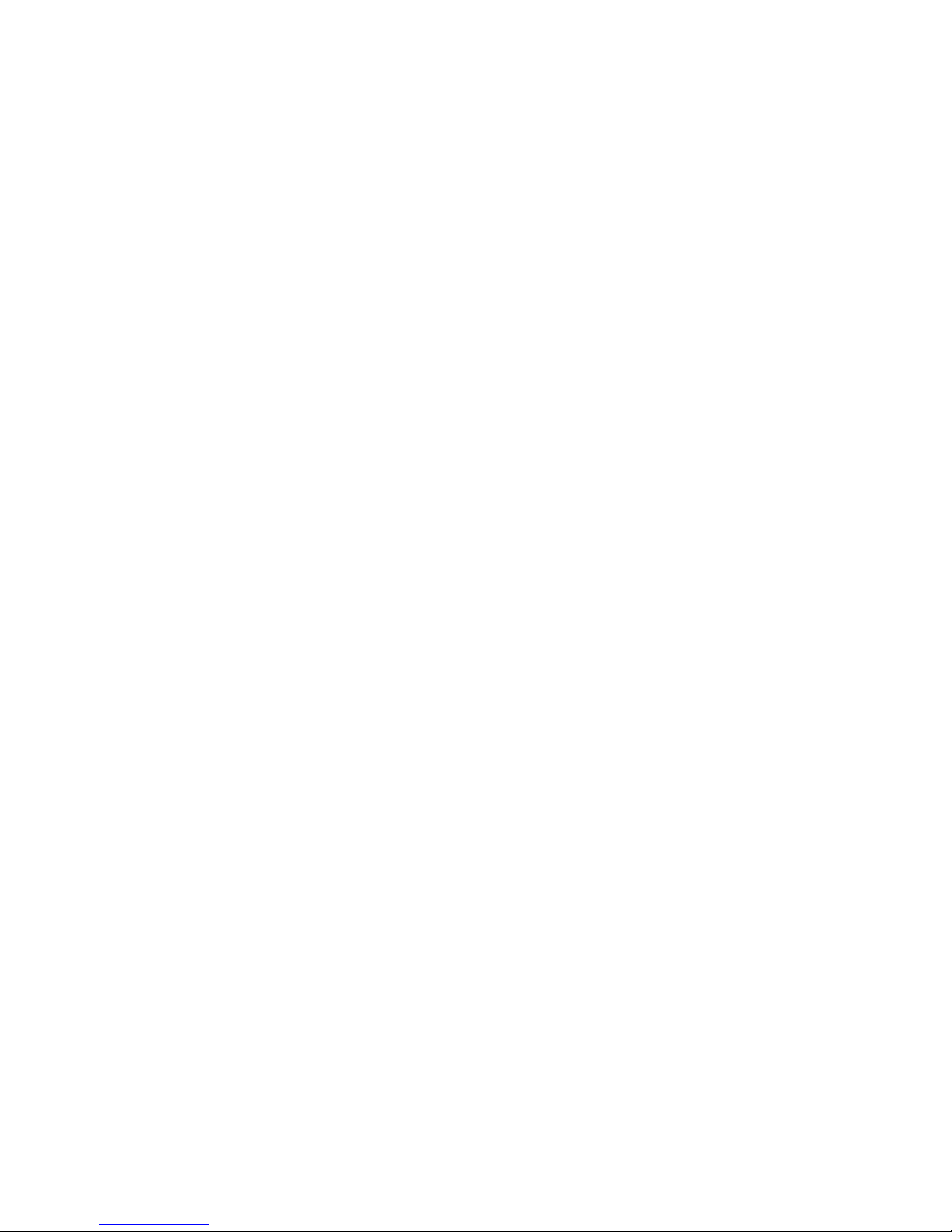
Reliability, Availability, and Serviceability Features
Three of the most important features in server design are reliability, availability, and
serviceability (RAS). These RAS features help to ensure the integrity of the data that is
stored in the blade server, the availability of the blade server when you need it, and the
ease with which you can diagnose and correct problems.
The blade server has the following RAS features:
• Advanced Configuration and Power Interface (ACPI)
• Automatic error retry or recovery
• Automatic server restart
• Built-in monitoring for temperature, voltage, hard disk drives, and flash drives
• x4 SDDC memory for DIMMs with a capacity of 512 MB or greater
• Customer-upgradeable basic input/output system (BIOS) code
• Customer support center 24 hours per day, 7 days a week2
• Diagnostic support of Ethernet controllers
• Error codes and messages
• ECC protection on the L2 cache
• ECC memory
• Failover Ethernet support
• Hot-swap drives on optional small computer system interface (SCSI) storage
expansion unit
• Light path diagnostics feature
• Power-on self-test (POST)
• Predictive Failure Analysis (PFA) alerts
• Processor serial number access
• Service processor that communicates with the management module to enable remote
blade server management
• SDRAM with serial presence detect (SPD) and vital product data (VPD)
• System error logging
• Wake on LAN capability
Intel® Server Compute Blade SBXD62 Installation and User’s Guide 5
Page 16
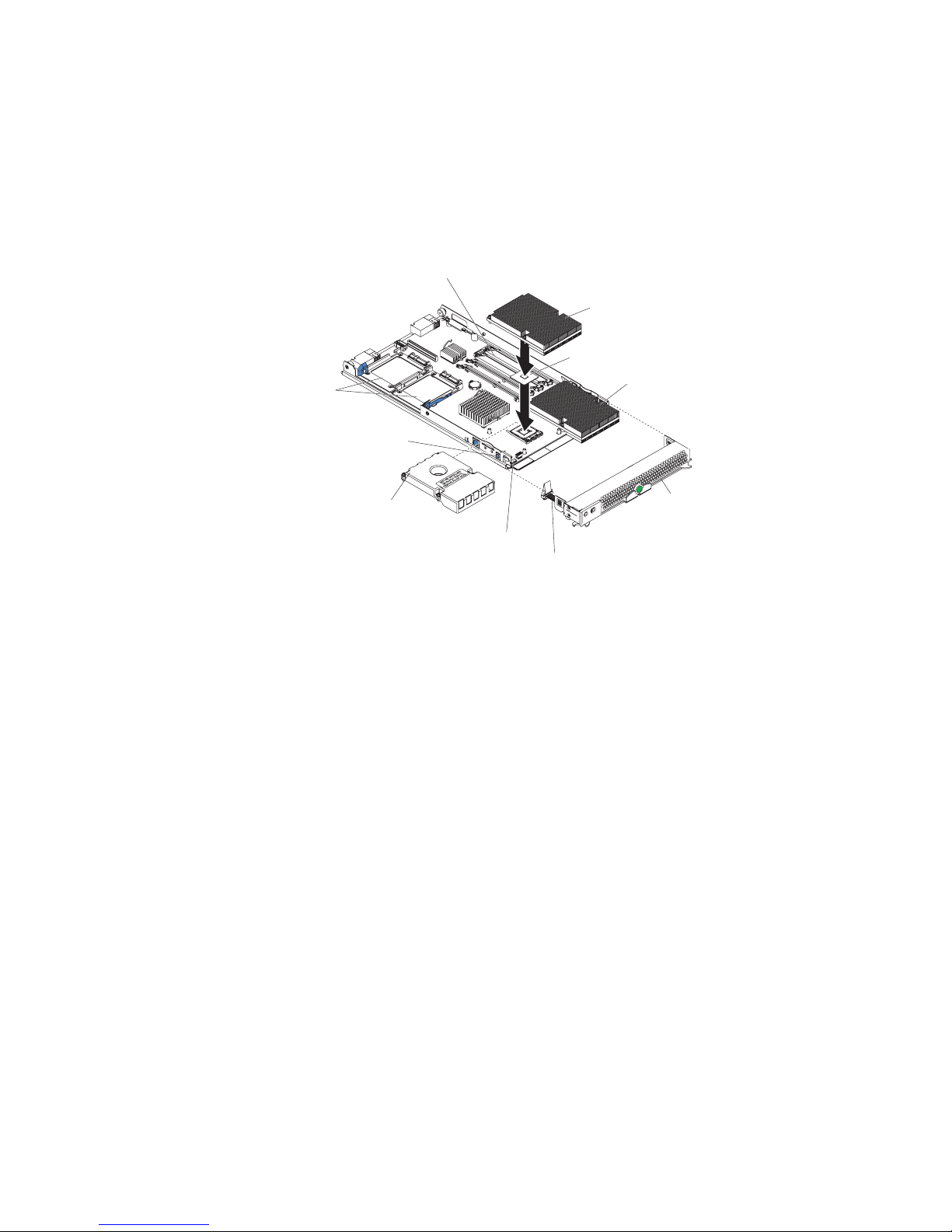
Major Components of the Blade Server
You must remove the blade server from the Intel® Blade Server Chassis SBCE and
remove the cover to see the components. The following illustration shows the major
components of the Intel
SAS hard disk drives
Bezel-Assembly
Release (both sides)
®
Server Compute Blade SBXD62.
DIMM socket
Heat Sink
Microprocessor 2
Microprocessor 1
and Heat Sink
Microprocessor
Heat Sink Filler
ControlPanel
Connector
Bezel
Control-Panel
Cable
AF000439
6 Intel® Server Compute Blade SBXD62 Installation and User’s Guide
Page 17
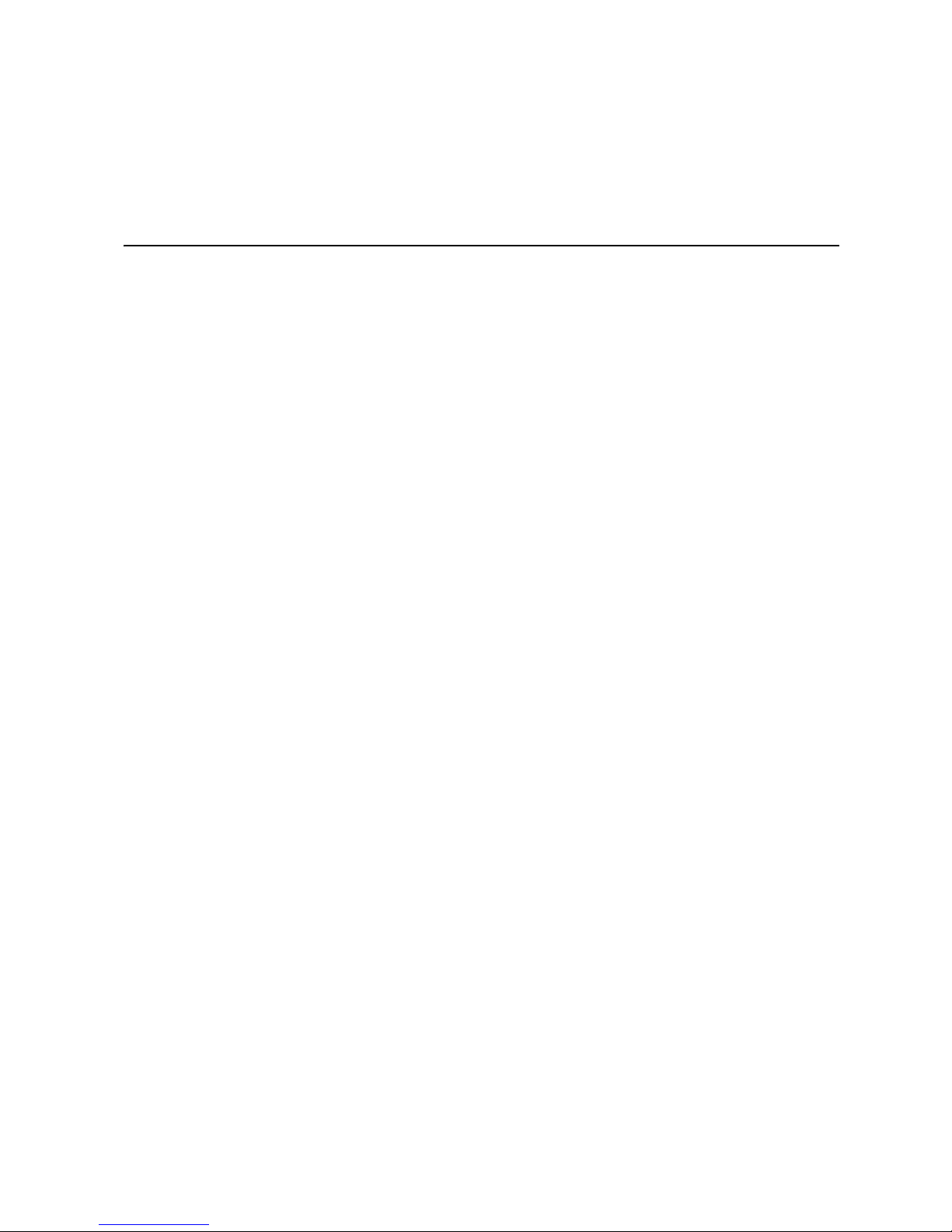
2 Power, Controls, Jumpers,
Switches, and Indicators
This chapter describes the power features, how to turn on and turn off the blade server,
what the controls and indicators mean, and where the system board jumpers and switches
are located and how to use them.
Turning on the Blade Server
After you connect the blade server to power through the Intel® Blade Server Chassis
SBCE, the blade server can start in any of the following ways:
• You can press the power-control button on the front of the blade server (behind the
control panel door) to start the blade server.
Notes:
— Wait until the power-on LED on the blade server flashes slowly before pressing
the blade server power-control button. During this time, the service processor in
the management module is initializing; therefore, the power-control button on the
blade server does not respond.
— While the blade server is powering-up, the power-on LED on the front of the
server is lit.
• If a power failure occurs, the Intel® Blade Server Chassis SBCE and then the blade
server can start automatically when power is restored (if the blade server is configured
through the management module to do so).
• You can turn on the blade server remotely by means of the service processor in the
management module.
• If the operating system supports the Wake on LAN feature and the blade server
power-on LED is flashing slowly, the Wake on LAN feature can turn on the blade
server, if the Wake on LAN feature has not been disabled through the managementmodule Web interface.
Turning off the Blade Server
When you turn off the blade server, it is still connected to power through the Intel® Blade
Server Chassis SBCE. The blade server can respond to requests from the service
processor, such as a remote request to turn on the blade server. To remove all power from
the blade server, you must remove it from the Intel® Blade Server Chassis SBCE.
Shut down the operating system before you turn off the blade server. See the operatingsystem documentation for information about shutting down the operating system.
Intel® Server Compute Blade SBXD62 Installation and User’s Guide 7
Page 18
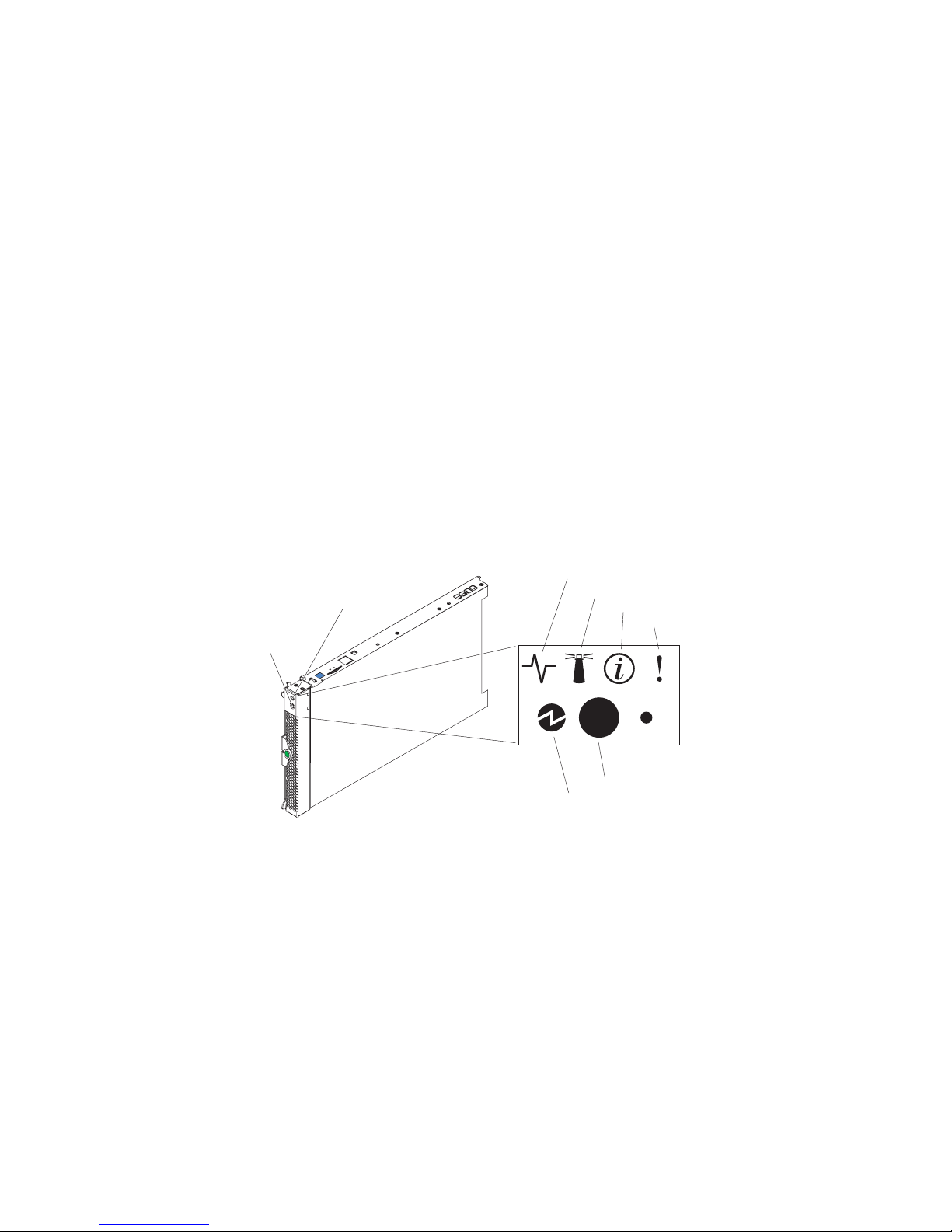
The blade server can be turned off in any of the following ways:
• You can press the power-control button on the blade server (behind the control panel
door). This starts an orderly shutdown of the operating system, if this feature is
supported by the operating system.
Note: After turning off the blade server, wait at least 5 seconds before you press the
power-control button to turn on the blade server again.
• If the operating system stops functioning, you can press and hold the power-control
button for more than 4 seconds to turn off the blade server.
• The management module can turn off the blade server.
Understanding the Control Panel and LEDs
This section describes the controls and LEDs on the Intel® Server Compute Blade
SBXD62.
Note: The control panel door is shown in the closed (normal) position in the following
illustration. To access the power-control button, you must open the control panel door.
CD/diskette/USB
select button
Keyboard/mouse/video
select button
Activity LED
Location LED
Information LED
Blade-error LED
Power-control button
Power-on LED
AF000441
Keyboard/video/mouse (KVM) select button: Press this button to associate the shared
Intel® Blade Server Chassis SBCE keyboard port, video port, and mouse port with the
blade server. The LED on this button flashes while the request is being processed then is
lit when the ownership of the keyboard, video, and mouse has been transferred to the
blade server. It can take approximately 20 seconds to switch the keyboard, video, and
mouse control to the blade server.
You can also press keyboard keys in the following sequence to switch keyboard/video/
mouse control between blade servers:
NumLock NumLock blade_server_number Enter
Where
blade_server_number is the two-digit number for the blade bay in which the blade
server is installed.
8 Intel® Server Compute Blade SBXD62 Installation and User’s Guide
Page 19
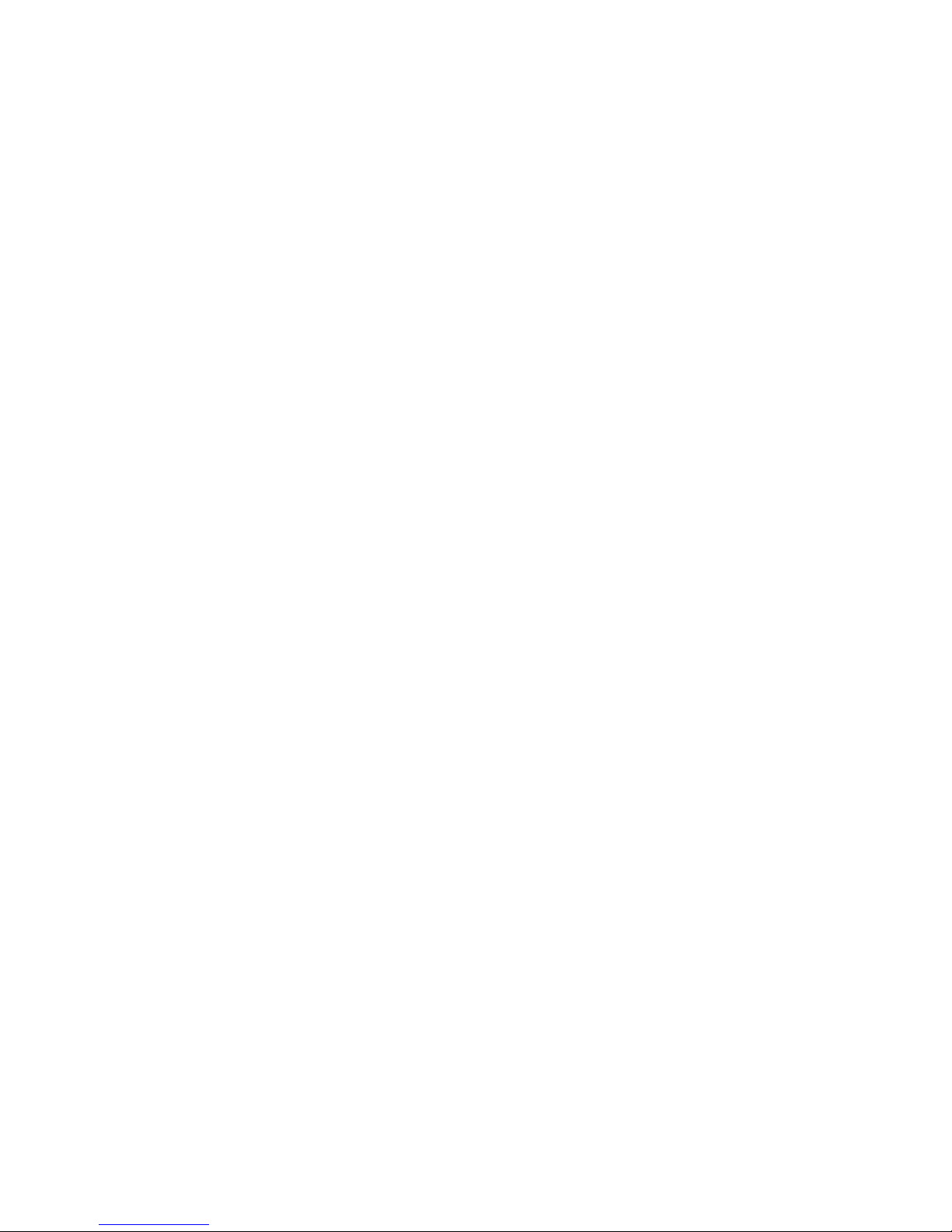
Although the keyboard that is attached to the Intel® Blade Server Chassis SBCE might be
a PS/2 style keyboard, internal communication with it is through the USB. The operating
system in the blade server must provide USB support for the blade server to recognize and
use the keyboard and mouse. When you are not running an operating system that has USB
device drivers, such as in the following situations, the keyboard responds very slowly:
• Running the blade server integrated diagnostics
• Running a BIOS update diskette on a blade server
• Updating the diagnostics on a blade server
• Running the Broadcom firmware CD for a blade server
If there is no response when you press the keyboard/video/mouse select button, you can
use the management-module Web interface to determine whether local control has been
disabled on the blade server.
If you install Microsoft Windows Server 2003* on the blade server while it is not the
current owner of the keyboard, video, and mouse, a delay of up to 1 minute occurs the first
time you switch the keyboard, video, and mouse to the blade server. During this one-timeonly delay, the blade server device manager enumerates the keyboard, video, and mouse
and loads the device drivers. All subsequent switching takes place in the normal
keyboard-video-mouse switching time frame (up to 20 seconds).
Media Tray select button: Press this button to associate the shared removable-media
drives and USB ports with the blade server. The LED on the button flashes while the
request is being processed then is lit when the ownership of the removable-media drives
and USB ports has been transferred to the blade server. It can take approximately 20
seconds for the operating system in the blade server to recognize the removable-media
drives and USB ports.
The operating system in the blade s erver must provide US B support for the blade server to
recognize and use the removable-media drives and USB ports. The Intel® Blade Server
Chassis SBCE uses USB for internal communication with these devices. If there is no
response when you press the media tray select button, you can use the managementmodule Web interface to determine whether local control has been disabled on the blade
server.
Activity LED: When this green LED is lit, it indicates that there is activity on the hard
disk drive, flash drive, or network.
Location LED: When this blue LED is lit, it has been turned on by the system
administrator to aid in visually locating the blade server. The location LED on the Intel®
Blade Server Chassis SBCE will be lit also. The location LED can be turned off through
the management-module Web interface.
Information LED: When this amber LED is lit, it indicates that information about a
system error for the blade server has been placed in the system error log. The information
LED can be turned off through the management-module Web interface.
Power-on LED: This green LED indicates the power status of the blade server in the
following manner:
Intel® Server Compute Blade SBXD62 Installation and User’s Guide 9
Page 20
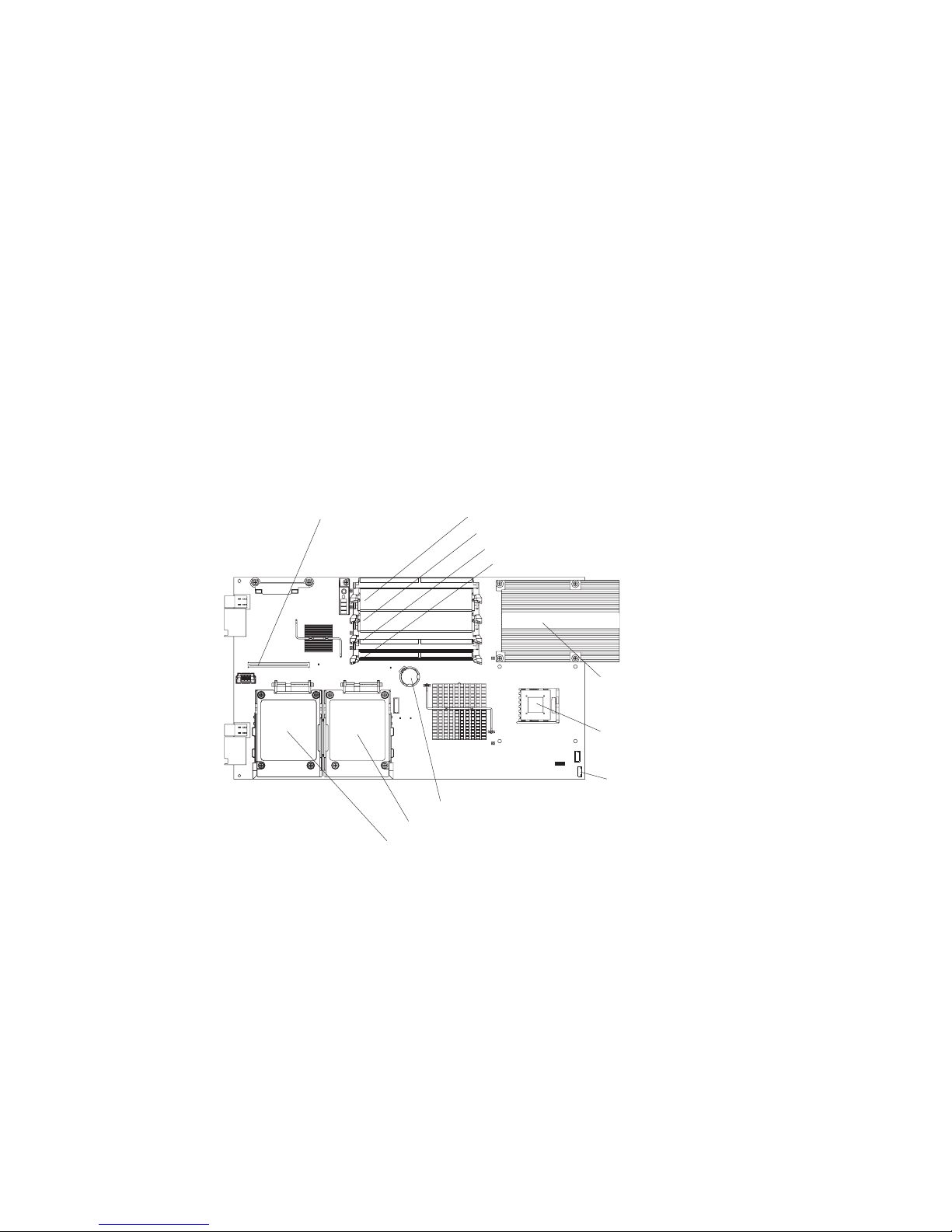
• Flashing rapidly: The service processor (BMC) on the blade server is handshaking
with the management module.
• Flashing slowly: The blade server has power but is not turned on.
• Lit continuously: The blade server has power and is turned on.
Power-control button: This button is behind the control panel door. Press this button to
turn on or turn off the blade server.
Note: The power-control button has effect only if local power control is enabled for the blade
server. Local power control is en abled and disabled thr ough the management-module Web
interface.
System Board Illustration
The following illustration shows the system-board components, including connectors for
user-installable options, for the blade server.
I/O expansion
option
DIMM 1
DIMM 2
DIMM 3
DIMM 4
Battery
SAS hard disk drive 0
SAS hard disk drive 1
Microprocessor 1
and heat sink
Microprocessor 2
and heat sink option
Control-panel
connector
10 Intel® Server Compute Blade SBXD62 Installation and User’s Guide
Page 21
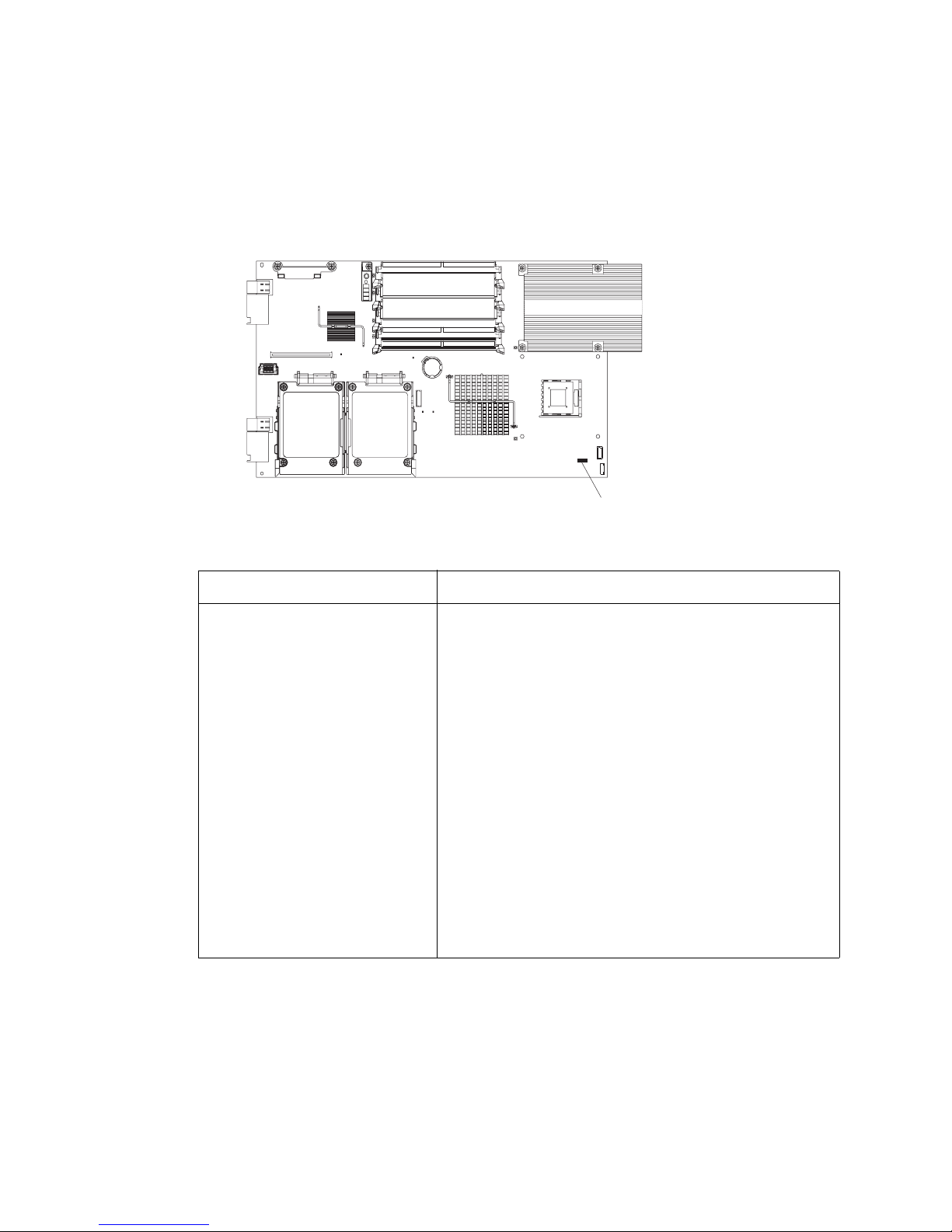
Using System Board Switches
The following illustration shows the location of switch block 2 (SW2). Table 1, "Switch
Block 2 (SW2) Settings" on page 11 describes the function of each switch on the switch
block.
Table 1. Switch Block 2 (SW2) Settings
Switch number Description
Switch block (SW2)
SW2 Switch block 2 has eight switches:
• 1 - BIOS backup page
– Off: the BIOS starts from the Primary BIOS page.
– On: the BIOS starts from the backup BIOS page.
• 2 - Wake On LAN bypass
– Off: Enabled
– On: Disabled (default)
• 3 - Reserved
• 4 - Reserved
• 5 - Reserved
• 6 - Clear CMOS
– Off: Disabled
– On: Enabled
• 7 - Reserved
• 8 - Bypass power-on password during next server start
– Off: Disabled (default)
– On: Enabled
Intel® Server Compute Blade SBXD62 Installation and User’s Guide 11
Page 22
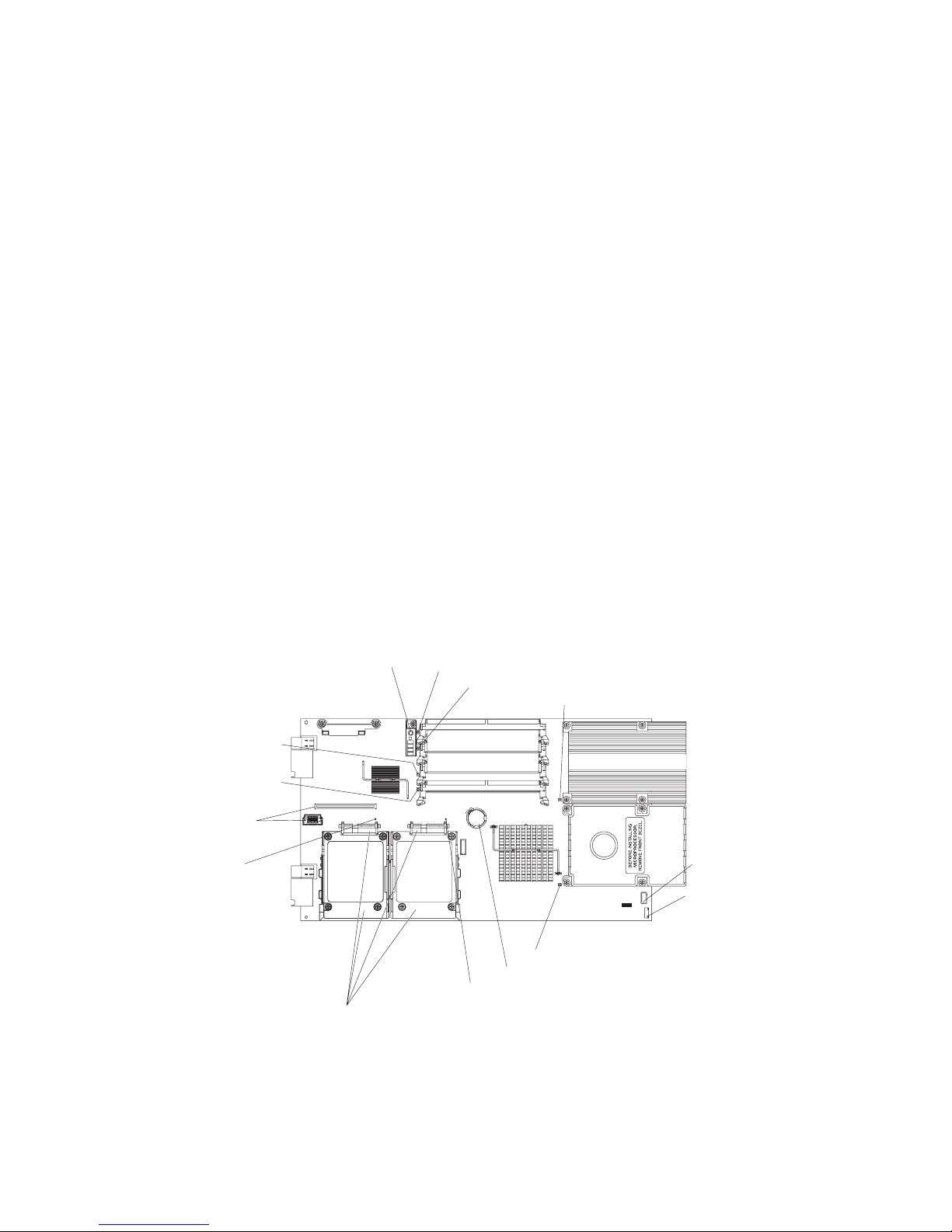
Using Light Path Diagnostics to Troubleshoot the System Board
You have to remove the blade server from the Intel® Blade Server Chassis SBCE, open
the cover, and press the light path diagnostics switch (SW4) to light any error LEDs that
were turned on during processing. These LEDs can be used to help troubleshoot systemboard component problems. See the illustrations in this section, Table 2, "System Board
LEDs" on page 13 and Table 3, "Light Path Diagnostics Panel LEDs" on page 13 for
information about locating light path diagnostics LEDs and what to do if there is an error
LED lit. “Light Path Diagnostics LEDs” on page 51 provides more information about the
light path diagnostics LED locations, settings, and error solutions. Refer to these
illustrations and tables when solving problems with the blade server.
Power is available to relight the light path diagnostics LEDs for a small period of time
after the blade server is removed from the Intel® Blade Server Chassis SBCE. During that
period of time, you can relight the light path diagnostics LEDs for a maximum of 25
seconds (or less, depending on the number of LEDs that are lit and the length of time the
blade server is removed from the Intel® Blade Server Chassis SBCE) by pressing the light
path diagnostics button. The light path diagnostics power present LED (CR111) is lit
when the light path diagnostics button is pressed if power is available to relight the bladeerror LEDs. If the light path diagnostics power present LED (CR111) is not lit when the
light path diagnostics button is pressed, no power is available to light the blade-error
LEDs, and they will be unable to provide any diagnostic information.
The following illustration shows the LEDs on the system board.
DIMM 3 Error LED
(CR5)
DIMM 4 Error LED
(CR6)
I/O expansion
connectors
SAS 1 hard
disk drive LED
(CR262)
Light path diagnostics (SW4)
DIMM 1 error LED (CR201)
DIMM 2 error LED (CR4)
Microprocessor 1 error LED (CR12)
Reserved
Control panel
connector
Microprocessor 2 error LED (CR13)
3V lithium battery
SAS 0 Hard disk drive LED (CR260)
SAS trays/connectors
12 Intel® Server Compute Blade SBXD62 Installation and User’s Guide
Page 23
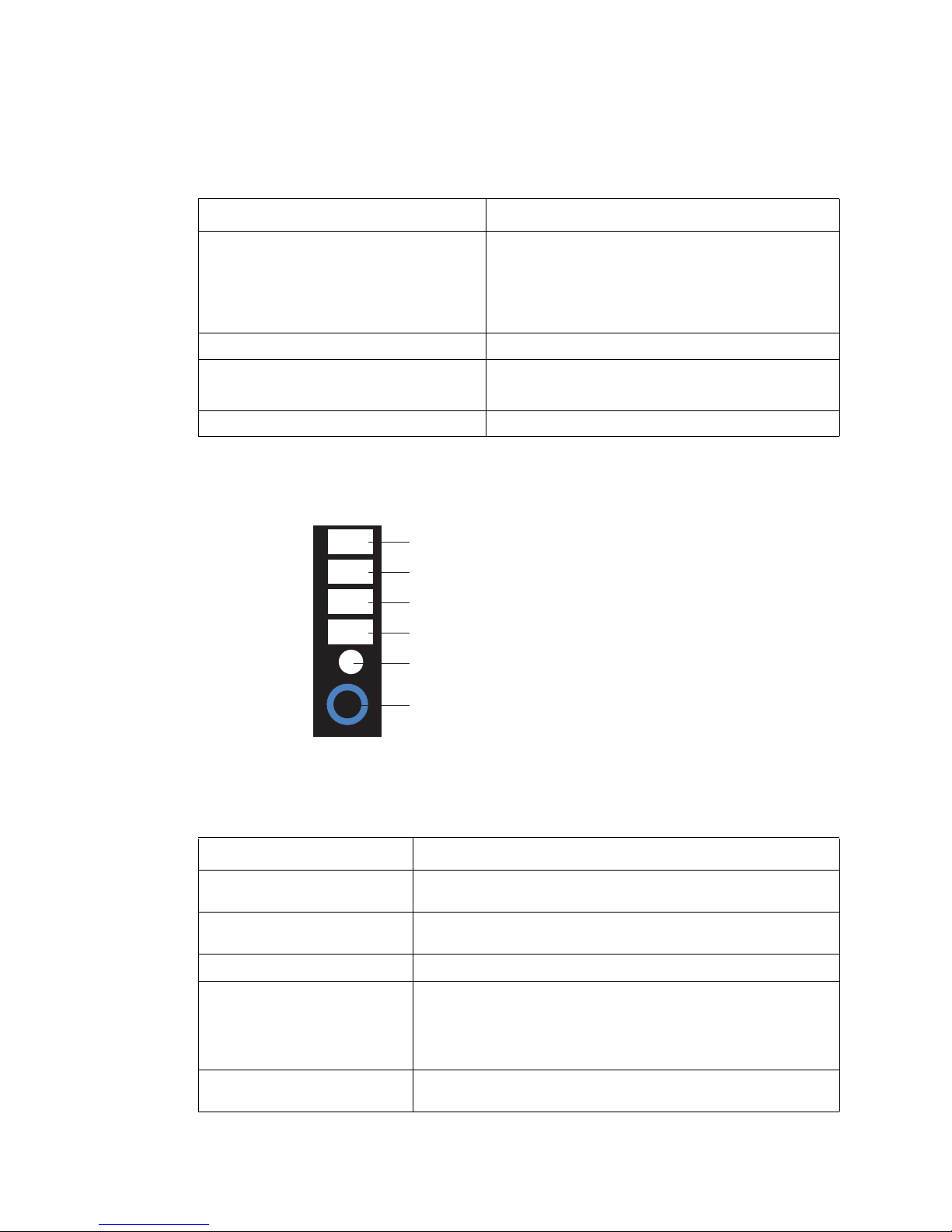
Table 2. System Board LEDs
LED name and location Description
DIMM 1 error LED (CR201)
DIMM 2 error LED (CR4)
DIMM 3 error LED (CR5)
DIMM 4 error LED (CR6)
BMC fault LED (CR11) There is a problem with the BMC.
Microprocessor 1 error LED (CR12)
Microprocessor 2 error LED (CR13)
System board fault LED (CR30) There is a problem with the system board.
There is a problem with the corresponding DIMM.
There is a problem with the corresponding
microprocessor.
The following illustration shows the light path diagnostics panel on the system board.
NMI
MIS
S BRD
TEMP
NMI error LED
Microprocessor speed mismatch error LED
System-board error LED
Over temperature error LED
Light path diagnostics LED (CD111)
Light path diagnostics switch (SW4)
Table 3. Light Path Diagnostics Panel LEDs
LED error Action
NMI Check error log for additional information. Restart the blade server.
If the error still exists, call for service.
MIS (microprocessor speed
mismatch)
S BRD (system board) Restart the blade server. If the error still exists, call for service.
TEMP (over temperature) Check the Intel® Blade Server Chassis SBCE blowers for correct
Light path diagnostics LED
(CR111)
Intel® Server Compute Blade SBXD62 Installation and User’s Guide 13
Check microprocessors to make sure that they are the same
speed.
operation and the air inlets for obstructions. Make sure that the
temperature of the room where the blade server is installed is within
the limits specified by the “Intel® Server Compute Blade SBXD62
Specifications” on page 3.
Lights to show that the light path diagnostics circuit is active and
functioning. Check the other light path diagnostic LEDs for errors.
Page 24
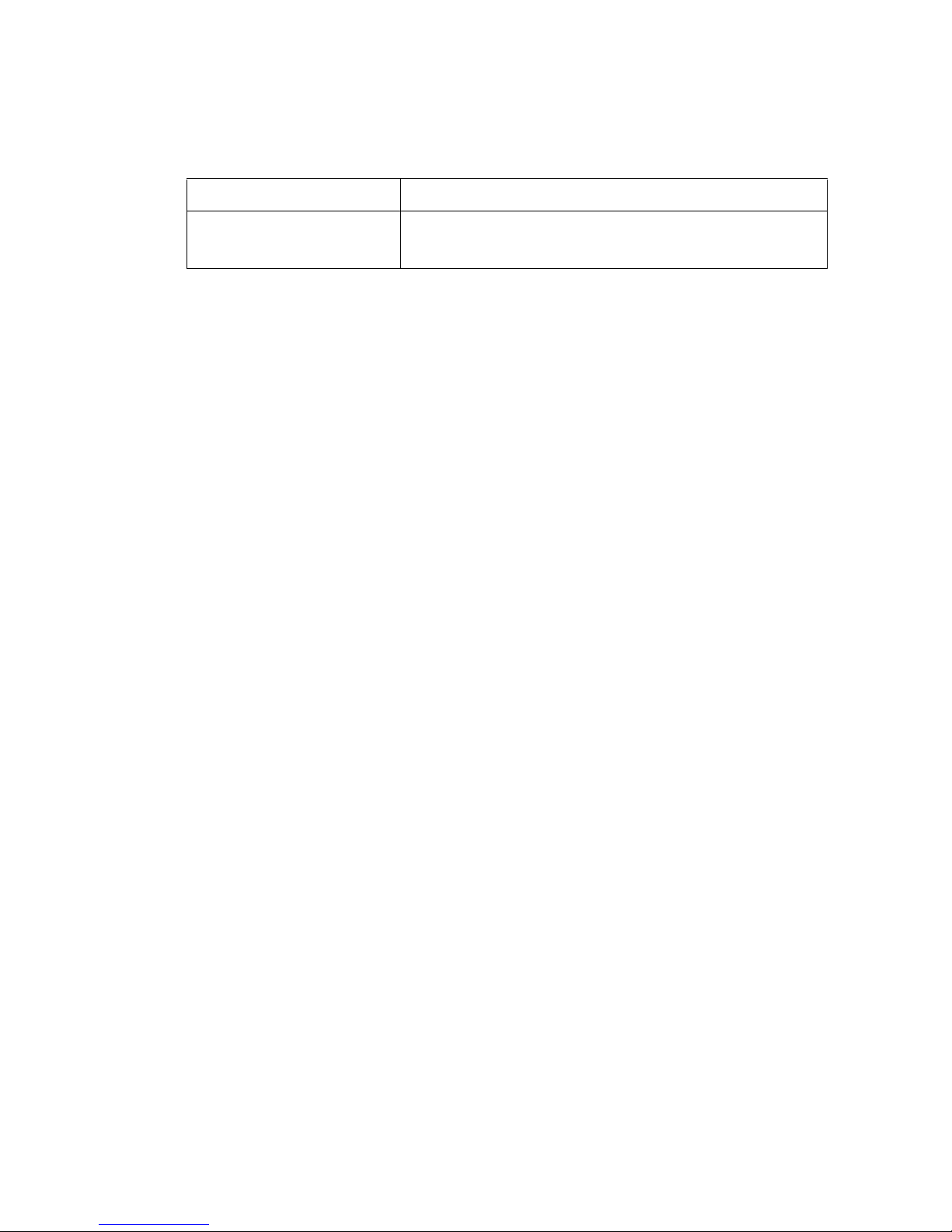
Table 3. Light Path Diagnostics Panel LEDs
LED error Action
Light path diagnostics button
(SW4)
Press SW4 to find faults on the system board. If the microprocessor
or memory LED is lit, reseat the component. If the LED remains lit,
replace the defective component.
14 Intel® Server Compute Blade SBXD62 Installation and User’s Guide
Page 25
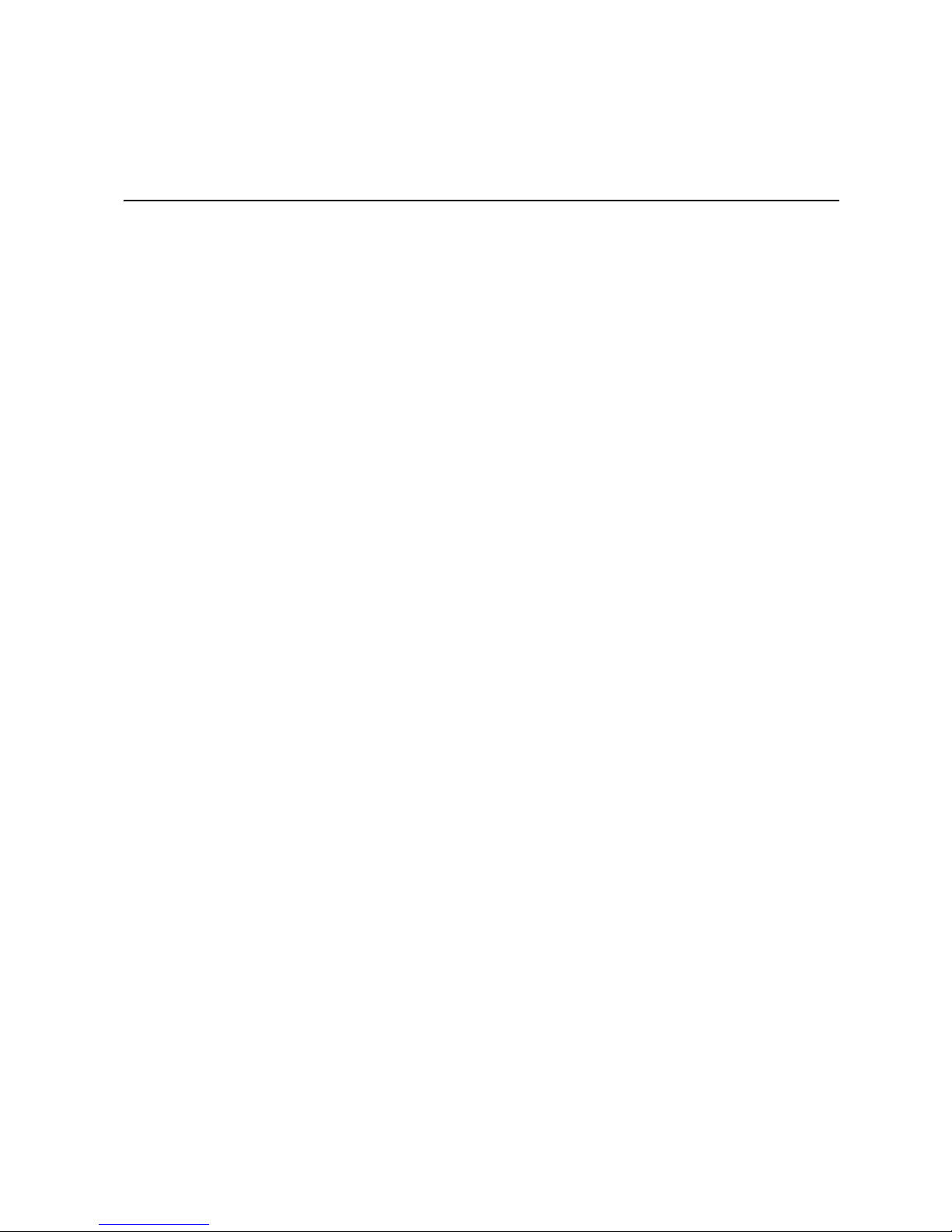
3 Installing Options
This chapter provides instructions for installing hardware options in the blade server.
Some option-removal instructions are provided in case you need to remove one option to
install another.
Installation Guidelines
Before you begin installing options in the blade server, read the following information:
• Read the safety information beginning on page 65 in Appendix C, “Safety
Information” and the guidelines in “Handling Static-sensitive Devices” on page 16.
This information will help you work safely with the blade server and options.
• Back up all important data before you make changes to disk drives .
• Before you remove a hot-swap blade server from the Intel® Blade Server Chassis
SBCE, you must shut down the operating system and turn of f the blade server. Y ou do
not have to shut down the Intel® Blade Server Chassis SBCE itself.
• Blue on a component indicates touch points, where you can grip the component to
remove it from or install it in the blade server, or open or close a latch.
• Green on a component or an green label on or near a component indicates that the
component can be hot-swapped, which means that you can remove or install the
component while the Intel® Blade Server Chassis SBCE is running. (Green can also
indicate touch points on hot-swap components.) See the instructions for removing or
installing a specific hot-swap component for any additional procedures that you might
have to perform before you remove or install the component.
System Reliability Guidelines
To help ensure proper cooling and system reliability, observe the following guidelines:
• Make sure that microprocessor socket 2 always contains either a microprocessor heat
sink filler or a microprocessor and heat sink. If the blade server has only one
microprocessor, it must be installed in the microprocessor socket 1.
• To maintain proper system cooling, do not operate the Intel® Blade Server Chassis
SBCE without a blade server, or filler installed in each blade bay. See the
documentation for your Intel® Blade Server Chassis SBCE for additional
information.
Intel® Server Compute Blade SBXD62 Installation and User’s Guide 15
Page 26
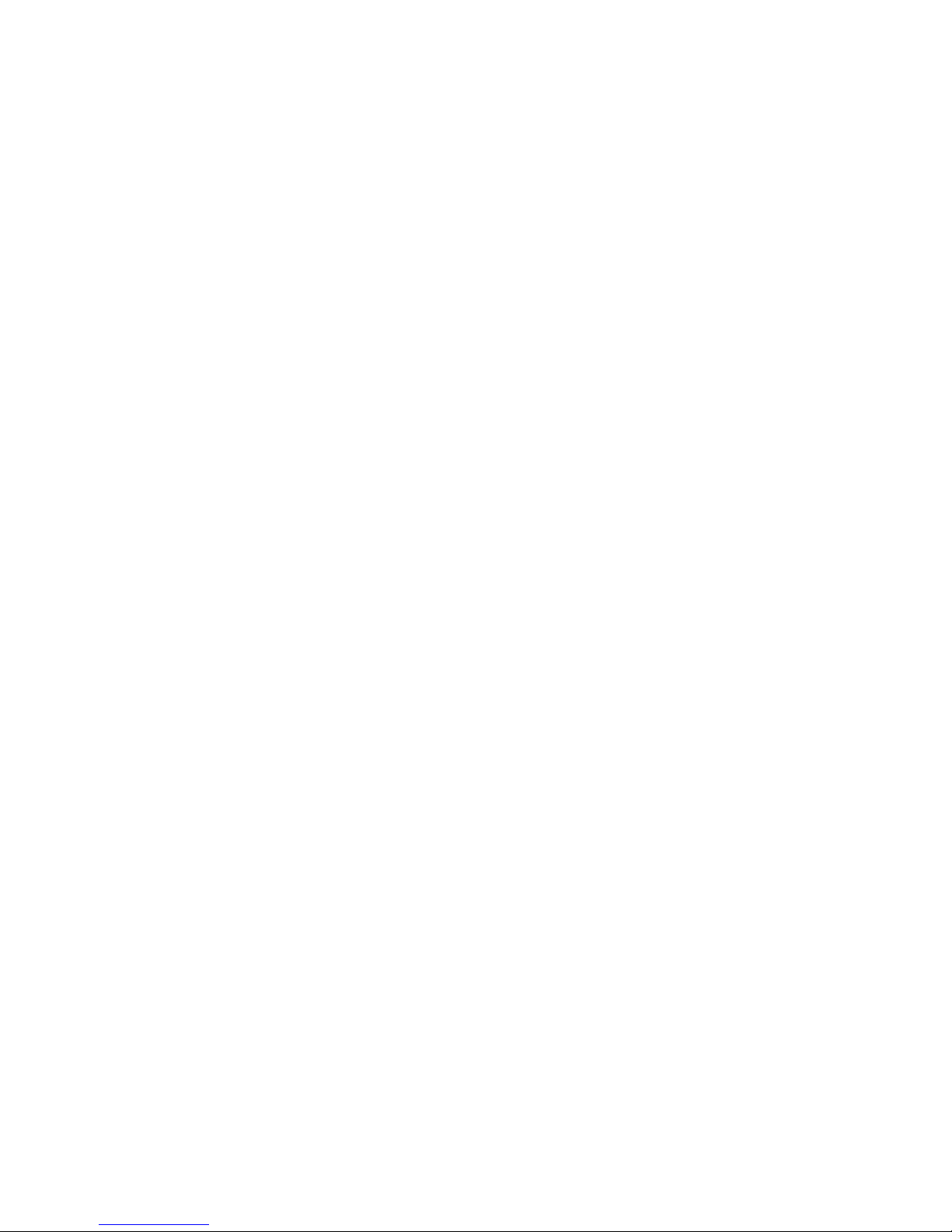
Handling Static-sensitive Devices
Important: Static electricity can damage the blade server and other electronic devices. To avoid
damage, keep static-sensitive devices in their static-protective packages until you are
ready to install them.
To reduce the possibility of damage from electrostatic discharge, observe the following
precautions:
• When working on the Intel® Blade Server Chassis SBCE, use an electrostatic
discharge (ESD) wrist strap, especially when you will be handling modules, options,
and blade servers. To work properly, the wrist strap must have a good contact at both
ends (touching your skin at one end and firmly connected to the ESD connector on the
front or back of the Intel® Blade Server Chassis SBCE).
• Limit your movement. Movement can cause static electricity to build up around you.
• Handle the device carefully, holding it by its edges or its frame.
• Do not touch solder joints, pins, or exposed circuitry.
• Do not leave the device where others can handle and damage it.
• While the device is still in its static-protective package, touch it to an unpainted metal
part of the Intel® Blade Server Chassis SBCE or any unpainted metal surface on any
other grounded rack component in the rack you are installing the device in for at least
2 seconds. This drains static electricity from the package and from your body.
• Remove the device from its package and install it directly into the blade server
without setting it down. If it is necessary to set down the device, put it back into its
static-protective package. Do not place the device on the blade server cover or on a
metal surface.
• Take additional care when handling devices during cold weather. Heating reduces
indoor humidity and increases static electricity.
16 Intel® Server Compute Blade SBXD62 Installation and User’s Guide
Page 27
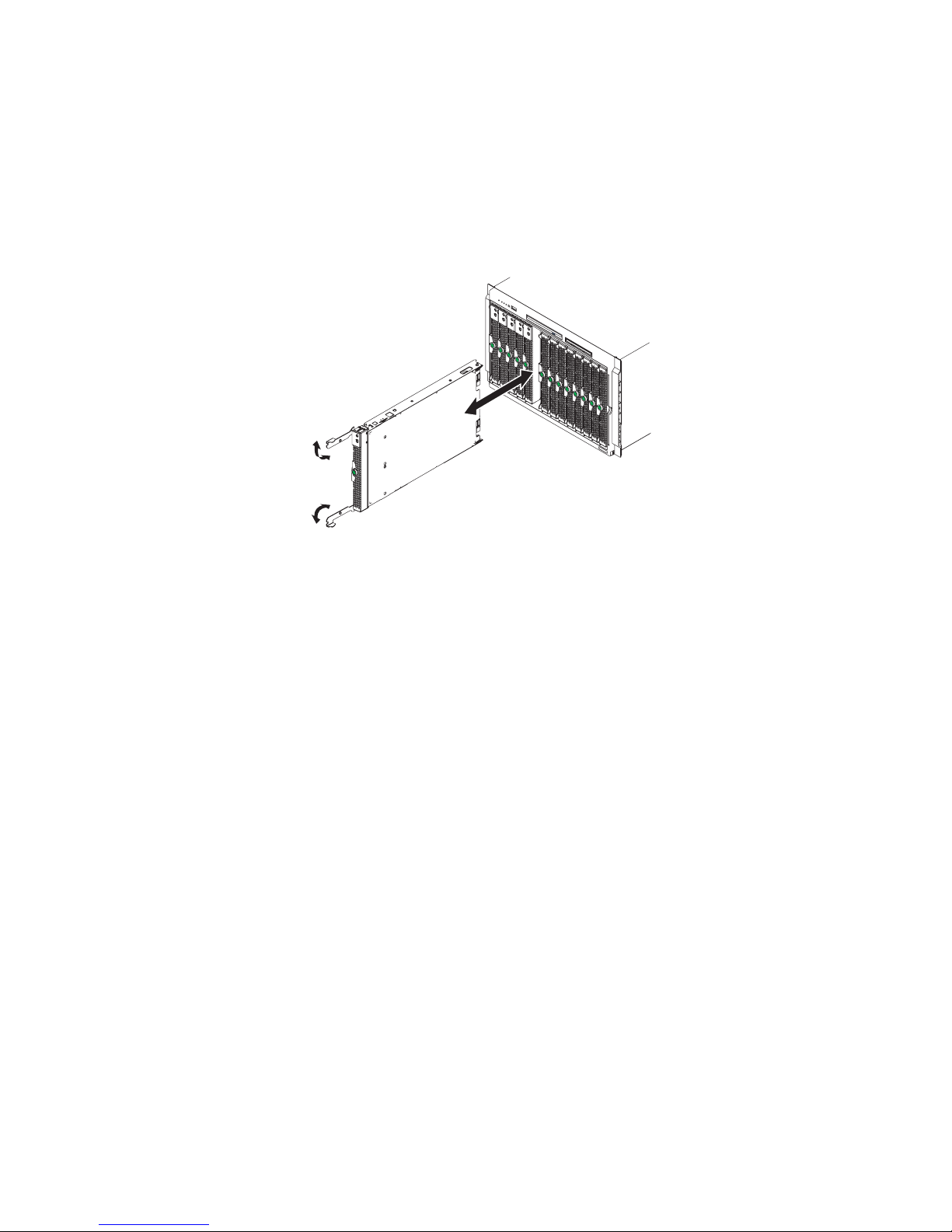
Removing the Blade Server from an Intel® Blade Server
Chassis SBCE
The following illustration shows how to remove the blade server from a typical Intel®
Blade Server Chassis SBCE.
AF000440
Important:
• To maintain proper system cooling, do not operate the Intel® Blade Server Chassis
SBCE without a blade server, or filler blade installed in each blade bay.
• Note the bay number. Reinstalling a blade server into a different bay than the one
from which it was removed could have unintended consequences. Some configuration
information and update options are established according to bay number; if you
reinstall the blade server into a different bay, you might need to reconfigure the blade
server.
To remove the blade server, complete the following steps:
1. If the blade server is operating, shut down the operating system; then, press the
power-control button (behind the blade server control panel door) to turn off the blade
server (see “Turning off the Blade Server” on page 7 for more information).
Important: W ait at least 30 seconds, until the har d disk drives stop spinning, before proceeding to the
next step.
2. Open the two release handles as shown in the illustration. The blade server moves out
of the bay approximately 0.6 cm (0.25 inch).
3. Pull the blade server out of the bay. Spring-loaded doors furth er back in the bay move
into place to cover the bay temporarily.
4. Place either a filler blade or another blade in the bay within 1 minute. The recessed
spring-loaded doors will move out of the way as you insert the blade or filler blade.
Intel® Server Compute Blade SBXD62 Installation and User’s Guide 17
Page 28
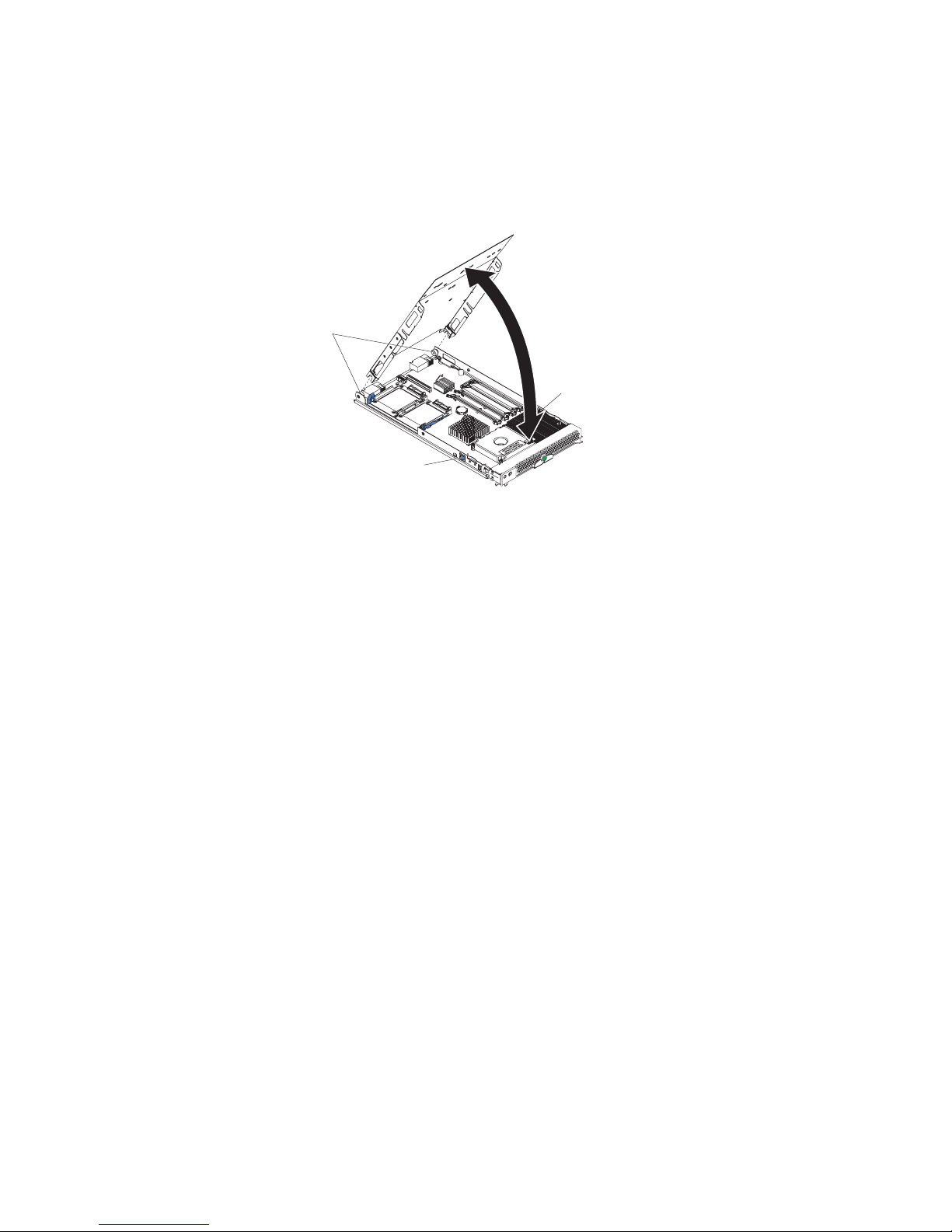
Opening the Blade Server Cover
The following illustration shows how to open the cover on a blade server.
Cover
Pins
Blade-Cover
Release
To open the blade server cover, complete the following steps:
1. Read the safety information beginning on page 65 in Appendix C, “Safety
Information” and “Installation Guidelines” on page 15.
2. If the blade server is installed in a Intel® Blade Server Chassis SBCE, remove it (see
“Removing the Blade Server from an Intel® Blade Server Chassis SBCE” on page 17
for instructions).
Blade-Cover
Release
AF000436
3. Carefully lay the blade server down on a flat, non-conductive surface, with the cover
side up.
4. Press the blade-cover release on each side of the blade server and lift the cover open,
as shown in the illustration.
5. Lay the cover flat, or lift it from the blade server and store for future use.
Caution: Hazardous energy is present when the blade server is connected to the power source.
Always replace the blade cover before installing the blade server.
18 Intel® Server Compute Blade SBXD62 Installation and User’s Guide
Page 29

Removing the Blade Server Bezel Assembly
To install certain options, you must first remove the blade server bezel assembly. The
following illustration shows how to remove the bezel assembly.
Bezel-assembly
release
Bezel-assembly
release
Control panel
connector
To remove the blade server bezel assembly, complete the following steps:
Control-panel
cable
AF000438
1. Read the safety information beginning on page 65 in Appendix C, “Safety
Information” and “Installation Guidelines” on page 15.
2. Open the blade server cover (see “Opening the Blade Server Cover” on page 18 for
instructions).
3. Press the bezel-assembly rele ase and pull the bezel assembly away from the blade
server approximately 1.2 cm (0.5 inch).
4. Disconnect the control-panel cable from the control-panel connector.
5. Pull the bezel assembly away from the blade server.
6. Store the bezel assembly in a safe place.
Installing a SAS Hard Disk Drive
The blade server has two connectors on the system board for installing optional SFF SAS
hard disk drives.
Each SAS connector is on the same bus. Depending on the blade server model, at least one
SAS hard disk drive might already be installed. If the blade server is equipped with one
SAS hard disk drive, you can install an additional SAS hard disk drive. These two SAS
hard disk drives can be used to implement and manage a redundant array of independent
disks (RAID) level-1. See “Configuring a SCSI RAID Array” on page 42 for information
about SCSI RAID configuration.
Intel® Server Compute Blade SBXD62 Installation and User’s Guide 19
Page 30
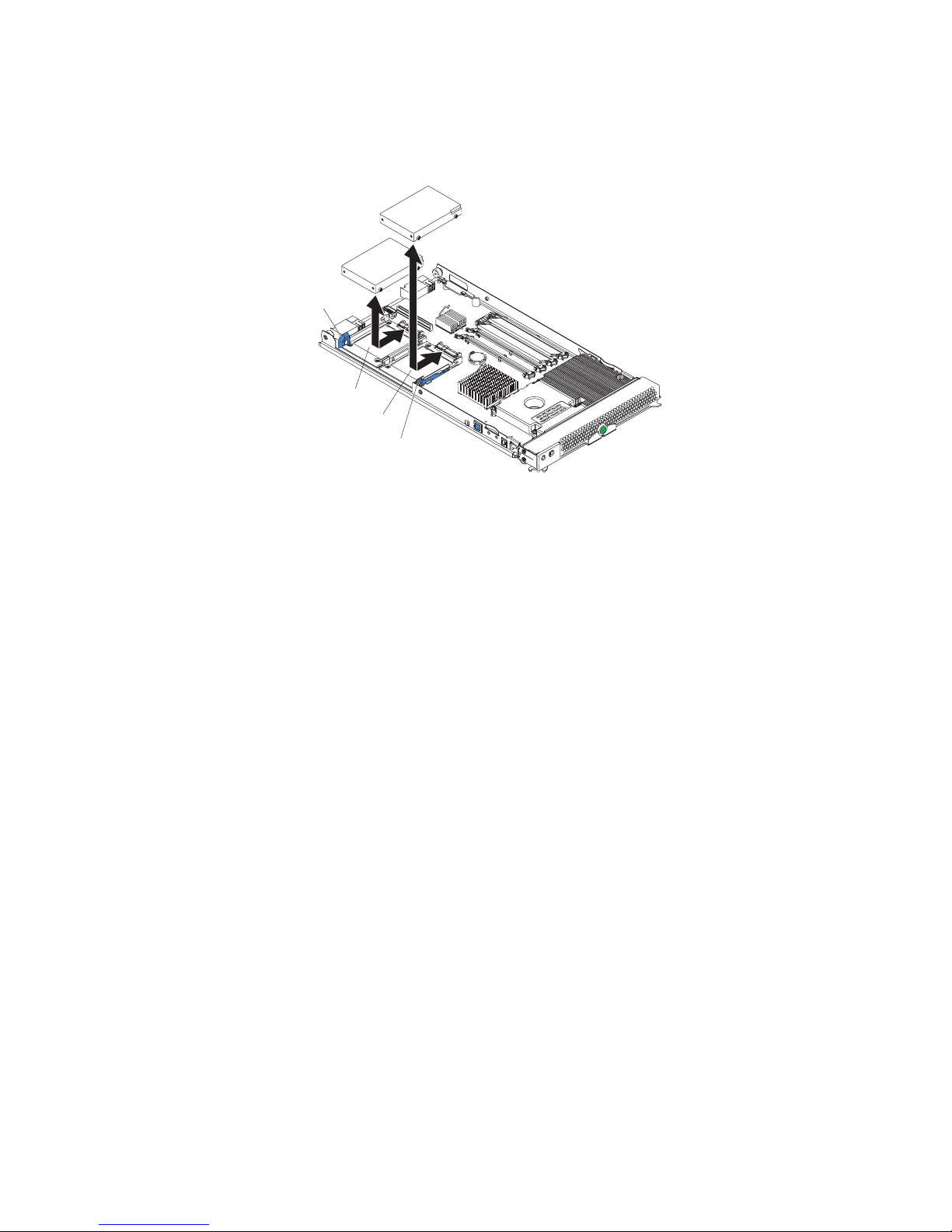
The following illustration shows how to install a SAS hard disk drive.
Hard
drive
release
lever
SAS ID 1
SAS ID 0
Hard drive
release
lever
AF000435
To install a SAS hard disk drive, complete the following steps:
1. Read the safety information beginning on page 65 in Appendix C, “Safety
Information” and “Installation Guidelines” on page 15.
2. Shut down the operating system, turn off the blade server, and remove the blade server
from the Intel® Blade Server Chassis SBCE. See “Removing the Blade Server from
an Intel® Blade Server Chassis SBCE” on page 17 for instructions.
3. Carefully lay the blade server on a flat, non-conductive surface.
4. Open the blade server cover (see “Opening the Blade Server Cover” on page 18 for
instructions).
5. Locate SAS connector 0 (J95) or SAS connector 1 (J94).
Note: Do not press on the top of the drive. Pressing the top could damage the drive.
6. Put the drive into the tray and push it, from the rear edge of the drive, into the
connector until the drive moves past the lever at the back of the tray.
7. If you have other options to install or remove, do so now; otherwise, go to
“Completing the Installation” on page 30
20 Intel® Server Compute Blade SBXD62 Installation and User’s Guide
Page 31

Removing a SAS Hard Disk Drive
To remove a SAS hard disk drive, complete the following steps:
1. Read the safety information beginning on page 65 in Appendix C, “Safety
Information” and “Installation Guidelines” on page 15.
2. Shutdown the operating system, turn off the blade server, and remove the blade server
from the Intel® Blade Server Chassis SBCE. See “Removing the Blade Server from
an Intel® Blade Server Chassis SBCE” on page 17 for instructions.
3. Carefully lay the blade server on a flat, non-conductive surface.
4. Open the blade server cover (see “Opening the Blade Server Cover” on page 18 for
instructions).
5. Locate SAS connector 0 (J95) or SAS connector 1 (J94). Slowly pull the blue lever at
the back of the hard disk drive tray away from the hard disk drive to disengage the
drive from its tray.
6. From the rear edge of the drive, slide the drive out of the SAS connector.
Installing Memory Modules
The following notes describe the types of dual inline memory modules (DIMMs) that the
blade server supports and other information that you must consider when installing
DIMMs:
• The system board contains four DIMM connectors and supports two-way memory
interleaving.
• The DIMM options that are available for the blade server are 256 MB, 512 MB, 1 GB,
2 GB and 4 GB. Depending on the memory configuration set in blade server BIOS,
the blade server can support a minimum of 512 MB and a maximum of 16 GB of
system memory.
• Install the DIMMs in the following order:
Pair DIMM connectors
First 1 (J113) and 2 (J111)
Second 3 (J112) and 4 (J110)
• When you install memory, you must install a pair of matched DIMMs.
• Both DIMMs in a pair must be the same size, speed, type, technology, and physical
design. You can mix compatible DIMMs from different manufacturers.
• The second pair does not have to be DIMMs of the same size, speed, type, technology ,
and physical design as the first pair.
• Install only 1.8 V, 240-pin, DDR2, PC3200, registered SDRAM with ECC DIMMs
that are compatible with the latest PC3200 SDRAM Registered DIMM specification.
• Installing or removing DIMMs changes the configuration information for the blade
server. After installing or removing a DIMM, you must change and save the new
Intel® Server Compute Blade SBXD62 Installation and User’s Guide 21
Page 32

configuration information by using the Configuration/Setup Utility program. When
you restart the blade server, it displays a message indicating that the memory
configuration has changed. Start the Configuration/Setup Utility program and select
Save Settings. See “Configuration/Setup Utility Menu Choices” on page 36 for more
information.
To install a DIMM, complete the following steps:
1. Read the safety information beginning on page 65 in Appendix C, “Safety
Information” and “Installation Guidelines” on page 15.
2. Read the documentation that comes with the DIMMs.
3. Shut down the operating system, turn off the blade server, and remove the blade server
from the Intel® Blade Server Chassis SBCE. See “Removing the Blade Server from
an Intel® Blade Server Chassis SBCE” on page 17 for instructions.
4. Carefully lay the blade server on a flat, non-conductive surface.
5. Open the blade server cover (see “Opening the Blade Server Cover” on page 18 for
instructions).
DIMM 2
DIMM 1
DIMM slot 4
DIMM slot 3
AF000434
6. Locate the DIMM connectors on the system board (see the above illustration).
Determine the connectors into which you will install the DIMMs.
7. Touch the static-protective package that contains the DIMM option to any unpainted
metal surface on the Intel® Blade Server Chassis SBCE or any unpainted metal
surface on any other grounded rack component in the rack you are installing the
DIMM option in for at least 2 seconds; then, remove the DIMM from its package.
8. To install the DIMMs, repeat the following steps for each DIMM that you install:
a. Turn the DIMM so that the DIMM keys align correctly with the connector on the
system board.
Important: To avoid breaking the retaining clips or damaging the DIMM connectors,
handle the clips gently.
22 Intel® Server Compute Blade SBXD62 Installation and User’s Guide
Page 33

b. Insert the DIMM by pressing the DIMM along the guides into the connector. Make
sure that the retaining clips snap into the closed positions.
Important: If there is a gap between the DIMM and the retaining clips, the DIMM
has not been correctly installed. In this case, open the r etaining clips and
remove the DIMM; then, reinsert the DIMM.
3. If you have ot her options to install or remove, do so now; otherwise, go to
“Completing the Installation” on page 30
Installing Microprocessors
The blade server supports two microprocessors. With two microprocessors, the blade
server can operate as a symmetric multiprocessing (SMP) server. With SMP, certain
operating systems and application programs can distribute the processing load between
the microprocessors.
Note: If you install a second micropr ocessor, you must install the same micropr ocessor type and
speed as the first microprocessor.
To use SMP, obtain an SMP-capable operating system.
The following notes describe the type of microprocessor that the server supports and other
information that you must consider when installing a microprocessor:
• Always install microprocessors that have the same cache size and type, the same
clock speed, and identical internal and external clock frequencies (including system
bus speed).
• When only a single microprocessor is to be installed, it must be installed in the
microprocessor 1 socket (U66).
• For a list of processors that are supported by your blade server, see the Intel
Compute Blade SBXD62 Supported Processor List located on http://
support.intel.com).
®
Server
• Thoroughly review the documentation that comes with the processor so that you can
determine whether you have to update the blade server BIOS code. The latest level of
BIOS code for your blade server is available from http://support.intel.com.
• The microprocessors terminate themselves; therefore, no terminator card is required if
microprocessor socket 2 is empty. However, for proper airflow, this socket must
contain a microprocessor heat-sink filler, sometimes called a microprocessor baffle.
• The microprocessor speeds are automatically set for this server; therefore, you do not
have to set any microprocessor frequency-selection jumpers or switches.
Intel® Server Compute Blade SBXD62 Installation and User’s Guide 23
Page 34

The following illustration shows how to install the second microprocessor on the system
board for the blade server.
Heat Sink
Microprocessor 2
Microprocessor 1
and Heat Sink
AF000446
To install an additional microprocessor, complete the following steps:
1. Read the safety information beginning on page 65 in Appendix C, “Safety
Information” and “Installation Guidelines” on page 15.
2. Shut down the operating system, turn off the blade server, and remove the blade server
from the Intel® Blade Server Chassis SBCE. See “Removing the Blade Server from
an Intel® Blade Server Chassis SBCE” on page 17 for instructions.
3. Carefully lay the blade server on a flat, static-protective surfac e.
4. Open the blade server cover (see “Opening the Blade Server Cover” on page 18 for
instructions).
5. Remove the bezel assembly (see “Removing the Blade Server Bezel Assembly” on
page 19 for instructions).
6. Locate the microprocessor socket on the system board.
7. Remove the two screws that secure the heat-sink filler and then remove the filler from
the microprocessor socket.
8. Install the microprocessor:
a. Remove the protective cover, tape, or label from the surface of the microprocessor
socket, if one is present.
b. Touch the static-protective package that contains the new microprocessor to any
unpainted metal surface on the blade server or any unpainted metal surface on any
other grounded rack component in the rack you are installing the microprocessor
in for at least 2 seconds; then, remove the microprocessor from the package.
Important: Do not use any tools or sharp objects to lift the locking lever on the
micropr ocessor socket. Doing so might r esult in permanent damage to the
system board.
c. Rotate the locking lever on the microprocessor socket from its closed and locked
position until it stops or clicks in the fully open position (approximately a 135degree angle), as shown.
24 Intel® Server Compute Blade SBXD62 Installation and User’s Guide
Page 35

Important: You must make sure that the locking lever on the micropro cessor socket is
in the fully open position before you insert the microprocessor in the
socket. Failure to do so might result in permanent damage to the
microprocessor, microprocessor socket, or a system board.
Lever closed
Lever
fully
open
d. Center the microprocessor over the microprocessor socket. Align the triangle on
the corner of the microprocessor with the triangle on the corner of the socket and
carefully press the microprocessor into the socket.
Microprocessor
Alignment marks
Microprocessor
socket
Important:
— Do not use excessive force when pressing the microprocessor into the socket.
— Make sure that the microprocessor is oriented and aligned correctly in the socket
before you try to close the lever.
Intel® Server Compute Blade SBXD62 Installation and User’s Guide 25
Page 36

e. Carefully close the lever to secure the microprocessor in the socket.
6. Install a heat sink on the microprocessor.
Important:
— Do not set down the heat sink after you remove the plastic cover.
— Do not touch the thermal grease on the bottom of the heat sink. Touching the
thermal grease will contaminate it. If the thermal gr ease on the micr opr ocessor or
heat sink becomes contaminated, contact your service technician.
Thermal grease
Heat sink
a. Remove the plastic protective cover from the bottom of the heat sink.
b. Align and place the heat sink on top of the microprocessor in the retention bracket,
grease side down. Press firmly on the heat sink.
c. Using a screw driver, secure the heat sink to the retention bracket on the system
board using the captive mounting screws. Press firmly on the screws and tighten
them, alternating between them. Do not overtighten the screws. If you are using a
torque wrench, tighten the screws to 1.00 to 1.26 Newton-meters (NM) (8.85 to
11.15 inch-pounds). Refer to the following illustration for recommended order to
tighten screws.
REPEAT SEQUENCE
UNTIL TIGHT.
720˚
720˚
AF000637
4. If you have other options to install or remove, do so now; otherwise, go to
“Completing the Installation” on page 30.
26 Intel® Server Compute Blade SBXD62 Installation and User’s Guide
Page 37

Installing an I/O-expansion Card
If I/O-expansion is supported by the Intel® Blade Server Chassis SBCE in which the
blade server is installed, you can add an I/O-expansion card to the blade server. I/Oexpansion cards give the blade server additional connections for communicating on a
network. Your blade server supports the installation of one I/O-expansion card of smallform-factor or standard-form-factor design.
You can install a small-form-factor expansion card in addition to two SAS hard disk
drives.
The blade server supports a number of daughter cards, such as:
• Gigabit Ethernet expansion card
• Fibre Channel expansion card
When you add an I/O-expansion card, you must make sure that the I/O-modules it is
mapped to both support the expansion card network-interface type. These I/O-modules are
typically installed in I/O-module bays 3 and 4 on the Intel® Blade Server Chassis SBCE.
For example, if you add an Ethernet expansion card to a blade server installed in a Intel®
Blade Server Chassis SBCE, the I/O-modules in I/O-module bays 3 and 4 must both be
compatible with the expansion card. All other expansion cards that are installed on other
blade servers in the Intel® Blade Server Chassis SBCE must also be compatible with
these I/O-modules. In this example, you could then install two Ethernet switch modules,
two pass-thru modules, or one Ethernet switch module and one pass-thru module. Because
pass-thru modules are compatible with a variety of I/O-expansion cards, installing two
pass-thru modules would enable the use of several different types of compatible I/Oexpansion cards on blade servers within the same Intel® Blade Server Chassis SBCE.
To install a small-form-factor expansion card, complete the following steps:
1. Read the safety information beginning on page 65 in Appendix C, “Safety
Information” and “Installation Guidelines” on page 15.
2. Shut down the operating system, turn off the blade server , and remove the blade server
from the Intel® Blade Server Chassis SBCE. See “Removing the Blade Server from
an Intel® Blade Server Chassis SBCE” on page 17 for instructions.
3. Carefully lay the blade server on a flat, non-conductive surface.
4. Open the cover (see “Opening the Blade Server Cover” on page 18 for instructions).
Intel® Server Compute Blade SBXD62 Installation and User’s Guide 27
Page 38

5. Install the small-form-factor expansion card, as shown in the following illustration.
Expansion
card
PRESS HEREWHEN
INSTALLING CARD
a. Orient the expansion card.
b. Slide the notch in the narrow end of the card into the raised hook on the tray; then,
gently pivot the card into the expansion card connectors.
For device-driver and configuration information needed to complete the installation of the
expansion card, see the documentation that comes with the expansion card.
3. If you have other options to install or remove, do so now; otherwise, go to
“Completing the Installation” on page 30.
Replacing the Battery
The lithium battery must be handled correctly to avoid possible danger. If you replace the
battery, you must adhere to the following instructions.
If you replace the original lithium battery with a heavy-metal battery or a battery with
heavy-metal components, be aware of the following environmental consideration.
Batteries and accumulators that contain heavy metals must not be disposed of with normal
domestic waste. They will be taken back free of charge by the manufacturer, distributor , or
representative, to be recycled or disposed of in a proper manner.
Note: After you r eplace the battery, you must reconfigure your blade server and r eset the system
date and time.
Caution: When replacing the lithium battery, use only an equivalent type battery recommended by
the manufacturer. If your system has a module containing a lithium battery , r eplace it onl y
with the same module type made by the same manufacturer. The battery contains lithium
and can explode if not properly used, handled, or disposed of.
28 Intel® Server Compute Blade SBXD62 Installation and User’s Guide
Page 39

Do not:
• Throw or immerse into water
• Heat to more than 100°C (212°F)
• Repair or disassemble
Dispose of the battery as required by local ordinances or regulations.
Complete the following steps to replace the battery:
1. Read the safety information beginning on page 65 in Appendix C, “Safety
Information” and “Installation Guidelines” on page 15.
2. Follow any special handling and installation instructions that come with the battery.
3. Turn off the blade server and remove it from the Intel® Blade Server Chassis SBCE
(see “Installing the Blade Server in an Intel® Blade Server Chassis SBCE” on
page 32 for instructions).
4. Open the blade server cover (see “Opening the Blade Server Cover” on page 18 for
instructions).
5. Locate the battery on the system board.
6. To remove the battery, use your finger to press the battery down on one side of the
battery; then slide the battery from the socket. A spring mechanism will push the
battery out towards you as you slide it from the socket.
Intel® Server Compute Blade SBXD62 Installation and User’s Guide 29
Battery
Page 40

7. Insert the new battery:
a. Tilt the battery so that you can insert it into the socket.
b. As you slide the battery into place, press the battery down into the socket.
3. Close the blade server cover (see “Closing the Blade Server Cover” on pa ge 31).
Important: Hazardous energy is present when the blade server is connected to the power source.
Always replace the blade cover before installing the blade server.
4. Reinsert the blade server into the bay in the Intel® Bla de Server Chassis SBCE.
5. Turn on the blade server.
6. Start the blade server Configuration/Setup Utility program and set configuration
parameters as needed (see “Using the Configuration/Setup Utility program” on
page 35 for information).
Completing the Installation
T o complete the installation, complete the following tasks. Instructions for each task are in
the following sections.
1. Reinstall the blade server bezel assembly, if you removed it (see “Removing the Blade
Server Bezel Assembly” on page 19 for information on installing the bezel assembly).
2. Close the blade server cover, unless you installed an optional expansion unit (see
“Closing the Blade Server Cover” on page 31).
Important: Hazardous energy is present when the blade server is connected to the power source.
Always replace the blade cover before installing the blade server.
3. Reinstall the blade server into the Intel® Blade Server Chassis SBCE (see “Installing
the Blade Server in an Intel® Blade Server Chassis SBCE” on page 32).
4. Turn on the blade server (see “Turning on the Blade Server” on page 7).
5. For certain options, run the blade server Configuration/Setup Utility program (see
“Updating the Blade Server Configuration” on page 33).
Note: If you have just connected the power cords of the Intel® Blade Server Chassis
SBCE to electrical outlets, you must wait until the power-on LED on the
blade server flashes slowly before pressing the power-control button.
30 Intel® Server Compute Blade SBXD62 Installation and User’s Guide
Page 41

Installing the Blade Server Bezel Assembly
See the illustration in “Removing the Blade Server Bezel Assembly” on page 19 for
information about installing the bezel assembly.
To install the blade server bezel assembly, complete the following steps:
1. Read the safety information beginning on page 65 in Appendix C, “Safety
Information” and “Installation Guidelines” on page 15.
2. Connect the control-panel cable to the control-panel connector on the system board.
3. Carefully slide the bezel assembly onto the blade server until it clicks into place.
Closing the Blade Server Cover
Important: The blade server cannot be inserted into the Intel® Blade Server Chassis SBCE until the
cover is installed and closed or an expansion unit is installed. Do not attempt to override
this protection.
The following illustration shows how to close the blade server cover.
Cover
Pins
Blade-Cover
Release
Blade-Cover
Release
AF000437
To close the blade server cover, complete the following steps:
1. Read the safety information beginning on page 65 in Appendix C, “Safety
Information” and “Installation Guidelines” on page 15.
2. If you removed the blade bezel assembly, replace it now (see “Installing the Blade
Server Bezel Assembly” on page 31 for instructions).
3. Lower the cover so that the slots at the rear slide down onto the pins at the rear of the
blade server, as shown in the illustration. Before closing the cover, check that all
components are installed and seated correctly and that you have not left loose tools or
parts inside the blade server.
4. Pivot the cover to the closed position, as shown in the illustration, until it clicks into
place.
Intel® Server Compute Blade SBXD62 Installation and User’s Guide 31
Page 42

Installing the Blade Server in an Intel® Blade Server Chassis SBCE
The following illustration shows how to install the blade server into a typical Intel® Blade
Server Chassis SBCE.
AF000440
To install a blade server in a Intel® Blade Server Chassis SBCE, complete the following
steps.
Important: Hazardous energy is present when the blade server is connected to the power source.
Always replace the blade cover before installing the blade server.
1. Read the safety information beginning on page 65 in Appendix C, “Safety
Information” and “Installation Guidelines” on page 15 through “Handling Staticsensitive Devices” on page 16
2. If you have not done so already, install any options that you want, such as SAS drives
or memory, in the blade server.
3. Select the bay for the blade server.
Notes:
a. If the blade server has an expansion unit installed on it, the blade server and
expansion option require two adjacent bays.
b. When any blade server or option is in blade bay 7 through 14 in a Intel® Blade
Server Chassis SBCE, power modules must be present in all four power-module
bays.
c. To help ensure proper cooling, performance, and system reliability , make sure that
each of the blade bays on the front of the Intel® Blade Server Chassis SBCE has a
blade server, expansion unit, or filler blade installed. Do not operate the system
unit without either a blade server, expansion unit, or filler blade installed in each
blade bay for more than 1 minute for a Intel® Blade Server Chassis SBCE.
4. Make sure that the release handles on the blade server are in the open position
(perpendicular to the blade server).
32 Intel® Server Compute Blade SBXD62 Installation and User’s Guide
Page 43

5. Slide the blade server into the blade bay until it stops. The spring-loaded doors farther
back in the bay that cover the bay opening move out of the way as you insert the blade
server.
6. Push the release handles on the front of the blade server closed.
7. Turn on the blade server (see “Turning on the Blade Server” on page 7 for
instructions).
8. Make sure that the power-on LED on the blade control panel is lit continuously,
indicating that the blade server is receiving power and is turned on.
9. (Optional) Write identifying information on one of the user labels that come with the
blade servers and place the label on the chassis bezel.
See the documentation for your Intel® Blade Server Chassis SBCE for information
about the label placement.
Important: Do not place the label on the blade server or in any way block the ventilation holes on the
blade server.
10. If you have other blade servers to install, do so now.
If you reinstall a blade server that you removed, you must install it in the same blade bay
from which you removed it. Some blade server configuration information and update
options are established according to bay number. Reinstalling a blade server into a
different blade bay from the one from which it was removed could have unintended
consequences, and you might have to reconfigure the blade server.
If this is the initial installation for the blade server in the Intel® Blade Server Chassis
SBCE, you must configure the blade server through the Configuration/Setup Utility
program and install the blade server operating system. See “Updating the Blade Server
Configuration” on page 33 and Chapter 5, “Installing the Operating System,” on page 51
for details.
Updating the Blade Server Configuration
When the blade server starts for the first time after you add or remove an internal option or
an external SCSI device, you might receive a message that the configuration has changed.
The Configuration/Setup Utility program automatically starts so that you can save the new
configuration settings. See “Using the Configuration/Setup Utility program” on page 35
for more information about the Configuration/Setup Utility program.
Some options have device drivers that you must install. See the documentation that comes
with each option for information about installing device drivers.
Intel® Server Compute Blade SBXD62 Installation and User’s Guide 33
Page 44

Input/Output Connectors and Devices
The input/output connectors that are available to the blade server are supplied by the
Intel® Blade Server Chassis SBCE. See the documentation that comes with the Intel®
Blade Server Chassis SBCE for information about the input/output connectors.
The blade server has two selection buttons on the control panel: the media tray select
button and the keyboard/video/mouse select button. See “Understanding the Control Panel
and LEDs” on page 8 for information about these buttons and their functions.
The Ethernet controllers on the blade server communicate with the network through the
Ethernet-compatible I/O-modules on the Intel® Blade Server Chassis SBCE. Network
signals to and from the blade server or any expansion cards are automatically routed to a
same-network-interface I/O-module through circuitry in the Intel® Blade Server Chassis
SBCE.
34 Intel® Server Compute Blade SBXD62 Installation and User’s Guide
Page 45

4 Configuring the Blade Server
The following configuration programs come with the blade server:
• Configuration/Setup Utility program
The Configuration/Setup Utility program is part of the basic input/output system
(BIOS) code in the blade server. Use it to change system settings, such as interrupt
requests (IRQ), date and time, and passwords. See “Using the Configuration/Setup
Utility program” on page 35 for more information.
• LSI Logic Configuration Utility program
The LSI Logic Configuration Utility program is part of the BIOS code in the blade
server. Use it to set the device scan order and to set the SCSI controller IDs. See
“Using the LSI Logic Configuration Utility Program” on page 42 for more
information.
• Preboot Execution Environment (PXE) boot agent utility program
The PXE boot agent utility program is part of the BIOS code in the blade server. Use
it to select the boot protocol and other boot options and to select a power-management
option. For information about using this utility program, see “Using the PXE Boot
Agent Utility Program” on page 39.
Using the Configuration/Setup Utility program
To start the Configuration/Setup Utility program, complete the following steps:
1. Turn on the blade server (see “Turning on the Blade Server” on page 7).
2. Immediately give the blade server control of the Intel® Blade Server Chassis SBCE
shared keyboard, video, and mouse ports.
— If you are managing the blade server using the Intel® Blade Server Chassis SBCE
system console, press the KVM select button on the blade server (see
“Understanding the Control Panel and LEDs” on page 8 for information).
— If you are managing the blade server from a remote location, see the Intel® Server
Management Module SBCECMM User’s Guide, Intel® Management Module
Command-Line Interface Reference Guide, or Serial over LAN (SOL) Setup
Guide for information and instructions.
3. When the Configuration/Setup utility message appears, press F1.
4. Follow the instructions on the screen.
Intel® Server Compute Blade SBXD62 Installation and User’s Guide 35
Page 46

Configuration/Setup Utility Menu Choices
The following choices are on the Configuration/Setup Utility main menu. Depending on
the version of the BIOS code in the blade server, some menu choices might differ slightly
from these descriptions.
• System Summary
Select this choice to display configuration information, including the type, speed, and
cache sizes of the microprocessors and the amount of installed memory. When you
make configuration changes through other options in the Configuration/Setup Utility
program, the changes are reflected in the system summary; you cannot change
settings directly in the system summary.
— Processor Summary
Select this choice to view information about the microprocessors installed in the
blade server.
— USB Device Summary
Select this choice to view information about the USB devices installed in the
blade server.
• System Information
Select this choice to display information about the blade server. When you make
configuration changes through other options in the Configuration/Setup Utility
program, some of those changes are reflected in the system information; you cannot
change settings directly in the system information.
—Product Data
Select this choice to view the machine type and model of the blade server, the
serial number, and the revision level or issue date of the BIOS and diagnostics
code stored in electrically erasable programmable ROM (EEPROM).
• Devices and I/O Ports
Select this choice to view or change assignments for devices and input/output (I/O)
ports.
You can also enable or disable the integrated SAS and Ethernet controllers, all
standard ports (such as serial), and the I/O-expansion card. Enable is the default
setting for all controllers. If you disable a device, it cannot be configured, and the
operating system will not be able to detect it (this is equivalent to disconnecting the
device). If you disable the Ethernet controller, the blade server will have no Ethernet
capability.
— Remote Console Redirection
Select this choice to enable Serial over LAN (SOL) and to set remote console
communication parameters.
—Video
Select this choice to view information about the integrated video controller.
— System MAC Addresses
Select this choice to set and view the MAC addresses for the Ethernet controllers
on the blade server.
36 Intel® Server Compute Blade SBXD62 Installation and User’s Guide
Page 47

• Date and Time
Select this choice to set the system date and time, in 24-hour format
(hour:minute:second).
• System Security
Select this choice to set a power-on password. See “Using Passwords” on page 39 for
more information about passwords.
• Start Options
Select this choice to view or change the start options. Changes in the start options take
effect when you start the blade server.
— Startup Sequence Options
Select this choice to view the startup device sequence that is set for the blade server.
Note: To set the startup sequence, which is the order in which the blade server
checks devices to find a boot record, you must use the management-module
Web interface.
You can set keyboard operating characteristics, such as whether the blade server starts
with the keyboard number lock on or off. You can enable the blade server to run
without a diskette drive or keyboard.
You can enable or disable the PXE option for either of the integrated Gigabit Ethernet
controllers. The default setting is Planar Ethernet 1, which enables the PXE option
for the first Ethernet controller on the system board.
If you enable the boot fail count, the BIOS default settings will be restored after three
consecutive failures to find a boot record.
You can enable a virus-detection test that checks for changes in the boot record when
the blade server starts.
This choice is on the full Configuration/Setup menu only.
• Advanced Setup
Select this choice to change settings for advanced hardware features.
Important: The blade server might malfunction if these options are incorrectly
configured. Follow the instructions on the screen carefully.
— Memory Settings
Select this choice to manually enable a pair of memory connectors.
If a memory error is detected during POST or memory configuration, the blade
server automatically disables the failing memory pair of memory connectors and
continues operating with reduced memory. After the problem is corrected, you
must enable the memory connectors. Use the arrow keys to highlight the pair of
memory connectors that you want to enable, and use the arrow keys to select
Enable.
To maintain optimum system operation in the event of a memory failure, you can
set the Memory Configuration for memory Mirroring or Sparing. Memory
mirroring stores duplicate data on two DIMMs to prevent data loss if a DIMM
fails. Memory sparing removes the failed memory from the system configuration
and activates a Hot Spare Memory pair of DIMMs to replace the failed memory
pair of DIMMs. Before you can enable the memory mirroring or sparing, at least
two pairs of DIMMs must be installed in the blade server that adhere to the
Intel® Server Compute Blade SBXD62 Installation and User’s Guide 37
Page 48

special requirements described in “Installing Memory Modules” on page 21. Set
the Memory Configuration to Flat to disable memory mirroring and sparing.
— CPU Options
Select this choice to disable the microprocessor cache or to set the microprocessor
cache to use the write-back or the write-through method. Write-back caching
generally provides better system performance.
You can also select this choice to enable or disable hyper-threading an d adjust
microprocessor performance settings. If enabled, hyper-threading will only be
active if it is supported by your operating system.
— PCI Bus Control
Select this choice to view and set interrupts for PCI devices and to configure the
master-latency-timer value for the blade server.
— Baseboard Management Controller (BMC) Settings
Select this choice to enable or disable the Reboot on System NMI option on the
menu. If you enable this option, the blade server will automatically restart 60
seconds after the service processor issues a nonmaskable interrupt (NMI) to the
blade server. You can also select this choi ce to enable or disable and set the timeouts for the POST and OS loader watchdog timers and view BMC version
information.
^ BMC Network Configuration
Select this choice to set the network addresses of the BMC.
^ BMC System Event Log
Select this choice to view and clear BMC event log entries.
• Save Settings
Select this choice to save the changes you have made in the settings.
• Restore Settings
Select this choice to cancel the changes you have made in the settings and restore the
previous settings.
• Load Default Settings
Select this choice to cancel the changes you have made in the settings and restore the
factory settings.
• Exit Setup
Select this choice to exit from the Configuration/Setup Utility program. If you have
not saved the changes you have made in the settings, you are asked whether you want
to save the changes or exit without saving them.
38 Intel® Server Compute Blade SBXD62 Installation and User’s Guide
Page 49

Using Passwords
From the System Security choice, you can set, change, and delete a power-on password.
If you set a power-on password, you must type the power-on password to complete the
system startup and to have access to the full Configuration/Setup Utility menu.
You can use any combination of up to seven characters (A–Z, a–z, and 0–9) for the
password. Keep a record of your password in a secure place.
If you forget the power-on password, you can regain access to the blade server in any of
the following ways:
• Remove the blade server battery and then reinstall it (see “Replacing the Battery” on
page 28).
• Change the position of the power-on password override switch (switch 8 on switch
block 2 on the system board) to bypass the power-on password check the next time the
blade server is turned on. You can then start the Configuration/Setup Utility program
and change the power-on password. You do not have to move the switch back to the
previous position after the password is overridden. See “Using System Board
Switches” on page 11 for the location of switch block 2.
Note: Shut down the operating system, turn off the blade server, and remove the blade server
from the Intel® Blade Server Chassis SBCE to access the switches.
Using the PXE Boot Agent Utility Program
Use the Preboot Execution Environment (PXE) boot agent utility program to select the
boot protocol and other boot options and to select a power-management option.
Note: The blade server does not support Remote Program Load (RPL) selection for the boot
protocol option.
To start the PXE boot agent utility program, complete the following steps:
1. Turn on the server.
2. When the Broadcom NetXtreme Boot Agent vX.X.X prompt appears,
press Ctrl+S. You have 2 seconds (by default) to press Ctrl+S after the prompt
appears.
If the PXE setup prompt is not displayed, use the Configuration/Setup Utility program
to set the Enable Ethernet PXE/DHCP option.
3. Use the arrow keys or press Enter to select a choice from the menu.
4. Follow the instructions on the screen to change the settings of the selected items; then,
press Enter.
Intel® Server Compute Blade SBXD62 Installation and User’s Guide 39
Page 50

Firmware updates
Intel will periodically make firmware updates available for the blade server. Use the
following table to determine the methods that you can use to install these firmware
updates.
Important: T o avoid p r oblems and to maintai n pr o per system performance, always make sure that the
BIOS, service processor (BMC), and diagnostic firmware levels are consistent for all
blade servers within the Intel® Blade Server Chassis SBCE.
Firmware
BIOS code Yes Yes No No No
Update
diskette
Update
Xpress
Management-
module
Web
interface
Switchmodule
Web interface
Switchmodule
Telnet
interface
Diagnostic
code
Service
processor code
(BMC code)
Yes Yes No No No
Ye s Ye s Ye s N o N o
The service processor (BMC) in the blade server provides the following features:
• Continuous health monitoring and control
• Configurable notification and alerts
• Event logs that are timestamped and saved in nonvolatile memory and can be attached
to e-mail alerts
• Remote graphics console redirection
• Point-to-point protocol (PPP) support
• Remote power control
• Remote firmware update and access to critical server settings
• Around-the-clock access to the blade server, even if the server is turned off
At some time, you might have to flash the service processor to apply the latest firmware.
Download the latest firmware for your blade server service processor from the Intel
Support Web site. Use the management-module Web interface to flash the service
processor. The Web interface is described in the Intel® Server Management Module
SBCECMM: Installation and User’s Guide.
40 Intel® Server Compute Blade SBXD62 Installation and User’s Guide
Page 51

Configuring the Gigabit Ethernet Controllers
Two Ethernet controllers are integrated on the blade server system board. Each controller
provides a 1000-Mbps full-duplex interface for connecting to one of the Ethernetcompatible I/O-modules in I/O-module bays 1 and 2, which enables simultaneous
transmission and reception of data on the Ethernet local area network (LAN). Each
Ethernet controller on the system board is routed to a different I/O-module in I/O-module
bay 1 or bay 2. The routing from an Ethernet controller to I/O-module bay will vary based
on blade server type and the operating system that is installed. See “Blade Server Ethernet
Controller Enumeration” on page 41 for information about how to determine the routing
from an Ethernet controller to an I/O-module bay for the blade server.
You do not have to set any jumpers or configure the controllers for the blade server
operating system. However, you must install a device driver to enable the blade server
operating system to address the Ethernet controllers. For device drivers and information
about configuring the Ethernet controllers, see the Broadcom NetXtreme Gigabit Ethernet
Software CD that comes with the blade server.
The Ethernet controllers in your blade server support failover, which provides automatic
redundancy for the Ethernet controllers. Without failover, you can have only one Ethernet
controller from each server attached to each virtual LAN or subnet. With failover , you can
configure more than one Ethernet controller from each server to attach to the same virtual
LAN or subnet. Either one of the integrated Ethernet controllers can be configured as the
primary Ethernet controller. If you have configured the controllers for failover and the
primary link fails, the secondary controller takes over. When the primary link is restored,
the Ethernet traffic switches back to the primary Ethernet controller. (See the operatingsystem device-driver documentation for information about configuring for failover.)
Important: To support failover on the blade server Ethernet controllers, the Ethernet switch modules
in the Intel® Blade Server Chassis SBCE must have identical configurations.
Blade Server Ethernet Controller Enumeration
The enumeration of the Ethernet controllers in a blade server is operating-system
dependent. You can verify the Ethernet controller designations that a blade server uses
through the operating-system settings.
The routing of an Ethernet controller to a particular I/O-module bay depends on the type
of blade server. You can verify which Ethernet controller is routed to which I/O-module
bay by using the following test:
1. Install only one Ethernet switch module or pass-thru module in I/O-module bay 1.
2. Make sure that the ports on the switch module or pass-thru module are enabled (click
I/O-module Tasks → Management → Advanced Management in the management
module Web-based user interface).
3. Enable only one of the Ethernet controllers on the blade server. Note the designation
that the blade server operating system has for the controller.
Intel® Server Compute Blade SBXD62 Installation and User’s Guide 41
Page 52

4. Ping an external computer on the network connected to the switch module or passthru module. If you can ping the external computer, the Ethernet controller that you
enabled is associated with the switch module or pass-thru module in I/O-module bay
1. The other Ethernet controller in the blade server is associated with the switch
module or pass-thru module in I/O-module bay 2.
If you have installed an I/O-expansion card in the blade server, communications from the
expansion card are routed to I/O-module bays 3 and 4, if these bays are supported by your
Intel® Blade Server Chassis SBCE. You can verify which controller on the card is routed
to which I/O-module bay by performing the same test and using a controller on the
expansion card and a compatible switch module or pass-thru module in I/O-module bay 3
or 4.
Configuring a SCSI RAID Array
Configuring a SCSI RAID array applies to a blade server in which two SAS hard disk
drives are installed. You can also configure a SCSI RAID array when you have a SCSI
expansion unit in which SCSI hard disk drives are installed.
T wo SAS hard disk drives in the blad e server can be used to implement and manage RAID
level-0 (striping) or RAID level-1 (mirror) arrays. For the blade server, you must
configure the SCSI RAID using the LSI Configuration Utility program.
Using the LSI Logic Configuration Utility Program
You can use the LSI Logic Configuration Utility program to:
• Set the SCSI device scan order
• Set the SCSI ID for the controller
Important: Depending on your RAID configuration, you must create the array before you install the
operating system in the blade server.
Starting the LSI Logic Configuration Utility program
To start the LSI configuration utility program, complete the following steps:
1. Turn on the blade server (mak e sure that the blade server is the owner of the keyboard,
video, and mouse) and watch the monitor screen.
2. When the <<<Press Ctrl-C to start LSI Configuration Logic
Utility>>> prompt appears, press Ctrl-C.
3. Use the arrow keys to select the controller (channel) from the list of adapters; then,
press Enter.
4. Follow the instructions on the screen to change the settings of the selected items; then,
press Enter. If you select Device Properties and Mirroring Properties, additional
screens are displayed.
42 Intel® Server Compute Blade SBXD62 Installation and User’s Guide
Page 53

5 Solving Problems
This section provides basic troubleshooting information to help you solve some common
problems that might occur while setting up the blade server.
If you cannot locate and correct the problem using the information in this chapter, see the
“Server Support” flowchart in the front of this document and the Intel
Blade SBXD62 Hardware Maintenance Manual and Tr ou bleshooting Guide on the Intel
Server Compute Blade SBXD62 Resource CD.
Diagnostic Tools Overview
The following tools are available to help you diagnose and solve hardware-related
problems:
• POST beep codes
The power-on self-test beep codes indicate the detection of a problem.
— One beep indicates successful completion of POST.
— More than one beep indicates that POST detected a problem. Error messages also
appear during startup if POST detects a hardware-configuration problem.
See “POST Beep Code Descriptions” on page 44 and the blade server Hardware
Maintenance Manual and T r oubleshooting Guide on the Intel
SBXD62 Resource CD for more information.
• Troubleshooting charts
The “Troubleshooting Charts” on page 46 list problem symptoms and steps to correct
the problems.
®
Server Compute
®
Server Compute Blade
®
• Diagnostic programs and error messages
Real Time Diagnostics tests the major components of the Intel® Blade Server Chassis
SBCE, including the management modules, I/O-modules, removable media drives,
and the blade servers, while the operating system is running.
Note: See the Intel
Troubleshooting Guide on the Intel
more information.
®
• Light Path Diagnostics
Use light path diagnostics to identify system errors quickly. See “Light Path
Diagnostics” on page 51 for more information.
Intel® Server Compute Blade SBXD62 Installation and User’s Guide 43
Server Compute Blade SBXD62 Hardware Maintenance Manual and
®
Server Compute Blade SBXD62 Resource CD for
Page 54

POST Beep Code Descriptions
POST emits one beep to signal successful completion. If POST detects a problem during
startup, other beep codes might occur. Use the following beep code descriptions to help
diagnose and solve problems that are detected during startup.
Note: See the Intel
Troubleshooting Guide on the Intel
®
Server Compute Blade SBXD62 Hardware Maintenance Manual and
®
Server Compute Blade SBXD62 Resource CD for
more information about POST beep codes.
One beep: POST was completed successfully without finding any errors.
Repeating long beeps: A memory error has occurred. Make sure that all DIMMs are
correctly installed.
One long beep and two small beeps: A video error has occurred, and the BIOS cannot
initialize the monitor screen to display additional information.
Beep codes for specific problems: Additional beep codes are listed in the following
table.
Table 4. POST Beep Code Descriptions
Beep code Descriptions of the POST beep codes
1-1-4 BIOS ROM checksum in-progress or failure.
Action:
1. Move the BIOS code page jumper (J12) to pins 2 and 3 to start from the backup BIOS
code page.
2. Restart the blade server and update the BIOS code.
3. Move the BIOS code page jumper back to pins 1 and 2 and restart the blade server.
If the problem remains, call for service.
All other
beep codes
1. Make sure that the memory modules are installed correctly.
2. Turn off the blade server; then, restart the blade server. If the problem remains, call for
service.
POST Error Messages
The following table provides an abbreviated list of the error messages that might appear
during POST. See “Diagnostics” in the Intel
Maintenance Manual and Troubleshooting Guide on the Intel
SBXD62 Resource CD for more information about POST error messages.
44 Intel® Server Compute Blade SBXD62 Installation and User’s Guide
®
Server Compute Blade SBXD62 Hardware
®
Server Compute Blade
Page 55

Table 5. Abbreviated List of POST Error Messages
POST
message
161 The real-time clock battery has
162 A device configuration has
163 The time of day has not been set. Set the date and time.
289 A failing DIMM was disabled. Make sure that the installed memory is correct for your
301
303
Failing device or problem found Suggested action
Replace the battery yourself or call for service.
failed.
Make sure that optional devices are installed correctly
changed.
Keyboard and keyboard controller
and turned on.
NOTE: If you are unable to start the Configuration/
Setup Utility program, view the system event
log in the management module.
blade server type and that it is installed properly.
• Make sure that the keyboard/video/mouse select
button LED on the front of the blade server is lit,
indicating that the blade server is connected to
the shared keyboard.
• Make sure that the keyboard cable is connected
to the Intel® Blade Server Chassis SBCE and
nothing is resting on the keyboard keys.
962 Parallel port configuration error Start the Configuration/Setup Utility program and
make sure that the parallel-port setting is correct.
11xx Serial port error Make sure that the serial cable is connected correctly.
1162 Serial port configuration conflict Start the Configuration/Setup Utility program and
make sure that the IRQ and I/O port assignments that
are needed by the serial port are available.
1800 PCI adapter hardware interrupt Start the Configuration/Setup Utility program and
make sure that the interrupt resource settings are
correct.
2400
2462
Video controller and memory
• Make sure that the keyboard/video/mouse select
button LED on the front of the blade server is lit,
indicating that the blade server is connected to
the shared monitor.
• Make sure that the monitor is connected correctly
to the Intel® Blade Server Chassis SBCE.
00019xxx Processor x is not functioning or
failed the built-in test.
00180xxx A PCI adapter requested a
resource that is not available.
01295085 The blade server failed the ECC-
checking hardware test.
012980xx
Data for processor x Download and install the latest level of BIOS code.
012981xx
01298200 Microprocessor speed mismatch Install microprocessors with identical speeds.
Intel® Server Compute Blade SBXD62 Installation and User’s Guide 45
Make sure that processor x is installed correctly. If the
problem remains, replace processor x.
Start the Configuration/Setup Utility program and
make sure that the resources that are needed by the
PCI adapter are available.
Have the system board serviced.
Page 56

Table 5. Abbreviated List of POST Error Messages (Cont’d)
POST
message
I9990305 POST could not find an operating
Failing device or problem found Suggested action
system.
Troubleshooting Charts
The following tables list problem symptoms and suggested solutions. See the Intel
Server Compute Blade SBXD62 Hardware Maintenance Manual and Troubleshooting
Guide on the Intel
troubleshooting charts. If you cannot find the problem in these charts, run the diagnostic
programs.
Memory Problems
Symptom Suggested action
The amount of system
memory displayed is less
than the amount of
physical memory installed.
®
Server Compute Blade SBXD62 Resource CD for more detailed
Make sure that:
• The DIMMs are seated correctly.
• You have installed the correct type of memory.
• If you changed the memory, you updated the memory configuration in the
Configuration/Setup Utility program.
• All banks of memory are enabled. The blade server might have
automatically disabled a memory bank when it detected a problem, or a
memory bank might have been manually disabled.
Check the POST error log for error message 289:
• If the DIMM was disabled by a system-management interrupt (SMI), replace
the DIMM.
• If the DIMMs are not installed in pairs, install the DIMMs starting with DIMM
1 and DIMM 2. Make sure that there is not an unpopulated DIMM slot in the
middle or that DIMM 3 and DIMM 4 are installed before DIMM 1 and DIMM
2.
• If the system halts, make sure that the DIMMs installed in each pair are the
same size, speed, type, technology, and physical design. Swap DIMM 3 and
DIMM 4 with DIMM 1 and DIMM 2.
• If the system error is an unsupported memory configuration, make sure that
there is more than one DIMM installed. Install DIMMs in DIMM slots 1 and
2. If this does not fix the error, replace the DIMMs flagged in the
management module log and indicated through light path diagnostics LEDs.
• If the DIMM was disabled by the user or by POST, run the Configuration/
Setup Utility program and enable the DIMM.
• If this error remains, replace the DIMM.
If the problem remains, call for service.
Install an operating system.
®
46 Intel® Server Compute Blade SBXD62 Installation and User’s Guide
Page 57

Microprocessor problems
Symptom Suggested action
The blade server emits a
continuous tone during
POST.
The startup (boot) microprocessor is not working correctly.
Make sure that the startup microprocessor is seated correctly. If it is, replace the
startup microprocessor.
If the problem remains, call for service.
Monitor Problems
Note: The monitor screen remains blank until it is directed to a blade server that is turned on;
The monitor screen goes
blank when you direct it to
a working blade server, or
it goes blank when you
start some application
programs in the blade
servers.
The screen is blank. Make sure that:
this is normal behavior.
Symptom Suggested action
Make sure that the monitor cable is connected to the video connector on the
management module.
Some monitors have their own self-tests. If you suspect a problem with your
monitor, see the information that comes with the monitor for adjusting and
testing instructions.
If you still cannot find the problem, try using the monitor with another blade
server. If the problem remains, see the Intel® Blade Server Chassis SBCE
Hardware Maintenance Manual and Troubleshooting Guide on the Resource CD
that came with your Intel® Blade Server Chassis SBCE.
• The KVM select button LED on the front of the blade server is lit, indicating
• The Intel® Blade Server Chassis SBCE power cord is connected to the
• The monitor cables are connected properly.
• The monitor is turned on and the brightness and contrast controls are
Important: In some memory configurations, the 3-3-3 beep code might sound
during POST followed by a blank monitor screen. If this occurs and the Boot
Fail Count feature in the Start Options of the Configuration/Setup Utility
program is enabled (its default setting), you must restart the blade server three
times to force the system BIOS to reset the configuration settings to the default
configuration (the memory connector or bank of connectors enabled).
If the problem remains, call for service.
that the blade server is connected to the shared monitor.
power module and a working electrical outlet.
adjusted correctly.
Only the cursor appears. Make sure that the keyboard, video, and mouse on the Intel® Blade Server
Intel® Server Compute Blade SBXD62 Installation and User’s Guide 47
Chassis SBCE have not been switched to another blade server.
If the problem remains, call for service.
Page 58

Symptom Suggested action
The monitor has screen
jitter, or the screen image
is wavy, unreadable,
rolling, or distorted.
Wrong characters appear
on the screen.
Mouse Problems
Symptom Suggested action
The mouse does not work.
If the monitor self-tests show that the monitor is working correctly, consider the
location of the monitor. Magnetic fields around other devices (such as
transformers, appliances, fluorescent lights, and other monitors) can cause
screen jitter or wavy, unreadable, rolling, or distorted screen images. If this
happens, turn off the monitor.
Attention: Moving a color monitor while it is turned on might cause screen
discoloration.
Move the device and the monitor at least 300 mm (12 in.) apart, and turn on the
monitor.
NOTE: To prevent diskette drive read/write errors, make sure that the distance
between the monitor and diskette drives is at least 75 mm (3 in.).
If the problem remains, call for service.
If the wrong language is displayed, update the firmware or operating system with
the correct language in the blade server that has ownership of the monitor.
If the problem remains, call for service.
• Make sure that the KVM select button LED on the front of the blade server
is lit, indicating that the blade server is connected to the shared mouse.
• Make sure that the mouse cable is securely connected to the management
module and that the keyboard and mouse cables are not reversed.
• Make sure that the mouse works correctly with other blade servers.
• Make sure that the mouse is recognized as a USB device, not PS/2, by the
blade server. Although the mouse might be a PS/2-style device,
communication with the mouse is through an internal USB bus in the Intel®
Blade Server Chassis SBCE. Some operating systems enable you to select
the type of mouse during installation of the operating system. Select USB.
If the problem remains, call for service.
48 Intel® Server Compute Blade SBXD62 Installation and User’s Guide
Page 59

Network Connection Problems
Symptom Suggested action
One or more blade servers
are unable to
communicate with the
network.
Option Problems
Make sure that:
• The I/O-modules for the network interface that you are using are installed in
the correct bays and are configured and operating correctly. See the Intel®
Blade Server Chassis SBCE Hardware Maintenance Manual and
Troubleshooting Guide on the Resource CD that came with your Intel®
Blade Server Chassis SBCE for details.
• The settings in the switch module are correct for the blade server (settings
in the switch module are blade server specific).
If you installed an optional expansion card, make sure that:
• The expansion card is designed for the server. See the Intel
Compute Blade SBXD62 Tested Hardware and Operating System List
located on http://support.intel.com for a list of compatible hardware.
®
Server
• You followed the installation instructions that come with the expansion card.
• The option is installed correctly.
• You have not loosened any other installed options or cables.
• You updated the configuration information in the Configuration/Setup Utility
program. Whenever memory or an option is changed, you must update the
configuration.
If the problem remains, call for service.
Symptom Suggested action
An option that was just
installed does not work.
Make sure that:
• The option is designed for the blade server.
• You followed the installation instructions that come with the option.
• The option is installed correctly.
• You have not loosened any other installed options or cables.
If the problem remains, call for service.
An option that used to
work does not work now.
Intel® Server Compute Blade SBXD62 Installation and User’s Guide 49
Make sure that all of the option hardware and cable connections are secure.
If the option comes with its own test instructions, use those instructions to test
the option.
If the problem remains, call for service.
Page 60

Power Problems
Symptom Suggested action
The blade server does not
turn on.
1. Make sure that:
a. The power LED on the front of the Intel® Blade Server Chassis SBCE is
lit.
b. The LEDs on all the power modules are lit.
c. If the blade server or attached storage expansion unit is in blade bays 7
through 14 (in the Intel® Blade Server Chassis SBCE), ensure power
modules are in all four power bays.
d. The power LED on the blade server control panel is flashing slowly.
– If the power LED is flashing rapidly and continues to do so, the blade
server is not communicating with the management module; reseat the
blade server and go to step 3.
– If the power LED is off, either the blade bay is not receiving power, the
blade server is defective, or the LED information panel is loose or
defective.
e. Local power control for the blade server is enabled (use the
management-module Web interface to verify), or the blade server was
instructed through the management module to turn on.
2. If you just installed an expansion card in the blade server, remove it and
restart the blade server. If the blade server now turns on, troubleshoot the
option (see the documentation that comes with the option for information).
3. Try another blade server in the blade bay; if it works, replace the faulty blade
server.
4. If the problem remains, call for service.
Service Processor (BMC) Problems
Symptom Suggested action
The service processor
reports a general monitor
failure.
50 Intel® Server Compute Blade SBXD62 Installation and User’s Guide
Shut down the operating system and turn off the blade server; then, remove the
blade server from the Intel® Blade Server Chassis SBCE, wait for 30 seconds,
reinstall the blade server in the Intel® Blade Server Chassis SBCE, and restart
the blade server.
If the problem remains, call for service.
Page 61

Light Path Diagnostics
If the system-error LED on the system LED panel on the front or rear of the Intel® Blade
Server Chassis SBCE is lit, one or more error LEDs on the components also might be lit.
These LEDs help identify the cause of the problem.
Diagnosing Problems Using Light Path Diagnostics
This section provides information about using the light path diagnostics to diagnose
problems that might occur during installation. T o locate the actual component that caused
the error, locate the lit error LED on that component.
The following steps illustrate how to use the light path diagnostics to diagnose a system
error:
1. Shut down the operating system, turn off the blade server , and remove the blade server
from the Intel® Blade Server Chassis SBCE (see “Turning off the Blade Server” on
page 7 and “Removing the Blade Server from an Intel® Blade Server Chassis SBCE”
on page 17).
2. Place the blade server on a flat, static-protective surface.
3. Remove the cover from the blade server (see “Opening the Blade Server Cover” on
page 18).
4. Press and hold the light path diagnostics button to relight the LEDs that were lit
before you removed the blade server from the Intel® Blade Server Chassis SBCE.
The LEDs will remain lit for as long as you press the button, to a maximum of 25
seconds.
See “Understanding the Control Panel and LEDs” on page 8 for more information about
the control panel buttons and error LEDs.
Light Path Diagnostics LEDs
The following illustrations show the light path diagnostics panel and LEDs on the system
board.
NMI
MIS
S BRD
TEMP
Intel® Server Compute Blade SBXD62 Installation and User’s Guide 51
NMI error LED
Microprocessor speed mismatch error LED
System-board error LED
Over temperature error LED
Light path diagnostics LED (CD111)
Light path diagnostics switch (SW4)
Page 62

DIMM 3 Error LED
(CR5)
DIMM 4 Error LED
(CR6)
I/O expansion
connectors
Light path diagnostics (SW4)
DIMM 1 error LED (CR201)
DIMM 2 error LED (CR4)
Microprocessor 1 error LED (CR12)
SAS 1 hard
disk drive LED
(CR262)
Microprocessor 2 error LED (CR13)
3V lithium battery
SAS 0 Hard disk drive LED (CR260)
SAS trays/connectors
Reserved
Control panel
connector
Power is available to relight the light path diagnostics LEDs for a small period of time
after the blade server is removed from the Intel® Blade Server Chassis SBCE. During that
period of time, you can relight the light path diagnostics LEDs for a maximum of 25
seconds (or less, depending on the number of LEDs that are lit and the length of time the
blade server is removed from the chassis) by pressing the light path diagnostics button.
The light path diagnostics power present LED (CR111) is lit when the light path
diagnostics button is pressed if power is available to relight the blade-error LEDs. If the
light path diagnostics power present LED is not lit when the light path diagnostics button
is pressed, no power is available to light the blade-error LEDs, and they will be unable to
provide any diagnostic information.
The following table lists the LEDs on the light path diagnostics panel, the problems that
they indicate, and actions to solve the problems.
LED Problem Action
None An error has occurred and cannot
be isolated, or the service processor
has failed. The error is not
represented by a light path
diagnostics LED.
52 Intel® Server Compute Blade SBXD62 Installation and User’s Guide
Check the system error log in the management
module for more information about the error.
Page 63

LED Problem Action
DIMM x error A memory error has occurred. Replace the failing DIMM, which is indicated by the
Processor x
error
Temperature
error (TEMP)
The microprocessor has failed. Make sure that the microprocessor that is indicated
The system temperature has
exceeded a threshold level.
lit DIMM failure LED.
NOTE: Multiple DIMM LEDs do not necessarily
indicate multiple DIMM failures. If more
than one DIMM LED is lit, reseat or replace
one DIMM at a time until the error is
corrected. Check the system error log in
the management module for information
about the error.
If the problem remains, have the blade server
serviced.
by the lit LED is installed correctly (see “Installing
Microprocessors” on page 23 for installation
instructions).
If the problem remains, replace the microprocessor.
• Determine whether a blower on the Intel®
Blade Server Chassis SBCE has failed. If it
has, replace the blower.
• Make sure that the room temperature is not too
high (see “Intel® Server Compute Blade
SBXD62 Specifications” on page 3 for
temperature information).
If the problem remains, have the blade server
serviced.
System board
error (S BRD)
NMI error The system board has failed. • Replace the blade server cover, reinsert the
The system board has failed Replace the blade server cover, reinsert the blade
server in the Intel® Blade Server Chassis SBCE,
and then restart the server.
If the problem remains, have the blade server
serviced.
blade server in the Intel® Blade Server
Chassis SBCE, and then restart the server.
• Check the system error log in the management
module for information about the error.
If the problem remains, have the blade server
serviced.
Processor
mismatch (MIS)
The processors do not match. Make sure that microprocessors 1 and 2 have the
same cache size and type and the same clock
speed. Internal and external clock frequencies must
be identical.
If the problem remains, have the blade server
serviced.
Intel® Server Compute Blade SBXD62 Installation and User’s Guide 53
Page 64

54 Intel® Server Compute Blade SBXD62 Installation and User’s Guide
Page 65

A Warranty
Limited Warranty for Intel® Chassis Subassembly Products
Intel warrants that the Products (defined herein as the Intel® chassis subassembly and all
of its various components and software delivered with or as part of the Products) to be
delivered hereunder, if properly used and installed, will be free from defects in material
and workmanship and will substantially conform to Intel's publicly available
specifications for a period of three (3) years after the date the Product was purchased from
an Intel authorized distributor. Software of any kind delivered with or as part of products
is expressly provided “as is” unless specifically provided for otherwise in any software
license accompanying the software.
If any Product furnished by Intel which is the subject of this Limited Warranty fails during
the warranty period for reasons covered by this Limited Warranty, Intel, at its option, will:
• REPAIR the Product by means of hardware and/or software; OR
• REPLACE the Product with another Product; OR
• REFUND the then-current value of the Product if Intel is unable to repair or replace
the Product.
If such Product is defective, transportation charges for the return of Product to buyer
within the USA will be paid by Intel. For all other locations, the warranty excludes all
costs of shipping, customs clearance, and other related charges. Intel will have a
reasonable time to make repairs or to replace Product or to refund the then-current value
of the Product.
In no event will Intel be liable for any other costs associated with the replacement or
repair of Product, including labor, installation or other costs incurred by buyer and in
particular, any costs relating to the removal or replacement of any product soldered or
otherwise permanently affixed to any printed circuit board.
This Limited Warranty, and any implied warranties that may exist under state law, apply
only to the original purchaser of the Product.
Extent of Limited Warranty
Intel does not warrant that Products to be delivered hereunder, whether delivered standalone or integrated with other Products, including without limitation semiconductor
components, will be free from design defects or errors known as “errata.” Current
characterized errata are available upon request.
This Limited W arranty d oes not cover damages due to external causes, including accident,
problems with electrical power, usage not in accordance with product instructions,
misuse, neglect, alteration, repair, improper installation, or improper testing.
Intel® Server Compute Blade SBXD62 Installation and User’s Guide 55
Page 66

Warranty Limitations and Exclusions
These warranties replace all other warranties, expressed or implied including, but not
limited to, the implied warranties of merchantability and fitness for a particular purpose.
Intel makes no expressed warranties beyond those stated here. Intel disclaims all other
warranties, expressed or implied including, without limitation, implied warranties of
merchantability and fitness for a particular purpose. Some jurisdictions do not allow the
exclusion of implied warranties, so this limitation may not apply.
All expressed and implied warranties are limited in duration to the limited warranty
period. No warranties apply after that period. Some jurisdictions do not allow limitations
on how long an implied warranty lasts, so this limitation may not apply to you.
Limitations of Liability
Intel's responsibility under this, or any other warranty, implied or expressed, is limited to
repair, replacement, or refund, as set forth above. These remedies are the sole and
exclusive remedies for any breach of warranty. Intel is not responsible for direct, special,
incidental, or consequential damages resulting from any breach of warranty under another
legal theory including, but not limited to, lost profits, downtime, goodwill, damage to or
replacement of equipment and property, and any costs of recovering, reprogramming, or
reproducing any program or data stored in or used with a system containing this product.
Some jurisdictions do not allow the exclusion or limitation of incidental or consequential
damages, so the above limitations or exclusions may not apply to you.
This limited warranty gives you specific legal rights, and you may also have other rights
that vary from jurisdiction to jurisdiction.
Any and all disputes arising under or related to this Limited Warranty shall be adjudicated
in the following forums and governed by the following laws: for the United States of
America, Canada, North America, and South America, the forum shall be Santa Clara,
California, USA, and the applicable law shall be that of the State of California, USA; for
the Asia Pacific region, the forum shall be Singapore and the applicable law shall be that
of Singapore; for Europe and the rest of the world, the forum shall be London and the
applicable law shall be that of the United Kingdom.
In the event of any conflict between the English language version and any other translated
version(s) of this Limited Warranty, the English language version shall control.
How to Obtain Warranty Service
To obtain warranty service for this Product, you may contact Intel or your authorized
distributor.
• North America and Latin America To obtain warranty repair for the product, please
go to the following Web site to obtain instructions: http://support.intel.com/support/
motherboards/draform.htm
• In Europe and in Asia Contact your original authorized distributor for warranty
service.
56 Intel® Server Compute Blade SBXD62 Installation and User’s Guide
Page 67

Any replacement Product is warranted under this written warranty and is subject to the
same limitations and exclusions for the remainder of the original warranty period.
Telephone Support
If you cannot find the information you need on Intel's World Wide Web site (http://
www.intel.com/), call your local distributor or an Intel Customer Support representative.
See “Getting Help” for telephone numbers.
Returning a Defective Product
Before returning any product, call your authorized dealer/distribution authority.
Intel® Server Compute Blade SBXD62 Installation and User’s Guide 57
Page 68

58 Intel® Server Compute Blade SBXD62 Installation and User’s Guide
Page 69

B Regulatory and Compliance
Information
Product Regulatory Compliance
Warning: To ensure regulatory compliance, you must adhere to the assembly instructions in this
guide to ensure and maintain compliance with existing product certifications and
approvals. Use only the described, r e gulated components specified in this guide. Use of
other products/components will void the UL listing and other regulatory approvals of the
product and will most likely result in noncompliance with product regulations in the
region(s) in which the product is sold.
This is an FCC Class A device. Integration of it into a Class B chassis does not result in a
Class B device.
Product Safety Compliance
This blade server product, when correctly integrated per this guide, complies with the
following safety and electromagnetic compatibility (EMC) regulations.
Intended Application
This product was evaluated as Information Technology Equipment (ITE), which may be
installed in offices, schools, computer rooms, and similar commercial type locations. The
suitability of this product for other product categories and environments (such as: medical,
industrial, telecommunications, NEBS, residential, alarm systems, test equipment, etc.),
other than an ITE application, may require further evaluation.
Product Safety Compliance
The server chassis complies with the following product safety requirements:
• UL60950-1 - CSA 60950-1 (USA / Canada)
• EN60950-1 (Europe)
• IEC60950-1 (International)
• CB Certificate & Report, IEC6095-1 (report to include all country national
deviations)
• GOST R 50377-92 - License (Russia)
• CE - Low Vo ltage Directive 73/23/EEE (Europe)
• CNS 14336 BSMI Certification (Taiwan)
Intel® Server Compute Blade SBXD62 Installation and User’s Guide 59
Page 70

Product EMC Compliance - Class A Compliance
This blade server has been tested and verified to comply with the following
electromagnetic compatibility (EMC) regulations when installed in a compatible Intel®
host system. For information on compatible host system(s) contact your local Intel
representative.
• FCC /ICES-003 - Emissions (USA/Canada) Verification
• CISPR 22 - Emissions (International)
• EN55022 - Emissions (Europe)
• EN55024 - Immunity (Europe)
• EN61000-3-2 - Harmonics (Europe)
• EN61000-3-3 - Voltage Flicker (Europe)
• CE - EMC Directive 89/336/EEC (Europe)
• VCCI Emissions (Japan)
• AS/NZS 3548 Emissions (Australia / New Zealand)
• BSMI CNS13438 Emissions (Taiwan)
• GOST R 29216-91 Emissions (Russia)
• GOST R 50628-95 Immunity (Russia)
• RRL MIC Notice No. 1997-41 (EMC) & 1997-42 (EMI) (Korea)
Certifications / Registrations / Declarations
• UL/cUL Listing (US/Canada)
• CE Declaration of Conformity (Europe)
• FCC/ICES-003 Class A Verification (USA/Canada)
• VCCI Certification (Japan)
• C-Tick Declaration of Conformity (Australia/New Zealand)
• BSMI Certification (Taiwan)
• GOST R Certification / License (Russia)
• RRL Certification (Korea)
60 Intel® Server Compute Blade SBXD62 Installation and User’s Guide
Page 71

Product Regulatory Compliance Markings
This Intel® product bears the following regulatory marks.
Table 1. Product Regulatory Compliance Markings
Regulatory
Compliance
cULus Listing Marks USA/Canada
CE Mark Europe
FCC Marking (Class A) USA
EMC Marking (Class A) Canada
VCCI Marking (Class A) Japan
BSMI Certification
Number & Class A
Warning
Ta iw a n
Region Marking
GOST R Marking Russia
RRL MIC Mark Korea See the regulatory information
Intel® Server Compute Blade SBXD62 Installation and User’s Guide 61
document for additional
information.
Page 72

Electromagnetic Compatibility Notices
FCC Verification Statement (USA)
This device complies with Part 15 of the FCC Rules. Operation is subject to the following
two conditions: (1) this device may not cause harmful interference, and (2) this device
must accept any interference received, including interference that may cause undesired
operation.
For questions related to the EMC performance of this product, contact:
Intel Corporation
5200 N.E. Elam Young Parkway
Hillsboro, OR 97124-6497
1-800-628-8686
This equipment has been tested and found to comply with the limits for a Class A digital
device, pursuant to Part 15 of the FCC Rules. These limits are designed to provide
reasonable protection against harmful interference in a residential installation. This
equipment generates, uses, and can radiate radio frequency energy and, if not installed and
used in accordance with the instructions, may cause harmful interference to radio
communications. However, there is no guarantee that interference will not occur in a
particular installation. If this equipment does cause harmful interference to radio or
television reception, which can be determined by turning the equipment off and on, the
user is encouraged to try to correct the interference by one or more of the following
measures:
• Reorient or relocate the receiving antenna.
• Increase the separation between the equipment and the receiver.
• Connect the equipment to an outlet on a circuit other than the one to which the
receiver is connected.
• Consult the dealer or an experienced radio/TV technician for help.
Any changes or modifications not expressly approved by the grantee of this device could
void the user's authority to operate the equipment. The customer is responsible for
ensuring compliance of the modified product.
Only peripherals (computer input/output devices, terminals, printers, etc.) that comply
with FCC Class A or B limits may be attached to this computer product. Operation with
noncompliant peripherals is likely to result in interference to radio and TV reception.
All cables used to connect to peripherals must be shielded and grounded. Operation with
cables, connected to peripherals, that are not shielded and grounded may result in
interference to radio and TV reception.
62 Intel® Server Compute Blade SBXD62 Installation and User’s Guide
Page 73

Industry Canada (ICES-003)
Cet appareil numérique respecte les limites bruits radioélectriques applicables aux
appareils numériques de Classe A prescrites dans la norme sur le matériel brouilleur:
"Apparelis Numériques", NMB-003 édictee par le Ministre Canadian des
Communications.
English translation of the notice above:
This digital apparatus does not exceed the Class A limits for radio noise emissions from
digital apparatus set out in the interference-causing equipment standard entitled: "Digital
Apparatus," ICES-003 of the Canadian Department of Communications.
Europe (CE Declaration of Conformity)
This product has been tested in accordance to, and complies with the Low Voltage
Directive (73/23/EEC) and EMC Directive (89/336/EEC). The product has been marked
with the CE Mark to illustrate its compliance.
VCCI (Japan)
English translation of the preceding notice:
This is a Class A product based on the standard of the Voluntary Control Council for
Interference (VCCI) from Information Technology Equipment. If this is used near a radio
or television receiver in a domestic environment, it may cause radio interference. Install
and use the equipment according to the instruction manual.
BSMI (Taiwan)
The BSMI Certification Marking and EMC warning is located on the outside rear area of
the product.
Intel® Server Compute Blade SBXD62 Installation and User’s Guide 63
Page 74

Korean Compliance (RRL)
Following is the RRL certification information for Korea.
English translation of the notice above:
1. Type of Equipment (Model Name): On License and Product
2. Certification No.: On RRL certificate. Obtain certificate from local Intel
representative
3. Name of Certification Recipient: Intel Corporation
4. Date of Manufacturer: Refer to date code on product
5. Manufacturer/Nation: Intel Corporation/Refer to country of origin marked on product
Restriction of Hazardous Substances (RoHS) Compliance
Intel has a system in place to restrict the use of banned substances in accordance with the
European Directive 2002/95/EC. Compliance is based on declaration that materials
banned in the RoHS Directive are either (1) below all applicable substance threshold
limits or (2) an approved/pending RoHS exemption applies.
Note: RoHS implementing details are not fully defined and may change.
Threshold limits and banned substances are noted as follows:
• Quantity limit of 0.1% by mass (1000 PPM) for:
—Lead
—Mercury
— Hexavalent chromium
— Polybrominated biphenyls diphenyl ethers (PBDE, PBB)
• Quantity limit of 0.01% by mass (100 PPM) for:
—Cadmium
End of Life / Product Recycling
Product recycling and end-of-life take back systems and requirements vary from country
to country . Contact the retailer or distributor of this product for information on product
recycling and / or take back.
64 Intel® Server Compute Blade SBXD62 Installation and User’s Guide
Page 75

C Safety Information
English
Server Safety Information
This document applies to Intel® server boards, Intel® server chassis and installed
peripherals. To reduce the risk of bodily injury, electrical shock, fire, and equipment
damage, read this document and observe all warnings and precautions in this guide before
installing or maintaining your Intel
In the event of a conflict between the information in this document and information
provided with the product or on the website for a particular product, the product
documentation takes precedence.
Your server should be integrated and serviced only by technically qualified persons.
You must adhere to the guidelines in this guide and the assembly instructions in your
server manuals to ensure and maintain compliance with existing product certifications and
approvals. Use only the described, regulated components specified in this guide. Use of
other products / components will void the UL Listing and other regulatory approvals of
the product, and may result in noncompliance with product regulations in the region(s) in
which the product is sold.
®
server product.
Safety Warnings and Cautions
To avoid personal injury or property damage, before you begin installing the product,
read, observe, and adhere to all of the following safety instructions and information. The
following safety symbols may be used throug ho ut the do cumen t ation an d may b e mark ed
on the product and / or the product packaging.
CAUTION
WARNING
Indicates the presence of a hazard that may cause minor personal injury or
property damage if the CAUTION is ignored.
Indicates the presence of a hazard that may result in serious personal injury
if the WARNING is ignored.
Indicates potential hazard if indicated information is ignored.
Indicates shock hazards that result in serious injury or death if safety
instructions are not followed.
Indicates hot components or surfaces.
Indicates do not touch fan blades, may result in injury.
Indicates to unplug all AC power cord(s) to disconnect AC power
Please recycle battery
Intel® Server Compute Blade SBXD62 Installation and User’s Guide 65
Page 76

Intended Application Uses
This product was evaluated as Information Technology Equipment (ITE), which may be
installed in offices, schools, computer rooms, and similar commercial type locations. The
suitability of this product for other product categories and environments (such as medical,
industrial, residential, alarm systems, and test equipment), other than an ITE application,
may require further evaluation.
Site Selection
The system is designed to operate in a typical office environment. Choose a site that is:
• Clean, dry, and free of airborne particles (other than normal room dust).
• Well-ventilated and away from sources of heat including direct sunlight and radiators.
• Away from sources of vibration or physical shock.
• Isolated from strong electromagnetic fields produced by electrical devices.
• In regions that are susceptible to electrical storms, we recommend you plug your
system into a surge suppressor and disconnect telecommunication lines to your
modem during an electrical storm.
• Provided with a properly grounded wall outlet.
• Provided with sufficient space to access the power supply cord(s), because they serve
as the product's main power disconnect.
Equipment Handling Practices
Reduce the risk of personal injury or equipment damage:
• Conform to local occupational health and safety requirements when moving and
lifting equipment.
• Use mechanical assistance or other suitable assistance when moving and lifting
equipment.
• To reduce the weight for easier handling, remove any easily detachable components.
Power and Electrical Warnings
Caution: The power button, indicated by the stand-by power marking, DOES NOT completely turn
off the system AC power, 5V standby power is active whenever the system is plugged in.
To remove power from system, you must unplug the AC power cord from the wall outlet.
Your system may use more than one AC power cord. Make sure all AC power cords are
66 Intel® Server Compute Blade SBXD62 Installation and User’s Guide
Page 77

unplugged. Make sure the AC power cord(s) is/are unplugged before you open the
chassis, or add or remove any non hot-plug components.
Do not attempt to modify or use an AC power cord if it is not the exact type required. A
separate AC cord is required for each system power supply.
®
Some power supplies in Intel
caution when working with power supplies that use Neutral Pole Fusing.
The power supply in this product contains no user-serviceable parts. Do not open the
power supply. Hazardous voltage, current and energy levels are present inside the power
supply. Return to manufacturer for servicing.
When replacing a hot-plug power supply, unplug the power cord to the power supply
being replaced before removing it from the server.
To avoid risk of electric shock, turn off the server and disconnect the power cord,
telecommunications systems, networks, and modems attached to the server before opening
it.
servers use Neutral Pole Fusing. T o avoid risk of shock use
Power Cord Warnings
If an AC power cord was not provided with your product, purchase one that is approved
for use in your country.
Caution: To avoid electric al shock or fire, check the power cord(s) that will be used with the
product as follows:
• Do not attempt to modify or use the AC power cord(s) if they are not the exact type
required to fit into the grounded electrical outlets
• The power cord(s) must meet the following criteria:
• The power cord must have an electrical rating that is greater than that of the
electrical current rating marked on the product.
• The power cord must have safety ground pin or contact that is suitable for the
electrical outlet.
• The power supply cord(s) is/are the main disconnect device to AC power. The socket
outlet(s) must be near the equipment and readily accessible for disconnection.
• The power supply cord(s) must be plugged into socket-outlet(s) that is /are provided
with a suitable earth ground.
System Access Warnings
Caution: To avoid personal injury or property damage, the following safety instructions apply
whenever accessing the inside of the product:
• Turn off all peripheral devices connected to this product.
• Turn off the system by pressing the power button to off.
• Disconnect the AC power by unplugging all AC power cords from the syste m or wall
outlet.
Intel® Server Compute Blade SBXD62 Installation and User’s Guide 67
Page 78

• Disconnect all cables and telecommunication lines that are connected to the system.
• Retain all screws or other fasteners when removing access cover(s). Upon
completion of accessing inside the product, refasten access cover with original scr ews
or fasteners.
• Do not access the inside of the power supply. There are no serviceable parts in the
power supply. Return to manufacturer for servicing.
• Power down the server and disconnect all power cords before adding or replacing
any non hot-plug component.
• When replacing a hot-plug power supply, unplug the power cord to the power supply
being replaced before removing the power supply from the server.
Caution: If the server has been running, any installed processor(s) and heat sink(s) may be hot.
Unless you are adding or r e moving a hot-plug component, allow the system to cool before
opening the covers. To avoid the possibility of coming into contact with hot component(s)
during a hot-plug installation, be careful when removing or installing the hot-plug
component(s).
Caution: To avoid injury do not contact moving fan blades. If your system is supplied with a guard
over the fan, do not operate the system without the fan guard in place.
Rack Mount Warnings
The equipment rack must be anchored to an unmovable support to prevent it from tipping
when a server or piece of equipment is extended from it. The equipment rack must be
installed according to the rack manufacturer's instructions.
Install equipment in the rack from the bottom up, with the heaviest equipment at the
bottom of the rack.
Extend only one piece of equipment from the rack at a time.
You are responsible for installing a main power disconnect for the entire rack unit. This
main disconnect must be readily accessible, and it must be labeled as controlling power to
the entire unit, not just to the server(s).
To avoid risk of potential electric shock, a proper safety ground must be implemented for
the rack and each piece of equipment installed in it.
Electrostatic Discharge (ESD)
Caution: ESD can damage disk drives, boards, and other parts. We recommend that you perform
all procedures at an ESD workstation. If one is not available, provide some ESD
protection by wearing an antistatic wrist strap attached to chassis ground -- any
unpainted metal surface -- on your server when handling parts.
Always handle boards carefully. They can be extremely sensitive to ESD. Hold boards
only by their edges. After removing a board from its protective wrapper or from the
server, place the board component side up on a grounded, static free surface. Use a
68 Intel® Server Compute Blade SBXD62 Installation and User’s Guide
Page 79

conductive foam pad if available but not the board wrapper. Do not slide board over any
surface.
Other Hazards
Battery Replacement
Caution: There is the danger of explosion if the battery is incorrectly replaced. When replacing the
battery, use only the battery recommended by the equipment manufacturer.
Dispose of batteries according to local ordinances and regulations.
Do not attempt to recharge a battery.
Do not attempt to disassemble, puncture, or otherwise damage a battery.
Cooling and Airflow
Caution: Carefully route cables as directed to minimize airflow blockage and cooling problems.
For proper cooling and airflow, operate the system only with the chassis covers installed.
Operating the system without the covers in place can damage system parts. T o install the
covers:
• Check first to make sure you have not left loose tools or parts inside the system.
• Check that cables, add-in boards, and other components are properly installed.
• Attach the covers to the chassis according to the product instructions.
Laser Peripherals or Devices
Caution: To avoid risk of radiation exposure and/or personal injury:
• Do not open the enclosure of any laser peripheral or device
• Laser peripherals or devices have are not user serviceable
• Return to manufacturer for servicing
Intel® Server Compute Blade SBXD62 Installation and User’s Guide 69
Page 80

Deutsch
Sicherheitshinweise für den Server
Das vorliegende Dokument bezieht sich auf Intel® Serverplatinen, Intel® Servergehäuse
(Standfuß und Rack) sowie installierte Peripheriegeräte. Es enthält Warnungen und
Vorsichtsmaßnahmen zur Vermeidung von Gefahren durch Verletzun g, Stromschlag,
Feuer und Beschädigungen von Geräten. Lesen Sie diese Dokument daher sorgfältig,
bevor Sie Ihr Intel® Serverprodukt installieren oder warten.
Bei Widersprüchen zwischen den hier vorliegenden Angaben und den Informationen im
Lieferumfang des Produkts oder auf der Website des betreffenden Produkts hat die
Produktdokumentation Vorrang.
Die Integration und Wartung des Servers darf nur durch technisch qualifizierte Personen
erfolgen.
Um die Einhaltung der vorhandenen Zulassungen und Genehmigungen für das Produkt zu
gewährleisten, sind die Richtlinien in diesem Handbuch sowie die Montageanleitungen in
den Serverhandbüchern zu beachten. Verwenden Sie nur die beschriebenen, zugelassenen
Komponenten, die im vorliegenden Handbuch angegeben werden. Die Verwendung
anderer Produkte oder Komponenten führt zum Erlöschen der UL-Zulassung und anderer
Genehmigungen für das Produkt. Dadurch kann das Produkt gegen Produktbestimmungen
verstoßen, die im Verkaufsland gelten.
Sicherheitshinweise und Vorsichtsmaßnahmen
Um Verletzungen und Beschädigungen zu vermeiden, sollten Sie vor dem Beginn der
Produktinstallation die nachfolgend aufgeführten Sicherheitshinweise und -informationen
sorgfältig lesen und befolgen. In dem vorliegenden Handbuch sowie auf dem Produkt und
auf der Verpackung werden folgende Sicherheitssymbole verwendet:
Weist auf eine Gefahrenquelle hin, die bei Nichtbeachtung des
VORSICHT
WARNUNG
VORSICHTSHINWEISES zu leichteren Verletzungen bzw.
Sachbeschädigungen führen kann.
Weist auf eine Gefahrenquelle hin, die bei Nichtbeachtung der WARNUNG zu
ernsten Verletzungen führen kann.
Weist auf potentielle Gefahr bei Nichtbeachtung der angezeigten Informationen
hin.
Weist auf die Gefahr eines Stromschlags hin, der bei Nichtbeachtung der
Sicherheitshinweise zu schweren oder tödlichen Verletzungen führen kann.
Weist auf Verbrennungsgefahr an heißen Bauteilen bzw. Oberflächen hin.
Weist darauf hin, daß das Anfassen des Gebläses zu Verletzungen führen kann.
Bedeutet, alle Netzkabel abzuziehen und das Gerät von der Netzspannung zu
trennen.
Bereiten Sie bitte Batterie auf
70 Intel® Server Compute Blade SBXD62 Installation and User’s Guide
Page 81

Zielbenutzer der Anwendung
Dieses Produkt wurde in seiner Eigenschaft als IT-Gerät getestet, das in Büros, Schulen,
Computerräumen und ähnlichen öffentlichen Räumlichkeiten installiert werden kann. Die
Eignung dieses Produkts für andere Einsatzbereiche als IT (z. B. Medizin, Industrie,
Alarmsysteme oder Prüfgeräte) kann u. U. weitere Tests erfordern.
Standortauswahl
Das System ist für den Betrieb innerhalb normaler Büroumgebungen geeignet. Wählen
Sie einen Standort, der folgenden Kriterien entspricht:
• Sauber, trocken und frei von Partikeln in der Luft (außer dem normalen Raumstaub).
• Gut belüftet, nicht in der Nähe von Wärmequellen und keiner direkten
Sonnenbestrahlung ausgesetzt.
• Nicht in der Nähe von Vibrations- oder Erschütterungsquellen.
• Abgeschirmt von starken elektromagnetischen Feldern, die durch elektrische Geräte
erzeugt werden.
• In gewittergefährdeten Gebieten sollten Sie das System an einen
Überspannungsschutz anschließen und bei einem Gewitter die
Telekommunikationskabel zum Modem abziehen.
• Eine ordnungsgemäß geerdete Wandsteckdose muß vorhanden sein.
• Ausreichender Freiraum für den Zugang zu den Netzkabeln, da diese die
Hauptvorrichtung zum Trennen des Produkts von der Stromversorgung sind.
Handhabung von Geräten
Beachten Sie zur Vermeidung von V e rletzungen oder Beschädigungen an den Geräten die
folgenden Hinweise:
• Halten Sie beim Transportieren und Anheben von Geräten die örtlichen Gesundheits-
und Sicherheitsvorschriften ein.
• Verwenden Sie mechanische oder andere geeignete Hilfsmittel zum Transportieren
oder Anheben von Geräten.
• Entfernen Sie alle Komponenten, die sich leicht abnehmen lassen, um das Gewicht zu
reduzieren und die Handhabung zu erleichtern.
Intel® Server Compute Blade SBXD62 Installation and User’s Guide 71
Page 82

Warnungen zu Netzspannung und Elektrizität
Vorsicht: Durch Betätigen der mit dem Standby-Symbol gekennzeichneten Netztaste wird das
System NICHT vollständig vom Netz getrennt. Es sind weiterhin 5 V aktiv, solange das
System eingesteckt ist. Um das System vollständig vom Strom zu trennen, muß das
Netzkabel aus der Steckdose abgezogen werden. Das System verfügt möglicherweise über
mehrere Netzkabel. Vergewissern Sie sich in diesem Fall, daß alle Netzkabel abgezogen
sind. Wenn Sie Komponenten ein- oder ausbauen möchten, die nicht hot-plug-fähig sind,
stellen Sie sicher, daß zuvor alle Netzkabel abgezogen sind.
Nehmen Sie keine Änderungen am Netzkabel vor , und verwenden Sie kein Kabel, das nicht
genau dem geforderten Typ entspricht. Jedes Netzteil im System muß über ein eigenes
Netzkabel angeschlossen werden.
Einige Netzteile von Intel Servern verwenden Nullleitersicherungen. Vorsicht ist geboten
im Umgang mit Netzteilen, welche Nullleitersicherungen verwenden, um das Risiko eines
elektrischen Schlages zu vermeiden
Das Netzteil in diesem Produkt enthält keine Teile, die vom Benutzer gewartet werden
können. Öffnen Sie das Netzteil nicht. Im Netzteil bestehen gefährliche Spannungen,
Ströme und Energiequellen. Schicken Sie das Gerät für Wartungsarbeiten an den
Hersteller zurück.
W enn Sie ein hot-plug-fähiges Netzteil austauschen, ziehen Sie dessen Netzkabel ab, bevor
Sie es aus dem Server ausbauen.
Zur Vermeidung von Stromschlägen schalten Si e den Server aus, und trennen Sie vor dem
Öffnen des Geräts das Netzkabel sowie alle an den Server angeschlossene
Telekommunikationssysteme, Netzwerke und Modems.
Hinweis für Netzkabel
Wenn kein Netzkabel mit dem Produkt geliefert wurde, kaufen Sie ein Kabel, das für die
Vorsicht: Prüfen Sie zur Vermeidung von Stromschlag- oder Feuergefahr die mit dem Produkt zu
verwendenden Netzkabel wie folgt:
• Nehmen Sie keine Änderungen an einem Netzkabel vor, und benutzen sie es nicht,
wenn es nicht genau in die geerdeten Netzsteckdosen paßt.
• Netzkabel müssen die folgenden Anforderungen erfüllen:
• Die Nennbelastbarkeit des Netzkabels muß mindestens so hoch sein wie die am
Produkt angegebenen Nennstromaufnahme.
• Das Netzkabel muß einen zur Netzsteckdose passenden Schutzkontakt besitzen.
• Die Netzkabel sind die Hauptvorrichtung zum Trennen des Geräts vom Stromnetz.
Die Steckdose muß in der Nähe der Anlage angebracht und gut erreichbar sein.
• Netzkabel müssen an eine ordnungsgemäß geerdete Steckdose angeschlossen sein.
72 Intel® Server Compute Blade SBXD62 Installation and User’s Guide
Page 83

Warnhinweise für den Systemzugang
Vorsicht: Um Verletzungen und Beschädigungen zu vermeiden, sollten Sie vor Arbeiten im
Produktinneren folgende Sicherheitsanweisungen beachten:
• Schalten Sie alle am Produkt angeschlossenen Peripheriegeräte aus.
• Schalten Sie das System mit dem Netzschalter aus.
• Tr ennen Sie das Gerät von der Str omquelle, indem Sie alle Netzkabel vom System bzw .
aus der Steckdose ziehen.
• Ziehen Sie alle Kabel und alle an das System angeschlossenen
Telekommunikationsleitungen ab.
• Bewahren Sie all e Schrauben und ander en Befestigungselemente gut auf, nachdem Sie
die Gehäuseabdeckung entfernt haben. Wenn Sie Ihre Arbeiten im Systeminneren
beendet haben, befestigen Sie die Gehäuseabdeckung mit den Originalschrauben bzw.
-befestigungselementen.
• Führen Sie keine Arbeiten im Netzteil aus. Das Netzteil enthält keine für den Benutzer
wartungsbedürftigen Teile. Schicken Sie das Gerät für Wartungsarbeiten an den
Hersteller zurück.
• Schalten Sie den Server aus, und ziehen Sie alle Netzkabel ab, bevor Sie Komponenten
ein- oder ausbauen, die nicht hot-plug-fähig sind.
• Wenn Sie ein hot-plug-fähiges Netzteil austauschen, ziehen Sie dessen Netzkabel ab,
bevor Sie es aus dem Server ausbauen.
Vorsicht: War Ihr Server in Betrieb, können die installierten Prozessoren und Kühlkörper heiß sein.
Sofern Sie keine Hot-Plug-Komponenten ein- oder ausbauen, warten Sie mit dem
Abnehmen der Abdeckungen, bis das System abgekühlt ist. Gehen Sie beim Aus- oder
Einbauen von Hot-Plug-Komponenten sorgfältig vor, um nicht mit heißen Komponenten
in Berührung zu kommen.
Vorsicht: Berühren Sie nicht die rotierenden Lüfterflügel, um Verletzungen zu vermeiden. Falls Ihr
System mit eine Lüfterabdeckung besitzt, darf es nicht ohne diese Abdeckung betrieben
werden.
Intel® Server Compute Blade SBXD62 Installation and User’s Guide 73
Page 84

Warnhinweise für Racks
Das Geräte-Rack muß auf einer geeigneten, festen Unterlage verankert werden, um ein
Umkippen zu vermeiden, wenn ein Server oder andere Geräte herausgezogen werden.
Bei der Installation des Racks müssen die Anweisungen des Rack-Herstellers beachtet
werden.
Gehen Sie bei der Installation von Geräten im Rack immer von unten nach oben vor, und
bauen Sie das schwerste Gerät an der untersten Position im Rack ein.
Ziehen Sie jeweils immer nur ein Gerät aus dem Rack heraus.
Sie müssen für die gesamte Rack-Einheit einen Netztrennschalter einrichten. Dieser
Netztrennschalter muß leicht zugänglich sein und über eine Kennzeichnung verfügen, die
besagt, daß er die Stromzufuhr zur gesamten Einheit steuert und nicht nur zu den Serv ern.
Zur Vermeidung von Stromschlaggefahr müssen das Rack selbst und alle darin
eingebauten Geräte ordnungsgemäß geerdet sein.
Elektrostatische Entladungen (ESD)
Vorsicht: Elektrostatische Entladungen können zur Beschädigung von Festplatten, Platinen und
anderen Komponenten führen. Daher sollten Sie alle Arbeiten an einer ESD-Workstation
ausführen. S teht ein solcher Arbeitsplatz nicht zur Verfügung, erzielen Sie einen gewissen
Schutz vor elektrostatischen Entladungen durch Tragen einer Antistatik-Ma nschette, die
Sie während der Arbeit zur Erdung an einem beliebigen unlackierten Metallteil des
Computergehäuses befestigen.
Gehen Sei bei der Handhabung von Platinen immer mit größter Vorsicht vor. Sie können
äußerst empfindlich gegenüber elektrostatischer Entladung sein. Halten Sie Platinen nur
an den Kanten fest. Legen Sie die Platinen nach dem Auspacken aus der Schutzhülle oder
nach dem Ausbau aus dem Server mit der Bauelementseite nach oben auf eine geerdete,
statisch entladene Unterlage.Verwenden Sie dazu, sofern verfügbar, eine leitfahige
Schaumstoffunterlage, aber niche die Schutzhülle der Platine. Ziehen Sie die Platine
nicht über eine Fläche.
74 Intel® Server Compute Blade SBXD62 Installation and User’s Guide
Page 85

Andere Gefahren
Batterieaustausch
Vorsicht: Wird die Batterie unsachgemäß ausgetauscht, besteht Explosionsgefahr. Verwenden Sie
als Ersatz nur die vom Gerätehersteller empfohlene Batterie.
Beachten Sie bei der Entsorgung von Batterien die gültigen Bestimmungen.
Versuchen Sie nicht, eine Batterie aufzuladen.
Versuchen Sie nicht, eine Batterie zu öffnen oder sonstwie zu beschädigen.
Kühlung und Luftstrom
Vorsicht: Verlegen Sie Kabel sorgfältig entsprechend der Anleitung, um Störungen des Luftstroms
und Kühlungsprobleme zu vermeiden.
Zur Gewährleistung des ordnungsgemäßen Kühlungs- und Luftstromverhaltens darf das
System nur mit angebrachten Gehäuseabdeckungen betrieben werden . Die
Inbetriebnahme des Systems ohne Abdeckung kann zur Beschädigung von
Systemkomponenten führen. So bringen Sie die Abdeckung wieder an:
• Vergewissern Sie sich zunächst, daß Sie keine Werkzeuge oder Teile im Gehäuse
vergessen haben.
• Prüfen Sie, ob Kabel, Erweiterungskarten sowie weitere Komponenten
ordnungsgemäß angebracht sind.
• Befestigen Sie die Abdeckungen am Gehäuse des Produkts, wie in dessen Anleitung
beschrieben.
Laser-Peripheriegeräte oder -Komponenten
Vorsicht: Beachten Sie zur Vermeidung von Strahlung und Verletzungen die folgenden Hinweise:
• Öffnen Sie keinesfalls das Gehäuse von Laser-Peripheriegeräten oder Laser-
Komponenten.
• Laser-Peripheriegeräte oder -Komponenten besitzen keine für den Benutzer
wartungsbedürftigen Teile.
• Schicken Sie das Gerät für Wartungsarbeiten an den Hersteller zurück.
Intel® Server Compute Blade SBXD62 Installation and User’s Guide 75
Page 86

Français
Consignes de sécurité sur le serveur
Ce document s’applique aux cartes serveur Intel®, au châssis de serveur Intel® (sur pieds
et sur rack) et aux périphériques installés. Pour réduire les risques de dommages
corporels, d’électrocution, d’incendie et de dommages matériels, lisez ce document et
respectez tous les avertissements et précautions mentionnés dans ce guide avant
d’installer ou de mettre à jour votre produit serveur Intel®.
En cas de conflit entre les informations fournies dans ce document et celles livrées avec le
produit ou publiées sur le site Web pour un produit particulier, la documentation du
produit prime.
Votre serveur doit être intégré et entretenu uniquement par des techniciens qualifiés.
Vous devez suivre les informations de ce guide et les instructions d’assemblage des
manuels de serveur pour vérifier et maintenir la conformité avec les certifications et
approbations de produit existantes. Utilisez uniquement les composants décrits et
réglementés spécifiés dans ce guide. L’utilisation d’autres produits/composants annulera
la liste UL et les autres approbations réglementaires du produit, et le produit peut ne pas
être conforme aux autres lois et réglementations locales applicables au produit.
Sécurité: avertissements et mises en garde
Pour éviter de vous blesser ou d’endommager votre équipement, lisez et respectez toutes
les informations et consignes de sécurité avant de commencer l’installation du produit.
Les symboles de sécurité suivants peuvent être utilisés tout au long de cette
documentation et peuvent figurer sur le produit ou sur son emballage.
Indique la présence d’un risque pouvant entraîner des blessures physiques
ATTENTION
AVERTISSEMENT
mineures ou endommager légèrement le matériel si la mise en garde n’est pas
prise en compte.
Indique la présence d’un risque pouvant entraîner des blessures corporelles
graves si l’avertissement n’est pas pris en compte.
Indique un risque potentiel si les informations signalées ne sont pas prises en
compte.
Indique des risques d’électrocution pouvant entraîner des blessures
corporelles graves ou mortelles si les consignes de sécurité ne sont pas
respectées.
Signale des composants ou des surfaces soumis à des températures élevées.
Indique de ne pas toucher aux pales de ventilateur, car cela peut entraîner des
blessures.
Indique de débrancher tous les cordons d’alimentation secteur pour
déconnecter l’alimentation.
Veuillez réutiliser la batterie
76 Intel® Server Compute Blade SBXD62 Installation and User’s Guide
Page 87

Domaines d’utilisation prévus
Ce produit a été testé comme équipement informatique (ITE) et peut être installé dans des
bureaux, des écoles, des salles informatiques et des endroits commerciaux similaires.
L’utilisation du présent produit dans des catégories et environnements de produits et
domaines d’application (par exemple, le domaine médical, industriel, résidentiel, les
systèmes d’alarme et les appareils de contrôle) autres qu’ITE doit faire l’objet
d’évaluations supplémentaires.
Sélection d’un emplacement
Le système est conçu pour fonctionner dans un environnement standard de bureau.
Choisissez un emplacement respectant les conditions suivantes :
• Propre, sec et exempt de particules en suspension (autres que la poussière normale
d’une pièce).
• Bien ventilé et à l’écart des sources de chaleur telles que la lumière directe du soleil et
les radiateurs.
• À l’écart des sources de vibration ou des chocs physiques.
• Isolé des champs électromagnétiques importants produits par des appareils
électriques.
• Dans les régions sujettes aux orages magnétiques, nous vous recommandons de
brancher votre système à un suppresseur de surtension et de déconnecter les lignes de
télécommunication de votre modem pendant les orages.
• Équipé d’une prise murale reliée à la terre.
• Équipé d’un espace suffisant pour accéder aux cordons d’alimentation secteur, car ils
servent de disjoncteur principal d’alimentation du produit.
Pratiques de manipulation de l’équipement
Réduisez le risque de dommages personnels ou matériels :
• Conformez-vous aux exigences de médecine du travail et de sécurité lorsque vous
déplacez et soulevez le matériel.
• Utilisez l’assistance mécanique ou toute autre assistance appropriée lorsque vous
déplacez et soulevez le matériel.
• Pour réduire le poids en vue de faciliter la manipulation, retirez tout composant
amovible.
Intel® Server Compute Blade SBXD62 Installation and User’s Guide 77
Page 88

Alimentation et avertissements en matière d’électricité
Attention: Le bouton d’alimentation, indiqué par le symbole de mise en veille, NE COUPE PAS
complètement l’alimentation secteur du système car le courant de veille 5 V reste actif
lorsque le système est sous tension. Pour couper l’alimentation du système, vous devez
débrancher le cordon d’alimentation secteur de la prise murale. Votre système peut
utiliser plusieurs cordons d’alimentation secteur. Assurez-vous que tous les cordons
d’alimentation sont débranchés. Vous devez les débrancher avant d’ouvrir le châssis,
d’ajouter ou de supprimer un composant non connectable à chaud.
Les alimentations de certains serveurs Intel sont munies de doubles fusibles pôle/neutre:
veuillez observer les précautions d'usage afin d'éviter tout risque d'eléctrocution.
N’essayez pas de modifier ou d’utiliser un cordon d’alimentation secteur s’il ne s’agit pas
du type exact requis. Un cordon secteur est requis pour chaque alimentation système.
Le bloc d’alimentation de ce produit ne contient aucun composant réparable par
l’utilisateur. N’ouvrez pas le bloc d’alimentation. L’intérieur de celui-ci est soumis à des
niveaux dangereux de tension, de courant et d’énergie. Renvoyez-le au fabricant en cas de
problème.
Lorsque vous remplacez un bloc d’alimentation à chaud, débranchez le cordon du bloc
d’alimentation en cours de remplacement avant de le retirer du serveur.
Pour éviter tout risque d’électrocution, mettez le système hors tension et débranchez les
cordons d’alimentation ainsi que les systèmes de télécommunication, réseaux et modems
reliés au système avant d’ouvrir ce dernier.
Avertissements sur le cordon d’alimentation
Si aucun cordon d’alimentation secteur n’a été fourni avec votre produit, vous devez vous
en procurer un qui soit approuvé pour une utilisation dans votre pays.
Attention: Pour éviter tout risque d’électrocution ou d’incendie, vérifiez les cordons d’alimentation
qui seront utilisés avec le produit comme suit:
• N’essayez pas d’utiliser ou de modifier les cordons d’alimentation en CA s’ils ne
correspondent pas exactement au type requis pour les prises électriques reliées à la
terre.
• Les cordons d’alimentation doivent répondre aux critères suivants :
• Le cordon d’alimentation doit supporter une intensité supérieure à celle indiquée sur
le produit.
• Le cordon d’alimentation doit posséder une broche ou un contact de mise à la terre
approprié à la prise électrique.
• Les cordons d’alimentation électrique représentent le principal dispositif de
déconnexion raccordé à l’alimentation secteur. Les prises de courant doivent se
trouver à proximité de l’équipement et être facilement accessibles pour une
déconnexion.
• Les cordons d’alimentation doivent être branchés sur des prises électriques
correctement r e liées à la terre.
78 Intel® Server Compute Blade SBXD62 Installation and User’s Guide
Page 89

Avertissements sur l’accès au système
Attention: Pour éviter de vous blesser ou d’endommager votre équipement, les consignes de sécurité
suivantes s’appliquent chaque fois que vous accédez à l’intérieur du produit:
• Mettez hors tension tous les périphériques connectés à ce produit.
• Éteignez le système en appuyant sur le bouton d’alimentation.
• Déconnectez l’alimentation secteur en débranchant tous les cordons d’alimentation
secteur du système ou de la prise murale.
• Déconnectez l’ensemble des câbles et lignes de télécommunication qui sont connectés
au système.
• Mettez toutes les vis ou autres attaches de côté lorsque vous retirez les panneaux
d’accès. Une fois que vous avez terminé d’accéder à l’intérieur du produit, refixez le
panneau d’accès avec les vis ou attaches d’origine.
• N’essayez pas d’accéder à l’intérieur du bloc d’alimentation. Il ne contient aucune
pièce réparable. Renvoyez-le au fabricant en cas de problème.
• Mettez le serveur hors tension et débranchez tous les cordons d’alimentation avant
d’ajouter ou de remplacer tout composant non connectable à chaud.
• Lorsque vous remplacez le bloc d’alimenta tion à chaud, débranchez le co rd on du bloc
d’alimentation en cours de remplacement avant de retirer le bloc du serveur.
Attention: Si le serveur a été utilisé, les processeurs et dissipateurs de chaleur installés peuvent être
chauds. À moins que vous n’ajoutiez ou ne retiriez un composant connectable à chaud,
laissez le système refroidir avant d’ouvrir les panneaux. Pour éviter tout risque d’entrer
en contact avec un composant chaud lors d’une installation à chaud, prenez toutes les
précautions nécessaires lorsque vous retirez ou installez des composants connectables à
chaud.
Attention: Pour éviter de vous blesser , ne touchez pas les pales de ventilateur en mouvement. Si votr e
système est fourni avec une protection sur le ventilateur, ne mettez pas le système en route
sans la protection en place.
Intel® Server Compute Blade SBXD62 Installation and User’s Guide 79
Page 90

Avertissements sur le montage en rack
Le rack doit être fixé à un support inamovible pour éviter qu’il ne bascule lors de
l’extension d’un serveur ou d’un élément de l’équipement. Le rack doit être installé
conformément aux instructions du fabricant.
Installez les équipements dans le rack en partant du bas, en plaçant le plus lourd en bas du
rack.
N’étendez qu’un seul élément de l’équipement à partir du rack à la fois.
Vous êtes responsable de l’installation d’un disjoncteur principal d’alimentation pour la
totalité du rack. Ce disjoncteur principal doit être rapidement accessible et doit être
étiqueté comme contrôlant toute l’unité, et pas uniquement le ou les serveurs.
Pour éviter tout risque d’électrocution, le rack et chaque élément de l’équipement installé
dans le rack doivent être correctement reliés à la terre.
Décharges électrostatiques (ESD)
Attention: Les décharges électrostatiques (ESD) peuvent endommager les lecteurs de disque dur, les
cartes et d’autres pièces. Il est fortement conseillé d’effectuer l’ensemble des procédures
décrites à un poste de travail protégé contre les ESD. Au cas où aucun poste de ce type ne
serait disponible, protégez-vous contre les ESD en portant un bracelet antistatique relié à
la masse du châssis (n’importe quelle surface métallique non peinte) de votre serveur
lorsque que vous manipulez les pièces.
Manipulez toujours les cartes avec précaution. Elles peuvent être extrêmement sensibles
aux ESD. Ne tenez les cartes que par leurs bords. Après avoir retiré une carte de son
emballage de protection ou du serveur, placez-la sur une surface reliée à la terre, exempte
de charge statique, composants orientés vers le haut. Utilisez si possible un tapi de
mousse conducteru, mais pas l’emballage de la carte. Veillez à ce que la carte ne glisse
sur aucune surface.
80 Intel® Server Compute Blade SBXD62 Installation and User’s Guide
Page 91

Autres risques
Remplacement de la pile
Attention: Il existe un risque d’explosion si la pile n’est pas correctement remplacée. Lors du
remplacement de la pile, utilisez uniquement celle recommandée par le fabricant du
matériel.
Mettez la pile au rebut en vous conformant aux réglementations locales.
N’essayez pas de recharger une pile.
N’essayez pas de démonter, de percer ou d’endommager la pile d’une quelconque façon.
Refroidissement et ventilation
Attention: Routez les câbles avec précaution comme indiqué pour minimiser les blocages de
circulation d’air et les problèmes de refroidissement.
Afin de permettre une ventilation et un refroidissement corrects, ne mettez le système en
marche que lorsque les panneaux du châssis sont en place. L’utilisation du système sans
les panneaux peut endommager les composants système. Pour installer les panneaux :
• Vérifiez tout d’abord que vous n’avez pas oublié d’outils ou de composants détachés à
l’intérieur du système.
• Vérifiez que les câbles, les cartes d’extension et les autres composants sont
correctement installés.
• Fixez les panneaux au châssis en suivant les instructions du produit.
Périphériques laser
Attention: Pour éviter tout risque d’exposition aux rayonnements et/ou de dommage personnel:
• N’ouvrez pas l’enceinte d’un périphérique laser.
• Les périphériques laser ne sont pas réparables par l’utilisateur.
• Retournez-les au fabricant en cas de problème.
Intel® Server Compute Blade SBXD62 Installation and User’s Guide 81
Page 92

Español
Información de seguridad del servidor
Este documento se aplica a las tarjetas de servidor de Intel®, los gabinetes de servidor de
®
(montaje en rack y en pedestal) y los dispositivos periféricos. Para reducir el riesgo
Intel
de daños corporales, descargas eléctricas, fuego y en el equipo, lea este documento y
preste atención a todos las advertencias y precauciones de esta guía antes de instalar o
mantener el producto de servidor de Intel
En el caso de que haya diferencias entre la información para un producto en particular
contenida en este documento y la información proporcionada con dicho producto o en el
sitio Web, la documentación del producto es la que prevalece.
Sólo personal técnico calificado debe montar y prestar los servicios para el servidor.
Debe ceñirse a las directrices de esta guía y a las instrucciones de montaje de los manuales
del servidor para asegurar y mantener el cumplimiento con las certificaciones y
homologaciones existentes de los productos. Utilice sólo los componentes descritos y
homologados que se especifican en esta guía. El uso de otros productos o componentes
anulará la homologación UL y otras certificaciones oficiales del producto, pudiendo dejar
de ser compatible con las normativas locales de los países en los que se comercializa.
®
.
Advertencias y precauciones sobre seguridad
Para reducir la posibilidad de que se produzcan lesiones personales o daños en la
propiedad, antes de empezar a instalar el producto, lea, observe y cumpla toda la
información e instrucciones de seguridad siguientes. Puede que se utilicen los siguientes
símbolos de seguridad en la documentación y es posible que aparezcan en el producto o en
su embalaje.
PRECAUCIÓN
ADVERTENCIA
Indica la existencia de un riesgo que podría causar lesiones personales o daños
en la propiedad leves si no se tiene en cuenta la PRECAUCIÓN.
Indica la existencia de un riesgo que podría causar lesiones personales graves
si no se tiene en cuenta la ADVERTENCIA.
Indica un riesgo potencial si no se tiene en cuenta la información indicada.
Indica riesgo de descargas eléctricas que podrían causar lesiones graves o la
muerte si no se siguen las instrucciones de seguridad.
Indica componentes o superficies calientes.
Indica que no se deben tocar las aspas de los ventiladores, ya que de lo
contrario se podrían producir lesiones.
Indica que es necesario desenchufar los cables de alimentación de CA para
desconectar la alimentación de CA
Recicle por favor la batería
82 Intel® Server Compute Blade SBXD62 Installation and User’s Guide
Page 93

Aplicaciones y usos previstos
Este producto ha sido evaluado como equipo de tecnología informática (ITE) que puede
instalarse en oficinas, escuelas, salas de equipos informáticos o lugares de ámbito
comercial similares. Es posible que sea necesario llevar a cabo una evaluación adicional
para comprobar si este producto es apropiado para otras categorías de productos y
entornos además de las aplicaciones informáticas (por ejemplo, soluciones médicas,
industriales, residenciales, sistemas de alarma y equipos de pruebas).
Selección de la ubicación
El sistema se ha diseñado para funcionar en un entorno normal de oficinas. Seleccione una
ubicación que esté:
• Limpia, seca y libre de macropartículas en suspensión en el aire (que no sean el polvo
habitual de la habitación).
• Bien ventilada y alejada de fuentes de calor, incluida la luz solar directa y los
radiadores.
• Alejada de fuentes de vibración o de golpes físicos.
• Aislada de campos electromagnéticos producidos por dispositivos eléctricos.
• En zonas propensas a tormentas eléctricas, se recomienda que conecte el servidor a un
supresor de sobretensiones y desconecte las líneas de telecomunicaciones al módem
durante una tormenta eléctrica.
• Provista de una toma de corriente alterna correctamente conectada a tierra.
• Provista de espacio suficiente para acceder a los cables de la fuente de alimentación
ya que constituyen la desconexión principal de la alimentación.
Manipulación del equipo
Reduzca el riesgo de daños personales o en el equipo:
• Respete los requisitos de sanidad y seguridad laborales de su país cuando traslade y
levante el equipo.
• Utilice medios mecánicos u otros que sean adecuados al trasladar o levantar el equipo.
• Para que el peso sea menor para manipularlo con más facilidad, extraiga los
componentes que sean de fácil extracción.
Intel® Server Compute Blade SBXD62 Installation and User’s Guide 83
Page 94

Advertencias de alimentación y eléctricas
Precaución: El botón de encendido, indicado con la marca del modo de reposo o stand-by, NO
DESCONECTA completamente la alimentación de CA del sistema, ya que el modo de
reposo de 5 V sigue activo mientras el sistema está enchufado. Para desconectar el
sistema debe desenchufar el cable de alimentación de CA de la toma de la pared. Puede
usar más de un cable de alimentación de CA con el sistema. Asegúrese de que todos los
cables de alimentación de CA están desenchufados. Asegúrese de que los cables de
alimentación de CA estén desenchufado antes de abrir le gabinete, agregar o extraer
cualquier componente que no es de conexión en funcionamiento.
Algunas fuentes de alimentación de electricidad de los servidores de Intel utilizan el polo
neutral del fuselaje. Para evitar riesgos de choques eléctricos use precauciones al
trabajar con las fuentes de alimentación que utilizan el polo neutral de fuselaje.
No intente modificar ni utilizar un cable de alimentación de CA si no es del tipo exacto
requerido. Se necesita un cable de CA para cada fuente de alimentación del sistema.
La fuente de alimentación de este producto no contiene piezas que puedan ser reparadas
por el usuario. No abra la fuente de alimentación. Dentro de la fuente de alimentación
puede haber niveles de tensión, corriente y energía peligrosos. Devuélvala al fabricante
para repararla.
Al reemplazar una fuente de alimentación de conexión en funcionamiento, desenchufe el
cable de alimentación de la fuente de alimentación que va a reemplazar antes de extraerla
del servidor.
Para evitar el riesgo de descargas eléctricas, antes de abrir el servidor, apáguelo,
desconecte el cable de alimentación, los sistemas de telecomunicaciones, las redes y los
módems conectados al mismo.
Advertencias sobre el cable de alimentación
Si no se ha proporcionado con el producto ningún cable de alimentación de CA, adquiera
alguno cuyo uso esté aprobado en su país.
Precaución: Para evitar descargas eléctricas o fuego, revise los cables de alimentación que usará con
el producto tal y como se describe a continuación:
• No intente modificar ni utilizar los cables de alimentación de CA si no son
exactamente del modelo especificado para ajustarse a las tomas de corriente
conectadas a tierra
• Los cables de alimentación deben reunir los siguientes requisitos:
• El cable de alimentación debe disponer de una capacidad nominal de corriente
eléctrica mayor que la capacidad especificada en el producto.
• El cable de alimentación debe disponer de una patilla o contacto de conexión a tierra
que sea apto para la toma de corriente.
• Los cables de la fuente de alimentación son los dispositivos de desconexión
principales a la corriente alterna. El enchufe o enchufes de zócalo deben encontrarse
cerca del equipo y el acceso a ellos debe poderse efectuar de forma inmediata con el
fin de desconectarlos.
84 Intel® Server Compute Blade SBXD62 Installation and User’s Guide
Page 95

• Los cables de la fuente de alimentación deben estar conectados a los enchufes con
una toma de tierra adecuada.
Advertencias el acceso al sistema
Precaución: Para evitar lesiones personales o daños en la propiedad, se aplican las siguientes
instrucciones de seguridad siempre que se acceda al interior del producto:
• Apague todos los dispositivos periféricos conectados a este producto.
• Pulse el botón de alimentación para apagar el sistema.
• Desconecte la alimentación de CA desenchufando los cables de alimentación de CA
del sistema o de la toma de corriente alterna.
• Desconecte todos los cables y líneas de telecomunicación que estén conectados al
sistema.
• Guarde todos los tornillos o elementos de fijación cuando retire las cubiertas de
acceso. Cuando termine de operar en el interior del producto, vuelva a colocar los
tornillos o los elementos de fijación originales de la cubierta de acceso.
• No acceda al interior de la fuente de alimentación. No hay elementos en la fuente de
alimentación que usted pueda reparar y utilizar. Devuélvala al fabricante para
repararla.
• Apague el servidor y desconecte todos los cables de alimentación antes de agregar o
reemplazar cualquier componente que no es de conexión en funcionamiento.
• Al reemplazar una fuente de alimentación de conexión en funcionamiento, desenchufe
el cable de alimentación de la fuente de alimentación que va a reemplazar antes de
extraerla del servidor.
Precaución: Si el servidor se ha estado ejecutando, los procesadores y disipadores de calor estarán
recalentados. A no ser que esté instalando o extrayendo un componente de conexión en
funcionamiento, deje que el sistema se enfríe antes de abrir las cubiertas. Para que no
llegue a tocar los componentes que estén calientes cuando esté realizando una instalación
de conexión en funcionamiento, tenga cuidado al extraer o instalar los componentes de
conexión en funcionamiento.
Precaución: Para evitar posibles daños, no toque las aspas en movimiento de los ventiladores. Si el
sistema se le ha suministrado con una protección para el ventilador, asegúrese de que
cuando esté funcionando el sistema la protección esté en su sitio.
Intel® Server Compute Blade SBXD62 Installation and User’s Guide 85
Page 96

Advertencias sobre el montaje en rack
El rack para el equipo se debe sujetar con un soporte fijo para evitar que se caiga cuando
se extraiga un servidor o una pieza del mismo. El rack debe instalarse siguiendo las
instrucciones del fabricante del bastidor.
Instale el equipo en el rack comenzando desde la parte de abajo, con el equipo más pesado
en la parte inferior del rack.
Extraiga las piezas del equipo del rack de una a una.
El usuario es el responsable de la instalación de un dispositivo de desconexión de la
alimentación principal para toda la unidad del rack. El acceso a este dispositivo de
desconexión deberá ser de fácil acceso y deberán incluirse indicaciones que lo
identifiquen como el control de alimentación eléctrica de toda la unidad, no sólo de los
servidores.
Para evitar el riesgo de descargas eléctricas, deberá instalar una conexión a tierra
apropiada para el rack y para cada pieza del equipo instalada en el mismo.
Descarga electrostática (ESD)
Precaución: Las descargas electrostáticas pueden dañar las unidades de disco, las tarjetas y otros
componentes. Recomendamos que realice todos los procedimientos en una estación de
trabajo protegida contra descargas electrostáticas. En caso de que no haya una
disponible, protéjase de alguna forma contra las descargas llevando un brazalete
antiestático conectado a la toma de tierra de la carcasa (cualquier superficie de metal
que no esté pintada) del servidor cuando manipule las piezas.
Manipule siempre las tarjetas con el máximo cuidado. Pueden ser sumamente sensibles a
las descargas electr ostáticas. Sujételas sólo por los bor des. Una vez extraída la tarjeta de
su envoltorio de protección o del servidor, colóquela con el lado de los componentes
hacia arriba sobre una superficie con toma de tierra y sin carga estática. Utilice una
almohadilla de espuma conductora si dispone de ella, pero nunca el envoltorio de la
tarjeta. No deslice la tarjeta sobre ninguna superficie.
86 Intel® Server Compute Blade SBXD62 Installation and User’s Guide
Page 97

Sustitución de la batería
Precaución: Existe el peligro de explosión si la batería no se reemplaza correctamente. Al r e emplazar
la batería, utilice sólo la batería recomendada por el fabricante del equipo.
Deseche las baterías respetando la normativa local.
No intente recargar la batería.
No intente desmontar, pinchar o causar cualquier otro desperfecto a una batería.
Enfriamiento y circulación de aire
Precaución: El tendido de los cables debe realizarse cuidadosamente tal y como se le indica para
reducir al mínimo los problemas de obstrucción de la ventilación y de refrigeración.
Para conseguir una refrigeración y corriente de aire adecuadas, compruebe que cuando
sistema esté funcionando, las cubiertas de la carcasa están instaladas. Si utiliza el sistema
sin las cubiertas, podría dañar sus componentes. Para instalar las cubiertas:
• Compruebe primero que no ha dejado herramientas o piezas sueltas dentro del
sistema.
• Compruebe que los cables, tarjetas adicionales y otros componentes están instalados
correctamente.
• Sujete las cubiertas a la carcasa siguiendo las instrucciones del producto.
Periféricos o dispositivos láser
Precaución: Para evitar el riesgo de la exposición a rad ia ciones o de daños personales:
• No abra la caja de ningún periférico o dispositivo láser
• Los periféricos o dispositivos láser no pueden ser reparados por el usuario
• Haga que el fabricante los repare.
Intel® Server Compute Blade SBXD62 Installation and User’s Guide 87
Page 98

简体中文
服务器安全信息
本文档适用于 Intel® 服务器主板、Intel®
服务器机箱(基座和机架固定件)和已安装的外设。为减少人身伤害、电击、火灾
以及设备毁坏的危险,请在安装或维护 Intel®
服务器产品之前阅读本文档并遵循本指南中的所有警告和预防措施。
如果本文档中的信息与特定产品的随附信息或 Web
站点信息之间存在不一致,请以产品文档为准。
服务器须由合格的技术人员进行集成和维护。
必须遵守本指南的规定和服务器手册的装配指导,以确保符合现有的产品认证和审
批。仅使用本指南中描述和规定的指定组件。使用其他产品 / 组件将使产品的 UL
认证和其他管理审批无效,并可能导致产品不符合销售地的产品法规。
安全警告与注意事项
为避免人身伤害与财产损失,安装本产品之前,请阅读以下所有安全指导和信息。
下面所列的安全符号可能在整个文档中使用并可能标注于产品和 /
或产品包装之上。
注意 表示如果无视此“???项”???????轻微人身伤害或财产损失的危险。
警告 表示如果无视此“? ? ”? ??????严重人身伤害的危险。
表示如果无视所示信息,即存在潜在的危险。
表示如果不遵守安全指导,存在可导致严重伤害或死亡的电击危险。
表示灼热组件或表面。
表示请勿触摸风机叶片,否则可能致伤。
表示拔下所有交流电线,断开交流电源
88 Intel® Server Compute Blade SBXD62 Installation and User’s Guide
Page 99

预期应用使用
从服务器上移除
根据评估,本产品为信息技术设备
(ITE),可安装在办公室、学校、计算机房和类似的商业场所。本产品对于非 ITE
应用的其他产品种类和环境(如医疗、工业、住宅、报警系统和测试设备)的适用
性尚有待进一步的评估。
场地选择
本系统专为在典型办公环境运行而设计。请选择符合以下条件的地点:
清洁、干燥,无气载微粒(而非一般的室内尘埃)。
•
通风良好,远离热源(包括直接日晒和散热器)。
•
远离振动源或物理震动。
•
与电气设备产生的强大电磁场隔离。
•
在易受闪电袭击的地区,我们建议将系统插入电涌抑制器并在闪电期间断开通信
•
线路与调制解调器之间的连接。
提供正确接地的墙壁插座。
•
提供足够的空间,以便拿取电源供应线,因为这是本产品的主要电源断开器。
•
设备操作规范
减少人身伤害或设备受损的危险:
移举设备时遵守当地的职业健康与安全要求。
•
借助机械手段或其他合适的手段移举设备。
•
拆除一切易分离组件,以降低重量并方便操作。
•
电源与电气警告
注意事项
电源按钮(如待机电源标记所示)并不能完全关闭系统的交流电源,只要系统已接
通电源,就存在 5V
待机电源。要从系统切断电源,须从墙壁电源插座中拔下交流电线。您的系统可能
不止使用一根交流电线。请确保所有的交流电线都已拔下。打开机箱或增加或去除
任何热插拔组件之前,确保交流电线已拔下。
若非所需的确切类型,请勿尝试修改或使用交流电线。系统的每个电源供应设备都
需要一根单独的交流电线。
本产品的电源供应设备包含非用户维修部件。请勿打开电源供应设备。电源供应设
备包含非常危险的电压级、电流级和能量级。请与生产商联系维修事宜。
替换热插拔电源供应设备时,请先拔下需替换的电源供应设备上的电源线,再将其
。
Intel® Server Compute Blade SBXD62 Installation and User’s Guide 89
Page 100

为避免电击,请在打开服务器之前,关闭服务器并断开服务器上连接的电源线、电
系
信系统、网络和调制解调器。
电源线警告
如果产品未提供交流电线,请购买一根您所在国家批准使用的交流电线。
注意事项
为避免电击或火灾危险,请按如下所述对产品所用的电源线进行检查:
若非所需的符合接地插座的确切类型,请勿尝试修改或使用交流电线
•
电源线须符合以下标准:
•
电源线的电气额定值须大于产品上标注的电流额定值。
⎯
电源线须拥有适合插座的安全接地插头或触点。
⎯
电源线为交流电源的主要断开设备。插座须靠近设备并可随时断开。
•
电源线须插入所提供的拥有合适接地的插座。
•
系统使用警告
注意事项
为避免人身伤害或财产损失,无论何时检查产品内部,以下安全指导都适用:
关闭所有与本产品相连的外设。
•
按下电源按钮至关闭状态,关闭系统。
•
从系统或墙壁插座上拔下所有交流电线,断开交流电源。
•
断开与系统相连的所有线缆和通信线路。
•
卸除舱口盖时,保留所有螺钉及其他紧固件。完成产品内部检查之后,请
•
用螺钉或紧固件重新固定舱口盖。
请勿打开电源供应设备。电源供应设备内没有可维修部件。请与生产商联
•
维修事宜.
增加或替换任何非热插拔组件之前,请关闭服务器电源并断开所有电源线
•
。
替换热插拔电源供应设备时,请先拔下需替换的电源供应设备上的电源线
•
,然后再从服务器上移除电源供应设备。
注意事项
如果服务器一直在运行,任何已安装的处理器和吸热设备都可能很热。除非要增加
或移除热插拔组件,否则请待系统冷却后再开盖。为避免在热插拔组件安装过程中
接触灼热组件,移除或安装热插拔组件时务须小心。
90 Intel® Server Compute Blade SBXD62 Installation and User’s Guide
