Page 1

Intel® Wireless Gateway
User's Guide
July 9, 2001
Page 2

Copyright
Copyright © 2000, 2001, Intel Corporation. All rights reserved.
Intel Corporation, 5200 N.E. Elam Young Parkway, Hillsboro, OR 97124-6497
Intel Corporation assumes no responsibility for errors or omissions in this document. Nor does Intel make any commitment to update the
information contained herein.
Intel® Wireless Gateway is a registered trademark of Intel Corporation.
†
Other product and corporate names may be trademarks of other companies and are used only for explanation and to the owners’ benefit, without
intent to infringe.
Patents
This product is covered by one or more of the following U.S. and foreign patents:
U.S. Patent No.
4,360,798; 4,369,361; 4,387,297; 4,460,120; 4,496,831; 4,593,186; 4,603,262; 4,607,156; 4,652,750; 4,673,805; 4,736,095; 4,758,717; 4,816,660;
4,845,350; 4,896,026; 4,897,532; 4,923,281; 4,933,538; 4,992,717; 5,015,833; 5,017,765; 5,021,641; 5,029,183; 5,047,617; 5,103,461; 5,113,445;
5,130,520; 5,140,144; 5,142,550; 5,149,950; 5,157,687; 5,168,148; 5,168,149; 5,180,904; 5,216,232; 5,229,591; 5,230,088; 5,235,167; 5,243,655;
5,247,162; 5,250,791; 5,250,792; 5,260,553; 5,262,627; 5,262,628; 5,266,787; 5,278,398; 5,280,162; 5,280,163; 5,280,164; 5,280,498; 5,304,786;
5,304,788; 5,306,900; 5,321,246; 5,324,924; 5,337,361; 5,367,151; 5,373,148; 5,378,882; 5,396,053; 5,396,055; 5,399,846; 5,408,081; 5,410,139;
5,410,140; 5,412,198; 5,418,812; 5,420,411; 5,436,440; 5,444,231; 5,449,891; 5,449,893; 5,468,949; 5,471,042; 5,478,998; 5,479,000; 5,479,002;
5,479,441; 5,504,322; 5,519,577; 5,528,621; 5,532,469; 5,543,610; 5,545,889; 5,552,592; 5,557,093; 5,578,810; 5,581,070; 5,589,679; 5,589,680;
5,608,202; 5,612,531; 5,619,028; 5,627,359; 5,637,852; 5,664,229; 5,668,803; 5,675,139; 5,693,929; 5,698,835; 5,705,800; 5,714,746; 5,723,851;
5,734,152; 5,734,153; 5,742,043; 5,745,794; 5,754,587; 5,762,516; 5,763,863; 5,767,500; 5,789,728; 5,789,731; 5,808,287; 5,811,785; 5,811,787;
5,815,811; 5,821,519; 5,821,520; 5,823,812; 5,828,050; 5,850,078; 5,861,615; 5,874,720; 5,875,415; 5,900,617; 5,902,989; 5,907,146; 5,912,450;
5,914,478; 5,917,173; 5,920,059; 5,923,025; 5,929,420; 5,945,658; 5,945,659; 5,946,194; 5,959,285; D305,885; D341,584; D344,501; D359,483;
D362,453; D363,700; D363,918; D370,478; D383,124; D391,250; D405,077; D406,581; D414,171; D414,172
Invention No. 55,358; 62,539; 69,060; 69,187 (Taiwan); No. 1,601,796; 1,907,875; 1,955,269 (Japan);
European Patent 367,298; 367,299; 367,300; 414,281; UK 2,072,832; France 81/03938; Italy 1,138,713
A63132-001
ii
Intel® Wireless Gateway User's Guide
Page 3

About This Document
Reference Documents
This guide refers to the following documents:
Part Number Document Title
A63132-001 Intel® Wireless Gateway Quick Install Guide
A63132-001 Intel® Wireless Gateway Regulatory Approval Guide
A63132-001 Internet Service Provider (ISP) Worksheet
Conventions
Keystrokes are indicated as follows:
ENTER
FUNC, CTRL, C
Press A+B press the indicated keys simultaneously.
Hold A+B press and hold the indicated keys while performing or waiting for another
Typeface conventions used include:
<angles>
identifies a key.
identifies a key sequence. Press and release each key in turn.
function. Used in combination with another keystroke.
indicates mandatory parameters in syntax.
About This Document
[brackets]
GUI Screen text
Italics
Bold
Screen dialog
Screen text
Ter
Terminal text
minal text
TerTer
minal textminal text
URL
for command line, indicates available parameters; in configuration files,
brackets act as separators for options.
indicates the name of a control in a GUI-based application.
indicates the first use of a term, book title, variable or menu title.
indicates important user information, license provisions or warranty
conditions.
indicates screen dialog and user input options, and the exact syntax of items.
indicates text and data displayed in an application screen on a computer
monitor.
indicates text shown in a radio terminal LCD screen.
indicates a Uniform Resource Locator, such as a Web page address.
Intel® Wireless Gateway User's Guide
iii
Page 4

About This Document
This document uses the following for certain conditions or information:
indicates tips or special requirements.
indicates conditions that can cause equipment damage or data loss.
indicates a potentially dangerous condition or procedure that only product-trained personnel
should attempt to correct or perform.
iv
Intel® Wireless Gateway User's Guide
Page 5

Contents
Copyright ................................................................................................................................ii
Patents.................................................................................................................................... ii
About This Document .........................................................................................iii
Reference Documents......................................................................................................... iii
Conventions .......................................................................................................................... iii
Chapter 1. Introduction............................................................................................................ 1
1.1 Infrastructure Mode: A WLAN with Access Points................................... 1
1.2 Peer-to-Peer Mode (Ad Hoc): A WLAN without Access Points ............. 1
1.3 Identifying a WLAN ....................................................................................... 1
Chapter 2. About the Intel® Wireless Gateway................................................................... 3
2.1 Features.......................................................................................................... 3
2.1.1 Security ...................................................................................................................... 3
2.1.2 Roaming .................................................................................................................... 4
2.1.3 Automatic Rate Selection and Rate Scaling ........................................................ 5
2.1.4 Antenna Diversity ..................................................................................................... 5
2.2 Using the Intel® Wireless Gateway on a Network ................................... 5
2.3 Local Area Network (LAN) System Requirements................................... 8
2.3.1 Wired Clients............................................................................................................. 8
2.3.2 Wireless Clients........................................................................................................ 9
2.3.3 Cable or xDSL Modem ............................................................................................ 9
2.3.4 Minimum Cable Requirements for the Intel® Wireless Gateway ...................... 9
2.4 LED Behavior................................................................................................. 9
2.5 Installation....................................................................................................... 9
Chapter 3. Installing the Intel® Wireless Gateway through a Wireless Connection.... 11
3.1 Before You Begin ........................................................................................ 11
Chapter 4. Configuring the Intel® Wireless Gateway....................................................... 13
4.1 Web Management Tool .............................................................................. 14
4.1.1 Starting the Web Management Tool.................................................................... 15
4.1.2 Navigating through the User Interface ................................................................ 15
4.1.3 Setup Wizard........................................................................................................... 16
Intel® Wireless Gateway User's Guide
v
Page 6

Contents
Time Settings .................................................................................................16
Wireless Settings ...........................................................................................16
Function Settings ...........................................................................................18
ISP Settings ...................................................................................................18
Additional ISP Settings ..................................................................................19
Save & Restart ...............................................................................................19
4.1.4 Device Status.......................................................................................................... 20
4.1.5 Device Information ................................................................................................. 20
4.1.6 Advanced Settings ................................................................................................. 20
DHCP Server Settings ...................................................................................20
Virtual Server Settings ...................................................................................22
Access Control Settings.................................................................................22
Static Routing.................................................................................................23
Dynamic Routing............................................................................................24
Password Settings .........................................................................................25
4.1.7 System Tools .......................................................................................................... 25
Intruder Detection Log ...................................................................................25
Display Routing Table ....................................................................................25
System Diagnostics .......................................................................................26
Save Settings .................................................................................................26
Load Settings .................................................................................................26
Upgrade Firmware .........................................................................................27
Reset Device..................................................................................................27
4.1.8 Troubleshooting for the Web Management Tool ............................................... 27
4.2 Intel® Wireless Gateway Manager........................................................... 29
4.3 Using Telnet ................................................................................................. 29
4.4 Using a Console Serial Port....................................................................... 29
Chapter 5. Glossary ............................................................................................................... 31
Chapter 6. Customer Support .............................................................................................. 35
6.1 Intel Automated Customer Support.......................................................... 35
6.1.1 Web and Internet Sites .......................................................................................... 35
6.1.2 Customer Support Technicians............................................................................ 35
6.2 Intel Software License Agreement............................................................ 35
6.3 Limited Hardware Warranty....................................................................... 37
vi
Intel® Wireless Gateway User's Guide
Page 7

6.3.1 Returning a Defective Product ............................................................................. 38
6.3.2 Limitation of Liability and Remedies.................................................................... 38
6.4 Product Registration ................................................................................... 39
Chapter 7. Regulatory Compliance Information................................................................ 41
Intel® Wireless Gateway User's Guide
vii
Page 8

Page 9

Chapter 1. Introduction
A Local Area Network (LAN) is a network in one location. Users at that location share files,
printers, and other services. In a LAN, a networked computer that requests services is called a
client. A Wireless Local Area Network (WLAN) is a type of LAN that uses high frequency radio
waves rather than wires to communicate and transmit data among the network clients and devices.
It is a flexible data communication system implemented as an extension to, or as an alternative for,
a wired LAN.
In a WLAN, wireless adapters are installed in clients, also called wireless clients. The adapter
allows the wireless client to communicate with the WLAN without cables. Instead, wireless clients
send and receive information through a path in the air called a channel.
The standards for a WLAN are based on the IEEE 802.11b standard. All Intel 802.11b-compliant
devices interoperate with other 802.11b-compliant wireless devices from other vendors. The WiFi
certification logo indicates that the wireless device has been tested by an independent organization
and is 802.11b-compliant.
A wireless client operates in either infrastructure mode or peer-to-peer mode.
1.1 Infrastructure Mode: A WLAN with Access Points
In infrastructure mode, wireless clients send and receive information through one or more access
points. Access points are strategically located within an area to provide optimal coverage for
wireless clients. Access points and wireless clients constitute a WLAN.
Access points can be connected to a LAN of wired or wireless clients. The access points send and
receive information from the LAN through this connection.
An Extended Service Set Identifier (ESSID) is used to identify the wireless clients and access
points in a WLAN. All wireless clients and access points in the WLAN must use the same ESSID.
A Basic Service Set Identifier (BSSID) uniquely defines each wireless client and access point.
1.2 Peer-to-Peer Mode (Ad Hoc): A WLAN without Access Points
In peer-to-peer mode, wireless clients directly send and receive information to other wireless
clients without using an access point. In contrast to infrastructure mode, this type of WLAN does
not contain access points; therefore, a WLAN operating in peer-to-peer mode does not apply to the
Intel® Wireless Gateway.
1.3 Identifying a WLAN
An ESSID and BSSID are both Service Set Identifiers (SSID) that identify and control the wireless
client’s access to a given WLAN. The SSID is sometimes referred to as the network name. For
simplicity, this guide refers to an ESSID and BSSID as simply an SSID. The SSID indicates what
WLAN you are referring to. In most cases, the user interface displays the SSID.
When installing an access point or wireless adapter in a wireless client, the installation program
asks you to enter the SSID. Intel cannot provide you with this information, as it is specific to your
network; although, you may choose to use the default SSID, 101, for the Intel® Wireless
Gateway.
Intel® Wireless Gateway User's Guide
1
Page 10

Chapter 1. Introduction
All wireless clients and access points in a WLAN must use the same network name. The section
Configuring the Intel® Wireless Gateway explains how to specify the SSID for the Intel®
Wireless Gateway.
2
Intel® Wireless Gateway User's Guide
Page 11

Chapter 2. About the Intel® Wireless Gateway
The Intel® Wireless Gateway functions as an IEEE 802.11b-compliant wireless access point and
broadband router for residential and business environments. It can also operate as a wireless
access point only. As an access point, the Intel® Wireless Gateway communicates with wireless
clients via radio frequency channels. It connects with wired clients through a LAN port and with
the Internet through a cable or xDSL modem.
The Intel® Wireless Gateway supports up to 252 clients. Up to 16 of the 252 clients can be
wireless. The built-in Ethernet wireless access point runs at 11 Megabits per second (Mbps), and
the LAN (wired) port runs at 10/100 Mbps. The range of wireless coverage for indoor use is up to
300 feet and up to 1500 feet for outdoor use. The Network Address Translation (NAT) feature
allows 64 clients to simultaneously communicate out to the Internet.
The Intel® Wireless Gateway provides the following protocols and features:
• Nework Address Translation (NAT)
• Dynamic Host Configuration Protocol (DHCP)
• Virtual Private Networking (VPN)
• Routing Information Protocol (RIP 1 and RIP 2)
• Virtual server properties
The last four features are described in the next section. Refer to Configuring the Intel® Wireless
Gateway or Glossary for information on the other protocols and features.
2.1 Features
2.1.1 Security
In a WLAN, wireless clients and access points send and receive information through the air.
Without implementing security, it is possible for an unauthorized person to intercept the
information.
A common way of implementing security and protecting information is encryption. Encryption
applies a set of instructions, called an algorithm, to information. The instructions combine the
plain or clear text of information with a sequence of hexadecimal numbers, called an encryption
key.
Before transmitting information over the airwaves, the wireless client or access point encrypts or
scrambles the information. The access point or wireless client receiving the information uses the
same key to decrypt or unscramble the information. The information is only readable to WLAN
devices that have the correct encryption key. The longer the key is, the stronger the encryption.
The form of data encryption used by the Intel® Wireless Gateway is called Wired Equivalent
Privacy (WEP). When encryption is enabled, you must set the WEP key in the client to match the
• Encryption
• Roaming
• Automatic Rate Selection and Rate Scaling
• Antenna Diversity
Intel® Wireless Gateway User's Guide
3
Page 12

Chapter 2. About the Intel® Wireless Gateway
WEP key used by the access point because you will ONLY associate to access points that have a
matching WEP Key. For added security, change the encryption key often. WEP, or encryption, is
an optional feature that can be enabled or disabled.
There are two WEP encryption methods: 64(40)-bit and 128-bit. 40-bit and 64-bit encryption are
identical. Some vendors use the term 40-bit; others use 64-bit. A wireless device that claims to
have 40-bit encryption interoperates with a device that claims to have 64-bit encryption, and vice
versa. A 64(40)-bit key consists of 10 hexadecimal numbers in two five-digit groups, arrayed as
follows:
Key #1: 10111 21314
Key #2: 20212 22324
Key #3: 30313 23334
Key #4: 40414 24344
A 128-bit key has several trillion times as many possible combinations than a 64(40)-bit key. It
consists of 26 hexadecimal numbers arranged in two five-digit groups and four four-digit groups,
arrayed as follows:
Key #1: 10111 21314 1516 1718 191A 1B1C
Key #2: 20212 22324 2526 2728 292A 2B2C
Key #3: 30313 23334 3536 3738 393A 3B3C
Key #4: 40414 24344 4546 4748 494A 4B4C
All wireless clients and access points in a WLAN must use the same encryption method and key.
The following two examples stress how important this point is.
Example 1
The encryption method for an access point is 64(40)-bit. The method for a wireless client is 128bit encryption. The client and access point cannot communicate with each other, even though the
selected key is the same. To resolve this problem, set the access point to use 128-bit encryption.
Example 2
The encryption method is the same for the access point and wireless client. You select key 1 for
the access point and key 2 for the wireless client. The wireless client cannot communicate with the
WLAN. To resolve this problem, select key 1 for the wireless client.
Use the same key and encryption method for the wireless devices in the WLAN. Otherwise, they
cannot communicate with each other.
2.1.2 Roaming
Roaming is the capability of wireless clients to move seamlessly about an area that is covered by
more than one wireless access point.
4
Intel® Wireless Gateway User's Guide
Page 13

Chapter 2. About the Intel® Wireless Gateway
The wireless access points are arranged in a grid or micro-cell configuration, providing
overlapping coverage areas. Each Intel® Wireless Gateway must be connected to the wired
network to enable this capability. Wireless clients can then travel anywhere throughout the microcell coverage area without losing their connections. The number of access points is virtually
unlimited; therefore, the size or shape of the coverage area is unliimited. Simply add more access
points to provide coverage to the areas desired.
The roaming feature is automatically built-in to the Intel® Wireless Gateway; thus, it is not
necessary to configure the roaming for the access point. When configuring your access points set
the channels to 1, 6 or 11. These are referred to as non-overlapping channels. Stagger the channels
so that no two adjacent access points are configured for the same channel. When a wireless client
moves, or roams, about the coverage area, it automatically detects the channel and connects to the
respective access point in its coverage area.
For additional information on channel selection and multiple access point placement, go to
www.intel.com/support
.
2.1.3 Automatic Rate Selection and Rate Scaling
Wireless network adapters and access points can transmit data at one of the following rates: 11,
5.5, 2, or 1 Mbps. As the distance between an adapters and access point increases or decreases, the
data rate automatically changes. Other factors, like interference, also affect the data rate. This
capability is called rate scaling. Rate scaling maintains optimal communication between wireless
clients and the WLAN.
2.1.4 Antenna Diversity
Antenna diversity refers to how wireless network adapters and access points deal with multi-path
interference. Multi-path interference is the reflection of the radio frequency (RF) signal by metal
or other objects. This type of interference is common in an RF environment.
Access points receive multiple signals: the direct actual signal, and one or more reflected signals.
The reflected signal is out-of-phase and arrives later than the direct signal. Thus, the optimal
signal for processing is the direct signal.
The Intel® Wireless Gateway performs diversity with its two antennae by determining which is
the direct signal. This signal is then processed instead of the reflected signal. With the diversity
feature, the Intel® Wireless Gateway provides better data throughput and reliability.
2.2 Using the Intel® Wireless Gateway on a Network
There are several ways to implement the Intel® Wireless Gateway on a network. A basic
implementation is shown in Figure 1.
Intel® Wireless Gateway User's Guide
5
Page 14

Chapter 2. About the Intel® Wireless Gateway
Figure 1. Basic LAN with Wired and Wireless Clients
Wired Client
ISP and
the Internet
Red
Cross-over
Cable
Cable Modem/DSL Box
®
Wireless Gateway
Intel
Wireless Client
When a wired client is connected to the LAN port of the Intel® Wireless Gateway, a crossover
cable is required.
If more than one wired client is connected to the LAN port, implement the WLAN as shown in
figure below.
Figure2. LAN with Multiple Wired and Wireless Clients
Hub
ISP and
the Internet
Wired Client
Cable Modem/DSL Box
Wireless Client
®
Wireless Gateway
Intel
In situations where more than one access point is required, implement the WLAN as shown in the
following two examples.
6
Intel® Wireless Gateway User's Guide
Page 15

Chapter 2. About the Intel® Wireless Gateway
Figure 3. LAN with Multiple Access Points, Wired Clients, and Wireless Clients, Scenario 1
ISP and
the Internet
®
Intel
Floor
Cable Modem/DSL Box
Wireless Gateway
Floor
Wired Client
Wireless Client
Intel® Wireless Gateway User's Guide
7
Page 16

Chapter 2. About the Intel® Wireless Gateway
Figure 4. LAN with Multiple Access Points, Wired Clients, and Wireless Clients, Scenario 2
ISP and
the Internet
Floor
®
Intel
Wireless Gateway
C
Router
Wireless Client
Hub
Wired Client
Floor
2.3 Local Area Network (LAN) System Requirements
Make sure that the wired clients, wireless clients, cable/xDSL modem, and Intel® Wireless
Gateway meet the requirements below.
2.3.1 Wired Clients
• 10 or 10/100-speed wired Ethernet network adapter
• Transmission Control Protocol/Internet Protocol (TCP/IP) installed
8
Intel® Wireless Gateway User's Guide
Page 17

Chapter 2. About the Intel® Wireless Gateway
• Windows 95 or higher (dependent upon what the above adapter supports)
2.3.2 Wireless Clients
• Any 802.11b-compliant network adapter
• Windows 95 or higher (depenedent upon what the above adapter supports)
2.3.3 Cable or xDSL Modem
• 10-speed Ethernet connection
2.3.4 Minimum Cable Requirements for the Intel® Wireless Gateway
• Ethernet CAT-5 crossover cable (only needed for a direct LAN port connection to a
network client. This is supplied with the Intel® Wireless Gateway)
• Standard Ethernet CAT-5 cable from the LAN port to a hub or switch
• Standard Ethernet CAT-5 cable from the Wide Area Network (WAN) port to a
cable/xDSL modem
2.4 LED Behavior
The Intel® Wireless Gateway has five light emitting diodes (LED), or link lights, on its front side.
The following table defines the behavior for each LED:
Table 1. Intel® Wireless Gateway LEDs
STS Status Blinks when unit is resetting
WAN
LAN Local Area Network Blinks with data activity present
WLAN Wireless LAN
PWR Power
2.5 Installation
This guide does not cover installation for the Intel® Wireless Gateway through a wired
connection. If you are installing the Intel® Wireless Gateway through a wired connection, refer to
the Intel® Wireless Gateway Quick Install Guide that accompanied your CD. The Quick Install
Guide is also available on the CD.
For instructions on installing the Intel® Wireless Gateway through a wireless connection, review
Chapter 3 of this guide.
LED Indicates Activity
Wide Area Network
(cable/xDSL connection)
Blinks with data activity present
Blinks continually, faster with larger
amounts of data activity
Continually lit when power
connected
Intel® Wireless Gateway User's Guide
9
Page 18

Chapter 2. About the Intel® Wireless Gateway
The remainder of this guide documents the configuration process for the Intel® Wireless Gateway.
Before attempting to configure the device, ensure that your package is complete and that the
Intel® Wireless Gateway is properly installed.
10
Intel® Wireless Gateway User's Guide
Page 19

Chapter 3. Installing the Intel® Wireless Gateway through a Wireless
Connection
The implementation of an Intel® Wireless Gateway as shown in the figure below includes only
wireless clients. This type of setup requires that you install and configure the Intel® Wireless
Gateway with a wireless client. For instructions on installing the Intel® Wireless Gateway through
a wired connection, refer to the Quick Install Guide included with the unit.
Figure 5. LAN with only Wireless Clients (WLAN only)
Intel ® Wireless Gateway
ISP and
the Internet
Cable Modem/DSL Box
3.1 Before You Begin
Perform the following steps before plugging in any power cables:
1. Verify that the package contains the items listed in the Quick Install Guide.
2. Remove the Intel® Wireless Gateway unit from the box:
3. Apply the regulatory compliance labels to its under side. For instructions, see the Intel®
Wireless Gateway Regulatory Approval Guide.
4. Remove the cradle from the box, and slide it onto the Intel® Wireless Gateway.
• With one hand, hold onto the top of the access point, between the antennae.
• With the other hand, hold the handle on the cradle.
• Align the rails on the cradle to slide into the grooves on the back of the access point.
• Slide the cradle and access point together until the rails snap into place.
5. Fill out your Internet Service Provider (ISP) Worksheet. Generally, your ISP or installer
provides this information. If not, call your ISP for assistance.
6. Make sure that the wireless client you use for setup and configuration is configured to obtain
an IP address automatically:
Wireless Clients
Intel® Wireless Gateway User's Guide
11
Page 20

The following instructions vary depending on your operating system. If you are unable to access
the network settings with these steps, refer to the documentation that accompanied your computer
or operating system software. Or, consult online Help for Windows†, and search for TCP/IP.
• Go into the network settings properties for your network adapter by selecting
Settings
• Right click
• Click
• Select the
• Click
• Check the box
, then
Control Panel
Network Connection
Properties
Properties
.
TCP/IP
option.
.
Obtain an IP address automatically
, and finally
or
Adapter
Network Settings
.
.
.
Start
, then
You are now ready to configure the Intel® Wireless Gateway through a wireless client. This
process varies slightly from that of a wired client. When using the Web Management Tool from a
wireless client, it is especially important that you follow the Setup Wizard as directed in the next
section.
After completing the configuration process, the guide instructs you to save the settings and restart
the Intel® Wireless Gateway. After doing so, go back to the wireless adapter and change the
settings to match the Intel® Wireless Gateway. If you attempt to configure the Intel® Wireless
Gateway and do not complete the process, it is sometimes difficult to configure the wireless
adapter so that it communicates with the Intel® Wireless Gateway again.
12
Intel® Wireless Gateway User's Guide
Page 21

Chapter 4. Configuring the Intel® Wireless Gateway
To configure the Intel® Wireless Gateway for your network, locate a client computer that has a
wireless or wired connection to the network. From the computer, use one of the following tools to
configure the network settings for the Intel® Wireless Gateway:
• Web Management Tool (recommended)
• Intel® Wireless Gateway Manager
• Telnet
• Console Port
The recommended tool for configuring the Intel® Wireless Gateway is the Web Management
Tool. This software is already installed on the Intel® Wireless Gateway. To access the Web
Management Tool, open a Web browser on the client.
You can also configure the access point by installing the Intel® Wireless Gateway Manager
directly onto the client. For more information about installing and using this software, refer to the
Intel support Web site at http://www.intel.com/support
Before attempting to configure the Intel® Wireless Gateway with the Web Management Tool,
make sure that there is an active wired or wireless connection from the client to the Intel®
Wireless Gateway LAN port. For assistance, refer to Troubleshooting for the Web Management
Tool. Only one user from a network can configure the device. If you attempt to access the setup
system while another user is configuring the device, your request will be denied.
.
Adjust each of the network settings listed in Table 2 for each client in the WLAN.
Table 2. Network Settings for each Client
Item Setting
Network Name (SSID) Applies to wireless clients only. Identical to the
network name (SSID) used for the Intel® Wireless
Gateway.
IP Address *See below
Subnet Mask *See below
Default Gateway *See below
If manually configured, this is usually the address of
the Intel Wireless Gateway.
Primary DNS *See below
If manually configured refer to your Internet Service
Provider Worksheet.
Secondary DNS *See below
If manually configured, refer to your Internet Service
Provider Worksheet.
* Either automatically assigned by a DHCP Server or manually configured.
Intel® Wireless Gateway User's Guide
13
Page 22
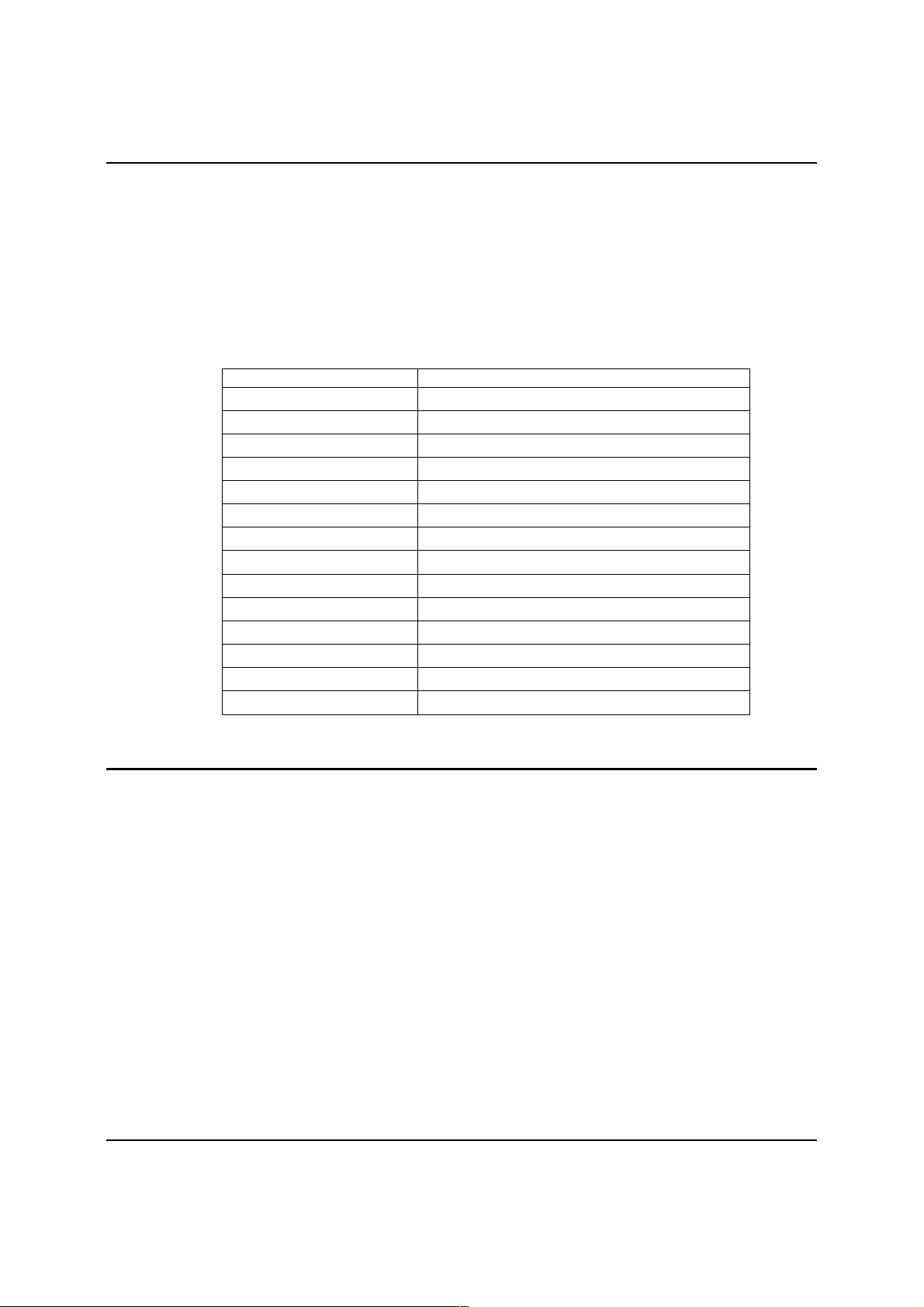
Chapter 4. Configuring the Intel® Wireless Gateway
** By default, the Intel® Wireless Gateway acts as the DHCP server for the network and
automatically provides all clients with the network configurations listed in Table 2, except
for the network name.
The Intel® Wireless Gateway has been configured with the default network settings listed in Table
3. To ensure proper functionality, network settings for the device and other devices on a network
must coincide.
Table 3. Intel® Wireless Gateway Default Settings
Item Default Setting
Password Intel
IP Address 192.0.2.1
Device Subnet Mask 255.255.255.0
LAN MAC Address Unique for each Intel® Wireless Gateway
WAN (10M) IP Address 0.0.0.0 (Must be acquired from a DHCP server)
WAN MAC Address Unique for each Intel® Wireless Gateway
Device Function Access Point and Gateway
NAT Enabled
LAN DHCP Server Enabled
LAN DHCP Client Disabled
WAN DHCP Client Enabled
Network Name (SSID) 101
Channel 11
Security (Encryption) No Encryption
4.1 Web Management Tool
The Web Management Tool includes both a way of updating network settings for the Intel®
Wireless Gateway as well as reviewing information regarding the device. You can display the
network settings or connection status for your network, view system diagnostics, intruder logs, or
routing tables, reload the default or user-defined settings, and upgrade the firmware version for the
Intel® Wireless Gateway. Refer to the online help file for commonly asked questions and help
topics. The
page.
14
Help
button is located in the top right-hand corner of each Web Management Tool
Intel® Wireless Gateway User's Guide
Page 23

Chapter 4. Configuring the Intel® Wireless Gateway
Image 1. Web Management Tool Home Page
4.1.1 Starting the Web Management Tool
Use the IP Address for the Intel® Wireless Gateway to access the Web Management Tool. To
start the tool, do the following:
1. Open a Web browser.
2. Enter the IP address in the address field, http://<IP Address>
updating the network settings for the Intel® Wireless Gateway or if the IP address is set to the
factory default listed in Table 3, use the default IP Address, http://192.0.2.1
If the IP address for the Intel® Wireless Gateway has been changed, use the new IP address to
access the Web Management Tool.
4.1.2 Navigating through the User Interface
The Web Management Tool User Interface (UI) has selections on the top and left sides of the
screen. When you click a selection at the top of the screen, the selections along the left side of the
screen change.
The Device Status, Device Information, and Help selections are for your information and for
troubleshooting purposes only. A password is not required to access this information. The
remaining selections along the top of the screen are used to change the settings for the Intel®
Wireless Gateway. To make these selections, a password is required for security purposes. If the
. If this is the first time
.
Intel® Wireless Gateway User's Guide
15
Page 24

Chapter 4. Configuring the Intel® Wireless Gateway
password has been changed for the Intel® Wireless Gateway, use the new password; otherwise,
use the default password listed in Table 3.
4.1.3 Setup Wizard
Use the Setup Wizard to step through the configuration process for basic network settings. Click
Setup Wizard
Follow the
To implement the changes you made to the settings, you must save and restart the Intel® Wireless
Gateway. Otherwise, the device uses the previous settings.
Time Settings
at the top of the screen to begin.
BACK/NEXT
links as indicated in the main screen to move from one screen to the next.
When you click
local time zone from the drop-down list.
Click
Wireless Settings
Use the Wireless Settings page to configure the network name (SSID), channel, and security
settings for the Intel® Wireless Gateway.
If you are setting up a network with NO wired clients (WLAN only), you must change each
client’s wireless adapter settings to match the Intel® Wireless Gateway settings. Use the factory
default for the Intel® Wireless Gateway, unless the default settings have been changed. In this
case, note the changes, and use the new settings for each wireless adapter. For assistance
configuring a wireless adapter, see the adapter’s documentation.
The network name, or SSID, is a value that identifies a collection of wireless devices found in a
particular network. The network administrator or an authorized person for your network assigns a
network name (SSID) to the wireless network. When a computer tries to join a wireless network, it
sends the network name (SSID) to the Intel® Wireless Gateway. If the network name (SSID) of
the computer and Intel® Wireless Gateway are the same, the computer is permitted to join. For
more information about network names, see Chapter 2 of this guide.
Once you know the network name (SSID) assigned to the wireless network, enter it in the
Network Name
value may be a combination of numeric or alphanumeric characters. If you do not have a network
administrator and are setting up a new WLAN and configuring the Intel® Wireless Gateway for
the first time, keep the default value listed in Table 3.
NEXT
Setup Wizard
, the Time Settings page is displayed. Use this page to select your
to continue.
field. The SSID can be up to 32 characters in length, and it is case sensitive. This
16
Intel® Wireless Gateway User's Guide
Page 25
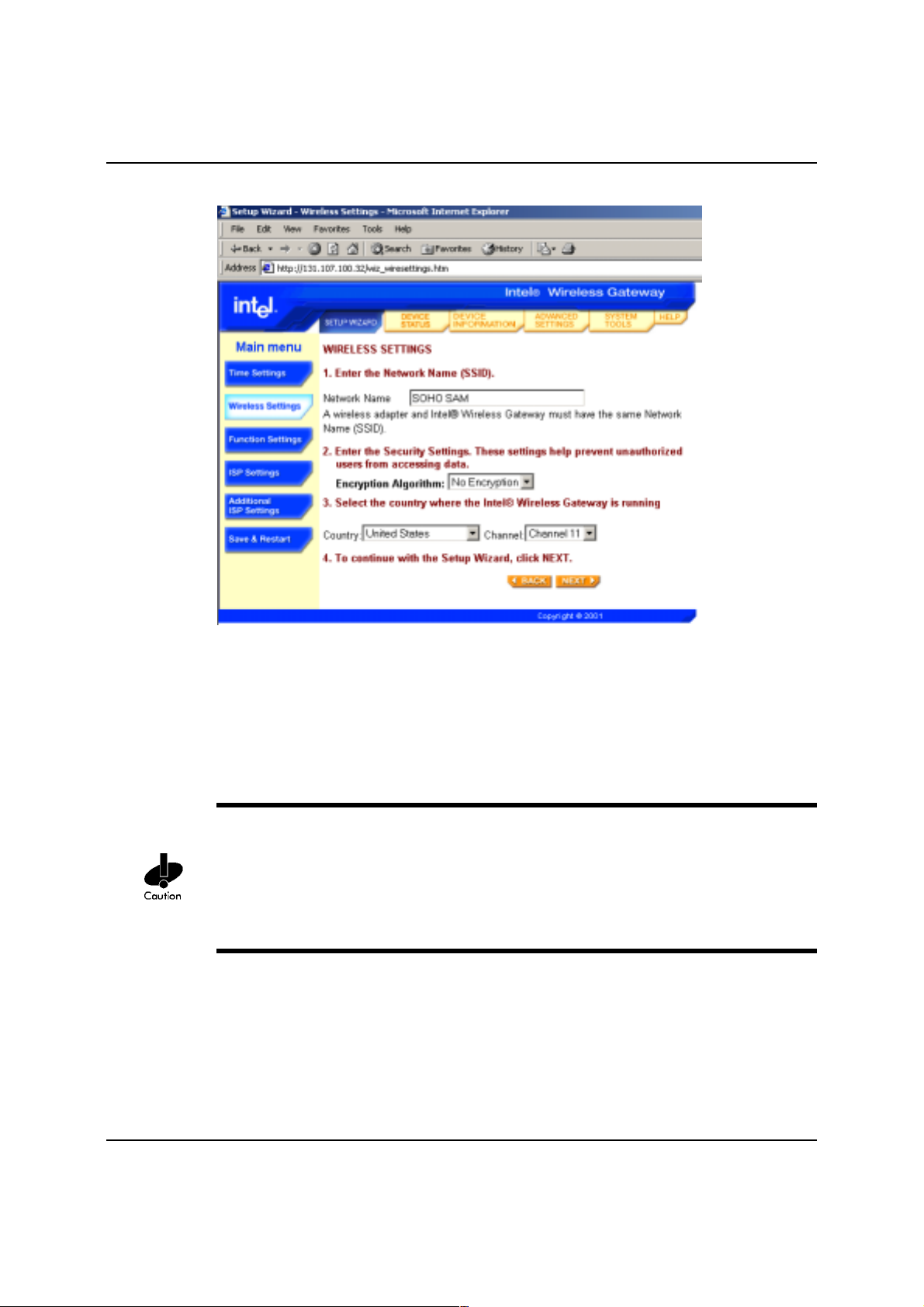
Image 2. Wireless Settings
Chapter 4. Configuring the Intel® Wireless Gateway
The security settings help prevent unauthorized users from accessing data. For an overview of
security, refer to Chapter 2 of this guide. Encryption is an optional feature that may be enabled or
disabled. Use the drop-down list to enable the encryption by selecting either
64(40)-bit
or
When you enable the encryption, a list of four key options appears; select only one key out of the
four provided. Use this key for all wireless devices and access points in your network. For added
security, change your key often. When you change the key on one wireless device, remember that
it must be changed for all wireless devices and access points in the network.
If you are adding the Intel® Wireless Gateway to an existing network and will be using an
existing encryption key for the wireless clients, contact the person in charge of the network. The
same key must be used when configuring the encryption for the Intel® Wireless Gateway. The
administrator must propagate any changes to these keys to all access points and wireless clients
on a network. Changing the key on just one access point or wireless client disconnects it from the
rest of the network.
Channel refers to the communication path between wireless clients and access points. The default
value for the Intel® Wireless Gateway is channel 11. It is only necessary to set the channel for the
access points in your network. The wireless adapter in each wireless client detects the channel that
it uses from an access point in the network.
Use the drop-down list to change the communication channel. If there is more than one access
point in the network, it is a good idea to spread out the channels used in the wireless network. Use
the non-overlapping channels, 1, 6, and 11, as described in Roaming in Chapter 2.
128-bit
.
Intel® Wireless Gateway User's Guide
17
Page 26
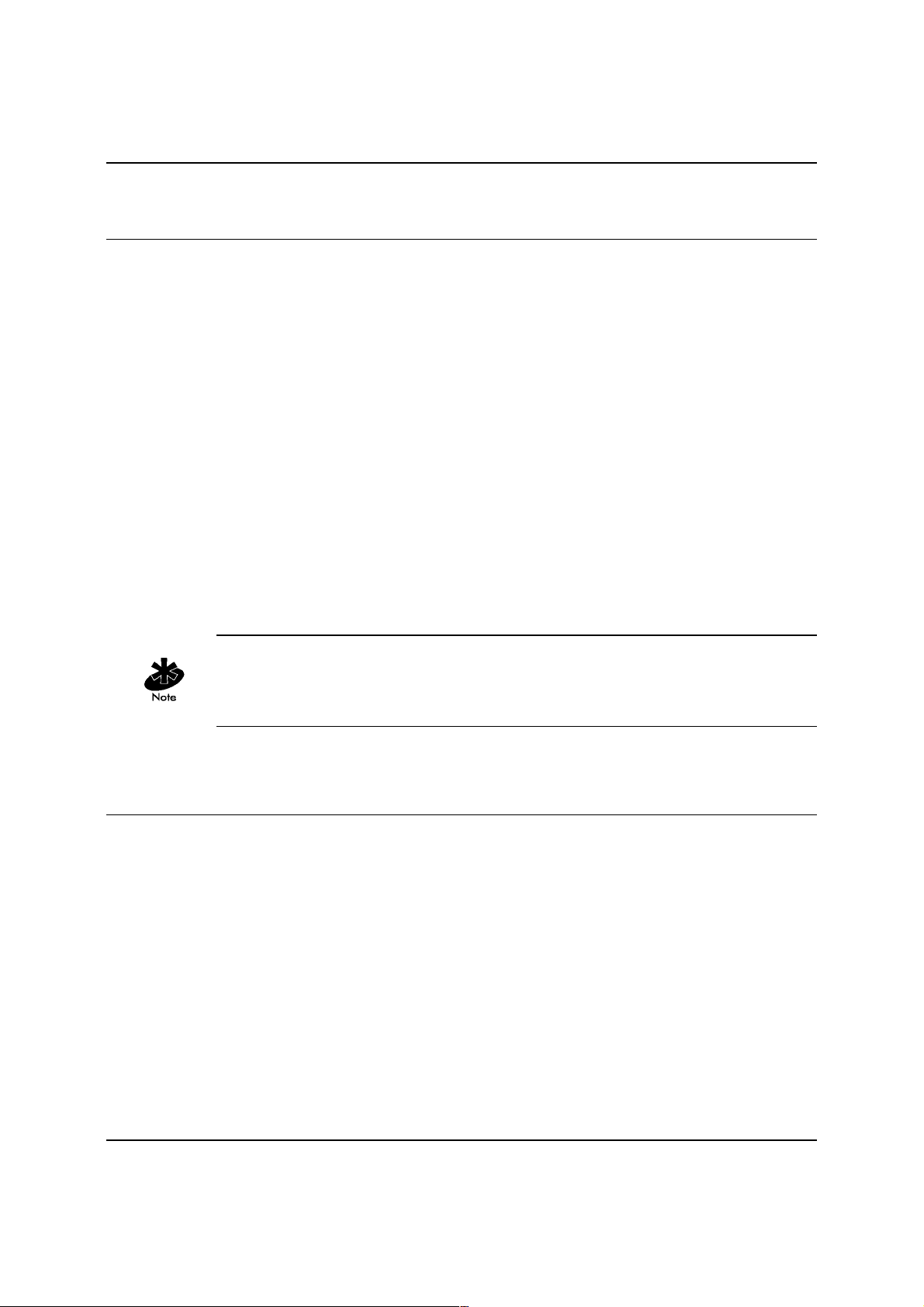
Chapter 4. Configuring the Intel® Wireless Gateway
Click
NEXT
to continue.
Function Settings
Use the Function Settings page to define the function of the Intel® Wireless Gateway. The Intel®
Wireless Gateway may act as either an access point and gateway or simply as an access point only.
Use the drop-down list to select one of the following functions:
•
Enable as a Wireless Access Point and Gateway
•
Enable as a Wireless Access Point Only
ISP Settings
Enable as a Wireless Access Point and Gateway
enables the Intel® Wireless Gateway to act as
an interface between your wireless clients and the Internet. If you are installing the Intel®
Wireless Gateway into an existing network, you may have to change the LAN IP address and IP
subnet mask. For example, if the computer’s IP address is 130.130.2.1, the access point’s IP
address may be in the range from 130.130.2.2 to 130.130.2.254; thus, it should appear as
130.130.2.xxx. If you are setting up a new network, it is recommended that you use the default
values for the Intel® Wireless Gateway and configure the clients in the network based on these
values.
If
Enable as a Wireless Access Point Only
is selected, choose the method for the device to
acquire its LAN IP settings. You can either manually enter the LAN IP settings or allow the Intel®
Wireless Gateway to obtain a LAN IP address through a DHCP server on the network. Select the
method by clicking one of the options. If you do not specify an IP address, the DHCP server
automatically assigns the LAN IP address to the device.
If you select
Enable as a Wireless Access Point Only, NEXT
takes you to the Save & Restart
page. For this case, skip the next two sections in this guide, and refer to the Save & Restart
section. Otherwise, refer to the next section, ISP Settings.
Click
NEXT
to continue.
18
ISP settings are only necessary when the Intel® Wireless Gateway is set to function as an access
point and gateway. Refer to the ISP Worksheet included with the Intel® Wireless Gateway to
determine your ISP settings.
The Intel® Wireless Gateway uses Network Address Translation (NAT) to provide an interface
between your network and the Internet. NAT occurs when multiple IP addresses on a private LAN
are converted to one public address. This address is sent out to the Internet. NAT adds a level of
security as the IP address for a computer connected to the private LAN is never transmitted to the
external network. The user may have many private addresses behind the single address provided
by the ISP.
Use the ISP Settings page to configure the Internet Protocol (IP) settings for the device. In the
fields provided, enter the IP address, IP subnet mask, IP gateway address, and Domain Name
Server (DNS) IP address provided by your Internet Service Provider (ISP).
Intel® Wireless Gateway User's Guide
Page 27
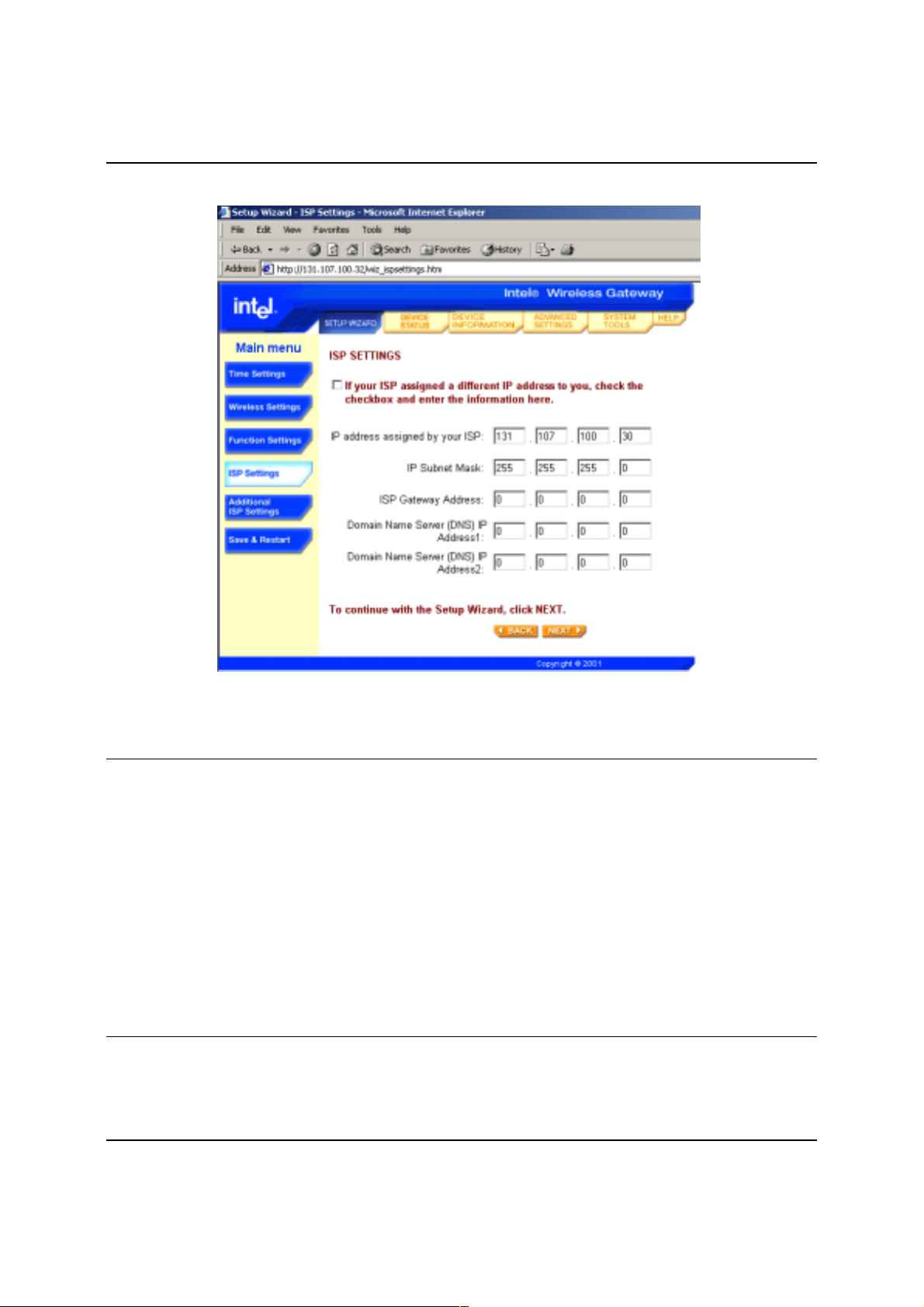
Image 3. ISP Settings
Chapter 4. Configuring the Intel® Wireless Gateway
Click
NEXT
Additional ISP Settings
The Additional ISP Settings page contains additional authentication data that is required by some
ISPs. Additional ISP settings are only necessary when the Intel® Wireless Gateway is set to
function as an access point and gateway.
If your ISP requires that you input a username and password, use the spaces provided to enter
these settings. Use the
should continue when no activity occurs.
If your ISP requires that you input a host computer name or domain name, enter these settings.
The WAN Ethernet Media Access Control (MAC) Address, or Ethernet Address, is a hardware
address that uniquely identifies every device on a network. If your ISP requires this piece of
information, enter it in the
Click
NEXT
Save & Restart
Use the Save & Restart page to submit all the network setting changes you have made. Click
& Restart
device.
to continue.
Idle Time
drop-down list to specify how long your Internet connection
WAN Ethernet MAC Address
field.
to continue.
Save
to update the network configurations for your Intel® Wireless Gateway and reset the
Intel® Wireless Gateway User's Guide
19
Page 28

Chapter 4. Configuring the Intel® Wireless Gateway
If you have wireless clients in your network, you must configure the clients’ wireless adapters to
match the settings for the Intel® Wireless Gateway. For assistance, refer to the adapter’s
documentation.
4.1.4 Device Status
The Device Status page is the default for the Web Management Tool home page. It graphically
displays the current connection status for the Intel® Wireless Gateway and other devices in your
network. Connections between network devices are shown with a yellow curving arrow.
Inoperative connections are represented by a grey arrow and a red ‘X.’
Refer to the left-side of the screen for current WAN Ethernet Settings and the IP address for the
Intel® Wireless Gateway.
4.1.5 Device Information
The Device Information page is for user information only. It displays basic and advanced network
settings for the Intel® Wireless Gateway. When changes are made to any network settings, those
changes are updated in this screen.
4.1.6 Advanced Settings
In Advanced Settings, you can specify server settings, assign permissions, determine routing
properties, and define a password for the Intel® Wireless Gateway. Click
from the top navigation bar to begin making changes to these network settings.
Click
Save & Restart
advanced settings. Failing to do so will result in lost settings.
DHCP Server Settings
Dynamic Host Configuration Protocol (DHCP) is a service that automatically assigns IP addresses
to devices on a network. Dynamic addressing simplifies network administration because DHCP
keeps track of IP addresses rather than requiring an administrator to manage the task. When a
client is added to the network, the DHCP Server automatically assigns a unique IP address to the
client.
If DHCP is enabled on an Intel® Wireless Gateway, IP addresses are assigned to clients by that
Intel® Wireless Gateway.
There can only be one active DHCP Server in your network.
Advanced Settings
from the Advanced Settings menu after making all the changes for the
20
Intel® Wireless Gateway User's Guide
Page 29
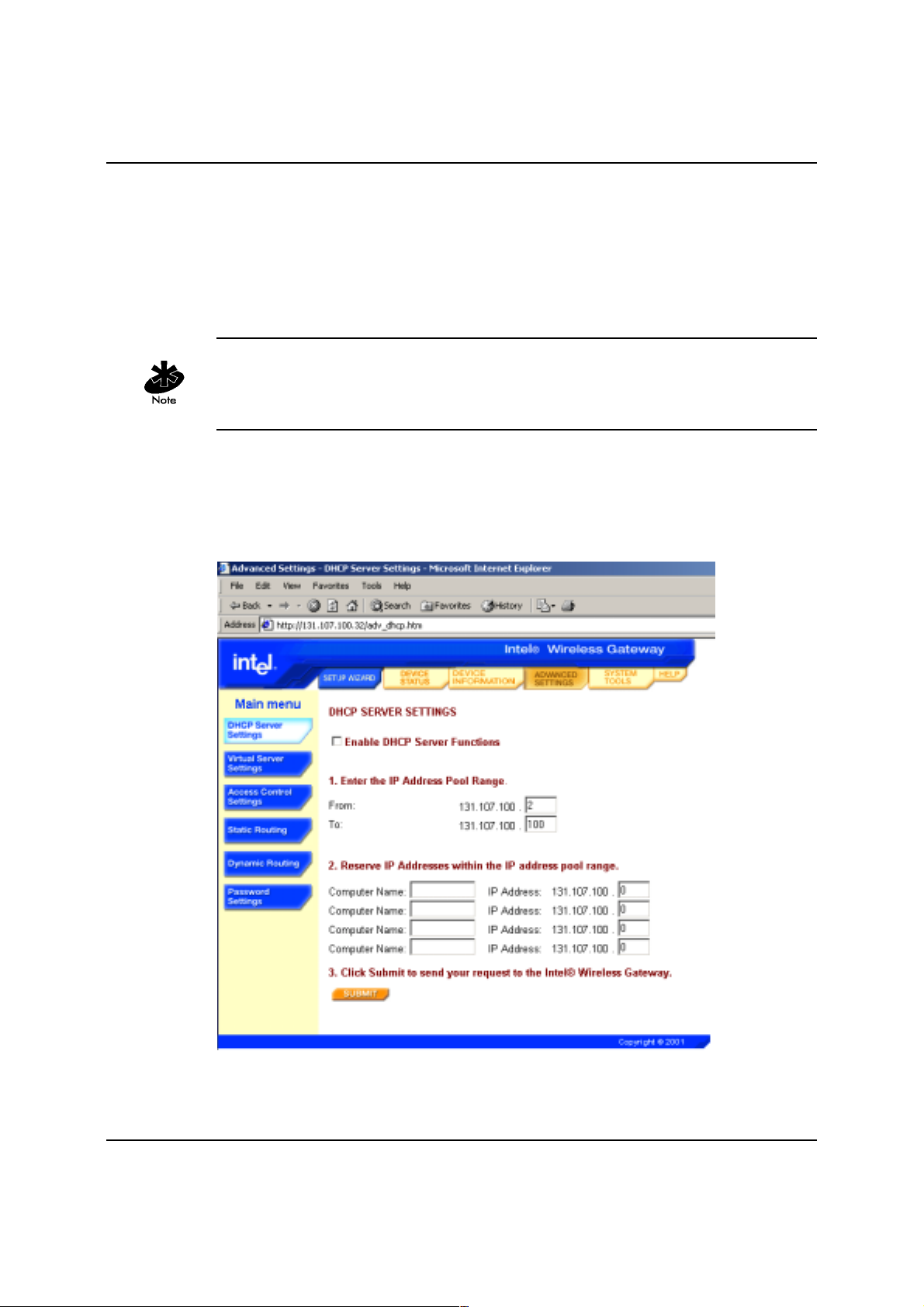
Chapter 4. Configuring the Intel® Wireless Gateway
If DHCP is disabled on the Intel® Wireless Gateway and there is no other DHCP Server in the
network, you must manually assign IP addresses to each wired and wireless client.
If DHCP is disabled on the Intel® Wireless Gateway and there is a DHCP Server in the network,
the Intel® Wireless Gateway and other computers in the network can be configured as DHCP
clients. They are automatically assigned IP addresses by the DHCP Server.
From the DHCP Server Settings page, use the
Enable DHCP Server Functions
checkbox to
indicate whether or not the Intel® Wireless Gateway should act as a DHCP server.
The
Enable DHCP Server Functions
Enable as a Wireless Access Point and Gateway
Wizard.
The
IP Address Pool Range
section provides a means of controlling a low and high value for the
box is already checked if the device’s function was set to
from the Function Settings page in the Setup
IP addresses on a network. Use the indicated fields to define the range of addresses for the
network.
Image 4. DHCP Server Settings
Intel® Wireless Gateway User's Guide
21
Page 30
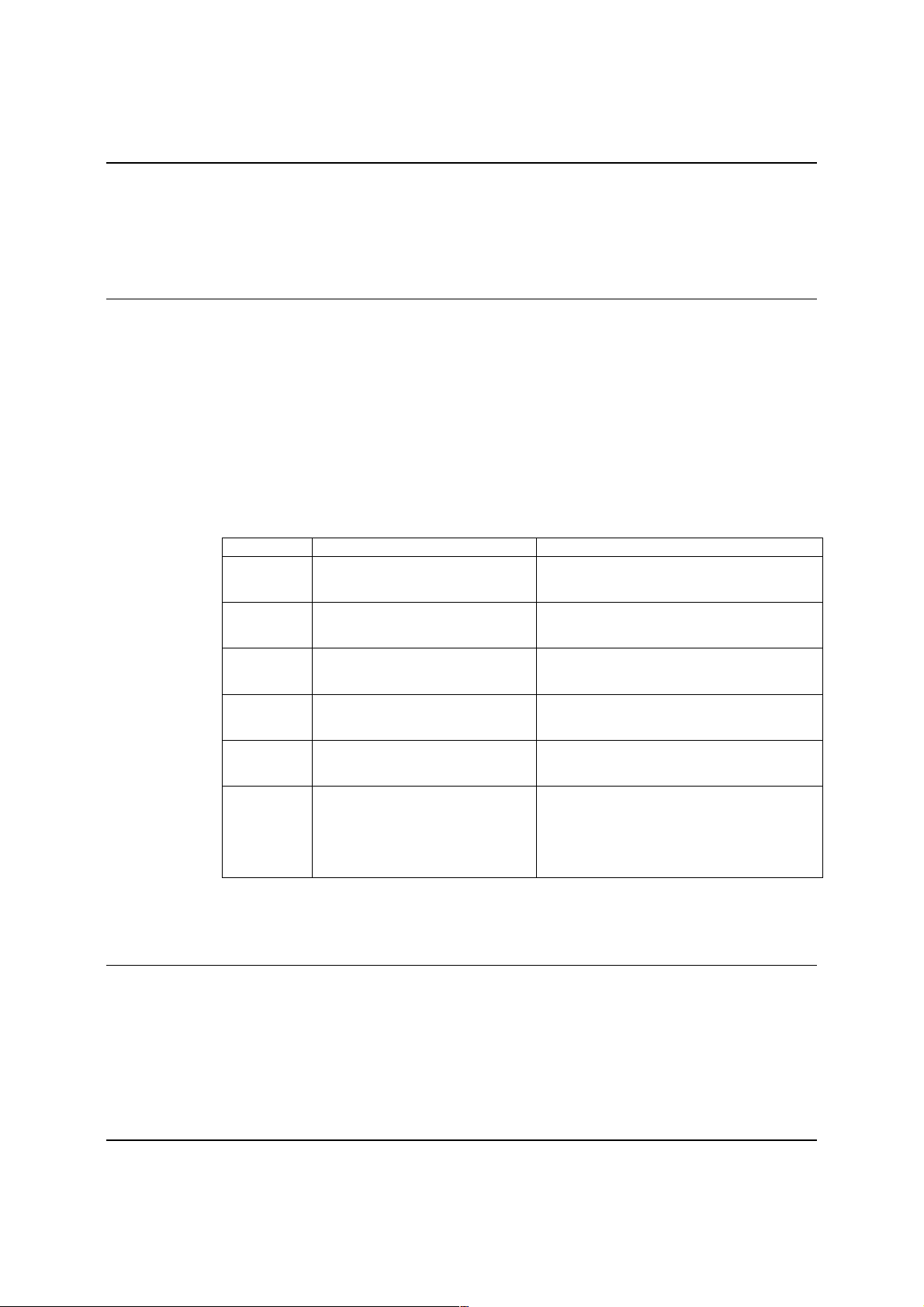
Chapter 4. Configuring the Intel® Wireless Gateway
Specific IP addresses may also be reserved for particular devices in a netowrk. Use the input boxes
Reserve IP Address
under
to indicate the IP address and computer name for those devices that
should use a manually-defined IP address.
Click
SUBMIT
to store the changes and move to the next section in Advanced Settings.
Virtual Server Settings
Virtual server, in this case, refers to a computer that is not a dedicated server -- that is, the entire
computer is not dedicated to running the server software. Through the Intel® Wireless Gateway,
the devices on a network can act as virtual servers. Use the Virtual Server Settings page to assign
one or more services to specific computers in the network.
In the
Internal IP
each computer, select its primary service from the drop-down list. If the computer has more than
one service, enter the same IP address in another
drop-down list.
Table 4 describes the different service options.
Table 4. Virtual Server Service Options
Service Full Name Description
HTTP
SMTP
POP3
FTP
Telnet
IRC
Click
SUBMIT
field, enter the IP address for each virtual server (computer) on the network. For
Hyper Text Transfer Protocol Defines how messages are formatted and
Simple Mail Transfer Protocol A protocol for sending email messages
Post Office Protocol A protocol used to retrieve email from a
File Transfer Protocol The protocol used on the Internet for
Telnet A program used to connect your computer
Internet Relay Chat A program that sends and receives messages
to enter the changes and move to the next section.
Internal IP
field and select a service from the
transmitted via the Internet
between servers
mail server
sending files
to a server on the network
to/from people connected anywhere on the
Internet (used for live discussions or chats
over the Internet)
Access Control Settings
To deny or grant users access to your wireless network, use the Access Control List. The default
setting for access control is
correct wireless settings to access the WLAN.
Any user who is on the Grant Access List and has the correct wireless settings has access to the
wireless network. Any user on the Deny Access List is denied access to the wireless network. This
second option is provided in the case that there are many WLAN users and access is denied for
only a few of them. Use the drop-down list to change the permissions for the device.
22
Disable Access Control List
. This feature grants all users with the
Intel® Wireless Gateway User's Guide
Page 31
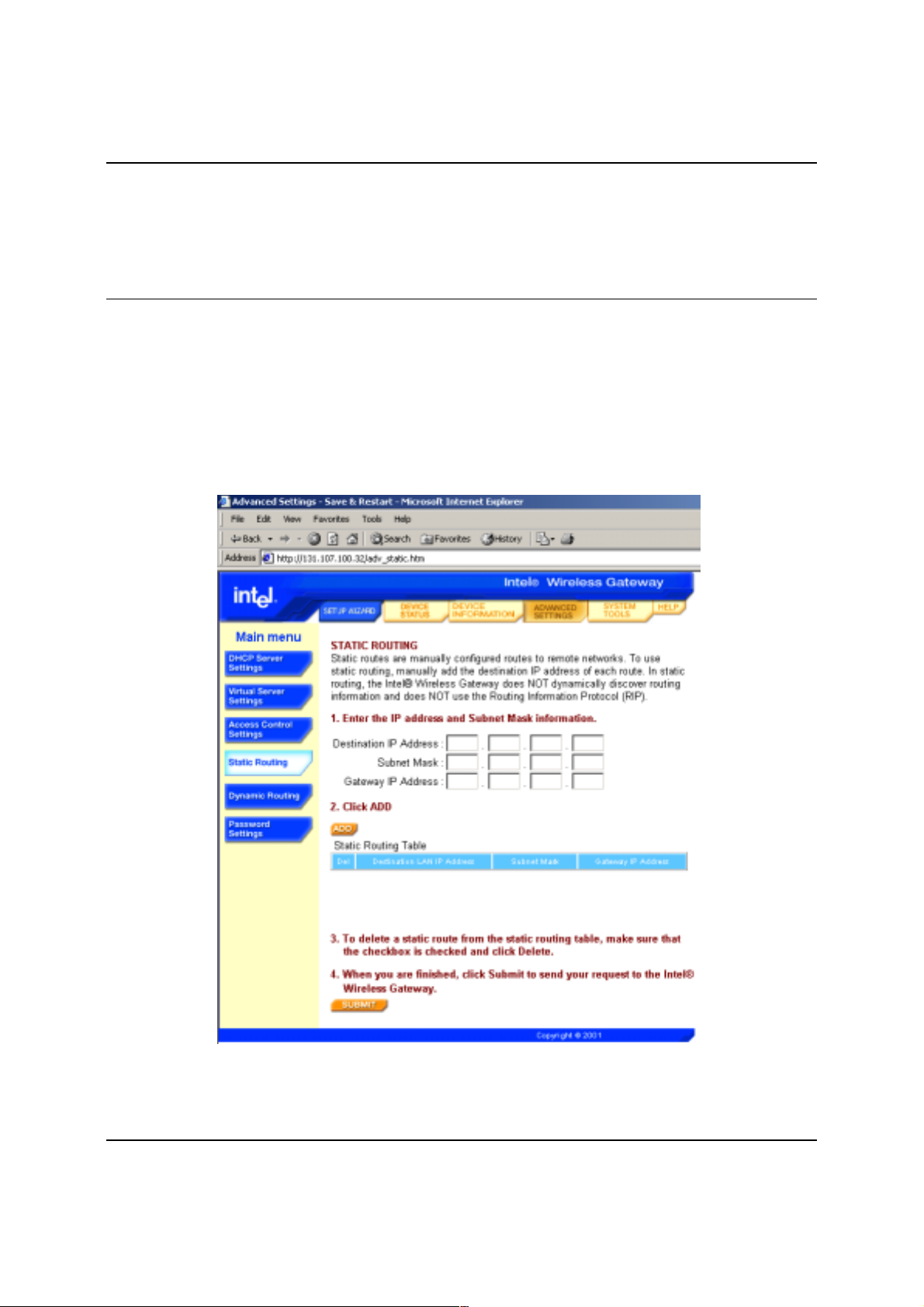
Chapter 4. Configuring the Intel® Wireless Gateway
Static Routing
An input box labeled
Enable Deny Access List
MAC Address
is displayed when either
is selected. Use this field, plus the
Enable Grant Access List
ADD
button, to enter the MAC
or
address for those workstations that you wish to add to the respective list.
Click
SUBMIT
to move to the next section.
Static routes are manually configured routes to remote networks. That is, the route is predefined
and is not discovered by the Routing Information Protocol (RIP), as in dynamic routing. The
advantage to using static routing is that network traffic is reduced; thus, static routing is beneficial
for slow Internet connections. Routing using static routes is practical for small networks. For
larger networks, the router needs to dynamically keep track of changes in the physical wiring of
the network, and the use of dynamic routing (RIP) is recommended. The next section describes
dynamic routing.
Image 5. Static Routing
To use static routing, manually add the destination IP address, subnet mask, and gateway IP
address for each route you are adding to the Static Routing Table, and click
Intel® Wireless Gateway User's Guide
ADD
.
23
Page 32

Chapter 4. Configuring the Intel® Wireless Gateway
In static routing, the Intel® Wireless Gateway does NOT dynamically discover routing
information and does NOT use RIP.
Use the checkboxes beside each route and the
Static Routing Table.
Click
Dynamic Routing
Routing Information Protocols (RIP-1 and RIP-2) transmit information about the network
configuration between routing devices. This enables routers to dynamically determine which
networks are accessible and the best routes between networks. Routing using RIP is known as
dynamic routing since the network automatically establishes itself and dynamically adapts itself to
changes. Although dynamic routing may increase network traffic, it improves efficiency by
identifying the shortest route for data to travel from the sender to the receiver, while taking the
current state of the network into consideration.
Image 6. Dynamic Routing
SUBMIT
DELETE
button to remove static routes from the
to move to the next section in Advanced Settings.
24
Intel® Wireless Gateway User's Guide
Page 33

Use the drop-down list to select the type of dynamic routing the Intel® Wireless Gateway uses to
route data. Select the settings for both sending and receiving data by clicking on one of the option
buttons under steps 1 and 2.
Click
Password Settings
When changing the settings for the Intel® Wireless Gateway, you must enter a password. Before
proceeding, the Intel® Wireless Gateway authenticates the password to make sure you have
permssion to access the network settings.
In the Password Settings section, use the password fields to specify a new password. Write down
the password and keep it in a secure location for future reference. Click
Click
step will result in lost data.
If you have wireless clients on your network, you must configure the clients’ wireless adapters to
match the advanced settings for the Intel® Wireless Gateway. For assistance, refer to the adapter’s
documentation.
SUBMIT
Save & Restart
to move to the next section.
Chapter 4. Configuring the Intel® Wireless Gateway
SUBMIT
to update your advanced network settings. Failing to complete this final
to continue.
4.1.7 System Tools
Use the System Tools section to view the intruder detection log, routing tables, and system
diagnostics regarding the device settings and status. This section also includes features to reload
the default settings, load settings that were saved to a file, and upgrade the firmware for the Intel®
Wireless Gateway.
Intruder Detection Log
The Intruder Detection Log displays the index, time, protocol, source IP address, destination IP
address, and an event description for unrecognized users who attempt to access your wireless
network.
Display Routing Table
Use the Routing Table to view both static and dynamic routing activity. The routing table includes
the type of routing activity, destination LAN IP address, subnet mask, gateway IP address, and
hop count.
Intel® Wireless Gateway User's Guide
25
Page 34

Chapter 4. Configuring the Intel® Wireless Gateway
Image 7. Routing Table
System Diagnostics
The Systems Diagnostics page displays both the configuration settings and diagnostics for the
Intel® Wireless Gateway. Configuration settings include the device and ISP settings. Diagnostic
settings include the ISP Status, Link Status, Current WAN Connection, LAN MAC Table, and
WAN MAC Table.
Save Settings
Use the Save Settings page to create a backup file for the current settings for the Intel® Wireless
Gateway. If necessary, you can reload these configurations in the future, or they can be loaded to
other Intel® Wireless Gateways with a floppy disk.
Load Settings
Either the default settings or user-defined settings can be reloaded to the Intel® Wireless Gateway.
Exercising the load settings option will cause the current settings for your Intel® Wireless
Gateway to be lost, unless the current settings have been saved to a file. If you want to create a
backup file for the current settings, refer to Save Settings before updating the configurations.
26
The Load Default Settings page allows you to reload the factory default configurations that came
with the device. When this option is exercised, the default IP address is reset to 192.0.2.1. Click
START
to reload the default settings.
Intel® Wireless Gateway User's Guide
Page 35

It is also possible to reload user-defined settings that have been saved to a file. Use the Load
Settings from File page to access network configurations that were at one time saved to a file. To
reload the specified configurations, enter the filename with its path, or click
and enter the filename, then click
Upgrade Firmware
Intel periodically releases firmware updates to provide improved performance or capabilities. Use
the Intel® Wireless Gateway update utility to upgrade the firmware in an Intel® Wireless
Gateway.
You must first download the new firmware from the Intel support Website,
http://www.intel.com/support
To upgrade the firmware, enter the filename with the correct path, or click
enter the firmware file. Click
Reset Device
Use the Reset Device function if a system failure occurs. Unlike the reset button on the Intel®
Wireless Gateway, this feature does not reload the factory default settings. It simply resets the
device to the network settings that existed on the device before the system failure occurred.
The Intel® Wireless Gateway can also be reset by using a paper clip or small object, holding in
the reset button on the back panel for five seconds, and then releasing. While the Intel® Wireless
Gateway is reset, the STAT light blinks. After the hardware reset, the settings for the Intel®
Wireless Gateway are the factory default settings.
Chapter 4. Configuring the Intel® Wireless Gateway
START
.
, and save it to one of the clients in your network.
Browse
START
to load the settings for the new firmware version.
Browse
to search for
to find and
If you were in the process of updating the network settings, those changes are lost when the device
is reset.
Click
START
to reset the Intel® Wireless Gateway to its current firmware settings, or press the
reset button on the Intel® Wireless Gateway to reset the factory default settings. Note that these
two options do not perform the same task.
4.1.8 Troubleshooting for the Web Management Tool
If you are unable to access the Web Management Tool, try one or a combination of the following
tips:
Some tips below step you through accessing and changing certain properties for your network
clients. These steps vary for different operating systems. If the instructions do not pertain to your
operating system, refer to the documentation that accompanied your computer or operating system
software.
• Use Internet Explorer† or Netscape Navigator† (4.0 or higher) as your Web browser.
• Check the Web browser’s communication proxy server settings.
Intel® Wireless Gateway User's Guide
27
Page 36

Chapter 4. Configuring the Intel® Wireless Gateway
1. Open the Control Panel on your computer, and double click the Internet icon from
the Control Panel window. This will open a window titled Internet Properties.
2. From the Internet Properties window select the
Proxy server select
Advanced
button. This will bring up a window titled Proxy Settings.
Access the Internet using a proxy server,
3. Try disabling the proxy server setting or setting it to auto-detect.
• Remove or disable any firewall software on the client. For assistance, see the
documentation that accompanied the software.
• Remove any dialup settings in the Web browser.
1. Open the Network and Dial-up Connections on your computer.
2. Right click any dial-up connections that you may have, and click
www
• Do not enter
http://192.0.2.1
along with the IP address. Enter only the IP address. Use
for the default IP address. If the default IP address has been
changed from 192.0.2.1, then you must use the new IP address assigned to the Intel®
Wireless Gateway.
• Ensure the client is set to obtain an IP address automatically from a DHCP server.
1. Go into the network settings properties for your network adapter by selecting
Settings
then
2. Right click
3. Click
Properties
4. Select the
5. Click
Properties
6. Check the box
, then
Control Panel
Network Connection
.
TCP/IP
option.
.
Obtain an IP address automatically
• If using a manually assigned IP address for the client, the IP address for the client must
be on the same subnet as the Intel® Wireless Gateway.
, and finally
or
Adapter
Connection
Network Settings
tab. Under the heading
.
.
and click the
Disable
.
.
Start
,
28
1. Follow the instructions above to access the Internet Protocol (TCP/IP) Properties
window.
2. The option
Use the following IP address
3. Check that the value in the
Subnet mask
should be selected.
field matches that for the Intel® Wireless
Gateway.
• If you are using a DHCP server to provide an IP address to the Intel® Wireless Gateway,
you must determine the address that was provided by the DHCP server. For assistance on
getting the IP address from the DHCP server, see the documentation for your server or
contact the person in charge of your network.
• As an alternative to the proceeding tips, reset the Intel® Wireless Gateway to its default
settings by pressing the reset button on the rear panel of the unit. Or, use the Intel®
Wireless Gateway Manager on a wired client to configure the Intel® Wireless Gateway.
More troubleshooting tips are available on the Web Management Tool. To access these tips, open
Help
the tool, and click
.
Intel® Wireless Gateway User's Guide
Page 37

Chapter 4. Configuring the Intel® Wireless Gateway
4.2 Intel® Wireless Gateway Manager
The Intel® Wireless Gateway Manager is an alternative solution for configuring the Intel®
Wireless Gateway. This software must be installed on one of the clients in the network.
Information regarding the Intel® Wireless Gateway Manager can be found on the Intel support
Website, http://www.intel.com/support
.
4.3 Using Telnet
The Intel® Wireless Gateway can be configured via a Telnet session. To configure the access
point with Telnet, open a command prompt. If you are using the default IP address for the access
point, type
access point,
When prompted for a password, enter the.password that has been assigned to the Intel® Wireless
Gateway. If the password has not been changed, use the default password,
and a user interface should appear.
telnet 192.0.2.1
telnet <IP Address>
. Otherwise, use the IP address that has been assigned to the
.
4.4 Using a Console Serial Port
The Intel® Wireless Gateway may be configured via a console serial port. To use this option,
connect a null-wired serial cable to the console port on the back of the access point and to the
serial port of a computer. Use Microsoft HyperTerminal or another similar terminal program to
access the Intel® Wireless Gateway. Enter the communication parameters as
When prompted for a password, enter the.password that has been assigned to the Intel® Wireless
Gateway. If the password has not been changed, use the default password,
and a user interface should appear.
Intel
. Press
115200,N,8,1
Intel
. Press
Enter
Enter
,
.
,
Intel® Wireless Gateway User's Guide
29
Page 38

Intel® Wireless Gateway User's Guide
30
Page 39

Chapter 5. Glossary
Access Point:
computers with wireless network adapters to be connected, typically, to an Ethernet network.
Cable Modem: a device that enables you to hook up your PC to the Internet via a local cable TV
line.
Client: a computer on a network.
Dynamic Host Configuration Protocol (DHCP): the process of automatically configuring the
TCP/IP settings for every computer on a network.
Domain Name System (DNS) Server Address: allows Internet host computers to have a domain
name, such as intel.com, and one or more IP addresses. A DNS server keeps a database of host
computers, their respective domain names and IP addresses so that when a domain name is
requested, the user is sent to the proper IP address. The DNS server address used by the computers
on your network refers to the DNS server for your ISP.
Encryption: a process that scrambles access codes or computer data to prevent unauthorized
access. 802.11b wireless networks incorporate Wired Equivalent Privacy (WEP) encryption
technologies.
Ethernet: the most widely used local area networking technology. It is an industry-wide standard
originally developed by Xerox and formalized in 1980 by DEC, Intel, and Xerox. Ethernet
networks transmit data at 10/100 Mbps using a specified protocol.
Ethernet Address (MAC Address): a unique, pre-programmed address, sometimes referred to
as a media access control (MAC) address. Each computer on an Ethernet network has its own
Ethernet address. This 12-digit hexadecimal address is encoded into the circuitry of the computer’s
network adapter when it is manufactured. Other devices on the network use this address to identify
the computer. This address is not the same as the IP address that is assigned to computers on
TCP/IP networks. On these networks, the IP address is associated with the Ethernet address to
enable network communication.
IP Address: provides unique identification for each computer on the Internet or on a local
network. IP addresses are usually expressed as a group of four numbers separated by periods, for
example, 169.254.10.2. None of the numbers can be greater than 255. Each Ethernet interface has
an IP address. For the Intel® Wireless Gateway, there is a LAN Ethernet interface and a WAN
Ethernet interface; hence, there is a LAN IP address and a WAN IP address.
Internet Protocol: used to send data from one computer to another over the Internet. The IP
describes how Internet computers keep track of the IP address of each computer on the network
and route packets of data from one IP address to another.
Internet Service Provider (ISP): a company that provides individuals and other companies
access to the Internet and other related services such as Web site building and virtual hosting. An
ISP has the equipment and the telecommunication line access required to have POP on the Internet
for the geographic area served. The larger ISPs have their own high-speed leased lines so that they
are less dependent on the telecommunication providers and can provide better service to their
customers.
Local Area Network (LAN): a network in one location. The network lets users at that location
share files, printers and other services. See WAN.
Link Light: a light on a network device that indicates a good network connection. Hubs typically
have a link light for each port; although, they may not be labeled as such, and the lights may show
other information. These lights often blink for network activity. Some hubs display different
a device on an 802.11b wireless network that receives and retransmits data. It allows
Intel® Wireless Gateway User's Guide
31
Page 40

Chapter 5. Glossary
colored lights for 10 Mbps and 100 Mbps. For more information, see the documentation
accompanying your product.
Network Adapter: a device expansion card that provides the physical connection between a
computer and the network. There are many types of adapters. They include PC cards for laptops, a
card that fits into a slot on your computer, just like you install a sound card or modem card, and
embedded cards, embedded USB adapters, USB dongle adapters, and USB desktop adapters.
Some newer computers have a network adapter already built into the system. PC cards or cards
that fit into a slot in the desktop are sometimes referred to as network interface cards, or NICs.
Network Name (SSID): Access points are grouped together by an identifier called an ESSID.
The ESSID is also referred to as a Net ID. This identifier is a combination of any letters or
numbers that are appropriate for the network environment. ESSID is specifically for access points.
When you talk about peer-to-peer networks, you cannot use the term ESSID. Service Set Identifier
(SSID) is more generic and is a 32-character name that uniquely identifies all the computers and
equipments that make up a wireless network. A type of SSID is ESSID. Another type of SSID is
Basic Service Set Identifier (BSSID). The BSSID is the MAC address of a wireless adapter or
access point.
Network Address Translation (NAT): occurs when multiple IP addresses on a private LAN are
converted to one public address. This public address is sent out to the Internet. NAT adds a level
of security because the IP address for a PC connected to the private LAN is never transmitted to
the Internet. NAT also allows xDSL/cable routers to be used with low-cost Internet accounts,
where only one TCP/IP address is provided by the Internet Service Provider. The user may have
many private addresses masked by the single address provided by the ISP. NAT prevents denialof-service (DoS) from external networks on internal hosts.
Port: a connector on a networking device, used to attach the network cable. Hubs and switches
have numerous ports that connect to computers on the network.
Point to Point Protocol over Ethernet (PPPoE): the methodology of authenticating or
validating a user or equipment to an ISP, usually via a username and/or password. It is a selection
or action that reconfigures a device to the default parameters, as it was originally manufactured.
Protocol: a set of rules for sending and receiving information on a network. The rules determine
the format of the data that is transmitted and other aspects of networking, such as how errors are
detected and corrected. The protocol driver in each computer is software that adheres to these rules
when sending and receiving information. These drivers are also often called protocols.
Transmission Control Protocol/Internet Protocol (TCP/IP): the protocol that computers use to
communicate over the Internet. TCP determines how a computer breaks up data into small units,
called packets, to be sent to another computer and how the receiving computer reassembles the
packets into a single file. IP determines how the packets are routed across the Internet. See Internet
Protocol.
Virtual Server: a device that performs IP mapping. IP mapping allows remote client access to
your network via the Internet.
Wide Area Network (WAN): a communications network that uses devices such as telephone
lines, satellite dishes, or radio waves to span a larger geographic area than can be covered by a
LAN.
Wireless Local Area Network (WLAN): a type of Local Area Network (LAN) that uses high
frequency radio waves rather than wires to communicate and transmit data among the network
clients and devices. It is a flexible data communication system implemented as an extension to, or
as an alternative for, a wired LAN.
xDSL Modem: DSL is a type of service that allows people to access the Internet via their
telephone lines. This service is typically available via a telephone company or service provider.
32
Intel® Wireless Gateway User's Guide
Page 41

Chapter 5. Glossary
An xDSL connection is a high-speed digital connection to the Internet using standard copper
twisted pair telephone wires. There are several kinds of DSL; the x refers to all of them.
Intel® Wireless Gateway User's Guide
33
Page 42
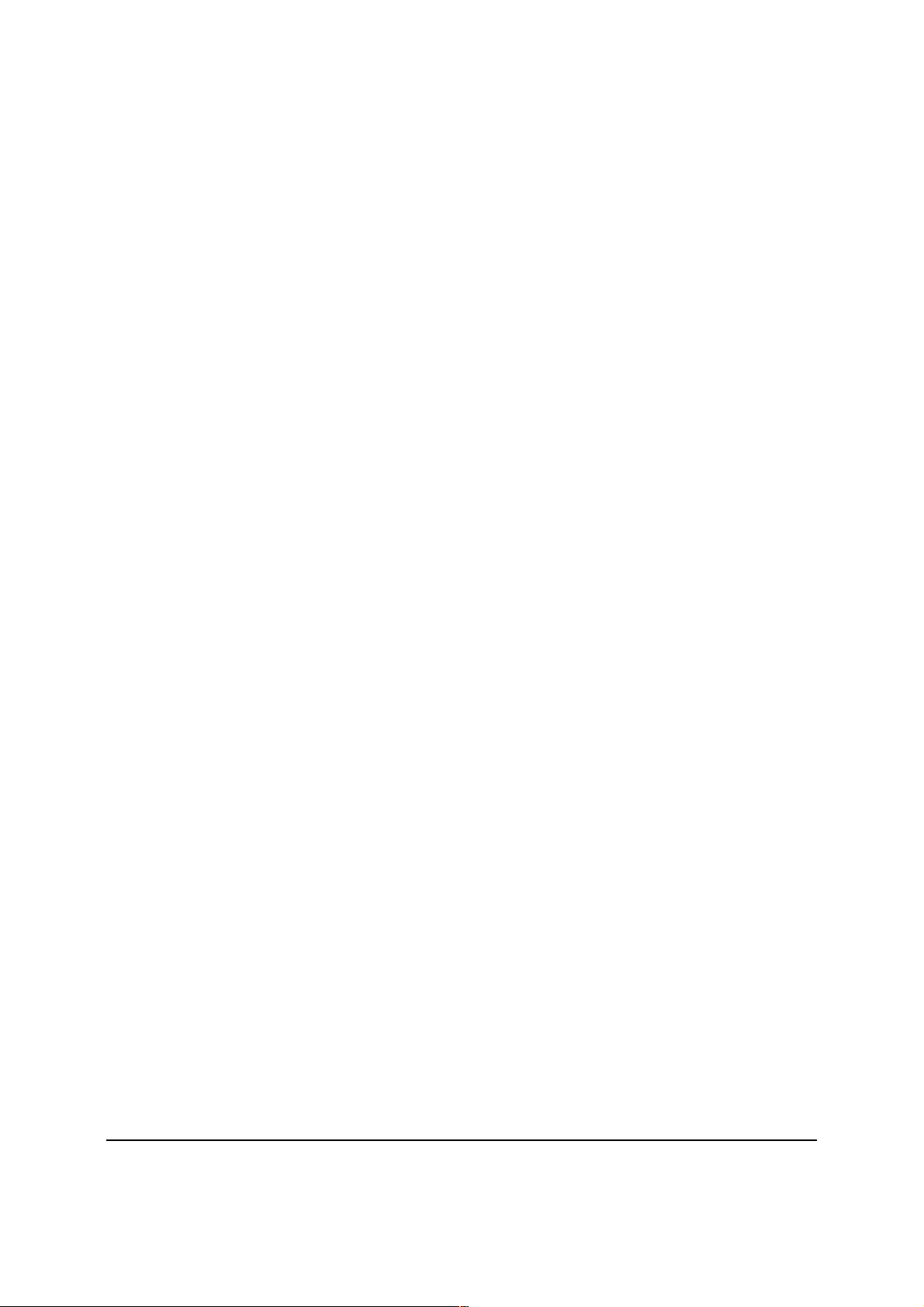
Intel® Wireless Gateway User's Guide
34
Page 43
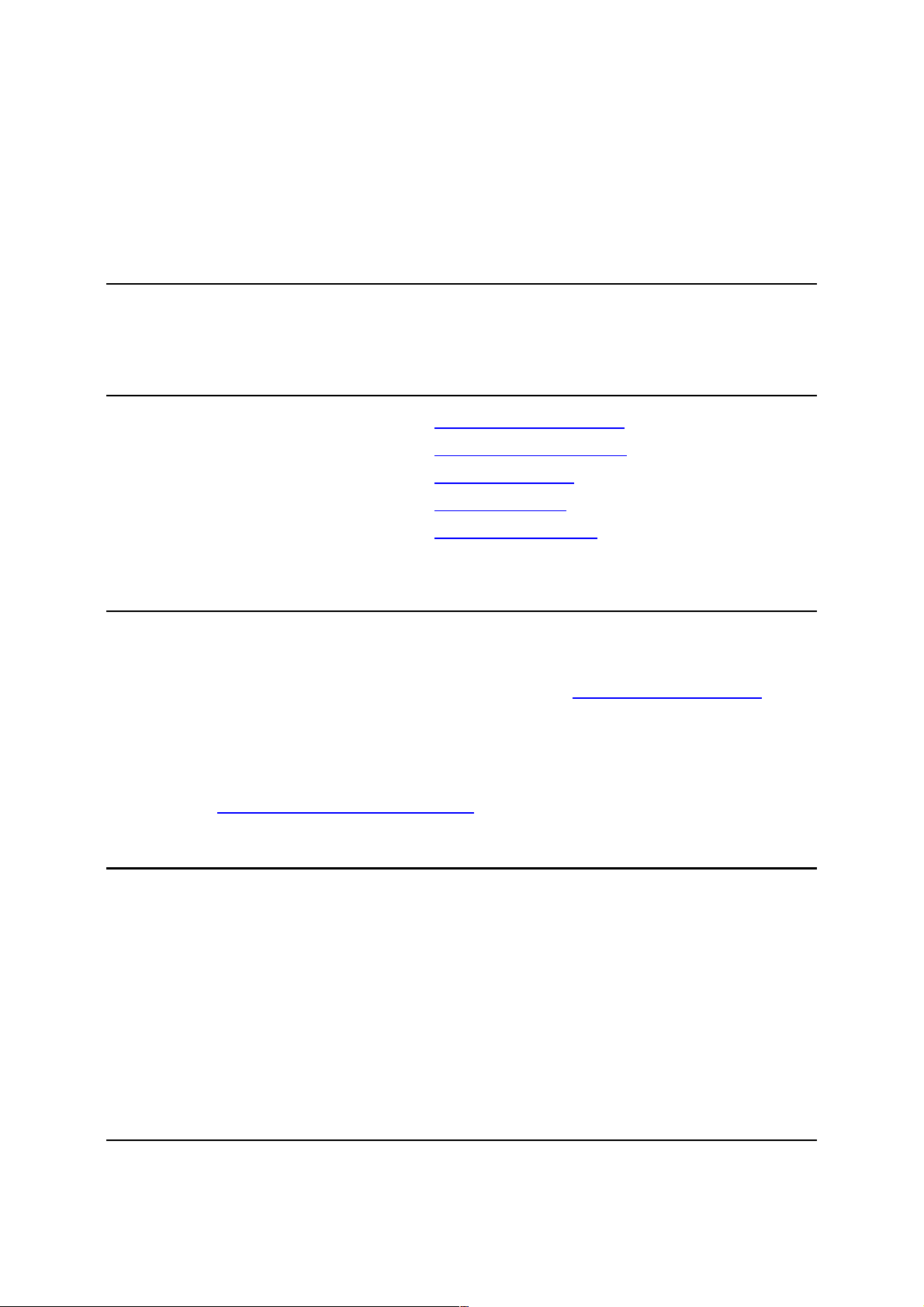
Chapter 6. Customer Support
6.1 Intel Automated Customer Support
You can reach Intel automated support services 24 hours a day, every day at no charge. The
services contain the most up-to-date information about Intel products. You can access installation
instructions, troubleshooting information, and product information.
6.1.1 Web and Internet Sites
• Support: http://www.intel.com/support
• Network Products: http://www.intel.com/network
• Corporate: http://www.intel.com/
• Newsgroups: news://cs.intel.com/
• FTP Host: ftp://download.intel.com/
• FTP Directory:
/support/network/hardware/
6.1.2 Customer Support Technicians
U.S. and Canada.
For customer support in the U.S. and Cananda, call +1 916-377-7000 (7:00 – 17:00 M-F Pacific
Time). You can also visit the customer support Website at http://www.intel.com/support
Worldwide Access.
Intel has technical support centers worldwide. Many of the centers are staffed by technicians who
speak the local languages. For a list of all Intel support centers, the telephone numbers, and the
times they are open, refer to Customer Support Phone Numbers:
http://www.intel.com/support/9089.htm
.
6.2 Intel Software License Agreement
IMPORTANT – READ CAREFULLY BEFORE COPYING, INSTALLING, OR USING.
Do not use or load this software or any associated materials (collectively, the “Software”)
until you have carefully read the following terms and conditions. By loading or using the
Software, you agree to the terms of this Agreement. If you do not wish to so agree, do not
install or use the Software.
.
Intel® Wireless Gateway User's Guide
35
Page 44

Chapter 6. Customer Support
LICENSE.
You may copy the Software onto a single computer for your personal, non-commercial use, and
you may make one back-up copy of the Software, subject to these conditions:
1. You may not copy, modify, rent, sell, distribute or transfer any part of the Software except as
provided in this Agreement, and you agree to prevent unauthorized copying of the Software.
2. You may not reverse engineer, decompile, or disassemble the Software.
3. You may not sublicense or permit simultaneous use of the Software by more than one user.
4. The Software may include portions offered on terms in addition to those set out here, as set
out in a license accompanying those portions.
OWNERSHIP OF SOFTWARE AND COPYRIGHTS.
Title to all copies of the Software remains with Intel or its suppliers. The Software is copyrighted
and protected by the laws of the United States and other countries, and international treaty
provisions. You may not remove any copyright notices from the Software. Intel may make
changes to the Software, or to items referenced therein, at any time without notice, but is not
obligated to support or update the Software. Except as otherwise expressly provided, Intel grants
no express or implied right under Intel patents, copyrights, trademarks, or other intellectual
property rights. You may transfer the Software only if the recipient agrees to be fully bound by
these terms and if you retain no copies of the Software.
LIMITED MEDIA WARRANTY.
If the Software has been delivered by Intel on physical media, Intel warrants the media to be free
from material physical defects for a period of ninety (90) days after delivery by Intel. If such a
defect is found, return the media to Intel for replacement or alternate delivery of the Software as
Intel may select.
EXCLUSION OF OTHER WARRANTIES.
EXCEPT AS PROVIDED ABOVE, THE SOFTWARE IS PROVIDED “AS IS” WITHOUT
ANY EXPRESS OR IMPLIED WARRANTY OF ANY KIND, INCLUDING
WARRANTIES OF MERCHANTABILITY, NON-INFRINGEMENT, OR FITNESS FOR
A PARTICULAR PURPOSE.
Intel does not warrant or assume responsibility for the accuracy or completeness of any
information, text, graphics, links or other items contained within the Software.
LIMITATION OF LIABILITY.
IN NO EVENT SHALL INTEL OR ITS SUPPLIERS BE LIABLE FOR ANY DAMAGES
WHATSOEVER (INCLUDING, WITHOUT LIMITATION, LOST PROFITS, BUSINESS
INTERRUPTION, OR LOST INFORMATION) ARISING OUT OF THE USE OF OR
INABILITY TO USE THE SOFTWARE, EVEN IF INTEL HAS BEEN ADVISED OF THE
POSSIBILITY OF SUCH DAMAGES. SOME JURISDICTIONS PROHIBIT EXCLUSION
OR LIMITATION OF LIABILITY FOR IMPLIED WARRANTIES OR
CONSEQUENTIAL OR INCIDENTAL DAMAGES, SO THE ABOVE LIMITATION
MAY NOT APPLY TO YOU. YOU MAY ALSO HAVE OTHER LEGAL RIGHTS THAT
VARY FROM JURISDICTION TO JURISDICTION.
TERMINATION OF THIS AGREEMENT.
Intel may terminate this Agreement at any time if you violate its terms. Upon termination, you will
immediately destroy the Software or return all copies of the Software to Intel.
36
Intel® Wireless Gateway User's Guide
Page 45
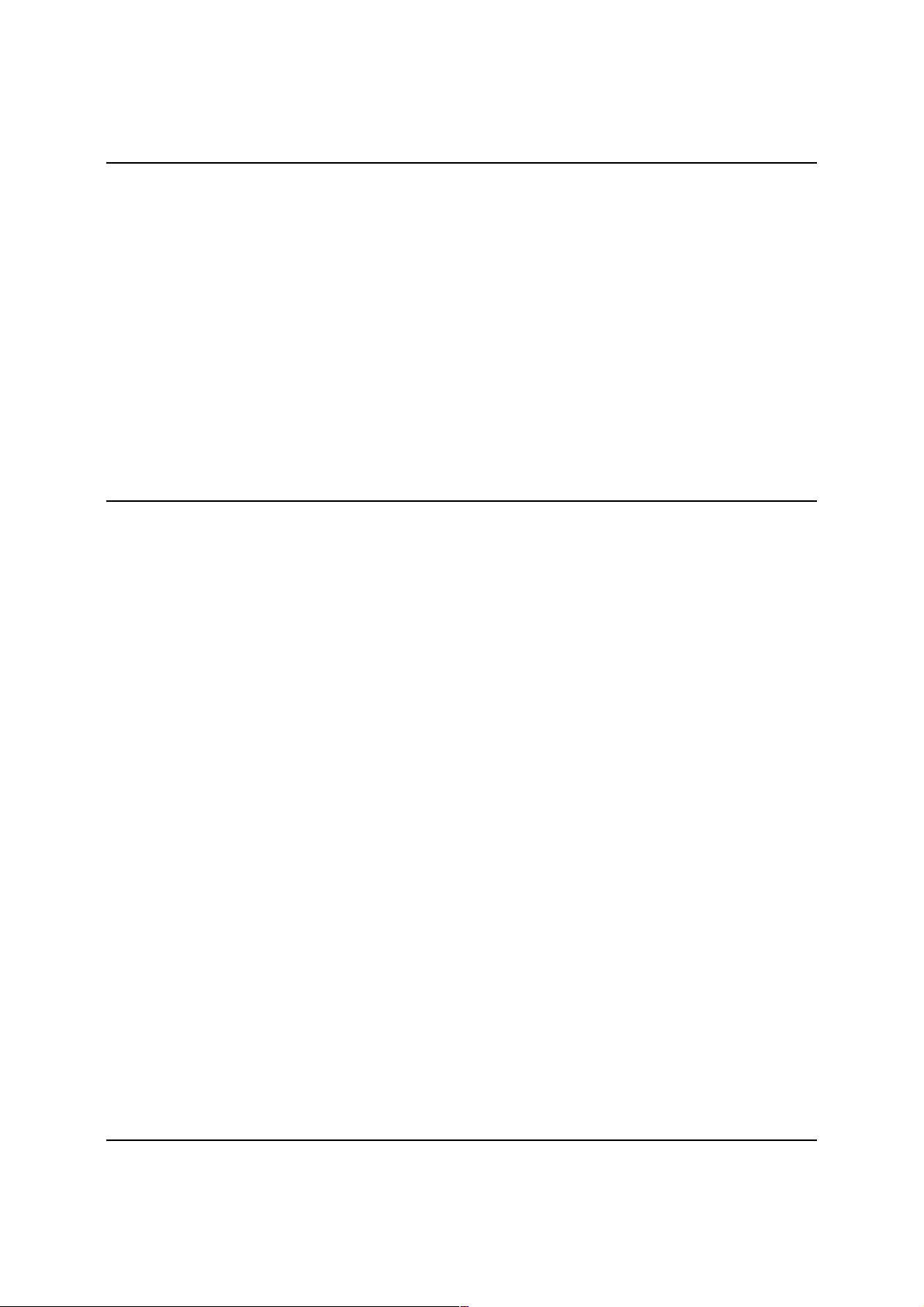
APPLICABLE LAWS.
Claims arising under this Agreement shall be governed by the laws of California, excluding its
principles of conflict of laws and the United Nations Convention on Contracts for the Sale of
Goods. You may not export the Software in violation of applicable export laws and regulations.
Intel is not obligated under any other agreements unless they are in writing and signed by an
authorized representative of Intel.
GOVERNMENT RESTRICTED RIGHTS.
The Software is provided with “RESTRICTED RIGHTS.” Use, duplication, or disclosure by the
Government is subject to restrictions as set forth in FAR52.227-14 and DFAR252.227-7013 et
seq. or their successors. Use of the Software by the Government constitutes acknowledgment of
Intel's proprietary rights therein. Contractor or Manufacturer is Intel Corporation, 2200 Mission
College Blvd., Santa Clara, CA 95052.
6.3 Limited Hardware Warranty
Intel warrants to the original owner that the hardware product delivered in this package will be
free from defects in material and workmanship for three (3) years following the latter of: (i) the
date of purchase only if you register by returning the registration card as indicated thereon with
proof of purchase; or (ii) the date of manufacture; or (iii) the registration date if by electronic
means provided such registration occurs within thirty (30) days from purchase. This warranty does
not cover the product if it is damaged in the process of being installed. Intel recommends that you
have the company from whom you purchased this product install the product. Intel reserves the
right to fill your order with a product containing new or remanufactured components.
THE ABOVE WARRANTY IS IN LIEU OF ANY OTHER WARRANTY, WHETHER
EXPRESS, IMPLIED OR STATUTORY, INCLUDING, BUT NOT LIMITED TO, ANY
WARRANTY OF NON-INFRINGEMENT OF INTELLECTUAL PROPERTY,
MERCHANTABILITY, FITNESS FOR A PARTICULAR PURPOSE, OR ARISING OUT
OF ANY PROPOSAL, SPECIFICATION, OR SAMPLE.
This warranty does not cover replacement of hardware products damaged by abuse, accident,
misuse, neglect, alteration, repair, disaster, improper installation or improper testing.
If the hardware product is found to be otherwise defective, Intel, at its option, will replace or repair
the hardware product at no charge except as set forth below, provided that you deliver the
hardware product along with a Return Material Authorization (RMA) number (see below) either to
the company from whom you purchased it or to Intel (North America only). If you ship the
hardware product, you must assume the risk of damage or loss in transit. You must use the original
container (or the equivalent) and pay the shipping charge.
Intel may replace or repair the hardware product with either new or remanufactured product or
parts, and the returned hardware product becomes Intel’s property. Intel warrants the repaired or
replaced hardware product to be free from defects in material and workmanship for a period of the
greater of: (i) ninety (90) days from the return shipping date; or (ii) the period of time remaining
on the original three (3) year warranty.
This warranty gives you specific legal rights and you may have other rights which vary from state
to state. All parts or components contained in this hardware product are covered by Intel’s limited
warranty for this product; the product may contain fully tested, recycled parts, warranted as if new.
For warranty information call one of the numbers below.
Chapter 6. Customer Support
Intel® Wireless Gateway User's Guide
37
Page 46
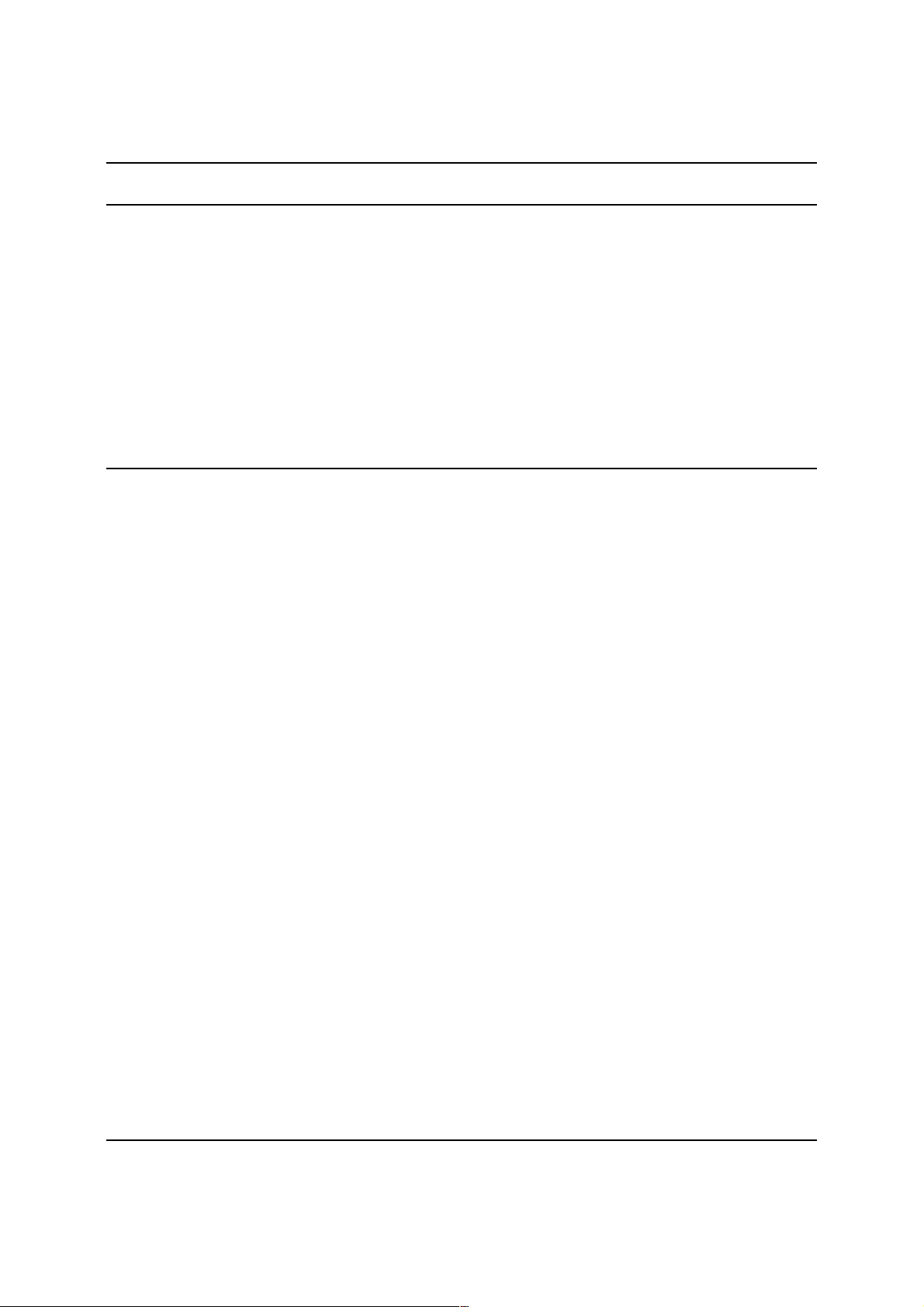
Chapter 6. Customer Support
6.3.1 Returning a Defective Product
From North America.
Before returning any hardware product, contact an Intel Customer Support Group to obtain an
RMA number by calling +1 916-377-7000.
If the Customer Support Group verifies that the hardware product is defective, they will have the
Return Material Authorization Department issue you an RMA number to place on the outer
package of the hardware product. Intel cannot accept any returned product without an RMA
number on the package.
All Other Locations.
Return the hardware product to the place of purchase for a refund or replacement.
6.3.2 Limitation of Liability and Remedies
INTEL'S SOLE LIABILITY HEREUNDER SHALL BE LIMITED TO DIRECT,
OBJECTIVELY MEASURABLE DAMAGES. IN NO EVENT SHALL INTEL HAVE ANY
LIABILITY FOR ANY INDIRECT OR SPECULATIVE DAMAGES (INCLUDING,
WITHOUT LIMITING THE FOREGOING, CONSEQUENTIAL, INCIDENTAL, AND
SPECIAL DAMAGES) INCLUDING, BUT NOT LIMITED TO, INFRINGEMENT OF
INTELLECTUAL PROPERTY, REPROCUREMENT COSTS, LOSS OF USE, BUSINESS
INTERRUPTIONS, LOSS OF GOODWILL, AND LOSS OF PROFITS, WHETHER ANY
SUCH DAMAGES ARISE OUT OF CONTRACT NEGLIGENCE, TORT, OR UNDER
ANY WARRANTY, IRRESPECTIVE OF WHETHER INTEL HAS ADVANCE NOTICE
OF THE POSSIBILITY OF ANY SUCH DAMAGES. NOTWITHSTANDING THE
FOREGOING, INTEL'S TOTAL LIABILITY FOR ALL CLAIMS UNDER THIS
AGREEMENT SHALL NOT EXCEED THE PRICE PAID FOR THE PRODUCT. THESE
LIMITATIONS ON POTENTIAL LIABILITIES WERE AN ESSENTIAL ELEMENT IN
SETTING THE PRODUCT PRICE. INTEL NEITHER ASSUMES NOR AUTHORIZES
ANYONE TO ASSUME FOR IT ANY OTHER LIABILITIES.
Some states do not allow the exclusion or limitation of incidental or consequential damages, so the
above limitations may not apply to you.
Critical Control Applications.
Intel specifically disclaims liability for use of the hardware product in critical control applications
(including, for example only, safety or health care control systems, nuclear energy control
systems, or air or ground traffic control systems) by you or your customers, and such use is
entirely at the user's risk. You agree to defend, indemnify, and hold Intel harmless from and
against any and all claims arising out of use of the hardware product in such applications by you
or your customers.
Software.
Software provided with the hardware product is not covered under the hardware warranty
described above. See the applicable software license agreement which shipped with the hardware
product for details on any software warranty.
38
Intel® Wireless Gateway User's Guide
Page 47
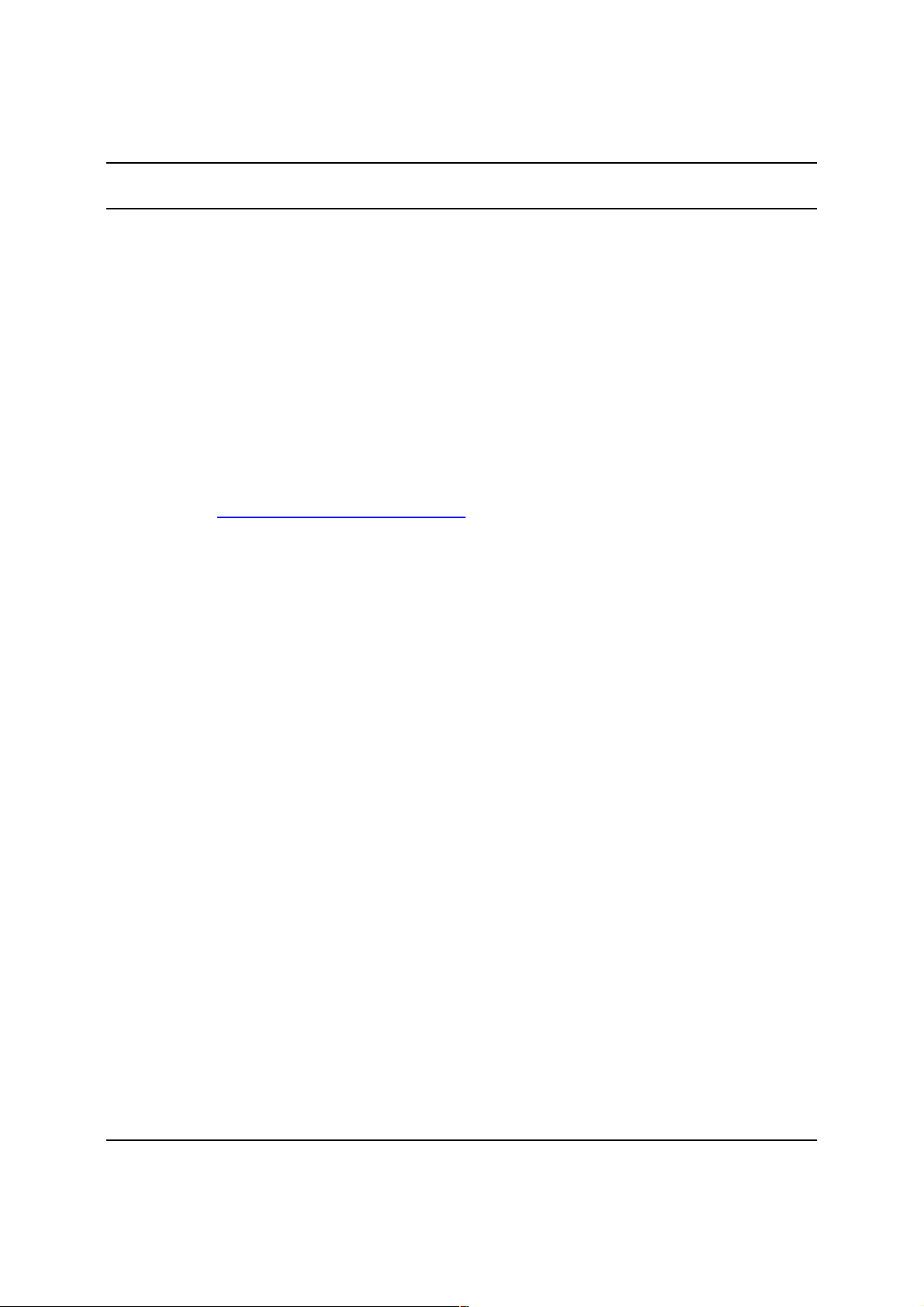
6.4 Product Registration
The beginning of a valuable relationship
Register your product today!
As a registered customer, you stay connected and informed by receiving:
• Access to Intel's outstanding technical support for optimum performance.
• Advance notice of product upgrades and new products to give you a competitive edge.
• Information updates to keep you current.
• Special offers for savings on products and evaluation units.
To register, browse the Intel product registration Website,
http://www.intel.com/product/register.
Chapter 6. Customer Support
Intel® Wireless Gateway User's Guide
39
Page 48

Intel® Wireless Gateway User's Guide
40
Page 49

Chapter 7. Regulatory Compliance Information
For U.S. and international regulatory compliance information for the the Intel® Wireless
Gateway, see the Intel® Wireless Gateway Regulatory Approval Guide posted on the Intel
customer support Website, http://www.intel.com/support
A minimum separation distance of 20 cm should be maintained between the radiating element of
this product and nearby persons to comply with the Federal Communications Commission (FCC)
rules for radio frequency (RF) exposure.
.
Intel® Wireless Gateway User's Guide
41
Page 50

Instruction Manual
Federal Communication Commission Interference Statement
This equipment has been tested and found to comply with the limits for a
Class B digital device, pursuant to Part 15 of the FCC Rules. These limits
are designed to provide reasonable protection against harmful interference in a
residential installation. This equipment generates, uses and can radiate radio
frequency energy and, if not installed and used in accordance with the
instructions, may cause harmful interference to radio communications.
However, there is no guarantee that interference will not occur in a particular
installation. If this equipment does cause harmful interference to radio or
television reception, which can be determined by turning the equipment off
and on, the user is encouraged to try to correct the interference by one of the
following measures:
- Reorient or relocate the receiving antenna.
- Increase the separation between the equipment and receiver.
- Connect the equipment into an outlet on a circuit different from that
to which the receiver is connected.
- Consult the dealer or an experienced radio/TV technician for help.
FCC Caution: To assure continued compliance, (example - use only shielded
interface cables when connecting to computer or peripheral devices). Any
changes or modifications not expressly approved by the party responsible for
compliance could void the user's authority to operate this equipment.
