Page 1
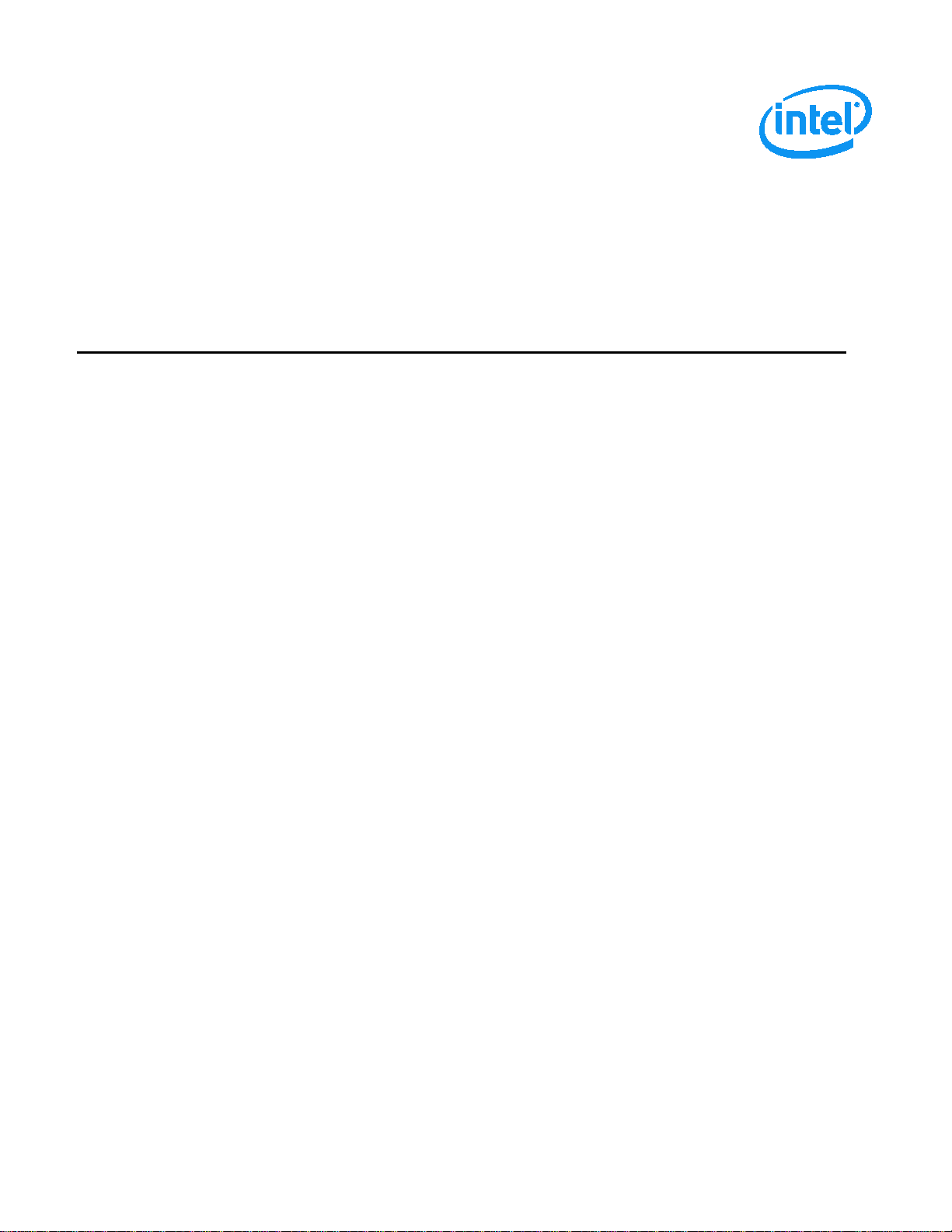
Intel® Server System R2000WT Product Family
System Integration and Service Guide
A Guide for Technically Qualified Assemblers of Intel identified Subassemblies/Products
Rev 1.2
April 2015
®
Intel
Server Boards and Systems
Page 2
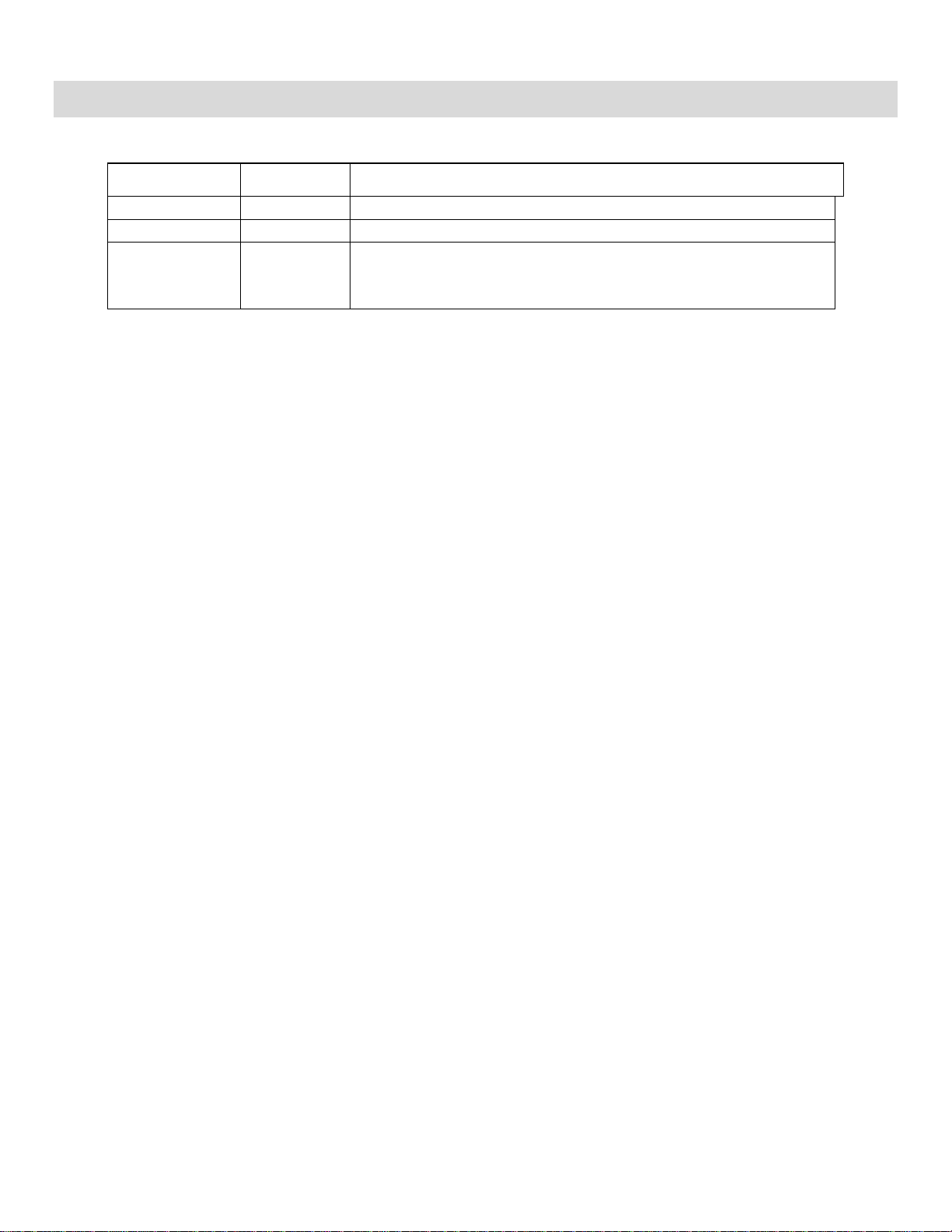
Intel® Server System R2000WT Product Family System Integration and Service Guide
Revision
Number
September 2014
1.0
First External Public Release
December 2014
1.1
Chapter 5 added – System Packaging Assembly Instructions
• Corrected accessory kit content list section 1.2
Document Revision History
Date
April 2015 1.2
• Updated Discalimer Statement
• Changed server board mounting screw torque from 8 in-lbs to 12 in-lbs
Modifications
ii
Page 3

Disclaimers
Intel technologies’ features and benefits depend on system configuration and may require enabled hardware, software
or service activation. Learn more at Intel.com, or from the OEM or retailer.
You may not use or facilitate the use of this document in connection with any infringement or other legal analysis
concerning Intel products described herein. You agree to grant Intel a non-exclusive, royalty-free license to any patent
claim thereafter drafted which includes subject matter disclosed herein.
No license (express or implied, by estoppel or otherwise) to any intellectual property rights is granted by this document.
The products described may contain design defects or errors known as errata which may cause the product to deviate
from published specifications. Current characterized errata are available on request.
Intel disclaims all express and implied warranties, including without limitation, the implied warranties of
merchantability, fitness for a particular purpose, and non-infringement, as well as any warranty arising from course of
performance, course of dealing, or usage in trade.
Intel, the Intel logo, Xeon, and Xeon Phi are trademarks of Intel Corporation in the U.S. and/or other countries.
*Other names and brands may be claimed as the property of others.
Copyright © 2015 Intel Corporation. All Rights Reserved.
Page 4
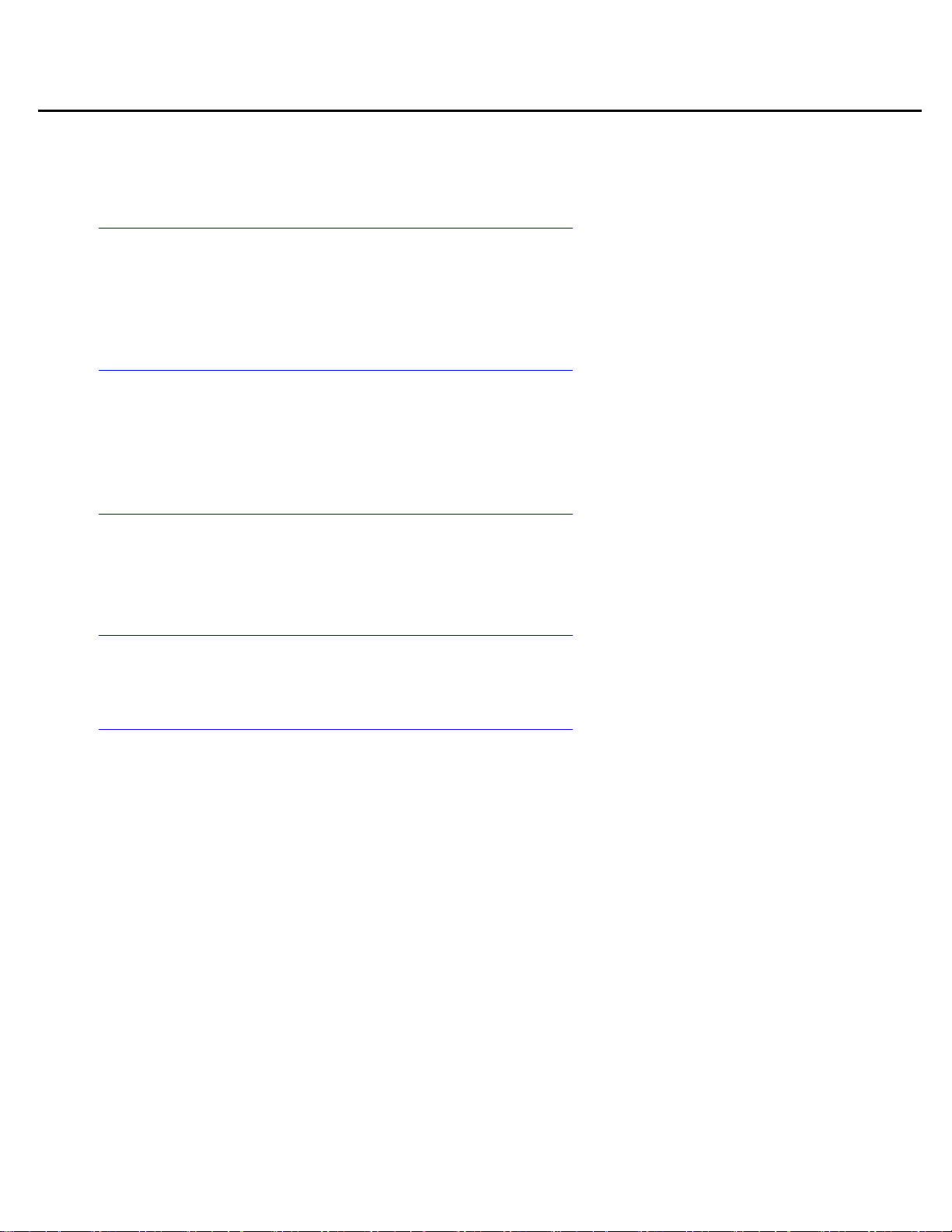
Intel® Server System R2000WT Product Family System Integration and Service Guide
重要安全指导
Safety Information
Important Safety Instructions
Read all caution and safety statements in this document before performing any of the instructions. See
also Intel Server Boards and Server Chassis Safety Information at
http://www.intel.com/support/motherboards/server/sb/cs-010770.htm.
Wichtige Sicherheitshinweise
Lesen Sie zunächst sämtliche Warnund Sicherheitshinweise in diesem Dokument, bevor Sie eine der
Anweisungen ausführen. Beachten Sie hierzu auch die Sicherheitshinweise zu Intel-Serverplatinen und
Servergehäusen auf der
http://www.intel.com/support/motherboards/server/sb/cs-010770.htm.
Consignes de sécurité
Lisez attention toutes les consignes de sécurité et les mises en garde indiquées dans ce document
avant de suivre toute instruction. Consultez Intel Server Boards and Server Chassis Safety Information
sur le site
http://www.intel.com/support/motherboards/server/sb/cs-010770.htm.
Instrucciones de seguridad importantes
Lea todas las declaraciones de seguridad y precaución de este documento antes de realizar cualquiera
de las instrucciones. Vea Intel Server Boards and Server Chassis Safety Information en
http://www.intel.com/support/motherboards/server/sb/cs-010770.htm.
在执行任何指令之前,请阅读本文档中的所有注意事项及安全声明。和/或
http://www.intel.com/support/motherboards/server/sb/cs-010770.htm 上的 Intel
Chassis Safety Information(《Intel 服务器主板与服务器机箱安全信息》)。
®
Server Boards and Server
iv
Page 5
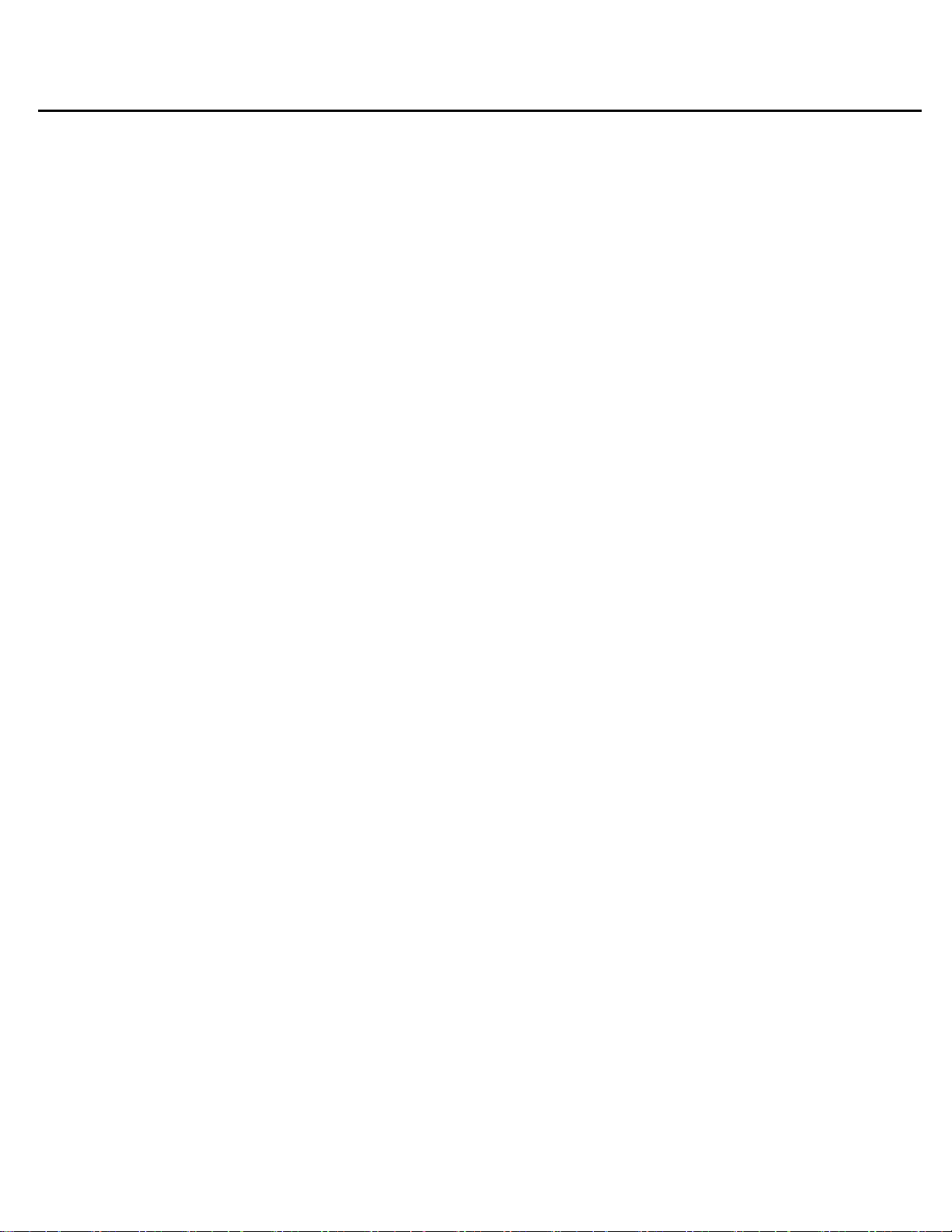
Intel® Server System R2000WT Product Family System Integration and Service Guide
Warnings
Heed safety instructions: Before working with your server product, whether you are using this guide or
any other resource as a reference, pay close attention to the safety instructions. You must adhere to the
assembly instructions in this guide to ensure and maintain compliance with existing product
certifications and approvals. Use only the described, regulated components specified in this guide. Use
of other products/components will void the UL listing and other regulatory approvals of the product
and will most likely result in noncompliance with product regulations in the region(s) in which the
product is sold.
System power on/off: The power button DOES NOT turn off the system AC power. To remove power
from the system, you must unplug the AC power cord from the wall outlet. Make sure the AC power
cord is unplugged before you open the chassis, add, or remove any components.
Hazardous conditions, devices and cables: Hazardous electrical conditions may be present on power,
telephone, and communication cables. Turn off the server and disconnect the power cord,
telecommunications systems, networks, and modems attached to the server before opening it.
Otherwise, personal injury or equipment damage can result.
Electrostatic discharge (ESD) and ESD protection: ESD can damage disk drives, boards, and other
parts. We recommend that you perform all procedures in this chapter only at an ESD workstation. If
one is not available, provide some ESD protection by wearing an antistatic wrist strap attached to
chassis ground - any unpainted metal surface - on your server when handling parts.
ESD and handling boards: Always handle boards carefully. They can be extremely sensitive to ESD.
Hold boards only by their edges. After removing a board from its protective wrapper or from the server,
place the board component side up on a grounded, static free surface. Use a conductive foam pad if
available but not the board wrapper. Do not slide board over any surface.
Installing or removing jumpers: A jumper is a small plastic encased conductor that slips over two
jumper pins. Some jumpers have a small tab on top that you can grip with your fingertips or with a pair
of fine needle nosed pliers. If your jumpers do not have such a tab, take care when using needle nosed
pliers to remove or install a jumper; grip the narrow sides of the jumper with the pliers, never the wide
sides. Gripping the wide sides can damage the contacts inside the jumper, causing intermittent
problems with the function controlled by that jumper. Take care to grip with, but not squeeze, the
pliers or other tool you use to remove a jumper, or you may bend or break the pins on the board.
v
Page 6

Intel® Server System R2000WT Product Family System Integration and Service Guide
Preface
About this document
This document is written for system integrators and service technicians who are responsible for system
assembly, server upgrades, server repair, and component replacement.
This document is divided into two major sections. The first half of the document provides detailed
instructions on how to assemble a system from the bare chassis to a functional server. It will guide you
through the installation of system components and available accessories. The second half of the document
is focused on system service. It provides many reference diagrams used to identify all key physical features
of the system. It also provides detailed instructions for the replacement of field replaceable components.
For the latest revision of this document, go to http://www.intel.com/support
Document Organization
System Integration
Chapter 1 –– Server Building Block System Integration – provides grounds up assembly instructions
for the integration of individual server building blocks, starting with a bare chassis and installing all
the system boards and major server components, including power supply and system fans. This
chapter can be skipped if the server board and other major components are pre-installed in the
system.
Chapter 2 – Essential System Component Integration and Service – provides instructions for adding
essential system components required to complete the integration of the server system. This
includes installation of Processors, Memory, Add-in Cards, and hot-swap storage devices
Chapter 3 – Options and Accessory Kit Integration and Service – provides instructions for adding
and removing various system options and available accessory option kits that maybe installed in the
system
Chapter 4 – System Software Updates and Configuration - provides instructions for completing the
integration of the server system by updating the system software and navigating through the BIOS
Setup screens.
Chapter 5 – System Packaging Assembly – Provides package assembly instructions when re-using the
Intel packaging the system was originally shipped in.
System Service
Chapter 6 - System Features Overview – provides a high level overview of the Intel® Server System
R2000WT product family. In this chapter, you will find a list of the server system features and
illustrations identifying the major system components.
Chapter 7 – FRU Replacement – provides guidance for the replacement of system components
considered as field replaceable units (FRUs).
Appendix A – Getting Help
Appendix B – System Cable Routing Diagrams
vi
Appendix C – System Status LED Operating States and Definition
Appendix D – POST Code Diagnostic LED Decoder Table
Appendix E – POST Code Errors
Page 7

Intel® Server System R2000WT Product Family System Integration and Service Guide
•
For system integration
Intel® S2600WT Product Family Configuration Guide rev 2.x
For system firmware
For a complete list of
•
Intel® One Boot Flash Update (OFU) – Various OS Support
Additional Information and Software
For additional information about this family of products or any of their supported accessories, refer to the
following resources available at http://www.intel.com/support.
Table 1. Server System References
For this information or
software
For in-depth technical
information about this
product family
Intel® Server Board S2600WT Technical Product Specification
®
• Intel
• Intel® Remote Management Module 4 (Intel® RMM4) and Integrated BMC User Guide
• Intel® Remote Management Module 4 Technical Product Specification
• Intel® I/O Expansion Modules Hardware Specification
• Intel® Server System BIOS Setup Utility Guide
• Intel® Server Platform Firmware Specification Update
• Product Safety and Regulatory Compliance - Intel® Xeon® Processor E5-2600 v3
Server System R2000WT Product Family Technical Product Specification
http://www.intel.com/p/en_US/support/highlights/server/s2600wt?wapkw=s2600wt+family
Use this Document or Software
instructions and service
guidance
For server configuration
guidance and compatibility
For system power budget
guidance
updates, onboard device
drivers, and software to
manage your Intel
System.
supported processors,
memory, add-in cards, and
peripherals:
®
Server
• Intel® Server System R2000WT product family System Integration and Service Guide
http://www.intel.com/p/en_US/support/highlights/server/s2600wt?wapkw=s2600wt+family
Intel® Server Configurator tool
http://serverconfigurator.intel.com
®
Server Board S2600WT Product Family Power Budget Tool and Thermal Configuration Guide
Intel
https://downloadcenter.intel.com/product/78562/Intel-Server-Board-S2600WT-Family
https://downloadcenter.intel.com/product/78562/Intel-Server-Board-S2600WT-Family
http://www.intel.com/p/en_US/support/category/server/s2600wt/doc_guide#
The server system has support for several software utilities which can be used to configure system
parameters and aid in troubleshooting system issues. All available utilities can be downloaded from the
following Intel web site: http://downloadcenter.intel.com/
Table 2. System Utility Software
To do this: Use this utility:
To obtain full system information Intel® SYSINFO Utility – Various OS support
To read System Event Log (SEL) Intel® SELVIEW Utility – Various OS support
Configure, Save and Restore various system options Intel® SYSCFG Utility – Various OS support
Test onboard feature functionality Intel® Platform Confidence Test (PCT) – uEFI only
To update system software
To configure and manage Intel® RAID Controllers Intel® RAID Web Console 2 Utility – Various OS support
Server Management Software Intel® Active System Console
vii
System Update Package (SUP) – uEFI only
•
Page 8

Intel® Server System R2000WT Product Family System Integration and Service Guide
Table of Contents
1. Server Building Block System Integration ....................................................................... 1
®
1.1 Intel
1.2 Prepare Chassis for Assembly ............................................................................... 3
1.3 System Assembly .................................................................................................. 6
1.3.1 8 x 2.5” Front Drive Bay Module Installation (Intel® Server Chassis R2000WTxxx and Intel®
Server System R2208WTxxxx) ............................................................................................ 8
1.3.2 8 x 3.5” Front Drive Bay Module Installation (Intel® Server Chassis R2000WTxxxx Only) 10
1.3.3 Internal Cable Routing and Connections .............................................................. 13
1.3.4 Power Supply Installation ..................................................................................... 20
2. Essential System Component Installation and Service ................................................. 21
2.1 Internal Cable Routing ......................................................................................... 22
2.2 System Cover Removal / Installation ................................................................... 23
2.2.1 System Cover Removal ....................................................................................... 23
2.2.2 System Cover Installation .................................................................................... 23
2.3 Air Duct Removal / Installation ............................................................................. 24
2.3.1 Air Duct Removal ................................................................................................. 24
2.3.2 Air Duct Installation .............................................................................................. 24
2.4 System Fan Assembly Removal / Installation ...................................................... 25
2.4.1 System Fan Assembly Removal .......................................................................... 25
2.4.2 System Fan Assembly Installation ....................................................................... 26
2.5 Processor (CPU) Installation / Removal ............................................................... 27
2.5.1 Processor Heatsink(s) Removal ........................................................................... 27
2.5.2 Processor Installation........................................................................................... 28
2.5.3 Processor Heatsink Installation ............................................................................ 31
2.5.4 Removing the Processor ...................................................................................... 31
2.6 Memory Installation and Removal ........................................................................ 32
2.6.1 Memory Slot population requirements .................................................................. 32
2.6.2 DDR4 DIMM Installation ...................................................................................... 32
2.6.3 Removing Memory ............................................................................................... 33
2.7 Storage Device Installation / Removal ................................................................. 34
2.7.1 8 x 3.5” and 12 x 3.5” Front Drive Bay Storage .................................................... 34
2.7.2 8 x 2.5”, 16 x 2.5”, and 24 x 2.5” Front Drive Bay Storage ................................... 36
2.7.3 Internal Fixed Mount SATA SSD – Installation / Removal .................................... 37
2.8 Riser Card Assembly - Removal / Integration / Installation ................................... 40
2.8.1 Riser Card Assembly Removal ............................................................................ 40
2.8.2 Mounting a Riser Card Option to the Riser Bracket .............................................. 41
2.8.3 PCI Add-in Card Installation ................................................................................. 41
2.8.4 PCI Riser Assembly Installatio n ........................................................................... 42
2.9 Rack Handles – Installation / Removal ................................................................. 43
2.9.1 Installing the Rack Handles ................................................................................. 43
2.9.2 Removing the Rack Handles................................................................................ 43
3. Option and Accessory Kit Integration and Service ....................................................... 44
3.1 Slimline Optical Drive – Inst allation and Removal ................................................ 45
Server Chassis Identification ........................................................................ 3
viii
Page 9

Intel® Server System R2000WT Product Family System Integration and Service Guide
3.1.1 Slimline Optical Drive I n sta lla tion ......................................................................... 45
3.1.2 Slimline Optical Drive Rem o val ............................................................................ 47
3.2 Power Supply Module – Installation / Removal .................................................... 48
3.2.1 Power Supply Module Installation ........................................................................ 48
3.2.2 Power Supply Module Removal ........................................................................... 48
3.3 Power Cord Retention Strap Installation .............................................................. 49
3.4 Intel® SAS RAID Module Installation / Removal .................................................. 50
3.4.1 Intel® SAS RAID Module Installation ................................................................... 50
3.4.2 Intel® SAS RAID Module Removal ...................................................................... 50
®
3.5 Intel
I/O Expansion Module – Installation / Removal ........................................... 51
3.5.1 Intel® I/O Expansion Module Installation ............................................................. 51
3.5.2 Intel® I/O Expansion Module Removal ................................................................ 51
3.6 SATA RAID 5 Upgrade Key – Installation / Removal ........................................... 52
3.6.1 Installing the SATA RAID 5 Upgrade Key ............................................................ 52
3.6.2 Removing the SATA RAID 5 Upgrade Key .......................................................... 52
®
3.7 Intel
Remote Management Module 4 Lite Key – Installation / Removal .............. 53
3.7.1 Intel® RMM4 Lite Key Installation ....................................................................... 53
3.7.2 Intel® RMM4 Lite Key Removal ........................................................................... 53
3.8 Trusted Platform Module (TPM) Installation ......................................................... 54
3.9 Front Bezel – Installation / Removal ..................................................................... 55
3.9.1 Bezel Snap-ons ................................................................................................... 55
3.9.2 Front Bezel Installation ........................................................................................ 56
3.9.3 Front Bezel Removal ........................................................................................... 56
®
3.10 Intel
RAID Maintenance Free Backup Unit (RMFBU) – Mounting Bracket Installation 57
3.11 2 x 2.5” Rear Mount Backplane Module Accessory Kit Installation ..................... 58
3.12 Intel® RAID Expander Card Installation ............................................................... 61
3.12.1 2.5” Front Drive Bay Support ............................................................................... 61
3.12.2 3.5” Front Drive Bay Support ............................................................................... 62
3.12.3 Intel® RAID Expander Card Cabling Overview .................................................... 63
3.13 R2208WT… to R2216WT… Upgrade .................................................................. 64
3.14 R2208WTxxx / R2216WTxxx to R2224xxx Upgrade ............................................ 64
4. System Software Updates and Configuration ................................................................ 69
4.1 Updating the System Software Stack ................................................................... 69
4.2 Using the BIOS Setup Utility ................................................................................ 69
4.2.1 Entering BIOS Setup ........................................................................................... 69
4.2.2 No Access to the BIOS Setup Utility .................................................................... 70
4.2.3 Navigating the BIOS Setup Utility ........................................................................ 70
System Packaging Assembly Instructions ..................................................................... 72
5.
5.1 Accessory Kit ....................................................................................................... 72
5.2 System Packaging Assembly Instructions ............................................................ 73
6. System Service - System Features Overview ................................................................ 78
6.1 System Feature Reference Diagrams .................................................................. 78
6.1.1 Front Drive Bay Options ....................................................................................... 79
6.1.2 Control Panel Features ........................................................................................ 80
6.1.3 Front I/O Features (Non-Storage Systems) .......................................................... 80
ix
Page 10

Intel® Server System R2000WT Product Family System Integration and Service Guide
6.1.4 Back Panel Features ........................................................................................... 80
6.1.5 Server Board Features ......................................................................................... 81
6.2 System Configuration and Recovery Jumpers ..................................................... 84
6.2.1 BIOS Default Jumper Block ................................................................................. 84
6.2.2 Serial Port ‘A’ Configuration Jumper .................................................................... 84
6.2.3 Password Clear Jumper Block ............................................................................. 85
6.2.4 Management Engine (ME) Firmware Force Update Jumper Block ....................... 85
6.2.5 BMC Force Update Jumper Block ........................................................................ 86
6.2.6 BIOS Recovery Jumper ....................................................................................... 86
7. System Service - FRU Replacement ............................................................................... 88
7.1 Replacing the System Battery .............................................................................. 89
7.2 Replacing the System Fan ................................................................................... 90
7.2.1 To remove a failed system fan ............................................................................. 90
7.2.2 To install a new system fan .................................................................................. 90
7.3 Replacing the Standard Front Control Panel (R2308WTxxx) ............................... 91
7.3.1 Standard Front Control Panel Removal (R2308WTxxx) ....................................... 91
7.3.2 Standard Front Control Panel Installation (R2308WTxxx) .................................... 92
7.4 Replacing the Standard Front Control Panel (R2208WTxxx & R2216WTxxx) ...... 93
7.4.1 Standard Front Control Panel Removal (R2208WTxxx & R2216WTxxx).............. 93
7.4.2 Standard Front Control Panel Installation (R2208WTxxx & R2216WTxxx) ........... 95
7.5 Replacing the Server Board ................................................................................. 97
7.5.1 Server Board Removal ......................................................................................... 97
7.5.2 Server Board Installation ...................................................................................... 98
Appendix A: Getting Help ..................................................................................................... 101
Appendix B: System Cable Routing Diagrams ...................................................................... 102
Appendix C: System Status LED Operating States and Definition ....................................... 108
Appendix D: POST Code Diagnostic LED Decoder Table ..................................................... 110
Appendix E: POST Code Errors ............................................................................................. 116
x
Page 11

Intel® Server System R2000WT Product Family System Integration and Service Guide
List of Figures
Figure 1. Intel® Server Chassis R2312WTxxx – 12 x 3.5” Front Drive Bay .............................................. 3
Figure 2. Intel® Server Chassis R2000WTxxx – No Front Drive Bay Installed ....................................... 3
Figure 3. Chassis Components ................................................................................................................................. 4
Figure 4. System Fan Assembly Removal ............................................................................................................ 5
Figure 5. Server Board Installation ......................................................................................................................... 6
Figure 6. Air Duct Side Wall Installation ............................................................................................................... 7
Figure 7. R2000WTxxx Drive Bay Retention Bracket Removal ................................................................... 8
Figure 8. 8 x 2.5" Drive Bay Module Installation ................................................................................................ 9
Figure 9. R2000WTxxx Drive Bay Retention Bracket Installation .............................................................. 9
Figure 10. Control Panel and Front I/O Panel Removal from I/O Bay Module .................................. 11
Figure 11. Front Control Pane and Front I/O Panel Installation into 8x3.5” Drive Bay Module . 12
Figure 12. 8x3.5" Front Drive Bay Module Installation ............................................................................... 13
Figure 13. 8x3.5" Front Drive Bay Retention Clip Installation .................................................................. 13
Figure 14. Cable Routing Diagram ....................................................................................................................... 14
Figure 15. R2312WTxxx Front Control Panel and Front I/O Internal Cable Connections............ 15
Figure 16. R2000WTxxx Front Control Panel and Front I/O Internal Cable Connections............ 16
Figure 17. Hot Swap Backplane Connectors ................................................................................................... 17
Figure 18. Hot Swap Backplane Power Cable Installation ......................................................................... 17
Figure 19. Hot Swap Backplane I
Figure 20. Hot Swap Backplane I2C Internal Cable Connection ............................................................. 18
Figure 21. Dual 8x2.5" Hot Swap Backplane I2C Jumper Cable Installation...................................... 19
Figure 22. On-Board Mini-SAS HD Connectors for embedded SATA Support ................................. 20
Figure 23. Power Supply and Power Supply Bay Filler Installation ....................................................... 20
Figure 24. Internal Cable Routing ......................................................................................................................... 22
Figure 25. Air Duct Removal ................................................................................................................................... 24
Figure 26. Air Duct Installation .............................................................................................................................. 24
Figure 27. System Fan Assembly Removal ....................................................................................................... 25
Figure 28. System Fan Assembly Installation ................................................................................................. 26
Figure 29. Processor Heatsink Removal – Shown with NO processor installed ............................... 27
2
C Cable......................................................................................................... 18
Figure 30. Processor Installation – Open the Socket Lever ...................................................................... 28
Figure 31. Processor Installation– Open the Load Plate ............................................................................ 28
Figure 32. Processor Installation – Install the Processor ........................................................................... 29
Figure 33. Processor Installation – Remove the Socket Cover ................................................................ 29
Figure 34. Processor Installation – Close the Load Plate ........................................................................... 30
Figure 35. Processor Installation – Latch the Locking Lever ..................................................................... 30
xi
Page 12

Intel® Server System R2000WT Product Family System Integration and Service Guide
Figure 36. Processor Heatsink Installation ....................................................................................................... 31
Figure 37. DIMM Blank .............................................................................................................................................. 32
Figure 38. DDR4 DIMM Installation ...................................................................................................................... 32
Figure 39. DDR4 DIMM Removal ........................................................................................................................... 33
Figure 40. Installing Hot-swap storage devices – 3.5” carrier extraction ............................................ 34
Figure 41. 3.5” Hard Disk Drive Installation – Remove the drive blank ................................................ 34
Figure 42. 3.5” Hard Disk Drive Installation – Mounting drive to carrier .............................................. 35
Figure 43. Option to install 2.5” SSD into a 3.5” carrier .............................................................................. 35
Figure 44. Hard Disk Drive Installation – Inserting 3.5” HDD assembly ............................................... 36
Figure 45. Installing Hot-swap storage devices – 2.5” carrier extraction ............................................ 36
Figure 46. 2.5” Storage Device Installation – Remove the drive blank ................................................. 37
Figure 47. 2.5” Storage Device Installation – Mount Drive to Carrier .................................................... 37
Figure 48. 2.5” Storage Device Installation – Inserting 2.5” Drive assembly ...................................... 37
Figure 49. Peripheral Device Power Cable ....................................................................................................... 38
Figure 50. Internal fixed mount SSD Installation ........................................................................................... 39
Figure 51. Removing an internal fixed mount SSD ....................................................................................... 39
Figure 52. Riser Card Bracket Assemblies ........................................................................................................ 40
Figure 53. PCI Riser Assembly Removal ............................................................................................................ 40
Figure 54. Riser Card Installation to Riser Bracket ........................................................................................ 41
Figure 55. PCI Add-In Card Installation ............................................................................................................. 41
Figure 56. Installing PCI Riser Assembly ........................................................................................................... 42
Figure 57. Installing the Rack Handle ................................................................................................................. 43
Figure 58. Installing the Plastic Mounting Clip to an Optical Drive ........................................................ 45
Figure 59. Peripheral Power Connector ............................................................................................................ 45
Figure 60. 7-pin Single SATA Port Connectors .............................................................................................. 46
Figure 61. Optical Drive Installation .................................................................................................................... 46
Figure 62. Removing the Slimline Optical Drive ............................................................................................. 47
Figure 63. Power Supply Module Installation ................................................................................................. 48
Figure 64. Power Supply Module Removal ...................................................................................................... 48
Figure 65. Power Cord Retention Strap Installation ..................................................................................... 49
Figure 66. Intel® SAS RAID Module Installation .............................................................................................. 50
Figure 67. Installing Intel
®
I/O Expansion Module.......................................................................................... 51
Figure 68. Removing an I/O Expansion Module ............................................................................................. 51
Figure 69. Installing the SATA RAID 5 Upgrade Key..................................................................................... 52
Figure 70. Installing the Intel
®
RMM4 Lite ......................................................................................................... 53
Figure 71. Trusted Platform Module (TPM) Installation ............................................................................. 54
Figure 72. Installing the Snap-on to the front bezel .................................................................................... 55
xii
Page 13

Intel® Server System R2000WT Product Family System Integration and Service Guide
Figure 73. Removing the Snap-on from the front bezel ............................................................................. 55
Figure 74. Installing the Front Bezel ................................................................................................................... 56
Figure 75. Removing the Front Bezel .................................................................................................................. 56
Figure 76. Intel® RMFBU Installation ................................................................................................................... 57
Figure 77. 2 x 2.5" Rear Mount Backplane Module Installation ............................................................... 58
Figure 78. Rear Backplane Cable Connectors ................................................................................................. 59
Figure 79. Rear HSBP Power Cable - iPN G99319 ......................................................................................... 59
Figure 80. Rear HSBP I2C Cable – iPN H41333 .............................................................................................. 60
Figure 81. Rear HSBP SATA & SGPIO Cable Bundle – iPN H41068 ....................................................... 60
Figure 82. SAS Expander Mezzanine Card Installation ............................................................................... 61
Figure 83. 12 Gb Intel® RAID Expander Card RES3FV288 Connector Identification ...................... 63
Figure 84. Internal 12 Gb Intel® RAID Expander Card RES3TV360 - Connector Identification
Block Diagram ...................................................................................................................................................... 63
Figure 85. Package Assembly Orientation Reference Diagram ............................................................... 73
Figure 85. Intel
®
Server System R2000WT Features Overview ................................................................ 78
Figure 86. No Front Drive Bay Configuration - Chassis only building block (Intel® Server Chassis
R2000WTXXX) ..................................................................................................................................................... 79
Figure 87. 8 x 3.5" Drive Bay Configuration (R2308WT….) ........................................................................ 79
Figure 88. 12 x 3.5" Drive Bay Configuration (R2312WT… – Storage System – Chassis only and
System).................................................................................................................................................................... 79
Figure 89. 8 x 2.5" Drive Bay Configuration (R2208WT….) ......................................................................... 79
Figure 90. 16 x 2.5" Drive Bay Configuration (R2216WT….) ...................................................................... 79
Figure 91. 24 x 2.5" Drive Bay Configuration (R2224WT…. – Storage System) ................................. 79
Figure 92. Control Panel Features........................................................................................................................ 80
Figure 93. Front I/O Panel Features .................................................................................................................... 80
Figure 94. Back Panel Features ............................................................................................................................. 80
Figure 95. Server Board Feature Identification ............................................................................................... 81
Figure 96. Intel
®
Light-Guided Diagnostic LEDs - Server Board ............................................................... 82
Figure 97. DIMM Fault LEDs .................................................................................................................................... 83
Figure 98. System Configuration and Recovery Jumpers .......................................................................... 84
Figure 99. Replacing the Backup Battery .......................................................................................................... 89
Figure 100. System Fan Installation .................................................................................................................... 90
Figure 101. Server Board Removal ...................................................................................................................... 97
Figure 102. Server Board Installation ................................................................................................................. 98
Figure 103. Air Duct Sidewall Installation ......................................................................................................... 99
Figure 104. System Cable Routing Channels ............................................................................................... 102
Figure 105. Intel® Server System R2208WTxxxx - Cable Routing Diagram ..................................... 103
Figure 106. Intel® Server System R2216WTxxxx - Cable Routing Diagram ..................................... 104
xiii
Page 14

Intel® Server System R2000WT Product Family System Integration and Service Guide
Figure 107. Intel® Server System R2224WTxxxx - Cable Routing Diagram ..................................... 105
Figure 108. Intel® Server System R2308WTxxxx - Cable Routing Diagram ..................................... 106
Figure 109. Intel® Server System R2312WTxxxx - Cable Routing Diagram ..................................... 107
Figure 110. POST Diagnostic LED Location .................................................................................................. 110
xiv
Page 15

Intel® Server System R2000WT Product Family System Integration and Service Guide
List of Tables
Table 1. Server System References ...................................................................................................................... vii
Table 2. System Utility Software ............................................................................................................................ vii
Table 3. BIOS Setup: Keyboard Command Bar .............................................................................................. 70
Table 4. System Status LED State Definitions .............................................................................................. 108
Table 5. POST Progress Code LED Example ................................................................................................. 110
Table 6. MRC Progress Codes ............................................................................................................................. 111
Table 7. MRC Fatal Error Codes ......................................................................................................................... 112
Table 8. POST Progress Codes ........................................................................................................................... 113
Table 9. POST Error Codes and Messages .................................................................................................... 116
Table 10. POST Error Beep Codes .................................................................................................................... 121
Table 11. Integrated BMC Beep Codes ........................................................................................................... 122
xv
Page 16
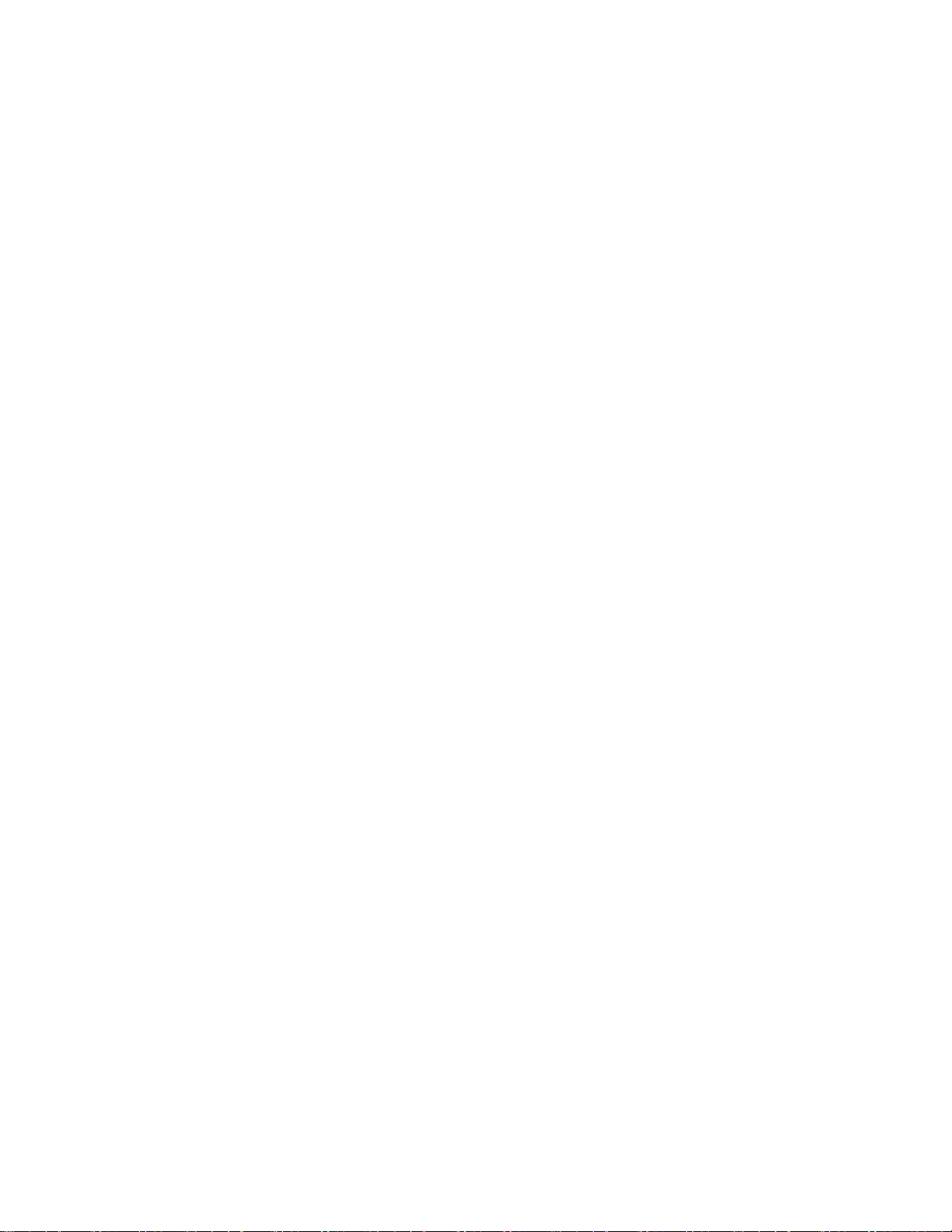
Intel® Server System R2000WT Product Family System Integration and Service Guide
< Blank Page>
xvi
Page 17
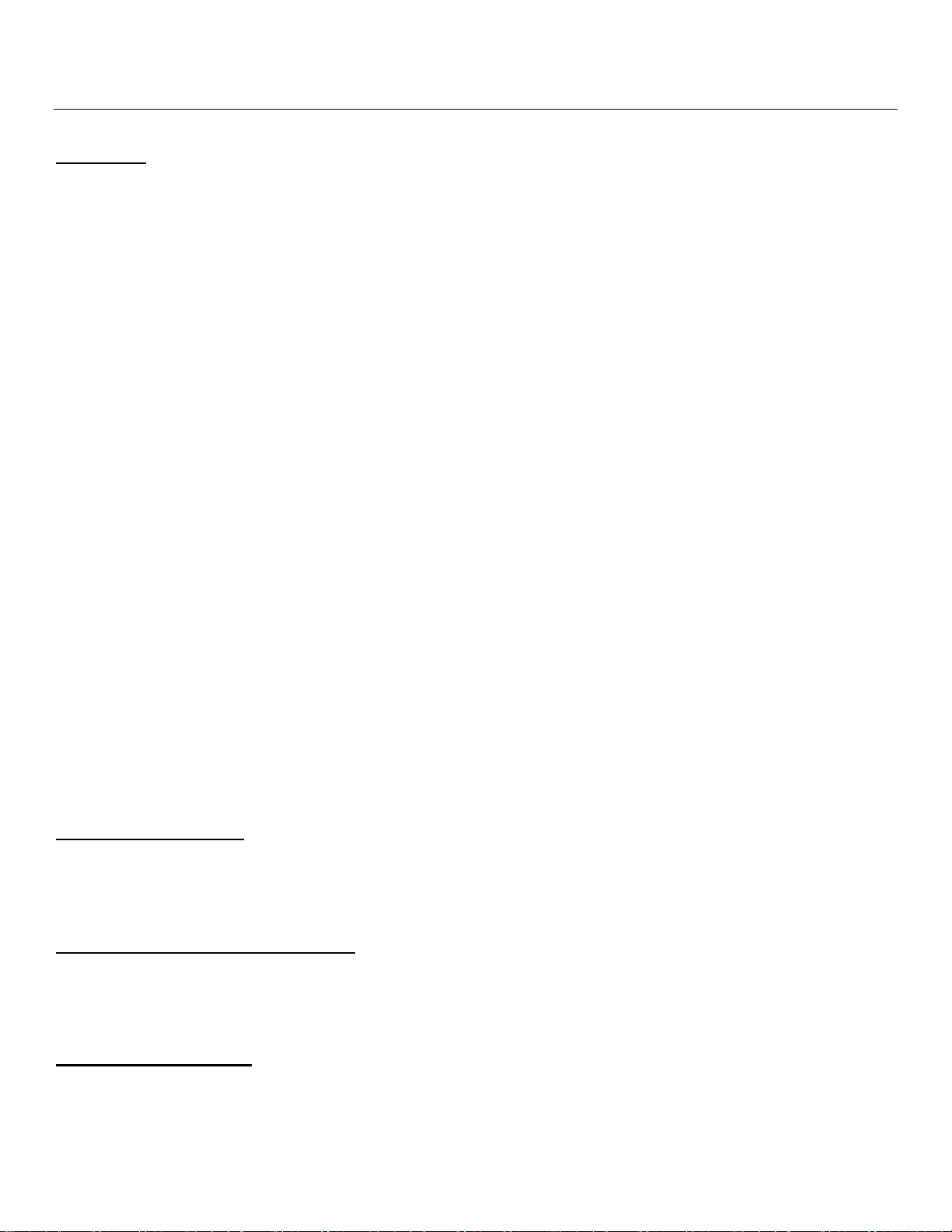
Intel® Server System R2000WT Product Family System Integration and Service Guide
1. Server Building Block System Integration
Purpose
This chapter provides instructions for the integration of the following Intel server building blocks:
®
Intel
Server Chassis R2312WTxxx
+ Intel
®
Intel
Server Chassis R2000WTxxx
+ Intel
+ 8 x 2.5” Front Drive Bay Accessory Kit Options
+ 8 x 3.5” Front Drive Bay Accessory Kit Option
If your system came with the server board pre-installed in the chassis, you can skip this chapter and proceed
to Chapter 2 - Essential System Component Installation and Service to continue the system integration.
In addition to the Intel Server building blocks defined above, the following system components (NOT
included) will also be needed to complete the full system integration:
®
Server Board S2600WT (iPC S2600WT2 or iPC S2600WTT)
®
Server Board S2600WT (iPC S2600WT2 or iPC S2600WTT)
or
• Appropriate SAS/SATA Data Cables
• Appropriate Riser Card(s)
• Appropriate Power Supply Module(s)
• Intel® Xeon® processor E5-2600 v3 product family
• DDR4 memory
• Appropriate Power Cable
• Desired Storage Devices
• Desired Optional Server Accessories
For a complete list of supported Intel system components and accessories, please reference the following
Intel documents:
• Intel® S2600WT Product Family Configuration Guide rev 2.x
Before You Begin
Before working with your server product, observe the safety and ESD precautions found in the Warnings
section at the beginning of this manual.
Tools and Supplies Needed
• Anti-static wrist strap and conductive foam pad (recommended)
• Phillips* (cross head) screwdriver (#1 and #2 bits)
System Reference
All references to left, right, front, top, and bottom assume the reader is facing the front of the chassis.
1
Page 18
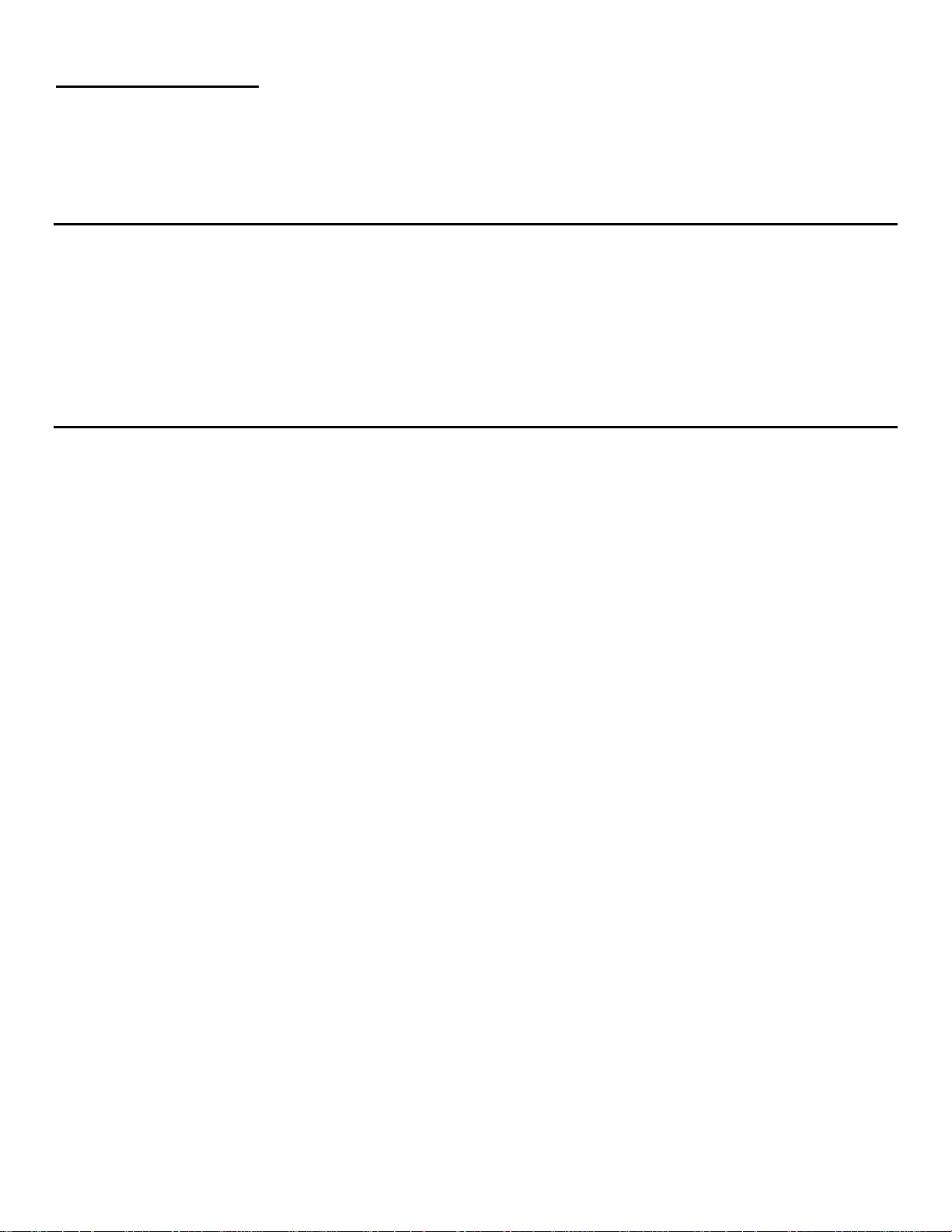
Intel® Server System R2000WT Product Family System Integration and Service Guide
Instruction Format
Each procedure described in this chapter will follow an illustration first format. This format will give the
reader the option to follow a quicker path to system integration by first seeing an illustration of the intended
procedure. If necessary, the reader can then follow the step-by-step instructions that will accompany each
procedure.
System Integration Advisory Note
It is highly recommended that the system integration process defined in the following sections within this
chapter be performed in the order specified. Following these instructions will result in the proper
installation of critical system components and provide recommended cable routing. Deviating from the
prescribed process may result in improper system assembly, a longer integration process, and a less than
desired system appearance.
2
Page 19

Intel® Server System R2000WT Product Family System Integration and Service Guide
R2312WTxxxx
R2000WTxxxx
1.1 Intel
®
Server Chassis Identification
Figure 1. Intel® Server Chassis R2312WTxxx – 12 x 3.5” Front Drive Bay
Figure 2. Intel® Server Chassis R2000WTxxx – No Front Drive Bay Installed
1.2 Prepare Chassis for Assembly
As received, the Intel Server Chassis will include several components within a boxed accessory kit or placed
within the chassis.
Remove the System Cover
Note: A non-skid surface or a stop behind the server system may be needed to prevent the server system from
sliding on your work surface.
• Remove the top cover screws (see letter "A").
• Loosen the two captive thumb screws located on the back edge of the system cover (See letter “B”)
• Slide cover back and lift upward (see letter "C").
3
Page 20

Intel® Server System R2000WT Product Family System Integration and Service Guide
Chassis Component Identification
Figure 3. Chassis Components
The accessory kit and or system packaging will include the following components:
• The left and right black plastic air duct side walls
• Optical drive power cable and mounting clip
• Separate bags of screws for mounting the server board and riser card assembly
• RAID Maintenance Free Backup Unit (RMFBU) mounting plate and screws
• DIMM Blanks
• 2 black mylar processor socket spacers
• Note: spare screws included in kit.
The chassis will include the following components. Each should be removed:
• Clear plastic air duct
• A box with two processor heat sinks
• Two riser card brackets
• The system fan assemby
4
Page 21
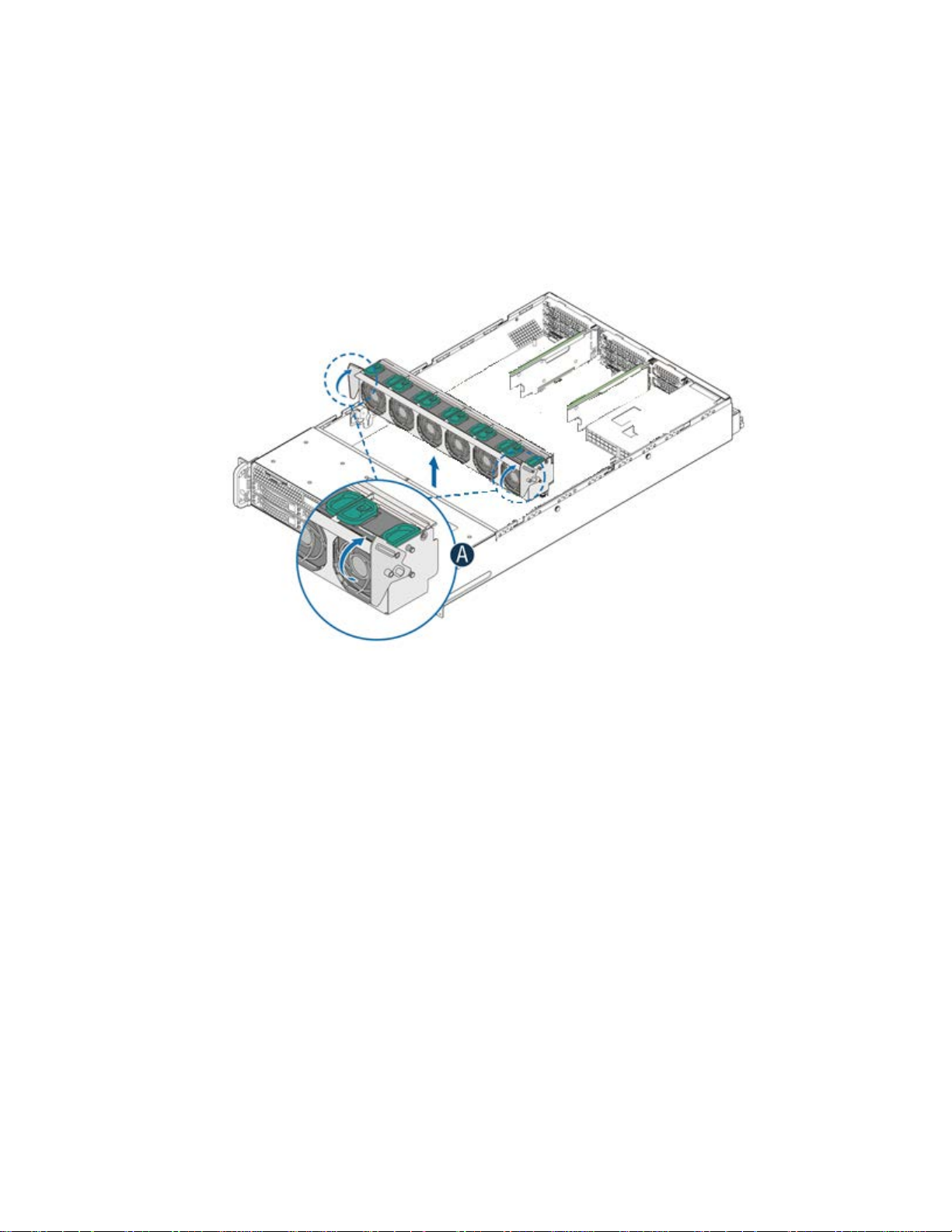
Intel® Server System R2000WT Product Family System Integration and Service Guide
To remove the fan assembly:
• Lift the latches located on each end of the fan assembly until each latch is fully disengaged from the latch
receivers on the chassis side wall.
• Grasp each end of the fan assembly and pull straight up until the assembly is fully disengaged from the
assembly receivers on the chassis side wall.
• Carefully place the fan assembly face down onto a flat surface. Do NOT rest the fan assembly on the fan
connectors located on the bottom side of the fan assembly. Doing so may damage the connectors.
Figure 4. System Fan Assembly Removal
5
Page 22

Intel® Server System R2000WT Product Family System Integration and Service Guide
1.3 System Assembly
Server Board Installation
Figure 5. Server Board Installation
Note: Follow ESD precautions outlined at the beginning of this manual
• Clear the area for server board placement by carefully moving aside any cables that may be taped to the
chassis base
• Remove the server board from its anti-static bag
• Holding the server board by its edges, carefully lower the server board into the chassis so that the rear
I/O connectors of the server board align with and are fully seated into the matching holes on the chassis
back panel and each server board mounting hole is aligned with a threaded chassis standoff.
• The server board is accurately placed when the two end screw holes nearest the front edge of the server
board (See letter “A”) sit securely onto the shouldered chassis standoffs
• Using 12 in-lbs torque, fasten down the server board with 9 screws in the positions shown in Figure 5
6
Page 23
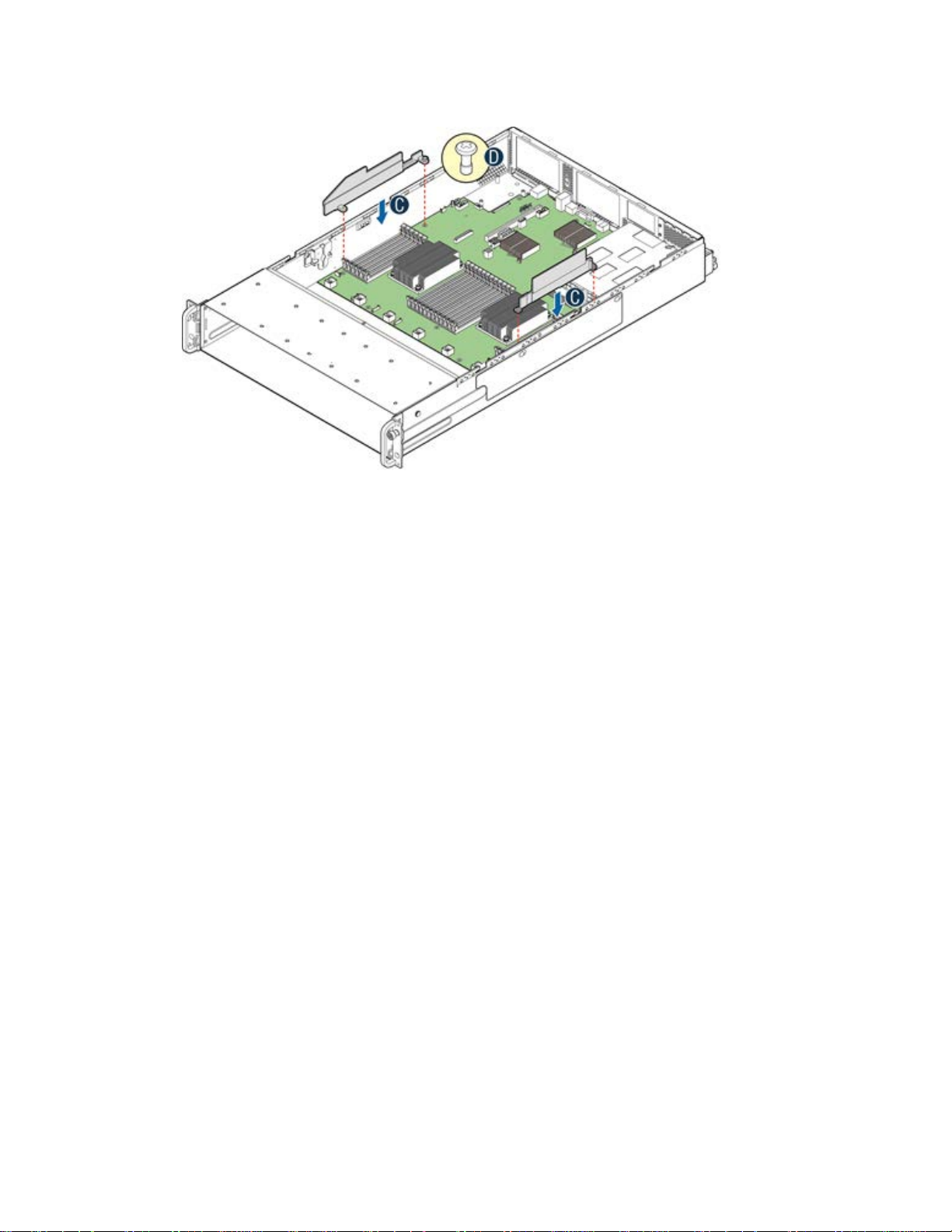
Intel® Server System R2000WT Product Family System Integration and Service Guide
Air Duct Side Wall Installation
Figure 6. Air Duct Side Wall Installation
• Locate the two black plastic air duct sidewalls
• Following the illustration above, fasten down the appropriate air duct side wall onto each side of the
server board using 8 in/lbs torque for each screw. (See letter “C”)
7
Page 24

Intel® Server System R2000WT Product Family System Integration and Service Guide
1.3.1 8 x 2.5” Front Drive Bay Module Installation (Intel® Server Chassis
R2000WTxxx and Intel® Server System R2208WTxxxx)
Continue with the instructions in this section for installation of several available 8 x 2.5” front drive bay
accessory kits into the system. If an 8 x 3.5” front drive bay module accessory kit is being installed, proceed
to section 1.3.4.
Remove Drive Bay Retention Bracket
Figure 7. R2000WTxxx Drive Bay Retention Bracket Removal
• To extract the drive bay retention bracket, remove the 6 fastener screws from the top front edge of the
drive bay and pull out the metal bracket. Set aside the retention bracket and screws for re-installation at
a later time.
Remove Drive Bay Filler Panel(s)
The chassis includes a drive bay filler panel for each drive bay location that doesn’t have a drive bay preinstalled. Remove a filler panel for each 8 x 2.5” drive bay module being installed.
• Carefully place the chassis on its side.
• From the bottom of the chassis, remove the fastener screw securing the drive bay filler panel (see letter
‘C’)
• Carefully return the chassis to its original position
• Slide out the drive bay filler panel (see letter ‘D’)
8
Page 25
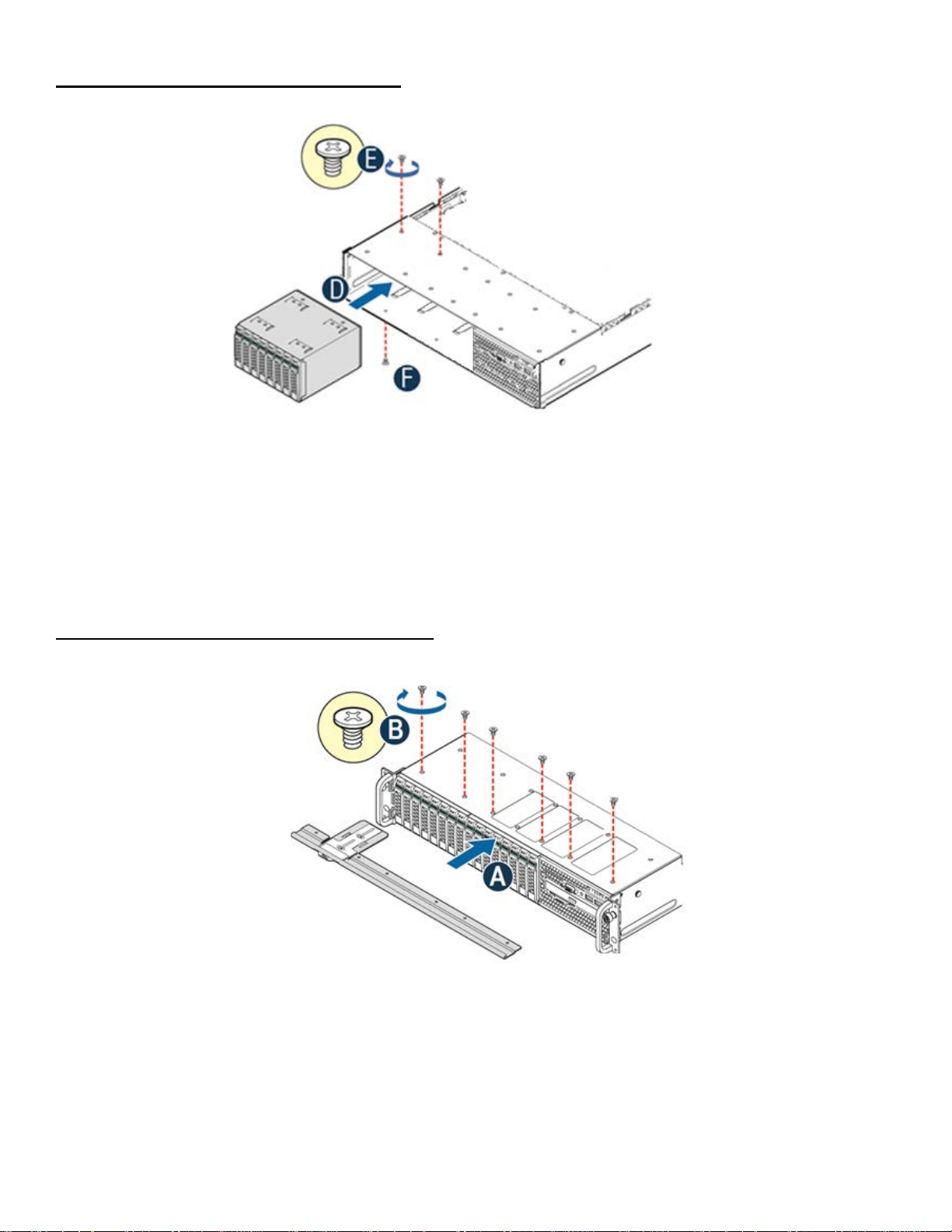
Intel® Server System R2000WT Product Family System Integration and Service Guide
Insert 8 x 2.5” drive bay module
Figure 8. 8 x 2.5" Drive Bay Module Installation
• Carefully unpackage the 8 x 2.5” drive bay module from the accessory kit
• Slide the 8 x 2.5” drive bay module into the server chassis (see letter ‘D’).
• Using two fastener screws on the top back edge of the drive bay, secure the drive bay to the chassis (See
Letter ‘E’) (8 in/lbs torque for each screw)
• Repeat steps 1-3 for the second drive bay module (if applicable)
• Carefully place the chassis on its side and secure each installed drive bay module with one additional
screw on the bottom of the chassis (see letter ‘F’). (8 in/lbs torque for each screw)
• Carefully return the chassis to its original position
Install Drive Bay Retention Bracket
Figure 9. R2000WTxxx Drive Bay Retention Bracket Installation
• Locate the drive bay retention bracket and screws
• Carefully slide the drive bay retention bracket into the gap between the top of the drive bay module(s)
and the bottom of the drive bay sheet metal. (see letter ‘A’).
• Secure the retention bracket with six fastener screws (see letter ‘B’). (8 in/lbs torque for each screw)
• Continue to section 1.3.5
9
Page 26

Intel® Server System R2000WT Product Family System Integration and Service Guide
1.3.2 8 x 3.5” Front Drive Bay Module Installation (Intel® Server Chassis
R2000WTxxxx Only)
This section describes the installation of Intel Accessory Kit A2U8X35S3HSDK into an Intel® Server Chassis
R2000WTxxxx. Skip this section if your chassis already has a drive bay installed.
Remove Drive Bay Retention Bracket and I/O Bay Module Retention
Screws
• To extract the drive bay retention bracket, remove the 6 fastener screws from the top front edge of the
drive bay (See Letter ‘A’) and pull out the metal bracket (see letter ‘B’)
• Remove the 2 fastener screws from the back edge of the drive bay over the I/O Bay Module (see letter ‘C’)
Remove Drive Bay Filler Panels and I/O Bay Module
• Carefully place the chassis on its side
• From the bottom of the chassis, remove the fastener screws securing the drive bay filler panels and I/O
Bay Module (see letter ‘C’)
• Carefully return the chassis to its original position
• Slide out the drive bay filler panels (see letter ‘D’)
• Carefully slide out the I/O Bay Module. Cables do not need to be disconnected from the I/O Bay Module
10
Page 27
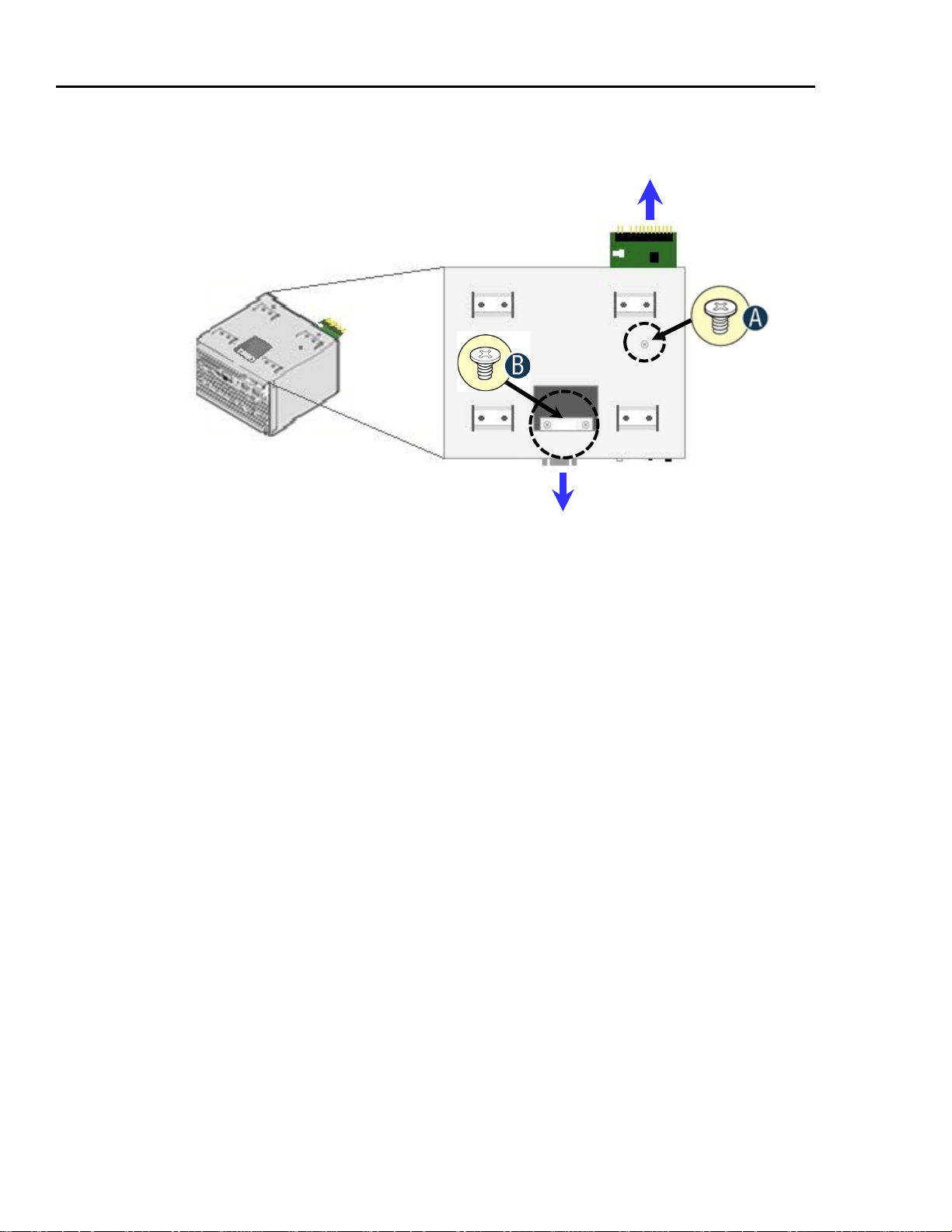
Intel® Server System R2000WT Product Family System Integration and Service Guide
Front Co
Front I/O Panel
Remove Front Control Panel and Front I/O Panel from I/O Bay Module
ntrol Panel Board
Figure 10. Control Panel and Front I/O Panel Removal from I/O Bay Module
Note: For this extraction process, the cables do not need to be detached from the assemblies
• Remove the Front Control Panel fastener screw located on the top right side of the I/O module bay (see
letter ‘A’)
• Carefully extract the Front Control Panel assembly by pulling it out from the back of the I/O Module Bay
• Remove the two Front I/O Panel fastener screws accessed from the top center of the I/O Module (see
letter ‘B’)
• Carefully extract the I/O panel assembly from the front of the I/O module bay. Feed the cables forward
from the back of the I/O module bay as you pull out the I/O panel assembly
11
Page 28
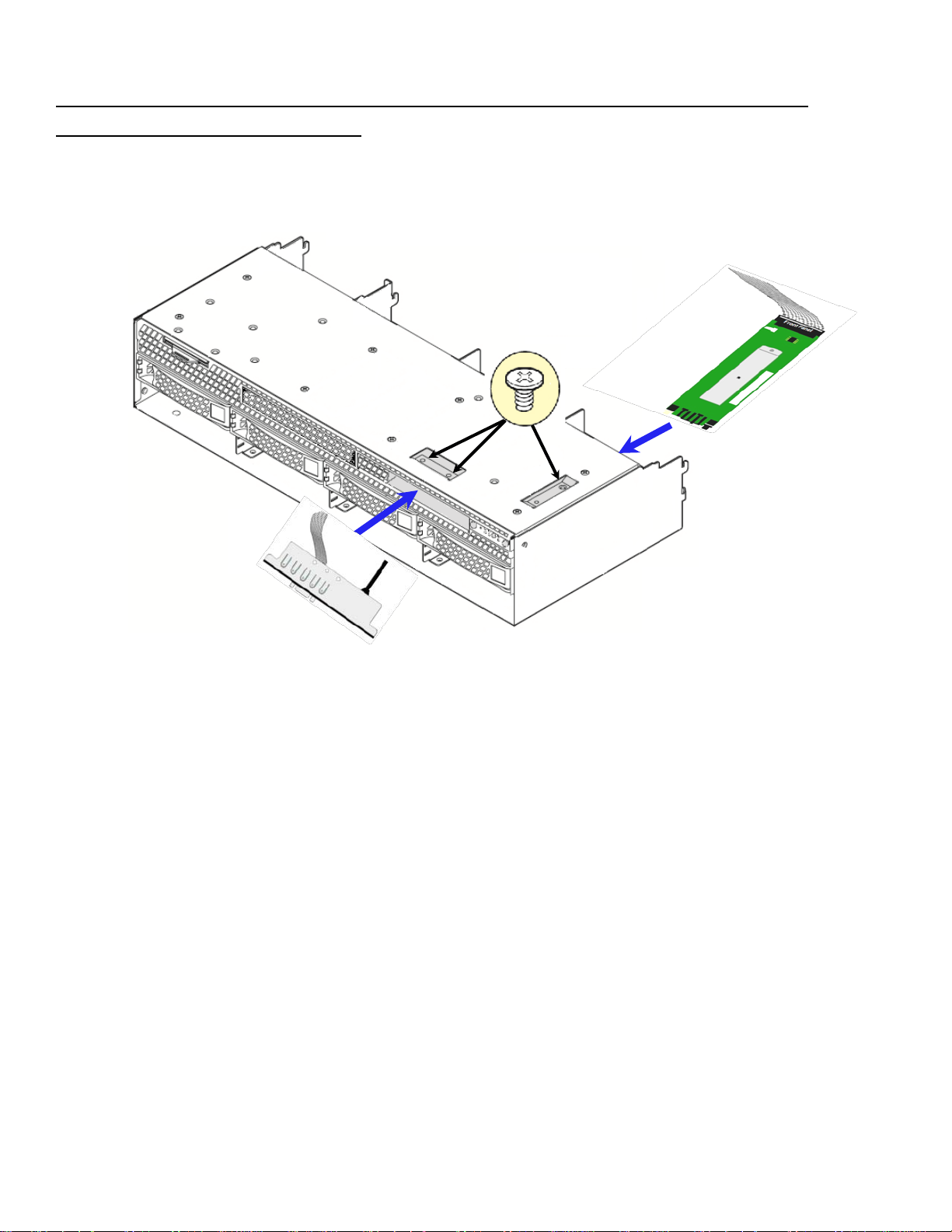
Intel® Server System R2000WT Product Family System Integration and Service Guide
Assembly
Assembly
Install Front Control Panel Assembly and I/O Panel Assembly into 8 x
3.5” Front Drive Bay Module
Control Panel
I/O Panel
Figure 11. Front Control Pane and Front I/O Panel Installation into 8x3.5” Drive Bay Module
• Remove the 8 x 3.5” Drive Bay Module from its packaging
• Insert the Control Panel board into the back of the drive bay module as shown in Figure 9.
Note: Ensure the plastic gasket over the control panel buttons is securely in place before installing the
control panel board into the drive bay module
• The control panel is properly positioned when the buttons are protruding from the Control Panel face
plate on the front of the drive bay module and the screw holes on the top of the assembly are aligned.
• Using a single screw, secure the Control Panel Assembly to the drive bay module (8 in/lbs torque)
• Ensure the Control Panel cable is securely attached to the control panel board
• Carefully feed the Black USB cable and Grey ribbon cable of the I/O Panel Assembly into the I/O Panel
slot on the front of the drive bay module. Cables should come out the back of the drive bay
• Position the I/O panel assembly into the I/O panel slot
• Ensure the screw holes on the top of the drive bay module and the I/O panel assembly are aligned
• Secure the assembly using two fastener screws (8 in/lbs torque)
12
Page 29
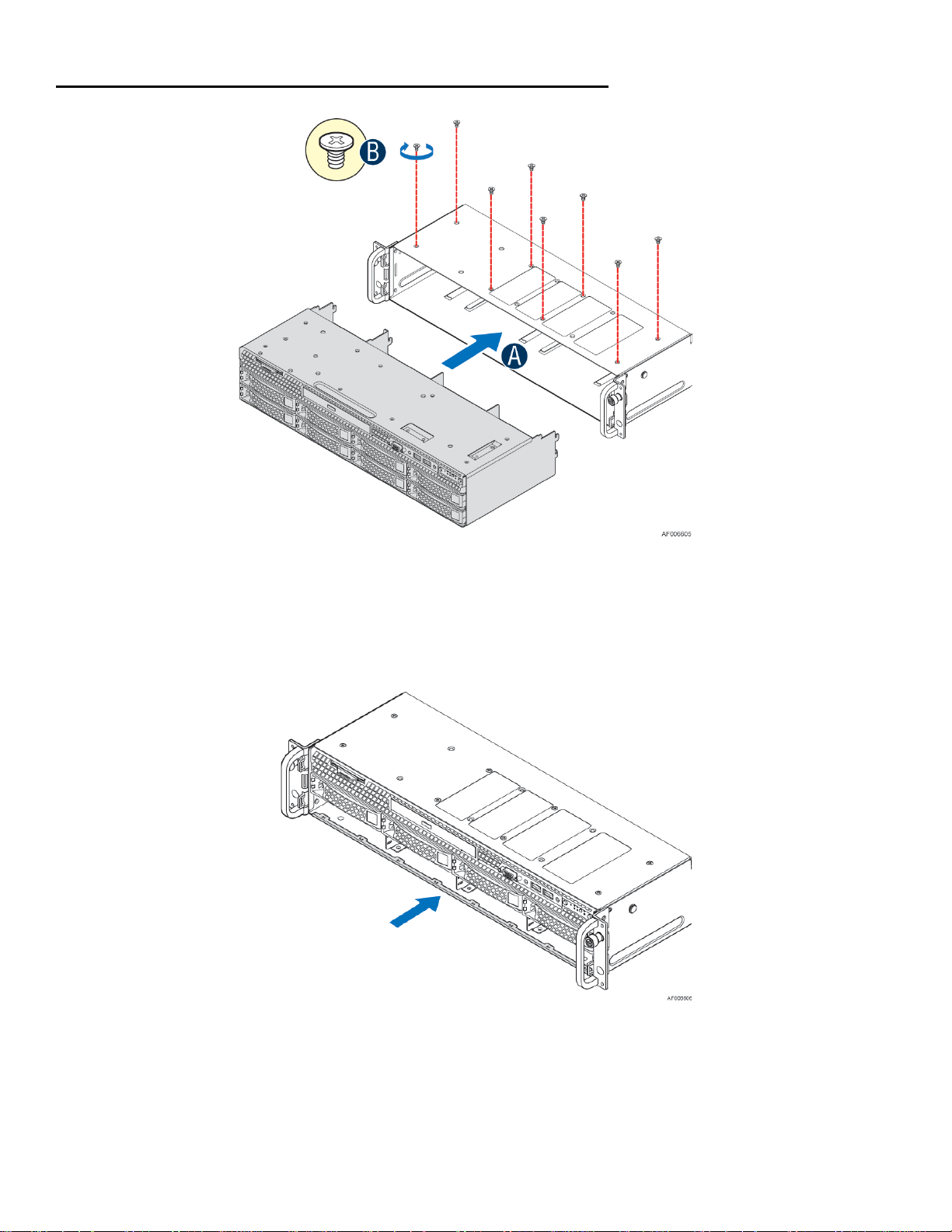
Intel® Server System R2000WT Product Family System Integration and Service Guide
Install 8 x 3.5” Front Drive Bay Module into Chassis
Figure 12. 8x3.5" Front Drive Bay Module Installation
• Remove the bottom four drive trays from the drive bay module
• Slide the 8 x 3.5” Front Drive Bay module into the front of the chassis (see letter ‘A’)
• Push the drive bay module in far enough so that the screw holes on the top of the drive bay are properly
aligned
• Using 8 fastener screws, secure the drive bay module to the chassis (8 in/lbs torque) (see letter ‘B’)
• Locate the drive bay retention clip
Figure 13. 8x3.5" Front Drive Bay Retention Clip Installation
• Slide the drive bay retention clip over the bottom edge of the drive bay assembly as shown in the
illustration. The retention clip should clamp together the bottom of the drive bay module to the chassis
base.
1.3.3 Internal Cable Routing and Connections
13
Page 30

Intel® Server System R2000WT Product Family System Integration and Service Guide
All cables in the system that need to be routed from front-to-back, should be routed using the cable
channels between the chassis sidewalls and the air duct sidewalls as shown in the following illustration.
When routing cables front-to-back, none should be routed through the center of the system or in the area
between the system fans and the DIMM slots. Cable connection instructions provided in this section are
presented in the recommended order in which they should be installed. See Appendix B for additional
System Cable routing illustrations.
Figure 14. Cable Routing Diagram
Connect Internal Cables for Front Control Panel and Front I/O
14
Page 31

Intel® Server System R2000WT Product Family System Integration and Service Guide
Intel® Server Chassis R2312WTxxx Only
The following cable connections apply to the Intel® Server Chassis R2312WTxxxx only.
This system includes rack handles with integrated USB, System Control Buttons, and various LED features
that must be cabled to the appropriate connectors on the server board. Cables from each rack handle are
pre-routed into the chassis requiring that they only be connected to the server board when installed.
Figure 15. R2312WTxxx Front Control Panel and Front I/O Internal Cable Connections
• Locate the Gray 10-pin flat ribbon cable pre-routed on the left inner side wall of the chassis
• Connect this cable to the Black 10-pin connector located near the left edge half way towards the back of
the server board labeled “Front Panel USB 2.0”
• Locate the Gray high density 30-pin cable pre-routed to the right inner side wall of the chassis
• Connect this cable to the White 30-pin connector on the right front corner of the server board labeled
“Storage Front Panel”
15
Page 32

Intel® Server System R2000WT Product Family System Integration and Service Guide
Front Panel USB
Front Panel
Front Control Panel
Intel® Server Chassis R2000WT Configurations
The following Front Panel cable connections apply to all configurations of the Intel® Server Chassis
R2000WTxxx.
This system includes front panel USB, Video, Control Buttons, and various LED features that must be cabled
to the appropriate connectors on the server board. Cables should be routed in the following order: (1) Front
Panel USB, (2) Front Control Panel, and (3) Front Panel Video
(1)
Video (3)
(2)
Figure 16. R2000WTxxx Front Control Panel and Front I/O Internal Cable Connections
• Route the Black round USB cable to the Blue 20-pin connector on the server board labeled “Front Panel
USB 2.0/3.0”. The cable should be routed as close to the chassis side wall as possible.
• Route the folded 30-pin Gray ribbon cable to the matching 30-pin header on the server board labeled
“Front Control Panel”
• Route the 14-pin Gray folded ribbon cable to the 14-pin black shrouded connector on the server board
labeled “Front Panel Video”
Note: All three front panel cables should be routed benenath the fan assembly receiver feature on the right
chassis sidewall.
Connect the Hot Swap Backplane Power Cable and I2C Cables
16
Page 33

Intel® Server System R2000WT Product Family System Integration and Service Guide
Drives 8-11
Drives 4-7
Drives 0-3
Power
I2C
Power
I
I
Drives 0-3
3.5” Hot Swap Backplane Options
Drives 4-7
2
C Out
8 x 2.5” Hot Swap Backplane Options
2
C In
• Locate the backplane power cable
• Connect the 2x4 pin cable connector (labeled “SVRBRD”) to the matching 2x4 White power connector on
the server board (silk screened “HSBP PWR”)
17
Figure 17. Hot Swap Backplane Connectors
Figure 18. Hot Swap Backplane Power Cable Installation
Page 34

Intel® Server System R2000WT Product Family System Integration and Service Guide
• Route the backplane power cable along the chassis sidewall, to the area behind the drive bay
• Connect the White 2x2 pin cable connector(s) (labeled ‘BP#’) to the matching White 2x2 power
connector(s) on the backplane (silk screened ‘PWR’) (See Figure 15. Hot Swap Backplane Connectors)
• Once the cable is attached on both ends, carefully press the cable as low as possible into the cable
routing channel.
• Locate the backplane I2C cable
Figure 19. Hot Swap Backplane I2C Cable
• Attach the 1x5 pin connector (labeled “HSBP”) of the I2C cable to the matching 1x5 pin connector (silk
screened “HSBP I2C”) on the backplane
• Route the backplane I2C cable next to the nearest chassis sidewall and connect the other end of the I2C
cable to the 1x3 pin connector (silk screened “HSBP I2C”) on the server board
Figure 20. Hot Swap Backplane I2C Internal Cable Connection
18
Page 35

Intel® Server System R2000WT Product Family System Integration and Service Guide
Backplane #1
I
2
I
2
I
2
From Server Board
To Backplane #2
From Backplane #1
• If more than one 8 x 2.5” backplane is being installed (R2000WTXXX only), locate the I2C jumper cable
and connect one end of the cable to the I2C-OUT connector of backplane #1 and the other end of the
cable to the I2C- IN connector of backplane #2.
C IN
C - OUT
C- IN
Backplane #2
Figure 21. Dual 8x2.5" Hot Swap Backplane I2C Jumper Cable Installation
SAS/SATA Data Cable connections
SAS/SATA Data cable connections will vary depending on the system configuration. This section will only
describe cable connections when using the onboard SATA controllers. For other add-in storage options,
refer to the appropriate option installation sections available in this document.
• Locate the appropriate SAS/SATA Data cables
• Attach the P1 end of the SAS/SATA Data cables to the mini-SAS HD connectors on the backplane
• Route the SAS/SATA DATA cables from the backplane to the back of the system via the cable channels
next to the chassis sidewalls
19
Page 36

Intel® Server System R2000WT Product Family System Integration and Service Guide
sSATA Ports 0 - 3
SATA Ports 0
- 3
Figure 22. On-Board Mini-SAS HD Connectors for embedded SATA Support
• Attach the P2 end of the SATA Data cables to the on-board Mini-SAS HD connectors for embedded SATA
support (see illustration).
1.3.4 Power Supply Installation
Figure 23. Power Supply and Power Supply Bay Filler Installation
• Insert the power supply module into the power supply bay until it clicks and locks into place (see letter
‘A’).
• Single power supply configurations require the filler panel to be installed (see letter ‘B’).
20
Page 37

Intel® Server System R2000WT Product Family System Integration and Service Guide
2. Essential System Component Installation and Service
Purpose
This chapter provides instructions for the installation and removal of essential system components including
processors, memory, storage devices, and add-in cards.
If you are continuing the system integration from the previous chapter, you may skip ahead to section 2.5.
Before You Begin
Before working with your server product, observe the safety and ESD precautions found in the Warnings
section at the beginning of this manual.
Tools and Supplies Needed
• Anti-static wrist strap and conductive foam pad (recommended)
• Phillips* (cross head) screwdriver (#2 bit)
System Reference
All references to left, right, front, top, and bottom assume the reader is facing the front of the chassis.
Instruction Format
Each procedure described in this section will follow an illustration first format. This format will give the
reader the option to follow a quicker path to system integration by first seeing an illustration of the intended
procedure. If necessary, the reader can then follow the step-by-step instructions that will accompany each
procedure.
21
Page 38

Intel® Server System R2000WT Product Family System Integration and Service Guide
2.1 Internal Cable Routing
The system fan assembly must be removed when routing cables from front-to-back. All cables should be
routed using the cable channels in between the chassis sidewalls and the air duct side walls, as shown in the
following illustration. When routing cables front-to-back, none should be routed through the center of the
system or in the area between the system fans and the DIMMs slots. See Appendix B. System Cable Routing
Diagrams for additional cable routing details.
22
Figure 24. Internal Cable Routing
Page 39

Intel® Server System R2000WT Product Family System Integration and Service Guide
R2312WTxxx
All other R2000WT product family Systems
R2312WTxxx
All other R2000WT product family Systems
2.2 System Cover Removal / Installation
2.2.1 System Cover Removal
The server system must be operated with the system cover in place to ensure proper cooling. The top cover
must be removed to add or replace components inside of the system. Before removing the top cover, power
down the system and unplug all peripheral devices and the power cable(s).
Note: A non-skid surface or a stop behind the server system may be needed to prevent the server system from
sliding on your work surface.
• Remove the top cover screws (see letter ‘A’).
• Loosen the two captive thumb screws located on the back edge of the system cover (See letter ‘B’)
• Slide cover back and lift upward (see letter ‘C’).
2.2.2 System Cover Installation
• Place the system cover onto the chassis and slide forward until the front edge of the system cover is
pressed up against the back edge of the front drive bay. (see letter ‘A’)
• Hand tighten the two captive thumb screws at the back of the chassis (see letter ‘B’)
• Install the top cover screw(s) (see letter ‘C’)
23
Page 40

Intel® Server System R2000WT Product Family System Integration and Service Guide
2.3 Air Duct Removal / Installation
Always operate your server system with the air duct in place. The air duct is required for proper airflow within
the server system.
2.3.1 Air Duct Removal
Figure 25. Air Duct Removal
• To remove the air duct, unlatch the rear tabs ‘A’ from underneath each riser card assembly.
• Using rear tab posts, lift the air duct straight up until tabs on the front edge of the air duct are free from
the fan assembly.
2.3.2 Air Duct Installation
Figure 26. Air Duct Installation
• Align the three tabs on the front edge of the air duct with the matching slots on the fan assembly
• Lower the air duct into the system ensuring the three tabs are securely installed in the fan assembly
24
Page 41

Intel® Server System R2000WT Product Family System Integration and Service Guide
• Press down on the back edge of the air duct so that the tabs at the end of each air duct post snaps
underneath the top edge of the riser card assemblies. The air duct should lay flat and secure
2.4 System Fan Assembly Removal / Installation
System fan assembly removal is required whenever routing cables inside the chassis from back to front or from
front to back, or when server board replacement is necessary.
2.4.1 System Fan Assembly Removal
Figure 27. System Fan Assembly Removal
To remove the system fan assembly:
• Lift the latches located on each end of the fan assembly until each latch is fully disengaged from the latch
receivers on the chassis side wall. (see letter ‘A’)
• Grasp each end of the fan assembly and pull straight up (see letter ‘B’)
• Carefully place the fan assembly face down onto a flat surface. Do NOT rest the fan assembly on the fan
connectors located on the bottom side of the fan assembly. Doing so may damage the connectors.
25
Page 42

Intel® Server System R2000WT Product Family System Integration and Service Guide
2.4.2 System Fan Assembly Installation
Figure 28. System Fan Assembly Installation
To install the system fan assembly:
• Ensure that all cables are clear of the fan assembly keep out area on the base of the chassis
• Ensure the latches on both sides of the fan assembly are fully rotated up
• Position the fan assembly over the chassis so that the latches are oriented toward the front of the chassis
(see letter ‘A’)
• Align the two guide pins on each side of the fan assembly with the latch receivers located on each chassis
sidewall (see letter ‘B’)
• Carefully lower the fan assembly into the latch receivers
• Push down on both ends of the fan assembly until fully seated
• Rotate each latch down to lock the fan assembly in place
26
Page 43

Intel® Server System R2000WT Product Family System Integration and Service Guide
2.5 Processor (CPU) Installation / Removal
The CPU-1 processor + CPU heat sink must be installed first. The CPU-2 heat sink must be installed at all
times, with or without a processor installed. When no processor is installed in a socket, one of the provided
black mylar spacers should be attached to the top side of the plastic processor socket cover. This is a
serviceability feature that identifies that a socket has no processor present when only a heat sink is installed.
2.5.1 Processor Heatsink(s) Removal
Figure 29. Processor Heatsink Removal – Shown with NO processor installed
The heatsink is attached to the server board/processor socket with captive fasteners. Using a #2 Phillips*
screwdriver, loosen the four screws located on the heatsink corners in a diagonal manner using the following
procedure:
• Using a #2 Phillips* screwdriver, start with screw 1 and loosen it by giving it two rotations and stop (see
letter ‘A’). (IMPORTANT: Do not fully loosen.)
• Proceed to screw 2 and loosen it by giving it two rotations and stop (see letter ‘B’). Similarly, loosen
screws 3 and 4. Repeat steps A and B by giving each screw two rotations each time until all screws are
loosened.
• Lift the heatsink straight up (see letter ‘C’).
NOTE: the bottom side of the heat sink will include a thermal interface material (TIM). Care should be taken
NOT to displace or touch this material
27
Page 44

Intel® Server System R2000WT Product Family System Integration and Service Guide
2.5.2 Processor Installation
Caution: The processor must be appropriate: You may damage the server board if you install a processor that
is inappropriate for your server. For a web link to the list of compatible processor(s), see “Additional
Information and Software” at the beginning of this document.
Caution: ESD and handling processors: Reduce the risk of electrostatic discharge (ESD) damage to the
processor by doing the following: (1) Touch the metal chassis before touching the processor or server board.
Keep part of your body in contact with the metal chassis to dissipate the static charge while handling the
processor. (2) Avoid moving around unnecessarily.
Note: The following illustrations to not show the black mylar spacer attached to the processor socket cover.
This was done for illustration clarity purposes only. The black mylar spacer does NOT need to be removed
from the processor socket cover to perform a processor installation procedure.
• Unlatch the processor socket load plate
Figure 30. Processor Installation – Open the Socket Lever
Push the lever handle labeled “OPEN 1st” (see letter ‘A’) down and toward the processor socket. Rotate the
lever handle up. Reapeat the steps for the second lever handle (see letter ‘B’).
• Lift open the Load Plate.
Figure 31. Processor Installation– Open the Load Plate
Rotate the right lever handle down until it releases the Load Plate (see letter ‘A’). While holding down the
lever handle, with your other hand, lift open the Load Plate (see letter ‘B’).
28
Page 45

Intel® Server System R2000WT Product Family System Integration and Service Guide
• Install the Processor (CPU)
CAUTION: The pins inside the processor socket are extremely sensitive. Other than the processor, no object
should make contact with the pins inside the processor socket. A damaged processor socket pin will render
the socket inoperable, and will produce erroneous processor or other system errors if used.
NOTE: The underside of the processor has components that may damage the socket pins if installed
improperly. The Processor must align correctly with the socket opening before installation. DO NOT DROP
processor into the socket!
NOTE: When possible, a processor insertion tool should be used when placing the processor into the
processor socket .
Figure 32. Processor Installation – Install the Processor
Remove processor from its packaging. If present, carefully remove the protective cover from the bottom side
of the processor, taking care not to touch any processor contacts (see letter ‘A’). Orient the processor with
the socket so that the processor cutouts match the four orientation posts on the socket (see letter ‘B’). Note
the location of the gold key on the corner of processor (see letter ‘C’). Carefully place (Do NOT drop) the
processor into the socket.
• Remove the plastic processor socket cover.
Figure 33. Processor Installation – Remove the Socket Cover
Remove the socket cover by pressing it out of the load plate. If attached, the black mylar spacer does not
have to be de-attached from the plastic socket cover.
NOTE: The plastic processor socket cover and mylar spacer should be saved and re-used should the
processor need to be removed at anytime in the future.
29
Page 46

Intel® Server System R2000WT Product Family System Integration and Service Guide
• Close the Load Plate.
Figure 34. Processor Installation – Close the Load Plate
Carefully lower the load plate down over the processor.
• Lock down the Load Plate.
Figure 35. Processor Installation – Latch the Locking Lever
Push down on the locking lever on the CLOSE 1st side (see letter ‘A’). Slide the tip of the lever under the
notch in the load plate (see letter ‘B’). Make sure the load plate tab engages under the socket lever when fully
closed. Repeat the steps to latch the locking lever on the other side (see letter ‘C’). Latch the levers in the
order as shown.
30
Page 47

Intel® Server System R2000WT Product Family System Integration and Service Guide
2.5.3 Processor Heatsink Installation
Figure 36. Processor Heatsink Installation
• If present, remove the protective film covering the Thermal Interface Material (TIM) on the bottom side of
the heatsink (see letter ‘A’).
• Align heatsink fins to the front and back of the chassis for correct airflow. Airflow goes from front-to-back
of chassis (see letter ‘B’).
• Each heatsink has four captive fasteners and should be tightened in a diagonal manner using the
following procedure:
• Using a #2 Phillips* screwdriver, start with screw 1 and engage screw threads by giving it two rotations
and stop (see letter ‘C’). (Do not fully tighten.)
• Proceed to screw 2 and engage screw threads by giving it two rotations and stop (see letter ‘D’). Similarly,
engage screws 3 and 4.
• Repeat steps C and D by giving each screw two rotations each time until each screw is lightly tightened
up to a maximum of 8 inch-lbs torque (see letter ‘E’).
2.5.4 Removing the Processor
• Remove the processor heatsink (see section 2.5.1)
• Unlatch the CPU Load Plate (see section 2.5.2)
• Lift open the Load Plate (see section 2.5.2)
• Remove the processor by carefully lifting it out of the socket, taking care NOT to drop the processor and
not touching any pins inside the socket.
• Install the socket cover if a replacement processor is not going to be installed
31
Page 48

Intel® Server System R2000WT Product Family System Integration and Service Guide
2.6 Memory Installation and Removal
2.6.1 Memory Slot population requirements
NOTE: Some system configurations may come with pre-installed DIMM blanks. DIMM blanks should only be
removed when installing a DIMM in the same DIMM slot. Memory population rules apply when installing
DIMMs.
• DIMM Population Rules on CPU-1 – Install DIMMs in order; Channels A, B, C, and D. Start with1st DIMM
(Blue Slot) on each channel, then slot 2, then slot 3. Only remove factory installed DIMM blanks when
populating the slot with memory.
• DIMM Population on CPU-2 – Install DIMMs in order; Channels E, F, G, and H. Start with1st DIMM (Blue
Slot) on each channel, then slot 2, then slot 3. Only remove factory installed DIMM blanks when
populating the slot with memory.
• The following system configurations require that specific memory slots be populated at all times using
either a DIMM or supplied DIMM Blank:
Figure 37. DIMM Blank
R2312WTxxxx and R2224WTxxxx (Storage Models) – 3.5”x12 and 2.5”x24 Front drive bays
Memory slots 2 and 3 populated for all memory channels
R2308WTxxxx, R2208WTxxxx, and R2216WTxxxx (All non-storage models)
Memory slot 3 populated for all memory channels
2.6.2 DDR4 DIMM Installation
Figure 38. DDR4 DIMM Installation
• Locate the DIMM sockets. Make sure the clips at either end of the DIMM socket(s) are pushed outward to
the open position (see letter ‘A’).
• Holding the DIMM by the edges, remove it from its anti-static package. Position the DIMM above the
socket. Align the notch on the bottom edge of the DIMM with the key in the DIMM socket (see letter ‘B’).
• Insert the bottom edge of the DIMM into the socket (see letter ‘C’). When the DIMM is inserted, push
down on the top edge of the DIMM until the retaining clips snap into place (see letter ‘D’). Make sure the
clips are firmly in place (see letter ‘E’).
32
Page 49

Intel® Server System R2000WT Product Family System Integration and Service Guide
2.6.3 Removing Memory
Figure 39. DDR4 DIMM Removal
• Locate the DIMM sockets. Unlatch the retaining clips located on each end of the socket. The DIMM lifts
from the socket. (see letter ‘A’)
• Holding the DIMM by the edges, lift it from the socket, and store it in an anti-static package.
33
Page 50

Intel® Server System R2000WT Product Family System Integration and Service Guide
2.7 Storage Device Installation / Removal
The 2U server system has support for several different storage device options. This section provides
instruction for the installation and removal of fr ont drive bay storage devices and internal fixed mount storage
devices. Installation of other storage options available through accessory kits is provided in Chapter 3.
NOTE: To maintain proper system cooling, all externally accessable drive bays must be populated with a
drive carrier. Each drive carrier must have a hard disk drive (HDD), Solid State Device (SSD), or a supplied
drive blank installed.
2.7.1 8 x 3.5” and 12 x 3.5” Front Drive Bay Storage
2.7.1.1 3.5” Drive C arrier Extraction
Figure 40. Installing Hot-swap storage devices – 3.5” carrier extraction
• Remove the drive carrier from the chassis by pressing the green button and pulling open the lever (see
letter ‘A’).
• Pull the carrier out of the drive bay (see letter ‘B’).
2.7.1.2 3.5” Hard Disk Drive Installation
Figure 41. 3.5” Hard Disk Drive Installation – Remove the drive blank
• Remove the four screws securing the plastic drive blank to the carrier
• Remove the drive blank from the carrier (see letter ‘C’).
34
Page 51

Intel® Server System R2000WT Product Family System Integration and Service Guide
Figure 42. 3.5” Hard Disk Drive Installation – Mounting drive to carrier
• Install the drive into the carrier. Verify the connector end of the drive is located towards the back of the
carrier (see letter ‘D’)
• Secure the drive to the carrier using four screws
2.7.1.3 Option to install a 2.5” SSD i nt o a 3.5” carrier:
The 3.5” drive blank can be used as a 2.5” SSD bracket.
Note: Due to degraded performance and reliability concerns, the use of the 3.5” drive blank as a 2.5” device
bracket is intended to support SSD type storage devices only. Installing a 2.5” hard disk drive into the 3.5”
drive blank cannot be supported.
Figure 43. Option to install 2.5” SSD into a 3.5” carrier
• Remove drive blank from the device carrier (See previous page)
• Break off the small side tab from the drive blank, making the drive blank into a device bracket (see letter
‘d1’)
• Install the device bracket into the device carrier so that the hollow side of the device bracket is facing
down
• Secure the device bracket with three screws (see letter ‘d2’)
• Turn the carrier assembly over
• Slide a 2.5" SSD into the device bracket and align the screw holes with the right and left rail (see letter
‘d3’)
35
Page 52

Intel® Server System R2000WT Product Family System Integration and Service Guide
• Secure the device using four screws (see letter ‘d4’)
2.7.1.4 3.5” Drive Carrier Insertion
Figure 44. Hard Disk Drive Installation – Inserting 3.5” HDD assembly
• With the lever open, insert the drive assembly into the drive bay (see letter ‘E’)
• Push in the lever to lock it into place (see letter ‘F’)
2.7.2 8 x 2.5”, 16 x 2.5”, and 24 x 2.5” Front Drive Bay Storage
2.7.2.1 2.5” Drive Carrier Extraction
Figure 45. Installing Hot-swap storage devices – 2.5” carrier extraction
• Remove the drive carrier from the chassis by pressing the green button and pulling open the lever (see
letter ‘A’)
• Pull the carrier out of the drive bay (see letter ‘B’)
36
Page 53

Intel® Server System R2000WT Product Family System Integration and Service Guide
2.7.2.2 2.5” Hard Disk Drive (HDD) / SoIid State Device (SSD) Installation
Figure 46. 2.5” Storage Device Installation – Remove the drive blank
• Remove the four screws securing the plastic drive blank to the carrier (see letter ‘C’)
• Remove the drive blank from the carrier (see letter ‘D’)
Figure 47. 2.5” Storage Device Installation – Mount Drive to Carrier
• Install the storage device into the carrier. Verify the connector end of the drive is located towards the
back of the carrier (see letter ‘E’).
• Secure the drive to the carrier using four screws
2.7.2.3 2.5” Drive Carrier Insertion
Figure 48. 2.5” Storage Device Installation – Inserting 2.5” Drive assembly
• With the lever open, insert the drive assembly into the chassis
• Push in the lever to lock it into place (see letter ‘F’)
2.7.3 Internal Fixed Mount SATA SSD – Installation / Removal
The system has support for upto two internal fixed mounted SATA Solid State Devices (SSDs). SSD’s can be
mounted to either of the two available air duct options. SSD installation and removal procedures are the
same for both air ducts.
37
Page 54

Intel® Server System R2000WT Product Family System Integration and Service Guide
SSD Power
Connectors
2.7.3.1 Internal Fixed Mount Solid State Drive Installation
• From the system’s accessory kit, locate the peripheral device power cable.
Server Board
Connector
(Peripheral PWR)
Figure 49. Peripheral Device Power Cable
• Connect the 2x3 cable connector (labeled “SB”) to the server board “Peripheral PWR” connector
Peripheral
Power
Connector
• Locate the SATA cable and install it to either the “SATA 4” or “SATA 5” ports on the server board
38
Page 55

Intel® Server System R2000WT Product Family System Integration and Service Guide
Figure 50. Internal fixed mount SSD Installation
• Place the Solid State Drive onto the air duct (see letter ‘A’).
• Secure the Solid State Drive with four screws (see letter ‘B’).
• Install the air duct (see section 2.3.2)
• Attach the SATA and Power cables to the SSD (see letter ‘C’).
2.7.3.2 Internal Fixed Mount Solid State Drive Removal
NOTE: The internal SSD is NOT hot-swappable. Before removing or replacing the drive, you must first take the
server out of service, turn off all peripheral devices connected to the system, turn off the system by pressing
the power button, and unplug the power cord from the system or wall outlet.
Figure 51. Removing an internal fixed mount SSD
• Remove the system cover (see section 2.2.1)
• Detach the SATA and Power cables from the back of the SSD (see letter ‘A’).
• Remove the air duct from the system (see section 2.3.1)
• Remove the four screws to release the Solid State Drive (see letter ‘B’).
• Remove the SSD from the air duct (see letter ‘C’).
39
Page 56

Intel® Server System R2000WT Product Family System Integration and Service Guide
2.8 Riser Card Assembly - Removal / Integration / Installation
The server system can support up to three PCI riser cards via two riser card assemblies.
Figure 52. Riser Card Bracket Assemblies
This section will provide instructions for the removal and installation of the riser card assemblies from/to the
system, mounting a riser card option to the bracket, and installation of an add in card into the riser
assembly.
2.8.1 Riser Card Assembly Removal
Figure 53. PCI Riser Assembly Removal
• Disconnect any cables attached to any add-in cards. Grasp the riser assembly with both hands and pull
up to remove from the system.
40
Page 57

Intel® Server System R2000WT Product Family System Integration and Service Guide
2.8.2 Mounting a Riser Card Option to the Riser Bracket
Depending on the system model, your server may or may not have all three riser cards installed. This section
describes the process of adding a riser card option to the riser bracket.
Figure 54. Riser Card Installation to Riser Bracket
• Remove the riser bracket from the chassis (see section 2.8.1)
• Remove the fastener screw from the riser bracket (see letter ‘C’)
• Locate and remove the riser card option from its packaging
• Place the riser card onto the bracket so that the three bracket pins fit into the matching key holes on the
riser card. (see letter ‘A’)
• Slide the riser card in the direction shown, locking the riser card to the bracket (see letter ‘B’)
• Install the fastener screw to secure the riser card to the bracket. (see letter ‘C’)
2.8.3 PCI Add-in Card Installation
Figure 55. PCI Add-In Card Installation
• Remove the PCI riser assembly from the system. (see section 2.8.1)
• Remove the filler panel from the add-in card slot and remove the fastener screw as shown (see letter ‘A’)
• Insert the add-in card until it is fully seated inside the PCI slot on the riser card (see letter ‘B’)
• Secure the add-in card to the riser bracket with the fastener screw as shown (see letter ‘C’)
NOTE: For add-in cards with internal cable connectors, it may be necessary to connect cables before
installing the riser card assembly into the system.
41
Page 58

Intel® Server System R2000WT Product Family System Integration and Service Guide
2.8.4 PCI Riser Assembly Installation
Figure 56. Installing PCI Riser Assembly
Note: Steps 1, 2, 5, 6, and 7 are only needed when a full-length PCI card is installed on the riser assembly.
• Slide back the blue card guide on the air duct (see letter ‘A’)
• If installed, remove the blue plastic pin from the card guide (see letter ‘B’)
• Position the riser card’s edge connector over the riser slot on the server board and align the two hooks
on the back edge of the riser assembly with the slots on the back of the chassis
• Once aligned, press the riser assembly straight down into the riser slot (see letter ‘C’)
• NOTE: Do NOT rock the riser assembly into place; doing so may damage the contact pins within the riser
slot
• Slide forward the card guide to lock in the back edge of the full–length add-in card (see letter ‘D’)
• Locate the blue plastic pin to secure the back edge of the full-length add-in card to the card guide
• Insert the blue plastic pin into the card guide and through the matching hole in the add-in card (see letter
‘E’)
• Connect any cables to the add-in cards that require them. See your add-in card documentation for
additional information
42
Page 59

Intel® Server System R2000WT Product Family System Integration and Service Guide
2.9 Rack Handles – Installation / Removal
The system includes a set of rack handles designed to secure a system into a rack or cabinet and to aid with
pulling systems from or pushing systems into a rack or cabinet.
Note: The system should never be carried solely by the rack handles. Intel recommends carrying the system
using two people or to use a cart when moving the system from one location to another.
2.9.1 Installing the Rack Handles
Figure 57. Installing the Rack Handle
• Locate the rack handles
• Align the rack handle with the three holes on the side of the server system
• Attach the rack handle to the server system with three screws using 8 in/lbs torque
2.9.2 Removing the Rack Handles
• Remove the three screws holding the rack handle to the chassis
43
Page 60

Intel® Server System R2000WT Product Family System Integration and Service Guide
3. Option and Accessory Kit Integration and Service
Purpose
This chapter provides instructions for the integration of system components within a server system that has
the server board and other system components pre-installed. It includes installation instructions for
supported system options, and other available accessory option kits.
Before You Begin
Before working with your server product, observe the safety and ESD precautions found in the Warnings
section at the beginning of this manual.
Tools and Supplies Needed
1. Anti-static wrist strap and conductive foam pad (recommended)
2. Phillips* (cross head) screwdriver (#1 and #2 bits)
System Reference
All references to left, right, front, top, and bottom assume the reader is facing the front of the chassis.
Internal Cable Routing
See section 2.1Internal Cable Routing
Instruction Format
Each procedure described in this section will follow an illustration first format. This format will give the
reader the option to follow a quicker path to system integration by first seeing an illustration of the intended
procedure. If necessary, the reader can then follow the step-by-step instructions that will accompany each
procedure.
44
Page 61

Intel® Server System R2000WT Product Family System Integration and Service Guide
Power Connector
3.1 Slimline Optical Drive – Installation and Removal
This section provides installation and removal instructions for an optionally installed slimline SATA optical
drive for systems that support the option.
3.1.1 Slimline Optical Drive Installation
NOTE: The slimline optical drive is NOT hot-swappable. Before removing or replacing the drive, you must first
take the server out of service, turn off all peripheral devices connected to the system, turn off the system by
pressing the power button, and unplug the power cord from the system or wall outlet.
Figure 58. Installing the Plastic Mounting Clip to an Optical Drive
• From the system’s accessory kit, locate the Blue plastic mounting clip and fasten it to the back of the
optical using two screws as shown (see letter “A”)
• From the system’s accessory kit, locate the peripheral device power cable
Optical Drive
Server Board
Connector
(Peripheral PWR)
Peripheral
Power
Connector
• Connect the 2x3 cable connector (labeled “SB”) to the server board “Peripheral PWR” connector
45
Figure 59. Peripheral Power Connector
Page 62

Intel® Server System R2000WT Product Family System Integration and Service Guide
Figure 60. 7-pin Single SATA Port Connectors
• Locate the SATA cable and install it to either the “SATA 4” or “SATA 5” ports on the server board
• Route the SATA cable to the back of the optical drive bay
NOTE: All cables in the system that need to be routed front-to-back or back-to-front, should be routed using
the cable channels along each chassis sidewall. No cables should be routed through the center of the
system.
• If installed, remove the optical drive bay filler plate from the chassis
Figure 61. Optical Drive Installation
• Push the optical drive into the drive bay until it snaps and locks into place (see letter ‘A’)
• Connect the power and SATA cables to the optical drive as shown (see letter ‘B’)
46
Page 63

Intel® Server System R2000WT Product Family System Integration and Service Guide
3.1.2 Slimline Optical Drive Removal
NOTE: The slimline optical drive is NOT hot-swappable. Before removing or replacing the drive, you must first
take the server out of service, turn off all peripheral devices connected to the system, turn off the system by
pressing the power button, and unplugging the power cord from the system or wall outlet.
To maintain proper system cooling, a filler panel must be installed if you do not install a device at this
location
Figure 62. Removing the Slimline Optical Drive
• Remove the system cover – See section 2.2.1
• Detach the SATA and Power cables from the back of the optical drive (see letter ‘A’)
• Detach the optical drive from the drive bay by carefully lifting up on the blue release tab located on the
back of the optical drive (see letter ‘B’)
• Slide the optical drive out of the drive bay (see letter ‘C’)
• If no device will be installed in this location, install the supplied filler panel in this location
47
Page 64

Intel® Server System R2000WT Product Family System Integration and Service Guide
3.2 Power Supply Module – Installation / Removal
3.2.1 Power Supply Module Installation
Figure 63. Power Supply Module Installation
• (If installed) Remove the insert from the chassis power supply bay
• Insert the power supply module into the power supply bay
• Push the power supply module into the bay until it locks into place
3.2.2 Power Supply Module Removal
Caution: The power supply is only hot-swappable (system does not have to be powered down) if the system is
configured with two power supply modules operating in a 1+1 Redundant configuration only.
Systems with a single power supply installed or a system operating in a 2+0 non-redundant power mode,
MUST be powered OFF before removing the power supply module from the system.
• Detach the power cord from the power supply to be removed
• Using the handle, pull the power supply module from the system while pushing the green latch in the
direction shown
Figure 64. Power Supply Module Removal
48
Page 65

Intel® Server System R2000WT Product Family System Integration and Service Guide
3.3 Power Cord Retention Strap Installation
Retention Strap
Receiver Hole
Figure 65. Power Cord Retention Strap Installation
• Locate the power cord retention strap from the system accessory kit
• Insert the locking tab end of the Retention Strap into the receiver hole located beneath the power cord
receptical on the back of the power supply module (see letter ‘A’)
• While pushing up the locking tab on the bottom of the slider, adjust the slider to the desired position (see
letter ‘B’)
• Install the power cord into the power cord receptical on the back side of the power supply (see letter ‘C’)
• Pull the slider strap over the power cord and lock it securely into place (see letter ‘D’)
To remove the power cord from the Retention Strap
• Push down on the slider tab to release the slider strap
• Pull the slider strap back over the power cord
• Remove power cord
49
Page 66

Intel® Server System R2000WT Product Family System Integration and Service Guide
3.4 Intel® SAS RAID Module Installation / Removal
3.4.1 Intel® SAS RAID Module Installation
Figure 66. Intel® SAS RAID Module Installation
• Insert the four barrel standoffs into the matching holes in the server board
• Align the module mounting holes over the four barrel standoffs
• Press down firmly until the module connector is fully engaged with the matching connector on the server
board and the module is firmly seated over each barrel standoff
• Insert a locking pin into each barrel standoff and connect cables
3.4.2 Intel® SAS RAID Module Removal
• Disconnect cables and remove the four locking pins from each barrel standoff
• Grasp the module near the front two barrel standoffs and pull up firmly until the front side of the module
is clear of the standoffs
• Repeat step 2 to release the other side of the module
Note: Remember to remove the four plastic barrel standoffs when replacing the server board
50
Page 67

Intel® Server System R2000WT Product Family System Integration and Service Guide
3.5 Intel
®
I/O Expansion Module – Installation / Removal
3.5.1 Intel® I/O Expansion Module Installation
Figure 67. Installing Intel® I/O Expansion Module
• To remove the filler panel, squeeze the side panels and push it out of the chassis (see letter ‘A’)
• Attach the I/O module port stickers to the outside of the chassis back panel
• Carefully angle and insert the rear I/O connectors of the I/O module into the cut-out on the chassis back
panel and position the module over the server board connector (see letter ‘B’). Care should be taken NOT
to damage the I/O shield material when placing the I/O module into the back panel cut-out.
• Carefully press down on the module to engage the connectors (see letter ‘C’)
• Secure the module with three screws as shown (see letter ‘D’)
3.5.2 Intel® I/O Expansion Module Removal
Figure 68. Removing an I/O Expansion Module
• Power off the server and detach the power cable(s)
• Detach all cables from the I/O Module
• Remove the system cover – See Page 50
• Remove the three screws as shown (see letter ‘A’).
• Carefully pull up on the I/O Module until it disengages from the server board (see letter ‘B’).
• If no replacement module is to be installed, re-install the I/O expansion module bay filler panel into the
system back panel (Note: the filler panel snaps into the back panel from the outside of the chassis)
51
Page 68

Intel® Server System R2000WT Product Family System Integration and Service Guide
3.6 SATA RAID 5 Upgrade Key – Installation / Removal
3.6.1 Installing the SATA RAID 5 Upgrade Key
Figure 69. Installing the SATA RAID 5 Upgrade Key
• Remove the SATA 5 Upgrade Key from its packaging
• Locate the white 4-pin key connector behind the onboard NIC 2 port on the back edge of the server
board.
• To install the key, place it over the connector and confirm the orientation of the key matches that of the
connector
• Press the key down onto the connector.
3.6.2 Removing the SATA RAID 5 Upgrade Key
• Power off the system and disconnect the power cable(s)
• Remove the system cover (see section 2.2.1)
• Using the Key pull tab, pull the key up until it disengages from the connector
52
Page 69

Intel® Server System R2000WT Product Family System Integration and Service Guide
3.7 Intel
®
Remote Management Module 4 Lite Key – Installation /
Removal
3.7.1 Intel® RMM4 Lite Key Installation
Figure 70. Installing the Intel® RMM4 Lite
• Remove the Intel® RMM4 Lite key from its packaging
• Locate the Intel® RMM4 Lite connector on the server board near the back of the server board next to the
I/O Module connector
• Place the Intel® RMM4 Lite key over the connector and match the orientation of the key to that of the
connector
• Press the key down onto the connector
3.7.2 Intel® RMM4 Lite Key Removal
• Power off the system and disconnect the power cable(s)
• Remove the system cover (see section 2.2.1)
• Carefully grasp the key and pull it up until it disengages from the connector
53
Page 70

Intel® Server System R2000WT Product Family System Integration and Service Guide
3.8 Trusted Platform Module (TPM) Installation
Figure 71. Trusted Platform Module (TPM) Installation
• Locate the TPM module connector on the server board near the Riser Slot 1.
• Insert the plastic stand-off into the server board mounting hole (see letter “A”).
• Place the TPM module over the connector, match the orientation and press the key down onto the
connector (see letter “B”).
• Secure the TPM module to the stand-off with the fastener screw (see letter “C”).
54
Page 71

Intel® Server System R2000WT Product Family System Integration and Service Guide
3.9 Front Bezel – Installation / Removal
The system supports the installation of an optional front bezel (Intel product code A2UBEZEL). The Bezel kit
includes a plastic lockable front bezel and multiple bezel Snap-ons allowing for OEM differentiation.
3.9.1 Bezel Snap-ons
The bezel kit provides three different bezel Snap-ons to allow for OEM differentiation; two different size
badging Snap-ons, and one decorative wave Snap-on.
Figure 72. Installing the Snap-on to the front bezel
To mount the Snap-on to the bezel, insert the Snap-on hooks into the bezel and press to snap it into place.
Figure 73. Removing the Snap-on from the front bezel
To remove the Snap-on from the bezel, squeeze the hooks at the rear of the Snap-on to release it (see letter
‘A’). Then remove the Snap-on from the bezel (see letter ‘B’).
55
Page 72

Intel® Server System R2000WT Product Family System Integration and Service Guide
3.9.2 Front Bezel Installation
Figure 74. Installing the Front Bezel
Note: Before installing the bezel, you must install the rack handles (see section 2.9.1)
• Lock the right side of the bezel to the rack handle (see letter ‘A’).
• Rotate the left side of the bezel towards the chassis
• Press the left side of the bezel into the rack handle until it clicks into place (see letter ‘B’).
• Lock the bezel
3.9.3 Front Bezel Removal
Figure 75. Removing the Front Bezel
If your system includes a front bezel, follow these steps to remove it from the chassis:
• Unlock the bezel
• Pull out the left side of the bezel from the rack handle (see letter ‘A’).
• Rotate the left side of the bezel out away from the chassis to release the latches on the right side from
the rack handle (see letter ‘B’).
56
Page 73

Intel® Server System R2000WT Product Family System Integration and Service Guide
3.10 Intel® RAID Maintenance Free Backup Unit (RMFBU) – Mounting Bracket Installation
Figure 76. Intel® RMFBU Installation
• Locate the RMFBU mounting bracket from the system accessory kit
• Place the RMFBU bracket onto the air duct (see letter ‘A’)
• Secure the RMFBU bracket to the air duct using the four fastener screws (see letter ‘B’)
• Slide and lock the RMFBU onto the bracket (see letter ‘C’)
57
Page 74

Intel® Server System R2000WT Product Family System Integration and Service Guide
Hot Swap
3.11 2 x 2.5” Rear Mount Backplane Module Accessory Kit Installation
Two 2.5” SATA
Drive Bay Option
Figure 77. 2 x 2.5" Rear Mount Backplane Module Installation
• Remove the two fastener screws securing the bay cover plate to the chassis (see letter ‘A’)
• Unlatch and remove the bay cover plate from the chassis (see letter ‘B’)
• Carefully remove the backplane module from its packaging
• Position the drive bay module over the power supply bay and slide back (see letter ‘C’)
• Secure the drive bay module to the chassis using four fastener screws; two on the chassis sidewall, and
two on the chassis back panel. (see letter ‘D’)
58
Page 75

Intel® Server System R2000WT Product Family System Integration and Service Guide
Backplane
Power
Drive Power
Drive - 0
Drive - 1
Power
HSBP_I2C
SGPIO
Figure 78. Rear Backplane Cable Connectors
• From the backplane accessory kit, locate the peripheral device power cable
Figure 79. Rear HSBP Power Cable - iPN G99319
(BP)
Optical Disk
Server Board Connector (SB)
(Peripheral Power)
Peripheral
Power
Connector
• Connect the 2x3 cable connector (labeled “SB”) to the server board “Peripheral PWR” connector
• Connect the 2x3 cable connector (labeled “BP”) to the backplane “PWR” connector
59
Page 76

Intel® Server System R2000WT Product Family System Integration and Service Guide
Rear Backplane
3
Server Board
Rear Backplane
rear Backplane
pin SATA to
pin SATA SGPIO to
Server Board
SATA SGPIO
• From the backplane accessory kit, locate the I2C cable
Figure 80. Rear HSBP I2C Cable – iPN H41333
5-pin I2C to
3-pin HSBP I2C to
-pin I2C to
• Connect the 5-pin I2C cable connector to the matching “HSBP_ I2C” connector on the backplane
• Connect the 3-pin I2C cable connector to the matching “HSBP_I2C” connector on the server board
• From the backplane accessory kit, locate the Rear HSBP SGPIO & SATA Cable Bundle
7-pin SATA to
rear backplane
5-pin
to rear backplane
7-pin SATA ports to
rear backplane
5-
5-pin SATA SGPIO to
7-
Server Board
Figure 81. Rear HSBP SATA & SGPIO Cable Bundle – iPN H41068
• Match and connect the7-pin SATA “Drive 0” and “Drive 1” cable connectors to the “Drive_0” and
“Drive_1” connectors on the backplane
• Connect the 5-pin SATA SGPIO cable connector to the “SGPIO” connector on the backplane
• Match and connect the7-pin “SATA 4” and “SATA 5” cable connectors to the “SATA_4” and “SATA_5”
connectors on the server board
• Connect the 5-pin SATA SGPIO cable connector to the “SGPIO” connector on the server board
60
Page 77

Intel® Server System R2000WT Product Family System Integration and Service Guide
3.12 Intel® RAID Expander Card Installation
Depending on the front drive bay configuration, 2.5” or 3.5” drive support, and storage device technology
type, 6Gb/s SAS/SATA or 12 Gb/s SAS, the 2U server system can support different Intel® SAS RAID Expander
card options.
3.12.1 2.5” Front Drive Bay Support
For Intel® Server Systems R2208WTxxxx, R2216WTxxxx, and R2224WTxxxx, an Intel® Raid Expander
Mezzanine Card option is mounted internally behind the front drive bays.
Intel product codes: RES2CV360 (6Gb) and RES3TV360 (12Gb)
Note: In order to attach the 6Gb RES2CV360 RAID Expander Card to a 12Gb compatible backplane, you must
use miniSAS (SFF8087)-to-miniSAS HD (SFF8643) cables from Intel® Accessory Kit AXXCBLEXPHDMS.
Figure 82. SAS Expander Mezzanine Card Installation
• Locate the Intel RAID Expander Mezzanine Card
• Remove the system cover (see section 2.2.1)
• Remove the air duct (see section 2.3.1)
• Remove the system fan assembly (see section 2.4.1)
• Attach the rubber bumpers to the white circle targets on the bottom side of the RAID Expander card
61
Page 78

Intel® Server System R2000WT Product Family System Integration and Service Guide
• Align the three screw holes of the RAID Expander card with the matching threaded holes on the base of
the chassis directly behind the front drive bays
• Secure the RAID Expander card to the chassis using three fastener screws (8 in/lbs torque for each screw)
• Locate the power splitter cable from the RAID Expander kit
• Attach the power splitter cable to the power cable designated for use on the middle drive bay module
• Attach the 1x4-pin power connector from the splitter cable to the RAID Expander card
• Attach the 2x2-pin power connector from the splitter to the middle hot swap backplane
3.12.2 3.5” Front Drive Bay Support
For the Intel® Server System R2308WTxxxx and R2312WTxxxx, an Intel® Raid Expander PCIe* add-in card
option installs into any available PCIe* add-in card slot.
Intel product code RES2SV240 (6Gb) and RES3FV288 (12Gb)
Note: Expander to backplane cables that are included in the 6 Gb RES2SV240 Kit are NOT compatible for
use with 12 Gb compatible backplanes used in this 2U product family. Appropriate miniSAS (SFF8087)-tominiSAS HD (SFF8643) cables must be obtained to attach the 6 Gb RES2CV240 RAID Expander card to a 12
Gb compatible backplane. See the Intel® Server Board S2600WT Product Family Spares/Accessories List and
Configuration Guide for a list of available cable kits compatible for this configuration.
62
Page 79

Intel® Server System R2000WT Product Family System Integration and Service Guide
3.12.3 Intel® RAID Expander Card Cabling Overview
The following diagrams identify SAS Expander card connectors to be used when cabling the expander card
to the system backplane(s) and to the add-in SAS RAID card. Care should be taken when connecting cables
from the RAID expander card to the connectors on the backplane because each connector is preprogrammed at the factory to provide specific drive ID mapping. Improper connections may provide
undesirable drive mappings.
See Appendix B. for System Cable Routing Diagrams
Figure 83. 12 Gb Intel® RAID Expander Card RES3FV288 Connector Identification
Figure 84. Internal 12 Gb Intel® RAID Expander Card RES3TV360 - Connector Identification Block Diagram
63
Page 80

Intel® Server System R2000WT Product Family System Integration and Service Guide
3.13 R2208WT… to R2216WT… Upgrade
The R2208WT… 8 x 2.5” server system can be upgraded to a 16 x 2.5” drive system with the addition of one
of several available 8 x 2.5” Front Drive Bay Module accessory kits. Installation of the drive bay module into
the chassis is the same for each. Refer to section 1.3.3 for installation instructions.
Depending on the system configuration requirments, it may also be necessary to install a Intel® RAID
expander card. See section 3.12 for SAS RAID Expander card installation instructions.
3.14 R2208WTxxx / R2216WTxxx to R2224xxx Upgrade
The R2208WT… 8 x 2.5” server system and R2216WT… server system can be upgraded to a 24 x 2.5”
drive system with the addition of several different 8 x 2.5” Front Drive Bay Module accessory kits
available.
In order to upgrade an eight or sixteen drive system to a 24 drive system, the following accessory kits must
be installed:
• 8 x 2.5” Front Drive Bay Module Accessory Kit option (several types available)
• 1U/2U Rack Handle Spare / Accessory Kit (Intel product code A2UHANDLKIT)
• Intel® RAID Expander Card – Intel product code RES3TV360 (12Gb)
Prepare system for upgrade
• Remove the system cover (see section 2.2.1)
• Remove the air duct (see section 2.3.1)
• Remove the system fan assembly (see section 2.4.1)
• Disconnect the front panel cables for the Front USB ports, Front Video port, and Front Control Panel
from the server board ( See Figure 14)
• Disconnect all cables from the 1st (left most) drive bay module
64
Page 81

Intel® Server System R2000WT Product Family System Integration and Service Guide
Remove the standard rack handles
• Remove the three screws holding each rack handle to the chassis
Remove drive bay retention bracket, 1st drive bay module, and I/O bay
module
• Remove the 6 fastener screws from the top front edge of the drive bay (See Letter ‘A’) and pull out the
metal bracket (see letter ‘B’)
• Remove fastener screws over the 1st (left most) drive bay module and I/O Bay Module (see letter ‘C’)
• Carefully place the chassis on its side.
• From the bottom of the chassis, remove the fastener screw securing 1st (left most) drive bay module, the
I/O Bay Module, and drive bay filler panel (if installed) (see letter ‘D’)
• Carefully return the chassis to its original position
• Slide out the 1st (left most) drive bay module and drive bay filler panel (if installed) and the I/O Bay
Module
65
Page 82

Intel® Server System R2000WT Product Family System Integration and Service Guide
Connector
Front Panel Cable
Install the storage rack handles
• Locate the Left (with USB port) and Right (with control panel) storage rack handle assemblies from Intel
Accessory Kit A2UHANDLKIT
• Lay each rack handle assembly near the left and right chassis corners and route the ribbon cables from
each rack handle along the inside of each chassis side wall towards the back of the drive bay
• Attach the left and right rack handle assemblies to the chassis using three fastener screws each (8 in/lbs
torque for each screw). Note that the ribbon cables should fit inside cutouts in the chassis sidewall.
• Attach the Left USB flat cable to the Black 10-pin server board connector labeled “FP_USB”
Left Storage Front
Panel USB
Connector
• Attach the Right front panel ribbon cable to the White 30-pin connector labeled “Storage_FP” on the
front right corner of the server board
Right Storage
Front Panel
• Ensure that the ribbon cables are routed within the cable channel inside each chassis sidewall, then
secure them using fastener tape strips
66
Page 83

Intel® Server System R2000WT Product Family System Integration and Service Guide
Install the 8 x 2.5” drive bay module(s)
• Slide all 8x2.5” drive bay module(s) into the chassis (see letter ‘E’)
• Secure the top side of each drive bay module with two fastener screws each (see letter ‘F’) (8 in/lbs
torque for each screw)
• Carefully place the chassis on its side and secure the bottom side of each drive bay module with one
fastener screw (see letter ‘G’) (8 in/lbs torque for each screw)
• Carefully return the chassis to its original position
Install drive bay retention bracket
• Locate the drive bay retention bracket and screws
• Carefully slide the drive bay retention bracket into the gap between the top of the drive bay module(s)
and the bottom of the drive bay sheet metal. (see letter ‘A’).
• Secure the retention bracket with six fastener screws (see letter ‘B’). (8 in/lbs torque for each screw)
• Connect a power cable to each of the hot swap backplanes
67
Page 84

Intel® Server System R2000WT Product Family System Integration and Service Guide
Note: if installing a RAID expander card, do NOT attach the power cable to the middle hot swap backplane.
This will be attached at a later time.
Install Intel® RAID Expander Card into the chassis
See section 3.12
68
Page 85

Intel® Server System R2000WT Product Family System Integration and Service Guide
4. System Software Updates and Configuration
4.1 Updating the System Software Stack
The system includes a software stack to operate. This includes a BIOS, BMC firmware, ME firmware, and FRU
& SDR data. A default software stack is loaded during the system manufacturing process. However, it may not
be the latest available. For best operation and system reliability, it is highly recommended to update the
system software stack to the latest available.
The latest system software stack can be downloaded from Intel at the following Intel web site:
http://downloadcenter.intel.com
At a minimum, after the initial configuration, the system’s FRU and SDR data MUST be updated to ensure
that the embedded platform management sub-system is configured properly. The system’s FRU and SDR
data is updated by running the FRUSDR utility. Properly loaded FRU and SDR data allows platform
management to monitor the appropriate system sensors which are used to determine proper system
cooling, best performance, and accurate error reporting. The FRUSDR Utility is included in the platform’s
System Update Package (SUP) which can be downloaded from the Intel web site referenced above. The
System Update Package will include full system update instructions.
4.2 Using the BIOS Setup Utility
This section describes how to access and navigate the embedded <F2> BIOS Setup utility. This utility can be
used to view and configure system settings that determine how the server operates.
4.2.1 Entering BIOS Setup
To enter the BIOS Setup using a keyboard (or emulated keyboard), press the <F2> function key during boot
time when the OEM or Intel Logo Screen or the POST Diagnostic Screen is displayed.
Note: At intial system power on, a USB Keyboard will not be functional until the USB Controller has been
initialized during the power on self test (POST) process. When the USB controller is initialized, the system
will beep once. Only after that time will the key strokes from a USB Keyboard be recognized allowing for
access into the <F2> BIOS Setup utility.
The following message will be displayed on the Diagnostic Screen or under the Quiet Boot Logo Screen:
Press <F2> to enter setup, <F6> Boot Menu, <F12> Network Boot
After pressing the <F2> key, the system will eventually load the BIOS Setup Utility and display the BIOS
Setup Main Menu screen.
Note: Should serious system errors occur during the POST process, the regular system boot will stop and the
system will load the BIOS Setup Utility and display the Error Manager Screen. The Error Manager Screen will
list and provide information about the specific boot errors detected
69
Page 86

Intel® Server System R2000WT Product Family System Integration and Service Guide
4.2.2 No Access to the BIOS Setup Utility
If the BIOS Setup Utility is not accessible by hitting the <F2> key or other described access methods, it may
be necessary to restore the BIOS default settings. For information, see “Restoring the BIOS Defaults”.
4.2.3 Navigating the BIOS Setup Utility
The BIOS Setup Utility consists of several menu screens, each holding either informational fields and/or
configurable system setup options.
The bottom right portion of each menu screen provides a list of commands that are used to navigate through
the Setup utility. These commands are displayed at all times.
If no Administraor or User password is used, all available settings are configurable and can be set by anyone
with access to BIOS Setup.
System settings that are not configurable, because of security settings or configuration limits, will be greyed
out and are not accessible.
Table 3. BIOS Setup: Keyboard Command Bar
Key
<Enter>
Execute Command
Option Description
The <Enter> key is used to activate submenus when the
selected feature is a submenu, or to display a pick list if a
selected option has a value field, or to select a subfield for
multi-valued features like time and date. If a pick list is
displayed, the <Enter> key selects the currently highlighted
item, undoes the pick list, and returns the focus to the parent
menu.
The <Esc> key provides a mechanism for backing out of any
field. When the <Esc> key is pressed while editing any field or
selecting features of a menu, the parent menu is re-entered.
<Esc>
↑
↓
← →
<Tab>
Exit
Select Item
Select Item
Select Menu
Select Field
When the <Esc> key is pressed in any submenu, the parent
menu is re-entered. When the <Esc> key is pressed in any
major menu, the exit confirmation window is displayed and the
user is asked whether changes can be discarded. If “No” is
selected and the <Enter> key is pressed, or if the <Esc> key is
pressed, the user is returned to where they were before <Esc>
was pressed, without affecting any existing settings. If “Yes” is
selected and the <Enter> key is pressed, the setup is exited and
the BIOS returns to the main System Options Menu screen.
The up arrow is used to select the previous value in a pick list,
or the previous option in a menu item's option list. The
selected item must then be activated by pressing the <Enter>
key.
The down arrow is used to select the next value in a menu
item’s option list, or a value field’s pick list. The selected item
must then be activated by pressing the <Enter> key.
The left and right arrow keys are used to move between the
major menu pages. The keys have no effect if a sub-menu or
pick list is displayed.
The <Tab> key is used to move between fields. For example,
<Tab> can be used to move from hours to minutes in the time
item in the main menu.
70
Page 87

Intel® Server System R2000WT Product Family System Integration and Service Guide
Key
−
+
<F9>
Option Description
Change Value
Change Value
Setup Defaults
The minus key on the keypad is used to change the value of
the current item to the previous value. This key scrolls through
the values in the associated pick list without displaying the full
list.
The plus key on the keypad is used to change the value of the
current menu item to the next value. This key scrolls through
the values in the associated pick list without displaying the full
list. On 106-key Japanese keyboards, the plus key has a
different scan code than the plus key on the other keyboards,
but will have the same effect.
Pressing the <F9> key causes the following to display:
Load Optimized Defaults?
Yes No
If “Yes” is highlighted and <Enter> is pressed, all Setup fields are
set to their default values. If “No” is highlighted and <Enter> is
pressed, or if the <Esc> key is pressed, the user is returned to
where they were before <F9> was pressed without affecting any
existing field values.
Pressing the <F10> key causes the following message to
display:
<F10>
Save and Exit
Save configuration and reset?
Yes No
If “Yes” is highlighted and <Enter> is pressed, all changes are saved
and the Setup is exited. If “No” is highlighted and <Enter> is
pressed, or the <Esc> key is pressed, the user is returned to where
they were before <F10> was pressed without affecting any existing
values.
71
Page 88

Intel® Server System R2000WT Product Family System Integration and Service Guide
5. System Packaging Assembly Instructions
The original Intel packaging, in which the server system was delivered, is designed to provide protection to a
fully configured system and was tested to meet ISTA (International Safe Transit Association) Test Procedure
3A (2008). The packaging was also designed to be re-used for shipment after system integration has been
completed.
The original packaging includes two layers of boxes – an inner box and the outer shipping box, and various
protective inner packaging components. The boxes and packaging components are designed to function
together as a protective packaging system. When reused, all of the original packaging material must be used,
including both boxes and each inner packaging component. In addition, all inner packaging components
MUST be reinstalled in the proper location to ensure adequate protection of the system for subsequent
shipment.
NOTE: The design of the inner packaging components does not prevent improper placement within the
packaging assembly. There is only one correct packaging assembly that will allow the package to meet the
ISTA (International Safe Transit Association) Test Procedure 3A (2008) limits.
Failure to follow the specified packaging assembly instructions may result in damage to the system during
shipment.
5.1 Accessory Kit
All loose components planned to ship with the system should be placed inside the Accessory Kit box (iPN
H49460-001). Piece parts shown in the following photograph are for reference purposes only. Actual
Accessory Kit contents may vary.
NOTE: The center cavity of the Accessory Kit Box was designed to support the optional system Front Bezel
accessory (A2UBEZEL). The front bezel accessory should NOT be pre-installed to the system before placing
the system into the shipping box.
72
Page 89

Intel® Server System R2000WT Product Family System Integration and Service Guide
Side
Side
5.2 System Packaging Assembly Instructions
System
LEFT
System
System
FRONT
System
RIGHT
Figure 85. Package Assembly Orientation Reference Diagram
• Place 4 foam inserts into the inner box as shown
• Place the Accessory Kit box between the end foam insert and the bottom foam insert as shown
BACK
73
Page 90

Intel® Server System R2000WT Product Family System Integration and Service Guide
• Carefully place the system into the shipping bag. Tape the bag shut.
• Carefully lower the system into the inner shipping box as shown
o Note: For clarity of system placement, the photograph does not show the shipping bag
• Insert 1 foam insert on each side of the system as shown. Ensure the bottom tabs of the 2 side foam
inserts fit into the end slots of the bottom foam inserts
74
Page 91

Intel® Server System R2000WT Product Family System Integration and Service Guide
• At the back of the system, place the corrugated cardboard insert (iPN H55264-001) between the
foam insert and the system back panel as shown
• At the front of the system, between the Accessory box and the system front panel, place the
corrugated cardboard insert (iPN - H50482-001)
75
Page 92

Intel® Server System R2000WT Product Family System Integration and Service Guide
• Place 2 remaining foam inserts on top of the system in the positions shown.
• Fold the top flaps of the inner box closed. End flaps first, followed by side flaps.
o NOTE: By design, the two side flaps will not meet. Do not tape side flaps shut
• Fold the top flaps of the outer box. End flaps first, followed by the side flaps.
76
Page 93

Intel® Server System R2000WT Product Family System Integration and Service Guide
• Tape the outer box using an H-pattern. Across the center first, followed by both ends
77
Page 94

Intel® Server System R2000WT Product Family System Integration and Service Guide
6. System Service - System Features Overview
The intent of this chapter is to provide service personnel a reference to locate and identify the features
associated with the Intel® Server System R2000WT product family. It also provides guidance for the removal
and installation of field replaceable units (FRUs).
Additional information for this product family can be obtained from the following Intel documents which can
be downloade from the following Intel web site: http://www.intel.com/support
• Intel® Server System R2000WT Technical Product Specification
• Intel® Server Board S2600WT Technical Product Specification
6.1 System Feature Reference Diagrams
This section provides a high level overview of the Intel® Server System R2000WT product family. It provides
illustrations and diagrams showing the location of important components, features, and connections found
throughout the server system.
78
Figure 86. Intel® Server System R2000WT Features Overview
Page 95

Intel® Server System R2000WT Product Family System Integration and Service Guide
6.1.1 Front Drive Bay Options
Figure 87. No Front Drive Bay Configuration - Chassis only building block (Intel® Server Chassis R2000WTXXX)
Figure 88. 8 x 3.5" Drive Bay Configuration (R2308WT….)
Figure 89. 12 x 3.5" Drive Bay Configuration (R2312WT… – Storage System – Chassis only and System)
Figure 90. 8 x 2.5" Drive Bay Configuration (R2208WT….)
Figure 91. 16 x 2.5" Drive Bay Configuration (R2216WT….)
Figure 92. 24 x 2.5" Drive Bay Configuration (R2224WT…. – Storage System)
79
Page 96

Intel® Server System R2000WT Product Family System Integration and Service Guide
Video
USB 2.0 / 3.0
SATA Slim-line Optical Drive
USB 2.0 / 3.0
Video
6.1.2 Control Panel Features
Figure 93. Control Panel Features
6.1.3 Front I/O Features (Non-Storage Systems)
6.1.4 Back Panel Features
80
Figure 94. Front I/O Panel Features
Figure 95. Back Panel Features
Page 97

Intel® Server System R2000WT Product Family System Integration and Service Guide
6.1.5 Server Board Features
Figure 96. Server Board Feature Identification
81
Page 98

Intel® Server System R2000WT Product Family System Integration and Service Guide
82
Figure 97. Intel® Light-Guided Diagnostic LEDs - Server Board
.
Page 99

Intel® Server System R2000WT Product Family System Integration and Service Guide
Figure 98. DIMM Fault LEDs
83
Page 100

Intel® Server System R2000WT Product Family System Integration and Service Guide
6.2 System Configuration and Recovery Jumpers
Figure 99. System Configuration and Recovery Jumpers
The following sections describe how each jumper block is used.
6.2.1 BIOS Default Jumper Block
This jumper resets BIOS options, configured using the <F2> BIOS Setup Utility, back to their original
default factory settings.
Note: This jumper does not reset Administrator or User passwords. In order to reset passwords, the
Password Clear jumper must be used
1. Power down the server and unplug the power cord(s)
2. Remove the system top cover and move the “BIOS DFLT” jumper from pins 1 - 2 (default) to pins 2 - 3
(Set BIOS Defaults)
3. Wait 5 seconds then move the jumper back to pins 1 - 2
4. Re-install the system top cover
5. Re-Install system power cords
Note: The system will automatically power on after AC is applied to the system.
6. During POST, access the <F2> BIOS Setup utility to configure and save desired BIOS options
Note:
After resetting BIOS options using the BIOS Default jumper, the Error Manager Screen in the <F2> BIOS
Setup Utility will display two errors:
• 0012 System RTC date/time not set
• 5220 BIOS Settings reset to default settings
Note also that the system time and date may need to be reset.
6.2.2 Serial Port ‘A’ Configuration Jumper
Pin 7 of the RJ45 Serial A connector is configurable to support either a DSR (Default) signal or a DCD
signal. Pin 7 signals are changed by moving the jumper on the jumper block labeled “J4A4”, located
behind the connector, from pins 1-2 (default) to pins 2-3.
84
