Page 1

Optical
Device
Assembly
Thank you for buying an Intel® Server System. The following information will help you
assemble your Intel® Server System and install components.
If you are not familiar with ESD [Electrostatic Discharge] procedures used during
system integration, see the complete ESD procedures described in your Service Guide.
This guide and other supporting documents are located on the web at:
http://www.intel.com/support.
G54804-003
Intel® Server System R2000LH2/LT2
Product Family
Quick Installation User's Guide
*
3.5" hard drive bay system as shown
Page 2
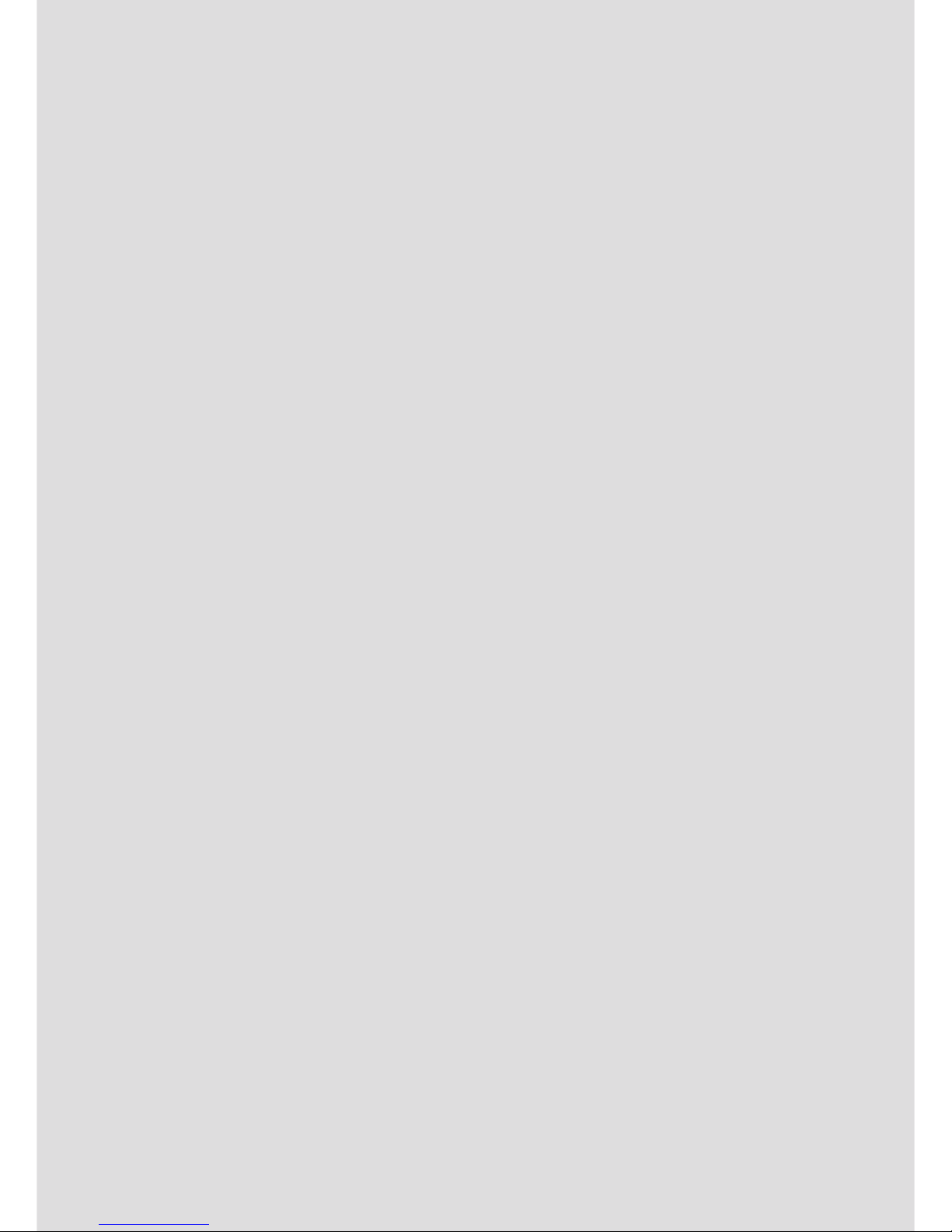
(This page is intentionally left blank.)
Page 3
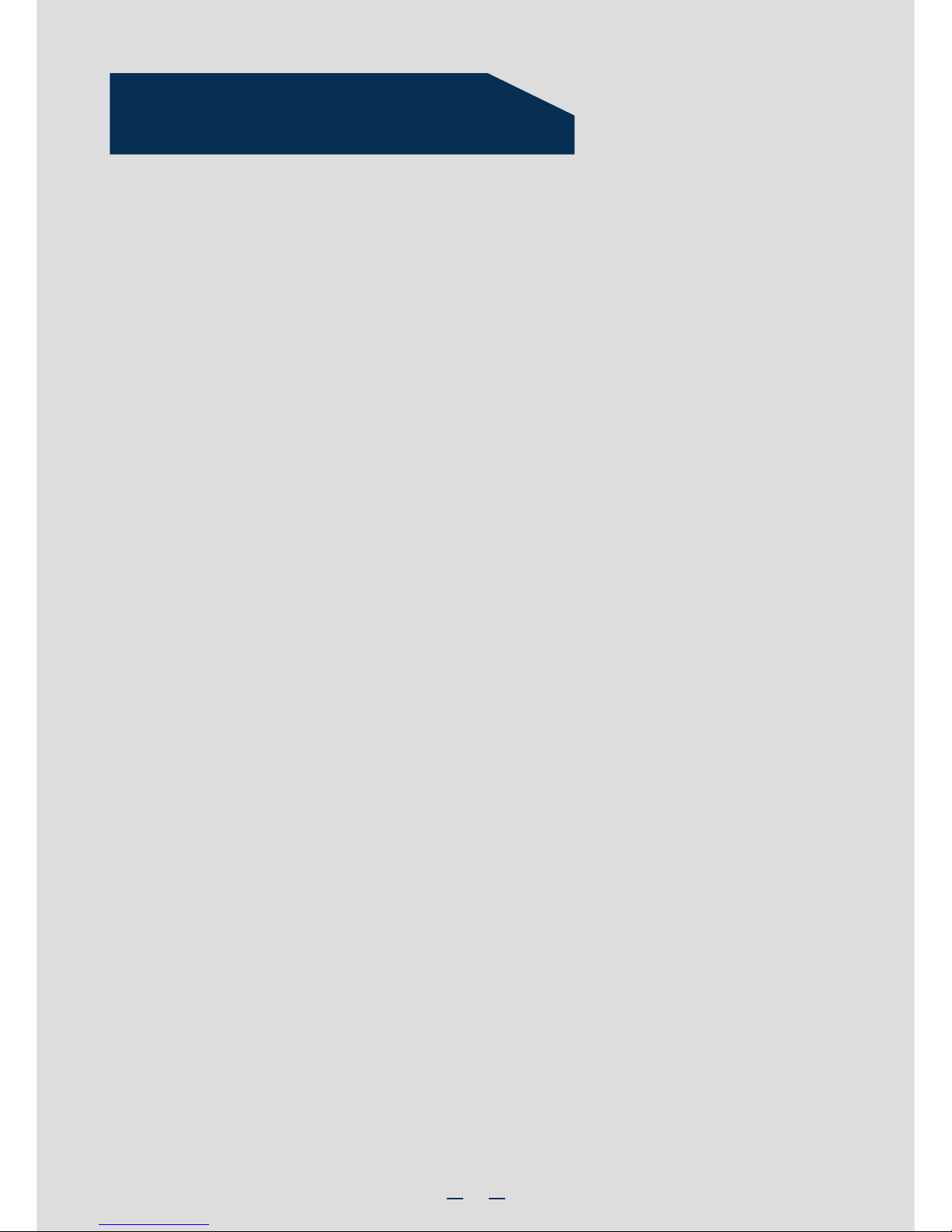
i
Table of Contents
General Installation Process ........................................................................................................ 2
Reference .......................................................................................................................................... 12
System Overview.............................................................................................................................. 1
Preparing System ................................................................................................................ 2
Remove Power Supply Module .................................................................................... 2
Remove Top Cover.............................................................................................................. 2
Remove Add-in Card Riser Assembly ...................................................................... 2
Remove Air Duct .................................................................................................................. 2
Remove Processor Heatsink(s).................................................................................... 3
Install Processor(s).............................................................................................................. 3
Install Processor Heatsink(s) ........................................................................................ 4
Install Memory Modules .................................................................................................. 4
Install Hard Drives .............................................................................................................. 5
Install Optical Drive ............................................................................................................ 8
Install Intel® I/O Expansion Module (optional) ...................................................... 8
Install Intel® RAID C600 Upgrade Key (optional)................................................ 8
Install Air Duct ...................................................................................................................... 9
Install Add-in Card(s).......................................................................................................... 9
Install Add-in Card Riser Assembly..........................................................................10
Install Intel® RAID Smart Battery (optional)........................................................10
Install Top Cover ................................................................................................................10
Install Power Supply Module ......................................................................................10
Finishing Up ..........................................................................................................................11
Software ................................................................................................................................11
Page 4
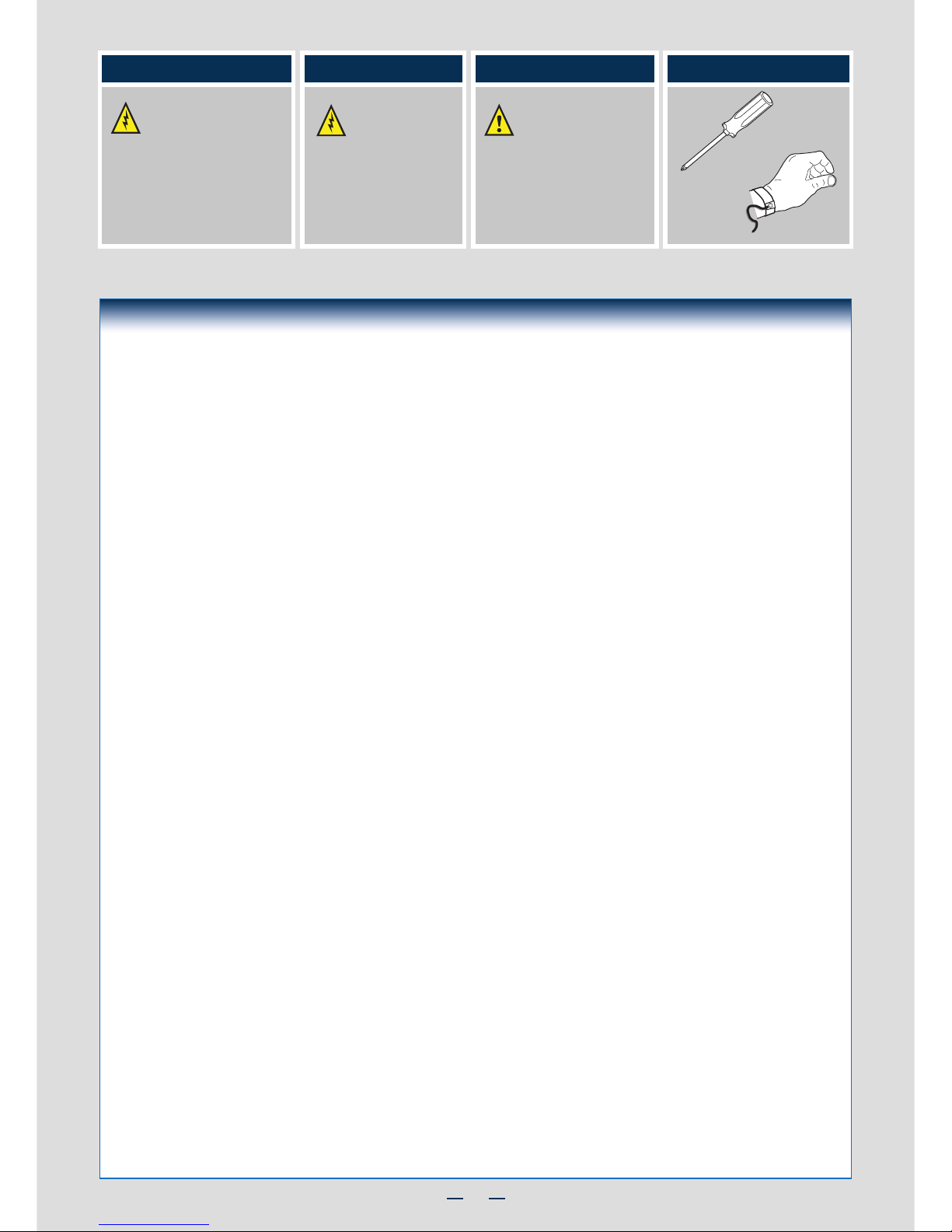
ii
Warning
Read all caution and safety
statements in this document
before performing any of the
instructions. Also see the Intel®
Server Board and Server Chassis
Safety Information document at:
http://www.intel.com/support/
motherboards/server/sb/cs-010770
.htm for complete safety information.
Warning
Installation and service
of this product to be
performed only by
qualified service personnel
to avoid risk of injury from
electrical shock or energy
hazard.
Caution
Observe normal ESD
[Electrostatic Discharge]
procedures during system
integration to avoid possible
damage to server board and/or
other components.
Tools Required
Anti-static
wrist strap
Phillips*
screwdriver
Intel® is a registered trademark of Intel Corporation or its subsidiaries in the United States and other countries. *Other names and brands may be claimed as
the property of others. Copyright © 2012, Intel Corporation. All rights reserved.
Thermal Operation and Configuration Requirements
To keep the system operating within supported maximum thermal limits, the system must meet the following operating and
configuration guidelines:
• Ambient inlet temperature cannot exceed 35º C and should not remain at this maximum level for long periods of time.
Doing so may affect long term reliability of the system.
• The CPU-1 processor and CPU heatsink must be installed first. The CPU-2, CPU-3, and CPU-4 heatsink must
be installed at all times, with or without a processor installed.
• Memory Slot population requirements:
NOTE: Specified memory slots either can be populated with a DIMM or supplied DIMM Blank. Memory population
rules apply when installing DIMMs.
▪ DIMM Population Rules on CPU-1
Install DIMMs in order; Channels A, B, C, and D. Start with first DIMM slot (blue) on each channel, then slot 2, then
slot 3. Remove only DIMM blanks when populating the slot with a DIMM.
▪ DIMM Population Rules on CPU-2
Install DIMMs in order; Channels E, F, G, and H. Start with first DIMM slot (blue) on each channel, then slot 2, then
slot 3. Remove only DIMM blanks when populating the slot with a DIMM.
▪ DIMM Population Rules on CPU-3
Install DIMMs in order; Channels J, K, L, and M. Start with first DIMM slot (blue) on each channel, then slot 2, then
slot 3. Remove only DIMM blanks when populating the slot with a DIMM.
▪ DIMM Population Rules on CPU-4
Install DIMMs in order; Channels N, P, R, and T. Start with first
DIMM slot (blue) on each channel, then slot 2, then
slot 3. Remove only DIMM blanks when populating the slot with a DIMM.
• All hard drive bays must be populated. Hard drive carriers either can be populated with a hard drive or supplied
drive blank.
• The air duct must be installed at all times.
• In single power supply configurations, the second power supply bay must have the supplied filler blank installed
at all times.
• The system top-cover must be installed at all times. The only exception to this requirement is to hot replace
a failed system fan, in which case the top cover can be removed for no more than three minutes at a time.
Page 5
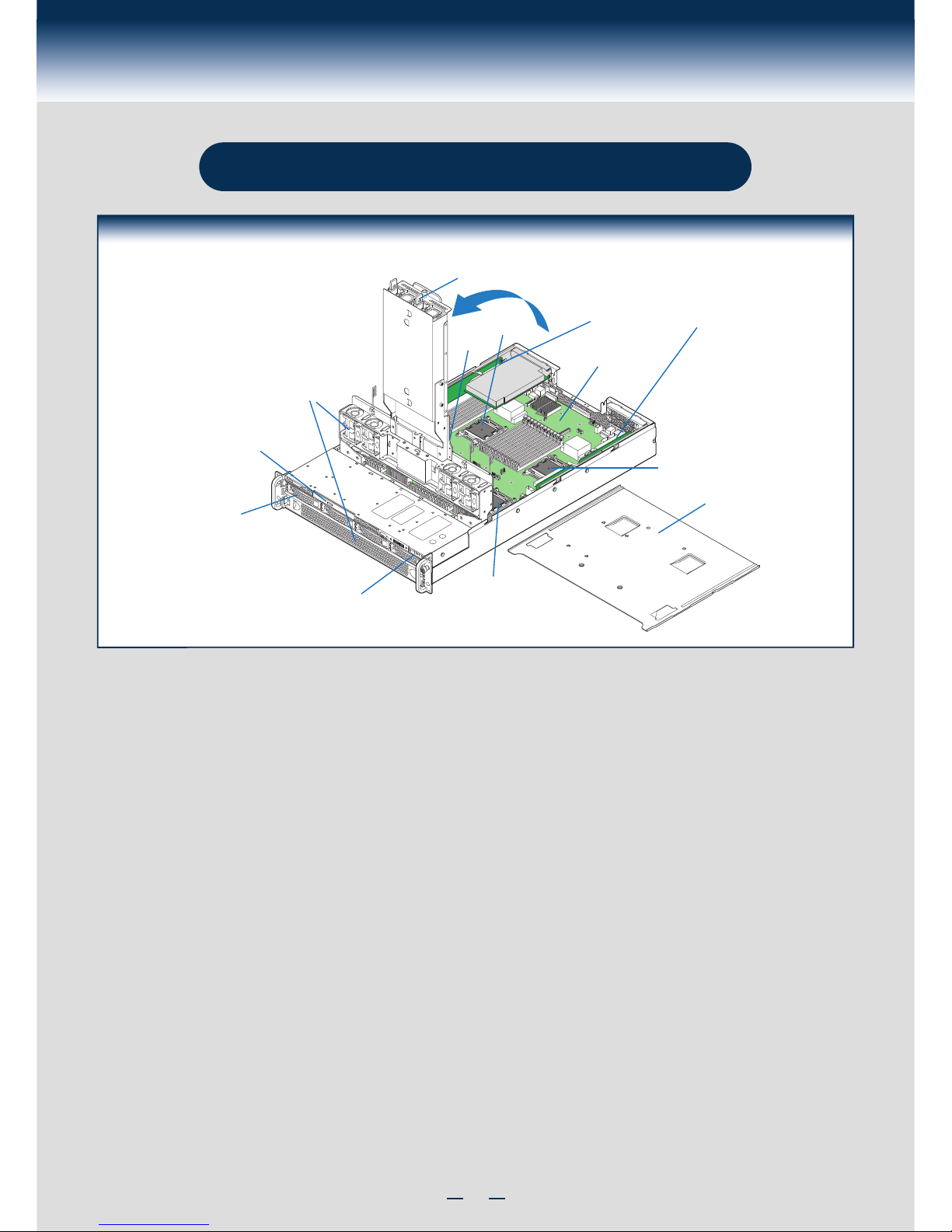
1
System Overview
Intel® Server System R2000LH2/LT2 Product Family
Useful Information:
• The SCU1 (4-7) port requires an Intel® RAID C600 Upgrade Key installed to be functional.
Optical
Device
Assembly
Hard Drive Bays
System Fans
CPU2
CPU 3
Add-in Card Riser Assembly
1+1 Redundant Power Supply Modules
Server Board
Air Duct
Optical Drive Bay
Front Control Panel
CPU1
CPU4
System Features and Components
Airduct
* 3.5" Hard Drive Bay system as shown
Page 6
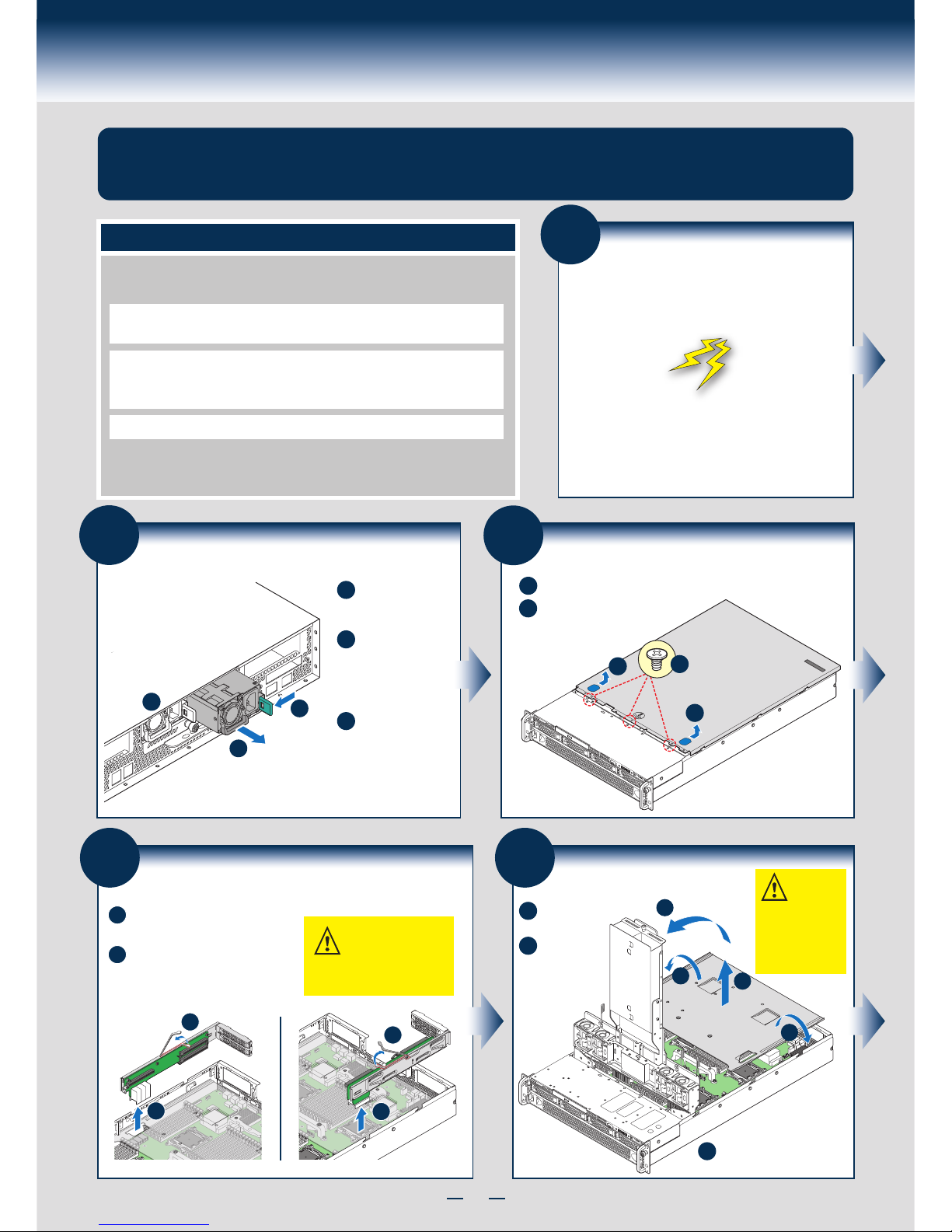
2
General Installation Process
The installation instructions in this section are for common components of Intel® Server System
R2000LH2/LT2 Product Family.
Minimum Hardware Requirements
• Memory Type:
Minimum of one 512MB DDR3 1066/1333 MHz UDIMM or one 1GB
DDR3 1066/1333 MHz RDIMM.
• Processor:
Intel® Xeon® processor E5-4600 product family.
• Hard Disk Drives: SATA
For a complete list of compatible processors, heatsinks, and memory, see
http://www.intel.com/support.
To avoid integration difficulties and possible board damage, your system must
meet the following minimum requirements:
1
Preparing System
Observe normal ESD (Electrostatic Discharge)
procedures.
Place your Intel® Server System on a flat anti-static
surface to perform the following integration procedures.
Observe ESD procedures before reaching inside to make
server board connections or install components.
CAUTION:
Unplug all
AC power cords
and remove all
power supply
modules before
lifting tilt bay.
Lift up the
tilt bay.
A
Bend and
slide out
the air duct.
B
Remove the air duct from
the chassis.
C
Optical
Device
Assembly
A
B
B
C
5
Remove Air Duct
Optical
Device
Assembly
B
B
A
3
Remove Top Cover
B
Remove three screws.
Slide cover back and lift upward.
A
B
A
B
A
4
Remove Add-in Card Riser Assembly
Pull up the release lever of the
riser assembly.
Grasp the riser assembly with
both hands and pull up to
remove from system.
CAUTION: Place the
riser assembly upside
down or sideways to
avoid damage to the riser card
connector.
A
B
A
B
2
Remove Power Supply Module
Push the green
latch to unlock the
power supply.
A
While pushing the
green latch, pull
the power supply
out of the system
by the handle.
B
Repeat step A and
B to remove the
second power
supply.
C
C
Page 7

3
General Installation Process
Install Processor(s) ...continued
D. Install the Processor
CAUTION: The bottom side of the processor has
components that may damage the socket pins
if installed wrongly.
Processor must align correctly with the
socket opening before installation.
DO NOT DROP processor into socket!
Components
Take the processor out of the
box and remove the
protective shipping cover.
CAUTION: When
unpacking a processor,
hold at the edges only
to avoid touching the
golden contact pins.
Save the protective
cover.
A
Note the location of the golden
key at the corner of the
processor.
A
B
C
Orient the processor with the
socket so that the processor
cutouts match the four
orientation posts on the socket.
IMPORTANT!
Before proceeding
further, check your
Intel
®
Server System
for disconnected or
loose cables and
components that
may have occurred
during shipping.
6
Remove Processor Heatsink(s)
The heatsink is attached to the server board and/or processor socket with captive fasteners.
Lift the heatsink straight up.
A
B
C
CAUTION: The heatsink has thermal interface material (TIM) on the underside
of it. Use caution so that you do not damage the thermal interface material.
Use gloves to avoid sharp edges.
Using a #2 Phillips* screwdriver, loosen the four screws located on the
heatsink corners in a diagonal manner using the following procedure:
Using a #2 Phillips* screwdriver, start with screw 1 and loosen it by
giving it two rotations and stop. (IMPORTANT: Do not fully loosen.)
Proceed to screw 2 and loosen it by giving it two rotations and stop.
Similarly, loosen screws 3 and 4.
Repeat steps A and B by giving each screw two rotations each time
until all screws are loosened.
OPEN 1st
CLOSE 1st
NO CPU
Processor
Socket
2
3
1
4
A
B
C
7
Install Processor(s)
A. Remove the Cover C. Open the Load Plate
A
B
B. Open the Socket Lever
Repeat step A to
release the lever
on the other side.
Push down the lever handle on the
OPEN 1st side and away from the
socket to release it.
A
B
Open the load plate all the way.
Press the locking lever slightly to raise
the load plate.
A
Remove the cover
as shown
NOTE: Release
the levers in the
order as shown.
FOXCONN LGA2011 ILM 17562
A
B
OPEN 1st
NO CPU
OPEN 1st
A
FOXCONN LGA2011 ILM 17562
B
Carefully lower the load plate over
the processor.
E. Close the Load Plate
B
C
Page 8

4
General Installation Process
9
Install Memory Modules
DDR3 DIMM Memory Identification:
Other
Memory
DDR3
CAUTION: Observe normal ESD (ElectroStatic
Discharge) procedures to avoid possible damage to
system components.
DIMM notch and socket bump must align as shown below.
8
Install Processor Heatsink(s)
NOTE: Heatsink styles may vary.
Remove the protective film on the TIM if present.
D
CAUTION: The heatsink has thermal interface
material (TIM) on the underside of it. Use caution so
that you do not damage the thermal interface material.
Use gloves to avoid sharp edges.
E
C
A
B
Align heatsink fins to the front and back of
the chassis for correct airflow.
Airflow goes from front-to-back of chassis.
Each heatsink has four captive fasteners and
should be tightened in a diagonal manner using
the following procedure:
Using a #2 Phillips* screwdriver,
start with screw 1 and engage screw
threads by giving it two rotations
and stop. (Do not fully tighten.)
Proceed to screw 2 and engage screw
threads by giving it two rotations and
stop. Similarly, engage screws 3 and 4.
Repeat steps C and D by giving each
screw two rotations each time until
each screw is lightly tightened up to
a maximum of 8 inch-lbs torque.
C
OPEN 1st
CLOSE 1st
Processor
Socket
AIRFLOW
Chassis Front
2
3
1
4
A
B
TIM
D
CAUTION:
Do not
over-tighten
fasteners.
E
CPU 1 SocketCPU 2 Socket
CPU 4 SocketCPU 3 Socket
DIMM_E1
DIMM_E2
DIMM_E3
DIMM_F1
DIMM_F2
DIMM_F3
DIMM_L1
DIMM_L2
DIMM_L3
DIMM_M1
DIMM_M2
DIMM_M3
DIMM_J1
DIMM_J2
DIMM_J3
DIMM_K1
DIMM_K2
DIMM_K3
DIMM_R1
DIMM_R2
DIMM_R3
DIMM_T1
DIMM_T2
DIMM_T3
DIMM_N1
DIMM_N2
DIMM_N3
DIMM_P1
DIMM_P2
DIMM_P3
DIMM_G1
DIMM_G2
DIMM_G3
DIMM_H1
DIMM_H2
DIMM_H3
DIMM_C1
DIMM_C2
DIMM_C3
DIMM_D1
DIMM_D2
DIMM_D3
DIMM_A1
DIMM_A2
DIMM_A3
DIMM_B1
DIMM_B2
DIMM_B3
Install Memory Modules ...continued
Memory Configurations and Population Order:
For best performance, a minimum of four DIMMs per CPU is
recommended, populated in the blue slot of each memory channel.
In a single-processor configuration, always populate A1 DIMM first.
In a four-processor configuration, always populate A1 DIMM for CPU1, E1
DIMM first for CPU2, J1 for CPU3, and N1 for CPU4.
NOTE: For additional memory configurations, see the Service Guide
available at http://www.intel.com/p/en_US/support.
Memory sizing and configuration is supported only for qualified DIMMs
approved by Intel
®
. For a list of supported memory, go to:
http://serverconfigurator.intel.com.
Intel® Server Board S4600LH2/LT2
Install Processor(s) ...continued
Push down on the locking lever on the CLOSE 1st side.
F. Latch the Locking Lever
A
B
Slide the tip of the lever under the notch in the load plate.
Make sure the load plate tab engages under the socket lever when
fully closed.
C
Repeat the steps to latch the locking lever on the other side.
OPEN 1st
CLOSE 1st
CLOSE 1st
B
A
OPEN 1st
CLOSE 1st
C
NOTE: Latch the levers in the
order as shown.
Page 9

5
General Installation Process
Install Memory Modules ...continued
To Install DIMMs:
Open both DIMM socket levers.
C
A
D
E
Note location of alignment notch.
B
CAUTION: Avoid touching contacts
when handling or installing DIMMs.
A
C
D
B
E
IMPORTANT! Visually check that each latch is fully closed and correctly engaged with
each DIMM edge slot.
Push down firmly on the DIMM until it snaps into place and both levers close.
Insert DIMM making sure the connector edge of the DIMM aligns correctly with the slot.
1
3
5
0
4
6
7
2
10
Install
Hard Drives
2.5" Hard Drive Carrier (For system with 2.5" hard drive bay only)
Hard Drive Numbering Diagram
Drive 0 Primary
8 x 2.5" hard drive bay as shown
A
B
Press the
green
latch to
unlock.
Pull out the black lever and slide
the carrier out.
D
C
Remove the four screws securing the plastic drive blank
from the 2.5" HDD carrier.
Disengage the plastic drive blank from the HDD carrier.
Remove the plastic drive blank from the 2.5" HDD carrier.
C
D
Install the hard disk drive using the four screws as shown.
Make sure the connector end of the drive matches the
backplane connector.
E
With the lever open, insert the hard disk drive
assembly into the chassis, then push in the lever
to lock it into place.
F
CAUTION: If you don't install
all drives, empty drive bays
must be occupied by carriers
with plastic drive blank
provided to maintain proper
system cooling.
2.5" HDD
E
F
A
B
Page 10

6
General Installation Process
2.5" HDD
d3
Install
Hard Drives ...continued
3.5" Hard Drive Carrier (For system with 3.5" hard drive bay only)
Remove the drive carrier
by pressing the green
button and opening the
lever.
d4
E
F
d2
d3
Slide the carrier out.
C
Remove the four
screws securing the
HDD interface bracket
and remove the HDD
interface bracket.
Install the HDD interface bracket
from top. Secure the bracket with
three screws as shown.
Slide the 2.5" HDD into the
bracket to align the screw holes
with the right and left rail.
Break off the tab on the
HDD interface bracket.
Install 2.5" Hard Drive as option:
Secure the hard disk drive using
the four screws for 2.5" HDD.
Install the hard disk drive using
the same four screws as shown.
Make sure the connector end of
the drive matches the backplane
connector.
With the lever open, insert the hard disk drive assembly into
the chassis.
Push in the lever to lock
it into place.
d1
Bottom
View
TOP
BREAK OFF TAB
BEFORE MOUTING
2.5´´ HARD DRIVE
d2
CAUTION: If you don't install all drives, empty drive bays must be
occupied by carriers with plastic drive blank provided to maintain
proper system cooling.
d4
2.5" HDD
TOP
BREAK OFF TAB
BEFORE MOUTING
2.5´´ HARD DRIVE
Optical
Device
Assembly
A
B
TOP
BREAK OFF TAB
BEFORE MOUTING
2.5´´ HARD DRIVE
Optical
Device
Assembly
E
F
d1
D
A
B
3.5´´ HDD
D
TOP
BREAK OFF TAB
BEFORE MOUTING
2.5´´ HARD DRIVE
C
Hard Drive Numbering Diagram
Drive 0 Primary 4 x 3.5’’ hard drive bay as shown
0 1 2 3
Page 11

7
General Installation Process
Internal Fixed 2.5" SSD Drive Carrier
A. Remove the Rack Handles
C. Install Internal SSD(s)
D. Install the Front End Module E. Install the Rack Handles
B. Slide the Front End Module
Remove the two
screws to release
the Solid State
Drive carrier.
A
Remove the two screws securing
the rack handle from the chassis
and then remove the rack handle.
A
Place the Solid State Drive in
the carrier.
B
Secure the Solid State Drive
with the four screws.
C
Slide the Solid
State Drive carrier
into the chassis.
D
Secure the Solid
State Drive carrier
with the two screws.
E
Connect the cables.
F
Remove the six screws
securing the front end
module from the chassis.
A
Slide the front end of
the module forward a
little.
B
Push the front end module into place.
A
Align the rack handle with the two holes on the side of the
server system and secure the rack handle to the server system
with two screws.
A
Secure the front end module with six screws.
B
A
Optical
Device
Assembly
A
B
A
Optical
Device
Assembly
B
B
A
A
D
Power
Data
F
E
C
B
A
Page 12

8
General Installation Process
13
Install Intel® RAID C600
Upgrade Key (optional)
Locate the white 4-pin key header next to Riser Slot 1. Carefully
pickup the Intel
®
RAID C600 Upgrade Key. Match the key and
connector orientation and press down to install.
STOR_UPG_KEY
I/O
Connector
B
C
I/O Module
D
A
I/O
Connector
B
C
D
A
I/O Module
12
Install Intel® I/O Expansion Module (optional)
A
D
B
Remove the screw securing the filler panel from
chassis and remove it.
Position the module over the server board, fit the
back of the module into the back panel slot.
Secure the module with the screws as shown.
C
Attach the module to the server board connector.
NOTE: If included, remember to install the EMI shield.
B
I/O Module
A
C
Install the module to the
provided bracket.
Secure the module to the
bracket with the three screws.
Install the provided
connector converter.
Fix the I/O Module to the
Bracket before installing it
at the left edge of
the Board:
A
B
C
11
Install Optical Drive
A
B
IMPORTANT NOTE: If you do
not install a device at this
location, install the optical device
bay filler panel shown below. This
is required to maintain proper
system cooling.
Rear View
of Optical
Drive
A
Install the plastic guide onto the back
of the drive and attach with two screws
as shown.
Insert the optical drive into chassis opening
and push all the way until it stops.
C
Connect the cables
as shown.
Optical
Device
Assembly
C
Data
Power
Optical
Drive
B
Page 13

9
General Installation Process
Optical
Device
Assembly
C
A
A
B
Install Air Duct
NOTE: Take care to avoid pinching system cables.
Bend and slide in the air duct.
A
Install the air duct into the chassis.
B
Flip-down the tilt bay.
C
14
Riser Connector
REMOVE Filler Panel
A
A
B
C
Add-in Card
B
Add-in Card
C
Use provided
small bracket
for low profile
half-length PCI
add-in card.
Riser Connector
REMOVE Filler Panel
C
D
Add-in Card
E
B
A
15
Install Add-in Card(s)
A
B
C
CAUTION:
Observe normal ESD precautions
when installing add-in cards.
Remove the filler panel from the add-in card slot and
install the provided proper bracket as shown.
Insert add-in card until it sits in the riser connector.
Secure add-in card with screw provided with bracket
as shown.
NOTE: Make sure that all empty add-in card slots have
filler panels installed.
For Half-length PCI Add-in Card(s)
For Full-length PCI Add-in Card(s)
A
Remove the screw as shown.
Install the provided proper
bracket as shown.
B
Remove the filler panel from
the add-in card slot and
remove the screw as shown.
C
Install add-in card until it
sits in the riser connector.
D
Secure add-in card with screw
provided with bracket as
shown.
E
Page 14

10
General Installation Process
A
19
Install Power Supply Module
A
Insert the power supply module into the power supply cage and
push all the way until it clicks into place.
B
Repeat step A to install the second power supply.
B
A
17
Install Intel® RAID Smart Battery (optional)
A
Locate the mounting holes inside the chassis and reposition all cables routed
over the fan bulkhead. Position the battery against the side wall and through the
opening in the fan bulkhead.
B
Align the tabs on the plastic battery holder with the mounting holes in the chassis
and slide the plastic battery holder toward the front of the system until
the tabs engage with the mounting holes.
A
B
A
C
B
16
Install Add-in Card Riser Assembly
NOTE: Please make sure the release lever is in UP position before installing the
add-in card riser assembly.
A
Position the riser card connector edge over the server
board riser socket and align the riser bracket to the
plastic guides on the chassis.
Press down the release lever to
install the riser assembly into
the riser socket.
B
Push on the board edge above
the connector to ensure the
connector is seated.
C
NOTE: Please refer to the installation instructions shipped with battery for the
cable installation.
Plastic guide
Plastic guide
18
Install Top Cover
Tighten three screws.
Place system cover onto the chassis and slide forward
to engage recessed edge at front of cover.
A
B
Optical
Device
Assembly
B
A
A
Recessed
Edge
Page 15

11
General Installation Process
21
Software
• BIOS, Drivers, and Operating System Installation
B. Configure your RAID Controller:
C. Install your Operating System:
D. Install Operating System Drivers:
A.
Update the System Software:
E. Install Intel® System Management Software (optional):
2. Use the Wizard to access the latest versions on the Internet and update the BIOS, firmware, FRUSDRs, and Intel® RMM4. NOTE: You may also download files on a USB
1. Boot from the Intel
®
Server Deployment and Management DVD.
If using a RAID card, use the instructions provided with the RAID controller. If using on-board RAID, you must activate RAID in the BIOS setup. See the Intel
®
Server System
R2000LH2/LT2 Service Guide for more information.
Use the instructions provided with the RAID controller and with the operating system.
With the operating system running, insert the Intel
®
Server Deployment and Management DVD. If using a Microsoft Windows* operating system, the Express Installer will
autorun and allow you to select the appropriate drivers to install. On other operating systems, browse the CD folders to locate and install the driver files.
Download the latest version of the Intel® System Management Software from http://www.intel.com/content/www/us/en/server-management/intel-server-management.html
and use the instructions provided at that link to install the software.
NOTE: The FRUSDR utility must be run for full platform management functionality.
* Other brands and names may be claimed as the property of others.
20
Finishing Up
1. Verify the system top cover is installed.
2. Install the server into the rack using the instructions
provided with the rack mounting kit.
3.
Connect your USB keyboard/mouse, video, and other
I/O cables/devices as shown.
Then connect the power cord(s).
CAUTION: This system must be operated with the TOP COVER installed to
ensure proper cooling.
Before installing your operating system, you must finish your system
installation, make I/O connections, and plug in power cord(s).
1st Power
Supply
Module
2nd Power
Supply
Module
Serial
Port A
Intel
®
RMM4
NIC Port
Intel
®
I/O
Module
(optional)
Intel
®
I/O
Module
(optional)
Add-in Card Slots Add-in Card Slots
Network
VideoUSB
Ports
NIC 1
NIC 2
Page 16

12
Reference
Front Panel Controls and Indicators
Standard Control Panel
HIJ
A B C D E F G
Your system may include one of two front control panel types.
The features of each are as follows:
A. ID Button with integrated LED
B. NMI Button
C. LAN-1 Activity LED
D. LAN-3 Activity LED
E. System Cold Reset Button
F. System Status LED
G. Power Button with integrated LED
H. HDD Activity LED
I. LAN-4 Activity LED
J. LAN-2 Activity LED
Intel® Server Board S4600LH2/LT2 Component Layout
See your Intel® Server System R2000LH2/LT2 Service Guide for expanded component and connection information.
Serial A
Video
CPU 1 SocketCPU 2 Socket
CPU 4 SocketCPU 3 Socket
NIC2 NIC1
TPM Connector
I/O Expansion
Module Connector
I/O Expansion
Module Connector
RMM4 Lite
RMM4
NIC
eUSB SSD
Storage Upgrade Key
Internal USB
mS ATA
USB USB
ID LED
Status
LED
Diagnostic
LEDs
SCU0 (0-3)
SCU1 (4-7)
SATA 0
SATA 1
Serial B
USB
Riser
Slot 1
Riser
Slot 2
CPU Fan 3
CPU Fan 1
CPU Fan 4
CPU Fan 2
Front Panel
2
Reset
Button
NIC 2
Link/Act
NIC 1
Link/Act
Power
Button
HDD
LED
Power
LED
Front Panel Header
(J106)
Front Panel Video
Main Power 2Main Power 1
IPMB
PDB Signal
LCP
HSBP I2C
Fan Board Power
3 2
Default
Password
Clear
3 2
Default
Password
Clear
3 2
Default
Password
Clear
J74
BIOS
Recovery
J75
BIOS
Default
3 2
Default
J73
Password
Clear
Password
Clear
J81
ME
Force
Update
3 2
DSR
(Default)
DCD
J33
Serial A
Jumper
32
Default
Enabled
J37
BMC
Force
Update
DIMM_E1
DIMM_E2
DIMM_E3
DIMM_F1
DIMM_F2
DIMM_F3
DIMM_L1
DIMM_L2
DIMM_L3
DIMM_M1
DIMM_M2
DIMM_M3
DIMM_J1
DIMM_J2
DIMM_J3
DIMM_K1
DIMM_K2
DIMM_K3
DIMM_R1
DIMM_R2
DIMM_R3
DIMM_T1
DIMM_T2
DIMM_T3
DIMM_N1
DIMM_N2
DIMM_N3
DIMM_P1
DIMM_P2
DIMM_P3
DIMM_G1
DIMM_G2
DIMM_G3
DIMM_H1
DIMM_H2
DIMM_H3
DIMM_C1
DIMM_C2
DIMM_C3
DIMM_D1
DIMM_D2
DIMM_D3
DIMM_A1
DIMM_A2
DIMM_A3
DIMM_B1
DIMM_B2
DIMM_B3
LED LED State
NIC State
Right
100 Mbit/sec data rate is selected for S4600LT2.
Off
10 Mbit/sec data rate is selected for S4600LH2.
LAN activity is occurring.
Left
On
On
Blinking
LAN link is established.
Off
Color
N/A
Green
Green
Amber
LAN link is not established.
NIC LED Functions
On
10000 Mbit/sec data rate is selected for S4600LT2.
1000 Mbit/sec data rate is selected for S4600LH2.
1000 Mbit/sec data rate is selected for S4600LT2.
100 Mbit/sec data rate is selected for S4600LH2.
Battery
Page 17

13
Reference
A complete list of accessories and spares can be found at http://www.intel.com/p/en_US/support/.
Optical
Device
Assembly
11
10
9
8
Air Flow
System Fan Connection
System Fan Board
FAN 7 FAN 6 FAN 5 FAN 4 FAN 3 FAN 2 FAN 1
FAN 9
FAN 8
FAN 11
FAN 10
Page 18

14
Reference
CPU4 SocketCPU3 Socket
CPU1 SocketCPU2 Socket
System Fan Board
Power
Supply
SSD SSD
Optical Drive
SATA SGPIO
HDD O
HDD 1 HDD 2
HDD 3
4 x 3.5" HSBP
HSBP_I2C
I2C
Front Panel
Front Panel Video
Front Panel USB
GPGPU GPGPU
Intel® Integrated RAID Module
BBU/RMFBU2
NOTES:
• To activate the port SCU1 (4-7) on the server board, a proper Intel
®
RAID C600 Upgrade Key must be installed.
For instructions, see Intel
®
RAID C600 Upgrade Key Installation Guide.
• A second SSD is supported when the optical drive is NOT in use.
System Cabling Diagram
For System with 4 x 3.5" Hard Drive Bay
Page 19

15
Reference
System Cabling Diagram
For System with 8 x 2.5” Hard Drive Bay:
NOTES:
• To activate the port SCU1 (4-7) on the server board, a proper Intel
®
RAID C600 Upgrade Key must be installed.
For instructions, see Intel
®
RAID C600 Upgrade Key Installation Guide.
• A second SSD is supported when the optical drive is NOT in use.
CPU4 SocketCPU3 Socket
CPU1 SocketCPU2 Socket
System Fan Board
8 x 2.5" HSBP
Power
Supply
SSD SSD
Optical Drive
I2C
HSBP_I2C
Front Panel
Front Panel Video
Front Panel USB
Intel® Integrated RAID Module
BBU/RMFBU2
GPGPU GPGPU
Page 20

G54804-003
