Page 1
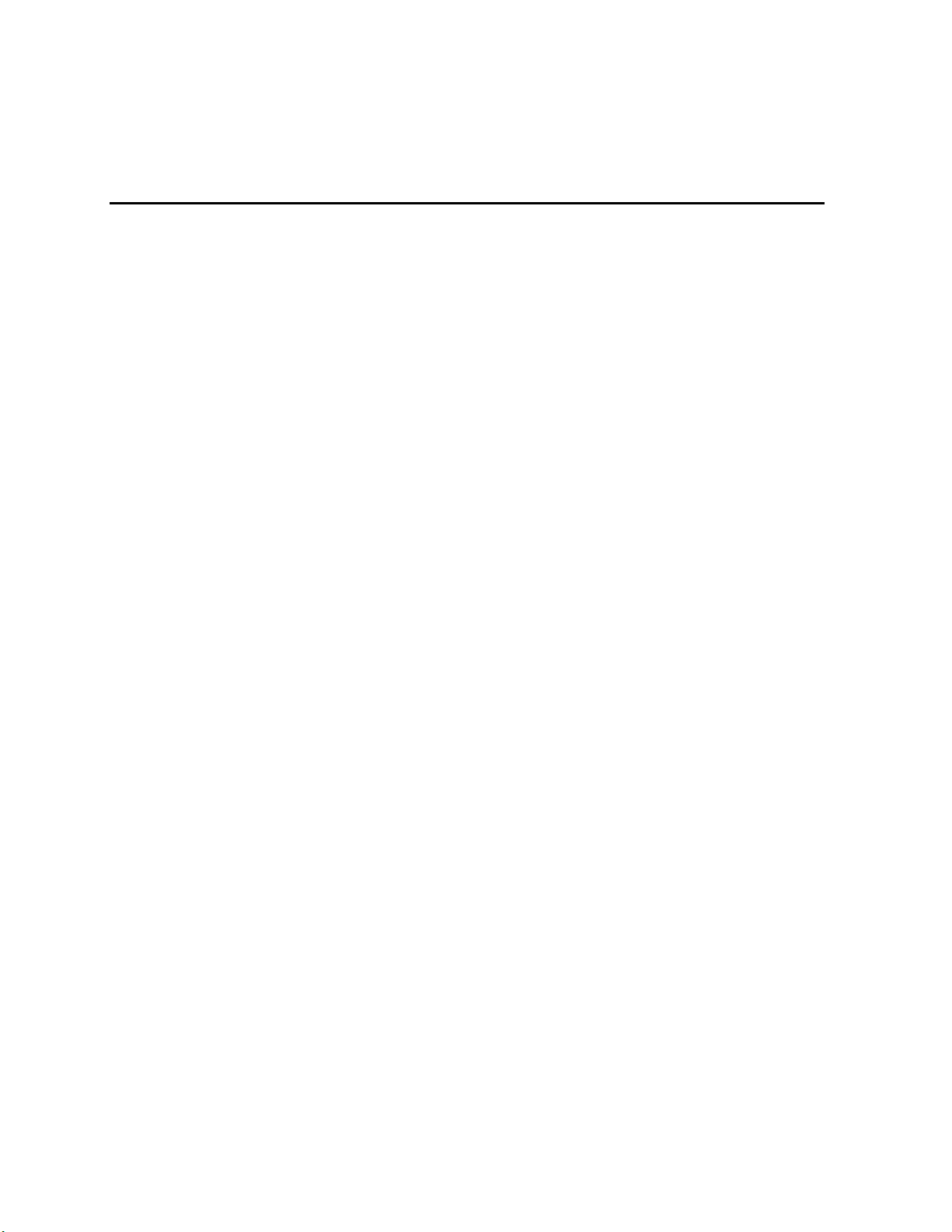
Intel® Server System R2000LH2/LT2
Family Service Guide
A Guide for Technically Qualified Assemblers of Intel® identified Subassemblies/Products
Order Number: G42282-004
Page 2
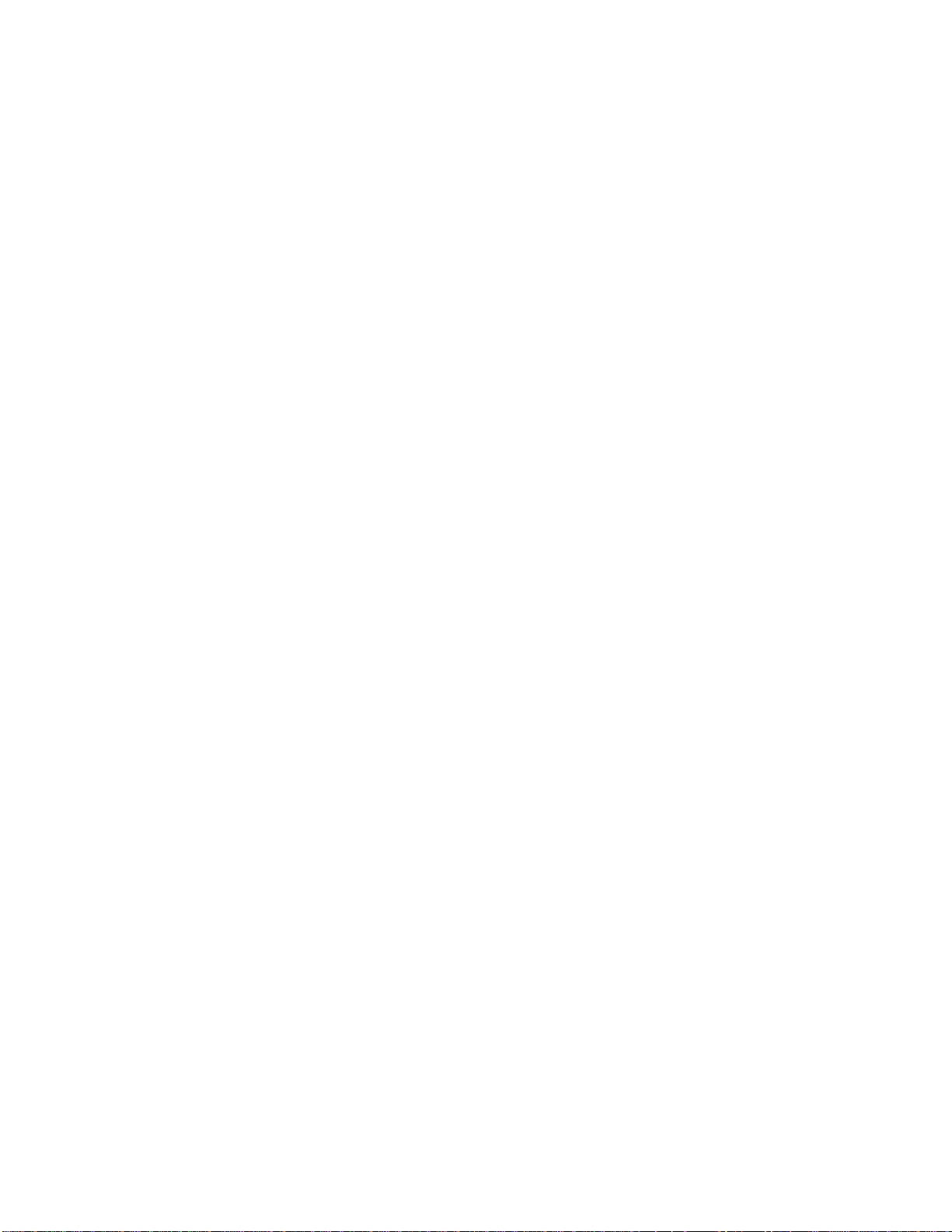
Disclaimer
Disclaimer
Information in this document is provided in connection with Intel® products. No license, express or implied, by
estoppel or otherwise, to any intellectual property rights is granted by this document. Except as provided in Intel
®
’s
Terms and Conditions of Sale for such products, Intel® assumes no liability whatsoever, and Intel® disclaims any
express or implied warranty, relating to sale and/or use of Intel® products including liability or warranties relating to
fitness for a particular purpose, merchantability, or infringement of any patent, copyright or other intellectual
property right. Intel® products are not designed, intended or authorized for use in any medical, life-saving, or life
sustaining applications or for any other application in which the failure of the Intel® product could create a situation
where personal injury or death may occur. Intel® may make changes to specifications and product descriptions at
any time, without notice.
Intel® server boards contain a number of high-density VLSI and power delivery components that need adequate
airflow for cooling. Intel
®
’s own chassis are designed and tested to meet the intended thermal requirements of these
components when the fully integrated system is used together. It is the responsibility of the system integrator that
chooses not to use Intel® developed server building blocks to consult vendor datasheets and operating parameters to
determine the amount of airflow required for their specific application and environmental conditions. Intel
Corporation cannot be held responsible if components fail or the server board does not operate correctly when used
outside any of their published operating or non-operating limits.
Intel, Intel Pentium, and Intel Xeon are trademarks or registered trademarks of Intel Corporation or its subsidiaries
in the United States and other countries.
* Other names and brands may be claimed as the property of others.
Copyright © 2012 Intel Corporation. All Rights Reserved.
ii Intel® Server System R2000LH2/LT2 Service Guide
Page 3
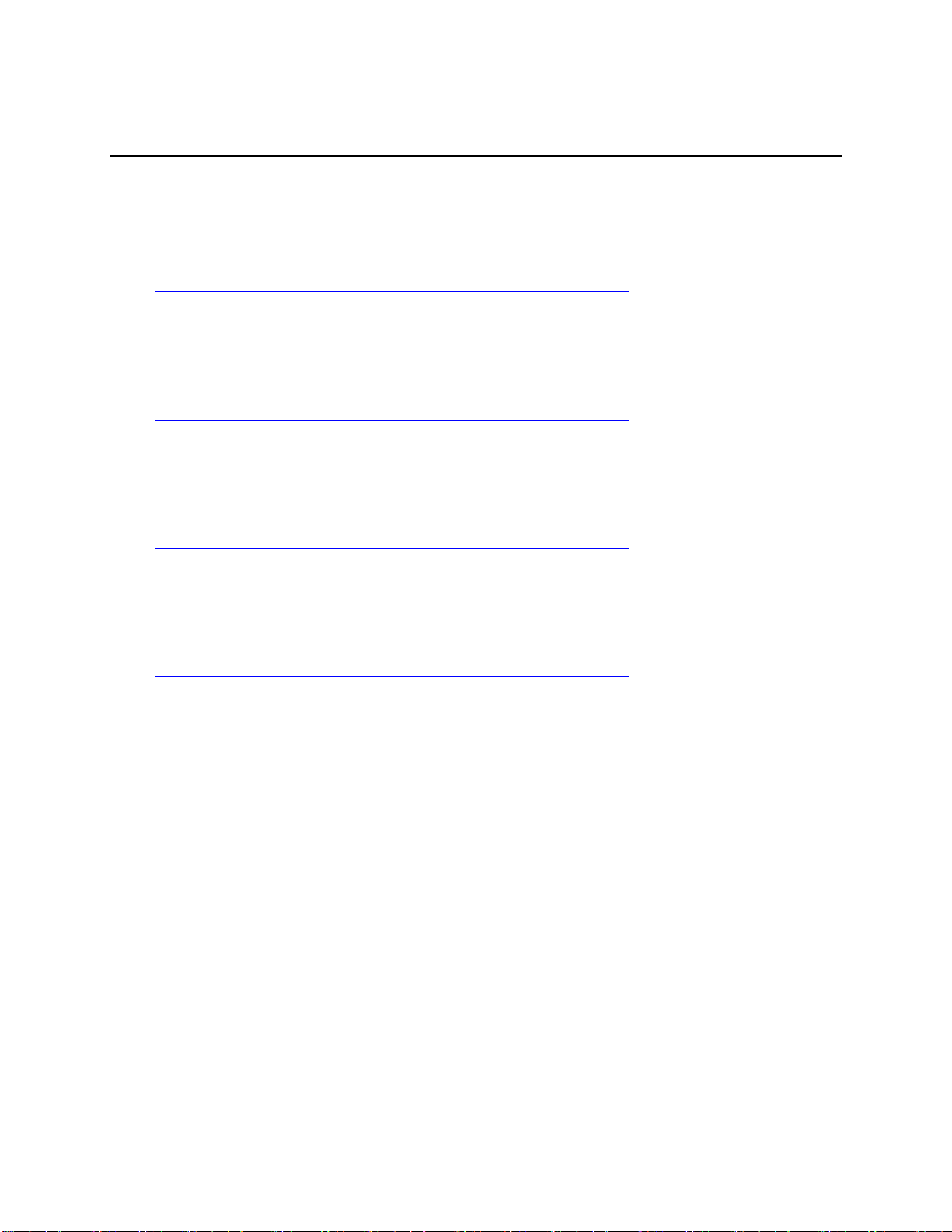
Safety Information
Safety Information
Important Safety Instructions
Read all caution and safety statements in this document before performing any of the instructions.
See also Intel® Server Boards and Server Chassis Safety Information on the Intel® Server
Deployment Toolkit 3.0 CD and/or at
http://www.intel.com/support/motherboards/server/sb/cs-010770.htm.
Wichtige Sicherheitshinweise
Lesen Sie zunächst sämtliche Warnund Sicherheitshinweise in diesem Dokument, bevor Sie eine
der Anweisungen ausführen. Beachten Sie hierzu auch die Sicherheitshinweise zu Intel®Serverplatinen und Servergehäusen auf der Intel® Server Deployment Toolkit 3.0 CD oder unter
http://www.intel.com/support/motherboards/server/sb/cs-010770.htm.
Consignes de sécurité
Lisez attention toutes les consignes de sécurité et les mises en garde indiquées dans ce document
avant de suivre toute instruction. Consultez Intel® Server Boards and Server Chassis Safety
Information sur le Intel® Server Deployment Toolkit 3.0 CD ou bien rendez-vous sur le site
http://www.intel.com/support/motherboards/server/sb/cs-010770.htm.
Instrucciones de seguridad importantes
Lea todas las declaraciones de seguridad y precaución de este documento antes de realizar
cualquiera de las instrucciones. Vea Intel® Server Boards and Server Chassis Safety Information en
el Intel® Server Deployment Toolkit 3.0 CD y/o en
http://www.intel.com/support/motherboards/server/sb/cs-010770.htm.
重要安全指导
在执行任何指令之前,请阅读本文档中的所有注意事项及安全声明。和/或
http://www.intel.com/support/motherboards/server/sb/cs-010770.htm 上的 Intel® Server Boards
and Server Chassis Safety Information(《Intel® 服务器主板与服务器机箱安全信息》)。
Intel® Server System R2000LH2/LT2 Service Guide iii
Page 4
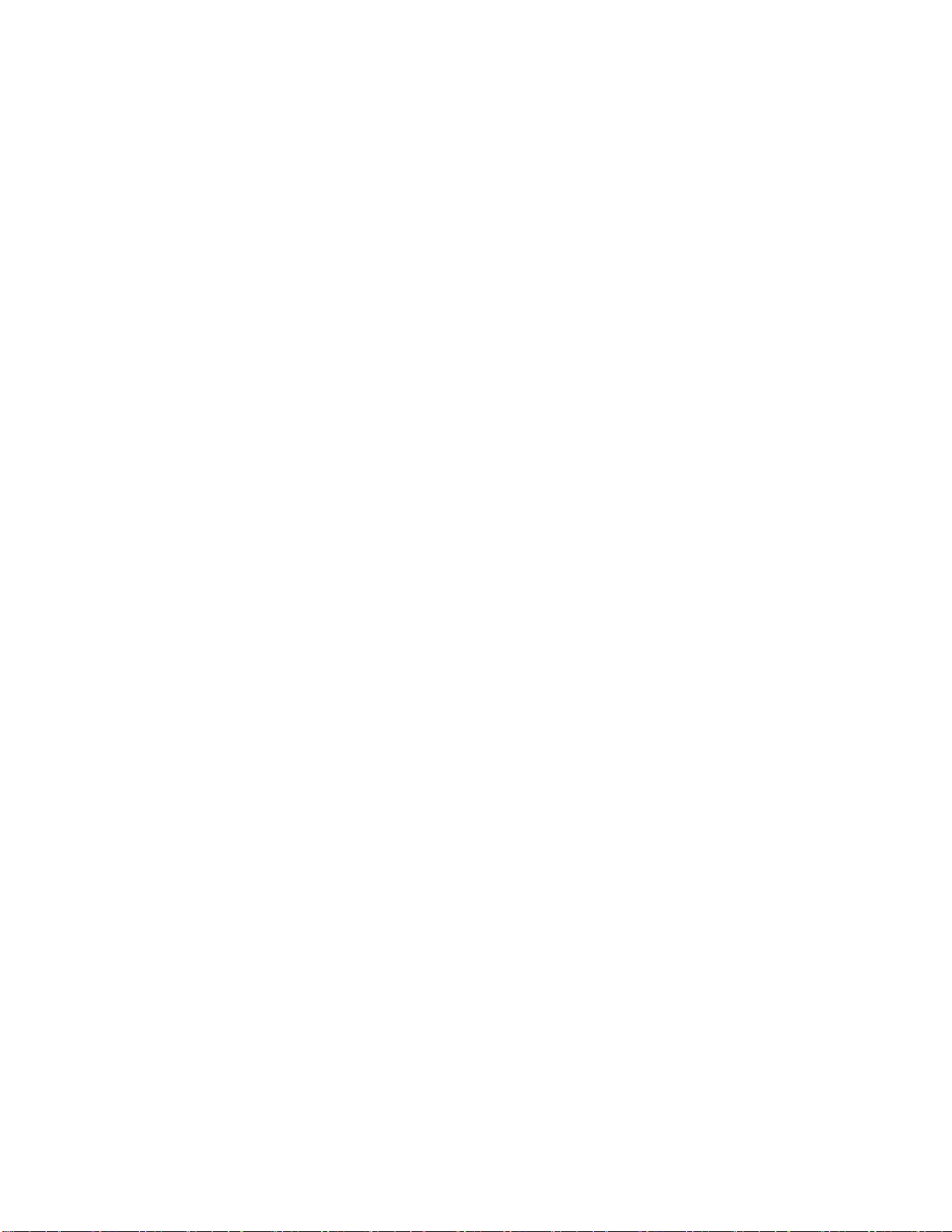
Warnings
Warnings
Heed safety instructions: Before working with your server product, whether
you are using this guide or any other resource as a reference, pay close
attention to the safety instructions. You must adhere to the assembly
instructions in this guide to ensure and maintain compliance with existing
product certifications and approvals. Use only the described, regulated
components specified in this guide. Use of other products/components will
void the UL listing and other regulatory approvals of the product and will
most likely result in noncompliance with product regulations in the region(s)
in which the product is sold.
System power on/off: The power button DOES NOT turn off the system AC
power. To remove power from the system, you must unplug the AC power
cord from the wall outlet. Make sure the AC power cord is unplugged before
you open the chassis, add, or remove any components.
Hazardous conditions, devices and cables: Hazardous electrical conditions
may be present on power, telephone, and communication cables. Turn off the
server and disconnect the power cord, telecommunications systems, networks,
and modems attached to the server before opening it. Otherwise, personal
injury or equipment damage can result.
Electrostatic discharge (ESD) and ESD protection: ESD can damage disk
drives, boards, and other parts. We recommend that you perform all
procedures in this chapter only at an ESD workstation. If one is not available,
provide some ESD protection by wearing an antistatic wrist strap attached to
chassis ground - any unpainted metal surface - on your server when handling
parts.
ESD and handling boards: Always handle boards carefully. They can be
extremely sensitive to ESD. Hold boards only by their edges. After removing
a board from its protective wrapper or from the server, place the board
component side up on a grounded, static free surface. Use a conductive foam
pad if available but not the board wrapper. Do not slide board over
any surface.
Installing or removing jumpers: A jumper is a small plastic encased
conductor that slips over two jumper pins. Some jumpers have a small tab on
top that you can grip with your fingertips or with a pair of fine needle nosed
pliers. If your jumpers do not have such a tab, take care when using needle
nosed pliers to remove or install a jumper; grip the narrow sides of the
jumper with the pliers, never the wide sides. Gripping the wide sides can
damage the contacts inside the jumper, causing intermittent problems with
the function controlled by that jumper. Take care to grip with, but not
squeeze, the pliers or other tool you use to remove a jumper, or you may
bend or break the pins on the board.
iv Intel® Server System R2000LH2/LT2 Service Guide
Page 5
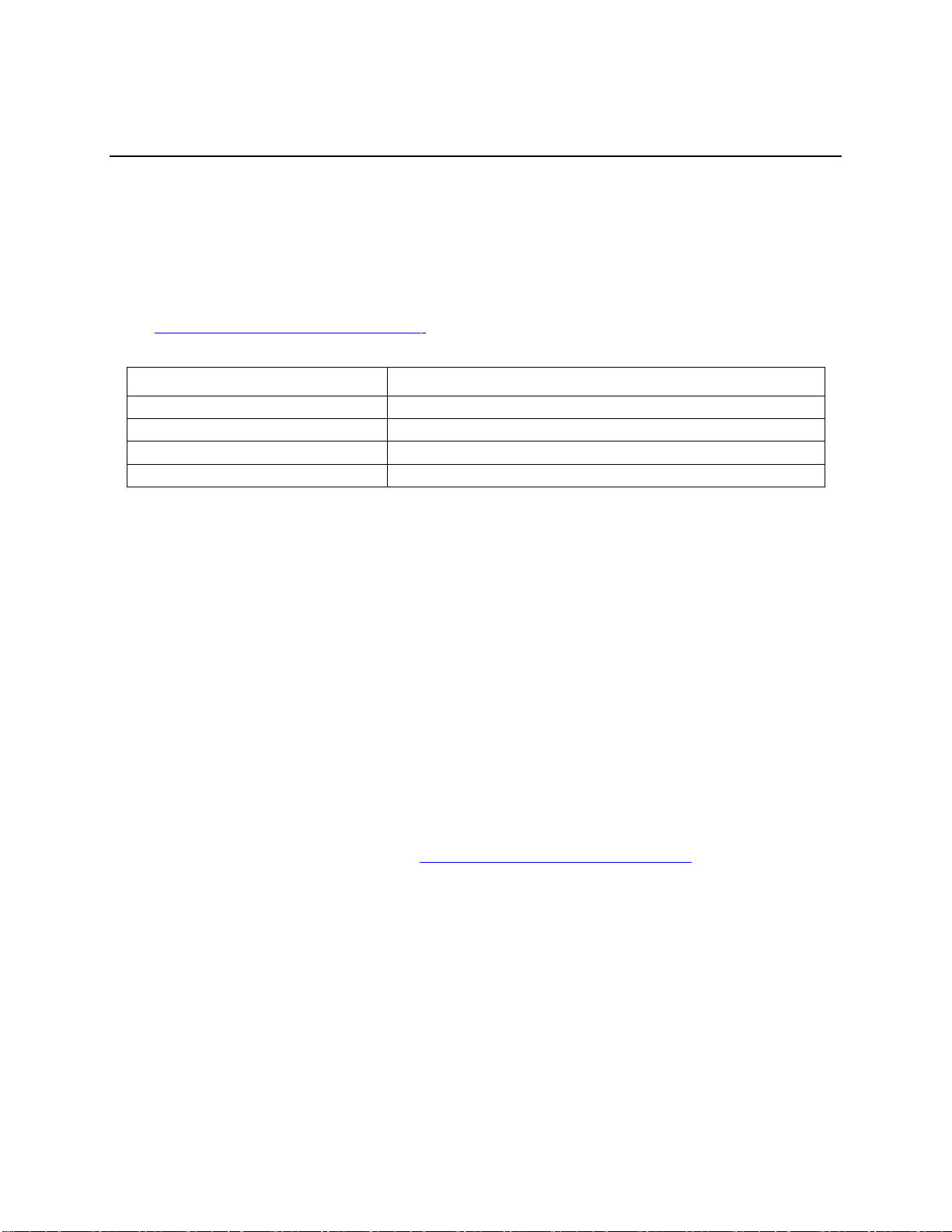
Preface
Product Code
Description
Intel® Server System R2208LT2HKC4
With Intel® Server Board S4600LT2 and 8" x 2.5" hot swap hard drive bay
Intel® Server System R2304LT2HVC
With Intel® Server Board S4600LT2 and 4" x 3.5" hot swap hard drive bay
Intel® Server System R2304LH2HKC
With Intel® Server Board S4600LH2 and 4" x 3.5" hot swap hard drive bay
Intel® Server System R2208LH2HKC2
With Intel® Server Board S4600LH2 and 8" x 2.5" hot swap hard drive bay
Preface
About this Manual
This manual is written for system technicians who are responsible for troubleshooting, upgrading,
and repairing this server system. It provides a brief overview of the features of the server
board/chassis, a list of accessories or other components you may need, troubleshooting information,
and instructions on how to add and replace components on the Intel® Server System
R2000LH2/LT2 family products. For the latest revision of this manual, go to
http://www.intel.com/p/en_US/support.
Table 1. Intel® Server System R2000LH2/LT2 family product list
Manual Organization
Chapter 1 provides a brief overview of the Intel® Server System R2000LH2/LT2 family. In this
chapter, you will find a list of the server system features, and figures of the system and components
to help you identify your system components and their locations.
Chapter 2 provides instructions on adding and replacing components. Use this chapter for step-bystep instructions and diagrams for installing or replacing components such as the fan, power supply,
and front panel board, among other components.
Chapter 3 provides instructions on using the utilities that are shipped with the board or that may be
required to update the system. This includes information for navigating through the BIOS Setup
screens, performing a BIOS update, and resetting the password or BIOS defaults.
At the back of this document, you will find appendices on safety, “getting help”, and
warranty information.
Additional Information and Software
For additional information about this family of products or any of their supported accessories, refer
to the following resources available at http://www.intel.com/p/en_US/support/.
Intel® Server System R2000LH2/LT2 Service Guide v
Page 6
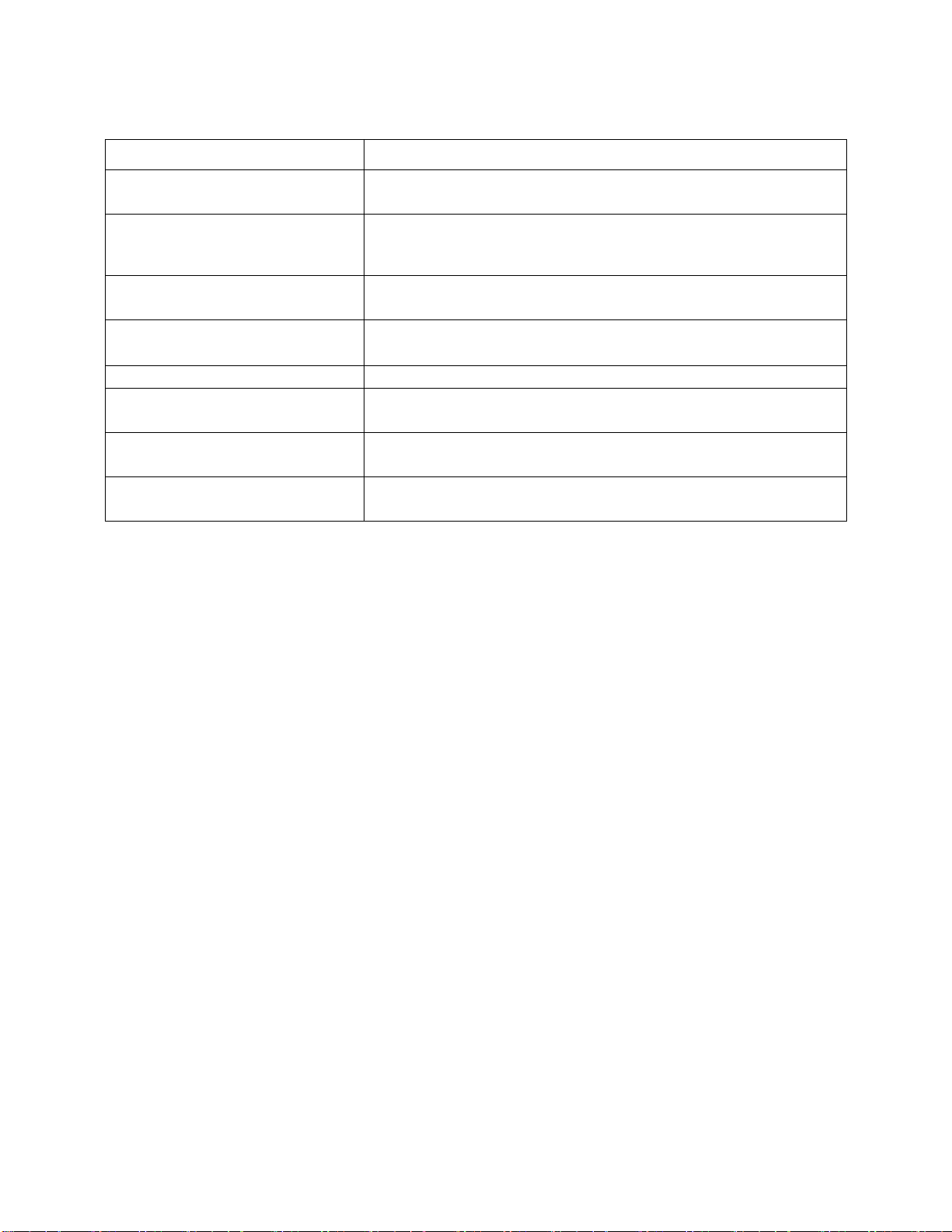
Preface
For this information or software
Use this Document or Software
For in-depth technical information about
this product.
Intel® Server System R2000LH2/LT2 Family Technical Product Specification
See the section on the web page titled, “Architecture/Specifications”.
For supported Intel® spares and
accessories
Intel® Server System R2000LH2/LT2 Family Quick Installation User’s Guide
See the section on the web page titled, “System Integration/User
Guides/Compatibility”.
For supported Intel® spares and
accessories
Spares and Configuration Guide
See the section on the web page titled, “Documents & Guides”.
For server configuration guidance and
compatibility
Intel® Server Configurator tool
For system power budget guidance
Power Budget Analysis Tool
For software to manage your Intel® Server
System.
Intel® Server Management Software
See the section on the web page titled, “Software/Code”.
For system firmware updates and onboard
device drivers
Firmware and Drivers
See the section on the web page titled, “Software/Code”.
Product Safety and Regulatory document
Intel® Server Products - Product Safety and Regulatory Compliance Document
See the section on the web page titled, “Regulations/Certification/Compliance”.
Table 2. Server System References
vi Intel® Server System R2000LH2/LT2 Service Guide
Page 7
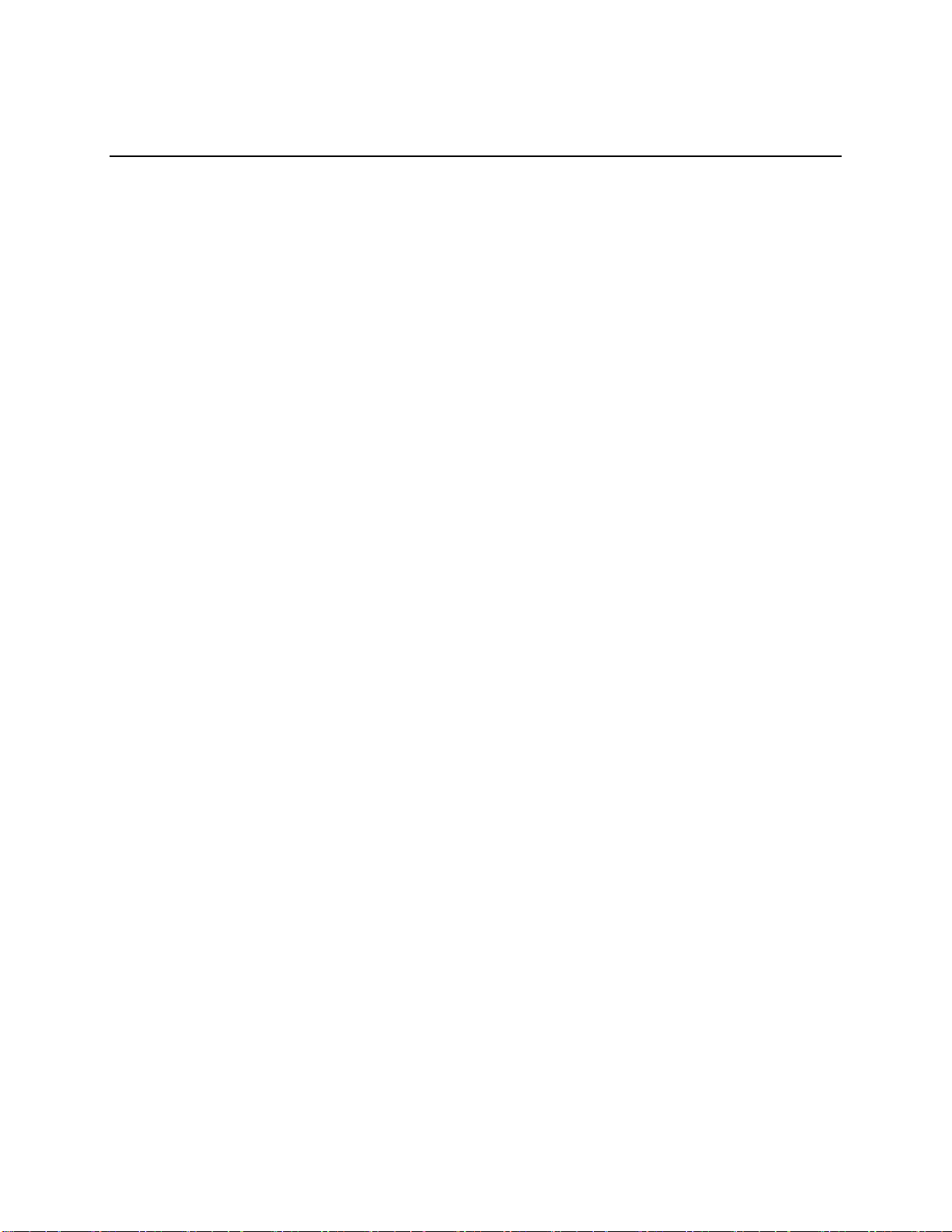
Table of Contents
Table of Contents
Safety Information ....................................................................................................................................... iii
Preface .......................................................................................................................................................... v
1 Server System Features .......................................................................................................................... 1
Server System Feature Overview ........................................................................................................... 1
Wattage Limitation of the PCI Loading ................................................................................................. 3
Power Rating .......................................................................................................................................... 3
Server System Components .................................................................................................................... 4
Hot Swap Hard Drive Bay and Front Panel Options .............................................................................. 4
Front Panel ............................................................................................................................................. 5
Back Panel .............................................................................................................................................. 5
Server Board Components ...................................................................................................................... 6
System Recovery Jumpers ...................................................................................................................... 8
Peripheral Devices .................................................................................................................................. 9
2 Hardware Installations and Upgrades ................................................................................................... 13
Before You Begin ................................................................................................................................. 13
Tools and Supplies Needed ........................................................................................................ 13
System Reference ....................................................................................................................... 13
Cable Routing ....................................................................................................................................... 13
For system with 4 x 3.5" hot swap hard drive bay ...................................................................... 13
For system with 8 x 2.5" hot swap hard drive bay ...................................................................... 15
Fan Connections ................................................................................................................................... 16
Removing and Installing the Front Bezel (Optional) ........................................................................... 17
Removing the Front Bezel .......................................................................................................... 17
Installing the Front Bezel............................................................................................................ 17
Removing and Installing the Front Fan Bezel ...................................................................................... 18
Removing the Front Fan Bezel ................................................................................................... 18
Installing the Front Fan Bezel..................................................................................................... 18
Removing and Installing the Rack Handles ......................................................................................... 19
Removing the Rack Handles ...................................................................................................... 19
Installing the Rack Handles ........................................................................................................ 19
Removing and Installing the Power Supply Module(s) ........................................................................ 20
Removing the Power Supply Module(s) ..................................................................................... 20
Installing a Power Supply Module(s) ......................................................................................... 20
Removing and Installing the System Cover ......................................................................................... 20
Removing the System Cover ...................................................................................................... 20
Installing the System Cover ........................................................................................................ 21
Removing and Installing the Front End Module .................................................................................. 22
Removing the Front End Module ............................................................................................... 22
Installing the Front End Module ................................................................................................. 22
Removing and Installing the PCI Riser Assembly ............................................................................... 23
Removing the PCI Riser Assembly ............................................................................................ 23
Installing the PCI Riser Assembly .............................................................................................. 23
Installing and Removing a PCI Add-in Card........................................................................................ 24
Installing a PCI Add-in Card ...................................................................................................... 24
Removing a PCI Add-in Card..................................................................................................... 25
Intel® Server System R2000LH2/LT2 Service Guide vii
Page 8
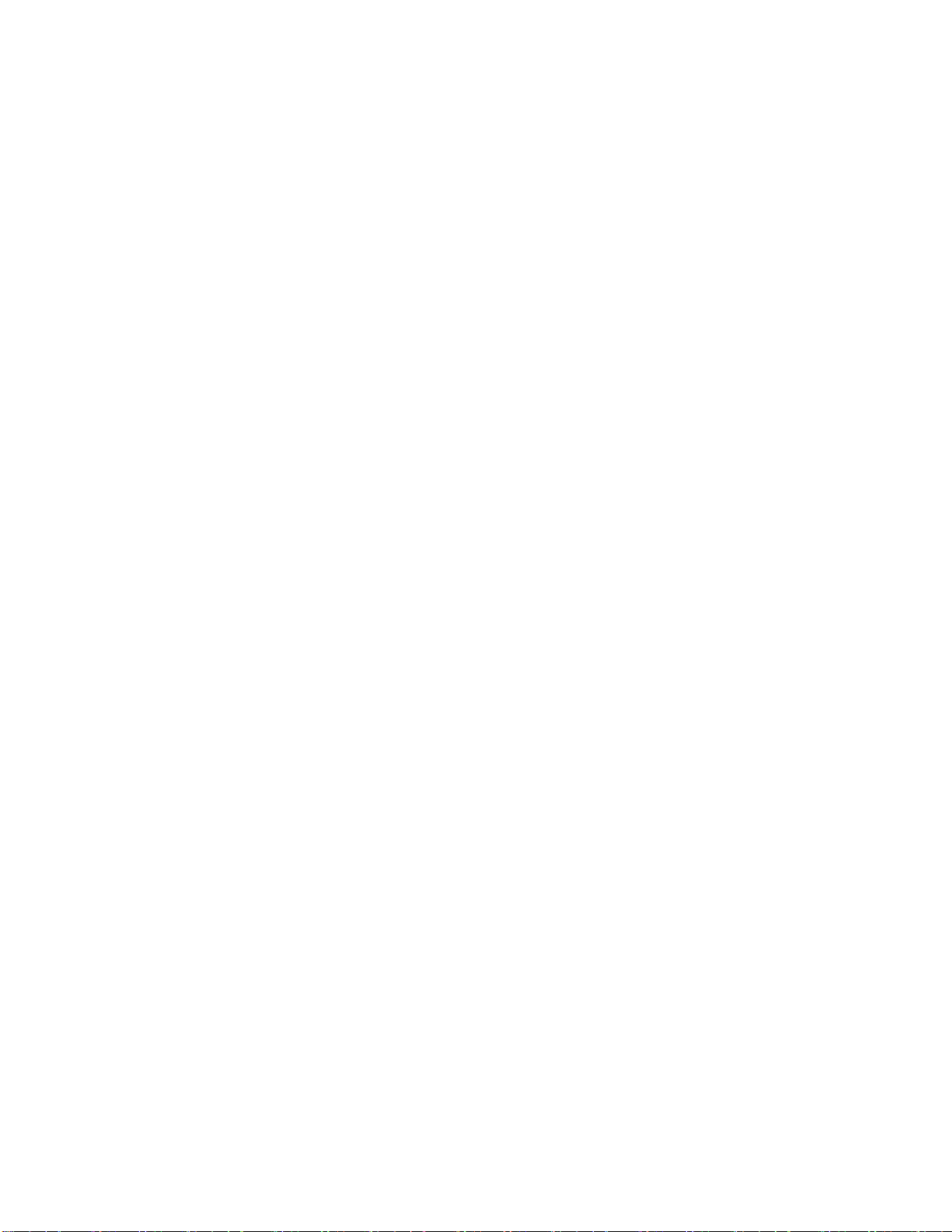
Table of Contents
Removing and Installing the Air Duct .................................................................................................. 26
Removing the Air Duct ............................................................................................................... 27
Installing the Air Duct ................................................................................................................ 27
Removing and Installing the Processor Heatsink(s) ............................................................................. 28
Removing Processor Heatsink(s) ................................................................................................ 28
Installing Processor Heatsink(s) ................................................................................................. 28
Installing or Replacing the Processor ................................................................................................... 29
Installing the Processor ............................................................................................................... 30
Installing and Removing the Memory .................................................................................................. 31
Installing Memory ...................................................................................................................... 32
Removing Memory ..................................................................................................................... 32
Installing and Removing Hard Drive ................................................................................................... 32
Installing a Hard Disk Drive into 3.5" Hot Swap Hard Drive Carrier ........................................ 33
Installing a Hard Disk Drive into 2.5" Hot Swap Hard Drive Carrier ........................................ 35
Installing and Removing a Slimline Optical Drive .............................................................................. 36
Installing a Slimline Optical Drive ............................................................................................. 36
Removing a Slimline Optical Drive ........................................................................................... 37
Installing and Removing the Intel® I/O Expansion Module ................................................................. 37
Before Installing Intel® I/O Expansion Module at the Left Edge of the Board (Optional) ........ 38
Installing Intel® I/O Expansion Module ..................................................................................... 39
Removing Intel® I/O Expansion Module .............................................................................................. 40
Installing and Removing the Intel® Remote Management Module 4 ................................................... 41
Installing the Intel® RMM4 Lite ................................................................................................. 41
Install the Intel® RMM4 NIC ..................................................................................................... 42
Removing the Intel® RMM4 Lite ............................................................................................... 42
Removing the Intel® RMM4 NIC ............................................................................................... 42
Installing and Removing an Internal Solid State Drive ........................................................................ 43
Installing a Solid State Drive ...................................................................................................... 43
Removing a Solid State Drive .................................................................................................... 44
Installing and Removing the Intel® RAID Smart Battery .................................................................... 45
Installing the Intel® RAID Smart Battery ................................................................................... 45
Removing the Intel® RAID Smart Battery ................................................................................. 46
Installing and Removing the Server Board .......................................................................................... 46
Removing the Server Board........................................................................................................ 47
Installing the Server Board ......................................................................................................... 47
Replacing the Backup Battery .............................................................................................................. 48
Replacing a Redundant Fan Module .................................................................................................... 49
Replacing the Backplane ...................................................................................................................... 50
Removing the Backplane ............................................................................................................ 50
Installing the Backplane ............................................................................................................. 50
Replacing the Lower Fan Board ........................................................................................................... 51
Removing the Lower Fan Board ................................................................................................. 51
Installing the Lower Fan Board .................................................................................................. 52
Replacing the Front Video and USB Module ....................................................................................... 52
Removing the Front Video and USB Module ............................................................................ 53
Installing the Front Video and USB Module .............................................................................. 54
Installing and Removing the LCP Module ........................................................................................... 54
Installing the LCP Module.......................................................................................................... 55
Removing the LCP Module ........................................................................................................ 56
Install the Bezel (Optional) .................................................................................................................. 57
Install the System into Rack (Optional) ............................................................................................... 57
viii Intel® Server System R2000LH2/LT2 Service Guide
Page 9
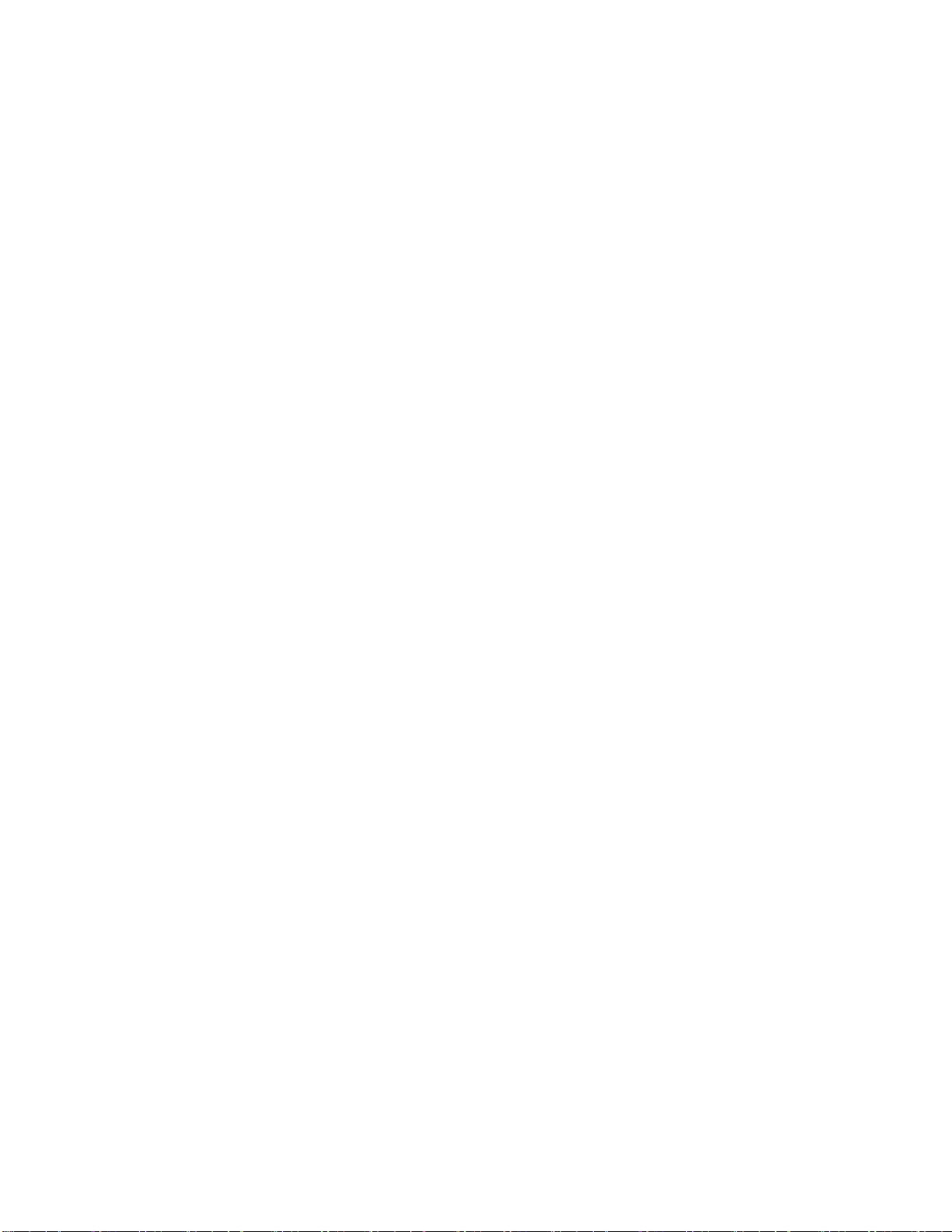
Table of Contents
Installing the Chassis into Rack .................................................................................................. 58
Removing the Chassis from Rack ............................................................................................... 59
3 Server Utilities ...................................................................................................................................... 61
Using the BIOS Setup Utility ............................................................................................................... 61
Starting Setup ............................................................................................................................. 61
Setup Navigation Keyboard Commands .................................................................................... 61
Setup Screen Menu Selection Bar .............................................................................................. 62
BIOS Setup Utility Screens ........................................................................................................ 62
Map of Screens and Functionality .............................................................................................. 63
Appendix A: Regulatory and Compliance Information .............................................................................. 65
Appendix B: Safety Information ................................................................................................................. 66
Appendix C: Installation/Assembly Safety Instructions ............................................................................. 67
Appendix D: Getting Help .......................................................................................................................... 68
Warranty Information ................................................................................................................. 68
Appendix E: Intel® Server Issue Report Form ............................................................................................ 69
Appendix F: Warranty ................................................................................................................................ 73
Limited Warranty for Intel® Chassis Subassembly Products ............................................................... 73
Extent of Limited Warranty.................................................................................................................. 73
Warranty Limitations and Exclusions .................................................................................................. 73
Limitations of Liability ............................................................................................................... 74
How to Obtain Warranty Service ......................................................................................................... 74
Telephone Support ...................................................................................................................... 74
Returning a Defective Product.................................................................................................... 74
Intel® Server System R2000LH2/LT2 Service Guide ix
Page 10
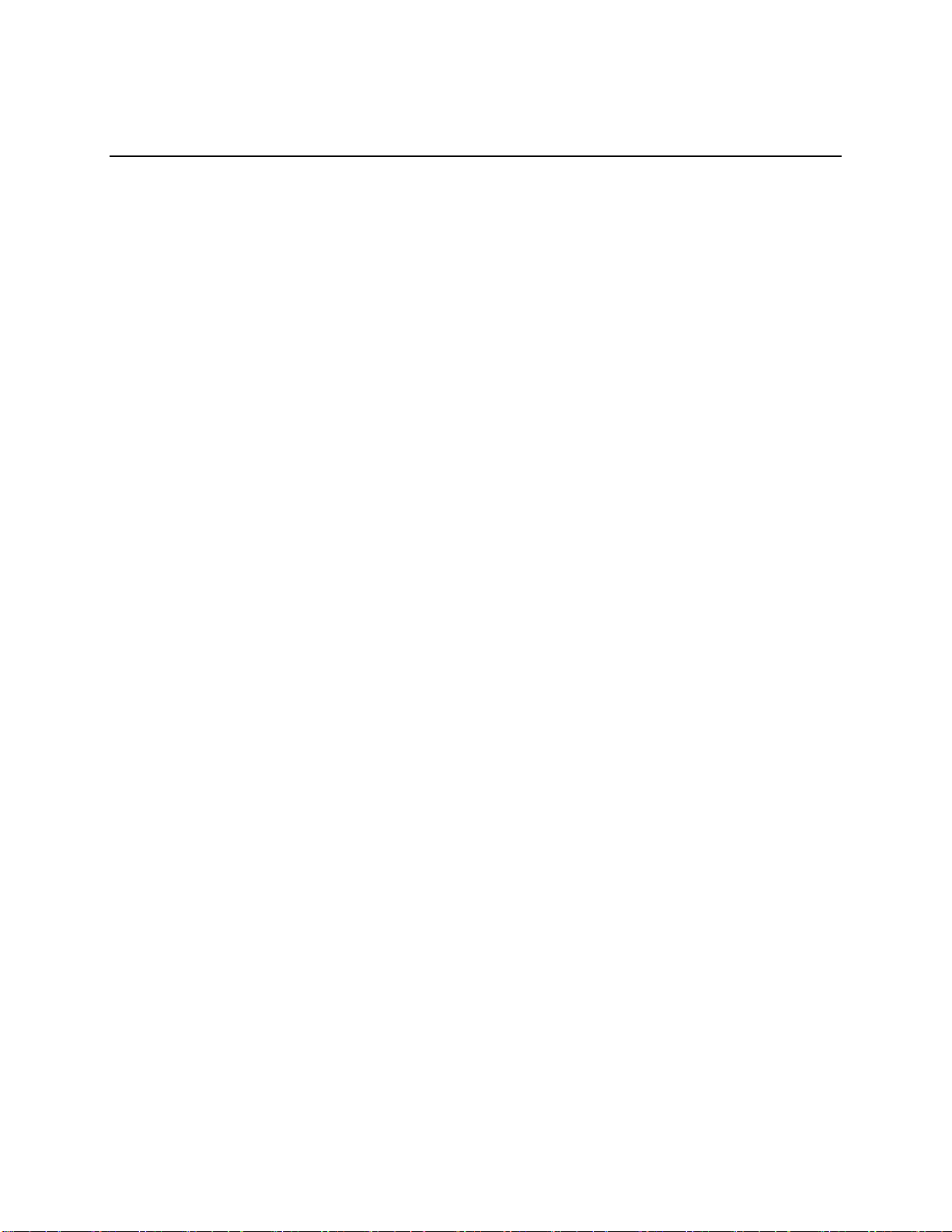
List of Figures
List of Figures
Figure 1. Intel® Server System R2000LH2/LT2 ........................................................................................... 1
Figure 2. Intel® Server System R2000LH2/LT2 Components ...................................................................... 4
Figure 3. 3.5" Hot Swap Hard Drive Bay - 4 Drive Configuration .............................................................. 4
Figure 4. 2.5" Hot Swap Hard Drive Bay - 8 Drive Configuration .............................................................. 4
Figure 5. Front Panel Options ....................................................................................................................... 5
Figure 6. Back Panel Feature Identification .................................................................................................. 5
Figure 7. Server Board Connector and Component Locations ..................................................................... 7
Figure 8. Configuration Jumpers .................................................................................................................. 8
Figure 9. Optional Peripherals (4x3.5-inch hard drive bays as shown) ........................................................ 9
Figure 10. Front Bezel (Front View) .......................................................................................................... 10
Figure 11. 4 x 3.5-inch Hard Drive Backplane Components (Front View) ................................................ 10
Figure 12. 4 x 3.5-inch Hard Drive Backplane Components (Rear View) ................................................. 11
Figure 13. 8 x 2.5-inch Hard Drive Backplane Components (Front View) ................................................ 11
Figure 14. 8 x 2.5-inch Hard Drive Backplane Components (Rear View) ................................................. 11
Figure 15. Cable Routing – 4 x 3.5" Hot Swap HDD ................................................................................. 14
Figure 16. Cable Routing – 8 x 2.5" Hot Swap HDD ................................................................................. 15
Figure 17. System Fan Order ...................................................................................................................... 16
Figure 18. Connecting the Fan Power Cables to the Fan Board and PDB .................................................. 16
Figure 19. Removing the Front Bezel ......................................................................................................... 17
Figure 20. Installing the Front Bezel .......................................................................................................... 17
Figure 21. Removing the Front Fan Bezel .................................................................................................. 18
Figure 22. Installing the Front Fan Bezel ................................................................................................... 18
Figure 23. Removing the Rack Handle ....................................................................................................... 19
Figure 24. Installing the Rack Handle ........................................................................................................ 19
Figure 25. Removing the Power Supply Module ........................................................................................ 20
Figure 26. Installing the Power Supply Module ......................................................................................... 20
Figure 27. Removing the System Cover ..................................................................................................... 21
Figure 28. Installing the System Cover ....................................................................................................... 21
Figure 29. Removing the Front End Module .............................................................................................. 22
Figure 30. Installing the Front End Module ................................................................................................ 22
Figure 31. Removing the PCI Riser Assembly ........................................................................................... 23
Figure 32. Installing the PCI Riser Assembly ............................................................................................. 23
Figure 33. Installing a Half-Length PCI Add-In Card ................................................................................ 24
Figure 34. Installing a Full-Length PCI Add-In Card ................................................................................. 25
Figure 35. Removing a Half-Length PCI Add-In Card............................................................................... 25
Figure 36. Removing a Full-Length PCI Add-In Card ............................................................................... 26
Figure 37. Removing the Air Duct.............................................................................................................. 27
Figure 38. Installing the Air Duct ............................................................................................................... 27
Figure 39. Removing Processor Heatsink ................................................................................................... 28
Figure 40. Installing Processor Heatsink .................................................................................................... 29
Figure 41. Installing Processor – Remove the Cover .................................................................................. 30
Figure 42. Installing Processor – Open the Socket Lever ........................................................................... 30
Figure 43. Installing Processor – Open the Load Plate ............................................................................... 30
Figure 44. Installing Processor – Install the Processor ............................................................................... 31
Figure 45. Installing Processor – Close the Load Plate .............................................................................. 31
Figure 46. Installing Processor – Latch the Locking Lever ........................................................................ 31
Figure 47. Installing Memory ..................................................................................................................... 32
x Intel® Server System R2000LH2/LT2 Service Guide
Page 11
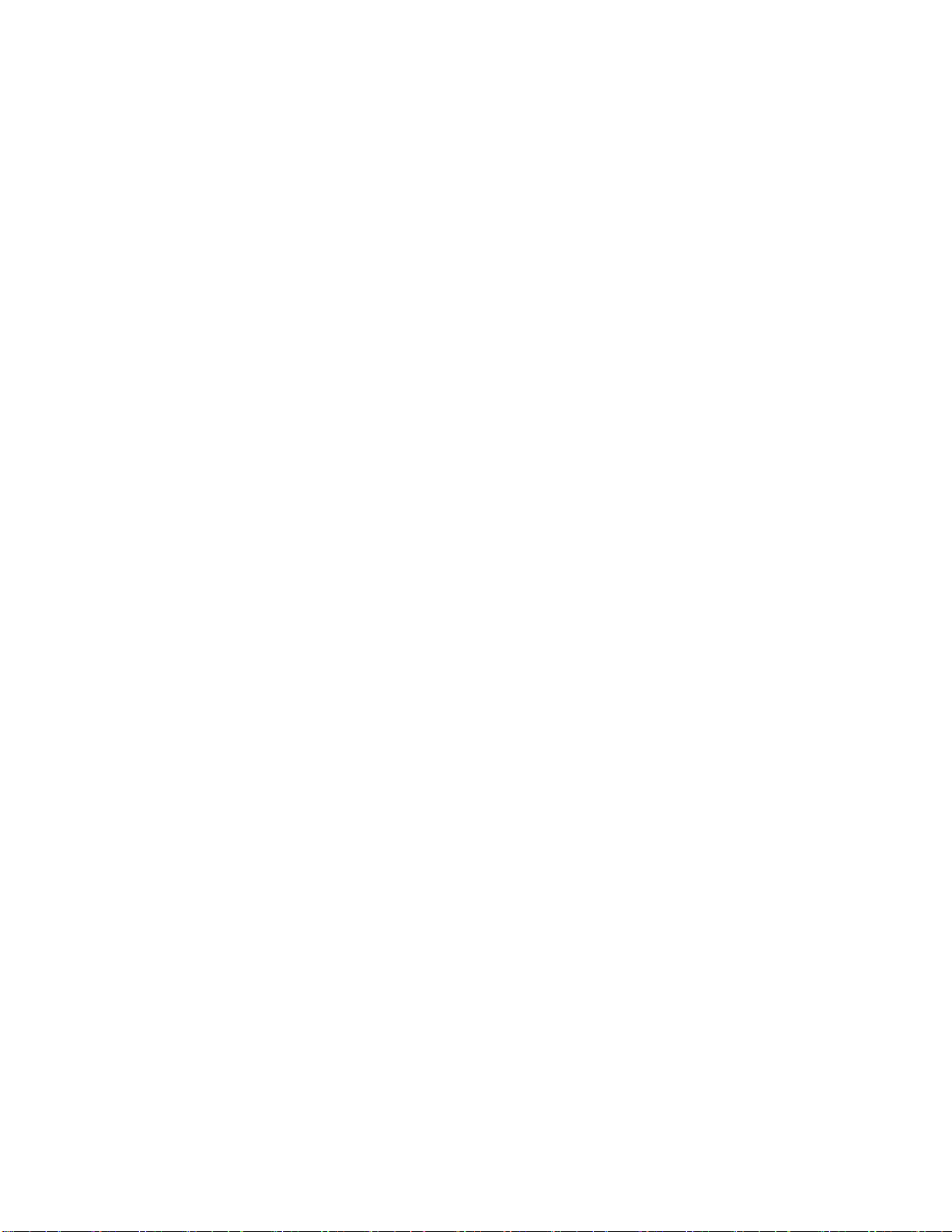
List of Figures
Figure 48. Installing Hard Disk Drive – Removing 3.5" HDD carrier ....................................................... 33
Figure 49. Installing Hard Disk Drive – Removing 3.5" HDD interface bracket ....................................... 33
Figure 50. Installing Hard Disk Drive – Installing 3.5" HDD .................................................................... 33
Figure 51. Installing Hard Disk Drive – Installing 2.5" HDD .................................................................... 34
Figure 52. Installing Hard Disk Drive – Inserting 3.5" HDD Assembly .................................................... 34
Figure 53. Installing Hard Disk Drive – Removing 2.5" HDD carrier ....................................................... 35
Figure 54. Installing Hard Disk Drive – Removing Plastic Drive Blank .................................................... 35
Figure 55. Installing Hard Disk Drive – Installing 2.5" HDD .................................................................... 35
Figure 56. Installing Hard Disk Drive – Inserting 2.5" HDD assembly ..................................................... 36
Figure 57. Installing the Plastic Guide to the Optical Drive ....................................................................... 36
Figure 58. Installing an Optical Drive ........................................................................................................ 37
Figure 59. Removing the Slimline Optical Drive ....................................................................................... 37
Figure 60. Installing Intel® I/O Expansion Module .................................................................................... 38
Figure 61. Installing Intel® I/O Expansion Module .................................................................................... 39
Figure 62. Removing Intel® I/O Expansion Module ................................................................................... 40
Figure 63. Installing the Intel® RMM4 Lite ................................................................................................ 41
Figure 64. Installing the Intel® RMM4 NIC ............................................................................................... 42
Figure 65. Removing the Intel® RMM4 NIC .............................................................................................. 42
Figure 66. Installing a SSD ......................................................................................................................... 43
Figure 67. Removing a SSD ....................................................................................................................... 44
Figure 68. Installing the Intel® RAID Smart Battery .................................................................................. 45
Figure 69. Removing the Intel® RAID Smart Battery ................................................................................ 46
Figure 70. Removing the Server Board ...................................................................................................... 47
Figure 71. Installing the Server Board ........................................................................................................ 47
Figure 72. Replacing the Backup Battery ................................................................................................... 48
Figure 73. Replacing a system fan .............................................................................................................. 49
Figure 74. Removing the backplane ........................................................................................................... 50
Figure 75. Installing the backplane ............................................................................................................. 50
Figure 76. Removing the Lower Fan Board ............................................................................................... 51
Figure 77. Installing the Lower Fan Board ................................................................................................. 52
Figure 78. Removing the front video and USB Module ............................................................................. 53
Figure 79. Installing the front video and USB Module ............................................................................... 54
Figure 80. Installing the LCP Module ........................................................................................................ 55
Figure 81. Removing the LCP Module ....................................................................................................... 56
Figure 82. Slides Component ...................................................................................................................... 57
Figure 83. Install Slides to Rack ................................................................................................................. 58
Figure 84. Install Inner Member to Chassis ................................................................................................ 58
Figure 85. Install Chassis to Fixed Slides ................................................................................................... 59
Figure 86. Extend Slides ............................................................................................................................. 59
Figure 87. Remove Inner Member from Chassis ........................................................................................ 60
Intel® Server System R2000LH2/LT2 Service Guide xi
Page 12
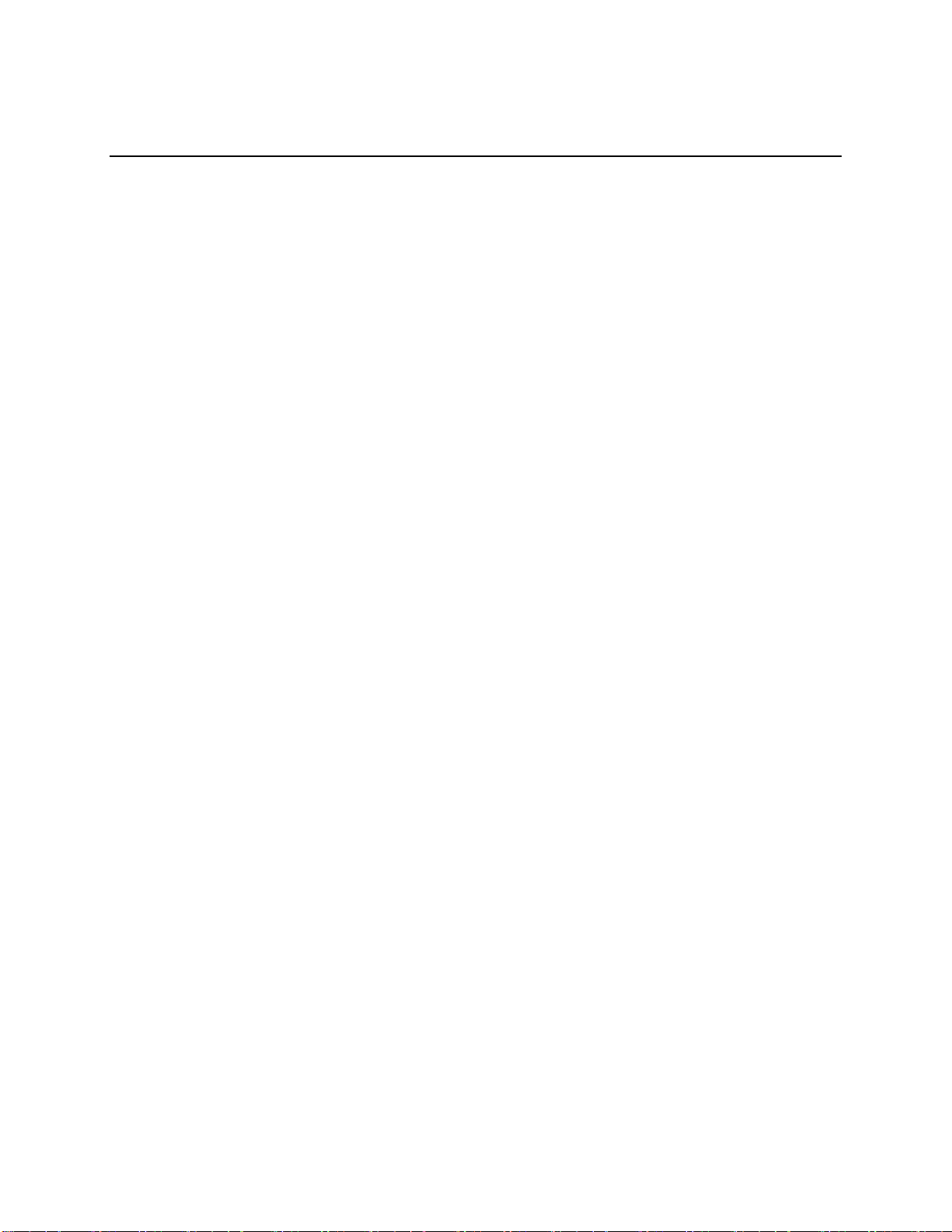
List of Tables
List of Tables
Table 1. Intel® Server System R2000LH2/LT2 family product list .............................................................. v
Table 2. Server System References.............................................................................................................. vi
Table 3. Intel® Server System R2000LH2/LT2 Feature Summary ............................................................... 1
Table 4. Wattage Limitation of the PCIe Loading ........................................................................................ 3
Table 5. Power Rating of the Power Supply ................................................................................................. 3
Table 6. Hard Disk Drive Options ................................................................................................................ 9
Table 7. BIOS Setup: Keyboard Command Bar ......................................................................................... 61
Table 8. Screen Map ................................................................................................................................... 63
xii Intel® Server System R2000LH2/LT2 Service Guide
Page 13

Server System Features
Server System
Integrated Server Board
Intel® Server System R2000LH2 product family
Intel® Server Board S4600LH2
Intel® Server System R2000LT2 product family
Intel® Server Board S4600LT2
Feature
Description
Dimensions
3.43 inches (87.3 mm) high
17.24 inches (438.0 mm) wide
28.0 inches (712.0 mm) deep
Processor Support
Support up to four Intel® Xeon® processors E5-4600 product family with a Thermal Design Power
(TDP) of up to 130 W.
Memory
48 DIMM slots – Three DIMMs/Channel – Four memory channels per processor
Unbuffered DDR3 and registered DDR3 DIMMs
Memory DDR3 data transfer rates of 800, 1066, 1333 MT/s and 1600 MT/s
DDR3 standard I/O voltage of 1.5V and DDR3 Low Voltage of 1.35V
Chipset
Intel® C600-A chipset with support for optional Storage Option Select keys
External I/O
connections
Video – Back Panel + Front Panel
RJ-45 Serial- A Port
S4600LH2 - 2 RJ-45 Network Interface Connectors supporting 10/100/1000Mb
S4600LT2 - 2 RJ-45 Network Interface Connectors supporting 100/1000/10000Mb
1 Server System Features
This chapter briefly describes the main features of the Intel® Server System R2000LH2/LT2
family. This includes illustrations of the products, a list of the server system features, and
diagrams showing the location of important components and connections on the server systems.
Figure 1. Intel® Server System R2000LH2/LT2
Server System Feature Overview
Table 3 summarizes the features of the server systems.
Table 3. Intel® Server System R2000LH2/LT2 Feature Summary
Intel® Server System R2000LH2/LT2 Service Guide 1
Page 14
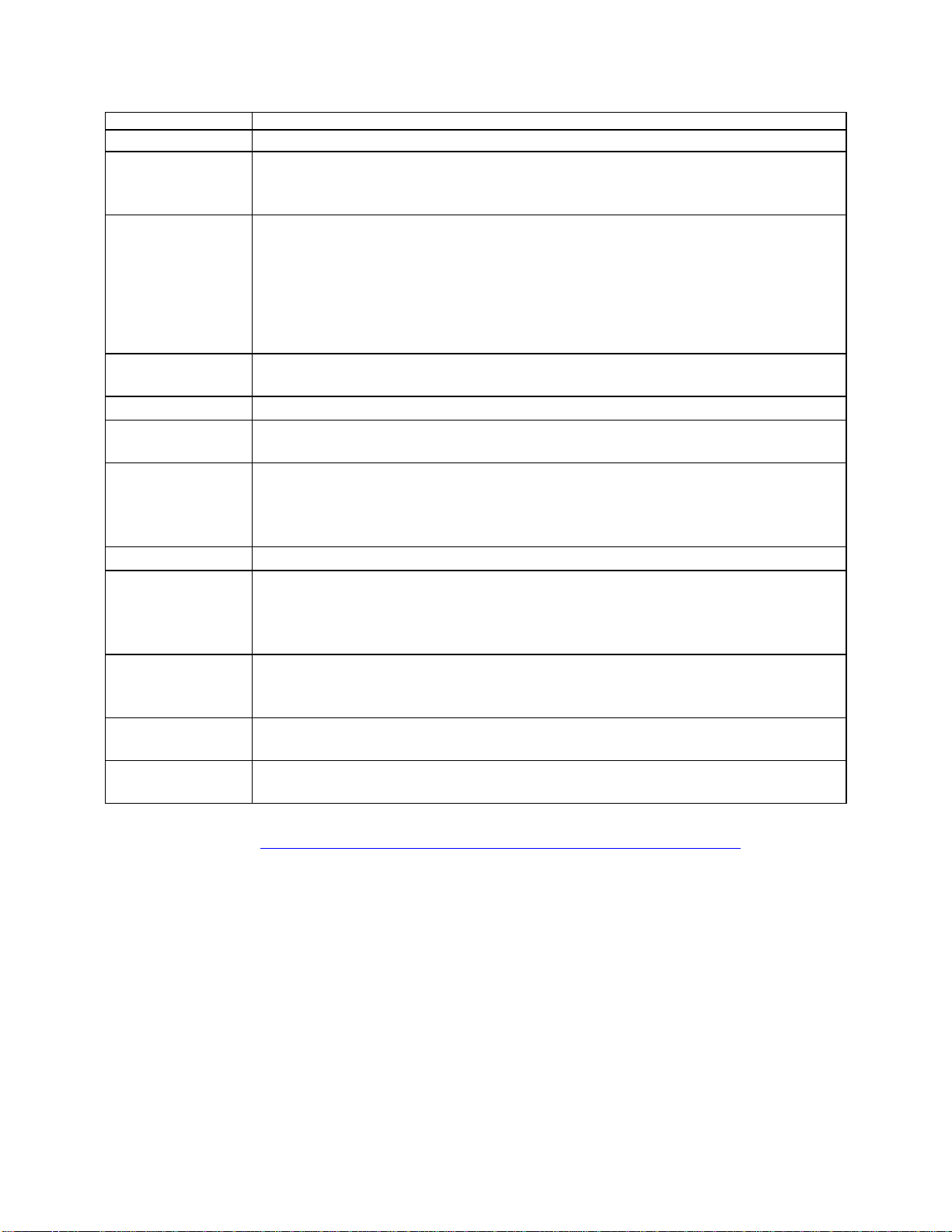
Server System Features
Feature
Description
USB 2.0 connectors - 4 on back panel + 2 on front panel
Internal I/O
connectors/headers
One Type-A USB 2.0 connector
One internal USB header
One DH-10 Serial-B port connector
Optional I/O Module
Support
The following I/O modules utilize a single proprietary on-board connector. An installed I/O module
can be supported in addition to standard on-board features and any add-in expansion cards.
Quad port 1 GbE based on Intel® Ethernet Controller I350
Dual port 10GBase-T Ethernet module based on Intel® Ethernet Controller I350 –
AXX10GBTWLIOM
Dual SFP+ port 10GbE module based on Intel® 82500 10 GbE controller – AXX10GBNIAIOM
Single Port FDR speed InfiniBand* module with QSFP connector – AXX1FDRIBIOM
System Fans
Eleven managed system fans
One power supply fan for each installed power supply module
Riser Cards
Support for two riser card slots. Each riser card slot has support for three PCIe x16 slots
Video
Integrated 2D Video Controller
16 MB DDR3 Memory
On-board storage
controllers and
options
One low-profile eUSB 2x5 pin connector to support low-profile eUSB solid state devices
Two single port SATA connectors capable of supporting up to 6 GB/sec
Two 4-port mini-SAS connectors capable of supporting up to 3 GB/sec SAS/SATA
Intel® RAID C600 Upgrade Key support providing optional expanded SATA/SAS RAID capabilities
Security
Trusted Platform Module (Optional)
Server Management
Integrated Baseboard Management Controller, IPMI 2.0 compliant
Support for Intel® Server Management Software (version TBD)
Intel® Remote Management Module 4 support (optional)
Intel® Remote Management Module 4 Lite support (optional)
Power Supply Options
The system is shipped with two power supplies with support below options.
1600W (1+1) Redundant Hot-swap Capable
1600W (1+0 or 2+0) Non-Redundant
Storage Bay Options
4" x 3.5" SATA/SAS Hot Swap Hard Drive Bays + Optical Drive support
8" x 2.5" SATA/SAS Hot Swap Hard Drive Bays
Rack Mount Kit
Options
Extended Value rack mount rail kit (AXXELVRAIL)
Premium rack mount rail kit (AXXPRAIL), will be available at post launch
CAUTION: THE MAXIMUM RECOMMENDED SERVER WEIGHT FOR THE RACK RAILS CAN
BE FOUND at http://www.intel.com/support/motherboards/server/sb/CS-033655.htm.
EXCEEDING THE MAXIMUM RECOMMENDED WEIGHT OR MISALIGNMENT OF THE
SERVER MAY RESULT IN FAILURE OF THE RACK RAILS HOLDING THE SERVER. Use of a
mechanical assist to install and align server into the rack rails is recommended.
2 Intel® Server System R2000LH2/LT2 Service Guide
Page 15
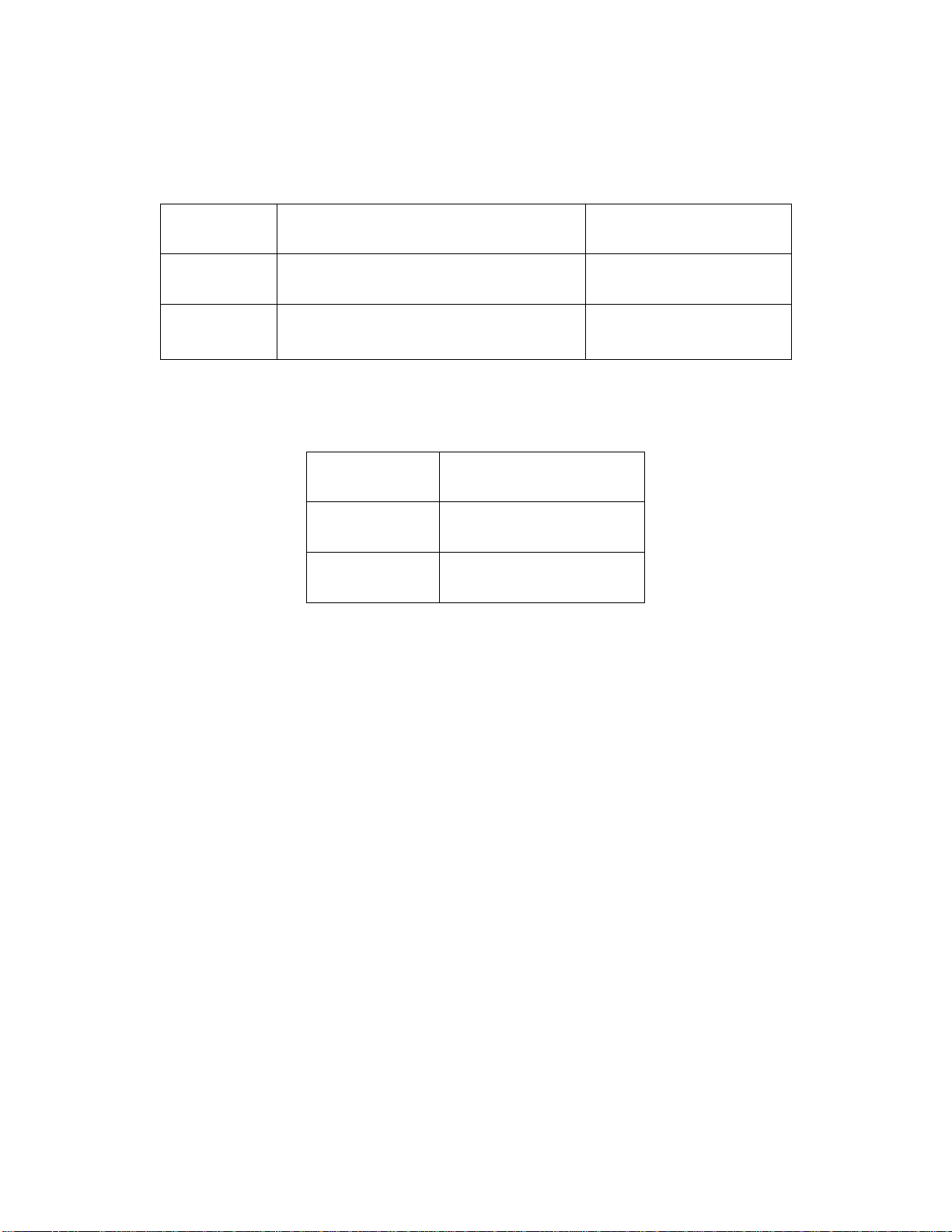
Wattage Limitation of the PCI Loading
VIN
Power Supply Configuration
Maximum PCI Loading
90 – 140VAC
(AC low-Line)
1600W (1+1) Redundant Hot-swap Capable
260W
180 – 264VAC
(AC high-line)
1600W (1+1) Redundant Hot-swap Capable
1600W (1+0 or 2+0) Non-Redundant
450W
VIN
Total Available Power
100~127VAC
(AC low-Line)
1120W
200~240VAC
(AC high-line)
1600W
Table 4 summarizes the wattage limitation of the PCI loading.
Table 4. Wattage Limitation of the PCIe Loading
Power Rating
Table 5 summarizes the power rating of the power supply.
Table 5. Power Rating of the Power Supply
Server System Features
Intel® Server System R2000LH2/LT2 Service Guide 3
Page 16
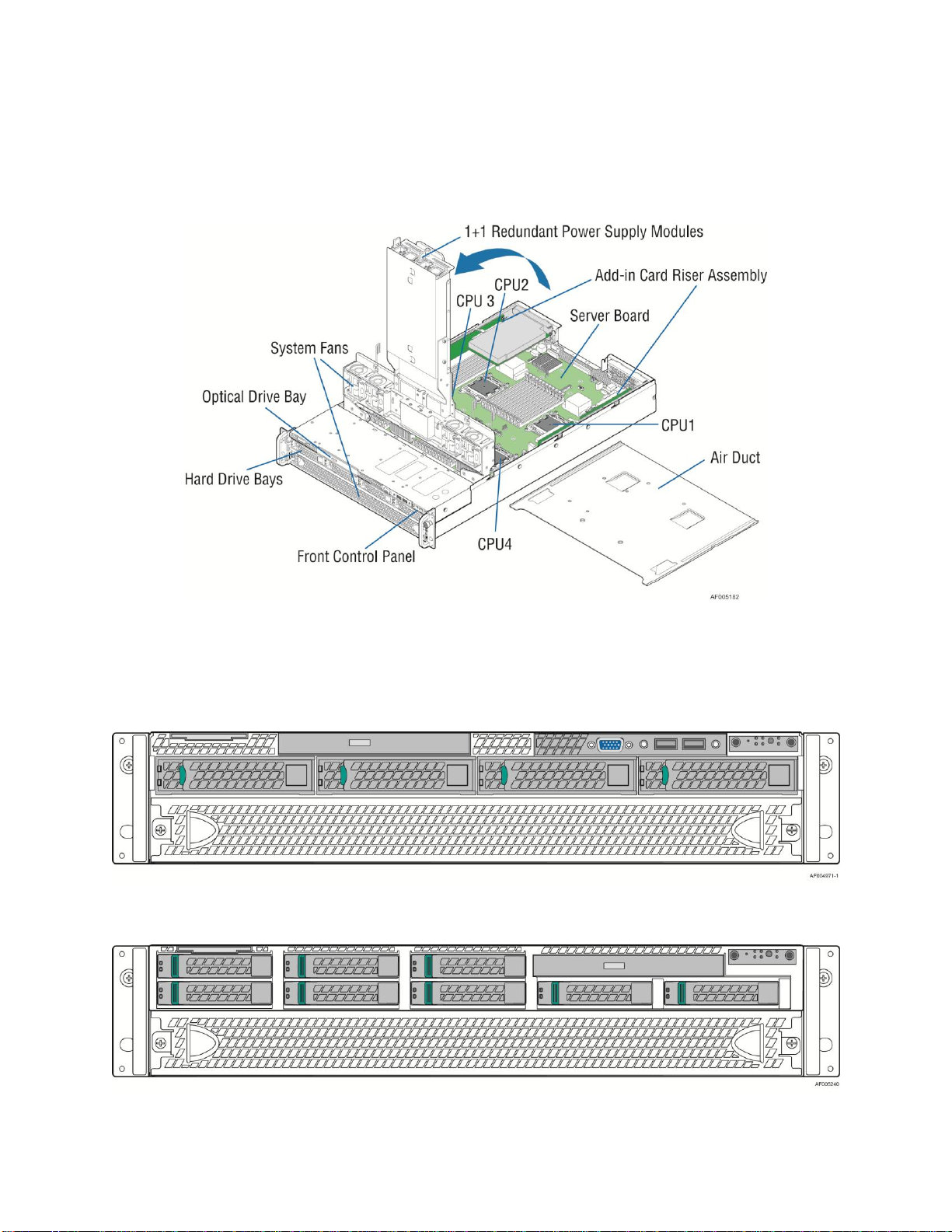
Server System Features
Server System Components
This section helps you identify the components of your server system. If you are near the
system, you can also use the Quick Reference Label provided on the inside of the chassis cover
to assist in identifying components.
Figure 2. Intel® Server System R2000LH2/LT2 Components
Hot Swap Hard Drive Bay and Front Panel Options
Figure 3. 3.5" Hot Swap Hard Drive Bay - 4 Drive Configuration
Figure 4. 2.5" Hot Swap Hard Drive Bay - 8 Drive Configuration
4 Intel® Server System R2000LH2/LT2 Service Guide
Page 17
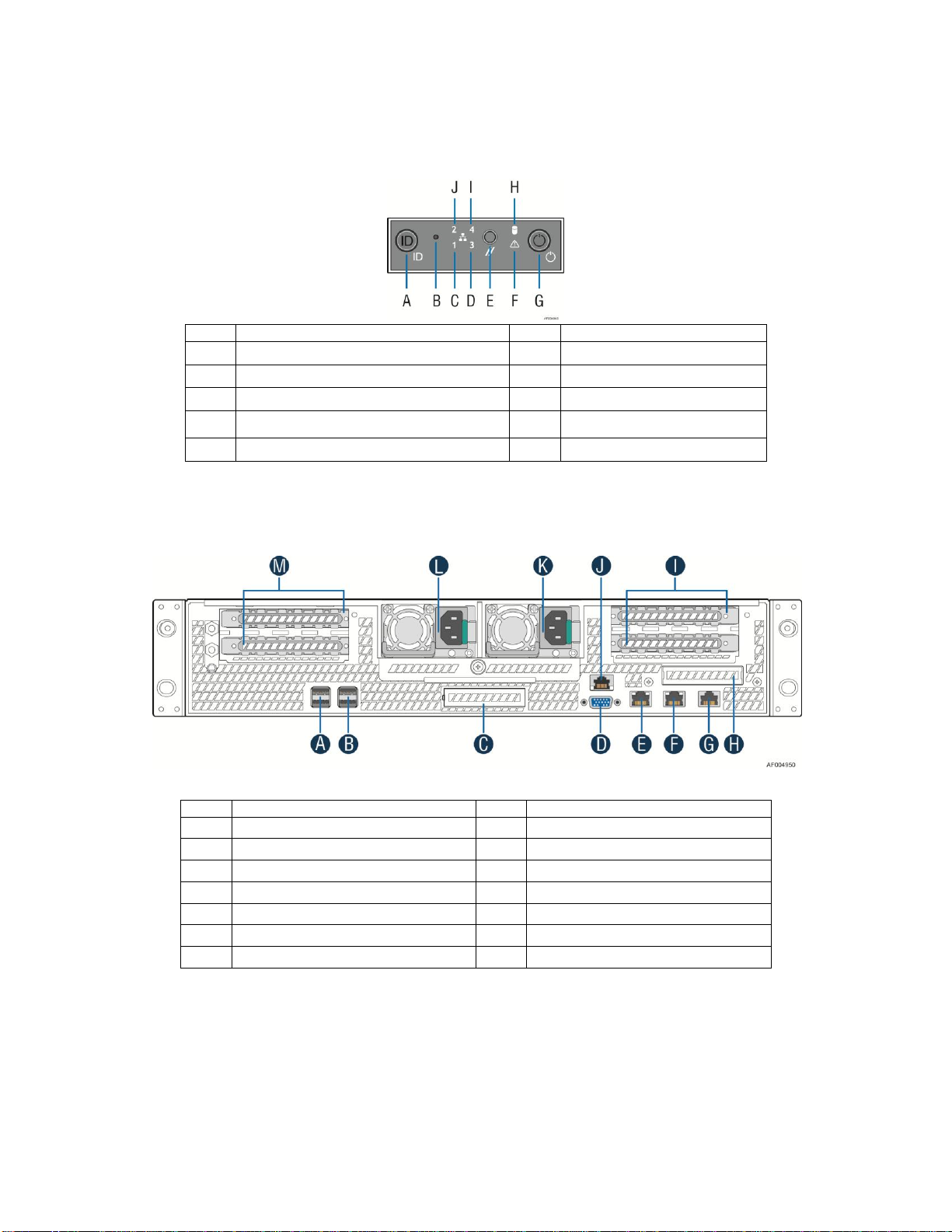
Front Panel
Label
Description
Label
Description
A
System ID Button w/Integrated LED
F
System Status LED
B
NMI Button (recessed, tool required for use)
G
Power Button w/Integrated LED
C
NIC-1 Activity LED
H
Hard Drive Activity LED
D
I
E
System Cold Reset Button
J
NIC-2 Activity LED
Label
Description
Label
Description
A
USB Ports
H
I/O Module Ports/Connectors (Optional)
B
USB Ports
I
Add-in adapter slots from Riser Card
C
I/O Module Ports/Connectors (Optional)
J
RMM4 NIC Port (Optional)
D
Video Connector
K
Power Supply Module #2
E
NIC – 1
L
Power Supply Module #1
F
NIC – 2
M
Add-in adapter slots from Riser Card
G
RJ45 Serial-A Port
Server System Features
Figure 5. Front Panel Options
Back Panel
Intel® Server System R2000LH2/LT2 Service Guide 5
Figure 6. Back Panel Feature Identification
Page 18

Server System Features
Description
Description
A
Manufacturing Mode jumper
AH
Riser Card slot #1
B
Serial ‘A’ Port (RJ45)
AI
CPU #4 DIMM slots – Memory Banks N and P
C
NIC 2
AJ
CPU #4 socket
D
NIC 1
AK
Front Panel Video connector
E
(Option) RMM4 Lite connector
AL
Front Panel header (SSI compatible)
F
Video connector
AM
CPU #1 Fan connector
G
CPU #2 DIMM slots – Memory Banks G and H
AN
CPU #4 Fan connector
H
CPU #1 DIMM slots – Memory Banks A and B
AO
CPU #4 DIMM slots – Memory Banks R and T
I
(Option) I/O Module connector
AP
Main Power Slot #2
J
(Option) eUSB Solid State Device (SSD) connector
AQ
Main Power Slot #1
K
Rear System Fan #2 connector
AR
CPU #3 DIMM slots – Memory Banks J and K
Server Board Components
This section helps you identify the components and connectors on the server board.
6 Intel® Server System R2000LH2/LT2 Service Guide
Page 19

Server System Features
Description
Description
L
Rear System Fan #1 connector
AS
CPU #3 Fan connector
M
4 Port SATA/SAS connector (Drives 4-7)
AT
CPU #2 Fan connector
N
4 Port SATA/SAS connector (Drives 0-3)
AU
Fan board power connector
O
(Option) Intel® RAID C600 Upgrade Key connector
AV
PDB signal connector
P
Type-A USB 2.0 connector
AW
4-pin IPMB connector
Q
(Option) mSATA port
AX
LCP connector
R
2 Stacked USB 2.0 ports
AY
3-pin Hot Swap Backplane SMBus* connector
S
2 Stacked USB 2.0 ports
AZ
CPU #3 socket
T
System ID LED
BA
CPU #3 DIMM slots – Memory Banks L and M
U
System Status LED
BB
Riser Card slot #2
V
POST Code Diagnostic LEDs
BC
Backup Battery
W
SATA only port #0
BD
CPU #2 socket
X
Internal Serial Port
BE
CPU #2 DIMM slots – Memory Banks E and F
Y
SATA only port #1
BF
(Option) I/O Module connector
Z
Internal USB port
BG
(Option) RMM4 NIC connector
AA
Password Clear jumper
BH
(Option) TPM connector
AB
BIOS Recover jumper
BI
Serial A jumper
AC
BIOS Default jumper
BJ
BMC force update
AD
ME Force Update jumper
AE
CPU #1 DIMM slots – Memory Banks C and D
AF
CPU #1 socket
AG
CPLD programming header
Figure 7. Server Board Connector and Component Locations
Intel® Server System R2000LH2/LT2 Service Guide 7
Page 20
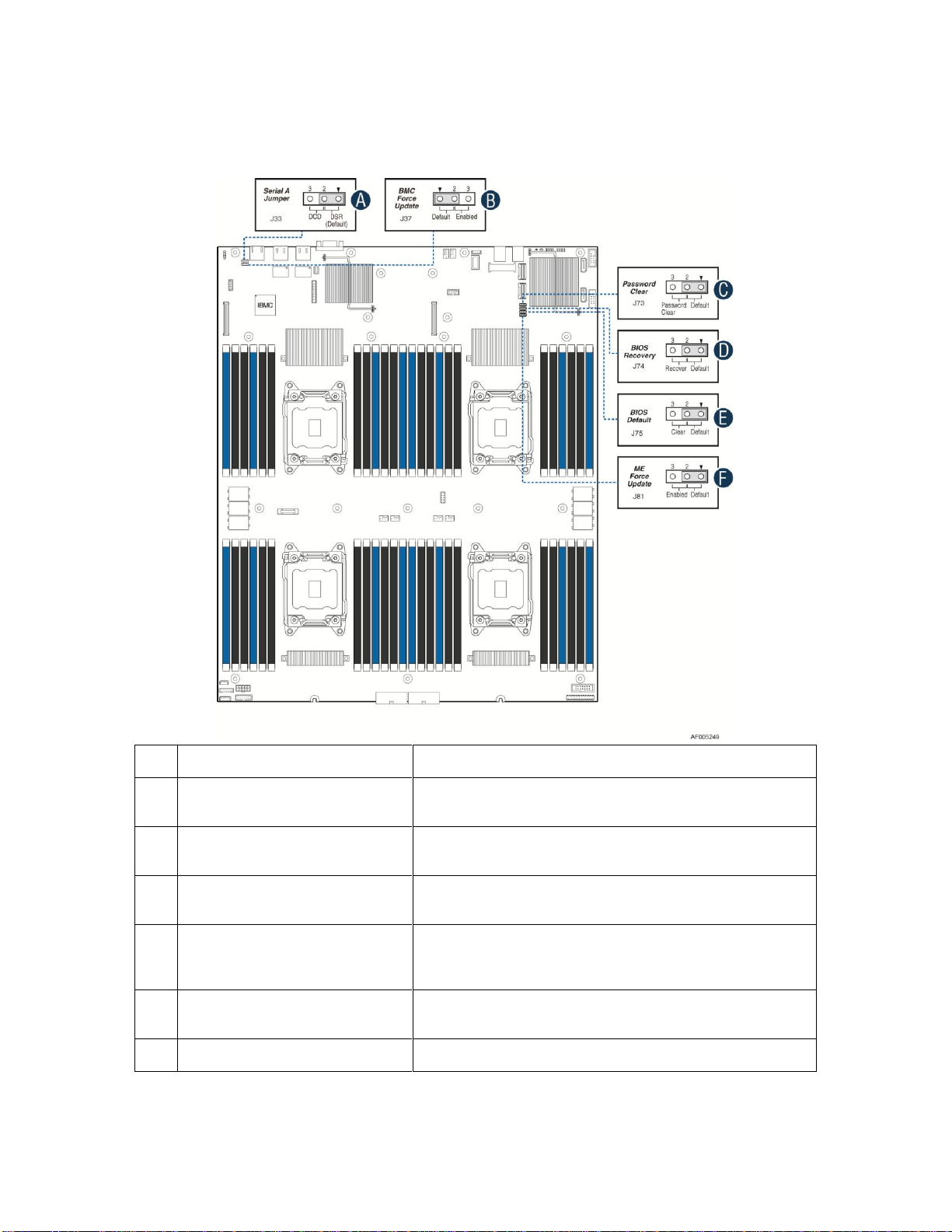
Server System Features
Jumper Name
Jumper Purpose
A
Serial A Jumper (J33)
If pins 2-3 are selected, the serial-A configuration is in Data Carrier
Detect (DCD) mode. These pins should be selected on 1-2 for
normal system operation.
B
BMC Force Update (J37)
If pins 2-3 are selected, the Integrated BMC Force Update Mode is
enabled. These pins should be selected on 1-2 for normal system
operation.
C
Password Clear (J73)
If pins 2-3 are selected, administrator and user passwords are cleared
within five to ten seconds after the system is powered on. These pins
should be selected on 1-2 for normal system operation.
D
BIOS Recover (J74)
If pins 2-3 are selected, the system can only boot from EFI-bootable
recovery media with the recovery BIOS image. The main system
BIOS will not boot. These pins should be selected on 1-2 for normal
system operation.
E
BIOS Default (J75)
If pins 2-3 are selected, the BIOS settings are cleared on the next
reset. These pins should be selected on 1-2 for normal system
operation.
F
ME Force Update (J81)
If pins 2-3 are selected, the ME Force Update Mode is enabled.
These pins should be selected on 1-2 for normal system operation.
System Recovery Jumpers
Figure 8. Configuration Jumpers
8 Intel® Server System R2000LH2/LT2 Service Guide
Page 21
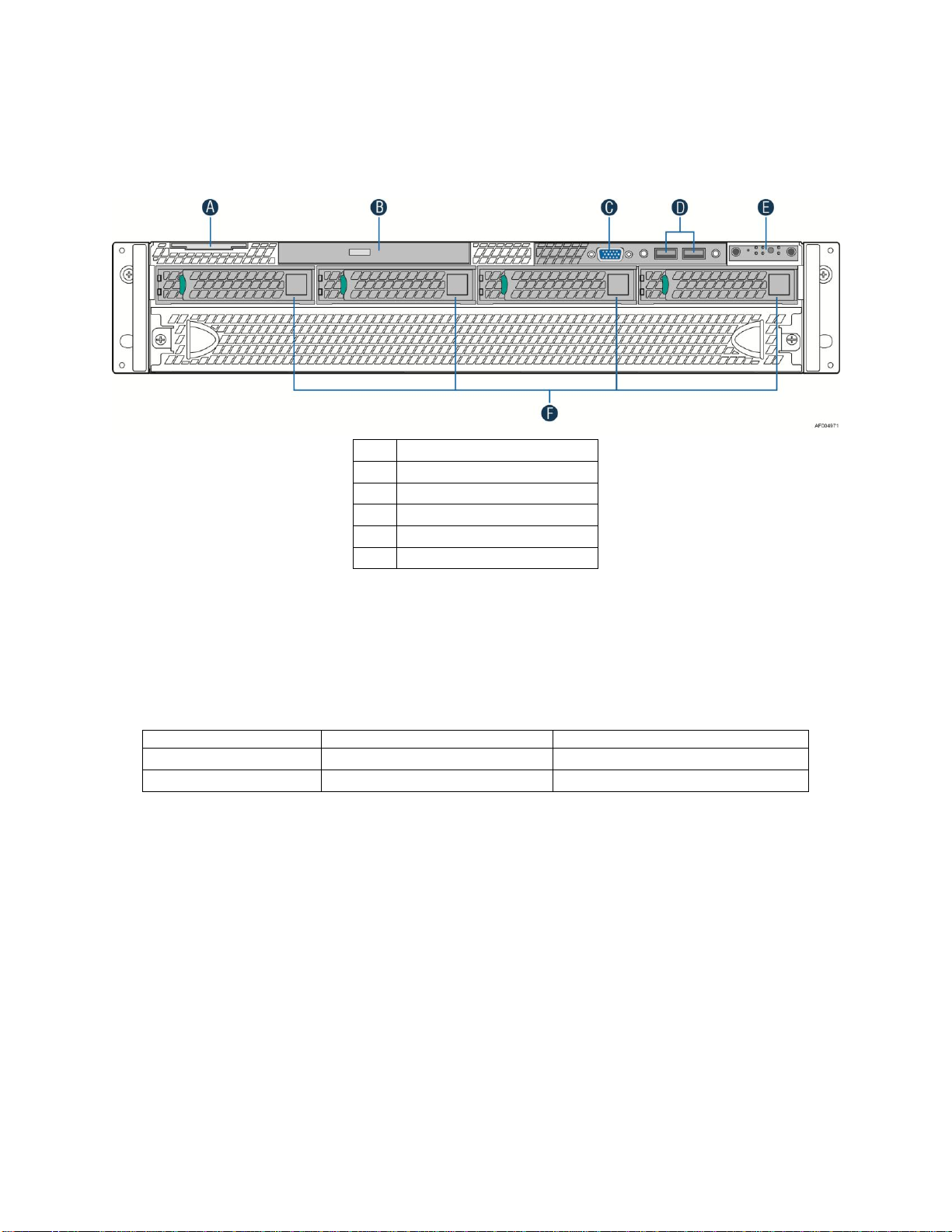
Peripheral Devices
A
Asset Tag
B
Slimline Optical Drive Bay
C
Video Port
D
USB Ports
E
Front Control Panel
F
Hard Disk Drive Bays
Intel® Server System
Supported Hard Drive Type
Maximum Hard Drive Number
R2304LH2/LT2
3.5" or 2.5"
4
R2208LH2/LT2
2.5"
8
The Intel® Server System R2000LH2/LT2 provides locations and hardware for installing hard
drives, CD-ROM drive, or DVD-ROM drive. The following figure shows the available options:
Server System Features
Figure 9. Optional Peripherals (4x3.5 -inch hard drive bays as shown)
Hard Disk Drive Carriers
The Intel® Server System R2000LH2/LT2 ships with either 3.5" or 2.5" hard disk drive carrier,
and with different maximum number of hard disk drives; see the table below for details:
Table 6. Hard Disk Drive Options
Note: SAS drives are only supported when proper Intel® RAID C600 Upgrade Key or Intel® Integrated
RAID Module is installed.
For instructions on installing hard drives, see Installing and Removing Hard Drive.
Note: Drives can consume up to 17 watts of power each. Drives must be specified to run at a maximum
ambient temperature of 45°C.
Note: The Intel® Server System R2000LH2/LT2 does not support all SAS or Serial ATA (SATA) hard
drives. For a web link to a list of supported hard drives, see Additional Information and Software.
Intel® Server System R2000LH2/LT2 Service Guide 9
Page 22
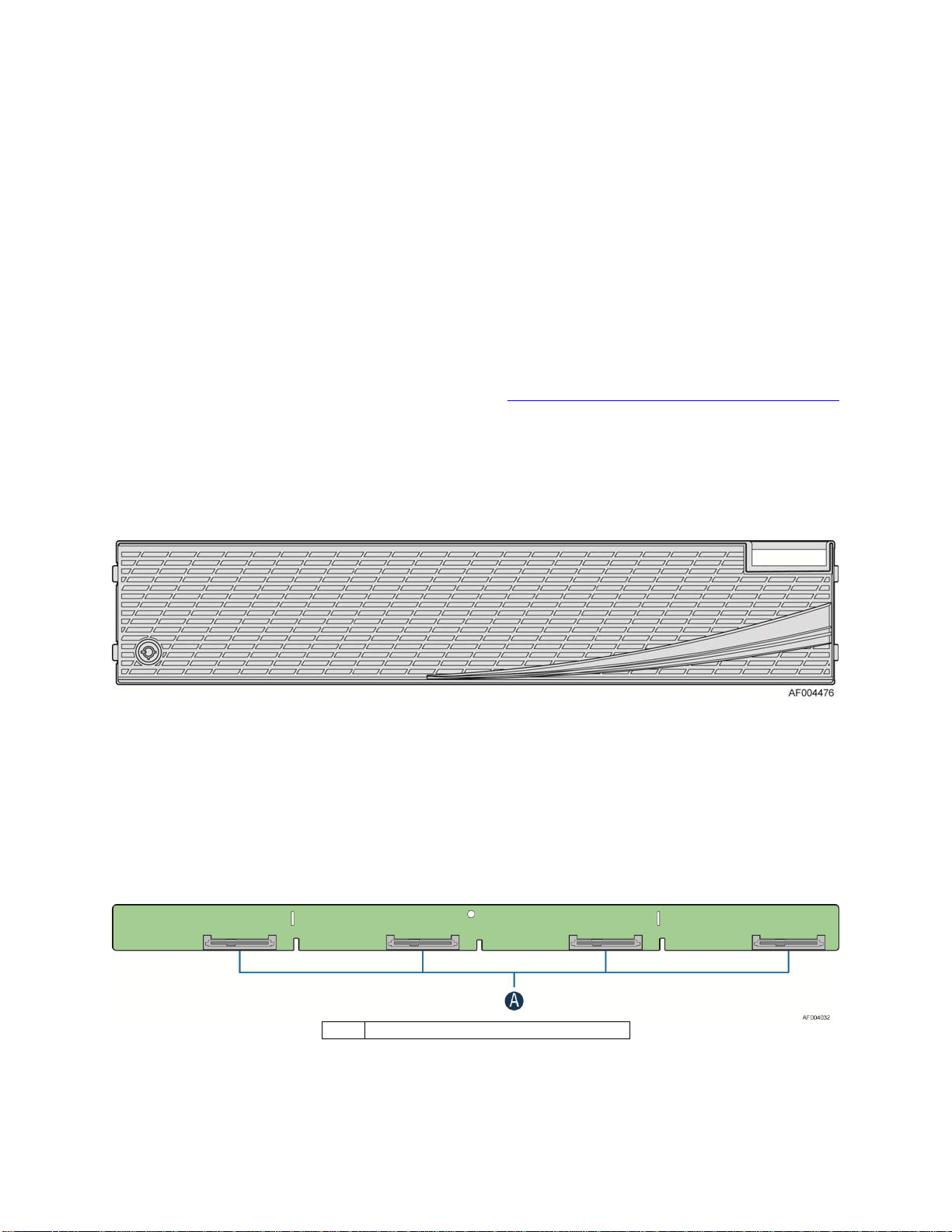
Server System Features
A
SAS/SATA Hot-swap Connectors
Slimline Optical Drive Carrier
The slimline optical drive carrier can be used with a single slimline optical drive. One slimline
carrier is included with your server system; the optical drive must be purchased separately.
The drive in the optical drive carrier is NOT hot-swappable. The system power must be turned off to
insert or remove the slimline optical drive carrier. For instructions on installing an optical drive, see
Installing and Removing a Slimline Optical Drive.
To use one of the drives provided by Intel®, use the following order codes:
Slimline DVD-ROM Drive: AXXSATADVDROM
Slimline DVD-RW Drive: AXXSATADVDRWROM
Note: For a complete list of supported peripherals, go to http://serverconfigurator.intel.com/sct_app.aspx.
Bezel
The front bezel is available as optional accessory for the server system:
Figure 10. Front Bezel (Front View)
Hot-Swap SAS/SATA Backplane
The Hot-Swap SAS/SATA backplane serves as an interface between the mother board and the
system drives. The following diagrams show the location for each connector found on
the backplane.
4 x 3.5" Hard Drive Backplane
Figure 11. 4 x 3.5-inch Hard Drive Backplane Components (Front View)
10 Intel® Server System R2000LH2/LT2 Service Guide
Page 23
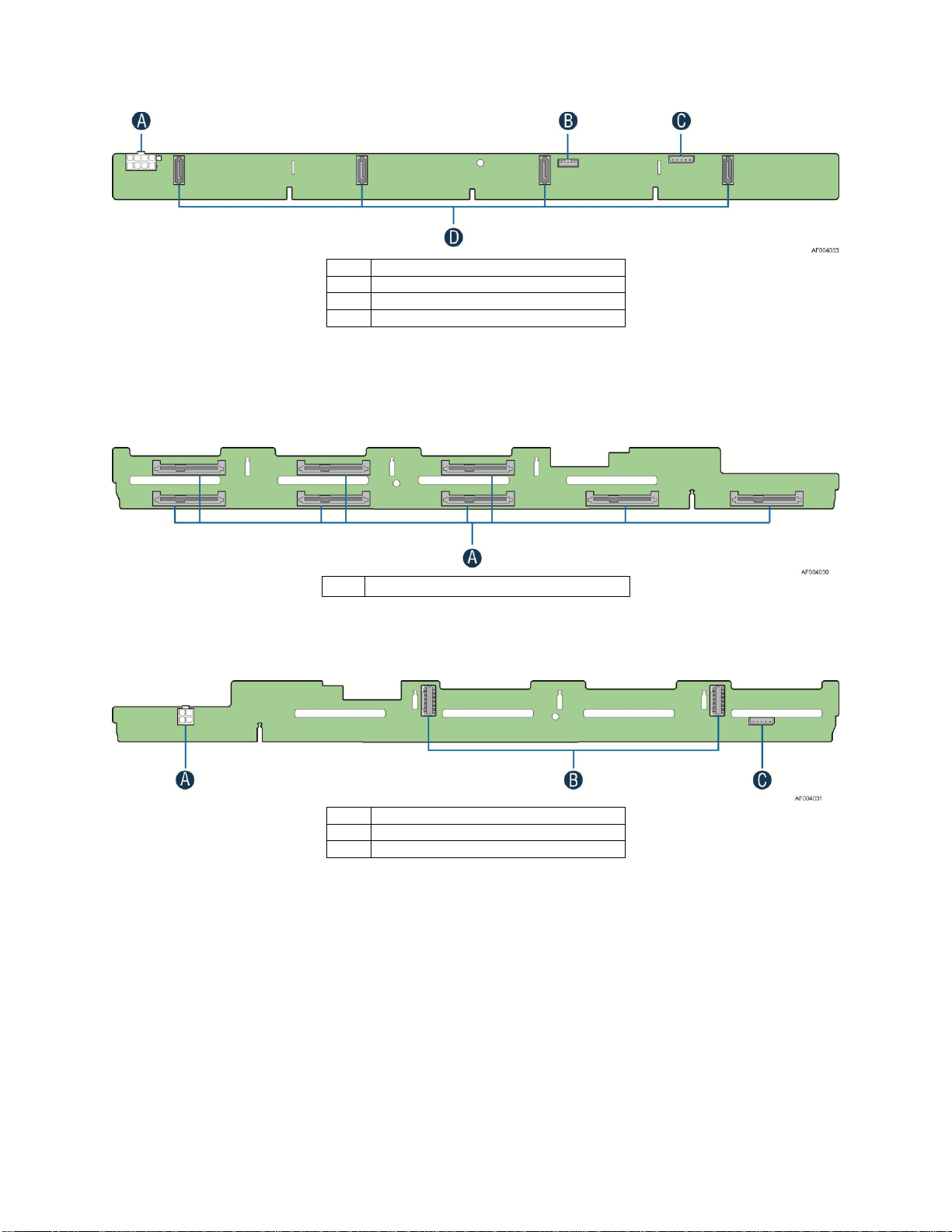
A
Power Connector
B
SGPIO Connector
C
I2C Connector
D
SATA Connectors
Figure 12. 4 x 3.5-inch Hard Drive Backplane Components (Rear View)
A
SAS/SATA Hot-swap Connectors
A
Power Connectors
B
Mini-SAS Connectors
C
I2C Connector
8 x 2.5" Hard Drive Backplane
Server System Features
Figure 13. 8 x 2.5-inch Hard Drive Backplane Components (Front View)
Figure 14. 8 x 2.5-inch Hard Drive Backplane Components (Rear View)
Intel® Server System R2000LH2/LT2 Service Guide 11
Page 24
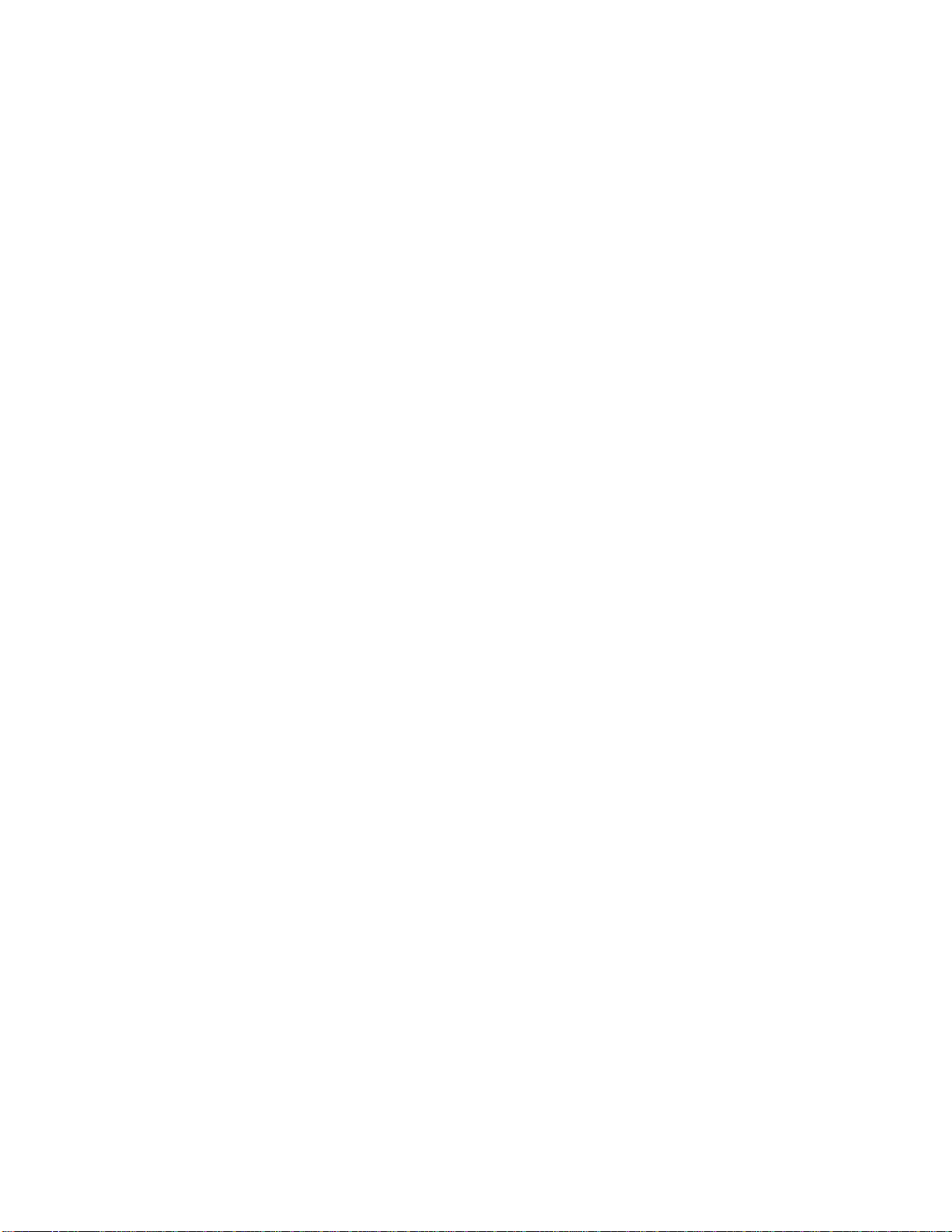
Server System Features
Advanced Management Options
Intel® Remote Management Module 4
The Intel
and provides additional server management functionality to the server board.
This module provides a dedicated web server for viewing server information and remote control
of the system. It also provides Remote KVM Redirection and USB Media Redirection allowing
USB devices attached to the remote system to be used on the managed server.
For instructions on installing the Intel® Remote Management Module 4, see Installing and
Removing the Intel® Remote Management Module 4.
®
Remote Management Module 4 plugs into a dedicated connector on the server board
12 Intel® Server System R2000LH2/LT2 Service Guide
Page 25
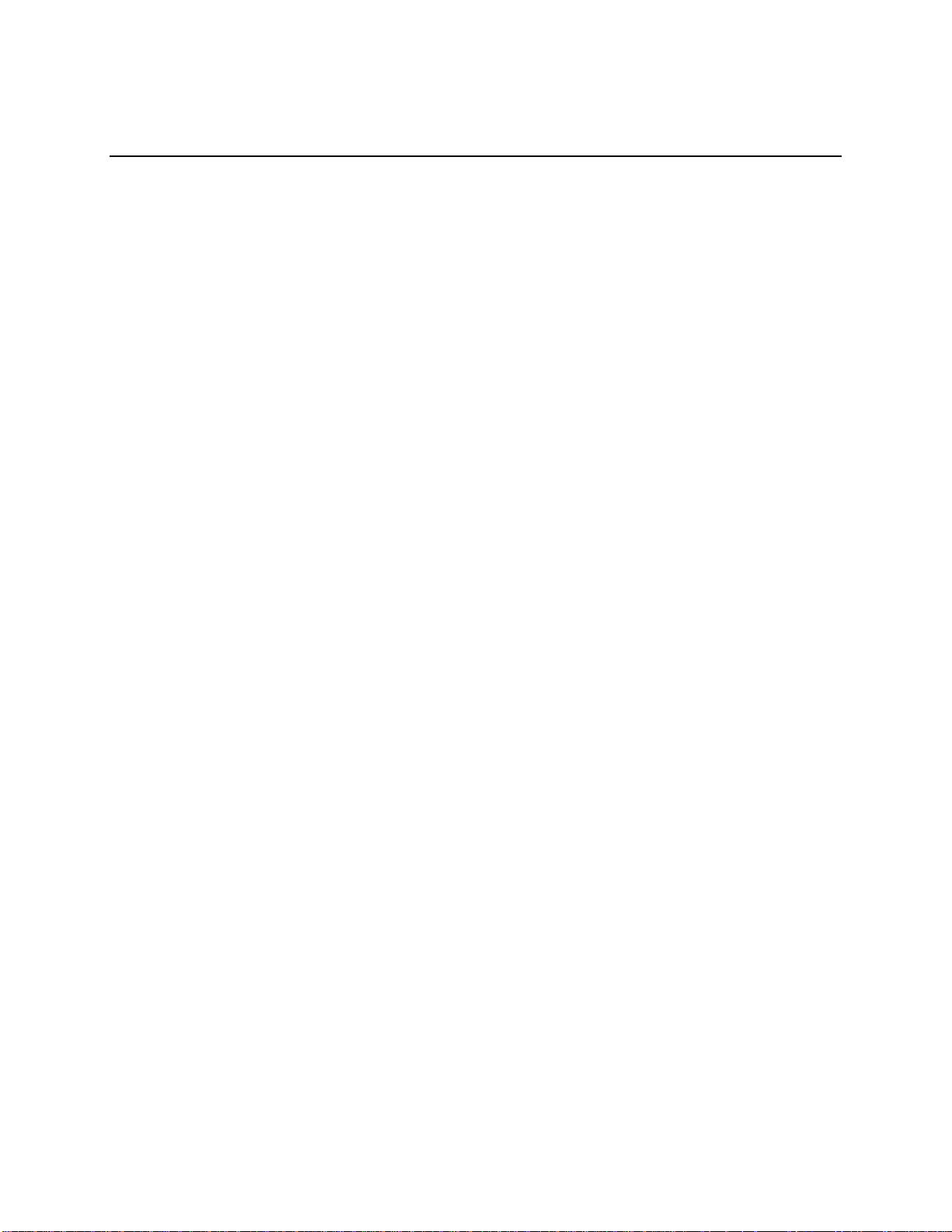
Hardware Installations and Upgrades
2 Hardware Installations and Upgrades
Before You Begin
Before working with your server product, pay close attention to the Safety Information at the
beginning of this manual.
Note: Whenever you service the system, you must first power down the server and unplug all peripheral
devices and the AC power cord.
Tools and Supplies Needed
Phillips* (cross head) screwdriver (#1 bit and #2 bit)
Needle nosed pliers
Anti-static wrist strap and conductive foam pad (recommended)
System Reference
All references to left, right, front, top, and bottom assume the reader is facing the front of the
chassis as it would be positioned for normal operation.
Note: The Intel® Server System R2304LH2 is shown for illustration purposes in this document.
Cable Routing
When you add or remove components from your server system, make sure your cables are routed
correctly before reinstalling the server system cover. Use caution to make sure no cables or wires
are pinched and that the airflow from the fans is not blocked. Use the figures below to determine
the correct cable routing.
Note: Red lines are for power connection, dot lines are for optional device connection.
For system with 4 x 3.5" hot swap hard drive bay
Note:
1. To activate the port SCU1 (4-7) on the server board, a proper Intel® RAID C600 Upgrade Key
must be installed. For instructions, see Intel® RAID C600 Upgrade Key Installation Guide.
2. A second SSD is supported when the optical drive is NOT in use.
Intel® Server System R2000LH2/LT2 Service Guide 13
Page 26
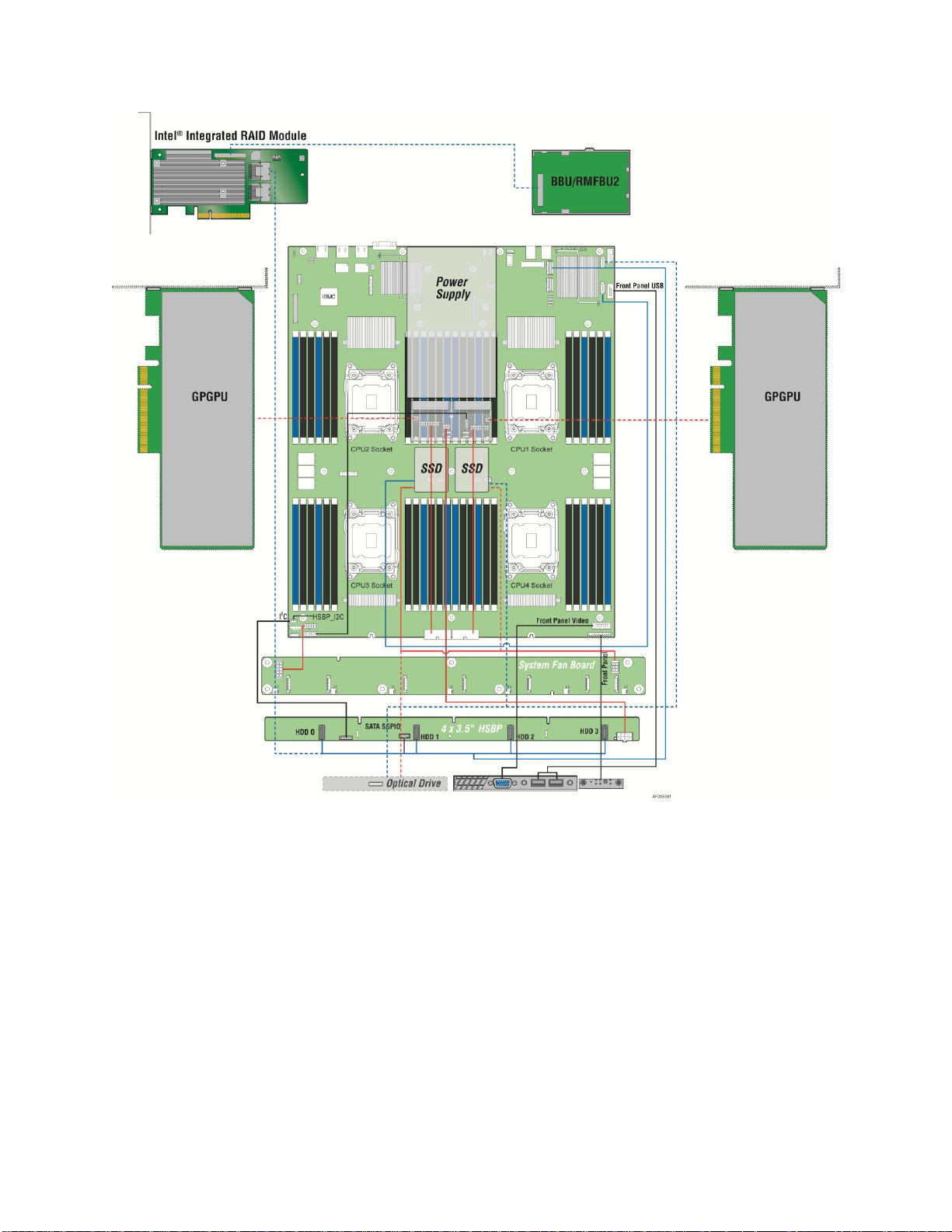
Hardware Installations and Upgrades
Figure 15. Cable Routing – 4 x 3.5" Hot Swap HDD
14 Intel® Server System R2000LH2/LT2 Service Guide
Page 27

Hardware Installations and Upgrades
For system with 8 x 2.5" hot swap hard drive bay
Note:
1. To activate the port SCU1 (4-7) on the server board, a proper Intel® RAID C600 Upgrade Key
must be installed. For instructions, see Intel® RAID C600 Upgrade Key Installation Guide.
2. A second SSD is supported when the optical drive is NOT in use.
Figure 16. Cable Routing – 8 x 2.5" Hot Swap HDD
Intel® Server System R2000LH2/LT2 Service Guide 15
Page 28

Hardware Installations and Upgrades
Fan Connections
Use the figures below to determine the proper fan connections.
Figure 17. System Fan Order
Figure 18. Connecting the Fan Power Cables to the Fan Board and PDB
16 Intel® Server System R2000LH2/LT2 Service Guide
Page 29

Hardware Installations and Upgrades
Removing and Installing the Front Bezel (Optional)
Removing the Front Bezel
If your system includes a front bezel, follow these steps to remove the front bezel:
1. Unlock the bezel if it is locked.
2. Remove the left end of front bezel from rack handle (see letter A).
3. Rotate the front bezel anticlockwise to release the latches on the right end from the rack
handle (see letter B).
Figure 19. Removing the Front Bezel
Installing the Front Bezel
Note: Before installing the bezel, you must install the rack handles.
1. Lock the right end of the front bezel to the rack handle (see letter A).
2. Rotate the front bezel clockwise till the left end clicks into place (see letter B).
3. Lock the bezel if needed.
Figure 20. Installing the Front Bezel
Intel® Server System R2000LH2/LT2 Service Guide 17
Page 30

Hardware Installations and Upgrades
Removing and Installing the Front Fan Bezel
Removing the Front Fan Bezel
Follow these steps to remove the front fan bezel:
1. Loosing the two screws on left and right end (see letter A).
2. Remove the front fan bezel from the chassis (see letter B)
Figure 21. Removing the Front Fan Bezel
Installing the Front Fan Bezel
1. Slide in the bezel (see letter A). .
2. Secure the bezel to the chassis with the two screws on left and right end as shown (see
letter B).
Figure 22. Installing the Front Fan Bezel
18 Intel® Server System R2000LH2/LT2 Service Guide
Page 31

Hardware Installations and Upgrades
Removing and Installing the Rack Handles
Removing the Rack Handles
Remove the two screws holding the rack handle in place, and remove the rack handle from the
server system as shown.
Figure 23. Removing the Rack Handle
Installing the Rack Handles
Align the rack handle with the two holes on the side of the server system and attach the rack handle
to the server system with two screws as shown.
Figure 24. Installing the Rack Handle
Intel® Server System R2000LH2/LT2 Service Guide 19
Page 32

Hardware Installations and Upgrades
Removing and Installing the Power Supply Module(s)
Removing the Power Supply Module(s)
1. Push the green latch in the direction shown while pulling out of the system by the handle.
Figure 25. Removing the Power Supply Module
2. Repeat step 1 to remove the second power supply module.
Installing a Power Supply Module(s)
1. Insert the power supply module into the power supply cage and push all the way until it clicks
into place.
Figure 26. Installing the Power Supply Module
2. Repeat step 1 to install the second power supply module.
Removing and Installing the System Cover
Removing the System Cover
The server system must be operated with the system cover in place to ensure proper cooling.
You will need to remove the top cover to add or replace components inside of the server.
Before removing the top cover, power down the server and unplug all peripheral devices and
the power cable(s).
20 Intel® Server System R2000LH2/LT2 Service Guide
Page 33

Hardware Installations and Upgrades
Note: A non-skid surface or a stop behind the server system may be needed to prevent the server
system from sliding on your work surface.
1. Observe the safety and ESD precautions at the beginning of this book.
2. Turn off all peripheral devices connected to the server. Turn off the server.
3. Disconnect the power cord.
4. Remove the screws (see letter A).
5. Depress the latches (see letter B).
6. Slide the cover back and lift upward.
Figure 27. Removing the System Cover
Installing the System Cover
1. Place system cover onto the chassis and slide forward to engage recessed edge at front of
cover (see letter A).
2. Tighten the screw at front (see letter B).
Figure 28. Installing the System Cover
Intel® Server System R2000LH2/LT2 Service Guide 21
Page 34

Hardware Installations and Upgrades
Removing and Installing the Front End Module
Before removing or installing the PCI riser assembly, please make sure following steps are performed:
1. Ensure the AC power cord(s) are disconnected from the system.
2. Remove the rack handles. For instructions, see Removing the Rack Handles.
3. Remove the system cover. For instructions, see Removing the System Cover.
Removing the Front End Module
1. Disconnect any cables attached to the front end module.
2. Removing the six screws securing the front end module from the chassis (see letter A).
3. Slide the front end module in forward and remove it from the chassis (see letter B).
Figure 29. Removing the Front End Module
Installing the Front End Module
1. Push the front end module into place (see letter A).
2. Secure the front end module with six screws (see letter B).
Figure 30. Installing the Front End Module
3. Connect any required cables, please refer to Cable Routing.
22 Intel® Server System R2000LH2/LT2 Service Guide
Page 35

Hardware Installations and Upgrades
Removing and Installing the PCI Riser Assembly
Before removing or installing the PCI riser assembly, please make sure following steps are performed.
1. Ensure the AC power cord(s) are disconnected from the system.
2. Remove the system cover. For instructions, see Removing the System Cover.
Removing the PCI Riser Assembly
1. Disconnect any cables attached to any add-in cards, pull up the release lever (see letter A).
2. Grasp the riser assembly with both hands and pull up to remove from system (see letter B).
Figure 31. Removing the PCI Riser Assembly
Warning: Place the riser assembly upside down or sideway to avoid damage to the riser card
connector.
Do one of the following:
— If you need to add or replace a PCI add-in card, see Installing and Removing a PCI Add-in Card.
— If you removed the PCI riser assembly for another procedure, continue with that procedure.
Installing the PCI Riser Assembly
1. Position the riser card connector edge over the server board riser socket (see letter A).
2. Press down the release lever to install the riser assembly into the riser socket (see letter B).
3. Push on the board edge above the connector to ensure the connector is seated.
Figure 32. Installing the PCI Riser Assembly
Intel® Server System R2000LH2/LT2 Service Guide 23
Page 36

Hardware Installations and Upgrades
4. Connect any cables to add-in cards that require them. See your add-in card documentation for
information and add-in card requirements.
Installing and Removing a PCI Add-in Card
Before removing or installing a PCI add-in card, please make sure following steps are performed.
1. Ensure the AC power cord(s) are disconnected from the system.
2. Remove the system cover. For instructions, see Removing the System Cover.
3. Remove the PCI riser assemblies. For instructions, see Removing the PCI Riser Assembly.
Installing a PCI Add-in Card
Installing a Half-Length PCI Add-in Card
1. Remove the filler panel from the add-in card slot and install the provided proper bracket as
shown (see letter A).
2. Insert add-in card until it sits in the riser connector (see letter B).
3. Secure add-in card with screw as shown (see letter C).
Figure 33. Installing a Half-Length PCI Add-In Card
24 Intel® Server System R2000LH2/LT2 Service Guide
Page 37

Hardware Installations and Upgrades
Installing a Full-length PCI Add-in Card
1. Remove the screw (See letter A), install and secure the provided proper bracket as shown (see
letter B)
2. Remove the filler panel from the add-in card slot and remove the screw as shown (see letter C).
3. Insert add-in card until it sits in the riser connector (see letter D).
4. Secure the add-in card with screwas shown (see letter E).
Figure 34. Installing a Full-Length PCI Add-In Card
Removing a PCI Add-in Card
Removing a Half-Length PCI Add-in Card
1. Remove the screw as shown (see letter A).
2. Remove the PCI add-in card from the riser card connector (see letter B).
Figure 35. Removing a Half-Length PCI Add-In Card
Note: Make sure that all empty add-in card slots have filler panels installed.
Intel® Server System R2000LH2/LT2 Service Guide 25
Page 38

Hardware Installations and Upgrades
Removing a Full-Length PCI Add-in Card
1. Remove the screw as shown (see letter A).
2. Remove the PCI add-in card from the riser card connector (see letter B).
3. Remove the screw and the bracket for full-length PCI add-in card as shown (see letter C)
4. Install the screw as shown (see letter D)
Figure 36. Removing a Full-Length PCI Add-In Card
Note: Make sure that all empty add-in card slots have filler panels installed.
Removing and Installing the Air Duct
Always operate your server system with the air duct in place. The air duct is required for proper airflow
within the server system.
Before removing or installing the air duct, please make sure following steps are performed.
1. Ensure the AC power cord(s) are disconnected from the system.
2. Remove the system cover. For instructions, see Removing the System Cover.
3. Remove the PCI riser assemblies. For instructions, see Removing the PCI Riser Assembly.
4. Remove the power supply modules. For instructions, see Removing the Power Supply Module(s).
26 Intel® Server System R2000LH2/LT2 Service Guide
Page 39

Hardware Installations and Upgrades
Removing the Air Duct
1. Loosen the thumbscrew under the power supply cage at the rear of the system.
2. Lift up the tilt bay and fully open it to 110 degrees (see letter A).
3. Bend and slide out the air duct (see letter B).
4. Remove the air duct from the chassis (see letter C).
Figure 37. Removing the Air Duct
Installing the Air Duct
1. Bend and slide in the air duct (see letter A).
2. Install air duct into the chassis (see letter B).
3. Flip down the power supply (see letter C).
Figure 38. Installing the Air Duct
Intel® Server System R2000LH2/LT2 Service Guide 27
Page 40

Hardware Installations and Upgrades
Removing and Installing the Processor Heatsink(s)
The heatsink has Thermal Interface Material (TIM) on the underside of it. Use caution so that you do not
damage the thermal interface material. Use gloves to avoid sharp edges.
Before removing processor the heatsink(s), please make sure following steps are performed.
1. Ensure the AC power cord(s) are disconnected from the system.
2. Remove the system cover. For instructions, see Removing the System Cover.
3. Remove the power supply modules. For instructions, see Removing the Power Supply Module(s).
4. Remove the PCI riser assemblies. For instructions, see Removing the PCI Riser Assembly.
5. Remove the air duct. For instructions, see Removing the Air Duct.
Removing Processor Heatsink(s)
The heatsink is attached to the server board/processor socket with captive fasteners. Using a #2
Phillips* screwdriver, loosen the four screws located on the heatsink corners in a diagonal
manner using the following procedure:
1. Using a #2 Phillips* screwdriver, start with screw 1 and loosen it by giving it two rotations
and stop (see letter A). (IMPORTANT: Do not fully loosen.)
2. Proceed to screw 2 and loosen it by giving it two rotations and stop (see letter B). Similarly,
loosen screws 3 and 4. Repeat steps A and B by giving each screw two rotations each time
until all screws are loosened.
3. Lift the heatsink straight up (see letter C).
Figure 39. Removing Processor Heatsink
Installing Processor Heatsink(s)
1. Remove the protective film on the TIM if present (see letter A).
2. Align heatsink fins to the front and back of the chassis for correct airflow. Airflow goes from
front-to-back of chassis (see letter B).
Each heatsink has four captive fasteners and should be tightened in a diagonal manner using the
following procedure:
28 Intel® Server System R2000LH2/LT2 Service Guide
Page 41

Hardware Installations and Upgrades
1. Using a #2 Phillips* screwdriver, start with screw 1 and engage screw threads by giving it two
rotations and stop (see letter C). (Do not fully tighten.)
2. Proceed to screw 2 and engage screw threads by giving it two rotations and stop (see letter D).
Similarly, engage screws 3 and 4.
3. Repeat steps C and D by giving each screw two rotations each time until each screw is lightly
tightened up to a maximum of eight inch-lbs torque (see letter E).
Figure 40. Installing Processor Heatsink
Installing or Replacing the Processor
Caution: Processor must be appropriate: You may damage the server board if you install a processor
that is inappropriate for your server. For a web link to the list of compatible processor(s), see
“Additional Information and Software” on page 4.
Caution: ESD and handling processors: Reduce the risk of electrostatic discharge (ESD) damage to the
processor by doing the following:
Touch the metal chassis before touching the processor or server board. Keep part of your body
in contact with the metal chassis to dissipate the static charge while handling the
processor.
Avoid moving around unnecessarily.
Caution: Protective socket cover needs to be removed for proper cooling of the processor; failure to
remove the cover could result in damage to the system.
Note: To avoid unexpected damage to the processor socket(s), Intel strongly recommends using
Processor Insertion/ Removal Tool (IPN: G21819-003) to install or replace the processor(s).
Before removing or replacing the processor, please make sure following steps are performed.
1. Ensure the AC power cord(s) are disconnected from the system.
2. Remove the system cover. For instructions, see Removing the System Cover.
Intel® Server System R2000LH2/LT2 Service Guide 29
Page 42

Hardware Installations and Upgrades
3. Remove the power supply modules. For instructions, see Removing the Power Supply Module(s).
4. Remove the PCI riser assemblies. For instructions, see Removing the PCI Riser Assembly.
5. Remove the air duct. For instructions, see Removing the Air Duct.
6. Remove the processor heatsink(s). For instructions, see Removing Processor Heatsink(s).
Installing the Processor
1. Remove the cover as shown. Save the protective cover.
Figure 41. Installing Processor – Remove the Cover
2. Open the Socket Lever. Push down the lever handle on the OPEN first side and away from the
socket to release it (see letter A). Repeat the steps to release the lever on the other side (see
letter B).
Figure 42. Installing Processor – Open the Socket Lever
3. Open the Load Plate. Press the locking lever slightly to raise the load plate (see letter A). Open
the load plate all the way (see letter B).
Figure 43. Installing Processor – Open the Load Plate
4. Install the Processor. Take the processor out of the box and remove the protective shipping
cover (see letter A). Orient the processor with the socket so that the processor cutouts match the
four orientation posts on the socket (see letter B). Note location of gold key at corner of
processor (see letter C).
30 Intel® Server System R2000LH2/LT2 Service Guide
Page 43

Hardware Installations and Upgrades
Figure 44. Installing Processor – Install the Processor
Note: The underside of the processor has components that may damage the socket pins if installed
improperly. Processor must align correctly with the socket opening before installation. DO NOT
DROP processor into socket!
5. Close the Load Plate. Carefully lower the load plate over the processor.
Figure 45. Installing Processor – Close the Load Plate
6. Latch the Locking Lever. Push down on the locking lever on the CLOSE 1st side (see letter A).
Slide the tip of the lever under the notch in the load plate (see letter B). Make sure the load
plate tab engages under the socket lever when fully closed. Repeat the steps to latch the locking
lever on the other side (see letter C). Latch the levers in the order as shown.
Figure 46. Installing Processor – Latch the Locking Lever
Installing and Removing the Memory
Before installing or removing the memory, please make sure following steps are performed.
1. Ensure the AC power cord(s) are disconnected from the system.
2. Remove the system cover. For instructions, see Removing the System Cover.
3. Remove the power supply modules. For instructions, see Removing the Power Supply Module(s).
4. Remove the PCI riser assemblies. For instructions, see Removing the PCI Riser Assembly.
5. Remove the air duct. For instructions, see Removing the Air Duct.
Intel® Server System R2000LH2/LT2 Service Guide 31
Page 44

Hardware Installations and Upgrades
Installing Memory
1. Locate the DIMM sockets. Make sure the clips at either end of the DIMM socket(s) are pushed
outward to the open position (see letter A).
2. Holding the DIMM by the edges, remove it from its anti-static package. Position the DIMM
above the socket. Align the notch on the bottom edge of the DIMM with the key in the DIMM
socket (see letter B).
3. Insert the bottom edge of the DIMM into the socket (see letter C). When the DIMM is inserted,
push down on the top edge of the DIMM until the retaining clips snap into place (see letter D).
Make sure the clips are firmly in place (see letter E).
Figure 47. Installing Memory
Removing Memory
1. Locate the DIMM sockets. Gently spread the retaining clips at each end of the socket. The
DIMM lifts from the socket.
2. Holding the DIMM by the edges, lift it from the socket, and store it in an anti-static package.
Installing and Removing Hard Drive
Caution: If you do not install all drives, empty drive bays must be occupied by carriers with plastic
drive blank provided to maintain proper system cooling.
32 Intel® Server System R2000LH2/LT2 Service Guide
Page 45
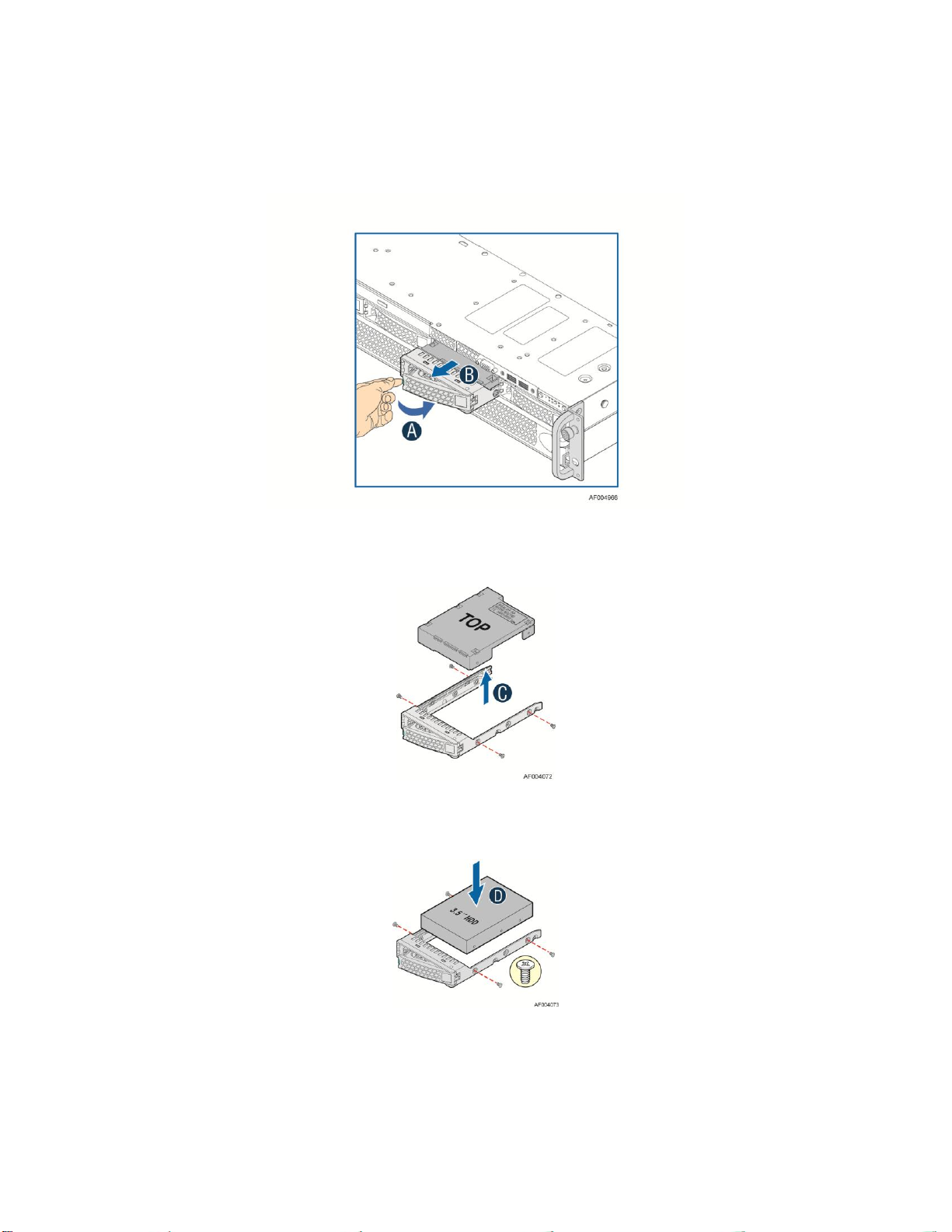
Hardware Installations and Upgrades
Installing a Hard Disk Drive into 3.5" Hot Swap Hard Drive Carrier
1. Remove the drive carrier by pressing the green button and opening the lever (see letter A).
Slide the carrier out (see letter B).
Figure 48. Installing Hard Disk Drive – Removing 3.5" HDD carrier
2. Remove the four screws securing the HDD interface bracket and remove the HDD interface
bracket (see letter C).
Figure 49. Installing Hard Disk Drive – Removing 3.5" HDD interface bracket
3. Install the hard disk drive using the same four screws as shown. Make sure the connector end of
the drive matches the backplane connector (see letter D).
Figure 50. Installing Hard Disk Drive – Installing 3.5" HDD
For installing 2.5" Hard Disk Drive as an option:
Break off the tab on the HDD interface bracket (see letter d1). Install the HDD interface bracket
from top. Secure the bracket with three screws as shown (see letter d2). Slide the 2.5" HDD
Intel® Server System R2000LH2/LT2 Service Guide 33
Page 46
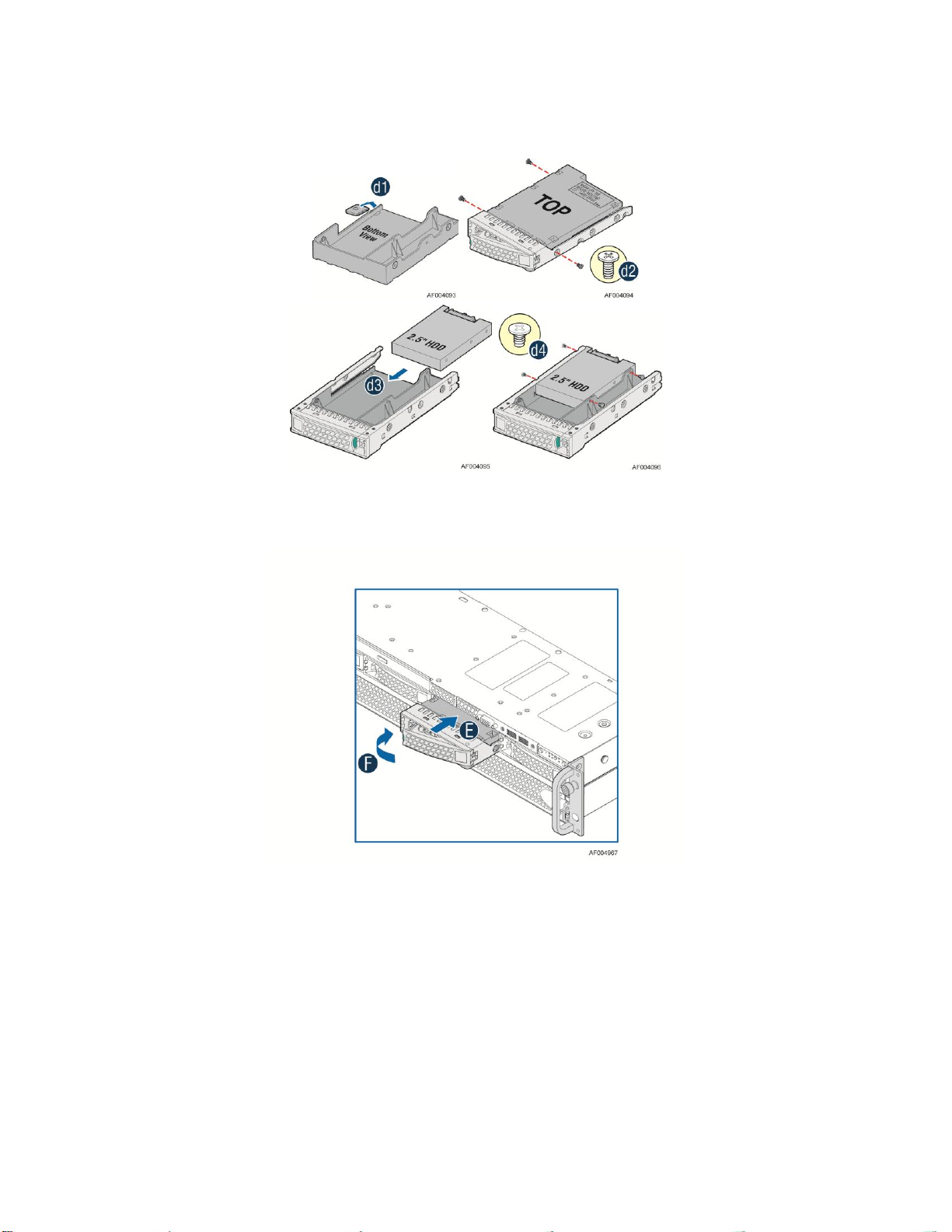
Hardware Installations and Upgrades
into the bracket to align the screw holes with the right and left rail (see letter d3). Secure the
hard disk drive using the four screws for 2.5" HDD (see letter d4).
Figure 51. Installing Hard Disk Drive – Installing 2.5" HDD
4. With the lever open, insert the hard disk drive assembly into the chassis (see letter E). Push in
the lever to lock it into place (see letter F).
Figure 52. Installing Hard Disk Drive – Inserting 3.5" HDD Assembly
34 Intel® Server System R2000LH2/LT2 Service Guide
Page 47

Hardware Installations and Upgrades
Installing a Hard Disk Drive into 2.5" Hot Swap Hard Drive Carrier
1. Remove the drive carrier by pressing the green latch to unlock (see letter A). Pull out the black
lever and slide the carrier out (see letter B).
Figure 53. Installing Hard Disk Drive – Removing 2.5" HDD carrier
2. Remove the four screws securing the plastic drive blank from the 2.5" HDD carrier (see letter
C). Disengage the plastic drive blank from the HDD carrier. Remove the plastic drive blank
from the 2.5" HDD carrier (see letter D).
Figure 54. Installing Hard Disk Drive – Removing Plastic Drive Blank
3. Install the hard disk drive using the four screws as shown. Make Sure the connector end of the
drive matches the backplane connector (see letter E).
Figure 55. Installing Hard Disk Drive – Installing 2.5" HDD
Intel® Server System R2000LH2/LT2 Service Guide 35
Page 48

Hardware Installations and Upgrades
4. With the lever open, insert the hard disk drive assembly into the chassis, then push in the lever
to lock it into place (see letter F).
Figure 56. Installing Hard Disk Drive – Inserting 2.5" HDD assembly
Installing and Removing a Slimline Optical Drive
Cautions: The slimline optical drive is NOT hot-swappable. Before removing or replacing the drive, you
must first take the server out of service, turn off all peripheral devices connected to the system, turn off
the system by pressing the power button, and unplug the AC power cord from the system or wall outlet.
To maintain proper system cooling, a filler panel must be installed if you do not install a device at this
location.
Before installing or removing the slimline optical drive, please make sure following steps are performed.
1. Ensure the AC power cord(s) are disconnected from the system.
2. Remove the system cover. For instructions, see Removing the System Cover.
Installing a Slimline Optical Drive
1. Install the plastic guide onto the back of the drive and attach with two screws as shown (see
letter A).
Figure 57. Installing the Plastic Guide to the Optical Drive
36 Intel® Server System R2000LH2/LT2 Service Guide
Page 49

Hardware Installations and Upgrades
2. Insert the optical drive into chassis opening and push all the way until it stops (see letter B).
Connect the cables as shown (see letter C).
Figure 58. Installing an Optical Drive
Removing a Slimline Optical Drive
1. Remove the cables (see letter A). Slide the optical drive out (see letter B and C).
Figure 59. Removing the Slimline Optical Drive
2. If no device will be installed in this location, install a filler panel in this location.
Installing and Removing the Intel® I/O Expansion Module
Before installing or removing the Intel® I/O expansion module, please make sure following steps are
performed.
1. Ensure the AC power cord(s) are disconnected from the system.
2. Remove the system cover. For instructions, see Removing the System Cover.
Intel® Server System R2000LH2/LT2 Service Guide 37
Page 50

Hardware Installations and Upgrades
3. Remove the power supply modules. For instructions, see Removing the Power Supply
Module(s).
4. Remove the PCI riser assemblies. For instructions, see Removing the PCI Riser Assembly.
5. Remove the air duct. For instructions, see Removing the Air Duct.
Before Installing Intel® I/O Expansion Module at the Left Edge of the
Board (Optional)
1. Install the module to the provided bracket (see letter A).
2. Secure the module to the bracket with the three screws (see letter B).
3. Install the provided connector converter (see letter C).
Figure 60. Installing Intel® I/O Expansion Module
38 Intel® Server System R2000LH2/LT2 Service Guide
Page 51

Hardware Installations and Upgrades
Installing Intel® I/O Expansion Module
1. Remove the screw securing the filler panel from the chassis and remove the filler panel (see
letter A).
2. Position the module over the server board, fit the front of the module into the back panel slot
(see letter B).
3. Attach the module to the server board connector (see letter C).
4. Secure the module with the two screws as shown (see letter D).
Figure 61. Installing Intel® I/O Expansion Module
Intel® Server System R2000LH2/LT2 Service Guide 39
Page 52
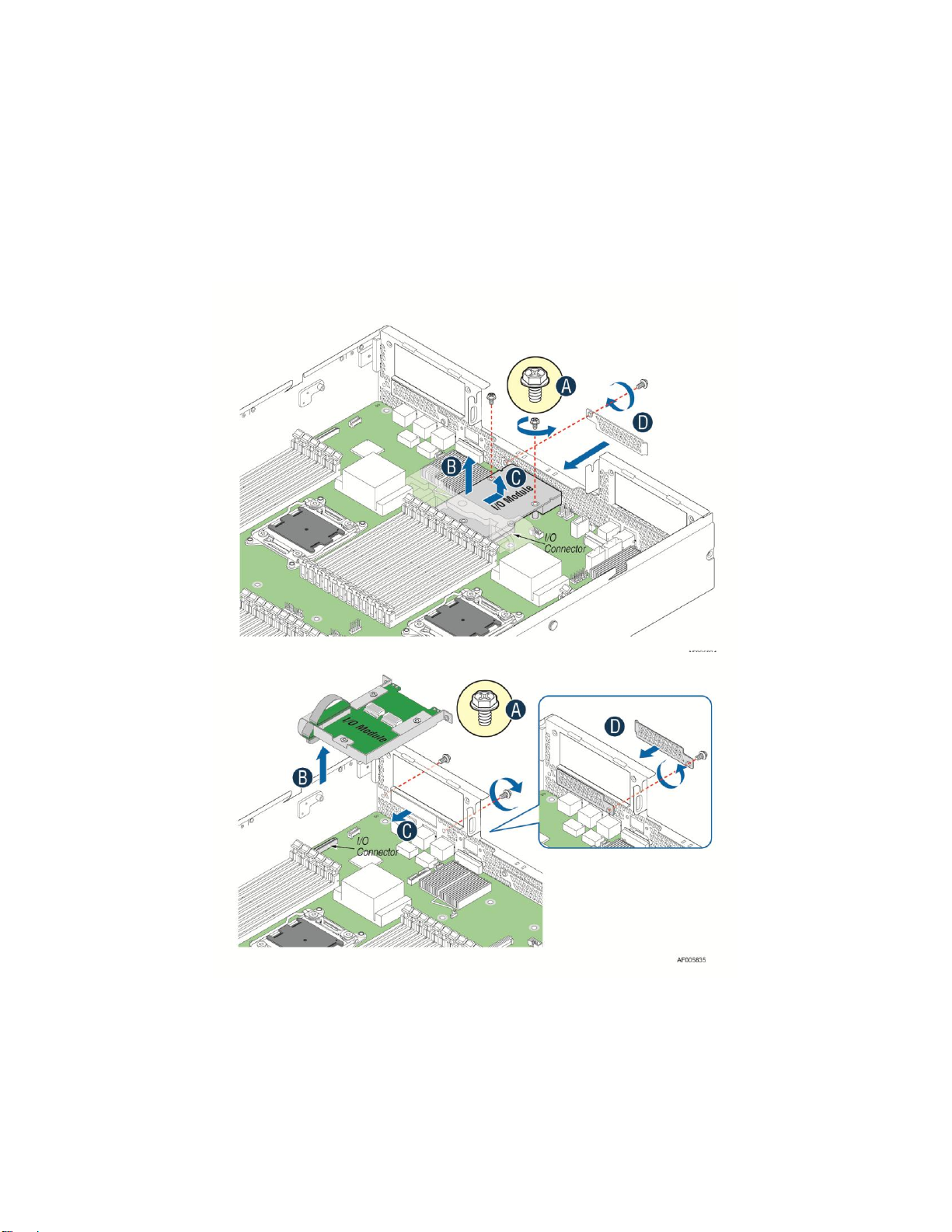
Hardware Installations and Upgrades
Removing Intel® I/O Expansion Module
1. Remove the two screws as shown (see letter A).
2. Remove the module out of the server system (see letter B and C).
3. Install the I/O expansion module filler panel into the system back panel and secure it to the
chassis with the screw (see letter D).
Figure 62. Removing Intel® I/O Expansion Module
40 Intel® Server System R2000LH2/LT2 Service Guide
Page 53

Hardware Installations and Upgrades
Installing and Removing the Intel® Remote Management
Module 4
Before installing or removing the Intel® Remote Management Module 4, please make sure following
steps are performed.
1. Ensure the AC power cord(s) are disconnected from the system.
2. Remove the system cover. For instructions, see Removing the System Cover.
3. Remove the power supply modules. For instructions, see Removing the Power Supply
Module(s).
4. Remove the PCI riser assemblies. For instructions, see Removing the PCI Riser Assembly.
5. Remove the air duct. For instructions, see Removing the Air Duct.
Installing the Intel® RMM4 Lite
Locate the RMM4 Lite connector next to onboard NIC port, carefully pick up the Intel® RMM4
Lite module, and match the alignment pin of the module and the connector on server board.
Press to install.
Figure 63. Installing the Intel® RMM4 Lite
Intel® Server System R2000LH2/LT2 Service Guide 41
Page 54

Hardware Installations and Upgrades
Install the Intel® RMM4 NIC
1. Connect the cable to the server board (see letter A).
2. Secure the module with the two screws as shown (see letter B).
3. Connect the cable to the module (see letter C).
Figure 64. Installing the Intel® RMM4 NIC
Removing the Intel® RMM4 Lite
Pull up the RMM4 Lite module to remove it from the mother board.
Removing the Intel® RMM4 NIC
1. Remove the cable to the module (see letter A).
2. Remove the two screws as shown and remove the module out of the server system (see letter B).
3. Remove the cable to the server board (see letter C).
Figure 65. Removing the Intel® RMM4 NIC
42 Intel® Server System R2000LH2/LT2 Service Guide
Page 55

Hardware Installations and Upgrades
Installing and Removing an Internal Solid State Drive
Before installing or removing the Solid State Drive, please make sure following steps are performed.
1. Ensure the AC power cord(s) are disconnected from the system.
2. Remove the system cover. For instructions, see Removing the System Cover.
3. Remove the rack handles. For instructions, see Removing the Rack Handles.
4. Slide the front end module in forward a bit. For instructions, see Removing the Front End Module.
Installing a Solid State Drive
1. Remove the two screws to release the Solid State Drive carrier (see letter A)
2. Place the Solid State Drive in the carrier (see letter B).
3. Secure the Solid State Drive with the four screws (see letter C).
4. Slide the Solid State Drive carrier into the chassis (see letter D).
5. Secure the Solid State Drive carrier with the two screws (see letter E).
6. Connect cables (see letter F).
Figure 66. Installing a SSD
Intel® Server System R2000LH2/LT2 Service Guide 43
Page 56

Hardware Installations and Upgrades
Removing a Solid State Drive
1. Disconnect cables (see letter A).
2. Remove the two screws to release the Solid State Drive carrier (see letter B).
3. Pull the Solid State Drive up to remove from the air duct (see letter C).
4. Remove the four screws to release the Solid State Drive (see letter D).
5. Pull the Solid State Drive up to remove from the carrier (see letter E).
6. Secure the Solid State Drive carrier to chassis with the two screws.
Figure 67. Removing a SSD
44 Intel® Server System R2000LH2/LT2 Service Guide
Page 57

Hardware Installations and Upgrades
Installing and Removing the Intel® RAID Smart Battery
Before installing or removing the Intel® RAID Smart Battery, please make sure following steps are
performed.
1. Ensure the AC power cord(s) are disconnected from the system.
2. Remove the system cover. For instructions, see Removing the System Cover.
Installing the Intel® RAID Smart Battery
1. Connect the cable between the BBU and the RAID card. For details, see Intel® RAID Smart
Battery User’s Guide.
2. Position the battery against chassis (see letter A).
3. Align the tabs on the plastic battery holder with the mounting holes in the chassis and slide in
the plastic battery holder until the tabs engage with the mounting holes (see letter B).
Figure 68. Installing the Intel® RAID Smart Battery
Intel® Server System R2000LH2/LT2 Service Guide 45
Page 58

Hardware Installations and Upgrades
Removing the Intel® RAID Smart Battery
1. Slide out the plastic battery holder (see letter A).
2. Lift the battery up to remove it from the server chassis (see letter B).
Figure 69. Removing the Intel® RAID Smart Battery
Installing and Removing the Server Board
Before installing or removing the server board, please make sure following steps are performed.
1. Ensure the AC power cord(s) are disconnected from the system.
2. Remove the system cover. For instructions, see Removing the System Cover.
3. Remove the power supply modules. For instructions, see Removing the Power Supply Module(s).
4. Remove the PCI riser assemblies. For instructions, see Removing the PCI Riser Assembly.
5. Remove the air duct. For instructions, see Removing the Air Duct.
6. Remove the processor heatsink(s). For instructions, see Removing Processor Heatsink(s).
7. Remove the processor(s). For instructions, see Installing or Replacing the Processor.
8. Remove the memory. For instructions, see Removing Memory.
9. Remove all the Intel® I/O expansion module(s). For instructions, see Removing Intel® I/O Expansion
Module.
10. Remove Intel® Remote Management Module 4. For instructions, see Installing and Removing the
Intel® Remote Management Module 4.
46 Intel® Server System R2000LH2/LT2 Service Guide
Page 59

Removing the Server Board
1. Disconnect all cables from the server board.
2. Remove the thirteen screws from the server board (see letter A).
3. Lift the server board from the server system (see letter B).
Hardware Installations and Upgrades
Figure 70. Removing the Server Board
Installing the Server Board
1. Place the server board into the server system (see letter A).
2. Secure the server board with thirteen screws (see letter B).
Figure 71. Installing the Server Board
3. Connect all power cables to the server board.
Intel® Server System R2000LH2/LT2 Service Guide 47
Page 60

Hardware Installations and Upgrades
Replacing the Backup Battery
The lithium battery on the server board powers the RTC for up to 10 years in the absence of power.
When the battery starts to weaken, it loses voltage, and the server settings stored in CMOS RAM in
the RTC (for example, the date and time) may be wrong. Contact your customer service
representative or dealer for a list of approved devices.
Warning: Danger of explosion if battery is incorrectly replaced. Replace only with the same or
equivalent type recommended by the equipment manufacturer. Discard used batteries according to
manufacturer's instructions.
Advarsel: Lithiumbatteri - Eksplosionsfare ved fejlagtig håndtering. Udskiftning må kun ske med
batteri af samme fabrikat og type. Levér det brugte batteri tilbage til leverandøren.
Advarsel: Lithiumbatteri - Eksplosjonsfare. Ved utskifting benyttes kun batteri som anbefalt av
apparatfabrikanten. Brukt batteri returneres apparatleverandøren.
Varning: Explosionsfara vid felaktigt batteribyte. Använd samma batterityp eller en ekvivalent typ
som rekommenderas av apparattillverkaren. Kassera använt batteri enligt fabrikantens instruktion.
Varoitus: Paristo voi räjähtää, jos se on virheellisesti asennettu. Vaihda paristo ainoastaan
laitevalmistajan suosittelemaan tyyppiin. Hävitä käytetty paristo valmistajan ohjeiden mukaisesti.
1. Ensure the AC power cord(s) are disconnected from the system.
2. Remove the system cover. For instructions, see Removing the System Cover.
3. Remove the power supply modules. For instructions, see Removing the Power Supply
Module(s).
4. Remove the PCI riser assemblies. For instructions, see Removing the PCI Riser Assembly.
5. Remove the air duct. For instructions, see Removing the Air Duct.
6. Locate the battery on the server board.
7. Gently press the metal clip as shown to release the battery (see letter A).
8. Remove the battery from the plastic socket (see letter B).
Figure 72. Replacing the Backup Battery
9. Dispose of the battery according to local ordinance.
48 Intel® Server System R2000LH2/LT2 Service Guide
Page 61
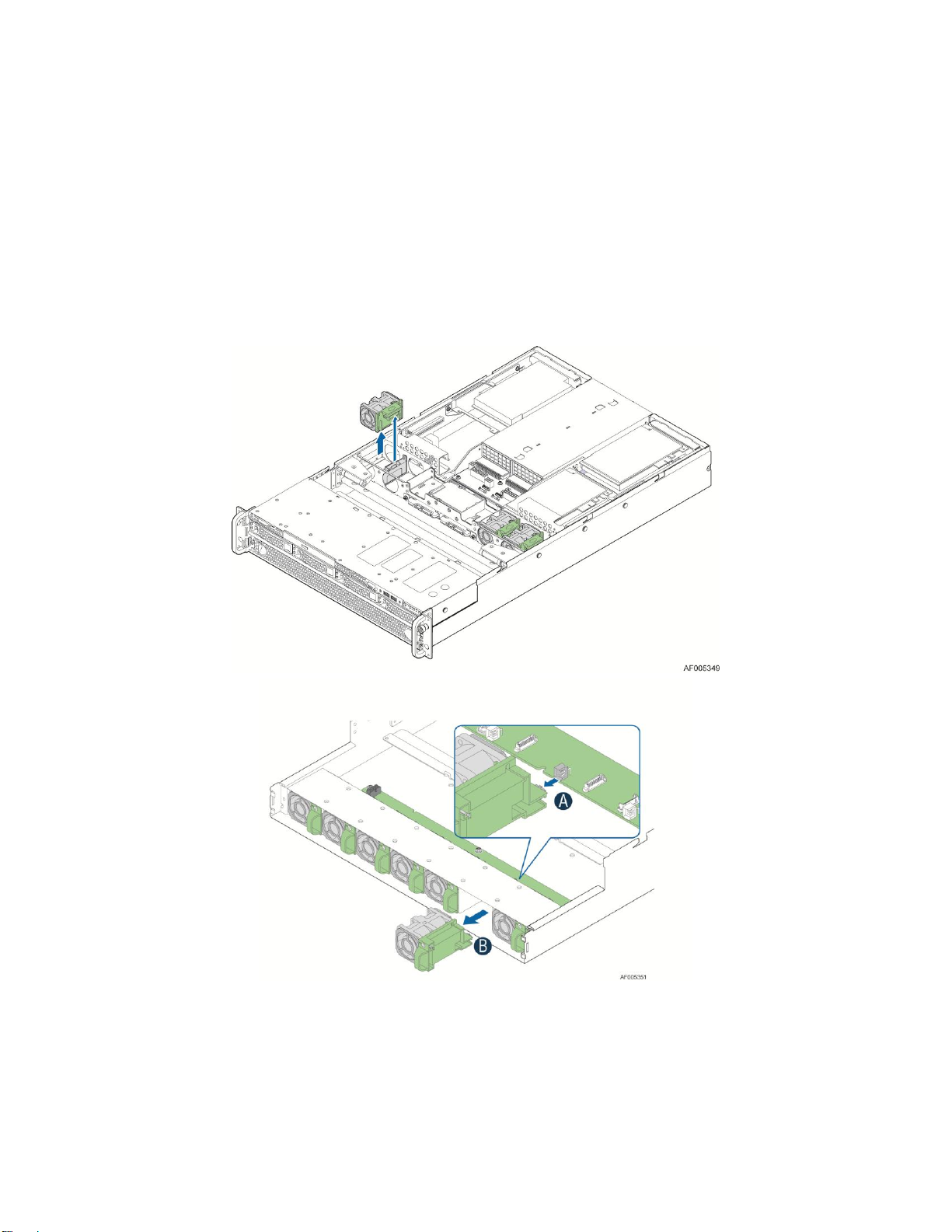
Hardware Installations and Upgrades
10. Remove the new lithium battery from its package, and, being careful to observe the correct
polarity, insert it in the battery socket.
Note: You will need to run the BIOS Setup to restore the configuration settings to the RTC.
Replacing a Redundant Fan Module
1. Remove the system cover if needed. For instructions, see Removing the System Cover.
2. Pull system fan straight up to remove it from the fan holder.
3. Replace the system fan by guiding it into the slot and firmly pressing down to ensure that it is
properly seated.
Figure 73. Replacing a system fan
Intel® Server System R2000LH2/LT2 Service Guide 49
Page 62

Hardware Installations and Upgrades
Replacing the Backplane
Before removing or installing the backplane, please make sure following steps are performed.
1. Ensure the AC power cord(s) are disconnected from the system.
2. Remove the system cover. For instructions, see Removing the System Cover.
3. Remove all hot-swap drive carriers, regardless of whether or not a drive is installed in the carrier.
Removing the Backplane
1. Disconnect all cables from the backplane.
2. Remove the screw (see letter A).
3. Pull up the backplane (see letter B).
4. Remove the backplane from the server chassis (see letter C).
Figure 74. Removing the backplane
Installing the Backplane
1. Hold the backplane only by the edges. Do not push or pull on any components on the backplane.
Position the backplane in place at the front of the server system (see letter A).
2. Slide the backplane into the server system guides (see letter B).
3. Secure the backplane with the screw as shown (see letter C).
Figure 75. Installing the backplane
4. Connect cables to backplane, please refer to Cable Routing.
50 Intel® Server System R2000LH2/LT2 Service Guide
Page 63

Hardware Installations and Upgrades
Replacing the Lower Fan Board
Before removing or installing the lower fan board, please make sure following steps are performed.
1. Ensure the AC power cord(s) are disconnected from the system.
2. Remove the system cover. For instructions, see Removing the System Cover.
3. Remove system the fan modules connected to the lower fan board. For instructions, see Replacing
a Redundant Fan Module.
4. Remove the rack handles. For instructions, see Removing the Rack Handles.
5. Remove the front end module. For instructions, see Removing the Front End Module.
Removing the Lower Fan Board
1. Disconnect all cables from the lower fan board.
2. Remove the screws (see letter A).
3. Remove the lower fan board from the server chassis (see letter B).
Figure 76. Removing the Lower Fan Board
Intel® Server System R2000LH2/LT2 Service Guide 51
Page 64

Hardware Installations and Upgrades
Installing the Lower Fan Board
1. Hold the lower fan board only by the edges. Do not push or pull on any components on the
lower fan board. Position the lower fan board in place at the front of the server system (see
letter A).
2. Secure the lower fan board with the screws as shown (see letter B).
Figure 77. Installing the Lower Fan Board
3. Connect cables to the lower fan board; please refer to Cable Routing.
Replacing the Front Video and USB Module
Before removing or installing the front video and USB module, please make sure following steps are
performed.
1. Ensure the AC power cord(s) are disconnected from the system.
2. Remove the system cover. For instructions, see Removing the System Cover.
3. Remove the power supply modules. For instructions, see Removing the Power Supply Module(s).
4. Remove the PCI riser assemblies. For instructions, see Removing the PCI Riser Assembly.
5. Remove the air duct. For instructions, see Removing the Air Duct.
52 Intel® Server System R2000LH2/LT2 Service Guide
Page 65

Hardware Installations and Upgrades
Removing the Front Video and USB Module
1. Disconnect video and USB cables from server board (see letter A).
2. Remove the two screws as shown (see letter B).
3. Slide the module out (see letter C).
4. Remove the two screws as shown, slide the front USB header out (see letter D).
Figure 78. Removing the front video and USB Module
Intel® Server System R2000LH2/LT2 Service Guide 53
Page 66

Hardware Installations and Upgrades
Installing the Front Video and USB Module
1. Secure the front USB header to the module with two screws as shown (see letter A).
2. Insert the front video and USB module into chassis (see letter B).
3. Secure the front video and USB module to chassis with two screws (see letter C).
4. Install the video and USB cables to the server board as shown (see letter D).
Figure 79. Installing the front video and USB Module
Installing and Removing the LCP Module
Before installing or removing the LCP module, please make sure following steps are performed.
1. Ensure the AC power cord(s) are disconnected from the system.
2. Remove the system cover. For instructions, see Removing the System Cover.
3. Remove the power supply modules. For instructions, see Removing the Power Supply Module(s).
4. Remove the PCI riser assemblies. For instructions, see Removing the PCI Riser Assembly.
5. Remove the air duct. For instructions, see Removing the Air Duct.
54 Intel® Server System R2000LH2/LT2 Service Guide
Page 67

Hardware Installations and Upgrades
Installing the LCP Module
1. Remove the front video and USB module. For instructions, see Removing the Front Video and
USB Module.
2. Secure the front USB header to the module with two screws as shown (see letter A).
3. Insert the LCP module into chassis (see letter B).
4. Secure the LCP module to chassis with two screws (see letter C).
5. Install the LCP and USB cables to the server board as shown (see letter D).
Figure 80. Installing the LCP Module
Intel® Server System R2000LH2/LT2 Service Guide 55
Page 68

Hardware Installations and Upgrades
Removing the LCP Module
1. Disconnect LCP and USB cables from server board (see letter A).
2. Remove the two screws as shown (see letter B).
3. Slide the module out (see letter C).
4. Remove the two screws as shown, slide the front USB header out (see letter D).
5. Install the front video and USB module. For instructions, see Installing the Front Video and
USB Module.
Figure 81. Removing the LCP Module
56 Intel® Server System R2000LH2/LT2 Service Guide
Page 69

Hardware Installations and Upgrades
Label
Description
Label
Description
A
Front Bracket
D
Inner Member
B
Outer Member
E
Safety Locking Pin
C
Rear Bracket
F
Release Button
Install the Bezel (Optional)
Install the System into Rack (Optional)
Caution: The maximum recommended server weight for the rack rails can be found at
http://www.intel.com/support/motherboards/server/sb/CS-033655.htm. Exceeding the maximum
recommended weight or misalignment of the server may result in failure of the rack rails holding
the server. Use of a mechanical assist to install and align server into the rack rails is
recommended.
Note: The Extended Value rack mount rail kit (AXXELVRAIL) supports the system weight of ~65lbs
fully loaded. However, the rail travel limitation does not allow removal of the top cover during
normal operation, impacting hot swapping of the system fans. The Premium rack mount rail kit
(AXXPRAIL) will be available at post launch to eliminate the hot swap fan limitation.
This section helps you to install the system into a rack with AXXELVRAIL.
Figure 82. Slides Component
Intel® Server System R2000LH2/LT2 Service Guide 57
Page 70

Hardware Installations and Upgrades
Installing the Chassis into Rack
1. Pull release button to remove inner member from slides.
2. Align brackets to desired vertical position on rack and insert fasteners.
3. Move ball retainer to the front of slides.
Figure 83. Install Slides to Rack
4. Align inner member key holes to standoffs on chassis, move inner member as shown below.
Figure 84. Install Inner Member to Chassis
58 Intel® Server System R2000LH2/LT2 Service Guide
Page 71

Hardware Installations and Upgrades
5. Pull the release button in the inner member to release the lock and allow the chassis to close.
Figure 85. Install Chassis to Fixed Slides
Removing the Chassis from Rack
1. Fully extend the slides until it is in the locked position, pull the release button to release lock
and disconnect inner member from slides.
Figure 86. Extend Slides
Intel® Server System R2000LH2/LT2 Service Guide 59
Page 72

Hardware Installations and Upgrades
2. Press safety locking pin to release inner member from chassis.
Figure 87. Remove Inner Member from Chassis
60 Intel® Server System R2000LH2/LT2 Service Guide
Page 73

Server Utilities
Key
Option
Description
<Enter>
Execute Command
The <Enter> key is used to activate submenus when the selected feature is a submenu, or to
display a pick list if a selected option has a value field, or to select a subfield for multivalued features like time and date. If a pick list is displayed, the <Enter> key selects the
currently highlighted item, undoes the pick list, and returns the focus to the parent menu.
<Esc>
Exit
The <Esc> key provides a mechanism for backing out of any field. When the <Esc> key is
pressed while editing any field or selecting features of a menu, the parent menu is reentered.
When the <Esc> key is pressed in any submenu, the parent menu is re-entered. When the
<Esc> key is pressed in any major menu, the exit confirmation window is displayed and the
user is asked whether changes can be discarded. If “No” is selected and the <Enter> key is
pressed, or if the <Esc> key is pressed, the user is returned to where they were before
<Esc> was pressed, without affecting any existing settings. If “Yes” is selected and the
<Enter> key is pressed, the setup is exited and the BIOS returns to the main System
Options Menu screen.
Select Item
The up arrow is used to select the previous value in a pick list, or the previous option in a
menu item's option list. The selected item must then be activated by pressing the <Enter>
key.
Select Item
The down arrow is used to select the next value in a menu item’s option list, or a value
field’s pick list. The selected item must then be activated by pressing the <Enter> key.
Select Menu
The left and right arrow keys are used to move between the major menu pages. The keys
have no effect if a sub-menu or pick list is displayed.
3 Server Utilities
Using the BIOS Setup Utility
This section describes the BIOS Setup Utility options, which is used to change server
configuration defaults. You can run BIOS Setup with or without an operating system
being present.
Starting Setup
To enter the BIOS Setup using a keyboard (or emulated keyboard); press the <F2> function key
during boot time when the OEM or Intel® logo is displayed. The following message is
displayed on the diagnostics screen and under the Quiet Boot logo screen:
Press <F2> to enter setup
When the Setup Utility is entered, the Main screen is displayed. However, serious errors cause
the system to display the Error Manager screen instead of the Main screen.
Setup Navigation Keyboard Commands
The bottom right portion of the Setup screen provides a list of commands that are used to
navigate through the Setup utility. These commands are displayed at all times.
Each Setup menu page contains a number of features. Each feature is associated with a value
field, except those used for informative purposes. Each value field contains configurable
parameters. Depending on the security option chosen and in effect by the password, a menu
feature’s value may or may not be changed. If a value cannot be changed, its field is made
inaccessible and appears grayed out.
Table 7. BIOS Setup: Keyboard Command Bar
Intel® Server System R2000LH2/LT2 Service Guide 61
Page 74

Server Utilities
Key
Option
Description
<Tab>
Select Field
The <Tab> key is used to move between fields. For example, <Tab> can be used to move
from hours to minutes in the time item in the main menu.
-
Change Value
The minus key on the keypad is used to change the value of the current item to the previous
value. This key scrolls through the values in the associated pick list without displaying the
full list.
+
Change Value
The plus key on the keypad is used to change the value of the current menu item to the next
value. This key scrolls through the values in the associated pick list without displaying the
full list. On 106-key Japanese keyboards, the plus key has a different scan code than the
plus key on the other keyboards, but will have the same effect.
<F9>
Setup Defaults
Pressing the <F9> key causes the following to display:
Load Optimized Defaults?
Yes No
If “Yes” is highlighted and <Enter> is pressed, all Setup fields are set to their default
values. If “No” is highlighted and <Enter> is pressed, or if the <Esc> key is pressed, the
user is returned to where they were before <F9> was pressed without affecting any existing
field values.
<F10>
Save and Exit
Pressing the <F10> key causes the following message to display:
Save configuration and reset?
Yes No
If “Yes” is highlighted and <Enter> is pressed, all changes are saved and the Setup is
exited. If “No” is highlighted and <Enter> is pressed, or the <Esc> key is pressed, the user
is returned to where they were before <F10> was pressed without affecting any existing
values.
Setup Screen Menu Selection Bar
The Setup Screen Menu selection bar is located at the top of the BIOS Setup Utility screen. It
displays tabs showing the major screen selections available to the user. By using the left and
right arrow keys, the user can select the listed screens. Some screen selections are out of the
visible menu space, and become available by scrolling to the left or right of the current
selections displayed.
BIOS Setup Utility Screens
The following sections describe the screens available in the BIOS Setup utility for the
configuration of the server platform.
For each of these screens, there is an image of the screen with a list of Field Descriptions which
describe the contents of each item on the screen. Each item on the screen is hyperlinked to the
relevant Field Description. Each Field Description is hyperlinked back to the screen image.
These lists follow the following guidelines:
The text heading for each Field Description is the actual text as displayed on the BIOS Setup
screen. This screen text is a hyperlink to its corresponding Field Description.
The text shown in the Option Values and Help Text entries in each Field Description are the
actual text and values are displayed on the BIOS Setup screens.
62 Intel® Server System R2000LH2/LT2 Service Guide
Page 75

Server Utilities
Categories (Top Tabs)
2nd Level Screens
3rd Level Screens
Main Screen (Tab)
Advanced Screen (Tab)
Processor Configuration
Memory Configuration
[Except S1200BT]
Memory RAS and Performance
Configuration
Mass Storage Controller
Configuration
PCI Configuration
Serial Port Configuration
USB Configuration
[With BMC Only]
System Acoustic and Performance
Configuration
[Non-BMC Only]
Hardware Monitor
[Non-BMC Only]
Realtime Temperature and Voltage
Status
Security Screen (Tab)
In the Option Values entries, the text for default values is shown with an underline. These values
do not appear underline on the BIOS Setup screen. The underlined text in this document is to
serve as a reference to which value is the default value.
The Help Text entry is the actual text which appears on the screen to accompany the item when
the item is the one in focus (active on the screen).
The Comments entry provides additional information where it may be helpful. This information
does not appear on the BIOS Setup screens.
Information enclosed in angular brackets (< >) in the screen shots identifies text that can vary,
depending on the option(s) installed. For example, <Amount of memory installed> is replaced by
the actual value for “Total Memory”.
Information enclosed in square brackets ([ ]) in the tables identifies areas where the user must
type in text instead of selecting from a provided option.
Whenever information is changed (except Date and Time), the systems requires a save and reboot
to take place in order for the changes to take effect. Alternatively, pressing <ESC> discards the
changes and resumes POST to continue to boot the system according to the boot order set from
the last boot.
Map of Screens and Functionality
There are a number of screens in the entire Setup collection. They are organized into major
categories. Each category has a hierarchy beginning with a top-level screen from which lower-
level screens may be selected. Each top-level screen appears as a tab, arranged across the top of
the Setup screen image of all top-level screens.
There are more categories than will fit across the top of the screen, so at any given time there
will be some categories which will not appear until the user has scrolled across the tabs which
are present.
The categories and the screens included in each category are listed below, with links to each of
the screens named.
Table 8. Screen Map
Intel® Server System R2000LH2/LT2 Service Guide 63
Page 76

Server Utilities
Categories (Top Tabs)
2nd Level Screens
3rd Level Screens
Server Management Screen (Tab)
Console Redirection
System Information
[With BMC Only]
BMC LAN Configuration
Boot Options Screen (Tab)
CDROM Order
Hard Disk Order
Floppy Order
Network Device Order
BEV Device Order
Add EFI Boot Option
Delete EFI Boot Option
Boot Manager Screen (Tab)
Error Manager Screen (Tab)
[Non-BMC Only]
View Event Log Screen
Exit Screen (Tab)
64 Intel® Server System R2000LH2/LT2 Service Guide
Page 77

Appendix A: Regulatory and Compliance Information
Appendix A: Regulatory and Compliance Information
Please refer to the Server Products Regulatory and Safety document for the product regulatory
compliance reference. The document can be downloaded from
http://www.intel.com/support/motherboards/server/.
Intel® Server System R2000LH2/LT2 Service Guide 65
Page 78

Appendix B: Safety Information
Appendix B: Safety Information
Please refer to the Server Products Regulatory and Safety document for the Safety Information.
The document can be downloaded from http://www.intel.com/support/motherboards/server/.
66 Intel® Server System R2000LH2/LT2 Service Guide
Page 79

Appendix C: Installation/Assembly Safety Instructions
Appendix C: Installation/Assembly Safety Instructions
Please refer to the Server Products Regulatory and Safety document for the
Installation/Assembly Safety Instructions. The document can be downloaded from
http://www.intel.com/support/motherboards/server/.
Intel® Server System R2000LH2/LT2 Service Guide 67
Page 80

Appendix D: Getting Help
Appendix D: Getting Help
If you encounter an issue with your server platform, please follow these steps
to obtain support on your product.
1 Get connected to our support web page for 24x7 support when you need it to get the latest and
most complete technical support information on all Intel® Enterprise Server and Storage
Platforms. Information available at the support site includes:
Latest BIOS, firmware, drivers, and utilities
Product documentation, Installation, and Quick Start Guides
Full product specifications, technical advisories, and errata
Compatibility documentation for memory, hardware add-in cards, chassis support matrix,
and operating systems
Server and chassis accessory parts list for ordering upgrades or spare parts
A searchable knowledgebase to search for product information throughout the support site
2 Send an email to Intel®’s technical support center using the following online form if you still
cannot obtain a solution to your issue.
3 Lastly, you can contact an Intel® support representative using one of the following support
phone numbers. Charges may apply. Intel® customer support suggests filling out the issue
report form to better service the issue.
Intel® now offers Channel Program members around-the-clock 24x7 technical phone support on
Intel® server boards, server chassis, server RAID controller cards, and Intel® Server
Management.
Note: You must login in to the reseller site to obtain the 24x7 number.
Warranty Information
To obtain warranty information, visit the following Intel® website:
http://www.intel.com/support/motherboards/server/sb/cs-010807.htm
68 Intel® Server System R2000LH2/LT2 Service Guide
Page 81

Appendix E: Intel® Server Issue Report Form
Type
Speed
sSpec
Thermal Solution
Processor 1
Processor 2
®
Appendix E: Intel
Server Issue Report Form
Issue Report Form (Rev 3.6)
Note: Filling out this form completely is required for any escalation.
Customer Contact Information:
Customer Support Case#:
Intel® Server Board or System:
(Example: S2400BB, R2000BB)
Server Chassis:
(Example P4000M. If third-party chassis used, indicate make and model.)
Base Board Information: (Some information maybe found by accessing BIOS & going through
the Server Management menu > System Information)
Baseboard PBA/TA/AA # (Example: 123456-789):
- can be found on the white sticker label on the baseboard.
System BIOS Version:
Intel® Remote Management Module Firmware Version (if applicable):
BMC Version:
FRU/SDR Version:
Has the latest BIOS been tried? (Yes/No):
Has the latest BMC been tried? (Yes/No):
Has the latest RMM Firmware been tried? (Yes/No):
Has the latest FRU/SDR been tried? (Yes/No):
Processor information:
Intel® Server System R2000LH2/LT2 Service Guide 69
Page 82

Appendix E: Intel® Server Issue Report Form
Manufacturer
Part Number
DRAM Part Number
On Intel tested list?
Type
Slot
Manufacturer
Model
Firmware
Description/Use
Manufacturer
Model
Firmware
Manufacturer
Model
Type
Size
Firmware
In Hot Swap Bay?
Thermal solution (heatsink) examples:
(1U, Passive w/air ducting, and so on)
Memory:
Add-in adapters (Example: NICs, Management Adapters, Serial Expansion Cards, PCI-Express*
Adapters, RAID Controllers, SCSI Controllers, and so on):
Other third party hardware (Example: Example: KVM, Chassis, and so on):
Storage Devices (Example: SCSI, SATA, SAS, USB, Tape, and so on):
70 Intel® Server System R2000LH2/LT2 Service Guide
Page 83

Appendix E: Intel® Server Issue Report Form
Manufacturer
Model
Type
Size
Firmware
In Hot Swap Bay?
Operating System Information (Example: RedHat* Enterprise Linux, Microsoft Windows Server
2003* Service pack 1, OEM CD):
Manufacturer:
Version:
Language version (English, Arabic, and Chinese (Simplified)):
Service Pack Level or Kernel Revision:
Distribution (OEM/Retail):
Intel® RAID Controller: (Example SRCU42E)
RAID controller part number (PBA number):
RAID controller firmware version:
Has the latest RAID firmware been tried? (Yes/No):
RAID driver version:
Has the latest RAID driver been tried? (Yes/No):
RAID volumes configuration (disks & RAID level):
RAID volume use (Boot device/Data Volume):
Is BBU (Battery Backup Unit) installed? (Yes/No):
BBU part number:
Detailed description of issue:
Intel® Server System R2000LH2/LT2 Service Guide 71
Page 84

Appendix E: Intel® Server Issue Report Form
Troubleshooting tried:
Steps to replicate the issue:
Issue impact statements:
Do you have any potential Intel system, or component purchases that this issue is holding up? If
yes, please provide a brief description below.
Do you have systems already purchased that are not being delivered to your customers because of
this issue? If yes, please provide a brief description below.
Have you returned systems or components to your place of purchase because of this issue? If yes,
please provide a brief description below.
*All other brands and names are property of their respective owners.
72 Intel® Server System R2000LH2/LT2 Service Guide
Page 85

Appendix F: Warranty
Appendix F: Warranty
Limited Warranty for Intel® Chassis Subassembly Products
Intel® warrants that the Products (defined herein as the Intel® chassis subassembly and all of its
various components and software delivered with or as part of the Products) to be delivered
hereunder, if properly used and installed, will be free from defects in material and workmanship
and will substantially conform to Intel®'s publicly available specifications for a period of three
(3) years after the date the Product was purchased from an Intel® authorized distributor.
Software of any kind delivered with or as part of products is expressly provided "as is" unless
specifically provided for otherwise in any software license accompanying the software.
If any Product furnished by Intel® which is the subject of this Limited Warranty fails during the
warranty period for reasons covered by this Limited Warranty, Intel®, at its option, will:
REPAIR the Product by means of hardware and/or software; OR
REPLACE the Product with another Product; OR
REFUND the then-current value of the Product if Intel® is unable to repair or replace
the Product.
If such Product is defective, transportation charges for the return of Product to buyer within the
USA will be paid by Intel®. For all other locations, the warranty excludes all costs of shipping,
customs clearance, and other related charges. Intel® will have reasonable time to make repairs
or to replace Product or to refund the then-current value of the Product.
In no event will Intel® be liable for any other costs associated with the replacement or repair of
Product, including labor, installation or other costs incurred by buyer and in particular, any
costs relating to the removal or replacement of any product soldered or otherwise permanently
affixed to any printed circuit board.
This Limited Warranty, and any implied warranties that may exist under state law, apply only
to the original purchaser of the Product.
Extent of Limited Warranty
Intel® does not warrant that Products to be delivered hereunder, whether delivered standalone
or integrated with other Products, including without limitation semiconductor components, will
be free from design defects or errors known as “errata”. Current characterized errata are
available upon request.
This Limited Warranty does not cover damages due to external causes, including accident,
problems with electrical power, usage not in accordance with product instructions, misuse,
neglect, alteration, repair, improper installation, or improper testing.
Warranty Limitations and Exclusions
These warranties replace all other warranties, expressed or implied including, but not limited to,
the implied warranties of merchantability and fitness for a particular purpose. Intel® makes no
expressed warranties beyond those stated here. Intel® disclaims all other warranties, expressed
or implied including, without limitation, implied warranties of merchantability and fitness for a
Intel® Server System R2000LH2/LT2 Service Guide 73
Page 86

Appendix F: Warranty
particular purpose. Some jurisdictions do not allow the exclusion of implied warranties, so this
limitation may not apply.
All expressed and implied warranties are limited in duration to the limited warranty period. No
warranties apply after that period. Some jurisdictions do not allow limitations on how long an
implied warranty lasts, so this limitation may not apply to you.
Limitations of Liability
Intel®’s responsibility under this, or any other warranty, implied or expressed, is limited to
repair, replacement, or refund, as set forth above. These remedies are the sole and exclusive
remedies for any breach of warranty. Intel® is not responsible for direct, special, incidental, or
consequential damages resulting from any breach of warranty under another legal theory
including, but not limited to, lost profits, downtime, goodwill, damage to or replacement of
equipment and property, and any costs of recovering, reprogramming, or reproducing any
program or data stored in or used with a system containing this product. Some jurisdictions do
not allow the exclusion or limitation of incidental or consequential damages, so the above
limitations or exclusions may not apply to you.
This limited warranty gives you specific legal rights, and you may also have other rights that
vary from jurisdiction to jurisdiction.
Any and all disputes arising under or related to this Limited Warranty shall be adjudicated in
the following forums and governed by the following laws: for the United States of America,
Canada, North America, and South America, the forum shall be Santa Clara, California, USA,
and the applicable law shall be that of the State of California, USA; for the Asia Pacific region,
the forum shall be Singapore and the applicable law shall be that of Singapore; for Europe and
the rest of the world, the forum shall be London and the applicable law shall be that of the
United Kingdom. In the event of any conflict between the English language version and any
other translated version(s) of this Limited Warranty, the English language version shall control.
How to Obtain Warranty Service
To obtain warranty service for this Product, you may contact Intel® or your authorized
distributor.
North America and Latin America: To obtain warranty repair for the product, please go
to the following website to obtain instructions:
http://www.intel.com/support/motherboards/warrantysupport.htm
In Europe and in Asia: Contact your original authorized distributor for warranty service.
Any replacement Product is warranted under this written warranty and is subject to the same
limitations and exclusions for the remainder of the original warranty period.
Telephone Support
If you cannot find the information you need on Intel®'s website (http://www.intel.com), call
your local distributor or an Intel® Customer Support representative.
See Appendix D: Getting Help for telephone numbers.
Returning a Defective Product
Before returning any product, call your authorized dealer/distribution authority.
74 Intel® Server System R2000LH2/LT2 Service Guide
