Page 1
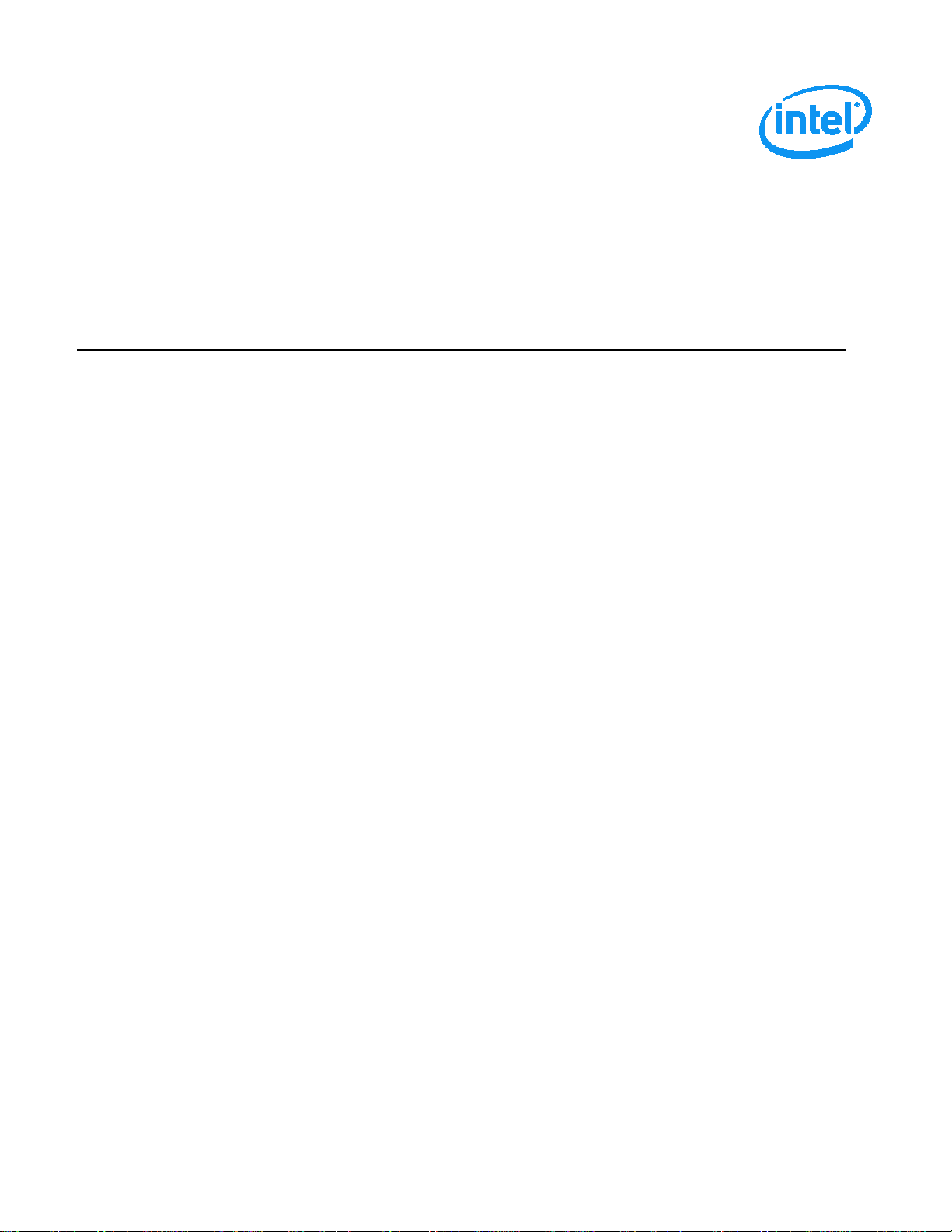
Intel® Server System R1000WT Product Family
System Integration and Service Guide
A Guide for Technically Qualified Assemblers of Intel identified Subassemblies/Products
Rev 2.2
April 2015
Intel® Server Boards and Systems
Page 2
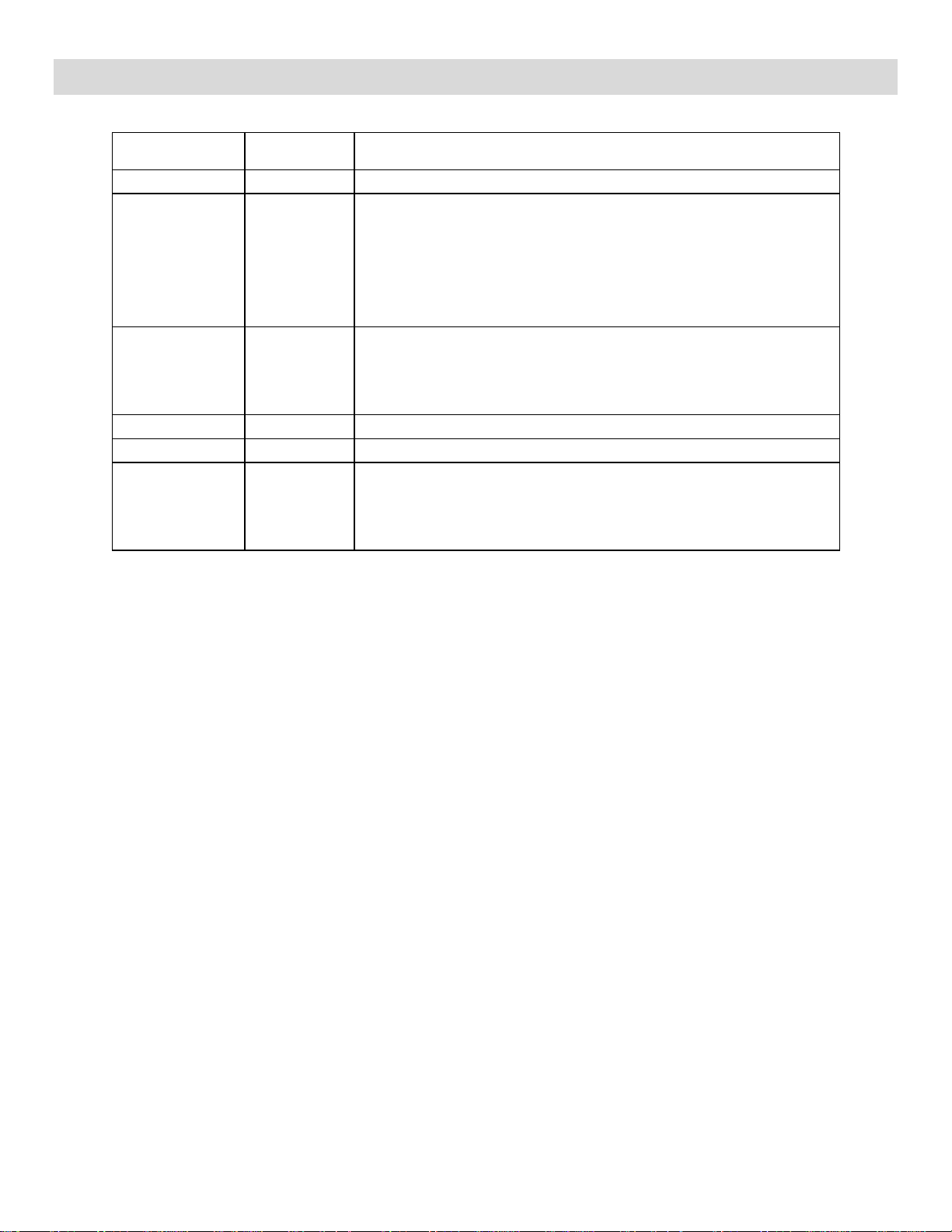
Intel® Server System R1000WT Product Family System Integration and Service Guide
Revision
Number
November 2014
2.1
Chapter 5 added – System Packaging Assembly Instructions.
November 2014
2.1.1
Minor clarifications made to section 1.2 preparing chassis for assembly
•
Date
September 2014 1.0 First External Public Release
October 2014 1.1
November 2014 2.0
April 2015 2.2
Document Revision History
Modifications
All changes from previous release:
• Updated illustrations and instructions for chassis support bracket
• Added note to processor installation instructions
• Updated Processor installation illustrations.
• Added sections describing the Installation and Removal of the
optional Dual RMFBU assembly
All changes from previous release:
• Chassis only product system integration (Chapter 1) re-written
• Updated several system illustrations showing added Support Bracket
feature
Updated Disclaimer Statements
• Updated Table 1. Product Family Reference Collaterals list
• Chapter 1.3 – changed server board mounting screw torque from 8
in-lbs to 12 in-lbs
ii Rev. 2.2
Page 3
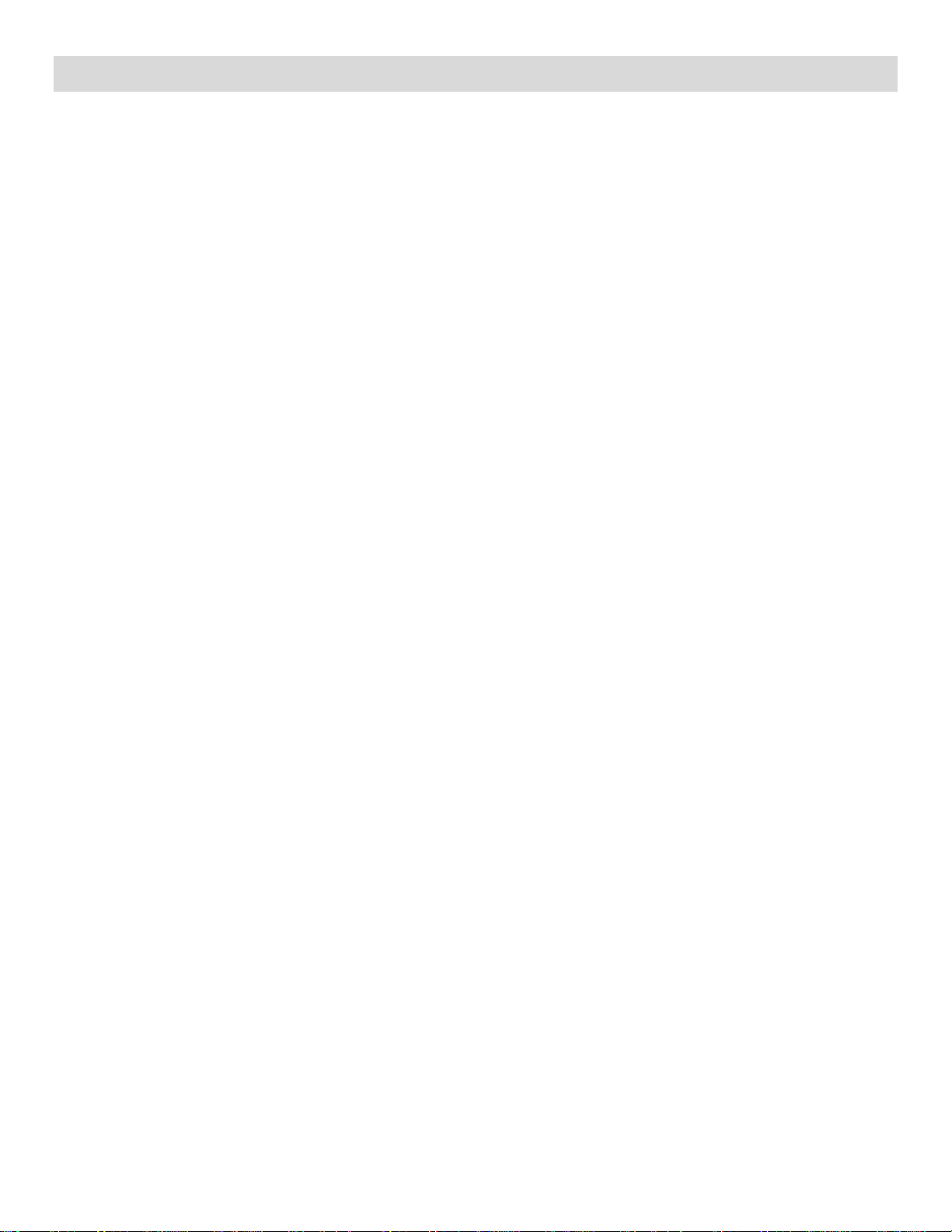
Disclaimers
Intel technologies’ features and benefits depend on system configuration and may require enabled hardware, software
or service activation. Learn more at Intel.com, or from the OEM or retailer.
You may not use or facilitate the use of this document in connection with any infringement or other legal analysis
concerning Intel products described herein. You agree to grant Intel a non-exclusive, royalty-free license to any patent
claim thereafter drafted which includes subject matter disclosed herein.
No license (express or implied, by estoppel or otherwise) to any intellectual property rights is granted by this document.
The products described may contain design defects or errors known as errata which may cause the product to deviate
from published specifications. Current characterized errata are available on request.
Intel disclaims all express and implied warranties, including without limitation, the implied warranties of
merchantability, fitness for a particular purpose, and non-infringement, as well as any warranty arising from course of
performance, course of dealing, or usage in trade.
Intel, the Intel logo, Xeon, and Xeon Phi are trademarks of Intel Corporation in the U.S. and/or other countries.
*Other names and brands may be claimed as the property of others.
Copyright © 2015 Intel Corporation. All Rights Reserved.
Page 4
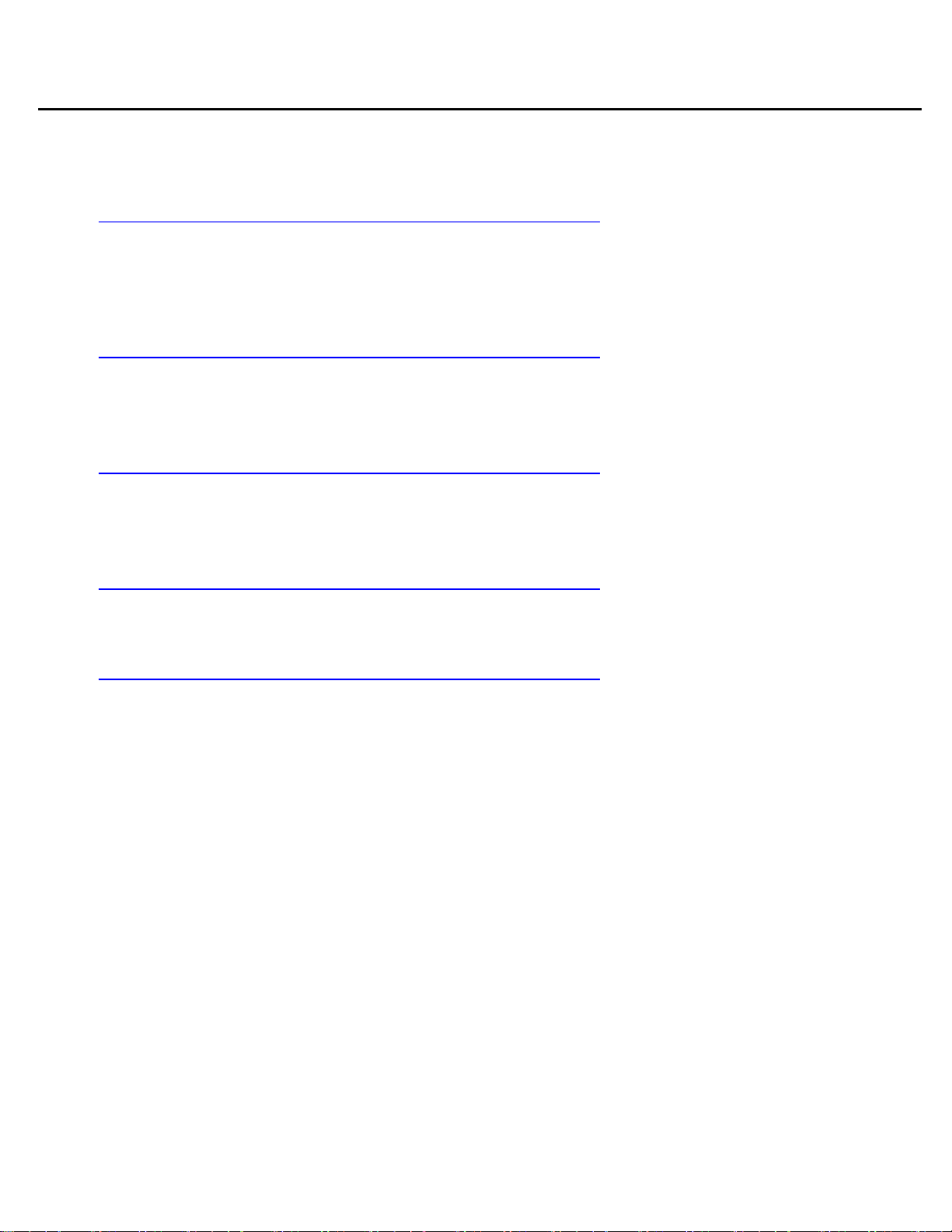
Intel® Server System R1000WT Product Family System Integration and Service Guide
重要安全指导
Safety Information
Important Safety Instructions
Read all caution and safety statements in this document before performing any of the instructions. See also Intel
Server Boards and Server Chassis Safety Information at
http://www.intel.com/support/motherboards/server/sb/cs-010770.htm.
Wichtige Sicherheitshinweise
Lesen Sie zunächst sämtliche Warnund Sicherheitshinweise in diesem Dokument, bevor Sie eine der
Anweisungen ausführen. Beachten Sie hierzu auch die Sicherheitshinweise zu Intel-Serverplatinen und
Servergehäusen auf der
http://www.intel.com/support/motherboards/server/sb/cs-010770.htm.
Consignes de sécurité
Lisez attention toutes les consignes de sécurité et les mises en garde indiquées dans ce document avant de suivre
toute instruction. Consultez Intel Server Boards and Server Chassis Safety Information sur le site
http://www.intel.com/support/motherboards/server/sb/cs-010770.htm.
Instrucciones de seguridad importantes
Lea todas las declaraciones de seguridad y precaución de este documento antes de realizar cualquiera de las
instrucciones. Vea Intel Server Boards and Server Chassis Safety Information en
http://www.intel.com/support/motherboards/server/sb/cs-010770.htm.
在执行任何指令之前,请阅读本文档中的所有注意事项及安全声明。和/或
http://www.intel.com/support/motherboards/server/sb/cs-010770.htm 上的 Intel
Chassis Safety Information(《Intel 服务器主板与服务器机箱安全信息》)。
®
Server Boards and Server
iv Rev. 2.2
Page 5
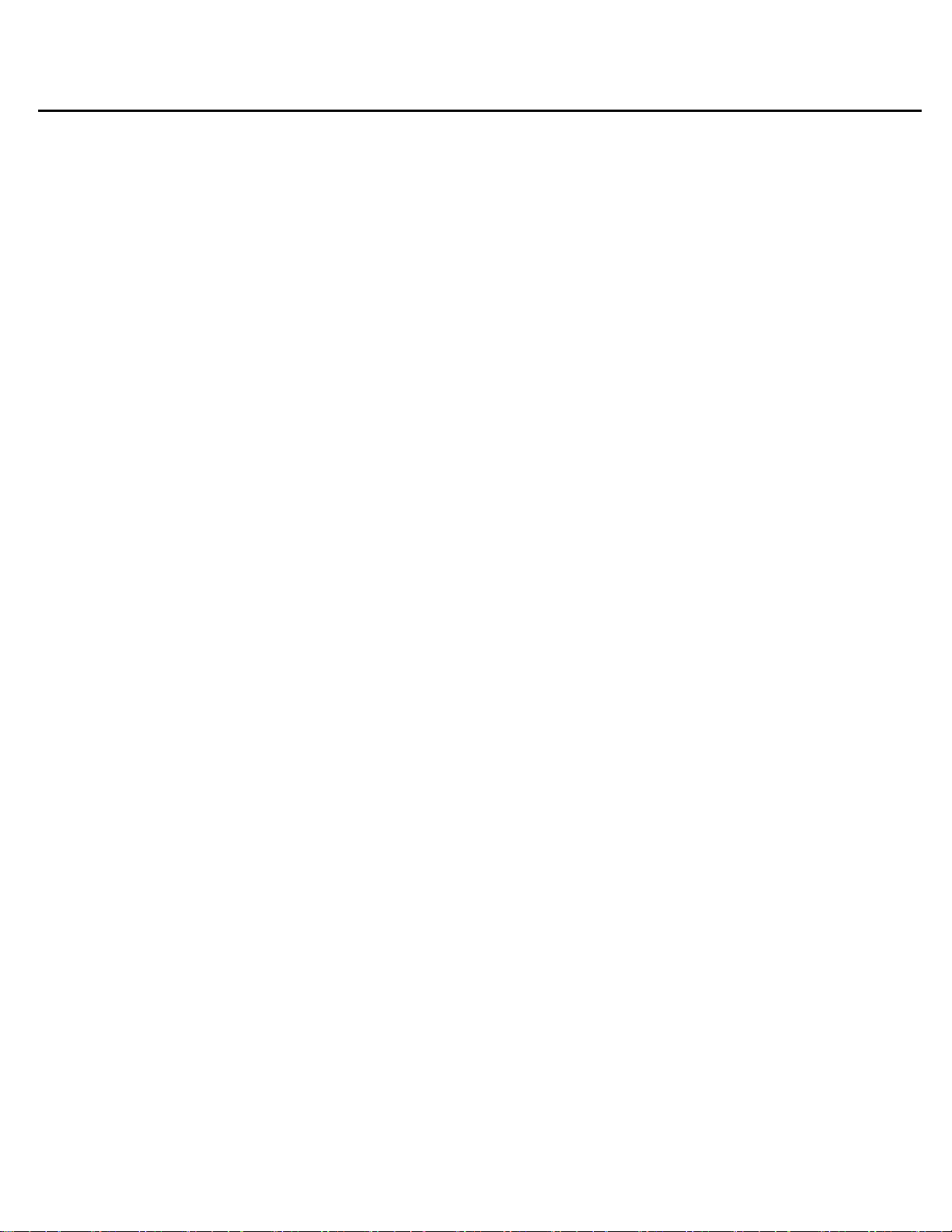
Intel® Server System R1000WT Product Family System Integration and Service Guide
Warnings
Heed safety instructions: Before working with your server product, whether you are using this guide or any other
resource as a reference, pay close attention to the safety instructions. You must adhere to the assembly
instructions in this guide to ensure and maintain compliance with existing product certifications and approvals.
Use only the described, regulated components specified in this guide. Use of other products/components will
void the UL listing and other regulatory approvals of the product and will most likely result in noncompliance with
product regulations in the region(s) in which the product is sold.
System power on/off: The power button DOES NOT turn off the system AC power. To remove power from the
system, you must unplug the AC power cord from the wall outlet. Make sure the AC power cord is unplugged
before you open the chassis, add, or remove any components.
Hazardous conditions, devices and cables: Hazardous electrical conditions may be present on power, telephone,
and communication cables. Turn off the server and disconnect the power cord, telecommunications systems,
networks, and modems attached to the server before opening it. Otherwise, personal injury or equipment damage
can result.
Electrostatic discharge (ESD) and ESD protection: ESD can damage disk drives, boards, and other parts. We
recommend that you perform all procedures in this chapter only at an ESD workstation. If one is not available,
provide some ESD protection by wearing an antistatic wrist strap attached to chassis ground - any unpainted
metal surface - on your server when handling parts.
ESD and handling boards: Always handle boards carefully. They can be extremely sensitive to ESD. Hold boards
only by their edges. After removing a board from its protective wrapper or from the server, place the board
component side up on a grounded, static free surface. Use a conductive foam pad if available but not the board
wrapper. Do not slide board over any surface.
Installing or removing jumpers: A jumper is a small plastic encased conductor that slips over two jumper pins.
Some jumpers have a small tab on top that you can grip with your fingertips or with a pair of fine needle nosed
pliers. If your jumpers do not have such a tab, take care when using needle nosed pliers to remove or install a
jumper; grip the narrow sides of the jumper with the pliers, never the wide sides. Gripping the wide sides can
damage the contacts inside the jumper, causing intermittent problems with the function controlled by that
jumper. Take care to grip with, but not squeeze, the pliers or other tool you use to remove a jumper, or you may
bend or break the pins on the board.
Rev 2.2 v
Page 6
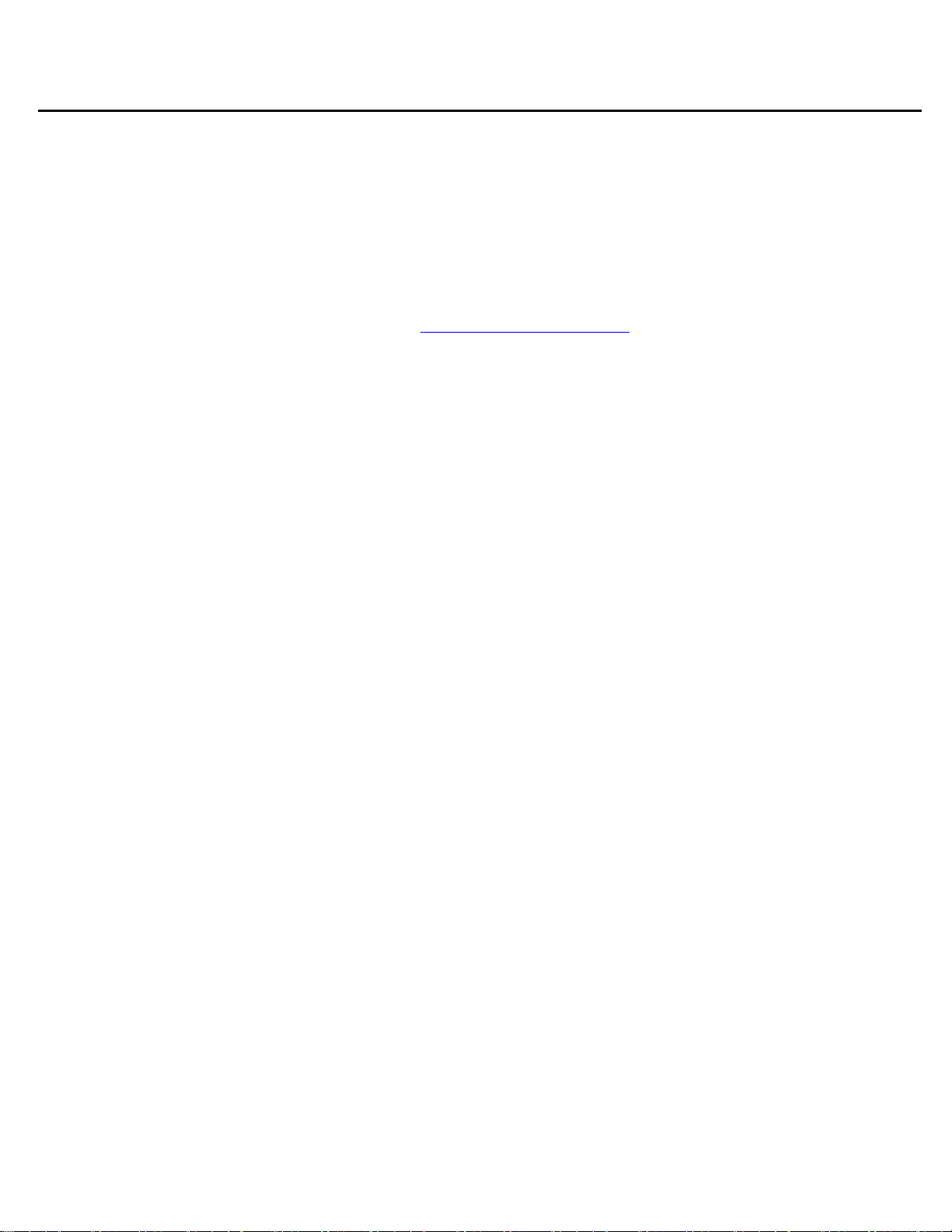
Intel® Server System R1000WT Product Family System Integration and Service Guide
Preface
About this document
This document is written for system integrators and service technicians who are responsible for system assembly,
server upgrades, server repair, and component replacement.
This document is divided into two major sections. The first half of the document provides detailed instructions
on how to assemble a system from the bare chassis to a functional server. It will guide you through the
installation of system components and available accessories. The second half of the document is focused on
system service. It provides many reference diagrams used to identify all key physical features of the system. It
also provides detailed instructions for the replacement of field replaceable components.
For the latest revision of this document, go to http://www.intel.com/support
Document Organization
System Integration
Chapter 1 –– Server Building Block System Integration – provides grounds up assembly instructions for the
integration of individual server building blocks, starting with a bare chassis and installing all the system boards
and major server components, including power supply and system fans. This chapter can be skipped if the
server board and other major components are pre-installed in the system.
Chapter 2 – Essential System Component Integration and Service – provides instructions for adding essential
system components required to complete the integration of the server system. This includes installation of
Processors, Memory, Add-in Cards, and hot-swap storage devices
Chapter 3 – Options and Accessory Kit Integration and Service – provides instructions for adding and
removing various system options and available accessory option kits that maybe installed in the system
Chapter 4 – System Software Updates and Configuration - provides instructions for completing the integration
of the server system by updating the system software and navigating through the BIOS Setup screens.
Chapter 5 – System Packaging Assembly – Provides package assembly instructions when re-using the Intel
packaging the system was originally shipped in.
System Service
Chapter 6 – System Features Overview – provides a high level overview of the Intel® Server System R1000WT
product family. In this chapter, you will find a list of the server system features and illustrations identifying the
major system components.
Chapter 7 – FRU Replacement – provides guidance for the replacement of system components considered as
field replaceable units (FRUs).
Appendix A – Getting Help
Appendix B - System Cable Routing Diagrams
Appendix C - System Status LED Operating States and Definition
Appendix D – POST Code Diagnostic LED Decoder Table
Appendix E – POST Code Errors
.
vi Rev. 2.2
Page 7

Intel® Server System R1000WT Product Family System Integration and Service Guide
• Intel
®
Server Board S2600WT Technical Product Specification
•
For system firmware updates,
For a complete list of supported
•
• Intel® One Boot Flash Update (OFU) – Various OS Support
Additional Information and Software
For additional information about this family of products or any of their supported accessories, refer to the
following resources available at http://www.intel.com/support.
Table 1. Product Family Reference Collaterals
For this information or software Use this Document or Software
For in-depth technical information
about this product family
For system integration instructions
and service guidance
For server configuration guidance
and compatibility
For system power budget guidance
onboard device drivers, and
software to manage your Intel
Server System.
®
• Intel
• Intel® Remote Management Module 4 (Intel® RMM4) and Integrated BMC User Guide
• Intel® Remote Management Module 4 Technical Product Specification
• Intel® I/O Expansion Modules Hardware Specification
• Intel® Server System BIOS Setup Utility Guide
• Intel® Server Platform Firmware Specification Update
• Product Safety and Regulatory Compliance - Intel® Xeon® Processor E5-2600 v3
Intel® S2600WT Product Family Configuration Guide rev 2.x
Intel® Server Configurator tool
Intel
Guide
®
Server System R1000WT Product Family Technical Product Specification
http://www.intel.com/p/en_US/support/highlights/server/s2600wt?wapkw=s2600wt+family
Intel® Server System R1000WT product family System Integration and Service Guide
http://www.intel.com/p/en_US/support/highlights/server/s2600wt?wapkw=s2600wt+family
http://serverconfigurator.intel.com
®
Server Board S2600WT Product Family Power Budget Tool and Thermal Configuration
https://downloadcenter.intel.com/product/78562/Intel-Server-Board-S2600WT-Family
https://downloadcenter.intel.com/product/78562/Intel-Server-Board-S2600WT-Family
processors, memory, add-in cards,
and peripherals:
http://www.intel.com/p/en_US/support/category/server/s2600wt/doc_guide#
The server system has support for several software utilities which can be used to configure system parameters
and aid in troubleshooting system issues. All available utilities can be downloaded from the following Intel web
site: http://downloadcenter.intel.com/
Table 2. System Utility Software
To do this: Use this utility:
To obtain full system information Intel® SYSINFO Utility – Various OS support
To read System Event Log (SEL) Intel® SELVIEW Utility – Various OS support
Configure, Save and Restore various system options Intel® SYSCFG Utility – Various OS support
Test onboard feature functionality Intel® Platform Confidence Test (PCT) – uEFI only
To update system software
To configure and manage Intel® RAID Controllers Intel® RAID Web Console 2 Utility – Various OS support
Server Management Software Intel® Active System Console
Rev 2.2 vii
System Update Package (SUP) – uEFI only
Page 8
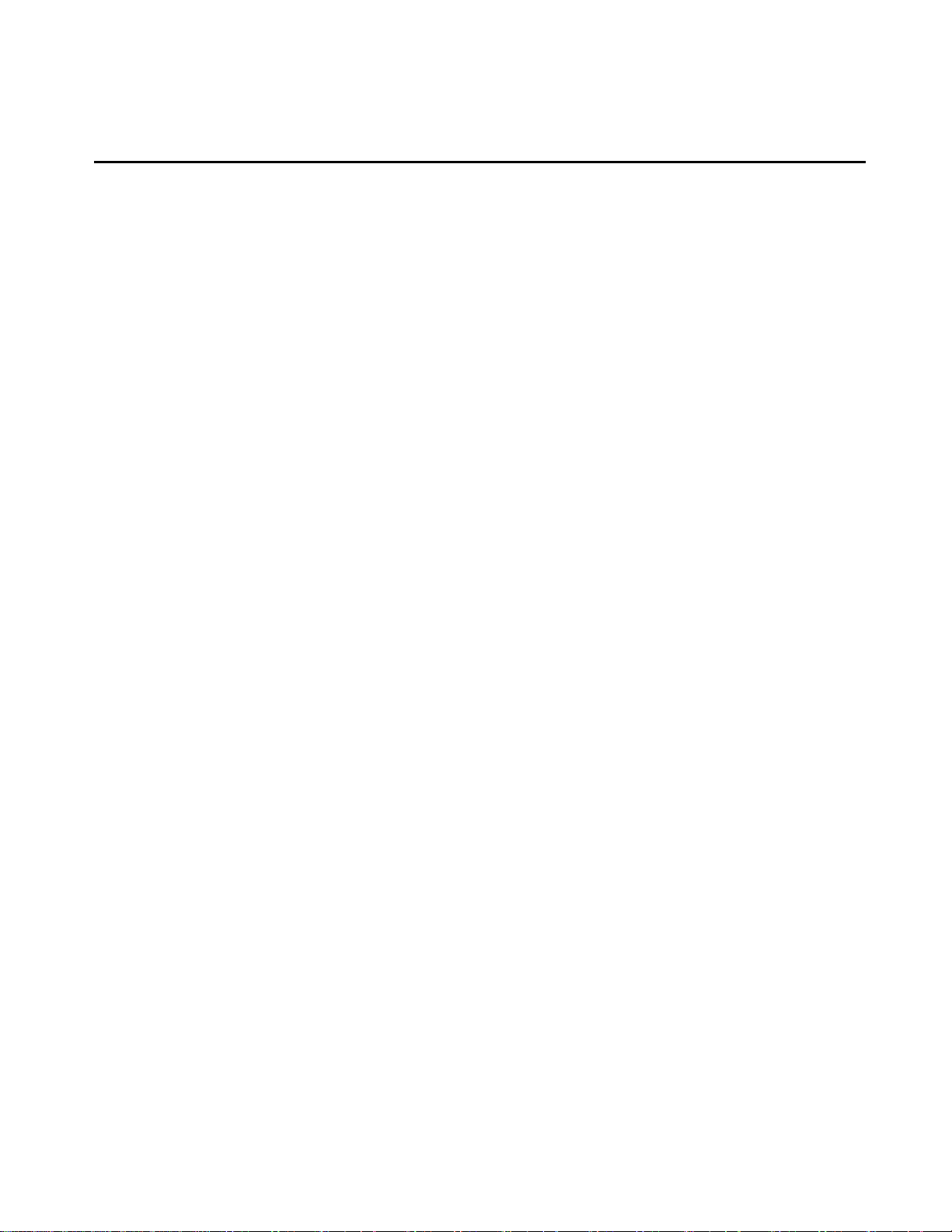
Intel® Server System R1000WT Product Family System Integration and Service Guide
Table of Contents
1. Server Building Block System Integration ................................................................................... 1
1.1 Intel
1.2 Prepare Chassis for Assembly ....................................................................................................... 3
1.3 System Assembly ................................................................................................................................ 6
2. Essential System Component Installation and Service ......................................................... 15
2.1 Internal Cable Routing ................................................................................................................... 16
2.2 System Cover Removal / Installation ....................................................................................... 17
2.2.1 System Cover Removal .................................................................................................................. 17
2.2.2 System Cover Installation ............................................................................................................. 17
2.3 Air Duct Removal / Installation ................................................................................................... 18
2.3.1 Air Duct Removal .............................................................................................................................. 18
®
Server Chassis Identification .............................................................................................. 3
2.3.2 Air Duct Installation ......................................................................................................................... 18
2.4 Processor Installation / Removal ............................................................................................... 18
2.4.1 Processor Heatsink(s) Removal .................................................................................................. 19
2.4.2 Processor Installation ..................................................................................................................... 20
2.4.3 Processor Heatsink Installation.................................................................................................. 23
2.4.4 Removing the Processor ............................................................................................................... 23
2.5 Memory Installation and Removal ............................................................................................ 24
2.5.1 Memory Slot population requirements .................................................................................. 24
2.5.2 DDR4 DIMM Installation ................................................................................................................ 24
2.5.3 Removing Memory ........................................................................................................................... 25
2.6 Storage Device Installation / Removal .................................................................................... 26
2.6.1 4 x 3.5” Front Drive Bay Storage ................................................................................................ 26
2.6.2 8 x 2.5” Front Drive Bay Storage ................................................................................................ 28
2.7 Riser Card Assembly - Removal / Integration / Installation ........................................... 29
2.7.1 Riser Card Assembly Removal .................................................................................................... 30
2.7.2 Mounting a Riser Card to the Riser Bracket ........................................................................... 30
2.7.3 PCI Add-in Card Installation ........................................................................................................ 31
2.7.4 PCI Riser Assembly Installation .................................................................................................. 31
2.8 Rack Handles – Installation / Removal .................................................................................... 32
2.8.1 Installing the Rack Handles .......................................................................................................... 32
2.8.2 Removing the Rack Handles ........................................................................................................ 32
3. Option and Accessory Kit Integration and Service ................................................................. 33
3.1 Slimline Optical Drive – Installation and Removal ............................................................. 34
viii Rev. 2.2
Page 9
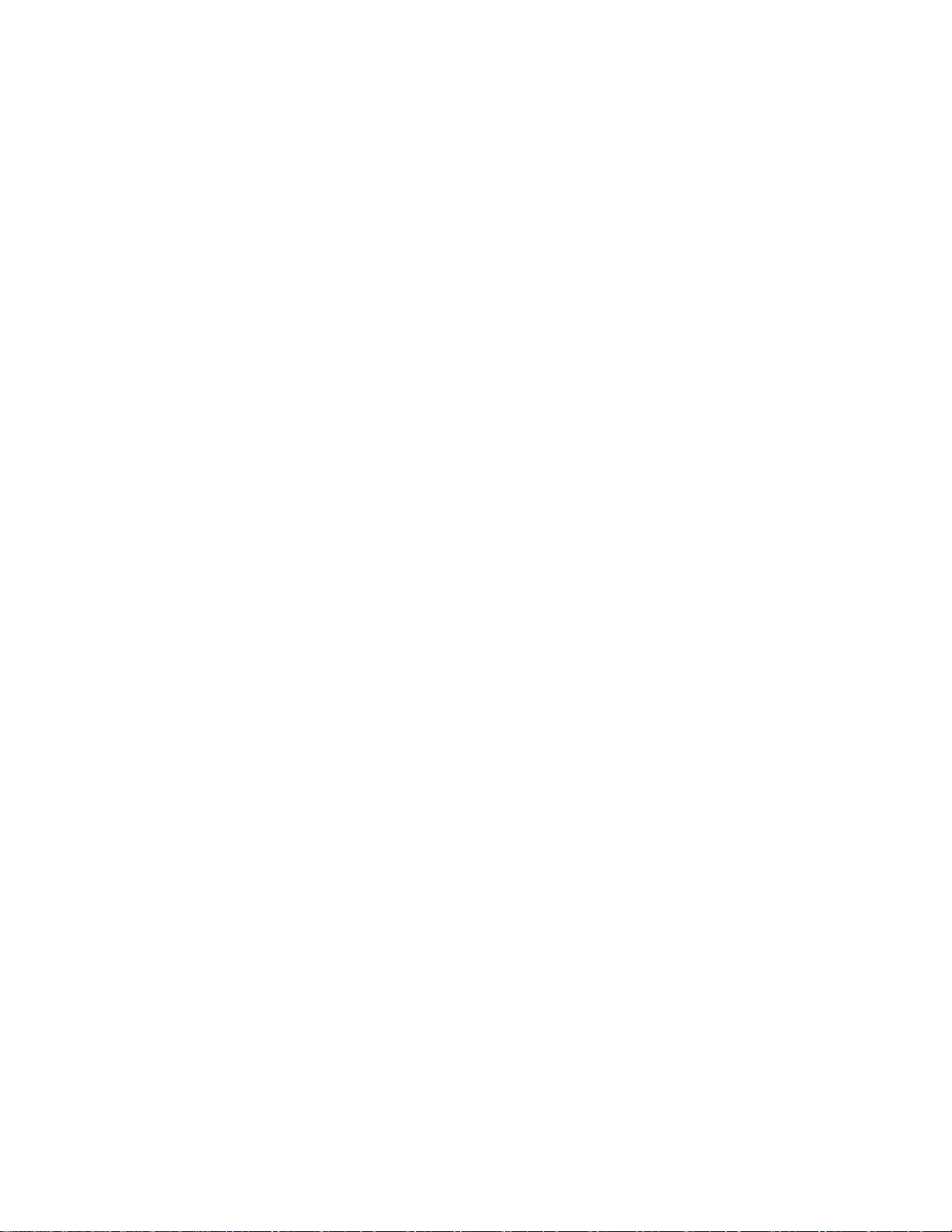
Intel® Server System R1000WT Product Family System Integration and Service Guide
3.1.1 Slimline Optical Drive Installation ............................................................................................. 34
3.1.2 Slimline Optical Drive Removal .................................................................................................. 36
3.2 Power Supply Module – Installation / Removal .................................................................. 37
3.2.1 Power Supply Module Installation ............................................................................................ 37
3.2.2 Power Supply Module Removal ................................................................................................. 37
3.3 Power Cord Retention Strap Installation ............................................................................... 38
3.4 Intel® SAS RAID Module Installation / Removal .................................................................. 39
3.4.1 Intel® SAS RAID Module Installation ........................................................................................ 39
3.4.2 Intel® SAS RAID Module Removal.............................................................................................. 39
3.5 Intel
®
I/O Expansion Module – Installation / Removal ...................................................... 40
3.5.1 Intel® I/O Expansion Module Installation ............................................................................... 40
3.5.2 Intel® I/O Expansion Module Removal .................................................................................... 40
3.6 SATA RAID 5 Upgrade Key – Installation / Removal ......................................................... 41
3.6.1 Installing the SATA RAID 5 Upgrade Key ............................................................................... 41
3.6.2 Removing the SATA RAID 5 Upgrade Key ............................................................................. 41
3.7 Intel
3.7.1 Intel
3.7.2 Intel
®
Remote Management Module 4 Lite Key – Installation / Removal .................. 42
®
RMM4 Lite Key Installation .............................................................................................. 42
®
RMM4 Lite Key Removal .................................................................................................... 42
3.8 Trusted Platform Module (TPM) Installation ........................................................................ 43
3.9 Front Bezel – Installation / Removal ........................................................................................ 44
3.9.1 Bezel Snap-ons ................................................................................................................................. 44
3.9.2 Front Bezel Installation .................................................................................................................. 45
3.9.3 Front Bezel Removal ....................................................................................................................... 45
3.10 Intel
3.10.1 Intel
3.10.2 Intel
3.11 Dual Intel
3.11.1 Dual Intel
3.11.2 Dual Intel
®
RAID Maintenance Free Backup Unit (RMFBU) Installation/Removal ............. 46
®
RAID Maintenance Free Backup Unit (RMFBU) Installation ................................ 46
®
RAID Maintenance Free Backup Unit (RMFBU) Removal...................................... 47
®
RAID Maintenance Free Backup Units (RMFBU) Installation/Removal 48
®
RAID Maintenance Free Backup Unit (RMFBU) Assembly Installation . 48
®
RAID Maintenance Free Backup Unit (RMFBU) Assembly Removal ...... 50
4. System Software Updates and Configuration .......................................................................... 51
4.1 Updating the System Software Stack ...................................................................................... 51
4.2 Using the BIOS Setup Utility ........................................................................................................ 51
4.2.1 Entering BIOS Setup ....................................................................................................................... 51
4.2.2 No Access to the BIOS Setup Utility ......................................................................................... 52
4.2.3 Navigating the BIOS Setup Utility ................................
.............................................................. 52
5. System Packaging Assembly ....................................................................................................... 54
5.1 Accessory Kit ...................................................................................................................................... 54
Rev 2.2 ix
Page 10
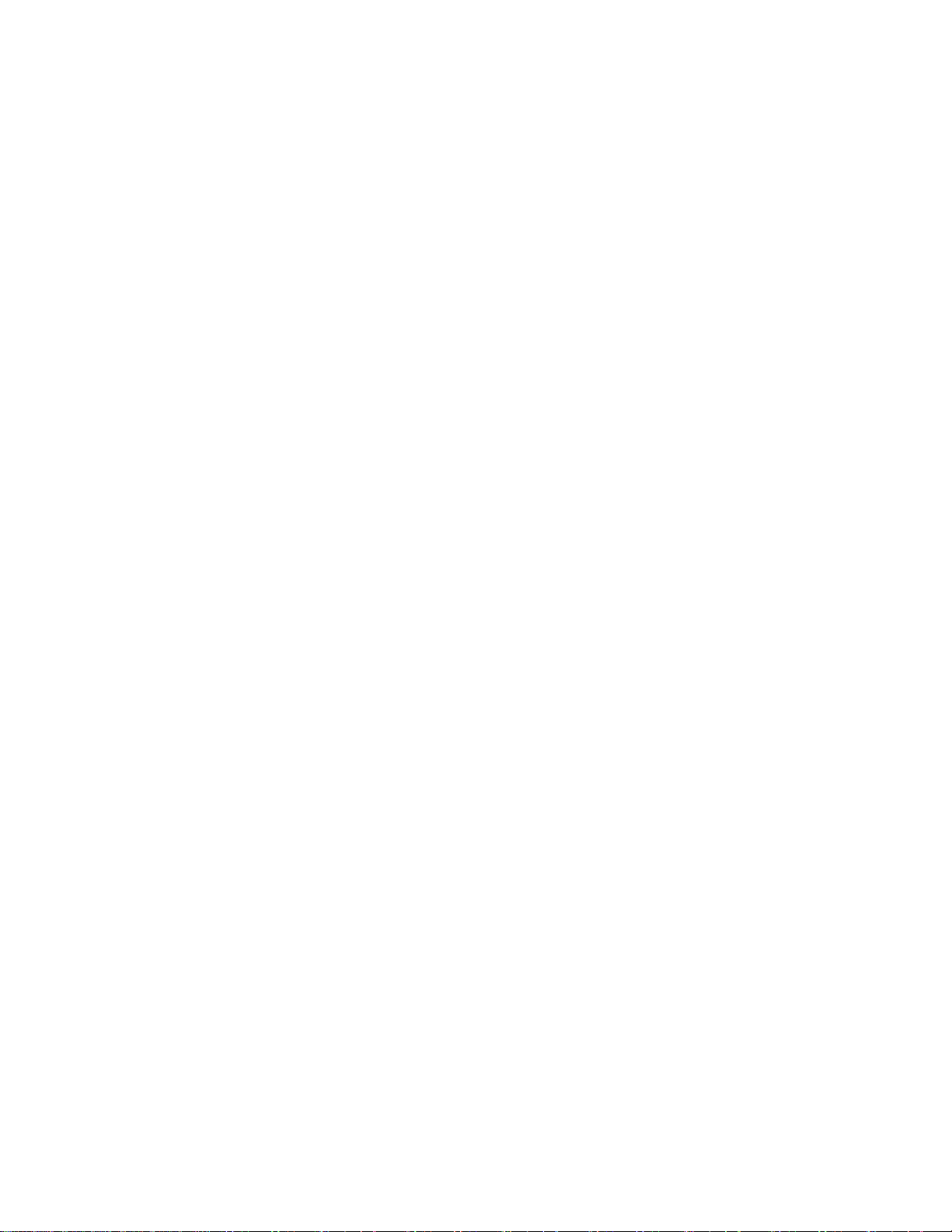
Intel® Server System R1000WT Product Family System Integration and Service Guide
5.2 System Packaging Assembly Instructions ............................................................................. 55
6. System Service - System Features Overview ........................................................................... 60
6.1 System Feature Reference Diagrams ....................................................................................... 60
6.1.1 Front Drive Bay Options ................................................................................................................ 60
6.1.2 Control Panel Features .................................................................................................................. 61
6.1.3 Front I/O Features ............................................................................................................................ 61
6.1.4 Back Panel Features ........................................................................................................................ 61
6.1.5 Server Board Features .................................................................................................................... 62
6.2 System Configuration and Recovery Jumpers .................................................................... 65
6.2.1 BIOS Default Jumper Block ......................................................................................................... 65
6.2.2 Serial Port ‘A’ Configuration Jumper ....................................................................................... 65
6.2.3 Password Clear Jumper Block .................................................................................................... 66
6.2.4 Management Engine (ME) Firmware Force Update Jumper Block .............................. 66
6.2.5 BMC Force Update Jumper Block ............................................................................................. 67
6.2.6 BIOS Recovery Jumper .................................................................................................................. 67
7. System Service - FRU Replacement ........................................................................................... 69
7.1 System Fan Assembly Removal / Installation ...................................................................... 70
7.1.1 System Fan Assembly Removal ................................................................................................. 70
7.1.2 System Fan Assembly Installation ............................................................................................ 70
7.2 Replacing a System Fan ................................................................................................................. 71
7.3 Replacing the System Battery ..................................................................................................... 72
7.4 Replacing a Backplane ................................................................................................................... 73
7.4.1 Removing the Backplane .............................................................................................................. 73
7.4.2 Installing the Backplane ................................................................................................................ 73
7.5 Replacing the Standard Front Control Panel ....................................................................... 74
7.5.1 Standard Front Control Panel Removal .................................................................................. 74
7.5.2 Standard Front Control Panel Installation............................................................................. 74
7.6 Replacing the Server Board ......................................................................................................... 76
7.6.1 Server Board Removal ................................................................................................................... 76
7.6.2 Server Board Installation .............................................................................................................. 78
Appendix A: Getting Help .................................................................................................................... 80
Appendix B: System Cable Routing Diagrams ................................................................................. 81
Appendix C: System Status LED Operating States and Definition .............................................. 83
Appendix D: POST Code Diagnostic LED Decoder Table .............................................................. 85
Appendix E: POST Code Errors ........................................................................................................... 91
x Rev. 2.2
Page 11
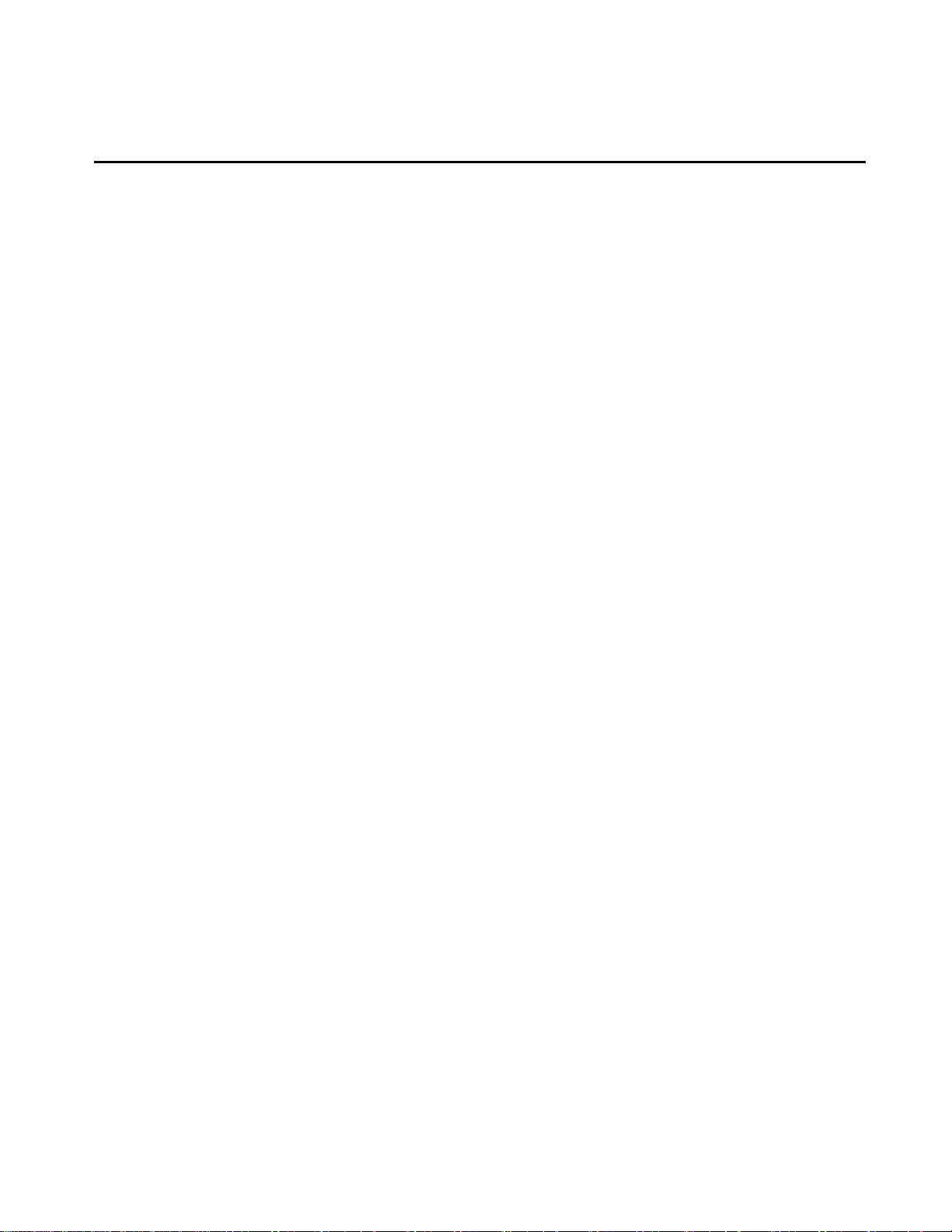
Intel® Server System R1000WT Product Family System Integration and Service Guide
List of Figures
Figure 1. Intel® Server Chassis R1304WTxxx – 4 x 3.5” Front Drive Bay ..................................................................... 3
Figure 2. Intel® Server Chassis R1208WTXXX – 8 x 2.5” Front Drive Bay ................................................................... 3
Figure 3. Removing the System Cover ....................................................................................................................................... 3
Figure 4. Chassis Components ...................................................................................................................................................... 4
Figure 5. System Fan Assembly Removal ................................................................................................................................. 5
Figure 6. Server Board Installation .............................................................................................................................................. 6
Figure 7. SAS/SATA I/O Cable ....................................................................................................................................................... 7
Figure 8. Backplane Power Cable and SAS/SATA Data Cable Attachments ............................................................. 7
Figure 9. On-Board Mini-SAS HD Connectors for embedded SATA Support .......................................................... 8
Figure 10. Hot Swap Backplane Power Cable ......................................................................................................................... 8
Figure 11. Hot Swap Backplane Power Cable Installation ................................................................................................. 8
Figure 12. System Fan Assembly Installation ......................................................................................................................... 9
Figure 13. Connect System Fan Cables ..................................................................................................................................... 9
Figure 14. Hot Swap Backplane I2C Cable ............................................................................................................................. 10
Figure 15. Backplane I2C Connector Location .................................................................................................................... 10
Figure 16. Hot Swap Backplane I2C Internal Cable Connection ................................................................................... 10
Figure 17. Front Control Panel and Front I/O Internal Cable Connections ............................................................ 11
Figure 18. Air Duct Side Wall and Support Bracket Installation .................................................................................. 12
Figure 19. Power Supply and Power Supply Bay Filler Installation ........................................................................... 14
Figure 20. Internal Cable Routing .............................................................................................................................................. 16
Figure 21. System Cover Removal ............................................................................................................................................ 17
Figure 22. System Cover Installation ....................................................................................................................................... 17
Figure 23. Air Duct Removal ........................................................................................................................................................ 18
Figure 24. Air Duct Installation ................................................................................................................................................... 18
Figure 25. Processor Heatsink Removal ................................................................................................................................. 19
Figure 26. Processor Installation – Open the Socket Lever ........................................................................................... 20
Figure 27. Processor Installation– Open the Load Plate ................................................................................................. 20
Figure 28. Processor Installation – Install the Processor ................................................................................................ 21
Figure 29. Processor Installation – Remove the Socket Cover ..................................................................................... 21
Figure 30. Processor Installation – Close the Load Plate ................................................................................................ 22
Figure 31. Processor Installation – Latch the Locking Lever ......................................................................................... 22
Figure 32. Processor Heatsink Installation ............................................................................................................................ 23
Figure 33. DIMM Blank ................................................................................................................................................................... 24
Figure 34. DDR4 DIMM Installation ........................................................................................................................................... 24
Figure 35. DDR4 DIMM Removal ................................................................................................................................................ 25
Figure 36. Installing Hot-swap storage devices – 3.5” carrier extraction ................................................................. 26
Figure 37. 3.5” Drive Installation – Remove the drive blank .......................................................................................... 26
Figure 38. 3.5” Drive Installation – Mounting drive to carrier ....................................................................................... 27
Rev 2.2 xi
Page 12
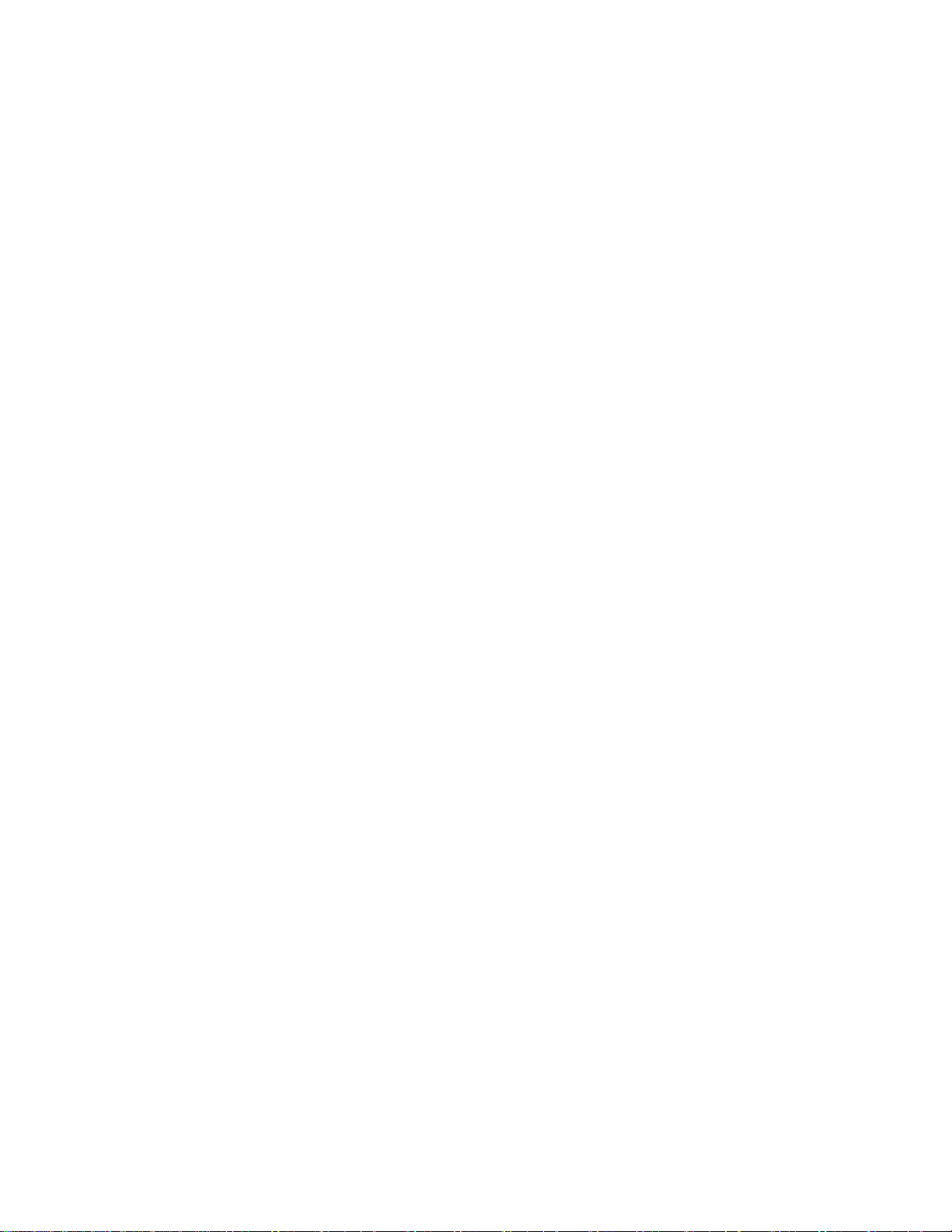
Intel® Server System R1000WT Product Family System Integration and Service Guide
Figure 39. Option to install 2.5” SSD into a 3.5” carrier .................................................................................................. 27
Figure 40. Drive Installation – Inserting 3.5” HDD assembly ........................................................................................ 28
Figure 41. Installing Hot-swap storage devices – 2.5” carrier extraction ................................................................. 28
Figure 42. 2.5” Storage Device Installation – Remove the drive blank ..................................................................... 28
Figure 43. 2.5” Storage Device Installation – Mount Drive to Carrier ........................................................................ 29
Figure 44. 2.5” Storage Device Installation – Inserting 2.5” Drive assembly .......................................................... 29
Figure 45. PCI Riser Assembly Removal ................................................................................................................................. 30
Figure 46. Riser Card Installation to Riser Bracket ............................................................................................................. 30
Figure 47. PCI Add-In Card Installation .................................................................................................................................. 31
Figure 48. Installing PCI Riser Assembly ................................................................................................................................ 31
Figure 49. Installing the Rack Handle ...................................................................................................................................... 32
Figure 50. Removing the Rack Handle .................................................................................................................................... 32
Figure 51. Installing the Plastic Mounting Clip to an Optical Drive ............................................................................ 34
Figure 52. Peripheral Device Power Cable ............................................................................................................................ 34
Figure 53. Peripheral Power Connector on the Server Board ...................................................................................... 34
Figure 54. SATA 4/5 Port on the Server Board ................................................................................................................... 35
Figure 55. Optical Drive Installation ......................................................................................................................................... 35
Figure 56. Removing the Slimline Optical Drive ................................................................................................................. 36
Figure 57. Power Supply Module Installation ...................................................................................................................... 37
Figure 58. Power Supply Module Removal ........................................................................................................................... 37
Figure 59. Power Cord Retention Strap Installation ......................................................................................................... 38
Figure 60. Intel® SAS RAID Module Installation................................................................................................................... 39
Figure 61. Installing Intel® I/O Expansion Module .............................................................................................................. 40
Figure 62. Removing an I/O Expansion Module .................................................................................................................. 40
Figure 63. Installing the SATA RAID 5 Upgrade Key ......................................................................................................... 41
Figure 64. Installing the Intel® RMM4 Lite .............................................................................................................................. 42
Figure 65. Trusted Platform Module (TPM) Installation .................................................................................................. 43
Figure 66. Installing the Snap-on to the front bezel ......................................................................................................... 44
Figure 67. Removing the Snap-on from the front bezel ................................................................................................. 44
Figure 68. Installing the Front Bezel ........................................................................................................................................ 45
Figure 69. Removing the Front Bezel ...................................................................................................................................... 45
Figure 70. Intel® RAID Maintenance Free Backup Unit (RMFBU) Installation ......................................................... 46
Figure 71. Intel® RAID Maintenance Free Backup Unit (RMFBU) Removal .............................................................. 47
Figure 72. Standard RMFBU Mounting Plate Removal .................................................................................................... 48
Figure 73. AWTAUXBBUBKT 1U RMFBU Mounting Plate Installation ...................................................................... 48
Figure 74. RMFBU Removal from standard housing ......................................................................................................... 49
Figure 75. RMFBU installation into Dual RMFBU Housing .............................................................................................. 49
Figure 76. Dual RMFBU Assembly Installation .................................................................................................................... 49
Figure 77. Dual RMFBU Assembly Removal.......................................................................................................................... 50
Figure 78. Package Assembly Reference Diagram ............................................................................................................. 55
xii Rev. 2.2
Page 13
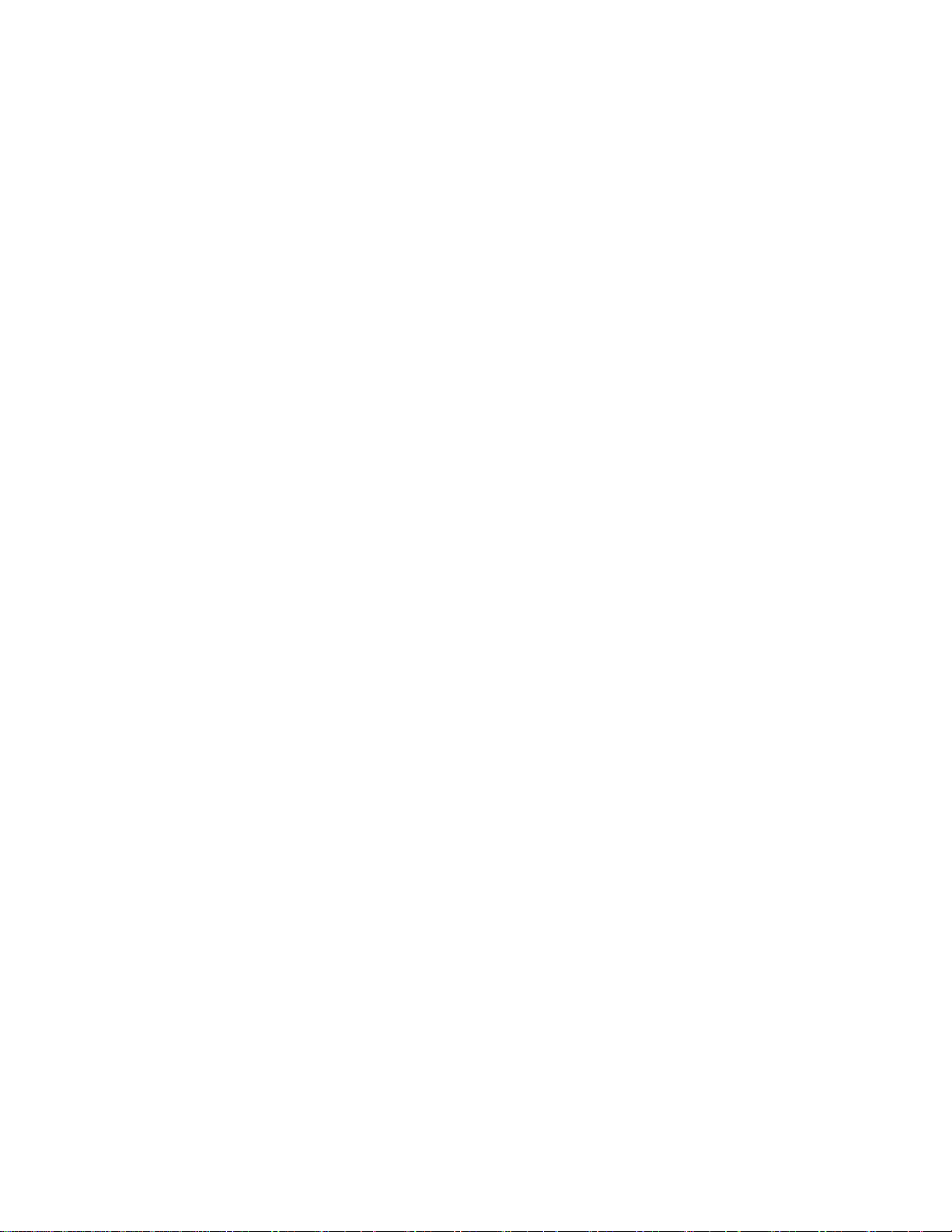
Intel® Server System R1000WT Product Family System Integration and Service Guide
Figure 79. Intel
®
Server System R1000WT Features Overview .................................................................................... 60
Figure 80. 3.5" Drive Bay – 4 Drive Configuration – Intel® Server System R1304WTxxxx ............................... 60
Figure 81. 2.5" Drive Bay – 8 Drive Configuration – Intel® Server System R1208WTxxxx ................................ 60
Figure 82. Control Panel Features............................................................................................................................................. 61
Figure 83. Front I/O Panel Features ......................................................................................................................................... 61
Figure 84. Back Panel Features .................................................................................................................................................. 61
Figure 85. Server Board Feature Identification ................................................................................................................... 62
Figure 86. Intel® Light-Guided Diagnostic LEDs - Server Board ................................................................................... 63
Figure 87. DIMM Fault LEDs ......................................................................................................................................................... 64
Figure 88. System Fan Connections ......................................................................................................................................... 64
Figure 89. System Configuration and Recovery Jumpers .............................................................................................. 65
Figure 90. System Fan Assembly Removal ........................................................................................................................... 70
Figure 91. System Fan Assembly Installation ...................................................................................................................... 70
Figure 92. Connect System Fan Cables .................................................................................................................................. 70
Figure 93. Remove a failed system fan ................................................................................................................................... 71
Figure 94. Replacing the Backup Battery ............................................................................................................................... 72
Figure 95. Removing the Backplane ......................................................................................................................................... 73
Figure 96. Installing the Backplane .......................................................................................................................................... 73
Figure 97. Standard Front Control Panel Removal ............................................................................................................ 74
Figure 98. Standard Front Control Panel Installation ...................................................................................................... 74
Figure 99. Server Board Removal .............................................................................................................................................. 77
Figure 100. POST Diagnostic LED Location .......................................................................................................................... 85
Rev 2.2 xiii
Page 14
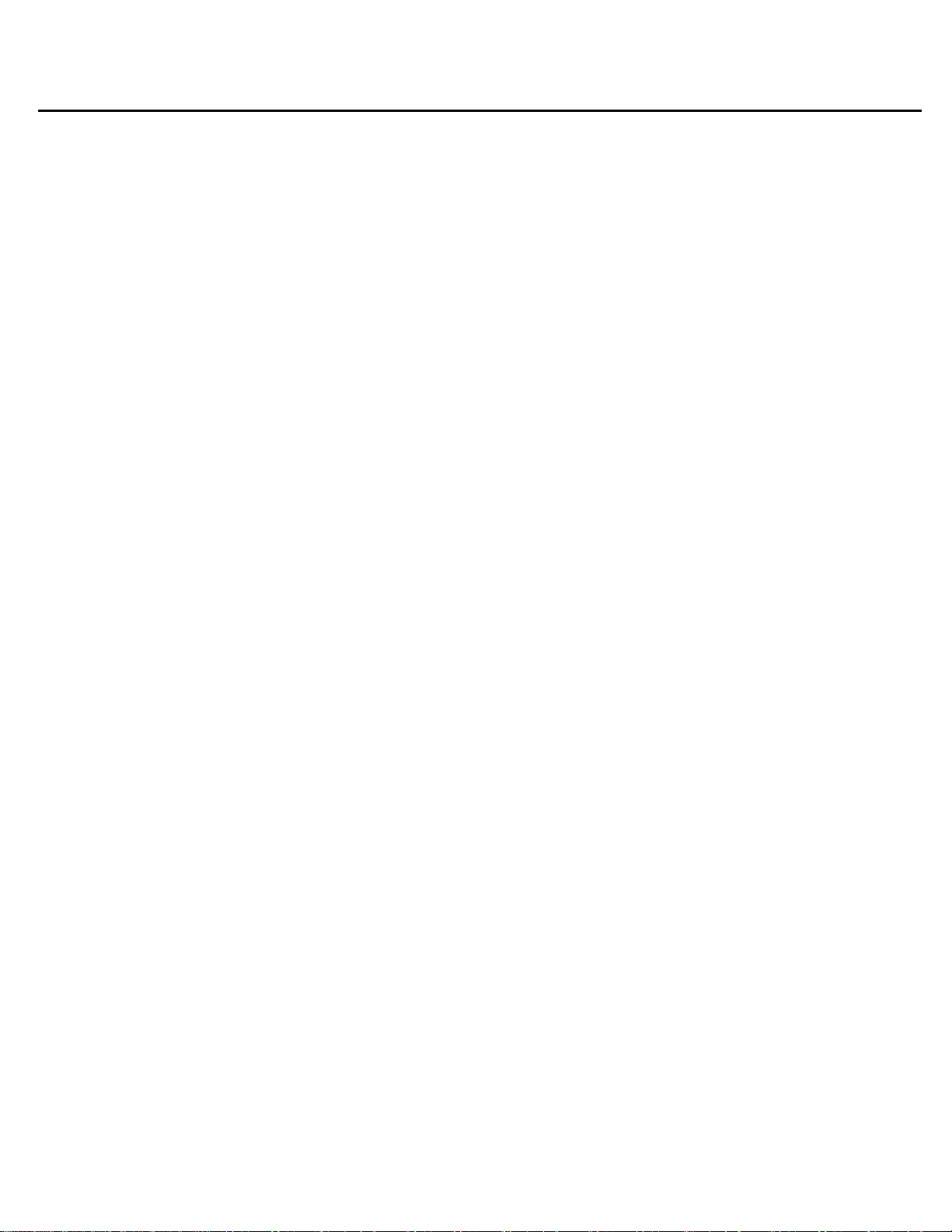
Intel® Server System R1000WT Product Family System Integration and Service Guide
List of Tables
Table 1. Product Family Reference Collaterals .................................................................................................................... vii
Table 2. System Utility Software ................................................................................................................................................. vii
Table 3. BIOS Setup: Keyboard Command Bar ................................................................................................................... 52
Table 4. System Status LED State Definitions ..................................................................................................................... 83
Table 5. POST Progress Code LED Example ........................................................................................................................ 85
Table 6. MRC Progress Codes ..................................................................................................................................................... 86
Table 7. MRC Fatal Error Codes.................................................................................................................................................. 87
Table 8. POST Progress Codes ................................................................................................................................................... 88
Table 9. POST Error Codes and Messages ............................................................................................................................ 91
Table 10. POST Error Beep Codes ............................................................................................................................................ 96
Table 11. Integrated BMC Beep Codes ................................................................................................................................... 97
xiv Rev. 2.2
Page 15
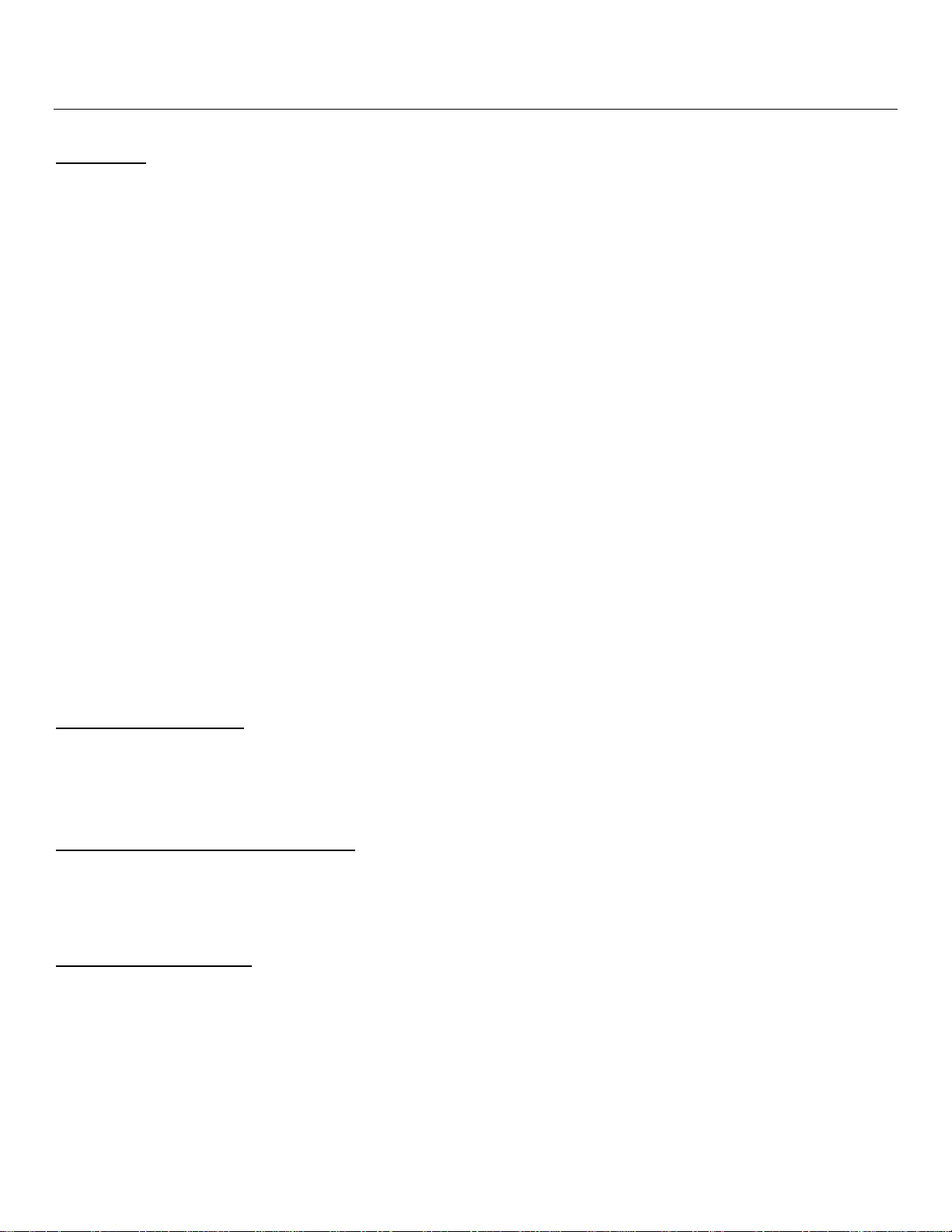
Intel® Server System R1000WT Product Family System Integration and Service Guide
1. Server Building Block System Integration
Purpose
This chapter provides instructions for the integration of the following Intel server building blocks:
®
Server Chassis R1304WTxxx
Intel
®
+ Intel
®
Server Chassis R1208WTXXX
Intel
+ Intel
If your system came with the server board pre-installed in the chassis, you can skip this chapter and proceed to
Chapter 2 – Essential System Component Installation and Service to continue the system integration.
In addition to the Intel Server building blocks defined above, the following system components (Sold Separately)
will also be needed to complete the full system integration:
• Appropriate SAS/SATA Data Cables
• Appropriate Riser Card(s)
• Appropriate Power Supply Module(s)
• Intel® Xeon® processor E5-2600 v3 product family
• DDR4 memory
• Appropriate Power Cable(s)
• Desired Storage Devices
• Desired Optional Server Accessories
For a complete list of supported Intel system components and accessories, please reference the following Intel
documents:
• Intel® S2600WT Product Family Configuration Guide (rev 2.x)
Server Board S2600WT (Intel product code S2600WT2 or S2600WTT)
®
Server Board S2600WT (Intel product code S2600WT2 or S2600WTT)
Before You Begin
Before working with your server product, observe the safety and ESD precautions found in the Warnings section
at the beginning of this manual.
Tools and Supplies Needed
• Anti-static wrist strap and conductive foam pad (recommended)
• Phillips* (cross head) screwdriver (#1 and #2 bits)
System Reference
All references to left, right, front, top, and bottom assume the reader is facing the front of the chassis.
Rev 2.2 1
Page 16
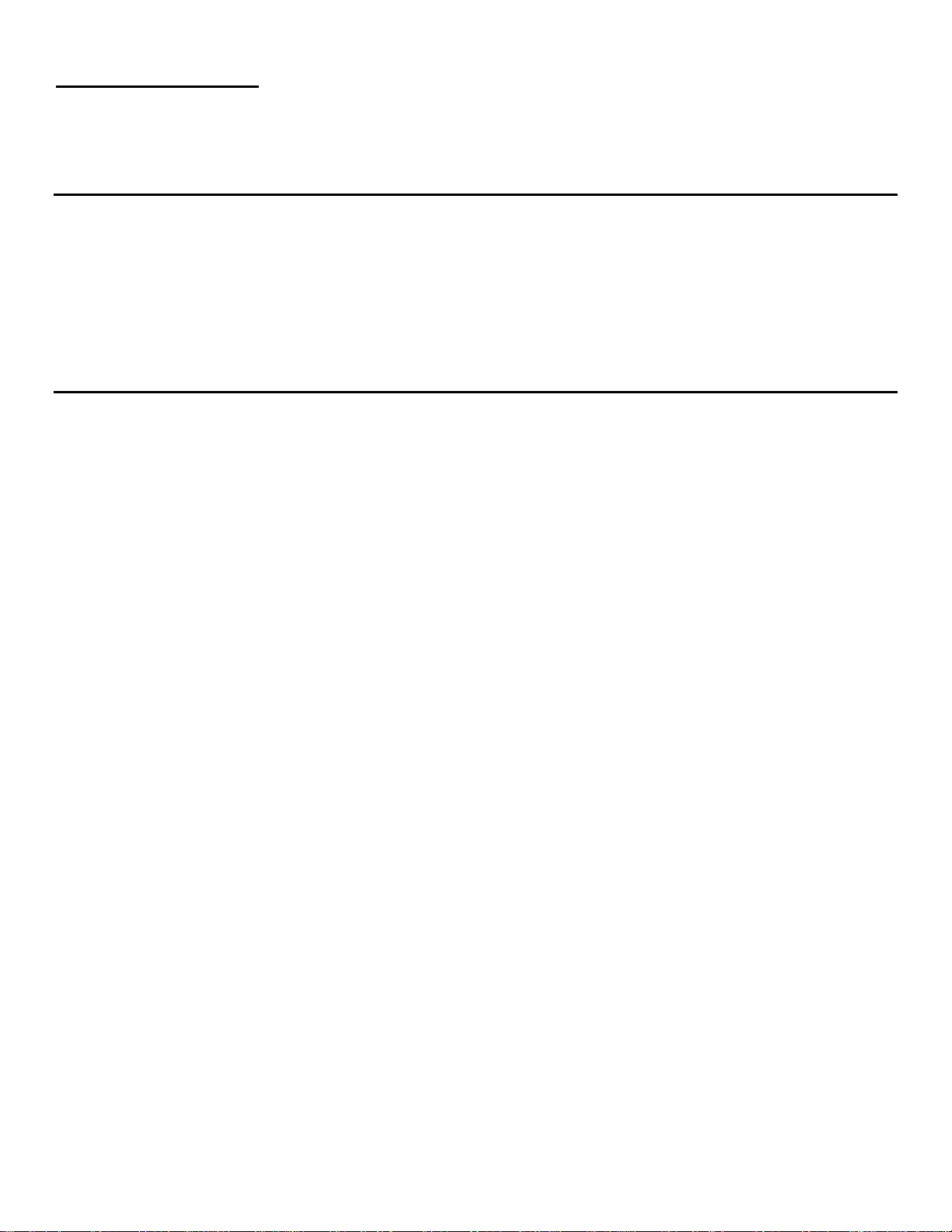
Intel® Server System R1000WT Product Family System Integration and Service Guide
Instruction Format
Each procedure described in this chapter will follow an illustration first format. This format will give the reader the
option to follow a quicker path to system integration by first seeing an illustration of the intended procedure. If
necessary, the reader can then follow the step-by-step instructions that will accompany each procedure.
System Integration Advisory Note
It is highly recommended that the system integration process defined in the following sections within this
chapter be performed in the order specified. Following these instructions will result in the proper
installation of critical system components and provide recommended cable routing. Deviating from the
prescribed process may result in improper system assembly, a longer integration process, and a less than
desired system appearance.
2 Rev 2.2
Page 17
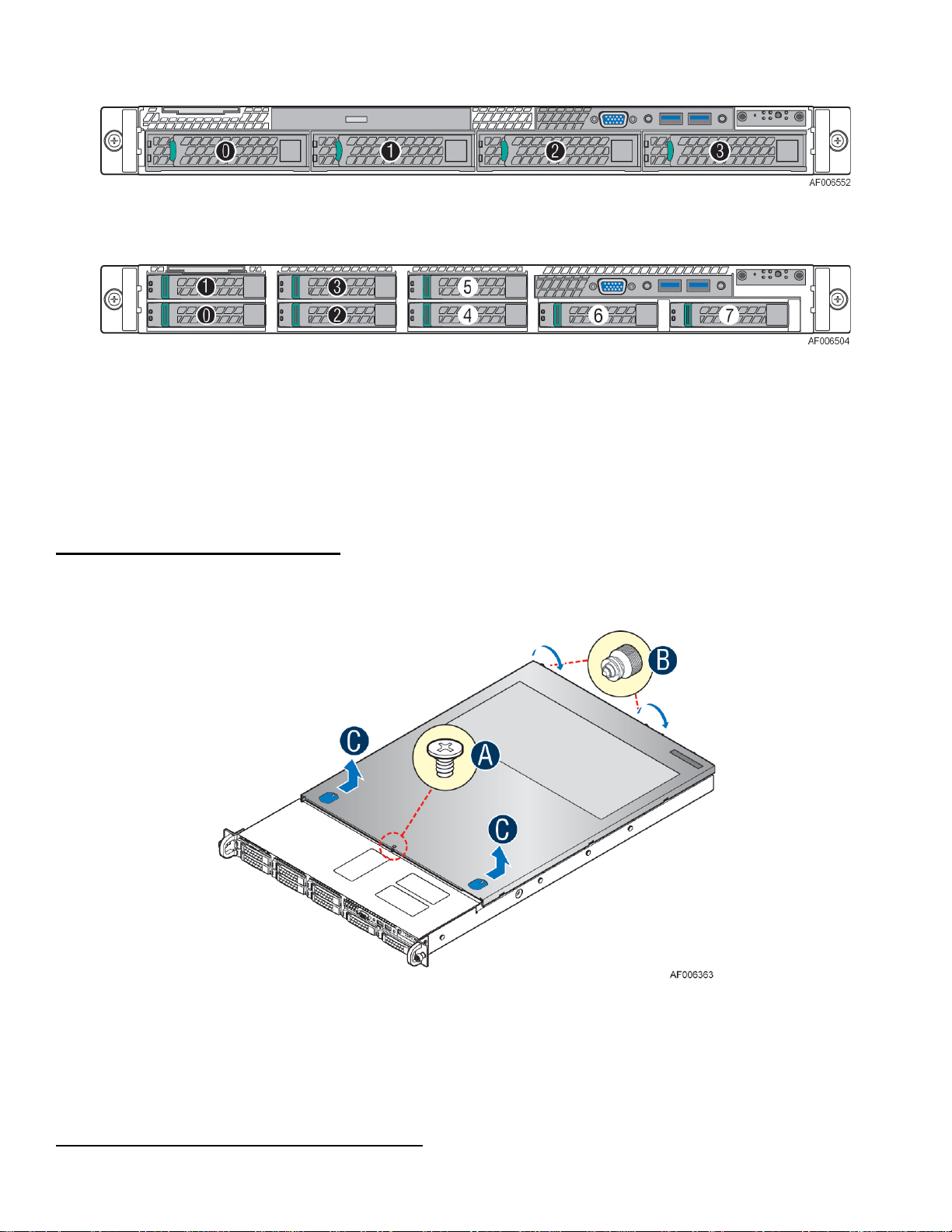
Intel® Server System R1000WT Product Family System Integration and Service Guide
Figure 3. Removing the System Cover
1.1 Intel
®
Server Chassis Identification
Figure 1. Intel® Server Chassis R1304WTxxx – 4 x 3.5” Front Drive Bay
Figure 2. Intel® Server Chassis R1208WTXXX – 8 x 2.5” Front Drive Bay
1.2 Prepare Chassis for Assembly
As received, the Intel Server Chassis will include several components within a boxed accessory kit or placed within the
chassis.
Remove the System Cover
Note: A non-skid surface or a stop behind the server system may be needed to prevent the server system from
sliding on your work surface.
• Remove the top cover 240VA safety screw (see letter "A").
• Loosen the two captive thumb screws located on the back edge of the system cover (See letter “B”)
• Slide cover back and lift upward (see letter "C").
Chassis Component Identification
Rev 2.2 3
Page 18
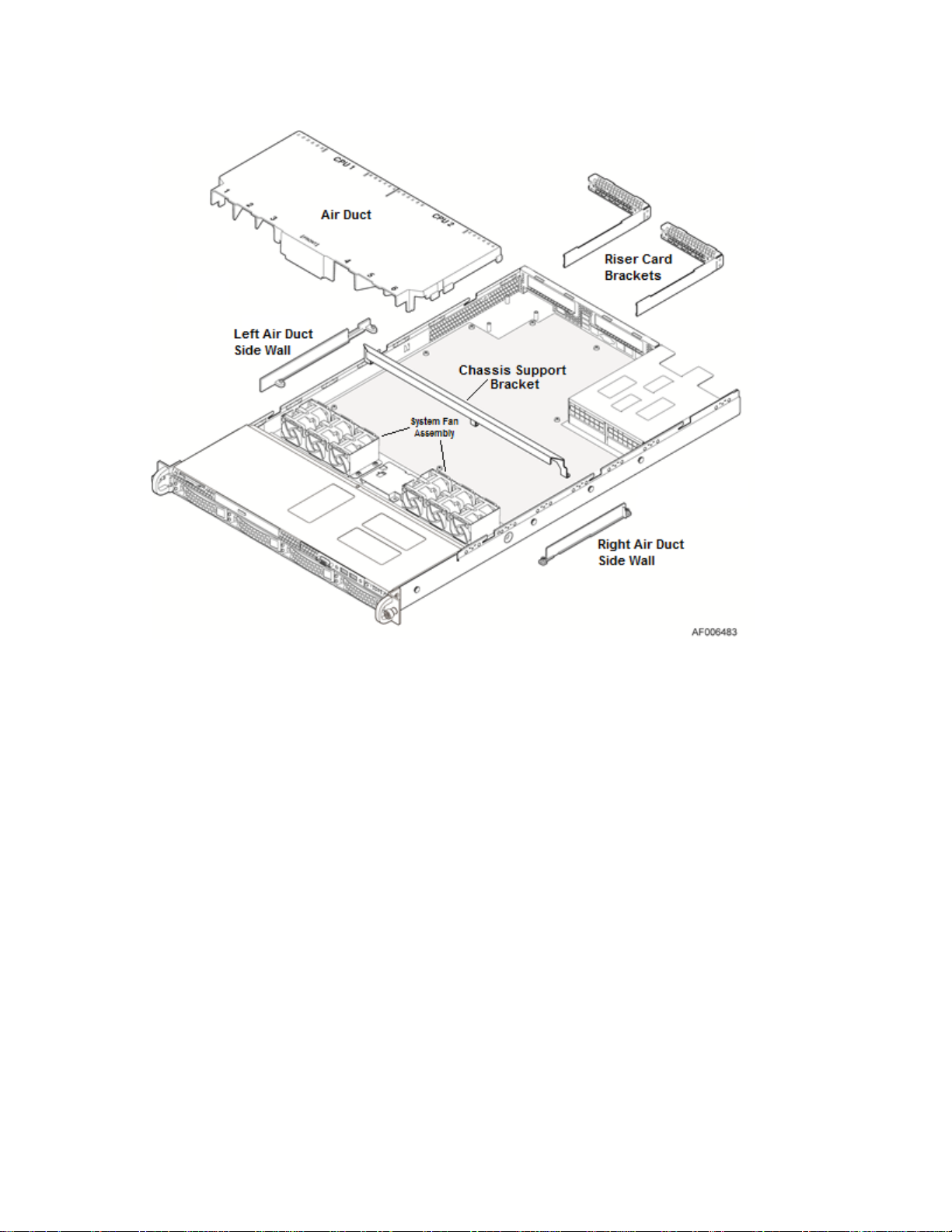
Intel® Server System R1000WT Product Family System Integration and Service Guide
Figure 4. Chassis Components
The accessory kit will include the following components:
• The left and right black plastic air duct side walls
• The Chassis Support Bracket
• Optical drive power cable and mounting clip
• Separate bags of screws for mounting the server board, air duct side walls, and chassis support bracket
The chassis will include the following components. Each should be removed:
• Clear plastic air duct
• A box with two processor heat sinks
• Two riser card brackets
• Two system fan assemblies
Remove each fan assembly module from the chasiss by grasping them on each side and pulling straight up away
from the chassis mounting pins
4 Rev 2.2
Page 19
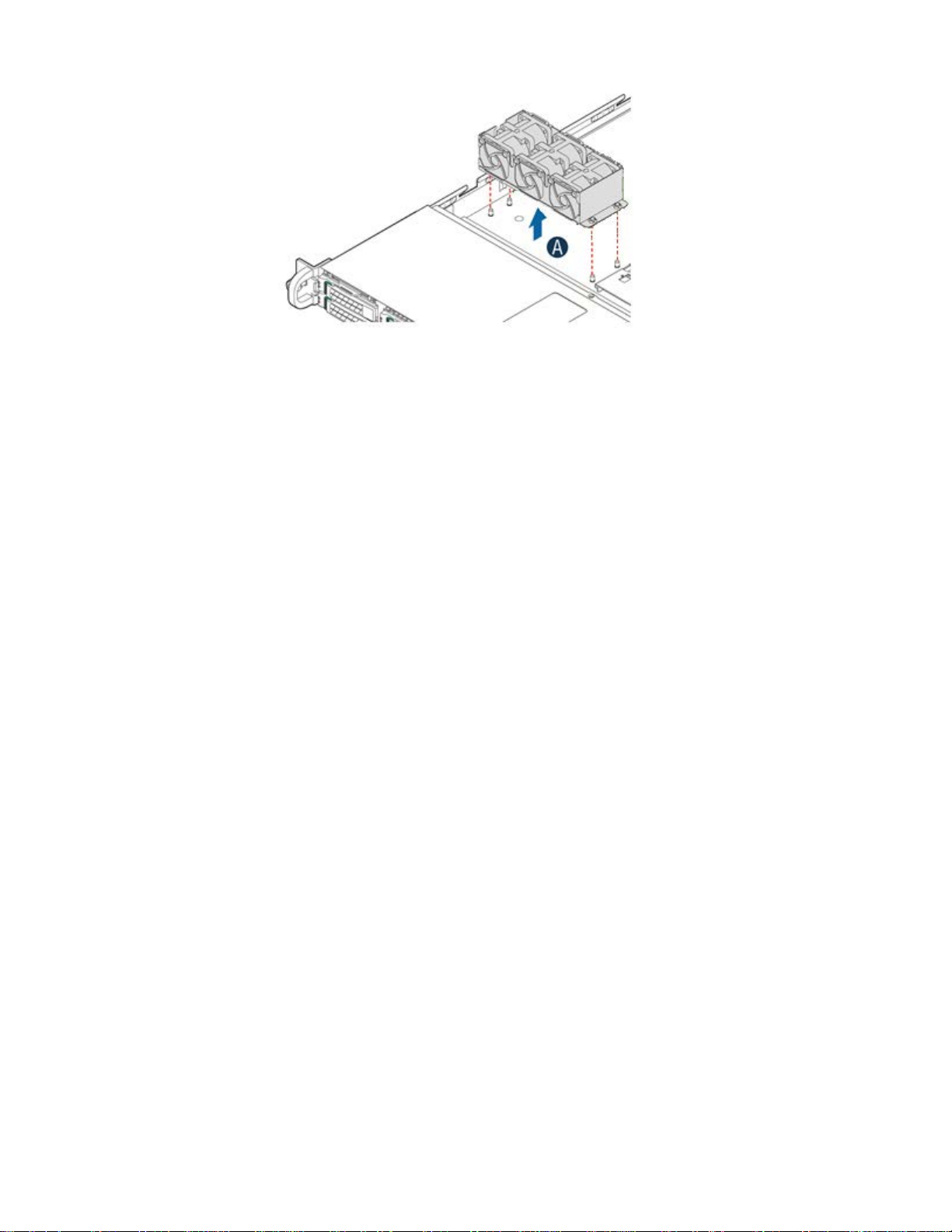
Intel® Server System R1000WT Product Family System Integration and Service Guide
Figure 5. System Fan Assembly Removal
System options to be installed in this chapter include:
• The server board
• The power supply module
Installation instructions for all other system options and accessories can be found in the following chapters.
Rev 2.2 5
Page 20
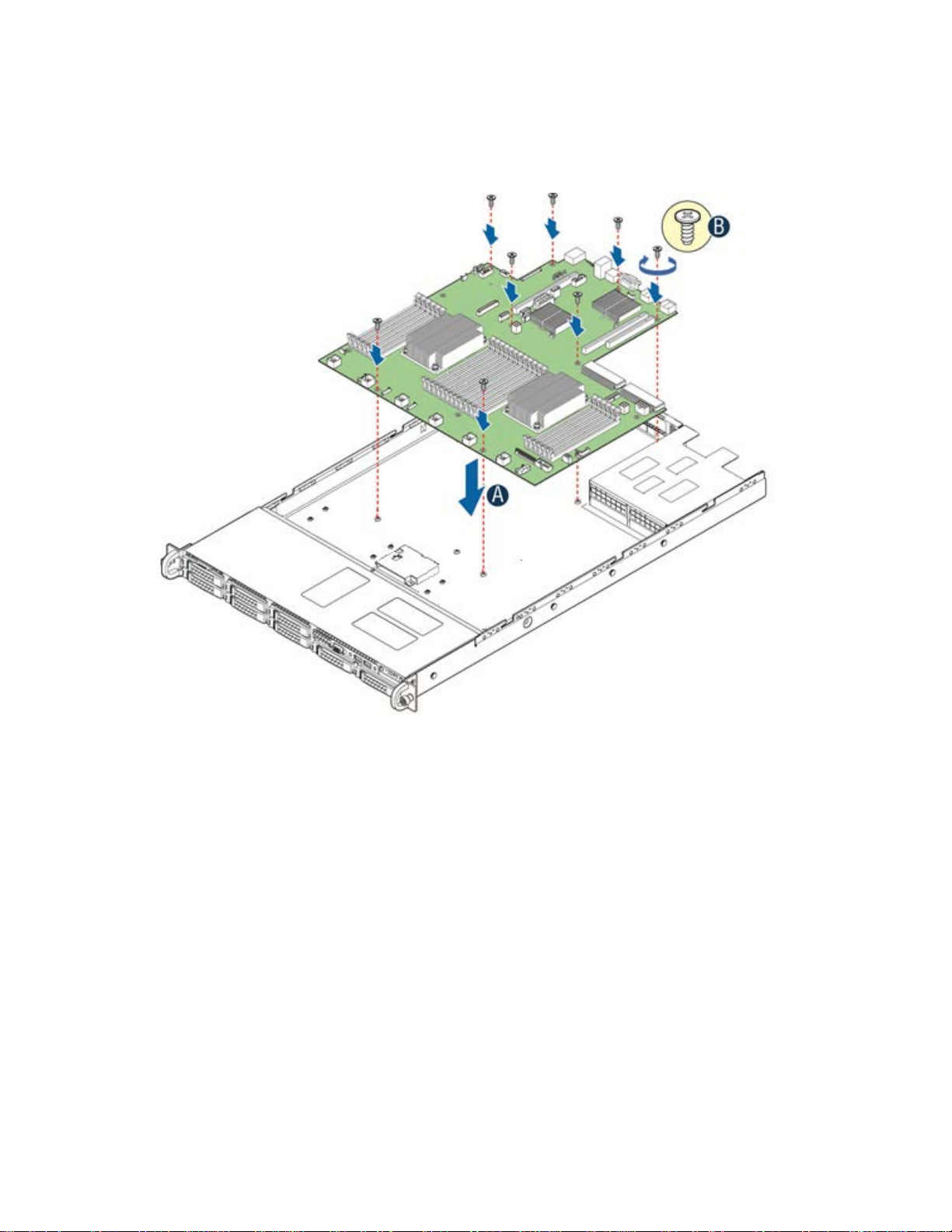
Intel® Server System R1000WT Product Family System Integration and Service Guide
1.3 System Assembly
Server Board Installation
Figure 6. Server Board Installation
Note: Follow ESD precautions outlined at the beginning of this manual
• Carefully move aside any cables that may be taped to the chassis base to clear the area for server board placement.
• Remove the server board from its anti-static bag.
• Holding the server board by its edges, carefully lower the server board into the chassis so that the rear I/O
connectors of the server board align with and are fully seated into the matching holes on the chassis back panel and
each server board mounting hole is aligned with a threaded chassis standoff.
• The server board is accurately placed when the two screw holes nearest the front edge of the server board (See
letter “A”) sit securely onto the shouldered chassis standoffs.
• Using 12 in-lbs torque, fasten down the server board with 8 screws in the positions shown in Figure 6.
Attach SAS/SATA Data and Backplane Power Cables
6 Rev 2.2
Page 21
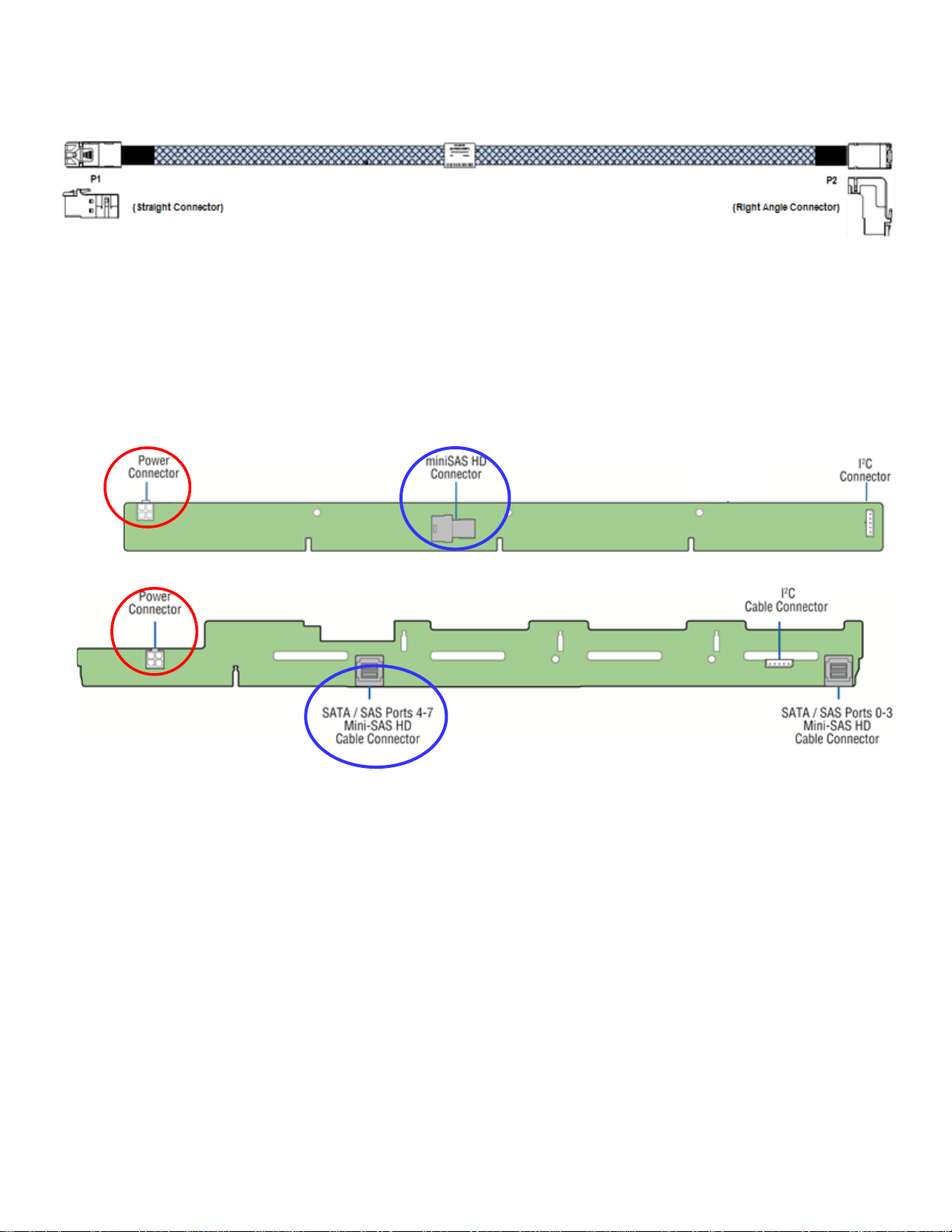
Intel® Server System R1000WT Product Family System Integration and Service Guide
Or
• Locate the SAS/SATA Data cable.
• NOTE: If installing 2 cables (R1208WTxxxx), select the longer of the two. The 2
this time.
Figure 7. SAS/SATA I/O Cable
• Attach P1 (Straight Connector) end of the SAS/SATA Data cable to the specified mini-SAS HD connector on the
backplane (as illustrated in Figure 8).
• Route the SAS/SATA Data cable along the base of the backplane and underneath the backplane power connector
before bending the cable up along the right chassis sidewall to the back of the system.
nd
SAS/SATA cable is NOT installed at
Figure 8. Backplane Power Cable and SAS/SATA Data Cable Attachments
• Attach the P2 (Right Angled Connector) end of the SAS/SATA Data cable to the on-board Mini-SAS HD connectors
for embedded SATA support (see following illustration), or to any available SAS/SAS RAID add-in option. For
installation of other add-in storage options, refer to the appropriate option installation sections in this document.
Rev 2.2 7
Page 22
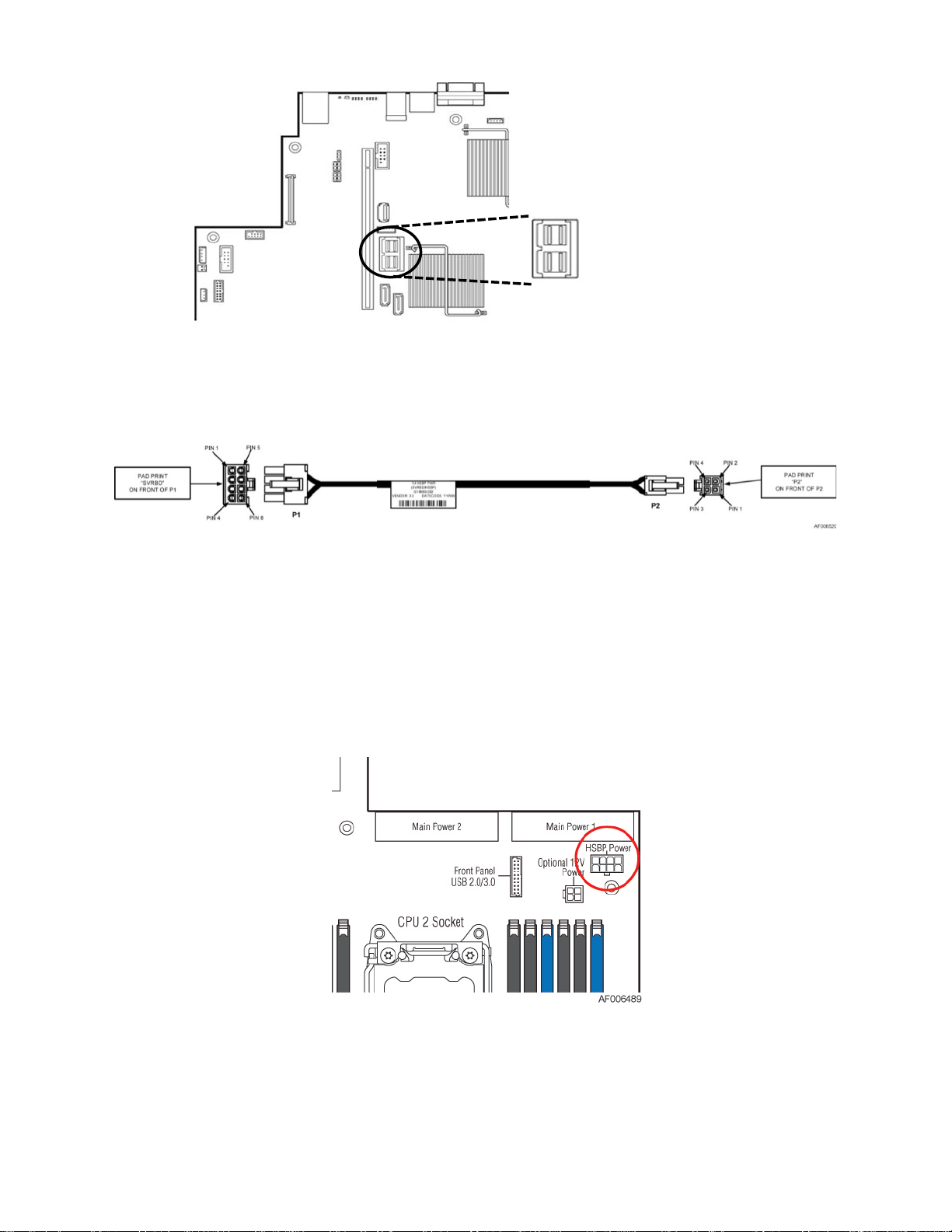
Intel® Server System R1000WT Product Family System Integration and Service Guide
sSATA Ports 0
SATA Ports 0
Figure 9. On-Board Mini-SAS HD Connectors for embedded SATA Support
• Locate the backplane power cable.
- 3
- 3
Figure 10. Hot Swap Backplane Power Cable
• Connect the White 2x2 pin cable connector (labeled “P2”) to the matching White 2x2 power connector on the
backplane (silk screened “PWR”).
• Route the backplane power cable along the right chassis sidewall, to the area behind the power supply bay and
connect the 2x4 pin cable connector (labeled “SVRBRD”) to the matching 2x4 White power connector on the server
board (silk screened “HSBP PWR”).
Note: Once the cable is attached on both ends, carefully press the cable as low as possible into the cable routing
channel.
8 Rev 2.2
Figure 11. Hot Swap Backplane Power Cable Installation
Page 23
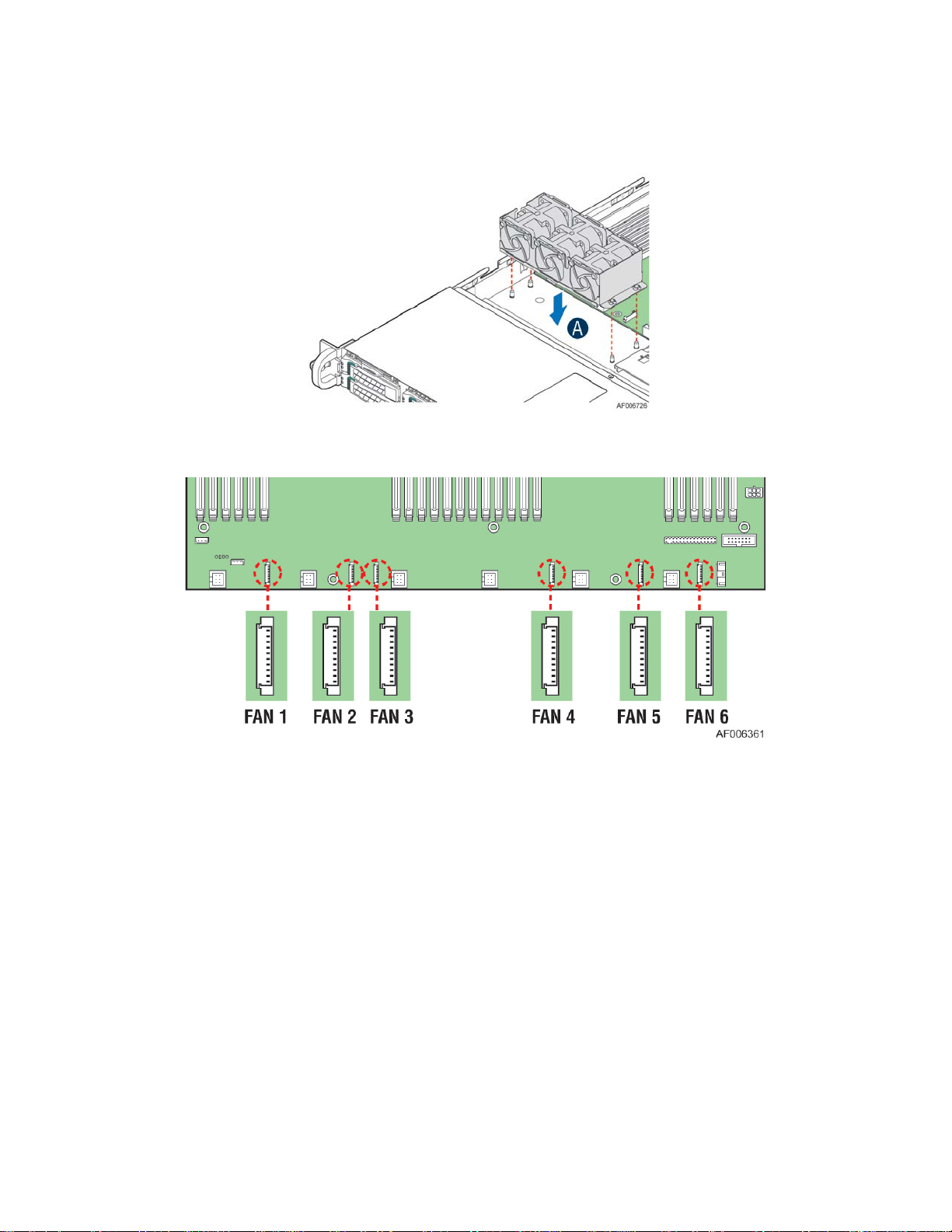
Intel® Server System R1000WT Product Family System Integration and Service Guide
Install System Fan Assemblies
Figure 12. System Fan Assembly Installation
Figure 13. Connect System Fan Cables
• Align fan assembly with mounting pins on the chassis base and push down until firmly seated (see letter “A”).
• Ensure that no cables are trapped beneath the fan assembly. The fan assembly should sit level over the mounting
pins
• Repeat for second system fan assembly
• Attach the fan cables to the matching 10-pin fan connectors on the server board
Install Backplane I2C cable
Rev 2.2 9
Page 24
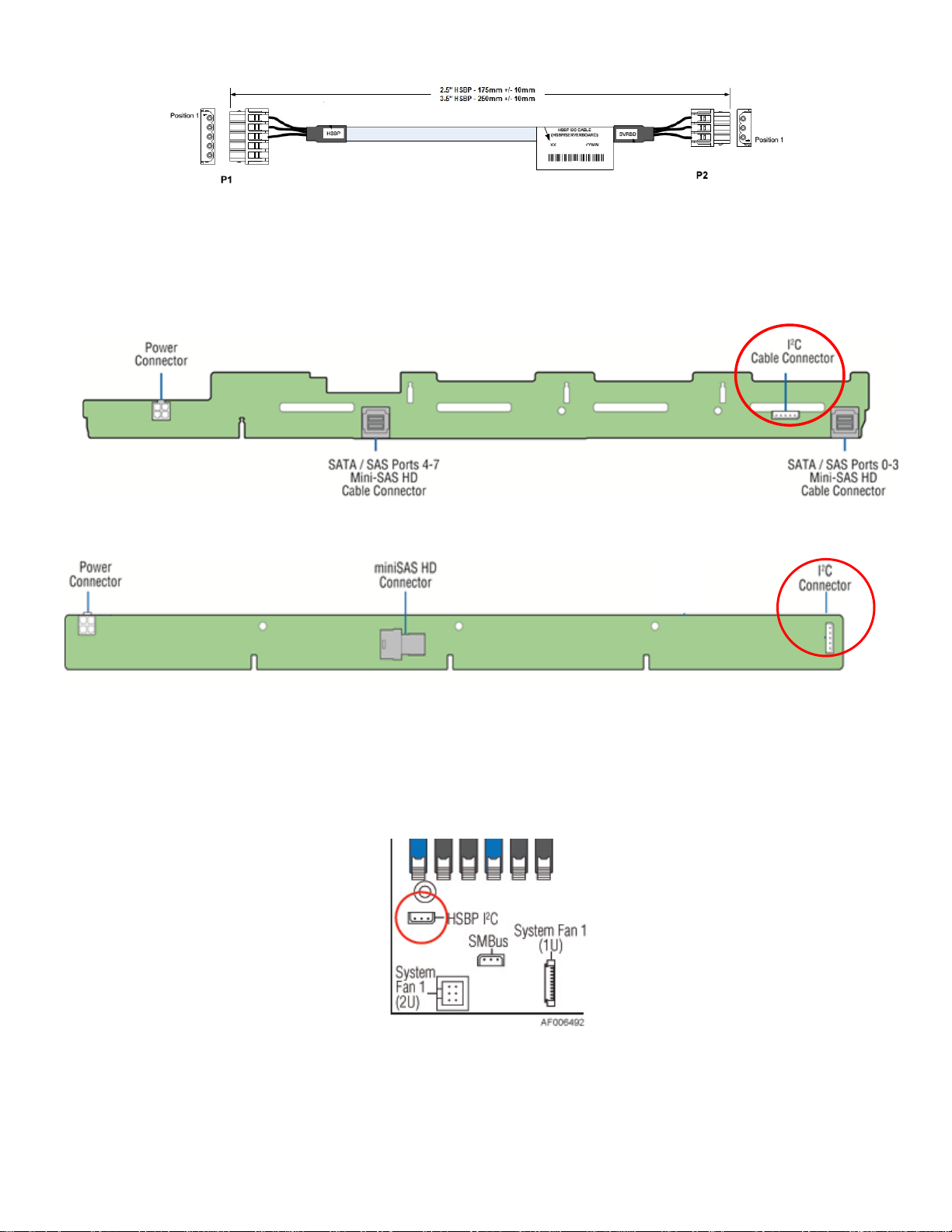
Intel® Server System R1000WT Product Family System Integration and Service Guide
OR
• Locate the backplane I
• Attach the 1x5 pin connector (labeled “HSBP”) of the I
“HSBP I
2
C”) on the backplane.
2
C cable.
Figure 14. Hot Swap Backplane I
2
C Cable
2
C cable to the matching 1x5 pin connector (silk screened
2
• Route the backplane I
C cable next to the nearest chassis sidewall and connect the other end of the I2C cable to the
1x3 pin connector (silk screened “HSBP I
Figure 15. Backplane I2C Connector Location
2
C”) on the server board
2
Figure 16. Hot Swap Backplane I
C Internal Cable Connection
Connect Front Control Panel, Front USB Port, and Front Video Port Cables
10 Rev 2.2
Page 25
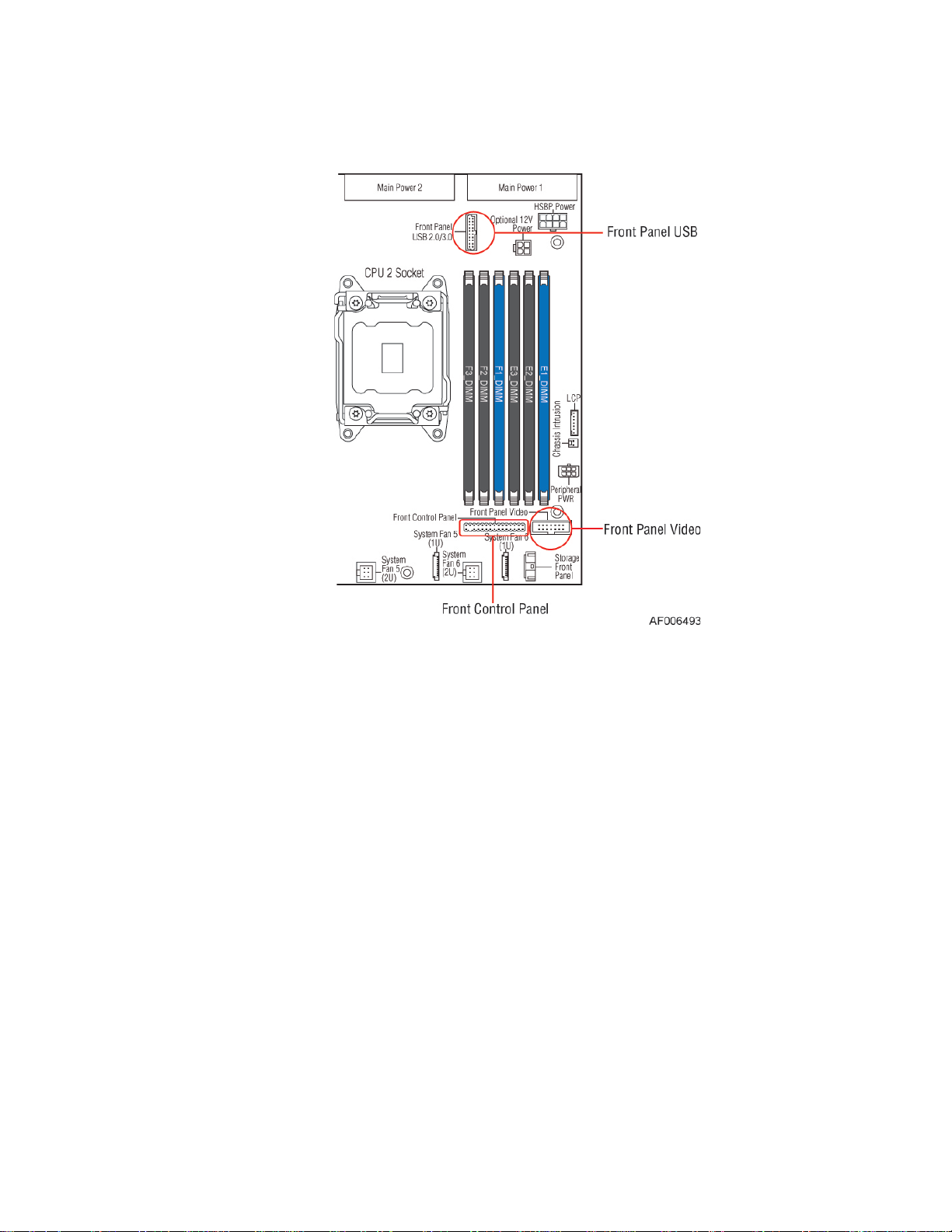
Intel® Server System R1000WT Product Family System Integration and Service Guide
As received, the chassis should have three cables pre-attached on one end of each cable to the system front panel. The
other end of the cables must be attached to matching connectors on the server board. The cables should be routed to
the server board in the following order: (1) Front Control Panel, (2) Front Panel Video, and (3) Front Panel USB Ports.
Figure 17. Front Control Panel and Front I/O Internal Cable Connections
• Connect the short black round cable to the 30-pin header on the server board labeled “Front Control Panel”
• Connect the 14-pin Gray folded ribbon cable to the 14-pin black shrouded connector on the server board labeled
“Front Panel Video”
• Each of the two previous cables should be routed as close to the chassis sidewall as possible.
• Route the long Black round USB cable inside the cable routing channel along the chassis sidewall. At this time, do
NOT attach the USB cable to the server board.
Rev 2.2 11
Page 26
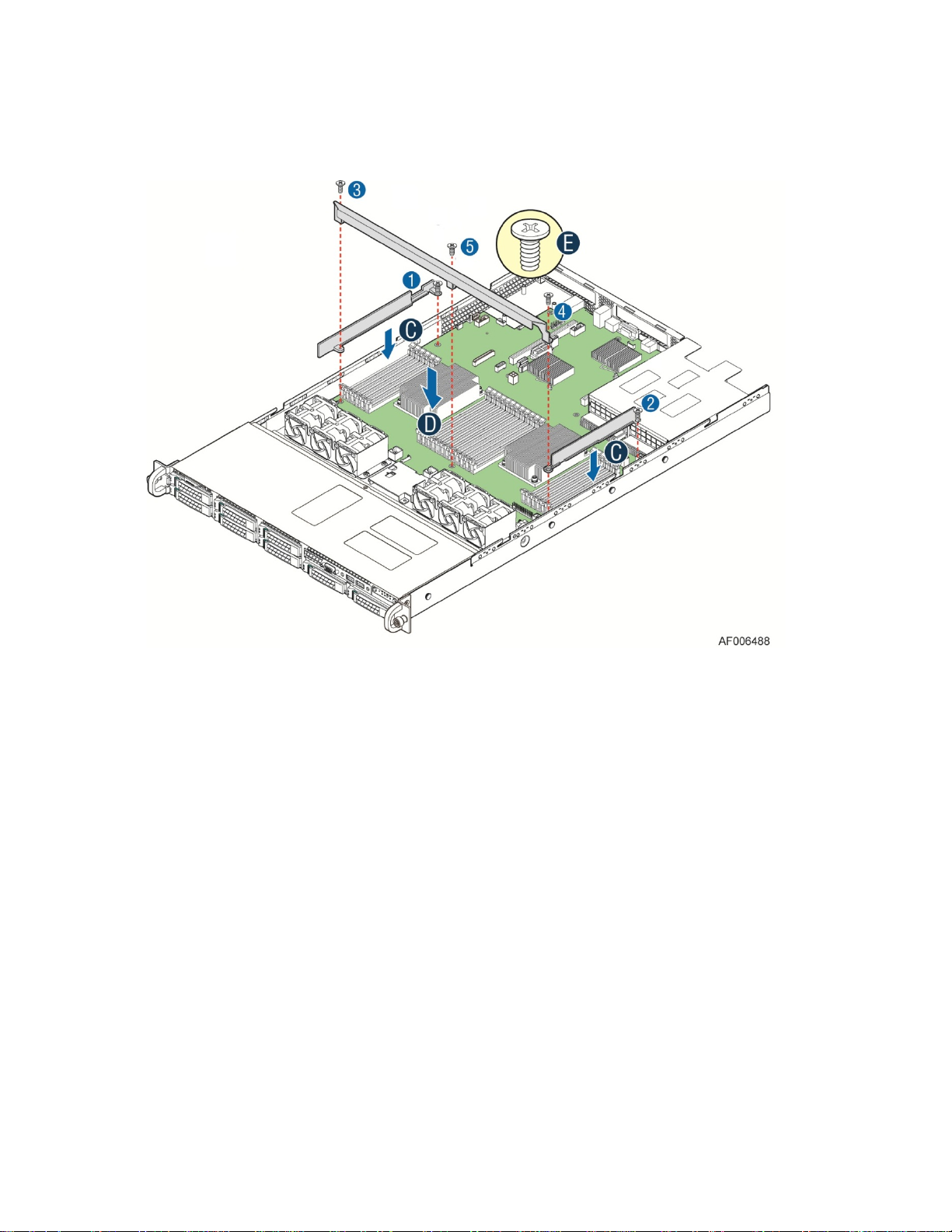
Intel® Server System R1000WT Product Family System Integration and Service Guide
Install Air Duct Side Walls and Chassis Support Bracket
The air duct sidewalls and chassis support bracket MUST be installed and fastened down in a specific order.
Do not deviate from the provided instructions.
Figure 18. Air Duct Side Wall and Support Bracket Installation
• Locate the two black plastic air duct sidewalls.
• Following the illustration above, place the left and right air duct sidewalls onto each side of the server board (see
letter “C”)
• Using the captive screws on the side walls, loosely secure each to the server board (see numbers 1 & 2).
• Locate the Chassis Support Bracket
• Following the illustration above, position the Chassis Support Bracket onto the server board, aligning the two end
mounts with the air duct sidewall mounting holes and the center mount to the mounting hole on the server board.
(see letter “D”).
Integration NOTE: When positioning the support bracket, the Front Control Panel cable connected to the server board,
should be routed toward the chassis sidewall allowing the support bracket to fit over the cable. Correctly installed, the
cable will route itself inside the support bracket
• Locate the three support bracket fastener screws, 2 long and 1 short.
• Using 8 in-lbs torque, secure the Chassis Support Bracket to the server board in the order specified; outer screws
(#3 & #4) first, followed by the center screw (#5). Note that the center screw (#5) is shorter than the two outer
screws
• Go back and securely tighten the air duct side wall screws (#1 and #2 in the illustration) using 8 in-lbs torque
• Attach the Blue 20-pin cable connector of the Front USB Cable (from the previous section) to the matching Blue 20-
pin connector on the server board labeled “FP USB 2.0/3.0”. Push the cable down as far as possible into the cable
routing channel.
Install 2nd SAS/SATA Data Cable (For Intel® Server Chassis R1208WTxxx Only)
12 Rev 2.2
Page 27
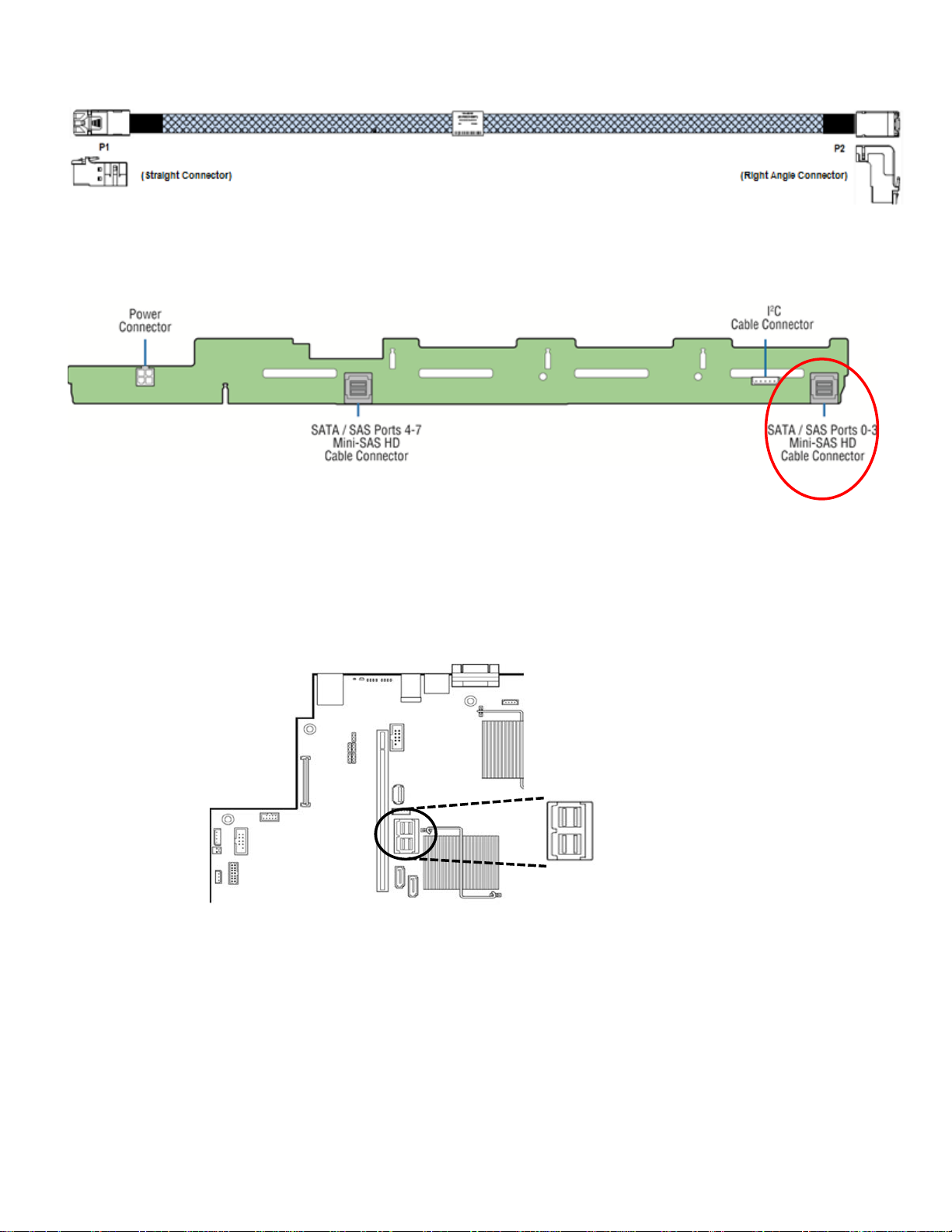
Intel® Server System R1000WT Product Family System Integration and Service Guide
sSATA Ports 0
SATA Ports 0
• Locate the SAS/SATA Data cable.
• Attach the P1 (Straight Connector) end of each SAS/SATA Data cable to the specified mini-SAS HD connector on
the backplane as shown below.
• Route the SAS/SATA Data cable to the back of the system using the cable routing channel located in between the
left chassis sidewall and the black air duct sidewall
• Attach the P2 (Right Angle Connector) end of the SAS/SATA Data cable to the on-board Mini-SAS HD connectors
for embedded SATA support (see following illustration), or to any available SAS/SAS RAID add-in option. For
installation of other add-in storage options, refer to the appropriate option installation sections in this document.
- 3
- 3
Install Power Supply Module
Rev 2.2 13
Page 28

Intel® Server System R1000WT Product Family System Integration and Service Guide
Figure 19. Power Supply and Power Supply Bay Filler Installation
• Insert the power supply module into the power supply bay until it clicks and locks into place (see letter “A”).
• Single power supply configurations require the filler panel to be installed (see letter “B”).
14 Rev 2.2
Page 29
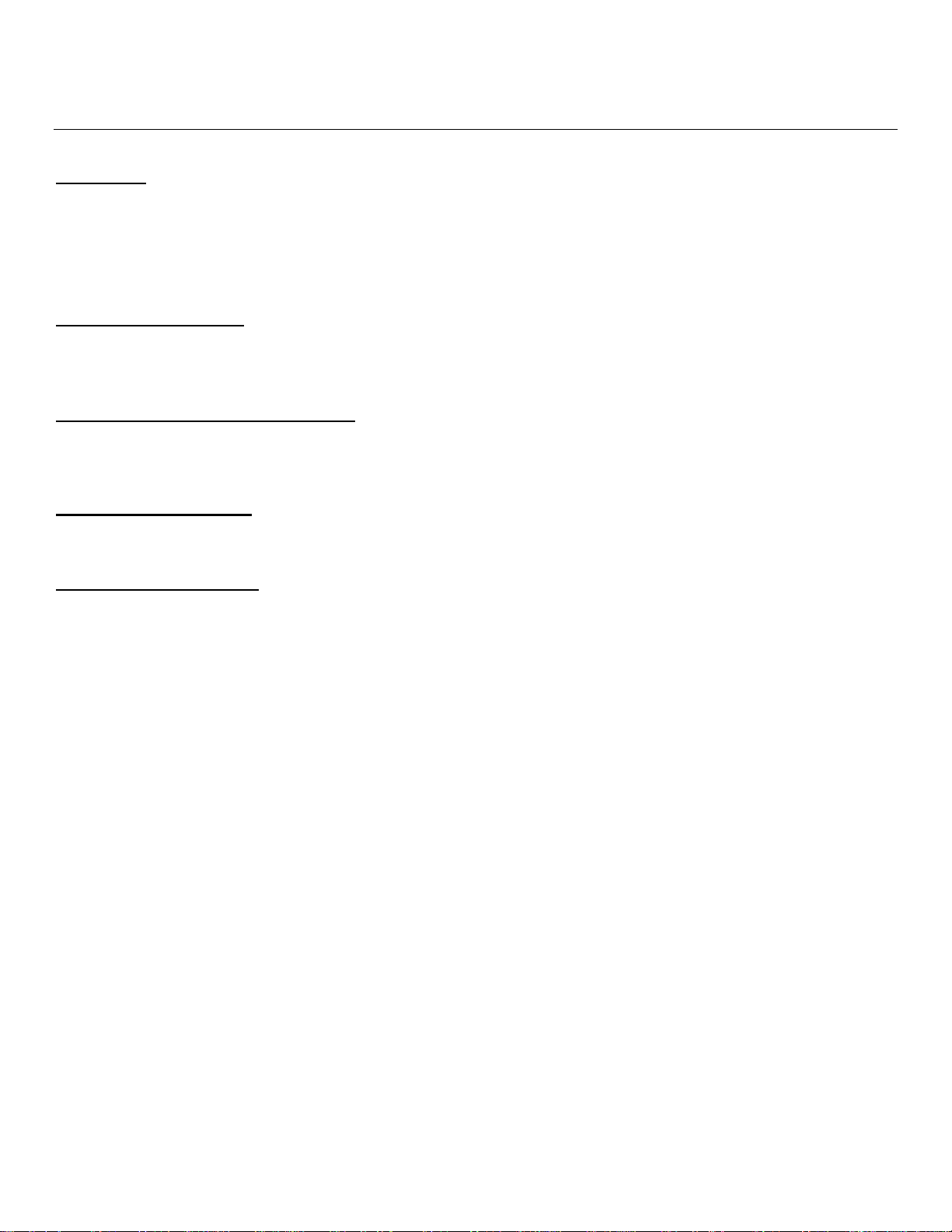
Intel® Server System R1000WT Product Family System Integration and Service Guide
2. Essential System Component Installation and Service
Purpose
This chapter provides instructions for the installation and removal of essential system components including
processors, memory, storage devices, riser cards, and add-in cards.
If you are continuing the system integration from the previous chapter, you may skip ahead to section 2.4
describing processor installation.
Before You Begin
Before working with your server product, observe the safety and ESD precautions found in the Warnings
section at the beginning of this manual.
Tools and Supplies Needed
• Anti-static wrist strap and conductive foam pad (recommended)
• Phillips* (cross head) screwdriver (#1 and #2 bits)
System Reference
All references to left, right, front, top, and bottom assume the reader is facing the front of the chassis.
Instruction Format
Each procedure described in this section will follow an illustration first format. This format will give the reader the
option to follow a quicker path to system integration by first seeing an illustration of the intended procedure. If
necessary, the reader can then follow the step-by-step instructions that will accompany each procedure.
Rev 2.2 15
Page 30
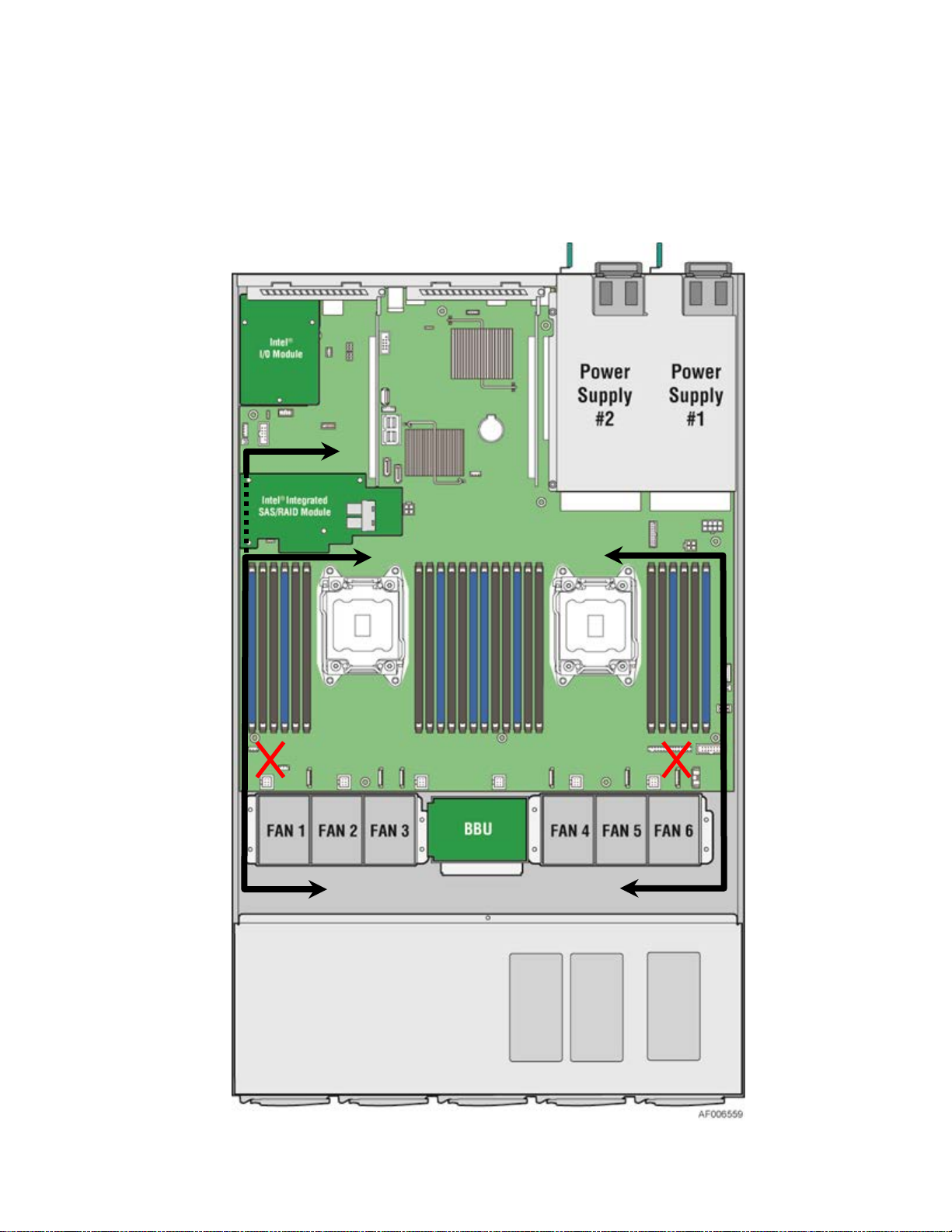
Intel® Server System R1000WT Product Family System Integration and Service Guide
2.1 Internal Cable Routing
All cables should be routed using the cable channels along each chassis sidewall as shown in the following
illustration. When routing cables front-to-back, none should be routed through the center of the system or
in the area between the system fans and the DIMMs slots.
See Appendix B. System Cable Routing Diagrams for additional cable routing details.
Figure 20. Internal Cable Routing
16 Rev 2.2
Page 31

Intel® Server System R1000WT Product Family System Integration and Service Guide
2.2 System Cover Removal / Installation
2.2.1 System Cover Removal
The server system must be operated with the system cover in place to ensure proper cooling. The top cover must be
removed to add or replace components inside of the system. Before removing the top cover, power down the system
and unplug all peripheral devices and the power cable(s).
Note: A non-skid surface or a stop behind the server system may be needed to prevent the server system from sliding on
your work surface.
Figure 21. System Cover Removal
• Remove the 240VA safety screw (see letter “A”).
• Loosen the two captive thumb screws located on the back edge of the system cover (See letter “B”)
• Slide cover back and lift upward (see letter “C”).
2.2.2 System Cover Installation
Figure 22. System Cover Installation
• Place the system cover onto the chassis and slide forward until the front edge of the system cover is pressed up
against the back edge of the front drive bay. (see letter “A”).
Rev 2.2 17
Page 32

Intel® Server System R1000WT Product Family System Integration and Service Guide
• Hand tighten the two captive thumb screws at the back of the chassis (see letter “B”).
• (Optional) Install the 240VA Safety Screw (see letter “C”).
Note: Product safety regulations in some countries require that the system include a 240VA safety screw to secure the
top cover to the chassis. Use of this screw should be followed as appropriate in the country of use. Intel recommends
installing this screw before the system is shipped to the end user site.
2.3 Air Duct Removal / Installation
Always operate your server system with the air duct in place. The air duct is required for proper airflow within the server
system.
2.3.1 Air Duct Removal
Figure 23. Air Duct Removal
• Remove the air duct by lifting it straight up.
2.3.2 Air Duct Installation
Figure 24. Air Duct Installation
• Position the air duct in front of the system fans and over the processors and memory. Carefully lower into place. If
placed correctly, the air duct should sit flat and securely in place.
2.4 Processor Installation / Removal
18 Rev 2.2
Page 33

Intel® Server System R1000WT Product Family System Integration and Service Guide
The CPU-1 processor + CPU heat sink must be installed first. The CPU-2 heat sink must be installed at all times, with or
without a processor installed. When no processor is installed in a socket, one of the provided black mylar spacers
should be attached to the top side of the plastic processor socket cover. This is a serviceability feature that identifies
that a socket has no processor present when only a heat sink is installed.
2.4.1 Processor Heatsink(s) Removal
Figure 25. Processor Heatsink Removal
The heatsink is attached to the server board/processor socket with captive fasteners. Using a #2 Phillips* screwdriver,
loosen the four screws located on the heatsink corners in a diagonal manner using the following procedure:
• Using a #2 Phillips* screwdriver, start with screw 1 and loosen it by giving it two rotations and stop (see letter “A”).
(IMPORTANT: Do not fully loosen.)
• Proceed to screw 2 and loosen it by giving it two rotations and stop (see letter “B”). Similarly, loosen screws 3 and 4.
Repeat steps A and B by giving each screw two rotations each time until all screws are loosened.
• Lift the heatsink straight up (see letter “C”).
NOTE: the bottom side of the heat sink will include a thermal interface material (TIM). Care should be taken NOT to
displace or touch this material
Rev 2.2 19
Page 34

Intel® Server System R1000WT Product Family System Integration and Service Guide
2.4.2 Processor Installation
Caution: Processor must be appropriate: You may damage the server board if you install a processor that is
inappropriate for your server. For a web link to the list of compatible processor(s), see “Additional Information and
Software”.
Caution: ESD and handling processors: Reduce the risk of electrostatic discharge (ESD) damage to the processor by
doing the following: (1) Touch the metal chassis before touching the processor or server board. Keep part of your body in
contact with the metal chassis to dissipate the static charge while handling the processor. (2) Avoid moving around
unnecessarily.
Note: The following illustrations do not show the black mylar spacer attached to the processor socket cover. This was
done for illustration clarity purposes only. The black mylar spacer does NOT need to be removed from the processor
socket cover to perform a processor installation procedure.
• Unlatch the CPU Load Plate
Push the lever handle labeled “OPEN 1st” (see letter “A”) down and away from the CPU socket. Rotate the
lever handle up. Reapeat the steps for the second lever handle (see letter “B”).
• Lift open the Load Plate.
Figure 26. Processor Installation – Open the Socket Lever
Figure 27. Processor Installation– Open the Load Plate
Rotate the right lever handle down until it releases the Load Plate (see letter “A”). While holding down the
lever handle, with your other hand, lift open the Load Plate (see letter “B”).
• Install the Processor (CPU)
20 Rev 2.2
Page 35

Intel® Server System R1000WT Product Family System Integration and Service Guide
CAUTION: The pins inside the processor socket are extremely sensitive. Other than the processor, no object
should make contact with the pins inside the processor socket. A damaged processor socket pin will render
the socket inoperable, and will produce erroneous processor or other system errors if used.
NOTE: The underside of the processor has components that may damage the socket pins if installed improperly. The
Processor must align correctly with the socket opening before installation. DO NOT DROP processor into the socket!
NOTE: When possible, a processor insertion tool should be used when placing the processor into the processor socket.
Figure 28. Processor Installation – Install the Processor
Remove processor from its packaging. If present, carefully remove the protective cover from the bottom side of
the processor, taking care not to touch any processor contacts (see letter ‘A’). Orient the processor with the socket
so that the processor cutouts match the four orientation posts on the socket (see letter ‘B’). Note the location of
the gold key on the corner of processor (see letter ‘C’). Carefully place (Do NOT drop) the processor into the
socket.
• Remove the plastic processor socket cover.
Figure 29. Processor Installation – Remove the Socket Cover
Remove the socket cover by pressing it out of the load plate. If attached, the black mylar spacer does not
have to be de-attached from the plastic socket cover.
NOTE: The plastic processor socket cover and mylar spacer should be saved and re-used should the processor
need to be removed at anytime in the future.
• Close the Load Plate.
Rev 2.2 21
Page 36

Intel® Server System R1000WT Product Family System Integration and Service Guide
Figure 30. Processor Installation – Close the Load Plate
Carefully lower the load plate down over the processor.
• Lock down the Load Plate.
Figure 31. Processor Installation – Latch the Locking Lever
Push down on the locking lever on the CLOSE 1st side (see letter ‘A’). Slide the tip of the lever under the notch
in the load plate (see letter ‘B’). Make sure the load plate tab engages under the socket lever when fully closed.
Repeat the steps to latch the locking lever on the other side (see letter ‘C’). Latch the levers in the order as
shown.
22 Rev 2.2
Page 37

Intel® Server System R1000WT Product Family System Integration and Service Guide
2.4.3 Processor Heatsink Installation
Figure 32. Processor Heatsink Installation
• If present, remove the protective film covering the Thermal Interface Material (TIM) on the bottom side of the
heatsink (see letter “A”).
• Align heatsink fins to the front and back of the chassis for correct airflow. Airflow goes from front-to-back of chassis
(see letter “B”).
• Each heatsink has four captive fasteners and should be tightened in a diagonal manner using the following
procedure:
• Using a #2 Phillips* screwdriver, start with screw 1 and engage screw threads by giving it two rotations and stop
(see letter “C”). (Do not fully tighten.)
• Proceed to screw 2 and engage screw threads by giving it two rotations and stop (see letter “D”). Similarly, engage
screws 3 and 4.
• Repeat steps C and D by giving each screw two rotations each time until each screw is lightly tightened up to a
maximum of 8 inch-lbs torque (see letter “E”).
2.4.4 Removing the Processor
• Remove the processor heatsink (see section 2.4.1)
• Unlatch the CPU Load Plate (see section 2.4.2)
• Lift open the Load Plate (see section 2.4.2)
• Remove the processor by carefully lifting it out of the socket, taking care NOT to drop the processor and not
touching any pins inside the socket.
• Install the socket cover if a replacement processor is not going to be installed
Rev 2.2 23
Page 38

Intel® Server System R1000WT Product Family System Integration and Service Guide
2.5 Memory Installation and Removal
2.5.1 Memory Slot population requirements
NOTE: Some system configurations may come with pre-installed DIMM blanks. DIMM blanks should only be
removed when installing a DIMM in the same DIMM slot. Memory population rules apply when installing DIMMs.
• DIMM Population Rules on CPU-1 – Install DIMMs in order; Channels A, B, C, and D. Start with1st DIMM (Blue
Slot) on each channel, then slot 2, then slot 3. Only remove factory installed DIMM blanks when populating the
slot with memory.
• DIMM Population on CPU-2 – Install DIMMs in order; Channels E, F, G, and H. Start with1st DIMM (Blue Slot) on
each channel, then slot 2, then slot 3. Only remove factory installed DIMM blanks when populating the slot with
memory.
• In all R1304WT…. and 1208WT…. based systems – the 3
populated with a DIMM or supplied DIMM blank
rd
DIMM slot on all memory channels must be
Figure 33. DIMM Blank
2.5.2 DDR4 DIMM Installation
Figure 34. DDR4 DIMM Installation
• Locate the DIMM sockets. Make sure the clips at either end of the DIMM socket(s) are pushed outward to the open
position (see letter “A”).
• Holding the DIMM by the edges, remove it from its anti-static package. Position the DIMM above the socket. Align
the notch on the bottom edge of the DIMM with the key in the DIMM socket (see letter “B”).
• Insert the bottom edge of the DIMM into the socket (see letter “C”). When the DIMM is inserted, push down on the
top edge of the DIMM until the retaining clips snap into place (see letter “D”). Make sure the clips are firmly in place
(see letter “E”).
24 Rev 2.2
Page 39

Intel® Server System R1000WT Product Family System Integration and Service Guide
2.5.3 Removing Memory
Figure 35. DDR4 DIMM Removal
• Locate the DIMM sockets. Unlatch the retaining clips located on each end of the socket. The DIMM lifts from the
socket. (see letter “A”)
• Holding the DIMM by the edges, lift it from the socket, and store it in an anti-static package.
Rev 2.2 25
Page 40

Intel® Server System R1000WT Product Family System Integration and Service Guide
2.6 Storage Device Installation / Removal
The 1U server system has support for several different storage device options. This section provides
instruction for the installation and removal of front drive bay storage devices.
NOTE: To maintain proper system cooling, all externally accessable drive bays must be populated with a drive carrier.
Each drive carrier must have a hard disk drive (HDD), Solid State Device (SSD), or a supplied drive blank installed.
2.6.1 4 x 3.5” Front Drive Bay Storage
2.6.1.1 3.5” Drive Carrier Extraction
Figure 36. Installing Hot-swap storage devices – 3.5” carrier extraction
• Remove the drive carrier from the chassis by pressing the green button and pulling open the lever (see letter “A”).
• Pull the carrier out of the drive bay (see letter “B”).
2.6.1.2 3.5” Hard Disk Drive Installation
Figure 37. 3.5” Drive Installation – Remove the drive blank
• Remove the four screws securing the plastic drive blank to the carrier
• Remove the drive blank from the carrier (see letter “C”).
26 Rev 2.2
Page 41
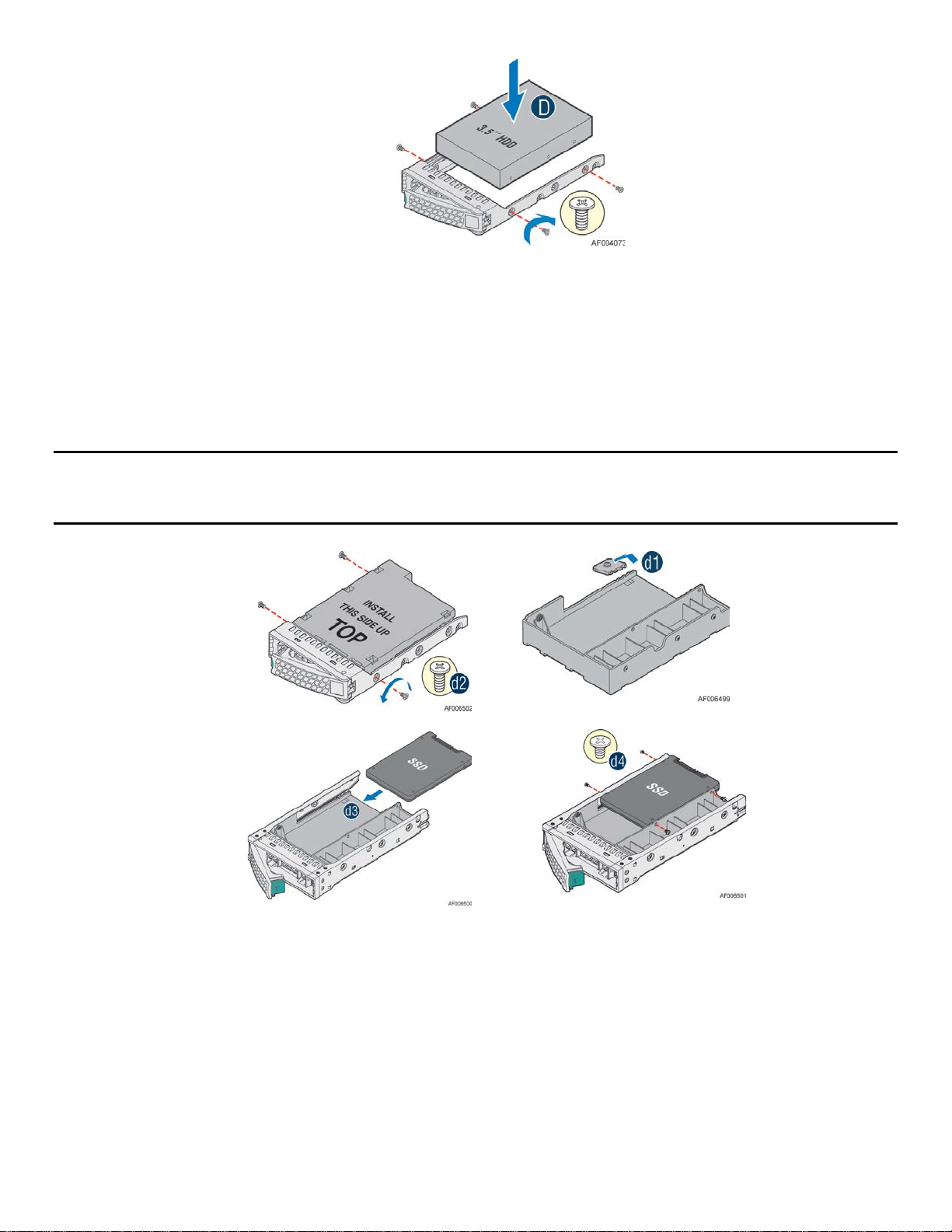
Intel® Server System R1000WT Product Family System Integration and Service Guide
Figure 38. 3.5” Drive Installation – Mounting drive to carrier
• Install the drive into the carrier. Verify the connector end of the drive is located towards the back of the carrier (see
letter “D”).
• Secure the drive to the carrier using four screws.
2.6.1.3 Option to install a 2.5” SSD into a 3.5” carrier:
The 3.5” drive blank can be used as a 2.5” SSD bracket.
Note: Due to degraded performance and reliability concerns, the use of the 3.5” drive blank as a 2.5” device
bracket is intended to support SSD type storage devices only. Installing a 2.5” hard disk drive into the 3.5”
drive blank cannot be supported
Figure 39. Option to install 2.5” SSD into a 3.5” carrier
• Remove drive blank from the device carrier (See previous page)
• Break off the small side tab from the drive blank, making the drive blank into a device bracket (see letter “d1”).
• Install the device bracket into the device carrier so that the hollow side of the device bracket is facing down.
• Secure the device bracket with three screws (see letter “d2”)
• Turn the carrier assembly over
• Slide a 2.5" SSD into the device bracket and align the screw holes with the right and left rail (see letter “d3”).
• Secure the device using four screws (see letter “d4”).
Rev 2.2 27
Page 42

Intel® Server System R1000WT Product Family System Integration and Service Guide
2.6.1.4 3.5” Drive Carrier Insertion
Figure 40. Drive Installation – Inserting 3.5” HDD assembly
• With the lever open, insert the drive assembly into the drive bay (see letter “E”).
• Push in the lever to lock it into place (see letter “F”).
2.6.2 8 x 2.5” Front Drive Bay Storage
2.6.2.1 2.5” Drive Carrier Extraction
Figure 41. Installing Hot-swap storage devices – 2.5” carrier extraction
• Remove the drive carrier from the chassis by pressing the green button and pulling open the lever (see letter “A”).
• Pull the carrier out of the drive bay (see letter “B”).
2.6.2.1 2.5” Hard Disk Drive (HDD) / SoIid State Device (SSD) Installation
Figure 42. 2.5” Storage Device Installation – Remove the drive blank
28 Rev 2.2
Page 43

Intel® Server System R1000WT Product Family System Integration and Service Guide
• Remove the four screws securing the plastic drive blank to the carrier (see letter “C”)
• Remove the drive blank from the carrier (see letter “D”)
Figure 43. 2.5” Storage Device Installation – Mount Drive to Carrier
• Install the storage device into the carrier. Verify the connector end of the drive is located towards the back of the
carrier (see letter “E”).
• Secure the drive to the carrier using four screws.
2.6.2.2 2.5” Drive Carrier Insertion
Figure 44. 2.5” Storage Device Installation – Inserting 2.5” Drive assembly
• With the lever open, insert the drive assembly into the chassis.
• Push in the lever to lock it into place (see letter “F”).
2.7 Riser Card Assembly - Removal / Integration / Installation
The server system can support up to two PCI riser cards via the riser card assemblies. This section will provide
instructions for the removal and installation of the riser card assemblies from/to the system, mounting a riser card
option to the bracket, and installation of an add in card into the riser assembly.
Rev 2.2 29
Page 44

Intel® Server System R1000WT Product Family System Integration and Service Guide
2.7.1 Riser Card Assembly Removal
Figure 45. PCI Riser Assembly Removal
• Disconnect any cables attached to any add-in cards. Grasp the riser assembly with both hands and pull up to
remove from the system.
2.7.2 Mounting a Riser Card to the Riser Bracket
Depending on the system model, your server may or may not have riser cards installed. This section describes
the process of adding a riser card to the riser bracket.
Figure 46. Riser Card Installation to Riser Bracket
• Remove the riser bracket from the chassis (see section 2.7.1).
• Remove the two fastener screws from the riser bracket (see letter “B”).
• Locate and remove the riser card from its packaging.
• Place the riser card option onto the riser bracket (see letter “A”).
• Secure the riser card option using the two screws (see letter “B”)
30 Rev 2.2
Page 45

Intel® Server System R1000WT Product Family System Integration and Service Guide
2.7.3 PCI Add-in Card Installation
Figure 47. PCI Add-In Card Installation
• Remove the PCI riser assembly from the system. (see section 2.7.1)
• Remove the filler panel from the add-in card slot and remove the fastener screw as shown (see letter “A”).
• Insert the add-in card until it is fully seated inside the PCI slot on the riser card (see letter “B”).
• Secure the add-in card to the riser bracket with the fastener screw as shown (see letter “C”).
NOTE: For add-in cards with internal cable connectors, it may be necessary to connect cables before installing the
riser card assembly into the system.
2.7.4 PCI Riser Assembly Installation
Figure 48. Installing PCI Riser Assembly
• Position the riser card”s edge connector over the riser slot on the server board and align the two hooks on the back
edge of the riser assembly with the slots on the back of the chassis.
• Once aligned, press the riser assembly straight down into the riser slot.
NOTE: Do NOT rock the riser assembly into place; doing so may damage the contact pins within the riser slot.
Rev 2.2 31
Page 46

Intel® Server System R1000WT Product Family System Integration and Service Guide
2.8 Rack Handles – Installation / Removal
The system includes a set of rack handles designed to secure a system into a rack or cabinet and to aid with pulling
systems from or pushing systems into a rack or cabinet.
Note: The system should never be carried solely by the rack handles. Intel recommends carrying the system using two
people or to use a cart when moving the system from one location to another.
2.8.1 Installing the Rack Handles
Figure 49. Installing the Rack Handle
• Locate the rack handles
• Align the rack handle with the two holes on the side of the server system
• Attach the rack handle to the server system with two screws using 8 in-lbs torque
2.8.2 Removing the Rack Handles
Figure 50. Removing the Rack Handle
• Remove the two screws holding the rack handle to the chassis
32 Rev 2.2
Page 47

Intel® Server System R1000WT Product Family System Integration and Service Guide
3. Option and Accessory Kit Integration and Service
Purpose
This chapter provides instructions for the integration of system components within a server system that has the
server board and other system components pre-installed. It includes installation instructions for supported system
options, and other available accessory option kits.
Before You Begin
Before working with your server product, observe the safety and ESD precautions found in the Warnings section
at the beginning of this manual.
Tools and Supplies Needed
1. Anti-static wrist strap and conductive foam pad (recommended)
2. Phillips* (cross head) screwdriver (#2 bit)
System Reference
All references to left, right, front, top, and bottom assume the reader is facing the front of the chassis.
Internal Cable Routing
See section 2.1 Internal Cable Routing
Instruction Format
Each procedure described in this section will follow an illustration first format. This format will give the reader the
option to follow a quicker path to system integration by first seeing an illustration of the intended procedure. If
necessary, the reader can then follow the step-by-step instructions that will accompany each procedure.
Rev 2.2 33
Page 48

Intel® Server System R1000WT Product Family System Integration and Service Guide
Power Connector
3.1 Slimline Optical Drive – Installation and Removal
This section provides installation and removal instructions for an optionally installed slimline SATA optical drive for
systems that support the option.
3.1.1 Slimline Optical Drive Installation
NOTE: The slimline optical drive is NOT hot-swappable. Before removing or replacing the drive, you must first take the
server out of service, turn off all peripheral devices connected to the system, turn off the system by pressing the power
button, and unplug the power cord from the system or wall outlet.
Figure 51. Installing the Plastic Mounting Clip to an Optical Drive
• From the system’s accessory kit, locate the Blue plastic mounting clip and fasten it to the back of the optical using
two screws as shown (see letter “A”).
Optical Drive
Server Board
Connector
(Peripheral PWR)
Figure 52. Peripheral Device Power Cable
Peripheral
Power
Connector
Figure 53. Peripheral Power Connector on the Server Board
• From the system”s accessory kit, locate the peripheral device power cable. Connect the 2x3 cable connector
(labeled “SB”) to the server board “Peripheral PWR” connector.
34 Rev 2.2
Page 49

Intel® Server System R1000WT Product Family System Integration and Service Guide
Figure 54. SATA 4/5 Port on the Server Board
• Locate the SATA cable and install it to either the “SATA 4” or “SATA 5” ports on the server board.
• Route the SATA cable to the back of the optical drive bay.
NOTE: All cables in the system that need to be routed front-to-back or back-to-front, should be routed using the cable
channels along each chassis sidewall. No cables should be routed through the center of the system.
• If installed, remove the optical drive bay filler plate from the chassis.
Figure 55. Optical Drive Installation
• Push the optical drive into the drive bay until it snaps and locks into place (see letter “B”).
• Connect the power and SATA cables to the optical drive as shown (see letter “C”).
Rev 2.2 35
Page 50

Intel® Server System R1000WT Product Family System Integration and Service Guide
3.1.2 Slimline Optical Drive Removal
NOTE: The slimline optical drive is NOT hot-swappable. Before removing or replacing the drive, you must first take the
server out of service, turn off all peripheral devices connected to the system, turn off the system by pressing the power
button, and unplugging the power cord from the system or wall outlet.
To maintain proper system cooling, a filler panel must be installed if you do not install a device at this location
Figure 56. Removing the Slimline Optical Drive
• Remove the system cover – See section 2.2.1.
• Detach the SATA and Power cables from the back of the optical drive (see letter “A”).
• Detach the optical drive from the drive bay by carefully lifting up on the blue release tab located on the back of the
optical drive (see letter “B”).
• Slide the optical drive out of the drive bay (see letter “C”).
• If no device will be installed in this location, install the supplied filler panel in this location.
36 Rev 2.2
Page 51

Intel® Server System R1000WT Product Family System Integration and Service Guide
3.2 Power Supply Module – Installation / Removal
3.2.1 Power Supply Module Installation
Figure 57. Power Supply Module Installation
• (If installed) Remove the insert from the chassis power supply bay
• Insert the power supply module into the power supply bay
• Push the power supply module into the bay until it locks into place
3.2.2 Power Supply Module Removal
Caution: The power supply is only hot-swappable (system does not have to be powered down) if the system is configured
with two power supply modules operating in a 1+1 Redundant configuration only.
Systems with a single power supply installed or a system operating in a 2+0 non-redundant power mode, MUST be
powered OFF before removing the power supply module from the system.
• Detach the power cord from the power supply to be removed.
• Using the handle, pull the power supply module from the system while pushing the green latch in the direction
shown.
Figure 58. Power Supply Module Removal
Rev 2.2 37
Page 52

Intel® Server System R1000WT Product Family System Integration and Service Guide
Retention Strap Receiver
3.3 Power Cord Retention Strap Installation
Hole
Figure 59. Power Cord Retention Strap Installation
• Locate the power cord retention strap from the system accessory kit.
• Insert the locking tab end of the Retention Strap into the receiver hole located beneath the power cord receptical
on the back of the power supply module (see letter “A”).
• While pushing up the locking tab on the bottom of the slider, adjust the slider to the desired position (see letter “B”).
• Install the power cord into the power cord receptical on the back side of the power supply (see letter “C”).
• Pull the slider strap over the power cord and lock it securely into place (see letter “D”).
To remove the power cord from the Retention Strap
• Push down on the slider tab to release the slider strap.
• Pull the slider strap back over the power cord.
• Remove power cord.
38 Rev 2.2
Page 53

Intel® Server System R1000WT Product Family System Integration and Service Guide
3.4 Intel® SAS RAID Module Installation / Removal
3.4.1 Intel® SAS RAID Module Installation
Figure 60. Intel® SAS RAID Module Installation
• Insert the four barrel standoffs into the matching holes in the server board.
• Align the module mounting holes over the four barrel standoffs.
• Press down firmly until the module connector is fully engaged with the matching connector on the server board and
the module is firmly seated over each barrel standoff.
• Insert a locking pin into each barrel standoff and connect cables.
3.4.2 Intel® SAS RAID Module Removal
• Disconnect cables and remove the four locking pins from each barrel standoff
• Grasp the module near the front two barrel standoffs and pull up firmly until the front side of the module is clear of
the standoffs
• Repeat step 2 to release the other side of the module
Rev 2.2 39
Page 54

Intel® Server System R1000WT Product Family System Integration and Service Guide
3.5 Intel
®
I/O Expansion Module – Installation / Removal
3.5.1 Intel® I/O Expansion Module Installation
®
Figure 61. Installing Intel
I/O Expansion Module
• To remove the filler panel, squeeze the side panels and push it out of the chassis (see letter “A”)
• Position the module over the server board and align the front of the module with the back panel opening (see letter
“B”)
• Carefully press down on the module to engage the connectors (see letter “C”)
• Secure the module with three screws as shown (see letter “D”)
3.5.2 Intel® I/O Expansion Module Removal
Figure 62. Removing an I/O Expansion Module
• Power off the server and detach the power cable(s)
• Detach all cables from the I/O Module
40 Rev 2.2
Page 55
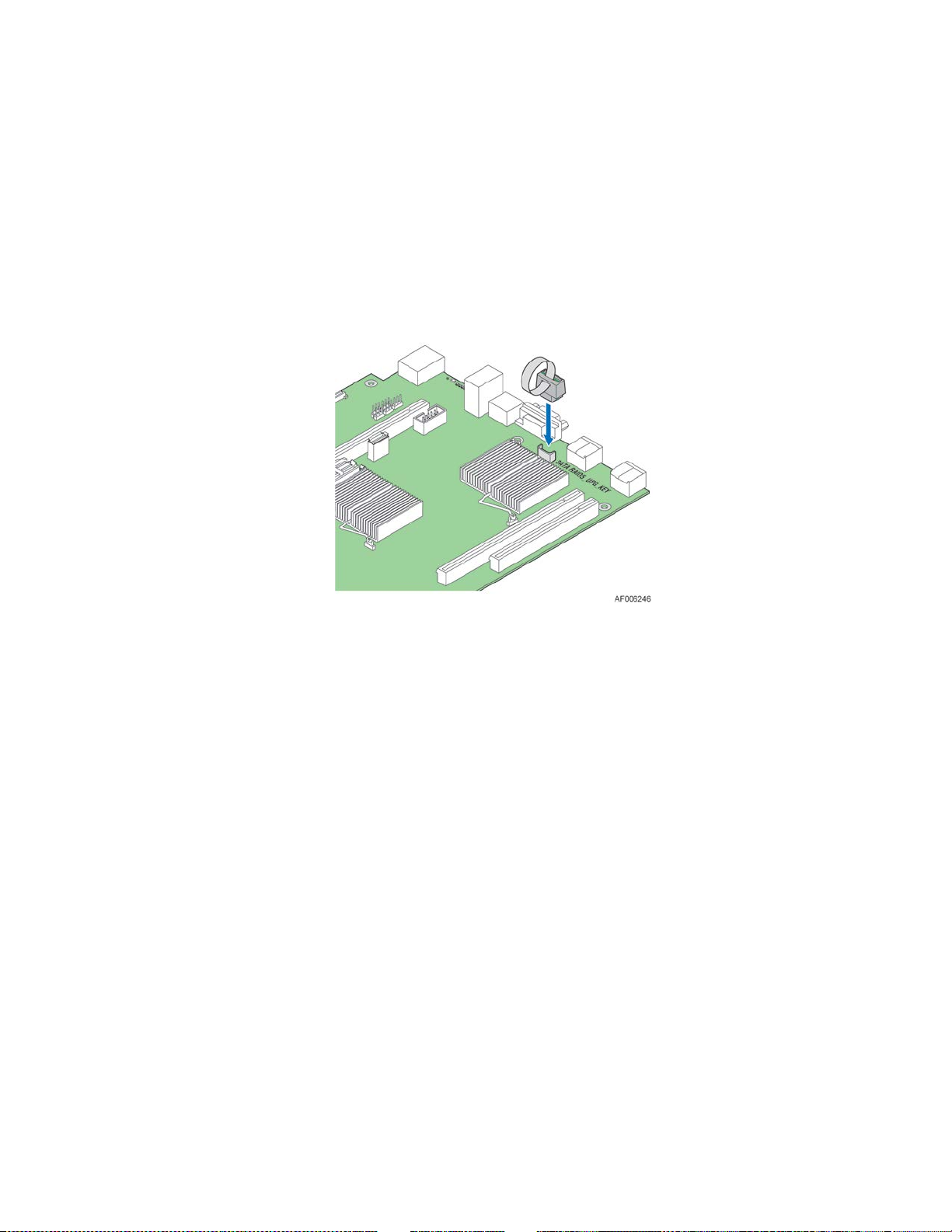
Intel® Server System R1000WT Product Family System Integration and Service Guide
• Remove the system cover. See section 2.2.1.
• Remove the three screws as shown (see letter “A”).
• Carefully pull up on the I/O Module until it disengages from the server board (see letter “B”).
• If no replacement module is to be installed, re-install the I/O expansion module bay filler panel into the system
back panel (Note: the filler panel snaps into the back panel from the outside of the chassis)
3.6 SATA RAID 5 Upgrade Key – Installation / Removal
3.6.1 Installing the SATA RAID 5 Upgrade Key
Figure 63. Installing the SATA RAID 5 Upgrade Key
• Remove the SATA 5 Upgrade Key from its packaging
• Locate the white 4-pin key connector behind the onboard NIC 2 port on the back edge of the server board.
• To install the key, place it over the connector and confirm the orientation of the key matches that of the connector
• Press the key down onto the connector.
3.6.2 Removing the SATA RAID 5 Upgrade Key
• Power off the system and disconnect the power cable(s)
• Remove the system cover (see section 2.2.1)
• Using the Key pull tab, pull the key up until it disengages from the connector
Rev 2.2 41
Page 56

Intel® Server System R1000WT Product Family System Integration and Service Guide
3.7 Intel
®
Remote Management Module 4 Lite Key – Installation /
Removal
3.7.1 Intel
• Remove the Intel® RMM4 Lite key from its packaging
• Locate the Intel® RMM4 Lite connector on the server board near the back of the server board next to the I/O Module
connector
• Place the Intel® RMM4 Lite key over the connector and match the orientation of the key to that of the connector
®
RMM4 Lite Key Installation
Figure 64. Installing the Intel
®
RMM4 Lite
• Press the key down onto the connector
3.7.2 Intel
• Power off the system and disconnect the power cable(s)
• Remove the system cover (see section 2.2.1)
• Carefully grasp the key and pull it up until it disengages from the connector
®
RMM4 Lite Key Removal
42 Rev 2.2
Page 57

Intel® Server System R1000WT Product Family System Integration and Service Guide
3.8 Trusted Platform Module (TPM) Installation
Figure 65. Trusted Platform Module (TPM) Installation
• Locate the TPM module connector on the server board near the Riser Slot 1.
• Insert the plastic stand-off into the server board mounting hole (see letter “A”).
• Place the TPM module over the connector, match the orientation and press the key down onto the connector (see
letter “B”).
• Secure the TPM module to the stand-off with the fastener screw (see letter “C”).
Rev 2.2 43
Page 58

Intel® Server System R1000WT Product Family System Integration and Service Guide
3.9 Front Bezel – Installation / Removal
The system supports the installation of an optional front bezel (Intel product code A1UBEZEL). The Bezel kit includes a
plastic lockable front bezel and multiple bezel Snap-ons allowing for OEM differentiation.
3.9.1 Bezel Snap-ons
The bezel kit provides three different bezel Snap-ons to allow for OEM differentiation; two different size badging Snapons, and one decorative wave Snap-on.
Figure 66. Installing the Snap-on to the front bezel
To mount the Snap-on to the bezel, insert the Snap-on hooks into the bezel and press to snap it into place.
Figure 67. Removing the Snap-on from the front bezel
To remove the Snap-on from the bezel, squeeze the hooks at the rear of the Snap-on to release it (see letter “A”). Then
remove the Snap-on from the bezel (see letter “B”).
44 Rev 2.2
Page 59

Intel® Server System R1000WT Product Family System Integration and Service Guide
3.9.2 Front Bezel Installation
Figure 68. Installing the Front Bezel
Note: Before installing the bezel, you must install the rack handles (see section 2.9.1)
• Lock the right side of the bezel to the rack handle (see letter “A”).
• Rotate the left side of the bezel towards the chassis
• Press the left side of the bezel into the rack handle until it clicks into place (see letter “B”).
• Lock the bezel
3.9.3 Front Bezel Removal
Figure 69. Removing the Front Bezel
If your system includes a front bezel, follow these steps to remove it from the chassis:
• Unlock the bezel
• Pull out the left side of the bezel from the rack handle (see letter “A”).
• Rotate the left side of the bezel out away from the chassis to release the latches on the right side from the rack
handle (see letter “B”).
Rev 2.2 45
Page 60

Intel® Server System R1000WT Product Family System Integration and Service Guide
3.10 Intel® RAID Maintenance Free Backup Unit (RMFBU) Installation/Removal
As a standard support option, the 1U server chassis has support for the installation of a single Raid Maintenance Free
Back-up unit (RMFBU).
3.10.1 Intel
®
RAID Maintenance Free Backup Unit (RMFBU) Installation
Figure 70. Intel® RAID Maintenance Free Backup Unit (RMFBU) Installation
• The RMFBU mounting plate is located in between the two system fan assemblies. Align the tabs on the bottom side
of the RMFBU assembly with the mounting holes in the mounting plate (see letter “A”)
• Slide the RMFBU assembly left until the tabs engage with the mounting holes in the mounting plate (see letter “B”)
• Using one of the designated cable routing channels (see Figure 21), route the RMFBU cable to the designated SAS
RAID card and attach the cable to the matching connector on the card
46 Rev 2.2
Page 61

Intel® Server System R1000WT Product Family System Integration and Service Guide
3.10.2 Intel
®
RAID Maintenance Free Backup Unit (RMFBU) Removal
Figure 71. Intel® RAID Maintenance Free Backup Unit (RMFBU) Removal
• Disconnect the cable between the RMFBU and the RAID card
• Slide the Intel® RAID Maintenance Free Backup Unit to the right to disengage it from the mounting plate (see letter
“A”)
• Lift the RMFBU up to remove it from the server chassis (see letter “B”)
Rev 2.2 47
Page 62

Intel® Server System R1000WT Product Family System Integration and Service Guide
3.11 Dual Intel® RAID Maintenance Free Backup Units (RMFBU) Installation/Removal
The 1U chassis has support for an optional dual RMFBU mounting assembly. (Intel Accessory Kit product code
AWTAUXBBUBKT). The kit includes RMFBU mounting options for both a 1U and 2U server system. For the 1U chassis,
only the plastic dual RMFBU housing and small mounting plate are used from the kit.
3.11.1 Dual Intel
®
RAID Maintenance Free Backup Unit (RMFBU) Assembly
Installation
Figure 72. Standard RMFBU Mounting Plate Removal
• Remove the two fastener screws from the pre-installed RMFBU mounting plate mounted in the chassis
(see ‘A’). Save the screws for later installation
• Remove the pre-installed RMFBU mounting plate from the chassis
• Locate the new RMFBU mounting plate from Intel accessory kit AWTAUXBBUBKT
Figure 73. AWTAUXBBUBKT 1U RMFBU Mounting Plate Installation
• Place the new RMFBU mounting plate into the chassis making sure all mounting holes are in alignment
• Using the two fastener screws from Step 1, secure the mounting plate to the chassis (see ‘B’)
48 Rev 2.2
Page 63

Intel® Server System R1000WT Product Family System Integration and Service Guide
Figure 74. RMFBU Removal from standard housing
• Remove the two RMFBUs from their original plastic housing
• Locate the dual RMFBU plastic housing from the accessory kit
Figure 75. RMFBU installation into Dual RMFBU Housing
• Install the RMFBUs one at a time into the Dual RMFBU housing. Each RMFBU is installed at angle with the cable-less
side inserted first. The RMFBU is then rotated into the housing.
Figure 76. Dual RMFBU Assembly Installation
• Position the Dual RMFBU assembly onto the RMFBU mounting plate (see letter ‘D’) and slide right until the assembly
locks into place (see letter ‘E’)
• Using the designated cable routing channels (see Figure 21), route each RMFBU cable to the each add-in SAS RAID
card
Rev 2.2 49
Page 64

Intel® Server System R1000WT Product Family System Integration and Service Guide
3.11.2 Dual Intel
®
RAID Maintenance Free Backup Unit (RMFBU) Assembly
Removal
To disengage the dual RMFBU assembly from the mounting plate:
Figure 77. Dual RMFBU Assembly Removal
• Disconnect the RMFBU cables from the add-in RAID cards
• Gently pull up on tab ‘A’ located on the upper front edge of the RMFBU assembly
• While holding up on Tab ‘A’, slide the assembly to the left until it disengages from the mounting plate
• Lift the RMFBU up from the mounting plate
50 Rev 2.2
Page 65

Intel® Server System R1000WT Product Family System Integration and Service Guide
4. System Software Updates and Configuration
4.1 Updating the System Software Stack
The system includes a software stack to operate. This includes a BIOS, BMC firmware, ME firmware, and FRU & SDR data.
A default software stack is pre-installed during the system board manufacturing process. However, the system as
received may not have the latest available. For best operation and system reliability, it is highly recommended to update
the system software stack to the latest available.
The latest system software stack can be downloaded from Intel at the following Intel web site:
http://downloadcenter.intel.com
At a minimum, after the initial system configuration, the system’s FRU and SDR data MUST be updated to ensure that
the embedded platform management sub-system is configured properly. The system’s FRU and SDR data is updated
by running the FRUSDR utility. Properly loaded FRU and SDR data allows platform management to monitor the
appropriate system sensors which are used to determine proper system cooling, best performance, and accurate error
reporting. The FRUSDR utility for the given server platform can be downloaded as part of the uEFI only System Update
Package (SUP) or multiple operating system supported One-boot Firmware Update (OFU) package, both of which can
be downloaded from the Intel web site referenced above. The Update Packages will include full system update
instructions.
Note: The embedded platform management system may not operate as expected if the platform is not
updated with accurate system configuration data. The FRUSDR utility must be run with the system fully
configured during the initial system integration process for accurate system monitoring and event reporting.
4.2 Using the BIOS Setup Utility
This section describes how to access and navigate the embedded <F2> BIOS Setup utility. This utility can be used to
view and configure system settings that determine how the server operates.
4.2.1 Entering BIOS Setup
To enter the BIOS Setup using a keyboard (or emulated keyboard), press the <F2> function key during boot
time when the OEM or Intel Logo Screen or the POST Diagnostic Screen is displayed.
Note: At intial system power on, a USB Keyboard will not be functional until the USB Controller has been
initialized during the power on self test (POST) process. When the USB controller is initialized, the system
will beep once. Only after that time will the key strokes from a USB Keyboard be recognized allowing for
access into the <F2> BIOS Setup utility.
The following message will be displayed on the Diagnostic Screen or under the Quiet Boot Logo Screen:
Press <F2> to enter setup, <F6> Boot Menu, <F12> Network Boot
After pressing the <F2> key, the system will eventually load the BIOS Setup Utility and display the BIOS
Setup Main Menu screen.
Note: Should serious system errors occur during the POST process, the regular system boot will stop and the
system will load the BIOS Setup Utility and display the Error Manager Screen. The Error Manager Screen will
list and provide information about the specific boot errors detected
Rev 2.2 51
Page 66

Intel® Server System R1000WT Product Family System Integration and Service Guide
Option
Description
4.2.2 No Access to the BIOS Setup Utility
If the BIOS Setup Utility is not accessible by hitting the <F2> key or other described access methods, it may be
necessary to restore the BIOS default settings. For information, see “Restoring the BIOS Defaults”.
4.2.3 Navigating the BIOS Setup Utility
The BIOS Setup Utility consists of several menu screens, each holding either informational fields and/or
configurable system setup options.
The bottom right portion of each menu screen provides a list of commands that are used to navigate through
the Setup utility. These commands are displayed at all times.
If no Administraor or User password is used, all available settings are configurable and can be set by anyone
with access to BIOS Setup.
System settings that are not configurable, because of security settings or configuration limits, will be greyed
out and are not accessible.
Table 3. BIOS Setup: Keyboard Command Bar
Key
The <Enter> key is used to activate submenus when the
selected feature is a submenu, or to display a pick list if a
selected option has a value field, or to select a subfield for
<Enter>
Execute Command
multi-valued features like time and date. If a pick list is
displayed, the <Enter> key selects the currently highlighted
item, undoes the pick list, and returns the focus to the parent
menu.
The <Esc> key provides a mechanism for backing out of any
field. When the <Esc> key is pressed while editing any field or
selecting features of a menu, the parent menu is re-entered.
<Esc>
↑
↓
← →
Exit
Select Item
Select Item
Select Menu
When the <Esc> key is pressed in any submenu, the parent
menu is re-entered. When the <Esc> key is pressed in any
major menu, the exit confirmation window is displayed and the
user is asked whether changes can be discarded. If “No” is
selected and the <Enter> key is pressed, or if the <Esc> key is
pressed, the user is returned to where they were before <Esc>
was pressed, without affecting any existing settings. If “Yes” is
selected and the <Enter> key is pressed, the setup is exited and
the BIOS returns to the main System Options Menu screen.
The up arrow is used to select the previous value in a pick list,
or the previous option in a menu item”s option list. The
selected item must then be activated by pressing the <Enter>
key.
The down arrow is used to select the next value in a menu
item”s option list, or a value field”s pick list. The selected item
must then be activated by pressing the <Enter> key.
The left and right arrow keys are used to move between the
major menu pages. The keys have no effect if a sub-menu or
pick list is displayed.
52 Rev 2.2
Page 67

Intel® Server System R1000WT Product Family System Integration and Service Guide
Option
Description
Key
The <Tab> key is used to move between fields. For example,
<Tab>
−
+
Select Field
Change Value
Change Value
<Tab> can be used to move from hours to minutes in the time
item in the main menu.
The minus key on the keypad is used to change the value of
the current item to the previous value. This key scrolls through
the values in the associated pick list without displaying the full
list.
The plus key on the keypad is used to change the value of the
current menu item to the next value. This key scrolls through
the values in the associated pick list without displaying the full
list. On 106-key Japanese keyboards, the plus key has a
different scan code than the plus key on the other keyboards,
but will have the same effect.
Pressing the <F9> key causes the following to
display:
Load Optimized Defaults?
Yes No
Yes No
<F9>
<F10>
Setup Defaults
Save and Exit
If “Yes” is highlighted and <Enter> is pressed, all Setup fields
are set to their default values. If “No” is highlighted and
<Enter> is pressed, or if the <Esc> key is pressed, the user is
returned to where they were before <F9> was pressed
without affecting any existing field values.
Pressing the <F10> key causes the following
message to display:
Save configuration and reset?
If “Yes” is highlighted and <Enter> is pressed, all changes are
saved and the Setup is exited. If “No” is highlighted and
<Enter> is pressed, or the <Esc> key is pressed, the user is
returned to where they were before <F10> was pressed
without affecting any existing values.
Rev 2.2 53
Page 68

Intel® Server System R1000WT Product Family System Integration and Service Guide
5. System Packaging Assembly
The original Intel packaging, in which the server system is delivered, is designed to provide protection to a fully
configured system and was tested to meet ISTA (International Safe Transit Association) Test Procedure 3A (2008). The
packaging was also designed to be re-used for shipment after system integration has been completed.
The original packaging includes two layers of boxes – an inner box and the outer shipping box, and various protective
inner packaging components. The boxes and packaging components are designed to function together as a protective
packaging system. When reused, all of the original packaging material must be used, including both boxes and each
inner packaging component. In addition, all inner packaging components MUST be reinstalled in the proper location to
ensure adequate protection of the system for subsequent shipment.
NOTE: The design of the inner packaging components does not prevent improper placement within the
packaging assembly. There is only one correct packaging assembly that will allow the package to meet the
ISTA (International Safe Transit Association) Test Procedure 3A (2008) limits.
Failure to follow the specified packaging assembly instructions may result in damage to the system during
shipment.
5.1 Accessory Kit
All loose components planned to ship with the system should be placed inside the Accessory Kit box (iPN
H52299-001). Piece parts shown in the following photograph are for reference purposes only. Actual Accessory
Kit contents may vary.
NOTE: The center cavity of the Accessory Kit Box was designed to support the optional system Front Bezel
accessory (A1UBEZEL). The front bezel accessory should NOT be pre-installed to the system before placing the
system into the shipping box.
54 Rev 2.2
Page 69

Intel® Server System R1000WT Product Family System Integration and Service Guide
Side
Side
5.2 System Packaging Assembly Instructions
System
LEFT
System
FRONT
System
BACK
System
RIGHT
Figure 78. Package Assembly Reference Diagram
• Place 4 foam inserts into the inner box as shown. Note foam insert orientation
• Place the Accessory Kit box between the end foam insert and the end wall of the inner box as shown.
Rev 2.2 55
Page 70

Intel® Server System R1000WT Product Family System Integration and Service Guide
• Place 4 corrugated double wall cardboard pads onto the 2 bottom foam inserts as shown
• Carefully place the system into the shipping bag. Tape the bag shut.
• Carefully lower the system into the inner shipping box as shown
o Note: For clarity of system placement, the photograph does not show the shipping bag
• Insert 1 foam insert on each side of the system as shown. Ensure the bottom tabs of the 2 side foam inserts fit
into the end slots of the bottom foam inserts
56 Rev 2.2
Page 71

Intel® Server System R1000WT Product Family System Integration and Service Guide
• At the front of the system, between the end foam insert and system front panel, place the corrugated
cardboard insert (iPN - H50583-002)
• At the back of the system, place the corrugated cardboard insert (iPN H55264-001) between the foam insert
and the system back panel as shown
• Place 3 corrugated double wall cardboard panels on top of the system
Rev 2.2 57
Page 72

Intel® Server System R1000WT Product Family System Integration and Service Guide
• Place 2 remaining foam inserts on top of the cardboard panels in the positions shown.
• Fold the top flaps of the inner box closed. End flaps first, followed by side flaps.
o NOTE: By design, the two side flaps will not meet. Do not tape side flaps shut
58 Rev 2.2
Page 73

Intel® Server System R1000WT Product Family System Integration and Service Guide
• Fold the top flaps of the outer box. End flaps first, followed by the side flaps.
• Tape the outer box using an H-pattern. Across the center first, followed by both ends
Rev 2.2 59
Page 74
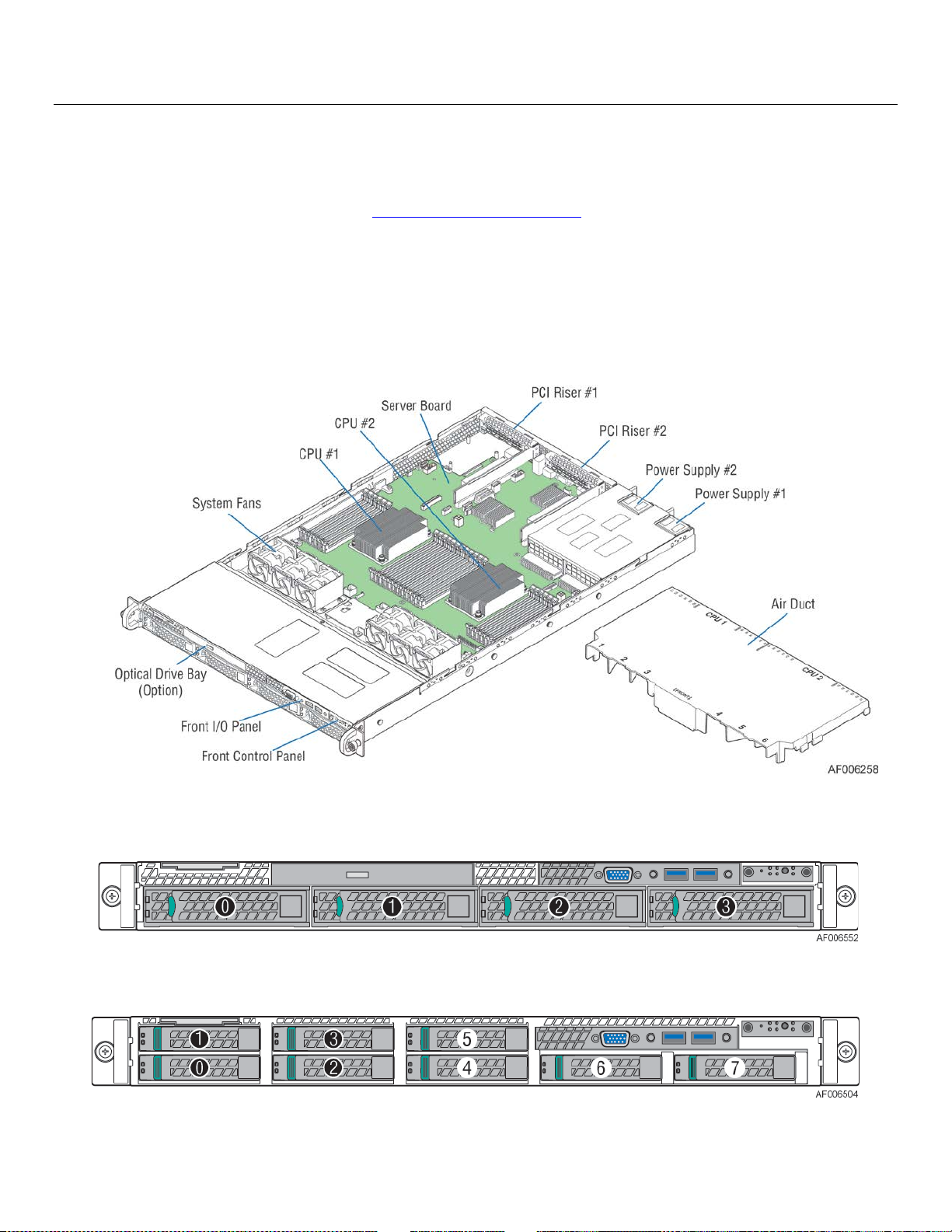
Intel® Server System R1000WT Product Family System Integration and Service Guide
6. System Service - System Features Overview
The intent of this chapter is to provide service personnel a reference to identify and locate the features associated with
the Intel® Server System R1000WT product family.
Additional information for this product family can be obtained from the following Intel documents which can be
downloade from the following Intel web site: http://www.intel.com/support
• Intel® Server System R1000WT Technical Product Specification
• Intel® Server Board S2600WT Technical Product Specification
6.1 System Feature Reference Diagrams
This section provides a high level overview of the Intel® Server System R1000WT product family. It provides illustrations
and diagrams showing the location of important components, features, and connections found throughout the server
system.
Figure 79. Intel
®
Server System R1000WT Features Overview
6.1.1 Front Drive Bay Options
Figure 80. 3.5" Drive Bay – 4 Drive Configuration – Intel® Server System R1304WTxxxx
Figure 81. 2.5" Drive Bay – 8 Drive Configuration – Intel® Server System R1208WTxxxx
60 Rev 2.2
Page 75

Intel® Server System R1000WT Product Family System Integration and Service Guide
Video
USB
SATA Slim-line Optical Drive
USB 2.1 / 3.0
Video
6.1.2 Control Panel Features
Figure 82. Control Panel Features
6.1.3 Front I/O Features
2.1 / 3.0
6.1.4 Back Panel Features
Rev 2.2 61
Figure 83. Front I/O Panel Features
Figure 84. Back Panel Features
Page 76

Intel® Server System R1000WT Product Family System Integration and Service Guide
6.1.5 Server Board Features
Figure 85. Server Board Feature Identification
62 Rev 2.2
Page 77

Intel® Server System R1000WT Product Family System Integration and Service Guide
®
Figure 86. Intel
Light-Guided Diagnostic LEDs - Server Board
.
Rev 2.2 63
Page 78

Intel® Server System R1000WT Product Family System Integration and Service Guide
Figure 87. DIMM Fault LEDs
Figure 88. System Fan Connections
64 Rev 2.2
Page 79

Intel® Server System R1000WT Product Family System Integration and Service Guide
6.2 System Configuration and Recovery Jumpers
Figure 89. System Configuration and Recovery Jumpers
The following sections describe how each jumper block is used.
6.2.1 BIOS Default Jumper Block
This jumper resets BIOS options, configured using the <F2> BIOS Setup Utility, back to their original default
factory settings.
Note: This jumper does not reset Administrator or User passwords. In order to reset passwords, the
Password Clear jumper must be used
1. Power down the server and unplug the power cord(s)
2. Remove the system top cover and move the “BIOS DFLT” jumper from pins 1 - 2 (default) to pins 2 - 3 (Set BIOS
Defaults)
3. Wait 5 seconds then move the jumper back to pins 1 - 2
4. Re-install the system top cover
5. Re-Install system power cords
Note: The system will automatically power on after AC is applied to the system.
6. During POST, access the <F2> BIOS Setup utility to configure and save desired BIOS options
Note:
After resetting BIOS options using the BIOS Default jumper, the Error Manager Screen in the <F2> BIOS Setup
Utility will display two errors:
• 0012 System RTC date/time not set
• 5220 BIOS Settings reset to default settings
Note also that the system time and date may need to be reset.
6.2.2 Serial Port ‘A’ Configuration Jumper
Pin 7 of the RJ45 Serial A connector is configurable to support either a DSR (Default) signal or a DCD signal. Pin 7
signals are changed by moving the jumper on the jumper block labeled “J4A4”, located behind the connector,
from pins 1-2 (default) to pins 2-3.
Rev 2.2 65
Page 80

Intel® Server System R1000WT Product Family System Integration and Service Guide
6.2.3 Password Clear Jumper Block
This jumper causes both the User password and the Administrator password to be cleared if they were set. The
operator should be aware that this creates a security gap until passwords have been installed again through the
<F2> BIOS Setup utility. This is the only method by which the Administrator and User passwords can be cleared
unconditionally. Other than this jumper, passwords can only be set or cleared by changing them explicitly in BIOS
Setup or by similar means. No method of resetting BIOS configuration settings to default values will affect either
the Administrator or User passwords.
1. Power down the server. For safety, unplug the power cord(s)
2. Remove the system top cover
3. Move the “Password Clear” jumper from pins 1 - 2 (default) to pins 2 - 3 (password clear position)
4. Re-install the system top cover and re-attach the power cords
5. Power up the server and access the <F2> BIOS Setup utility
6. Verify the password clear operation was successful by viewing the Error Manager screen. Two errors should be
logged:
• 5221 Passwords cleared by jumper
• 5224 Password clear jumper is set
7. Exit the BIOS Setup utility and power down the server. For safety, remove the AC power cords
8. Remove the system top cover and move the “Password Clear” jumper back to pins 1 - 2 (default)
9. Re-install the system top cover and reattach the AC power cords.
10. Power up the server
11. Strongly recommended: Boot into <F2> BIOS Setup immediately, go to the Security tab and set the
Administrator and User passwords if you intend to use BIOS password protection
6.2.4 Management Engine (ME) Firmware Force Update Jumper Block
When the ME Firmware Force Update jumper is moved from its default position, the ME is forced to operate in a
reduced minimal operating capacity. This jumper should only be used if the ME firmware has gotten corrupted
and requires re-installation. The following procedure should be followed.
Note: System Update files are included in the System Update Packages (SUP) posted to Intel’s Download
center web site. http://downloadcenter.intel.com
1. Turn off the system.
2. Remove the AC power cords
Note: If the ME FRC UPD jumper is moved with AC power applied to the system, the ME will not operate
properly.
3. Remove the system top cover
4. Move the “ME FRC UPD” Jumper from pins 1 - 2 (default) to pins 2 - 3 (Force Update position)
5. Re-install the system top cover and re-attach the AC power cords
6. Power on the system
7. Boot to the EFI shell
8. Change directories to the folder containing the update files
9. Update the ME firmware using the following command:
iflash32 /u /ni <version#>_ME.cap
10. When the update has successfully completed, power off the system
11. Remove the AC power cords
12. Remove the system top cover
13. Move the “ME FRC UPD” jumper back to pins 1-2 (default)
66 Rev 2.2
Page 81

Intel® Server System R1000WT Product Family System Integration and Service Guide
14. Re-attach the AC power cords
15. Power on system
6.2.5 BMC Force Update Jumper Block
The BMC Force Update jumper is used to put the BMC in Boot Recovery mode for a low-level update. It causes the
BMC to abort its normal boot process and stay in the boot loader without executing any Linux code.
This jumper should only be used if the BMC firmware has gotten corrupted and requires re-installation. The
following procedure should be followed:
Note: System Update files are included in the System Update Packages (SUP) posted to Intel’s Download
center web site. http://downloadcenter.intel.com
1. Turn off the system.
2. Remove the AC power cords
Note: If the BMC FRC UPD jumper is moved with AC power applied to the system, the BMC will not operate
properly.
3. Remove the system top cover
4. Move the “BMC FRC UPD” Jumper from pins 1 - 2 (default) to pins 2 - 3 (Force Update position)
5. Re-install the system top cover and re-attach the AC power cords
6. Power on the system
7. Boot to the EFI shell
8. Change directories to the folder containing the update files
9. Update the BMC firmware using the following command:
FWPIAUPD -u -bin -ni -b -o -pia -if=usb <file name.BIN>
10. When the update has successfully completed, power off the system
11. Remove the AC power cords
12. Remove the system top cover
13. Move the “BMC FRC UPD” jumper back to pins 1-2 (default)
14. Re-attach the AC power cords
15. Power on system
16. Boot to the EFI shell
17. Change directories to the folder containing the update files
18. Re-install the board/system SDR data by running the FRUSDR utility
19. After the SDRs have been loaded, reboot the server
6.2.6 BIOS Recovery Jumper
When the BIOS Recovery jumper block is moved from its default pin position (pins 1-2), the system will boot
using a backup BIOS image to the uEFI shell, where a standard BIOS update can be performed. See the BIOS
update instructions that are included with System Update Packages (SUP) downloaded from Intel’s download
center web site. This jumper is used when the system BIOS has become corrupted and is non-functional,
requiring a new BIOS image to be loaded on to the server board.
Note: The BIOS Recovery jumper is ONLY used to re-install a BIOS image in the event the BIOS has become
corrupted. This jumper is NOT used when the BIOS is operating normally and you need to update the BIOS
from one version to another.
The following procedure should be followed.
Rev 2.2 67
Page 82

Intel® Server System R1000WT Product Family System Integration and Service Guide
Note: System Update Packages (SUP) can be downloaded from Intel’s download center web site.
http://downloadcenter.intel.com
1. Turn off the system.
2. For safety, remove the AC power cords
3. Remove the system top cover
4. Move the “BIOS Recovery” jumper from pins 1 - 2 (default) to pins 2 - 3 (BIOS Recovery position)
5. Re-install the system top cover and re-attach the AC power cords
6. Power on the system
7. The system will automatically boot to the EFI shell. Update the BIOS using the standard BIOS update
instructions provided with the system update package
8. After the BIOS update has successfully completed, power off the system. For safety, remove the AC power
cords from the system
9. Remove the system top cover
10. Move the BIOS Recovery jumper back to pins 1-2 (default)
11. Re-install the system top cover and re-attach the AC power cords
12. Power on the system and access the <F2> BIOS Setup utility.
13. Configure desired BIOS settings
14. Hit the <F10> key to save and exit the utility.
68 Rev 2.2
Page 83

Intel® Server System R1000WT Product Family System Integration and Service Guide
7. System Service - FRU Replacement
Purpose
This chapter provides instruction for the removal and installation of system components considered as field
replaceable. Instruction for the removal and installation of add-in options is documented in Chapters 2 and 3. These
include:
• Processors
• Memory
• Riser Cards
• Add-in cards
• I/O Modules
• Storage Devices
• Power Supplies
• SATA Optical Drive
Before You Begin
Before working with your server product, observe the safety and ESD precautions found in the Warnings
section at the beginning of this manual.
Tools and Supplies Needed
• Anti-static wrist strap and conductive foam pad (recommended)
• Phillips* (cross head) screwdriver (#2 bit)
System Reference
All references to left, right, front, top, and bottom assume the reader is facing the front of the chassis.
Rev 2.2 69
Page 84
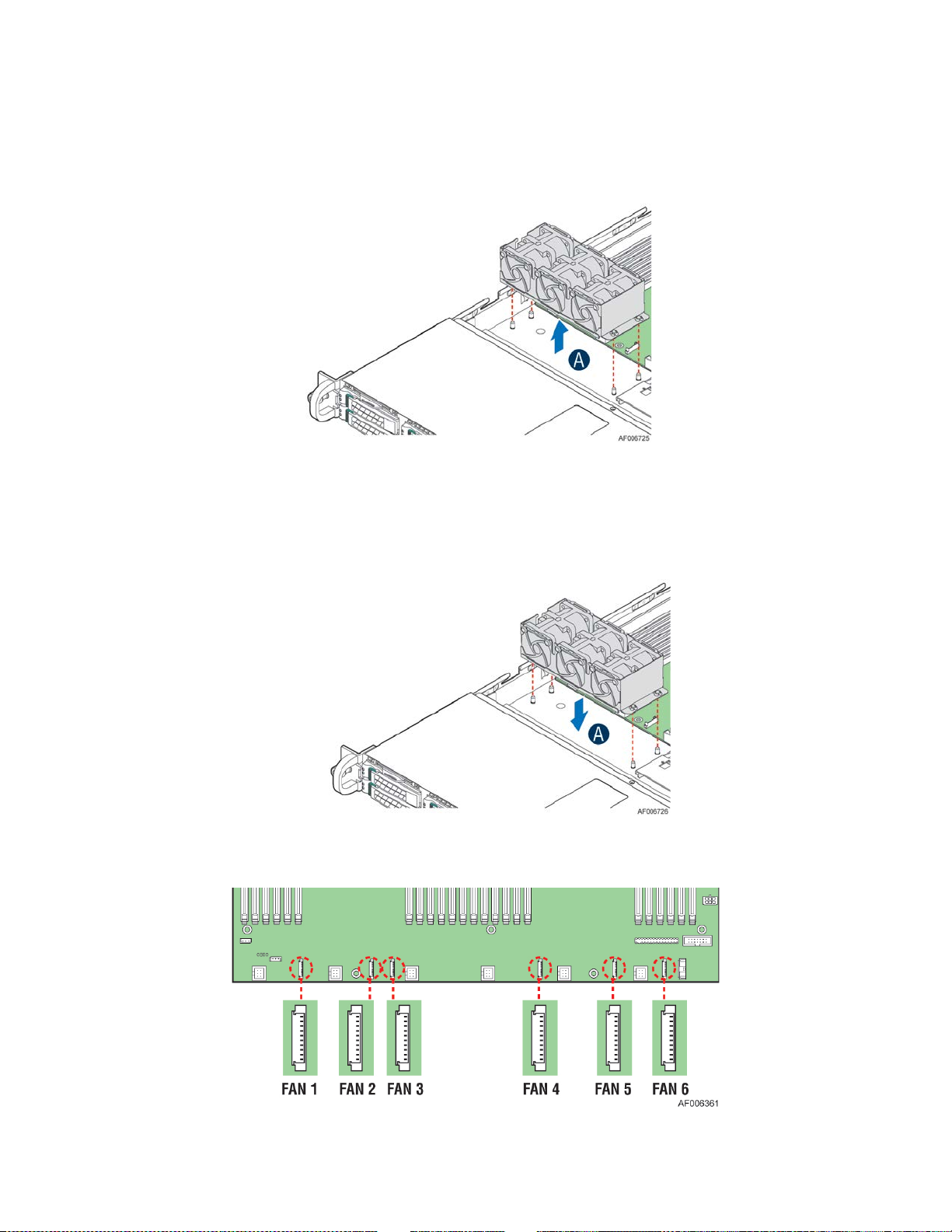
Intel® Server System R1000WT Product Family System Integration and Service Guide
7.1 System Fan Assembly Removal / Installation
For integration or replacement of some system components, it may be easier or necessary to remove one or
both of the system fan assemblies.
7.1.1 System Fan Assembly Removal
Figure 90. System Fan Assembly Removal
• Disconnect the fan cables from the server board.
• Lift up the fan assembly from the chassis (see letter “A”).
7.1.2 System Fan Assembly Installation
Figure 91. System Fan Assembly Installation
Figure 92. Connect System Fan Cables
70 Rev 2.2
Page 85

Intel® Server System R1000WT Product Family System Integration and Service Guide
• Align fan assembly with mounting pins on the chassis base and push down until firmly seated (see letter “A”).
• Repeat for second system fan assembly
• Connect the fan cables in order to the 10-pin fan connectors on the server board
7.2 Replacing a System Fan
System fans used in the Intel Server System R1000WT product family are NOT hot-swappable.
Figure 93. Remove a failed system fan
• Power off the system and remove the system top cover (see section 2.2.1)
• Disconnect the cable of the target fan (Note: disconnecting the cables from the remaining fans in the fan assembly
is not required)
• Lift the system fan assembly from the chassis
• From the bottom of the fan assembly, push out the target fan (see letter “A”).
• Locate the replacement fan (Intel product Code – FR1UFAN10PW).
• Install replacement fan into fan assembly, ensuring all rubber guides are in place and the cable is located on the
side closest to the server board. (see letter “B”).
• Align the fan assembly mounting holes with pins on the chassis base and push down until firmly seated. Ensure
that no fan cables are trapped beneath the fan assembly.
• Attach the fan cable to the fan connector on the server board.
• Ensure that all fan cables are securely connected
Rev 2.2 71
Page 86

Intel® Server System R1000WT Product Family System Integration and Service Guide
7.3 Replacing the System Battery
The battery on the server board powers the Real Time Clock for up to 10 years in the absence of power. When the
battery starts to weaken, it loses voltage, and stored server settings and system clock and date settings maybe lost.
Battery Specification:
• Lithium
• 3V
• Coin CR-2032
Contact your customer service representative or dealer for a list of approved devices.
Warning: Danger of explosion if battery is incorrectly replaced. Replace only with the same or equivalent type
recommended by the equipment manufacturer. Discard used batteries according to manufacturer”s instructions.
Advarsel: Lithiumbatteri - Eksplosionsfare ved fejlagtig håndtering. Udskiftning må kun ske med batteri af samme
fabrikat og type. Levér det brugte batteri tilbage til leverandøren.
Advarsel: Lithiumbatteri - Eksplosjonsfare. Ved utskifting benyttes kun batteri som anbefalt av apparatfabrikanten.
Brukt batteri returneres apparatleverandøren.
Varning: Explosionsfara vid felaktigt batteribyte. Använd samma batterityp eller en ekvivalent typ som rekommenderas
av apparattillverkaren. Kassera använt batteri enligt fabrikantens instruktion.
Varoitus: Paristo voi räjähtää, jos se on virheellisesti asennettu. Vaihda paristo ainoastaan laitevalmistajan
suosittelemaan tyyppiin. Hävitä käytetty paristo valmistajan ohjeiden mukaisesti.
• Locate the battery on the server board.
• Gently press the metal clip as shown to release the battery (see letter “A”).
• Remove the battery from the plastic socket (see letter “B”).
Figure 94. Replacing the Backup Battery
• Dispose of the battery according to local ordinance.
• Remove the new lithium battery from its package, and, being careful to observe the correct polarity, insert it in to
the battery socket.
Note: The <F2> BIOS Setup Utility must be accessed and setting must be set and saved to restore configuration settings
72 Rev 2.2
Page 87

Intel® Server System R1000WT Product Family System Integration and Service Guide
7.4 Replacing a Backplane
7.4.1 Removing the Backplane
Figure 95. Removing the Backplane
• Power off the system and remove the system top cover (see section 2.2.1)
• Remove all hot-swap drive carriers, regardless of whether a drive is installed in the carrier.
• Disconnect all cables from the backplane.
• Remove all fastener screws securing the backplane to drive bay (see letter “A”).
• Slide up the backplane (see letter “B”).
• Remove the backplane from the server chassis (see letter “C”).
7.4.2 Installing the Backplane
Figure 96. Installing the Backplane
• Locate the replacement 1U backplane (Intel product Code – FR1304S3HSBP or F1U8X25S3HSBP).
• Hold the backplane only by the edges. Do not push or pull on any components on the backplane. Position the
backplane to the server system guides at the front of the server system (see letter “A”).
• Slide the backplane down to lock it into place (see letter “B”).
• Secure the backplane with the fastener screws as shown (see letter “C”).
• Install the hot-swap drive carriers back.
Rev 2.2 73
Page 88

Intel® Server System R1000WT Product Family System Integration and Service Guide
7.5 Replacing the Standard Front Control Panel
7.5.1 Standard Front Control Panel Removal
• Power off the system and remove all power cords
• Remove the system top cover (see section 2.2.1)
• Remove the air duct (see section 2.3.1)
• Remove the right system fan assembly (see section 6.1.1)
• From the server board, disconnect the 30-pin front panel cable
Figure 97. Standard Front Control Panel Removal
• Remove the screw securing the Control Panel assembly to the chassis (see letter “A”)
• Remove the control panel board from the chassis (see letter “B”)
7.5.2 Standard Front Control Panel Installation
• Locate and remove the replacement control panel board from its packaging - Intel Product Code - FXXFPANEL
Figure 98. Standard Front Control Panel Installation
• Install the control panel board into the chassis (see letter “A”)
Note: Ensure the plastic gasket over the control panel buttons is securely in place before installing the control panel
board into the drive bay module.
• Connect the 30-pin cable to the new control panel
74 Rev 2.2
Page 89

Intel® Server System R1000WT Product Family System Integration and Service Guide
• The control panel is properly positioned when the buttons are protruding from the Control Panel face plate on the
front of the drive bay module and the screw holes on the top of the assembly are aligned.
• Using a single screw, secure the Control Panel Assembly to the drive bay module (8 in/lbs torque) (see letter “B”)
• Connect the other end of the front panel cable to the matching 30-pin connector on the server board
• Install system fan assembly (see section 2.4.2)
• Install air duct (see section 2.3.2)
Rev 2.2 75
Page 90

Intel® Server System R1000WT Product Family System Integration and Service Guide
7.6 Replacing the Server Board
7.6.1 Server Board Removal
• Power off system and remove power cords from each power supply module
• Disconnect all externally attached cables
• Remove the system cover (see section 2.2.1)
• Remove power supply modules (see section 3.2.2)
• Remove air duct (see section 2.3.1)
• Disconnect all the system fan cables.
• Remove both fan assemblies from the chassis (see section 6.1.1)
• Disconnect all cables attached to add-in PCIe add-cards and I/O modules
• Remove riser card assemblies (see section 2.7.1)
• Remove all options installed onto the server board including (if installed): Intel® I/O Module, Intel® SAS RAID Module
and mounting stand-offs, Intel® RAID 5 option key, Intel® RMM 4 Lite key, TPM Module, eUSB SSD and mounting
stand-off
• Remove Processors (see section 2.4)
• Remove all DIMMs (see section 2.5.3)
• Disconnect all cables attached to connectors on the server board
• Remove the 3 fastener screws securing the Chassis Support Bracket to the server board
• Remove the Chassis Support Bracket (see letter “B”)
• Loosen the fastener screws securing the Air Duct Sidewalls to the server board (see letter “C”)
• Remove the two air duct sidewalls from the chassis.
76 Rev 2.2
Page 91

Intel® Server System R1000WT Product Family System Integration and Service Guide
Figure 99. Server Board Removal
• Remove the 8 fastener screws used to secure the server board to the chassis (see letter “C”)
• Carefully lift server board from the chassis (see letter “D”) and place into anti-static bag
Rev 2.2 77
Page 92
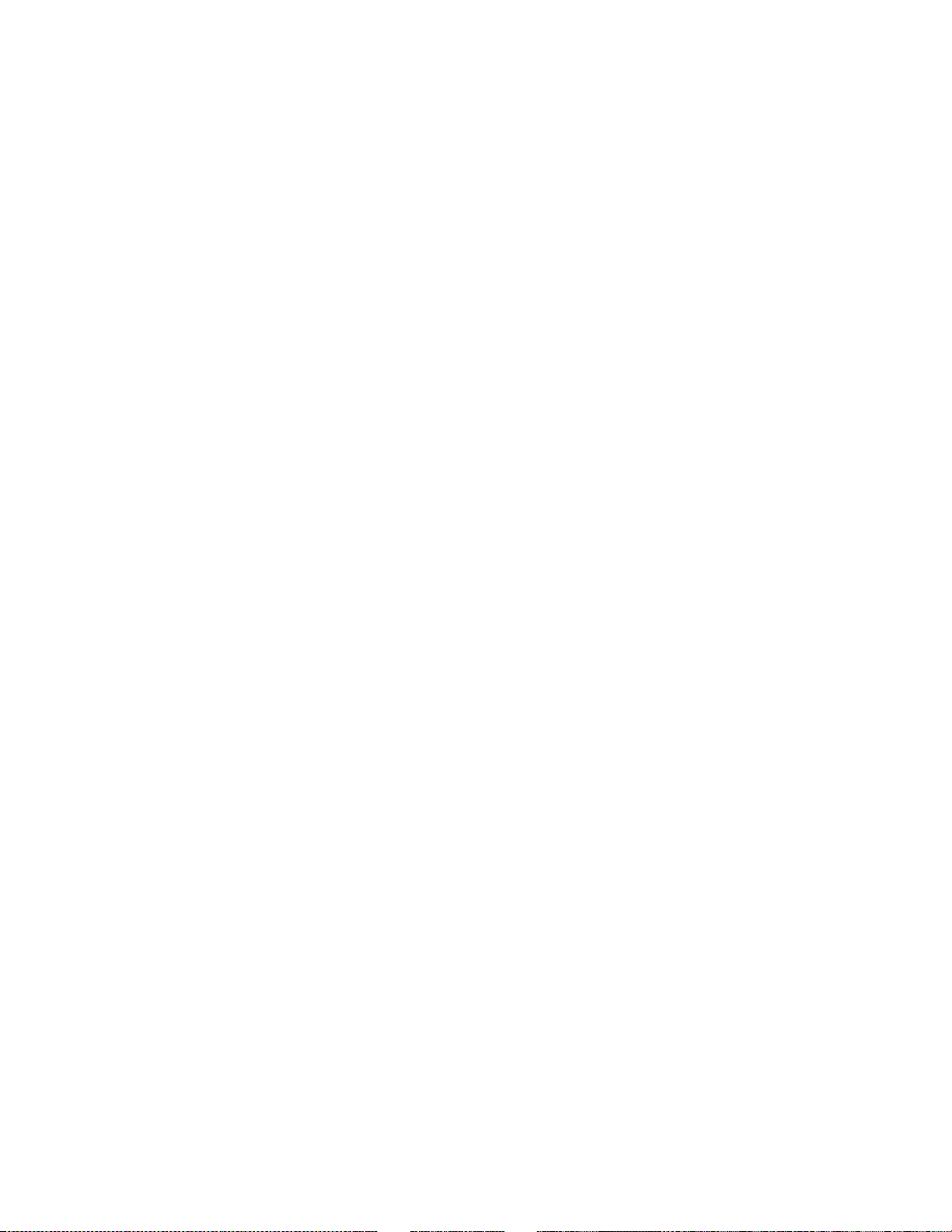
Intel® Server System R1000WT Product Family System Integration and Service Guide
7.6.2 Server Board Installation
Note: Follow ESD precautions outlined at the beginning of this manual
• See Section 1.3 Server Building Block System Integration
• Install processor(s) (see section 2.4.2)
• Install DIMMs (see section 2.5.2)
• Re-Install all options previously removed from the server board
• Re-Install riser card assemblies (see section 2.7.4)
• Re-attach all internal cables previously detached from add-in cards and modules
• Re-install air duct (see section 2.3.2)
• Install power supply module(s) (see section 3.2.1)
• Install system cover (see section 2.2.2)
78 Rev 2.2
Page 93

Intel® Server System R1000WT Product Family System Integration and Service Guide
<Blank Page>
Rev 2.2 79
Page 94

Intel® Server System R1000WT Product Family System Integration and Service Guide
Appendix A: Getting Help
If you encounter an issue with your server system, follow these steps to obtain support:
1. Visit the following Intel support web page:
http://www.intel.com/support/
This web page provides 24x7 support when you need it to get the latest and most complete technical support
information on all Intel Enterprise Server and Storage Platforms. Information available at the support site includes:
— Latest BIOS, firmware, drivers and utilities
— Product documentation, installation and quick start guides
— Full product specifications, technical advisories and errata
— Compatibility documentation for memory, hardware add-in cards, chassis support matrix and operating
systems
— Server and chassis accessory parts list for ordering upgrades or spare parts
— A searchable knowledgebase to search for product information throughout the support site
2. If you are still unable to obtain a solution to your issue, send an email to Intel’s technical support center using the
online form available at
http://www.intel.com/p/en_US/support/contactsupport
3. Lastly, you can contact an Intel support representative using one of the support phone numbers available at
http://www.intel.com/support/feedback.htm?group=server (charges may apply.
Intel also offers Channel Program members around-the-clock 24x7 technical phone support on Intel
boards, server chassis, server RAID controller cards, and Intel
http://www.intel.com/reseller/.
Note: You will need to log in to the Reseller site to obtain the 24x7 number.
®
Server Management at
®
server
Warranty Information
To obtain warranty information, visit the following Intel web site:
http://www.intel.com/p/en_US/support/warranty
80 Rev 2.2
Page 95

Intel® Server System R1000WT Product Family System Integration and Service Guide
Appendix B: System Cable Routing Diagrams
Rev 2.2 81
Page 96

Intel® Server System R1000WT Product Family System Integration and Service Guide
82 Rev 2.2
Page 97

Intel® Server System R1000WT Product Family System Integration and Service Guide
Color
State
Criticality
Description
flash.
Appendix C: System Status LED Operating States and Definition
The server board includes a bi-color System Status LED. The System Status LED on the server board is tied
directly to the System Status LED on the front panel. This LED indicates the current health of the server. Possible
LED states include solid green, blinking green, blinking amber, and solid amber.
When the server is powered down (transitions to the DC-off state or S5), the BMC is still on standby power and
retains the sensor and front panel status LED state established before the power-down event.
When AC power is first applied to the system, the status LED turns solid amber and then immediately changes to
blinking green to indicate that the BMC is booting. If the BMC boot process completes with no errors, the status
LED will change to solid green.
Table 4. System Status LED State Definitions
Off System is
not
operating
Green Solid on Ok Indicates that the System is running (in S0 State) and its status is
Green ~1 Hz blink Degraded -
Not ready
system is
operating in a
degraded state
although still
functional, or
system is
operating in a
redundant state
but with an
impending failure
warning
• System is powered off (AC and/or DC).
• System is in EuP Lot6 Off Mode.
• System is in S5 Soft-Off State.
‘Healthy’. The system is not exhibiting any errors. AC power is
present and BMC has booted and manageability functionality is up
and running.
After a BMC reset, and in conjuction with the Chassis ID solid ON,
the BMC is booting Linux*. Control has been passed from BMC
uBoot to BMC Linux* itself. It will be in this state for ~10-~20
seconds
System degraded:
• Redundancy loss such as power-supply or fan. Applies only if the
associated platform sub-system has redundancy capabilities.
• Fan warning or failure when the number of fully operational fans is
less than minimum number needed to cool the system.
• Non-critical threshold crossed – Temperature (including HSBP
temp), voltage, input power to power supply, output current for main
power rail from power supply and Processor Thermal Control
(Therm Ctrl) sensors.
• Power supply predictive failure occurred while redundant power
supply configuration was present.
• Unable to use all of the installed memory (more than 1 DIMM
installed).
• Correctable Errors over a threshold and migrating to a spare DIMM
(memory sparing). This indicates that the system no longer has
spared DIMMs (a redundancy lost condition). Corresponding DIMM
LED lit.
• In mirrored configuration, when memory mirroring takes place and
system loses memory redundancy.
• Battery failure.
• BMC executing in uBoot. (Indicated by Chassis ID blinking at 3Hz).
System in degraded state (no manageability). BMC uBoot is running
but has not transferred control to BMC Linux*. Server will be in this
state 6-8 seconds after BMC reset while it pulls the Linux* image into
Rev 2.2 83
Page 98

Intel® Server System R1000WT Product Family System Integration and Service Guide
Color
State
Criticality
Description
•
• HDD HSC is off-line or degraded.
correctable errors is crossed within the window
BMC Watchdog has reset the BMC.
• Power Unit sensor offset for configuration error is asserted.
Amber ~1 Hz blink Non-critical -
System is
operating in a
degraded state
with an impending
failure warning,
although still
functioning
Amber Solid on Critical, non-
recoverable –
System is halted
Non-fatal alarm – system is likely to fail:
• Critical threshold crossed – Voltage, temperature (including HSBP
temp), input power to power supply, output current for main power
rail from power supply and PROCHOT (Therm Ctrl) sensors.
• VRD Hot asserted.
• Minimum number of fans to cool the system not present or failed
• Hard drive fault
• Power Unit Redundancy sensor – Insufficient resources offset
(indicates not enough power supplies present)
• In non-sparing and non-mirroring mode if the threshold of
Fatal alarm – system has failed or shutdown:
• CPU CATERR signal asserted
• MSID mismatch detected (CATERR also asserts for this case).
• CPU 1 is missing
• CPU Thermal Trip
• No power good – power fault
• DIMM failure when there is only 1 DIMM present and hence no good
memory present.
• Runtime memory uncorrectable error in non-redundant mode.
• DIMM Thermal Trip or equivalent
• SSB Thermal Trip or equivalent
• CPU ERR2 signal asserted
• BMC/Video memory test failed. (Chassis ID shows blue/solid-on for
this condition)
• Both uBoot BMC FW images are bad. (Chassis ID shows blue/solid-
on for this condition)
• 240VA fault
• Fatal Error in processor initialization:
o Processor family not identical
o Processor model not identical
o Processor core/thread counts not identical
o Processor cache size not identical
o Unable to synchronize processor frequency
o Unable to synchronize QPI link frequency
•
Uncorrectable memory error in a non-redundant mode
84 Rev 2.2
Page 99

Intel® Server System R1000WT Product Family System Integration and Service Guide
Upper Nibble AMBER LEDs
Lower Nibble GREEN LEDs
MSB
LSB
LED #7
LED #6
LED #5
LED #4
LED #3
LED #2
LED #1
LED #0
8h
4h
2h
1h
8h
4h
2h
1h
Status
ON
OFF
ON
OFF
ON
ON
OFF
OFF
1 0 1 0 1 1 0 0 Ah
Ch
Appendix D: POST Code Diagnostic LED Decoder Table
As an aid to assist in trouble shooting a system hang that occurs during a system”s Power-On Self Test (POST) process,
the server board includes a bank of eight POST Code Diagnostic LEDs on the back edge of the server board.
During the system boot process, Memory Reference Code (MRC) and System BIOS execute a number of memory
initialization and platform configuration processes, each of which is assigned a hex POST code number.
As each routine is started, the given POST code number is displayed to the POST Code Diagnostic LEDs on the back
edge of the server board.
During a POST system hang, the displayed post code can be used to identify the last POST routine that was run prior to
the error occurring, helping to isolate the possible cause of the hang condition.
Each POST code is represented by eight LEDs; four Green and four Amber. The POST codes are divided into two
nibbles, an upper nibble and a lower nibble. The upper nibble bits are represented by Amber Diagnostic LEDs #4, #5,
#6, #7. The lower nibble bits are represented by Green Diagnostics LEDs #0, #1, #2 and #3. If the bit is set in the upper
and lower nibbles, the corresponding LED is lit. If the bit is clear, the corresponding LED is off.
Figure 100. POST Diagnostic LED Location
In the following example, the BIOS sends a value of ACh to the diagnostic LED decoder. The LEDs are decoded as
follows:
Note: Diag LEDs are best read and decoded when viewing the LEDs from the back of the system
Table 5. POST Progress Code LED Example
LEDs
Results
Upper nibble bits = 1010b = Ah; Lower nibble bits = 1100b = Ch; the two are concatenated as ACh
Early POST Memory Initialization MRC Diagnostic Codes
Memory Initialization at the beginning of POST includes multiple functions, including: discovery, channel training,
validation that the DIMM population is acceptable and functional, initialization of the IMC and other hardware
settings, and initialization of applicable RAS configurations.
Rev 2.2 85
Page 100

Intel® Server System R1000WT Product Family System Integration and Service Guide
Diagnostic LED Decoder
8h
4h
2h
1h
8h
4h
2h
1h
LED
#7
#6
#5
#4
#3
#2
#1
#0
MRC Progress Codes
B0h
1 0 1 1 0 0 0 0 Detect DIMM population
B1h
1 0 1 1 0 0 0 1 Set DDR3 frequency
B7h
1 0 1 1 0 1 1 1 Train DDR3 ranks
B8h
1 0 1 1 1 0 0 0 Initialize CLTT/OLTT
B9h
1 0 1 1 1 0 0 1 Hardware memory test and init
BAh
1 0 1 1 1 0 1 0 Execute software memory init
The MRC Progress Codes are displays to the Diagnostic LEDs that show the execution point in the MRC
operational path at each step.
Table 6. MRC Progress Codes
1 = LED On, 0 = LED Off
Checkpoint
B2h 1 0 1 1 0 0 1 0 Gather remaining SPD data
B3h 1 0 1 1 0 0 1 1 Program registers on the memory controller level
B4h 1 0 1 1 0 1 0 0 Evaluate RAS modes and save rank information
B5h 1 0 1 1 0 1 0 1 Program registers on the channel level
B6h 1 0 1 1 0 1 1 0 Perform the JEDEC defined initialization sequence
Upper Nibble Lower Nibble
MSB LSB
Description
BBh 1 0 1 1 1 0 1 1 Program memory map and interleaving
BCh 1 0 1 1 1 1 0 0 Program RAS configuration
BFh 1 0 1 1 1 1 1 1 MRC is done
Should a major memory initialization error occur, preventing the system from booting with data integrity, a beep code is
generated, the MRC will display a fatal error code on the diagnostic LEDs, and a system halt command is executed. Fatal
MRC error halts do NOT change the state of the System Status LED, and they do NOT get logged as SEL events. The
following table lists all MRC fatal errors that are displayed to the Diagnostic LEDs.
NOTE: Fatal MRC errors will display POST error codes that may be the same as BIOS POST progress codes displayed
later in the POST process. The fatal MRC codes can be distinguished from the BIOS POST progress codes by the
accompanying memory failure beep code of 3 long beeps as identified in Table 59.
86 Rev 2.2
