Page 1
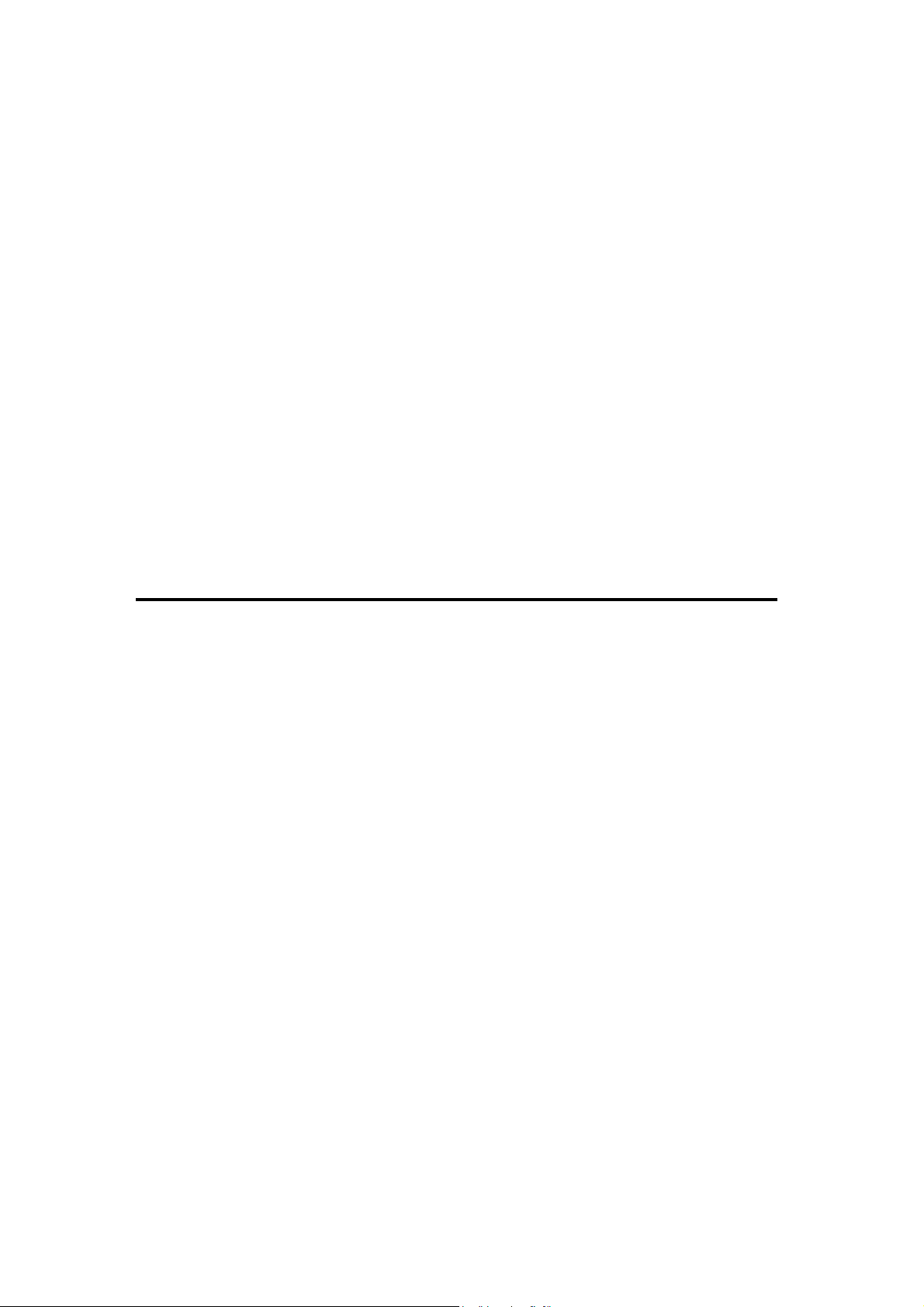
Intel
®
Core
TM
2 Duo Processor
and Intel
®
Q45 Express Chipset
Development Kit
User’s Manual
October 2008
Page 2

INFORMATION IN THIS DOCUMENT I S PROVIDED IN CONNECTION WITH INTEL® PRODUCTS. NO LICENSE, EXPRESS OR
IMPLIED, BY
ESTOPPEL OR OTHERWISE, TO ANY INTELLECTUAL PROPERTY RIGHTS IS GRANTED BY THIS DOCUMENT. EXCEPT AS
PROVIDED IN
INTEL’S TERMS AND CONDITIONS OF SALE FOR SUCH PRODUCTS, INTEL ASSUMES NO LIABILITY WHATSOEVER, AND INTEL
DISCLAIMS
ANY EXPRESS OR IMPLIED WARRANTY, RELATING TO SALE AND/OR USE OF INTEL PRODUCTS INCLUDING LIABILITY OR
WARRANTIES
RELATING TO FITNESS FOR A PARTICULAR PURPOSE, MERCHANTABILITY, OR INFRINGEMENT OF ANY PATENT, COPYRIGHT
OR OTHER
INTELLECTUAL PROPERTY RIGHT. Intel products are not intended for use in medical, life saving, or life sustaining applications.
Intel may make changes to specifications and product descriptions at any time, without notice.
Designers must not rely on the absence or characteristics of any features or instructions marked "reserved" or "undefined." Intel reserves
these for future
definition and shall have no responsibility whatsoever for conflicts or incompatibilities arising from future changes to them.
The Eagle Lake chipset may contain design defects or errors known as errata which may cause the product to deviate from published
specifications. Current
characterized errata are available on request.
Contact your local Intel sales office or your distributor to obtain the latest specifications and before placing your product order.
Intel and the Intel logo are trademarks or registered trademarks of Intel Corporation or its subsidiaries in the United States and other
countries.
*Other names and brands may be claimed as the property of others.
Copyright © 2008 Intel Corporation
All rights reserved.
2
Page 3

Contents
1.0 About this Manual 5
1.2 Text Conventions 6
1.3 Glossary of Terms and Acronyms 7
1.4 Support Options 8
1.4.1 Electronic Support Systems 8
1.4.2 Additional Technical Support 8
1.5 Product Literature 8
2.0 Development Kits Hardware Features 9
2.1 Intel® Q45 Development Kits Overview 9
2.2 System Block diagram 10
2.3 Development Kits Inventory Checklists 11
2.4 Processor Supported 12
2.5 System Memory 12
2.5.1 Dual Channel (Interleaved) Mode Configurations 13
2.5.2 Single Channel (Asymmetric) Mode Configurations 15
2.6 Back-Panel Connector 16
2.6.1 Audio-Connectors 16
2.6.2 RJ-45 LAN Connector with Integrated LEDs 17
2.6.3 USB Port 17
2.6.5 HDMI Port 17
2.7 Debug Features 18
2.7.1 Extended Debug Probe (XDP) 18
2.7.2 Power LEDs 19
2.7.3 Port 80 POST Code LEDs 19
2.7.4 Voltage Reference 19
2.8 Development Kit’s Major connector and Jumper 20
2.8.1 Jumper Functions 20
2.8.2 USB 2.0 Front Panel 21
2.8.3 1394a Header 21
2.9 SPI Removal/Installation Technique 23
2.9.1 SPI Device Installation 23
2.9.2 SPI Device Removal 26
3.0 Setting Up and configuring the development Kits 27
3.1 Overview 27
3.2 BTX Heatsink Setup 28
3.2.1 SRM Alignment on any BTX board 28
3.3 Board Setup and Configuration before Boot 29
3.4 Post Codes Definitions 31
4.0 BIOS Setup Utility 35
1.1 Content Overview 5
4.1 Main 35
4.1.1 System Overview 35
4.2 Advance 35
4.2.1 CPU Configuration 35
4.2.2 IDE Configuration 36
4.2.3 Floppy Configuration 37
4.2.4 ACPI Configuration 37
4.2.5 AHCI Configuration 38
3
Page 4

4.2.6 Intel AMT Configuration 38
4.2.7 MPS Configuration 39
4.2.8 SMBIOS Configuration 39
4.2.9 Remote Access Configuration 39
4.2.10 Trusted Computing 39
4.2.11 USB Configuration 40
4.3 PCIPnP 40
4.4 Boot 40
4.4.1 Boot setting Configuration 40
4.5 Security 41
4.6 Chipset 41
4.6.1 Northbridge Configuration 41
4.6.2 Southbridge Configuration 43
4.6.3 ME System Configuration 44
4.6.4 PCI Express Configuration 46
4.6.5 VE Subsystem Configuration 47
4.7 Virtual Appliance 47
4.8 SV 48
4.8.1 SV SMI Management 48
4.8.2 SV SATA Management 48
4.9 Exit 49
4
Page 5
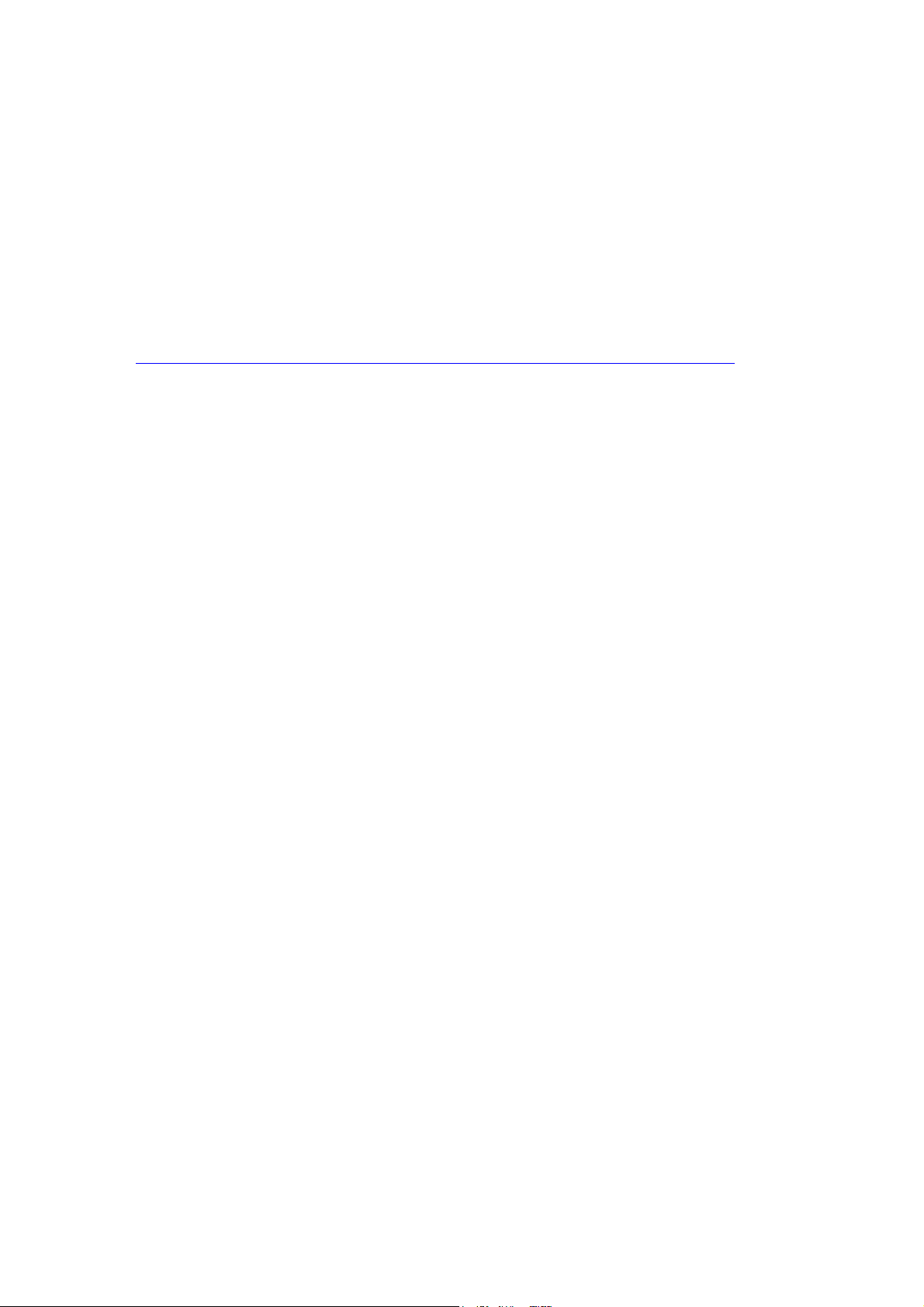
1.0 About This Manual
This user’s manual describes the use of the Intel
manual has been written for OEMs, system evaluators, and embedded system developers. All
jumpers, headers, LED functions, and their locations on the board, along with subsystem
features and POST codes, are defined in this document.
For the latest information about the Intel
reference platform, visit:
http://developer.intel.com/design/intarch/devkits/index.htm?iid=embed_body+devkits
For design documents related to this platform, such as schematics and layout, please contact
your Intel Representative.
®
1.1 Content Overview
Chapter 1: “About This Manual”
This chapter contains a description of conventions used in this manual. The last few
sections explain how to obtain literature and contact customer support.
Chapter 2: “Development Kits Hardware Features”
This chapter provides information on the development kit features and the board
capability. This includes the information on board component features, jumper settings,
pin-out information for connectors and overall development kit board capability.
Chapter 3: “Development Kits Board ”
This chapter provides instructions on how to configure the evaluation board and
processor assembly by setting ATX heatsink, jumpers, connecting peripherals, providing
power, and configuring the BIOS.
Chapter 4: “BIOS Setup Utility”
This chapter provides the BIOS function and how to configure the BIOS features. This include
the BIOS option tab function like the Main System Overview, Advance, PCIPnP, Boot, Security,
Chipset, SV, Exit.
®
Q45 Express Chipset Development Kit. This
Q45 Express Chipset Development Kit
5
Page 6
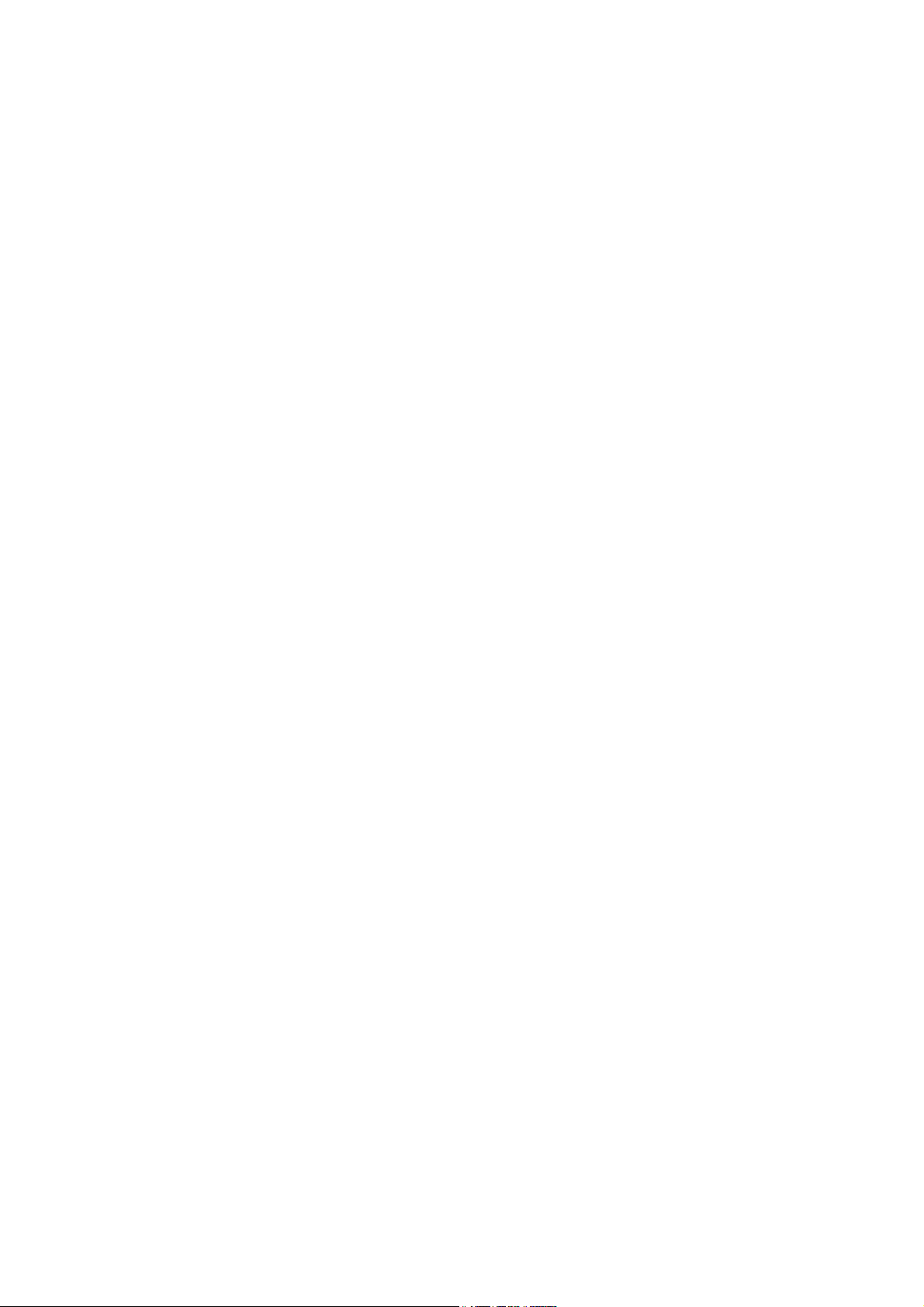
1.2 Text Conventions
The following notations may be used throughout this manual.
# The pound symbol (#) appended to a signal name indicates that the
signal is active low.
Variables Variables are shown in italics. Variables must be replaced with correct
values.
Instructions Instruction mnemonics are shown in uppercase. When you are
programming, instructions are not case-sensitive. You may use either
upper-case or lower-case.
Numbers Hexadecimal numbers are represented by a string of hexadecimal
digits followed by the character H. A zero prefix is added to numbers
that begin with A through F. (For example, FF is shown as 0FFH.)
Decimal and binary numbers are represented by their customary
notations. (That is, 255 is a decimal number and 1111 1111 is a binary
number.) In some cases, the letter B is added for clarity.
Units of Measure The following abbreviations are used to represent units of measure:
GByte gigabytes
KByte kilobytes
MByte megabytes
MHz megahertz
W watts
V volts
Signal Names Signal names are shown in uppercase. When several signals share a
common name, an individual signal is represented by the signal name
followed by a number, while the group is represented by the signal
name followed by a variable (n). For example, the lower chip-select
signals are named CS0#, CS1#, CS2#, and so on; they are collectively
called CSn#. A pound symbol (#) appended to a signal name identifies
an active-low signal. Port pins are represented by the port
abbreviation, a period, and the pin number (e.g., P1.0).
6
Page 7

1.3 Glossary of Terms and Acronyms
This section defines conventions and terminology used throughout this document.
Term Description
ADD2 Card Advanced Digital Display Card – 2nd Generation. This card provides digital
ACPI Advanced Configuration and Power Interface
Core The internal base logic in the (G)MCH
DDR3 A third generation Double Data Rate SDRAM memory technology
DMI (G)MCH-Intel® ICH10 Direct Media Interface
DVI Digital Video Interface. Specification that defines the connector and
FSB Front Side Bus. FSB is synonymous with Host or processor bus
GMA 4500 Intel® Graphic Media Accelerator 4500
Intel® ICH10 Ninth generation I/O Controller Hub component that contains additional
IGD Internal Graphics Device.
LVDS Low Voltage Differential Signaling. A high speed, low power data
MCH Memory Controller Hub component that contains the processor interface,
MEC Media Expansion Card, also known as ADD2+ card. Refer to ADD2+ term for
PCI Express* Third Generation input/output graphics attach called PCI Express* Graphics.
Primary PCI The Primary PCI is the physical PCI bus that is driven directly by the ICH10
display options for an Intel Graphics Controller that supports ADD2+ cards.
It plugs into a x16 PCI Express* connector but uses the multiplexed SDVO
interface. The card adds Video In capabilities to platform. This Advanced
Digital Display Card will not work with an Intel Graphics Controller that
supports DVO and ADD cards. It will function as an ADD2 card in an ADD2
supported system, but video in capabilities will not work. T
interface for digital displays.
functionality compared to previous ICHs. The I/O Controller Hub component
contains the primary PCI interface, LPC interface, USB2, ATA-100, and other
I/O functions. It communicates with the (G)MCH over a proprietary
interconnect called DMI.
transmission standard used for display connections to LCD panels.
DRAM controller, and x16 PCI Express* port (typically, the external graphics
interface). It communicates with the I/O controller hub (Intel® ICH10) and
other I/O controller hubs over the DMI interconnect. In this document MCH
refers to the Intel® Q45 MCH component.
description.
PCI Express* is a high-speed serial interface whose configuration is software
compatible with the existing PCI specifications. The specific PCI Express*
implementation intended for connecting the (G)MCH to an external Graphics
Controller is a x16 link and replaces AGP.
component. Communication between Primary PCI and the (G)MCH occurs
over DMI. Note that the Primary PCI bus is not PCI Bus 0 from a
configuration standpoint.
7
Page 8

Term Description
SDVO Serial Digital Video Out (SDVO). SDVO is a digital display channel that
SDVO Device Third party codec that uses SDVO as an input. May have a variety of output
SMI System Management Interrupt. SMI is used to indicate any of several
Rank A unit of DRAM corresponding to eight x8 SDRAM devices in parallel or four
serially transmits digital display data to an external SDVO device. The SDVO
device accepts this serialized format and then translates the data into the
appropriate display format (i.e., TMDS, LVDS, TV-Out). This interface is not
electrically compatible with the previous digital display channel - DVO. For
the 82Q965 GMCH, it will be multiplexed on a portion of the x16 graphics
PCI Express* interface.
formats, including DVI, LVDS, HDMI, TV-out, etc.
system conditions (such as, thermal sensor events, throttling activated,
access to System Management RAM, chassis open, or other system state
related activity).
x16 SDRAM devices in parallel, ignoring ECC. These devices are usually, but
not always, mounted on a single side of a DIMM.
1.4 Support Options
1.4.1 Electronic Support Systems
Intel’s site on the World Wide Web (http://www.intel.com/) provides up-to-date technical
information and product support. This information is available 24 hours per day, 7 days per
week, providing technical information whenever you need it.
Product documentation is provided online in a variety of web-friendly formats at:
http://developer.intel.com/literature/index.asp
1.4.2 Additional Technical Support
If you require additional technical support, please contact your field sales representative or
local distributor.
1.5 Product Literature
Product literature can be ordered from the following Intel literature centers:
Location Telephone Number
U.S. and Canada 1-800-548-4725
U.S. (from overseas) 708-296-9333
Europe (U.K.) 44(0)1793-431155
Germany 44(0)1793-421333
France 44(0)1793-421777
Japan (fax only) 81(0)120-47-88-32
Table 1: Intel Literature Centers
8
Page 9

2.0 Development Kits Hardware Features
PCI Slot
SATA Port
This chapter describes the development kit features of the Intel® Q45 Development Kits.
These recommendations would largely apply to other designs incorporating Intel® Q45
chipset. This documentation should be used in conjunction with the Intel® Q45/ICH10
datasheet, specification updates and platform design guides. Contact your local Intel
representative for the availability of these documents.
2.1 Intel® Q45 Development Kits Overview
Figure 2-1 shows overview of the major features present on the development kit board. Refer
to next page for system block diagram of the development kit’s motherboard.
Port 80 LED
2x2
Standard
Power
Supply
PCI Express
PCI Express
X16 Graphic
Power On
Intel® I/O
Controller
Hub (ICH)
2-DIMM per
channel DDR2
667/800
(Channel-B)
Figure 2-1 Board Features
LGA775
Processor
Socket
Intel® Q45
Memory
Controller
Hub (MCH)
2-DIMM per
channel DDR2
667/800
(Channel-A)
2x12 Standard
Power Supply
9
Page 10
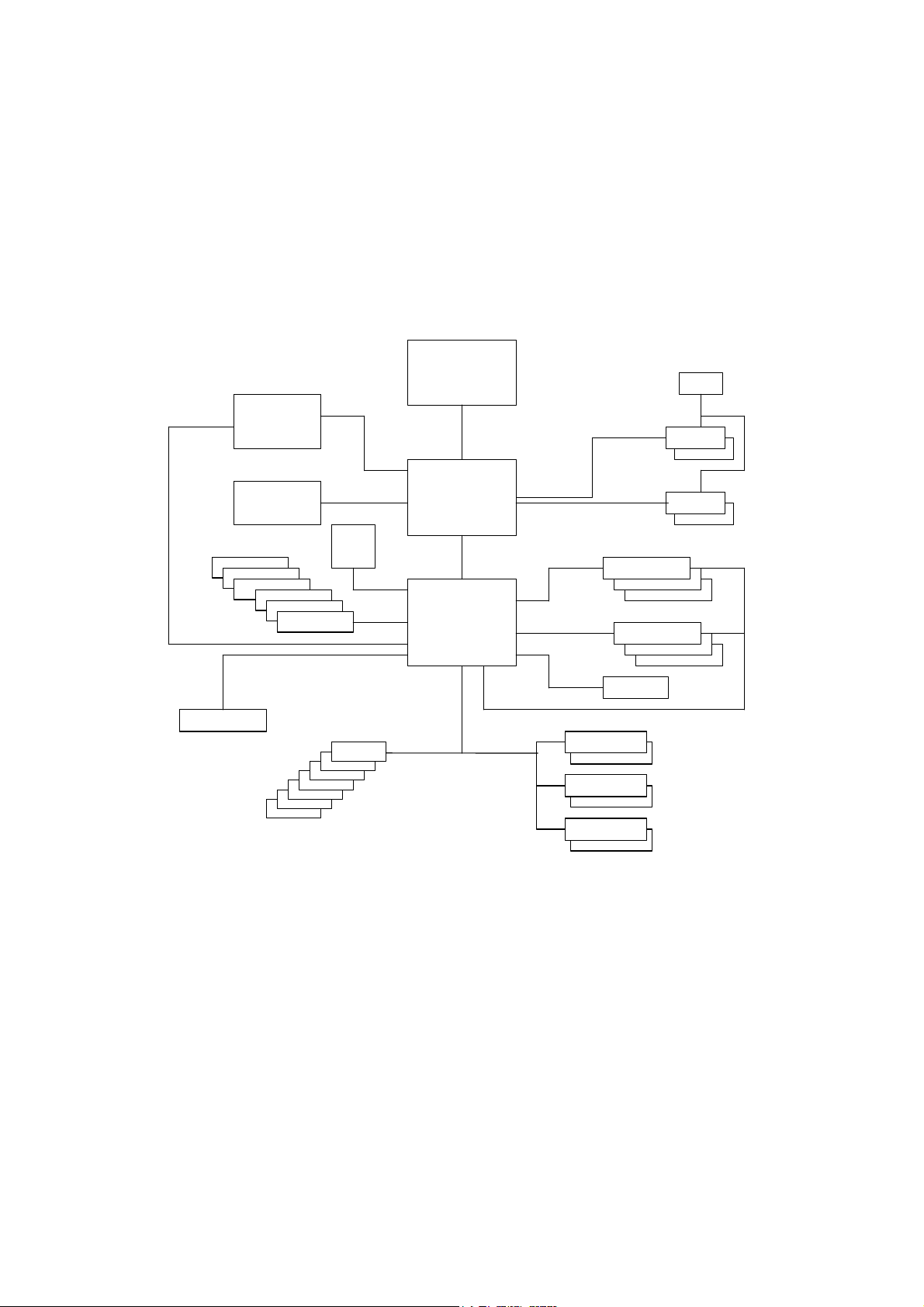
2.2 System Block Diagram
Dual
USB
SATA port
5
SATA port
4
SATA port
3
SATA port
2
SATA port 1
SATA port 0
PCI Slot
SP
This section will document the common features that are applicable to Intel® Q45 Express
Chipset Development Kits. Figure 2-2 show a simple block diagram of the Intel® Q45 Express
Chipset development kits.
SMBus Resume
PCI Express
Graphic
X16 slot
(Primary)
X16 PCI Express
Integrated
Graphic VGA
Output
Flash
Devic
SPI
HD Audio
USB 2.0
Figure 2-2 Intel® Q45 Development Kits block diagram.
LGA775
Processor
1033 MT/s
Graphics
Memory
Controller Hub
(GMCH)
I/O Controller
Hub
(ICH)
Back Panel Front Panel
SMBus
Channel
DDR3
1066
X1 PCI Express
PCI Bus
PCI
USB or LAN
USB or 1394
USB
PCIE Slot
1394
Clock
SMBus Main
DDR3
DDR3
SMBus Resume
10
Page 11

2.3 Development Kits Inventory Checklists
Development Kits Inventory Checklists
This section descripts major hardware items which should be available on this development
kits.
Development Kits Hardware Items
1x 4-Layer Micro-ATX form factor (targeted dimensions: 10.5” x 10.4”) motherboard
1x Intel® CoreTM 2 Duo E8400 Processors in the LGA775 Socket
2x 1 GBytes DDR3 800 DIMM
1x ATX Heatsink with fan
1x CD-ROM contain chipset drivers (this include Intel® GMA4500 driver)
Development Kits board Specification
1 PCI Express x16, 3 PCIe x1, 3 PCI expansion slots
1394a
o 1 front panel headers for support of 1 port
o 1 back panel port
Universal Serial Bus 2.0
o 3 front panel headers for support of 6 ports
o 6 back panel ports
6 SATA 3 Gb/sec ports
• Internal I/O headers
2x5 Front Panel I/O header
2x5 Front Panel audio header
1x2 Chassis intrusion header
3 four-wire fan headers
2x8 High Definition audio header
• Additional Features
5 Analog audio connectors and 1 high definition media interface (HDMI)
Piezo speaker for BIOS POST codes
BIOS configuration jumper
Clear CMOS jumper
Power Button
Reset Button
XDP connector
11
Page 12
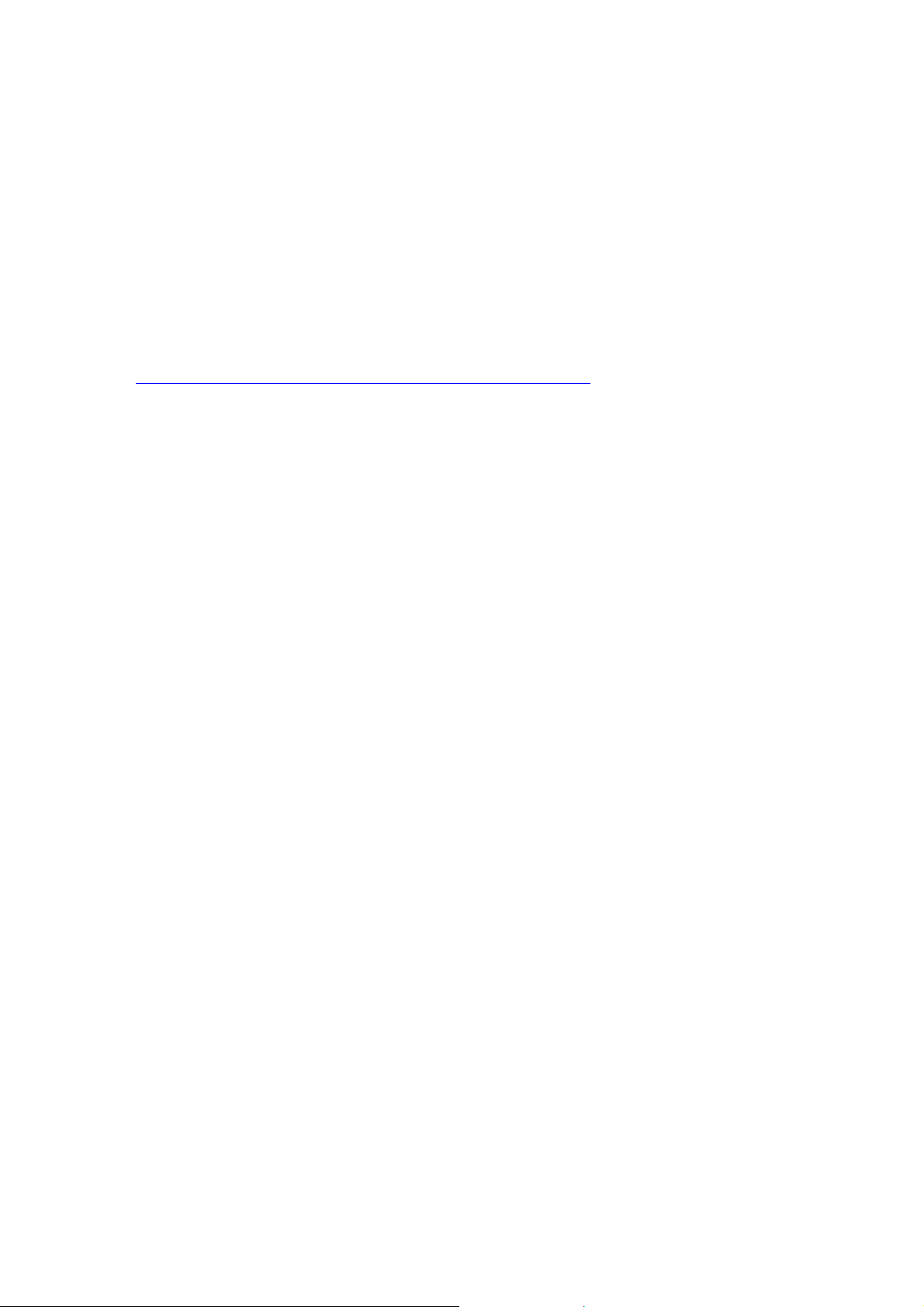
2.4 Processor Support
Intel® Q45 Development Kits support the following processors in the LGA775 Socket with FSB
of 800/1067/1333 MHz. Processors listed here has long-life support and also supported by this
development kits.
• Intel® CoreTM 2 Duo E8400 Series
• Intel® CoreTM 2 Duo E6400 Series
• Intel® CoreTM 2 Duo E4300 Series
• Intel® Celeron 440
Refer to this link for other processors which is also supported by Intel® Q45 Express Chipset.
http://developer.intel.com/products/chipsets/Q35_Q33/index.htm
2.5 System Memory
The Intel® Q45 MCH supports two types of memory organization. These are interleaved mode
and asymmetric mode. Listed here are the summary of the system memory supported.
• Non-ECC DDR3 (800/1066)
• 512Mb, 1Gb and 2Gb technology
• 4 DIMMs, 8GB maximum per channel, 16GB total memory
• Dual channel (Interleaved) mode. This mode offers the highest throughput for real world
applications. Dual channel mode is enabled when the installed memory capacities of both
DIMM channels are equal. Technology and device width can vary from one channel to the
other but the installed memory capacity for each channel must be equal. If different speed
DIMMs is used between channels, the slowest memory timing will be used.
• Single channel (Asymmetric) mode. This mode is equivalent to single channel bandwidth
operation for real world applications. This mode is used when only a single DIMM is
installed or the memory capacities are unequal. Technology and device width can vary
from one channel to the other. If different speed DIMMs is used between channels, the
slowest memory timing will be used.
Figure 2-3 illustrates the memory channel and DIMM configuration.
12
Page 13

Channel A DIMM 0
Channel A DIMM 1
Channel B DIMM 0
Channel B DIMM 1
Figure 2-3 Memory Channel and DIMM Configuration
2.5.1 Dual Channel (Interleaved) Mode Configurations
Figure 2-4 shows a dual channel configuration using two DIMMs. In this example, the DIMM 0
sockets of both channels are populated with identical DIMMs.
Figure 2-4: Dual Channel (Interleaved) Mode Configuration with 2x DIMMs
13
Page 14

Figure 2-5 shows a dual channel configuration using 3 DIMMs. In this example, the combined
capacity of the two DIMMs in Channel A equal the capacity of the single DIMM in the DIMM 0
socket of Channel B.
Figure 2-5: Dual Channel (Interleaved) Mode Configuration with 3x DIMMs
Figure 2-6 shows a dual channel configuration using 4 DIMMs. In this example, the combined
capacity of the 2x DIMMs in Channel A equals the combined capacity of the 2x DIMMs in
Channel B. Also, the DIMMs are matched between DIMM 0 and DIMM 1 of both channels.
Figure 2-6: Dual Channel (Interleaved) Mode Configuration with 4x DIMMs
14
Page 15
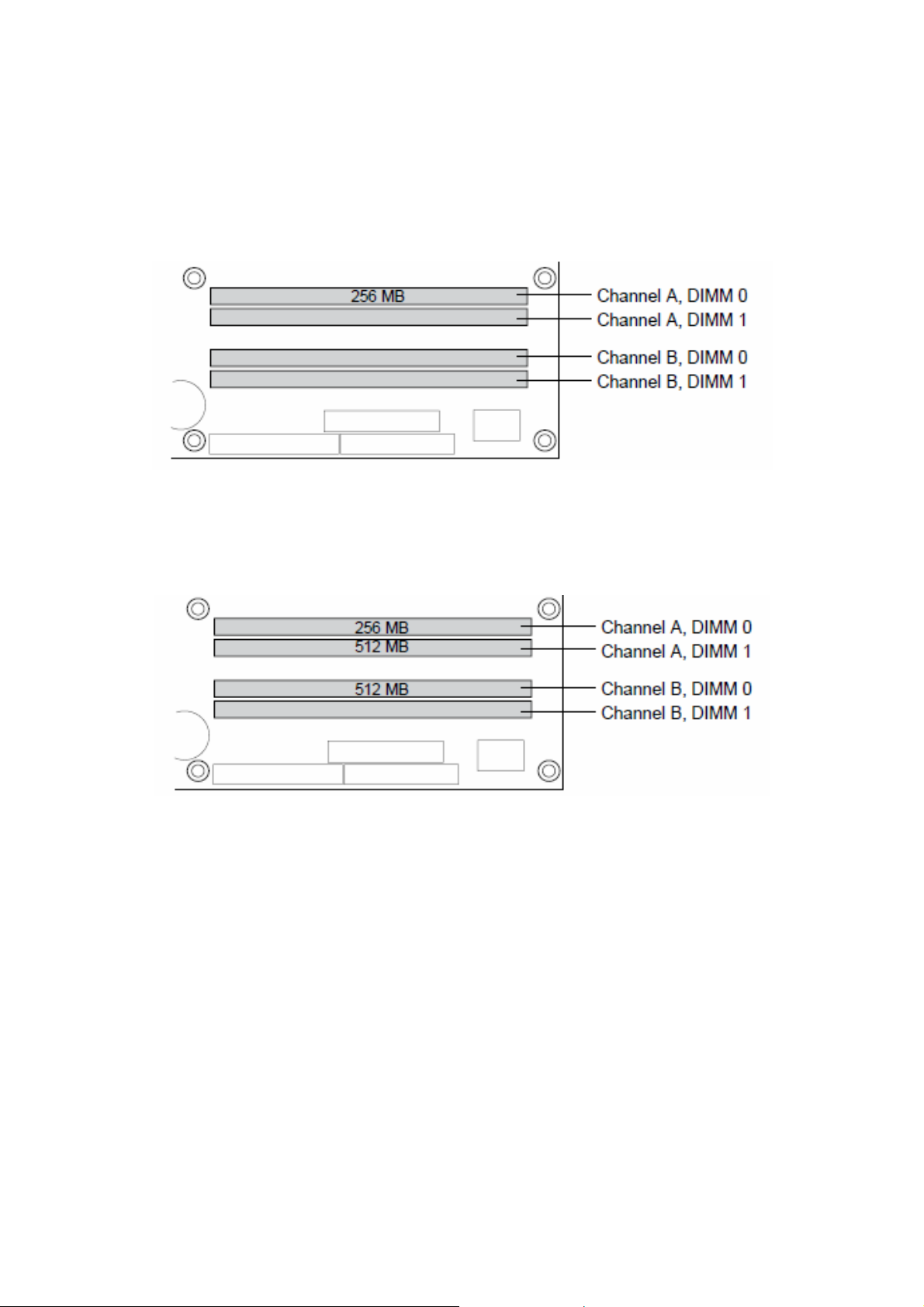
2.5.2 Single Channel (Asymmetric) Mode Configurations
Figure 2.7 shows a single channel configuration using 1x DIMM. In this example, only the
DIMM 0 socket of Channel A is populated. Channel B is not populated.
Figure 2.7: Single Channel (Asymmetric) Mode Configuration with 1x DIMM
Figure 2.8 shows a single channel configuration using 3x DIMMs. In this example, the
combined capacity of the 2x DIMMs in Channel A does not equal the capacity of the single
DIMM in the DIMM 0 socket of Channel B.
Figure 2.8: Single Channel (Asymmetric) Mode Configuration with 3x DIMMs
15
Page 16
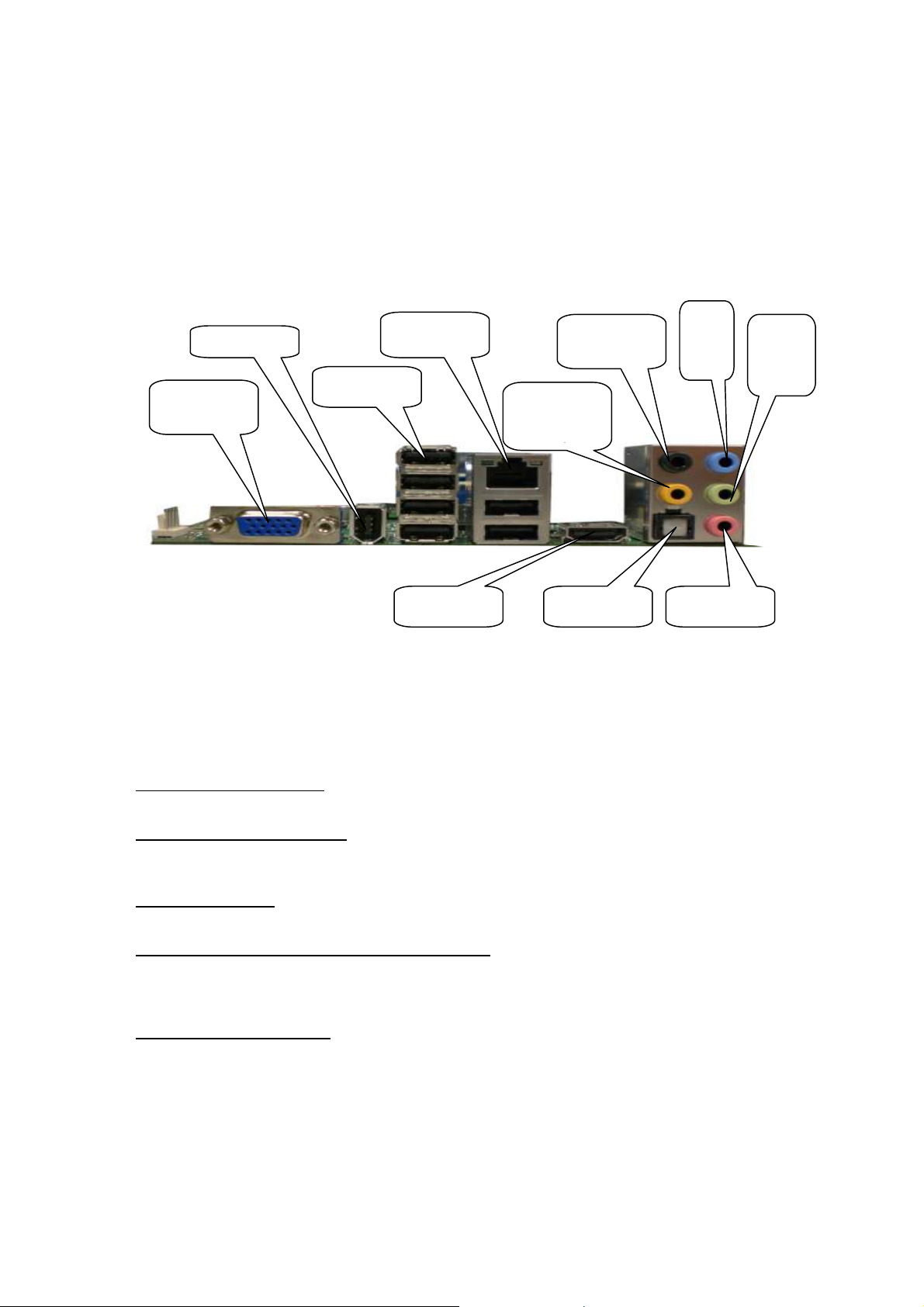
Port
Mic In Jack
HDMI Port
SPIF Port
2.6 Back-Panel Connectors
Figure 2-9 show back-panel connectors for the development kits.
1394a port
USB Port
VGA Analog
Display
RJ-45 LAN
Speaker Out
Center/Subw
oofer
Speaker Out
Rear
Line
In
Jack
Line
Out
Jack
2.6.1 Audio-Connectors
This development kits board support up to 5.1-channel audio configuration. It’s backward
compatible with 5.1, 2.1 and high definition media interface audio/video configuration as well.
Line In Jack (Light Blue)
This audio jack is used to for line in devices. It’s used in some optical devices and much more.
Line Out Jack (Light Green)
This audio jack is used for line out devices. It’s used in 2.1, 5.1 and 7.1 channel- audio
configuration. It can be used for headphone and stereo speaker as well.
Mic In Jack (Pink)
This audio jack is use for microphone input.
Center/Subwoofer Speaker Out Jack (Orange)
This audio jack is used to connect to center/subwoofer speakers in a 5.1 and 7.1-channel
audio configuration. Left it no connects if other than 5.1 and 7.1-channel audio configuration is
used.
Rear Speaker Out (Black)
This audio jack is used to connect to rear speakers in a 5.1 and 7.1-channel audio
configuration.
16
Page 17

2.6.2 RJ-45 LAN Connector with Integrated LEDs
Two LEDs are built into the RJ-45 LAN connector (as shown in Figure 2-10). Table 2-1
describes the LED states when the board is powered up and the Gigabit LAN subsystem is
operating.
Figure 2-10: LAN Connector LED locations
LED Color LED State Condition
Left
Right
Green
N/A Off 10 Mbits/sec data rate is selected
Green On 100 Mbits/sec data rate is selected
Yellow On 1000 Mbits/sec data rate is selected
Off LAN link is not established.
On LAN link is established.
Blinking LAN activity is occurring.
Table 2-1: LAN Connector LED status
2.6.3 USB Port
The USB port supports the USB 1.1/2.0 specification.
2.6.4 HDMI Port
This connector provides digital audio input and output from external audio system that
supports digital audio data. Please ensure that the audio system provides a HDMI connector.
17
Page 18

2.7 Debug Features
2.7.1. Extended Debug Probe (XDP)
The reference board provides a JTAG-compliant test access port (TAP) for attachment of an
XDP
connector. The XDP connector and associated circuitry enable the use of the ITP for the
particular processor to interrupt the boot sequence and view processor status.
The XDP connector is located on the backside of the board at location J2BC. Refer to figure 211 to the XDP connector location. Take notes that ITP-XDP SSA connector is needed. Refer to
diagram below for the ITP-XDP SSA connector.
Figure 2-11 ITP-XDP Connector location (J2BC)
ITP-XDP
ITP-XDP SSA Connector
is needed in order to
connect to
ITP-XDP2/3 tools
18
Page 19
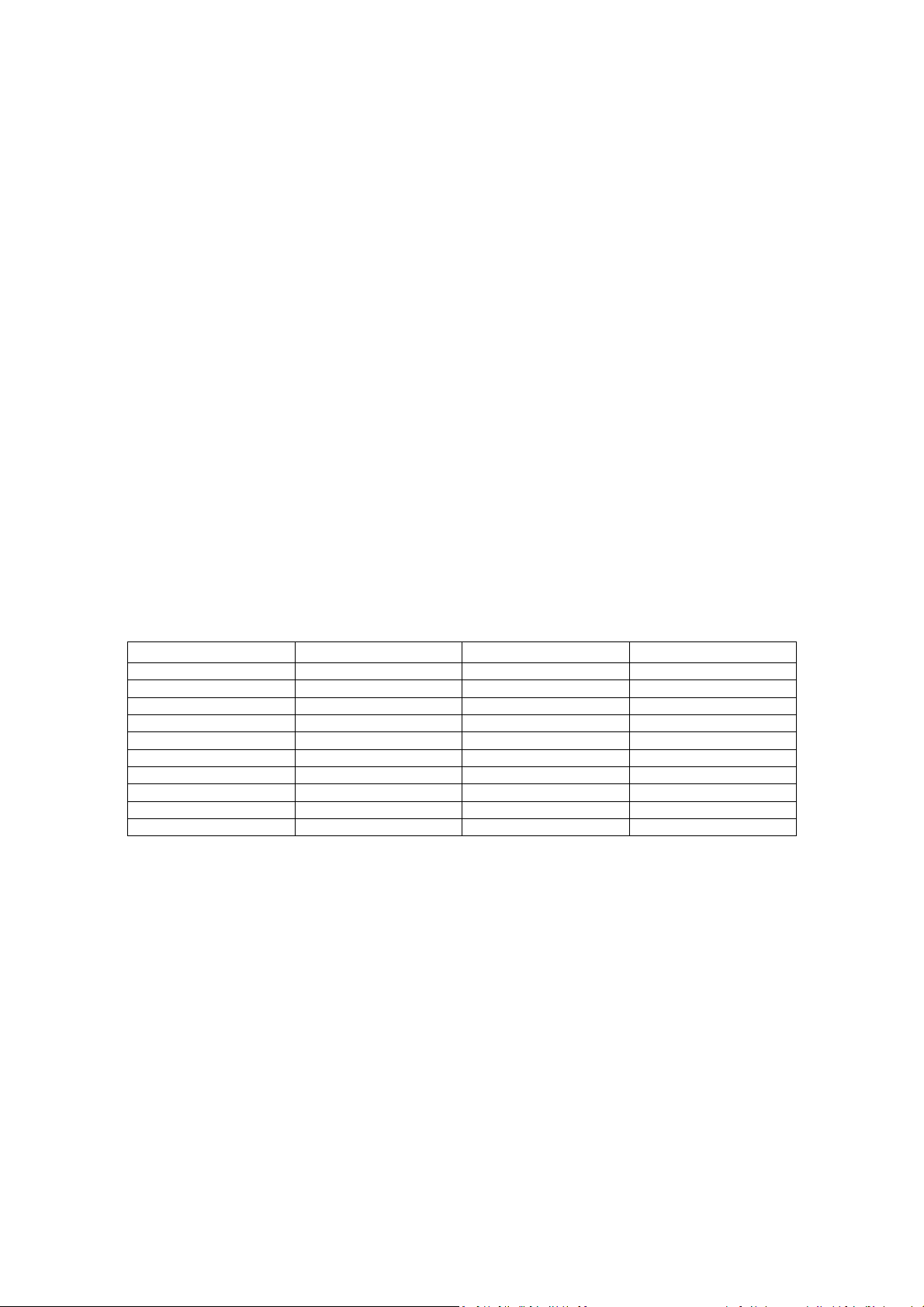
2.7.2 Power LEDs
Power LEDs on the board indicate when standby power is being applied to the standby planes.
When lit they indicate that no DIMM modules should be inserted or removed. To install or
replace DIMM modules insure that AC power to the power supply is removed by unplugging the
AC power cord from the power supply or placing the switch on the power supply to the open
position. Caution: Removing DIMM modules when the standby power LEDs is lit could result in
damage to the memory devices on those modules.
2.7.3 Port 80 POST Code LEDs
Two LEDs display the POST codes output from Port 80 to indicate the progress of the boot
sequence or display the POST code of the last operation successfully completed during the boot
sequence. Please refer to Chapter 3.4 for more information on Port 80 code reference.
2.7.4 Voltage Reference
See Table 2-2 for details of the expected voltage levels for each voltage rail on the CRB.
Table 2-2 Voltage Reference detail
Voltage Rail Expected Voltage Voltage Rail Expected Voltage
VCC 5.0 V_1P1_CORE 1.1
VCC3 3.3 V_1P1_CL_MCH 1.1
+12V 12 V_1P1_PCIEXPRESS 1.1
-12V -12 V_SM 1.5
V_5P0_STBY\G 5.0 V_SM_VTT 0.75
V_3P3_STBY\G 3.3 V_1P1_CL 1.1
V_1P5_ICH 1.5 V_3P3_PCIVAUX 3.3
VCC_DMI 1.1 VDD_CLK 3.3
V_FSB_VTT 1.1 VCC_CPU_IO 1.1
VCCP 1.15-1.50
19
Page 20

J115LB
J7LB
J4LB/J10LB
J15LB
J6LB
J16LB
J14LB
2.8 Development Kit’s Major Connector & Jumper
Figure 2-12 shows major jumpers and headers use on the development kits.
Figure 2-12 Major jumpers and headers location on the development kits.
2.8.1 Jumper Functions
Table 2-3 provides a list of the setting definitions Eaglelake CRB.
Table 2-3 Eaglelake CRB Board Jumpers Description
Jumper Description Default Position
J6LB
J115LB
J7LB
J4LB/J10LB
Clear CMOS
(1-2: Normal, 2-3: Clear CMOS)
RTC Reset
(1-2: Normal, 2-3: Clear)
Config /Recovery
(1-2: Normal, 2-3: Configure, jumper removed –
recovery)
Manufacturing mode
(enable if jumper plug-in)
1-2
1-2
1-2
Empty
20
Page 21
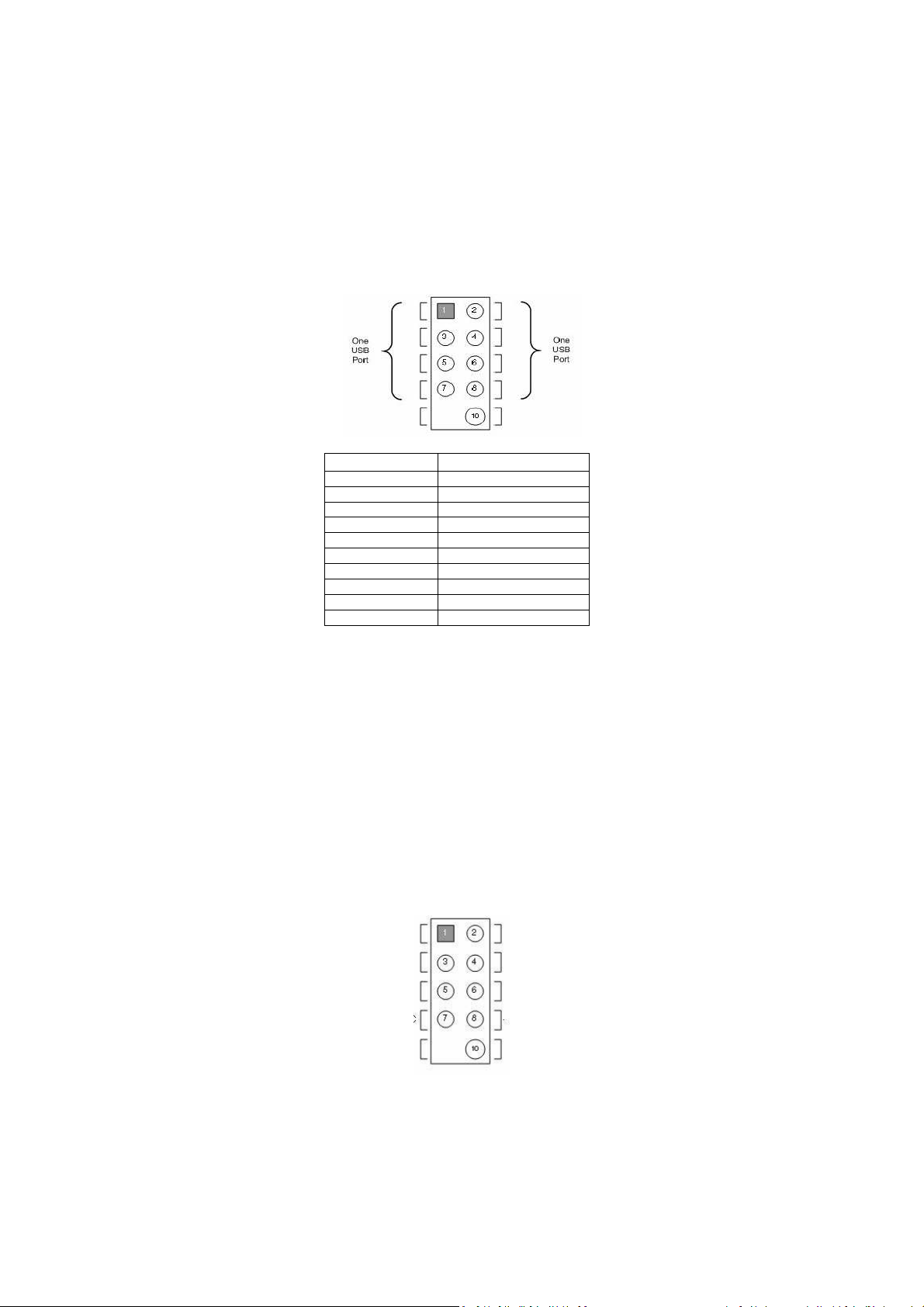
2.8.2 USB 2.0 Front Panel
There are 4 USB 2.0 Front Panel can be found in the development kits board. Front panel
USB header thermistor protection is required. USB front panel is label as J14LB, J15LB,
J16LB and J1FW on the boards. Refer to figure 2-12 for header location of U14LB, U15LB
and U16LB. Refer to Figure 2-13 for U1FW.
Pin Number Definition
1 5V
2 5V
3 USB Dx4 USB Dy5 USB Dx+
6 USB Dy+
7 GND
8 GND
9 No pin
10 No connect
Table 2-4 USB Front Panel
2.8.3 1394a Header
1394a solution on the PCIe bus. Single 1394a port on the back panel; refer to
figure 2.9 for the back panel 1394a locations. There’s another header supporting
1394a port, which is shown in figure 2-13. Front panel 1394a header thermistor
protection required. The IEEE 1394a connectors are colored blue. The +12 V
DC power on the IEEE 1394a connectors is fused. Each IEEE 1394a connector
provides one IEEE 1394a port.
21
Page 22

Pin Number Definition
1 TP A+
2 TP A3 Ground
4 Ground
5 TP B+
6 TP B7 +12V DC
8 +12V DC
9 No Pin
10 Ground
Table 2-5 1394a Header
USB front
panel
Figure 2-13 Location for 1394a Header and USB front panel.
J24LB
1394a
Header
22
Page 23

2.9 SPI Removal / Installation Technique
When removing or installing the SPI device care must be taken to avoid damage to the SPI
socket. The cap is constructed of plastic and can easily be damaged.
2.9.1 SPI Device Installation
Suggested tooling to use for install and removal other basic FA equipment may be needed but
not necessary.
Figure 2-14 : Pick and tweezer
i. Door identified prior to install or removal of SPI device
Figure 2-15 : Door 1 and 2
ii. As shown door must be opened in order to avoid damage to the socket. Door 1 is
identified by the lip as pointed out. Using pick, gently push up from under the lip to
open door 1.
Figure 2-16 : Opening door 1
23
Page 24

iii. Follow the same steps as opening door 1 for door 2
Figure 2-17 : Opening door 2
iv. With socket doors open, SPI device can be installed.
Align SPI device with guide slots. No pressure need be applied.
Note: early versions of the Lotes socket does not account for pin 1 orientation on
the socket
Figure 2-18 : Installing SPI device
24
Page 25
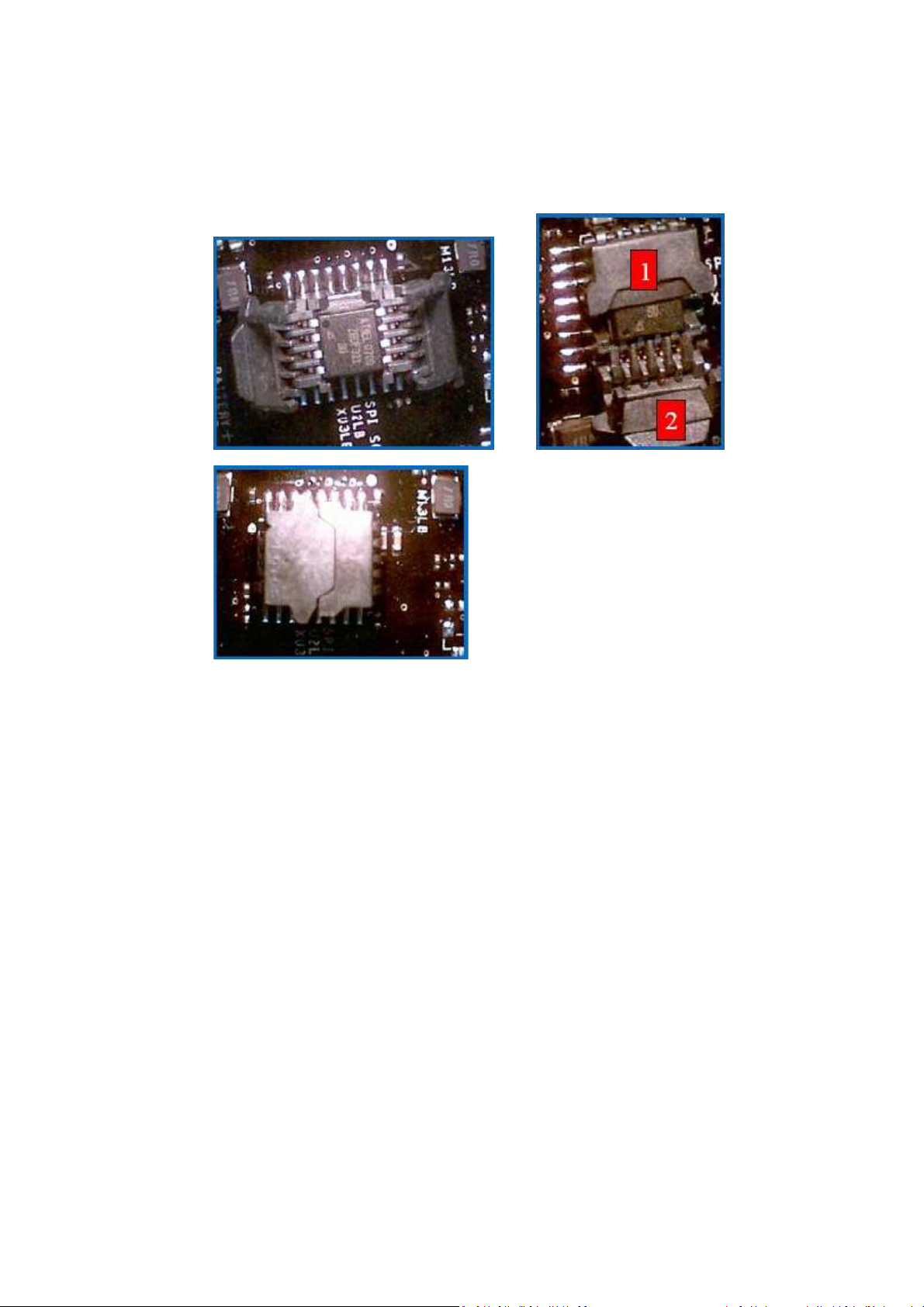
v. Gently close each socket door in reverse order until socket doors are close.
Note : Pressure will be applied with the socket doors closed to ensure contact
Between socket and SOIC 8 component.
Figure 2-19 : Closing door 1 and 2
25
Page 26

2.9.2 SPI Device Removal
Follow same steps to get doors open. Using tweezers gently remove SPI device from socket.
Gently close socket doors if not in use to avoid any damage to socket doors.
Figure 2-20 : Removing SPI device
26
Page 27

3.0 Setting Up and Configuring the Development Kits
This chapter identifies the evaluation kit basic board’s set up and operation. Please refer to
chapter 2 for the board layout, jumper setting location and the component reference
designator.
3.1 Overview
Figure 3-1 Intel® Q45 Development Kits
27
Page 28

3.2 ATX Heatsink Setup
Depending on the ATX casing that user use, this guide only provides guides for install the ATX
heatsink. Refer to Figure 3-2 for the heatsink figure.
Figure 3-2 : Eagle Lake Q45 platform and the ATX heatsink
3.2.1 ATX heatsink alignment on the Eagle lake Q45 platform
Attach the ATX Heatsink over the processor to the Eagle Lake Q45 platform by following
procedures described below.
Step 1: Place the ATX Heatsink on the Eagle Lake Q45 board so that the hole on the board line
up with the corresponding ATX Heatsink location. The board and the ATX heatsink
should look like figure 3-3.
Figure 3-3 : ATX Heatsink alignment on the Eagle Lake Q45 board
28
Page 29

Step 2: Press the ATX Heatsink pin toward the hole on the board until “tick” sound can be
4-pin CPU Fan power
hear. Remember to hold the board while pressing the pin. Refer to figure 3-4
Figure 3-4 Pressing the ATX Heatsink while holding the board
3.3 Board Setup and Configuration before Boot
Follow the steps below to operate the reference board. Start at step 1 with the power supply
not connected to the board.
1. Physically inspect the motherboard for obvious defects. Note that each reference board has
been tested prior to distribution; however, a visual check should be performed to ensure no
damage has occurred in shipping.
2. Set jumpers to default positions. Refer to table 2-3 for default position.
3. Install the processor and ensure the 4-pin CPU fan power connector is installed on header
shown below:
Figure 3-5 CPU Fan location
29
Page 30

4. Install DDR3 DIMM in Channel A Slot 0 connector. DIMMs should never be inserted or
Power
-
on Button
removed unless the power supply is disconnected from the AC power source. Refer to Chapter
2.5 for system memory configuration.
5. Connect SATA hard drive, USB keyboard, USB mouse, and VGA monitor (video card is
optional).
6. Connect an 2x12 Standard power supply and 2x2 also. Refer to figure 3-3 for the location.
2x2 Standard
power supply
2x12 Standard
power supply
Figure 3-6 2x12 Standard power supply and 2x2 power supply
7. Press the power button. Refer to figure 3-6 or 2-1 for power-on button location.
30
Page 31
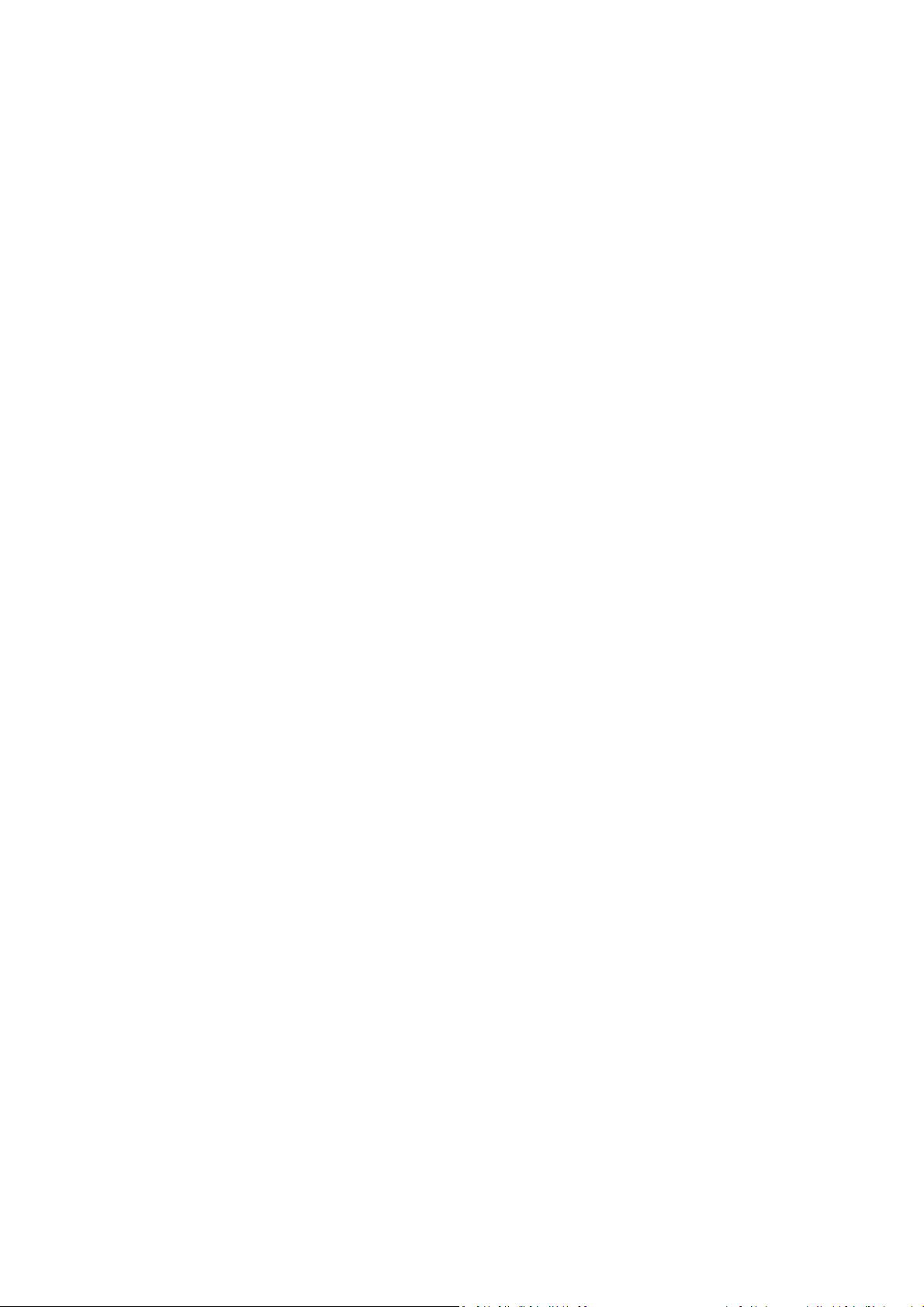
3.4. Post Codes Definitions
The CRB BIOS writes progress and error codes to Port 80 during POST. These codes are
defined below.
3.4.1. Normal Post Codes
Boot block Initialization Code Checkpoints
Post Code Description
Before D0h Verify that CMOS is valid. Interrupts are disabled.
D0h Go to flat mode with 4GB limit and GA20 enabled. Performs early chipset
initialization.
D1h Initializes SIO devices. Programs the KBC command byte. Loads Ucode.
Checks if waking from power management suspend state. Saves power-on
CPUID value in scratch CMOS.
D2h Verify Boot Block checksum.
D3h Prepare memory for detection and sizing and jump to memory initialization
code.
A0h Sets default values used in memory initialization.
A1h Calculates system bus frequency.
A2h Enable MMIO space behind BAR and set base address for memory BAR.
Read and store SPD data for later for all DIMMs present.
A3h Set bus ratio.
A4h Get column latency.
A5h Check rTAS, tRP, tRCD, and refresh timings.
A6h Verify that DIMMS are populated from farthest to closest slot away from
MCH.
A7h Jump to SDRAM program.
A8h Save DIMM layout in CMOS.
7Ah Handles DDR2 dual rank special case. Enable clocks used by DIMMs.
A9h Program DRAMISCTRL, SDRC, DDRCSR
B9h Program DRM.
AAh Translate logical DIMM number to physical DIMM number.
B1h Calculate size variable (contains row, column and bank).
B2h Get MCH row memory size and attribute.
ABh Program the DRAs and DRBs.
ACh Perform Jedec sequence on each row.
ADh Make call to program DRT register.
B3h Program MCH timings in DRT register.
B4h Program ODT mode for DDR2 DIMMs.
90h Check for S3 resume.
91h Enable cache for data storage to be used with receive enable and DQS
calibration.
92h Copies data to Cache As Ram (CAR).
93h Call receives enable calibration function.
B6h Performs receive enable calibration.
94h Just before call to perform DQS calibration.
B7h Performs the DQS calibration variable initialization.
70h Determine which rows are populated according to the DRBs.
71h Step 1 of DQS calibration.
72h Step 5 of DQS calibration.
73h Step 6 of DQS calibration.
31
Page 32

74h End of DQS calibration.
9Fh Set Top Of Memory register
B9h Program MCH for particular refresh mode.
BAh Perform memory test.
B2h Program ECC mode.
AEh Set the DDRCSR register.
BCh Enable memory scrubbing.
B3h Initializes other recommended MCH settings.
BDh Program the IC complete bit.
AFh Save S3 data, start the refresh signal, and perform SB early initialization.
D4h Test base 512K memory. Adjust policies and cache first 8MB. Set stack.
D5h Boot block code is copied from ROM to lower system memory and control is
given to it. BIOS now executes out of RAM. Initialize DMA and interrupt
controller. Form ROM image. Check BIOS checksum.
D6h Control is in segment 0. If either <Ctrl> <Home> was pressed, the BIOS
checksum is bad, or the recovery bit is set in CMOS, next will go to
checkpoint code E0h. Otherwise, going to checkpoint code D7h.
D7h Restore CPUID value back into register. The Boot block-Runtime interface
module is moved to system memory and control is given to it. Determine
whether to execute serial flash.
D8h The runtime module is uncompressed into memory. CPUID information is
stored in memory.
D9h Store uncompressed pointer for future use in PMM. Copy Main BIOS into
memory. Leaves all RAM below 1MB read-write including E000 and F000
shadow areas but closing SMRAM.
DAh Passing control to the main system BIOS in shadow RAM next. Initialize the
interrupt vectors.
Boot Block Recovery Code Check Points
Post Code Description
E0h The onboard floppy controller if available is initialized. Next, beginning the
base 512 KB memory test.
E9h Look for floppy drive and read the new rom image from it.
EAh Enable ATAPI hardware. Attempt to red from ARMD and ATAPI CDROM.
EBh Disable ATAPI hardware. Jump back to checkpoint E9h.
D7h Recovery code not present.
EFh A read error occurred on media. Jump back to checkpoint EBh.
F0h Search for pre-defined recovery file name in root directory.
F1h Recovery file not found.
F2h Start reading FAT table and analyze FAT to find the clusters occupied by the
recovery file.
F3h Start reading the recovery file cluster by cluster.
F5h Disable L1 cache.
FAh Check the validity of the recovery file configuration to the current
configuration of the flash part.
FBh Make flash write enabled through chipset and OEM specific method. Detect
proper flash part. Verify that the found flash part size equals the recovery
file size.
F4h The recovery file size does not equal the found flash part size.
FCh Erase the flash part.
FDh Program the flash part.
FFh The flash has been updated successfully. Make flash write disabled. Disable
ATAPI hardware. Restore CPUID value back into register. Give control to
F000 ROM at F000:FFF0h.
32
Page 33

Runtime POST code checkpoints
Post Code Description
03h The NMI is disabled. Next, checking for a soft reset or a power on condition.
04h Performs CMOS reliability checks and initialization. Initialize PICs.
05h Enable interrupts.
06h Initializes the 8254 timer and enables IRQ0. Installs an interrupt at the 1Ch
vector.
07h Initialize the data area.
08h Initialize the CPU.
C0h Early CPU Init Start – Disable Cache – Init Local APIC.
C1h Set up boot strap processor information.
C2h Set up boot strap processor for POST.
C3h Setup CPU information.
C4h Program all application processors to lowest frequency.
C5h Enumerate and set up application processors.
C6h Re-enable cache for boot strap processor.
C7h Run the BAT test on the keyboard controller. Auto detects the keyboard and
mouse ports. Enable keyboard and mouse interface.
0Ah Initializes the 8042 compatible keyboard controller.
0Bh Detect the presence of a PS2 mouse.
0Ch Detect the presence of a PS2 keyboard.
0Eh Set the IRQ1 vector in INT09h. Write CNvram to CMOS.
13h Early POST initialization of chipset registers. Size and test external cache.
20h Validates GPNV area and initializes with defaults if GPNV not found. Handles
un-compression and initialization of all language modules. Uncompress BIOS
logo and silent logo modules.
24h Add IO to motherboard resources.
2Ah Initializes different devices through DIM. Initialize different buses and
perform the following functions: Reset, Detect, and Disable (disables all
device nodes, PCI devices and PnP ISA cards. Assigns PCI bus numbers);
Static Device Initialization (initializes all static devices that include manual
configured onboard peripherals, memory and I/O decode windows in PCI-PCI
bridges and non-compliant PCI devices); Boot Output Device Initialization
(searches for and initializes any PnP, PCI, or AGP video devices).
FFh Detect and update BDA for all available serial ports in the system.
2Ch Initializes different devices. Detects and initializes the video adapter
installed in the system.
2Eh Initializes all output devices.
31h Allocate memory for ADM module and uncompress it. Give control to ADM
Module for initialization. Initialize language and font modules for ADM.
Activate ADM module.
33h Initializes the silent boot module. Set the window for displaying text
information.
37h Display sign-on message, CPU information, setup key message, and any
OEM specific information.
38h Initializes different devices through DIM. Initialize different buses and
perform the following functions: Boot Input Device Initialization (searches
for and configures PCI input devices and detects if system has standard
keyboard controller); IPL Device Initialization (searches for and configures all
PnP and PCI boot devices); General Device Initialization (configures all
onboard peripherals that are set to an automatic configuration and
configures all remaining PnP and PCI devices).
39h Initializes DMAC-1 and DMAC-2.
3Ah Initialize RTC date / time. Test for total memory installed in the system.
33
Page 34

Check for DEL or ESC keys to limit memory test and display the total
memory.
3Ch Mid POST initialization of chipset registers.
40h Detect different devices (parallel ports, serial ports, and coprocessor in CPU,
… etc.) successfully installed in the system and update the BDA, EBDA… etc.
FFh Detect serial ports.
50h Programming the memory hole or any kind of implementation that needs an
adjustment in system RAM size if needed.
52h Updates CMOS memory size from memory found in memory test. Allocates
memory for Extended BIOS Data Area from base memory.
60h Initializes NUM-LOCK status and programs the KBD typematic rate.
75h Initialize Int 13 and prepare for IPL detection.
78h Initialize IPL devices controlled by BIOS and option ROMs.
7Ch Generate and write contents of ESCD in NVRAM.
84h Log errors encountered during POST.
85h Display errors to the user and gets the user response for error.
87h Execute BIOS setup if needed / requested.
8Ch Late POST initialization of chipset registers.
8Dh Build ACPI tables (if ACPI is supported).
8Eh Program the peripheral parameters. Enable / disable NMI as selected.
8Fh Generate final ESCD data. Initialize WDT.
90h Late POST initialization of system management interrupt.
99h Invalid instruction ISR
A1h Clean up work needed before booting OS.
A2h Takes care of runtime image preparation for different BIOS modules. Fills
the free area in F000h segment with FFh. Initializes the Microsoft IRQ
routing table. Prepares the runtime module language. Disables the system
configuration display if needed.
A4h Initialize runtime language module.
A7h Displays the system configuration screen if enabled. Initialize the CPU’s
before boot, which includes the MTRRs.
A9h Wait for user input at config display if needed.
AAh Uninstalls POST INT1Ch and INT09h vectors.
ABh Prepare BBS for Int 19 boot.
ACh End of POST initialization of chipset registers. De-initializes the ADM module.
00h Passes control to OS loader (typically INT19h).
34
Page 35

4.0 BIOS SETUP UTILITY
4.1 Main
4.1.1 System overview
AMIBIOS
• Version : 08.00.15
• Build date : 04/22/08
• ID : CGELIA38
These three items only show the respective current
statuses. They cannot be changed in the BIOS setup
Processor
• Type : Intel® Core™ 2 CPU
• Speed : 1800 MHz
• CPU Cores : 2
• Total CPUs : 2
System Memory
• Size : 989 MB
System Time
System Date
4.2 Advance
4.2.1 CPU Configuration
Ratio CMOS setting
C1E Support
Hardware Prefetcher
Adjacent Cache Line Prefetch
Max CPUID Valve Unit
This section showed the Processor that being used.
Note: It should be difference when difference
processor was installed on the board.
This section showed the RAM capacity that being
install on the platform
Note: difference memory size will be shown
depending on the RAM size that being
installed.
Shows the time of the day in format hh:mm:ss
Shows the date of the day in format mm:dd:yy
Set the ratio between CPU Core Clock and the FSB
frequency
This should be enable in order to enable or disable the “
Enhance Half State “
This should be enable in order to enable or disable the “
Hardware Prefetcher Disable Feature”
This should be enable in order to enable or disable the “
Adjacent Cache Line Prefetch Disable Feature”
Disable for Window XP
35
Page 36

Execute Disable Bit Capability
SMRR
PECI
Core Multi-Processing
Intel® Speedstep™ Technology
4.2.2 IDE Configuration
SATA#1 configuration
• Configure SATA#1
- IDE
- RAID
- AHCI
Primary IDE Master
Primary IDE Slave
Secondary IDE Master
When disable, force the XD feature flag to always return
0
Enable or disable SMRR feature
Note : Only affects CPU SMRR feature
When enable, enables PECI Interface.
With the interface, user can control the fan speed.
When disable, disable one execution of each CPU die
Disable : Disable GV3
Enable : Enable GV3
Select the status of the SATA#1
RAID — which stands for Redundant Array of Inexpensive
Drives (as named by the inventor) or Redundant Array of
Independent Disks (a name which later developed within
the computing industry) — is a technology that employs
the simultaneous use of two or more hard disk drives to
achieve greater levels of performance, reliability, and/or
larger data volume sizes.
AHCI- a hardware mechanism that allows software to
communicate with Serial ATA (SATA) devices (such as
host bus adapters) that are designed to offer features not
offered by Parallel ATA (PATA) controllers, such as hotplugging and native command queuing. The specification
details a system memory structure for computer
hardware vendors in order to transfer data between
system memory and the device.
While entering setup, BIOS auto detects the presence of
IDE device
Display the status
While entering setup, BIOS auto detects the presence of
IDE device
Display the status
While entering setup, BIOS auto detects the presence of
IDE device
Display the status
36
Page 37

Secondary IDE Slave
Third IDE Master
Fourth IDE Master
IDE detect timeout
4.2.3 Floppy Configuration
Floppy A
Floppy B
4.2.4 ACPI Configuration
ACPI Aware OS
General ACPI configuration
- Suspend mode
- Repost Video on S3
resume
While entering setup, BIOS auto detects the presence of
IDE device
Display the status
While entering setup, BIOS auto detects the presence of
IDE device
Display the status
While entering setup, BIOS auto detects the presence of
IDE device
Display the status
Select the time for detecting ATA/ATAPI devices
Note : AT Attachment with Packet Interface (ATA/ATAPI)
is a standard interface for connecting storage
devices such as hard disks, solid state disks and
CD-ROM drives inside personal computers
Select the type of the floppy drive connected to the
system
Select the type of the floppy drive connected to the
system
Enable or disable ACPI support for operating system
Enable : if OS supports ACPI
Disable : if OS does not support ACPI
Note : Advanced Configuration and Power Interface
(ACPI) specification, an open industry standard
first released in December 1996 (developed by HP,
Intel, Microsoft, Phoenix, and Toshiba) defines
common interfaces for hardware recognition,
motherboard and device configuration and power
management.
Select the ACPI state used for system suspend
S3(STR) : suspending to DRAM if the system support this
mode
S1(POS) : power on under ACPI mode
Determines whether to invoke VGA BIOS post on S3/STR
resume
37
Page 38

Advance ACPI configuration
Chipset ACPI configuration
- USB Device wakeup from
S3/S4
Section to configure additional ACPI option
Enable or disable USB device makeup from S3/S4
4.2.5 AHCI Configuration
AHCI Port 0-5
- SATA Port 0-5
- Port type [internal/external]
- Port Hot Plug capability
- S.M.A.R.T.
Staggered Spin Up
SATA Link Power Management
Select the type of device connected to the system
Enable port for eSATA support.
Enable the hot plug capable bit in the PXC register for this
support.
Self Monitoring, Analysis and reporting Technology
Note : monitoring system for computer hard disks to
Enable : The BIOS will clear the staggered speed up
supported bit in the AHCI generic has capabilities
register.
Enable aggressive management and slumber and partial
(AIPE&ASP) on all port
4.2.6 Intel AMT configuration
Intel AMT support
Force IDER
Activate Healing Process
Enable or disable
Note : Active Management Technology (AMT) is a
Disable or
Enable or disable
detect and report on various indicators of
reliability, in the hope of anticipating failures.
hardware-based technology that facilitates remote
out-of-band management of computers by use of a
small secondary processor located on the
motherboard.
i. IDER primary master
ii. IDER primary slave
iii. IDER secondary master
iv. IDER secondary slave
38
Page 39

Activate Healing Time Out
Ctrl-P Delay
MEBX Debug
How many second selected for activate healing time out
Auto or disable
Enable or disable
4.2.7 MPS Configuration
Configure the multi-processor table
4.2.8 SMBIOS Configuration
SMBIOS Configuration
System Management BIOS (SMBIOS) is a specification to
lay out data structures (and access methods) in BIOS
which allows a user or application to store and retrieve
information specifically about the PC in question.
4.2.9 Remote Access Configuration
Remote Access Select Remote Access type
Note: Remote access is the ability to get access to a
computer or a network from a remote distance.
4.2.10 Trusted Computing
TCG/TPM support
Enable or disable TCG( TPM 1.1/1.2) support in the BIOS
Note : Configure setting related to trusted computing
innovative. A Trusted Platform Module offers
facilities for the secure generation of cryptographic
keys, and limitation of their use, in addition to a
hardware pseudo-random number generator.
4.2.11 USB Configuration
Legacy USB support
Enables or disable support for USB legacy
i. enabled
39
Page 40

ii. disabled
iii. auto
Note : Auto option disables the legacy support if no USB
4.3 PCIPnP
PCI Latency timer
Value in units of PCI Clocks for PCI device latency timer
register
Note : Latency is a time delay between the moment
4.4 Boot
4.4.1 Boot setting configuration
Configure setting during system boot.
Quiet Boot
Boot-up Num-Lock
Wait for ‘F1’ if error
Disabled : displays normal POST massage
Enabled : displays OEM logo instead of POST
Massage
Select Power-On state for the Num-Lock
Allows user to toggle between On (default) or Off to
control the state of the NumLock keys when the system
boot.
Note: If On, the numeric keypad is in numeric mode. If
Wait for ‘F1’ key to be pressed if error have occur
Setting: Disable/Enable
4.5 Security
devices are connected.
something is initiated, and the moment one of its
effects begins or becomes detectable.
Off, the numeric keypad is in cursor control mode.
40
Page 41

The BIOS provides both a Supervisor and a User password. If wanted to use both password,
the Supervisor password must be set first.
Change Supervisor Password
Change User Password
Hard disk security
Install or change the password
Install or change the password
If hard disk detected, the hard disk can be safekeeping
4.6 Chipset
4.6.1 Northbridge Configuration
Integrated Graphics Option
i. IGD as the secondary
display
ii. Internal Graphic Mode
select
iii. GTT memory size
iv. Device 2, function 1
v. IGD BAR size
vi. IGD displays clock
vii. IGD sample clock
viii. IGD render clock
ix. PAVP
Initiate Graphic Adapter
Device 2 (IGD) Enable
Set the IGD as a secondary displays device
Note : when enabled, this sets MCH D0.F0.R:52h[1]=1
which changes the internal graphics device classcode to 0380h(non-VGA)
Select the amount of system memory used by the
internal graphic device
Select the amount of system memory used for Graphic
Transition Table (GTT).
Select the type of device 2, function 1
i. auto
ii. enabled
iii. disabled
select the IGD BAR size
set IGD displays clock speed
set IGD sample clock speed
set IGD render clock speed
protected Audio Video
Select which graphic controller to be use as the primary
boot device
Auto : IGD enabled/disable is based on the GFX card
detection and primary video device setup
option.
Disable : IGD is disabled regardless of card detection
And the primary video device option
41
Page 42

Memory Remap feature Enabled : allow remapping of the overlapped PCI
memory above the total physical memory
Disabled : do not allow remapping of memory
Flex Memory Mode
DRAM frequency
Configure DRAM time by SPD
Dynamic ODT
Write levelization
Memory hole
T2 Dispatch
Auto PCI MMIO Allocation
TSEG Allocation
Video function configuration
i. DVMT mode select
ii. DVMT/Fixed memory
iii. Boot displays device
iv. Flat panel type
v. Backlight control
support
vi. BIA Control
vii. TV standard
Enabled : Flex mode channels interleaved when
possible
Disabled : Non flex mode channels stacked
Select the DRAM frequency
Note : Setting auto, the DRAM frequency will auto
adjusted
Enable or disable
Power cycling is required after changing this option
Enabled or disabled write levelization ( DDR3 only )
Reserve place in the memory. Select the amount that to
be reserve.
Enable T2 dispatch for increase memory performance
Enabled or disabled the auto PCI MMIO Allocation
Note : MMIO stands for memory mapped input output
Select the type of TSEG allocation
i. disabled
ii. enabled, 1MB
iii. enabled, 2MB
iv. enabled, 8MB
Fixed or DVMT mode
Select the boot displays device
Select the flat panel type from type 1~type 9
Select the backlight control support
Select the BIA control support
Select the TV standard type
42
Page 43

viii. Spread spectrum
clock
VT-d
Enabled or disabled this feature
Note : Spread-spectrum techniques are methods by
VT-d support
Note : VT-d is a technology that enables guest virtual
4.6.2 Southbridge Configuration
Enable/disable ICH Internal
Devices
i. cUSB controller #1
enable
ii. cUSB controller #2
enable
iii. cUSB controller #3
enable
iv. cUSB controller #4
enable
v. cUSB controller #5
enable
vi. cUSB controller #6
enable
vii. cUSB controller #6
location
viii. eUSB controller #1
enable
ix. eUSB controller #2
enable
x. GbE controller
Disable device 29, function 0
UHCI USB controller #1
Disable device 29, function 1
UHCI USB controller #2
Disable device 29, function 2
UHCI USB controller #3
Disable device 26, function 0
UHCI USB controller #4
Disable device 26, function 1
UHCI USB controller #5
Disable device 26, function 2
Or disable device 29, function 3
Choose where cUSB6 respect to device 26 function 2 or
device 29 function 3
Note : Universal Host Controller Interface (UHCI) was
Disable device 26, function 7
EHCI USB controller #1
Disable device 29, function 7
EHCI USB controller #2
Note : Enhanced Host Controller Interface (EHCI) is a
The GbE controller should only be enabled if the SPI soft
straps in the descriptor enable the GbE
which energy generated in a particular bandwidth
is deliberately spread in the frequency domain,
resulting in a signal with a wider bandwidth. These
techniques are used for a variety of reasons,
including the establishment of secure
communications, increasing resistance to natural
interference and jamming, and to prevent
detection
machines to directly use peripheral devices,
primarily through DMA and interrupt remapping
created by Intel for USB 1.0 (full and low speeds
only).
high speed controller standard which is publicly
specified.
43
Page 44
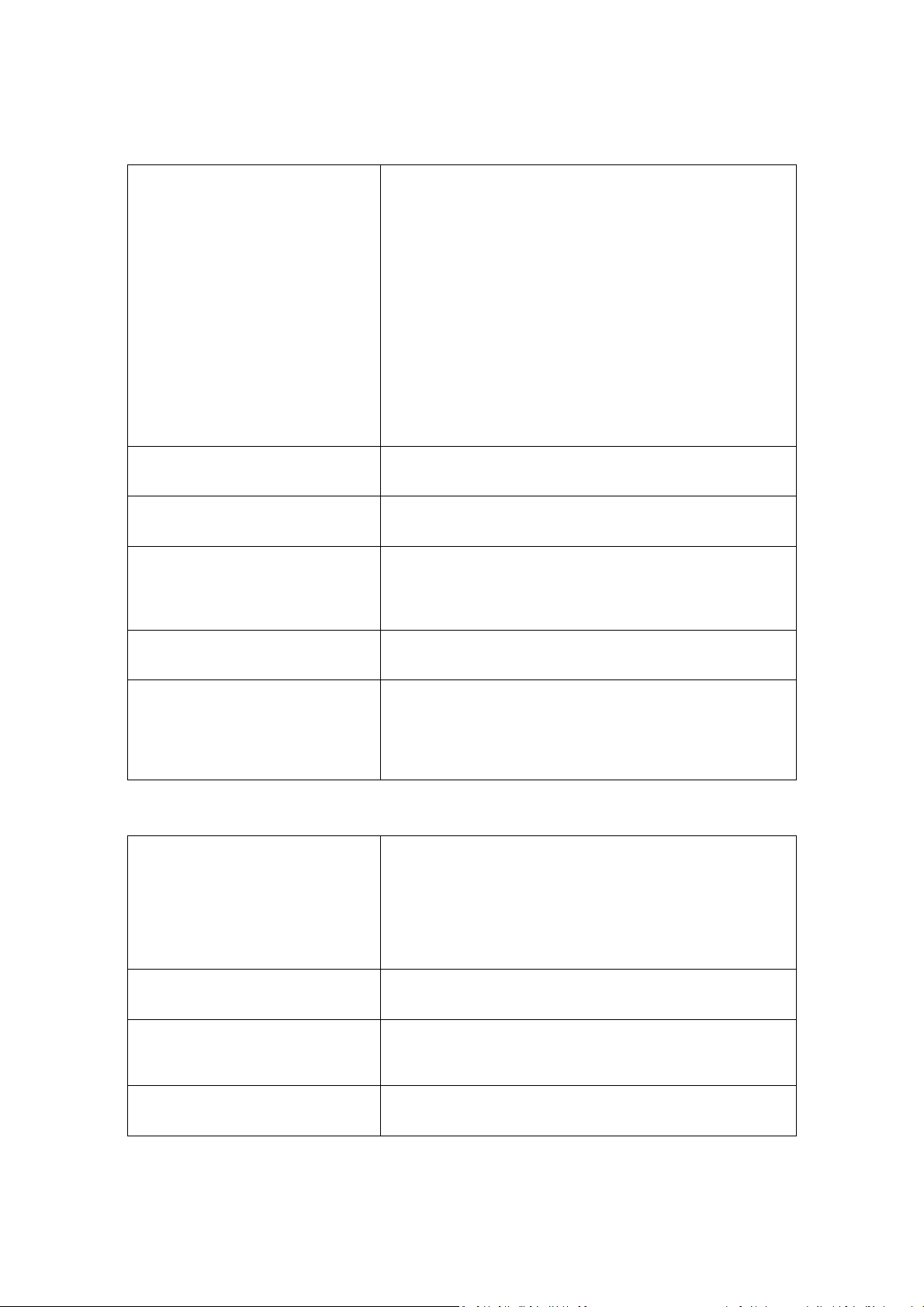
xi. GbE LAN Boot
xii. HDA controller
xiii. Thermal sensor
Audio Codec Detection
Reserved page routed
W0L via GPIO9
External 1394 controller
HPET
Note : Gigabit Ethernet (GbE or 1 GigE) is a term
describing various technologies for transmitting
Ethernet frames at a rate of a gigabit per second,
as defined by the IEEE 802.3-2005 standard.
Enable or disable this feature
Enable or disable option for device 27, function 0
Note : Intel High Definition Audio (HD Audio or "Azalia")
refers to the specification released by Intel in 2004
for delivering high-definition audio that is capable
of playing back more channels at higher quality
than previous integrated audio codecs like AC97
Enable or hide option for device 31, function 6
Enable down codec
PCI or LPC selection option
Enabled : GP_LVL[9] set
Disabled : GP_LVL[9] clear
Note : used for wake on LAN
Disable or enable the external 1394 controller
Enable or disable the HPET feature
Note : The High Precision Event Timer (HPET, formerly
known as Multimedia Timer) is a hardware timer
used in computers
4.6.3 ME Subsystem Configuration
Boot Block HECI massage
HECI message
ME Alias check
MRC/ME Debug (NoTimeOut)
Enable or disable
Note : Host Embedded Controller Interface, abbreviated
as HECI, is a recent (introduced in 2006)
technology used for Active Management
Technology (AMT) in Intel chipsets that support
Core 2 Duo microprocessors.
Enable or disable
Enable or disable ME Alias in MRC
Note : ME is the manageability engine
MRC will wait forever for expected HECI message
Note : MRC is the memory reference code
44
Page 45
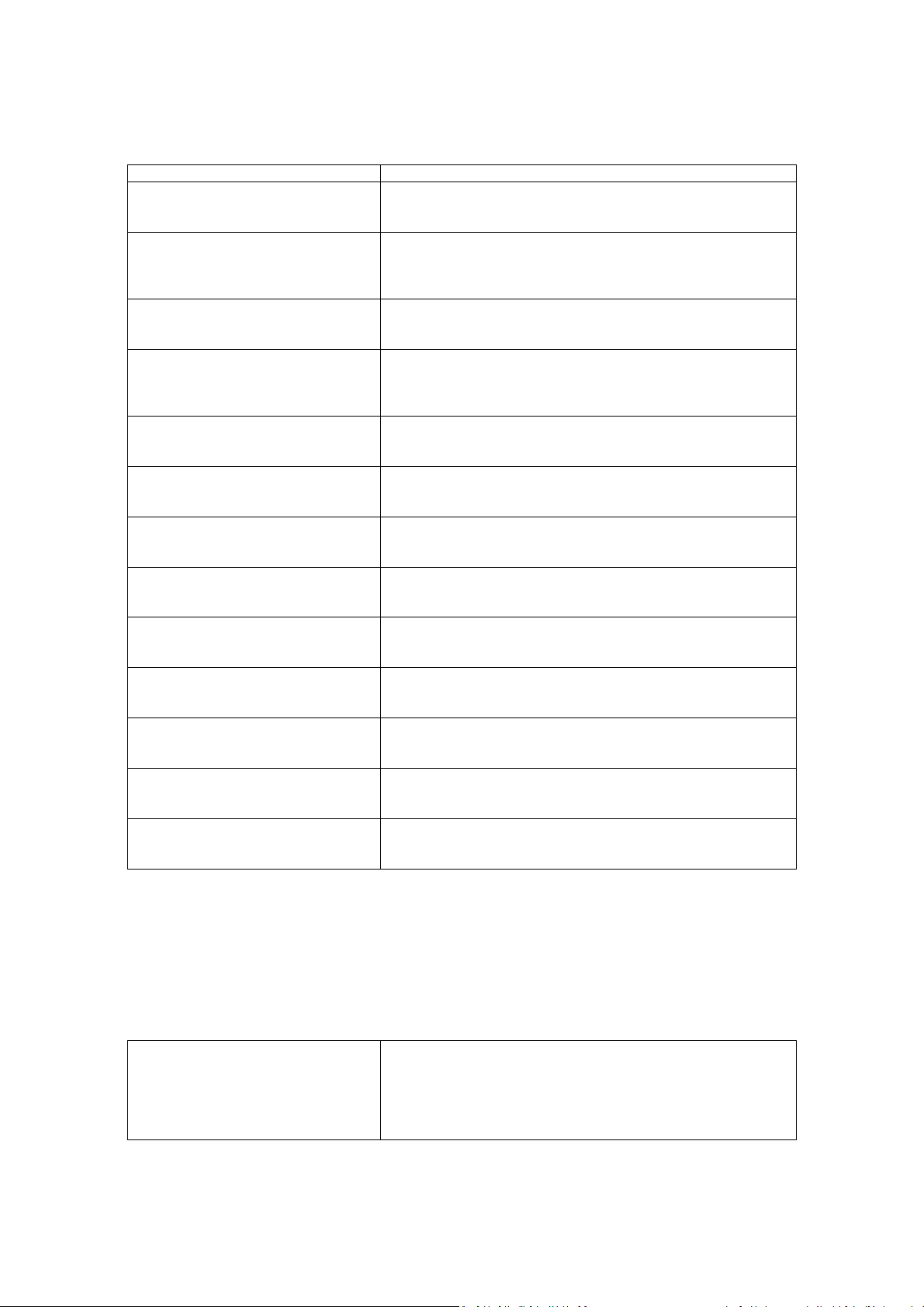
End of POST S5 HECI message
Delay entering MEBx
Unconfigure ME
1MB ME memory hole
ME_HECI
Fan speed monitor1
Fan speed monitor2
Fan speed monitor3
AFSC Configuration
AFSC SST Bus
AFSC sensor thresholds
AFSC manual fan control
AFSC chipset
Enable or disable
Select the delay time for entering MEBx
Note : MEBx is the Manageability Engine BIOS Extension
No or yes option for unconfigure Manageability Engine
Enable or disable the reserve 1 MB memory range from
0X1000000 to 0X1100000
Enable or disable
Enable or disable
Enable or disable
Enable or disable
Unlock or lock
Unlock or lock
Unlock or lock
Unlock or lock
Unlock or lock
4.6.4 PCI Express Configuration
Northbridge PCI Express
i. PEG port
Select the type of PEG port
i. auto
ii. disable
iii. enable
45
Page 46

ii. PEG Scramble Bypass
iii. PEG Retry Buffer
Depth
iv. PEG Force Link Width
v. PEG1 Force Link Width
vi. PEG Link disable
vii. PEG endpoint Active
State PM
viii. PEG ASPM RXL0s
ix. SERR# on Non-Fatal
error
x. SERR# on Fatal error
xi. Link Stability
Algorithm
Southbridge PCI Express
PCIE port0 – port5
VC1/TC map
GFX Card : BIOS forces the scrambles to
be bypassed without a link
disable
Enable : BIOS forces the scrambles to be
bypassed by disabling and
enabling the link
If forced, Retry buffer is Force to less than Optimal Value
Select the PEG force link width
i. Auto
ii. X1
iii. Reserve
iv. X4
v. X8
Select the PEG1 force link width
Enable or disable this feature
Enable : BIOS will disable the PEG link, Device 1 will
be visible
Force ASPM setting on PEG endpoint device. Does not
specify ASPM setting on the PEG link
Enable or disable
SERR# is generated if a non-fatal error is detected on the
PEG port
SERR# result in NMI or SMI depending upon state of NMI
to SMI setup option
SERR# is generated if a fatal error is detected on the PEG
port
SERR# result in NMI or SMI depending upon state of NMI
to SMI setup option
Note : A non-maskable interrupt (NMI) is a computer
processor interrupt that can not be ignored by
standard interrupt masking techniques in the
system. It is typically used to signal attention for
non-recoverable hardware errors.
Enable or disable this feature
Disable the PCIe link stability algorithm
Select the type of PCIE port0 to port5
i. Auto
ii. Enable
iii. Disable
VC1 will be mapped to TC specified
46
Page 47

Remove non-PORTCs from VCO Enable or disable
Lock PCIE credits register
Writes once to the PCIE credit register to prevent them
from being modified
4.6.5 VE Subsystem Configuration
VE-VECI
Unhide all physical HC
Max VE delay
Enable or disable VECI message
Enable or disable
Call for VE init for maximum number of seconds or init
reached
4.7 Virtual Appliance
Virtual Appliance (VA) is a software stack that brings to the personal computer unprecedented
levels of security and manageability for the IT professional.
Virtual appliance
VA ACPI Interface
Confirm Pending Operation
Enable or disable the VA
Note : valid for VA 3.0 only
Lock or unlock VA ACPI Interface for changing VA
parameters
Note : valid for VA 3.0 only
Disable : User confirmation is not required
to perform pending operation
Enable : User confirmation is required to
perform pending operation
Note : valid for VA 3.0 only
Virtual appliances are a subset of the broader class
of software appliances. Like software appliances,
virtual appliances are aimed to eliminate the
installation, configuration and maintenance costs
associated with running complex stacks of
software.
4.8 SV
SV is the system validation. This section is for computer technical use only, for validating the
system.
4.8.1 SV SMI Management
Global SMI
CPU SMBASE relocation will not occur if set to disable
47
Page 48

Periodic SMI Enable periodic SMI PMBASE + 30h, bit 14. this setup
option must be enabled for standby and suspend timer as
well as the USB RCOMP w/a
4.8.2 SV SATA Management
SATA Port Speed Setting
SATA port multiplier
FIS Based SATA Port Multiplier
For CPU SV use only
Note : Change this option only if you wish to boot to add-
in card
Enable or disable
Enable or disable
Note : A SerialATA port multiplier is a device that in
essence allows multiple devices to communicate along a
single SATA line in a similar manner to that of a USB hub
4.9 Exit
Save changes and exit
Exit system setup after saving the change
When user has completed the system configuration
changes, select this option to leave. Setup and reboot the
computer so the new system configuration parameters
can take effect.
Note : F10 key can be used
48
Page 49
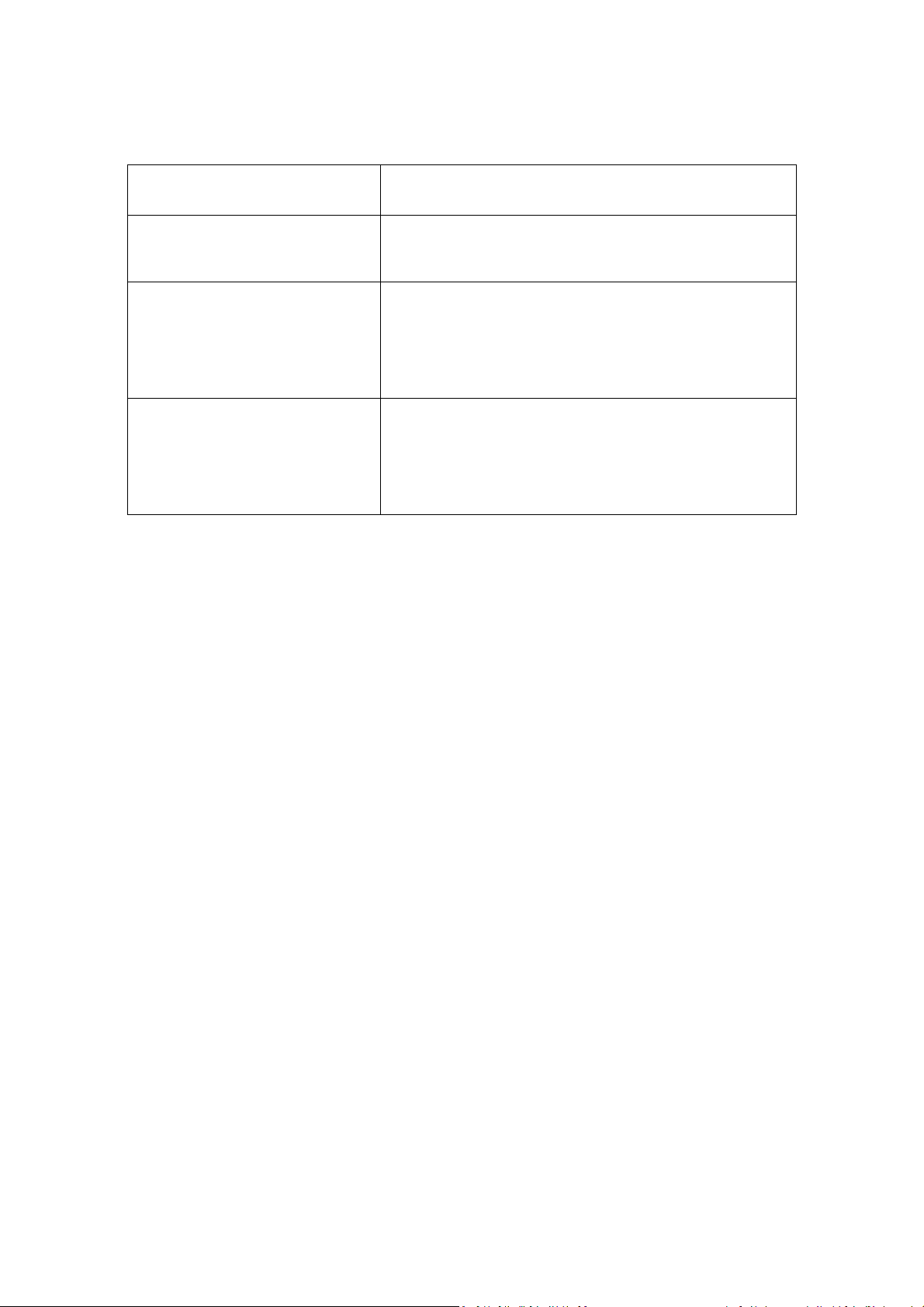
Discard changes and exit Exit system setup without saving any changes
Note : ESC key can be used
Discard changes
Load optimal default
Load failsafe default
Discards changes done so far to any of setup questions
Note : F7 key can be used
Load optimal default value for all the setup questions
The optimal settings are designed for maximum system
performance, but may not best for all computer
applications.
Note : F9 key can be used
Load failsafe default value for all the setup questions
The BIOS automatically sets all setup option to a
complete set of default setting when this option was
selected
Note : F8 key can be used
49
