Page 1
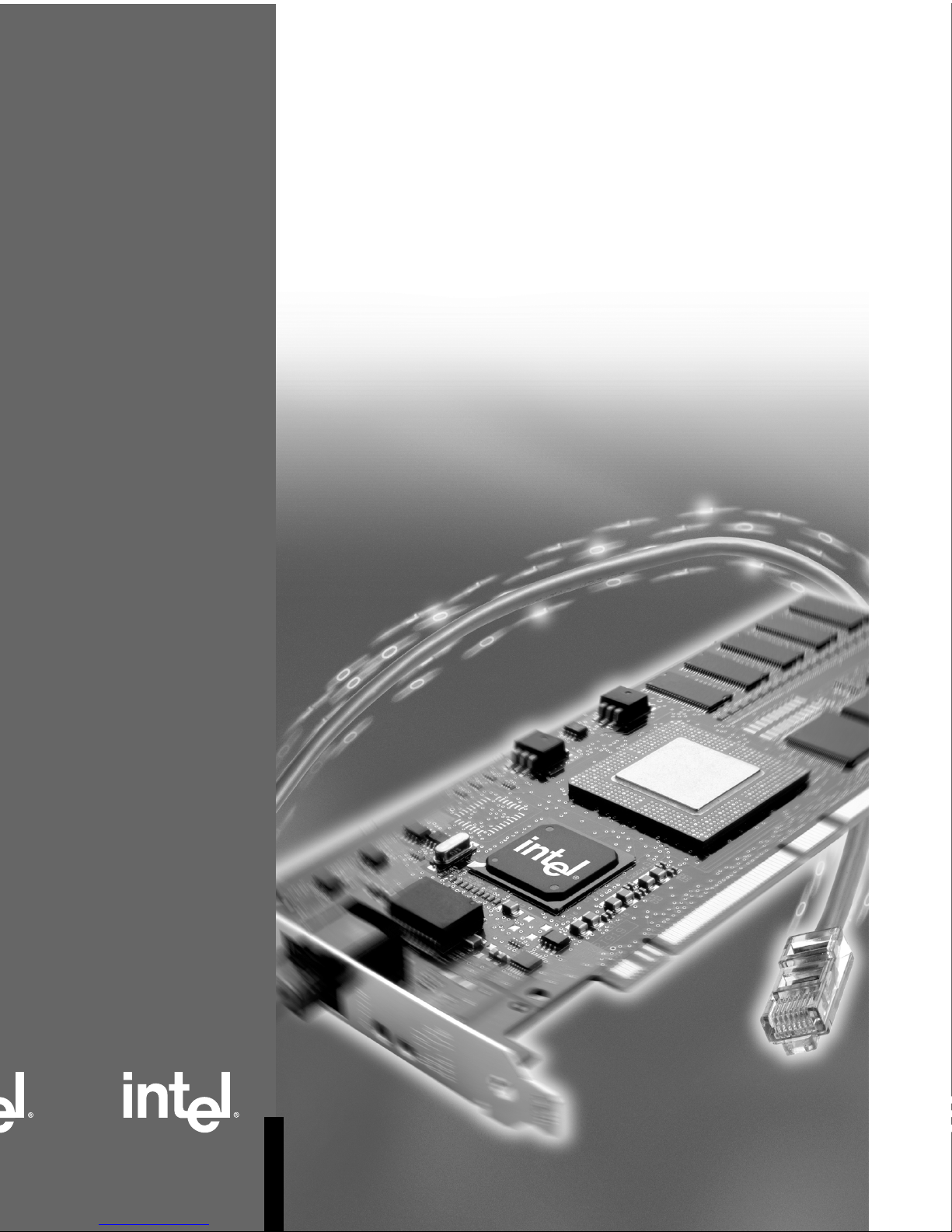
Quick Installation Guide
Intel® PRO/1000 T
Full Manual
on CD.
See inside
for details.
IP Storage Adapter
Bringing Gigabit Ethernet to Network Storage
Page 2
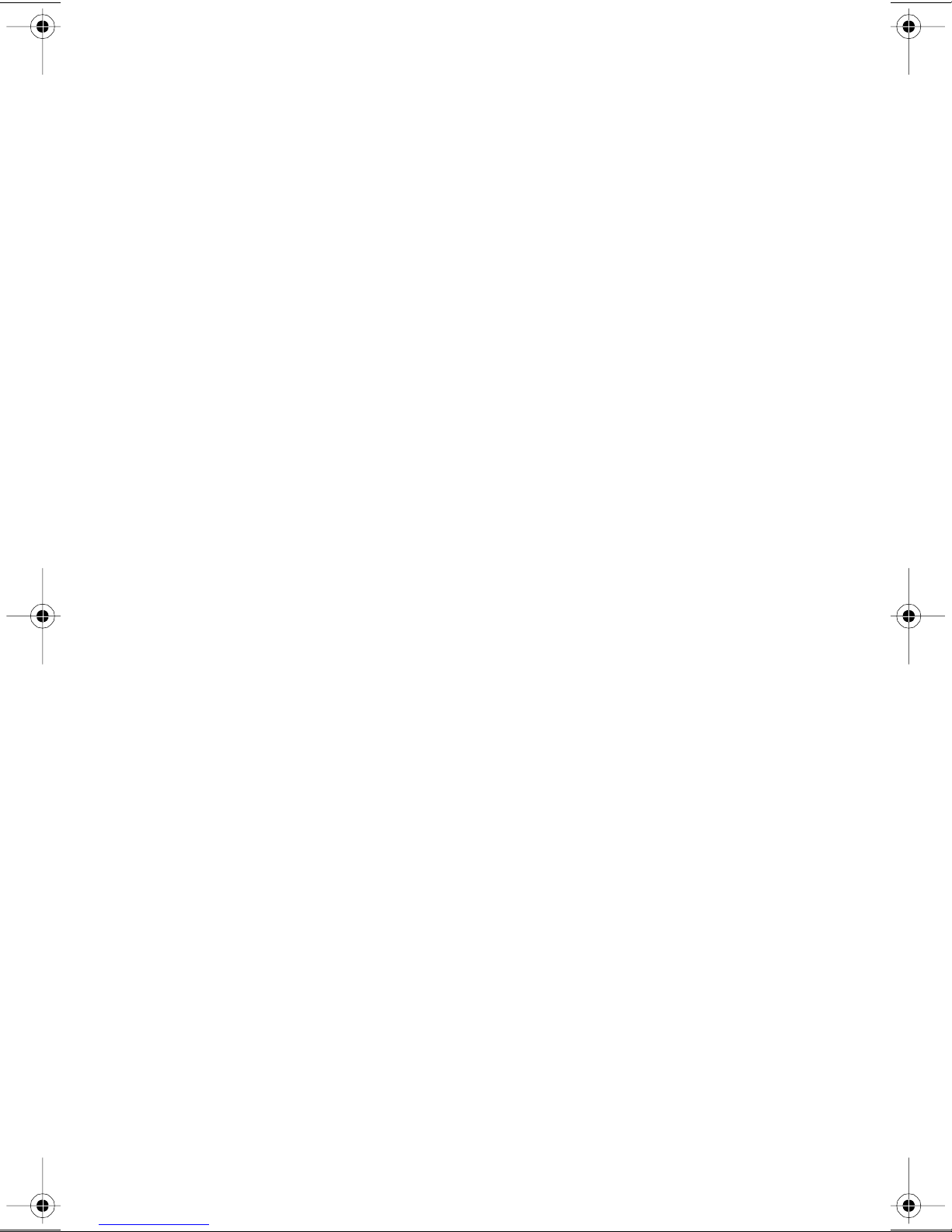
Additional Information
Online UserConfiguration Guide
The full User Configuration Guide is located on the Intel® PRO/1000 T IP
Storage Adapter CD.Use your web browsertoview or print topicsfrom
the User Configuration Guide. The guide covers additionalconfiguration
topicsand SAN configuration instructions.To view the guide, put the CD
in your drive and wait for the Autorun screen to display. Click the User
Configuration Guide button to access the information.
Online Services
You can use the Internet to download software updates, troubleshooting
tips, installation notes, and more. Online services are on the World Wide
Web at: http://support.intel.com
Late-Breaking News
Look for the Late-Breaking News document in the box. This document
provides useful information about adapter compatibility as well as
special installation release notes that were not available at the time the CD
was created.
Legal Disclaimers
Copyright © 2001, 2002 Intel Corporation. All rights reserved.
Intel Corporation, 5200 N.E. Elam Young Parkway, Hillsboro, OR 97124-6497
Intel Corporation assumes no responsibility for errors or omissions in this document. Nor
does Intel make any commitment to update the information contained herein.
* Other names and brands may be claimed as the property of others.
Intel is a trademark or registered trademark of Intel Corporation or its subsidiaries in the
United States and other countries.
2 Intel® PRO/1000 T IP Storage Adapter Quick Installation Guide
Page 3
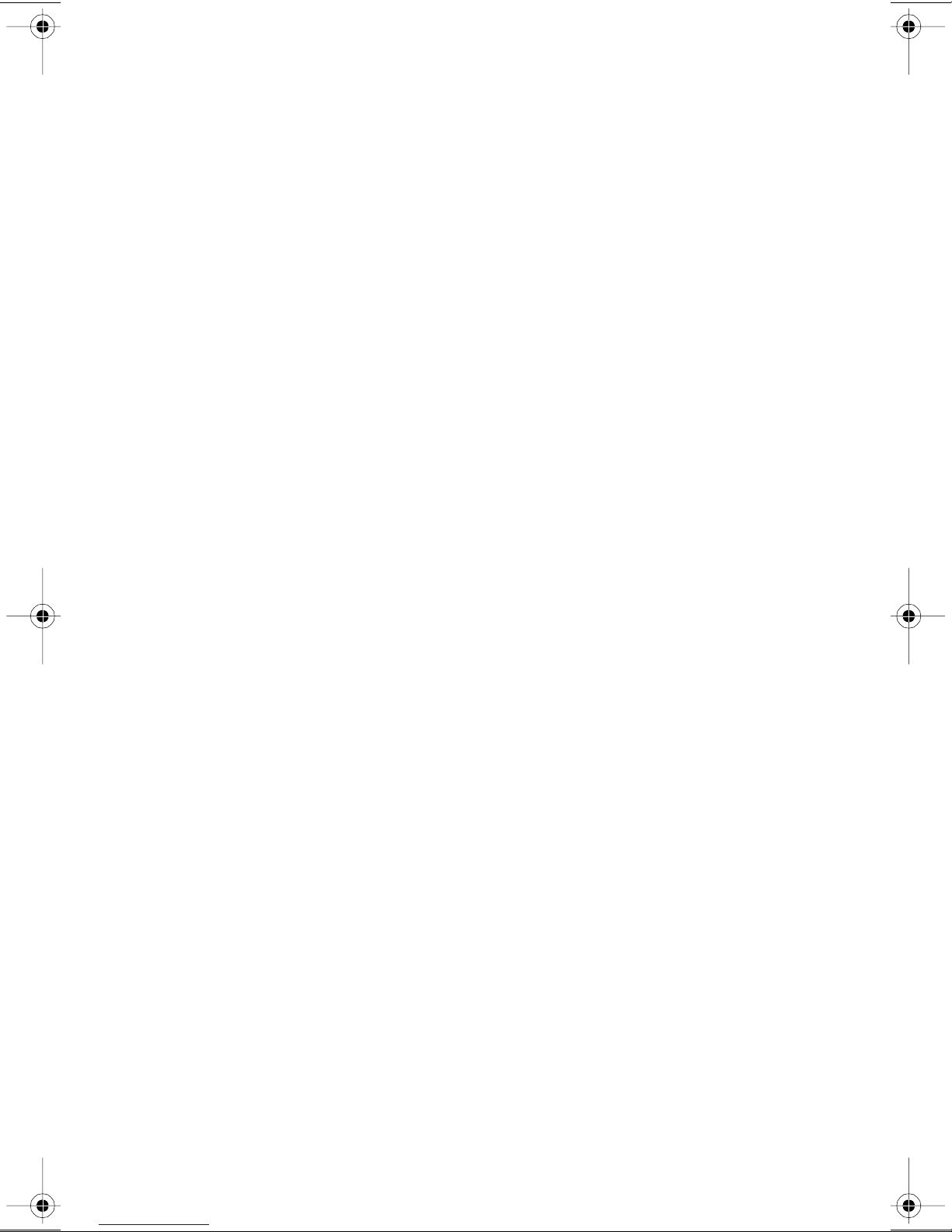
Contents
Additional Information ....................................... 2
Legal Disclaimers and Copyright............................... 2
HowtoUseThisGuide...................................... 3
SystemRequirements ...................................... 4
InsertingtheAdapterintheComputer ..........................5
AttachingtheNetworkCable ................................. 6
Installing/Uninstalling the Drivers and Updating Driver Information . . . . 7
BasicConfigurationInformation.............................. 13
Basic Troubleshooting ..................................... 16
Adapter Specifications .....................................17
Intel Automated Customer Support ........................... 18
How to Use This Guide
The Intel® PRO/1000 T IP Storage Adapter allows companies to build
cost-effective Storage Area Networks (SANs) using standard LAN/
Ethernet infrastructure. It uses the new, open iSCSI standard to transmit
SCSI storage data over native Ethernet networks, dramatically lowering the
total cost of ownership for storage networks while still offering increased
reliability, availability, scalability, and manageability of stored data. This
adapter is designed to optimize PCI server bus architecture with 66 MHz/
64-bit performance for high-end storage environments, and connects
devices located anywhere on an Ethernet network.
This Quick Installation Guide provides information on how to install the
PRO/1000 T IP Storage Adapter, how to download Windows and Linux
drivers, and basic adapter configuration information. For complete details
on adapter configuration and maintenance, refer to the PRO/1000 T IP
Storage AdapterUser Configuration Guide on the CD-ROM.
Intel® PRO/1000 T IP Storage Adapter Quick Installation Guide 3
Page 4
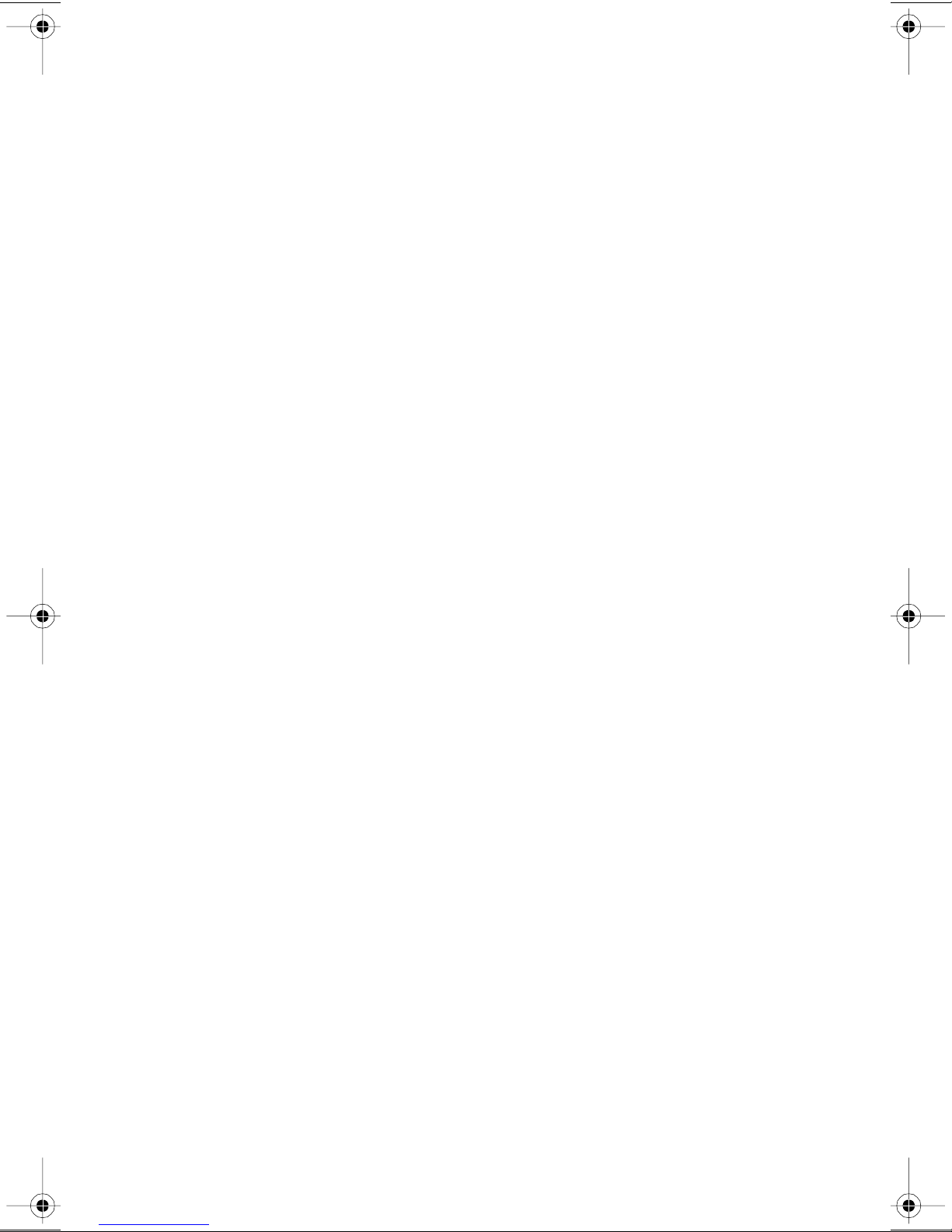
System Requirements
Before installing the Intel PRO/1000 T IP Storage Adapter, check your
system for the following minimum configuration requirements:
• One open 32-bit or 64-bit bus master PCI slot
•64MBofsystemmemory
•ThelatestBIOSforyourcomputer
• Microsoft Windows*^ 2000 (SP2 or later), Windows NT*^ 4.0 (SP 6 or
later), Linux Red Hat* version 7.1 (2.4 kernel)
• Category 5, twisted-pair cabling for 100/1000 Mbps operation, and an
802.3ab-compliant gigabit switch such as the Intel® NetStructure™
480T switch. For best results at 1000 Mbps, use CAT 5e cabling.
^You can download the necessary software patches from Microsoft (see below).
Microsoft Service Packs
Visit the following Microsoft web site for the latest Service Pack
information. If this site has changed, go to the main Microsoft site and
search for the term, “Service Pack.”
http://www.microsoft.com/ntserver/
4 Intel® PRO/1000 T IP Storage Adapter Quick Installation Guide
Page 5
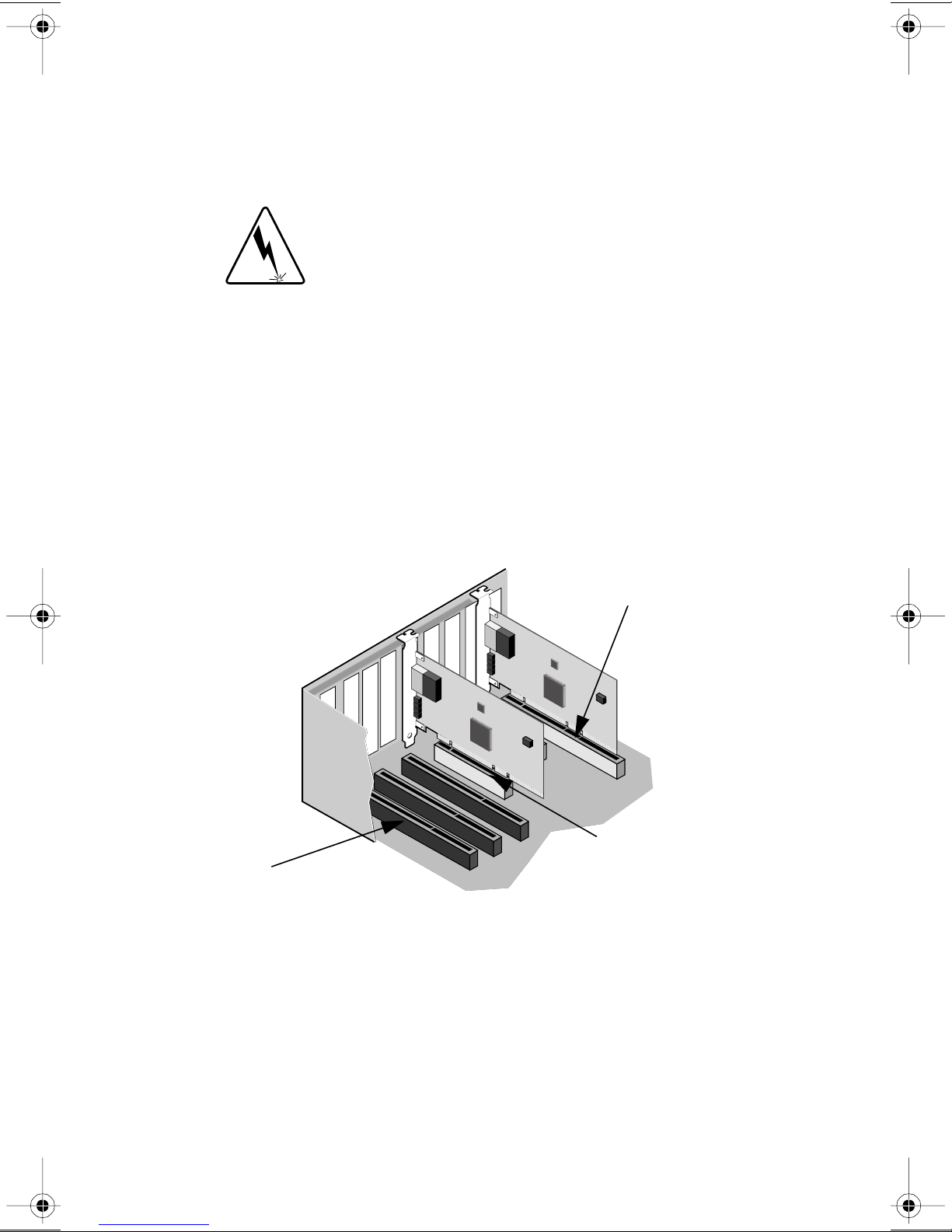
Inserting the Adapter in the Computer
1. Turn off and unplug your computer if it is not a Hot Plug system. For
Hot Plug servers, see your server’s documentation.
2. Remove the cover from the computer.
WARNING: Turn off and unplug the computer before removing the computer cover. Failure to do so could endanger you
and may damage the adapter or computer.
3. Remove the cover bracket from the 32-bit or 64-bit PCI bus master
slot. A 64-bit slot should be used whenever possible. In a 32-bit PCI
slot, the end of the edge connector will be exposed and not connected.
Make sure the exposed end does not contact any conducting part of the
motherboard (see Figure 1).
NOTE: The NIC cards in the PCI bus slots in Figure 1 are for illustration
purposes only to show ease of installation. The actual PRO/1000
T IP Storage Adapter card is longer and contains more components than the NICs depicted in Figure 1.
ISA Slot
64-bit Slot
32-bit PCI Slot
PC-3899
Figure 1. Adapter card being inserted in PCI bus master slots
4. Press the adapter into the slot until the adapter is firmly seated. Secure
the adapter bracket.
5. Repeat steps 3 and 4 for each adapter you want to install.
6. Replace the computer cover and plug in the power cord.
7. Turn the power on. The computer PCI BIOS automatically assigns
resources to the adapter(s). If you receive a PCI configuration error,see
“Troubleshooting” in the User Configuration Guide on the CD.
Intel® PRO/1000 T IP Storage Adapter Quick Installation Guide 5
Page 6
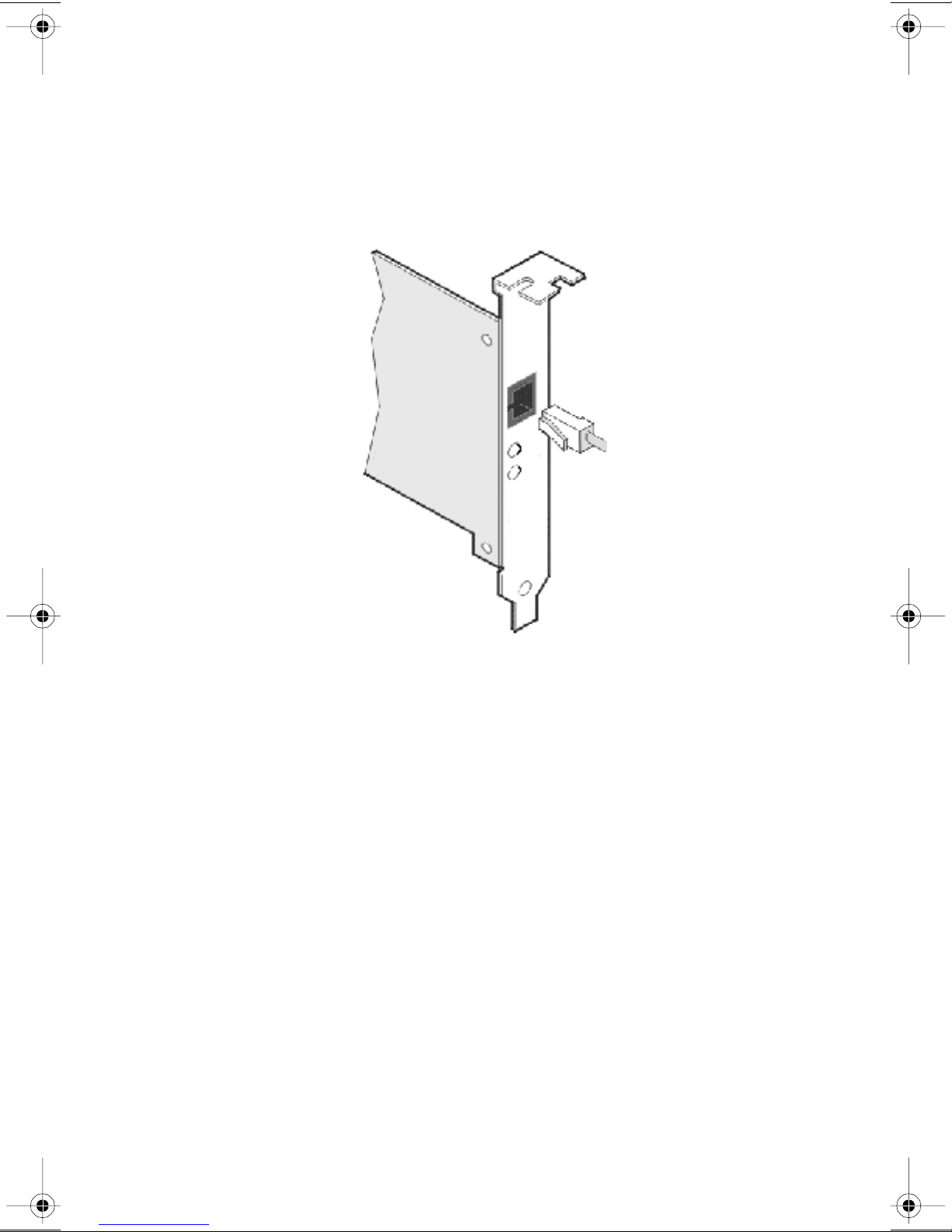
Attaching the Network Cable
RJ-45 Adapter
Insertthe Category 5 twisted pair RJ-45 network cable into the adapter
connector, as shown in Figure 2.
Figure 2. RJ-45 network cable being inserted into an adapter connector
For 1000Base-T or 100Base-TX, you must use Category 5 network cable
(four twisted-pair wiring). If you plan to run the adapter at 1000 Mbps, it
must be connected to a compatible 1000 Mbps switch.
NOTE: Most compatible switches do not support all three speeds
(10/100/1000) on a single port. Refer to the switch documentation for details.
For 10Base-T, use Category 3, 4, or 5 twisted-pair wiring. Residential
environments require the use of a Category 5 cable.
6 Intel® PRO/1000 T IP Storage Adapter Quick Installation Guide
Page 7

Installing the Drivers
Driver installation procedures are included for Windows 2000, Windows
NT 4.0, and Linux Red Hat Version 7.1. You can also install drivers from
the accompanying CD.
Windows* 2000
After you install the PRO/1000 T IP Storage Adapter in the computer,
connect the cable, plug in the power cord, and start the computer.Windows
will detect the new PCI device and display the Found New Hardware
dialog box, and start the Found New Hardware Wizard.
Using the Wizard, follow this procedure to install the correct driver.
1. Insert the PRO/1000 T IP Storage Adapter CD in the CD-ROM drive.
If the CD autorun program starts, close this window at this time.
2. On the Wizard Welcome screen, click on “Next” to start.
3. On the next screen, choose the “Search for a Suitable Driver” option,
and click on “Next.”
4. Click on the CD-ROM box only on the Locate Driver screen, and
clickon“Next.”
5. After a few moments, the Search Results will indicate a driver was
found on the CD. Click on “Next” to continue.
6. The “Digital Signature Not Found” screen will display. This screen
will be deleted when Microsoft certification has been obtained. Click
on “Yes”.
7. The necessary files will then be copied to the computer. The Wizard
displays a “Completing the Found New Hardware Wizard” message.
Clickon“Finish.”
8. Navigate to Start/Settings/Control Panel.
9. Double-click on the “Intel® PROSet for IP Storage” icon to begin the
configuration process. Refer to the online User Configuration Guide
on the CD to complete the configuration process.
Windows NT* 4.0
The SAN driver supports Windows NT 4.0 servers and workstations. This
driver does not support Windows 95, 98, ME, NT 3.51 or earlier versions
of NT.
NOTE: Prior to installation, review the Service Pack requirements in the
System Requirements section. If your NT install does not
include it, apply Service Pack 6, which can be downloaded from
Microsoft.com
Intel® PRO/1000 T IP Storage Adapter Quick Installation Guide 7
Page 8

Follow this procedure to install the driver:
1. Insert the CD-ROM into the drive. If the CD autorun program starts,
close this window at this time.
2. In the Control Panel, double-click on the “SCSI Adapters” icon.
3. From the next screen, select the “Drivers” tab, click on “Add” (the
popup message “Creating Driver List” will display).
4. On the next screen, click on “Have Disk” and next to the “Copy files
from” field, click on “Browse” or type the path to your CD-ROM
drive in the dialog box, and click OK (for example: “<CD-ROM
drive>\drivers\NT4”). Follow the instructions to installthe drivers.
When the adapter is added, it appears in the SCSI adapters list.
5. Click “OK”.
6. Navigate to Start/Settings/Control Panel.
7. Double-click on the “Intel® PROSet for IP Storage” icon to begin the
configuration process. Refer to the online User Configuration Guide
on the CD to complete the configuration process.
NOTE: Once the external drive (or drives) has been connected and for-
matted with driver letter assigned, subsequent system reboots
will cause the drive connection to vary; for example, on W2K, the
drive letter is automatically assigned, but on NT4, you will need
to run the Disk Administrator and assign the drive letter to
access the iSCSI target(s).
Linux Red Hat* Version 7 .1
1. Place the Intel PRO/1000 T IP Storage Adapter CD in the appropriate
drive. To install drivers for Linux Red Hat Version 7.1, you can use the
Gnome RPM GUI tool, as shown in Figure 3.
Figure 3. Gnome RPM GUI Tool
2. Click on the Packages folder to open subfolders and view contents.
8 Intel® PRO/1000 T IP Storage Adapter Quick Installation Guide
Page 9

3. Click on the Install button on the Gnome RPM applet window (in the
toolbar in Figure 3). The Install popup screen will display as shown in
Figure 4.
Figure 4. Install Popup Screen
4. Click on the Add button, which will pop up the screen shown in Figure
5. Highlight the specific package you want to install (the “is1000-1.0-
1.i386.rpm” package has been highlighted) and click on the Add
button. The screen shownin Figure 6 will display.
Figure 5. Add Packages screen
Intel® PRO/1000 T IP Storage Adapter Quick Installation Guide 9
Page 10

5. Select the package and click on the Install button at the bottom of the
screen.
Figure 6. Install Window Showing Selected RPM Package
6. After installation, you can view the files in the RPM package that were
installed by following this procedure:
a. View the Gnome RPM window
b. Expand the System folder
c. Open the SCSI subfolder
d. Highlight the installed RPM package icon
e.ClickontheQuerybuttonatthetopofthescreen
A pop-up screen (such as that shown within Figure 7) displays the
installed files as a result of that query.
10 Intel® PRO/1000 T IP Storage Adapter Quick Installation Guide
Page 11

Figure 7. Post-Installation Query of Files Installed
This completes the Linux Red Hat Version 7.1 driver installation.
Uninstalling Drivers (Windows)
To uninstall drivers, follow this procedure:
1. Go to Device Manager.
2. Expand SCSI and RAID controllers.
3. Right-click the mouse on “Intel PRO/1000 T IP Storage Adapter” and
click on Uninstall.
Uninstalling Drivers (NT4)
To uninstall drivers, follow this procedure:
1. Go to Control Panel
2. Double click on SCSI Adapters icon
3.ClickontheDriverstab
4. Highlight the “Intel PRO/1000 T IP Storage Adapter”
5. Click the “Remove” button
6. Reboot server
Uninstalling the Application (Windows)
To uninstall the application, follow this procedure:
1. From Start/Settings, go to Control Panel and double-click on the "Add/
Remove Programs" icon.
Intel® PRO/1000 T IP Storage Adapter Quick Installation Guide 11
Page 12

2. From the pop-up window, select "Change or Remove Programs”.
3. Scroll down to the Intel PRO1000 T IP Storage Adapter application
and click on the Remove button.
NOTE: To reinstall the application, you will have to follow the instruc-
tionsin the Updating Driver Information (Windows).
Updating SCSI Drivers (Windows)
T o update SCSI driver information, follow this procedure:
1. Go to Device Manager.
2. Expand the SCSI and RAID controllers.
3. Right-click the mouse on “Intel PRO/1000 T IP Storage Adapter” and
clickonProperties.
4. Click the Driver tab.
5. Click Update Driver button. Walk through the Wizard, an d search and
select the inf file to complete the process.
Updating SCSI Drivers (NT4)
For Windows NT 4.0 driver update, please refer to Windows NT 4.0 driver
installation section.
Linux Driver and Application Updates and Uninstall
Linux Red Hat Version 7.1 configuration information is located in the
“is1000.txt” file in the Linux Red Hat 7.1 directory on the CD. For detailed
information on uninstalling Linux drivers, uninstalling the Linux
application, re-installing the Linux application, and updating Linux drivers,
refer to the Readme file present in the TAR file.
Updating the Firmware on the PRO/1000 T IP Storage Adapter
Versions of adapter firmware are tied to a specific version of the iSCSI
specification (see the Late Breaking News document for complete details).
If it is necessary to update the PRO/1000 T IP Storage Adapter firmware,
use the “frucmd”command-line utility. The syntax for updating the
firmware from the DOS prompt is
frucmd -d -f ixworks.bin
You will have to reboot your Windows or Linux machine for the command
to take effect.
12 Intel® PRO/1000 T IP Storage Adapter Quick Installation Guide
Page 13

Basic Configuration Information
iSCSI Configuration: Windows* 2000
Complete installation and configuration information is available on the
CD-ROM. Only initial configuration information is presented in this
document.
To begin configuring the PRO/1000 T IP Storage Adapter, go to the
Control Panel and double-click the "Intel
(shownin Figure 8) to begin the configuration process.
® PROSet for IP Storage" icon
Figure 8. Control Panel Showing the Intel® PROSet for IP Storage
Configuration Icon
The Intel PROSet for IP Storage Configuration screen will display in a
split-screen format (Figure 9).
The General folder screen shown in Figure 9 displays the 5 Property fields
(tabbed folders) for the selected storage component. The General folder
displays the following parameters:
• Component IP address
• Subnet Mask address
• Gateway address
• Ethernet address
• Connection speed
Intel® PRO/1000 T IP Storage Adapter Quick Installation Guide 13
Page 14

• Duplex mode (Half or Full)
• Link status
• Firmware version
Before you can add Targets to the configuration, you must first configure
the network settings.
Figure 9. Intel® PROSet for IP Storage Configuration Screen
Click on the “Network Settings” tab to display the Network Settings screen
(Figure 10).
14 Intel® PRO/1000 T IP Storage Adapter Quick Installation Guide
Page 15

Figure 10. Network Settings Screen
Note: It is important that you enter the SAN IP settings before adding
any targets. Without the IP settings, you cannot connect to targets.
The Network Settings screen contains three areas. The DHCP area shows
the Dynamic Host Configuration Protocol status. In this example, it is
disabled.
The SAN IP Settings area contains 3 fields: IP Address,theSubnet Mask,
and the Gateway. If DHCP is enabled, these fields are automatically
assigned. If DHCP is disabled, you will have to manually set the IP
Address, Subnet Mask,andGateway fields (with Gateway being the only
optional field).
The Unique Name for Adapter area, where you enter a unique name for
the adapter in the Name field.
Refer to the User Configuration Guide on the CD-ROM for complete
configuration details and maintenance information.
Intel® PRO/1000 T IP Storage Adapter Quick Installation Guide 15
Page 16

Basic Troubleshooting
If you cannot link to your switch, try the following suggestions.
1. Check the LED lights on the adapter
If the LINK light isn’t on, check all connections at the adapter and link
partner. Make sure the link partner is set to match the adapter (preferably
set to Auto Negotiation Enabled) and the driver is loaded.
2. Make sure the cable is installed properly
The network cable must be securely attached at all connections. If the cable
is attached but the problem persists, try a different cable.
3. Check the “Common problems” table in the online User
Configuration Guide and try the recommended solutions
If none of these works, check the Late-Breaking News document that came
in the box with the Intel PRO/1000 T IP Storage Adapter,or check the Intel
support Web site. See Intel Automated Customer Supportfor information
on connecting to Intel’s online services.
16 Intel® PRO/1000 T IP Storage Adapter Quick Installation Guide
Page 17

Adapter Specifications
CONNECTIONS
IEEE standard/network topology: 10Base-T, 100Base-T, 1000Base-T
Wiring/Connections: CAT-5, 4 pair (1000Base-T)/RJ-45
HOST BUS ADAPTER PRODUCT FEATURES
• Plug and Play Specification support
• Auto-negotiation, full duplex capable
• PowerManagement (Network Device Class, Power Management Reference
Specification 1.0a)
• 32 MB of external SDRAM for context memory
• 4MBFlash
• Single ported adapter
• Standard PCI form factor
• Field upgradeable firmware and software via Flash
PCI v2.2 buses supported: 64/66, 64/33, 32/66, and 32/33
NETWORK MANAGEMENT
• SNMP manageable
OPERATING SYSTEMS SUPPORT
Microsoft Windows* 2000 (SP2 or higher), NT* 4.0 (SP 6.0 or higher), Linux
Red Hat* Version 7.1 (2.4 kernel)
TECHNICAL FEATURES
Data rate(s) supported per port: 10/100/1000 Mbps
External Memory: 32 MB ECC SDRAM; 4 MB Flash
IEEE Support: 802.2, 802.3z, and 802.3ab
Data transfer mode: Bus-master DMA
Controller or processor: Intel® XScale™ 80200
Typical power consumption: 7.8 - 8 Watts
Data path width: 32-bit and 64-bit PCI
MAC on-board memory: 64 KB
Interrupt levels: INTA
IETF Support: iSCSI draft standard 0.6+ (visit http://www.ietf.org to download
latest standards). See Late Breaking News for instructions on downloading
firmware to support later versions of the iSCSI specification.
MAC: Intel® 82544EI
I/O Companion Chip: Intel® 80312
Operating Temperature/Humidity: 0-55 degrees C; 85% at 55 degrees C
Hardware Certifications: FCC B, CE, UL 1950, CSA 950, BSMI, VCCI Class 2
INTEL BACKING
Limited lifetime warranty; 90-day money-back guarantee (U.S./Canada only)
Intel® PRO/1000 T IP Storage Adapter Quick Installation Guide 17
Page 18

Intel Automated Customer Support
You can reach Intel’s automated support services 24 hours a day, every day at no charge.
The services contain the most up-to-date information about Intel products. You can access
installation instructions, troubleshooting information, and general product information.
User Configuration Guide on Your Product CD-ROM
For more information about adapter configuration or other topics, see the online User
Configuration Guide. To view the guide, insert the Intel CD in your drive and wait for the
Autoruntodisplay.ClicktheUser Configuration Guide button to view the guide. Note
that a web browser is required to view the guide.
Web and Internet Sites
Support: http://support.intel.com
Network Products: http://www.intel.com/network
Corporate: http://www.intel.com
Customer Support Technicians
US and Canada: 1-916-377-7000 (7:00 - 17:00 M-F PST)
Worldwide access: Intel has technical support centers worldwide. Many of the centers are
staffed by technicians who speak the local languages. For a list of all Intel support centers,
the telephone numbers, and the times they are open, visit
http://www.intel.com/support/9089.htm
Product Warranty
This product is covered by a Limited Lifetime Warranty. See the online User Configuration Guide for details.
Regulatory Notices
All regulatory notices are provided in the online User Configuration Guide.
Software License Agreement
Software included with this product is protected by a specific Software License Agreement, provided in the online User Configuration Guide. By using this software you agree
to the provisions in the Software License Agreement.
18 Intel® PRO/1000 T IP Storage Adapter Quick Installation Guide
Page 19

Intel® PRO/1000 T IP Storage Adapter Quick Installation Guide 19
Page 20

A76139-001
Full Manual
on CD.
See inside
for details.
Support:
http://support.intel.com
Network Products:
http://www.intel.com/network/connectivity
Copyright © 2002, Intel Corporation. All rights reserved.
Intel Corporation
5200 N.E. Elam Young Parkway
Hillsboro, OR 97124-6497
Intel Corporation assumes no responsibility for errors or
omissions in this document. Nor does Intel make any
commitment to update the information contained
herein.
* Other product and corporate names may be
trademarks of other companies and are used only for
explanation and to the owners’ benefit, without intent
to infringe.
