Page 1
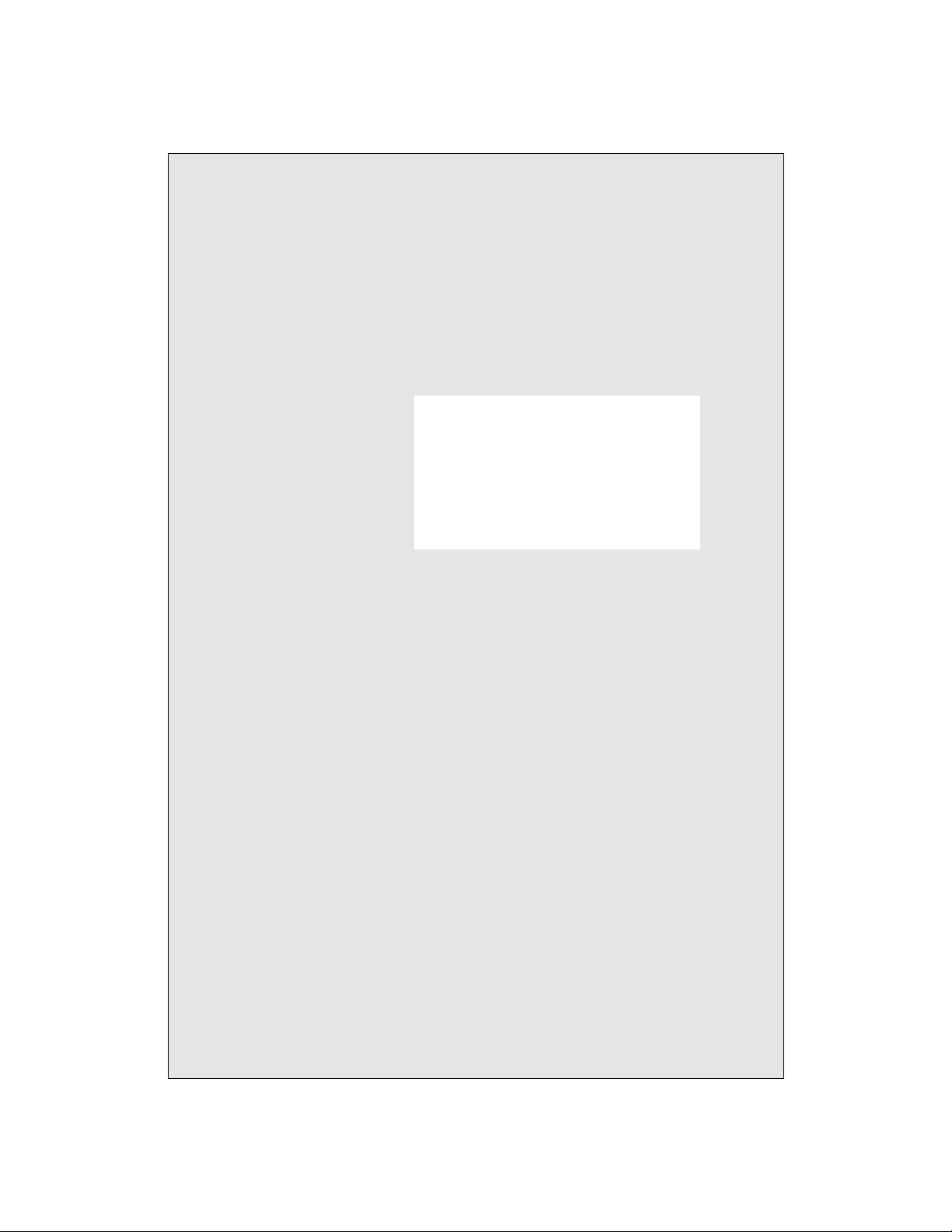
PCA-6175
Pentium® II processor-
based PCI/ISA-bus CPU
card
Page 2
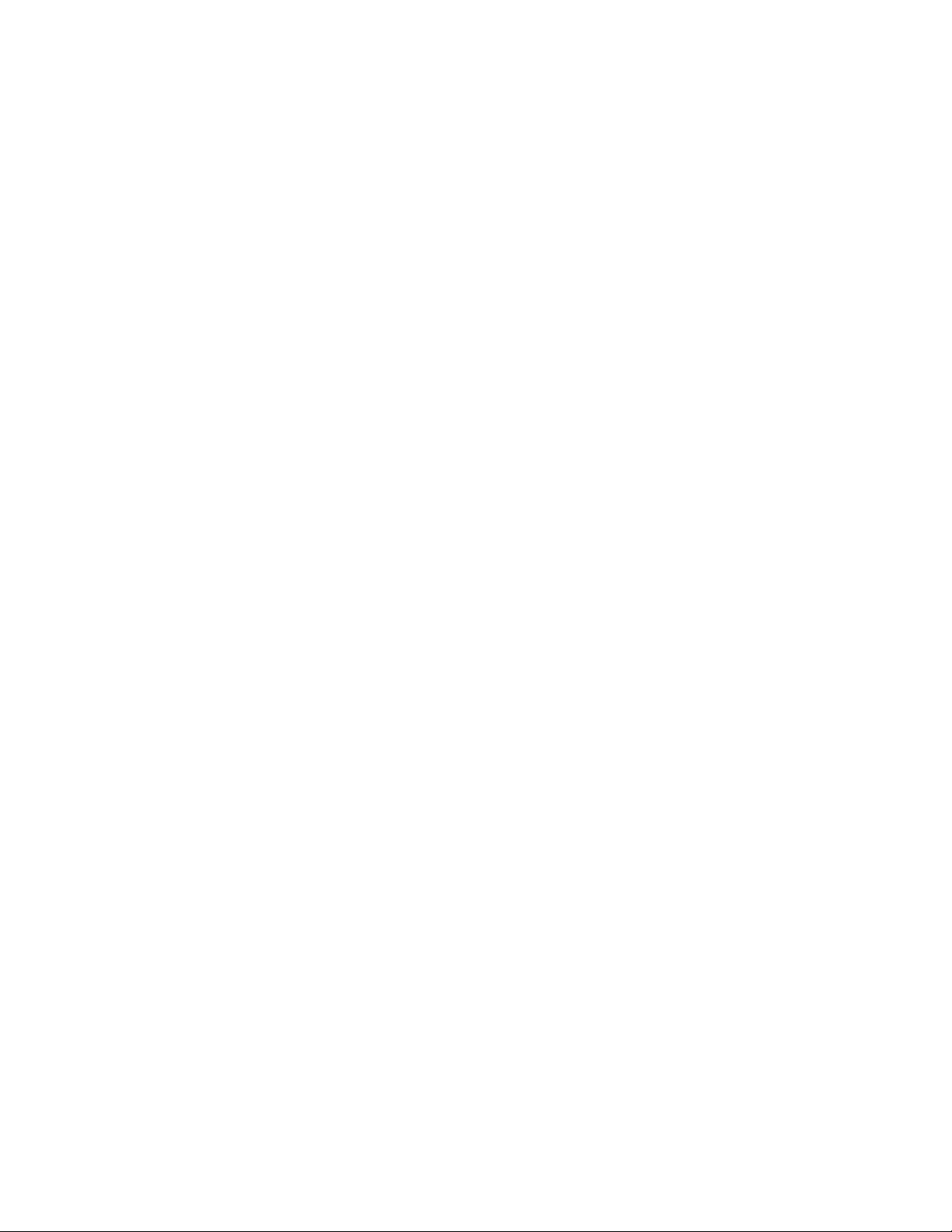
Copyright Notice
This document is copyrighted, 1998, by Advantech Co., Ltd. All
rights are reserved. Advantech Co., Ltd., reserves the right to make
improvements to the products described in this manual at any time
without notice.
No part of this manual may be reproduced, copied, translated or
transmitted in any form or by any means without the prior written
permission of Advantech Co., Ltd. Information provided in this
manual is intended to be accurate and reliable. However, Advantech
Co., Ltd. assumes no responsibility for its use, nor for any
infringements upon the rights of third parties which may result from
its use.
Acknowledgements
AWARD is a trademark of AWARD Software, Inc.
AMD is a trademark of Advanced Micro Devices, Inc.
IBM and PC are trademarks of International Business Machines
Corporation.
Intel is a trademark of Intel Corporation.
MS-DOS is a trademark of Microsoft Corporation.
SMC is a trademark of Standard Microsystems Corporation.
NCR is a trademark of NCR Corporation.
All other product names or trademarks are the properties of their
respective owners.
Part No. 2006617500 1st Edition
Printed in Taiwan May 1998
ii
Page 3
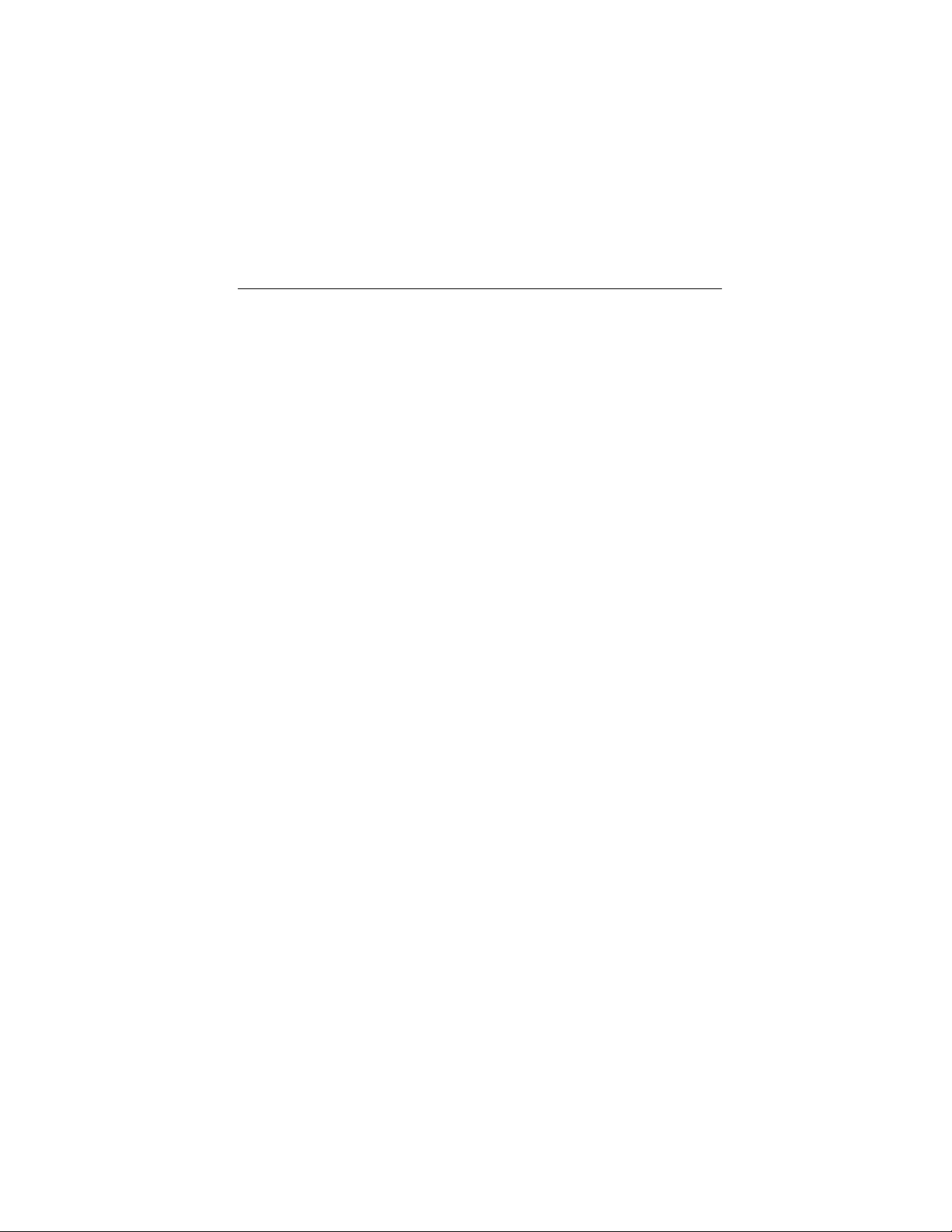
A Message to the Customer
Advantech Customer Services
Each and every Advantech product is built to the most exacting
specifications to ensure reliable performance in the harsh and
demanding conditions typical of industrial environments. Whether
your new Advantech equipment is destined for the laboratory or the
factory floor, you can be assured that your product will provide the
reliability and ease of operation for which the name Advantech has
come to be known.
Your satisfaction is our primary concern. Here is a guide to
Advantech’s customer services. To ensure you get the full benefit of
our services, please follow the instructions below carefully.
Technical Support
We want you to get the maximum performance from your products.
So if you run into technical difficulties, we are here to help. For the
most frequently asked questions, you can easily find answers in your
product documentation. These answers are normally a lot more
detailed than the ones we can give over the phone.
So please consult this manual first. If you still cannot find the answer,
gather all the information or questions that apply to your problem, and
with the product close at hand, call your dealer. Our dealers are well
trained and ready to give you the support you need to get the most
from your Advantech products. In fact, most problems reported are
minor and are able to be easily solved over the phone.
In addition, free technical support is available from Advantech
engineers every business day. We are always ready to give advice on
application requirements or specific information on the
installation and operation of any of our products.
iii
Page 4
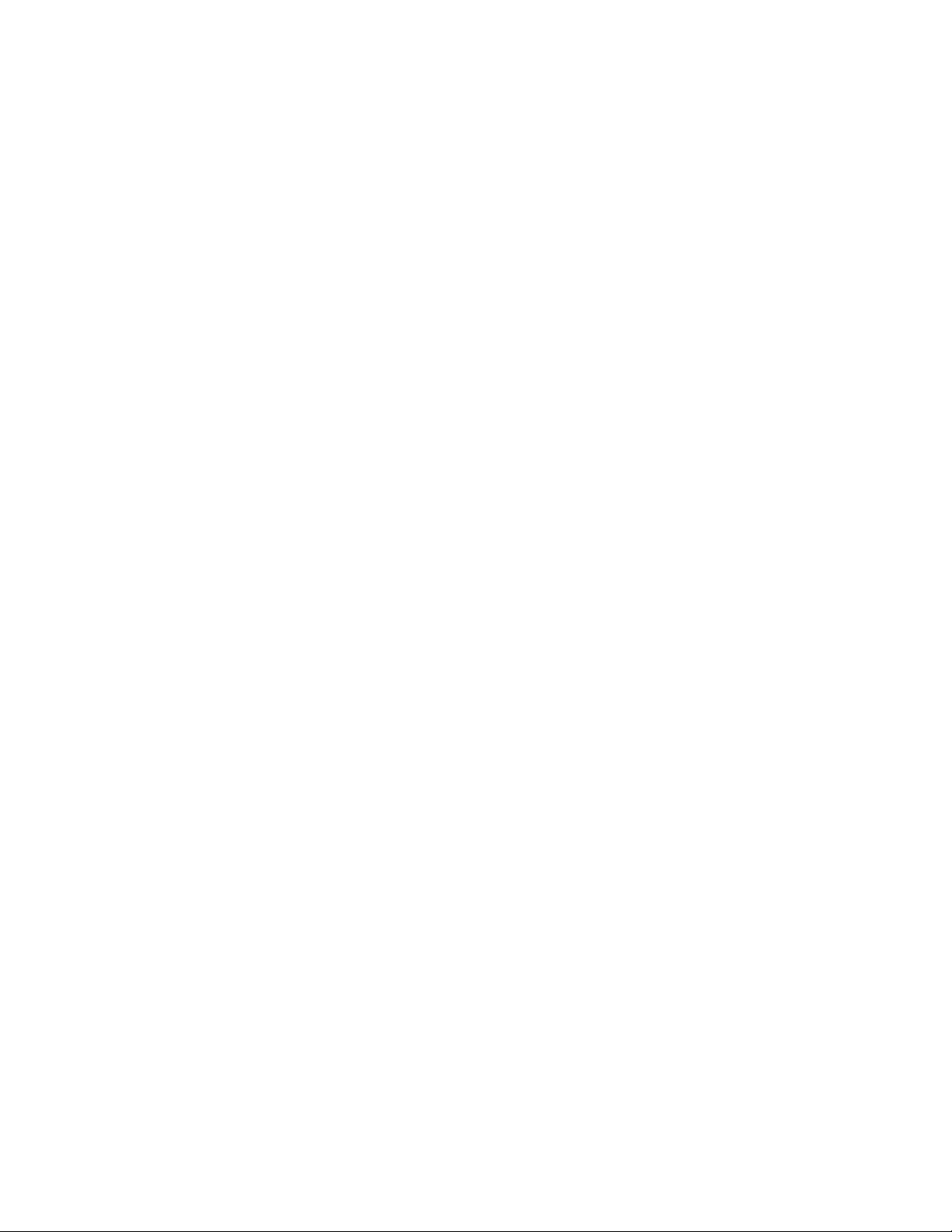
Product Warranty
Advantech warrants to you, the original purchaser, that each of its
products will be free from defects in materials and workmanship for
one year from the date of purchase.
This warranty does not apply to any products which have been
repaired or altered by persons other than repair personnel authorized
by Advantech, or which have been subject to misuse, abuse, accident
or improper installation. Advantech assumes no liability under the
terms of this warranty as a consequence of such events.
Because of Advantech’s high quality-control standards and rigorous
testing, most of our customers never need to use our repair service. If
an Advantech product is defective, it will be repaired or replaced at no
charge during the warranty period. For out-of-warranty repairs, you
will be billed according to the cost of replacement materials, service
time and freight. Please consult your dealer for more details.
If you think you have a defective product, follow these steps:
1. Collect all the information about the problem encountered. (For
example, type of PC, CPU speed, Advantech products used, other
hardware and software used, etc.) Note anything abnormal and list
any on-screen messages you get when the problem occurs.
2. Call your dealer and describe the problem. Please have your
manual, product, and any helpful information readily available.
3. If your product is diagnosed as defective, obtain an RMA (return
material authorization) number from your dealer. This allows us to
process your return more quickly.
4. Carefully pack the defective product, a fully-completed Repair and
Replacement Order Card and a photocopy proof of purchase date
(such as your sales receipt) in a shippable container. A product
returned without proof of the purchase date is not eligible for
warranty service.
5. Write the RMA number visibly on the outside of the package and
ship it prepaid to your dealer.
iv
Page 5

Initial inspection
Before you begin installing your card, please make sure that the
following materials have been shipped:
• 1 PCA-6175 Pentium® II single board computer
• 1 Pentium II CPU and cooling fan (optional)
• 1 PCA-6175 user's manual
• 1 bus master & BIOS utility driver
• 1 FDD cable
• 2 EIDE HDD cables
• 1 printer cable
• 1 ivory cable for keyboard and mouse
• 1 ATX-to-PS/2 power cable
• 1 Pentium II CPU retention module
If any of these items are missing or damaged, contact your
distributor or sales representative immediately.
We have carefully inspected the PCA-6175 mechanically and
electrically before shipment. It should be free of marks and scratches
and in perfect working order upon receipt.
As you unpack the PCA-6175, check it for signs of shipping damage.
(For example, damaged box, scratches, dents, etc.) If it is damaged or
it fails to meet the specifications, notify our service department or
your local sales representative immediately. Also notify the carrier.
Retain the shipping carton and packing material for inspection by the
carrier. After inspection, we will make arrangements to repair or
replace the unit.
Caution! Always ground y ourself to remo v e any static charge
before touching the CPU card. Modern electronic
devices are very sensitive to static electric charges.
Try to use a grounding wrist strap at all times. Place
all electronic components on a static-dissipative
surface or in a static-shielded bag when they are not
in the chassis.
v
Page 6
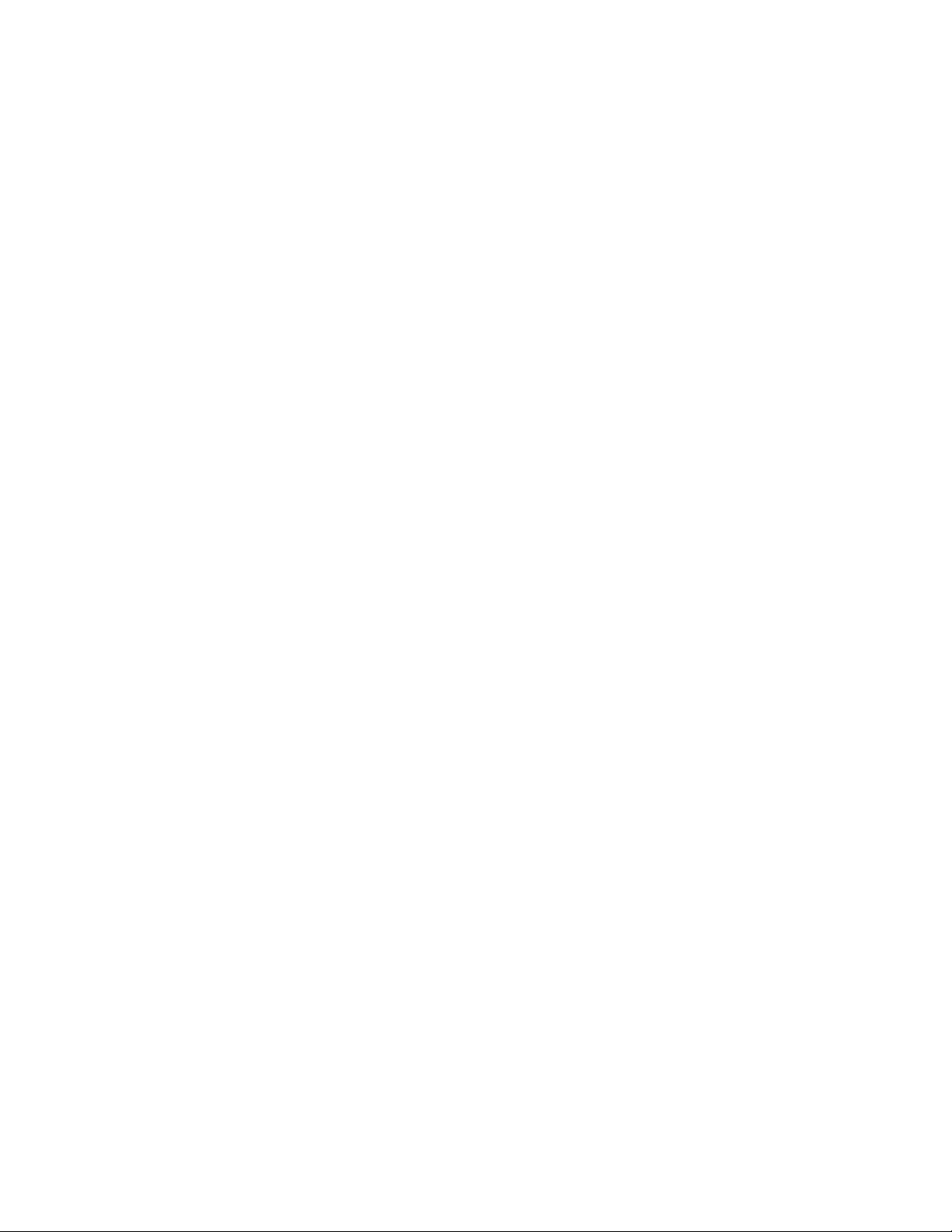
Contents
Chapter 1 Hardware Configuration....... 1
1.1 Introduction ............................................................ 2
1.2 Features .................................................................. 3
1.3 Specifications ........................................................ 4
System..................................................................................................4
Memory.................................................................................................4
Input/Output.......................................................................................... 4
Industrial features ................................................................................. 5
Mechanical and environmental specifications......................................5
1.4 Board Layout: Main Features ............................... 6
1.5 Jumpers and Connectors...................................... 7
1.6 Board Layout: Jumper Locations......................... 9
1.7 Board Layout: Connector Locations .................. 10
1.8 Safety Precautions .............................................. 11
1.9 Jumper Settings................................................... 12
1.9.1 How to set jumpers....................................................................12
1.9.2 CPU core frequency (J5) ........................................................... 12
1.9.3 CMOS clear (J6)........................................................................ 13
1.9.4 Watchdog timer output (J8) .......................................................13
1.9.5 CPU clock select (J11) ..............................................................14
1.9.6 DiskOnChip® 2000 Flash disk address select (J12)..................15
1.10 System Memory ................................................... 16
1.11 Memory Installation Procedures ........................ 18
1.12 Cache Memory ..................................................... 19
1.13 Mounting the CPU and Cooling Modules........... 20
1.14 On-board Support Bracket.................................. 22
vi
Page 7
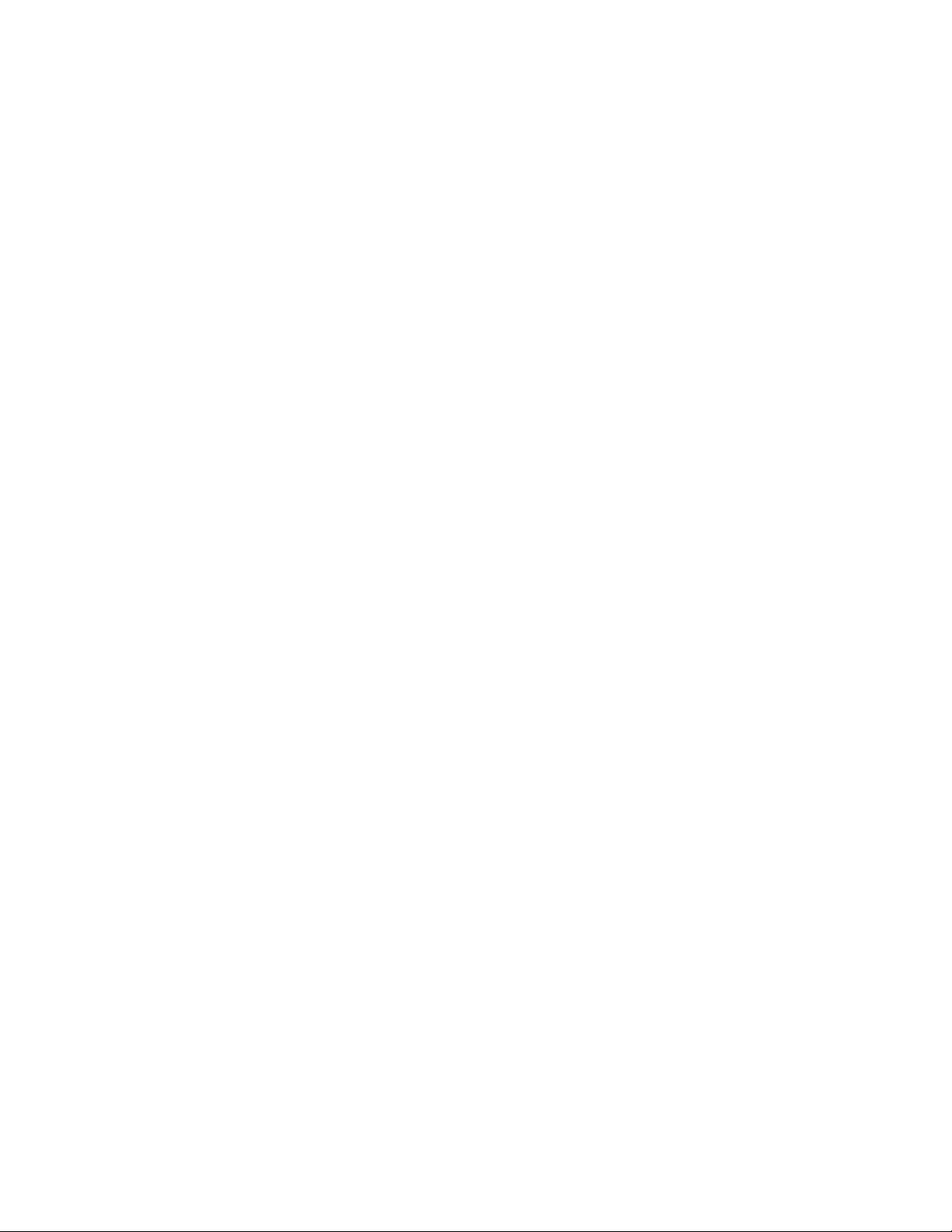
Chapter 2 Connecting Peripherals ..... 23
2.1 Primary (CN6) and Secondary (CN7) IDE
Connectors........................................................... 24
2.2 Floppy Drive Connector (CN13).......................... 24
2.3 Parallel Port Connector (CN8) ............................ 25
2.4 Keyboard & PS/2 Mouse Connector (CN12) ...... 25
2.5 Serial Ports (CN9: COM1; CN10: COM2) ............ 26
2.6 Front Panel Connectors
(CN2, CN3, CN4, J1 and J2)................................. 27
2.6.1 Keyboard lock and power on LED (CN2) ..................................27
2.6.2 External speaker (CN3) ............................................................. 27
2.6.3 IDE LED (CN4) ..........................................................................27
2.6.4 ATX soft power switch (J1)........................................................27
2.6.5 Reset (J2) ..................................................................................27
2.7 ATX Power Control Connectors (J7 and J1) ..... 28
2.7.1 ATX feature connector (J7)
and soft power switch connector (J1).................................................28
2.7.2 Controlling the soft power switch............................................... 29
2.8 USB Connector (CN11) ........................................ 29
2.9 IR Connector (CN1) .............................................. 29
2.10 External Keyboard Connector (J10) ................... 2 9
2.11 External Suspend Switch Lead (SMI) (J3) ......... 30
vii
Page 8
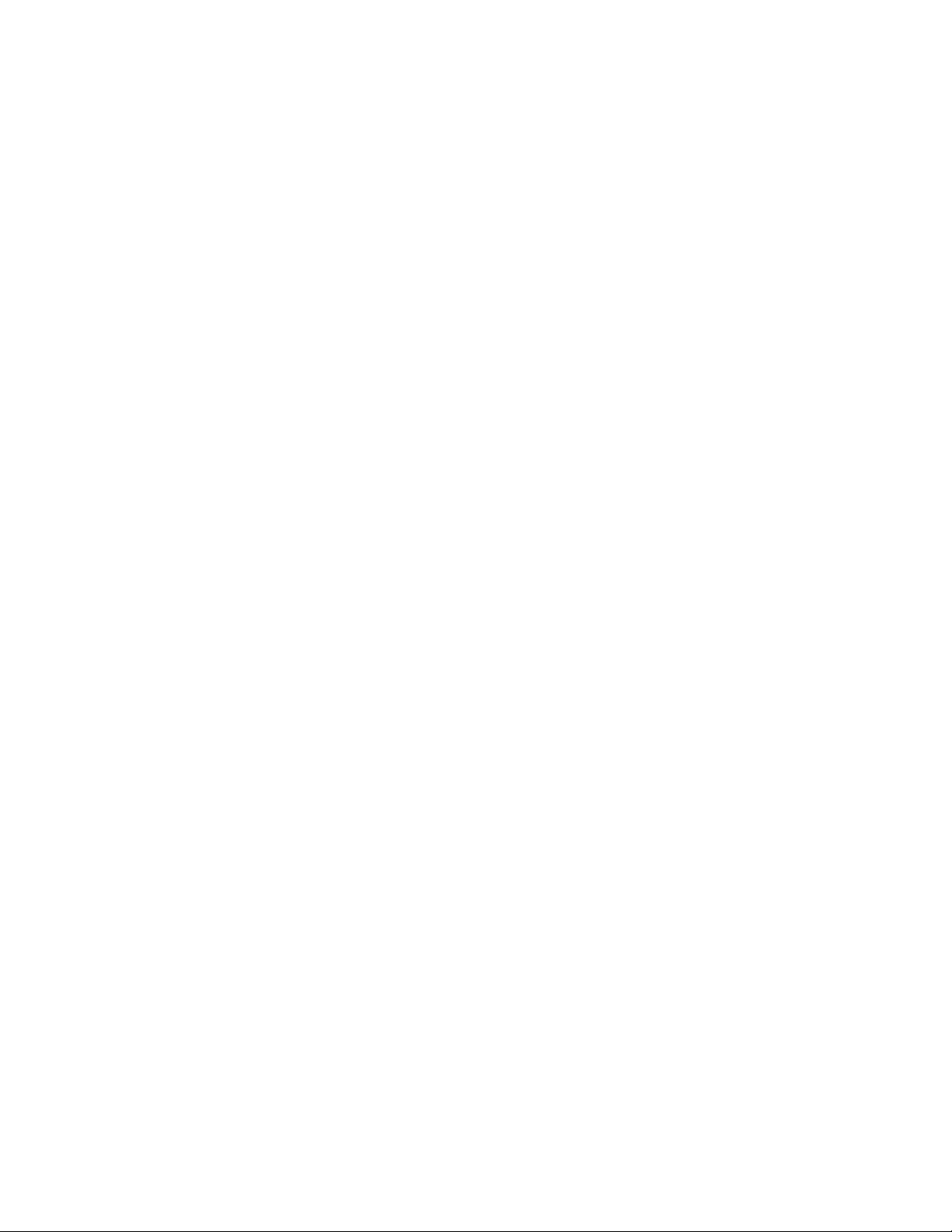
Chapter 3 Award BIOS Setup .............. 31
3.1 Introduction .......................................................... 32
3.2 Entering Setup ..................................................... 32
3.3 Standard CMOS Setup......................................... 32
3.4 BIOS Features Setup ........................................... 33
3.4.1 Virus Warning ............................................................................ 33
3.4.2 Quick Power On Self Test .........................................................34
3.4.3 Boot Sequence .......................................................................... 3 4
3.4.4 Boot Up Floppy Seek ................................................................ 34
3.4.5 Boot Up NumLock Status ..........................................................35
3.4.6 Boot Up System Speed .............................................................35
3.4.7 IDE HDD Block Mode ................................................................ 35
3.4.8 Gate A20 option......................................................................... 35
3.4.9 Typematic Rate setting..............................................................35
3.4.10 Typematic Rate (Char/Sec) ..................................................... 35
3.4.11 Typematic Delay (msec).......................................................... 36
3.4.12 Security Option ........................................................................ 3 6
3.4.13 OS select for DRAM>64 MB.................................................... 36
3.4.14 Video BIOS Shadow................................................................36
3.4.15 C8000 - CFFFF Shadow / DC000-DFFFF Shadow ................ 36
3.5 CHIPSET Features Setup .................................... 3 7
3.6 Power Management Setup .................................. 38
3.6.1 Power Management .................................................................. 38
3.6.2 HDD Power Management.......................................................... 3 8
3.6.3 IRQ Activity................................................................................ 39
3.7 PCI Configuration Setup ..................................... 39
3.7.1 Load BIOS Defaults...................................................................39
3.7.2 Load Setup Defaults .................................................................. 39
3.8 Integrated Peripherals ......................................... 4 0
3.9 Password Setting................................................. 41
3.10 IDE HDD Auto Detection...................................... 41
3.11 Save & Exit Setup ................................................ 42
3.12 Exit Without Saving ............................................. 42
viii
Page 9
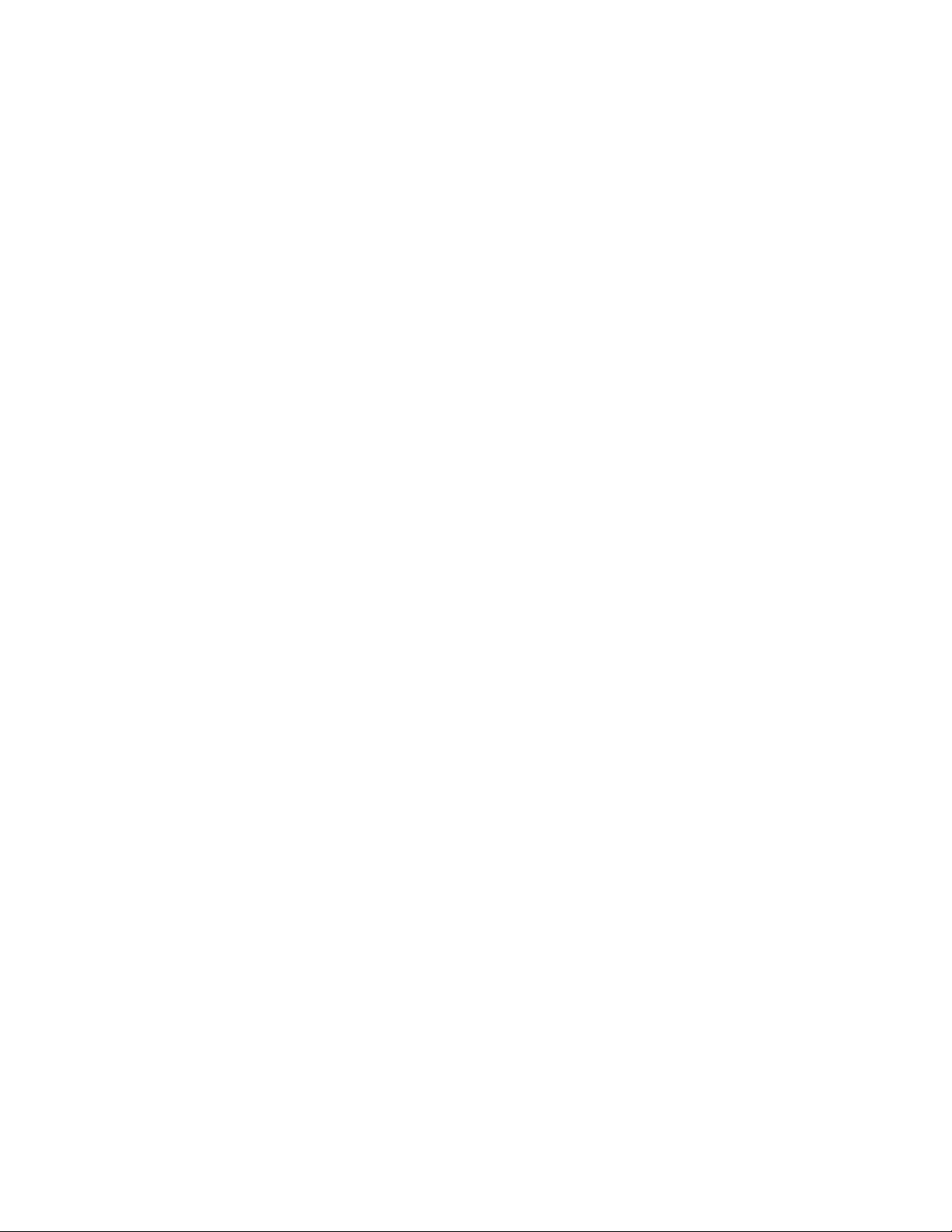
Appendix A Programming the
Watchdog Timer ................................ 43
Programming the Watchdog Timer ............................ 44
Appendix B Pin Assignments ............. 47
B.1 COM1/COM2 RS-232 Serial Port (CN9,CN10) .... 48
B.2 Keyboard and Mouse Connnector (CN12) ......... 48
B.3 External Keyboard Connector (J10)................... 4 8
B.4 ATX Feature Connector (J7) ............................... 49
B.5 IDE Hard Drive Connector (CN6, CN7) ............... 49
B.6 USB Connector (CN11)........................................ 50
B.7 CPU Fan Power Connector (CN5)....................... 50
B.8 Floppy Drive Connector (CN13).......................... 51
B.9 Parallel Port Connector (CN8) ............................ 52
B.10 IR Connector (CN1).............................................. 53
B.11 HDD LED Connector (CN4) ................................. 53
B.12 Power LED and Keylock Connector (CN2) ........ 53
B.13 External Speaker (CN3) ....................................... 54
B.14 System I/O Ports .................................................. 55
B.15 DMA Channel Assignments ................................ 56
B.16 Interrupt Assignments......................................... 56
B.17 1st MB Memory Map ............................................ 57
Appendix C DOC® 2000 Installation
Guide .................................................. 59
C.1 DiskOnChip 2000 Quick Installation Guide ....... 60
C.1.1 DiskOnChip 2000 installation instructions ................................60
C.1.2 Additional information and assistance ......................................61
ix
Page 10
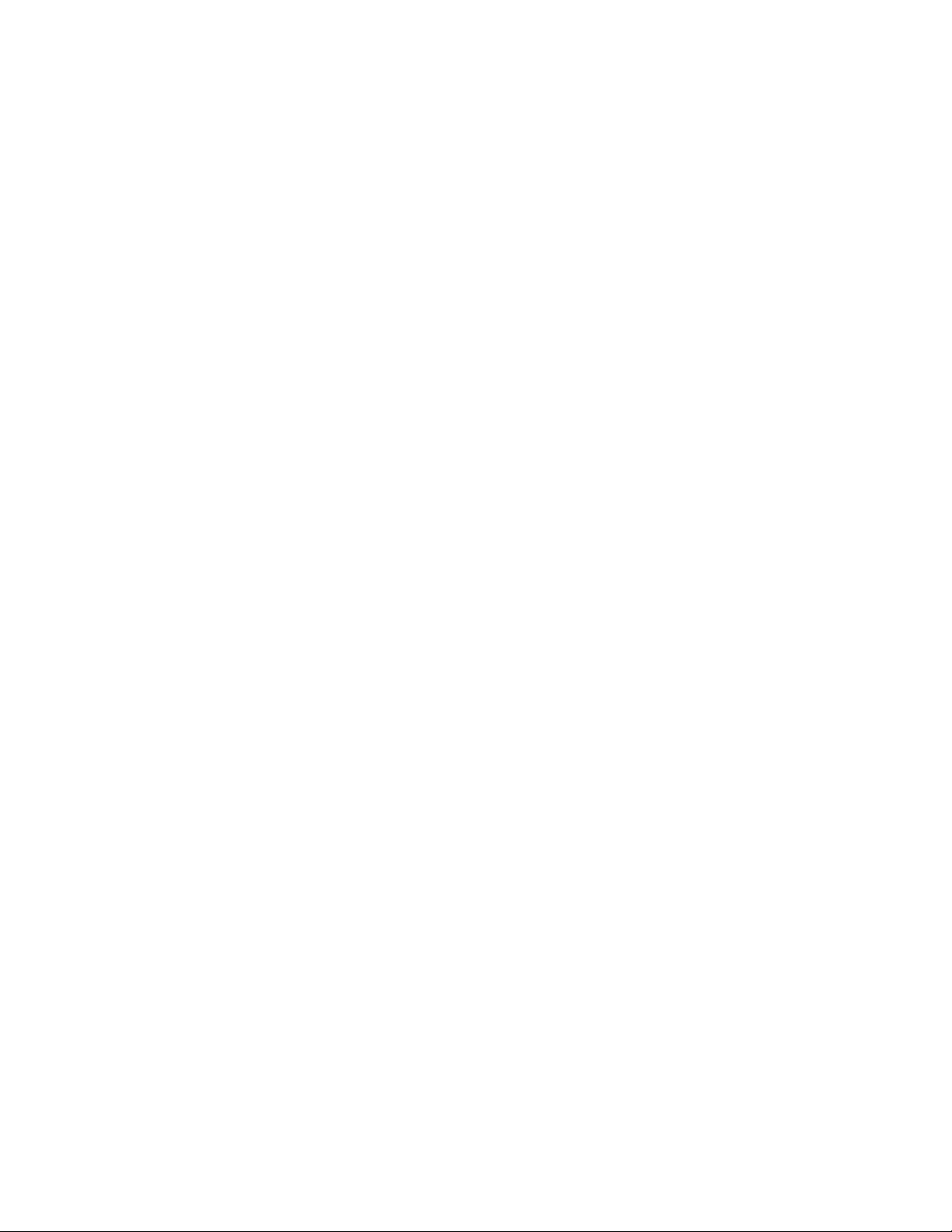
x
Page 11
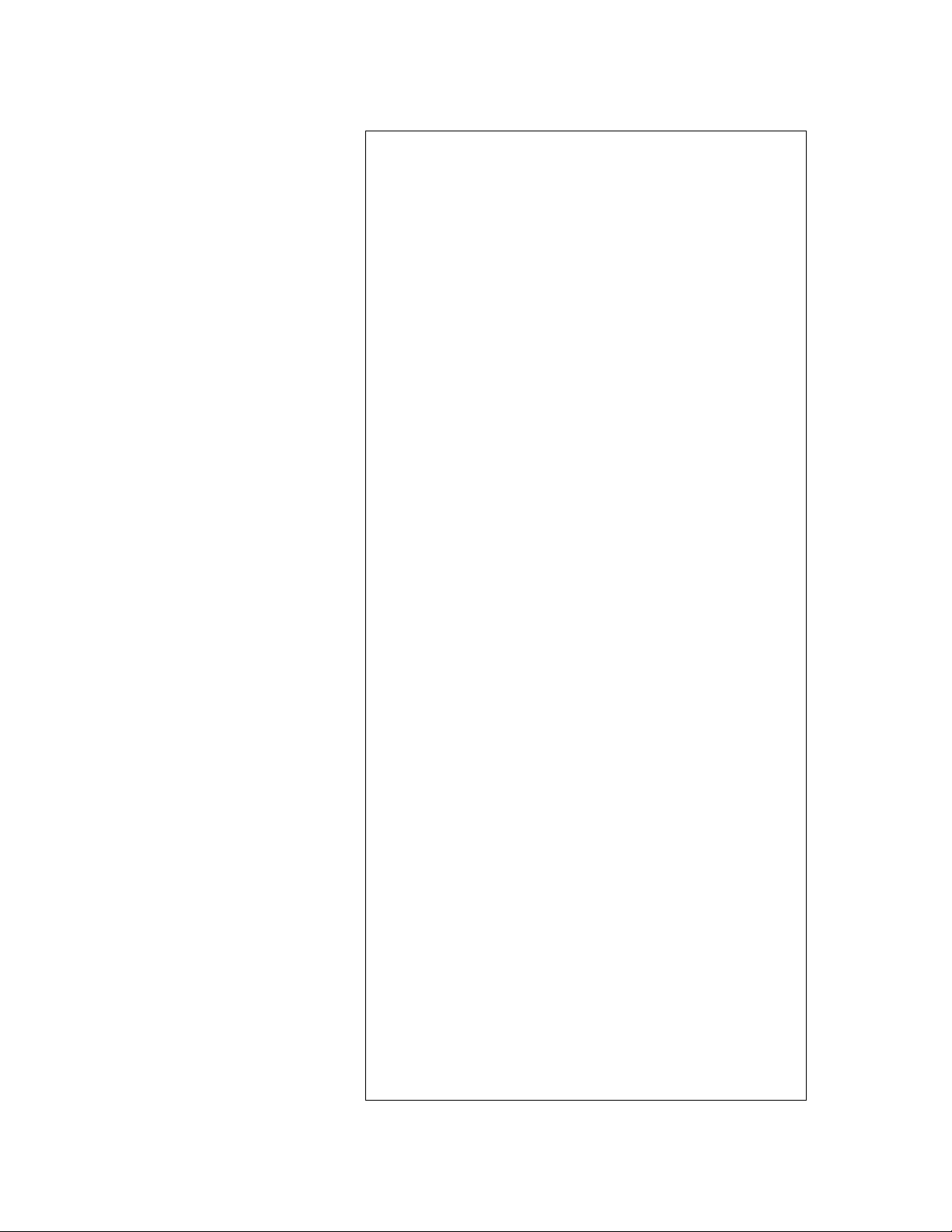
CHAPTER
1
Hardware Configuration
This chapter gives background
information on the PCA-6175. It then
shows you how to configure the card to
match your application and prepare it for
installation into your PC.
Sections include:
• Card specifications
• Board layout
• Safety precautions
• Jumper settings
Page 12
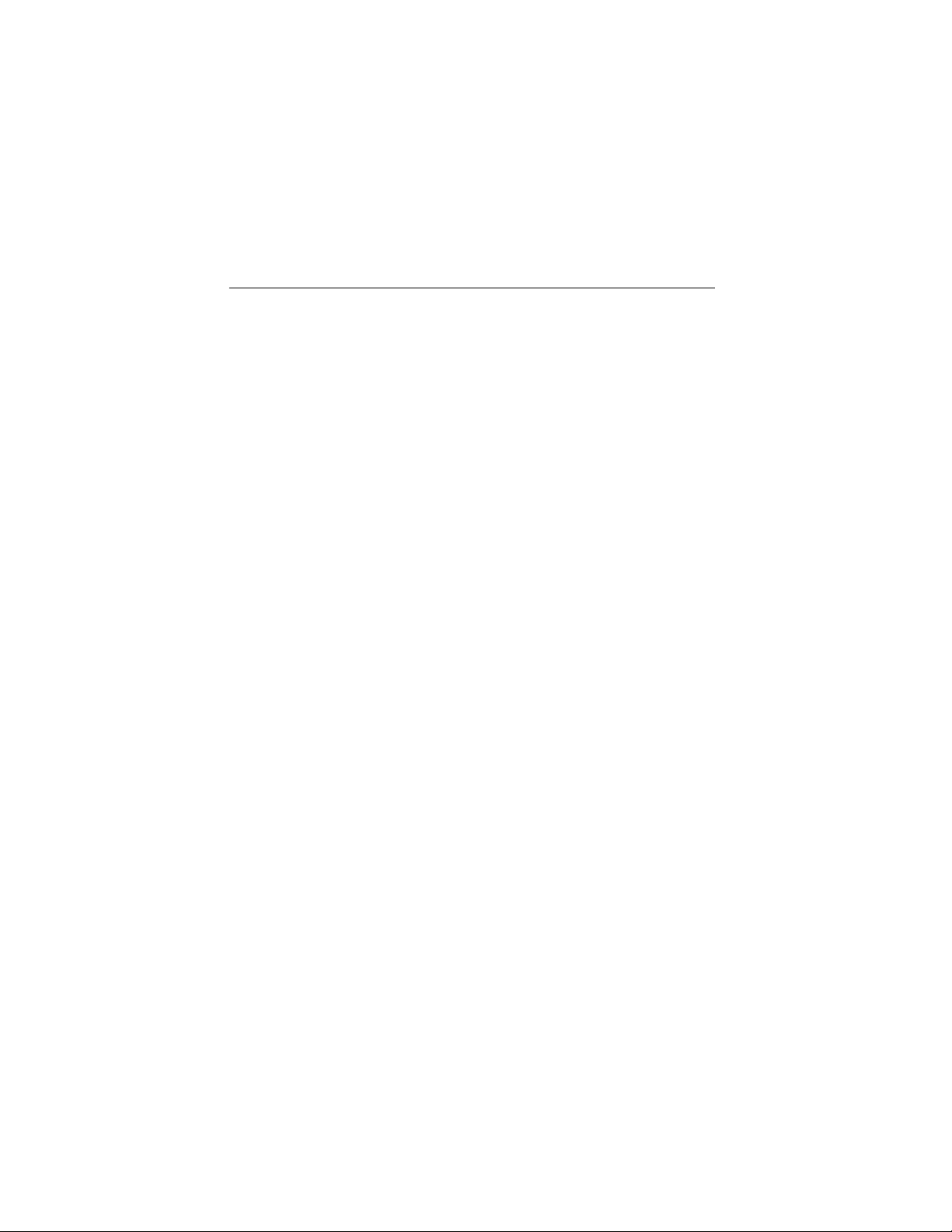
1.1 Introduction
The PCA-6175 industrial grade CPU card uses Intel's highly
acclaimed Pentium® II processor and Intel 440LX PCI chipset. The
card works with standard ISA or PCI/ISA-bus passive backplanes.
The CPU provides 512 KB on-chip L2 cache, eliminating the need for
external SRAM chips. It has two PCI EIDE interfaces (for up to four
devices), and an FDD interface (for up to two devices). Other features
include two RS-232 serial ports (16C550 UARTs with 16-byte FIFO
or compatible), one enhanced parallel port (supports EPP/ECP), and
support for two USB (Universal Serial Bus) ports. The PCI BUS
Master IDE controller supports Ultra DMA/33 operation. This
provides data transfer rates of over 33 MB/sec, and allows drive
capacities up to 8.4 GB. System BIOS supports boot-up from an IDE
CD-ROM.
A backup of CMOS data is stored in the Flash memory, which
protects data even after a battery failure. Also included is a 63-level
watchdog timer, which resets the CPU or generates an interrupt if a
program cannot be executed normally. This enables reliable operation
in unattended environments.
2
PCA-6175 User's Manual
Page 13

1.2 Features
• Intel slot 1architecture
• Pentium® II processor up to 333 MHz
• Intel 82440LX PCIset
• Three DIMM sockets for SDRAM up to 384 MB; supports ECC
• Award Flash BIOS
• On-board ATX power control connector to meet ACPI
requirements
• Two enhanced IDE ports, supporting Ultra DMA/33, PIO Mode 4
and DMA Mode 2
• Two USB ports
• Two serial ports
• One bidirectional parallel port, supports ECP/EPP/SPP
• One floppy port and one keyboard/mouse port
• PCI V2.1 compliant
• PICMG 2.0 compliant
• Additional metal bracket to provide board stability with Pentium II
processor
• CMOS backup battery life of 7 years
• Supports DiskOnChip® 2000 Flash disk
Chapter 1 Hardware Configuration
3
Page 14
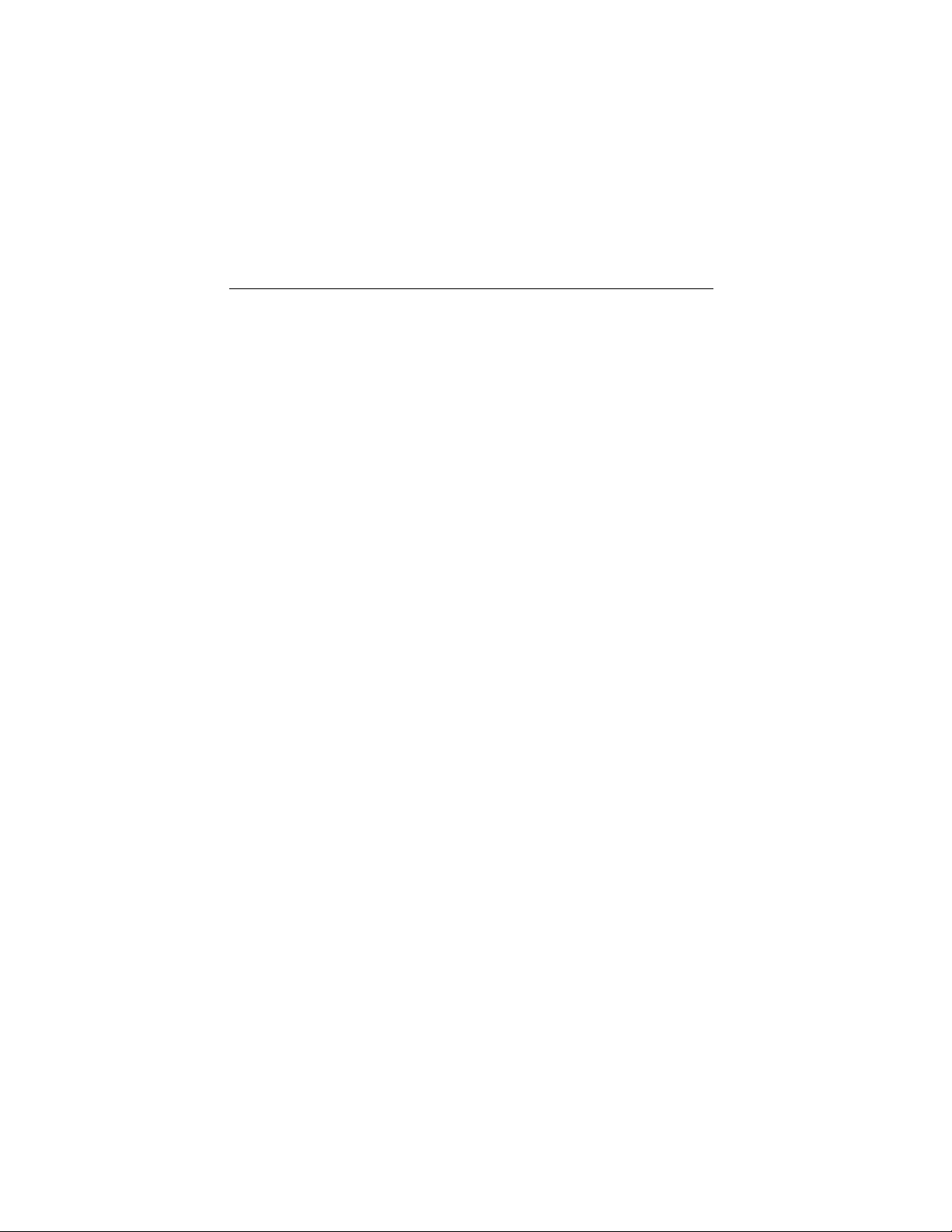
1.3 Specifications
System
• CPU: Intel Pentium® II up to 333 MHz
• BIOS: Award Flash BIOS
• Green function: Supports power management operation via BIOS.
Activated by keyboard or mouse activity
• PCI enhanced IDE hard disk drive interface: Supports up to four
IDE (AT bus) large hard disk drives (up to 8.4 GB), or other
enhanced IDE devices. Supports PIO Mode 4 (16.67 MB/s data
transfer rate) and Ultra DMA/33 (33 MB/s data transfer rate). BIOS
enabled/disabled
• Floppy disk drive interface: Supports up to two floppy disk drives,
5¼" (360 KB and 1.2 MB) and/or 3½" (720 KB, 1.44 MB, and 2.88
MB). BIOS enabled/disabled
Memory
• RAM: Up to 384 MB in three available 168-pin DIMM sockets.
Supports SDRAM
• Error correction (parity DRAM only): Modules can detect
multi-bit memory errors. Correction of 1-bit memory errors
Input/Output
• Bus interface: PCI/ISA bus, PICMG compliant
• Data bus: 64-bit
• Bus speed:
ISA: 8 MHz
PCI: 33 MHz
• DMA channels: 7
• Interrupt levels: 15
4
PCA-6175 User's Manual
Page 15
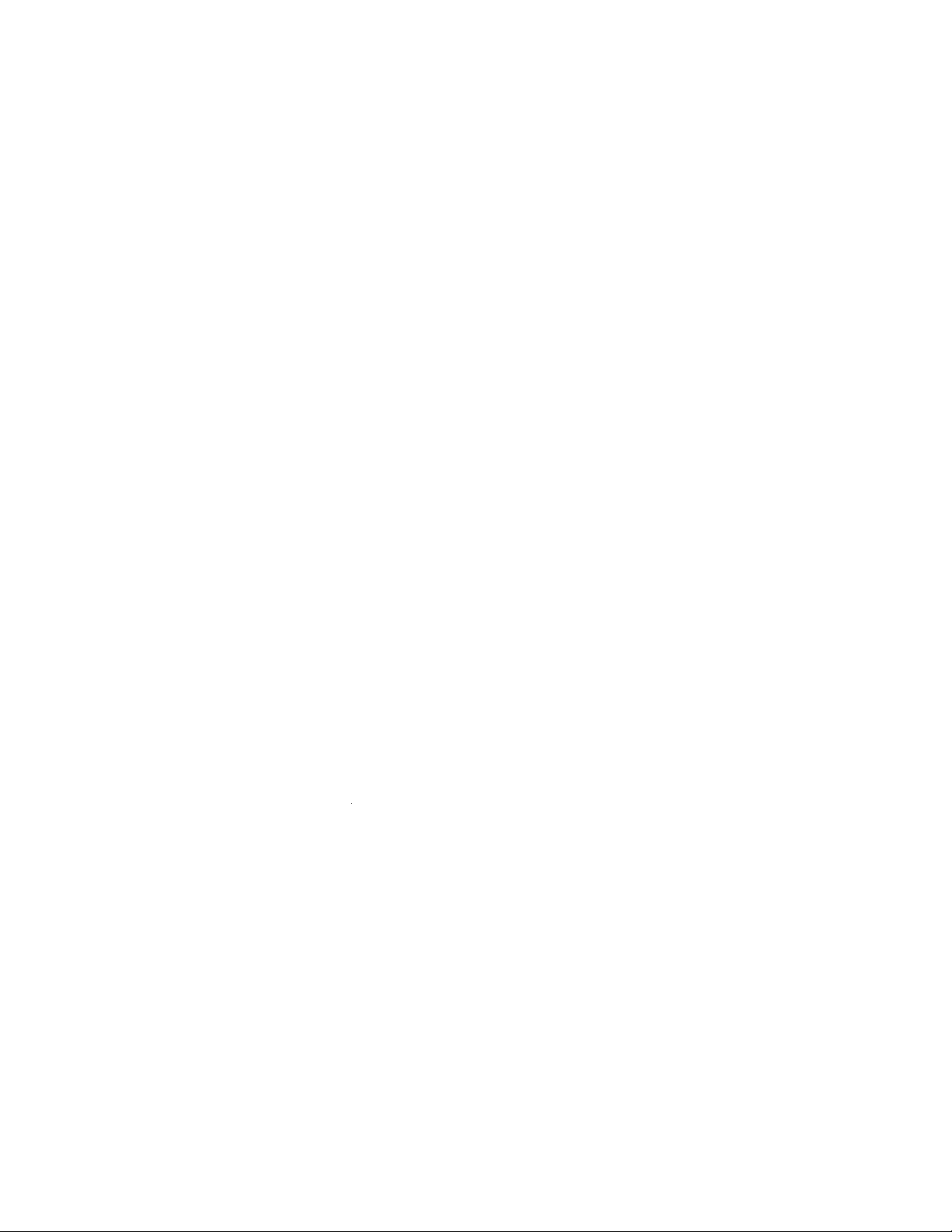
• Enhanced parallel port: Configurable to LPT1, LPT2, LPT3 or
disabled. Standard DB-25 female connector provided. Supports
EPP/ECP/SPP
• Serial ports: Two RS-232 ports with 16C550 UARTs (or
compatible) with 16-byte FIFO buffer. Supports speeds up to 115.2
Kbps. Ports can be individually configured to COM1, COM2 or
disabled
• Keyboard and PS/2 mouse connector: A 6-pin mini DIN
connector is located on the mounting bracket for easy connection to
a keyboard or PS/2 mouse. An on-board keyboard pin header
connector is also available
Industrial features
• Watchdog timer: Can generate a system reset or IRQ11. The
watchdog timer is programmable, with each unit equal to one second
(63 levels). The program uses I/O ports hex 043h and 443h to
control the watchdog timer
Mechanical and environmental specifications
• Operating temperature: 0 ~ 60° C (32 ~ 140° F)
• Power supply voltage: +5 V, ±12 V
• Power consumption: +5 V @ 6.0 A (for Pentium® II 233 MHz)
+5 V @ 7.5 A (for Pentium® II 300 MHz)
+5 V @ 4.5 A (for Pentium® II 333 MHz)
• Board size: 338 x 122 mm (13.3" x 4.8")
• Board weight: 0.5 kg (1.2 lb)
Chapter 1 Hardware Configuration
5
Page 16

1.4 Board Layout: Main Features
parallel port
Bi-directional
connector
ATX feature
EIDE
connectors
PCIset
Intel 82440LX
FDD
connector
USB ports
COM1
COM2
Keyboard/
Mouse
connector
2000
®
DiskOnChip
II
®
Intel Pentium
Flash disk
Accommodates three
6
PCA-6175 User's Manual
384 MB
DIMM modules, up to
Metal
for
bracket
stability
processor up to 333 MHz
Page 17
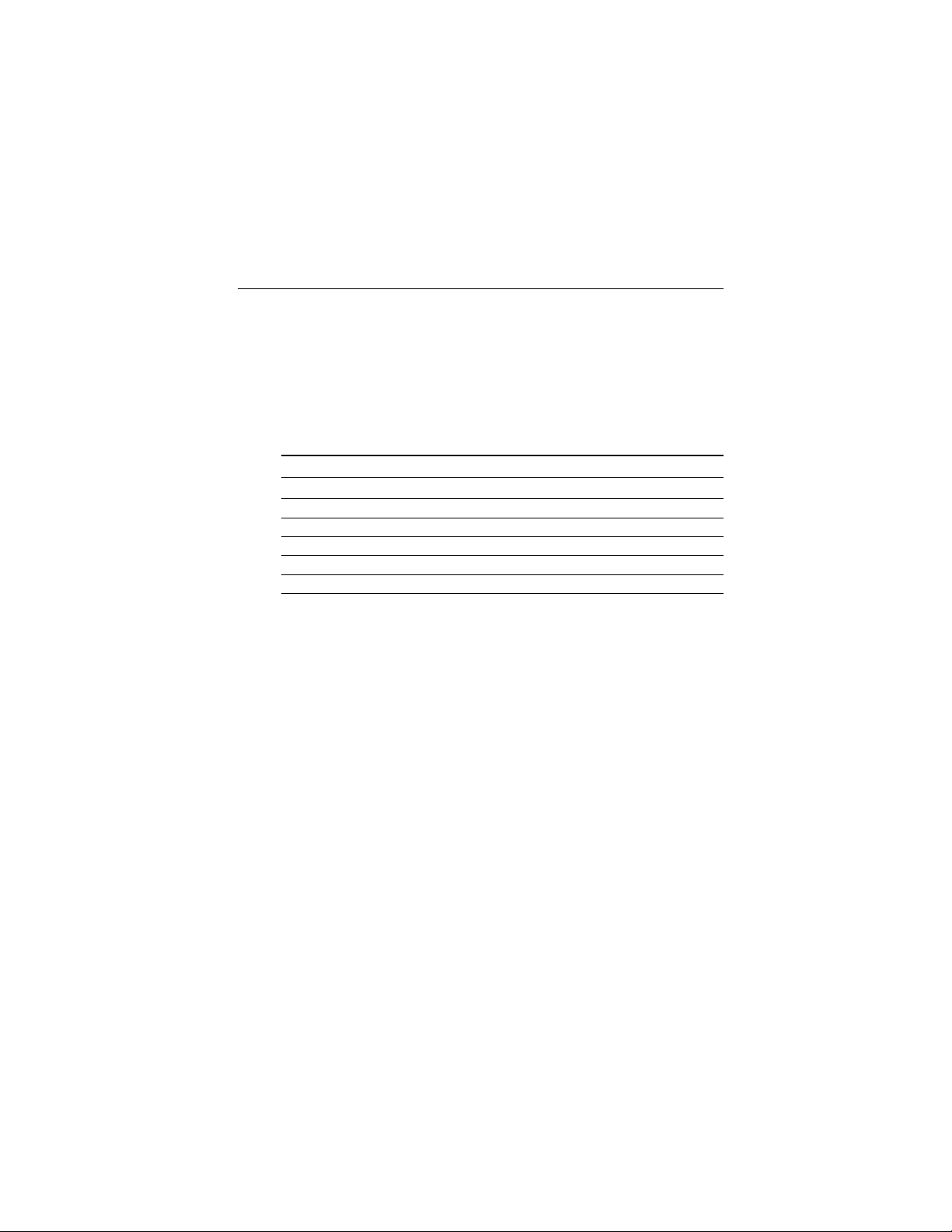
1.5 Jumpers and Connectors
Connectors on the PCA-6175 board link it to external devices such as
hard disk drives and a keyboard. In addition, the board has a number
of jumpers used to configure your system for your application.
The tables below list the function of each of the board jumpers and
connectors. Later sections in this chapter give instructions on setting
jumpers. Chapter 2 gives instructions for connecting external devices
to your card.
Table 1-1: Jumpers
Label Function
J5 CPU core frequency
J6 Clear CMOS
J8 Watchdog output
J11 Clock select
J12 DiskOnChip® 2000 address select
Chapter 1 Hardware Configuration
7
Page 18
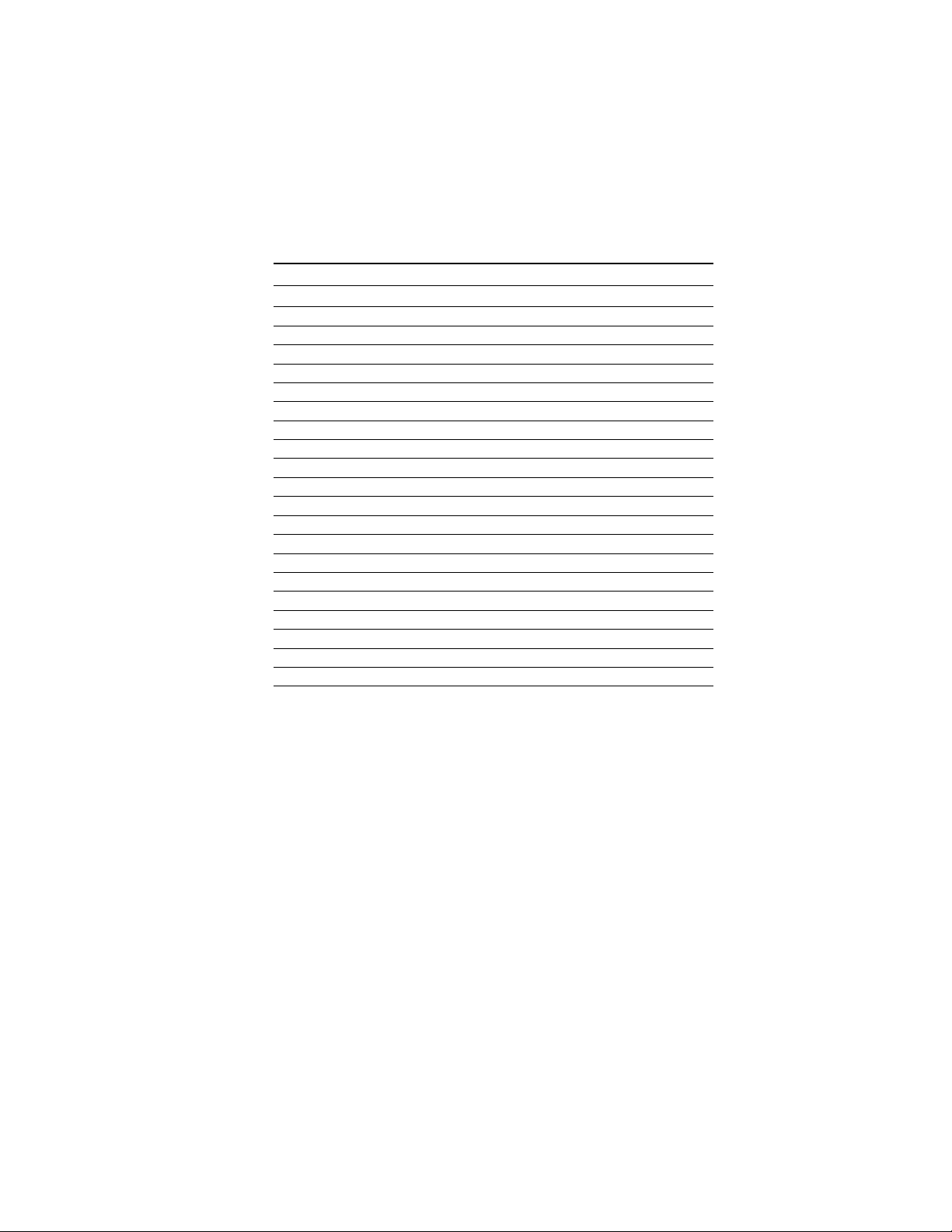
Table 1-2: Connectors
Number Function
CN1 Infrared (IR) connector
CN2 Keyboard lock
CN3 External speaker
CN4 IDE LED
CN5 CPU fan connector
CN6 Primary IDE connector
CN7 Secondary IDE connector
CN8 Parallel port
CN9 Serial port: COM 1
CN10 Serial port: COM 2
CN11 USB port
CN12 PS/2 keyboard and mouse
CN13 Floppy drive connector
CN14 (Reserved)
J1 ATX soft power switch
J2 Reset
J3 External SMI
J7 ATX feature connector
J10 External keyboard connector
RT1 (Reserved)
8
PCA-6175 User's Manual
Page 19
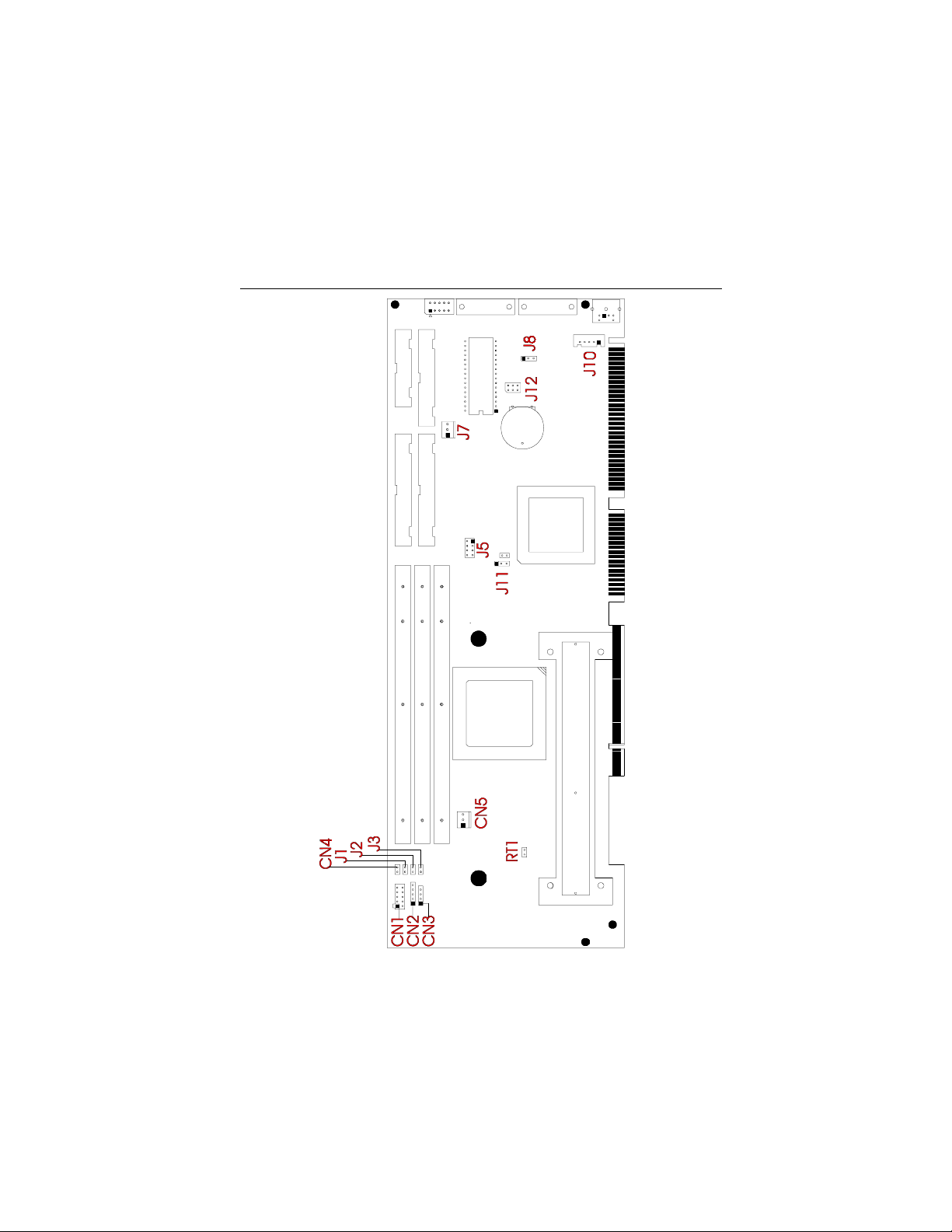
1.6 Board Layout: Jumper Locations
Figure 1-1: Board layout: jumper locations
Chapter 1 Hardware Configuration
9
Page 20
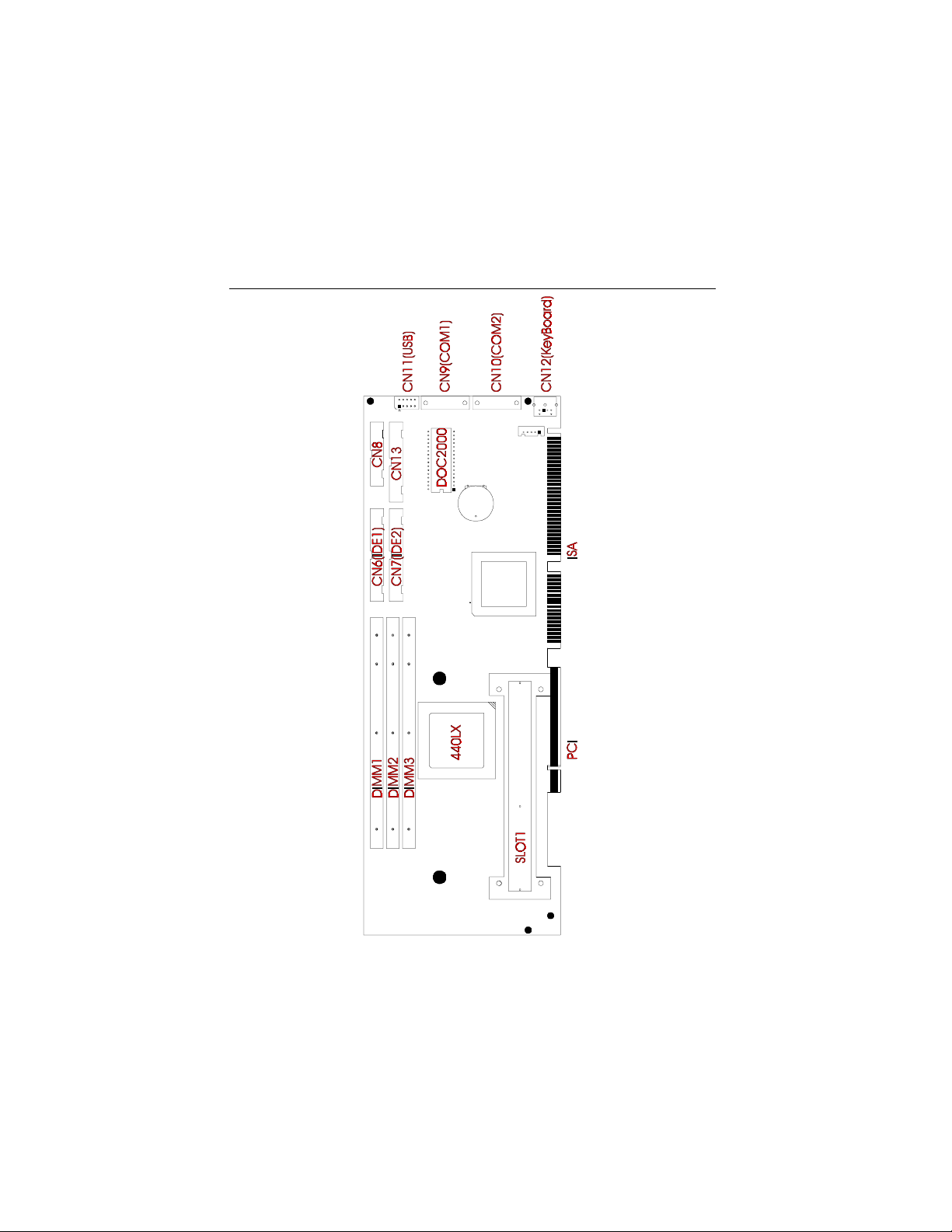
1.7 Board Layout: Connector Locations
10
PCA-6175 User's Manual
Figure 1-2: Board layout: connecter locations
Page 21
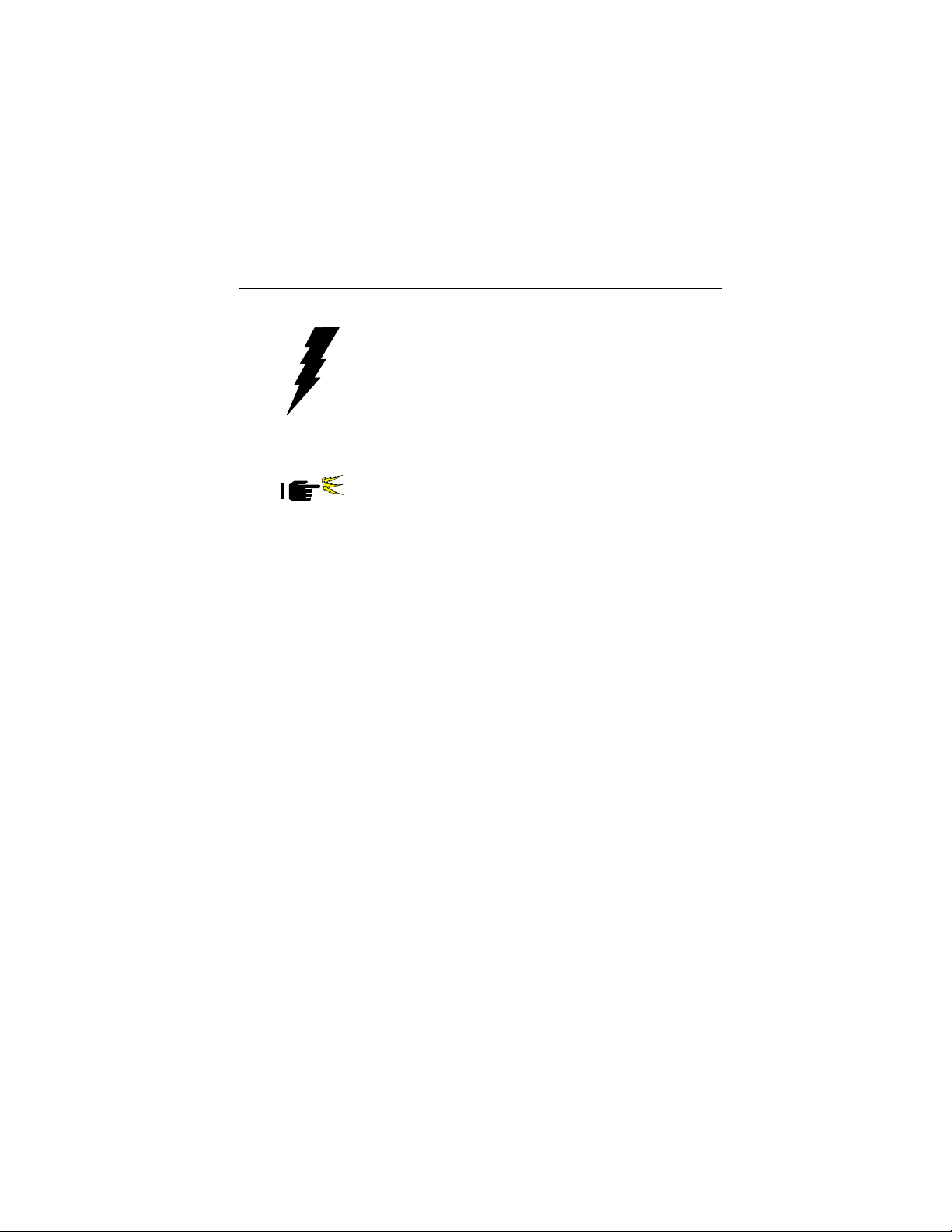
1.8 Safety Precautions
Warning! Always completely disconnect the pow er cord from
your chassis whenever y ou work with the hardware .
Do not make connections while the power is on.
Sensitive electronic components can be damaged
by sudden power surges. Only experienced
electronics personnel should open the PC chassis.
Caution! Always ground y ourself to remove any static charge
before touching the CPU card. Modern electronic
devices are very sensitive to static electric charges.
As a safety precaution, use a grounding wrist strap
at all times. Place all electronic components in a
static-dissipative surface or static-shielded bag when
they are not in the chassis.
Chapter 1 Hardware Configuration
11
Page 22
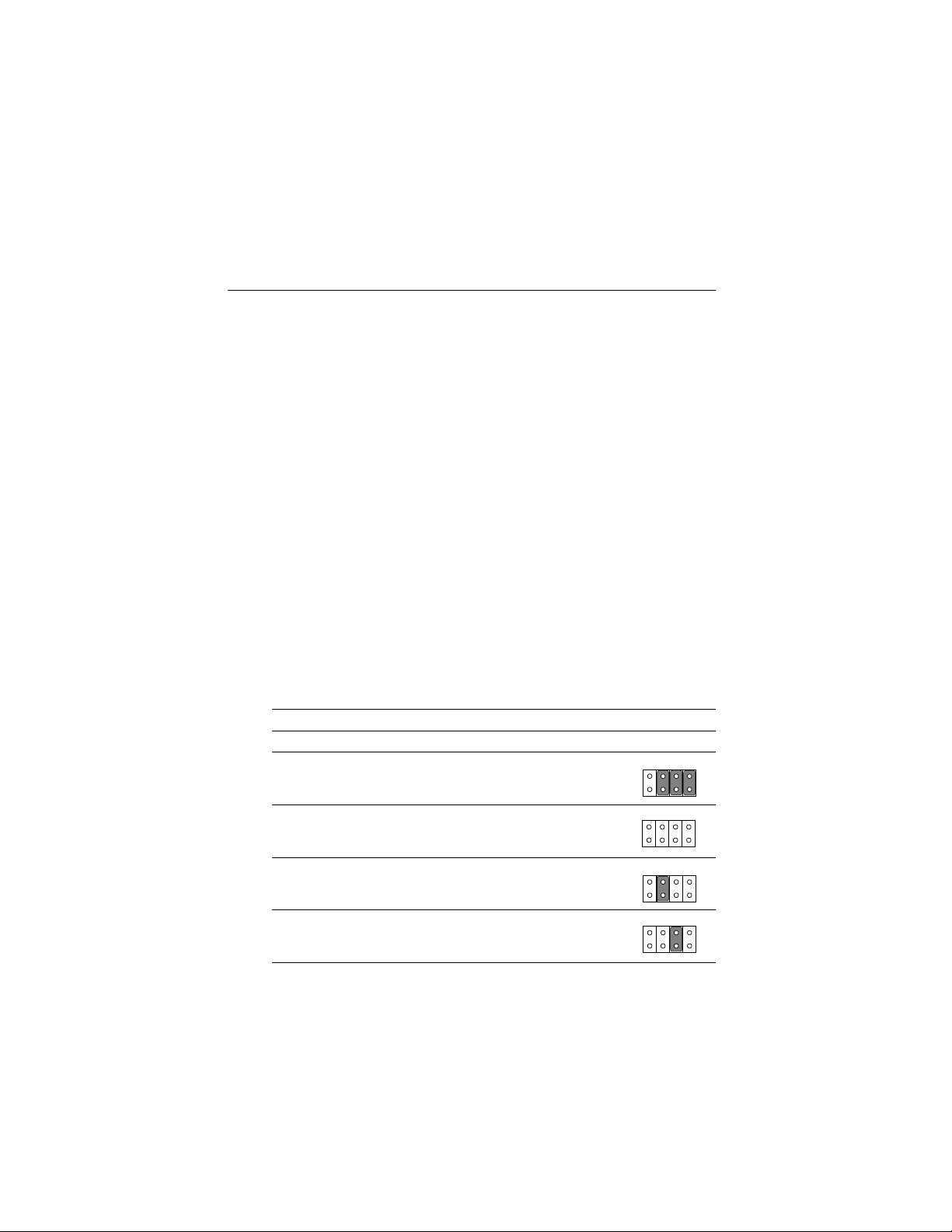
1.9 Jumper Settings
This section provides instructions on how to configure your card by
setting jumpers. It also includes the card's default settings and your
options for each jumper.
1.9.1 How to set jumpers
You configure your card to match the needs of your application by
setting jumpers. A jumper is the simplest kind of electric switch. It
consists of two metal pins and a small metal clip (often protected by a
plastic cover) that slides over the pins to connect them. To “close” a
jumper you connect the pins with the clip. T o “open” a jumper you
remove the clip. Sometimes a jumper consists of a set of three pins,
labeled 1, 2 and 3. In this case you connect either pins 1 and 2, or 2 and 3.
A pair of needle-nose pliers may be useful when setting jumpers.
1.9.2 CPU core frequency (J5)
You must configure your PCA-6175 CPU card to the frequency of your
Intel Pentium® II processor by setting jumper J5. The PCA-6175 is
equpped to use Pentium processors with speeds of 233, 266, 300 and
333 MHz. Configure your PCA-6175 as follows:
Table 1-3: CPU core frequency (J5)
A B C D
233 MHz open closed closed closed
ABCD
266 MHz open open open open
300 MHz open closed open open
333 MHz open open closed open
12
PCA-6175 User's Manual
ABCD
ABCD
ABCD
Page 23

1.9.3 CMOS clear (J6)
The PCA-6175 CPU card contains a jumper that can erase CMOS data
and reset the system BIOS information. Normally this jumper should
be set with pins 1-2 closed. If you want to reset the CMOS data, set J6
to 2-3 closed for just a few seconds, and then move the jumper back to
1-2 closed. This procedure will reset the CMOS to its default setting.
Table 1-4: CMOS clear jumper settings (J6)
Function Jumper setting
Keep CMOS data 1-2 closed
1
Clear CMOS data 2-3 closed
1
1.9.4 Watchdog timer output (J8)
The PCA-6175 contains a watchdog timer that will reset the CPU or
send a signal to IRQ11 in the event the CPU stops processing. This
feature means the PCA-6175 will recover from a software failure or an
EMI problem. The J8 jumper settings control the outcome of what the
computer will do in the event the watchdog timer is tripped.
Table 1-5: Watchdog timer output (J8)
Function Jumper setting
IRQ11 1-2 closed
Reset 2-3 closed
1
1
Chapter 1 Hardware Configuration
13
Page 24

1.9.5 CPU bus clock select (J11)
The CPU clock varies according to the Pentium® II processor's CPU bus
clock. There are two settings for the CPU clock, 66.6 MHz and 75 MHz.
Table 1-6: CPU clock select jumper settings (J11)
Function Jumper setting
66.6 MHz 1-2 closed
1
75 MHz 2-3 closed
1
Note: 75 MHz exceeds the product's specifications.
14
PCA-6175 User's Manual
Page 25

1.9.6 DiskOnChip® 2000 Flash disk address select
(J12)
The PCA-6175 includes a 32-pin socket for M-System's DiskOnChip
2000 Flash disk module. This revolutionary solid state disk enables
critical system information to be stored within an on-board Flash disk
for virtually instantaneous data access.
You must specify the memory address you wish to use for your
DiskOnChip 2000 Flash disk module by setting jumper (J12).
A vailable settings are as follows:
Table 1-7: DiskOnChip® 2000 Flash disk memory address jumper settings
(J12)
Address 1-2 3-4 5-6
12
C800 closed closed closed
CC00 closed closed open
65
12
65
12
D000 closed open closed
65
12
D400 closed open open
65
12
D800 open closed closed
65
DC00 open closed open
E000 open open closed
12
65
12
65
12
Disabled open open open
65
Chapter 1 Hardware Configuration
15
Page 26

1.10 System Memory
The top-left edge of the PCA-6175 contains three sockets for 168-pin
dual inline memory modules (DIMMs). All three sockets use 3.3 V
unbuffered synchronous DRAMs (SDRAM). DIMMs are available in
capacities of 16, 32, 64 or 128 MB. The sockets can be filled in any
combination with DIMMs of any size, giving your PCA-6175 single
board computer between 16 and 384 MB of memory. Use the following
table to calculate the total DRAM memory within your computer:
Table 1-8: DIMM module allocation table
Socket number 168-pin DIMM memory
1 (8, 16, 32, 64 or 128 MB) x 1
2 (8, 16, 32, 64 or 128 MB) x 1
3 (8, 16, 32, 64 or 128 MB) x 1
1.10.1 Sample calculation: DIMM memory capacity
Suppose you install a 128 MB DIMM into your PCA-6175's socket 1,
a 32 MB DIMM into socket 2, and you leave socket 3 empty . Your
total system memory is calculated as follows, and is 160 MB:
Table 1-9: DIMM memory capacity sample calculation
Socket number 168-pin DIMM memory Total memory
1 128 MB x 1 128 MB
2 32 MB x 1 32 MB
3- x 1 0 MB
Total memory 160 MB
16
PCA-6175 User's Manual
Page 27

1.10.2 Supplementary information about DIMMs
Your PCA-6175 can accept four kinds of memory chips: EDO (with or
without parity), and SDRAM (with or without parity). Also:
• SDRAM chips are usually thinner and have higher pin density than
EDO chips.
• The BIOS displays EDO and SDRAM memory on the boot-up
screen.
• Chips with 9 chips/side support parity; chips with 8 chips/side do not
support parity .
• Single-sided modules are typically 16 or 64 MB; double-sided
modules are usually 8, 32 or 128 MB.
Note: The PCA-6175 accepts EDOs both with and without
parity , b ut this is not recommended.
Chapter 1 Hardware Configuration
17
Page 28

1.11 Memory Installation Procedures
T o install DIMMs, first make sure the two handles of the DIMM
socket are in the "open" position. i.e. The handles remain outward.
Slowly slide the DIMM module along the plastic guides on both ends
of the socket. Then press the DIMM module right down into the
socket, until you hear a click. This is when the two handles have
automatically locked the memory module into the correct position of
the DIMM socket. (See Figure 1-3.) T o take away the memory
module, just push both handles outward, and the memory module will
be ejected by the mechanism in the socket.
18
PCA-6175 User's Manual
Figure 1-3: DIMM installation
Page 29

1.12 Cache Memory
Since the second level cache has been embedded into the Pentium® II
CPU, you do not have to take care of either SRAM chips or SRAM
modules. The built-in second level cache in the Pentium II yields much
higher performance than the external cache memories. The cache size
in the Pentium II CPU is either 256 KB or 512 KB. Normally, for
workstation and server application, the 256 KB version is enough.
However, if your system is for heavy duty applications, the 512 KB
version will help a lot. Specifically for our Pentium II based SBC, the
Pentium II has another version that provides much better data security
if combined with the DRAM ECC. Check with your vendor for various
Pentium II models.
Chapter 1 Hardware Configuration
19
Page 30

1.13 Mounting the CPU and Cooling Modules
The Pentium® II is a module-type CPU which runs at high speeds, for
exampe 233 ~ 333 MHz, so the cooling mechanism becomes critical
for system reliability. There are two types of cooling methods: one
with a cooling fan attached to the heat sink of the Pentium II module,
the other with a huge heat sink without any cooling fan attached.
Both cooling methods for the Pentium II require a "retention module"
to firmly fix the Pentium II CPU to slot 1. The following Figures 1-4
through 1-6 illustrate the steps involved in mounting the retention
module and installing the CPU and cooling modules.
Step 1
Figure 1-4: Mounting CPU and cooling modules - Step 1
20
PCA-6175 User's Manual
Page 31

Figure 1-5: Mounting CPU and cooling modules - Step 2
Step 2
Step 3
Figure 1-6: Mounting CPU and cooling modules - Step 3
Chapter 1 Hardware Configuration
21
Page 32

1.14 On-board Support Bracket
Advantech's PCA-6175 Pentium® II also includes an on-board metal
bracket to provide balanced support for the Pentium II processor
cartridge.
22
PCA-6175 User's Manual
Figure 1-7: On-board support bracket
Page 33

CHAPTER
2
Connecting Peripherals
This chapter tells how to connect
peripherals, switches and indicators to the
PCA-6175 board. You can access most of
the connectors from the top of the board
while it is installed in the chassis. If you
have a number of cards installed, or your
chassis is very tight, you may need to
partially remove the card to make all the
connections.
Page 34

2.1 Primary (CN6) and Secondary (CN7) IDE
Connectors
You can attach up to four IDE (Integrated Device Electronics) drives
to the PCA-6175’s internal controller. The primary (CN6) and
secondary (CN7) connectors can each accommodate two drives.
Wire number 1 on the cable is red or blue and the other wires are
gray. Connect one end to connector CN6 or CN7 on the CPU card.
Make sure that the red/blue wire corresponds to pin 1 on the connector (in the upper right hand corner). See Chapter 1 for help finding the
connector.
Unlike floppy drives, IDE hard drives can connect in either position
on the cable. If you install two drives to a single connector, you will
need to set one as the master and one as the slave. You do this by
setting the jumpers on the drives. If you use just one drive per
connector, you should set each drive as the master. See the documentation that came with your drive for more information.
Connect the first hard drive to the other end of the cable. Wire 1 on
the cable should also connect to pin 1 on the hard drive connector,
which is labeled on the drive circuit board. Check the documentation
that came with the drive for more information.
Connect the second hard drive to the remaining connector (CN7 or
CN6), in the same way as described above.
2.2 Floppy Drive Connector (CN13)
You can attach up to two floppy disk drives to the PCA-6175's
on-board controller. You can use any combination of 5.25"
(360 KB/1.2 MB) and/or 3.5" (720 KB/1.44/2.88 MB) drives.
The card comes with a 34-pin daisy-chain drive connector cable. On
one end of the cable is a 34-pin flat-cable connector. On the other end
are two sets of floppy disk drive connectors. Each set consists of a
34-pin flat-cable connector (usually used for 3.5" drives) and a printed
circuit-board connector (usually used for 5.25" drives). You can use
only one connector in each set. The set on the end (after the twist in
the cable) connects to the A: floppy drive. The set in the middle
connects to the B: floppy drive.
24
PCA-6175 User's Manual
Page 35

2.3 Parallel Port Connector (CN8)
The parallel port is normally used to connect the CPU card to a
printer. The PCA-6175 includes an on-board parallel port, accessed
through a 26-pin flat-cable connector, CN8. The card comes with an
adapter cable which lets you use a traditional DB-25 connector. The
cable has a 26-pin connector on one end and a DB-25 connector on
the other, mounted on a retaining bracket. The bracket installs at the
end of an empty slot in your chassis, giving you access to the connector.
The parallel port is designated as LPT1 and can be disabled or
changed to LPT2 or LPT3 in the system BIOS setup.
To install the bracket, find an empty slot in your chassis. Unscrew the
plate that covers the end of the slot. Screw in the bracket in place of
the plate. Next, attach the flat-cable connector to CN8 on the CPU
card. Wire 1 of the cable is red or blue, and the other wires are gray.
Make sure that wire 1 corresponds to pin 1 of CN8. Pin 1 is on the
upper right side of CN8.
2.4 Keyboard & PS/2 Mouse Connector (CN12)
The PCA-6175 board provides a keyboard connector. A 6-pin
mini-DIN connector (CN12) on the card mounting bracket supports
single-board computer applications. The card comes with an adapter
to convert from the 6-pin mini-DIN connector to a standard DIN
connector and to a PS/2 mouse connector.
Chapter 2 Connecting Peripherals
25
Page 36

2.5 Serial Ports (CN9: COM1; CN10: COM2)
The PCA-6175 offers two serial ports, CN1 as COM1 and CN2 as
COM2. These ports can connect to serial devices (such as a mouse,
printers, and so on) or to a communication network.
Table 2-1: Serial port connections (COM1, COM2)
Connector Ports Address Interrupt
CN9 COM1 3F8*, 3E8 IRQ4
CN10 COM2 2F8*, 2E8 IRQ3
* default settings
The IRQ and address ranges for both ports are fixed. However, if you
want to disable the port or change these parameters later, you can do
this in the system BIOS setup.
Different devices implement the RS-232 standard in different ways. If
you are having problems with a serial device, be sure to check the pin
assignments for the connector.
26
PCA-6175 User's Manual
Page 37

2.6 Front Panel Connectors
(CN2, CN3, CN4, J1 and J2)
There are several external switches to monitor and control the
PCA-6175.
2.6.1 Keyboard lock and power on LED (CN2)
CN2 is a 5-pin connector for the keyboard lock and power on LED
connection. Refer to Appendix B.12 for detailed information on the
pin assignments. If a PS/2 power supply is used, the system's power
LED status will be one of the following:
PS/2 Power Mode LED Status
System On O n
System Suspend Flashes eight times/sec.
System Off O f f
If an ATX power supply is used, refer to Section 2.7.2.
2.6.2 External speaker (CN3)
CN3 is a 4-pin connector for an extenal speaker connection. If there is
no external speaker, the PCA-6175 provides an on-board buzzer as an
alternative. To enable the buzzer, set pins 3-4 as closed.
2.6.3 IDE LED (CN4)
You can connect an LED to connector CN4 to indicate when the HDD
is active.
2.6.4 ATX soft power switch (J1)
If your computer case is equipped with an ATX power supply, you
should connect the power on/off button on your computer case to J1.
This connection enables you to turn your computer on and off.
2.6.5 Reset (J2)
Many computer cases offer the convenience of a reset button. Connect
the wire from the reset button to J2.
Chapter 2 Connecting Peripherals
27
Page 38

2.7 ATX Power Control Connectors
(J7 and J1)
2.7.1 ATX feature connector (J7) and soft power
switch connector (J1)
The PCA-6175 can support an advanced soft power switch function if
an ATX power supply is used. To enable the soft power switch
function:
1. Take the specially designed ATX-to-PS/2 power cable out of the
PCA-6175's accessory bag.
2. Connect the 3-pin plug of the cable to J7 (ATX feature connector).
3. Connect the power on/off button to J1. (A momentary type of
button should be used.)
Important: Be sure that the ATX pow er supply can take at least
a 10 mA load on the 5 V standby lead (5VSB). If not,
you may ha v e difficulty po wering on your system.
Figure 2-1: Wiring for ATX soft power switch function
28
PCA-6175 User's Manual
Page 39

2.7.2 Controlling the soft power switch
It is easy to control the ATX soft power switch. Pushing the button
once will switch the system between the "On" and "Suspend" power
modes. Pushing the button for more than 4 seconds while in the "On"
mode will turn the system off. Users can also identify the current
power mode through the system's power LED, as indicated below:
ATX Power Mode LED Status
System On On
System Suspend Flashes eight times/sec.
System Off Flashes once/sec.
2.8 USB Connector (CN11)
The PCA-6175 CPU card provides two USB (Universal Serial Bus)
interfaces, which give complete plug and play, hot attach/detach for
up to 127 external devices.The USB interfaces comply with USB
Specification Rev. 1.0, and are fuse-protected.
The USB interfaces are accessed through a 10-pin flat-cable
connector, CN11. The adapter cable has a 10-pin connector on one
end and a USB connector on the bracket.
The USB interfaces can be disabled in the system BIOS setup.
2.9 IR Connector (CN1)
This connector supports the optional wireless infrared transmitting
and receiving module. This module mounts on the system case. You
must configure the setting through the BIOS setup.
2.10 External Keyboard Connector (J10)
In addition the the PS/2 mouse/keyboard connector on the PCA6175's rear plate, there is also an extra on-board external keyboard
connector. This gives system integrators greater flexibility in designing their systems.
Chapter 2 Connecting Peripherals
29
Page 40

2.11 External Suspend Switch Lead (SMI) (J3)
This allows the user to manually place the system into a suspend
mode or "Green" mode when the system is not in use. System activity
is decreased to save electricity and prolong the life of certain components. The 2-pin connector connects to the case-mounted suspend
switch. If you do not have a switch for the connector, you may use the
"turbo switch", because it does not have any other function. SMI is
activated when it detects a "short to open" moment. Therefore, leaving
it shorted will not cause any problems. It may require one or two
pushes
depending on the position of the switch. Wake-up can be controlled
by settings in the BIOS, but the keyboard will always allow wake-up.
(The SMI lead cannot wake up the system.) If you want to use the
SMI connector, the "Suspend" switch in the Power Management
Setup of the BIOS software should be on the default setting "Enable".
30
PCA-6175 User's Manual
Page 41

CHAPTER
3
Award BIOS Setup
This chapter describes how to set the
card’s BIOS configuration data.
Page 42

3.1 Introduction
Award’s BIOS ROM has a built-in setup program that allows users to
modify the basic system configuration. This type of information is
stored in battery-backed RAM so that it retains the setup information
when the power is turned off.
3.2 Entering Setup
Turn on the computer and press <Del> immediately, to allow you to
enter the setup.
3.3 Standard CMOS Setup
Choose the “STANDARD CMOS SETUP” option from the "INITIAL
SETUP SCREEN" menu, and the screen below will be displayed. This
standard setup menu allows users to configure system components
such as date, time, hard disk drive, floppy drive, display, and memory.
32
PCA-6175 User's Manual
Figure 3-1: CMOS setup screen
Page 43

3.4 BIOS Features Setup
The “BIOS FEATURES SETUP” screen appears when choosing the
"BIOS FEATURES SETUP" item from the "CMOS SETUP
UTILITY" menu. It allows the user to configure the PCA-6175
according to his particular requirements.
Below are some major items that are provided in the BIOS
FEATURES SETUP screen:
Figure 3-2: BIOS features setup screen
3.4.1 Virus Warning
During and after the system boots up, any attempt to write to the boot
sector or partition table of the hard disk drive will halt the system. In
this case, a warning message will be displayed. You can run the
anti-virus program to locate the problem.
If Virus Warning is disabled, no warning message will appear if
anything attempts to access the boot sector or hard disk partition.
Chapter 3 Award BIOS Setup
33
Page 44

3.4.2 Quick Power On Self Test
This option speeds up the Power-On Self Test (POST) conducted as
soon as the computer is turned on. When enabled, BIOS shortens or
skips some of the items during the test. When disabled, the computer
conducts normal POST procedures.
3.4.3 Boot Sequence
This function determines the sequence in which the computer will
search the drives for the disk operating system (i.e. DOS). The BIOS
provides the folllowing boot sequences:
A,C, SCSI
C,A. SCSI (Default)
C, CDROM, A
CDROM, C, A
D, A, SCSI
E, A, SCSI
F, A, SCSI
SCSI, A, C
SCSI, C, A
C only
LS120, C
3.4.4 Boot Up Floppy Seek
During POST, BIOS will determine if the floppy disk drive installed is
40 or 80 tracks. A 360 KB type drive is 40 tracks; while 720 KB, 1.2
MB, and 1.44 MB type drives are all 80 tracks.
Enabled BIOS searches the floppy drive to determine if it is 40 or
80
tracks. Note that BIOS cannot differentiate 720 KB, 1.2
MB, and 1.44 MB type drives as they are all 80 tracks.
Disabled BIOS will not search for the floppy drive type by track
number. Note that there will not be any warning message if
the drive installed is 360 KB.
34
PCA-6175 User's Manual
Page 45

3.4.5 Boot Up NumLock Status
The default is “On”.
On Keypad boots up to number keys.
Off Keypad boots up to arrow keys.
3.4.6 Boot Up System Speed
High Sets the speed to high.
Low Sets the speed to low.
3.4.7 IDE HDD Block Mode
Enabled Enable IDE HDD Block Mode.
BIOS will detect the block size of the HDD and send a
block command automatically.
Disabled Disable IDE HDD Block Mode.
3.4.8 Gate A20 Option
Normal The A20 signal is controlled by the keyboard
controller or chipset hardware.
Fast (Default) The A20 signal is controlled by Port 92 or the
chipset specific method.
3.4.9 Typematic Rate Setting
The typematic rate determines the characters per second accepted by
the computer. The Typematic Rate setting enables or disables the
typematic rate.
3.4.10 Typematic Rate (Chars/Sec)
BIOS accepts the following input values (characters/second) for
typematic rate: 6, 8, 10, 12, 15, 20, 24, 30.
Chapter 3 Award BIOS Setup
35
Page 46

3.4.11 Typematic Delay (msec)
Typematic delay is the time interval between the appearance of the
first and second characters, when holding down a key. The input
values for this category are: 250, 500, 750, 1000 (msec).
3.4.12 Security Option
This setting determines whether the system will boot up if the
password is denied. Access to Setup is, however, always limited.
System The system will not boot, and access to Setup will be
denied if the correct password is not entered at the prompt.
Setup The system will boot, but access to Setup will be denied if
the correct password is not entered at the prompt.
Note: To disable security, select "PASSWORD SETTING"
in the main menu. At this point, y ou will be ask ed to
enter a password. Simply press <Enter> to disable
security . When security is disabled, the system will
boot, and you can enter Setup freely.
3.4.13 OS Select for DRAM > 64 MB
This setting is under the OS/2 system.
3.4.14 Video BIOS Shadow
This determines whether video BIOS will be copied to RAM, which is
optional according to the chipset design. When enabled, Video BIOS
Shadow increases the video speed.
3.4.15 C8000-CBFFF Shadow / DC000-DFFFF Shadow
These determine whether optional ROM will be copied to RAM in
blocks of 16 KB.
Enabled Optional shadow is enabled.
Disabled Optional shadow is disabled.
36
PCA-6175 User's Manual
Page 47

3.5 CHIPSET Features Setup
By choosing the “CHIPSET FEATURES SETUP” option from the
INITIAL SETUP SCREEN menu, the screen below will be displayed.
This sample screen contains the manufacturer’s default values for the
PCA-6175.
Figure 3-3: CHIPSET features setup screen
Note: If you enable the IDE HDD block mode, the
enhanced IDE driver will be enabled.
Chapter 3 Award BIOS Setup
37
Page 48

3.6 Power Management Setup
The power management setup controls the CPU card's “green”
features. The following screen shows the manufacturer’s defaults.
Figure 3-4: Power management setup screen
3.6.1 Power Management
This option allows you to determine if the values in power
management are disabled, user-defined, or predefined.
3.6.2 HDD Power Management
You can choose to turn the HDD off after one of the time intervals
listed, or when the system is in Suspend mode. If the HDD is in a
power saving mode, any access to it will wake it up.
Note: The HDD will not power down if the Power
Management option is disabled.
38
PCA-6175 User's Manual
Page 49

3.6.3 IRQ Activity
IRQ can be set independently. Activity on any enabled IRQ will wake
up the system.
3.7 PCI Configuration Setup
Figure 3-5: PCI configuration screen
3.7.1 Load BIOS Defaults
“LOAD BIOS DEFAULTS” indicates the most appropriate values for
the system parameters for minimum performance. These default
values are loaded automatically if the stored record created by the
setup program becomes corrupted (and therefore unusable).
3.7.2 Load Setup Defaults
“LOAD SETUP DEFAULTS” loads the values required by the system
for maximum performance.
Chapter 3 Award BIOS Setup
39
Page 50

3.8 Integrated Peripherals
Figure 3-6: Integrated peripherals
40
PCA-6175 User's Manual
Page 51

3.9 Password Setting
To change the password:
1. Choose the "PASSWORD SETTING" option from the Setup
main menu and press <Enter>.
The screen will display the following message:
Enter Password:
Press <Enter>.
2. If the CMOS is good or if this option has been used to change the
default password, the user is asked for the password stored in the
CMOS. The screen will display the following message:
Confirm Password:
Enter the current password and press <Enter>.
3. After pressing <Enter> (ROM password) or the current password
(user-defined), you can change the password stored in the CMOS.
The password must be no longer than eight (8) characters.
Remember, to enable the password setting feature, you must first
select either Setup or System to secure your option in "BIOS FEATURES SETUP".
3.10 IDE HDD Auto Detection
"IDE HDD AUTO DETECTION" automatically self-detects for the
correct hard disk type.
Chapter 3 Award BIOS Setup
41
Page 52

3.11 Save & Exit Setup
If you select this and press <Enter>, the values entered in the setup
utilities will be recorded in the CMOS memory of the chipset. The
microprocessor will check this every time you turn your system on
and compare this to what it finds as it checks the system. This record
is required for the system to operate.
3.12 Exit Without Saving
Selecting this option and pressing <Enter> lets you exit the setup
program without recording any new values or changing old ones.
42
PCA-6175 User's Manual
Page 53

APPENDIX
A
Programming the
Watchdog Timer
The PCA-6175 is equipped with a
watchdog timer that resets the CPU or
generates an interrupt if processing comes
to a standstill for any reason. This feature
ensures system reliability in industrial
standalone or unmanned environments.
Page 54

Programming the Watchdog Timer
T o program the watchdog timer , you must write a program which
writes I/O port address 443 (hex). The output data is a time interval
value. The value range is from 01 (hex) to 3F (hex), and the related
time interval is 1 sec. to 63 sec.
Data Time Interval
01 1 sec.
02 2 sec.
03 3 sec.
04 4 sec.
••
••
••
3F 63 sec.
44
PCA-6175 User's Manual
Page 55

After data entry, your program must refresh the watchdog timer by
rewriting I/O port 443 (hex) while simultaneously setting it. When you
want to disable the watchdog timer, your program should read I/O port
443 (hex).
The following example shows how you might program the watchdog
timer in BASIC:
10 REM Watchdog timer example program
20 OUT &H443, data REM Start and restart the watchdog
30 GOSUB 1000 REM Your application task #1,
40 OUT &H443, data REM Reset the timer
50 GOSUB 2000 REM Your application task #2,
60 OUT &H043, data REM Reset the timer
70 X=INP (&H043) REM, Disable the watchdog timer
80 END
1000 REM Subroutine #1, your application task
••
••
••
1070 RETURN
2000 REM Subroutine #2, your application task
••
••
••
2090 RETURN
Appendix A Programming the Watchdog Timer
45
Page 56

46
PCA-6175 User's Manual
Page 57

APPENDIX
B
Pin Assignments
This appendix contains information of a
detailed or specialized nature. It includes:
• RS-232 serial port connector
• Keyboard and mouse connector
• External keyboard connector
• ATX feature connector
• IDE hard drive connector
• USB connector
• CPU fan power connector
• Floppy drive connector
• Parallel port connector
• IR connector
• HDD LED connector
• Power LED and keylock connector
• External speaker
• System I/O ports
• DMA channel assignments
• Interrupt assignments
• 1st MB memory map
Page 58
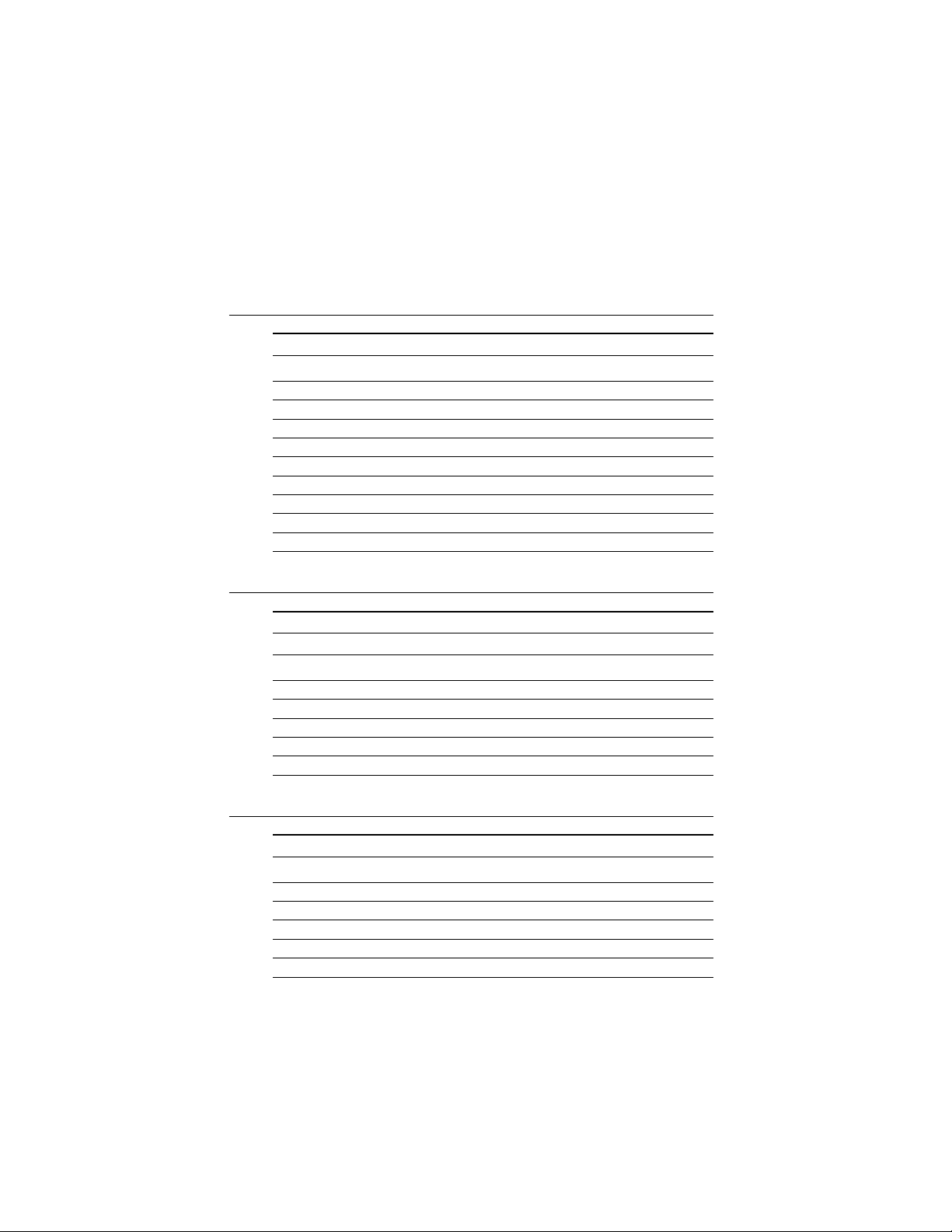
B.1 COM1/COM2 RS-232 Serial Port
(CN9,CN10)
Table B-1: COM1/COM2 RS-232 serial port (CN9)
Pin Signal
1 DCD
2 RXD
3 TXD
4 DTR
5 GND
6 DSR
7 RTS
8 CTS
9RI
B.2 Keyboard and Mouse Connnector (CN12)
Table B-2: Keyboard and mouse connector (CN12)
Pin Signal
1 KB DATA
2 MS DATA
3 GND
4V
5 KB CLOCK
6 MS CLOCK
CC
B.3 External Keyboard Connector (J10)
Table B-3: External keyboard connector (J10)
Pin Signal
1 CLK
2 DATA
3NC
4 GND
5V
48
PCA-6175 User's Manual
CC
Page 59

B.4 ATX Feature Connector (J7)
Table B-4: ATX feature connector (J7)
Pin Signal
1 5VSB
2NC
3 PS-ON
B.5 IDE Hard Drive Connector (CN6, CN7)
39 37 .... 3 1
40 38 .... 4 2
Table B-5: IDE hard drive connector (CN6, CN7)
Pin Signal Pin Signal
1 IDE RESET* 2 GND
3 DATA 7 4 DATA 8
5 DATA 6 6 DATA 9
7 DATA 5 8 DATA 10
9 DATA 4 10 DATA 11
11 DATA 3 1 2 DATA 12
13 DATA 2 1 4 DATA 13
15 DATA 1 1 6 DATA 14
17 DATA 0 1 8 DATA 15
19 SIGNAL GND 20 N/C
21 N/C 22 GND
23 IO WRITE 24 GND
25 IO READ 26 GND
27 IO CHANNEL READY 28 N/C
29 HDACKO* 30 GND
31 IRQ14 32 IOCS16
33 ADDR 1 34 N/C
35 ADDR 0 36 ADDR 2
37 HARD DISK SELECT 0* 38 HARD DISK SELECT 1*
39 IDE ACTIVE* 40 GND
* Low active
Appendix B Pin Assignments
49
Page 60

B.6 USB Connector (CN11)
1
9
Table B-6: USB1/USB2 connector (CN11)
Pin USB1 Signal Pin USB2 Signal
1 +5 V 2 +5 V
3 UV- 4 UV5 UV+ 6 UV+
7 GND 8 GND
9 Chassis GND 10 N/C
2
10
B.7 CPU Fan Power Connector (CN5)
123
Table B-7: CPU fan power connector (CN5)
Pin Signal
1 Detect
2 +12 V
3 GND
50
PCA-6175 User's Manual
Page 61

B.8 Floppy Drive Connector (CN13)
33 31 .... 3 1
34 32 .... 4 2
Table B-8: Floppy drive connector (CN13)
Pin Signal Pin Signal
1 GND 2 DENSITY SELECT*
3 GND 4 N/C
5 GND 6 N/C
7 GND 8 INDEX*
9 GND 10 MOTOR 0*
11 GND 12 DRIVE SELECT 1*
13 GND 14 DRIVE SELECT 0*
15 GND 16 MOTOR 1*
17 GND 18 DIRECTION*
19 GND 20 STEP*
21 GND 22 WRITE DATA*
23 GND 24 WRITE GATE*
25 GND 26 TRACK 0*
27 GND 28 WRITE PROTECT*
29 GND 30 READ DATA*
31 GND 32 HEAD SELECT*
33 GND 34 DISK CHANGE*
* Low active
Appendix B Pin Assignments
51
Page 62

B.9 Parallel Port Connector (CN8)
13 12 .... 2 1
26 25 .... 15 14
Table B-9: Parallel port connector (CN8)
Pin Signal
1 \STROBE
2 \AUTOFD
3D0
4 ERR
5D1
6 \INIT
7D2
8 \SLCTINI
9D3
10 GND
11 D4
12 GND
13 D5
14 GND
15 D6
16 GND
17 D7
18 GND
19 \ACK
20 GND
21 BUSY
22 GND
23 PE
24 GND
25 SLCT
26 N/C
52
PCA-6175 User's Manual
Page 63

B.10 IR Connector (CN1)
Table B-10: IR connector (CN1)
Pin Signal
1 +5 V
2 N/C
3 IR_RX
4 GND
5 IR_TX
B.11 HDD LED Connector (CN4)
Table B-11: HDD LED connector
Pin Signal
1V
2 LED
CC
B.12 Power LED and Keylock Connector (CN2)
You can use an LED to indicate when the CPU card is on. Pin 1 of
CN2 supplies the LED's power, and Pin 3 is the ground.
You can use a switch (or a lock) to disable the keyboard so that the
PC will not respond to any input. This is useful if you do not want
anyone to change or stop a program which is running. Simply
connect the switch from Pin 4 to Pin 5 of CN2.
Table B-12: Power LED and keylock connector (CN2)
Pin Function
1 LED power (+5 V)
2NC
3 GND
4 Keyboard lock
5 GND
Appendix B Pin Assignments
53
Page 64

B.13 External Speaker (CN3)
The CPU card has its own buzzer. You can also connect it to the
external speaker on your computer chassis.
Table B-13: External speaker (CN3)
Pin Function
1 +5 V
2 GND
3 Internal buzzer
4 Speaker out
CC
54
PCA-6175 User's Manual
Page 65

B.14 System I/O Ports
Table B-14: System I/O ports
Addr. range (Hex) Device
000-01F DMA controller
020-021 Interrupt controller 1, master
022-023 Chipset address
040-05F 8254 timer
060-06F 8042 (keyboard controller)
070-07F Real-time clock, non-maskable interrupt (NMI)
mask
080-09F DMA page register,
0A0-0BF Interrupt controller 2
0C0-0DF DMA controller
0F0 Clear math co-processor
0F1 Reset math co-processor
0F8-0FF Math co-processor
1F0-1F8 Fixed disk
200-207 Game I/O
278-27F Parallel printer port 2 (LPT 3)
2F8-2FF Serial port 2
300-31F Prototype card
360-36F Reserved
378-37F Parallel printer port 1 (LPT 2)
380-38F SDLC, bisynchronous 2
3A0-3AF Bisynchronous 1
3B0-3BF Monochrome display and printer adapter (LPT1)
3C0-3CF Reserved
3D0-3DF Color/graphics monitor adapter
3F0-3F7 Diskette controller
3F8-3FF Serial port 1
Appendix B Pin Assignments
55
Page 66

B.15 DMA Channel Assignments
Table B-15: DMA channel assignments
Channel Function
0 Available
1 Available
2 Floppy disk (8-bit transfer)
3 Available
4 Cascade for DMA controller 1
5 Available
6 Available
7 Available
B.16 Interrupt Assignments
Table B-16: Interrupt assignments
Priority Interrupt# Interrupt source
1 NMI Parity error detected
2 IRQ 0 Interval timer
3 IRQ 1 Keyboard
- IRQ 2 Interrupt from controller 2 (cascade)
4 IRQ 8 Real-time clock
5 IRQ 9 Cascaded to INT 0A (IRQ 2)
6 IRQ 10 Available
7 IRQ 11 Available
8 IRQ 12 PS/2 mouse
9 IRQ 13 INT from co-processor
10 IRQ 14 Fixed disk controller
11 IRQ 15 Available
12 IRQ 3 Serial communication port 2
13 IRQ 4 Serial communication port 1
14 IRQ 5 Parallel port 2
15 IRQ 6 Diskette controller (FDC)
16 IRQ 7 Parallel port 1 (print port)
56
PCA-6175 User's Manual
Page 67

B.17 1st MB Memory Map
Table B-17:1st MB memory map
Addr. range (Hex) Device
F000h - FFFFh System ROM
C800h - EFFFh Unused
C000h - C7FFh VGA BIOS
B800h - BFFFh CGA/EGA/VGA text
B000h - B7FFh Unused
A000h - AFFFh EGA/VGA graphics
0000h - 9FFFh Base memory
Appendix B Pin Assignments
57
Page 68

58
PCA-6175 User's Manual
Page 69

APPENDIX
C
DOC® 2000
Installation Guide
This appendix contains information on the
DiskOnChip® 2000 quick installation guide. It
includes:
• DiskOnChip 2000 installation
instructions
• Additional information and assistance
Page 70

C.1 DiskOnChip® 2000 Quick Installation
Guide
C.1.1 DiskOnChip 2000 installation instructions
1. Make sure the target platform is powered OFF.
2. Plug the DiskOnChip® 2000 device into its socket. Verify the
direction is correct (pin 1 of the DiskOnChip® 2000 is aligned with
pin 1 of the socket).
3. Power up the system.
4. During power up you may observe the messages displayed by the
DiskOnChip® 2000 when its drivers are automatically loaded into
the system's memory .
5. At this stage the DiskOnChip® 2000 can be accessed as any disk in
the system.
6. If the DiskOnChip® 2000 is the only disk in the system, it will
appear as the first disk (drive C: in DOS).
7. If there are more disks besides the DiskOnChip 2000, the DiskOnChip® 2000 will appear by default as the last drive, unless it was
programmed as the first drive. (Please refer to the DiskOnChip
2000 utilities user manual.)
®
8. If you want the DiskOnChip® 2000 to be bootable:
a . Copy the operating system files into the DiskOnChip® by using
the standard DOS command (for example: sys d:).
b . The DiskOnChip® should be the only disk in the systems or
would be configured as the first disk in the system (c:) using the
DUPDATE utility .
DUPDATE D /S: DOC104.EXB /FIRST (set as c:)
DUPDATE C /S: DOC104.EXB (set as d:)
60
PCA-6175 User's Manual
Page 71

C.1.2 Additional information and assistance
1. Visit M-Systems' Web site at www.m-sys.com where you can
find Utilities Manual, Data Sheet and Application Notes. In
addition, you can find the latest DiskOnChip® 2000 S/W
Utilities.
2. Contact your dealer for technical support if you need additional
assistance, and have the following information ready:
• Product name and serial number .
• Description of your computer hardware (manufacturer, model,
attached devices, etc.)
• Description of your software (operating system, version,
application software, etc.)
• A complete description of the problem.
• The exact wording of any error messages.
Appendix C DOC
®
2000 Installation Guide
61
Page 72
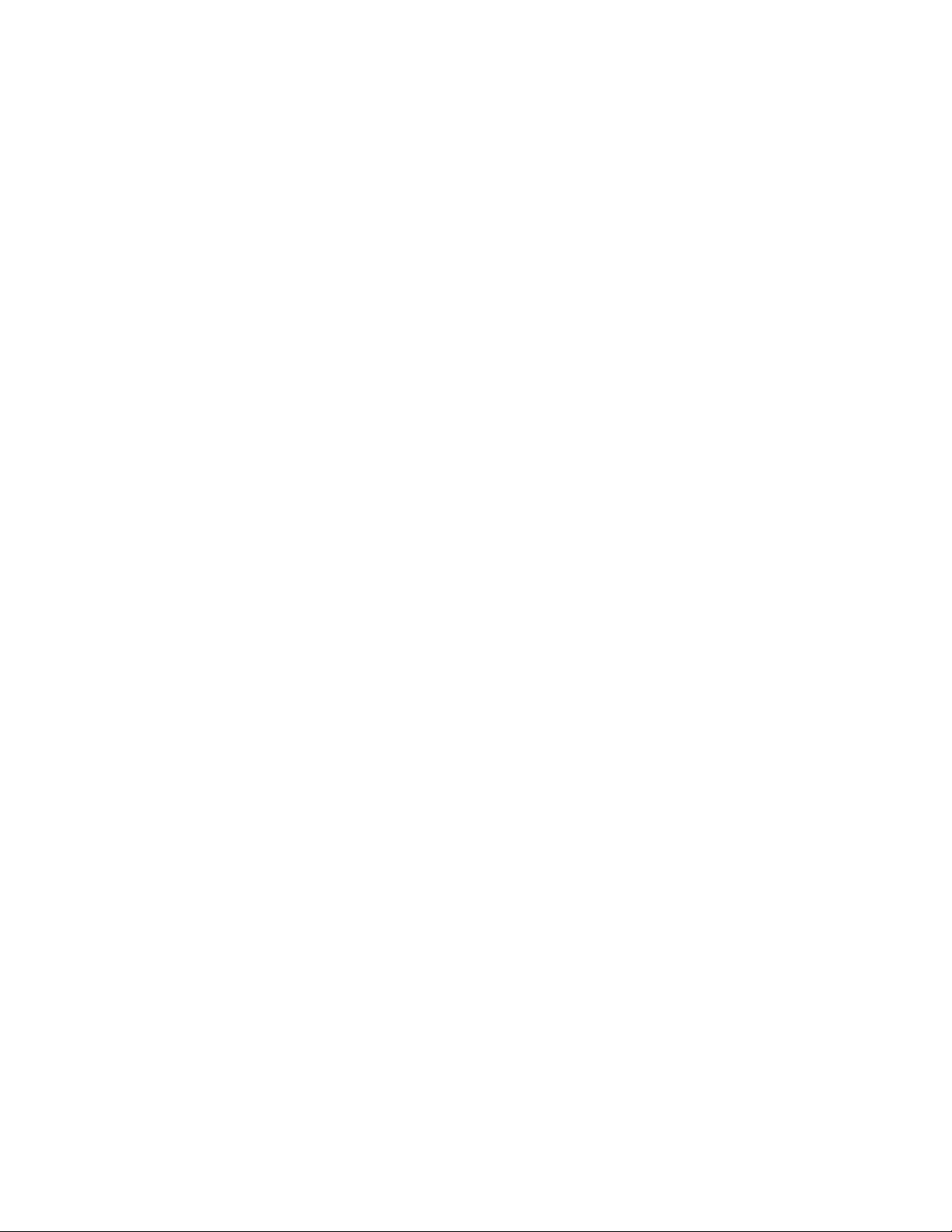
62
PCA-6175 User's Manual
