Page 1

P750DM / P751DM / P750DM-G / P751DM-G
Page 2
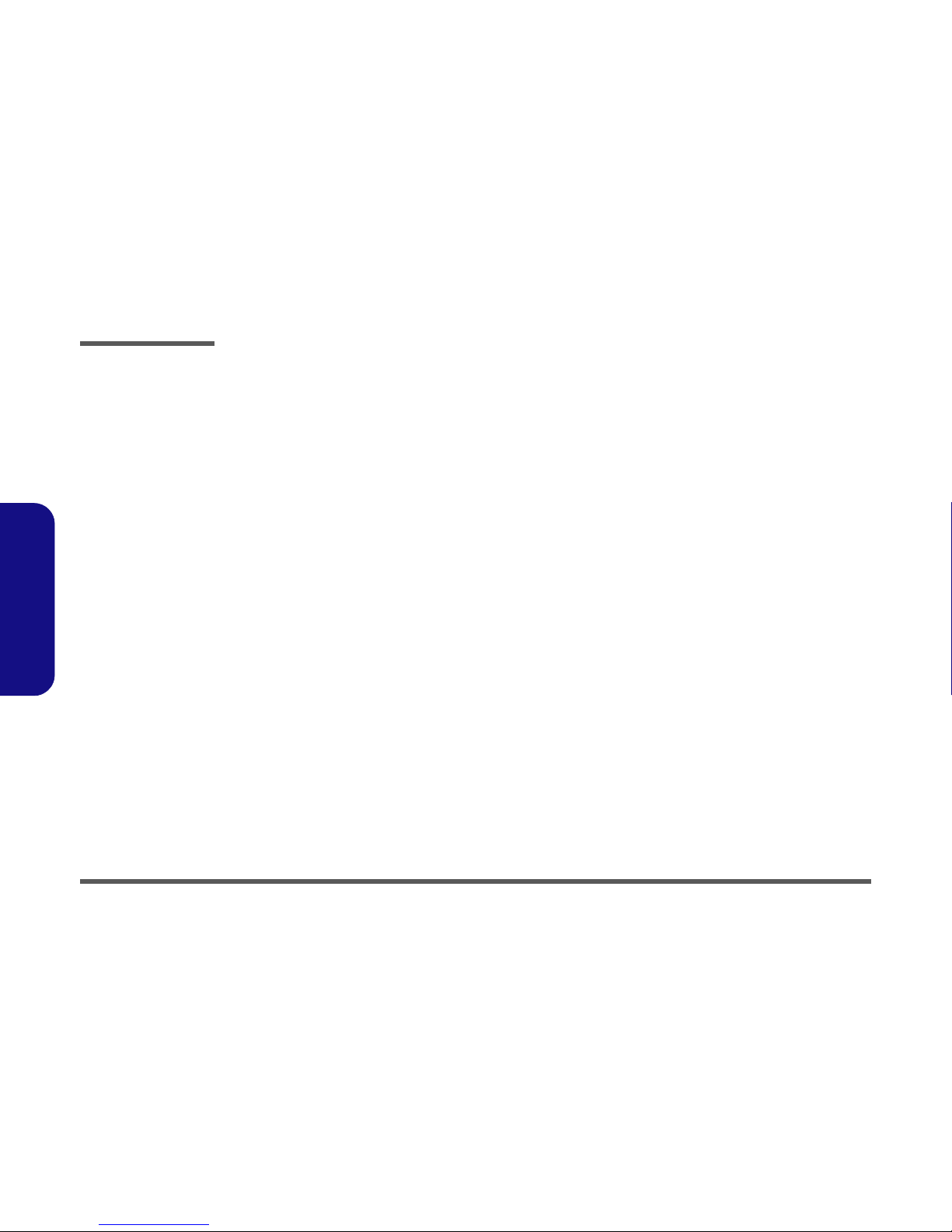
Preface
II
Preface
Notice
The company reserves the right to revise this publication or to change its contents without notice. Information contained
herein is for reference only and does not constitute a commitment on the part of the manufacturer or any subsequent vendor. They assume no responsibility or liability for any errors or inaccuracies that may appear in this publication nor are
they in anyway responsible for any loss or damage resulting from the use (or misuse) of this publication.
This publication and any accompanying software may not, in whole or in part, be reproduced, translated, transmitted or
reduced to any machine readable form without prior consent from the vendor, manufacturer or creators of this publication, except for copies kept by the user for backup purposes.
Brand and product names mentioned in this publication may or may not be copyrights and/or registered trademarks of
their respective companies. They are mentioned for identification purposes only and are not intended as an endorsement
of that product or its manufacturer.
Version 1.0
September 2015
Trademarks
Intel and Intel Core are trademarks of Intel Corporation.
Windows® is a registered trademark of Microsoft Corporation.
Other brand and product names are trademarks and/or registered trademarks of their respective companies.
Page 3
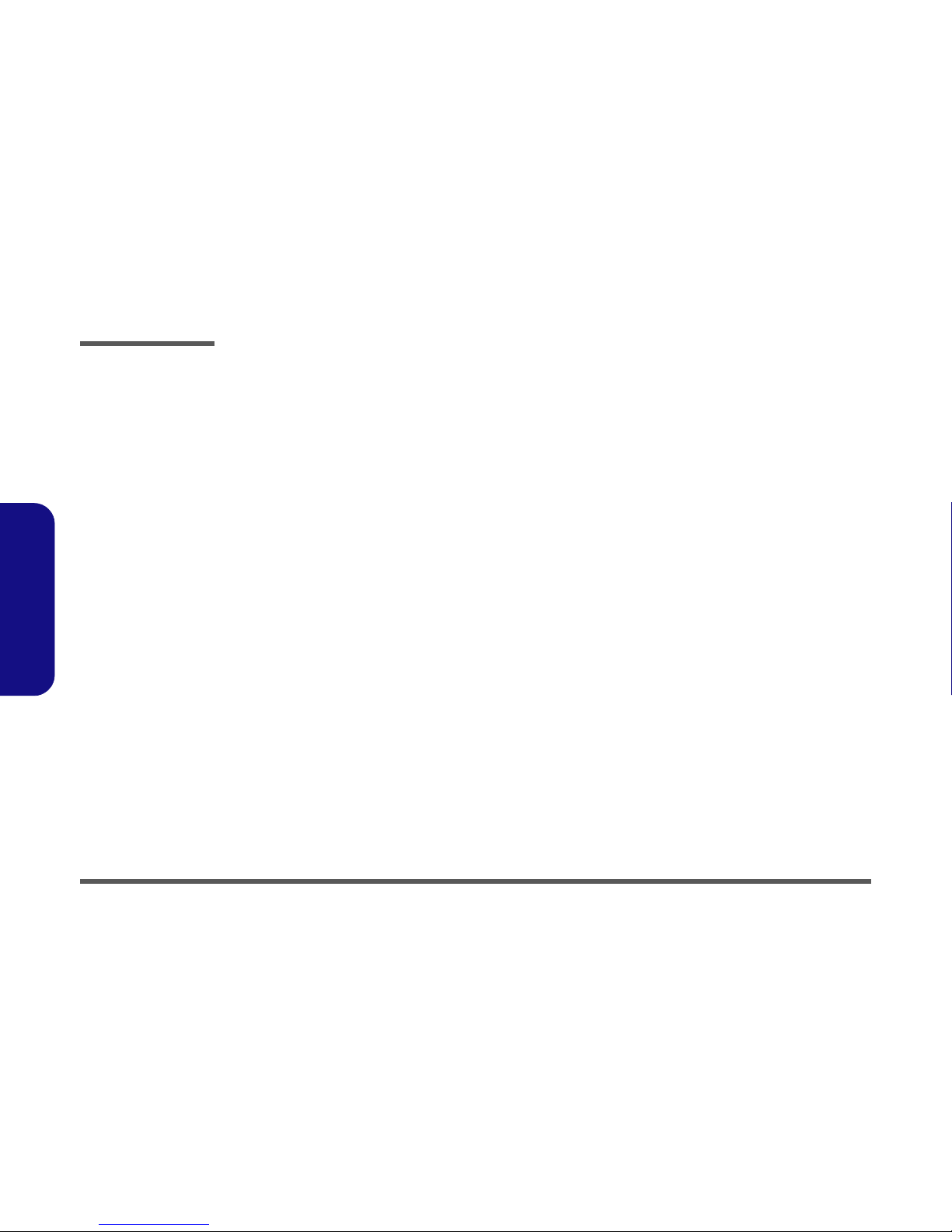
Preface
IV
Preface
IMPORTANT SAFETY INSTRUCTIONS
Follow basic safety precautions, including those listed below, to reduce the risk of fire, electric shock and injury to persons when using any electrical equipment:
1. Do not use this product near water, for example near a bath tub, wash bowl, kitchen sink or laundry tub, in a wet
basement or near a swimming pool.
2. Avoid using a telephone (other than a cordless type) during an electrical storm. There may be a remote risk of electrical shock from lightning.
3. Do not use the telephone to report a gas leak in the vicinity of the leak.
4. Use only the power cord and batteries indicated in this manual. Do not dispose of batteries in a fire. They may
explode. Check with local codes for possible special disposal instructions.
5. This product is intended to be supplied by a Listed Power Unit with an AC Input of 100 - 240V, 50 - 60Hz, DC Output
of 19.5V, 11.8A (230 Watts) minimum AC/DC Adapter.
Page 4
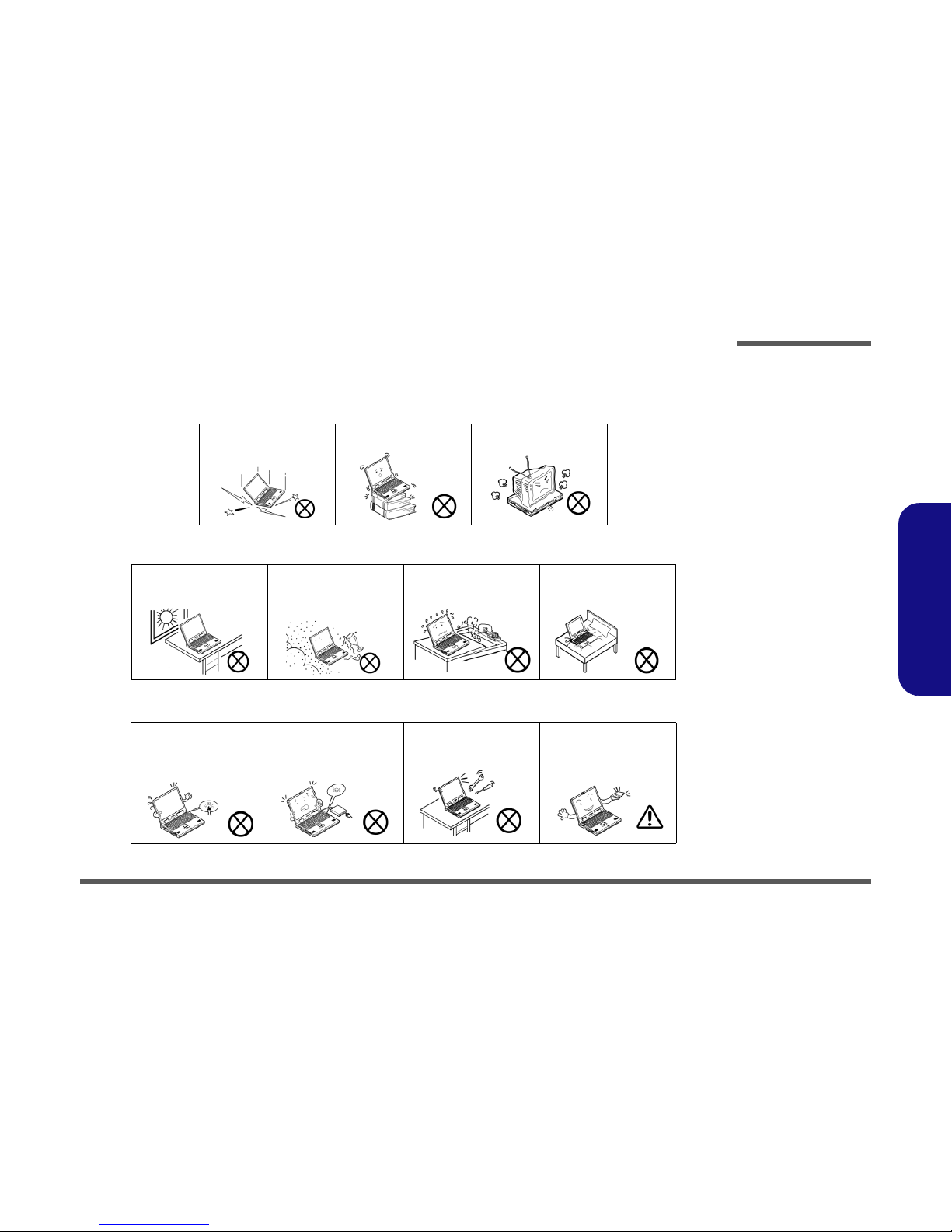
Preface
V
Preface
Instructions for Care and Operation
The notebook computer is quite rugged, but it can be damaged. To prevent this, follow these suggestions:
1. Don’t drop it, or expose it to shock. If the computer falls, the case and the components could be damaged.
2. Keep it dry, and don’t overheat it. Keep the computer and power supply away from any kind of heating element. This
is an electrical appliance. If water or any other liquid gets into it, the computer could be badly damaged.
3. Follow the proper working procedures for the computer. Shut the computer down properly and don’t forget to save
your work. Remember to periodically save your data as data may be lost if the battery is depleted.
Do not expose the computer
to any shock or vibration.
Do not place it on an unstable
surface.
Do not place anything heavy
on the computer.
Do not expose it to excessive
heat or direct sunlight.
Do not leave it in a place
where foreign matter or moisture may affect the system.
Don’t use or store the computer in a humid environment.
Do not place the computer on
any surface which will block
the vents.
Do not turn off the power
until you properly shut down
all programs.
Do not turn off any peripheral
devices when the computer is
on.
Do not disassemble the computer by yourself.
Perform routine maintenance
on your computer.
Page 5
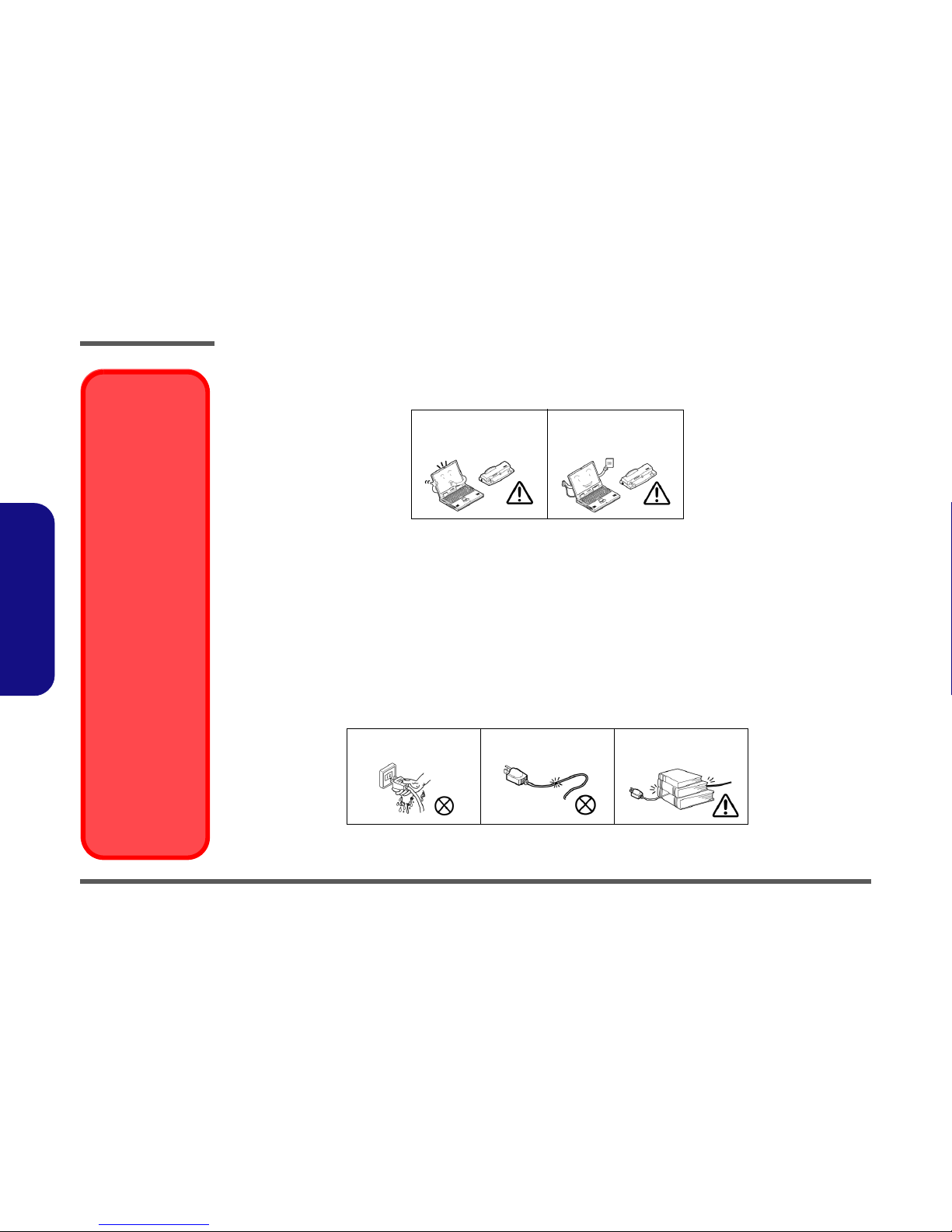
Preface
VI
Preface
4. Avoid interference. Keep the computer away from high capacity transformers, electric motors, and other strong magnetic fields. These can hinder proper performance and damage your data.
5. Take care when using peripheral devices.
Power Safety
The computer has specific power requirements:
• Only use a power adapter approved for use with this computer.
• Your AC adapter may be designed for international travel but it still requires a steady, uninterrupted power supply. If you are
unsure of your local power specifications, consult your service representative or local power company.
• The power adapter may have either a 2-prong or a 3-prong grounded plug. The third prong is an important safety feature; do
not defeat its purpose. If you do not have access to a compatible outlet, have a qualified electrician install one.
• When you want to unplug the power cord, be sure to disconnect it by the plug head, not by its wire.
• Make sure the socket and any extension cord(s) you use can support the total current load of all the connected devices.
• Before cleaning the computer, make sure it is disconnected from any external power supplies.
Use only approved brands of
peripherals.
Unplug the power cord before
attaching peripheral devices.
Do not plug in the power
cord if you are wet.
Do not use the power cord if
it is broken.
Do not place heavy objects
on the power cord.
Removal Warning
When removing any
cover(s) and screw(s)
for the purposes of device upgrade, remember to replace the
cover(s) and screw(s)
before restoring power
to the system.
Also note the following
when the cover is removed:
• Hazardous moving parts.
• Keep away from
moving fan blades
Power Safety
Warning
Before you undertake
any upgrade procedures, make sure that
you have turned off the
power, and disconnected all peripherals
and cables (including
telephone lines and
power cord). You must
also remove your battery in order to prevent
accidentally turning the
machine on.
Page 6
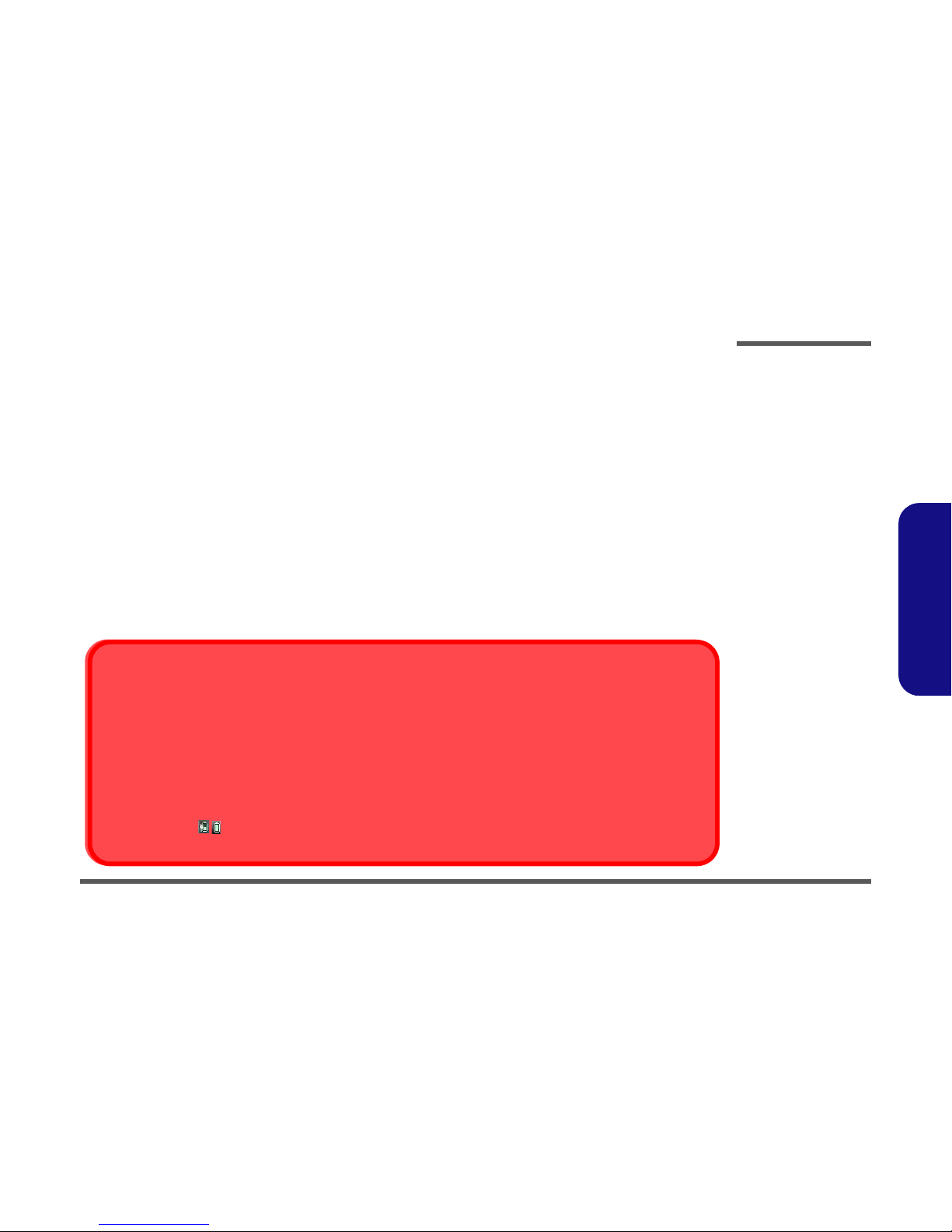
Preface
VII
Preface
Battery Precautions
• Only use batteries designed for this computer. The wrong battery type may explode, leak or damage the computer.
• Do not continue to use a battery that has been dropped, or that appears damaged (e.g. bent or twisted) in any way. Even if the
computer continues to work with a damaged battery in place, it may cause circuit damage, which may possibly result in fire.
• Recharge the batteries using the notebook’s system. Incorrect recharging may make the battery explode.
• Do not try to repair a battery pack. Refer any battery pack repair or replacement to your service representative or qualified service
personnel.
• Keep children away from, and promptly dispose of a damaged battery. Always dispose of batteries carefully. Batteries may explode
or leak if exposed to fire, or improperly handled or discarded.
• Keep the battery away from metal appliances.
• Affix tape to the battery contacts before disposing of the battery.
• Do not touch the battery contacts with your hands or metal objects.
Battery Guidelines
The following can also apply to any backup batteries you may have.
• If you do not use the battery for an extended period, then remove the battery from the computer for storage.
• Before removing the battery for storage charge it to 60% - 70%.
• Check stored batteries at least every 3 months and charge them to 60% - 70%.
Battery Disposal
The product that you have purchased contains a rechargeable battery. The battery is recyclable. At the end of its useful life, under various state and local laws, it may be illegal to dispose of this battery into the municipal waste stream. Check with your local solid waste
officials for details in your area for recycling options or proper disposal.
Caution
Danger of explosion if battery is incorrectly replaced. Replace only with the same or equivalent type recommended by the manufacturer.
Discard used battery according to the manufacturer’s instructions.
Battery Level
Click the battery icon in the taskbar to see the current battery level and charge status. A battery that drops below a level of 10%
will not allow the computer to boot up. Make sure that any battery that drops below 10% is recharged within one week.
Page 7
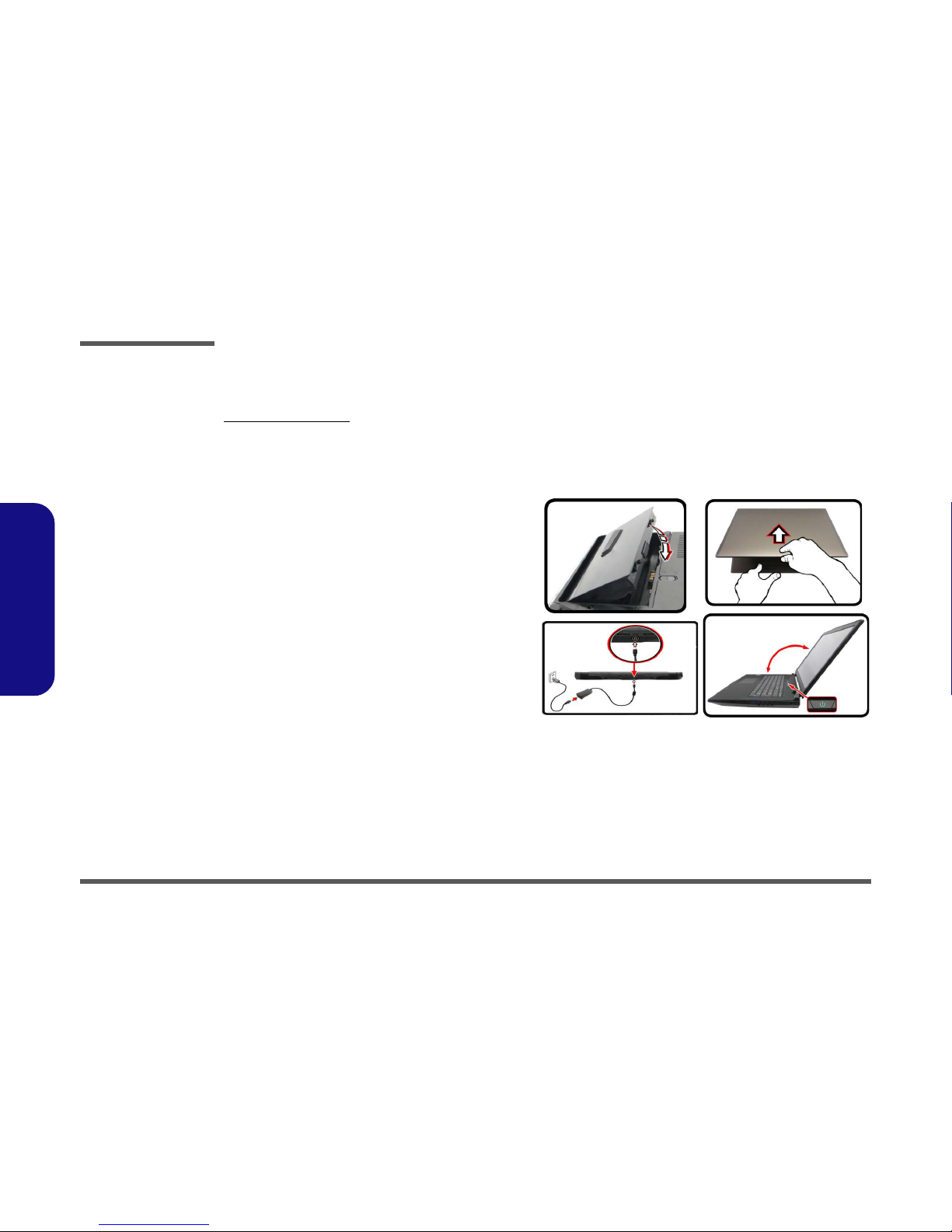
Preface
VIII
Preface
Related Documents
You may also need to consult the following manual for additional information:
User’s Manual on Disc
This describes the notebook PC’s features and the procedures for operating the computer and its ROM-based setup program. It also describes the installation and operation of the utility programs provided with the notebook PC.
System Startup
1. Remove all packing materials.
2. Place the computer on a stable surface.
3. Insert the battery and make sure it is locked in
position.
4. Securely attach any peripherals you want to use with
the computer (e.g. keyboard and mouse) to their
ports.
5. Attach the AC/DC adapter to the DC-In jack at the
rear of the computer, then plug the AC power cord
into an outlet, and connect the AC power cord to the
AC/DC adapter (make sure you use the adapter
when first setting up the computer, as to safeguard the computer during shipping the battery will
be locked to not power the system until first connected to the AC/DC adapter).
6. Use one hand to raise the lid/LCD to a comfortable
viewing angle (do not to exceed 135 degrees);
use
the other hand (as illustrated in
Figure 1) to support
the base of the computer (Note: Never lift the
computer by the lid/LCD).
7. Press the power button to turn the computer “on”.
Figure 1
Opening the Lid/LCD/
Computer with AC/DC
Adapter Plugged-In
135°
Page 8
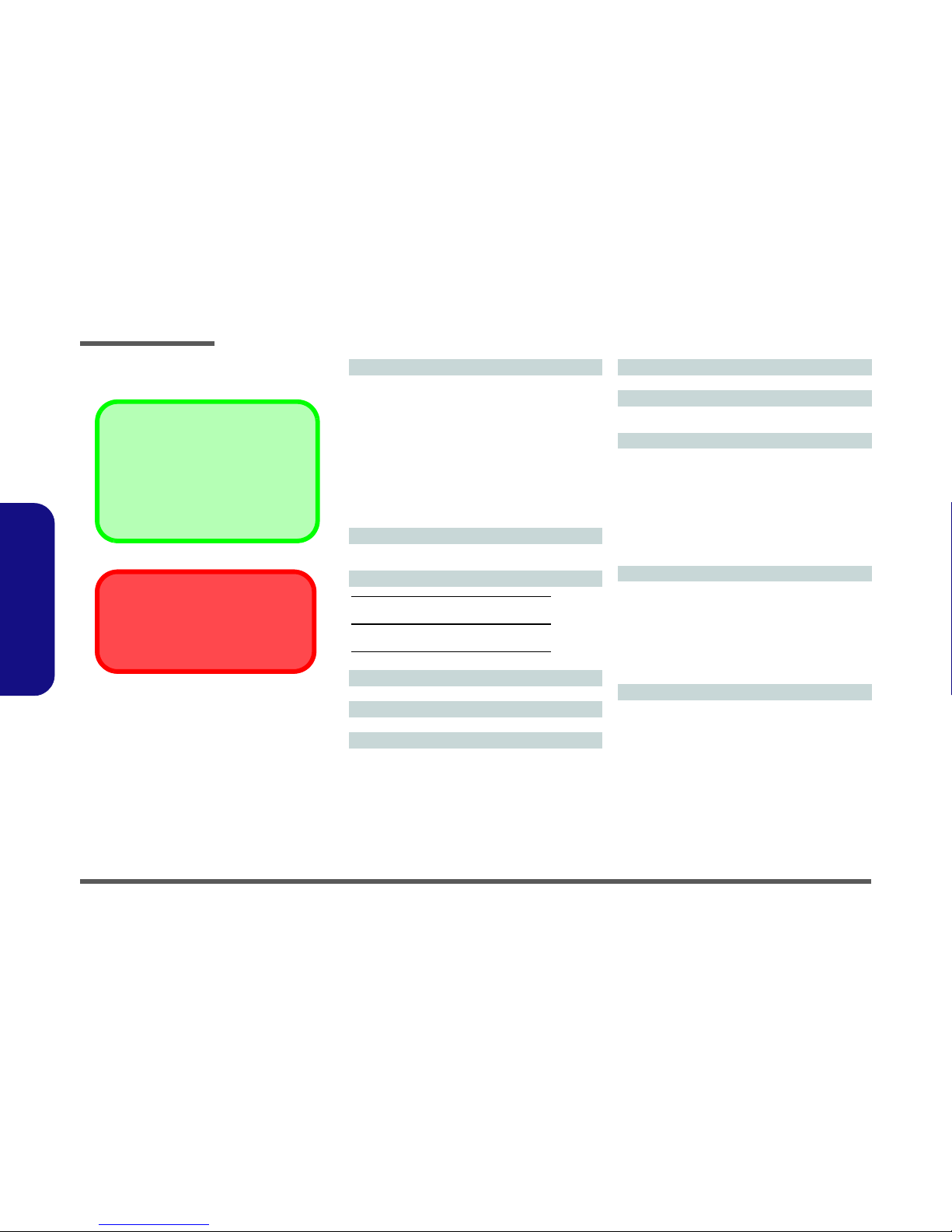
Introduction
1 - 2 Overview
1.Introduction
Specifications
Latest Specification Information
The specifications listed here are correct at the
time of sending them to the press. Certain items
(particularly processor types/speeds) may be
changed, delayed or updated due to the manufacturer's release schedule. Check with your
service center for more details.
CPU
The CPU is not a user serviceable part. Accessing the CPU in any way may violate your
warranty.
Processor Options
Intel® Core™ i7 Processor
i7-6700K (4.00GHz)*
8MB L3 Cache, 14nm, DDR4-2133MHz, TDP 91W
Intel® Core™ i5 Processor
i5-6600K (3.50GHz)*
6MB L3 Cache, 14nm, DDR4-2133MHz, TDP 91W
i5-6500 (3.20GHz)
6MB L3 Cache, 14nm, DDR4-2133MHz, TDP 65W
i5-6400 (2.70GHz)
6MB L3 Cache, 14nm, DDR4-2133MHz, TDP 65W
*Support Intel® XTU over-clocking technology
LCD Options
15.6" (39.62cm), 16:9, QFHD (3840x2160)/FHD
(1920x1080)
Video Adapter Options
NVIDIA® GeForce GTX 980M PCIe Video Card
8GB GDDR5 Video RAM on board
NVIDIA® GeForce GTX 970M PCIe Video Card
6GB GDDR5 Video RAM
NVIDIA® GeForce GTX 965M PCIe Video Card
4GB GDDR5 Video RAM
Core Logic
Intel® Z170 Chipset
BIOS
AMI BIOS (64Mb SPI Flash-ROM)
Memory
Four 260 Pin SO-DIMM Sockets Supporting DDR4 2133MHz
Memory
(The real memory operating frequency depends on the FSB
of the processor.)
Memory Expandable from 4GB (minimum) up to 64GB
(maximum)
Pointing Device
Built-in Touchpad (scrolling key functionality integrated)
Keyboard
Full Color Illuminated Full-size Winkey Keyboard (with
numeric keypad and anti-ghost keys)
Audio
High Definition Audio Compliant Interface
S/PDIF Digital Output
Two Speakers
Sound Blaster Audio
ANSP™ 3D Sound Technology on Headphone Output
Built-In Array Microphone
External 7.1CH Audio Output Supported by Headphone,
Microphone, Line-In and S/PDIF Out Jacks
Storage
Two changeable 2.5" (6cm) 7.0mm (h)/ 9.5mm (h) SATA
(Serial) Hard Disk Drives/Solid State Drives (SSD) supporting RAID level 0/1
(Factory Option) Two M.2 SATA 2280 SSDs supporting
RAID level 0/1
Or
(Factory Option) Two M.2 PCIe
Gen3 x4 2280 SSDs supporting RAID level 0/1
Security
Security (Kensington® Type) Lock Slot
BIOS Password
(Factory Option) Fingerprint Reader Module
Trusted Platform Module 2.0
Page 9
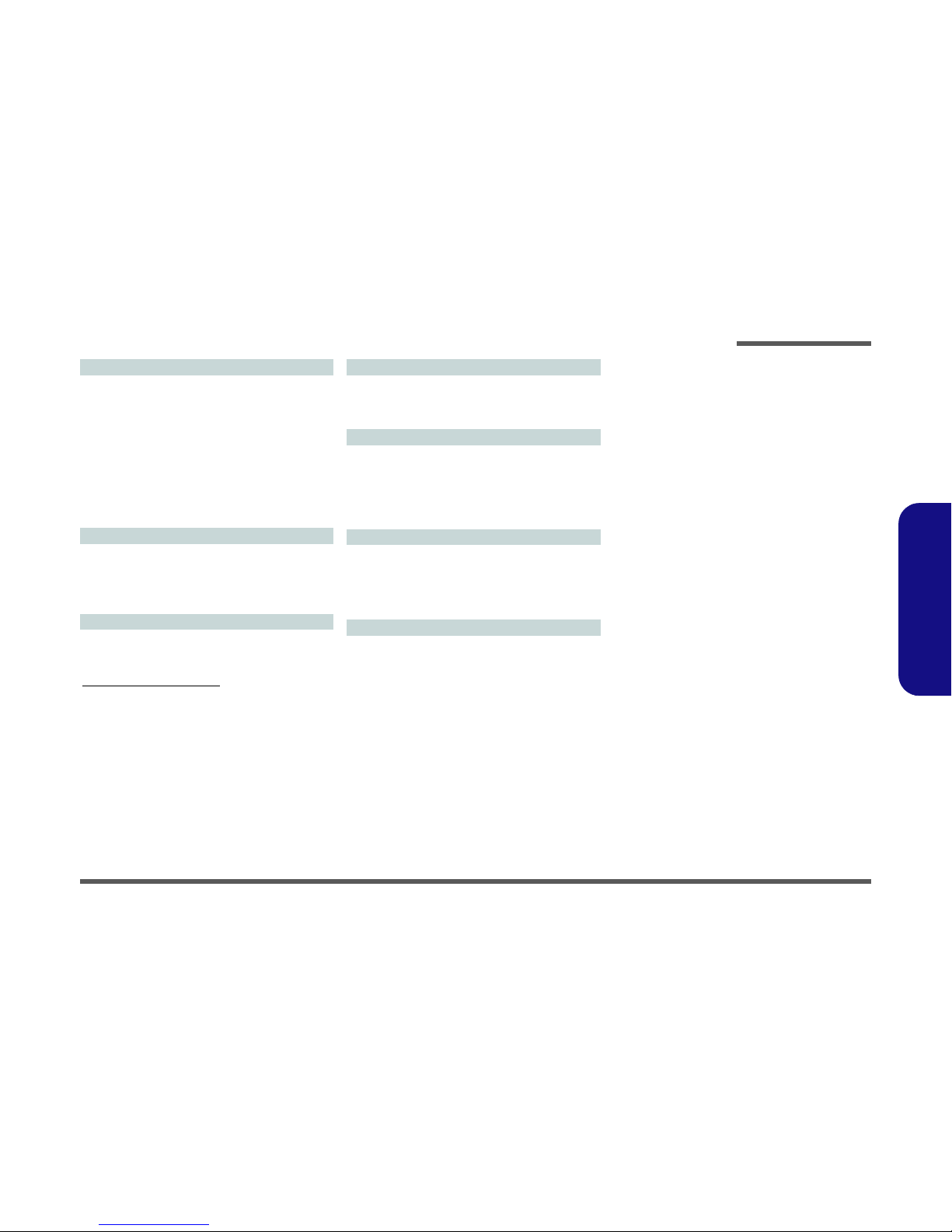
Introduction
Overview 1 - 3
1.Introduction
Interface
One USB 3.1 Port/Thunderbolt Port
Three USB 3.0 Ports
One eSATA/Powered 3.0 USB Port
One HDMI-Out Port
Two DisplayPorts (1.2)
One S/PDIF Out Jack
One Headphone/Speaker-Out Jack
One Microphone-In Jack
One Line-In Jack
One RJ-45 LAN Jack
One DC-In Jack
M.2 Slots
Slot 1 for Combo WLAN and Bluetooth Module
Slot 2 for SATA or PCIe Gen3 x4 SSD
Slot 3 for SATA or PCIe Gen3 x4 SSD
Slot 4 for 3G/4G Module
Note: (Factory Option) LTE-1/LTE-2 Antenna
Communication
Built-In Gigabit Ethernet LAN
2.0M FHD PC Camera Module
(Factory Option - Model A Only) M.2 3042 3G/4G Module
WLAN/ Bluetooth M.2 Modules:
(Factory Option) Intel® Wireless-N 7265 Wireless LAN
(802.11b/g/n) + Bluetooth 4.0
(Factory Option) Intel® Wireless-AC 3165 Wireless LAN
(802.11ac) + Bluetooth 4.0
(Factory Option) Intel® Wireless-AC 8260 Wireless LAN
(802.11ac) + Bluetooth 4.1
(Factory Option) Qualcomm® Atheros Killer™ Wireless-AC
1535 Wireless LAN (802.11ac) + Bluetooth 4.1
(Factory Option) Third-Party Wireless LAN 802.11b/g/n +
Bluetooth 4.0
Card Reader
Embedded Multi-In-1 Push-Push Card Reader
MMC (MultiMedia Card) / RS MMC
SD (Secure Digital) / Mini SD / SDHC/ SDXC (up to UHSII)
Environmental Spec
Temperature
Operating: 10°C - 35°C
Non-Operating: -20°C - 60°C
Relative Humidity
Operating: 20% - 80%
Non-Operating: 10% - 90%
Power
Removable 8-cell Smart Lithium-Ion Battery Pack, 82WH
Full Range AC/DC Adapter
AC Input: 100 - 240V, 50 - 60Hz
DC Output: 19.5V, 11.8A (230W)
(Factory Option) DC Output: 19.5V, 16.9A (330W)
Dimensions & Weight
386mm (w) * 262mm (d) * 7 - 35.7mm (h)
3.4kg (Barebone System with Video Card and 82WH Battery)
Page 10

Introduction
1 - 4 External Locator - Top View with LCD Panel Open
1.Introduction
External Locator - Top View with LCD Panel Open
Figure 1
Top View
1. Built-In PC
Camera
2. PC Camera LED
3. Built-In
Microphone
4. LCD
5. Speakers
6. Power Button
7. LED Indicators
8. Keyboard
9. TouchPad and
Buttons
10. Fingerprint
Reader (Optional)
2
1
7
8
7
6
5
4
5
3
9
10
Page 11

Introduction
External Locator - Front & Right side Views 1 - 5
1.Introduction
External Locator - Front & Right side Views
Figure 2
Front Views
1. Light Bar
2. LED Power
Indicators
Figure 3
Right Side Views
1. USB 3.0 Port
2. S/PDIF-Out Jack
3. Headphone Jack
4. Microphone Jack
5. Line-In Jack
6. Security Lock Slot
2
Front
1
Right
1
2 3 4 5
6
Page 12
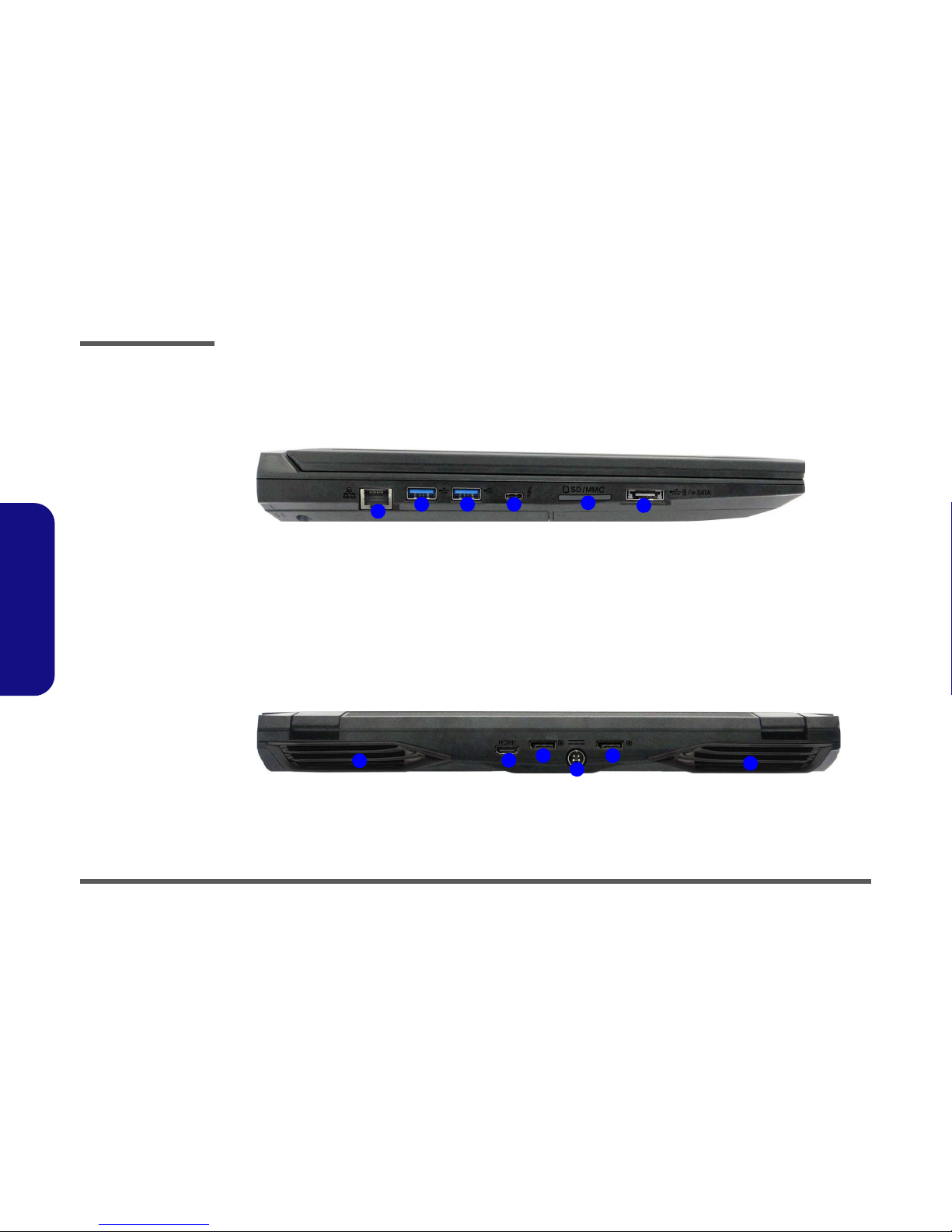
Introduction
1 - 6 External Locator - Left Side & Rear View
1.Introduction
External Locator - Left Side & Rear View
Figure 4
Left Side View
1. RJ-45 LAN Jack
2. USB 3.0 Ports
3. USB 3.1 Port
4. Multi-in-1 Card
Reader
5. Combined eSATA/
Powered USB 3.0
Port
5
1
2 3
Left
4
3
Figure 5
Rear View
1. Vent/Fan Intake
2. HDMI-Out Port
3. Display Ports
4. DC-In Jack
Rear
4
1
2
3
1
3
Page 13
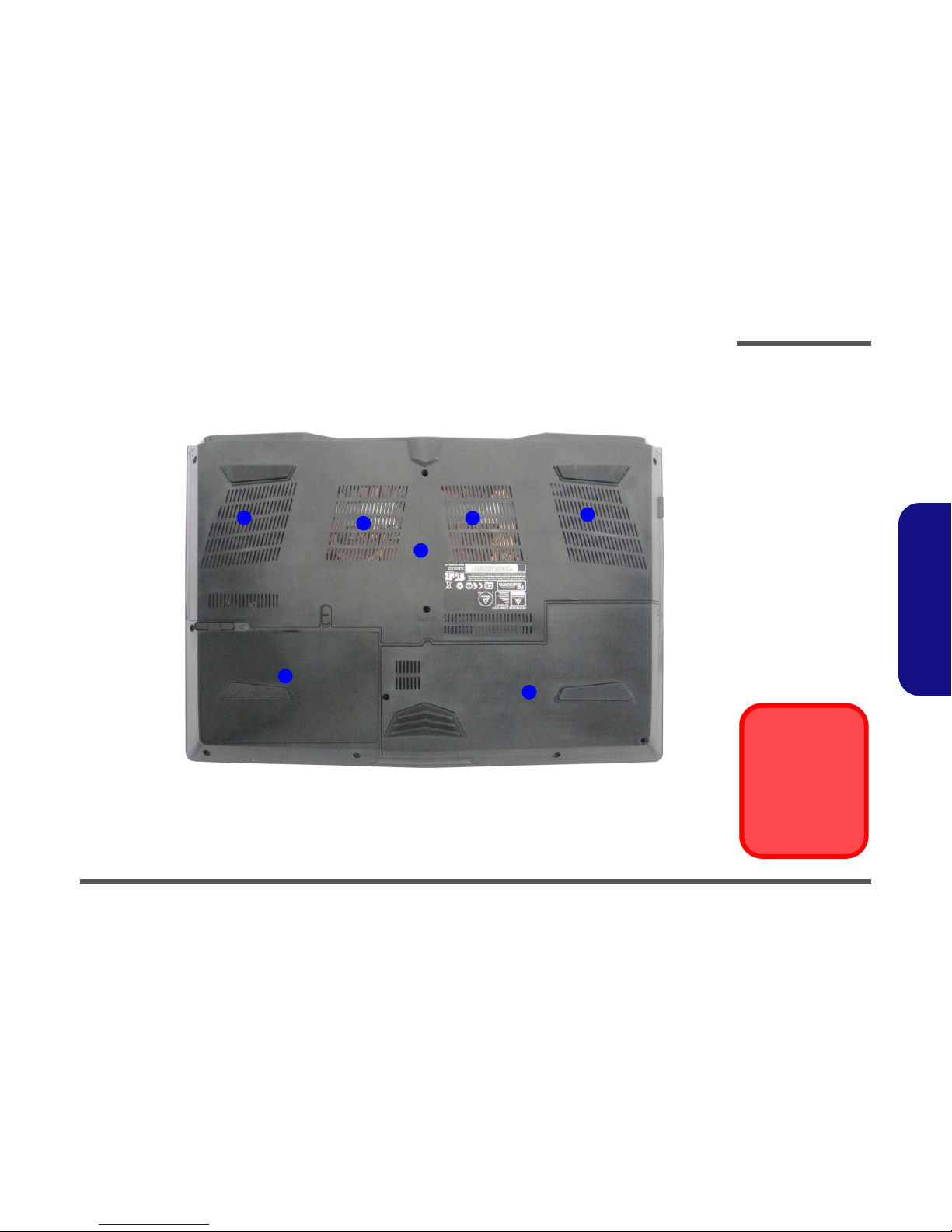
Introduction
External Locator - Bottom View 1 - 7
1.Introduction
External Locator - Bottom View
Figure 6
Bottom View
1. Vent
2. Component Bay
Cover
3. Battery
4. HDD Bay
Overheating
To prevent your computer from overheating
make sure nothing
blocks the vent/fan intakes while the computer is in use.
3
2
1
4
1
1
1
Page 14

Disassembly
2 - 2 Overview
2.Disassembly
NOTE: All disassembly procedures assume that the system is turned OFF, and disconnected from any power supply (the
battery is removed too).
Maintenance Tools
The following tools are recommended when working on the notebook PC:
• M3 Philips-head screwdriver
• M2.5 Philips-head screwdriver (magnetized)
• M2 Philips-head screwdriver
• Small flat-head screwdriver
• Pair of needle-nose pliers
• Anti-static wrist-strap
Connections
Connections within the computer are one of four types:
Locking collar sockets for ribbon connectors To release these connectors, use a small flat-head screwdriver to
gently pry the locking collar away from its base. When replacing the connection, make sure the connector is oriented in the
same way. The pin1 side is usually not indicated.
Pressure sockets for multi-wire connectors To release this connector type, grasp it at its head and gently
rock it from side to side as you pull it out. Do not pull on the
wires themselves. When replacing the connection, do not try to
force it. The socket only fits one way.
Pressure sockets for ribbon connectors To release these connectors, use a small pair of needle-nose pli-
ers to gently lift the connector away from its socket. When replacing the connection, make sure the connector is oriented in
the same way. The pin1 side is usually not indicated.
Board-to-board or multi-pin sockets To separate the boards, gently rock them from side to side as
you pull them apart. If the connection is very tight, use a small
flat-head screwdriver - use just enough force to start.
Page 15
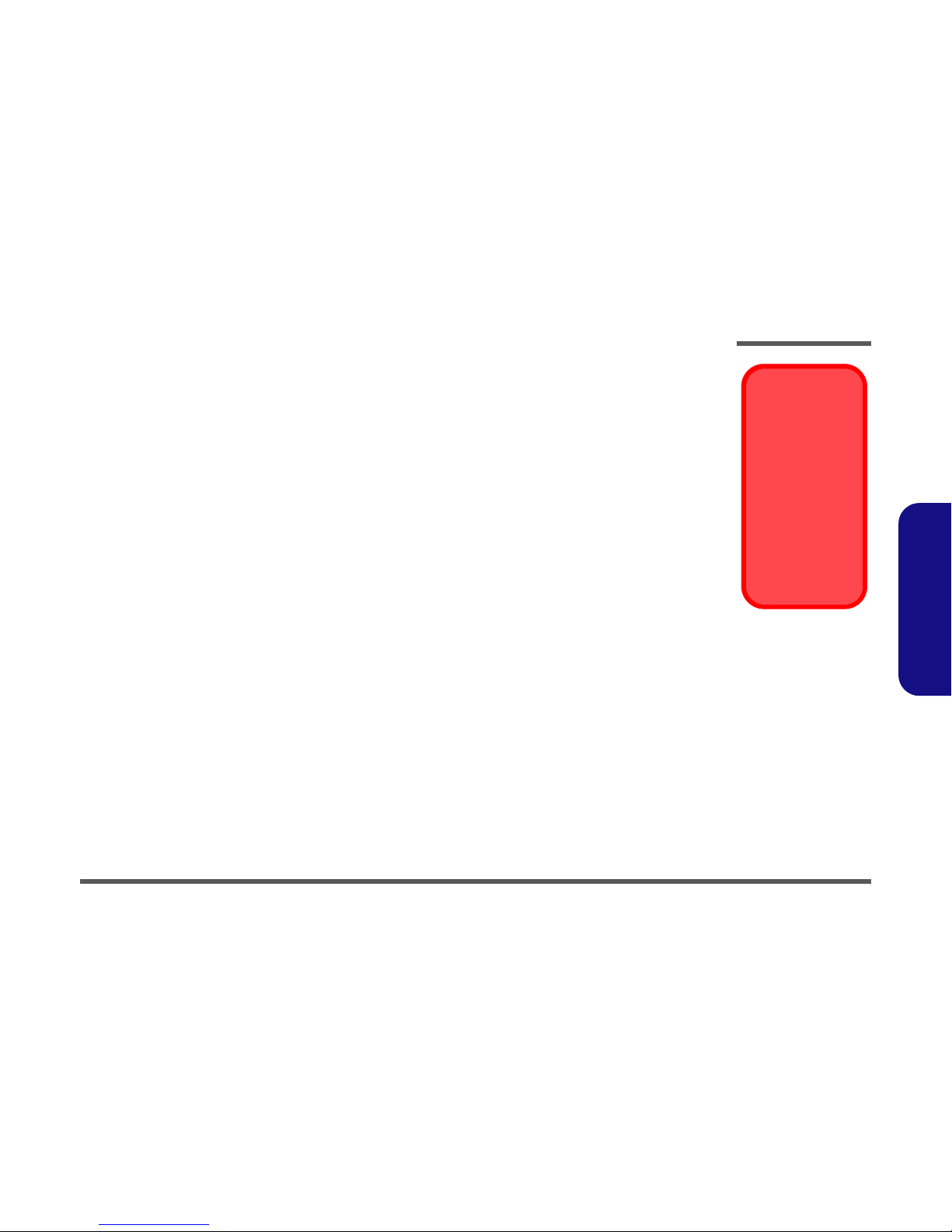
Disassembly
Overview 2 - 3
2.Disassembly
Maintenance Precautions
The following precautions are a reminder. To avoid personal injury or damage to the computer while performing a removal and/or replacement job, take the following precautions:
1. Don't drop it. Perform your repairs and/or upgrades on a stable surface. If the computer falls, the case and other
components could be damaged.
2. Don't overheat it. Note the proximity of any heating elements. Keep the computer out of direct sunlight.
3. Avoid interference. Note the proximity of any high capacity transformers, electric motors, and other strong mag-
netic fields. These can hinder proper performance and damage components and/or data. You should also monitor
the position of magnetized tools (i.e. screwdrivers).
4. Keep it dry. This is an electrical appliance. If water or any other liquid gets into it, the computer could be badly
damaged.
5. Be careful with power. Avoid accidental shocks, discharges or explosions.
•Before removing or servicing any part from the computer, turn the computer off and detach any power supplies.
•When you want to unplug the power cord or any cable/wire, be sure to disconnect it by the plug head. Do not pull on the wire.
6. Peripherals – Turn off and detach any peripherals.
7. Beware of static discharge. ICs, such as the CPU and main support chips, are vulnerable to static electricity.
Before handling any part in the computer, discharge any static electricity inside the computer. When handling a
printed circuit board, do not use gloves or other materials which allow static electricity buildup. We suggest that
you use an anti-static wrist strap instead.
8. Beware of corrosion. As you perform your job, avoid touching any connector leads. Even the cleanest hands produce oils which can attract corrosive elements.
9. Keep your work environment clean. Tobacco smoke, dust or other air-born particulate matter is often attracted
to charged surfaces, reducing performance.
10. Keep track of the components. When removing or replacing any part, be careful not to leave small parts, such as
screws, loose inside the computer.
Cleaning
Do not apply cleaner directly to the computer, use a soft clean cloth.
Do not use volatile (petroleum distillates) or abrasive cleaners on any part of the computer.
Power Safety
Warning
Before you undertake
any upgrade procedures, make sure that
you have turned off the
power, and disconnected all peripherals
and cables (including
telephone lines and
power cord). You must
also remove your battery in order to prevent
accidentally turning the
machine on.
Page 16

Disassembly
2 - 4 Disassembly Steps
2.Disassembly
Disassembly Steps
The following table lists the disassembly steps, and on which page to find the related information. PLEASE PERFORM
THE DISASSEMBLY STEPS IN THE ORDER INDICATED.
To remove the Battery:
1. Remove the battery page 2 - 5
To remove the HDD:
1. Remove the battery
page 2 - 5
2. Remove the HDD page 2 - 6
To remove the M.2 SSD:
1. Remove the battery
page 2 - 5
2. Remove the HDD page 2 - 6
3. Remove the M.2 SSD page 2 - 9
To remove the Primary System Memory:
1. Remove the battery
page 2 - 5
2. Remove the system memory page 2 - 10
To remove the System Memory under the
Keyboard:
1. Remove the battery
page 2 - 5
2. Remove the keyboard page 2 - 12
3. Remove the system memory page 2 - 13
To remove and install the Processor:
1. Remove the battery
page 2 - 5
2. Remove the system memory page 2 - 10
3. Remove the processor page 2 - 14
4. Install the processor page 2 - 16
To remove the WLAN Module:
1. Remove the battery
page 2 - 5
2. Remove the keyboard page 2 - 12
3. Remove the wireless LAN page 2 - 17
To remove and install the M.2 SATA Module:
1. Remove the battery
page 2 - 5
2. Remove the system memory page 2 - 10
3. Remove the M.2 SATA page 2 - 19
4. Install the M.2 SATA page 2 - 20
To remove and install the Video Card:
1. Remove the battery
page 2 - 5
2. Remove the video card page 2 - 21
3. Install the video card page 2 - 22
To remove the Mainboard:
1. Remove the battery
page 2 - 5
2. Remove the HDD page 2 - 6
3. Remove the M.2 SSD page 2 - 9
4. Remove the system memory page 2 - 10
5. Remove the keyboard page 2 - 12
6. Remove the processor page 2 - 14
7. Remove the wireless LAN page 2 - 17
8. Remove the M.2 SATA page 2 - 19
9. Remove the video card page 2 - 21
10. Remove the mainboard page 2 - 23
Page 17

Disassembly
Removing the Battery 2 - 5
2.Disassembly
Removing the Battery
1. Turn the computer off, and turn it over.
2. Slide the latch in the direction of the arrow (
Figure 1a
).
3. Slide the latch in the direction of the arrow, and hold it in place (
Figure 1a).
4. Lift the battery in the direction of the arrow .
5. Lift the battery out of the compartment (
Figure 1c
).
4. Battery
123
6
4
a.
b.
1
2
4
3
c.
Figure 1
Battery Removal
a. Slide the latch and hold in
place.
b. Lift the battery up toward
the direction of the arrow.
c. Lift the battery out.
Page 18

Disassembly
2 - 6 Removing the Hard Disk Drive
2.Disassembly
Removing the Hard Disk Drive
The hard disk drive can be taken out to accommodate other 2.5" serial (SATA) hard disk drives with a height of 7mm/
9.5mm (h). Follow your operating system’s installation instructions, and install all necessary drivers and utilities (as outlined in Chapter 4 of the User’s Manual) when setting up a new hard disk.
Hard Disk Upgrade Process
1. Turn off the computer, and remove the battery (
page 2 - 5).
2. Locate the hard disk bay cover and remove screws - (
Figure 2a
).
3. Remove the hard disk bay cover by sliding the cover at point (
Figure 2b).
Figure 2
HDD Assembly
Removal
a. Locate the HDD bay
cover and remove the
screws.
b. Remove the hard disk
bay cover by sliding the
cover at point .
3
•2 Screws
123
HDD System Warning
New HDD’s are blank. Before you begin make sure:
You have backed up any data you want to keep from your old HDD.
You have all the CD-ROMs and FDDs required to install your operating system and programs.
If you have access to the internet, download the latest application and hardware driver updates for
the operating system you plan to install. Copy these to a removable medium.
a.
3
1
2
b.
3
Page 19

Disassembly
Removing the Hard Disk Drive 2 - 7
2.Disassembly
4. Lift the hard disk bay cover off the computer (Figure 3c)
5. Slightly lift and pull the HDD-2 assembly (if available) in the direction of the arrow to remove the hard disk
assembly (
Figure 3d).
6. Slightly lift and pull the HDD-1 assembly in the direction of the arrow to remove the hard disk assembly (
Fig-
ure 3e
).
7. Remove screws - and the adhesive cover from the hard disk (
Figure 3f).
8. Reverse the process to install a new hard disk (do not forget to replace all the screws and covers).
645
6
6
7
6
8
9
12
13
14
c. d.
8
4
7
e.
13
5
HDD-2
HDD-1
6
4
9
14
f.
12
10
11
4. HDD Bay Cover
6. HDD-2 Assembly
8. HDD-1 Assembly
13. Adhesive Cover
14. HDD
•4 Screws
Figure 3
HDD Assembly
Removal (cont’d.)
c. Remove the HDD bay
cover.
d. Lift and pull the HDD-2
assembly in the direction
of the arrow to remove
the hard disk assembly.
e. Lift and pull the HDD-1
assembly in the direction
of the arrow to remove
the hard disk assembly.
f. Remove the screws and
the adhesive cover.
Page 20

Disassembly
2 - 8 Removing the Hard Disk Drive
2.Disassembly
Hard Disk Size Note (Foam Rubber Insert)
Note that the hard disks pictured on the following pages are all 9.5mm(H) hard disk drives. In some cases 7mm(H) hard
disk drives will be installed.
Figure 4
Foam Rubber
Insert for 7mm(H)
HDDs
• If you are replacing a 9.5mm(H) HDD with a
7mm(H) HDD then insert the foam rubber
insert.
• If you are replacing a 7mm(H) HDD with a
9.5mm(H) HDD then remove the foam rubber insert.
HDD-2 HDD-1
Page 21

Disassembly
Removing the M.2 SSD Module 2 - 9
2.Disassembly
Removing the M.2 SSD Module
Note that the SSD (if installed) is beside the HDD bay.
1. Turn off the computer, and turn it over, remove the battery (
page 2 - 5).
2. Remove the screw from the SSD (
Figure 5a).
3. The SSD module will pop-up (
Figure 5b).
4. Lift the SSD module up and off the computer (
Figure 5c
).
5. Reverse the process to install a new SSD (make sure that the hexagonal screw is in the correct location
depending upon the size of the module).
2. SSD Module
•1 Screw
Figure 5
M.2 SSD Module
Removal
a. Remove the screws.
b. The SSD module will pop
up.
c. Lift the SSD module out.
1
62623
a. b.
2
1
2
c.
3
3
Page 22

Disassembly
2 - 10 Removing the Primary System Memory (RAM)
2.Disassembly
Removing the Primary System Memory (RAM)
The computer has four memory sockets for 204 pin Small Outline Dual In-line (SO-DIMM) DDR 3L type memory modules.
The total memory size is automatically detected by the POST routine once you turn on your computer.
Note that four SO-DIMMs are only supported by Quad-Core CPUs; Dual-Core CPUs support two SO-DIMMs maxi-
mum.
Two primary memory sockets are located under component bay cover (the bottom case cover), and two secondary
memory sockets are located under the keyboard (not user upgradable). If you are installing only two RAM modules
then they should be installed in the primary memory sockets under the component bay cover.
Note that the RAM located under the keyboard is not user upgradable.
Memory Upgrade Process
1. Turn off the computer, and turn it over, remove the battery (
page 2 - 5).
2. Remove screws - .
3. Slide the bottom cover until the cover and case indicators are aligned (
Figure 6a).
Figure 6
RAM Module
Removal
a. Remove the screws.
Slide the bottom
cover until the cover
and case indicators
are aligned.
145
•4 Screws
a.
2
1
4
3
55
• Note that the size of screw is M2.5 x 8L.
4
Page 23

Disassembly
Removing the Primary System Memory (RAM) 2 - 11
2.Disassembly
4. Lift the component bay cover off the computer case. The modules will be visible at point (Figure 7c).
5. Gently pull the two release latches ( & ) on the sides of the memory socket(s) in the direction indicated below
(
Figure 7d).
6. The RAM module will pop-up, and you can remove it (
Figure 7e).
7. Pull the latches to release the second module if necessary.
8. Insert a new module holding it at about a 30° angle and fit the connectors firmly into the memory slot.
9. The module’s pin alignment will allow it to only fit one way. Make sure the module is seated as far into the slot as it
will go. DO NOT FORCE the module; it should fit without much pressure.
10. Press the module in and down towards the mainboard until the slot levers click into place to secure the module.
11. Replace the bay cover and screws.
12. Restart the computer to allow the BIOS to register the new memory configuration as it starts up.
667
Figure 7
RAM Module
Removal (cont’d.)
c. Lift the component bay
cover off the computer
case. The modules will
be visible at point .
d. Gently pull the two re-
lease latches on the
sides of the memory
socket(s) in the direction indicated below.
e. The RAM module will
pop-up, and you can
remove it.
7
6. Component Bay
Cover
10. RAM Module
•4 Screws
8
9
10
d.
c.
7
8
e.
9
Contact Warning
Be careful not to touch the metal pins on the module’s connecting
edge. Even the cleanest hands have oils which can attract particles,
and degrade the module’s performance.
6
10
9
8
Page 24

Disassembly
2 - 12 Removing the System Memory (RAM) from Under the Keyboard
2.Disassembly
Removing the System Memory (RAM) from Under the Keyboard
The computer has four memory sockets for 204 pin Small Outline Dual In-line (SO-DIMM) DDR 3L type memory modules.
The total memory size is automatically detected by the POST routine once you turn on your computer.
Two primary memory sockets are located under component bay cover (the bottom case cover), and two secondary
memory sockets are located under the keyboard. If you are installing only two RAM modules then they should be installed in the primary memory sockets under the component bay cover.
Memory Upgrade Process
1. Turn off the computer, and turn it over, remove the battery (page 2 - 5).
2. Remove screws - and component bay cover (
Figure 8a).
3. Remove screws - from the bottom of the computer (
Figure 8b) .
4. Open it up with the LCD on a flat surface before pressing at point to release the keyboard module (use an eject
stick to do this with a diameter no bigger than 2.5mm) while releasing the keyboard in the direction of the
arrow as shown (
Figure 8c).
Figure 8
Keyboard
Removal
a. Remove the screws
and component bay
cover.
b. Remove the screws.
c. Eject the keyboard
using a special eject
stick to push the
keyboard out while
releasing the key-
board as shown.
1
45678910
5. Top Cover Module
9. Eject Stick
•6 Screws
8
a. c.
5
b.
2
1
4
3
6
7
10
9
Page 25

Disassembly
Removing the System Memory (RAM) from Under the Keyboard 2 - 13
2.Disassembly
5. Carefully lift the keyboard up, being careful not to bend the keyboard ribbon cables - .
6. Disconnect the keyboard ribbon cables - from the locking collar socket by using a small flat-head screwdriver to pry the locking collar pins away from the base (
Figure 9d).
7. Remove the keyboard and the memory sockets & will be visible.
8. Gently pull the two release latches ( & ) on the sides of the memory socket(s) in the direction indicated below.
9. The RAM module will pop-up, and you can remove it.
10. Pull the latches to release the second module if necessary.
11. Insert a new module holding it at about a 30° angle and fit the connectors firmly into the memory slot.
12. The module’s pin alignment will allow it to only fit one way. Make sure the module is seated as far into the slot as it
will go. DO NOT FORCE the module; it should fit without much pressure.
13. Press the module in and down towards the mainboard until the slot levers click into place to secure the module.
14. Replace the bay cover and screws.
15. Restart the computer to allow the BIOS to register the new memory configuration as it starts up.
11
1214121415
16
Figure 9
RAM Module
Removal
d. Lift the keyboard up,
and disconnect the
keyboard ribbon cable
from the locking collar
socket.
e. Remove the keyboard
and the memory sockets will be visible.
f. Pull the two release
latches on the sides of
the memory socket(s)
in the direction indicated.
11. Keyboard
21. RAM Modules
171819
20
21
e.
d.
17
14
f.
12
15
13
21
21
Contact Warning
Be careful not to touch the metal pins on the module’s
connecting edge. Even the cleanest hands have oils
which can attract particles, and degrade the module’s
performance.
18
19
20
19
20
16 16
15
15
1616
21
11
Page 26

Disassembly
Removing the Wireless LAN Module 2 - 17
2.Disassembly
Removing the Wireless LAN Module
1. Turn off the computer, remove the battery (
page 2 - 5) and the keyboard (page 2 - 12).
2. The Wireless LAN module will be visible at point under the keyboard (
Figure 13a).
3. Carefully disconnect cables - , then remove screw from the module socket (
Figure 13b).
4. The Wireless LAN module will pop-up (
Figure 13c).
5. Lift the Wireless LAN module (
Figure 13d) up and off the computer.
Figure 13
Wireless LAN
Module Removal
a. The Wireless LAN mod-
ule will be visible at point
under the keyboard
b. Disconnect the cables
and remove the screw.
c. The WLAN module will
pop up.
d. Lift the WLAN module
out.
1
1
2
3
4
5
5
b.
a.
d.
2
3
5
c.
4
1
5. WLAN Module
•1 Screw
Page 27

Disassembly
2 - 18 Wireless LAN, Combo, 3G & LTE Module Cables
2.Disassembly
Wireless LAN, Combo, 3G & LTE Module Cables
Note that the cables for connecting to the antennae on WLAN, WLAN & Bluetooth Combo, 3G and LTE modules are
not labelled. The cables/covers (each cable will have either a black or transparent cable cover) are color coded for identification as outlined in the table below.
Cable 1 is usually connected to antenna 1 (Main) on the module, and cable 2 to antenna 2 (Aux).
Module Type
Antenna
Typ e
Cable Color
Cable Cover
Typ e
WLAN/WLAN & Bluetooth
Combo
WM 1 Black
TransparentWM 2 Gray
WM 3 White
LTE Broadband
LTE 1 Black
Black
LTE 2 Gray
3G Broadband
3G 1 Black
Black
3G 2 Gray
Page 28
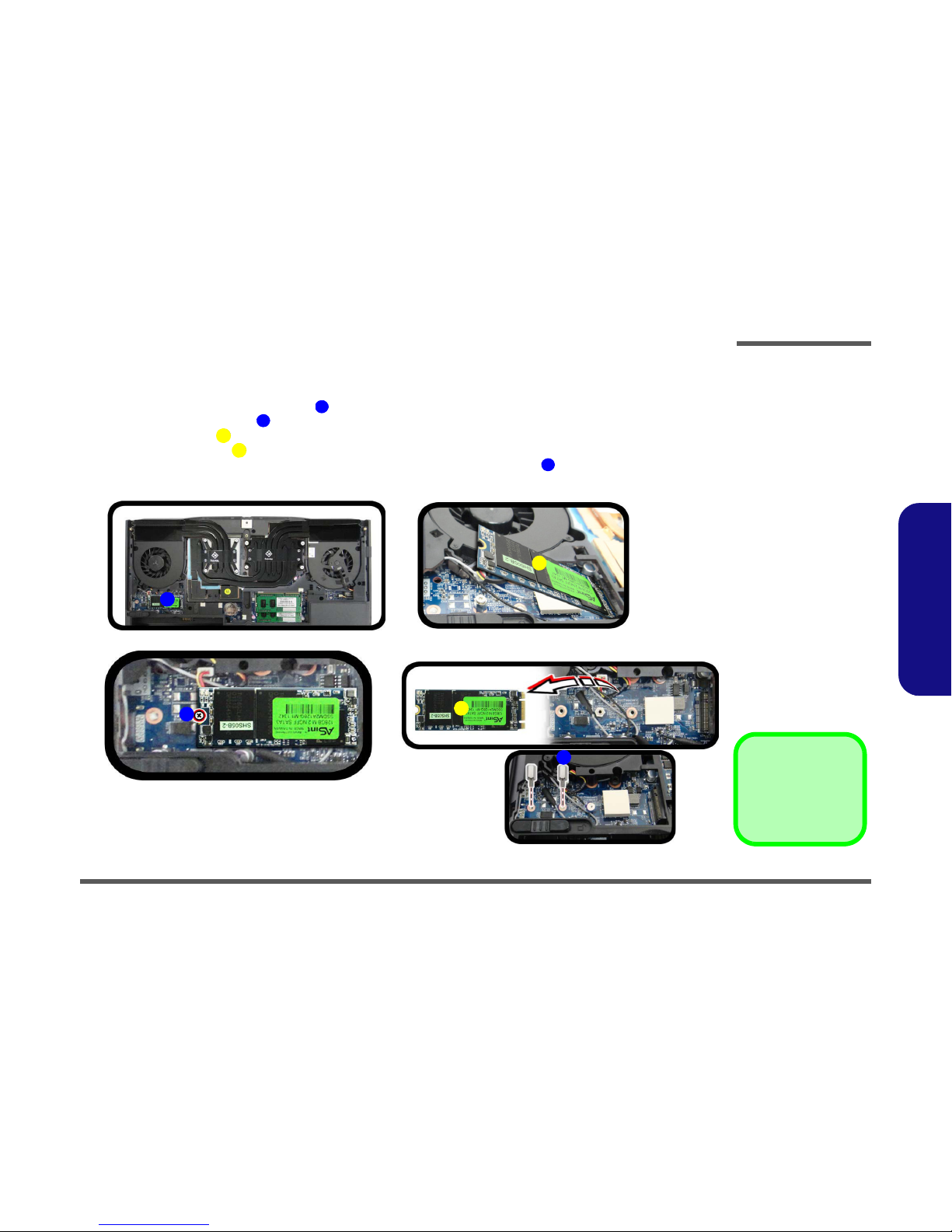
Disassembly
Removing the M.2 SATA Module 2 - 19
2.Disassembly
Removing the M.2 SATA Module
1. Turn off the computer, remove the battery (
page 2 - 5), and component bay cover (page 2 - 10).
2. Locate the module; it is visible at point (
Figure 14a).
3. Carefully remove the screw from the module (
Figure 14b).
4. The MSATA module will pop-up (
Figure 14c).
5. Lift the MSATA module up and off the computer (
Figure 14d
).
6. Reverse the process to install a new SSD (make sure that the hexagonal screw is in the correct location).
Figure 14
M.2 SATA Module
Removal
a. Locate the module.
b. Remove the screw.
c. The module will pop-up.
d. Lift the module up off the
socket.
1263634
a.
b.
1
3
2
3
c.
d.
4
3. MSATA Module
•1 Screw
Page 29

Disassembly
2 - 20 Removing the M.2 SATA Module
2.Disassembly
M.2 SATA Installation Procedure
1. Place the thermal pad on the computer as shown (
Figure 15a).
2. Insert the module in the computer. Make sure that the hexagonal screw is in the correct location (
Figure
15b
).
3. Tighten the screw to secure it in place (
Figure 15c).
1
Figure 15
M.2 SATA Module
Installation
a. Place the thermal pad.
b. Insert the module.
c. Tighten the screw.
2
3
4
a.
4
2
b.
1
c.
3
Thermal Pad
Make sure you place the thermal pad’s adhesive side down onto the computer surface as
illustrated.
The usage of the thermal pad will depend
upon the thickness of the module being used.
• If you are using the thinner module, then
apply the whole thermal pad provided on
the computer.
• If you are using the thicker module, separate the pad into its two parts. Use the
larger part and place the adhesive side
onto the computer (discard the smaller
part that you have separated).
1. Thermal Pad
2. M.2 SATA Module
•1 Screw
