Page 1
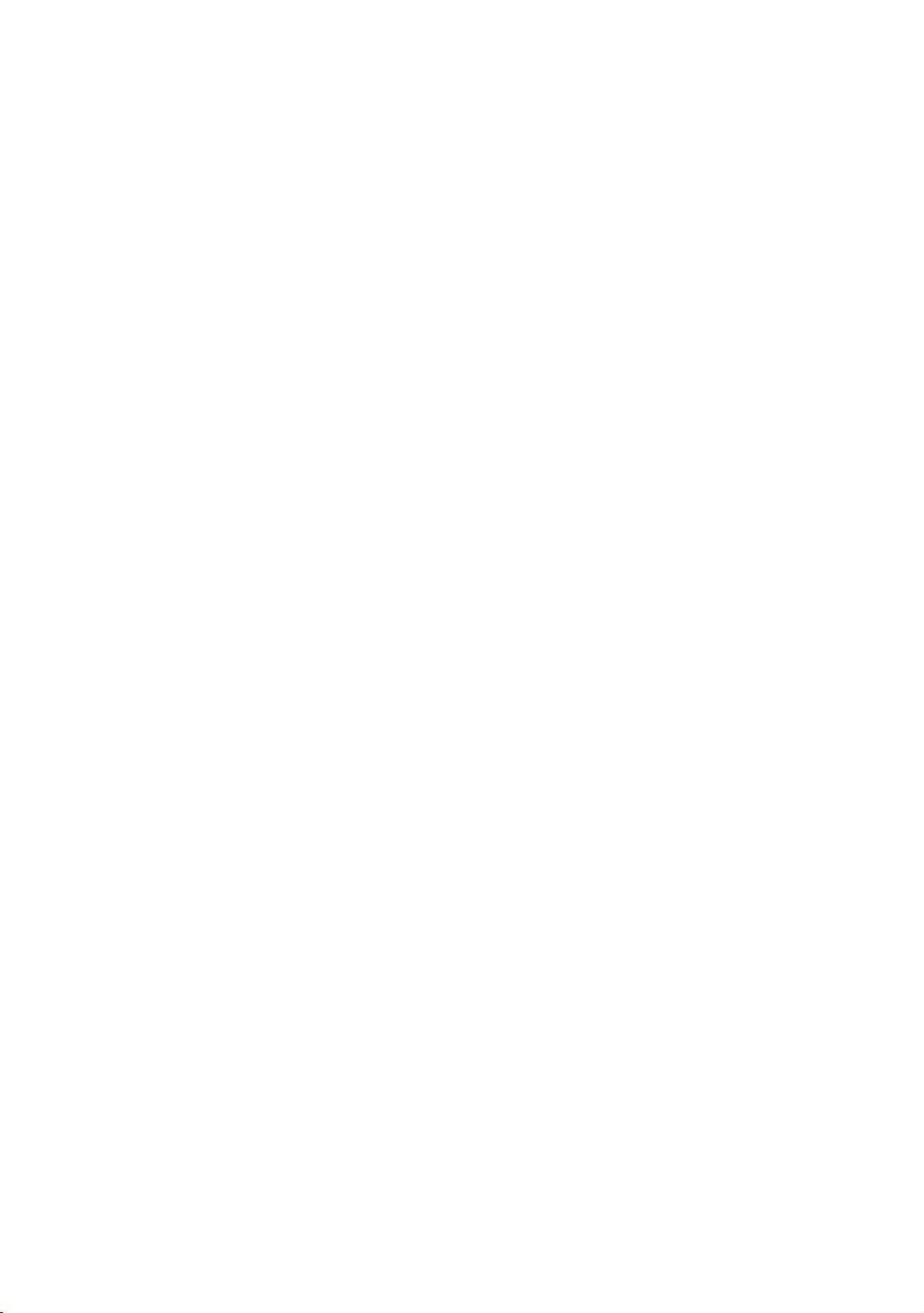
IWILL P4D/P4D-N Motherboard
User’s Manual
Page 2
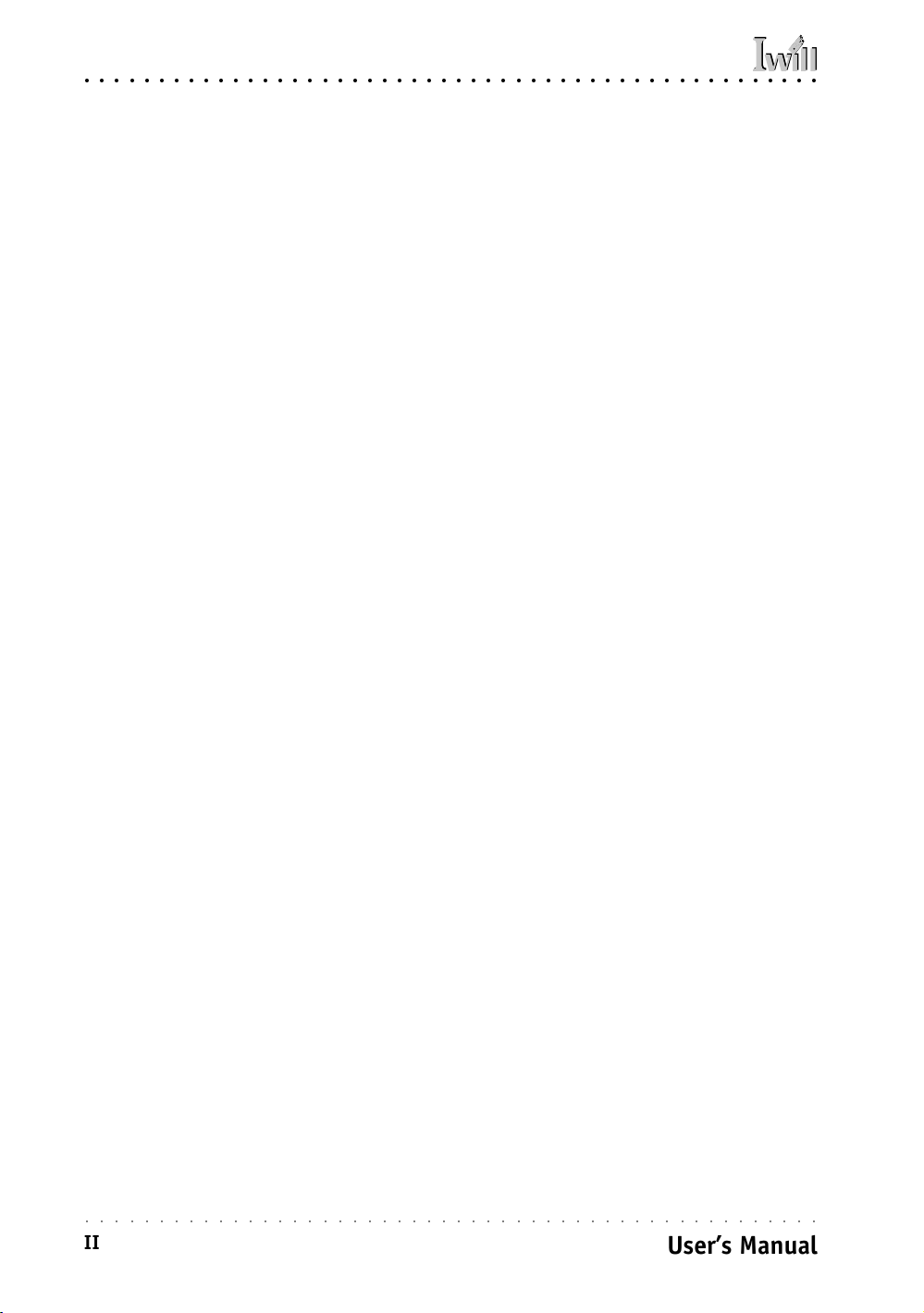
P4D/P4D-N Motherboard
○○○○○○○○○○○○○○○○○○○○○○○○○○○○○○○○○○○○○○○○○○○○○○○○○○
○○○○○○○○○○○○○○○○○○○○○○○○○○○○○○○○○○○○○○○○○○○○○○○○○○
II
User’s Manual
Page 3

○○○○○○○○○○○○○○○○○○○○○○○○○○○○○○○○○○○○○○○○○○○○○○○○○○
P4D/P4D-N Motherboard
Federal Communications Commission (FCC) Statement
This equipment has been tested and found to comply with the limits for a Class B digital
device, pursuant to Part 15 of the FCC Rules. These limits are designed to provide reasonable protection against harmful interference in a residential installation. This equipment
generates, uses, and can radiate radio frequency energy and, if not installed and used in
accordance with the instructions, may cause harmful interference to radio communications. However, there is no guarantee that interference will not occur in a particular
installation. If this equipment does cause harmful interference to radio or television reception, which can be determined by turning the equipment off and on, the user is encouraged to try to correct the interference by one or more of the following measures:
• Reorient or relocate the receiving antenna.
• Increase the separation between the equipment and the receiver.
• Connect the equipment onto an outlet on a circuit different from that to which the
receiver is connected.
• Consult the dealer or an experienced radio/TV technician for help.
Shielded interconnect cables and shielded AC power cable must be employed with this
equipment to insure compliance with the pertinent RF emission limits governing this
device. Changes or modifications not expressly approved by the system’s manufacturer
could void the user’s authority to operate the equipment.
Declaration of Conformity
This device complies with part 15 of the FCC rules. Operation is subject to the following
conditions:
• This device may not cause harmful interference, and
This device must accept any interference received, including interference that may cause
undesired operation.
○○○○○○○○○○○○○○○○○○○○○○○○○○○○○○○○○○○○○○○○○○○○○○○○○○
User’s Manual
III
Page 4
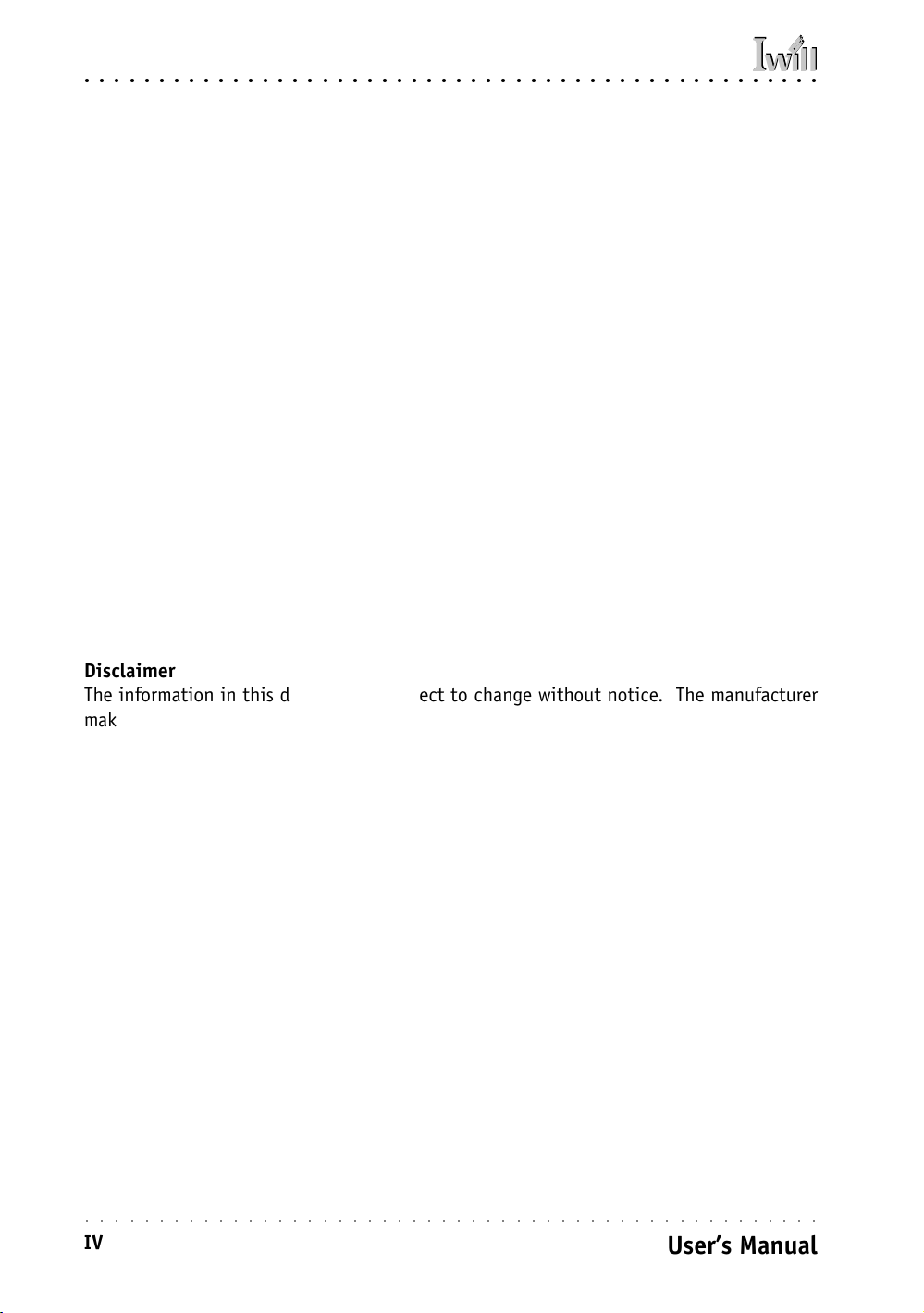
P4D/P4D-N Motherboard
○○○○○○○○○○○○○○○○○○○○○○○○○○○○○○○○○○○○○○○○○○○○○○○○○○
Disclaimer
The information in this document is subject to change without notice. The manufacturer
makes no representations or warranties with respect to the contents hereof and specifically
disclaims any implied warranties of merchantability or fitness for any particular purpose.
Furthermore, the manufacturer reserves the right to revise this publication and to make
changes from time to time in the content hereof without obligation of the manufacturer to
notify any person of such revision or changes.
Trademark Recognition
Microsoft and Windows are registered trademarks of Microsoft Corp.
Intel and Xeon are registered trademarks of Intel Corporation.
Other product names used in this manual are the properties of their respective owners and
are acknowledged.
Copyright
• Portions © Intel Corporation
This publication, including all photographs, illustrations and software, is protected under
international copyright laws, with all rights reserved. Neither this manual, nor any of the
material contained herein, may be reproduced without the express written consent of the
copyright holders.
© February 2002
○○○○○○○○○○○○○○○○○○○○○○○○○○○○○○○○○○○○○○○○○○○○○○○○○○
IV
User’s Manual
Page 5

○○○○○○○○○○○○○○○○○○○○○○○○○○○○○○○○○○○○○○○○○○○○○○○○○○
P4D/P4D-N Motherboard
Contents
1: Introduction.................................................................... 1.1
Manual Structure............................................................................. 1.1
Manual Features.............................................................................. 1.2
If The Motherboard Is Already Installed ............................................ 1.2
If You Need To Install This Motherboard ............................................1.2
Critical Topics ................................................................................. 1.3
Packing List.................................................................................... 1.4
Pre-Use Checklist ............................................................................ 1.4
2: Key Features & Components .............................................. 2.1
Motherboard Layout ........................................................................ 2.2
Key Features & Components ............................................................. 2.4
Intel 845 Chipset ....................................................................... 2.5
CPU Sockets .................................................................................. 2.5
System Memory Sockets ..................................................................2.6
The AGP Slot.................................................................................2.7
PCI Expansion Slots ....................................................................... 2.7
Drive Connectors ...........................................................................2.9
IDE Drive Connectors...................................................................2.9
Floppy Disk Drive Connector..........................................................2.9
Other Internal Connectors ............................................................. 2.10
ATX Power Connectors ............................................................... 2.10
CPU & System Cooling Fan Connectors J39, 40, 41 ......................... 2.10
WOL: Wake On LAN Connector J75 ............................................... 2.11
CD-In & AUX Audio Connectors J69 & J70 ..................................... 2.12
IR Connector J45 ..................................................................... 2.12
6-Channel Audio Option Connector J66/67 .................................... 2.13
Chassis Intrusion Switch Connector JP12 ...................................... 2.13
USB Ports 3/4 Connector J65 ..................................................... 2.14
Smartcard Reader Connector J78 ................................................. 2.14
System Management Bus Connector SMB1 ..................................... 2.15
Front Panel Connectors.............................................................. 2.15
Battery Connector BT ................................................................ 2.16
External I/O Ports ......................................................................... 2.16
PS/2 Ports .............................................................................. 2.16
USB Ports ...............................................................................2.17
○○○○○○○○○○○○○○○○○○○○○○○○○○○○○○○○○○○○○○○○○○○○○○○○○○
User’s Manual
V
Page 6
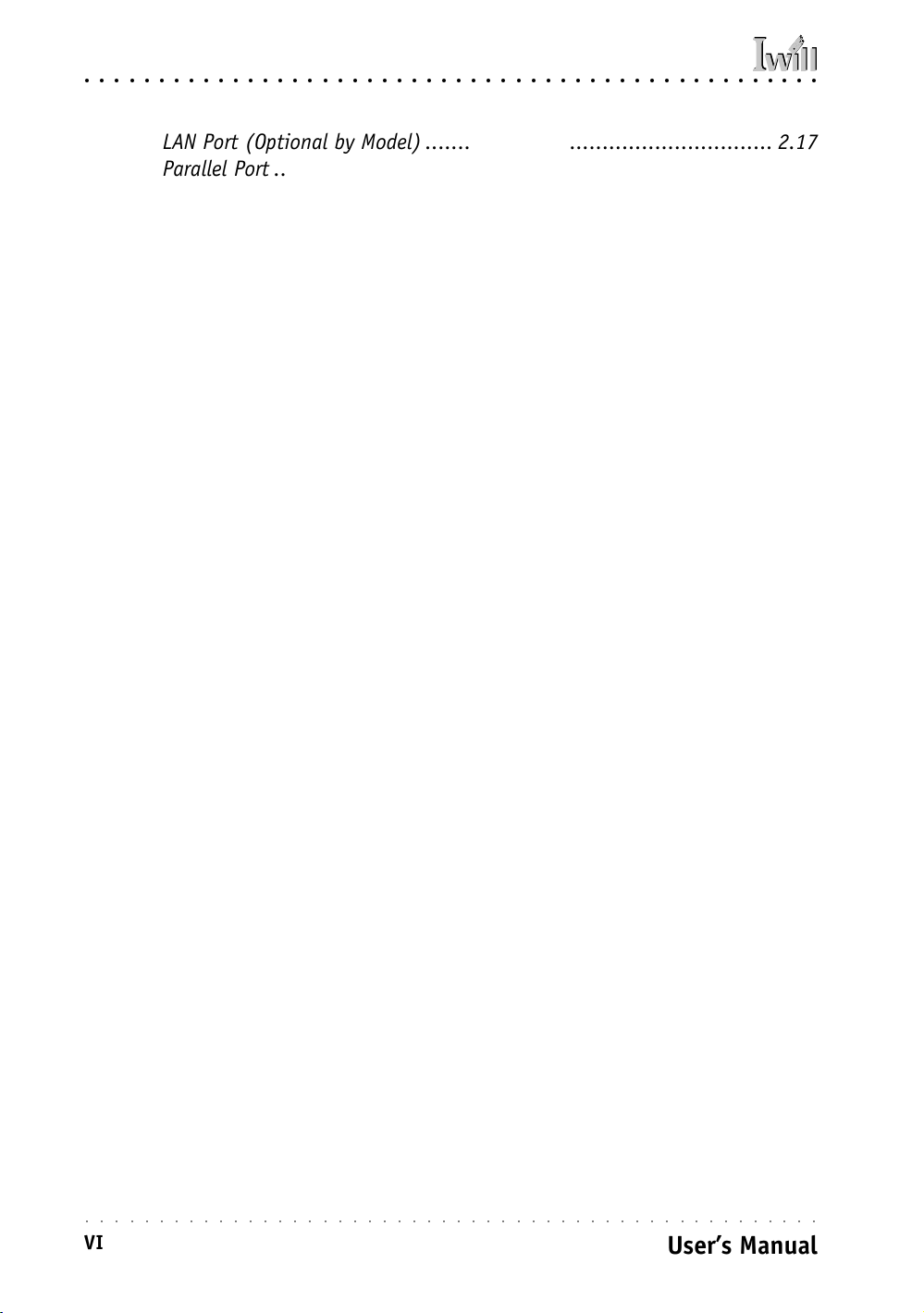
P4D/P4D-N Motherboard
○○○○○○○○○○○○○○○○○○○○○○○○○○○○○○○○○○○○○○○○○○○○○○○○○○
LAN Port (Optional by Model) ..................................................... 2.17
Parallel Port ............................................................................ 2.17
Serial (COM) Ports .................................................................... 2.18
Audio Jacks & Connectors .......................................................... 2.18
Jumpers ..................................................................................... 2.19
JP1 Clear CMOS ........................................................................ 2.19
JP6 Keyboard Power On ............................................................. 2.19
JP10 Audio Chip ...................................................................... 2.19
JP16 Flash Protect ................................................................... 2.19
JP17 LAN Chip ......................................................................... 2.19
Software Features.......................................................................... 2.20
Using the Power Installer Disc ....................................................... 2.20
Driver Software ........................................................................... 2.21
Utility Software........................................................................... 2.22
3: Motherboard Configuration ............................................... 3.1
The Default Configuration................................................................ 3.1
Hardware Configuration: Jumper Settings .......................................... 3.1
Jumper JP6: Clear CMOS Memory ...................................................3.2
Jumper JP4: BIOS Flash Protect ....................................................3.4
Jumper JP6: Keyboard Power On ...................................................3.6
Jumper JP10: Audio Chip............................................................. 3.6
Jumper JP17: LAN Chip ...............................................................3.6
Firmware Configuration: The CMOS Setup Utility .................................3.7
Using the CMOS Setup Utility........................................................ 3.7
Reconfiguring the Motherboard ........................................................ 3.9
Hardware Reconfiguration ............................................................... 3.9
Firmware Reconfiguration ...............................................................3.9
4: Installing the Motherboard ............................................... 4.1
Pre-installation Preparation............................................................. 4.1
Installing A CPU ............................................................................4.2
Processor Selection .....................................................................4.2
Installing The Processor...............................................................4.3
Installing the Heatsink................................................................4.5
Installing System Memory ...............................................................4.8
Memory Specifications ................................................................. 4.8
Memory Configuration Options ...................................................... 4.8
Installing Memory Modules...........................................................4.9
System Memory Recognition ....................................................... 4.10
Installing the Motherboard in a System Housing............................... 4.10
○○○○○○○○○○○○○○○○○○○○○○○○○○○○○○○○○○○○○○○○○○○○○○○○○○
VI
User’s Manual
Page 7

○○○○○○○○○○○○○○○○○○○○○○○○○○○○○○○○○○○○○○○○○○○○○○○○○○
P4D/P4D-N Motherboard
Motherboard Installation Procedure ............................................. 4.10
Connecting Front Panel Components ............................................ 4.12
Completing System Configuration ................................................... 4.12
5: System Configuration ....................................................... 5.1
Installing or Connecting Internal Peripherals .................................... 5.1
Installing an AGP Card....................................................................5.2
AGP Configuration ...................................................................... 5.2
Display Drivers ...........................................................................5.2
Connecting Internal Devices ............................................................5.3
Connecting IDE Devices ...............................................................5.3
Connecting a Floppy Disk Drive......................................................5.4
Connecting External System Peripherals ............................................ 5.6
Connecting a Display Monitor ..........................................................5.6
Connecting a Keyboard & Mouse.......................................................5.6
Configuring the CMOS Setup Utility .................................................. 5.8
The CMOS Setup Utility User Interface...............................................5.8
Running the CMOS Setup Utility ....................................................5.8
CMOS Setup Utility Program Sections .............................................. 5.10
Standard CMOS Features ............................................................ 5.12
Advanced Boot Options ............................................................. 5.13
Advanced Chipset Features ......................................................... 5.14
Integrated Peripherals............................................................... 5.15
Power Management Setup .......................................................... 5.16
PnP/PCI Configurations ............................................................. 5.17
PC Health Status ...................................................................... 5.18
CPU Smart Setting .................................................................... 5.19
PC Health Status ...................................................................... 5.20
Load Fail-Safe Defaults.............................................................. 5.21
Load Optimized Defaults ............................................................ 5.21
Set Supervisor/User Password ..................................................... 5.22
Save & Exit Setup..................................................................... 5.22
Exit Without Saving .................................................................. 5.22
Installing an OS & Support Software ............................................... 5.24
Installing an Operating System ...................................................... 5.24
Installing the Support Software ..................................................... 5.24
Installing Windows Drivers ......................................................... 5.25
The Make Driver Utility .............................................................. 5.27
Making & Installing Linux Drivers ................................................ 5.27
Installing the Utility Software ....................................................... 5.28
○○○○○○○○○○○○○○○○○○○○○○○○○○○○○○○○○○○○○○○○○○○○○○○○○○
User’s Manual
VII
Page 8
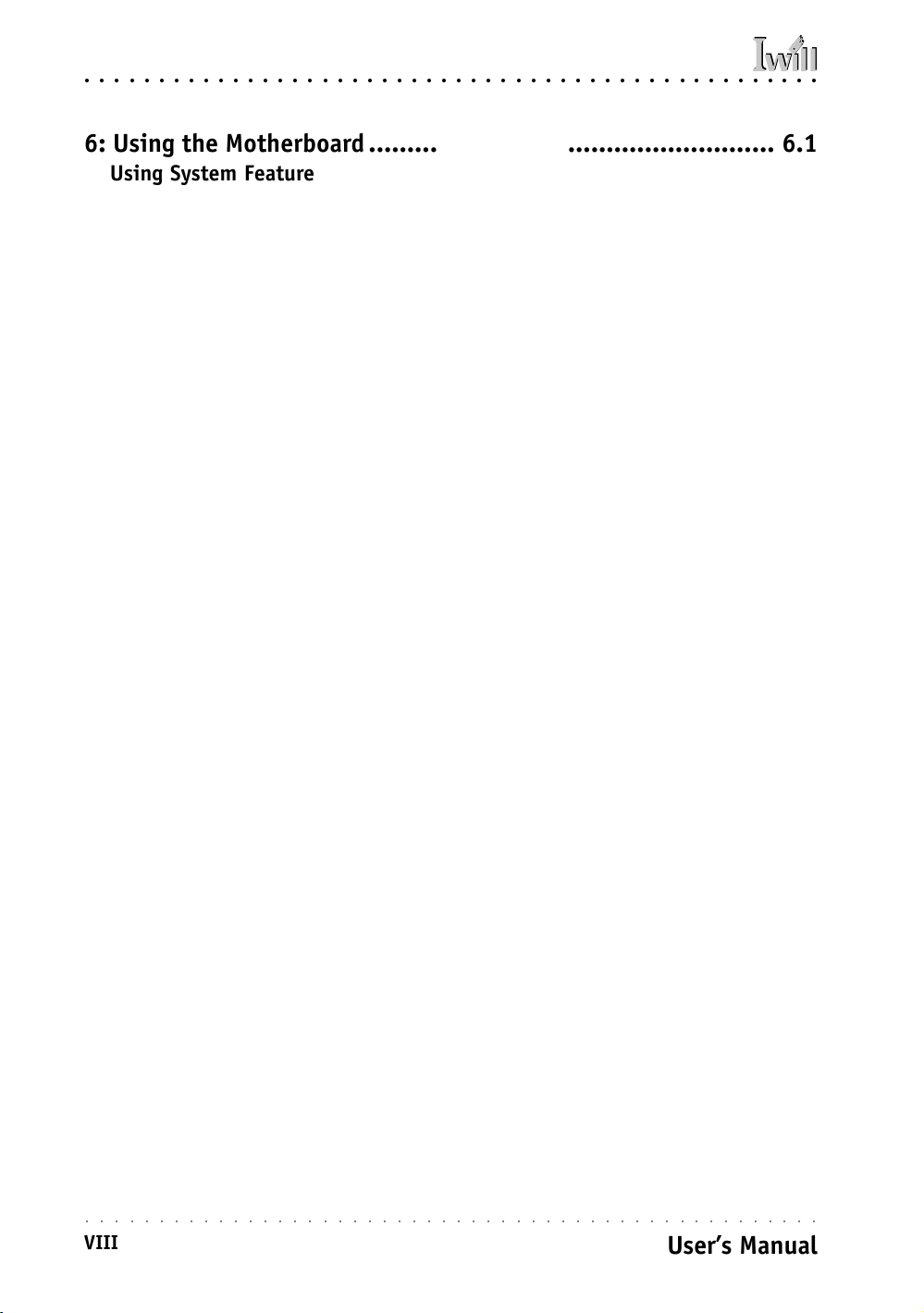
P4D/P4D-N Motherboard
○○○○○○○○○○○○○○○○○○○○○○○○○○○○○○○○○○○○○○○○○○○○○○○○○○
6: Using the Motherboard..................................................... 6.1
Using System Features..................................................................... 6.1
Front Panel System Controls & Indicators .......................................... 6.1
System Controls .........................................................................6.1
Indicator LEDs ...........................................................................6.3
Additional System Features .............................................................6.3
Wake-on LAN (WOL)....................................................................6.3
Installing & Configuring An IR Port .................................................. 6.4
Performance Optimization ............................................................... 6.6
System Memory .............................................................................6.6
Disk Subsystems ............................................................................6.6
Processor Upgrades & Adjustments ................................................... 6.6
Troubleshooting .............................................................................. 6.7
Hardware Problems.......................................................................... 6.7
General Hardware Troubleshooting .................................................... 6.7
Hardware Configuration Problems .....................................................6.8
Plug and Play Problems ............................................................... 6.9
Replacing the System Configuration Record .......................................6.9
Loading Optimized Defaults.............................................................6.9
7: Technical Specifications ................................................... 7.1
○○○○○○○○○○○○○○○○○○○○○○○○○○○○○○○○○○○○○○○○○○○○○○○○○○
VIII
User’s Manual
Page 9
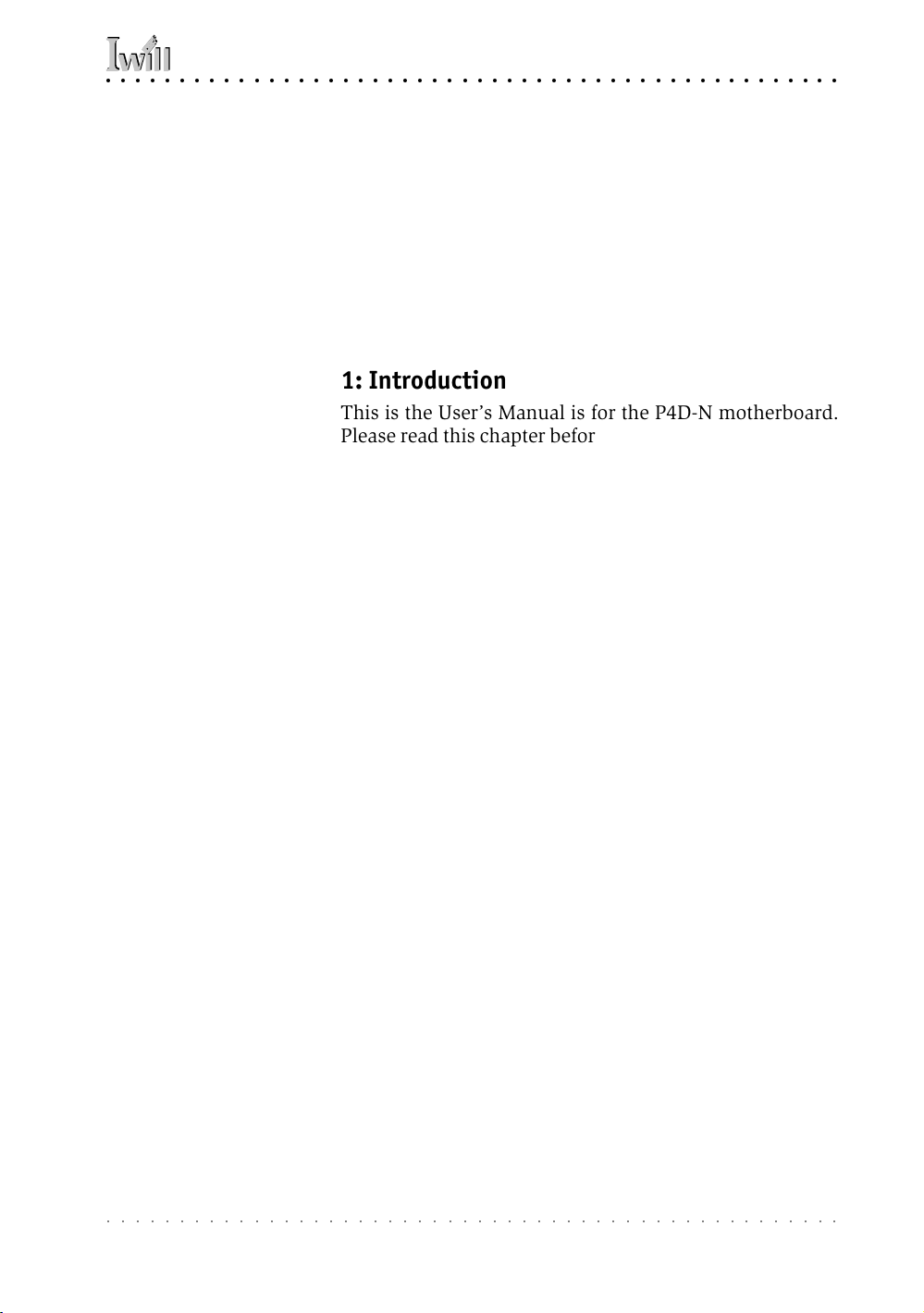
○○○○○○○○○○○○○○○○○○○○○○○○○○○○○○○○○○○○○○○○○○○○○○○○○○
1: Introduction
What’s In This Chapter:
Introduction
Manual Structure
Manual Features
Critical Topics
Packing List
Pre-Use Checklist
1: Introduction
This is the User’s Manual is for the P4D-N motherboard.
Please read this chapter before you use your motherboard
and identify which parts of the manual you will need to
refer to, if any. Please pay particular attention to the Critical Topics section.
Manual Structure
This manual has seven chapters covering the following
topics:
Chapter 1: Introduction
Explains the manual structure and conventions and indi-
cates the most important topics in the manual. In addition, there is a list of what you should find in the
motherboard package and some pointers on things to do
before you configure or install the board.
Chapter 2: Key Features & Components
Details the motherboard’s hardware features and impor-
tant components and indicates their locations. Describes
the support software that comes with the board on the
Power Installer support CD-ROM disc.
Chapter 3: Motherboard Configuration
Lists the motherboard’s default configuration and con-
figuration options.
Chapter 4: Installing The Motherboard
Has information on how to prepare and install the
motherboard. Includes installing a CPU and system
memory and housing installation considerations.
○○○○○○○○○○○○○○○○○○○○○○○○○○○○○○○○○○○○○○○○○○○○○○○○○○
User’s Manual
1•1
Page 10
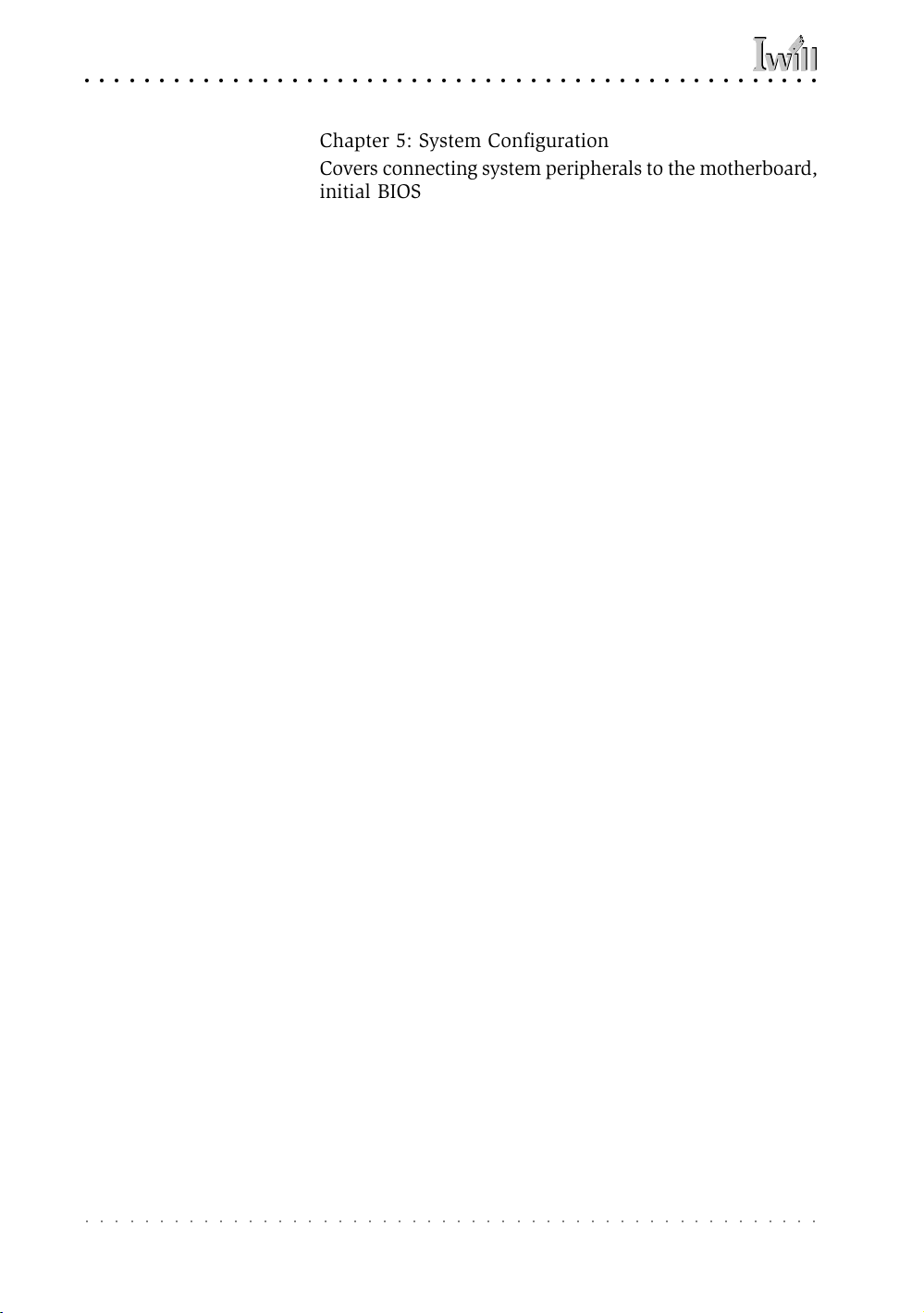
P4D/P4D-N Motherboard
○○○○○○○○○○○○○○○○○○○○○○○○○○○○○○○○○○○○○○○○○○○○○○○○○○
Chapter 5: System Configuration
Covers connecting system peripherals to the motherboard,
initial BIOS configuration using the CMOS Setup utility,
OS options and software installation.
Chapter 6: Using The Motherboard
Explains system operation features that derive from the
motherboard. Has information on performance optimization and troubleshooting.
Chapter 7: Technical Information
Lists the motherboard’s technical specifications.
Manual Features
This User’s Manual is intended to be useful and informative while also making it easy to quickly find specific
information or specifications. The manual has icons and
notes in the sidebar to note important topics, indicate
warnings or further explain and illustrate points. We
suggest that most users review the manual to become
familiar with the motherboard. Expert users may want to
review topics selectively, as needed.
If The Motherboard Is Already Installed
You may receive the motherboard installed in a working
system. If this is the case, you should still probably review the sections on configuring and using the board,
especially if an Operating System is not installed yet.
If You Need To Install This Motherboard
We recommend that only experienced users and technicians install this motherboard. Otherwise, we suggest
having a qualified computer technician install and configure the system. This service is usually provided at a
nominal fee by better computer stores and service companies.
○○○○○○○○○○○○○○○○○○○○○○○○○○○○○○○○○○○○○○○○○○○○○○○○○○
1•2
User’s Manual
Page 11

○○○○○○○○○○○○○○○○○○○○○○○○○○○○○○○○○○○○○○○○○○○○○○○○○○
1: Introduction
Critical Topics
Many users do not read through the entire User’s Manual.
While this may not be necessary for experienced users or
if the motherboard is already installed, there are some
topics which are particularly important and deserve your
specific attention. Some topics cover information critical
to the proper installation and use of the motherboard.
For this motherboard, please review the sections on the
following topics:
• CPU installation
Please see Chapter 4.
• System memory installation
Please see Chapter 4.
• AGP card installation
Please see Chapter 5.
• Required BIOS configuration
Please see Chapter 5.
• Support software installation
Please see Chapter 5.
○○○○○○○○○○○○○○○○○○○○○○○○○○○○○○○○○○○○○○○○○○○○○○○○○○
User’s Manual
1•3
Page 12
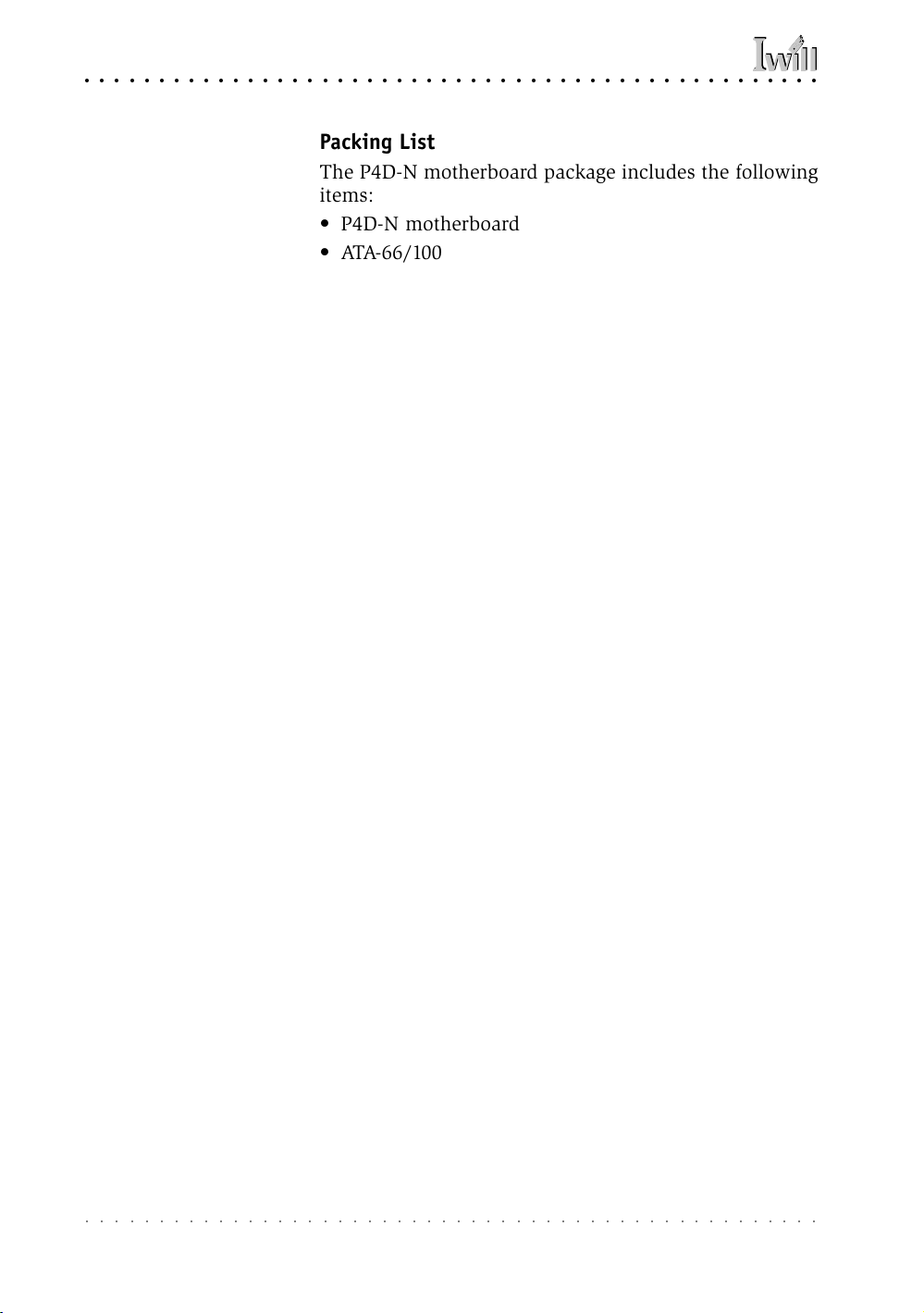
P4D/P4D-N Motherboard
○○○○○○○○○○○○○○○○○○○○○○○○○○○○○○○○○○○○○○○○○○○○○○○○○○
Packing List
The P4D-N motherboard package includes the following
items:
• P4D-N motherboard
• ATA-66/100 IDE connector cable
Connects IDE devices to one of the onboard IDE
connectors.
• Floppy Disk Drive connector cable
Connects floppy disk drives to the onboard floppy
disk connector.
• 3 Jumper Caps
Extra caps in case original caps are lost.
• Power Installer support CD-ROM disc
Includes support software, drivers and bundled soft-
ware utilities.
• User’s Manual
• Quick Installation Guide
Pre-Use Checklist
Before you install and use the motherboard, please do
the following:
• Check Package Contents
Please compare the package contents to the Packing
List on the previous page and confirm that all items
are present and undamaged.
• Missing or Damaged Accessories
If anything is missing, please contact your vendor.
• Motherboard Damage
If the motherboard has been visibly damaged, re-
turn the complete package to your vendor with proof
of purchase.
○○○○○○○○○○○○○○○○○○○○○○○○○○○○○○○○○○○○○○○○○○○○○○○○○○
1•4
User’s Manual
Page 13
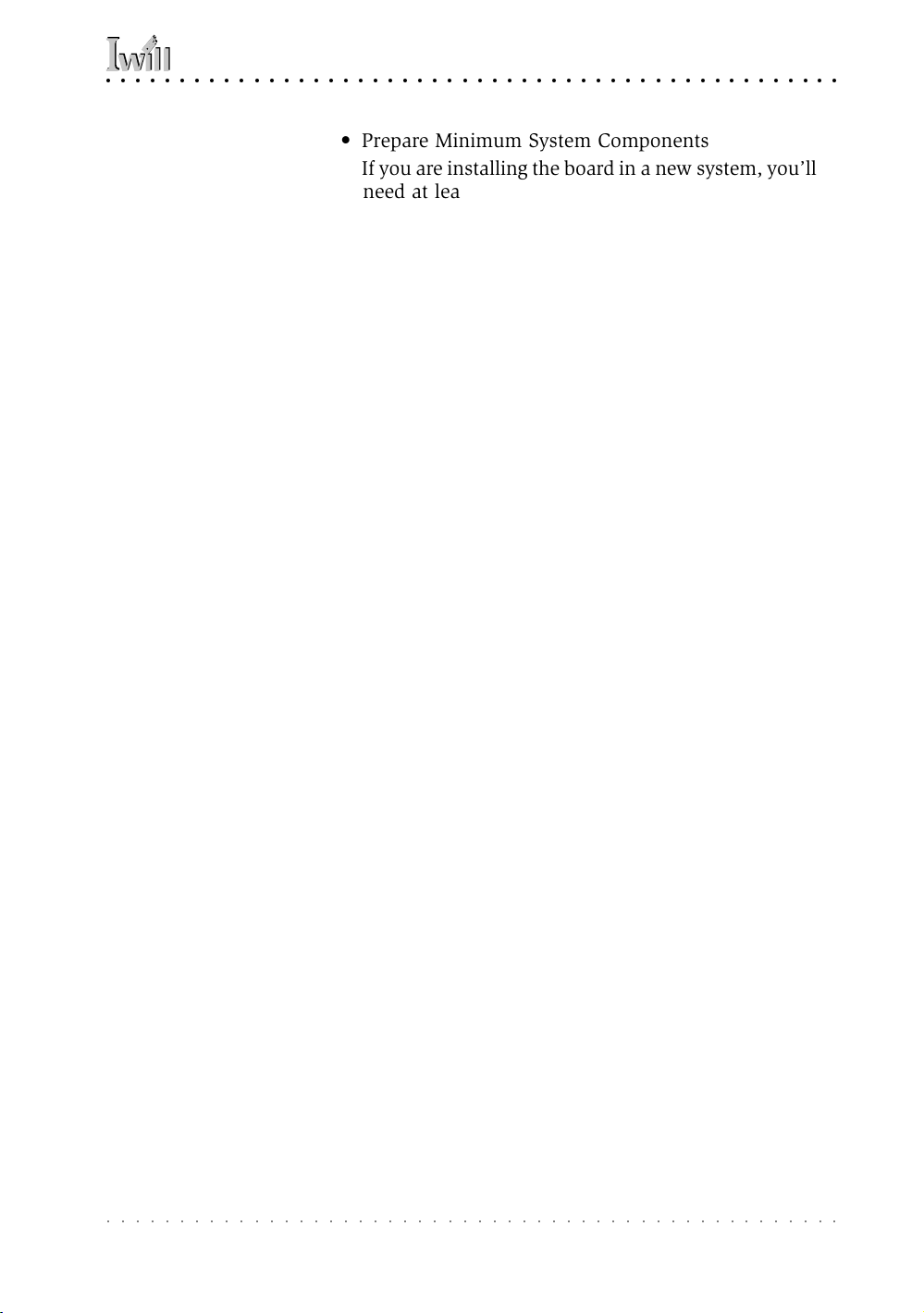
○○○○○○○○○○○○○○○○○○○○○○○○○○○○○○○○○○○○○○○○○○○○○○○○○○
1: Introduction
• Prepare Minimum System Components
If you are installing the board in a new system, you’ll
need at least the following internal components;
• Intel Pentium 4 processor
• At least one DDR SDRAM memory module
• 1.5V AGP video display card
• Desired storage devices (hard disk, CD-ROM, etc.)
You will also need whatever external system peripherals
you intend to use, which will normally include at least a
keyboard, a pointing device and a video display monitor.
○○○○○○○○○○○○○○○○○○○○○○○○○○○○○○○○○○○○○○○○○○○○○○○○○○
User’s Manual
1•5
Page 14
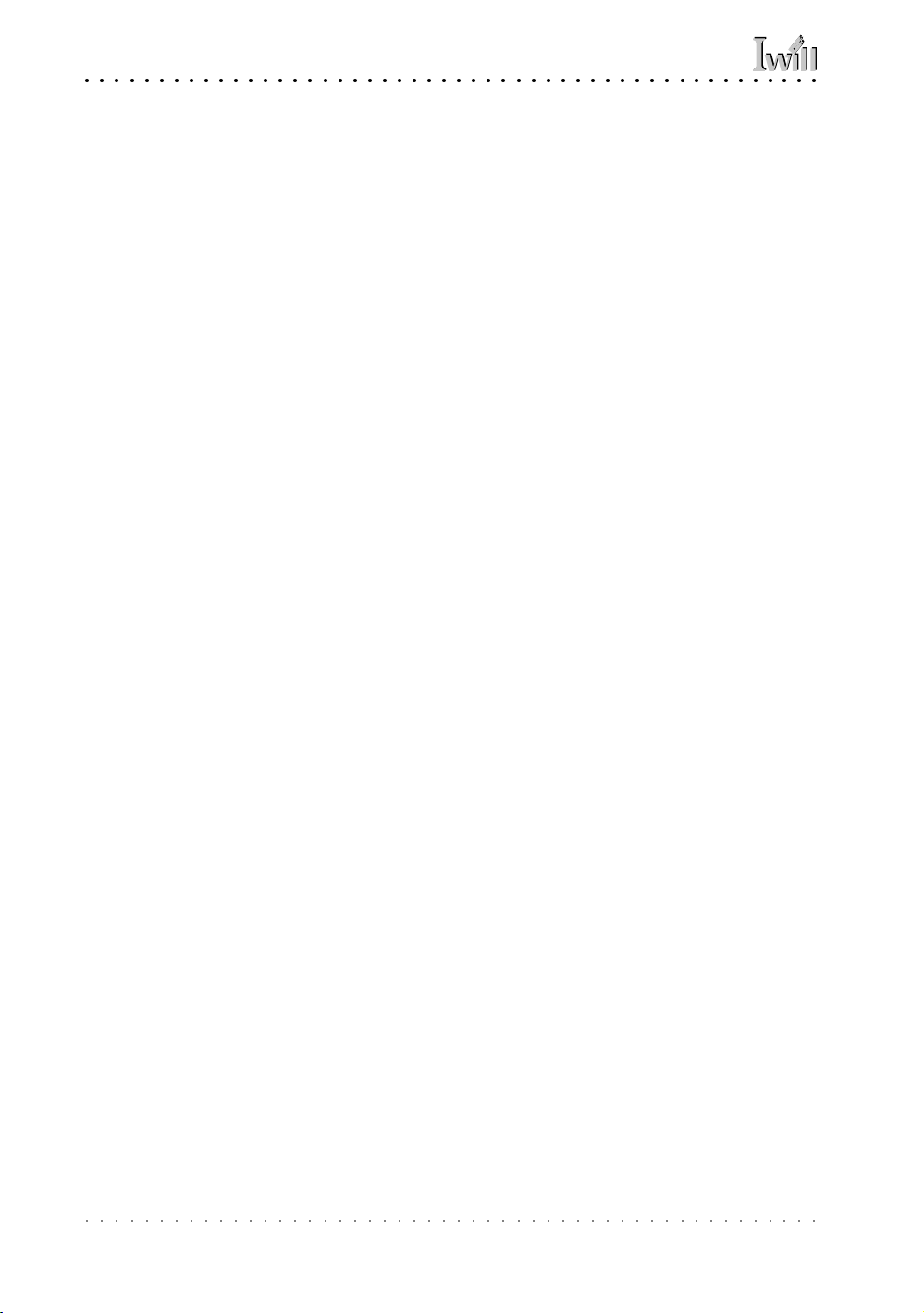
P4D/P4D-N Motherboard
○○○○○○○○○○○○○○○○○○○○○○○○○○○○○○○○○○○○○○○○○○○○○○○○○○
○○○○○○○○○○○○○○○○○○○○○○○○○○○○○○○○○○○○○○○○○○○○○○○○○○
1•6
User’s Manual
Page 15
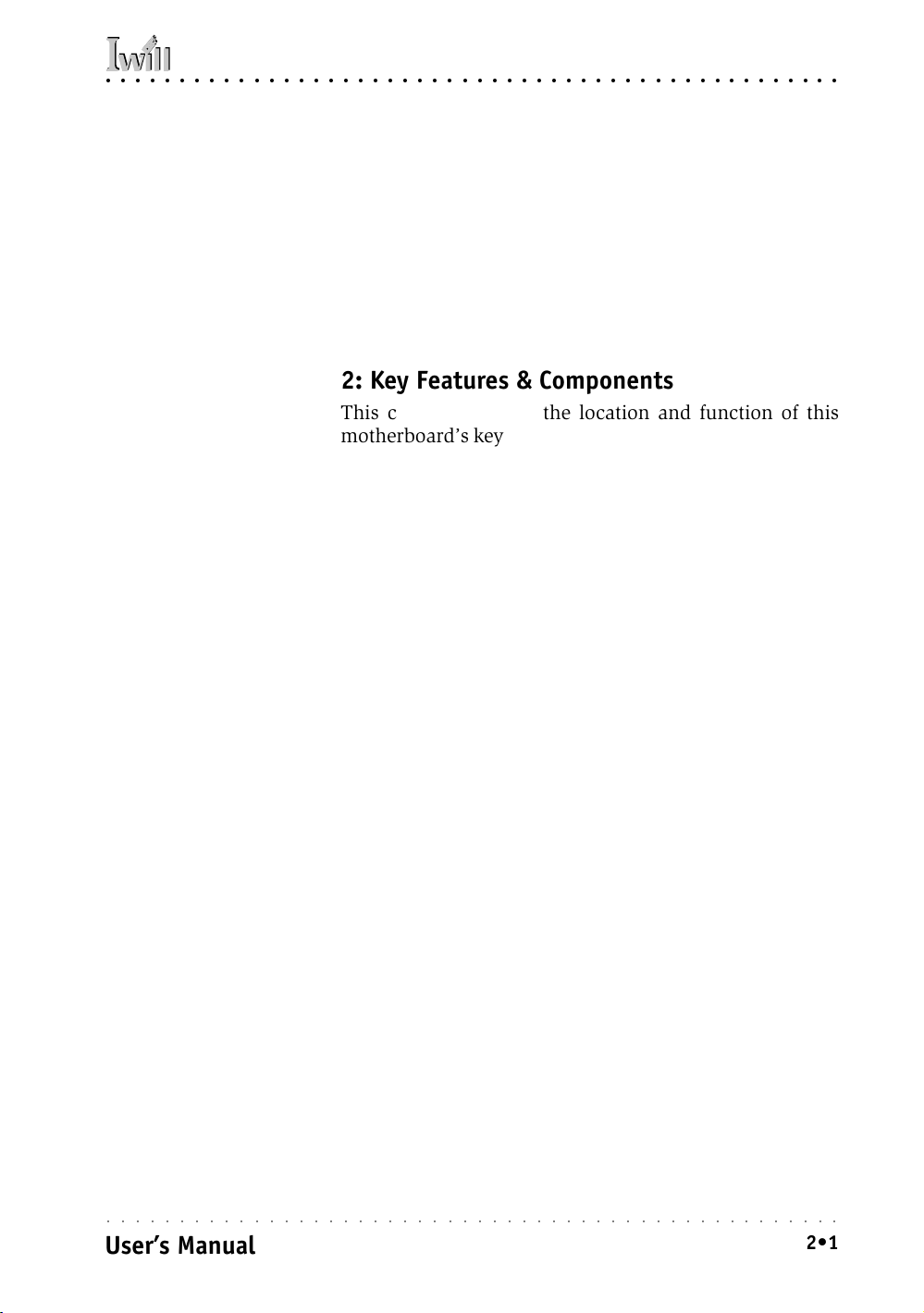
○○○○○○○○○○○○○○○○○○○○○○○○○○○○○○○○○○○○○○○○○○○○○○○○○○
2: Key Features & Components
Chapter Topics:
Hardware Features
Motherboard Layout
Key Features & Components
Software Features
Driver Software
Utility Software
2: Key Features & Components
This chapter explains the location and function of this
motherboard’s key features and components. In addition,
it details the software that comes on the Power Installer
support CD-ROM disc. Please review this chapter if you
are installing the motherboard. It is also useful for reference regarding feature functions after the board is installed in a working system.
○○○○○○○○○○○○○○○○○○○○○○○○○○○○○○○○○○○○○○○○○○○○○○○○○○
User’s Manual
2•1
Page 16
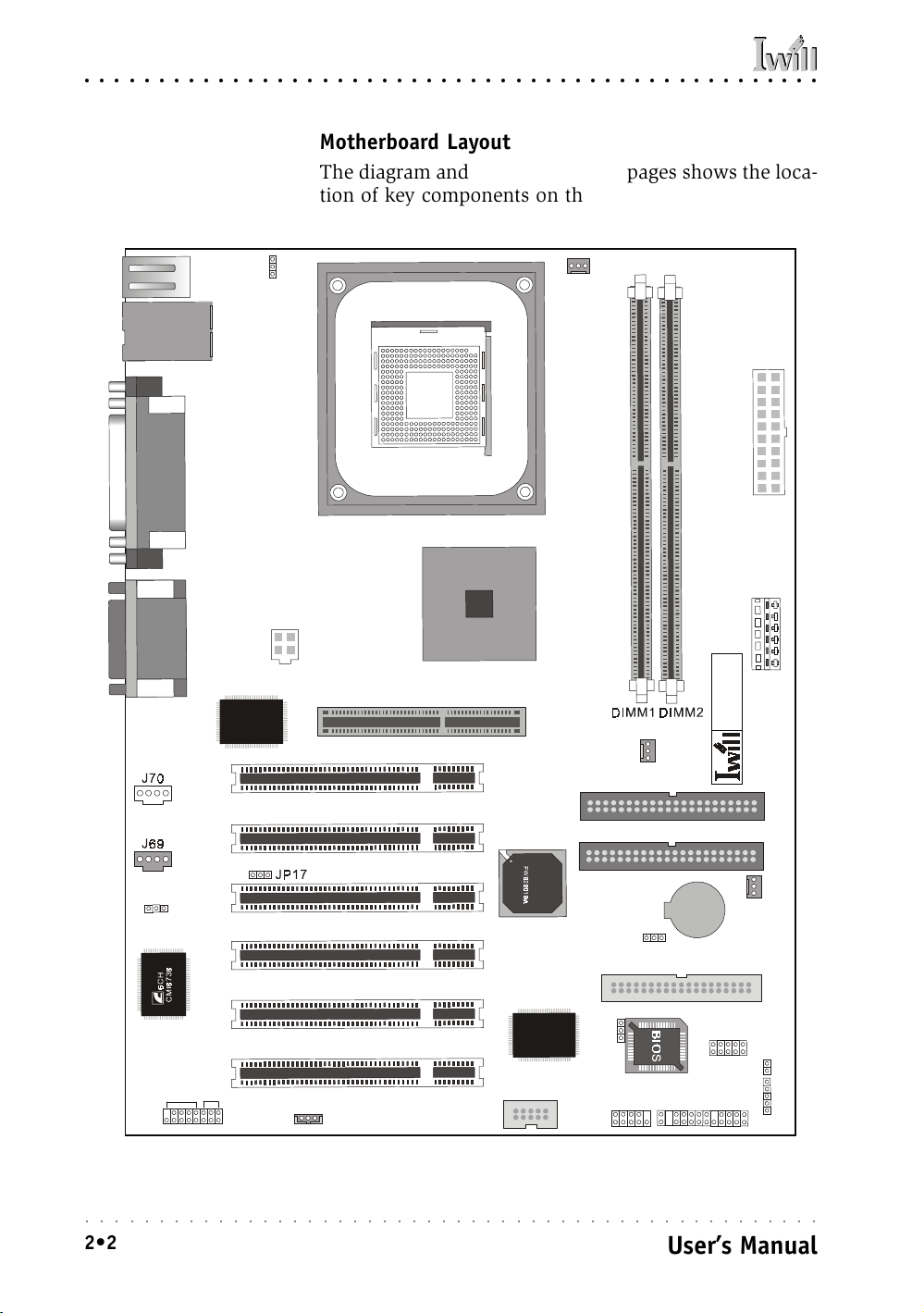
P4D/P4D-N Motherboard
○○○○○○○○○○○○○○○○○○○○○○○○○○○○○○○○○○○○○○○○○○○○○○○○○○
Motherboard Layout
The diagram and key on these two pages shows the location of key components on the motherboard.
JP6
J39
CPU
B
A
G
7
4
8
P
m
ATX P WR
J79
Intel
J9
AGP
B
0
0
1
8
R
L
T
i845
1
.
1
V
N
D
4
P
J40
PCI1
IDE1
JP10
PCI2
PCI3
i
n
t
IDE0
e
l
BT1
J41
+
JP1
J66
J67
J75
PCI4
PCI5
PCI6
J78
FDD
H
F
7
3
6
3
8
W
JP16
J65
Front Panel
J45
JP12
SMB1
○○○○○○○○○○○○○○○○○○○○○○○○○○○○○○○○○○○○○○○○○○○○○○○○○○
2•2
User’s Manual
Page 17

○○○○○○○○○○○○○○○○○○○○○○○○○○○○○○○○○○○○○○○○○○○○○○○○○○
2: Key Features & Components
Motherboard Layout Key
Component Function
CPU Socket 603 CPU sockets
J39 CPU cooling fan power connectors
ATX PWR, J0, J79 Power connectors for ATX power supply
DIMM 1, 2 DIMM memory sockets for DDR SDRAM modules
AGP AGP connector for 1.5V AGP 4X display card
PCI 1 – 6 32-bit PCI expansion slots
Connectors
IDE1, IDE2 IDE drive connectors
FDD Floppy disk drive connector
J39 CPU cooling fan connector
J40, J41 Housing cooling fan connectors
J45 IR port module connector
J65 USB 3/4 port bracket connector
J66/67 Optional 6-channel audio port bracket connector
J69 CD–In CD-ROM drive audio-in connector
J70 AUX Auxiliary audio-in connector
J75 WOL– Wake-On-LAN connector
J78 Smart Card Reader connector
SMB1 System Management Bus connector
JP12 Case Intrusion connector
Front Panel Housing front panel feature connector
Jumpers
JP1 Clear CMOS jumper
JP6 Keyboard Power On jumper
JP10 Audio chip jumper
JP16 BIOS Flash Protection jumper
JP17 LAN chip jumper
Rear panel I/O ports See figure on next page
○○○○○○○○○○○○○○○○○○○○○○○○○○○○○○○○○○○○○○○○○○○○○○○○○○
User’s Manual
2•3
Page 18
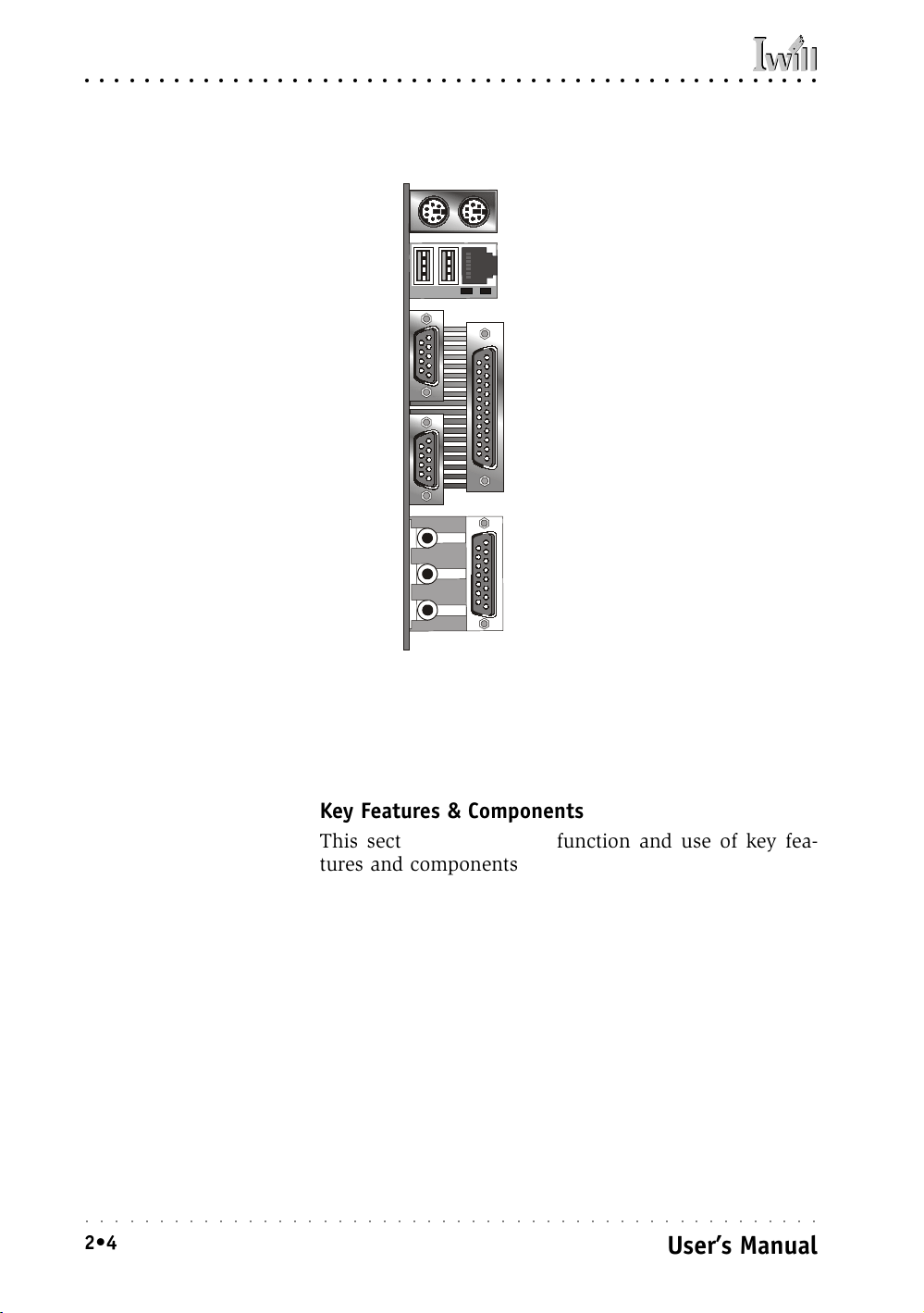
P4D/P4D-N Motherboard
○○○○○○○○○○○○○○○○○○○○○○○○○○○○○○○○○○○○○○○○○○○○○○○○○○
Rear I/O Panel Ports:
This figure show the ports
on the rear I/O panel. The
ports include, from top to
PS/2 Keyboard, PS/2 Mouse
bottom:
PS/2 ports
USB2, USB1, LAN RJ-45
Two USB ports & LAN port
Parallel & Serial ports
Audio & Game/MIDI ports
The ports have standard
Serial 1 (COM1)
color-coding as follows:
PS/2 Keyboard: Purple
Parallel
PS/2 Mouse: Green
USB Ports: Black
Serial 2 (COM2)
LAN jack: None
Serial Ports: Teal
Line Out
Parallel Port: Burgundy
Line-In jack: Light Blue
Line Out jack: Lime
Mic In jack: Pink
Line In
Mic
Game/MIDI
Game/MIDI: Gold
Key Features & Components
This section explains the function and use of key features and components on the motherboard. It also indicates where to look in the manual for additional information on configuring and using them.
This motherboard uses an ATX form factor PCB in a
design that integrates many features onto the board including several external ports.
○○○○○○○○○○○○○○○○○○○○○○○○○○○○○○○○○○○○○○○○○○○○○○○○○○
2•4
User’s Manual
Page 19
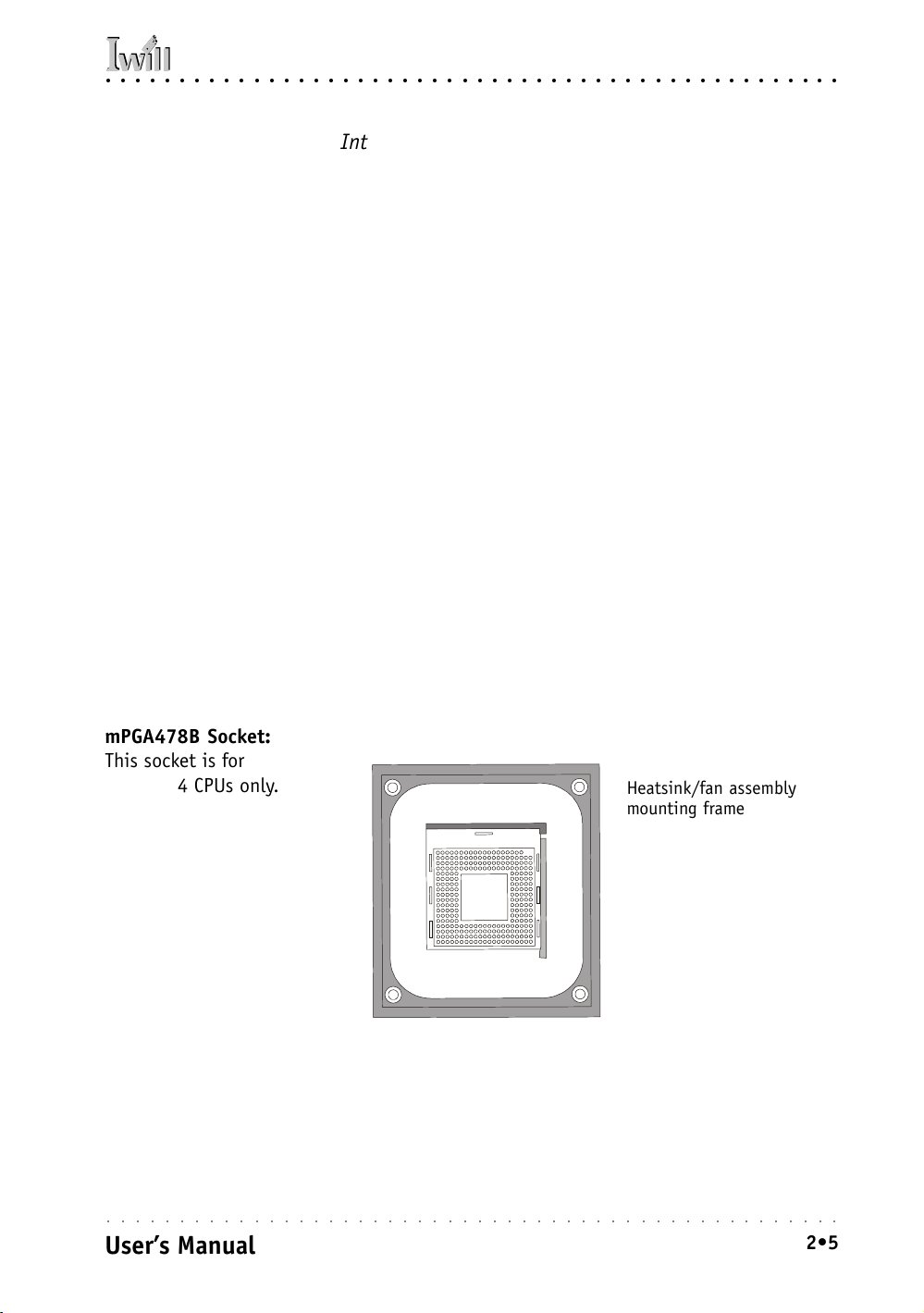
○○○○○○○○○○○○○○○○○○○○○○○○○○○○○○○○○○○○○○○○○○○○○○○○○○
2: Key Features & Components
Intel 845 Chipset
This motherboard uses the Intel 845 Chipset. It is a multifunction chipset for higher-end performance and mainstream systems. The components of the Intel 845 Chipset
include the following devices mounted on the board:
• 82845 Memory Controller Hub (MCH)
• 82801BA I/O Controller Hub (ICH2)
• 82802 AB Firmware Hub (FWH)
The chipset provides host bus, memory, AGP, and I/O
interfaces.
CPU Sockets
Function: The System CPUs install in these sockets. You
can install either one or two CPUs, as needed.
Description: The mPGA478B CPU socket supports all 478pin Intel Pentium 4 CPUs that use this socket. The
motherboard comes with a mounting frame mounted on
the board to attach the heatsink and cooling fan assembly required by the Pentium 4 CPU.
More Information: See the section in Chapter 4 on “In-
stalling CPUs” for information supported CPUs and their
installation procedure. Technical specifications are listed
in Chapter 7.
mPGA478B Socket:
This socket is for 478-pin
Pentium 4 CPUs only.
CPU
B
8
7
4
A
G
P
m
○○○○○○○○○○○○○○○○○○○○○○○○○○○○○○○○○○○○○○○○○○○○○○○○○○
User’s Manual
Heatsink/fan assembly
mounting frame
2•5
Page 20
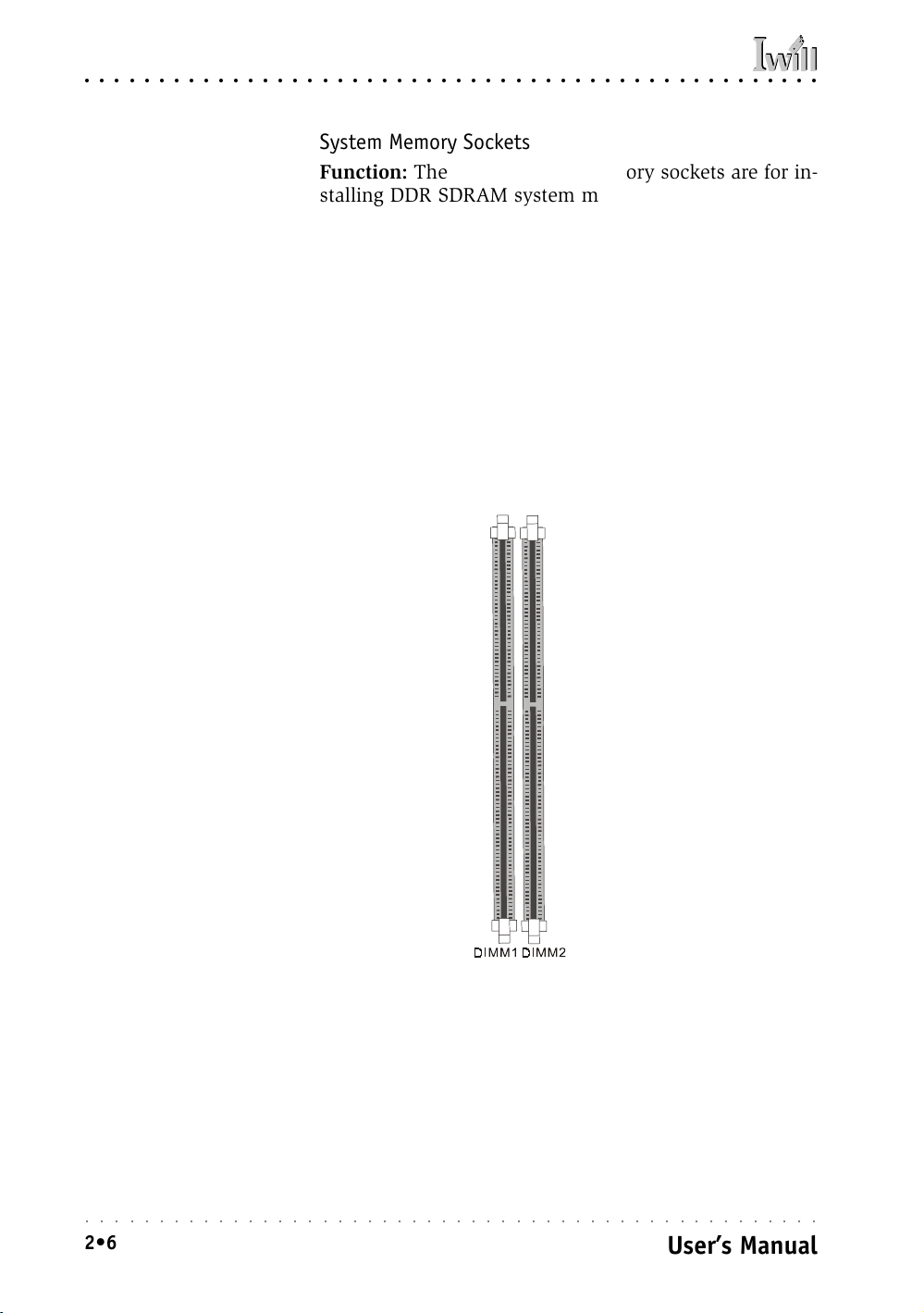
P4D/P4D-N Motherboard
○○○○○○○○○○○○○○○○○○○○○○○○○○○○○○○○○○○○○○○○○○○○○○○○○○
System Memory Sockets
Function: The DIMM system memory sockets are for installing DDR SDRAM system memory modules.
Description: There are two DIMM memory module sockets on the motherboard. These sockets are for 200MHz
(PC1600) or 266MHz (PC2100) DDR SDRAM memory
modules. The sockets function independently, allowing
a variety of memory configurations up to a total of 1GB (
two 512MB DDR DIMMs).
More Information: See the section on Installing System
Memory in Chapter 4 for configuration specifications and
installation instructions. Technical specifications are listed
in Chapter 7.
DIMM Sockets:
System memory sockets for
either 200MHz (PC1600)
or 266MHz (PC2100) DDR
SDRAM modules.
See Chapter 4 for important installation information.
○○○○○○○○○○○○○○○○○○○○○○○○○○○○○○○○○○○○○○○○○○○○○○○○○○
2•6
User’s Manual
Page 21
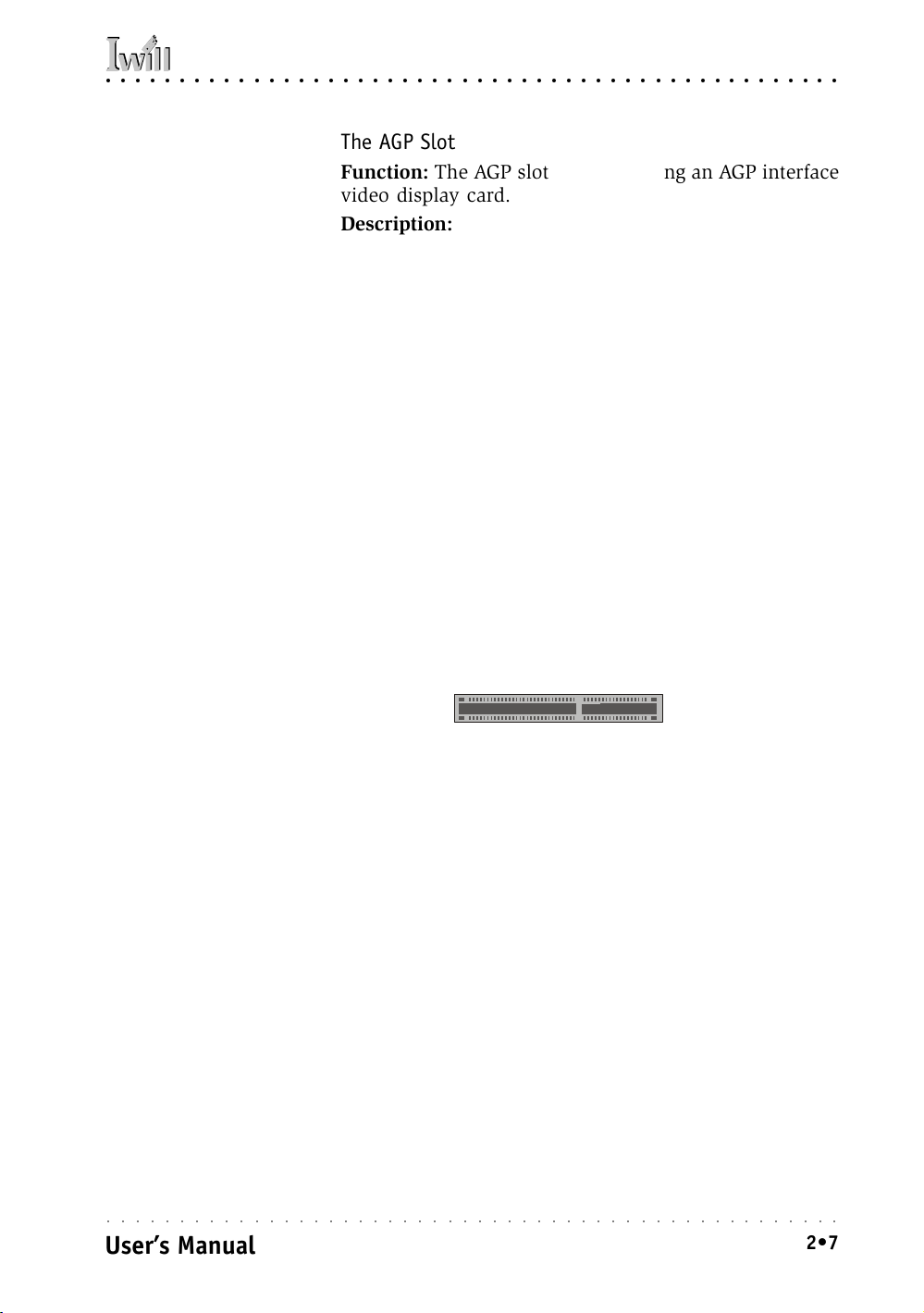
○○○○○○○○○○○○○○○○○○○○○○○○○○○○○○○○○○○○○○○○○○○○○○○○○○
2: Key Features & Components
The AGP Slot
Function: The AGP slot is for installing an AGP interface
video display card.
Description: The AGP slot is a high-speed slot exclusively
designed for an AGP video display card. The AGP slot
supports the following type of AGP card:
• AGP 4X – 266MHz data transfer, maximum 1064MB/
second data throughput
The slot only supports 1.5V devices. Do not use a 3.3V
AGP card with this motherboard.
More Information: See the section “Connecting & In-
stalling Internal Peripherals” in Chapter 4. Technical speci-
fications are listed in Chapter 7. Also, see the Advanced
Chipset Features section of “Configuring the CMOS Setup
Utility” in Chapter 5 for information on setting the AGP
memory aperture size.
PCI Expansion Slots
AGP Slot:
For AGP 2X & 4X 1.5V cards
only. Do not use 3.3V
cards.
AGP slot is for AGP 2X & 4X cards
○○○○○○○○○○○○○○○○○○○○○○○○○○○○○○○○○○○○○○○○○○○○○○○○○○
User’s Manual
2•7
Page 22

P4D/P4D-N Motherboard
○○○○○○○○○○○○○○○○○○○○○○○○○○○○○○○○○○○○○○○○○○○○○○○○○○
Function: The PCI expansion slots are for installing system expansion or “add-on” cards to add additional sys-
tem hardware.
Description: This motherboard has six Bus Master capable PCI expansion slots. The slots are 32-bit, 33MHz
slots and are PCI 2.2-compliant. The slots provide a fast
high-bandwidth pathway between the motherboard and
expansion cards.
More Information: See the section “Connecting & In-
stalling Internal Peripherals” in Chapter 4. Technical speci-
fications are listed in Chapter 7.
PCI Expansion Slots
All slots are Bus Master
capable and PCI 2.2 compliant
PCI1
PCI2
PCI3
PCI4
PCI5
PCI6
○○○○○○○○○○○○○○○○○○○○○○○○○○○○○○○○○○○○○○○○○○○○○○○○○○
2•8
User’s Manual
Page 23
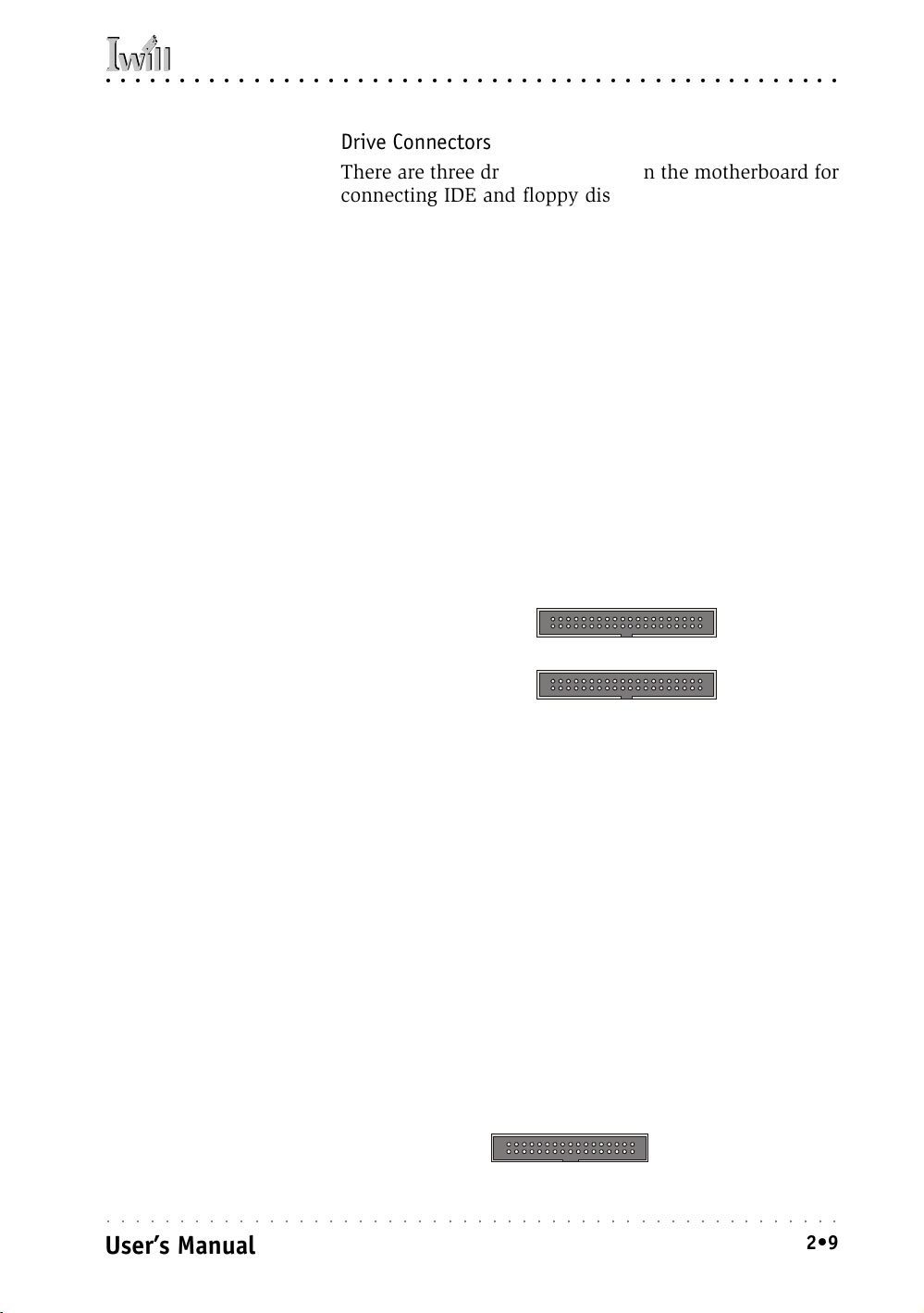
○○○○○○○○○○○○○○○○○○○○○○○○○○○○○○○○○○○○○○○○○○○○○○○○○○
2: Key Features & Components
Drive Connectors
There are three drive connectors on the motherboard for
connecting IDE and floppy disk drives.
IDE Drive Connectors
Function: The two IDE connectors, marked ‘Primary’ and
‘Secondary’, are for connecting IDE drives to the
motherboard.
Description: The IDE controller on the motherboard sup-
ports IDE devices running in all modes up through ATA-
100. There are two IDE drive connectors. Each connector supports two drives, a ‘Master’ and a ‘Slave’ which
connect to the motherboard with a ribbon cable. The
supplied cable supports transfer modes through ATA-100.
More Information: See the section on “Connecting In-
ternal Peripherals” in Chapter 5 for instructions on connecting IDE drives. Technical specifications are listed in
Chapter 7.
IDE Drive Connectors
The channels are labeled
on the board.
Secondary
Floppy Drive Connector
Primary
Floppy Disk Drive Connector
Function: The floppy disk drive connector, marked
‘Floppy’, is for connecting one floppy disk drive to the
motherboard.
Description: The floppy disk drive connector supports
connecting one floppy disk drive to the motherboard.
The ‘Floppy’ drive connector uses a standard FDD rib-
bon cable. The floppy disk drive connected to the end of
the cable will function as Drive A:. A second drive can
be added as Drive B: if required.
More Information: See the section on “Connecting In-
ternal Peripherals” in Chapter 4 for instructions on connecting a floppy disk drive. Technical specifications are
listed in Chapter 7.
○○○○○○○○○○○○○○○○○○○○○○○○○○○○○○○○○○○○○○○○○○○○○○○○○○
User’s Manual
2•9
Page 24
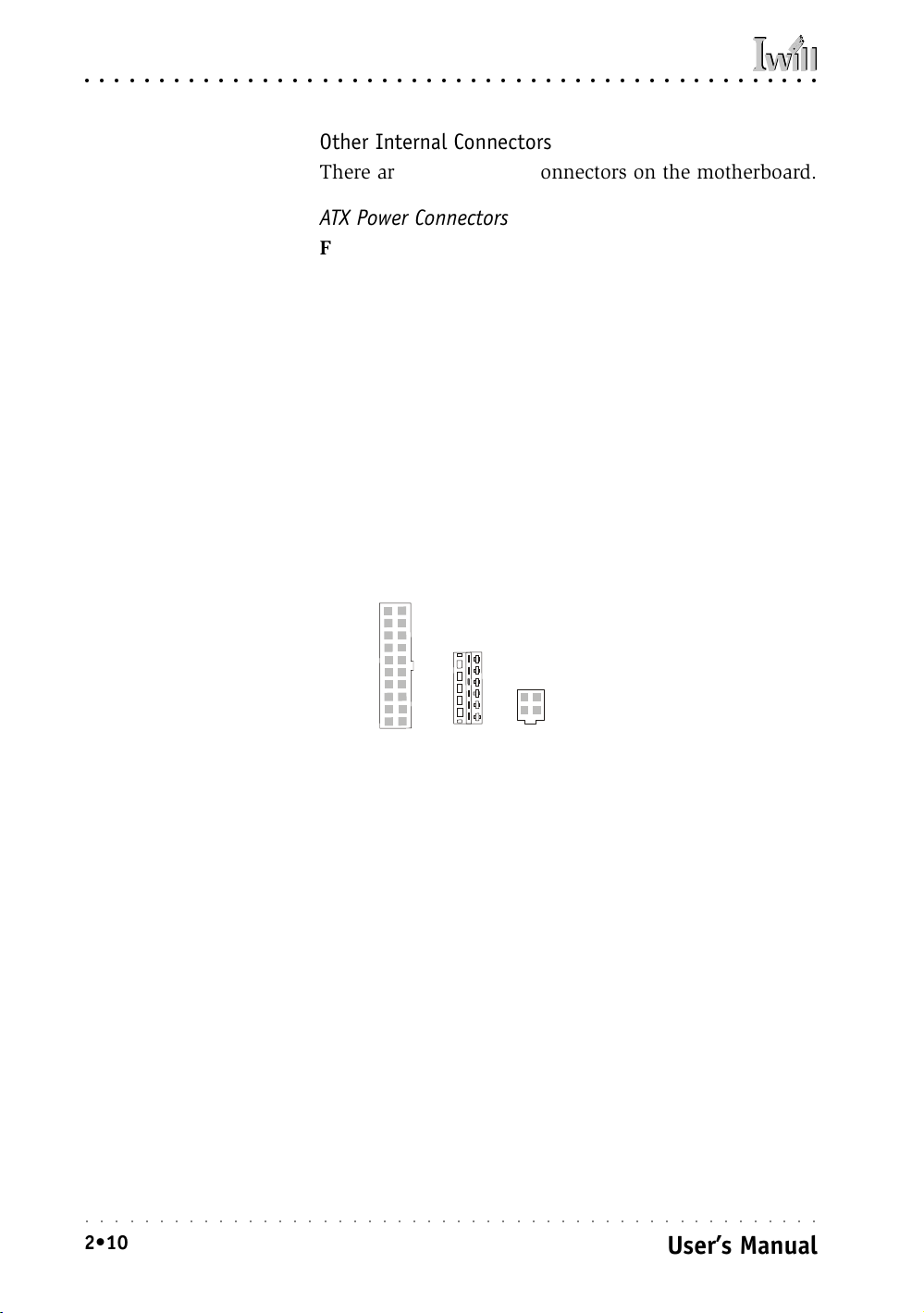
P4D/P4D-N Motherboard
○○○○○○○○○○○○○○○○○○○○○○○○○○○○○○○○○○○○○○○○○○○○○○○○○○
Other Internal Connectors
There are several other connectors on the motherboard.
ATX Power Connectors
Function: Connectors for leads from a system ATX power
supply.
Description: There are three power connectors on the
motherboard for leads from an ATX power supply. The
power supply leads plug into the connectors. The connector design prevents incorrect orientation. There are
two additional connectors in addition to the standard 20pin ATX connector. The extra 4-pin connector supplies
12-volt current and the 6-pin auxiliary power connector
provides additional 3.3 and 5-volt power..
More Information: Please refer to Chapter 4, “Installing
the Board in a System Housing”. Chapter 7 lists technical
specifications.
ATX Power Connectors:
An ATX power supply with
three power leads is required for this board.
Standard ATX connector
J79
Auxiliary power connector
J9
Additional 12V connector
ATX P WR
CPU & System Cooling Fan Connectors J39, 40, 41
Function: Power connectors for CPU and system housing cooling fans.
Description: There are one CPU cooling fan connector
and two system housing cooling fan connectors on the
motherboard. All the connectors are 3-pin headers. The
system housing fan connectors support fan tachometer
monitoring. The processor heat sink fan is not speed
controlled.
○○○○○○○○○○○○○○○○○○○○○○○○○○○○○○○○○○○○○○○○○○○○○○○○○○
2•10
User’s Manual
Page 25
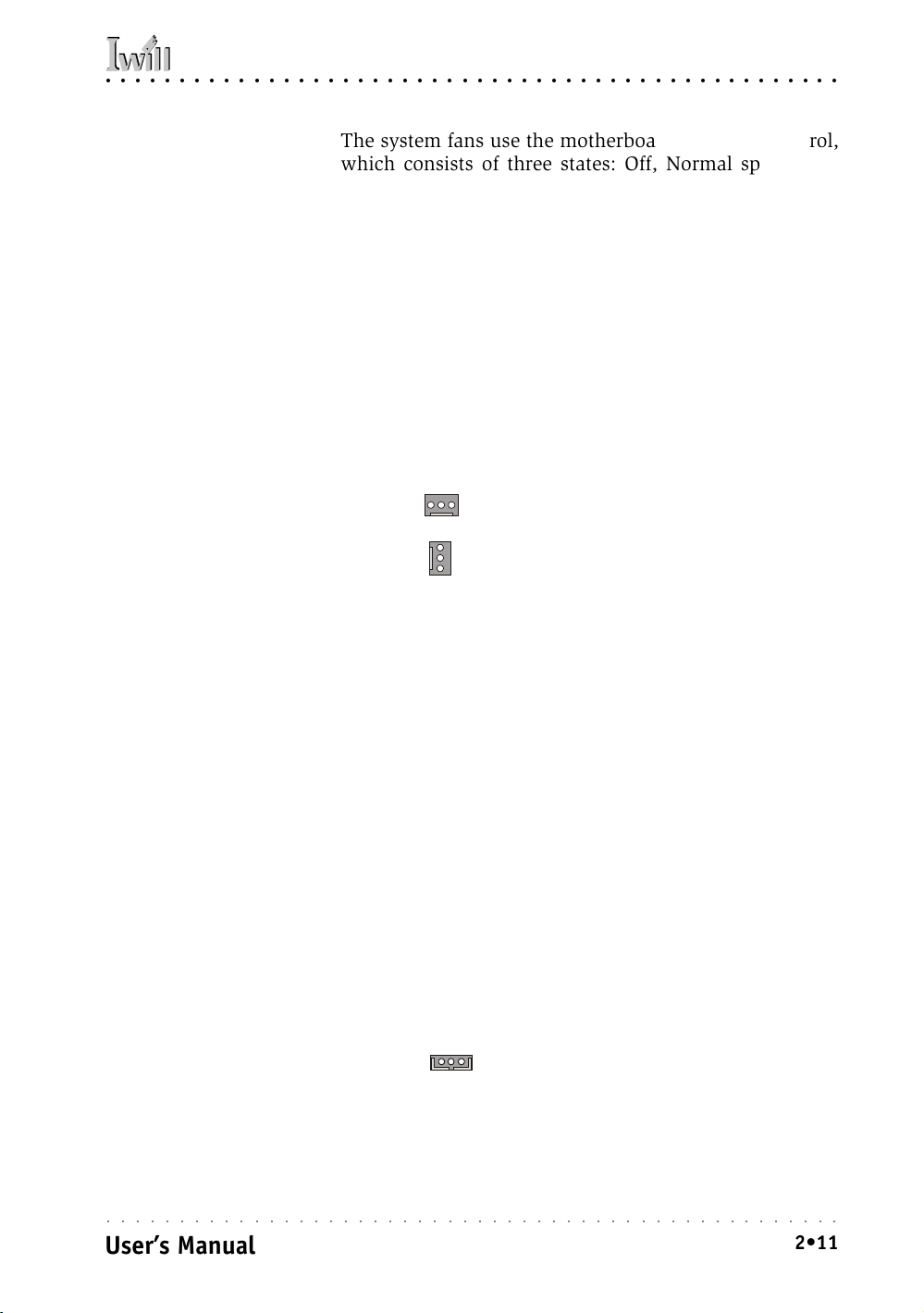
○○○○○○○○○○○○○○○○○○○○○○○○○○○○○○○○○○○○○○○○○○○○○○○○○○
2: Key Features & Components
The system fans use the motherboard fan speed control,
which consists of three states: Off, Normal speed, and
High speed. In Normal speed mode, the system fans run
at normal speed until the thermal sensor senses the temperature exceeds the High speed fan threshold temperature. The system fans then run at High speed when the
temperature threshold is exceeded. You can set the fan
threshold temperature in the PC Health section of the
CMOS Setup Utility. You can set the threshold to 40°C to
force continuous operation of the system fans in highspeed mode in the S0 and S1 sleep states.
More Information: Please see the PC Health Status section of “Configuring the CMOS Setup Utility” in Chapter
5 for information.
Cooling Fan Connectors:
The cooling fan power
connectors all use the
Fan power connectors
(orientation varies)
same 3-pin connector. The
System Fan connectors are
speed controlled, the CPU
Fan connector is not.
WOL: Wake On LAN Connector J75
Function: A connector for the lead from a Network Interface Card that supports the Wake On LAN feature.
Description: This feature enables the system to “wake
up” from Suspend mode when it receives a signal over a
LAN it is connected to. It works with the optional onboard
LAN port and will also work with an additional PCI NIC
that supports this feature by connecting the card to the
WOL connector on the motherboard.
The motherboard supports Wake on LAN through the
PCI bus PME# signal and the onboard Intel 82550 LAN
controller. This signal will wake up the computer only
when it is plugged into an AC power source and the system is in a supported sleep state.
More Information: Please see the Power Management
Setup section of “Configuring the CMOS Setup Utility”
Wake On LAN Connector:
This connector is for an
in Chapter 5 for information.
Wake On LAN connector
additional NIC. The optional onboard LAN port
supports WOL without using this connector.
○○○○○○○○○○○○○○○○○○○○○○○○○○○○○○○○○○○○○○○○○○○○○○○○○○
User’s Manual
2•11
Page 26
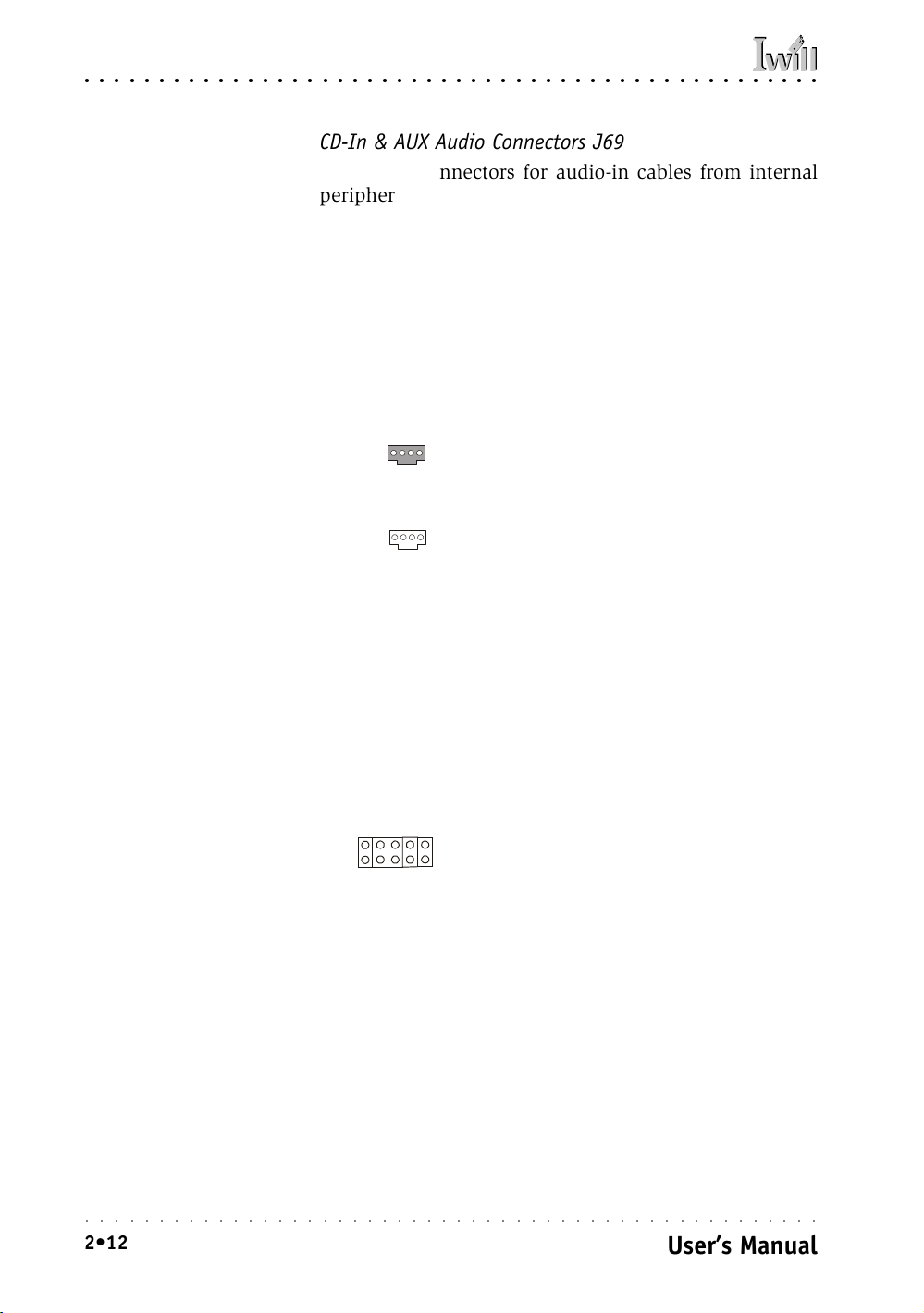
P4D/P4D-N Motherboard
○○○○○○○○○○○○○○○○○○○○○○○○○○○○○○○○○○○○○○○○○○○○○○○○○○
CD-In & AUX Audio Connectors J69 & J70
Function: Connectors for audio-in cables from internal
peripherals.
Description: The two audio-in connectors on the
motherboard are for audio cables from optical drives such
as a CD-ROM or DVD-ROM drive or a modem/telephony
device. The connectors provide an audio input connection between a device and the integrated audio subsystem.
More Information: Please see the Connecting internal
peripherals section in Chapter 5.
Audio-In Connectors:
The J69 CD-In connector
is for CD-ROM or other optical drives. Use the J70
AUX connector for an additional drive or a modem/
telephony device.
J69 CD-In audio-in connector
J70 AUX audio-in connector
IR Connector J45:
The IR connector is for
both IrDA and ASKIR port
modules. You must use the
CMOS Setup Utility to configure the board to use the
IR feature.
IR Connector J45
Function: Connector for an Infrared (IR) port module.
Description: The IR connector supports both IrDA and
ASKIR infrared port modules. Follow the module’s instructions to install it.
More Information: Please see the Integrated Peripherals
section of “Configuring the CMOS Setup Utility” in Chapter 5 for information.:
IR connector J45
J45
○○○○○○○○○○○○○○○○○○○○○○○○○○○○○○○○○○○○○○○○○○○○○○○○○○
2•12
User’s Manual
Page 27
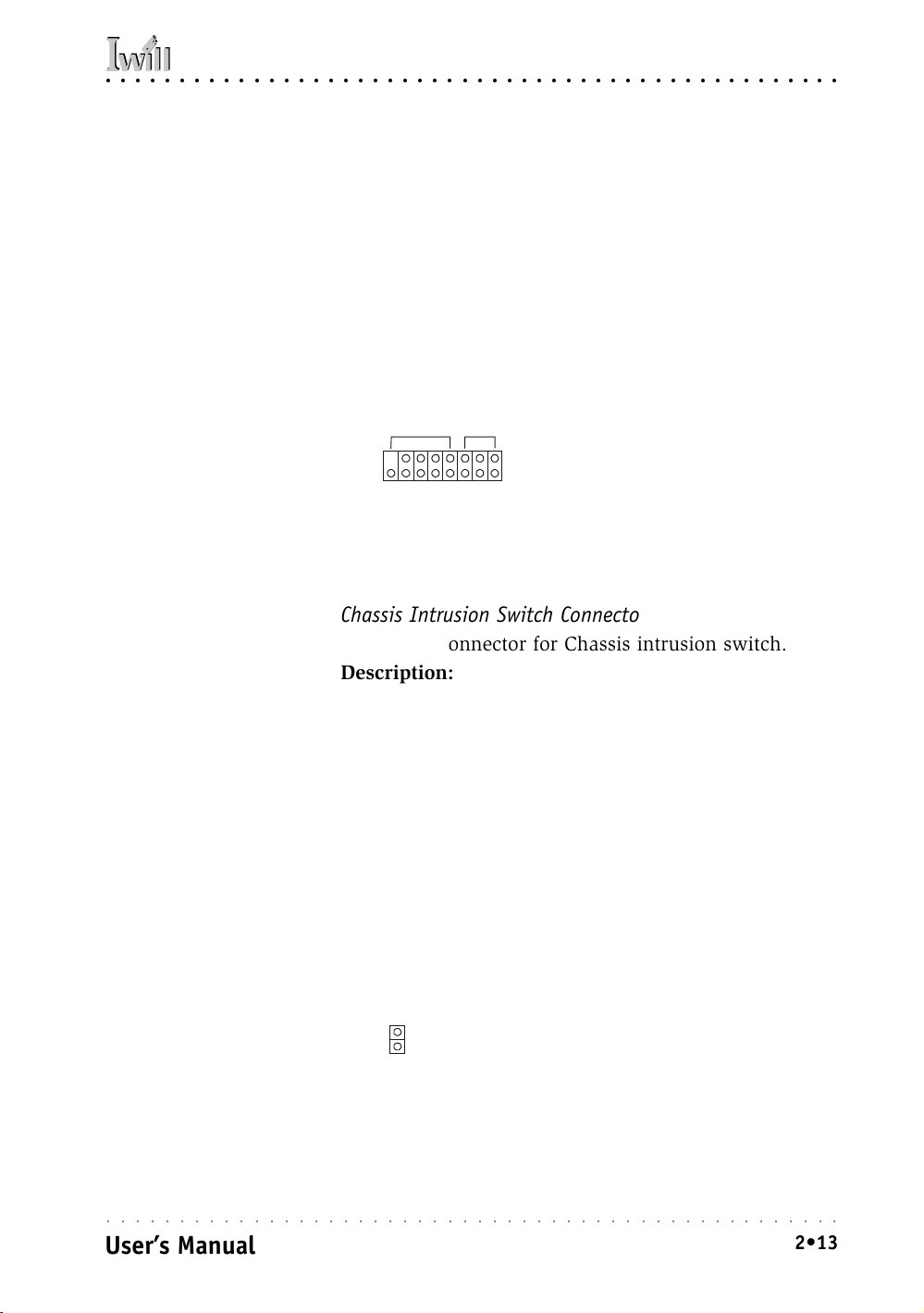
○○○○○○○○○○○○○○○○○○○○○○○○○○○○○○○○○○○○○○○○○○○○○○○○○○
2: Key Features & Components
6-Channel Audio Option Connector J66/67
Function: Connector for the optional 6-channel audio port
bracket.
Description: The 6-channel audio connector supports
either of the two optional 6-channel audio port brackets.
The port bracket provides additional audio connections
for a 5.1 speaker system.
More Information: Please see “Connecting Internal Pe-
ripherals” section in Chapter 5 and the “System Features”
section in Chapter 6.
6-Channel Audio:
This combined connector
is for either of the optional
audio port brackets which
provide additional audio
connections for a 5.1
speaker system.
J66
J67
J66/67 Connector:
J66 S/PDIF
J67 Sub-Woofer & Rear Speaker
Chassis Intrusion Switch Connector JP12
Function: Connector for Chassis intrusion switch.
Description: The hardware monitor subsystem supports
a chassis security feature that detects if the chassis (system housing) cover is removed. When the cover is removed, a signal is sent to the hardware monitor component. The chassis intrusion circuit is powered by the system power supply when the computer is connected to
AC power or by the onboard battery when it is not.
This feature uses a mechanical switch on the chassis that
connects to the chassis intrusion connector on the
motherboard. When the chassis cover is removed the
motherboard circuitry will detect the intrusion.
More Information: See the “System Features” section in
Chapter 6.
Chassis Intrusion:
JP12
Chassis Intrusion Switch connector
This 2-pin connector connects to the lead from a
chassis-mounted chassis
intrusion switch.
○○○○○○○○○○○○○○○○○○○○○○○○○○○○○○○○○○○○○○○○○○○○○○○○○○
User’s Manual
2•13
Page 28

P4D/P4D-N Motherboard
○○○○○○○○○○○○○○○○○○○○○○○○○○○○○○○○○○○○○○○○○○○○○○○○○○
USB Ports 3/4 Connector J65
Function: Connector for the additional two USB ports
port bracket.
Description: Connecting an external 2-port USB port
bracket to this connector provides two additional USB
ports that function independently from the two external
USB ports and have their own Root Hub.
More Information: See the “Connecting Internal Periph-
erals” section of Chapter 5.
USB Ports 3/4:
Connecting a port bracket
to this connector provides
two additional USB ports.
Smartcard Reader:
The connector cable from
a Smartcard Reader module plugs into J78.
J65
J65 USB port bracket
pin-header connector
Smartcard Reader Connector J78
Function: Connector for a Smartcard reader module.
Description: A housing mounted Smartcard reader mod-
ule plugs into to this connector.
More Information: See the “Connecting Internal Periph-
erals” and “Configuring the CMOS Setup Utility” sections
in Chapter 5.
J78
J78 Smartcard Reader
connector
○○○○○○○○○○○○○○○○○○○○○○○○○○○○○○○○○○○○○○○○○○○○○○○○○○
2•14
User’s Manual
Page 29
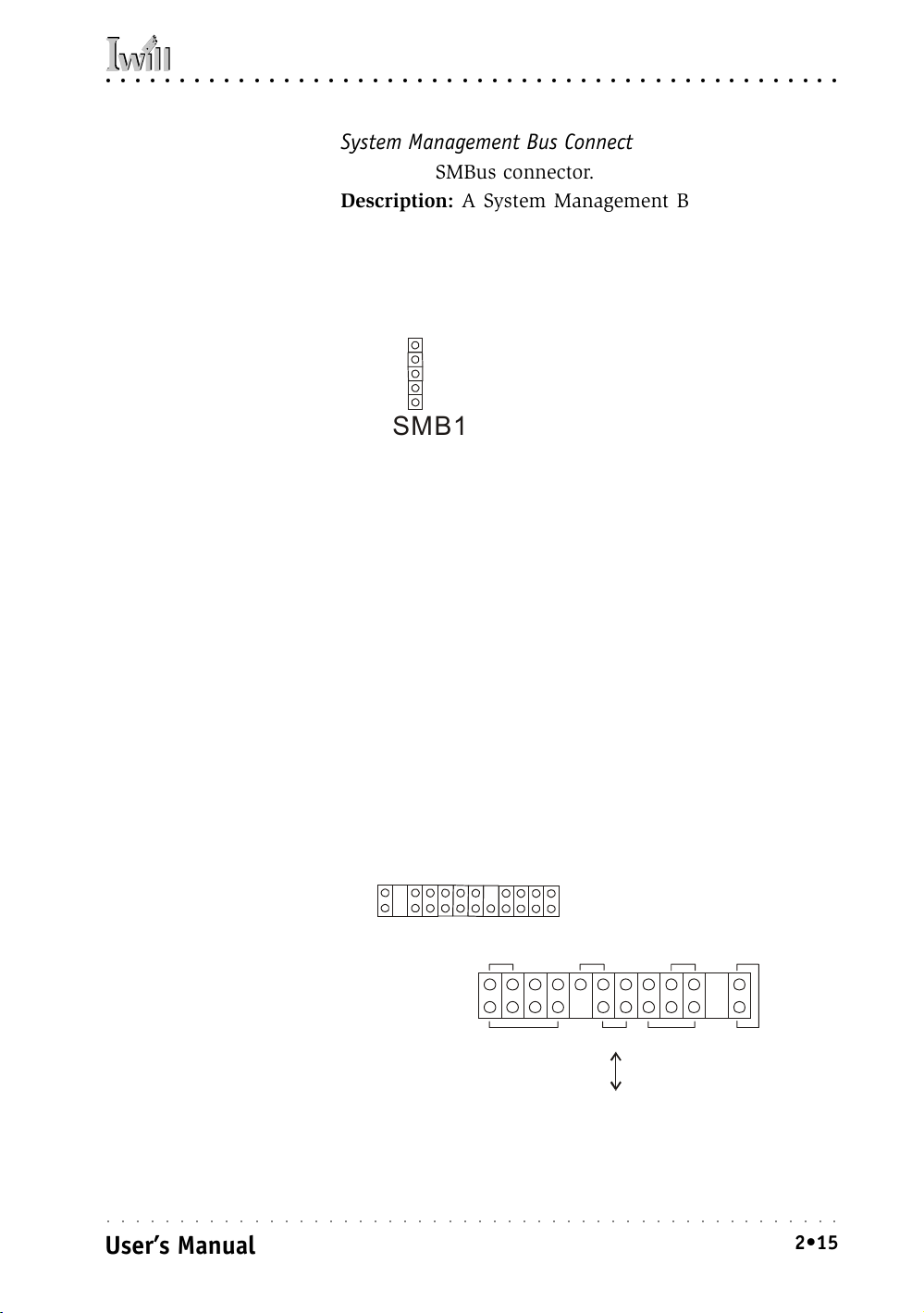
○○○○○○○○○○○○○○○○○○○○○○○○○○○○○○○○○○○○○○○○○○○○○○○○○○
2: Key Features & Components
System Management Bus Connector SMB1
Function: SMBus connector.
Description: A System Management Bus (SMBus) lead
connects to this connector.
More Information: See the “Connecting Internal Periph-
erals” section of Chapter 5.
SMBus:
This connector is for a System Management Bus connection.
SMB1 System Management Bus
pin-header connector
SMB1
Front Panel Connectors
Function: Multifunction pin header connector for system housing front panel features.
Description: This connector supports the following front
panel features:
• Reset Switch
• IDE device activity LED
• System ACPI Suspend switch
• System Power LED
• Keyboard lock
• Housing-mounted speaker
More Information: See Chapter 4 “Installing the Board
In A System Housing” and Chapter 6, “System Features”.
Front Panel Connector:
Leads from the front panel
Front Panel feature connector
features connect to this
header.
Speaker
○○○○○○○○○○○○○○○○○○○○○○○○○○○○○○○○○○○○○○○○○○○○○○○○○○
IDE LED ACPIReset
KL
System LED
Keyboard Lock
User’s Manual
Power On
2•15
Page 30
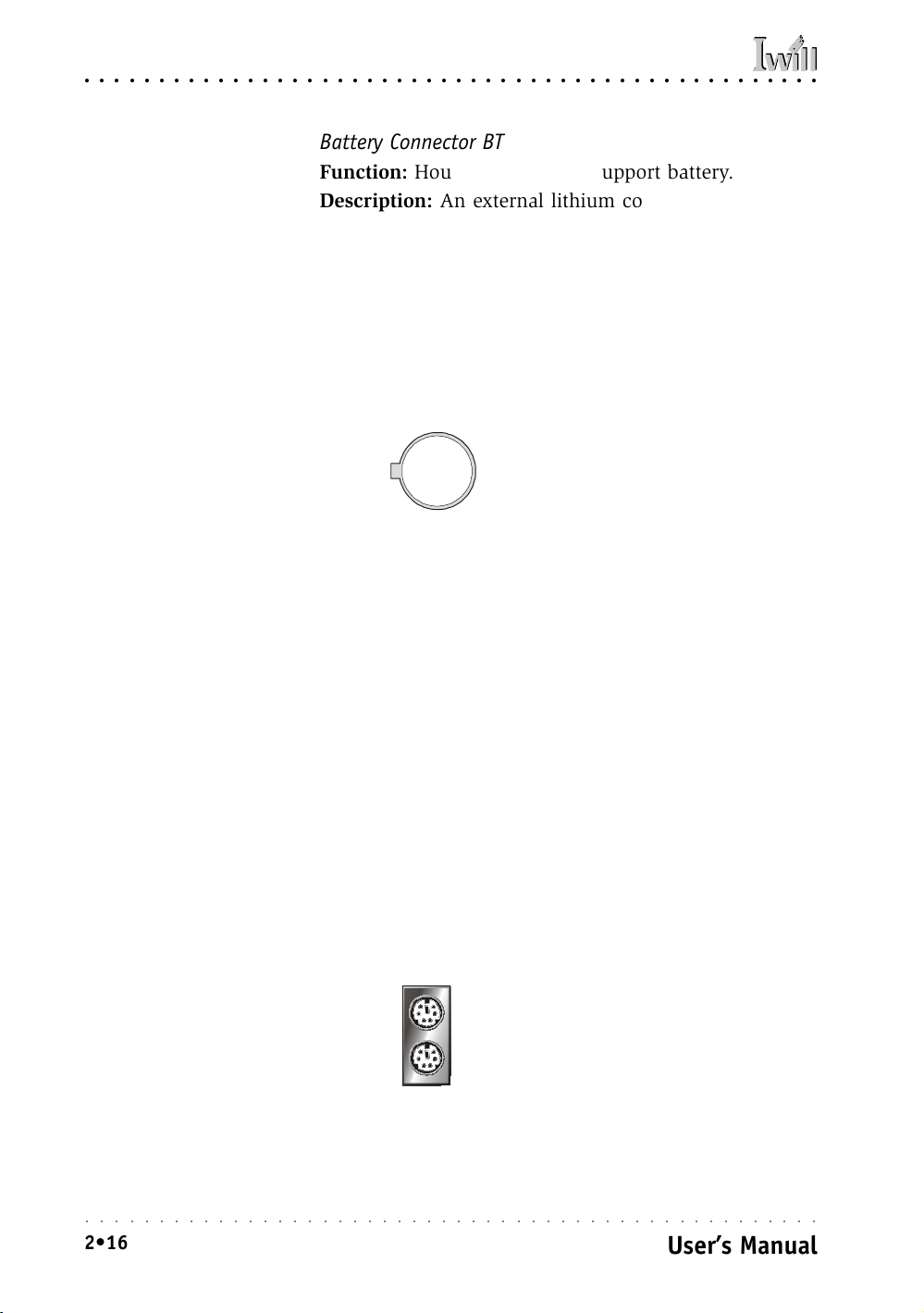
P4D/P4D-N Motherboard
○○○○○○○○○○○○○○○○○○○○○○○○○○○○○○○○○○○○○○○○○○○○○○○○○○
Battery Connector BT
Function: Housing for system support battery.
Description: An external lithium coin-cell battery pow-
ers the real-time clock and CMOS memory. When the
computer is not plugged into a wall socket, the battery
has an estimated life of three years. When the computer
is plugged in, the standby current from the power supply
extends the life of the battery.
More Information: See the Standard CMOS Features section of “Configuring the CMOS Setup Utility” in Chapter
5 to adjust the real-time clock settings.
Battery & Housing:
The battery is a CR2032
System support battery
Lithium coin cell.
External I/O Ports
There are several external Input/Output ports on the rear
edge of the motherboard and connectors for more on the
board. Please refer to the Rear I/O Panel Ports illustration for the port locations. The ports are color-coded for
easy identification.
PS/2 Ports
Function: Connecting PS/2 devices to the system.
Description: The PS/2 ports are for a system keyboard
and mouse or other pointing device. Do not connect or
disconnect PS/2 devices when the system is turned on.
More Information: See the Advanced Boot Options section of “Configuring the CMOS Setup Utility” in Chapter
5 for information on adjusting related settings.
PS/2 Ports:
Do not plug or unplug devices when the system is
turned on.
○○○○○○○○○○○○○○○○○○○○○○○○○○○○○○○○○○○○○○○○○○○○○○○○○○
2•16
PS/2 Mouse
PS/2 Keyboard
User’s Manual
Page 31

○○○○○○○○○○○○○○○○○○○○○○○○○○○○○○○○○○○○○○○○○○○○○○○○○○
2: Key Features & Components
USB Ports
Function: Connecting USB 1.1 devices to the system.
Description: These two ports are for USB 1.1 devices.
The ports are for “Type A” USB cable connectors. You
can connect or disconnect USB cables when the system
is turned on.
More Information: See the Integrated Peripherals section of “Configuring the CMOS Setup Utility” in Chapter
5 for information on adjusting port settings.
USB Ports:
There are two USB ports
on the rear panel. The J65
connector on the board is
for a port bracket with two
more USB ports. Ports 3/4
have a separate root hub.
LAN Port (Optional by Model)
Function: Connecting a CAT 5 LAN cable to the system.
Description: This is an RJ-45 connector for standard Cat
5 LAN cabling with RJ-45 jacks. The connector is for the
optional onboard LAN controller. You can connect or disconnect a LAN cable when the system is turned on.
More Information: See the System Features section of
Chapter 6 for information LED modes.
USB ports 1/2 (no LAN option)
LAN RJ-45 Jack:
Upper LED = Activity
RJ-45 LAN jack
(on top of USB1/2 ports)
Lower LED = Link
Parallel Port
Function: Connecting a device with a parallel interface
to the system.
Description: The parallel port is generally used to connect a printer to the system. The port supports common
parallel port modes and allows bidirectional communication. Use an IEEE 1284 compliant cable with the default ECP mode configuration.
More Information: See the Integrated Peripherals section of “Configuring the CMOS Setup Utility” in Chapter
5 for information on adjusting port settings.
Parallel port:
The default mode is ECP,
configured as EPP 1.9,
DMA 3. 1284 compliant.
○○○○○○○○○○○○○○○○○○○○○○○○○○○○○○○○○○○○○○○○○○○○○○○○○○
User’s Manual
Front Panel feature connector
2•17
Page 32

P4D/P4D-N Motherboard
○○○○○○○○○○○○○○○○○○○○○○○○○○○○○○○○○○○○○○○○○○○○○○○○○○
Serial (COM) Ports
Function: Connecting Serial devices.
The two serial ports have 9-pin connectors. They can
operate at speeds up to 115,200bps. You can configure
the port speed in the computer’s Operating System. Do
not connect or disconnect a serial cable when the system
is turned on.
More Information: See the Integrated Peripherals section of “Configuring the CMOS Setup Utility” in Chapter
5 for information on adjusting port settings.
Serial Ports:
The default configuration
is Serial 1 = COM1 and Serial 2 = COM2. Installing
an IR port requires disabling COM2.
Audio Jacks & Connectors
Function: Jacks for connecting external audio devices to
the onboard audio subsystem.
Description: There are three audio jacks:
• Line Out
For the two stereo speakers.
• Line In
Audio input connector for an external audio source.
• Mic
Microphone connector for a computer microphone.
More Information: See the Integrated Peripherals section of “Configuring the CMOS Setup Utility” in Chapter
5 for information on audio settings.
Serials ports 1 & 2
External Audio Jacks:
The onboard audio supports stereo speakers, au-
Game/MIDI
(Pink)
dio input and a microphone.
Line Out
(Lime)
Line In
(Light Blue)
○○○○○○○○○○○○○○○○○○○○○○○○○○○○○○○○○○○○○○○○○○○○○○○○○○
2•18
Mic
(Pink)
User’s Manual
Page 33

○○○○○○○○○○○○○○○○○○○○○○○○○○○○○○○○○○○○○○○○○○○○○○○○○○
2: Key Features & Components
Jumpers
There are five jumper switches on this motherboard.
Jumpers function like switches to establish a hardware
configuration setting.
JP1 Clear CMOS
JP1
Function: Clears the CMOS Setup Utility configuration
record stored in the real-time clock’s CMOS memory.
Description: A 3-pin jumper.
More Information: See Chapter 3 for configuration in-
formation and the Troubleshooting section in Chapter 6.
JP6 Keyboard Power On
Function: Enables or Disables the firmware keyboard
Power on feature.
JP6
Description: A 3-pin jumper.
More Information: See Chapter 3 for configuration in-
formation and the Integrated Peripherals section of “Con-
figuring the CMOS Setup Utility” in Chapter 5 for information on configuring the firmware features.
JP10
JP16
JP10 Audio Chip
Function: Enables or Disables the onboard audio chip.
Description: A 3-pin jumper.
More Information: See Chapter 3 for configuration in-
formation and “System Features” in Chapter 6.
JP16 Flash Protect
Function: Sets protection method to prevent accidental
overwriting of installed system BIOS.
Description: A 3-pin jumper.
More Information: See Chapter 3 for configuration in-
formation and the “Performance Optimization” section
in Chapter 6.
JP17 LAN Chip
Function: Enables or Disables the onboard LAN feature.
Description: A 3-pin jumper.
More Information: See Chapter 3 for configuration in-
formation and “System Features” in Chapter 6.
○○○○○○○○○○○○○○○○○○○○○○○○○○○○○○○○○○○○○○○○○○○○○○○○○○
User’s Manual
2•19
Page 34

P4D/P4D-N Motherboard
○○○○○○○○○○○○○○○○○○○○○○○○○○○○○○○○○○○○○○○○○○○○○○○○○○
Software Features
This motherboard comes with driver software and
bundled utility software on the supplied Power Installer
CD-ROM disc. The Installing OS & Support Software section in Chapter 5 explains how to install the software
required to support this motherboard and profiles the
bundled utilities.
Using the Power Installer Disc
You can run the Power Installer CD-ROM install interface under Microsoft Windows 9X, NT 4.0, 2000 or XP.
The disc’s install interface should load automatically and
you then click on the model name of this motherboard.
Power Installer:
P4D/P4D-N section
Main installation screen
○○○○○○○○○○○○○○○○○○○○○○○○○○○○○○○○○○○○○○○○○○○○○○○○○○
2•20
User’s Manual
Page 35

○○○○○○○○○○○○○○○○○○○○○○○○○○○○○○○○○○○○○○○○○○○○○○○○○○
2: Key Features & Components
Driver Software
This motherboard requires that you install driver software to support the onboard hardware. You will need to
install the following:
• Intel 845 chipset support software
Driver that supports the chipset and the Intel Application Accelerator that enhances system performance.
• LAN driver software
Driver software for the onboard LAN (P4D-N)
• Audio driver software
Audio driver and utilities for the onboard CMedia
audio chip.
Please see “Installing OS & Support Software” in Chapter
5 for more information.
Power Installer:
P4D/P4D-N section
Driver installation screen
○○○○○○○○○○○○○○○○○○○○○○○○○○○○○○○○○○○○○○○○○○○○○○○○○○
User’s Manual
2•21
Page 36

P4D/P4D-N Motherboard
○○○○○○○○○○○○○○○○○○○○○○○○○○○○○○○○○○○○○○○○○○○○○○○○○○
Utility Software
The Power Installer disc also has two utility programs on
it, Adobe Acrobat Reader and McAfee Anti-Virus.
• Acrobat Reader
Acrobat Reader allows you to read documents in
the Adobe PDF format, including online documents
on the Power Installer 2 disc and a wide range of
other content. The reader is free and can be upgraded at the Adobe web site – www.adobe.com –
when new versions become available.
• McAfee Anti-Virus
This is anti-virus software from one of the leading
vendors.
Power Installer :
P4D/P4D-N section
Utility installation screen
○○○○○○○○○○○○○○○○○○○○○○○○○○○○○○○○○○○○○○○○○○○○○○○○○○
2•22
User’s Manual
Page 37

○○○○○○○○○○○○○○○○○○○○○○○○○○○○○○○○○○○○○○○○○○○○○○○○○○
3: Motherboard Configuration
In This Chapter:
The Default Configuration
Hardware Configuration: Jumper Settings
Firmware Configuration: The BIOS CMOS Setup Utility
Reconfiguring the Motherboard
Hardware Reconfiguration
Firmware Reconfiguration
3: Motherboard Configuration
This chapter details the motherboard’s default configuration and configuration options. Please review the contents of this chapter to find out information on the default configuration or alternative configuration options
to change the default configuration.
The motherboard will operate properly in the default
configuration. Please make certain that any configuration changes you make will not adversely affect system
operation.
The Default Configuration
The default configuration is set at the time of manufacture. The configuration is comprised of the hardware configuration settings and the default firmware settings in
the BIOS CMOS Setup Utility.
Hardware Configuration: Jumper Settings
This motherboard is mainly configured in firmware, which
simplifies configuration. There are also a few hardware
settings. The hardware settings are configured using standard jumper switches. The motherboard has five jumper
switches. The first section is about the two BIOS-related
jumpers and the second about the three hardware configuration jumpers.
○○○○○○○○○○○○○○○○○○○○○○○○○○○○○○○○○○○○○○○○○○○○○○○○○○
User’s Manual
3•1
Page 38
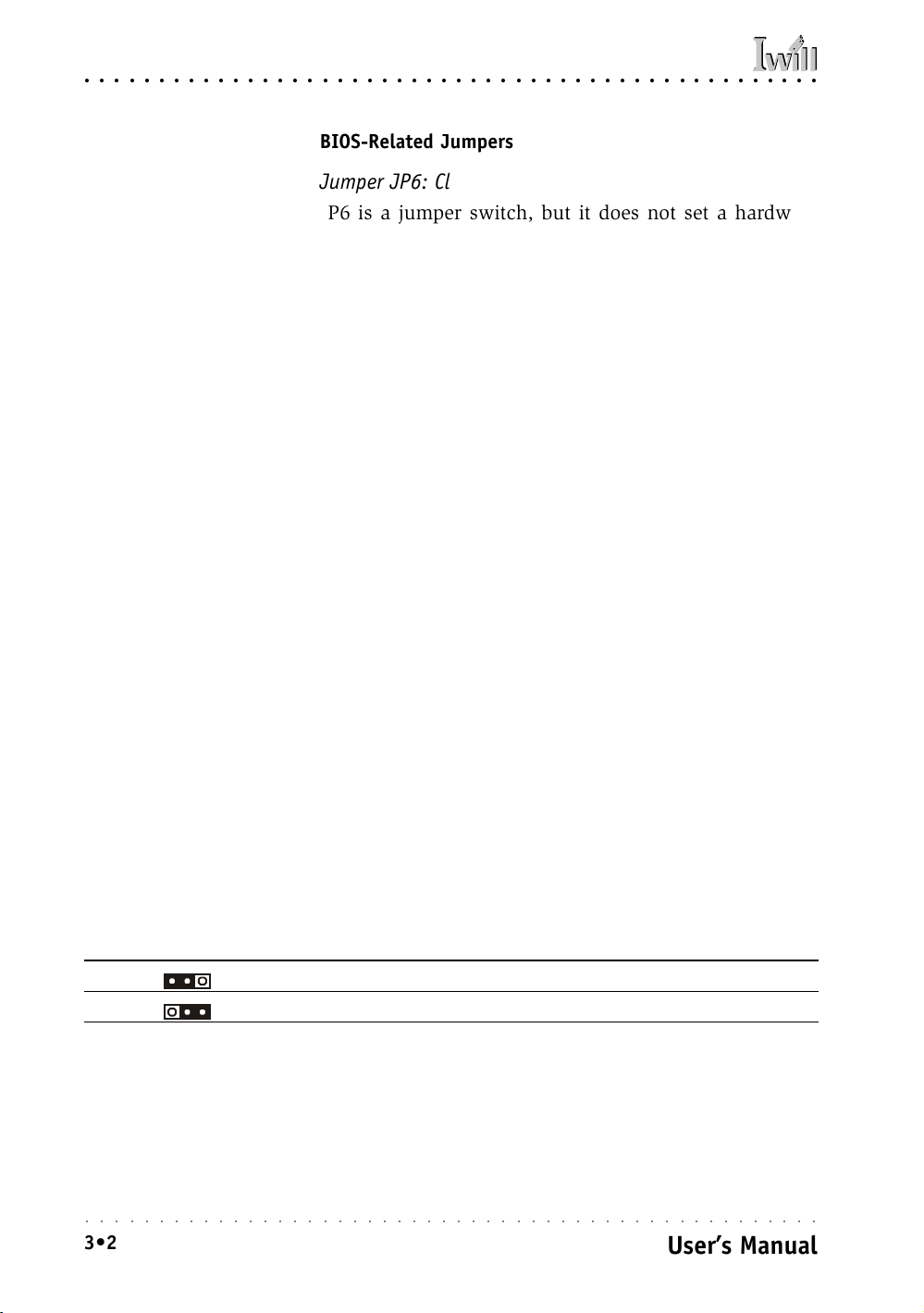
P4D/P4D-N Motherboard
○○○○○○○○○○○○○○○○○○○○○○○○○○○○○○○○○○○○○○○○○○○○○○○○○○
BIOS-Related Jumpers
Jumper JP6: Clear CMOS Memory
JP6 is a jumper switch, but it does not set a hardware
configuration setting. The BIOS CMOS Setup Utility creates a system configuration record that is stored in CMOS
memory in the real-time clock chip. If the configuration
record data becomes corrupted or is destroyed, or if the
CMOS Setup Utility settings are changed to an unusable
configuration, the motherboard may not run properly or
at all. JP6 provides a means to delete the configuration
data stored in CMOS memory and reset the configuration
to the CMOS Setup Utility’s Optimized Defaults.
Follow this procedure to clear CMOS memory. The jumper
is beside the coin battery. If necessary, refer to the board
diagram and key in Chapter 2 for the location of the JP6
jumper.
1. Turn off and unplug the system. Remove the system
housing cover (see documentation if necessary).
2. Set JP6 to the Clear CMOS position by placing the
jumper cap over pins 2 and 3 for one minute.
3. Return the jumper cap to the Normal position.
4. Replace the system housing cover, plug in the system and turn it on.
5. Run the CMOS Setup utility and load the Optimized
Defaults. You can then enter any custom settings
you require.
6. Save the settings as you exit the program and restart
the computer.
The system should now operate normally.
JP6: Clear CMOS Memory
Setting Function
Short 1-2 Normal operation [Default]
Short 2-3 Clear CMOS memory – see instructions
○○○○○○○○○○○○○○○○○○○○○○○○○○○○○○○○○○○○○○○○○○○○○○○○○○
3•2
User’s Manual
Page 39
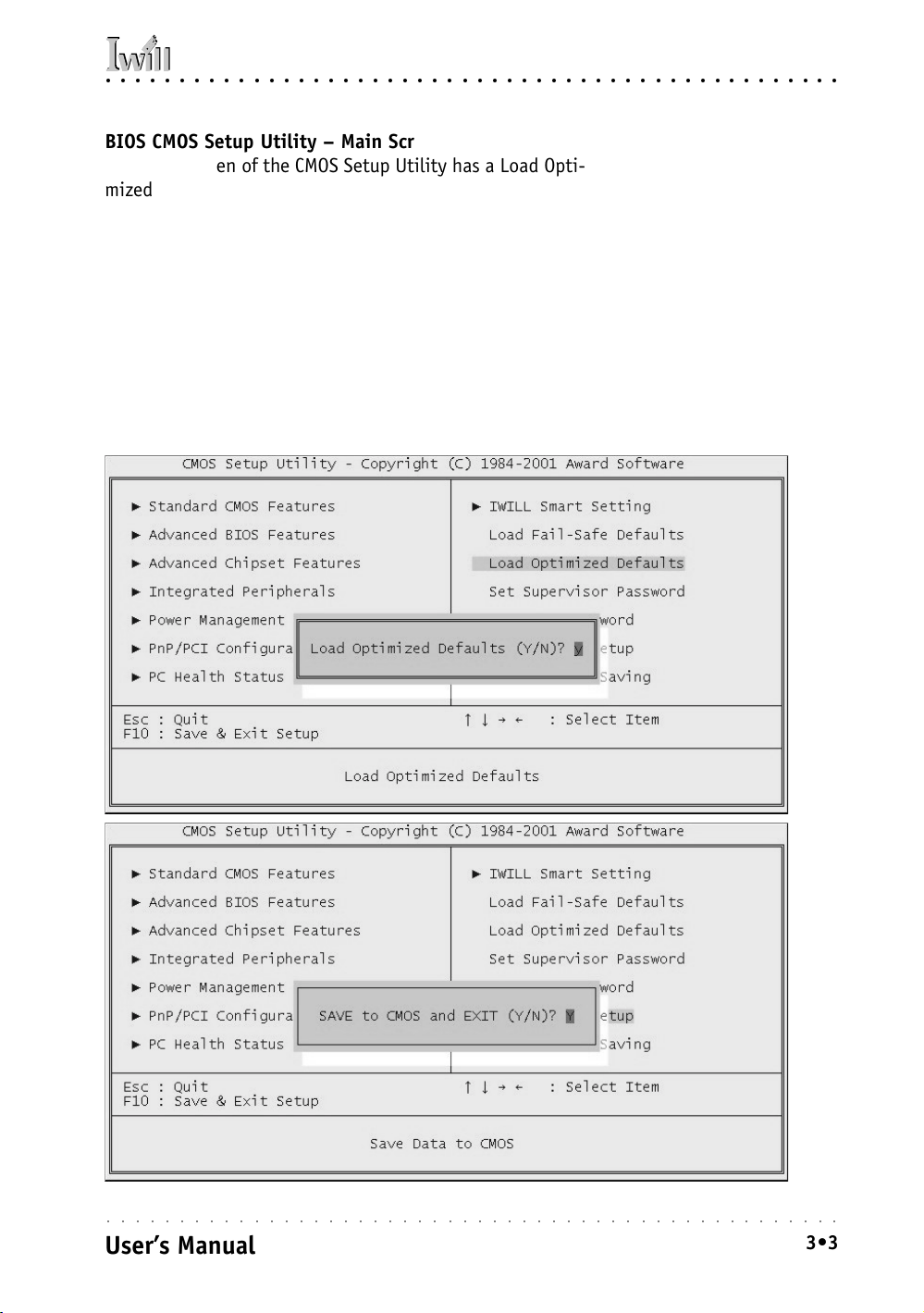
○○○○○○○○○○○○○○○○○○○○○○○○○○○○○○○○○○○○○○○○○○○○○○○○○○
3: Motherboard Configuration
BIOS CMOS Setup Utility – Main Screen
The main screen of the CMOS Setup Utility has a Load Optimized Defaults item that loads the default operation settings. After you perform the Clear CMOS procedure, load the
defaults as follows:
1. Select Load Optimized Defaults and press the Enter key.
2. A message will appear asking you to confirm.
3. Type a Y to confirm and press the Enter key again.
4. Make other settings you require.
5. Select Save & Exit Setup and press the Enter key.
The system will restart and use the new settings.
See the section on “Configuring the CMOS Setup Utility in
Chapter 5 for information on how to use this program.
○○○○○○○○○○○○○○○○○○○○○○○○○○○○○○○○○○○○○○○○○○○○○○○○○○
User’s Manual
3•3
Page 40

P4D/P4D-N Motherboard
○○○○○○○○○○○○○○○○○○○○○○○○○○○○○○○○○○○○○○○○○○○○○○○○○○
Jumper JP4: BIOS Flash Protect
The system BIOS and CMOS Setup Utility are stored in
Flash memory on the motherboard, which provides permanent storage, but is rewritable, allowing for BIOS updates. Jumper JP4 controls the protection scheme that
prevents accidental damage to or rewriting of the data
stored in Flash memory.
JP4 has three setting options which allow the BIOS to be
protected either by a firmware setting in the “IWILL Smart
Setting” section of the CMOS Setup Utility or by the
jumper’s hardware setting. The firmware setting option
is more convenient, so it is the default setting for this
jumper. The setting options are listed in the table below.
JP4: BIOS Flash Protect
Setting Function
Short 1-2 Protection mode selected in BIOS CMOS Setup Utility [Default]
Short 2-3 Protection enabled in hardware
Open [Remove Cap] No BIOS Flash Protection
○○○○○○○○○○○○○○○○○○○○○○○○○○○○○○○○○○○○○○○○○○○○○○○○○○
3•4
User’s Manual
Page 41

○○○○○○○○○○○○○○○○○○○○○○○○○○○○○○○○○○○○○○○○○○○○○○○○○○
3: Motherboard Configuration
BIOS CMOS Setup Utility – IWILL Smart Setting
The IWILL Smart Setting section of the CMOS Setup Utility
has a BIOS Flash Protect item that controls BIOS flash protection. The default setting is “Non-Flash”. The optional
setting is “Flashable”. See the section on “Configuring the
CMOS Setup Utility in Chapter 5 for information on how to
use this program.
○○○○○○○○○○○○○○○○○○○○○○○○○○○○○○○○○○○○○○○○○○○○○○○○○○
User’s Manual
3•5
Page 42

P4D/P4D-N Motherboard
○○○○○○○○○○○○○○○○○○○○○○○○○○○○○○○○○○○○○○○○○○○○○○○○○○
Hardware Configuration Jumpers
Jumper JP6: Keyboard Power On
This jumper controls the Keyboard Power On feature. If
this is disabled, the firmware Keyboard Power On features controlled by the CMOS Setup Utility will not work.
You must set this jumper to the Enabled setting to use
this feature.
JP6: Keyboard Power On
Setting Function
Short 1-2 Disabled [Default]
Short 2-3 Enabled
Jumper JP10: Audio Chip
This jumper controls the onboard CMedia audio chip. If
this is disabled, the onboard audio will not work and its
system resources are released for other use.
JP10: Audio Chip
Setting Function
Short 1-2 Enabled [Default]
Short 2-3 Disabled
Jumper JP17: LAN Chip
This jumper controls the onboard LAN feature on the
P4D-N. If this is disabled, the onboard LAN will not work
and its system resources are released for other use.
JP17: LAN Chip
Setting Function
Short 1-2 Enabled [Default]
Short 2-3 Disabled
○○○○○○○○○○○○○○○○○○○○○○○○○○○○○○○○○○○○○○○○○○○○○○○○○○
3•6
User’s Manual
Page 43

○○○○○○○○○○○○○○○○○○○○○○○○○○○○○○○○○○○○○○○○○○○○○○○○○○
3: Motherboard Configuration
Firmware Configuration: The CMOS Setup Utility
The BIOS CMOS Setup Utility a configuration record of
system settings. This record is based on the “Optimized
Defaults that are stored with the utility in Flash memory
and can be reloaded at any time.
Many of these settings are either recommended or required for the motherboard to operate properly. Other
settings are customizable and can be changed to suit your
specific system configuration and operation requirements.
A number of the variable settings, such as CPU and IDE
device settings are set to be automatically detected in the
default configuration. While these settings can also be
established manually, automatic detection is more convenient, safe and reliable. We strongly recommend that
you leave all auto-detection settings undisturbed unless
you have a specific reason not to and you are certain of
what you are doing. Incorrect configuration of the CMOS
Setup Utility can result in unreliable operation or a failure of the motherboard to work at all.
Using the CMOS Setup Utility
Please refer to the “Configuring the CMOS Setup Utility”
section in Chapter 5 for information on using the utility
and some settings you might want to customize. The utility
does not run under an Operating System. You must load
it during the Power On Self Test (POST) while the computer is starting up by press the Delete key or the Del key
on the system keyboard’s numeric keypad.
○○○○○○○○○○○○○○○○○○○○○○○○○○○○○○○○○○○○○○○○○○○○○○○○○○
User’s Manual
3•7
Page 44

P4D/P4D-N Motherboard
○○○○○○○○○○○○○○○○○○○○○○○○○○○○○○○○○○○○○○○○○○○○○○○○○○
BIOS CMOS Setup Utility – Main Screen
Load the CMOS Setup Utility during the POST by pressing
the Delete or Del key. The utility interface commands are
explained at the bottom of each screen and “General Help”
is available by pressing the F1 key. See the section on “Con-
figuring the CMOS Setup Utility in Chapter 5 for information
on how to use this program.
The main screen has a basic list command instructions at the
bottom of the screen and displays a function description of
the highlighted item.
Sections marked by an arrow on the main screen list command
instructions at the bottom of the screen.
○○○○○○○○○○○○○○○○○○○○○○○○○○○○○○○○○○○○○○○○○○○○○○○○○○
3•8
User’s Manual
Page 45

○○○○○○○○○○○○○○○○○○○○○○○○○○○○○○○○○○○○○○○○○○○○○○○○○○
3: Motherboard Configuration
Reconfiguring the Motherboard
You can change the default configuration (as shipped) of
this motherboard as needed. However, since this
motherboard has only a few hard configuration options
and the CMOS Setup Utility is configuration is mostly
either required, recommended or automatic, there will
probably be little reason to do so.
Hardware Reconfiguration
We recommend leaving the jumper settings at the default
settings unless you need to perform the Clear CMOS procedure. It is much more convenient to control the BIOS
Flash Protection feature using the CMOS Setup Utility.
If you want to use a sound card instead of the onboard
audio, you should Disable the onboard audio.
You can also Disable the onboard LAN on the P4D-N if
the need arises, though you don’t need to do this to add
another LAN card to the system.
Firmware Reconfiguration
You can initially specify or customize the CMOS Setup
Utility settings when you first configure the system (as
covered in Chapter 5) to meet your requirements. Other
than doing this, there should be no need to reconfigure
the CMOS Setup Utility unless the system configuration
changes or the configuration record stored in CMOS
memory becomes corrupted and unusable, which is not
common. If you need to completely recreate the system
configuration record, follow the Clear CMOS procedure
described in this chapter.
○○○○○○○○○○○○○○○○○○○○○○○○○○○○○○○○○○○○○○○○○○○○○○○○○○
User’s Manual
3•9
Page 46

P4D/P4D-N Motherboard
○○○○○○○○○○○○○○○○○○○○○○○○○○○○○○○○○○○○○○○○○○○○○○○○○○
○○○○○○○○○○○○○○○○○○○○○○○○○○○○○○○○○○○○○○○○○○○○○○○○○○
3•10
User’s Manual
Page 47

○○○○○○○○○○○○○○○○○○○○○○○○○○○○○○○○○○○○○○○○○○○○○○○○○○
4: Installing The Motherboard
In This Chapter:
Pre-Installation Preparation
Installing CPUs
Installing System Memory
Installing the Motherboard in a System Housing
Motherboard Installation Procedure
Completing System Configuration
4: Installing the Motherboard
This chapter covers preparing the motherboard for installation, installing the board in a system housing or
“chassis” and installing or connecting other internal system components.
There are a number of important topics in this chapter
and we strongly urge that you review it before attempting to install the motherboard.
Pre-installation Preparation
Before you install the motherboard you will need to do
the following:
• Install a 478-pin Intel Pentium 4 CPU
• Install DDR DIMM system memory modules
Both of these require specific procedures that you must
follow precisely to insure that the components are successfully installed and work properly. Please review the
instructions in this section in detail and follow them carefully. The procedures are not complex.
○○○○○○○○○○○○○○○○○○○○○○○○○○○○○○○○○○○○○○○○○○○○○○○○○○
User’s Manual
4•1
Page 48

P4D/P4D-N Motherboard
○○○○○○○○○○○○○○○○○○○○○○○○○○○○○○○○○○○○○○○○○○○○○○○○○○
Installing A CPU
This motherboard uses the 478-pin Intel Pentium 4 processor. To install an Intel Pentium 4 CPU on the
motherboard it is very important to precisely and entirely follow the procedure for installing both the CPU
and its cooling assembly. Failure to do so can result in
either improper operation or damage to the CPU and
possibly the motherboard.
To install an Intel Pentium 4 processor on this
motherboard you will need to do the following:
• Install a Pentium 4 processor in the mPGA478 socket
• Install the Heatsink/Retention Mechanism
Please follow the procedure detailed below to install the
Pentium 4 processor on the board. Intel boxed Pentium 4
processors come with full installation instructions. If you
have these, please also read and follow those instructions carefully.
Processor Selection
This motherboard supports all 478-pin Pentium 4 processors and the BIOS automatically detects the required
settings and configures the CMOS Setup Utility accordingly.
○○○○○○○○○○○○○○○○○○○○○○○○○○○○○○○○○○○○○○○○○○○○○○○○○○
4•2
User’s Manual
Page 49

○○○○○○○○○○○○○○○○○○○○○○○○○○○○○○○○○○○○○○○○○○○○○○○○○○
4: Installing The Motherboard
Installing The Processor
Installing a Pentium 4 processor in the mPGA478 Socket
is the simplest part of the procedure. It is very important,
however, to carefully handle the processor by the side
edges and always fully observe precautions against electrostatic discharge. We assume here that you are installing an Intel Pentium 4 boxed processor that comes with
a heatsink and Thermal Interface Material applicator. The
illustrations show these. If you are installing a non-boxed
processor, the procedure is the same, but the accessory
items may have a different appearance.
Please follow the installation procedure as illustrated on
the next two pages. The illustrations are generic and do
not specifically represent this motherboard.
The processor installation procedure is as follows:
1. Raise the locking lever of the processor locking
mechanism to a perpendicular position.
Step 1:
Raise the retaining lever
Step 2:
Align the Pin 1 corners
Raise the socket lever to the
vertical position
2. Align the processor to the socket by matching the
Pin 1 corner of the socket to the Pin 1 corner on the
socket, which is located at the corner where the
locking arm attaches to the socket.
Match the Pin 1 positions on
the socket and the processor
○○○○○○○○○○○○○○○○○○○○○○○○○○○○○○○○○○○○○○○○○○○○○○○○○○
User’s Manual
4•3
Page 50

P4D/P4D-N Motherboard
○○○○○○○○○○○○○○○○○○○○○○○○○○○○○○○○○○○○○○○○○○○○○○○○○○
3. Carefully insert the Pentium 4 processor in the socket
receptacles, taking care not to bend any pins.
Step 3:
Insert the processor
Step 4:
Secure the retaining lever
Gently press the processor
into the socket.
4. Lower the locking mechanism’s retaining lever and
secure it in place to secure the processor in the
socket. Grasp the processor by the edges and gently
pull upwards to insure it is properly inserted. The
processor shouldn’t move.
Press the retaining lever back
down into the horizontal
position and make sure it
latches in place.
○○○○○○○○○○○○○○○○○○○○○○○○○○○○○○○○○○○○○○○○○○○○○○○○○○
4•4
User’s Manual
Page 51

○○○○○○○○○○○○○○○○○○○○○○○○○○○○○○○○○○○○○○○○○○○○○○○○○○
4: Installing The Motherboard
Installing the Heatsink
Once you have installed the CPU, you must install a
Fan/Heatsink. The Fan/Heatsink clips into to the Retention Mechanism attached to the board via its integrated
retaining clip assembly.
Apply Thermal Interface Material
Before you install the Fan/Heatsink you must apply the
Thermal Interface Material (TIM) that is supplied in an
applicator with boxed Intel Pentium 4 processors (or an
exact equivalent) to the top of the installed CPU. If the
Fan/Heatsink already has a patch of TIM on its underside, you don’t need to apply any additional TIM to the
CPU. We assume here that you have TIM in an Intelsupplied applicator. To apply TIM to the CPU do as follows:
1. Apply all of the TIM in the applicator to the center
of the CPU’s top plate.
TIM applicator
Step 1:
Apply TIM if needed.
2. Do not spread the TIM around. When you place the
Heatsink on top of the CPU the material will disperse evenly.
Align and place on
top of the CPU
○○○○○○○○○○○○○○○○○○○○○○○○○○○○○○○○○○○○○○○○○○○○○○○○○○
User’s Manual
4•5
Page 52

P4D/P4D-N Motherboard
○○○○○○○○○○○○○○○○○○○○○○○○○○○○○○○○○○○○○○○○○○○○○○○○○○
Next, install the processor Fan/Heatsink assembly as detailed below.
Install the Fan/Heatsink
To install the processor Fan/Heatsink assembly do as
follows:
1. Place the Fan/Heatsink on top of the Pentium 4 CPU
so that it’s retaining clip frame snaps into the recesses in the Retaining Mechanism. The Fan/
Heatsink will only fit into the mechanism frame in
the correct orientation.
Step 1:
Clip Fan/Heatsink assembly into the Retention
Mechanism
Step 2:
Hold the assembly steady
and press one of the retaining clip locking arms
into the locked position
2. Hold the Fan/Heatsink steady and press one of the
clip assembly’s locking levers down into the locked
position.
○○○○○○○○○○○○○○○○○○○○○○○○○○○○○○○○○○○○○○○○○○○○○○○○○○
4•6
User’s Manual
Page 53

○○○○○○○○○○○○○○○○○○○○○○○○○○○○○○○○○○○○○○○○○○○○○○○○○○
4: Installing The Motherboard
3. Repeat the process for the second clip. Keep hold-
ing the Fan/Heatsink steady so that you don’t damage the TIM. The locking levers should now hold
the heatsink securely in the Retention Mechanism.
Step 3:
Hold the assembly steady
and press the other retaining clip’s locking arm into
the locked position
Connect Fan/Heatsink Power Lead
Plug the fan power lead onto the CPU Fan power connector near the CPU socket. The entire CPU installation is
then complete.
Step 4:
Plug the Fan power lead
onto the CPU fan power
connector
○○○○○○○○○○○○○○○○○○○○○○○○○○○○○○○○○○○○○○○○○○○○○○○○○○
User’s Manual
4•7
Page 54

P4D/P4D-N Motherboard
○○○○○○○○○○○○○○○○○○○○○○○○○○○○○○○○○○○○○○○○○○○○○○○○○○
Installing System Memory
This section details the procedure for installing system
memory on the motherboard. Correct memory configuration is critical for proper system operation. Please review this section carefully and follow the configuration
guidelines precisely.
Memory Specifications
The motherboard has two DIMM module sockets. This
motherboard uses DDR SDRAM DIMM modules for system memory. The system memory specification are:
• DDR SDRAM DIMM modules
• 200MHz PC1600 or 266MHz PC2100 DDR SDRAM
• Maximum 2GB total system memory
Memory Configuration Options
This motherboard has flexible memory configuration
options. These include:
• Supports 16MB, 64MB, 128MB, 256MB & 512MB
modules
• Any capacity DIMM may be used in either socket as
long as total memory does not exceed 2GB.
• Modules should be the same speed for best system
performance.
Module Types
There are two DDR memory types:
• DDR
• ECC DDR
DDR is standard DDR SDRAM memory. ECC DDR is Error Correcting Code DDR which provides additional data
security.
○○○○○○○○○○○○○○○○○○○○○○○○○○○○○○○○○○○○○○○○○○○○○○○○○○
4•8
User’s Manual
Page 55

○○○○○○○○○○○○○○○○○○○○○○○○○○○○○○○○○○○○○○○○○○○○○○○○○○
4: Installing The Motherboard
Installing Memory Modules
Installing DIMM modules is simple. The modules insert
in the sockets and are held in place by the socket retaining arms. The edge connectors on the modules are of
different widths and there are key notches in each module. These ensure that you can not insert a module incorrectly.
Before you install any modules, you should choose a
configuration. You should then prepare the required number and type of DDR modules.
To install either type of module follow this procedure:
1. Align the module to the socket so that the edge
connectors on the module match the socket sections.
2. Hold the module perpendicular to the motherboard
and press the edge connector into the socket.
3. Press the module fully into the socket so that the
socket retaining arms swing up and engage the retention notches at each end of the module.
Following the configuration you have chosen, repeat this
procedure if necessary so that all modules are installed.
Once the modules are installed, system memory installation is complete.
Module Installation:
All modules insert in the
Module retaining notches
DIMM sockets in the same
way. The socket retaining
arms should rotate up and
engage the module’s retaining notches as you
press it into the socket.
They must engage for the
module to be properly installed.
Socket retaining arms
○○○○○○○○○○○○○○○○○○○○○○○○○○○○○○○○○○○○○○○○○○○○○○○○○○
User’s Manual
4•9
Page 56

P4D/P4D-N Motherboard
○○○○○○○○○○○○○○○○○○○○○○○○○○○○○○○○○○○○○○○○○○○○○○○○○○
System Memory Recognition
The BIOS will automatically recognize the installed
memory and configure the CMOS Setup Utility. No other
action is required to complete system memory installation.
Installing the Motherboard in a System Housing
This section explains the basic requirements for installing this motherboard in a system housing or “chassis”.
Since housing designs vary widely, you will need to consult the housing documentation for specific information.
This motherboard can be installed in any housing that
supports the ATX form factor.
To install the motherboard in a system housing you will
need to do the following:
• Install a rear I/O panel shield
• Attach the board to the housing
• Connect leads from the housing’s front panel
You can then connect other internal system components
as described later in this chapter.
Required Tool:
• Philips-head screw driver
(Crosshead)
Motherboard Installation Procedure
This section assumes you are installing the board in a
suitable ATX housing. We also assume you have prepared the board for installation as previously described
in this manual. If the housing you are using normally
stands vertically, place the open housing on it’s side before you start.
Please follow this procedure to install this motherboard:
1. Review any instructions that came with the system
housing and prepare the necessary mounting hardware that came with it.
2. Identify the mounting holes on the board and confirm that the housing has standoffs that match them.
3. Install the rear I/O panel shield that came with the
housing in the housing’s I/O panel opening. This
should match the ports on the board.
4. Insert the board in the housing and align the mounting holes to the standoffs on the housing’s
motherboard mounting plate. Make sure all of the
rear I/O ports are properly aligned with the openings in the I/O panel shield.
○○○○○○○○○○○○○○○○○○○○○○○○○○○○○○○○○○○○○○○○○○○○○○○○○○
4•10
User’s Manual
Page 57

○○○○○○○○○○○○○○○○○○○○○○○○○○○○○○○○○○○○○○○○○○○○○○○○○○
4: Installing The Motherboard
5. Attach the board to the housing by inserting mount-
ing screws in all the holes and tightening them
snugly.
Mounting Holes
All modules insert in the
There are 9 mounting
holes on the motherboard
that should correspond to
mounting standoffs on the
system housing’s
motherboard mounting
plate.
JP10
J66
JP6
J9
B
0
0
1
8
T
R
L
Mounting holes
J67
J75
CPU
J39
B
A
8
G
4
7
m
P
ATX PW R
J79
1
.
1
V
N
D
4
P
J41
+
JP12
J45
SMB1
AGP
PCI1
PCI2
PCI3
PCI4
PCI5
PCI6
Intel
i845
J40
IDE1
i
n
t
IDE0
e
J78
l
8
3
6
3
7
F
H
BT1
JP1
FDD
W
JP16
J65
Front Panel
○○○○○○○○○○○○○○○○○○○○○○○○○○○○○○○○○○○○○○○○○○○○○○○○○○
User’s Manual
4•11
Page 58

P4D/P4D-N Motherboard
○○○○○○○○○○○○○○○○○○○○○○○○○○○○○○○○○○○○○○○○○○○○○○○○○○
Connecting Front Panel Components
After the motherboard is installed in the system housing,
you should connect whatever front panel components
the housing has to the Front Panel feature connector on
the motherboard.
The figure below indicates the pin assignments of the
connector for your reference.
Front Panel Connector:
Leads from the front panel
features connect to this
header.
Front Panel feature connector
Power On
Speaker
IDE LED ACPIReset
KL
System LED
Keyboard Lock
Completing System Configuration
Once the motherboard is installed in the system housing,
you can proceed to connect or install whatever internal
devices you will use to complete the system. These will
at least include an AGP display card and disk drives and
connecting the housing power supply leads.
After that, having replaced the system housing cover, you
can connect external peripherals to complete the process
of preparing the system for use. These will include at
least a video display and a keyboard and probably a pointing device. Please see the next chapter for information
on completing these final hardware installation steps and
installing Operating System and support software.
○○○○○○○○○○○○○○○○○○○○○○○○○○○○○○○○○○○○○○○○○○○○○○○○○○
4•12
User’s Manual
Page 59

○○○○○○○○○○○○○○○○○○○○○○○○○○○○○○○○○○○○○○○○○○○○○○○○○○
5: System Configuration
In This Chapter:
Installing or Connecting Internal Peripherals
Installing an AGP Card
Connecting Internal Devices
Connecting External System Peripherals
Configuring the CMOS Setup Utility
Installing an OS & Support Software
5: System Configuration
This chapter explains what you need to do to assemble a
complete system after you have installed the motherboard
in a system housing. This will include installing or connecting internal devices, connecting external system components. Once the system is assembled, you’ll need to
check and possibly configure the motherboard’s CMOS
Setup Utility, install an Operating System and install the
support software supplied on the Power Installer support CD-ROM disc.
Installing or Connecting Internal Peripherals
To complete the assembly of a working system you will
need to at least install an AGP video display card and
connect whatever disk drives you will use in the system.
This section covers what you need to know on the
motherboard side to do this. You will also need to consult the documentation that comes with your internal system peripherals for additional installation instructions and
information. This section covers the minimum components you will need to connect to the motherboard to
create a functioning system. You may plan to add other
devices as well.
○○○○○○○○○○○○○○○○○○○○○○○○○○○○○○○○○○○○○○○○○○○○○○○○○○
User’s Manual
5•1
Page 60

P4D/P4D-N Motherboard
○○○○○○○○○○○○○○○○○○○○○○○○○○○○○○○○○○○○○○○○○○○○○○○○○○
Installing an AGP Card
The AGP connector on the board supports AGP 4X 1.5volt display cards. Follow the instructions that come with
the display card for installing the card hardware in the
AGP slot.
AGP Configuration
You can configure the amount of system memory the AGP
card will use as auxiliary memory by adjusting the AGP
Aperture Size setting in the Advanced Chipset Features
section of the CMOS Setup Utility. The default aperture
setting is 64MB the maximum is 256MB.
Display Drivers
You should install the display card’s display driver software according to the instructions that come with the
card after you have completed system assembly and have
installed an OS and the support software for this
motherboard.
AGP Aperture Setting
You can set the AGP aperture size in the Advanced
Chipset Features section of
the CMOS Setup Utility
○○○○○○○○○○○○○○○○○○○○○○○○○○○○○○○○○○○○○○○○○○○○○○○○○○
5•2
User’s Manual
Page 61

○○○○○○○○○○○○○○○○○○○○○○○○○○○○○○○○○○○○○○○○○○○○○○○○○○
5: System Configuration
Connecting Internal Devices
To assemble a complete system capable of completing
the installation of this motherboard you will need to install and connect the following internal devices:
• Hard Disk Drive
• CD-ROM or other optical drive
• Floppy disk drive
The floppy disk drive is not strictly necessary, but is a
standard system component and is needed if you will
create driver floppy disks from the Power Installer 2.
We assume here, in the absence of an alternative drive
controller that any hard disk or optical drives will be IDE
devices connected to the motherboard’s IDE channels.
Connecting IDE Devices
This motherboard supports two IDE channels, Primary
and Secondary. It has two IDE device connectors onboard
which support IDE devices running in any data transfer
mode up to ATA-100. Each IDE connector supports two
drives, a Master and a Slave. The drives connect to the
motherboard with an IDE ribbon cable. IDE cables have
three connectors on them, one that plugs into a drive
connector on the board and the other two that connect to
IDE devices. The connector at the end of the cable is for
the Master drive. The connector in the middle of the cable
is for the Slave drive.
There are three types of IDE ribbon cable, supporting
transfer modes up through ATA-33, ATA-66 or ATA-100.
You must use a cable that supports the transfer mode of
the fastest device connected to it. For example, if both an
ATA-66 mode and an ATA-100 mode device are connected
to the same cable, the cable must support ATA-100 mode
to achieve maximum performance.
To install an IDE drive, connect the drive to one of the
drive connectors on a suitable ribbon cable. Plug the board
end of the cable into one of the IDE connectors on the
motherboard.
○○○○○○○○○○○○○○○○○○○○○○○○○○○○○○○○○○○○○○○○○○○○○○○○○○
User’s Manual
5•3
Page 62

P4D/P4D-N Motherboard
○○○○○○○○○○○○○○○○○○○○○○○○○○○○○○○○○○○○○○○○○○○○○○○○○○
IDE Drive Positioning
Normally the system’s primary hard disk drive should
be in the Primary Master position. If you will use only
the supplied ribbon cable, connect a CD-ROM drive to
the Primary Slave position.
If you obtain an additional IDE ribbon cable, you can
install a second hard disk drive in the Primary Slave position and install the CD-ROM as the Secondary Master.
This is a good idea if the CD-ROM drive uses a slower
data transfer mode than the hard disk drive.
Follow any instructions that come with the drives to configure and install them. IDE devices generally can be set
to one of three operation modes:
• Master
• Slave
• Cable Select
Many drives come set to the Master setting. If you will
use the drive in a Slave position, you must reconfigure it
as either Slave or use the Cable Select setting to allow the
drives position on the cable to define the mode.
Connecting a Floppy Disk Drive
This motherboard has one Floppy Drive connector for
connecting one or two floppy disk drives. Most computer
systems use one 3.5-inch 1.44MB floppy disk drive. The
drive connector is for a standard floppy drive ribbon cable.
To install a floppy disk drive, connect the drive to the
end of the cable, which is the Drive A: position. Plug the
other end of the cable into the floppy disk drive connector on the motherboard.
○○○○○○○○○○○○○○○○○○○○○○○○○○○○○○○○○○○○○○○○○○○○○○○○○○
5•4
User’s Manual
Page 63

○○○○○○○○○○○○○○○○○○○○○○○○○○○○○○○○○○○○○○○○○○○○○○○○○○
5: System Configuration
Onboard IDE Connectors
Each channel connector
supports one IDE channel
with two drives, a Master
and a Slave. The Master
drive connects to the connector on the end of the
ribbon cable. The Slave
drive connects to the connector in the middle of
the ribbon cable.
Note:
The ribbon cable used
must support the transfer
mode of the fastest device
connected to it to avoid
degraded performance.
Floppy Drive Connector
The floppy drive connector supports two floppy
disk drives. The first drive,
Drive A:, connects to the
connector on the end of
the floppy drive connector cable. A second drive,
Drive B:, would connect to
the middle connector on
the cable although systems now commonly only
have one floppy disk drive.
JP10
J66
Floppy connector
PCI1
J39
ATX PW R
J40
Front Panel
J79
1
.
1
V
N
D
4
P
J41
+
JP12
J45
SMB1
Intel
i845
IDE1
i
n
t
IDE0
e
l
BT1
JP1
FDD
3
7
F
8
6
H
3
W
JP16
J78
J65
JP6
CPU
B
m
P
G
A
4
8
7
J9
B
0
0
1
8
R
L
T
J67
AGP
PCI2
PCI3
PCI4
PCI5
J75
PCI6
IDE Primary Channel
IDE Secondary Channel
○○○○○○○○○○○○○○○○○○○○○○○○○○○○○○○○○○○○○○○○○○○○○○○○○○
User’s Manual
5•5
Page 64

P4D/P4D-N Motherboard
○○○○○○○○○○○○○○○○○○○○○○○○○○○○○○○○○○○○○○○○○○○○○○○○○○
Connecting External System Peripherals
To complete the assembly of functioning system you will
need at minimum to connect the following external system components to the system housing:
• Video Display Monitor
• Keyboard
• Mouse or other Pointing Device
Connecting a Display Monitor
You can connect any display monitor supported by the
AGP display card you installed in the system. This may
include either a CRT or LCD monitor, depending on the
card’s specifications.
Connect the display monitor cable to the appropriate display connector on the AGP card according to the instructions that come with the card and monitor.
Connecting a Keyboard & Mouse
You can use either PS/2 or USB input devices with this
motherboard.
Connecting PS/2 Devices
Connect a PS/2 keyboard and mouse to the Keyboard
and Mouse PS/2 ports on the rear I/O port panel. Don’t
connect or disconnect a device while the system is turned
on. Doing so can damage the board.
Connecting USB Devices
You can use a USB keyboard and mouse with this
motherboard. They plug into two of the USB ports. The
Operating System you use must support USB to use any
USB devices. You can plug and unplug USB devices when
the system is turned on.
○○○○○○○○○○○○○○○○○○○○○○○○○○○○○○○○○○○○○○○○○○○○○○○○○○
5•6
User’s Manual
Page 65

○○○○○○○○○○○○○○○○○○○○○○○○○○○○○○○○○○○○○○○○○○○○○○○○○○
5: System Configuration
CMOS Setup Utility – Integrated Peripherals
Enable “USB Keyboard Support” if you will use a USB keyboard.
○○○○○○○○○○○○○○○○○○○○○○○○○○○○○○○○○○○○○○○○○○○○○○○○○○
User’s Manual
5•7
Page 66

P4D/P4D-N Motherboard
○○○○○○○○○○○○○○○○○○○○○○○○○○○○○○○○○○○○○○○○○○○○○○○○○○
Configuring the CMOS Setup Utility
The motherboard Award BIOS includes the CMOS Setup
Utility that creates a system configuration record that is
stored in CMOS memory on the board and is required by
the system to operate properly.
Most of the configuration settings are either predefined
by the BIOS Optimized Default settings which are stored
with the BIOS or are automatically detected and configured without requiring User action. There are a few settings that you may need to change depending on your
system configuration.
This section gives a brief profiles of the several sections
of the CMOS Setup Utility and indicates settings you might
need to change and those which you should not.
The CMOS Setup Utility User Interface
The CMOS Setup Utility user interface is simple and largely
self evident. The utility can only be operated from the
keyboard and all commands are keyboard commands.
The utility does not support mouse use. The commands
are straightforward and those available for the program
section you are in are listed at the bottom of the screen.
The main screen has few commands, other sections have
more. General Help, which lists the commands and their
functions is available at any time by pressing the F1 key.
Running the CMOS Setup Utility
The CMOS Setup Utility does not require an operating
system to run. You run the utility by typing the Del or
Delete key when the computer is starting to boot up. The
utility’s main screen will then appear.
○○○○○○○○○○○○○○○○○○○○○○○○○○○○○○○○○○○○○○○○○○○○○○○○○○
5•8
User’s Manual
Page 67

○○○○○○○○○○○○○○○○○○○○○○○○○○○○○○○○○○○○○○○○○○○○○○○○○○
5: System Configuration
CMOS Setup Utility – Interface commands
○○○○○○○○○○○○○○○○○○○○○○○○○○○○○○○○○○○○○○○○○○○○○○○○○○
User’s Manual
5•9
Page 68

P4D/P4D-N Motherboard
○○○○○○○○○○○○○○○○○○○○○○○○○○○○○○○○○○○○○○○○○○○○○○○○○○
CMOS Setup Utility Program Sections
The CMOS Setup Utility is divided into several subsections and some top level commands including the following sections:
• Standard CMOS Features
• Advanced BIOS Features
• Advanced Chipset features
• Integrated Peripherals
• Power Management Setup
• PnP/PCI Configurations
• PC Health Status
• IWILL Smart Setting
The main screen also has these command options:
• Load Fail-Safe Defaults
• Load Optimized Defaults
• Set Supervisor Password
• Set User Password
• Save & Exit Setup
• Exit Without Saving
Please see the following sections for a brief profile of
what each section does, information on settings you
might want to change and things to leave alone.
To open one of the program sections, highlight the item
you want and press the Enter key. To change a setting,
highlight an item and use the “Value” keys indicated to
change the setting. Alternatively, press the Enter key
and all options for that item will display and you can
choose from those listed.
○○○○○○○○○○○○○○○○○○○○○○○○○○○○○○○○○○○○○○○○○○○○○○○○○○
5•10
User’s Manual
Page 69

○○○○○○○○○○○○○○○○○○○○○○○○○○○○○○○○○○○○○○○○○○○○○○○○○○
5: System Configuration
CMOS Setup Utility – Main Screen
○○○○○○○○○○○○○○○○○○○○○○○○○○○○○○○○○○○○○○○○○○○○○○○○○○
User’s Manual
5•11
Page 70

P4D/P4D-N Motherboard
○○○○○○○○○○○○○○○○○○○○○○○○○○○○○○○○○○○○○○○○○○○○○○○○○○
Standard CMOS Features
Main Section Functions
This section has the real time clock settings, the IDE and
floppy device settings.
Default & Autodetected Settings
The IDE device settings are autodetected. You shouldn’t
need to change this. The floppy and other settings are
standard defaults.
Setting Options & Constraints
You can reset the time and date settings if they are not
correct for your location.
CMOS Setup Utility – Standard CMOS Features
In operation, the screen will display the detected IDE devices
○○○○○○○○○○○○○○○○○○○○○○○○○○○○○○○○○○○○○○○○○○○○○○○○○○
5•12
User’s Manual
Page 71

○○○○○○○○○○○○○○○○○○○○○○○○○○○○○○○○○○○○○○○○○○○○○○○○○○
5: System Configuration
Advanced Boot Options
Main Section Functions
This section mainly configures boot options including
boot devices and their boot order and some power functions. There are also some miscellaneous boot configuration settings.
Default & Autodetected Settings
The screen illustration shows the default settings. These
do not need to be changed. You can customize the settings to suit your purposes if necessary and you know
what you’re doing.
Setting Options & Constraints
You can change the boot device assignments and order,
the boot options and the power on settings as you like.
You can enter a Keyboard Power On password.
CMOS Setup Utility – Advanced Boot Options
○○○○○○○○○○○○○○○○○○○○○○○○○○○○○○○○○○○○○○○○○○○○○○○○○○
User’s Manual
5•13
Page 72

P4D/P4D-N Motherboard
○○○○○○○○○○○○○○○○○○○○○○○○○○○○○○○○○○○○○○○○○○○○○○○○○○
Advanced Chipset Features
Main Section Functions
Configures the chipset, BIOS caching and the AGP Aperture size.
Default & Autodetected Settings
Everything on this screen is an optimized default or is
autodetected.
Setting Options & Constraints
Don’t change anything in this section except the AGP
Aperture, which you can adjust if needed, and the Memory
Hole setting if you need to for OS/2. The default AGP
setting will work.
CMOS Setup Utility – Advanced Chipset Features
○○○○○○○○○○○○○○○○○○○○○○○○○○○○○○○○○○○○○○○○○○○○○○○○○○
5•14
User’s Manual
Page 73

○○○○○○○○○○○○○○○○○○○○○○○○○○○○○○○○○○○○○○○○○○○○○○○○○○
5: System Configuration
Integrated Peripherals
Main Section Functions
Configures the peripheral features integrated onto the
motherboard.
Default & Autodetected Settings
Everything on this screen is an optimized default. The
IDE transfer mode settings are autodetected. The system
will work with these defaults. The port settings are standard PC settings.
Setting Options & Constraints
You can disable onboard devices and change port settings. If you install an IR port module, you have to set the
“COM2 Mode Select” line to the appropriate IR setting.
The last two lines configure a Smartcard reader.
CMOS Setup Utility – Integrated Peripherals
○○○○○○○○○○○○○○○○○○○○○○○○○○○○○○○○○○○○○○○○○○○○○○○○○○
User’s Manual
5•15
Page 74

P4D/P4D-N Motherboard
○○○○○○○○○○○○○○○○○○○○○○○○○○○○○○○○○○○○○○○○○○○○○○○○○○
Power Management Setup
Main Section Functions
Configures power management settings. These are overridden by ACPI power management in Windows.
Default & Autodetected Settings
Everything on this screen is an optimized default.
Setting Options & Constraints
You can select the Minimum or Maximum configurations rather
than the User Defined defaults. You can customize all settings in User Defined mode. If your OS supports power management, configure it there. You can also set a date and time
for the system to turn on or wake up.
CMOS Setup Utility – Power Management Setup
○○○○○○○○○○○○○○○○○○○○○○○○○○○○○○○○○○○○○○○○○○○○○○○○○○
5•16
User’s Manual
Page 75
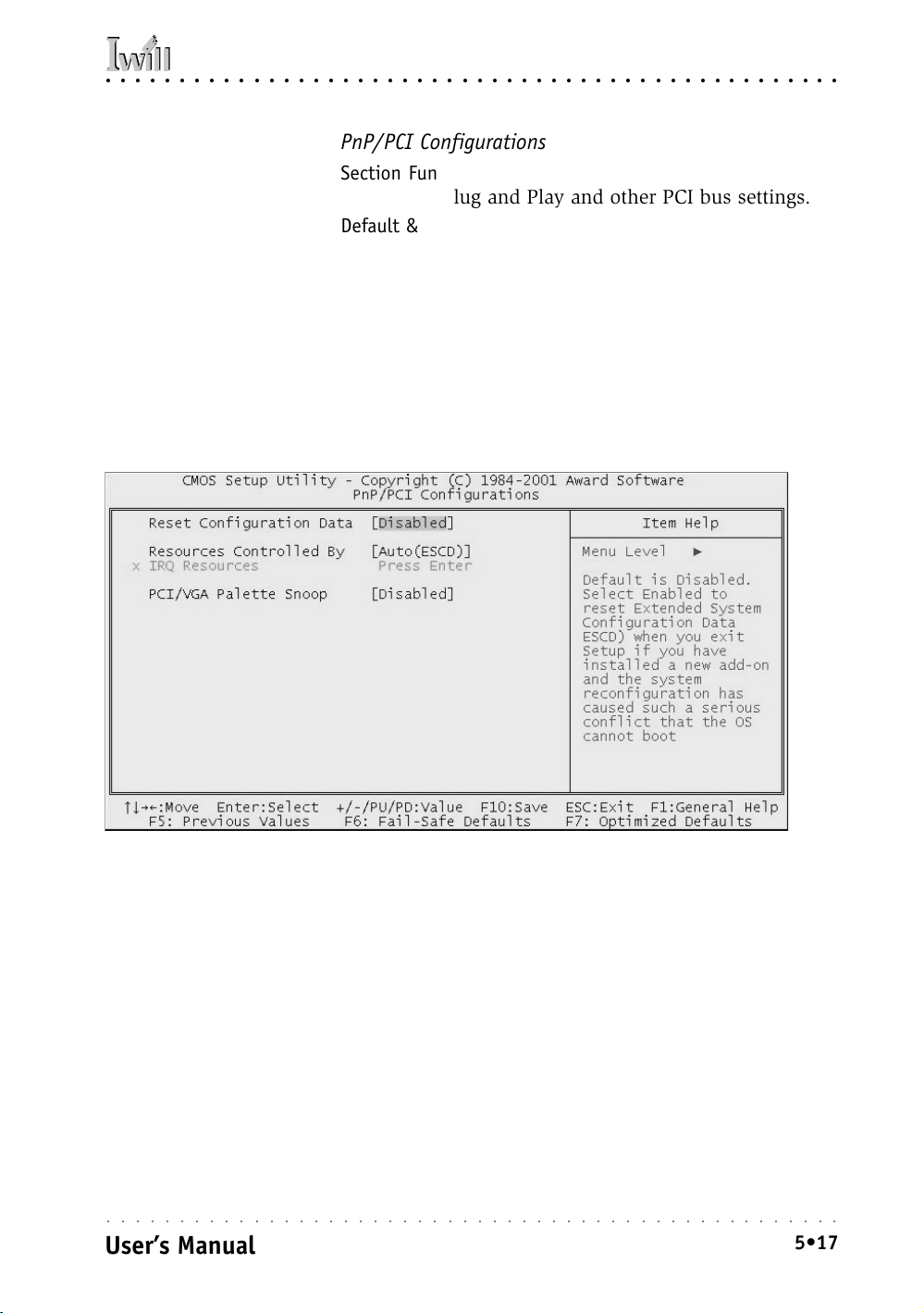
○○○○○○○○○○○○○○○○○○○○○○○○○○○○○○○○○○○○○○○○○○○○○○○○○○
5: System Configuration
PnP/PCI Configurations
Section Function
Configures Plug and Play and other PCI bus settings.
Default & Autodetected Settings
The default is for the BIOS to control these functions.
Setting Options & Constraints
Don’t change the resource settings, they’re set to be handled
automatically by the BIOS. If you have a problem after you
install an expansion card, set “Reset Configuration Data” to
Enabled to rewrite the ESCD.
CMOS Setup Utility – PnP/PCI Configurations
○○○○○○○○○○○○○○○○○○○○○○○○○○○○○○○○○○○○○○○○○○○○○○○○○○
User’s Manual
5•17
Page 76

P4D/P4D-N Motherboard
○○○○○○○○○○○○○○○○○○○○○○○○○○○○○○○○○○○○○○○○○○○○○○○○○○
PC Health Status
Section Function
Configures the Shutdown Temperature and displays detected system information.
Default & Autodetected Settings
The Shutdown Temperature settings is an optimized default. The list of system information is autodetected and
displayed.
Setting Options & Constraints
You can select a the Shutdown Temperature setting. If
the detected CPU temperature reaches that point, the system will automatically shut down to protect the CPU.
CMOS Setup Utility – PC Health Status
○○○○○○○○○○○○○○○○○○○○○○○○○○○○○○○○○○○○○○○○○○○○○○○○○○
5•18
User’s Manual
Page 77

○○○○○○○○○○○○○○○○○○○○○○○○○○○○○○○○○○○○○○○○○○○○○○○○○○
5: System Configuration
CPU Smart Setting
Section Function
Configures CPU settings.
Default & Autodetected Settings
The default setting is to autodetect CPU and DRAM settings. Don’t change the “Spread Spectrum” setting.
Setting Options & Constraints
Don’t change the auto-detected settings unless you really
know what you are doing. You can use the IWILL Micro
Stepping section to configure the CPU settings yourself,
but we do not recommend this. Configuring CPU settings
at variance with Intel’s specifications may damage the
CPU and void the warranty.
Change the “BIOS-ROM Flash Protect” line to Flashable
setting if you need to update the BIOS.
CMOS Setup Utility – CPU Smart Setting
○○○○○○○○○○○○○○○○○○○○○○○○○○○○○○○○○○○○○○○○○○○○○○○○○○
User’s Manual
5•19
Page 78

P4D/P4D-N Motherboard
○○○○○○○○○○○○○○○○○○○○○○○○○○○○○○○○○○○○○○○○○○○○○○○○○○
PC Health Status
Section Function
Configures cooling fan settings and displays detected system information.
Default & Autodetected Settings
The Fan start-up temperature settings are optimized defaults. The list of system information is autodetected and
displayed.
Setting Options & Constraints
You can change the Fan start-up temperature settings and
range though we don’t recommend this unless you know
what you’re doing.
CMOS Setup Utility – PC Health Status
○○○○○○○○○○○○○○○○○○○○○○○○○○○○○○○○○○○○○○○○○○○○○○○○○○
5•20
User’s Manual
Page 79

○○○○○○○○○○○○○○○○○○○○○○○○○○○○○○○○○○○○○○○○○○○○○○○○○○
5: System Configuration
Load Fail-Safe Defaults
This loads a set of minimum configuration defaults. It is
used to allow the system to start and then troubleshoot
hardware problems. You shouldn’t need to use this, it’s
mainly for technicians.
Load Optimized Defaults
This loads the Optimized Defaults. Do this if the configuration record has been corrupted or mistakenly configured or after the Clear CMOS procedure has been performed. See Chapter 3 for more information on this procedure. To load the defaults, select this item, press the
Enter key, type a Y and press Enter again.
○○○○○○○○○○○○○○○○○○○○○○○○○○○○○○○○○○○○○○○○○○○○○○○○○○
User’s Manual
5•21
Page 80

P4D/P4D-N Motherboard
○○○○○○○○○○○○○○○○○○○○○○○○○○○○○○○○○○○○○○○○○○○○○○○○○○
Set Supervisor/User Password
These two items set passwords for system access.
Setting a Password
You can install a Supervisor or User Password. The password prevents access to the CMOS Setup Utility (Supervisor) or the entire system (User).
To install a password, follow these steps:
1. Highlight either Set Password item in the main menu
and press Enter.
2. The password dialog box will appear.
3. If you are entering a new password, carefully type
in the password. You cannot use more than eight
characters or numbers. Passwords are case-sensitive. Press Enter after you have typed in the password. If you are deleting a password that is already
installed just press Enter when the password dialog
box appears.
4. The system will ask you to confirm the new password by asking you to type it in a second time. Carefully type the password again and press Enter, or
just press Enter if you are deleting a password that
is already installed.
5. If you have used the correct format, the password
will be installed.
If you decide not to set a password after bringing up the
password entry window, press the Enter key, not Esc to
exit the password entry window.
Save & Exit Setup
This saves the current utility configuration as a new configuration record, exits the utility and restarts the system
using the saved configuration record.
Exit Without Saving
Exits the utility and restarts the system without changing
the saved configuration record.
In general, it should not be necessary to use the CMOS
Setup Utility once you have fully configured it. In the
event you do need to change or re-establish the settings,
always make sure to save the settings when you exit the
utility or the new settings will not be stored.
○○○○○○○○○○○○○○○○○○○○○○○○○○○○○○○○○○○○○○○○○○○○○○○○○○
5•22
User’s Manual
Page 81

○○○○○○○○○○○○○○○○○○○○○○○○○○○○○○○○○○○○○○○○○○○○○○○○○○
5: System Configuration
○○○○○○○○○○○○○○○○○○○○○○○○○○○○○○○○○○○○○○○○○○○○○○○○○○
User’s Manual
5•23
Page 82

P4D/P4D-N Motherboard
○○○○○○○○○○○○○○○○○○○○○○○○○○○○○○○○○○○○○○○○○○○○○○○○○○
Installing an OS & Support Software
This section covers installing Operating System software
and the support software on the Power Installer support
CD-ROM disc. Once you have configured the CMOS Setup
Utility, you should install an OS. If you install a supported Microsoft OS, you should also install the driver
software on the Power Installer disc.
Installing an Operating System
This motherboard is intended to use the following Operating Systems:
• Microsoft Windows 9X
• Microsoft Windows NT
• Microsoft Windows 2000
• Microsoft Windows XP
• Linux
• Novell Netware
• Unix
Prepare the hard disk drive and install an OS according
to the instructions that come with the OS you will use.
Installing the Support Software
The Power Installer CD-ROM disc comes with required
hardware drivers for Microsoft Windows and some additional utility software, as noted in Chapter 2. If you have
installed a supported Microsoft OS, you must install the
required drivers. If you have installed Linux, you can
create Linux support disks.
○○○○○○○○○○○○○○○○○○○○○○○○○○○○○○○○○○○○○○○○○○○○○○○○○○
5•24
User’s Manual
Page 83

○○○○○○○○○○○○○○○○○○○○○○○○○○○○○○○○○○○○○○○○○○○○○○○○○○
5: System Configuration
Installing Windows Drivers
This section assumes you have installed one of the supported Microsoft Operating Systems on the system hard
disk drive.
To install Windows drivers, insert the Power Installer
support CD-ROM disc in the system’s CD-ROM (or other
optical drive) and wait for the Power Installer interface
to automatically load. If it doesn’t start, run the Power
Installer interface directly from the disc by running Setup.
The Power Installer main screen will appear. Click on
this motherboard’s model number to open the section
for this board.
Power Installer:
Main Screen
Click on the model name
for this board in the
Socket 478 section.
Power Installer:
P4D-N Main Screen
You can automatically install the required Intel
chipset support by choosing “Auto Installation” or
you can do all installations
manually by choosing
Manual Installation. Either
way, you must install the
Intel chipset support before you install anything
else.
○○○○○○○○○○○○○○○○○○○○○○○○○○○○○○○○○○○○○○○○○○○○○○○○○○
User’s Manual
5•25
Page 84

P4D/P4D-N Motherboard
○○○○○○○○○○○○○○○○○○○○○○○○○○○○○○○○○○○○○○○○○○○○○○○○○○
The “Driver and Utilities” screen will appear when you
click on Manual Installation. Click on “Driver Installation” and the Driver Installation screen will appear.
Power Installer:
Drivers and Utilities
Click on Driver Installation
to access the driver install
programs.
○○○○○○○○○○○○○○○○○○○○○○○○○○○○○○○○○○○○○○○○○○○○○○○○○○
5•26
User’s Manual
Page 85
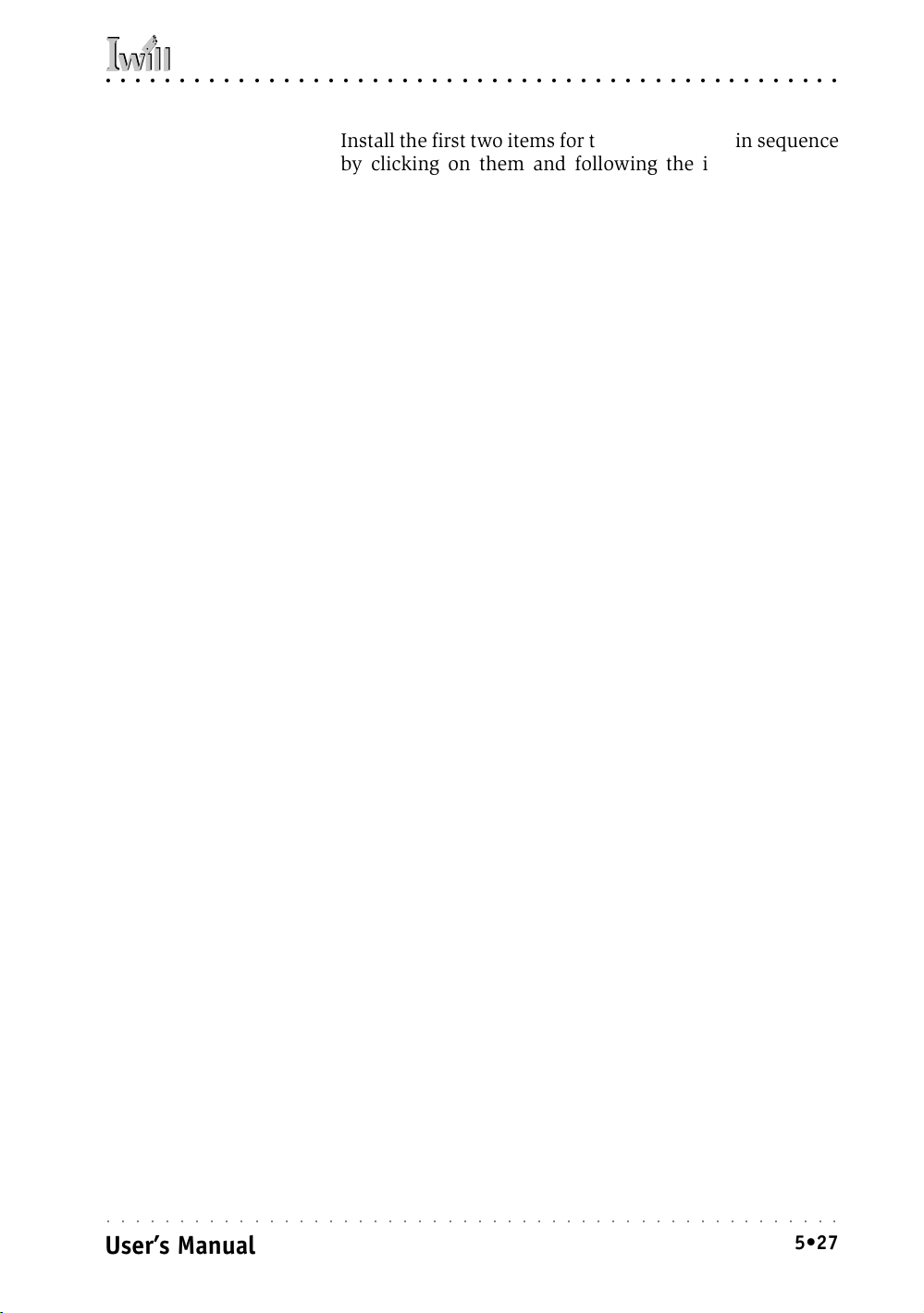
○○○○○○○○○○○○○○○○○○○○○○○○○○○○○○○○○○○○○○○○○○○○○○○○○○
5: System Configuration
Install the first two items for the Intel Chipset in sequence
by clicking on them and following the install program
instructions.
Next install the “Onboard Audio Driver” in the same way.
Finally, review the “Lan Driver Installation Guide” for
the OS you have installed by clicking on “Onboard Lan
Driver” and install the appropriate LAN driver for the OS
you are using.
The Adobe Acrobat reader install program will run when
you try to view the Lan Driver Installation Guide if you
have not already installed it. Install the program and then
repeat the procedure to read the guide information.
The Make Driver Utility
The “Make Driver” utility makes driver floppy disks.
There aren’t any disks you need for this board in the
program list, so you don’t need to use this program.
Making & Installing Linux Drivers
You can boot the system from the Power Installer disc.
The system will boot from the Linux kernel on the disc
and you can use the disk creator that loads to create
Linux support disks. You can then use these to install
any necessary modules according to your Linux
distribution’s instructions for module installation.
○○○○○○○○○○○○○○○○○○○○○○○○○○○○○○○○○○○○○○○○○○○○○○○○○○
User’s Manual
5•27
Page 86

P4D/P4D-N Motherboard
○○○○○○○○○○○○○○○○○○○○○○○○○○○○○○○○○○○○○○○○○○○○○○○○○○
Installing the Utility Software
To install the utility software bundled on the Power Installer disc, click on “Software Utility” in the Drivers and
Utilities screen to open the Software Utility window.
To install the Adobe Acrobat reader or McAfee Anti-Virus software packages, click on the item you want to
install and follow the install program’s instructions.
Power Installer:
Software Utility
and follow the install program instructions.
○○○○○○○○○○○○○○○○○○○○○○○○○○○○○○○○○○○○○○○○○○○○○○○○○○
5•28
User’s Manual
Page 87

○○○○○○○○○○○○○○○○○○○○○○○○○○○○○○○○○○○○○○○○○○○○○○○○○○
6: Using The Motherboard
In This Chapter:
Using System Features
Front Panel Controls & Indicators
Additional System Features
Installing & Configuring An IR Port
Performance Optimization
Troubleshooting
6: Using the Motherboard
This chapter covers several topics related to using this
motherboard once it is installed in a working system.
These include external system features that connect to
the motherboard, things you can do to optimize the performance of a system based on this board and some
troubleshooting tips you can review in the event any problems arise.
Using System Features
This section explains the system controls and indicators
that connect to the motherboard. It also explains how
the other system level features on the board work.
Front Panel System Controls & Indicators
The front panel of the system housing will have some or
all of the front panel features that connect to the
motherboard. These enable the User to determine some
information on the systems operational status and provide some system controls.
System Controls
The front panel connector on the motherboard supports
several system controls that mount on the front panel of
the system housing.
○○○○○○○○○○○○○○○○○○○○○○○○○○○○○○○○○○○○○○○○○○○○○○○○○○
User’s Manual
6•1
Page 88

P4D/P4D-N Motherboard
○○○○○○○○○○○○○○○○○○○○○○○○○○○○○○○○○○○○○○○○○○○○○○○○○○
Power Button
Function: Turns the system On and Off.
Use: This button is configured by the CMOS Setup Utility
by the “Soft-Off Mode by PWR-BTTN” line in the Power
Management section. Depending on the setting, the power
button will function in one of two modes, instant on/off
or instant on/4 second delay off. In the delay mode, when
you push the power button for less than 4 seconds when
the system is turned, the system goes into the Suspend
power conservation mode. In this mode, you have to push
the button for more than 4 seconds to turn the system
power off.
Reset Switch
Function: Restarts the system to cold boot.
Use: Press the button to restart the system. This forces a
restart under all conditions. Don’t use the Reset button if
you can shut the system down from within the Operating
System.
Note On Reset & Rebooting:
You should always restart or shut down the system by
using the OS command for this. This procedure allows
the OS to shut down properly, minimizing the possibility
of hard disk drive problems or data loss. If the system
crashes or “hangs”, you may have to restart the system
at the hardware level. There are two hardware reboot
options, a keyboard command and the Reset button.
You can effect a “warm” reboot with a key command if
the OS supports it. For example, all versions of Microsoft
Windows support restarting the computer with the CtrlAlt-Del (Delete) command. You can try this command
first if it is supported. Otherwise, you will need to use
the Reset button.
Suspend Button
Function: Toggles system in and out of Suspend mode.
Use: Press the button to cause the system to enter or
resume from Suspend mode.
Note: The front panel feature connector supports a sys-
tem Suspend button (the ACPI connector) but not all system housings have this button. The same function can
be performed at the Operating System level if the OS supports the feature.
○○○○○○○○○○○○○○○○○○○○○○○○○○○○○○○○○○○○○○○○○○○○○○○○○○
6•2
User’s Manual
Page 89

○○○○○○○○○○○○○○○○○○○○○○○○○○○○○○○○○○○○○○○○○○○○○○○○○○
6: Using The Motherboard
Indicator LEDs
The motherboard front panel features connector supports
three system status indicator LEDs:
• Power Status LED Indicator
Lights when the system is turned on.
• Hard Disk Drive Activity LED Indicator
Flashes during hard disk drive access.
• Power Conservation Mode LED Indicator
Lights to indicate the system is in a Suspend state
power conservation mode.
Most system housings will have all of these LEDs mounted
in the housing’s front panel.
Additional System Features
This motherboard supports a system “Wake Up” feature
that allows the system to resume from a Suspend state in
response to a hardware event.
Wake-on LAN (WOL)
Function: The system wakes up in response to a signal
arriving over a LAN that it is connected to.
Use: The P4D-N’s onboard LAN interface supports the
WOL feature. In addition, the onboard WOL connector
supports connection to an additional PCI Network Interface Card. The WOL cable from the card connects to the
WOL connector on the board.
The feature is not enabled by default in the Power Management section of the CMOS Setup Utility. If you want
to use it, set the “Wake-Up by PCI card” line to Enabled.
○○○○○○○○○○○○○○○○○○○○○○○○○○○○○○○○○○○○○○○○○○○○○○○○○○
User’s Manual
6•3
Page 90

P4D/P4D-N Motherboard
○○○○○○○○○○○○○○○○○○○○○○○○○○○○○○○○○○○○○○○○○○○○○○○○○○
Installing & Configuring An IR Port
There is a pin header connector for an Infrared communications port module on the motherboard. An IR port
enable wireless communication between the system and
another device with IR capability. Common examples of
such devices are a PDA or notebook computer. Installing
an IR port module requires disabling the COM2 serial
port on the rear I/O panel and reconfiguring it for IR use
in the CMOS Setup Utility.
Installing an IR port module requires an expansion slot
opening unless the system housing has a built-in IR port
with a cable to connect to the motherboard.
Follow the instructions that come that come with the port
module you want to install. The basic installation procedure is as follows if the module installs in an expansion
slot opening:
1. Turn off and unplug the system if necessary.
2. Remove the system housing cover.
3. Locate the J45 IR pin header connector on the
motherboard. It is below the FDD connector.
4. Remove the expansion slot cover in the system housing that corresponds to an open PCI slot. There may
be a slot cover retaining screw to remove and put
aside for later use.
5. Insert the port module in the open expansion slot
cover and align the module’s mounting bracket with
the screw hole for the retaining screw If there is
one). Insert the screw and tighten it to secure the
port module in place.
6. Plug the module’s connector cable on to the IR connector on the motherboard.
7. Replace the system housing cover.
8. Plug in and turn on the computer.
9. Run the CMOS Setup Utility and pen the Integrated
Peripherals section. Set the “COM2 Mode Select” to
the required mode, IrDA or ASKIR, and configure
the port settings below it if necessary. Save the settings and reboot.
○○○○○○○○○○○○○○○○○○○○○○○○○○○○○○○○○○○○○○○○○○○○○○○○○○
6•4
User’s Manual
Page 91

○○○○○○○○○○○○○○○○○○○○○○○○○○○○○○○○○○○○○○○○○○○○○○○○○○
6: Using The Motherboard
CMOS Setup Utility – Integrated Peripherals
COM2 Mode Select – IR mode selection
The supported Microsoft Operating Systems should automatically detect and configure the port module after
you restart the system. Consult the OS documentation or
online Help for more information if necessary. You may
also need to install support software that came with the
IR port module in order to use it. Consult the installation
instructions that came with the module for additional
instructions.
○○○○○○○○○○○○○○○○○○○○○○○○○○○○○○○○○○○○○○○○○○○○○○○○○○
User’s Manual
6•5
Page 92

P4D/P4D-N Motherboard
○○○○○○○○○○○○○○○○○○○○○○○○○○○○○○○○○○○○○○○○○○○○○○○○○○
Performance Optimization
This section covers things you can do to increase the
performance of a system based on this motherboard. The
topics covered include system memory, disk subsystems
and processor upgrades or adjustments.
System Memory
Adding system memory will increase system performance
and capability under any of the supported Operating System. This motherboard supports a total of 2GB of system
memory. If you have not installed the maximum, you
can consider increasing the amount of installed system
memory. Additional system memory speeds up system
operation and in some cases produces additional stability in the Operating System.
Disk Subsystems
This motherboard supports IDE drives using data transfer modes up through ATA-100. If you use IDE drives as
the primary disk subsystem, selecting drives that support ATA-100 and have a high rotation speed (at least
7,200rpm) will maximize performance.
If you need even better performance from a disk subsystem, you can consider adding a SCSI controller card
and SCSI disk drive. A SCSI disk controller with highspeed SCSI hard disk drives will provide a substantial
performance enhancement.
Processor Upgrades & Adjustments
Processor speed has a significant effect on overall system
performance. To increase system performance, you can
consider using or upgrading to a faster processor.
The Intel Pentium 4 processor used by this motherboard
comes in a variety of clock speeds. To maximize performance, select a processor with the fastest clock speed
the system budget or specification allows.
The CMOS Setup Utility’s IWILL Smart Setting feature
will automatically detect and configure whatever processors are installed. Manual configuration using the “IWILL
Micro Stepping” settings is also available, but setting the
Intel Pentium 4 processor to operating parameters outside those specified can damage the CPU and void the
warranty.
○○○○○○○○○○○○○○○○○○○○○○○○○○○○○○○○○○○○○○○○○○○○○○○○○○
6•6
User’s Manual
Page 93

○○○○○○○○○○○○○○○○○○○○○○○○○○○○○○○○○○○○○○○○○○○○○○○○○○
6: Using The Motherboard
Troubleshooting
This section details some things you can do to evaluate
problems that could possibly occur in the course of using this motherboard. The topics covered include possible hardware problems and problems with the CMOS
Setup Utility’s system configuration record.
Hardware Problems
A hardware problem may occur either after you install
additional hardware or because some existing hardware
has failed or has a disconnected or loose connection.
This section has some pointers on things you can check
before seeking assistance.
General Hardware Troubleshooting
If the motherboard does not operate properly when you
first try to use it in the system, it is likely that it is either
configured incorrectly, there are problems with external
connections. It os also possible the board or some other
system component is defective. Always check the most
obvious possibilities first.
First check the external components:
• Make sure the system, the monitor and any other
external peripherals are plugged in and turned on.
Confirm that the system and the power LEDs on
any external peripherals are on.
• Check that the monitor, keyboard and mouse are
properly connected.
Next check the CMOS Setup Utility:
• Run the CMOS Setup Utility and load the Optimized
Defaults. Reset any other custom settings. Remember to “Save & Exit Setup” to restart the computer.
○○○○○○○○○○○○○○○○○○○○○○○○○○○○○○○○○○○○○○○○○○○○○○○○○○
User’s Manual
6•7
Page 94

P4D/P4D-N Motherboard
○○○○○○○○○○○○○○○○○○○○○○○○○○○○○○○○○○○○○○○○○○○○○○○○○○
If there is still a problem, check the internal components.
Turn off and unplug the system before you remove the
system housing cover.
• Press all installed DIMMs into the module sockets
to make sure they’re fully inserted.
• Make sure you used the correct cables to connect
the internal peripherals and that the peripherals are
properly connected to the motherboard. Check the
Master/Slave positions on all IDE cables. If you installed a device that uses ATA-100 mode, make sure
it is connected to the motherboard with an ATA-100
cable to ensure maximum performance.
• Check that all expansion cards are correctly installed
and fully inserted in the expansion slots. Pay particular attention to the AGP display card.
• Make sure the processor and its cooling assembly
are properly installed.
• Check all the hardware settings on the motherboard
and make sure they are correct.
When you’re done, reassemble the system and try again.
If the problem persists after you have checked all of the
above, there may be a hardware conflict or bug. See the
next section for additional information.
Hardware Configuration Problems
It is possible for system hardware components to conflict
with each other. While all the components and subsystems
on the motherboard are designed and tested to work together, expansion cards and peripheral devices can be a
problem.
Assuming you have gone through the general troubleshooting procedures and the system still will not start, if
you have just added new hardware to your system, there
may be a hardware conflict or bug or a problem with a
device driver. Try removing the new hardware and see if
the system will start. If it does, consult with the device
manufacturer for information on solving the problem. In
some cases, a firmware or driver upgrade may resolve
the problem.
○○○○○○○○○○○○○○○○○○○○○○○○○○○○○○○○○○○○○○○○○○○○○○○○○○
6•8
User’s Manual
Page 95

○○○○○○○○○○○○○○○○○○○○○○○○○○○○○○○○○○○○○○○○○○○○○○○○○○
6: Using The Motherboard
Plug and Play Problems
This motherboard supports the automatic recognition and
configuration of expansion cards that support the Plug
and Play (PnP) specification. Most currently available
expansion cards support PnP. PnP simplifies card installation by allowing the system to handle system resource
allocation. If you install an expansion card that is not
PnP compliant, you may still need to configure the card
manually. Consult the card’s documentation for instructions or other information.
Replacing the System Configuration Record
As noted previously, the CMOS Setup Utility creates a
system configuration record and stores it in CMOS
memory on the motherboard. This record must be correct and uncorrupted for the system to operate properly.
It is possible for the system configuration record can become corrupted or lost. If this occurs, the system will not
operate properly or at all. This is not a serious problem.
You can restore a working configuration using the CMOS
Setup Utility to create a new configuration record by loading the Optimized Defaults and reentering any other settings you had made.
Loading Optimized Defaults
The CMOS Setup Utility does not require an operating
system to run. You run the utility by typing the Del or
Delete key while the system is starting up to brings up
the utility’s main screen.
There are two sets of defaults listed, Optimized and FailSafe. The Fail-Safe Defaults are a minimum configuration
set for use by technicians when troubleshooting system
problems. The Optimized Defaults are what the system
normally operates on. If a corrupted system configuration record caused the problem you experienced, once
you load the Optimized Defaults and reboot, the system
should function normally. The instructions on the next
page illustrate this procedure.
○○○○○○○○○○○○○○○○○○○○○○○○○○○○○○○○○○○○○○○○○○○○○○○○○○
User’s Manual
6•9
Page 96

P4D/P4D-N Motherboard
○○○○○○○○○○○○○○○○○○○○○○○○○○○○○○○○○○○○○○○○○○○○○○○○○○
You can easily restore a working system configuration
record from the main screen of the CMOS Setup Utility.
To do so, do as follows:
1. Select the “Load Optimized Defaults” item.
2. Press the Enter Key. A confirmation message will ap-
pear on the screen. Type a “Y” to accept loading the Op-
timized Default settings. Now make any other settings
you need to.
○○○○○○○○○○○○○○○○○○○○○○○○○○○○○○○○○○○○○○○○○○○○○○○○○○
6•10
User’s Manual
Page 97

○○○○○○○○○○○○○○○○○○○○○○○○○○○○○○○○○○○○○○○○○○○○○○○○○○
6: Using The Motherboard
3. Select “Save & Exit Setup” and press the Enter key. A
confirmation message will appear. Press the Enter key
again to confirm.
The CMOS Setup Utility will close and the system will
reboot. The system should then start properly and run
normally.
○○○○○○○○○○○○○○○○○○○○○○○○○○○○○○○○○○○○○○○○○○○○○○○○○○
User’s Manual
6•11
Page 98

P4D/P4D-N Motherboard
○○○○○○○○○○○○○○○○○○○○○○○○○○○○○○○○○○○○○○○○○○○○○○○○○○
○○○○○○○○○○○○○○○○○○○○○○○○○○○○○○○○○○○○○○○○○○○○○○○○○○
6•12
User’s Manual
Page 99

○○○○○○○○○○○○○○○○○○○○○○○○○○○○○○○○○○○○○○○○○○○○○○○○○○
7: Technical Specifications
In This Chapter:
Technical Specifications
7: Technical Specifications
This chapter lists some technical information about this
motherboard.
○○○○○○○○○○○○○○○○○○○○○○○○○○○○○○○○○○○○○○○○○○○○○○○○○○
User’s Manual
7•1
Page 100

P4D/P4D-N Motherboard
○○○○○○○○○○○○○○○○○○○○○○○○○○○○○○○○○○○○○○○○○○○○○○○○○○
Processor I/F (Socket 478)
Supports 1 478-pin Pentium 4 “Northwood” processor
Supports 400M FSB (Front Side Bus)
Supports Intel Pentium 4 CPU from 1.5 to 2.2 GHz and up
CPU Frequency/Voltage Select
Supports Vcore selection by BIOS
Supports CPU Multiplier selection by BIOS (from 8X to 23X)
Supports CPU External Frequency selection by BIOS (up to 200 MHz)
ChipSet (Marking, Packing)
Intel 845 “Brookdale” FCBGA 593
ICH2
FWH
Memory
Supports 200 / 266 MHz DDR devices
Supports ECC DDR SDRAM (Single bit error Correction, Multiple bit error Detection)
Supports 16MB/64MB/128MB/256MB/512MB DDR SDRAM technology
Supports up to 1GB when using 512MB technology
Graphics
Supports AGP 4X 1.5V Only
General I/O
PCI 2.1/2.2 compliance
Supports 32-bit/33MHz PCI interface
Supports LPC interface
Supports ATA33/ATA66/ATA100 IDE interface
Supports Floppy interface
Supports 16550A UART interface
Supports ECP/EPP interface
Supports PS/2 interface
Supports SIR/FIR/CIR interface
Supports USB interface
Discrete IDE
Supports two independent ATA channels
Supports ATA66/ATA100 and PIO mode
Supports Win9X/WinNT/Win2K/WinXP/Linux/NetWare/Solaris/UnixWare/OpenServer/SCO ODT
○○○○○○○○○○○○○○○○○○○○○○○○○○○○○○○○○○○○○○○○○○○○○○○○○○
7•2
User’s Manual
