Page 1
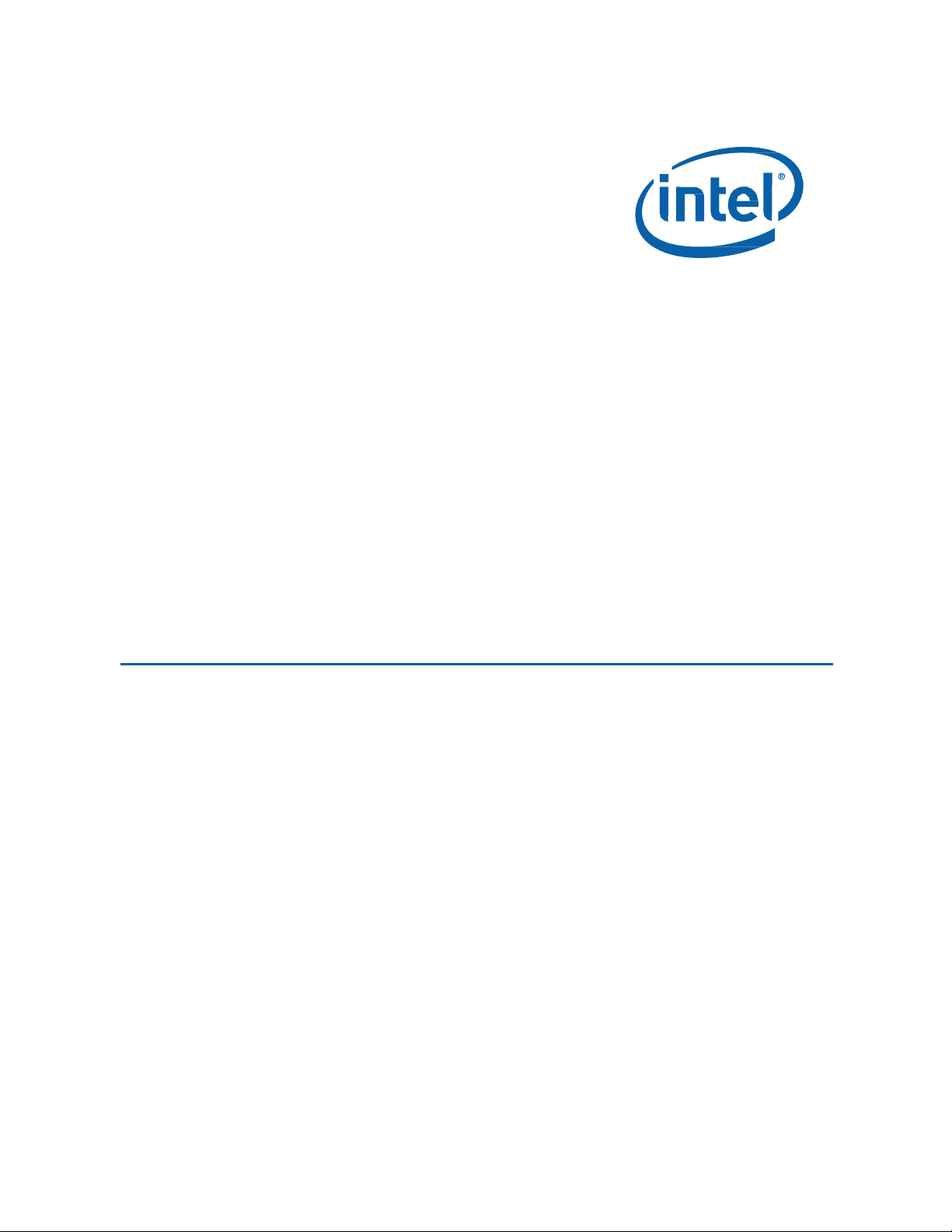
Intel NUC Kit DE3815TYKHE User Guide
Intel®
User
NUC Kit
Guide
DE3815TYKHE
1
Page 2
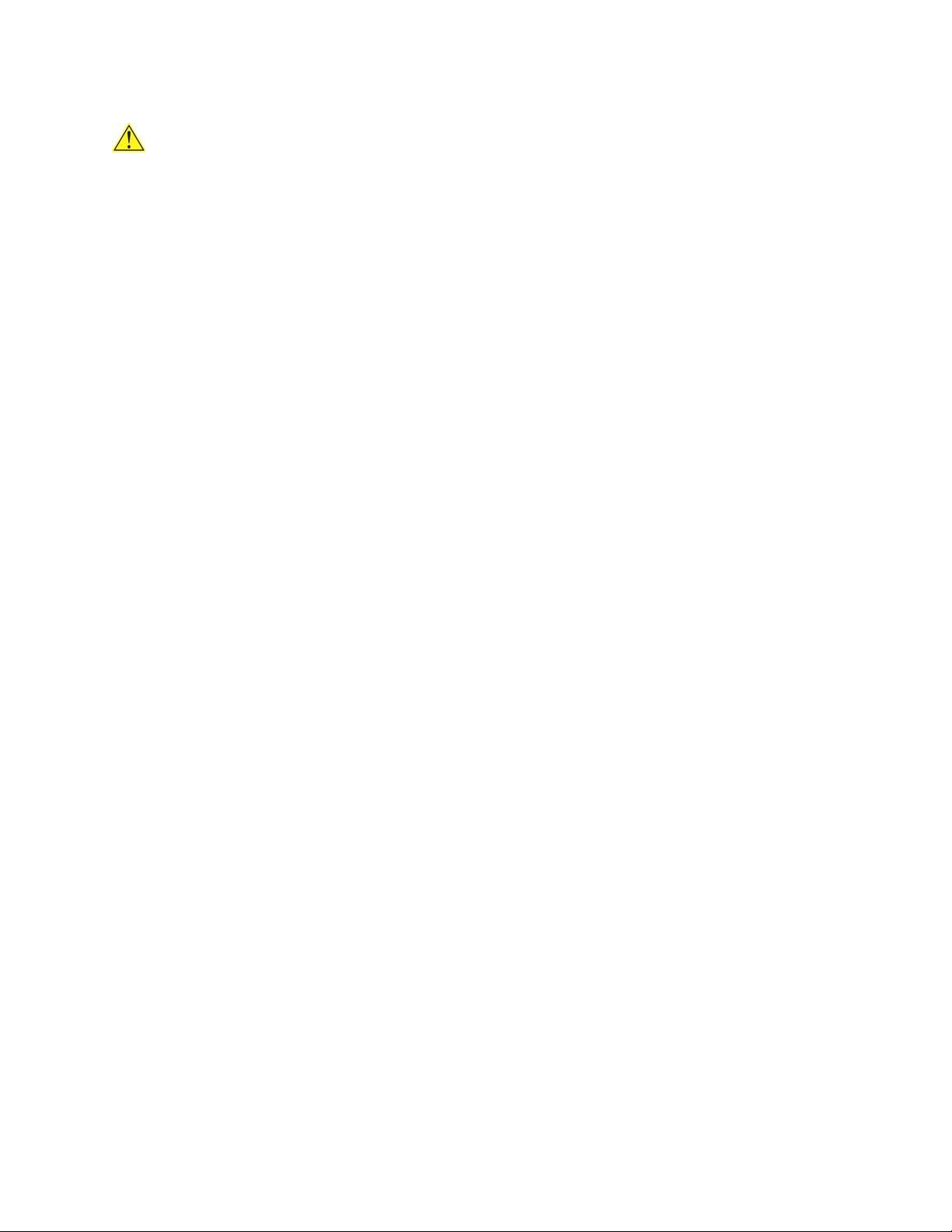
Intel NUC Kit DE3815TYKHE User Guide
Before You Begin
CAUTIONS
The procedures in this user guide assume familiarity with the general terminology associated with
personal computers and with the safety practices and regulatory compliance required for using
and modifying electronic equipment.
Disconnect the computer from its power source and from any telecommunications link or network before
performing any of the procedures described in this guide. Failure to disconnect power,
telecommunications links, or networks before you open the computer or perform any procedures can
result in personal injury or equipment damage. Some circuitry on the board can continue to operate
even though the front panel power button is off.
Follow these guidelines before you begin:
Always follow the steps in each procedure in the correct order.
Set up a log to record information about your computer, such as model, serial numbers,
installed options, and configuration information.
Electrostatic discharge (ESD) can damage components. Perform the procedures described in
this chapter only at an ESD workstation using an antistatic wrist strap and a conductive foam
pad. If such a station is not available, you can provide some ESD protection by wearing an
antistatic wrist strap and attaching it to a metal part of the computer chassis.
Installation Precautions
When you install and test the Intel NUC, observe all warnings and cautions in the installation
instructions.
To avoid injury, be careful of:
Sharp pins on connectors
Sharp pins on circuit boards
Rough edges and sharp corners on the chassis
Hot components (such as SSDs, processors, voltage regulators, and heat sinks)
Damage to wires that could cause a short circuit
Observe all warnings and cautions that instruct you to refer computer servicing to qualified
technical personnel.
Observe Safety and Regulatory Requirements
If you do not follow these instructions, you increase your safety risk and the possibility of
noncompliance with regional laws and regulations.
2
Page 3
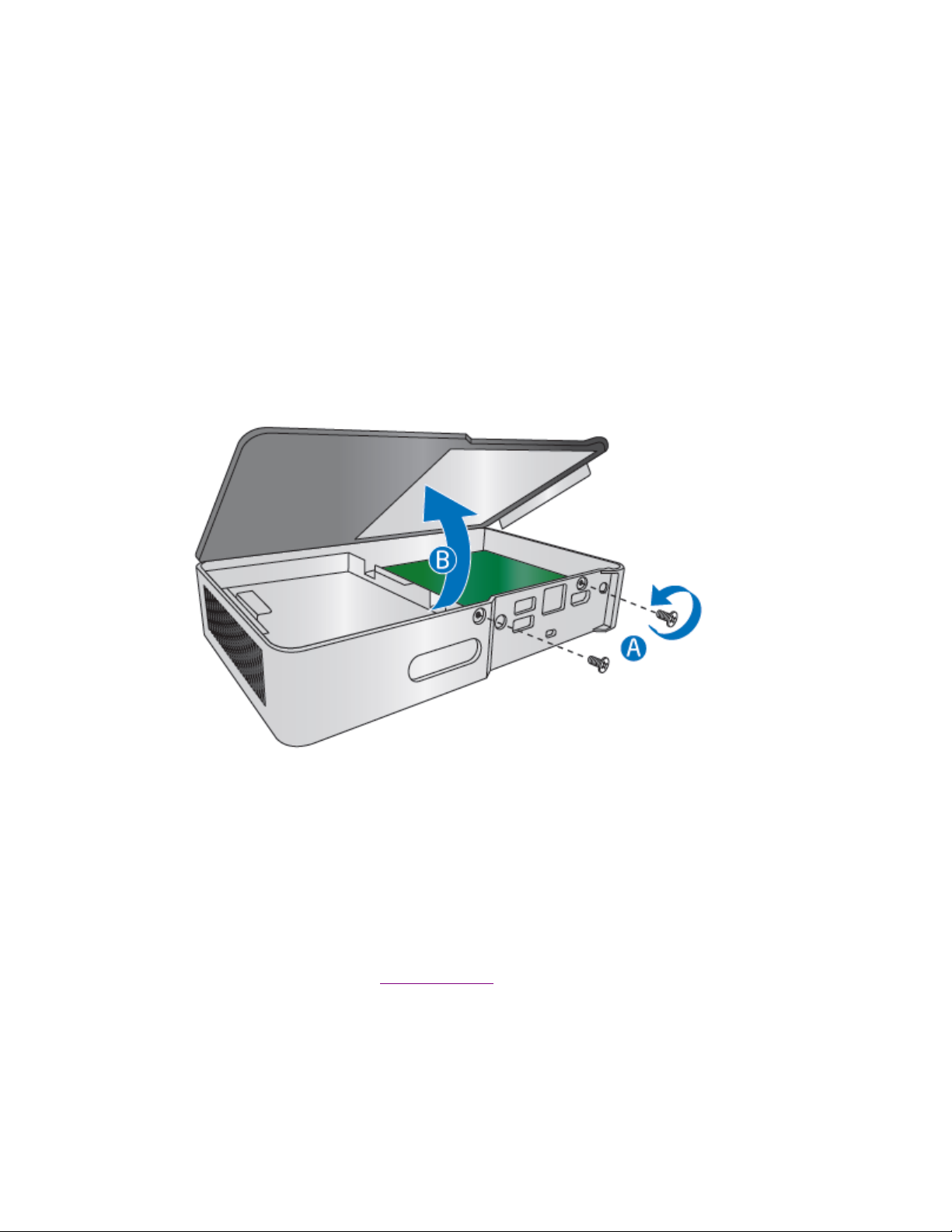
Intel NUC Kit DE3815TYKHE User Guide
This guide tells you how to:
• Install and remove memory
• Install a wireless card
• Install a 2.5” drive
• Attach the chassis stand
• Attach the VESA mount bracket
• Install an operating system
• Install the latest drivers
Open the Intel NUC Chassis
To open the Intel NUC chassis, follow these steps:
1. Unscrew the two screws (A) on the front panel of the chassis and lift the cover (B).
Installing and Removing Memory
Intel NUC Kit DE3815TYKHE has one 204-pin DDR3L SO-DIMM socket. Memory requirements:
1.35V low voltage memory
1066 MHz SO-DIMM
Non-ECC
For a list of tested memory, go to the System Memory page on the Support site.
Install SO-DIMMs
To install a SO-DIMM, follow these steps:
1. Observe the precautions in "Before You Begin" on page 2.
3
Page 4
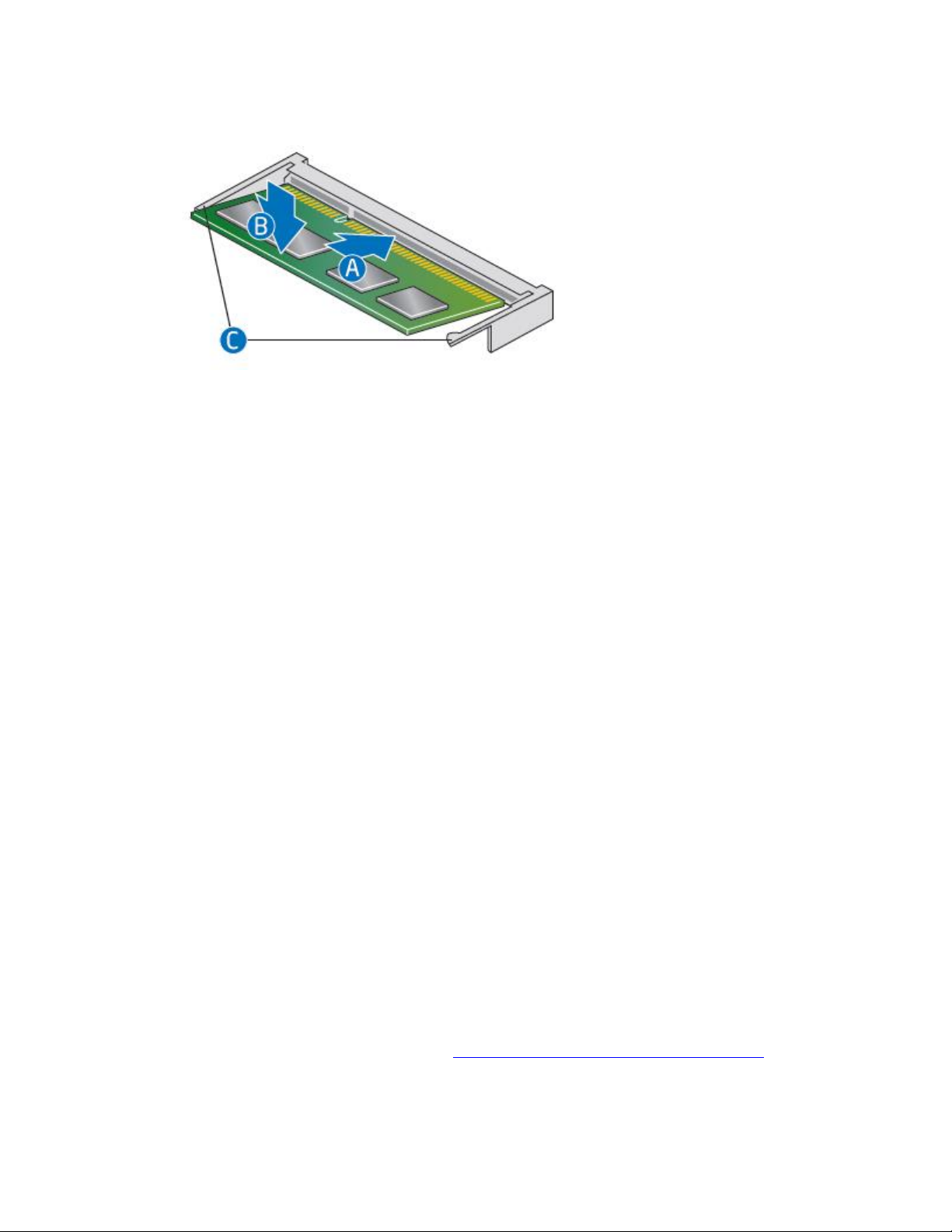
Intel NUC Kit DE3815TYKHE User Guide
2. Turn off all peripheral devices connected to the computer. Turn off the computer and
disconnect the AC power cord.
3. Align the small notch at the bottom edge of the SO-DIMM with the key in the socket.
4. Insert the bottom edge of the SO-DIMM into the socket.
5. When the SO-DIMM is inserted, push down on the outer edge of the SO-DIMM until the
retaining clips snap into place. Make sure the clips are firmly in place.
Removing SO-DIMMs
To remove a SO-DIMM, follow these steps:
1. Observe the precautions in "Before You Begin" on page 2.
2. Turn off all peripheral devices connected to the computer. Turn off the computer.
3. Remove the AC power cord from the computer.
4. Remove the computer’s cover.
5. Gently spread the retaining clips at each end of the SO-DIMM socket. The SO-DIMM pops out
of the socket.
6. Hold the SO-DIMM by the edges, lift it away from the socket, and store it in an anti-
static package.
7. Reinstall and reconnect any parts you removed or disconnected to reach the SO-DIMM sockets.
8. Replace the computer’s cover and reconnect the AC power cord.
Installing a Mini-PCIe Wireless Adapter
Only the following wireless adapters have been evaluated for regulatory compliance for use with the Intel
NUC Kit DE3815TYKHE in all regions:
Intel® Dual Band Wireless-AC 7260 + Bluetooth*
Intel® Dual Band Wireless-N 7260 + Bluetooth
Intel® Dual Band Wireless-N 7260
Intel® Wireless-N 7260 + Bluetooth
The operation of any other wireless adapter with Intel® NUC Kit DE3815TYKHE, other than those listed
above, may violate regulatory compliance requirements for your region.
For more information on wireless adapters, go to: http://www.intel.com/support/wireless/wlan.
4
Page 5

Intel NUC Kit DE3815TYKHE User Guide
CAUTION
When installing a Mini-PCIe wireless adapter on the Intel NUC, ensure that the adapter is fully seated in
the connector before you power on the system. If the adapter is not fully seated in the connector, an
electrical short may result across the connector pins. Depending on the over-current protection of the
power supply, certain Intel NUC components and/or traces may be damaged.
Install a Mini-PCIe Wireless Adapter
Follow these instructions to install a Mini-PCIe wireless adapter:
1. Observe the precautions in "Before You Begin" on page 2.
2. Rem ove th e s mal l s ilv er scr ew fro m t h e m et al s ta n dof f o n t he mot he r boa rd ( A).
3. Align the small notch at the bottom edge of the wireless card with the key in the connector.
4. Insert the bottom edge of the wireless card into the connector (B).
5
Page 6

Intel NUC Kit DE3815TYKHE User Guide
5. Secure the wireless card to the standoff with the small silver screw (C).
6. Remove the black tape holding the two wireless antennas.
7. Slide the clear plastic protective sleeve down onto the antenna wires, away from the connectors at
the ends of the antennas (D).
CAUTION Do not attempt to pull the plastic protectors off the ends of the antennas. Doing so is
likely to damage the metal leads of the antennas.
8. Attach the antenna leads to the connectors on the wireless card (E).
6
Page 7

Intel NUC Kit DE3815TYKHE User Guide
Install a 2.5” SSD or Hard Drive
For a list of tested 2.5” hard drives, go to the Tested Peripherals page on the Support site.
Follow these instructions to install a 2.5” Solid State Drive (SSD) or Hard Disk Drive (HDD):
1. Observe the precautions in "Before You Begin" on page 2.
2. Remove the two screws securing the drive bay in the chassis and lift up the drive bay assembly (A).
3. Slide the 2.5” drive into the drive bay (B) and secure it with screws (C). Ensure the SATA connectors
are fully seated into the connectors of the SATA daughter card (D).
7
Page 8

Intel NUC Kit DE3815TYKHE User Guide
4. Set the drive bay bracket down inside the chassis, taking care not to pinch the SATA cables along the
edge. Secure the drive bay with the screws.
Close the Chassis
After all components have been installed, close the Intel NUC chassis.
8
Page 9

Intel NUC Kit DE3815TYKHE User Guide
Attach the Chassis Stand (Optional)
The chassis stand allows for the Intel NUC to be positioned vertically. Follow these instructions to attach
the chassis stand:
Attach and Use the VESA Bracket (Optional)
Follow these instructions to attach and use the VESA mount bracket:
1. Using the four small black screws that were included in the box, attach the VESA bracket to the
back of the monitor or TV.
9
Page 10

Intel NUC Kit DE3815TYKHE User Guide
2. Attach the two slightly larger black screws to the bottom chassis cover of the Intel NUC.
3. Slide the Intel NUC onto the VESA mount bracket.
Install an Operating System
Refer to Supported Operating Systems for a list of Intel-validated Windows* operating systems, as well
as versions of Linux that have been reported as compatible by Intel NUC owners.
Refer to Operating System Installation for system requirements and installation steps.
10
Page 11

Intel NUC Kit DE3815TYKHE User Guide
Install Intel NUC Drivers
To download the latest Microsoft* Windows* drivers and BIOS updates for the Intel NUC Kit
DE3815TYKHE, go to Download Center.
Drivers are available for the following features:
Audio
Chipset
Graphics
Intel MBI
Intel TXE
IO
LAN
USB 3.0
11
