Page 1
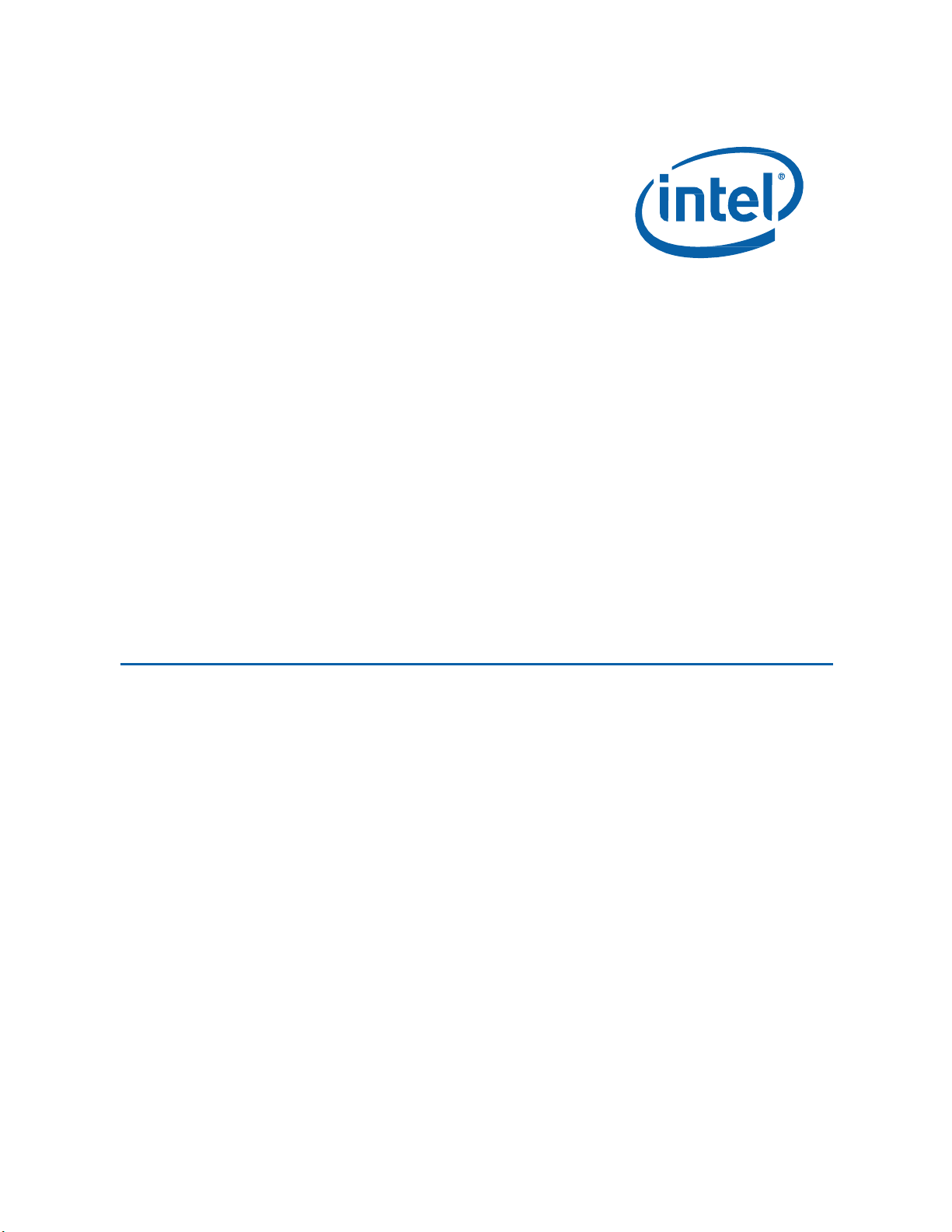
Intel NUC Kit NUC8i7HNK & NUC8i7HVK User Guide
Intel®
Intel®
User
NUC Kit
NUC Kit
Guide
NUC8i7HNK
NUC8i7HVK
1
Page 2
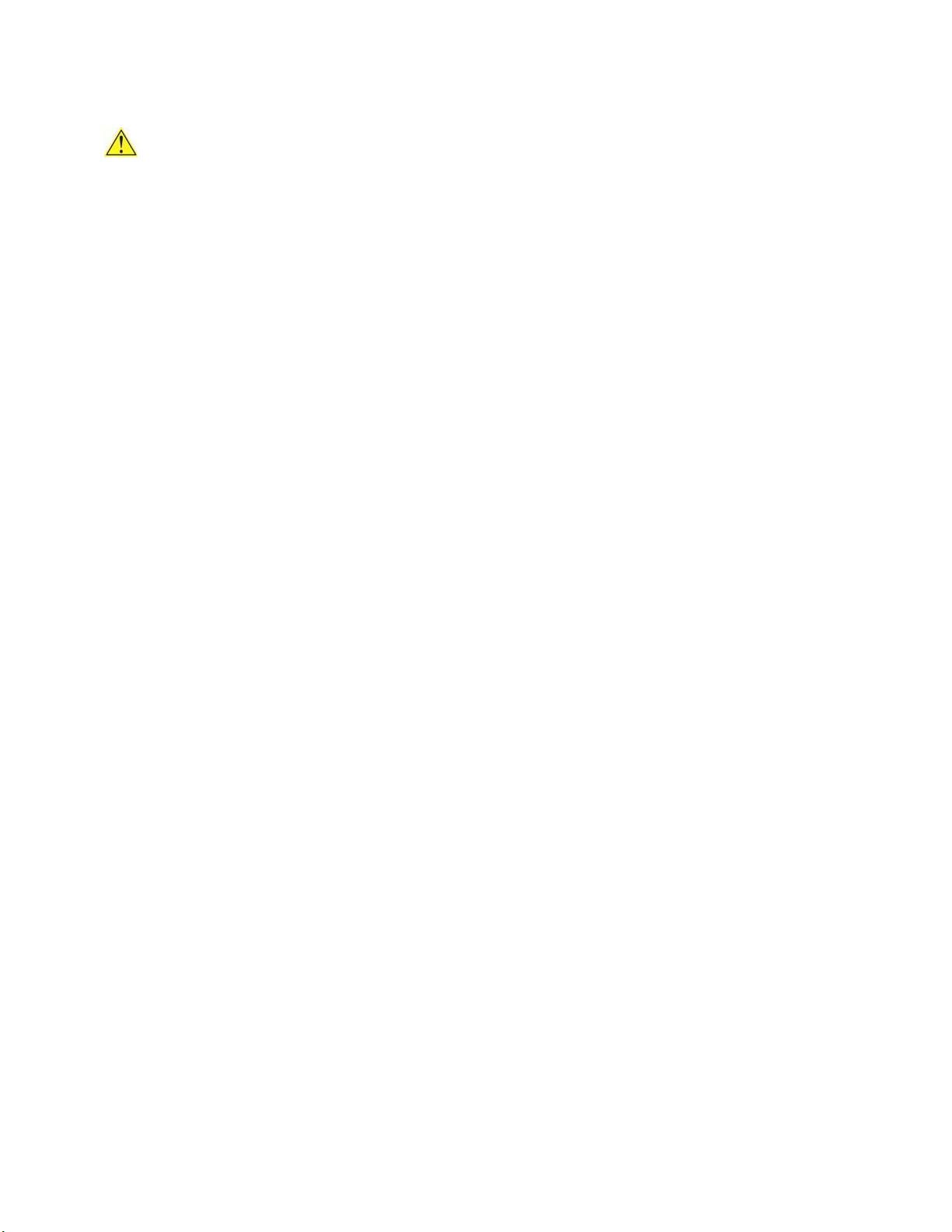
Intel NUC Kit NUC8i7HNK & NUC8i7HVK User Guide
Before You Begin
CAUTIONS
The procedures in this user guide assume familiarity with the general terminology associated with
personal computers and with the safety practices and regulatory compliance required for using
and modifying electronic equipment.
Disconnect the computer from its power source and from any telecommunications link or network before
performing any of the procedures described in this guide. Failure to disconnect power,
telecommunications links, or networks before you open the computer or perform any procedures can
result in personal injury or equipment damage. Some circuitry on the board can continue to operate even
though the front panel power button is off.
Follow these guidelines before you begin:
Always follow the steps in each procedure in the correct order.
Set up a log to record information about your computer, such as model, serial numbers,
installed options, and configuration information.
Electrostatic discharge (ESD) can damage components. Perform the procedures described in
this chapter only at an ESD workstation using an antistatic wrist strap and a conductive foam
pad. If such a station is not available, you can provide some ESD protection by wearing an
antistatic wrist strap and attaching it to a metal part of the computer chassis.
Installation Precautions
When you install and test the Intel NUC, observe all warnings and cautions in the installation
instructions.
To avoid injury, be careful of:
Sharp pins on connectors
Sharp pins on circuit boards
Rough edges and sharp corners on the chassis
Hot components (such as SSDs, processors, voltage regulators, and heat sinks)
Damage to wires that could cause a short circuit
Observe all warnings and cautions that instruct you to refer computer servicing to qualified technical
personnel.
Observe Safety and Regulatory Requirements
If you do not follow these instructions, you increase your safety risk and the possibility of
noncompliance with regional laws and regulations.
2
Page 3
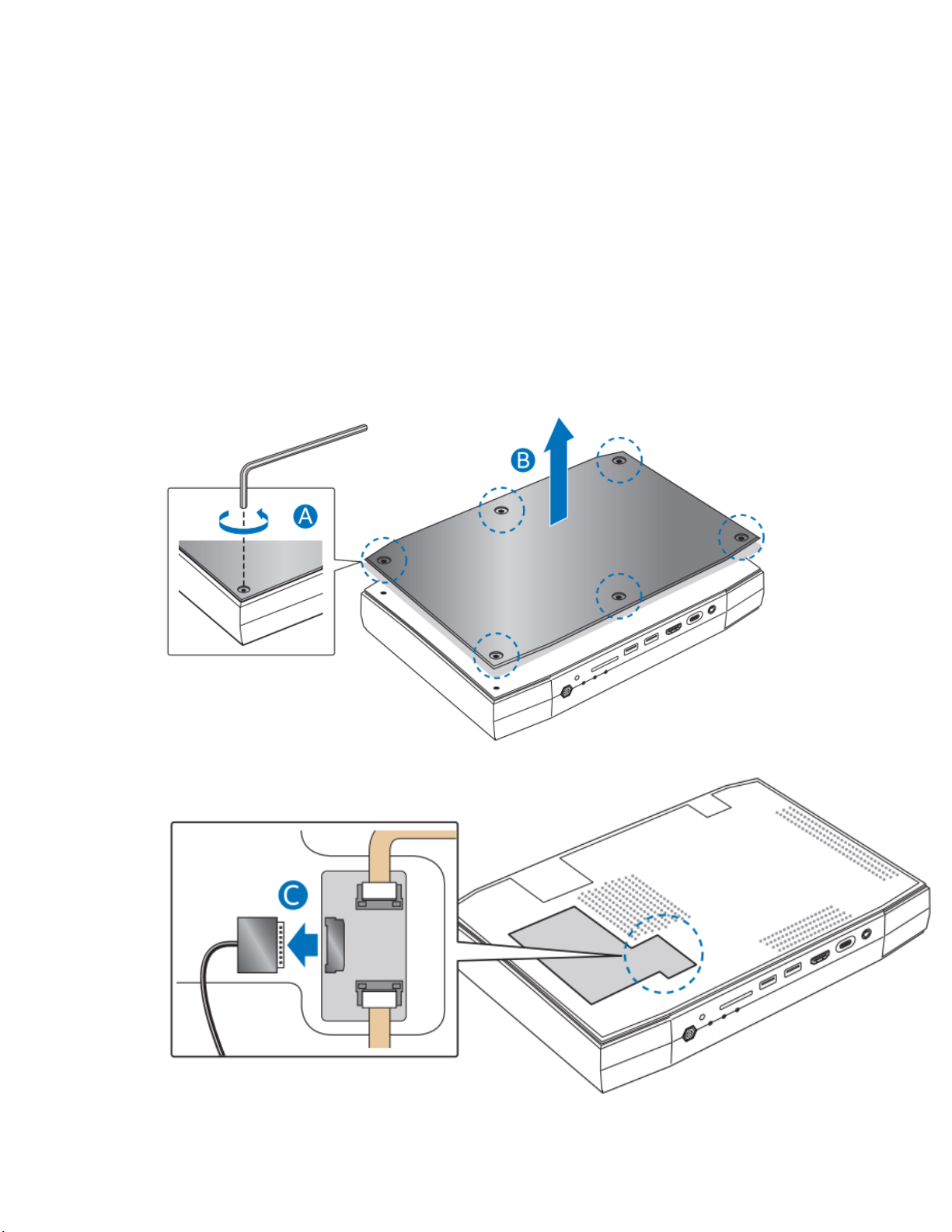
Intel NUC Kit NUC8i7HNK & NUC8i7HVK User Guide
This guide tells you how to:
• Install and remove memory
• Install an M.2 SSD
• Install a VESA mount bracket
• Connect power
• Install an operating system
• Install the latest drivers
Open the Intel NUC Chassis
To open the Intel NUC chassis, follow these steps:
1. Using the included hex wrench, unscrew the six screws on the top cover of the chassis and lift the
cover.
2. Detach the cable from the top of the NUC.
3
Page 4
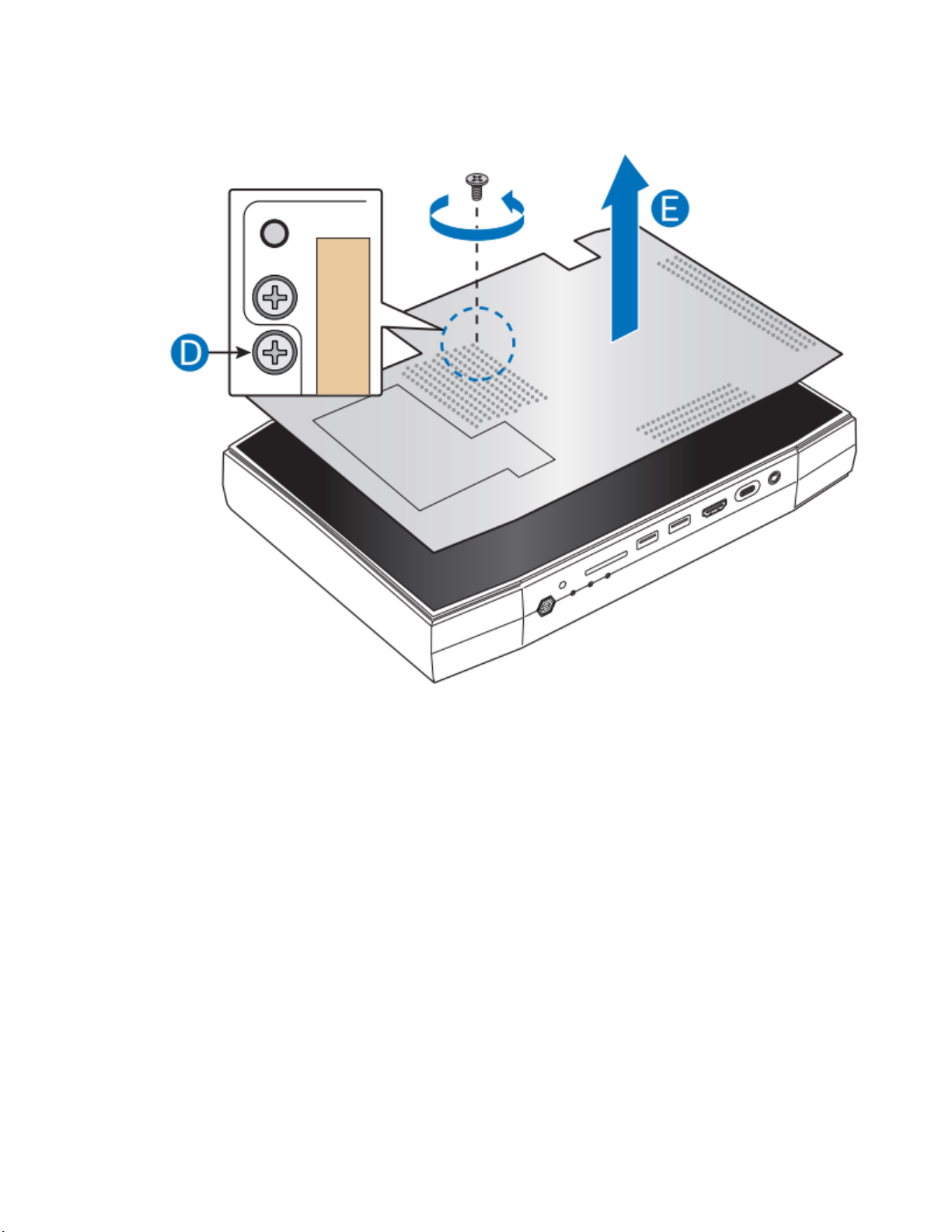
Intel NUC Kit NUC8i7HNK & NUC8i7HVK User Guide
3. Unscrew the single screw to release the top plate.
4
Page 5

Intel NUC Kit NUC8i7HNK & NUC8i7HVK User Guide
NOTE
If only installing one SO-DIMM, install it in the lower memory socket.
Installing and Removing Memory
The Intel NUC Kits NUC8i7HNK and NUC8i7HVK have two 260-pin DDR4 SO-DIMM sockets. Memory
requirements:
1.2V low voltage memory
2400 MHz SO-DIMMs
Non-ECC
Find tested memory at the Intel® Product Compatibility Tool for:
Intel NUC Kit NUC8i7HNK
Intel NUC Kit NUC8i7HVK
To install memory, follow these steps:
1. Observe the precautions in "Before You Begin" on page 2.
2. Turn off all peripheral devices connected to the computer. Turn off the computer and disconnect
the AC power cord.
3. Align the small notch at the bottom edge of the SO-DIMM with the key in the socket.
4. Insert the bottom edge of the SO-DIMM into the socket.
5. When the SO-DIMM is inserted, push down on the outer edge of the SO-DIMM until the
retaining clips snap into place. Make sure the clips are firmly in place.
To remove memory, follow these steps:
1. Observe the precautions in “Before You Begin” on page 2.
2. Turn off all peripheral devices connected to the computer. Turn off the computer.
3. Remove the AC power cord from the computer.
4. Remove the computer’s cover.
5. Gently spread the retaining clips at each end of the SO-DIMM socket. The SO-DIMM pops out of
the socket.
6. Hold the SO-DIMM by the edges, lift it away from the socket, and store it in an anti-static package.
7. Reinstall and reconnect any parts you removed or disconnected to reach the SO-DIMM sockets.
8. Replace the computer’s cover and reconnect the AC power cord.
5
Page 6

Intel NUC Kit NUC8i7HNK & NUC8i7HVK User Guide
Installing an M.2 SSD
Intel NUC Kits NUC8i7HNK and NUC8i7HVK support both 80mm and 42mm SSDs.
Find compatible M.2 SSDs at the Intel® Product Compatibility Tool for:
Intel NUC Kit NUC8i7HNK
Intel NUC Kit NUC8i7HVK
To install an 80mm M.2 SSD:
1. Remove the small silver screw from the 80mm metal standoff on the motherboard (A).
2. Align the small notch at the bottom edge of the M.2 card with the key in the connector.
3. Insert the bottom edge of the M.2 card into the connector (B).
4. Secure the card to the standoff with the small silver screw (C).
To install a 42mm M.2 SSD:
1. Remove the small silver screw from the metal standoff on the motherboard (A).
2. Move the standoff (B) from the 80mm position to the 42mm position (C).
3. Align the small notch at the bottom edge of the M.2 card with the key in the connector.
4. Insert the bottom edge of the M.2 card into the connector (D).
5. Secure the card to the standoff with the small silver screw (E).
6
Page 7

Intel NUC Kit NUC8i7HNK & NUC8i7HVK User Guide
Closing the Chassis
After all the components have been installed, close the Intel NUC chassis. Intel recommends this be done
by hand with a screwdriver to avoid over-tightening and possibly damaging the screws.
1. Place the top plate on the NUC chassis.
2. Reattach the cable and secure the screw with a screwdriver.
3. Place the top lid on the NUC and use the hex tool to tighten all the screws.
7
Page 8

Intel NUC Kit NUC8i7HNK & NUC8i7HVK User Guide
Attaching and Using the VESA Bracket (Optional)
Follow these instructions to attach and use the VESA mount bracket:
1. Using the four small black screws that were included in the box, attach the VESA bracket to the
back of the monitor or TV.
8
Page 9

Intel NUC Kit NUC8i7HNK & NUC8i7HVK User Guide
2. Attach the two slightly larger black screws to the bottom chassis cover of the Intel NUC.
3. Slide the Intel NUC onto the VESA mount bracket.
9
Page 10

Intel NUC Kit NUC8i7HNK & NUC8i7HVK User Guide
Product codes
Power cord type
BOXNUC8i7H[x]K
No power cord included. An AC power cord needs to be purchased
separately. Power cords are available at many Internet sites for use in
multiple countries. The connector on the power adapter is a C13 type
connector.
BOXNUC8i7H[x]K1
US power cord included.
BOXNUC8i7H[x]K2
EU power cord included.
BOXNUC8i7H[x]K3
UK power cord included.
BOXNUC8i7H[x]K4
Australia/New Zealand power cord included.
Power
Each Intel NUC box includes either a region-specific AC power cord or no AC power cord (only the power
adapter).
Connect the power cord to the adapter (A). Plug the power adapter into the wall (B). Lastly, plug the
power into the NUC (C).
10
Page 11

Intel NUC Kit NUC8i7HNK & NUC8i7HVK User Guide
Installing an Operating System
Refer to Supported Operating Systems for a list of Intel-validated Windows* operating systems, as well as
versions of Linux that have been reported as compatible by Intel NUC owners.
Refer to Operating System Installation for system requirements and installation steps.
Installing Drivers
To download the latest Microsoft* Windows* drivers and BIOS updates, go to Download Center:
Links:
Intel NUC Kit NUC8i7HNK
Intel NUC Kit NUC8i7HVK
Drivers are available for the following features:
Audio
Bluetooth
Chipset
Consumer Infrared
Graphics
Intel® ME
Intel® Rapid Storage Technology
Intel® Ready Mode Technology
LAN (wired and wireless)
NFC
Serial IO
USB 3.0
11
