Page 1
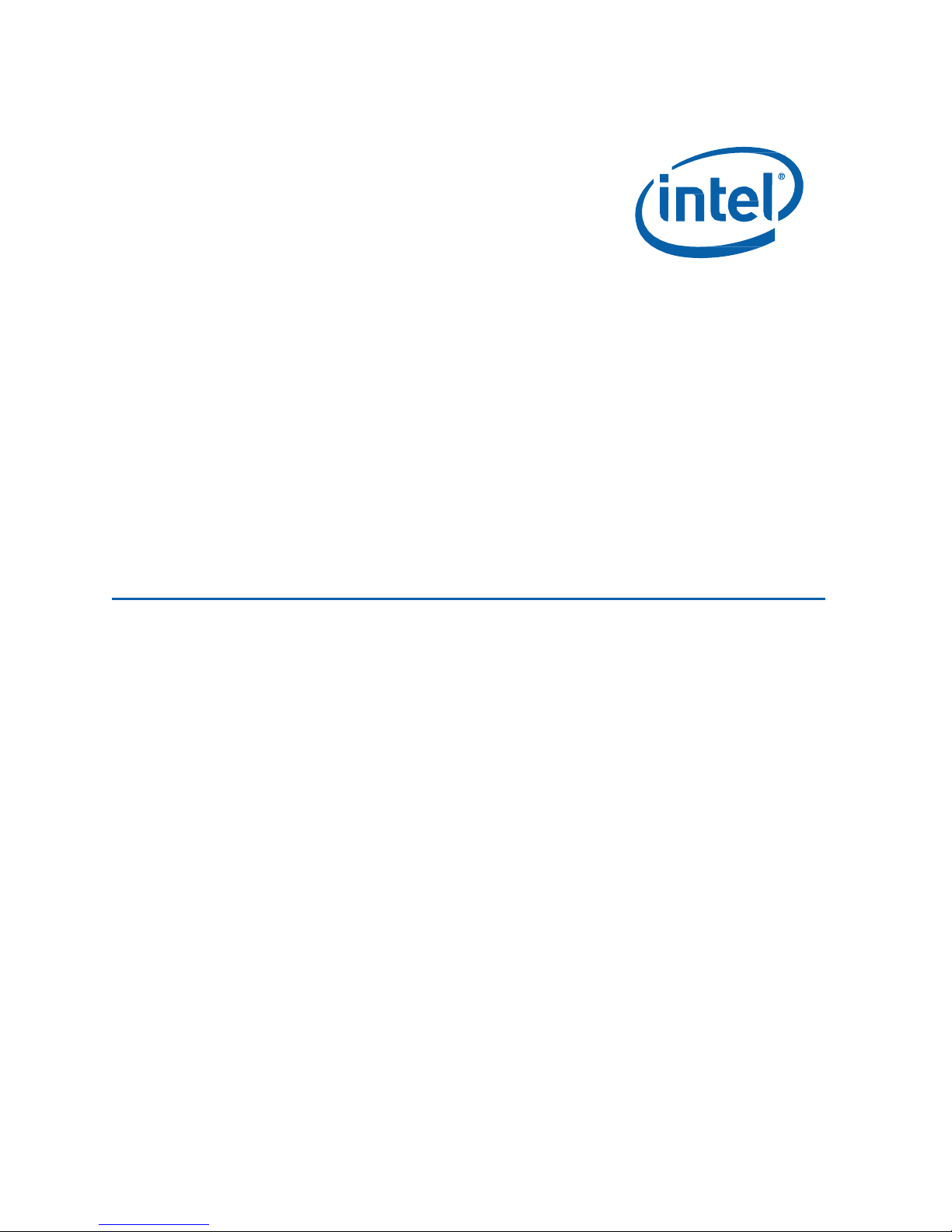
User Guide for NUC8i3CYSM, NUC8i3CYSN
Intel® NUC8 Home, a Mini PC with Windows® 10 – NUC8i3CYSM
Intel® NUC8 Home, a Mini PC with Windows® 10 – NUC8i3CYSN
User Guide
1
Page 2
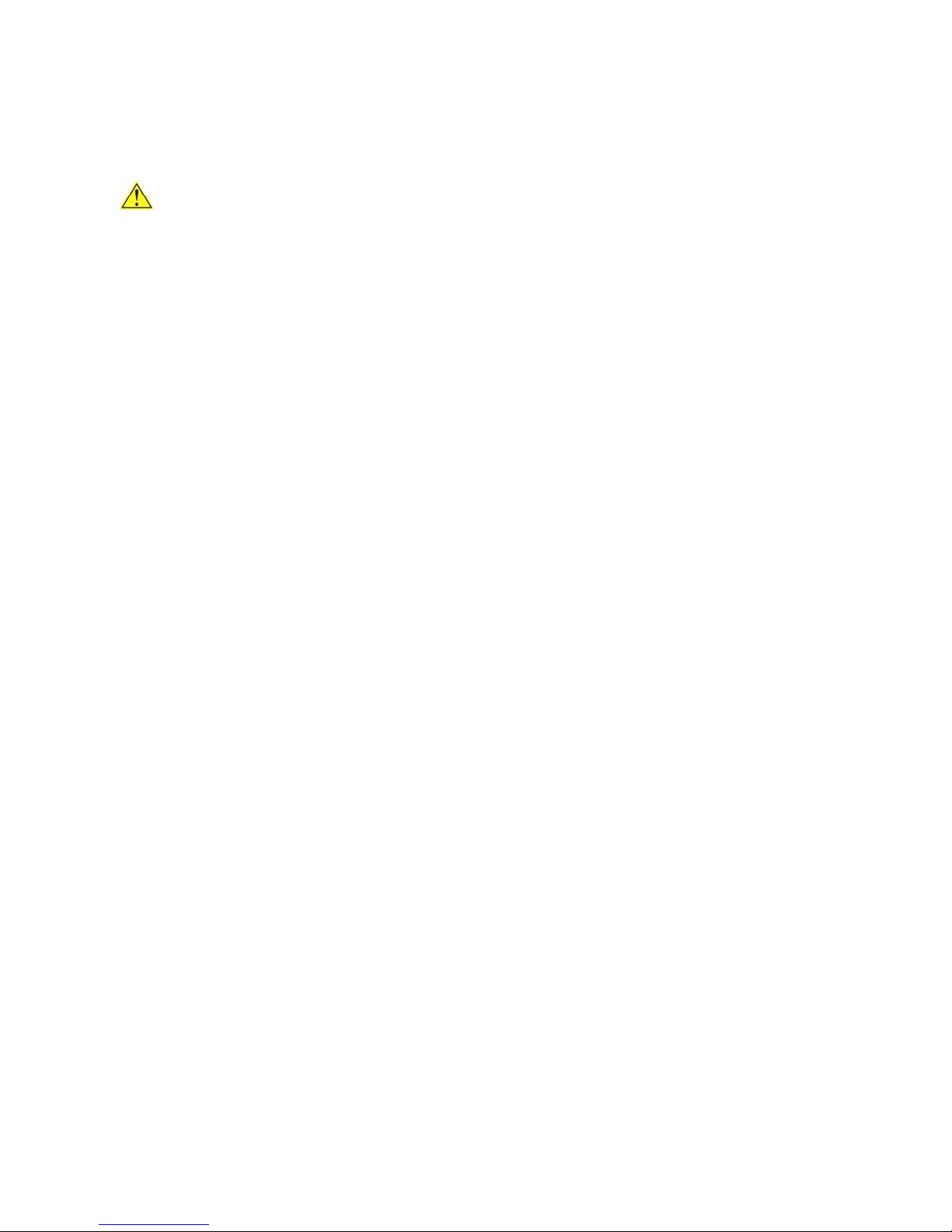
User Guide for NUC8i3CYSM, NUC8i3CYSN
Before You Begin
CAUTIONS
The procedures in this guide assume familiarity with the general terminology associated with
personal computers and with the safety practices and regulatory compliance required for using
and modifying electronic equipment.
Always disconnect the computer from its power source and from any network before performing any
of the procedures described in this guide.
Failure to disconnect power or networks before you open the computer or perform any procedures can
result in personal injury and/or equipment damage. Some circuitry on the board can continue to
operate even though the front panel power button is off.
Follow these guidelines before you begin:
Always follow the steps in each procedure in the correct order.
Create a log to record information about your computer, such as model, serial numbers,
installed options, and configuration information.
Electrostatic discharge (ESD) can damage components. Perform the procedures described in
this chapter only at an ESD workstation using an antistatic wrist strap and a conductive foam
pad. If such a station is not available, you can provide some ESD protection by wearing an
antistatic wrist strap and attaching it to a metal part of the computer chassis.
Installation Precautions
When you install and test the Intel NUC, observe all warnings and cautions in the installation
instructions.
To avoid injury, be careful of:
Sharp pins on connectors
Sharp pins on circuit boards
Rough edges and sharp corners on the chassis
Hot components (such as SSDs, processors, voltage regulators, and heat sinks)
Damage to wires that could cause a short circuit
Observe Safety and Regulatory Requirements
If you do not follow these instructions, you increase your safety risk and the possibility of
noncompliance with regional laws and regulations.
2
Page 3
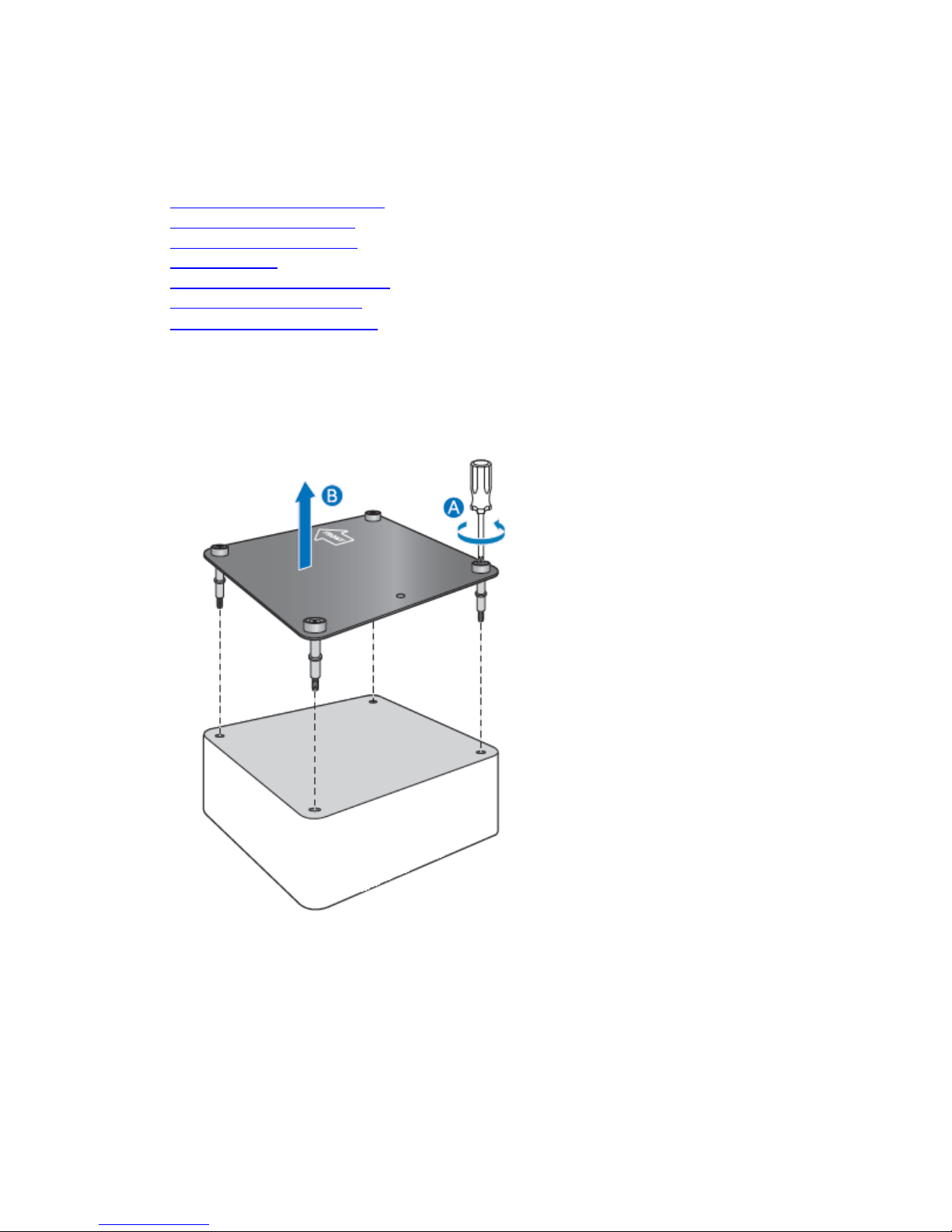
User Guide for NUC8i3CYSM, NUC8i3CYSN
This guide tells you how to:
• Change/install a 2.5-inch drive
• Change/install an M.2 SSD
• Use a VESA mount bracket
• Connect power
• Set up Microsoft® Windows® 10
• Keep device drivers current
•
Recover the operating system
Open the Chassis
Unscrew the four corner screws on the bottom of the chassis and lift the cover.
3
Page 4

User Guide for NUC8i3CYSM, NUC8i3CYSN
Changing a 2.5” Hard Drive or SSD
The Intel NUC Kits
Find compatible 2.5” drives in the Intel Product Compatibility Tool:
NUC8i3CYSM
and
NUC8i3CYSN
have pre-installed 2.5” Hard Disk Drive (HDD).
NUC8i3CYSM
NUC8i3CYSN
1. Unscrew the 4 screws holding the current drive in the bay.
2. Remove the pre-installed drive from the drive bay.
3. Slide the new 2.5” drive into the drive bay, ensuring the SATA connectors are fully seated into the
connectors of the SATA daughter card (A).
4. Secure the drive into the drive bay with the four screws that were used in step 1. Set the drive bay
bracket down inside the chassis (C).
4
Page 5

User Guide for NUC8i3CYSM, NUC8i3CYSN
Changing an M.2 SSD or Intel® Optane™ Memory Module
The Intel NUC Kits
Find compatible M.2 SSDs in the Intel Product Compatibility Tool
NUC8i3CYSM
NUC8i3CYSM
NUC8i3CYSN
To Change an M.2 SSD:
1. Remove the small silver screw from the 80mm metal standoff on the board (A).
2. Remove the SSD/Intel Optane Memory from the connector if there is one installed.
3. Align the space at the bottom of the new M.2 SSD to the key on the connector.
4. Insert the bottom edge of the M.2 SSD into the connector (B).
5. Secure the card to the standoff with the small silver screw (C).
and
NUC8i3CYSN
support an 80mm SSD.
5
Page 6

User Guide for NUC8i3CYSM, NUC8i3CYSN
Close the Chassis
After all components have been installed, close the Intel NUC chassis (using an electric or battery
operated screw driver can damage the NUC).
Attach and Use the VESA Bracket (Optional)
Follow these instructions to attach and use the VESA mount bracket:
1. Using the four small black screws that were included in the box, attach the VESA bracket to the
back of the monitor or TV.
6
Page 7

User Guide for NUC8i3CYSM, NUC8i3CYSN
2. Attach the two slightly larger black screws to the bottom chassis cover of the Intel NUC.
3. Slide the Intel NUC onto the VESA mount bracket.
7
Page 8

User Guide for NUC8i3CYSM, NUC8i3CYSN
Product codes
Power cord type
BOXNUC8i3CYSM
BOXNUC8i3CYSN
No power cord included. An AC power cord needs to be purchased
separately. Power cords are available at many Internet sites for use in
multiple countries. The connector on the power adapter is a C5 type
connector.
BOXNUC8i3CYSM1
BOXNUC8i3CYSN1
US power cord included.
BOXNUC8i3CYSM2
BOXNUC8i3CYSN2
EU power cord included.
BOXNUC8i3CYSM3
BOXNUC8i3CYSN3
UK power cord included.
BOXNUC8i3CYSM4
BOXNUC8i3CYSN4
Australia/New Zealand power cord included.
BOXNUC8i3CYSN5
India power cord included.
BOXNUC8i3CYSM6
China power cord included.
Connect Power
Each Intel NUC model includes either a region-specific AC power cord or no AC power cord (only the
power adapter).
8
Page 9

User Guide for NUC8i3CYSM, NUC8i3CYSN
Set Up Microsoft® Windows® 10
Microsoft Windows 10 is already installed on the Intel NUC. The first time you start the computer, you
are guided through the Windows 10 setup steps, including:
Selecting your region and language.
Accepting the Microsoft Windows license terms.
Personalizing Windows and assign a PC Name.
"Get Online" dialog to pick a wireless network (this step is optional).
Choosing Express Settings or Customize.
Assigning a User Name and Password.
Reinstalling the Operating System
If you upgrade or replace the computer’s drive, you may need to install a new version of the operating
system. See these resources:
Supported Operating Systems
Windows Setup Guide
Keep Intel NUC Drivers Current
To download the latest Microsoft* Windows* drivers and BIOS updates, use the Intel® Driver & Support
Assistant (Intel® DSA) or go to Download Center:
Intel® NUC 8 Home, a Mini PC with Windows® 10 – NUC8i3CYSM
Intel® NUC 8 Home, a Mini PC with Windows® 10 – NUC8i3CYSN
Drivers are available for the following features:
Intel® Chipset
Intel® ME
Radeon Graphics
Realtek* Audio
Intel® Bluetooth
Intel® PROSet Wireless
Intel® LAN
Intel® Rapid Storage Technology
Serial IO
GNA
Realtek* Card Reader
ITE* Consumer Infrared
9
Page 10

User Guide for NUC8i3CYSM, NUC8i3CYSN
Refresh
If your PC isn't performing as well as it once did, and you don't know why, you can
refresh your PC. This action doesn’t delete any of your personal files or change
your settings. Refresh does the following:
Files and personalization settings won’t change.
PC settings are changed back to their defaults.
Apps from the Windows Store are kept.
Apps installed from disks or websites are removed.
List of removed apps is saved on the desktop.
Reset
If you want to recycle your PC, give it away, or start over with it, you can reset it
completely. This process removes everything. Reset does the following:
All personal files and apps are removed.
PC settings are changed back to their defaults.
Windows is reinstalled.
Restore
If a recently installed app or driver is causing problems with your PC, you can
restore Windows back to an earlier point in time, called a restore point. System
Restore doesn’t change your personal files, but it can remove recently installed
apps and drivers.
If Windows starts
From Windows Start, type Recovery and select Recovery Options.
See Recovery options in Windows 10 for complete details on how
to use the recovery options.
If Windows doesn’t start
The recovery process should automatically start. If Recovery
doesn’t automatically start, you can try to initiate it as follows:
1. Press F8 during boot, when you see the prompt “F8 to
Activate Windows 8.1/10 Recovery Mode”.
2. Follow the recovery steps.
Operating System Recovery
There’s a Windows recovery partition on the Intel NUC. You can use this partition to Refresh, Reset, or
Restore Windows. Here is what each of these actions do:
Caution - Before performing a Refresh or Reset:
Make sure to back up all personal data to external storage.
Remove SD card from the card slot, if one is inserted.
To access the recovery media:
10
