Page 1

IP-4MTS6B
(IP-4GMS6F)
Series
(Embedded Board)
INSTALLATION GUIDE
Installation Guide Revision A1
600700246BA10
Page 2
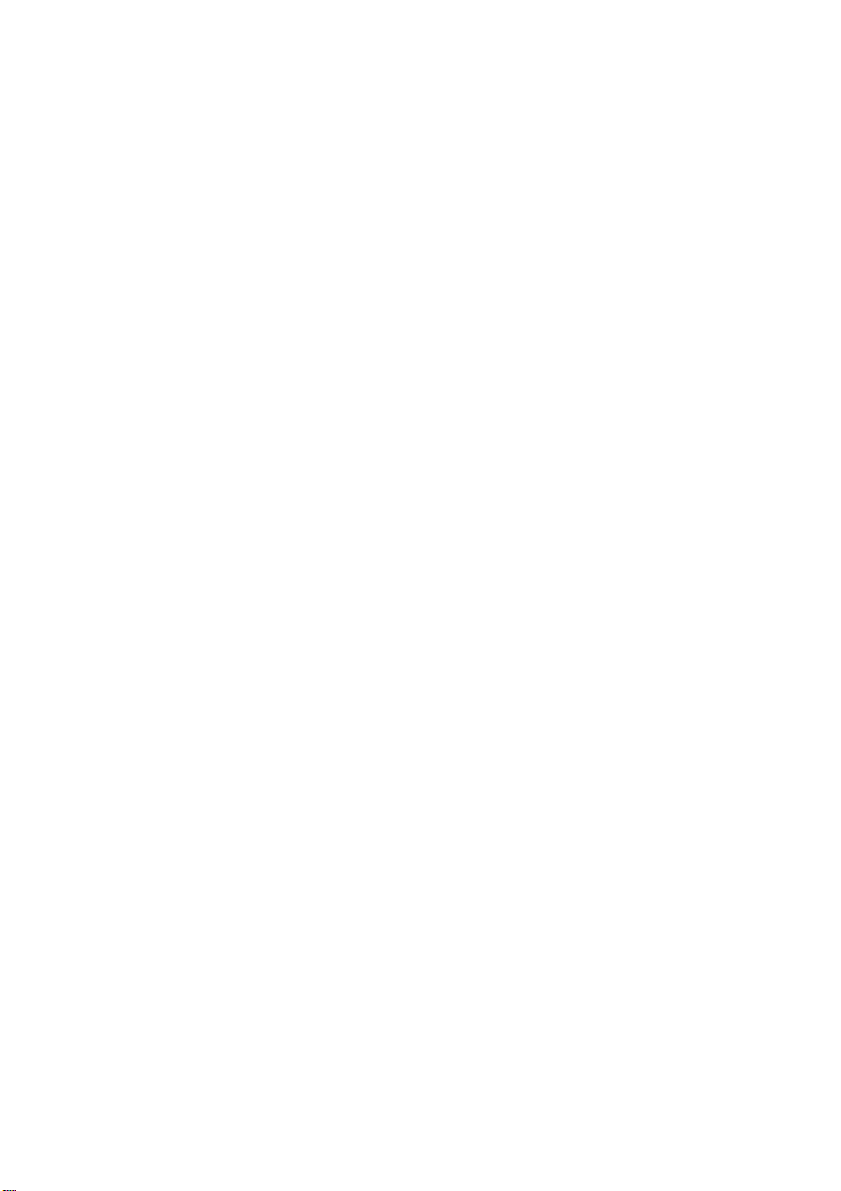
Page 3

COPYRIGHT
©
All rights reserved. The information contained in this guide has been
validated and reviewed for accuracy. No patent liability is assumed with
respect to the use of the information contained herein. While every
precaution has been taken in the preparation of this guide, the Manufacturer
assumes no responsibility for errors or omissions.
No part of this publication may be reproduced, stored in a retrieval
system, or transmitted in any form or by any means, electronic, mechanical,
photocopying, recording, or otherwise, without the prior written p ermission of
Manufacturer.
TRADEMARK™
®
Intel
, Pentium® and Celeron® are registered trademarks of Intel®
Corporation.
Microsoft
®
and Windows® are registered trademarks of Microsoft
Corporation.
All products and company names are trademarks or registered
trademarks of their respective holders.
These specifications are subject to change without notice.
Installation Guide Revision A1
March 2005
i
Page 4
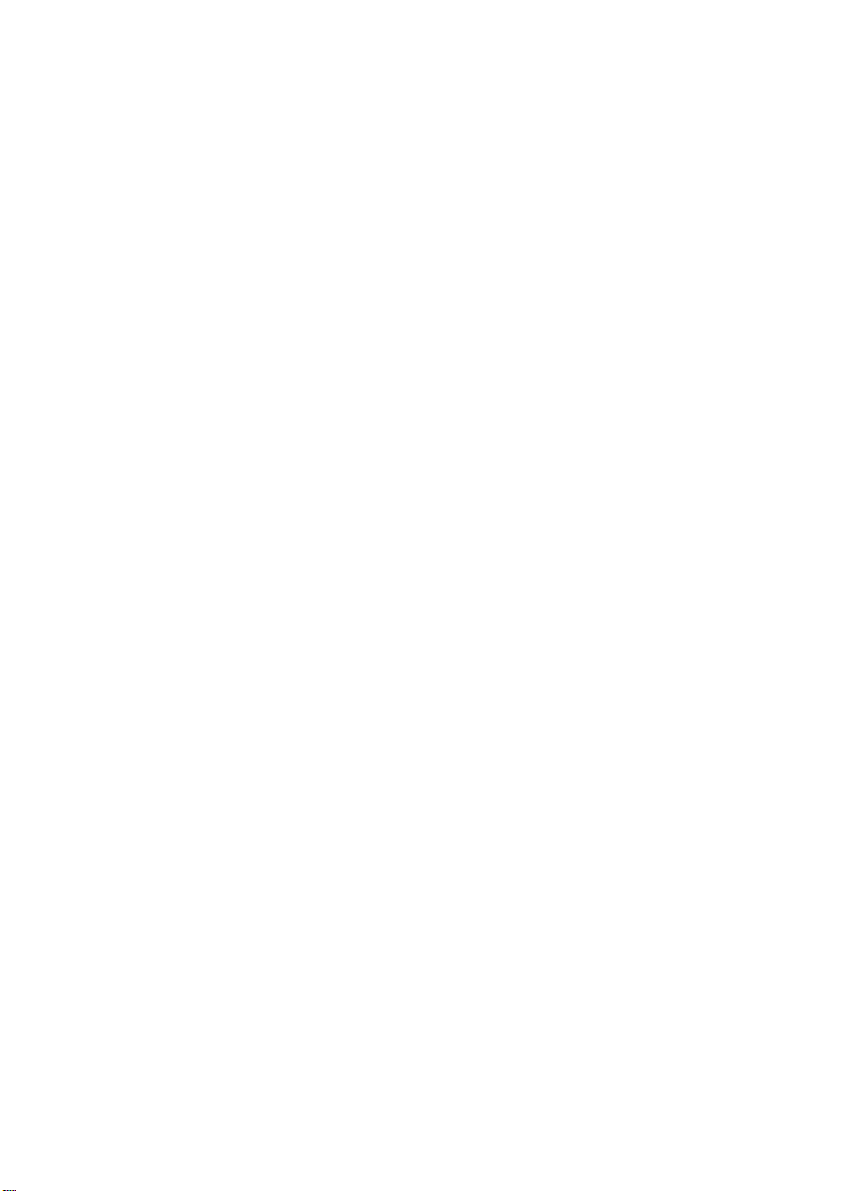
CONTENTS
ECTION 1 INTRODUCTION 1
S
1.1 Unpacking IP-4MTS6B / 4GMS6F Series 1
1.2 Description 3
1.3 Features 3
1.3.1 Graphic & Ethernet 3
1.3.2 Ultra ATA/66/100 4
1.3.3 Hardware Monitoring 4
1.3.4 I/O Shield Connector 4
1.3.5 Power-On/Off 5
1.3.6 IP-4MTS6B / IP-4GMS6F Series Overview 5
1.3.7 System Block Diagram 6
1.4 Specifications 7
1.5 Mechanical Dimensions 8
S
ECTION 2 INSTALLATIONS 9
2.1 System Installation 9
2.1.1 CPU Installation 9
2.1.2 Heat Sink Installation 10
2.1.3 Memory Module Installation 11
2.1.4 Setting Jumpers 13
2.2 Board Layout 14
2.3 Jumper Setting 15
2.4 Connector’s Description 16
ii
Page 5
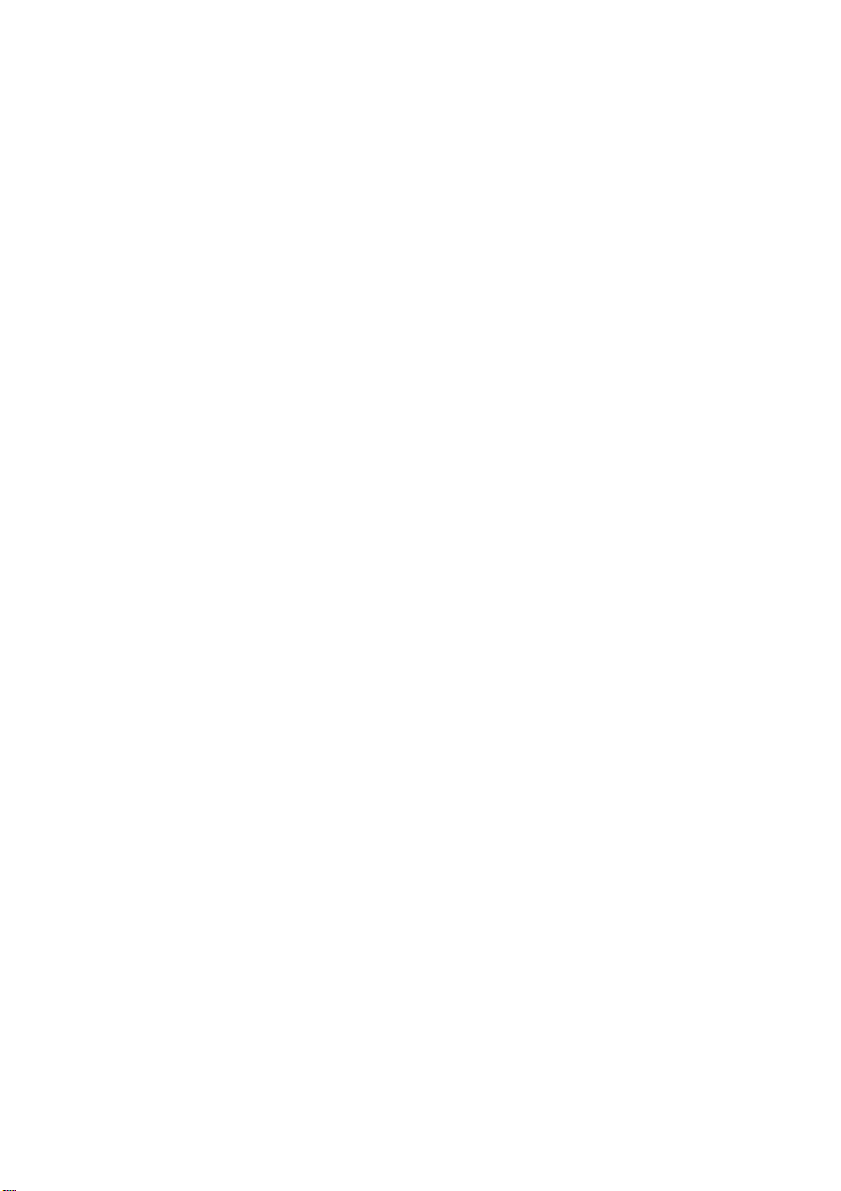
CONTENTS
ECTION 3 AWARD BIOS SETUP 33
S
3.1 BIOS Instructions 33
3.2 Main Menu 34
3.3 Standard CMOS Features 36
3.4 IDE Adapters 38
3.5 Advanced BIOS Features 40
3.6 Advanced Chipset Features 44
3.7 Integrated Peripherals 47
3.8 Power Management Setup 52
3.9 PnP/PCI Configurations 55
3.10 PC Health Status 57
3.11 Frequency/Voltage Control 58
3.12 Load Fail-Safe Default 59
3.13 Load Optimized Defaults 59
3.14 Supervisor/User Password Setting 60
3.15 Exit Selecting 61
iii
Page 6
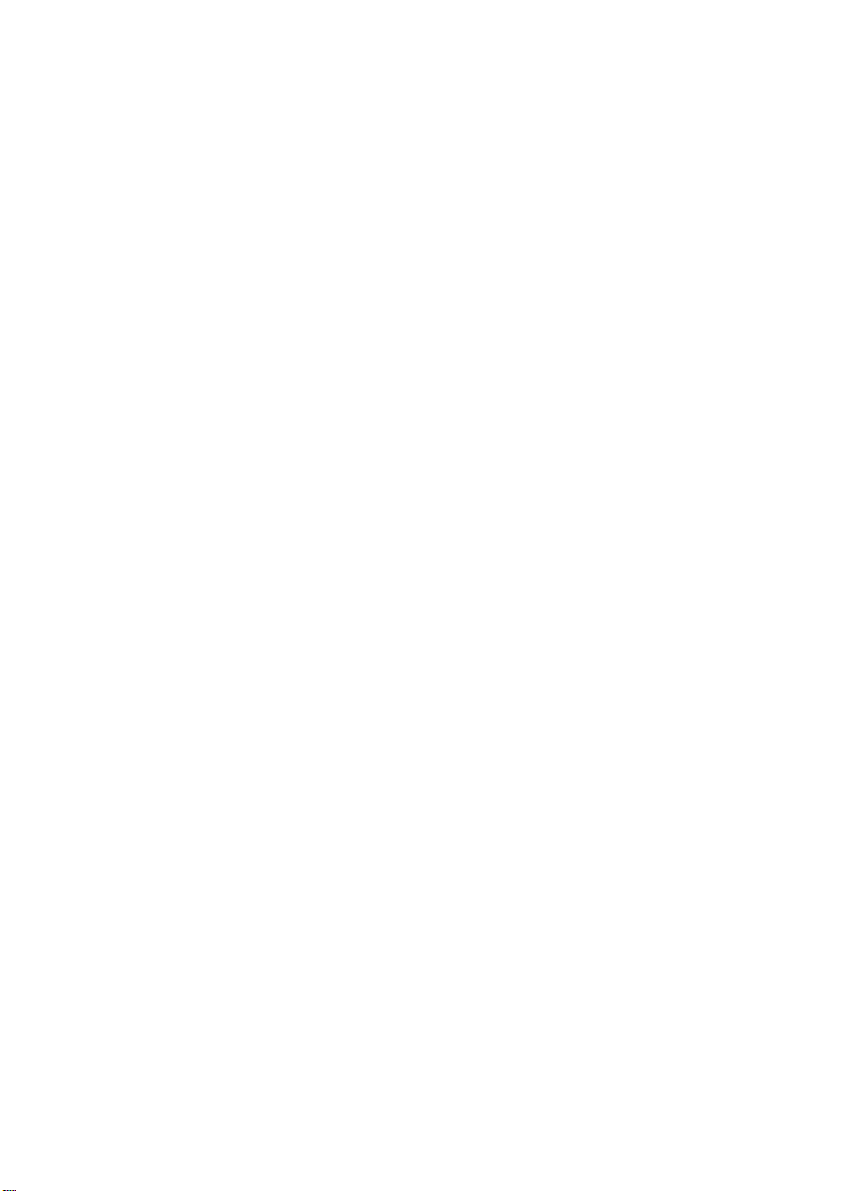
iv
Page 7

SECTION 1
INTRODUCTION
1.1 Unpacking IP-4MTS6B / 4GMS6F Series
1. Take out the IP-4MTS6B / 4GMS6F series unit from the carton box, check
if the unit is properly secure in the plastic bag.
2. Check the contents of the carton box:
¡ Industrial board (IP-4MTS6B) ¡ Industrial board (IP-4GMS6F)
¡ ATA-66/100 HDD ribbon cable ¡ Floppy ribbon cable
¡ Installation guide ¡ Audio line-out cable
1
Page 8

Introduction
¡ External K/B & M/S cable ¡ Driver CD
(6-pins to 6-pins)
¡ Heat sink with fan ¡ Heat sink without fan
(for IP-4MTS6B series) (for IP-4GMS6F series)
¡ I/O Shield
2
Page 9
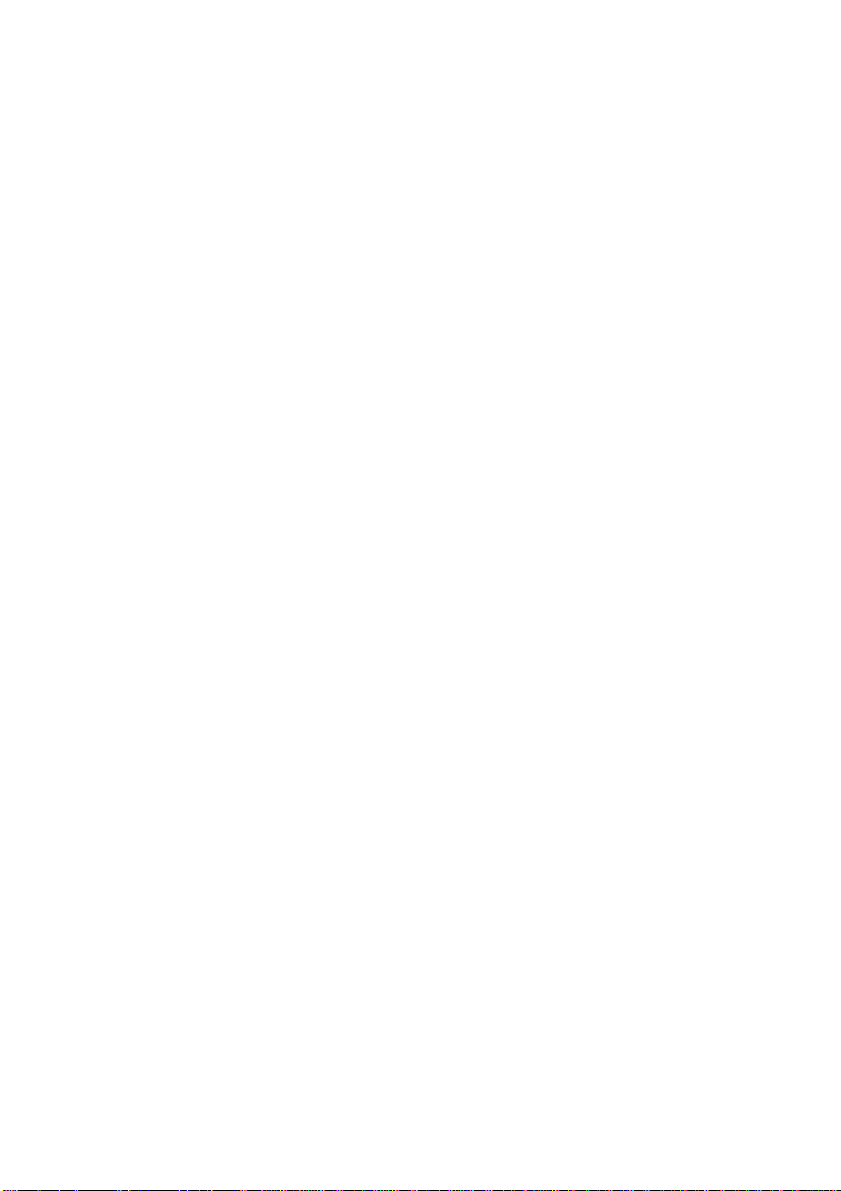
Introduction
1.2 Description
The IP-4MTS6B series combines the high performance and exceptional
value of Intel
industrial board. The Intel
479-pins Intel
®
855GME chipset with a full-featured, new generation,
®
Pentium® M / Celeron® M processor of 1.3GHz and up to
®
advanced 855GME chipset support socket
2.0GHz (Dothan™ Core), that memory base on the FSB 400 MHz operation
supports DDR SDRAM interface. In the meantime, the 855GME chipset
integrated the LVDS & VGA function. The IP-4MTS6B system memory size
can be up to 1GB DDR memory, onboard two Intel
®
82541GI Gigabit
Ethernet controllers (support 10/100/1000 Base-TX Ethernet), Audio
Line-Out and with 2 COM ports, besides the IP-4MTS6B with four USB2.0
ports on rear panel and two internal USB2.0 ports. T hey are for mini box PC,
Panel PC and high-end applications. (IP-4GMS6F and IP-4MTS6B are the
difference between on CPU onboard and core logic.)
The 82801DB I/O Controller Hub (ICH4) employs the Intel
®
Accelerated
Hub Architecture to make a direct connection from the graphics and memory,
the IDE controllers (ATA/33 or ATA/66 or ATA/100), six USB ports that are
supported USB 1.1/2.0 standard meets the performance, stability and
reliability requirements.
The Mini ITX Board - IP-4MTS6B is suitable and valuable for all the
industry applications, which also well support with the Windows
XP / NT and Linux
®
operation system.
®
98 / 2000 /
1.3 Features
1.3.1 Graphic & Ethernet
The IP-4MTS6B is base on the Intel
®
855GME chipset, offers users the
integrated LVDS, Graphic, dual Gigabit Ethernet, Audio function. The
features of system are as below:
¡ Enhanced integrated LVDS & graphics:
- 400 MHz FSB support
- 24Bits single channel LVDS, resolution up to 1600 x 1200 UXGA
- Onboard LVDS interface & CRT VGA connectors
¡ Build-in dual Gigabit Ethernet:
- Onboard two Intel
®
Gigabit Ethernet controllers
- Support 10/100/1000 Base-TX Ethernet
3
Page 10
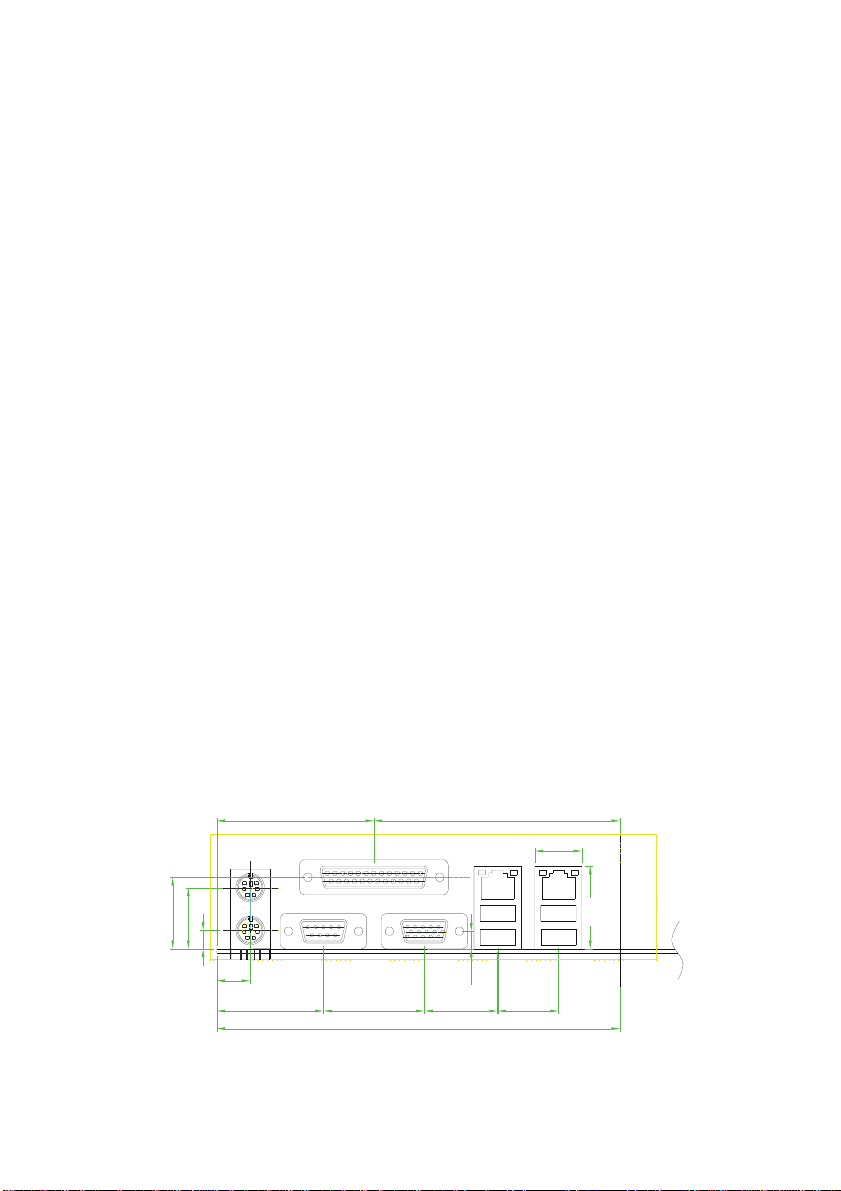
Introduction
¡ Memory:
- DDR SDRAM 200/266/333
- 1 x 184-pins DIMM socket, with support ECC
- 1.0GB Max.
¡ IO Connectivity - ICH4:
- 6 Hi-Speed USB2.0 ports
- AC97 Audio Codec
1.3.2 Ultra ATA/66/100
The ICH4 provides two channel Ultra ATA/66/100 Bus Master IDE
controller, that support Ultra ATA/66/100 protocols, perfect for such
demanding applications as real-time video, multimedia, and high
performance operating system. A new IDE cable is required for Ultra
ATA/66/100. This cable is an 80-conductor cable; however the connectors
are, of course, backwards compatible with ATA/33.
1.3.3 Hardware Monitoring
Hardware monitoring allows you to monitor various aspects of your
systems operations and status. The features include CPU temperature,
voltage and RPM of fan.
1.3.4 I/O Shield Connector
The board is equipped with an I/O panel. Please use the appropriate I/O
shield (figure 1).
56.05
87.71
16.80
25.42
21.75
6.50
11.96
38.10
35.97
6.22
26.13
143.76
29.50
21.64
Figure 1: I/O back panel layout
4
Page 11
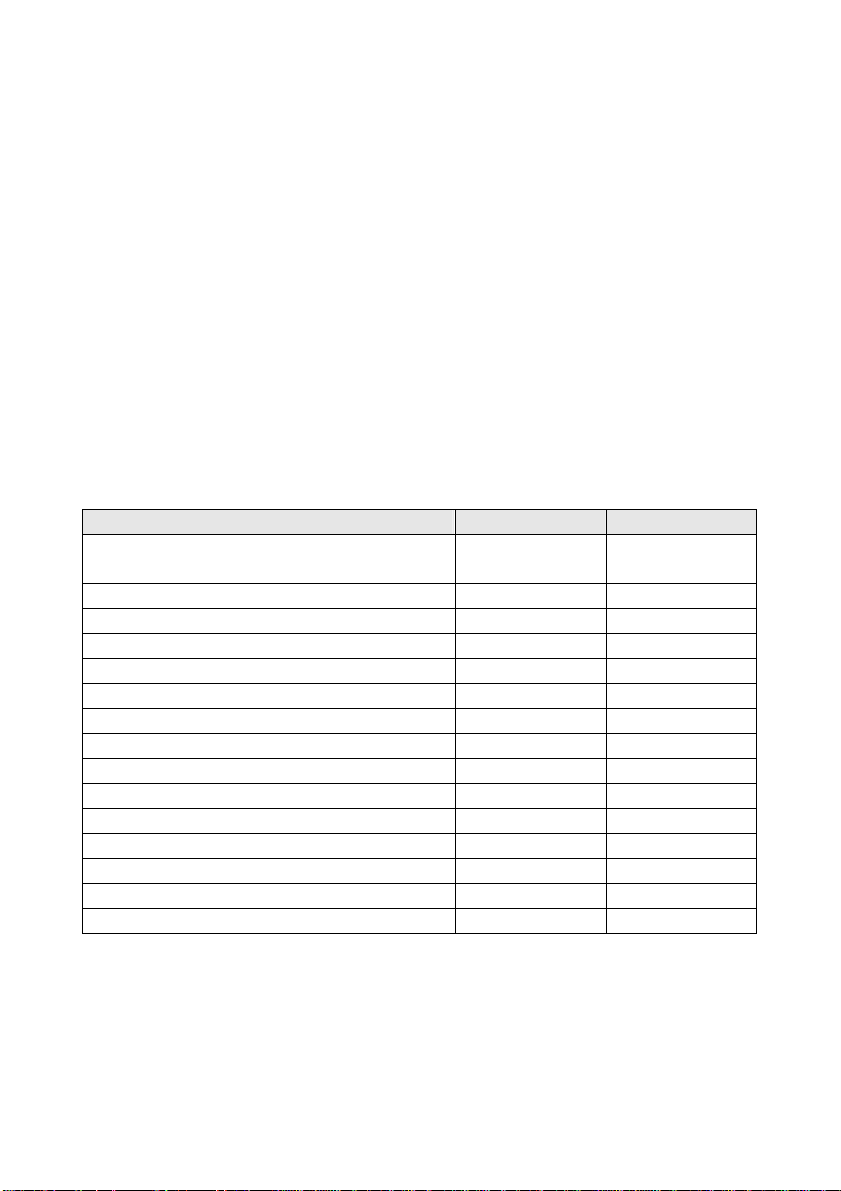
Introduction
1.3.5 Power-On/Off (Remote)
The board has a single 20-pins connector for ATX power supplie s. For
ATX power supplies that support the Remote On/Off feature, this should be
connected to the systems front panel for system Power On/Off button. The
systems power On/Off button should be a momentary button that is normally
open.
The board has been designed with “Soft Off" functions. You can turn off
the system from one of two sources: The first is the front panel Power
On/Off the button, and the other is the "Soft Off" function (coming from the
M/B onboard circuit controller) that can be controlled by the operating
system such as Windows
®
2000 / XP / NT or Linux®.
1.3.6 IP-4MTS6B / IP-4GMS6F Series Overview
Function / Model IP-4MTS6B IP-4GMS6F
¡ Processor Socket Type Onboard 600MHz
(Without L2 Cache)
¡ Chipset Intel® 855GME Intel® 852GM
¡ LVDS function
¡ VGA function
¡ Gigabit Ethernet function 2 2
¡ Audio Line-out interface 1 1
¡ 40-pins EIDE interface 2 2
¡ Floppy interface 1 1
¡ Parallel port 1 1
¡ PCI slot 1 1
¡ Serial ports 2 2
¡ USB 2.0 ports (two for optional USB cable) 6 6
¡ Fan connector 2 2
¡ External KB/MS connector 1 1
¡ LAN Extend to front panel LED pin-header 2 2
5
Page 12
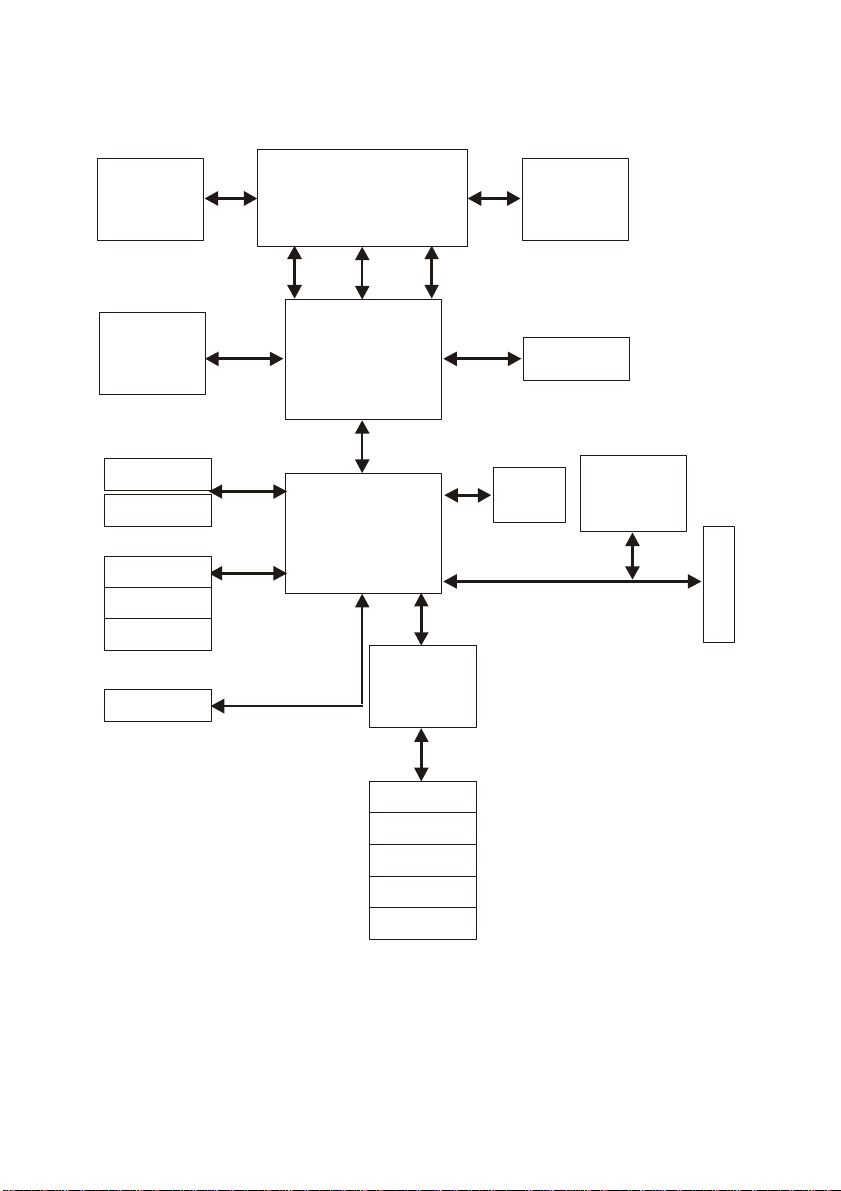
Introduction
1.3.7 System Block Diagram
Socket 479-pins
for
Intel Pentium M
LVDS
or
DVI / CRT
Device
VGA
GMCH (855GME)
732 Micro FCBGA
ClockVRM
DATACTRLADDR
400MHz FSB
DDR266/333 X1
IDE Primary
IDE Secondary
USB Port 1/2
USB Port 3/4
USB Port 5/6
FWH
ATA100
421 BGA
USB2.0
Figure 2: System Block Diagram
IP-4GMS6F onboard Celeron
Core logic used the Intel
®
852GM chipsets.
Ac97
Audio
ICH4
Super I/O
W83627HF
Keyboard
Mouse
COM Port
LPT Port
Floppy
®
M 600MHz without L2 cache processor.
Codec
PCI BUS
Dual Intel
82541GI
10/100/1000
Base-TX
PCI SLOT
6
Page 13

Introduction
1.4 Specifications
¡ Processor: (IP-4MTS6B)
- Support socket 479 Intel
Speed at 1.1GHz ~ 1.7GHz (Banias™ core)
- Support socket 479 Intel
®
Pentium® M with 1MB L2 cache processor,
®
Pentium® M with 2MB L2 cache processor,
Speed at 1.5GHz ~ 2.0GHz (Dothan™ core)
- System bus frequency at 400 MHz FSB
- IP-4GMS6F onboard Intel® Celeron® M 600MHz (without L2 cache)
¡ Chipset: (IP-4MTS6B)
- Intel
®
855GME + ICH4 AGPset
- IP-4GMS6F used the Intel® 852GM + ICH4 AGPset
¡ DRAM Module:
- 1 x 184-pins DIMM socket, Support DDR SDRAM up to 1GB (Max.)
- For DDR 200/266/333 memory
¡ LVDS & VGA Function:
- Intel
®
855GME chipset integrated LVDS & graphic controller
- Support 24 bits single channel LVDS panel,
- Resolution up to 1600 x 1200 UXGA
- Onboard one 15-pins VGA connector
¡ Dual Gigabit Ethernet Function:
- Dual Intel
®
82541 Ethernet controllers
- For 10/100/1000 Base-TX Ethernet
- Onboard two RJ-45 Ethernet connectors
¡ External Connector:
- 1 x 6-pins extend to front of chassis for external KB / MS connector
¡ Expansion Slot:
- 1 x PCI slot
¡ Onboard I/O:
- On-Chip I/O integrated with keyboard, mouse, parallel and serial,
fast IR and power-on controller
¡ Onboard PCI / IDE:
- Intel
®
82801DB (ICH4) controller
- PCI Rev2.2 compliant
- PCI bus IDE port with PIO /Ultra DMA-100 x 2 (up to 4 devices)
7
Page 14
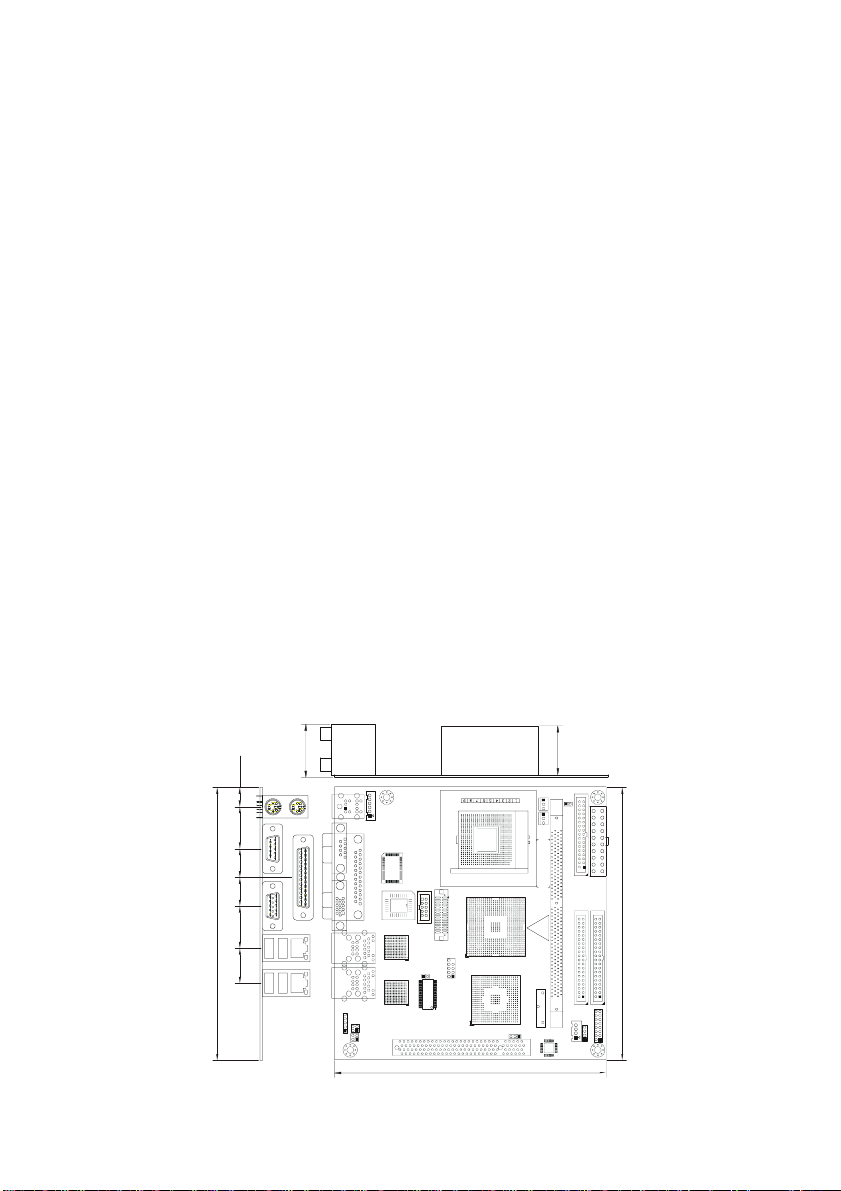
Introduction
¡ Rear I/O Connectors:
- PS/2 mouse and PS/2 style keyboard
- D-Sub 25-pins printer port connector
D-Sub 9-pins COM1 serial port connector for RS-232
D-Sub 15-pins VGA connector
- RJ-45 Ethernet (LAN1) and 2 x USB2.0 (USB 0/1) connectors
- RJ-45 Ethernet (LAN2) and 2 x USB2.0 (USB 2/3) connectors
¡ Internal I/O Connectors (pin-header):
- 2 x USB2.0 connectors (for optional USB cable with bracket)
- Audio Line-out pin-header
¡ Power Connector:
- 20-pins ATX power connector
¡ BIOS:
- Award Plug & Play BIOS
¡ Form Factor:
- 6.69” x 6.69” (170 x 170mm), Mini ITX size
¡ Weight:
- 0.77lb (350g) ---
IP-4MTS6B series
1.5 Mechanical Dimensions
I/O COOLER
33 mm
12.17 mm
26.11 mm
17.90 mm
17.85 mm
170 mm
26.27 mm
21.72 mm
170 mm
32 mm
170 mm
8
Page 15

SECTION 2
INSTALLATIONS
2.1 System Installation
2.1.1 CPU Installation (IP-4MTS6B series)
Carefully follow the steps below in order to install the CPU:
1. Check and confirm that you are going to install correctly CPU type and
pin numbers (figure 3).
2. Take the screwdriver and releasing screw-nut of the socket 479.
3. Rotate mark of screw-nut to face the “OPEN”.
4. Align the pins of the CPU against the pinholes of the socket 479. Be
sure to pay attention to the orientation of the CPU.
OPEN
Screw Nut
CLOSED
Figure 3: CPU Socket
5. Push down the CPU into the socket 479.
6. Rotate mark of screw-nut to face the “CLOSED”.
7. Place the CPU cooling fan atop the CPU surface.
8. Push down the opposite side of the ZIF clip and hook it.
9. Connect the cooling fan cable to the socket. Be careful not to place the
cable on the CPU cooling fan.
9
Page 16

Installations
Removing a CPU:
1. Before removing the CPU, turn off the IP-4MTS6B series power; then
wait for about 20 minutes until the heat radiation plate of the cooling fan
and the CPU cools down.
2. Rotate mark of screw-nut to face the “OPEN”.
3. To remove the CPU.
Note: The CPU and the heat radiation plate are hot. They may cause
burns.
To remove the CPU, reverse the installation steps.
2.1.2 Heat Sink Installation
Make sure that good contact is made between the processors and the
heat sinks & fan. Insufficient contact, incorrect types of heat sinks, fans, or
thermal compound used or improper amount of thermal compound applied
on the CPU die can cause the processors to overheat, which may crash the
system.
Figure 4: Heat Sink Installation
10
Page 17

Installations
2.1.3 Memory Module Installation
Figure 5 display the notch marks and what they should look like on your
DIMM memory module.
DIMMs have 184-pins and two notches, that will match with the onboard
DIMM socket. DIMM modules are installed by placing the chip firmly into the
socket at a 90-degree angle and pressing straight d own (figure 6) until it fits
tightly into the DIMM socket.
Figure 5: DIMM Memory and 184-pins Socket
Figure 6: Memory Installation
11
Page 18

Installations
Carefully follow the steps below in order to install the DIMMs:
1. To avoid generating static electricity and damaging the DIMM, ground
yourself by touching a grounded metal surface or using a ground scrap
before you touch the DIMM.
2. Do not touch the connector of the DIMM. Dirt residue may cause a
malfunction.
3. Hold the DIMM with its notch to the front side of the IP-4MTS6B series
and insert it completely into the socket. A DIMM should be inserted into
the inner socket first. Guiding the hole at each end of the DIMM over the
retaining post at each end of the DIMM socket.
4. If you install two DIMMs, install the second DIMM using the same
procedure as above.
5. If DIMM does not go in smoothly, do not force it. Pull it all the way out
and try again.
6. Make sure the DIMM is properly installed and locked by the tabs on both
sides of the socket.
Removing a DIMM:
To remove the DIMM, use your fingers or a small screwdriver to
carefully push away the plastic tabs that secure the DI MM at each end. Lift it
out of the socket.
Make sure you store the DIMM in an anti-static bag and must be
populated the same size and manufactory of memory modules.
12
Page 19
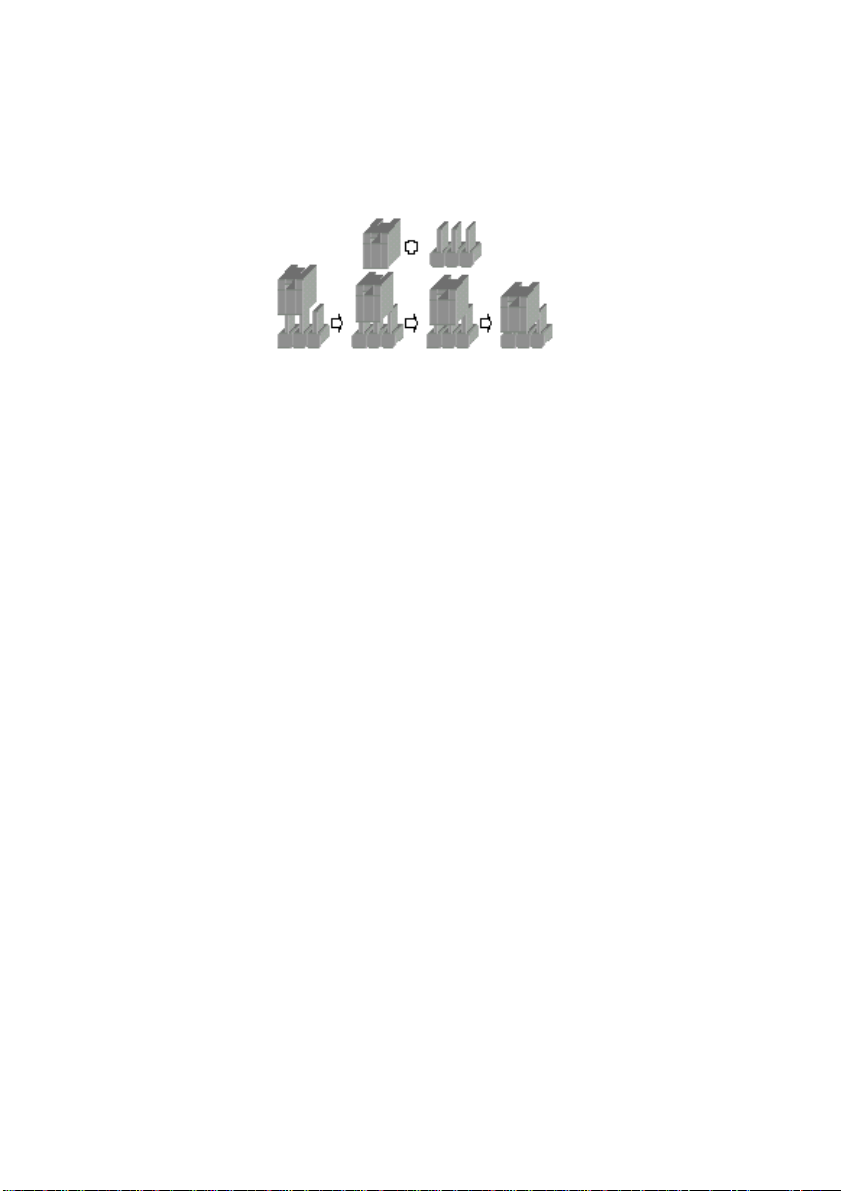
Installations
2.1.4 Setting Jumpers
There are jumpers on the Embedded Board of the IP-4MTS6B series.
You can set the jumpers to make the necessary operations.
Figure 7: Jumper Connector
For any three-pins jumpers (Figure 7), the jumper setting is 1-2 when
the jumper connects pins 1 and 2. The setting is 2-3 when pins 2 and 3 are
connected and so on. You see one of the lines surrounding a jumper, whi ch
indicates pin NO.1.
To move a jumper from one position to another, use needle-nose pliers
or tweezers to pull the pin cap off the pins and move it to the desired
position.
13
Page 20

Installations
A
2.2 Board Layout
IP-4MTS6B Jumper & Connector Location
93004
LAN2-LED
CN4
JP1JP2
IR-CONN
LAN1-LED
CN6
CN7
VGA
CN1
LAN1LAN2
USB0/1USB2/3
CN12
CN11
USB4/5
JP4
BATT1
DIMM1
LINE-OUT
CN15
CN18
CN21
CD-IN
-PW LED LOCK PW ON
SPKR +HDLED RESET
IP-4GMS6F onboard Celeron
CN9
JP6
CN10
®
M 600MHz without L2 cache processor.
LVDS -CONN
IDE2
CN16
IDE1
CN20
COM2
CN17
CN19
So the board layout has not the socket of CPU.
FLOPPY
COM1
CN2
LPT1
CN3
CN8
CN13
SYSTEM-FAN CPU-FAN
CN5
KB/MS
EXT. KB/M S
CN14
JP5
UTO POWER ON
ECN RECOR D
14
Page 21

2.3 Jumper Setting
Table for Jumper Location Description:
Use the information in the following table to change the jumpers.
Jumpers Functions
JP4 Clear CMOS setting select
JP5 Auto power on setting select
JP6 LCD power setting select
Installations
15
Page 22

Installations
In order to set up the correct configuration, here is the description about
how to set the jumpers to enable/disable or change functions. All jumpers’
location please refer to jumper location diagram.
Clear CMOS setting select: JP4
Function JP4
Normal (Default) 1-2
Clear CMOS 2-3
y Location:
Auto power on setting select: JP5
Function JP4
Auto power on On
Normal (Default) Off
y Location:
16
Page 23

LCD power setting select: JP6
Function JP4
3.3V (Default) 1-2
5V 2-3
y Location:
Installations
17
Page 24

Installations
A
2.4 Connector’s Description
IP-4MTS6B Connector Location
93004
LAN2-LED
CN4
JP1JP2
IR-CONN
LAN1-LED
CN6
CN7
VGA
CN1
LAN1LAN2
USB0/1USB2/3
CN12
CN11
USB4/5
JP4
BATT1
DIMM1
LINE-OUT
CN15
CN18
CN21
CD-IN
-PW LED LOCK PW ON
SPKR +HDLED RESET
IP-4GMS6F onboard Celeron
CN9
JP6
CN10
®
M 600MHz without L2 cache processor.
LVDS -CONN
IDE2
CN16
IDE1
CN20
COM2
CN17
CN19
So the board layout has not the socket of CPU.
FLOPPY
COM1
CN2
LPT1
CN3
CN8
CN13
SYSTEM-FAN CPU-FAN
CN5
KB/MS
EXT. KB/M S
CN14
JP5
UTO POWER ON
ECN RECOR D
18
Page 25

Table for Connector’s Location Description:
Use the information in the following table to change the connector.
Connectors Functions
CN1 CRT VGA port connector
CN2 COM1 RS-232 serial port connector
CN3 Parallel port connector
CN4 IrDA connector
CN5 PS/2 keyboard & mouse connectors
CN6 USB 2/3 & Gigabit Ethernet RJ-45 (LAN2) connectors
CN7 USB 0/1 & Gigabit Ethernet RJ-45 (LAN1) connectors
CN8 External keyboard & mouse connector
CN9 COM2 RS-232 serial port connector (pin-header)
CN10 18/24Bits LVDS panel interface
CN11 USB 4/5 connector (pin-header)
CN13 System fan power connector
CN14 CPU fan power connector
CN15 Audio Line_out pin-header
CN16 Secondary IDE connector
CN17 Floppy disk connector
CN18 CD_IN pin-header
CN19 20-pins ATX power connector
CN20 Primary IDE connector
CN21 System panel indicate connector
JP1 LAN2 LED pin-header
JP2 LAN1 LED pin-header
Installations
19
Page 26

Installations
CRT VGA port connector (D-SUB 15-pins female): CN1
Pin # Assignment Pin # Assignment
1 Red 2 Green
3 Blue 4 NC
5 Ground 6 Ground
7 Ground 8 Ground
9 VCC 10 Ground
11 NC 12 DDData
13 Hsync 14 VSync
15 DDClk
y Figure:
1
5
15
11
COM1 RS-232 serial port connector (D-Sub 9-pins male): CN2
Pin # Assignment Pin # Assignment
1 DCD (Data Carrier Detect) 6 DSR (Data Set Ready)
2 RXD (Receive Data) 7 RTS (Request to Send)
3 TXD (Transmit Data) 8 CTS (Clear to Send)
4 DTR (Data Terminal Ready) 9 RI (Ring Indicator)
5 Ground
y Figure:
5
1
9
6
20
Page 27

Installations
Parallel port connector (D-Sub 25-pins female): CN3
Pin # Assignment Pin # Assignment
1 Line Printer Strobe 14 Auto Feed
2 PD 0, Parallel Data 0 15 Error
3 PD 1, Parallel Data 1 16 Initialize
4 PD 2, Parallel Data 2 17 Select
5 PD 3, Parallel Data 3 18 Ground
6 PD 4, Parallel Data 4 19 Ground
7 PD 5, Parallel Data 5 20 Ground
8 PD 6, Parallel Data 6 21 Ground
9 PD 7, Parallel Data 7 22 Ground
10 ACK, Acknowledge 23 Ground
11 Busy 24 Ground
12 Paper Empty 25 Ground
13 Select
y Figure:
13
1
25
14
IrDA connector (5-pins pin-header): CN4
Pin # Assignment
1 +5V
2 FIRTX
3 IRRX
4 Ground
5 IRTX
y Figure:
5
1
21
Page 28

Installations
PS/2 keyboard connector (6-pins purple mini Din): CN5
Pin # Assignment Pin # Assignment
1 Keyboard data 2 NC
3 Ground 4 +5V
5 Keyboard clock 6 NC
y Figure:
6
2
5
34
1
PS/2 mouse connector (6-pins green mini Din): CN5
Pin # Assignment Pin # Assignment
1 Mouse data 2 NC
3 Ground 4 +5V
5 Mouse clock 6 NC
y Figure:
6
2
5
34
1
22
Page 29

Installations
Gigabit Ethernet RJ-45 (LAN2) connector (RJ-45 phone-jack): CN6
Pin # Assignment Pin # Assignment
1 Transmit output (+) 5 NC
2 Transmit output (-) 6 Receive input (-)
3 Receive input (+) 7 NC
4 NC 8 NC
y Figure:
USB 2/3 connectors (4-pins female): CN6
Pin # Assignment Pin # Assignment
1a VCC 1b VCC
2a USB2 - 2b USB3 3a USB2 + 3b USB3 +
4a Signal ground 4b Signal ground
y Figure:
14
14
23
Page 30

Installations
Gigabit Ethernet RJ-45 (LAN1) connector (RJ-45 phone-jack): CN7
Pin # Assignment Pin # Assignment
1 Transmit output (+) 5 NC
2 Transmit output (-) 6 Receive input (-)
3 Receive input (+) 7 NC
4 NC 8 NC
y Figure:
USB 0/1 connectors (4-pins female): CN7
Pin # Assignment Pin # Assignment
1a VCC 1b VCC
2a USB0 - 2b USB1 3a USB0 + 3b USB1 +
4a Signal ground 4b Signal ground
y Figure:
14
14
24
Page 31

Installations
External keyboard & mouse connector (6-pins pin-header): CN8
Pin # Assignment Pin # Assignment
1
3
5
MS Clock
KB Clock
Ground
2
4
6
MS Data
KB Data
VCC
y Figure:
16
COM2 RS-232 serial port connector (10-pins pin-header): CN9
Pin # Assignment Pin # Assignment
1 DCD 2 DSR
2 RXD 4 RTS
3 TXD 6 CTS
4 DTR 8 RI
5 Ground 10 5V
y Figure:
9
1
10
2
25
Page 32

Installations
18/24Bits LVDS panel interface (40-pins male): CN10
Pin # Assignment Pin # Assignment
1 NC 2 NC
3 Ground 4 Ground
5 YAM0 6 YAM1
7 YAP0 8 YAP1
9 Ground 10 Ground
11 YAM2 12 CLKAM
13 YAP2 14 CLKAP
15 Ground 16 Ground
17 YAM3 18 YBM0
19 YAP3 20 YBP0
21 Ground 22 Ground
23 YBM1 24 YBM2
25 YBP1 26 YBP2
27 Ground 28 Ground
29 CLKBM 30 YBM3
31 CLKBP 32 YBP3
33 NC 34 +12V
35 NC 36 +12V
37 NC 38 VCC_LCD
39 LCD_BKL 40 VCC_LCD
y Figure:
40
2
39
1
26
Page 33

Installations
1
9
USB 4/5 connector (9-pins pin-header): CN11
Pin # Assignment Pin # Assignment
1 VCC 2 VCC
3 USB4 - 4 USB5 -
5 USB4 + 6 USB5 +
7 Ground 8 Ground
9 --- 10 NC
y Figure:
2
10
System fan power connector: CN13
Pin # Assignment
1 Ground
2 VCC
3 Fan Status Signal
y Figure:
3
1
27
Page 34

Installations
CPU fan power connector: CN14
Pin # Assignment
1 Ground
2 VCC
3 Fan Status Signal
y Figure:
Audio Line_out pin-header: CN15
Pin # Assignment
1 LOUT_L
2 Ground
3 Ground
4 LOUT_R
y Figure:
3
1
4
1
28
Page 35

Installations
Secondary IDE connector (40-pins 2.54mm pitch pin-header with
housing): CN16
Pin # Assignment Pin # Assignment
1 Reset IDE 2 Ground
3 Host Data 7 4 Host Data 8
5 Host Data 6 6 Host Data 9
7 Host Data 5 8 Host Data 10
9 Host Data 4 10 Host Data 11
11 Host Data 3 12 Host Data 12
13 Host Data 2 14 Host Data 13
15 Host Data 1 16 Host Data 14
17 Host Data 0 18 Host Data 15
19 Ground 20 --21 DRQ 1 22 Ground
23 Host IOW 24 Ground
25 Host IOR 26 Ground
27 IOCHRDY 28 Host ALE
29 DACK 1 30 Ground
31 IRQ 15 32 NC
33 Address 1 34 Ground
35 Address 0 36 Address 2
37 Chip Select 0 38 Chip Select 1
39 Activity 40 Ground
y Figure:
2
40
1
39
29
Page 36

Installations
Floppy disk connector (34-pins 2.54mm pitch pin-header with
housing): CN17
Pin # Assignment Pin # Assignment
1 Ground 2 Drive Density Selection
3 Ground 4 NC
5 Ground 6 Drive Density Selection
7 Ground 8 Index
9 Ground 10 Motor Enable 0
11 Ground 12 Drive Select 1
13 Ground 14 Drive Select 0
15 Ground 16 Motor Enable 1
17 Ground 18 Direction
19 Ground 20 Step
21 Ground 22 Write Data
23 Ground 24 Write Gate
25 Ground 26 Track 00
27 Ground 28 Write Protect
29 NC 30 Read Data
31 Ground 32 Head Select
33 NC 34 Diskette Change
y Figure:
2
34
1
33
30
Page 37

Installations
CD_IN pin-header: CN18
Pin # Assignment
1 CD_IN_Left
2 CD_GND
3 CD_GND
4 CD_IN_Right
y Figure:
14
20-pins ATX power connector: CN19
Pin # Assignment Pin # Assignment
1 +3.3V 11 +3.3V
2 +3.3V 12 -12V
3 Ground 13 Ground
4 +5V 14 PS-ON
5 Ground 15 Ground
6 +5V 16 Ground
7 Ground 17 Ground
8 NC 18 -5V
9 5VSB 19 +5V
10 +12V 20 +5V
y Figure:
1
10
11
20
31
Page 38

Installations
Primary IDE connector (40-pins 2.54mm pitch pin-header with
housing): CN20
Pin # Assignment Pin # Assignment
1 Reset IDE 2 Ground
3 Host Data 7 4 Host Data 8
5 Host Data 6 6 Host Data 9
7 Host Data 5 8 Host Data 10
9 Host Data 4 10 Host Data 11
11 Host Data 3 12 Host Data 12
13 Host Data 2 14 Host Data 13
15 Host Data 1 16 Host Data 14
17 Host Data 0 18 Host Data 15
19 Ground 20 --21 DRQ 0 22 Ground
23 Host IOW 24 Ground
25 Host IOR 26 Ground
27 IOCHRDY 28 Host ALE
29 DACK 0 30 Ground
31 IRQ 14 32 No Connect
33 Address 1 34 Ground
35 Address 0 36 Address 2
37 Chip Select 0 38 Chip Select 1
39 Activity 40 Ground
y Figure:
2
40
1
39
32
Page 39

Installations
1
2
4
3
System panel indicate connector: CN21
Pin # Assignment Pin # Assignment
SPEAKER PWR LED
1 +5V 2 5V
3 NC 4 NC
5 BZ 6 Ground
7 SPKR
HDD LED
9 5V 10 Ground
11 HDLED- 12 NC
8 KBLOCK
KEYLOCK
RESET PWR ON
13 RESET+ 14 5VSB
15 Ground 16 PWRBT-
y Figure:
2
16
1
15
LAN2 LED pin-header: JP1
Pin # Assignment Pin # Assignment
1 LINK_LED 2 VCC_3V
3 ACT_LED 4 VCC_3V
y Figure:
33
Page 40

Installations
1
2
4
3
LAN1 LED pin-header: JP2
Pin # Assignment Pin # Assignment
1 LINK_LED 2 VCC_3V
3 ACT_LED 4 VCC_3V
y Figure:
34
Page 41

SECTION 3
AWARD BIOS SETUP
3.1 BIOS Instructions
Award’s ROM BIOS provides a built-in Setup program, which allows
user to modify the basic system configuration and hardware parameters.
The modified data will be stored in a battery-backed CMOS, so that data will
be retained even when the power is turned off. In general, the information
saved in the CMOS RAM will stay unchanged unless there is a configuration
change in the system, such as hard drive replacement or a device is added.
It is possible for the CMOS battery to fail, this will cause data loss in the
CMOS only. If this does happen you will need to reconfigure your BIOS
settings.
35
Page 42

Award BIOS Setup
3.2 Main Menu
Once you enter the AwardBIOS™ CMOS Setup Utility, the Main Menu
will appear on the screen. The Main Menu allows you to select from several
setup functions and two exit choices. Use the arrow keys to select among
the items and press <Enter> to accept and enter the sub-menu.
Phoenix - AwardBIOS CMOS Setup Utility
¾ Standard CMOS Feature
¾ Advanced BIOS Feature
¾ Advanced Chipset Feature
¾ Integrated Peripherals
¾ Power Management Setup
¾ PnP/PCI Configurations
¾ PC Health Status
Esc: Quit ↑ ↓ →←: Select Item
F10: Save & Exit Setup
Time, Date, Hard Disk Type….
Note: that a brief description of each highlighted selection appears at the bottom of the screen.
¾ Frequency/Voltage Control
Load Fail-Safe Defaults
Load Optimized Defaults
Set Supervisor Password
Set User Password
Save & Exit Setup
Exit Without Saving
Setup Items:
The main menu includes the following main setup categories. Recall that
some systems may not include all entries.
Standard CMOS Features:
Use this menu for basic system configuration. See 3.3 for the details.
Advanced BIOS Features:
Use this menu to set the Advanced Features available on your system. See
3.5 for the details.
Advanced Chipset Features:
Use this menu to change the values in the chipset registers and optimize
your system's performance. See 3.6 for the details.
Integrated Peripherals:
Use this menu to specify your settings for integrated peripherals. See 3.7 for
the details.
36
Page 43

Award BIOS Setup
Power Management Setup:
Use this menu to specify your settings for power management. See 3.8 for
the details.
PnP / PCI Configuration:
This entry appears if your system supports PnP / PCI. See 3.9 for the
details.
PC Health Status:
Use this menu to show your syst em temperature, speed and voltag e status.
See 3.10 for the details.
Frequency / Voltage Control:
Use this menu to specify your settings for frequency/voltage control. See
3.11 for the details.
Load Fail-Safe Defaults:
Use this menu to load the BIOS default values for the minimal/stable
performance for your system to operate. See 3.12 for the details.
Load Optimized Defaults:
Use this menu to load the BIOS default values that are factory settings for
optimal performance system operations. While Award has designed the
custom BIOS to maximize performance, the factory has the right to change
these defaults to meet their needs. See 3.13 for the details.
Supervisor / User Password:
Use this menu to set User and Supervisor Passwords. See 3.14 for the
details.
Save & Exit Setup:
Save CMOS value changes to CMOS and exit setup. See 3.15 for the
details.
Exit Without Save:
Abandon all CMOS value changes and exit setup. See 3.15 for the details.
37
Page 44

Award BIOS Setup
3.3 Standard CMOS Features
The items in Standard CMOS Setup Menu are divided into 10
categories. Each category includes no, one or more than one setup items.
Use the arrow keys to highlight the item and then use the <PgUp> or
<PgDn> keys to select the value you want in each item.
Phoenix - AwardBIOS CMOS Setup Utility
Date (mm:dd:yy):
Time (hh:mm:ss):
¾ IDE Primary Master
¾ IDE Primary Slave
¾ IDE Secondary Master
¾ IDE Secondary Slave
Drive A
Drive B
Video
Halt On
Based Memory
Extended Memory
Total Memory
↑↓→←Move Enter: Select +/-/PU/PD: Value F10: Save ESC: Exit F1: General Help
F5: Previous Values F6: Fail-safe defaults F7: Optimized Defaults
Standard CMOS Features
Mon, Aug 4 2003
16:19:20
13579 MB
None
None
None
1.44M, 3.5 in.
None
EGA/VGA
All, But Keyboard
640K
515072K
516096K
____________________________
Menu Level ¾
Change the day, month, year and
century
Item Help
Date: Options Month/DD/YYYY
Set the system date. Note that the ‘Day’ automatically changes when you
set the date.
Time: Options HH : MM : SS
Set the system time.
IDE Primary Master: Options are in its sub menu (described in 3.4)
Press <Enter> to enter the sub menu of detailed options.
IDE Primary Slave: Options are in its sub menu (described in 3.4)
Press <Enter> to enter the sub menu of detailed options.
38
Page 45

Award BIOS Setup
IDE Secondary Master: Options are in its sub menu (described in 3.4)
Press <Enter> to enter the sub menu of detailed options.
IDE Secondary Master: Options are in its sub menu (described in 3.4)
Press <Enter> to enter the sub menu of detailed options.
Drive A/ Drive B: Options None 360K, 5.25 in/1.2M, 5.25 in/720K, 3.5 in/
1.44M, 3.5 in/2.88M, 3.5 in
Select the type of floppy disk drive installed in your system.
Video: Options EGA/VGA/CGA 40/CGA 80/MONO
Select the default video device.
Halt On: Options All Errors/No Errors/All, but Keyboard/All, but Diskette/All,
but Disk/Key
Select the situation in which you want the BIOS to stop the POST process
and notify you.
Base Memory: Option N/A
Displays the amount of conventional memory detected during boot up.
Extended Memory: Option N/A
Displays the amount of extended memory detected during boot up
Total Memory: Option N/A
Displays the total memory available in the system
39
Page 46

Award BIOS Setup
3.4 IDE Adapters
The IDE adapters control the hard disk drive. Use a separate sub menu
to configure each hard disk drive.
Phoenix - AwardBIOS CMOS Setup Utility
IDE HDD Auto-Detection
IDE Primary Master
Access Mode
Capacity
Cylinder
Head
Precomp
Landing Zone
Sector
↑↓→←Move Enter: Select +/-/PU/PD: Value F10: Save ESC: Exit F1: General Help
F5: Previous Values F6: Fail-safe defaults F7: Optimized Defaults
IDE Primary Master
Press Enter
Auto
Auto
13579 MB
26310
16
0
26309
63
Item Help
____________________________
Menu Level ¾¾
To auto-detect the HDD’s size,
head... on this channel
IDE HDD Auto-Detection: Options Press Enter
Press Enter to auto-detect the HDD on this channel. If detection is
successful, it fills the remaining fields on this menu.
IDE Primary Master: Options None, Auto and Man ua l
Selecting “Manual” lets you set the remaining fields on this screen. Selects
the type of fixed disk. "User Type" will let you select the number of cylinders,
heads, etc. Note: PRECOMP=65535 means NONE!
Access Mode: Options CHS, LBA, Large and Auto
Choose the access mode for this hard disk
Capacity: Options Auto Display your disk drive size
Disk drive capacity (Approximated). Note that this size is usually slightly
greater than the size of a formatted disk given by a disk-checking program.
40
Page 47

Award BIOS Setup
The following options are selectable only if the ‘IDE Primary Master’
item is set to ‘Manual’
Cylinder: Options Min = 0, Max = 65535
Set the number of cylinders for this hard disk.
Head: Options Min = 0, Max = 255
Set the number of read/write heads
Precomp: Options Min = 0, Max = 65535
**** Warning: Setting a value of 65535 means no hard disk
Landing zone: Options Min = 0, Max = 65535
Sector: Options Min = 0, Max = 255
Number of sectors per track
41
Page 48

Award BIOS Setup
3.5 Advanced BIOS Features
This section allows you to configure your system for basic operation.
You have the opportunity to select the system’s default speed, boot-up
sequence, keyboard operation, shadowing and security.
Phoenix - AwardBIOS CMOS Setup Utility
¾ CPU Feature
Virus Warning
CPU L1 & L2 Cache
Quick Power On Self Test
First Boot Device
Second Boot Device
Third Boot Device
Boot Other Device
Swap Floppy Drive
Boot Up Floppy Seek
Boot Up NumLock Status
Gate A20 Option
Typematic Rate Setting
X Typematic Rate (Chars/Sec)
X Typematic Delay (Msec)
Security Option
APIC Mode
MPS Version Control For OS
OS Select For DRAM > 64MB
Report No FDD For WIN95
↑↓→←Move Enter: Select +/-/PU/PD: Value F10: Save ESC: Exit F1: General Help
F5: Previous Values F6: Fail-safe defaults F7: Optimized Defaults
Advanced BIOS Features
Press Enter
Disabled
Enabled
Enabled
CDROM
HDD-0
LS-120
Enabled
Disabled
Enabled
On
Fast
Disabled
6
250
Setup
Enabled
1.4
Non-OS2
No
____________________________
Menu Level ¾
Item Help
CPU Feature:
Phoenix - AwardBIOS CMOS Setup Utility
Thermal Management
CPU Feature
Thermal Monitor 1
Item Help
____________________________
Menu Level ¾¾
↑↓→←Move Enter: Select +/-/PU/PD: Value F10: Save ESC: Exit F1: General Help
F5: Previous Values F6: Fail-safe defaults F7: Optimized Defaults
42
Page 49

Award BIOS Setup
Thermal Management:
It allows you to select the thermal Monitor.
The Choice: Thermal monitor1, thermal Monitor2.
Virus Warning:
Allow you to choose the virus-warning feature for IDE Hard Disk boot sector
protection. If this function is enabled and someone attempts to write data
into this area, BIOS will show a warning message on screen and alarm
beep.
Enabled---Activates automatically when the system boots up causing a
warning message to appear when anything attempts to
access the boot sector or hard disk partition table.
Disabled---No warning message will appear when anything attempts to
access the boot sector or hard disk partition table.
CPU L1& L2 Cache:
This controls the status of the processor’s internal Level One and Level Two
cache. However, it depends on CPU chipset design.
Enabled---Enable cache
Disabled---Disable cache
Quick Power On Self Test:
This category speeds up Power On Self Test (POST) after you po wer up the
computer. If it is set to Enable, BIOS will shorten or skip some check items
during POST.
Enabled---Enable quick POST
Disabled--- Normal POST
First / Second / Third Boot Device:
The BIOS attempts to load the operating system from the devices in the
sequence selected in these items.
The Choice: Floppy, LS/ZIP, HDD, SCSI, CDROM, LAN and Disabled.
Boot Other Device:
When enabled, the system searches all other possible locations for an
operating system if it fails to find one in the devices specified under the first,
second, and third boot devices.
The Choice: Enabled, Disabled.
43
Page 50

Award BIOS Setup
Swap Floppy Drive:
If the system has two floppy drives, you can swap the logical drive name
assignments.
The choice: Enabled, Disabled.
Boot Up Floppy Seek:
Seeks disk drives during boot up. Disabling speeds boot up.
The choice: Enabled, Disabled.
Boot Up NumLock Status:
Select power on state for NumLock.
The choice: On, Off.
Gate A20 Option:
Select if chipset or keyboard controller should control GateA20.
Normal---A pin in the keyboard controller controls GateA20.
Fast---Lets chipset control GateA20.
Typematic Rate Setting:
Keystrokes repeat at a rate determined by the keyboard controller. When
enabled, the typematic rate and typematic delay can be selected.
The choice: Enabled, Disabled.
Typematic Rate (Chars/Sec):
Sets the number of times a second to repeat a keystroke when you hold the
key down.
The choice: 6, 8, 10, 12, 15, 20, 24 and 30.
Typematic Delay (Msec):
Sets the delay time after the key is held down before it begins to repeat the
keystroke.
The choice: 250, 500, 750 and 1000.
Security Option:
Select whether the password is required every time the system b oots or only
when you enter setup.
System---The system will not boot and access to Setup will be denied if
the correct password is not entered at the prompt.
Setup---The system will boot, but access to Setup will be denied if the
correct password is not entered at the prompt.
44
Page 51

Award BIOS Setup
Note: To disable security, select PASSWORD SETTING at Main Menu and then you will be
asked to enter password. Do not type anything and just press <Enter>, it will disable
security. Once the security is disabled, the system will boot and you can enter Setup
freely.
APIC Mode:
This item allows you to enable APIC (Advanced Programmable Interrupt
Controller) functionality. APIC is an Intel chip that provides symmetric
multiprocessing (SMP) for its Pentium systems.
The Choice: Enabled, Disabled.
MPS Version Control For OS:
This item allows you to select the version of the Intel multiprocessor
specification supported by the operating system running on this computer.
The Choice: 1.1, 1.4.
OS Select For DRAM > 64MB:
Select the operating system that is running with greater than 64MB of RAM
on the system.
The choice: Non-OS2, OS2.
Report No FDD For WIN95:
Whether report no FDD for Win 95 or not.
The choice: Yes, No.
45
Page 52

Award BIOS Setup
3.6 Advanced Chipset Features
This section allows you to configure the system based on the specific
features of the installed chipset. This chipset manages bus speeds and
access to system memory resources, such as DRAM and the external
cache. It also coordinates communications between the conventional ISA
bus and the PCI bus. It must be stated that these items should never need
to be altered. The default settings have been chosen because they provide
the best operating conditions for your system. The only time you might
consider making any changes would be if you discovered that data was
being lost while using your system.
Phoenix - AwardBIOS CMOS Setup Utility
DRAM Timing Selectable
X CAS Latency Time
X Active To Precharge Delay
X DRAM RAS# To CAS# Delay
X DRAM RAS# Precharge
DRAM Data Integrity Mode
MGM Core Frequency
System BIOS Cacheable
Video BIOS Cacheable
Memory Hole At 15M-16M
Delayed Transaction
Delay Prior To Thermal
AGP Aperture Size (MB)
** On-Chip VGA Setting **
On-Chip VGA
On-Chip Frame Buffer Size
Boot Display
Panel Scaling
↑↓←→Move Enter: Select +/-/PU/PD: Value F10: Save ESC: Exit F1: General Help
F5: Previous Values F6: Fail-safe defaults F7: Optimized Defaults
Advanced Chipset Features
By SPD
2.5
7
3
3
Non-ECC
Auto Max 266MHz
Enabled
Disabled
Disabled
Enabled
16Min.
64
Enabled
32MB
CRT
Auto
____________________________
Menu Level ¾
Item Help
DRAM Timing Selectable:
Select the operating system that is selecting DRAM timing, so select SPD
for setting SDRAM timing by SPD.
The choice: Manual, By SPD.
CAS Latency Time:
When synchronous DRAM is installed, the number of clock cycles of CAS
latency depends on the DRAM timing.
The choice: 2, 2.5.
46
Page 53

Award BIOS Setup
Active To Precharge Delay:
Select the operating system that is active to precharge delay.
The choice: 5, 6, 7.
DRAM RAS# To CAS# Delay:
This field let’s you insert a timing delay between the CAS and RAS strobe
signals, used when DRAM is written to, read from, or refreshed. Fast gives
faster performance; and Slow gives more stable performance. This field
applies only when synchronous DRAM is installed in the system.
The choice: 2, 3.
DRAM RAS# Precharge:
If an insufficient number of cycles are allowed for the RAS to accumulate its
charge before DRAM refresh, the refresh may be incomplete and the DRAM
may fail to retain data. Fast gives faster performance; and Slow gives more
stable performance. This field applies only when synchronous DRAM is
installed in the system.
The choice: 2, 3.
DRAM Data Integrity Mode:
This item shows you the Dram have ECC function or not.
The choice: Non-ECC, ECC.
MGM Core Frequency:
This item allows you to determine the MGM core frequency.
The choice: Auto Max 266MHz, 400/266/133/200MHz,
400/200/100/200MHz, 400/200/100/133MHz,
400/266/133/267MHz, 400/333/166/250MHz,
Auto Max 400/333.
System BIOS Cacheable:
Selecting “Enabled” allows caching of the system BIOS ROM at
F0000h-FFFFFh, resulting in better system performance. However, if any
program writes to this memory area, a system error may result.
The choice: Enabled, Disabled.
Video BIOS Cacheable:
Select “Enabled” allows caching of the video BIOS, resulting in better
system performance. However, if any program writes to this memory area, a
system error may result.
The choice: Enabled, Disabled.
47
Page 54

Award BIOS Setup
Memory Hole At 15M-16M:
You can reserve this area of system memory for ISA adapter ROM. When
this area is reserved, it cannot be cached. The user information of
peripherals that need to use this area of system memory usually discusses
their memory requirements.
The choice: Enabled, Disabled.
Delayed Transaction:
The chipset has an embedded 32-bit posted write buffer to support delay
transactions cycles. Select “Enabled” to support compliance with PCI
specification version 2.2.
The choice: Enabled, Disabled.
Delay Prior To Thermal:
Select this item allows the delay prior to thermal time.
The choice: 4Min, 8Min, 16Min and 32Min.
AGP Aperture Size (MB):
This field determines the effective size of the Graphic Aperture used for a
particular GMCH configuration. It can be updated by the GMCH-specific
BIOS configuration sequence before the PCI standard bus enumeration
sequence takes place. If it is not updated then a default value will select an
aperture of maximum size.
The choice: 4, 8, 16, 32, 64, 128 and 256.
**On-Chip VGA Setting**
On-Chip VGA:
This item allows you to control the on-chip VGA.
The choice: Enabled, Disabled.
On-Chip Frame Buffer Size:
This item allows you to control the on-chip frame buffer size.
The choice: 1M, 4M, 8M, 16M and 32M.
Boot Display:
This item allows you to select the boot display device.
The choice: CRT, LFP and CRT+LFP.
Panel Scaling:
This item allows you to select the panel scale.
The choice: Auto, On, Off.
48
Page 55

Award BIOS Setup
3.7 Integrated Peripherals
Phoenix - AwardBIOS CMOS Setup Utility
¾ OnChip IDE Device
¾ Onboard Device
¾ SuperI/O Device
Onboard Lan Boot ROM
↑↓←→Move Enter: Select +/-/PU/PD: Value F10: Save ESC: Exit F1: General Help
F5: Previous Values F6: Fail-safe defaults F7: Optimized Defaults
Integrated Peripherals
Press Enter
Press Enter
Press Enter
Disabled
____________________________
Menu Level ¾
Item Help
OnChip IDE Device:
On-Chip Primary PCI IDE
IDE Primary Master PIO
IDE Primary Slave PIO
IDE Primary Master UDMA
IDE Primary Slave UDMA
On-Chip Secondary PCI IDE
IDE Secondary Master PIO
IDE Secondary Slave PIO
IDE Secondary Master UDMA
IDE Secondary Slave UDMA
IDE HDD Block Mode
↑↓←→Move Enter: Select +/-/PU/PD: Value F10: Save ESC: Exit F1: General Help
F5: Previous Values F6: Fail-safe defaults F7: Optimized Defaults
OnChip IDE Device
Enabled
Auto
Auto
Auto
Auto
Enabled
Auto
Auto
Auto
Auto
Enabled
Item Help
____________________________
Menu Level ¾
OnChip Primary/Secondary PCI IDE:
The integrated peripheral controller contains an IDE interface with support
for two IDE channels. Select “Enabled” to activate each channel separately.
The choice: Enabled, Disabled.
49
Page 56

Award BIOS Setup
IDE Primary/Secondary Master/Slave PIO:
The four IDE PIO (Programmed Input/Output) fields let you set a PIO mode
(0-4) for each of the four IDE devices that the onboard IDE interface
supports. Modes 0 through 4 provide successively increased performance.
In Auto mode, the system automatically determines the best mode for each
device.
The choice: Auto, Mode 0, Mode 1, Mode 2, Mode 3 and Mode 4.
IDE Primary/Secondary Master/Slave UDMA:
Ultra DMA/33 implementation is possible only if your IDE hard drive
supports it and the operating environment includes a DMA driver (Windows
95 OSR2 or a third-party IDE bus master driver). If your hard drive and your
system software both support Ultra DMA/33, select “Auto” to enable BIOS
support.
The choice: Auto, Disabled.
IDE HDD Block Mode:
Block mode is also called block transfer, multiple commands, or multiple
sector read/write. If your IDE hard drive supports block mode (most new
drives do), select Enabled for automatic detection of the optimal number of
block read/writes per sector the drive can support.
The choice: Enabled, Disabled
Onboard Device:
USB Controller
USB 2.0 Controller
USB Keyboard Support
USB Mouse Support
AC97 Audio
Onboard LAN1 Device
Onboard LAN2 Device
Init Display First
↑↓←→Move Enter: Select +/-/PU/PD: Value F10: Save ESC: Exit F1: General Help
F5: Previous Values F6: Fail-safe defaults F7: Optimized Defaults
Onboard Device
Enabled
Enabled
Disabled
Disabled
Auto
Enabled
Disabled
Onboard/AGP.
Item Help
____________________________
Menu Level ¾
USB / USB 2.0 Controller:
Select “Enabled” if your system contains a Universal Serial Bus (USB) / USB
2.0 controller and you have USB peripherals.
The choice: Enabled, Disabled.
50
Page 57

Award BIOS Setup
USB Keyboard Support:
Select “Enabled” if your system contains a Universal Serial Bus (USB)
controller and you have a USB keyboard.
The choice: Enabled, Disabled.
USB Mouse Support:
Select “Enabled” if your system contains a Universal Serial Bus (USB)
controller and you have a USB mouse.
The choice: Enabled, Disabled.
AC97 Audio:
This item allows you to decide to auto or disable the chipset family to support
AC97 Audio.
The choice: Auto, Disabled.
Onboard LAN1/2 Device:
Select “Enabled” if your system has a LAN1/2 device installed on the system
board and you wish to use it.
The choice: Enabled, Disabled.
Init Display First:
This item allows you to decide to active whether PCI slot or onchip VGA first.
The choice: PCI Slot, Onboard/AGP.
SuperI/O Device:
POWER ON Function
X KB POWER ON Password
X Hot Key Power ON
Onboard FDC Controller
Onboard Serial Port 1
Onboard Serial Port 2
UART Mode Select
X RxD, TxD Active
X IR Transmission Delay
X UR2 Duplex Mode
X Use IR Pins
Onboard Parallel Port
Parallel Port Mode
X EPP Mode Select
X ECP Mode Use DMA
PWRON After PWR-Fail
↑↓←→Move Enter: Select +/-/PU/PD: Value F10: Save ESC: Exit F1: General Help
F5: Previous Values F6: Fail-safe defaults F7: Optimized Defaults
SuperI/O Device
BUTTON ONLY
Enter
Ctrl-F1
Enabled
3F8/IRQ4
2F8/IRQ3
Normal
Hi, Lo
Enabled
Half
IR-Rx2Tx2
378/IRQ7
SPP
EPP1.7
3
Off
Item Help
____________________________
Menu Level ¾
51
Page 58

Award BIOS Setup
Power On Function: Options Password, Hot KET, Any KEY, BUTTON and
Keyboard 98.
You can use this item to select operating Power On the system.
KB Power ON Passwo rd: Option Enter
You can set password to limit operating KB Power On system.
Hot Key Power ON: Options Ctrl+F1 ~ Ctrl+F12
You can use this item to select operating Hot Key to Power On system.
Onboard FDC Controller:
Select “Enabled” if your system has a floppy disk controller (FDC) installed
on the system board and you wish to use it. If you install and-in FDC or the
system has no floppy drive, select Disabled in this field.
The choice: Enabled, Disabled.
Onboard Serial Port 1 / Port 2:
Select an address and corresponding interrupt for the first and second serial
ports.
The choice: 3F8/IRQ4, 2E8/IRQ3, 3E8/IRQ4, 2F8/IRQ3, Disabled and
Auto.
UART Mode Select:
This item allows you to select an operating mode for the second serial port.
The choice: IrDA, ASKIR and Normal.
RxD, TxD Active:
This item allows you to select the correct setting of receive and transmit
signals from your IR port.
The Choice: “Hi, Hi”, “Lo, Lo”, “Lo, Hi” and “Hi, Lo”.
IR Transmission Delay:
This item allows you to enable/disable IR transmission delay.
The choice: Enabled, Disabled.
UR2 Duplex Mode:
This item allows you to select the IR half / full duplex function.
The choice: Half, Full.
52
Page 59

Award BIOS Setup
Use IR Pins:
This item allows you to select IR transmission routes, one is RxD2, TxD2
(COM Port) and the other is IR-Rx2Tx2.
The choice: IR-Rx2Tx2, RxD2 and TxD2.
Onboard Parallel Port:
This item allows you to determine access onboard parallel port controller
with which I/O address.
The choice: 3BC/IRQ7, 378/IRQ7, 278/IRQ5 and Disabled.
Parallel Port Mode:
Select an operating mode for the onboard parallel (printer) port. Select
Normal, Compatible, or SPP unless you are certain your hardware and
software both support one of the other available modes.
The choice: SPP, EPP, ECP and ECP+EPP, Normal.
EPP Mode Select:
This item allows you to determine the IR transfer mode of onboard I/O chip.
The choice: EPP1.7, EPP1.9.
ECP Mode Use DMA:
This item allows you to select a DMA channel for the parallel port for use
during ECP mode.
The choice: 3, 1.
PWRON After PWR-Fail: Options Off, Former-Sts.
This item allows you to select if you want to power on the system after power
failure.
53
Page 60

Award BIOS Setup
3.8 Power Management Setup
The Power Management Setup allows you to configure you system to
most effectively save energy while operating in a manner consistent with
your own style of computer use.
Phoenix - AwardBIOS CMOS Setup Utility
Video Off Method
Video Off In Suspend
Suspend Type
Suspend Mode
HDD Power Down
Soft-off by PWR-BTTN
CPU THER-Throttling
Wake-Up by PCI card
Resume by Alarm
X Date (of Month) Alarm
X Time (hh : mm : ss) Alarm
** Reload Global Timer Events **
Primary IDE 0
Primary IDE 1
Secondary IDE 0
Secondary IDE 1
FDD, COM, LPT Port
PCI PIRQ [A-D]#
↑↓←→Move Enter: Select +/-/PU/PD: Value F10: Save ESC: Exit F1: General Help
F5: Previous Values F6: Fail-safe defaults F7: Optimized Defaults
Power Management Setup
DPMS
Yes
Stop Grant
Disabled
Disabled
Instant-Off
50.0%
Disabled
Disabled
0
0 : 0 : 0
Disabled
Disabled
Disabled
Disabled
Disabled
Disabled
____________________________
Menu Level ¾
Item Help
Video Off Method:
This determines the manner in which the monitor is blanked.
V/H SYNC+Blank:
This selection will cause the system to turn off the vertical and
horizontal synchronization ports and write blanks to the video buffer.
Blank Screen:
This option only writes blanks to the video buffer.
DPMS:
Initial display power management signaling.
54
Page 61
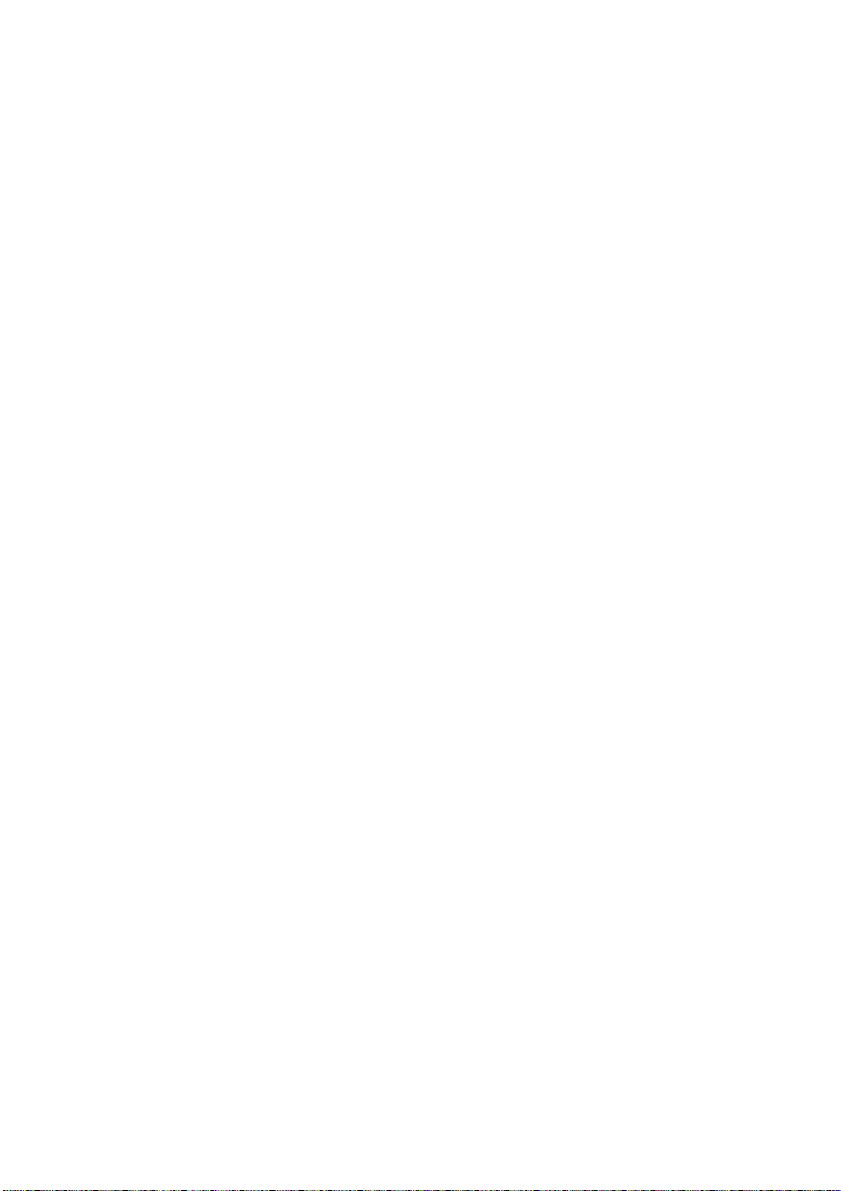
Award BIOS Setup
Video Off In Suspend:
This determines the manner in which the monitor is blanked.
The choice: Yes, No.
Suspend Type:
This determines the CPU status during power saving mode.
The choice: PwrOn Suspend, Stop Grant.
Suspend Mode:
When “Enabled” and after the set time of system inactivity. All devices
except the CPU will be shut off.
The choice: Disabled, 1, 2, 4, 8, 12, 20, 30, 40 Min and 1Hour.
HDD Power Down:
When “Enabled” and after the set time of system inactivity, the hard disk
drive will be powered down while all other devices remain active.
The choice: Disabled, 1~15Min.
Soft-Off by PWR-BTTN:
Pressing the power button for more than 4 seconds forces the system to
enter the Soft-Off state when the system has “hung.”
The choice: Delay 4 Sec, Instant-Off.
CPU THER-Throttling:
Select the CPU THRM-Throttling rate.
The choice: 12.5%, 25.0%, 37.5%, 50.0%, 62.5%, 75.0% and 87.5%.
Wake-Up by PCI Card: Options Enabled, Disabled.
An input signal from PME on the PCI card awakens the system from a soft
off state.
Resume by Alarm: Options Enabled, Disabled.
When “Enabled”, your can set the date and time at which the RTC (real-time
clock) alarm awakens the system from Suspend mode.
55
Page 62

Award BIOS Setup
PM Events:
PM events are I/O events whose occurrence can prevent the system from
entering a power saving mode or can awaken the system from such a mode.
In effect, the system remains alert for anything, which occurs to a device,
which is configured as Enabled, even when the system is in a power down
mode.
Primary IDE 0
Primary IDE 1
Secondary IDE 0
Secondary IDE 1
FDD, COM, LPT Port
PCI PIRQ [A-D] #
56
Page 63

Award BIOS Setup
3.9 PnP/PCI Configurations
This section describes configuring the PCI bus system. PCI, or
Personal Computer Interconnect, is a system, which allows I/O devices to
operate at speeds nearing the speed the CPU itself uses when
communicating with its own special components. This se ction cov ers some
very technical items and it is strongly recommended that only experienced
users should make any changes to the default settings.
Phoenix - AwardBIOS CMOS Setup Utility
Reset Configuration Data
Resources Controlled By
X IRQ Resources
PCI/VGA Palette Snoop
↑↓←→Move Enter: Select +/-/PU/PD: Value F10: Save ESC: Exit F1: General Help
F5: Previous Values F6: Fail-safe defaults F7: Optimized Defaults
PnP/PCI Configurations
Disabled
Auto (ESCD)
Press Enter
Disabled
Item Help
_________________________
Menu Level ¾
Default is Disabled. Select
Enabled to reset Extended
System Configuration Data
(ESCD) when you exit Setup if
you have installed a new add-on
and the system reconfiguration
has caused such a serious
conflict that the OS cannot boot
Reset Configuration Data:
Normally, you leave this field Disabled. Select Enabled to reset Extended
System Configuration Data (ESCD) when you exit Setup if you have
installed a new add-on and the system reconfiguration has caused such a
serious conflict that the operating system cannot boot.
The choice: Enabled, Disabled.
57
Page 64

Award BIOS Setup
Resource controlled by:
The Award Plug and Play BIOS has the capacity to automatically configure
all of the boot and Plug and Play compatible devices. However, this
capability means absolutely nothing unless you are using a Plug and Play
operating system such as Windows
®
95. If you set this field to “Manual”
choose specific resources by going into each of the sub menu that follows
this field (a sub menu is preceded by a “¾”).
The choice: Auto (ESCD), Manual.
IRQ Resources:
Phoenix - AwardBIOS CMOS Setup Utility
IRQ3 assigned to
IRQ4 assigned to
IRQ5 assigned to
IRQ7 assigned to
IRQ8 assigned to
IRQ9 assigned to
IRQ10 assigned to
IRQ11 assigned to
IRQ12 assigned to
IRQ14 assigned to
IRQ15 assigned to
↑↓→←Move Enter: Select +/-/PU/PD: Value F10: Save ESC: Exit F1: General Help
F5: Previous Values F6: Fail-safe defaults F7: Optimized Defaults
IRQ Resources
PCI Device
PCI Device
PCI Device
PCI Device
PCI Device
PCI Device
PCI Device
PCI Device
PCI Device
PCI Device
PCI Device
Item Help
____________________________
Menu Level ¾
IRQs:
When resources are controlled manually, assign each system interrupt a
type, depending on the type of device using the interrupt.
PCI/VGA Palette Snoop:
This item is designed to overcome problems that can be caused by some
nonstandard VGA cards. This board includes a built-in VGA system that
does not require palette snooping so you must leave this item disabled.
The choice: Enabled, Disabled.
58
Page 65

Award BIOS Setup
3.10 PC Health Status
Phoenix - AwardBIOS CMOS Setup Utility
CPU Warning Temperature
SYS Temperature
CPU Temperature
CPU Fan Speed
SYS Fan Speed
VCC_2V5
VCORE
3.3V
+ 5 V
+12 V
-12V
-5V
VBAT (V)
5VSB (V)
Shutdown Temperature
↑↓←→Move Enter: Select +/-/PU/PD: Value F10: Save ESC: Exit F1: General Help
F5: Previous Values F6: Fail-safe defaults F7: Optimized Defaults
PC Health Status
Disabled
34°C/93°F
40°C/104°F
5010RPM
5213RPM
2.48V
1.29V
3.28V
4.97V
12.03V
-11.54V
-5.20V
3.02V
4.92V
Disabled
Item Help
____________________________
Menu Level ¾
CPU Warning Temperature:
This item will prevent CPU from overheating.
The choice: 50°C / 122°F~70°C / 158°F, Disabled.
SYS / CPU Temperature:
Show you the current system & CPU temperature.
CPU / SYS FAN Speed:
Show you the current CPU & system fan speed.
VCORE / VBAT (V):
Show you the voltage level of the CPU (Vcore) / Battery.
+3.3V / +5V / +12V / -12V / -5V:
Show you the voltage of +3.3V/+5V/+12V/-12V/-5V.
Shutdown Temperature:
This item allows you to set up the CPU shutdown Temperature. This item is
only effective under Windows
®
98 ACPI mode.
The choice: Disabled, 60°C / 140°F, 65°C / 149°F, 70°C / 158°F and
75°C / 167°F.
59
Page 66

Award BIOS Setup
3.11 Frequency/Voltage Control
Phoenix - AwardBIOS CMOS Setup Utility
Auto Detect PCI CLK
Spread Spectrum
↑↓←→Move Enter: Select +/-/PU/PD: Value F10: Save ESC: Exit F1: General Help
F5: Previous Values F6: Fail-safe defaults F7: Optimized Defaults
Frequency/Voltage Control
Enabled
Disabled
____________________________
Menu Level ¾
Item Help
Auto Detect PCI CLK:
When “Enabled”, this item will auto detect if the PCI slot have devices and
will send clock signal to PCI devices. When disabled, it will send the clock
signal to PCI slot.
The choice: Enabled, Disabled.
Spread Spectrum:
When you enabled spread spectrum, it can significantly reduce the EMI
(ElectroMagnetic Interference) generated by the system.
The choice: Disabled, Enabled.
60
Page 67

Award BIOS Setup
3.12 Load Fail-Safe Defaults
When you press <Enter> on this item you get a confirmation dialog box
with a message similar to:
Load Fail-Safe Defaults (Y/N)? N
Pressing ‘Y’ loads the BIOS default values for the most stable,
minimal-performance system operations.
3.13 Load Optimized Defaults
When you press <Enter> on this item you get a confirmation dialog box
with a message similar to:
Load Optimized Defaults (Y/N)? N
Pressing ‘Y’ loads the default values that are factory settings for optimal
performance system operations.
61
Page 68

Award BIOS Setup
3.14 Supervisor/User Password Setting
You can set either supervisor or user password, or both of then. The
differences between are:
Set Supervisor Password: can enter and change the options of the setup
menus.
Set User Password: just can only enter but do not have the right to change
the options of the setup menus. When you select this function, the following
message will appear at the center of the screen to assist you in creating a
password.
ENTER PASSWORD:
Type the password, up to eight characters in length, and press <Enter>.
The password typed now will clear any previously entered password from
CMOS memory. You will be asked to confirm the password. Type the
password again and press <Enter>. You may also press <Esc> to abort the
selection and not enter a password.
To disable a password, just press <Enter> when you are prompted to
enter the password. A message will confirm the password will be disabled.
Once the password is disabled, the system will boot and you can enter
Setup freely.
PASSWORD DISABLED.
When a password has been enabled, you will be prompted to enter it
every time you try to enter Setup. This prevents an unauthorized person
from changing any part of your system configuration.
Additionally, when a password is enabled, you can also require the
BIOS to request a password every time your system is rebooted. This would
prevent unauthorized use of your computer.
You determine when the password is required within the BIOS Features
Setup Menu and its Security option (see Section 3). If the Security option i s
set to “System”, the password will be required both at boot and at entry to
Setup. If set to “Setup”, prompting only occurs when trying to enter Setup.
62
Page 69

Driver Utility Installation
3.15 Exit Selecting
Save & Exit Setup
Pressing <Enter> on this item asks for confirmation:
Save to CMOS and EXIT (Y/N)? Y
Pressing “Y” stores the selections made in the menus in CMOS – a
special section of memory that stays on after you turn your system off. The
next time you boot your computer, the BIOS configures your system
according to the Setup selections stored in CMOS. After saving the values
the system is restarted again.
Exit Without Saving
Pressing <Enter> on this item asks for confirmation:
Quit without saving (Y/N)? Y
This allows you to exit Setup without storing in CMOS any change. The
previous selections remain in effect. This exits the Setup utility and restarts
your computer.
63
