Page 1
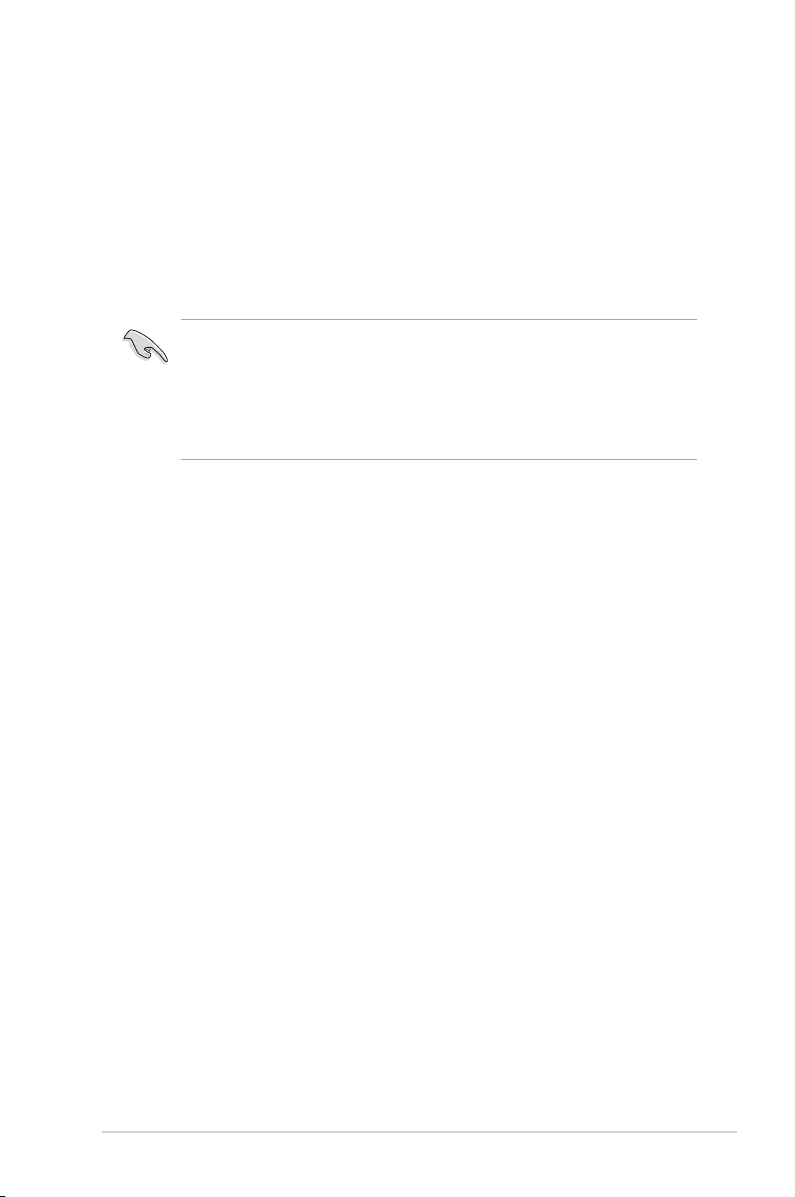
IE8014
Intel® X79 Series Motherboard
Technical Updates
Intel® Smart Response Technology
Intel® Smart Response Technology boosts overall system performance. It uses an installed
SSD >=20GB as a cache for frequently accessed operations, speeding up hard drive/main
memory interaction.
• Only internal SATA ports from Intel® support Intel® Smart Response Technology.
• To support Intel® Smart Response Technology on the X79 platform, please make sure
the BIOS version is 33xx (34xx for ROG series) or higher and the Intel® IRST driver
version is V11.7.x.xxxx or higher.
• Back up all your data before using the following procedures to prevent data loss.
Doing the following will install a new operating system.
Setting up your system for IRST installation
Congure your BIOS then load the IRST driver before installing Intel® Smart Response
Technology into your system.
1. Enter the BIOS setup during POST.
2. Go to the Advanced menu > SATA Conguration to set the SATA Mode BIOS item to
RAID mode.
3. Go to the Boot menu, set Launch CSM to Enabled and Boot from Storage Devices
to UEFI driver rst then press <Enter>.
4. Copy the IRST v11.7.x.xxxx 32/64 bit driver le from the support DVD or ofcial
website then save to your USB ash drive.
5. Begin installation of your operating system. During installation, make sure to load the
IRST v11.7.x.xxxx 32/64 bit driver le from your USB ash drive.
Installing Intel® Smart Response Technology
1. Place the support DVD to the optical drive. If Autorun is enabled in your computer, the
DVD automatically displays the installation wizard.
2. Click the Drivers tab, then click Intel® Rapid Storage Technology Driver software.
3. Follow the onscreen instructions to complete the installation.
X79 Series Technical Updates
1
Page 2
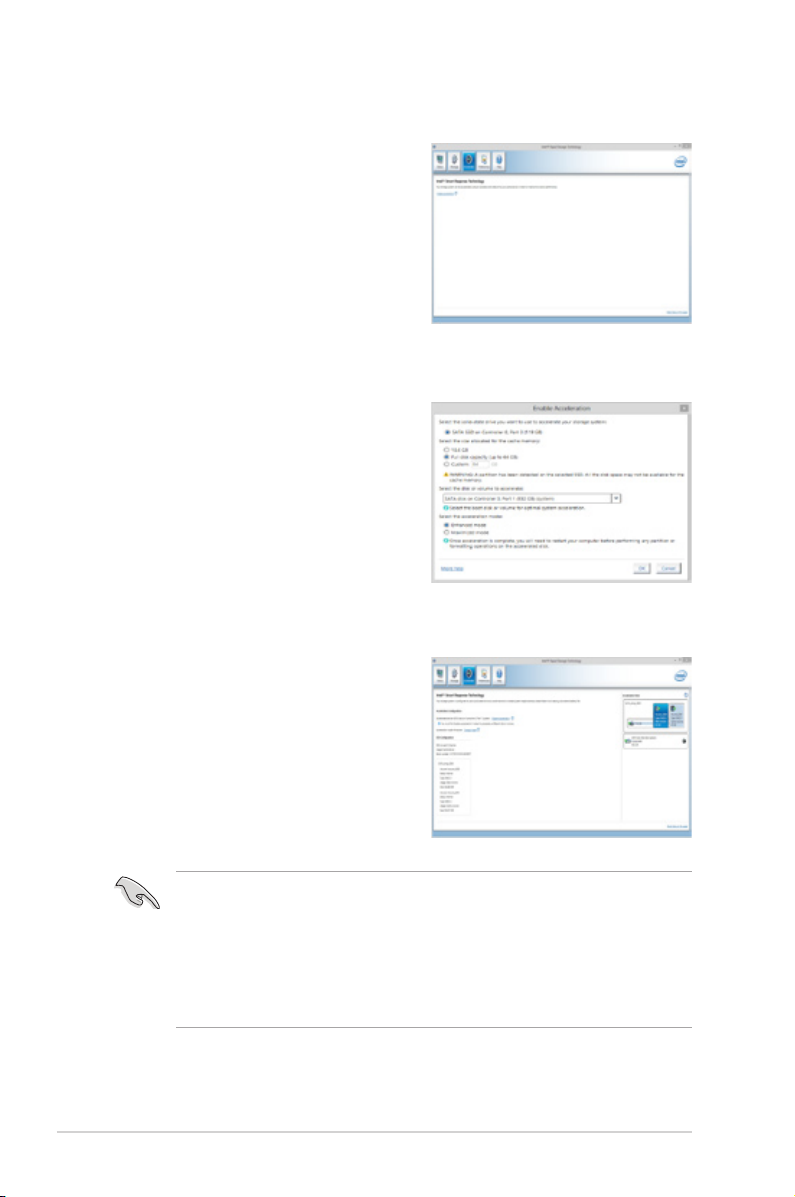
Using the Intel® Smart Response Technology
1. Click Accelerate to launch Smart Response
Technology settings.
2. Do the following:
a. Select the SSD you want to use to
accelerate your storage system.
b. Select the size allocated for SSD
caching.
c. Select the hard drive to accelerate.
d. Select any of these enhanced modes:
Enhanced mode: WRITE THROUGH,
write to SSD and HDD at the same time.
Maximized mode: WRITE BACK, write to SSD and write back to HDD in a later
time.
3. Select Disable Acceleration to disable this
function, and select Change Mode to switch
acceleration mode to Enhanced/Maximized.
• To enable IntelTo enable Intel® Smart Response Technology, you need at least one SSD (
and an HDD. Only one SSD can be assigned for caching.
• If you want to restore the OS, go toIf you want to restore the OS, go to BIOS Option ROM > Acceleration Options
and remove the Disks/Volume Acceleration to disable Intel® Smart Response
Technology.
• If you have set the caching size above the maximum �4GB on your SSD, you can stillIf you have set the caching size above the maximum �4GB on your SSD, you can still
use the available storage space for normal storage.
2
X79 Series Technical Updates
>
20GB)
=
