Page 1

KM4M/KM4AM Series
MS-6734 (v1.X) M-ATX Mainboard
G52-M6734XD
i
Page 2
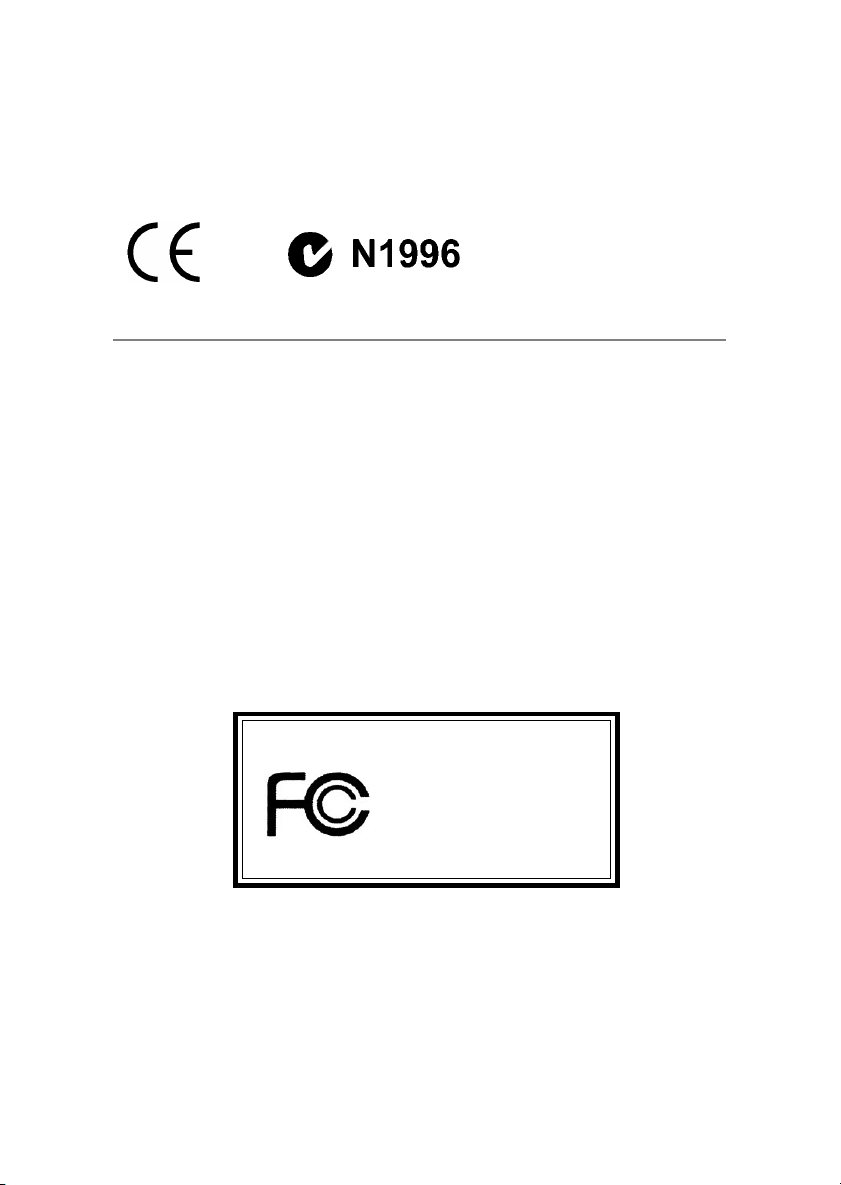
Manual Rev: 1.5
Release Date: July 2004
FCC-B Radio Frequency Interference Statement
This equipment has been tested and found to comply with the limits for a class B
digital device, pursuant to part 15 of the FCC rules. These limits are designed to
provide reasonable protection against harmful interference when the equipment is
operated in a commercial environment. This equipment generates, uses and can
radiate radio frequency energy and, if not installed and used in accordance with the
instruction manual, may cause harmful interference to radio communications. Operation of this equipment in a residential area is likely to cause harmful interference, in
which case the user will be required to correct the interference at his own expense.
Notice 1
The changes or modifications not expressly approved by the party responsible for
compliance could void the user’s authority to operate the equipment.
Notice 2
Shielded interface cables and A.C. power cord, if any, must be used in order to
comply with the emission limits.
VOIR LA NOTICE D’INSTALLATION AVANT DE RACCORDER AU RESEAU.
Micro-Star International
MS-6734
This device complies with Part 15 of the FCC Rules. Operation is subject to the
following two conditions:
(1) this device may not cause harmful interference, and
(2) this device must accept any interference received, including interference that
may cause undesired operation
ii
Page 3

Copyright Notice
The material in this document is the intellectual property of MICRO-STAR
INTERNATIONAL. We take every care in the preparation of this document, but no
guarantee is given as to the correctness of its contents. Our products are under
continual improvement and we reserve the right to make changes without notice.
Trademarks
All trademarks are the properties of their respective owners.
AMD, Athlon™, Athlon™ XP, Thoroughbred™, and Duron™ are registered trademarks of AMD Corporation.
Intel® and Pentium® are registered trademarks of Intel Corporation.
PS/2 and OS®/2 are registered trademarks of International Business Machines
Corporation.
Microsoft is a registered trademark of Microsoft Corporation. Windows® 98/2000/NT/
XP are registered trademarks of Microsoft Corporation.
NVIDIA, the NVIDIA logo, DualNet, and nForce are registered trademarks or trademarks of NVIDIA Corporation in the United States and/or other countries.
Netware® is a registered trademark of Novell, Inc.
Award® is a registered trademark of Phoenix Technologies Ltd.
AMI® is a registered trademark of American Megatrends Inc.
Kensington and MicroSaver are registered trademarks of the Kensington Technology
Group.
PCMCIA and CardBus are registered trademarks of the Personal Computer Memory
Card International Association.
Revision History
Revision Revision History Date
V1.0 First release June 2003
V1.1 NB chipset with optional December 2003
V1.2 Update 1394 & CPU FSB jumper March 2004
V1.3 White Brand version April 2004
V1.4 Update CPU Description May 2004
V1.5 Update JAUD1 pin definition & July 2004
KM400 / KM400A chipset
description
CPU FSB jumper description
iii
Page 4
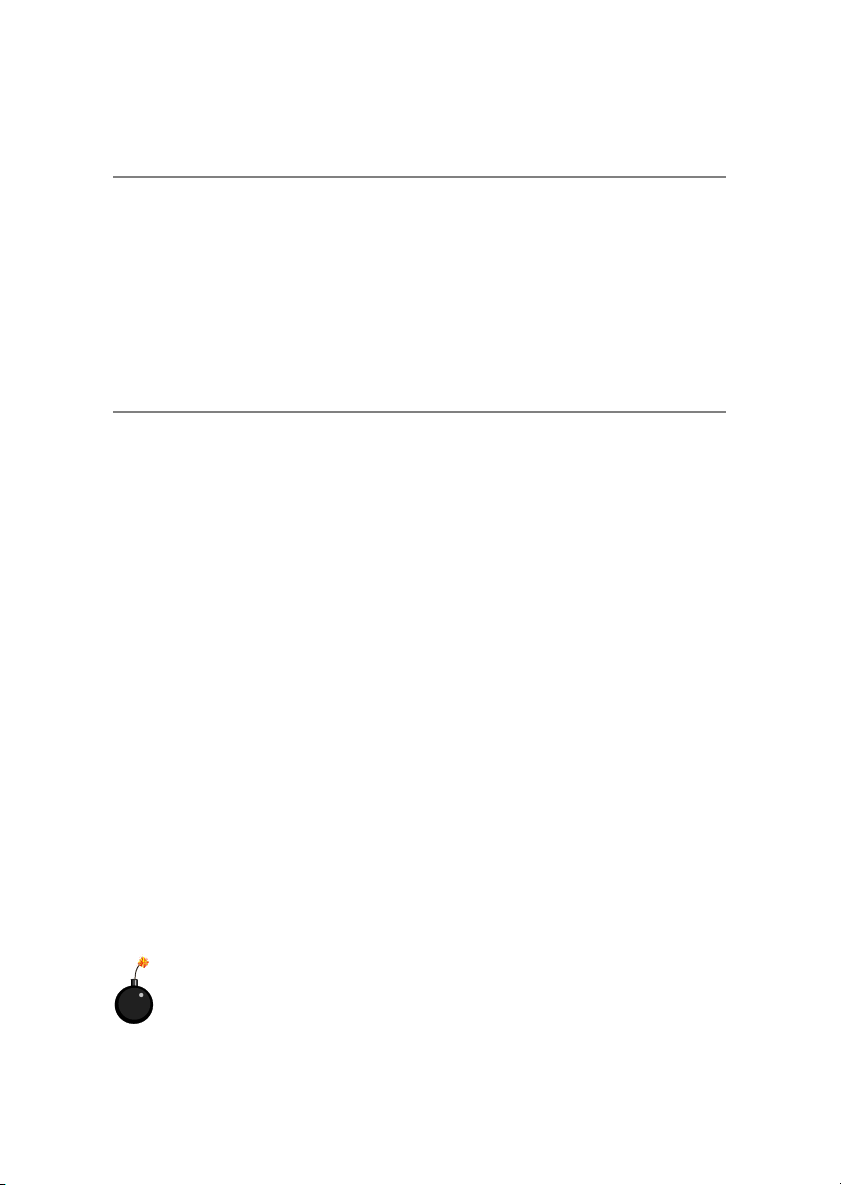
Technical Support
If a problem arises with your system and no solution can be obtained from the user’s
manual, please contact your place of purchase or local distributor. Alternatively,
please try the following help resources for further guidance.
h Visit the MSI homepage & FAQ site for technical guide, BIOS updates, driver
updates, and other information: http://www.msi.com.tw & http://www.msi.
com.tw/program/service/faq/faq/esc_faq_list.php
h Contact our technical staff at: support@msi.com.tw
Safety Instructions
1. Always read the safety instructions carefully.
2. Keep this User’s Manual for future reference.
3. Keep this equipment away from humidity.
4. Lay this equipment on a reliable flat surface before setting it up.
5. The openings on the enclosure are for air convection hence protects the equipment from overheating. Do not cover the openings.
6. Make sure the voltage of the power source and adjust properly 110/220V before connecting the equipment to the power inlet.
7. Place the power cord such a way that people can not step on it. Do not place
anything over the power cord.
8. Always Unplug the Power Cord before inserting any add-on card or module.
9. All cautions and warnings on the equipment should be noted.
10. Never pour any liquid into the opening that could damage or cause electrical
shock.
11. If any of the following situations arises, get the equipment checked by a service
personnel:
h The power cord or plug is damaged.
h Liquid has penetrated into the equipment.
h The equipment has been exposed to moisture.
h The equipment has not work well or you can not get it work according to
User’s Manual.
h The equipment has dropped and damaged.
h The equipment has obvious sign of breakage.
12. Do not leave this equipment in an environment unconditioned, storage
temperature above 600 C (1400F), it may damage the equipment.
CAUTION: Danger of explosion if battery is incorrectly replaced.
Replace only with the same or equivalent type recommended by the
manufacturer.
iv
Page 5

CONTENTS
FCC-B Radio Frequency Interference Statement ........................................................ ii
Copyright Notice ........................................................................................................... iii
Revision History ............................................................................................................ iii
Safety Instructions ...................................................................................................... iv
Technical Support ........................................................................................................ iv
Chapter 1. Getting Started ................................................................................... 1-1
Mainboard Specifications .................................................................................. 1-2
Mainboard Layout .............................................................................................. 1-4
Chapter 2. Hardware Setup ................................................................................. 2-1
Quick Components Guide .................................................................................. 2-4
Central Processing Unit: CPU ............................................................................ 2-3
CPU Core Speed Derivation Procedure .................................................... 2-3
CPU Installation Procedures for Socket 462 ............................................. 2-5
Installing AMD Athlon CPU (Socket 462) Cooler Set ................................. 2-5
CPU Clock Frequency Selection through BIOS ......................................... 2-6
Memory ............................................................................................................... 2-7
Memory Speed/CPU FSB Support Matrix .................................................. 2-7
DIMM Module Combination .......................................................................... 2-8
Installing DDR Modules ............................................................................... 2-8
Power Supply ..................................................................................................... 2-9
ATX 20-Pin Power Connector: CONN1 ..................................................... 2-9
ATX 12V Power Connector: JPW1............................................................ 2-9
Back Panel ........................................................................................................ 2-10
Mouse Connector ..................................................................................... 2-10
Keyboard Connector ................................................................................ 2-11
USB Connectors ....................................................................................... 2-11
Serial Port Connector: COM 1 ..................................................................2-12
VGA Connector ........................................................................................ 2-12
IEEE1394 Port (Optional) .......................................................................... 2-12
RJ-45 LAN Jack (Optional) ...................................................................... 2-13
Audio Port Connectors ............................................................................. 2-13
Parallel Port Connector: LPT1 .................................................................. 2-14
Connectors ....................................................................................................... 2-15
Floppy Disk Drive Connector: FDD1 ........................................................ 2-15
Fan Power Connectors: CPUFA1/SYSFA1 ............................................. 2-15
Hard Disk Connectors: IDE1 & IDE2 ......................................................... 2-16
v
Page 6
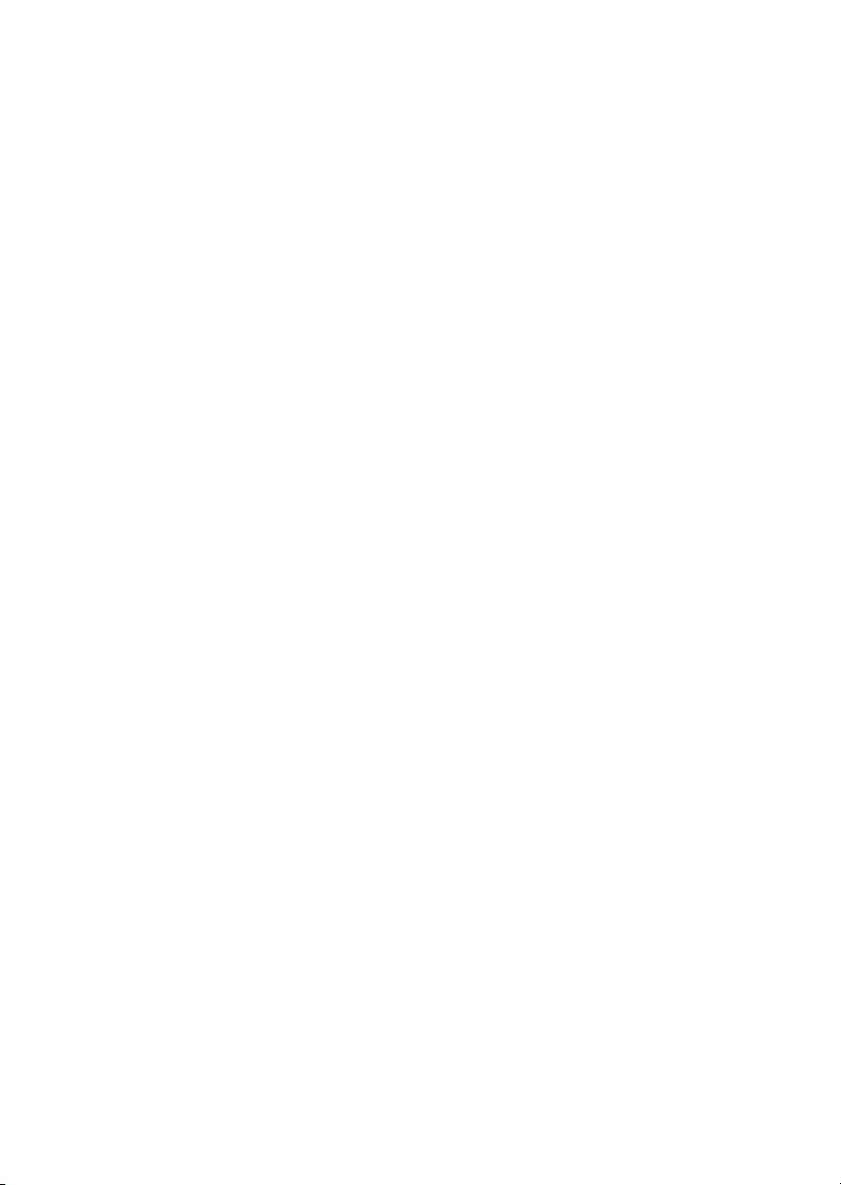
Serial ATA Connectors controlled by VT8237: SATA1 & SATA2
(for KM4AM only) ........................................................................... 2-17
Front Panel Connectors: JFP1 & JFP2 ..................................................... 2-18
CD-In Connector: JCD1 ............................................................................ 2-18
Front USB Connectors: JUSB2 & JUSB3 (JUSB3 is optional) ............... 2-19
IEEE 1394 Connectors: J1394_1 & J1394_2 (Optional) ......................... 2-20
Front Panel Audio Connector: JAUD1 ..................................................... 2-21
SPDIF-Out Connector: JSP1 ..................................................................... 2-21
Jumpers ............................................................................................................ 2-22
Clear CMOS Jumper: JBAT1 .................................................................... 2-22
CPU Frequency Jumpers: SW1 & SW2 ...................................................2-22
Slots .................................................................................................................. 2-23
AGP (Accelerated Graphics Port) Slot ................................................... 2-23
PCI (Peripheral Component Interconnect) Slots ...................................... 2-23
PCI Interrupt Request Routing .................................................................. 2-23
Chapter 3. BIOS Setup ........................................................................................... 3-1
Entering Setup .................................................................................................... 3-2
Control Keys ............................................................................................... 3-2
Getting Help ................................................................................................ 3-2
The Main Menu ................................................................................................... 3-3
Standard CMOS Features .................................................................................. 3-5
Advanced BIOS Features .................................................................................. 3-7
Advanced Chipset Features ........................................................................... 3-10
Integrated Peripherals ......................................................................................3-13
Power Management Setup .............................................................................. 3-17
PNP/PCI Configurations ....................................................................................3-21
PC Health Status .............................................................................................. 3-23
Frequency/Voltage Control.............................................................................. 3-24
Load Fail-Safe/Optimized Defaults ................................................................. 3-25
Set Supervisor/User Password ...................................................................... 3-26
Chapter 4. VIA VT8237 Serial ATA RAID Introduction .................................... 4-1
Introduction ......................................................................................................... 4-2
BIOS Configuration ............................................................................................. 4-3
Installing RAID Software & Drivers ................................................................. 4-10
Using VIA RAID Tool ......................................................................................... 4-13
vi
Page 7
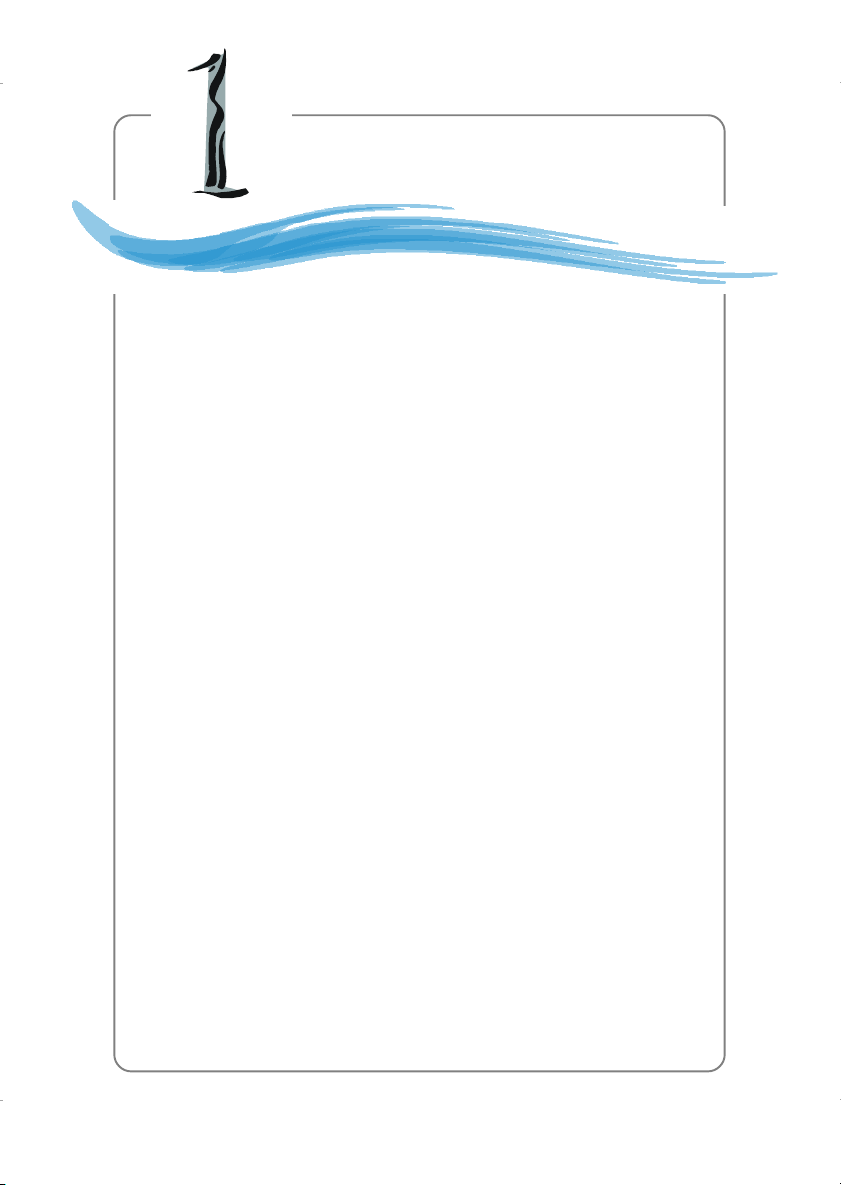
Getting Started
Getting Started
Thank you for purchasing the KM4M / KM4AM (MS-6734 v1.x) MicroATX mainboard. The KM4M / KM4AM v1.x Micro-ATX mainboard is
based on VIA® Apollo KM400/400A North Bridge & VT8235/8237 South
Bridge chipset for optimal system efficiency. Designed to fit the advanced AMD® Athlon™, Athlon™ XP or Duron™ processors, the KM4M
/ KM4AM delivers a high performance and professional desktop platform solution.
1-1
Page 8
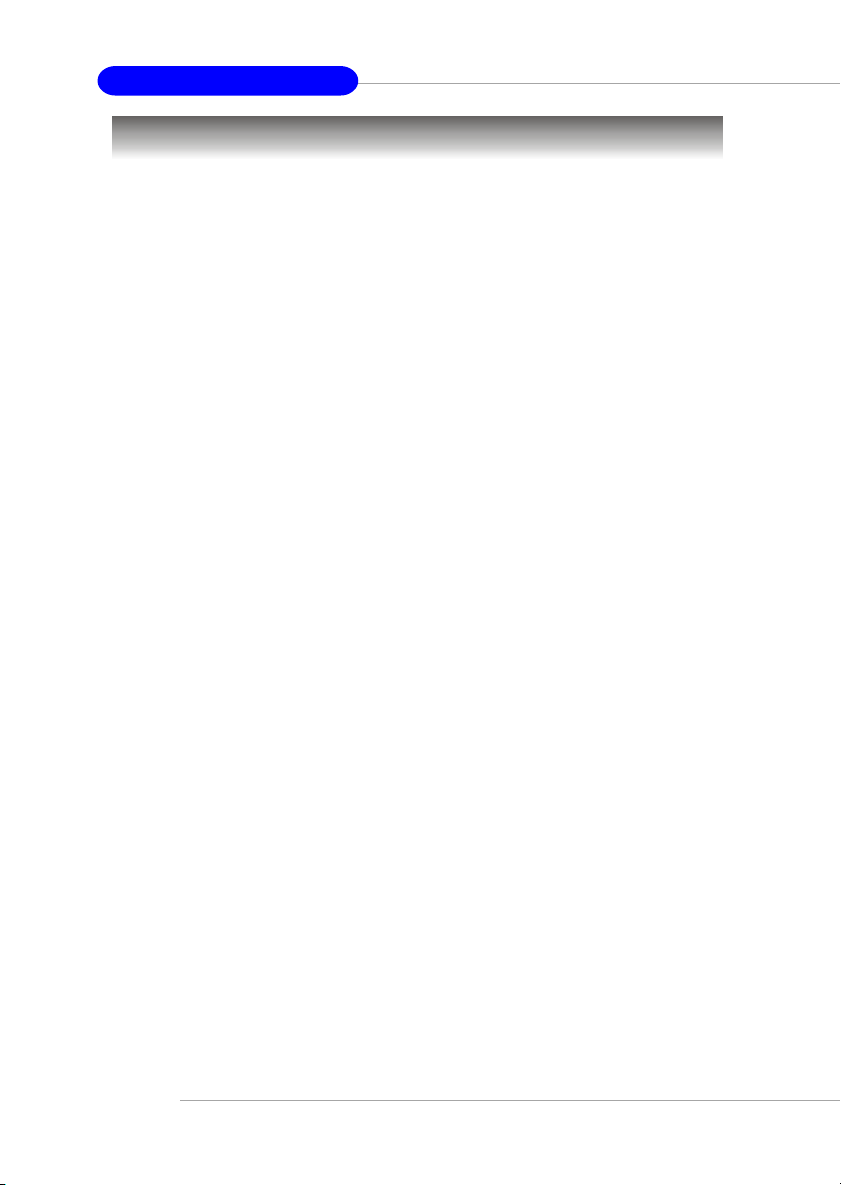
MS-6734 M-ATX Mainboard
Mainboard Specifications
CPU
h Supports Socket A (Socket-462) for AMD® /Athlon™ XP /Sempron™ processors
h Supports AMD Athlon XP Sempron 3200+ @ 200 FSB (for KM4AM)
h Supports AMD Athlon XP Sempron 3000+ @ 166 FSB (for KM4M)
(For the latest information about CPU, please visit http://www.msi.com.tw/program/products/mainboard/mbd/pro_mbd_cpu_support.php)
Chipset
h VIA® KM400/400A North Bridge
- Supports 200/266/333/400* MHz front side bus (*for KM400A only)
- Supports DDR200/266/333/400* (*for KM400A only)
- Supports AGP 4X and AGP 8X
h VIA® VT8235/8237 South Bridge
- Integrated Direct Sound AC97 audio
- Dual channel Ultra DMA 33/66/100/133 master mode EIDE controller
- ACPI & PC2001 compliant enhanced power management
- Integrated USB 2.0 controller
* 8235 supporting 6 ports
* 8237 supporting 8 ports
- Integrated S-ATA 150 supporting 2 ports (8237 only)
Main Memory
h Supports four memory banks using two 184-pin DDR DIMMs
h Supports up to 2GB PC1600/2100/2700/3200* DDR SDRAMs (*for KM400A only)
(For the updated supporting memory modules, please visit http://www.msi.com.
tw/program/products/mainboard/mbd/pro_mbd_trp_list.php to refer the memory
module part in the test report.)
Slots
h One AGP (Accelerated Graphics Port) 1.5V 8x/4x slot
h Three 32-bit PCI bus slots (support 3.3v/5v PCI bus interface)
On-Board IDE
h An IDE controller on the VT8235/8237 chipset provides IDE HDD/CD-ROM with PIO,
Bus Master and Ultra DMA133/100/66/33 operation modes
h Can connect up to four IDE devices
h Supports 2 SATA devices (for VT8237 only)
On-Board Peripherals
h On-Board Peripherals include:
- 1 floppy port supports 2 FDDs with 360K, 720K, 1.2M, 1.44M and 2.88Mbytes
- 1 serial port and 1 VGA port
- 1 parallel port
- Vertical audio ports
- 1 RJ-45 LAN Jack
- 1 SPDIF output (1 x 3 pin) with housing
1-2
Page 9

Getting Started
- USB ports:
VT8235 supports 6 USB ports (rear *4; front *2)
VT8237 supports 8 USB ports (rear *4; front *4)
- 1394 ports (Optional)
Audio
h RealTek ALC655
IEEE1394 (Optional)
h VIA VT6307 (supports 2 1394 connectors)
h VIA VT6306 (supports 3 1394 connectors)
LAN
h VIA VT6103 LAN controller
BIOS
h The mainboard BIOS provides “Plug & Play” BIOS which detects the peripheral
devices and expansion cards of the board automatically.
h The mainboard provides a Desktop Management Interface (DMI) function which
records your mainboard specifications.
Dimension
h ATX Form Factor: 9.6 in. (L) x 8.85 in. (W)
Mounting
h 6 mounting holes
Others
h Suspend to RAM/Disk (S3/S4)
h PC2001 compliant
h WHQL HCT 11.0 compliant
1-3
Page 10

MS-6734 M-ATX Mainboard
Mainboard Layout
Top : mou se
Bottom: key board
T:1394 port (Optional)
B:USB ports
Top : LPT
Bottom:
COM A
VGA port
T: RJ45 LAN jack
B: USB ports
T:
Line-In
M:
Line-Out
B:
Mic
VIA VT6307
(Optional)
J1394_2
(Optional)
Codec
VIA
VT6103
JAUD1
SYSFA1
PCI Slot 1
PCI Slot 2
PCI Slot 3
J1394_1
(Optional)
JPW1
2
6
4
AGP Slot
JCD1
K
T
E
KM400/400A
JSP1
C
O
S
CPUFA1
Winbond
83697HF
y
l
p
p
u
X
S
T
r
A
e
w
o
P
BIOS
1
D
D
F
VIA
1
E
D
I
2
BATT
SW1
SW2
E
D
I
+
JUSB2
JUSB3(Optional)
1
M
M
I
D
VIA
VT8235/8237
JFP1 JFP2
1-4
MS-6734 v1.X M-ATX Mainboard
Page 11

Hardware Setup
Hardware Setup
This chapter tells you how to install the CPU, memory modules, and
expansion cards, as well as how to setup the jumpers on the mainboard.
Also, it provides the instructions on connecting the peripheral devices,
such as the mouse, keyboard, etc.
While doing the installation, be careful in holding the components and
follow the installation procedures.
2-1
Page 12
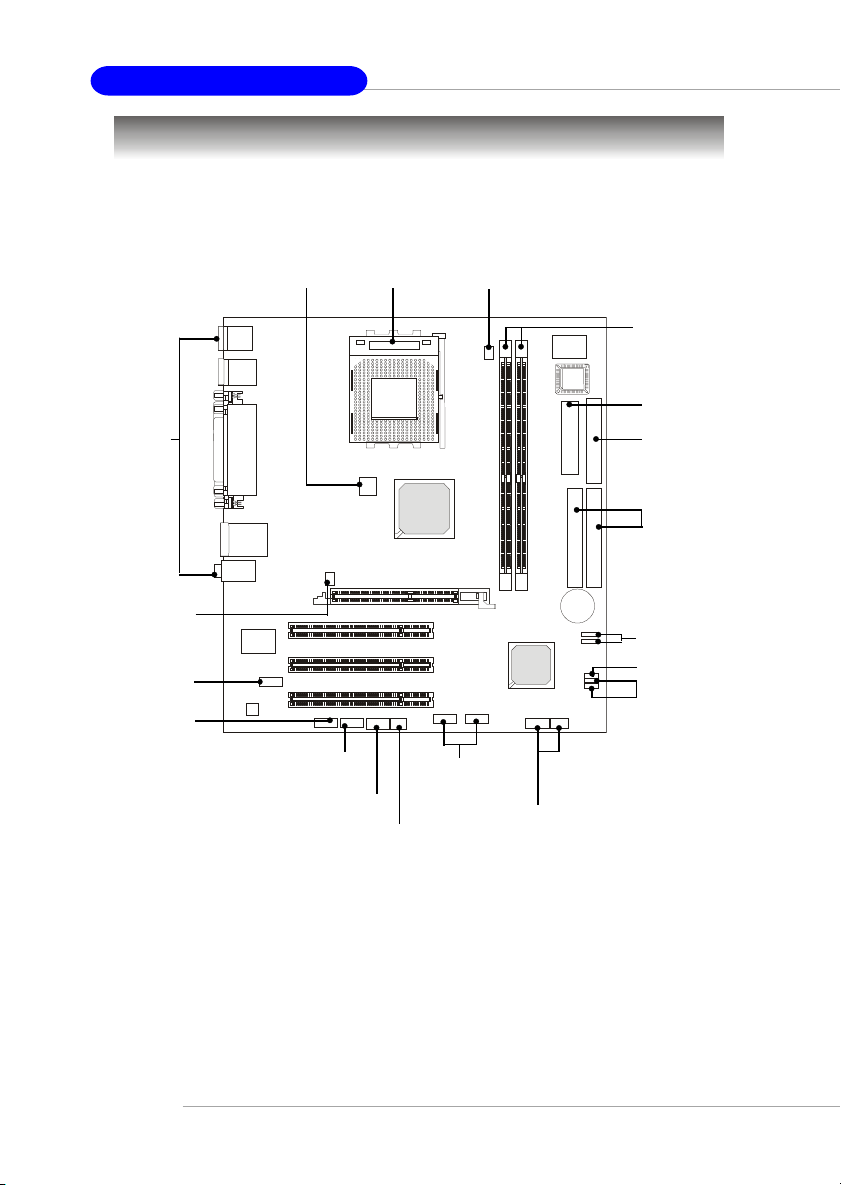
MS-6734 M-ATX Mainboard
Quick Components Guide
Back Panel
I/O, p.2-10
SYSFA1, p.2-15
J1394_1,J1394_2,
p.2-20
JAUD1, p.2-21
JPW1, p.2-9
J1394_1, p.2-21
JCD1, p.2-18
CPU, p.2-3 CPUFA1, p.2-15
JUSB2/3,
p.2-19
JFP1 & JFP2,
JSP1, p.2-21
p.2-18
DDR DIMMs,
p.2-7
CONN1, p.2-9
FDD1, p.2-15
IDE1,IDE2,
p.2-16
SATA1, SATA2,
p.2-17
JBAT1, p.2-22
SW1/2, p.2-22
2-2
Page 13

Hardware Setup
Central Processing Unit: CPU
The mainboard supports AMD® Athlon™, Athlon™ XP and Duron™ processors in the
462 pin package. The mainboard uses a CPU socket called Socket A for easy CPU
installation. When you are installing the CPU, make sure the CPU has a heat sink
and a cooling fan attached on the top to prevent overheating. If you do not
find the heat sink and cooling fan, contact your dealer to purchase and install them
before turning on the computer.
CPU Core Speed Derivation Procedure
If CPU Clock = 100MHz
Core/Bus ratio = 14
then CPU core speed = Host Clock x Core/Bus ratio
WARNING! Thermal Issue for CPU
As processor technology pushes to faster speeds and higher performance, thermal
management becomes increasingly crucial when building computer systems. Maintaining the proper thermal environment is key to reliable operation. As such, the
processor must be maintained in the specified thermal requirements.
= 100MHz x 14
= 1.4 GHz
AMD Athlon™/Duron™/Athlon™ XP processor with a speed of 600MHz and above
requires a LARGER heatsink and fan. You also need to add thermal grease between
the CPU and heatsink to improve heat dissipation. Then, make sure that the CPU and
heatsink are securely fastened and in good contact with each other. These are
needed to prevent damaging the processor and ensuring reliable operation. If you
want to get more information on the proper cooling, you can visit AMD’s website for
reference.
2-3
Page 14
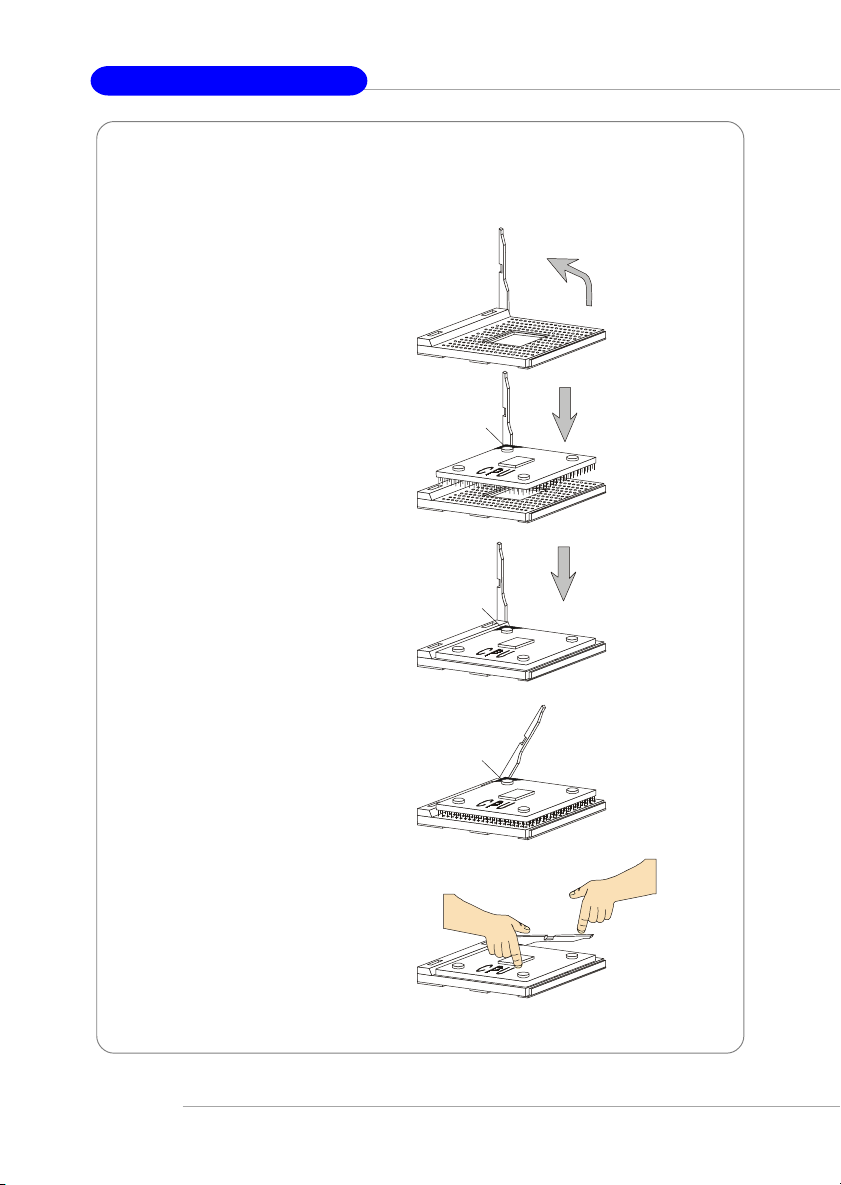
MS-6734 M-ATX Mainboard
CPU Installation Procedures for Socket 462
1. Please turn off the power and
unplug the power cord before
installing the CPU.
Open Lever
2. Pull the lever sideways away
from the socket. Make sure to
raise the lever up to a 90-degree angle.
3. Look for the gold arrow. The gold
arrow should point towards the
lever pivot. The CPU can only fit
in the correct orientation.
4. If the CPU is correctly installed,
the pins should be completely
embedded into the socket and
can not be seen. Please note
that any violation of the correct
installation procedures may
cause permanent damages to
your mainboard.
5. Press the CPU down firmly into
the socket and close the lever.
As the CPU is likely to move while
the lever is being closed, always close the lever with your
fingers pressing tightly on top of
the CPU to make sure the CPU is
properly and completely embedded into the socket.
Sliding
Plate
Gold arrow
Gold arrow
Gold arrow
Press down
the CPU
90 degree
Correct CPU placem ent
O
Incorrect CPU placem en t
X
Close
Lever
2-4
Page 15

Installing AMD Athlon CPU (Socket 462) Cooler Set
The following instructions will guide you
through the heat sink installation
procedures. Please consult your agent for
the proper CPU cooler set.
1. Position your CPU cooler set onto the
CPU.
2. Use one end of the clip to hook the
latch of the CPU sliding plate.
3. Hook the other latch to fix the cooling
fan set. You may need a screw
drive to press down the other side
of the clip.
Hardware Setup
Apply some heat
sink paste
4. Connect the fan to the power supply
connector provided on your
mainboard.
MSI Reminds You...
Please apply some heat sink paste on top of your CPU to dissipate
the heat more effectively.
2-5
Page 16

MS-6734 M-ATX Mainboard
CPU Clock Frequency Selection through BIOS
The hardware configuration for CPU clock frequency of the motherboard is set to
100MHz by default. Therefore, to make a 133MHz CPU run at 133MHz when it is
installed on the board, you have to adjust the CPU clock frequency in the BIOS setup
utility.
To set the clock frequency for the installed CPU, refer to Frequency/Voltage Control
in Chapter 3. BIOS Setup.
MSI Reminds You...
Overheating
Overheating will seriously damage the CPU and system, always make
sure the cooling fan can work properly to protect the CPU from
overheating.
Replacing the CPU
While replacing the CPU, always turn off the ATX power supply or
unplug the power supply’s power cord from grounded outlet first to
ensure the safety of CPU.
Overclocking
This motherboard is designed to support overclocking. However,
please make sure your components are able to tolerate such abnormal setting, while doing overclocking. Any attempt to operate beyond product specifications is not recommended. We do not guar-
antee the damages or risks caused by inadequate operation
or beyond product specifications.
2-6
Page 17
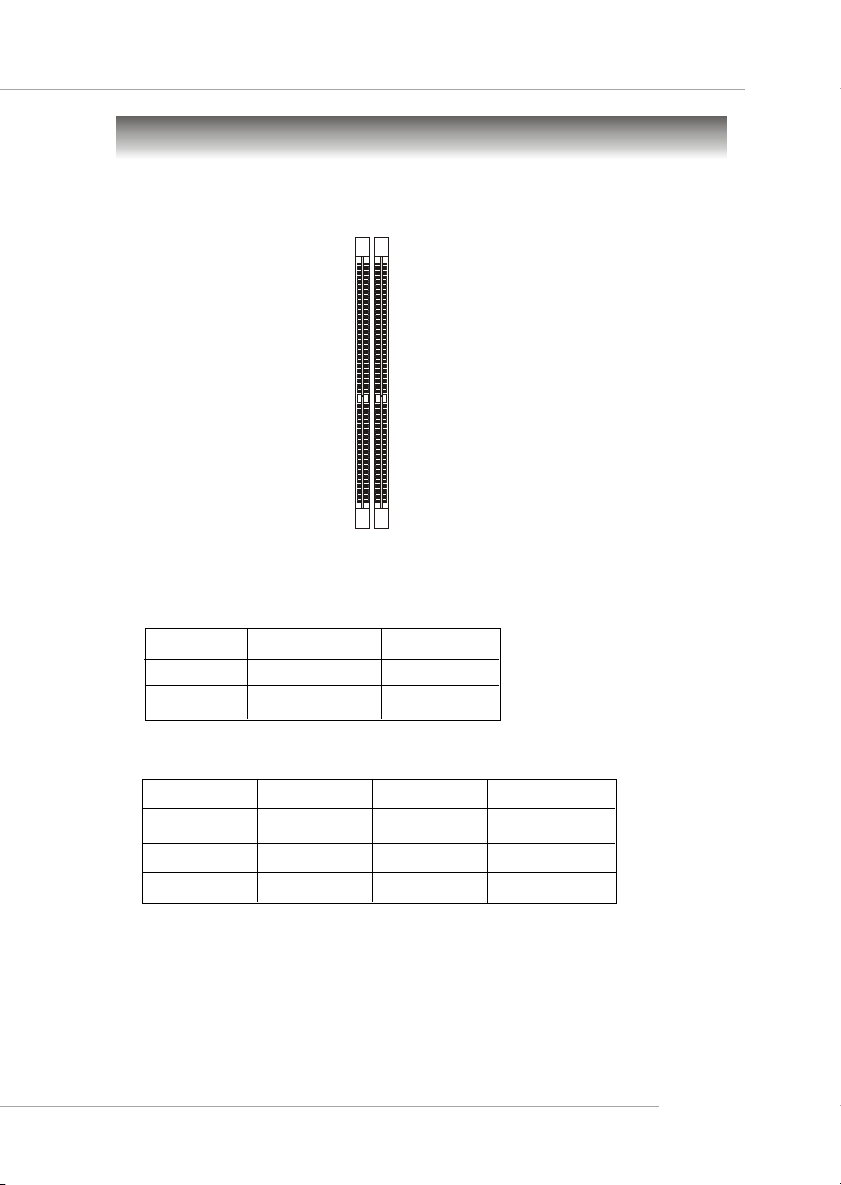
Hardware Setup
Memory
The mainboard provides 2 slots for 184-pin DDR SDRAM DIMM (Double In-Line Memory
Module) modules and supports the memory size up to 2GB. You can install PC2700/
DDR333, PC2100/DDR266 or PC1600/DDR200 modules on the DDR DIMM slots.
DDR DIMM Slots
(DIMM1 & 2)
Memory Speed/CPU FSB Support Matrix
For KM400
DDR266 DDR333
FSB266 V V
FSB333 V V
For KM400A
DDR266 DDR333 DDR400
FSB266 V V V
FSB333 V V V
FSB400 V V V
2-7
Page 18

MS-6734 M-ATX Mainboard
DIMM Module Combination
Install at least one DIMM module on the slots. You can install either single- or doublesided modules in any order to meet your own needs.
Memory modules can be installed in any combination as follows:
Slot Memory Module Total Memory
DIMM 1 DDR S/D 64MB~1GB
(Bank 0 & 1)
DIMM 2 DDR S/D 64MB~1GB
(Bank 2 & 3)
Maximum System Memory Suppported 64MB~2GB
S: Single Side D: Double Side
Installing DDR Modules
1. The DDR DIMM has only one notch on the center of module. The module will only
fit in the right orientation.
2. Insert the DIMM memory module vertically into the DIMM slot. Then push it in until
the golden finger on the memory module is deeply inserted in the socket.
3. The plastic clip at each side of the DIMM slot will automatically close.
2-8
Volt
Notch
MSI Reminds You...
You can barely see the golden finger if the module is properly
inserted in the socket.
Page 19

Hardware Setup
Power Supply
The mainboard supports ATX power supply for the power system. Before inserting
the power supply connector, always make sure that all components are installed
properly to ensure that no damage will be caused.
A TX 20-Pin Power Connector: CONN1
This connector allows you to connect to an ATX power supply. To connect to the ATX
power supply, make sure the plug of the power supply is inserted in the proper
orientation and the pins are aligned. Then push down the power supply firmly into the
connector.
ATX 12V Power Connector: JPW1
This 12V power connector is used to provide power to the CPU.
CONN1 Pin Definition
11
20
CONN1
1
10
PIN SIGNAL
1 3.3V
2 3.3V
3 GND
45V
5 GND
65V
7 GND
8 PW_OK
9 5V_SB
10 12V
PIN SIGNAL
11 3.3V
12 -12V
13 GND
14 PS_ON
15 GND
16 GND
17 GND
18 -5V
19 5V
20 5V
2
4
JPW1
1
3
JPW1 Pin Definition
PIN SIGNAL
1 GND
2 GND
3 12V
4 12V
2-9
Page 20

MS-6734 M-ATX Mainboard
Back Panel
The back panel provides the following connectors:
Mouse
IEEE1394
(Optional)
Parallel
LAN
(Optional)
L-in
L-out
MIC
Keyboard USB
COM VGA
USB
Mouse Connector
The mainboard provides a standard PS/2® mouse mini DIN connector for attaching a
PS/2® mouse. You can plug a PS/2® mouse directly into this connector. The connector location and pin assignments are as follows:
Pin Definition
6
4
2
5
3
1
PS/2 Mouse (6-pin Female)
PIN SIGNAL DESCRIPTION
1 Mouse DATA Mouse DA T A
2 NC No connection
3 GND Ground
4 VCC +5V
5 Mouse Clock Mouse clock
6 NC No connection
2-10
Page 21

Hardware Setup
Keyboard Connector
The mainboard provides a standard PS/2® keyboard mini DIN connector for attaching
a PS/2® keyboard. You can plug a PS/2® keyboard directly into this connector.
Pin Definition
6
4
2
PS/2 Keyboard (6-pin Female)
5
3
1
PIN SIGNAL DESCRIPTION
1 Keyboard DATA Keyboard DAT A
2 NC No connection
3 GND Ground
4 VCC +5V
5 Keyboard Clock Keyboard clock
6 NC No connection
USB Connectors
The mainboard provides a UHCI (Universal Host Controller Interface) Universal Serial
Bus root for attaching USB devices such as keyboard, mouse or other USB-compatible devices. You can plug the USB device directly into the connector.
1 2 3 4
5 6 7 8
USB Ports
USB Port Description
PIN SIGNAL DESCRIPTION
1 VCC +5V
2 -Data 0 Negative Data Channel 0
3 +Data0 Positive Data Channel 0
4 GND Ground
5 VCC +5V
6 -Data 1 Negative Data Channel 1
7 +Data 1 Positive Data Channel 1
8 GND Ground
2-11
Page 22

MS-6734 M-ATX Mainboard
Serial Port Connector: COM 1
The mainboard offers one 9-pin male DIN connector as serial port COM 1. The port is
a 16550A high speed communication port that sends/receives 16 bytes FIFOs. You
can attach a serial mouse or other serial devices directly to the connector.
Pin Definition
1 2 3 4 5
6 7 8 9
9-Pin Male DIN Connector
PIN SIGNAL DESCRIPTION
1 DCD Data Carry Detect
2 SIN Serial In or Receive Data
3 SOUT Serial Out or Transmit Data
4 DTR Data T erminal Ready)
5 GND Ground
6 DSR Data Set Ready
7 RTS Request To Send
8 CTS Clear To Send
9 RI Ring Indicate
VGA Connector
The mainboard provides a DB 15-pin female connector to connect a VGA monitor.
5
15
1
11
VGA Connector
(DB 15-pin)
Pin Signal Description Pin Signal Description
1 RED 2 GREEN
3 BLUE 4 N/C
5 GND 6 GND
7 GND 8 GND
9 +5V 10 GND
1 1 N/C 1 2 SDA
13 Horizontal Sync 14 Vertical Sync
15 SCL
IEEE1394 Port (Optional)
The back panel provides one standard IEEE 1394 port. The standard IEEE1394 port
connects to IEEE1394 devices without external power. The IEEE1394 high-speed
serial bus complements USB by providing enhanced PC connectivity for a wide range
of devices, including consumer electronics audio/video (A/V) appliances, storage
peripherals, other PCs, and portable devices.
IEEE1394 Port
2-12
Page 23

Hardware Setup
RJ-45 LAN Jack (Optional)
The mainboard provides a RJ-45 connector that allows your computer to be connected to a network environment.
Pin Signal Description
Activity
Indicators
LAN Jack
(RJ-45)
1 TDP Transmit differential pair
2 TDN Transmit differential pair
3 RDP Receive differential pair
4 NC Not used
5 NC Not used
6 RDN Receive differential pair
7 NC Not used
8 NC Not used
Audio Port Connectors
Line Out is a connector for Speakers or Headphones. Line In is used for external
CD player, Tape player, or other audio devices. Mic is a connector for microphones.
1/8” Stereo Audio Connectors
Line In
Line Out
Mic In
2-13
Page 24

MS-6734 M-ATX Mainboard
Parallel Port Connector: LPT1
The mainboard provides a 25-pin female centronic connector as LPT. A parallel port
is a standard printer port that supports Enhanced Parallel Port (EPP) and Extended
Capabilities Parallel Port (ECP) mode.
13 1
25
14
Pin Definition
PIN SIGNAL DESCRIPTION
1 STROBE Strobe
2 DATA0 Data0
3 DATA1 Data1
4 DATA2 Data2
5 DATA3 Data3
6 DATA4 Data4
7 DATA5 Data5
8 DATA6 Data6
9 DATA7 Data7
10 ACK# Acknowledge
11 BUSY Busy
12 PE Paper End
13 SELECT Select
14 AUTO FEED# Automatic Feed
15 ERR# Error
16 INIT# Initialize Printer
17 SLIN# Select In
18 GND Ground
19 GND Ground
20 GND Ground
21 GND Ground
22 GND Ground
23 GND Ground
24 GND Ground
25 GND Ground
2-14
Page 25

Hardware Setup
Connectors
The mainboard provides connectors to connect to FDD, IDE HDD, case, LAN, USB
Ports and CPU/System FAN.
Floppy Disk Drive Connector: FDD1
The mainboard provides a standard floppy disk drive connector that supports 360K,
720K, 1.2M, 1.44M and 2.88M floppy disk types.
FDD1
Fan Power Connectors: CPUFA1/SYSF A1
The CPUFA1 (processor fan) and SYSFA1 (system fan) support system cooling fan
with +12V. It supports three-pin head connector. When connecting the wire to the
connectors, always take note that the red wire is the positive and should be connected to the +12V, the black wire is Ground and should be connected to GND. If the
mainboard has a System Hardware Monitor chipset on-board, you must use a specially designed fan with speed sensor to take advantage of the CPU fan control.
GND
+12V
SENSOR
SYSFA1
GND
+12V
SENSOR
CPUFA1
MSI Reminds You...
1. Always consult the vendors for proper CPU cooling fan.
2. CPUFA1 supports the fan control. You can install the PC Alert utility
that will automatically control the CPU fan speed according to the
actual CPU temperature.
2-15
Page 26

MS-6734 M-ATX Mainboard
Hard Disk Connectors: IDE1 & IDE2
The mainboard has a 32-bit Enhanced PCI IDE and Ultra DMA 33/66/100/133 controller
that provides PIO mode 0~4, Bus Master, and Ultra DMA 33/66/100/133 function. You
can connect up to four hard disk drives, CD-ROM, 120MB Floppy (reserved for future
BIOS) and other devices.
IDE1 IDE2
IDE1 (Primary IDE Connector)
The first hard drive should always be connected to IDE1. IDE1 can connect a
Master and a Slave drive. You must configure second hard drive to Slave
mode by setting the jumper accordingly.
IDE2 (Secondary IDE Connector)
IDE2 can also connect a Master and a Slave drive.
2-16
MSI Reminds You...
If you install two hard disks on cable, you must configure the second
drive to Slave mode by setting its jumper. Refer to the hard disk
documentation supplied by hard disk vendors for jumper setting
instructions.
Page 27

Hardware Setup
Serial A TA Connectors controlled by VT8237: SATA1 & SA TA2 (for
KM4AM only)
The Southbridge of the KM4AM mainboard is VIA VT8237 which supports two serial
connectors SATA1& SATA2.
SATA1 & SATA2 are dual high-speed Serial ATA interface ports. Each supports 1
generation serial ATA data rates of 150 MB/s. Both connectors are fully compliant
with Serial ATA 1.0 specifications. Each Serial ATA connector can connect to 1 hard
disk device.
SA T A1 & SA T A2 Pin Definition
st
71
SATA1
SATA2
Pin Signal Pin Signal
1 GND 2 TXP
3 TXN 4 ND
5 RXN 6 RXP
7 GND
Optional Serial ATA cable
Take out the dust cover and
connect to the hard disk
devices
Connect to SATA1 or SATA2
MSI Reminds You...
Please do not fold the serial ATA cable in a 90-degree angle, which will
cause the loss of data during the transmission.
2-17
Page 28

MS-6734 M-ATX Mainboard
Front Panel Connectors: JFP1 & JFP2
The mainboard provides two front panel connectors for electrical connection to the
front panel switches and LEDs. JFP1 is compliant with Intel® Front Panel I/O Connectivity Design Guide.
Power
Power
LED
Switch
JFP1
2
1
HDD
LED
Reset
Switch
10
9
JFP1 Pin Definition
PIN SIGNAL DESCRIPTION
1 HD_LED_P Hard disk LED pull-up
2 FP PWR/SLP MSG LED pull-up
3 HD_LED_N Hard disk active LED
4 FP PWR/SLP MSG LED pull-up
5 RST_SW_N Reset Switch low reference pull-down to GND
6 PWR_SW_P Power Switch high reference pull-up
7 RST_SW_P Reset Switch high reference pull-up
8 PWR_SW_N Power Switch low reference pull-down to GND
9 RSVD_DNU Reserved. Do not use.
2
1
Speaker
Power
LED
8
JFP2
7
JFP2 Pin Definition
PIN SIGNAL PIN SIGNAL
1 GND 2 SPK3 SLED 4 BUZ+
5 PLED 6 BUZ7 NC 8 SPK+
CD-In Connector: JCD1
The connector is for CD-ROM audio connector.
RL
GND
JCD1
2-18
Page 29

Hardware Setup
Front USB Connectors: JUSB2 & JUSB3 (JUSB3 is optional)
The mainboard provides one standard USB 2.0 pin headers JUSB2 and one optional
standard JUSB3. USB 2.0 technology increases data transfer rate up to a maximum
throughput of 480Mbps, which is 40 times faster than USB 1.1, and is ideal for
connecting high-speed USB interface peripherals such as USB HDD, digital cameras,
MP3 players, printers, modems and the like.
Connected to JUSB2
or JUSB3
10
9
1
2
JUSB2/
JUSB3 (Optional)
Pin Definition
PIN SIGNAL PIN SIGNAL
1 VCC 2 VCC
3 USB0- 4 USB15 USB0+ 6 USB1+
7 GND 8 GND
9 Key 10 USBOC
USB 2.0 Bracket
(Optional)
2-19
Page 30

MS-6734 M-ATX Mainboard
IEEE 1394 Connectors: J1394_1 & J1394_2 (Optional)
The mainboard provides one or two optional 1394 pin headers J1394_1 and J1394_2
that allow you to connect optional IEEE 1394 ports.
Foolproof Design
9
1
2 10
J1394_1 / J1394_2 (Optional)
Pin Definition
PIN SIGNAL PIN SIGNAL
1TPA+ 2 TPA3 Ground 4 Ground
5 TPB+ 6 TPB7 Cable power 8 Cable power
9 Key (no pin) 10 Ground
IEEE1394 Bracket (Optional)
2-20
Page 31

Hardware Setup
Front Panel Audio Connector: JAUD1
The JAUD1 front panel audio connector allows you to connect to the front panel
audio and is compliant with Intel® Front Panel I/O Connectivity Design Guide.
2
1
JAUD1
JAUD1 Pin Definition
PIN SIGNAL DESCRIPTION
1 AUD_MIC Front panel microphone input signal
2 AUD_GND Ground used by analog audio circuits
3 AUD_MIC_BIAS Microphone power
4 AUD_VCC Filtered +5V used by analog audio circuits
5 AUD_FPOUT_R Right channel audio signal to front panel
6 AUD_RET_R Right channel audio signal return from front panel
7 HP_ON Reserved for future use to control headphone amplifier
8 KEY No pin
9 AUD_FPOUT_L Left channel audio signal to front panel
10 AUD_RET_L Left channel audio signal return from front panel
9
10
MSI Reminds You...
If you don’t want to connect to the front audio header, pins
6
10
5 & 6, 9 & 10 have to be jumpered in order to have signal
output directed to the rear audio ports. Otherwise, the
5
9
Line-Out connector on the back panel will not function.
SPDIF-Out Connector: JSP1
This connector is used to connect SPDIF (Sony & Philips Digital Interconnect Format)
interface for digital audio transmission.
VCC
Connected to JSP1
GND
SPDIF
JSP1
SPDIF Bracket (optional)
2-21
Page 32
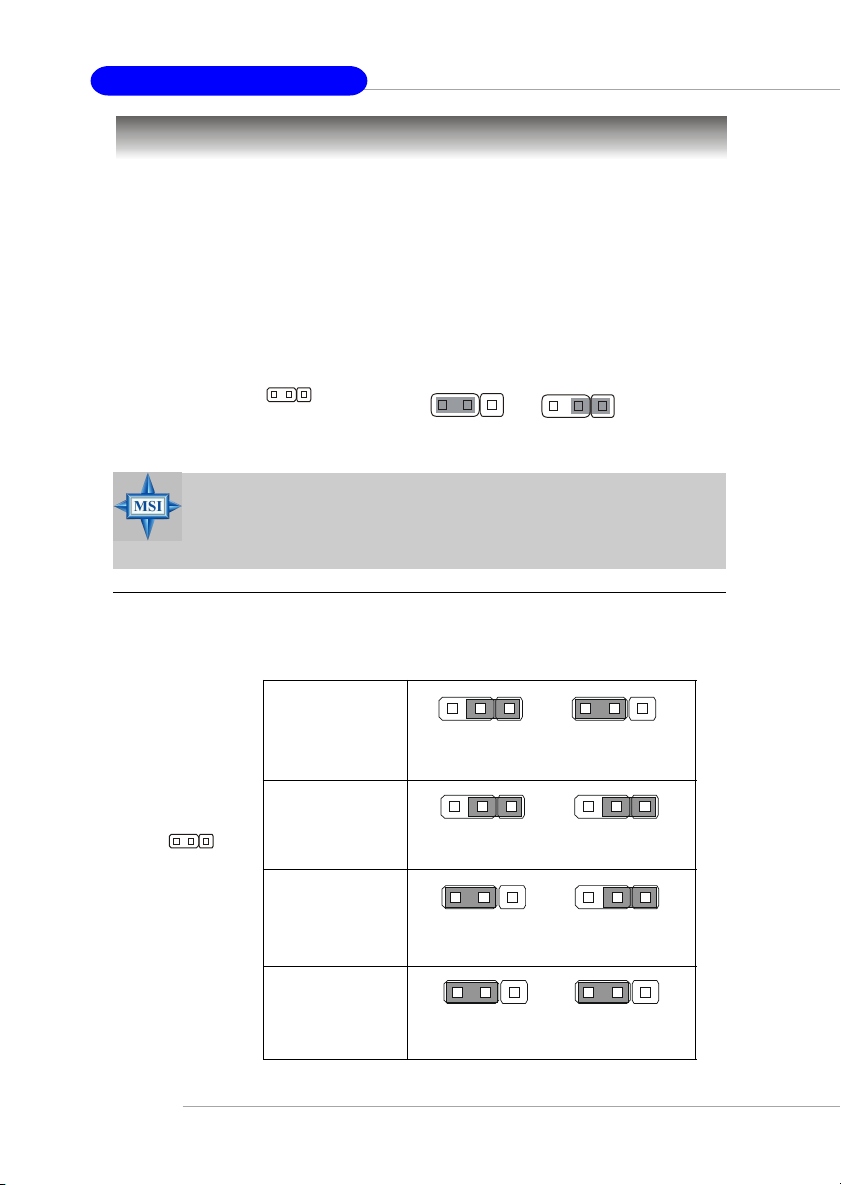
MS-6734 M-ATX Mainboard
Jumpers
The motherboard provides the following jumpers for you to set the computer’s function.
This section will explain how to change your motherboard’s function through the use
of jumpers.
Clear CMOS Jumper: JBA T1
There is a CMOS RAM on board that has a power supply from external battery to
keep the data of system configuration. With the CMOS RAM, the system can automatically boot OS every time it is turned on. If you want to clear the system configuration,
se the JBAT1 (Clear CMOS Jumper ) to clear data. Follow the instructions below to
clear the data:
1
13
JBAT1
3
Clear Data
MSI Reminds You...
You can clear CMOS by shorting 2-3 pin while the system is off. Then
return to 1-2 pin position. Avoid clearing the CMOS while the system
is on; it will damage the mainboard.
CPU Frequency Jumpers: SW1 & SW2
These two jumpers provide 100MHz, 133MHz, 166MHz, and 200MHz Front Side Bus
frequency selection for overclocking purpose.
13
Keep Data
SW1 & SW2
2-22
FSB = 100MHz
13
FSB = 133MHz
FSB = 166MHz
FSB = 200MHz
(for KM4AM only)
13 13
SW1 SW2
13
SW1
13
SW1
13
SW2
SW2
SW1 SW2
13
13
13
Page 33

Hardware Setup
Slots
The motherboard provides one AGP slot and three 32-bit PCI bus slots.
AGP (Accelerated Graphics Port) Slot
The AGP slot allows you to insert the AGP graphics card. AGP is an interface
specification designed for the throughput demands of 3D graphics. It introduces a
66MHz, 32-bit channel for the graphics controller to directly access main memory.
The mainboard supports 4x/8x 1.5V AGP card.
AGP Slot
PCI (Peripheral Component Interconnect) Slots
The PCI slots allow you to insert the expansion cards to meet your needs. When
adding or removing expansion cards, make sure that you unplug the power supply
first. Meanwhile, read the documentation for the expansion card to make any necessary hardware or software settings for the expansion card, such as jumpers,
switches or BIOS configuration.
PCI Slots
PCI Interrupt Request Routing
The IRQ, acronym of interrupt request line and pronounced I-R-Q, are hardware lines
over which devices can send interrupt signals to the microprocessor.
The PCI IRQ pins are typically connected to the PCI bus INT A# ~ INT D# pins as
follows:
Order 1 Order 2 Order 3 Order 4
PCI Slot 1 INT A# INT B# INT C# INT D #
PCI Slot 2 INT B# INT C# INT D # INT A#
PCI Slot 3 INT C# INT D# INT A# INT B#
2-23
Page 34

Chapter 3. BIOS Setup
BIOS Setup
This chapter provides information on the BIOS Setup program and allows
you to configure the system for optimum use.
You may need to run the Setup program when:
An error message appears on the screen during the system booting
up, and requests you to run SETUP.
You want to change the default settings for customized features.
MSI Reminds You...
1. The items under each BIOS category described in this chapter are
under continuous update for better system performance.
Therefore, the description may be slightly different from the latest
BIOS and should be held for reference only.
2. While booting up, the BIOS version is shown in the 1st line appearing after the memory counting. It is usually in the format:
example: W7005MS V2.0 091096
where:
1st digit refers to BIOS maker as A=AMI(R); W=AWARD(R)
2nd - 5th digit refers to the model number.
6th - 7th digit refers to the customer, MS=all standard customers.
V2.0 refers to the BIOS version.
091096 refers to the date this BIOS is released.
BIOS Setup
3-1
Page 35

MS-6734 M-ATX Mainboard
Entering Setup
Power on the computer and the system will start POST (Power On Self Test) process.
When the message below appears on the screen, press <DEL> key to enter Setup.
Press DEL to enter SETUP
If the message disappears before you respond and you still wish to enter Setup,
restart the system by turning it OFF and On or pressing the RESET button. You may
also restart the system by simultaneously pressing <Ctrl>, <Alt>, and <Delete> keys.
Control Keys
<↑> Move to the previous item
<↓> Move to the next item
<←> Move to the item in the left hand
<→> Move to the item in the right hand
<Enter > Select the item
<Esc> Jumps to the Exit menu or returns to the main menu from a submenu
<+/PU> Increase the numeric value or make changes
<-/PD> Decrease the numeric value or make changes
<F1> General help, only for Status Page Setup Menu and Option Page Setup Menu
Getting Help
After entering the Setup menu, the first menu you will see is the Main Menu.
Main Menu
The main menu lists the setup functions you can make changes to. You can use the
control keys ( ↑↓ ) to select the item. The on-line description of the highlighted setup
function is displayed at the bottom of the screen.
Sub-Menu
If you find a right pointer symbol (as shown in the
right view) appears to the left of certain fields that
means a sub-menu containing additional options can
be launched from this field. You can use control keys
( ↑↓ ) to highlight the field and press <Enter> to call up
the sub-menu. Then you can use the control keys to
enter values and move from field to field within a sub-menu. If you want to return to
the main menu, just press <Esc >.
General Help <F1>
The BIOS setup program provides a General Help screen. You can call up this screen
from any menu by simply pressing <F1>. The Help screen lists the appropriate keys
to use and the possible selections for the highlighted item. Press <Esc> to exit the
Help screen.
3-2
Page 36

BIOS Setup
The Main Menu
Once you enter Phoenix-Award® BIOS CMOS Setup Utility, the Main Menu (Figure 1)
will appear on the screen. The Main Menu allows you to select from twelve setup
functions and two exit choices. Use arrow keys to select among the items and press
<Enter> to accept or enter the sub-menu.
Standard CMOS Features
Use this menu for basic system configurations, such as time, date etc.
Advanced BIOS Features
Use this menu to setup the items of special enhanced features.
Advanced Chipset Features
Use this menu to change the values in the chipset registers and optimize your system’s
performance.
Integrated Peripherals
Use this menu to specify your settings for integrated peripherals.
Power Management Setup
Use this menu to specify your settings for power management.
PnP/PCI Configurations
This entry appears if your system supports PnP/PCI.
PC Health Status
This entry shows your PC health status.
3-3
Page 37

MS-6734 M-ATX Mainboard
Frequency/Voltage Control
Use this menu to specify your settings for frequency/voltage control.
Load Fail-Safe Defaults
Use this menu to load the BIOS values for the best system performance, but the
system stability may be affected.
Load Optimized Defaults
Use this menu to load factory default settings into the BIOS for stable system performance operations.
Set Supervisor Password
Use this menu to set Supervisor Password.
Set User Password
Use this menu to set User Password.
Save & Exit Setup
Save changes to CMOS and exit setup.
Exit Without Saving
Abandon all changes and exit setup.
3-4
Page 38

BIOS Setup
Standard CMOS Features
The items in Standard CMOS Features Menu are divided into 11 categories. Each
category includes no, one or more than one setup items. Use the arrow keys to
highlight the item and then use the <PgUp> or <PgDn> keys to select the value you
want in each item.
Date
This allows you to set the system to the date that you want (usually the current date).
The format is <day><month> <date> <year>.
day Day of the week, from Sun to Sat, determined by
month The month from Jan. through Dec.
date The date from 1 to 31 can be keyed by numeric
year The year can be adjusted by users.
BIOS. Read-only.
function keys.
Time
This allows you to set the system time that you want (usually the current time). The
time format is <hour> <minute> <second>.
IDE Primary/Secondary Master/Slave
Press PgUp/<+> or PgDn/<-> to select Manual, None or Auto type. Note that the
specifications of your drive must match with the drive table. The hard disk will not
work properly if you enter improper information for this category. If your hard disk
drive type is not matched or listed, you can use Manual to define your own drive type
manually.
3-5
Page 39
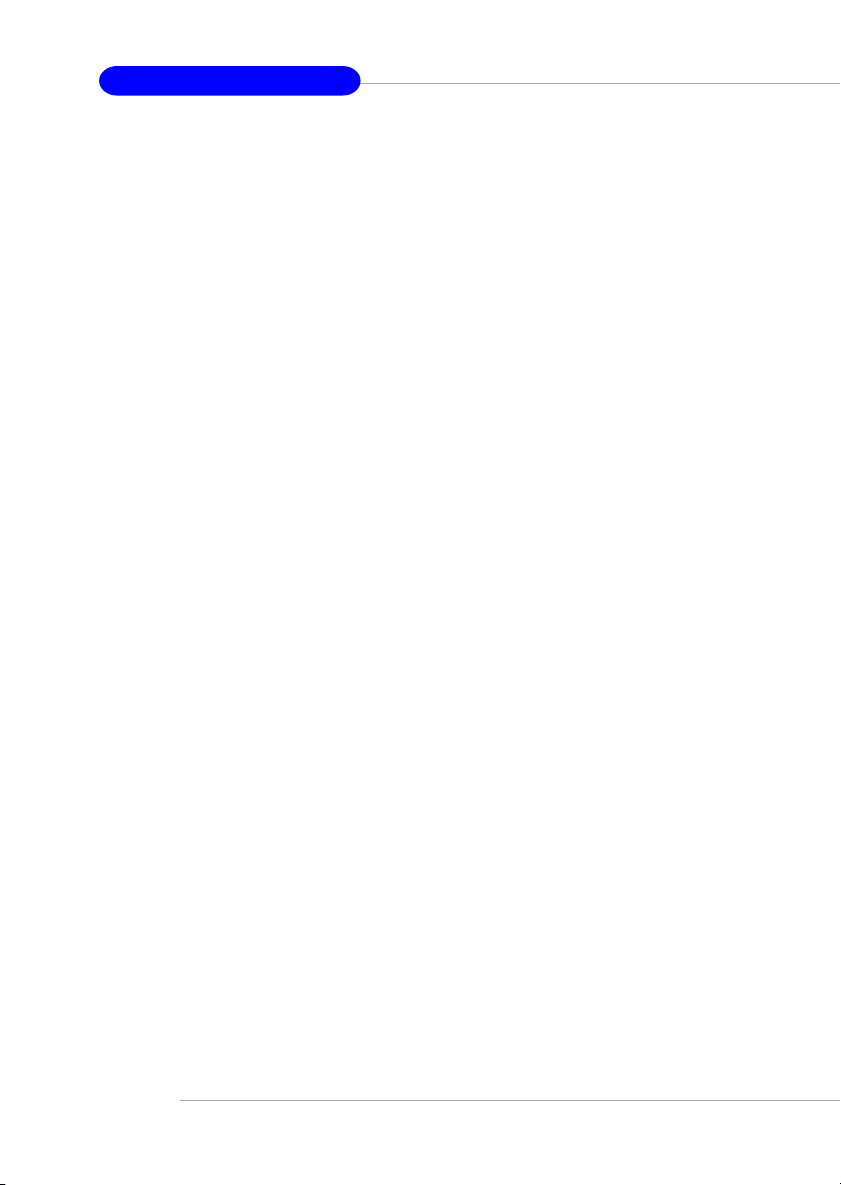
MS-6734 M-ATX Mainboard
If you select Manual, related information is asked to be entered to the following items.
Enter the information directly from the keyboard. This information should be provided
in the documentation from your hard disk vendor or the system manufacturer.
Drive A:/B:
This item allows you to set the type of floppy drives installed. Available options:
None, 360K 5.25, 1.2 MB 5.25, 720 KB 3.5, 1.44 MB 3.5 and 2.88 MB 3.5.
Video
The setting controls the type of video adapter used for the primary monitor of the
system. Available options: EGA/VGA , CGA 40, CGA 80, MONO.
Halt On
The setting determines whether the system will stop if an error is detected at boot.
Available options are:
Access Mode The settings are CHS, LBA, Large, Auto.
Capacity The formatted size of the storage device.
Cylinder Number of cylinders.
Head Number of heads.
Precomp Write precompensation.
Landing Zone Cylinder location of the landing zone.
Sector Number of sectors.
All Errors The system stops when any error is detected.
No Errors The system doesn’t stop for any detected error.
All, But Keyboard The system doesn’t stop for a keyboard error.
All, But Diskette The system doesn’t stop for a disk error.
All, But Disk/Key The system doesn’t stop for either a disk or a key-
board error.
Base/Extended/Total Memory
The three items show the memory status of your system (read only).
3-6
Page 40

BIOS Setup
Advanced BIOS Features
Quick Boot
Setting the item to Enabled allows the system to boot within 5 seconds since it will
skip some check items. Available options: Enabled, Disabled.
Anti-Virus Protection
The item is to set the Virus Warning feature for IDE Hard Disk boot sector protection.
If the function is enabled and any attempt to write data into this area is made, BIOS
will display a warning message on screen and beep. Settings: Disabled and Enabled.
Boot Sequence
Press <Enter> to enter the sub-menu screen.
1st/2nd/3rd Boot Device
The items allow you to set the sequence of boot devices where BIOS attempts to
load the disk operating system.
Boot Other Device
Setting the option to Enabled allows the system to try to boot from other devices if
the system fails to boot from the 1st/2nd/3rd boot device. Settings: Enabled, Disabled.
MSI Reminds You...
Available settings for “1st/2nd/3rd Boot Device” vary depending on the
bootable devices you have installed. For example, if you did not install
a floppy drive, the setting “Floppy” does not show up.
3-7
Page 41
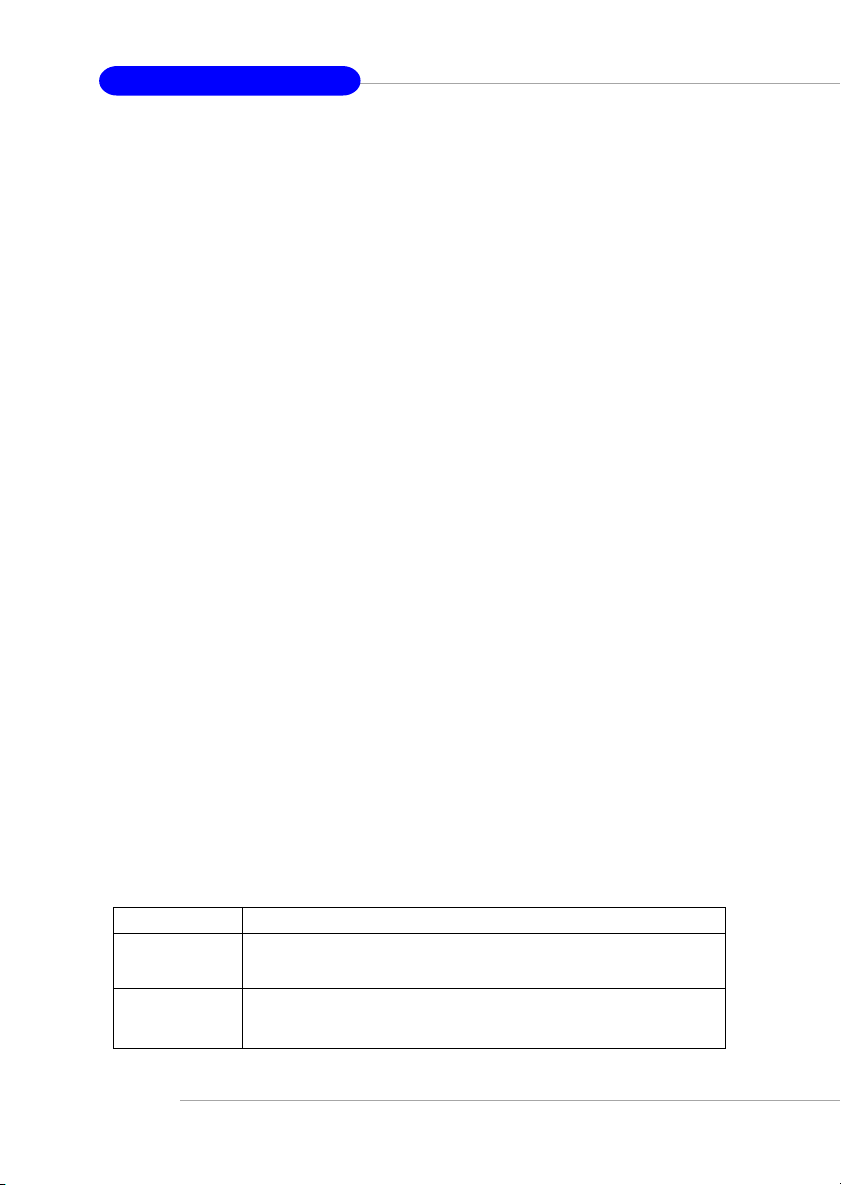
MS-6734 M-ATX Mainboard
CPU Internal Cache
The item allows you to turn on or off CPU’s internal (L1) cache. Settings: Enabled
and Disabled.
CPU L2 Cache ECC Checking
This setting allows you to enable or disable the ECC (Error-Correcting Code)
feature for error detection and correction when data passes through L2 (external)
cache memory. Setting options: Enabled, Disabled.
Swap Floppy
Setting to Enabled will swap floppy drives A: and B:.
Seek Floppy
Setting to Enabled will make BIOS seek floppy drive A: before booting the system.
Settings: Disabled, Enabled.
Boot Up NumLock Status
This setting is to set the Num Lock status when the system is powered on.
Setting to On will turn on the Num Lock key when the system is powered on.
Setting to Off will allow users to use the arrow keys on the numeric keypad.
Setting options: On, Off.
Typematic Rate Setting
When Disabled, the following two items (Typematic Rate and Typematic Delay)
are irrelevant. Keystrokes repeat at a rate determined by the keyboard controller
in your system. When Enabled, you can select a typematic rate and typematic
delay.
Typematic Delay (Msec)
This item allows you to select the delay between when the key was first pressed
and when the acceleration begins. Settings: 250, 500, 750 and 1000.
Typematic Rate (Chars/Sec)
After Typematic Rate Setting is enabled, this item allows you to set the rate
(characters/second) at which the keys are accelerated. Settings: 6, 8, 10, 12, 15,
20, 24 and 30.
Security Option
This specifies the type of BIOS password protection that is implemented. Settings
are described below:
Option Description
Setup The password prompt appears only when end users try to run
System A password prompt appears every time when the computer is
3-8
Setup.
powered on or when end users try to run Setup.
Page 42

BIOS Setup
APIC Mode
This field is used to enable or disable the APIC (Advanced Programmable Interrupt
Controller). Due to compliance with PC2001 design guide, the system is able to run in
APIC mode. Enabling APIC mode will expand available IRQ resources for the system.
Settings: Enabled and Disabled.
MPS Table Version
This field allows you to select which MPS (Multi-Processor Specification) version to
be used for the operating system. You need to select the MPS version supported by
your operating system. To find out which version to use, consult the vendor of your
operating system. Settings: 1.4, 1.1.
HDD S.M.A.R.T. Capability
This allows you to activate the S.M.A.R.T. (Self-Monitoring Analysis & Reporting
Technology) capability for the hard disks. S.M.A.R.T is a utility that monitors your disk
status to predict hard disk failure. This gives you an opportunity to move data from a
hard disk that is going to fail to a safe place before the hard disk becomes offline.
Settings: Enabled and Disabled.
3-9
Page 43
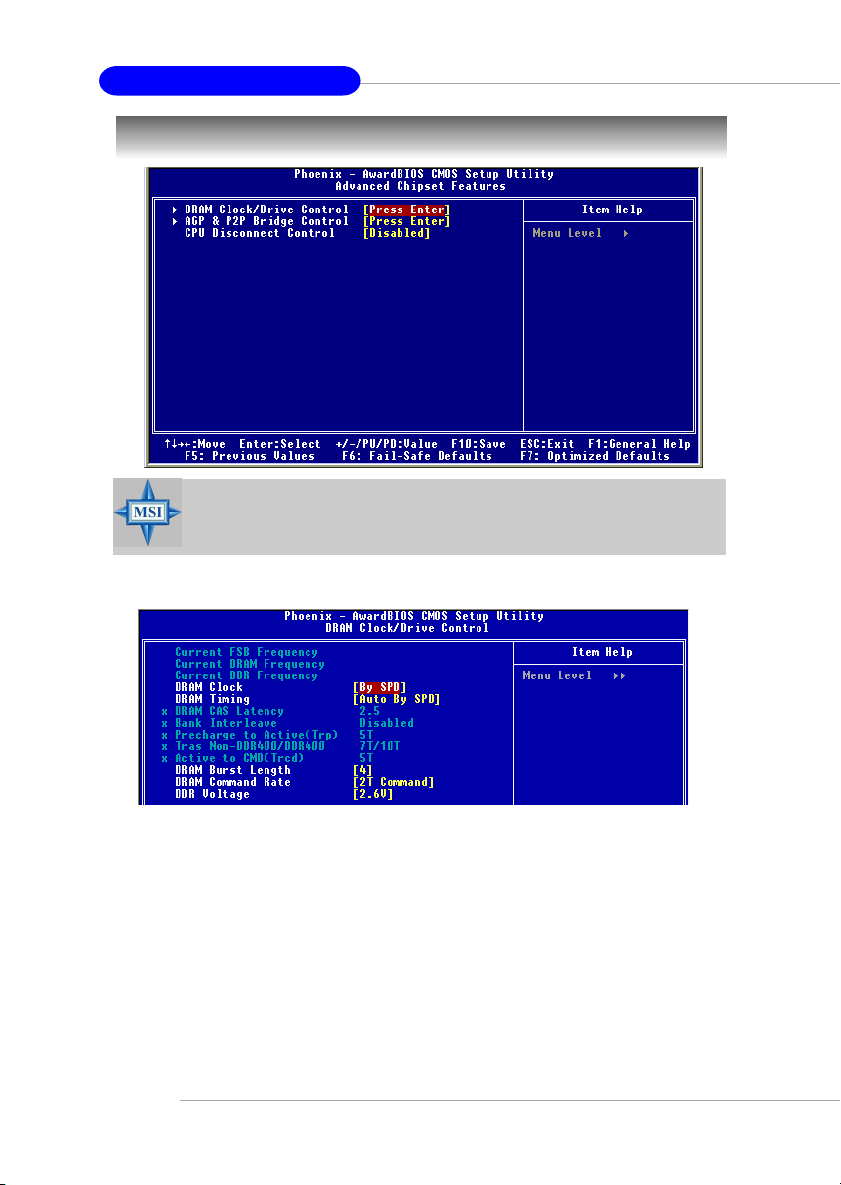
MS-6734 M-ATX Mainboard
Advanced Chipset Features
MSI Reminds You...
Change these settings only if you are familiar with the chipset.
DRAM Clock/Drive Control
Press <Enter> and the following sub-menu appears.
Current FSB / DRAM / DDR Frequency
These items show the current FSB/DRAM/DDR frequency. (read only)
DRAM Clock
This item is used to configure the clock frequency of the installed DRAM.
Settings: By SPD, 100MHz, 133MHz, 166MHz, 200MHz.
DRAM Timing
Selects whether DRAM timing is controlled by the SPD (Serial Presence Detect)
EEPROM on the DRAM module. Setting to Auto By SPD enables DRAM timings to be
determined by BIOS based on the configurations on the SPD. Selecting Manual
allows users to configure the DRAM timings manually. Options: Auto By SPD, Manual,
Turbo, Ultra.
3-10
Page 44

BIOS Setup
DRAM CAS Latency
When synchronous DRAM is installed, the number of clock cycles of CAS latency
depends on the DRAM timing. The settings are: 1.5, 2, 2.5, 3.
Bank Interleave
This field selects 2-bank or 4-bank interleave for the installed SDRAM. Disable the
function if 16MB SDRAM is installed. Settings: Disabled, 2 Bank and 4 Bank.
Precharge To Active (Trp)
This item controls the number of cycles for Row Address Strobe (RAS) to be allowed
to precharge. If insufficient time is allowed for the RAS to accumulate its charge
before DRAM refresh, refreshing may be incomplete and DRAM may fail to retain
data. This item applies only when synchronous DRAM is installed in the system.
Available settings: 2T, 3T.
Trans Non-DDR400/DDR400
This controls the timing delay (in clock cycles) before non-DDR400 and DDR400
starts a write command after receiving it. Settings: 6T/8T, 7T/10T, 5T/6T, 8T/12T.
12T increases the delay time while 5T provides the least timing delay. This option is
effective only if DDR400 is running.
Active to CMD (Trcd)
When DRAM is refreshed, both rows and columns are addressed separately. This
setup item allows you to determine the timing of the transition from RAS (row address
strobe) to CAS (column address strobe). The less the clock cycles, the faster the
DRAM performance. Setting options: 2T, 3T.
DRAM Burst Length
This setting allows you to set the size of Burst-Length for DRAM. Bursting feature is
a technique that DRAM itself predicts the address of the next memory location to be
accessed after the first address is accessed. To use the feature, you need to define
the burst length, which is the actual length of burst plus the starting address and
allows internal address counter to properly generate the next memory location. The
bigger the size, the faster the DRAM performance. Settings: 4, 8.
DRAM Command Rate
This setting controls the SDRAM command rate. Selecting 1T allows SDRAM signal
controller to run at 1T (T=clock cycles) rate. Selecting 2T makes SDRAM signal
controller run at 2T rate. 1T is faster than 2T. Setting options: 1T Command, 2T
Command.
DDR Voltage
Adjusting the DDR voltage can increase the DDR speed. Any changes made to this
setting may cause a stability issue, so changing the DDR voltage for long-term
purpose is NOT recommended.
3-11
Page 45

MS-6734 M-ATX Mainboard
AGP & P2P Bridge Control
Press <Enter> and the following sub-menu appears.
AGP Aperture Size
This setting controls just how much system RAM can be allocated to AGP for video
purposes. The aperture is a portion of the PCI memory address range dedicated to
graphics memory address space. Host cycles that hit the aperture range are forwarded to the AGP without any translation. The option allows the selection of an
aperture size of 4MB, 8MB, 16MB, 32MB, 64MB, 128MB, 256MB, 512MB and 1G.
AGP Mode
The item sets an appropriate mode for the installed AGP card. Setting options: 1x, 2x,
4x. Select 4x only if your AGP card supports it.
AGP Driving Control
This field is used to adjust the AGP driving force. Selecting Manual allows you to
select an AGP driving force in AGP Driving Value. It is strongly suggested to select
Auto to avoid causing any system error.
AGP Driving Value
This item specifies an AGP driving force.
AGP Fast Write
This option enables or disables the AGP Fast Write feature. The Fast Write technology allows the CPU to write directly to the graphics card without passing anything
through the system memory and improves the AGP 4X speed. Select Enabled only
when your AGP card supports the feature. Options: Disabled, Enabled.
AGP 3.0 Calibration cycle
This setting disables/enables the AGP auto calibration. Setting options: Disabled,
Enabled.
VGA Share Memory Size
The system shares memory to the onboard VGA card. This setting controls the
exact memory size shared to the VGA card. Setting options: 16MB, 32MB, 64MB.
CPU Disconnect Control
The item is to reduce the power consumption of the AMD K7 system. When set to
Enabled, the processor is allowed to disconnect the s2k interface when the AMD k7
system is in some power saving states. Options: Enabled, Disabled.
3-12
Page 46

BIOS Setup
Integrated Peripherals
Onboard 1394 Chip
This setting is used to enable/disable the onboard IEEE 1394 controller. Setting
options: Disabled, Enabled.
VIA OnChip IDE Device
Press <Enter> to enter the sub-menu and the following screen appears:
On-Chip Serial ATA
This setting is used to specify the SATA controller. Settings: Disable, Enabled.
IDE DMA Transfer Access
This item is used to enable or disable the DMA transfer function of the IDE Hard Drive.
The settings are: Enabled, Disabled.
OnChip IDE Channel 0/1
The integrated peripheral controller contains an IDE interface with support for two
IDE channels. Choose Enabled to activate each channel separately. Settings: Enabled,
Disabled.
3-13
Page 47

MS-6734 M-ATX Mainboard
Primary/Secondary Master/Slave PIO
The four IDE PIO (Programmed Input/Output) fields let you set a PIO mode (0-4) for
each of the four IDE devices that the onboard IDE interface supports. Modes 0
through 4 provide successively increased performance. In Auto mode, the system
automatically determines the best mode for each device. The settings are: Auto,
Mode 0, Mode 1, Mode 2, Mode 3, Mode 4.
Primary/Secondary Master/Slave UltraDMA
Ultra DMA/33 implementation is possible only if your IDE hard drive supports it and the
operating environment includes a DMA driver (Windows 95 OSR2 or a third-party IDE
bus master driver). If your hard drive and your system software both support Ultra
DMA/33, Ultra DMA/66 and Ultra DMA/100 select Auto to enable BIOS support. The
settings are: Auto, Disabled.
VIA OnChip PCI Device
Press <Enter> to enter the sub-menu and the following screen appears:
AC97 Audio
Auto allows the motherboard’s BIOS to detect whether you’re using any audio device.
If so, the onboard audio controller will be enabled. If not, the onboard audio controller
will be disabled. If you want to use different controller cards to connect audio
connectors, set the field to Disabled. Setting options: Disabled, Auto.
OnChip LAN
Setting to [Auto] allows the BIOS to auto-detect the LAN controller and enable it.
Setting options: Auto and Disabled.
Onboard Lan Boot ROM
The item enables or disables the initialization of the onboard LAN Boot ROM during
bootup. Selecting Disabled will speed up the boot process.
OnChip USB Controller
This setting is used to enable/disable the onboard USB1.1 controller. Setting options:
Disabled, Enabled .
OnChip USB2.0 Controller
This setting is used to enable/disable the onboard USB2.0 controller. Setting options:
Disabled, Enabled .
USB Device Function
This setting is used to enable/disable the onboard USB device controller. Setting
options: Disabled, Enabled.
3-14
Page 48
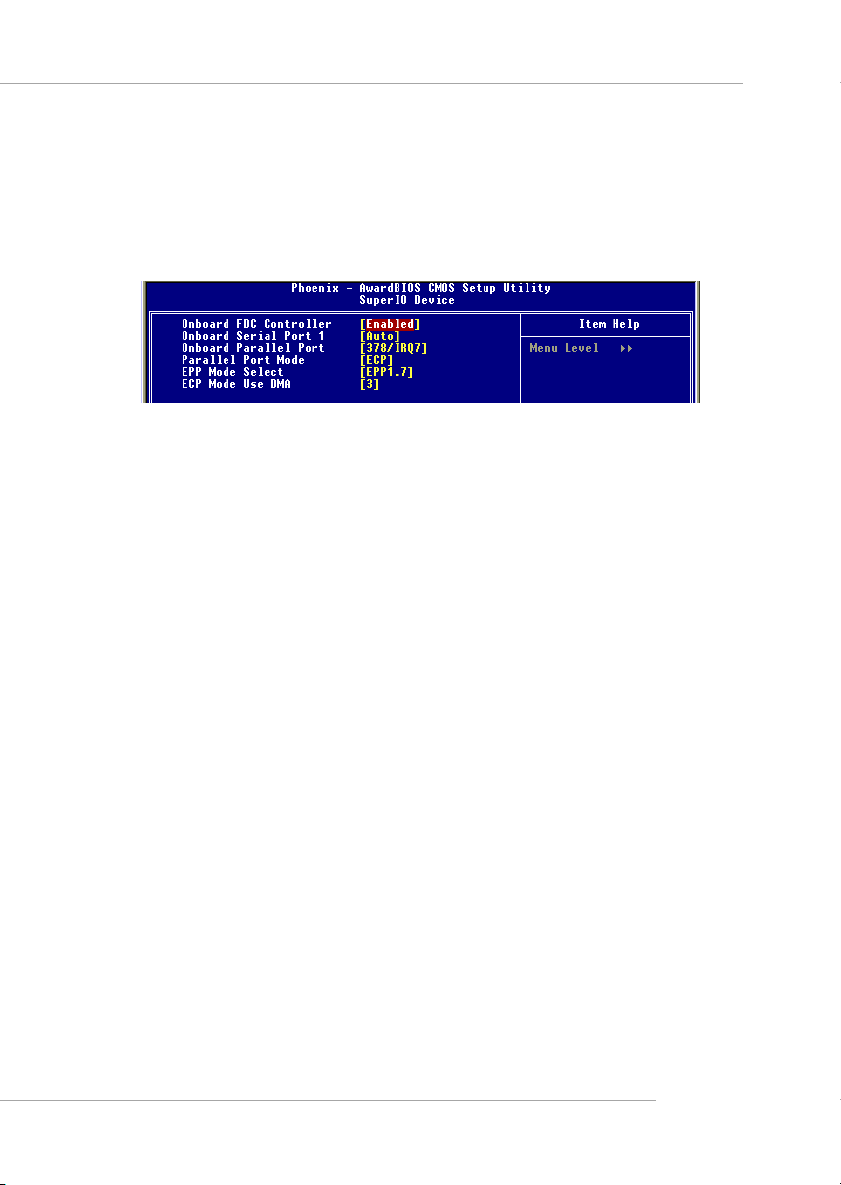
BIOS Setup
USB Legacy Keyboard/MS Support
Select Enabled if you need to use a keyboard/mouse in the operating system. Setting
options: Enabled, Disabled.
Super IO Device
Press <Enter> to enter the sub-menu and the following screen appears:
Onboard FDC Controller
Select Enabled if your system has a floppy disk controller (FDD) installed on the
system board and you wish to use it. If you install add-on FDC or the system has no
floppy drive, select Disabled in this field. The settings are: Enabled and Disabled.
Onboard Serial Port 1
Select an address and corresponding interrupt for the first serial port. The settings
are: 3F8/IRQ4, 2E8/IRQ3, 3E8/IRQ4, 2F8/IRQ3, Disabled, Auto.
directional transmission/reception is allowed. Under Half Duplex mode, only
asynchronous, bi-directional transmission/reception is allowed.
Onboard Parallel Port
There is a built-in parallel port on the on-board Super I/O chipset that provides Standard,
ECP, and EPP features. It has the following options:
Disabled
3BC/IRQ7 Line Printer port 0
278/IRQ5 Line Printer port 2
378/IRQ7 Line Printer port 1
Parallel Port Mode
SPP : Standard Parallel Port
EPP : Enhanced Parallel Port
ECP : Extended Capability Port
ECP + EPP: Extended Capability Port + Enhanced Parallel Port
SPP/EPP/ECP/ECP+EPP
To operate the onboard parallel port as Standard Parallel Port only, choose “SPP.” To
operate the onboard parallel port in the EPP mode simultaneously, choose “EPP.” By
choosing “ECP”, the onboard parallel port will operate in ECP mode only. Choosing
“ECP + EPP” will allow the onboard parallel port to support both the ECP and EPP
modes simultaneously.
EPP Mode Select
The onboard parallel port is EPP Spec. compliant, so after the user chooses the
onboard parallel port with the EPP function, the following message will be displayed
3-15
Page 49

MS-6734 M-ATX Mainboard
on the screen: “EPP Mode Select.” At this time either EPP 1.7 spec or EPP 1.9 spec
can be chosen.
ECP Mode Use DMA
The ECP mode has to use the DMA channel, so choose the onboard parallel port with
the ECP feature. After selecting it, the following message will appear: “ECP Mode
Use DMA.” At this time, the user can choose between DMA channel 3 or 1.
Init Display First
This item specifies which VGA card is your primary graphics adapter. Settings: PCI
Slot and AGP.
3-16
Page 50
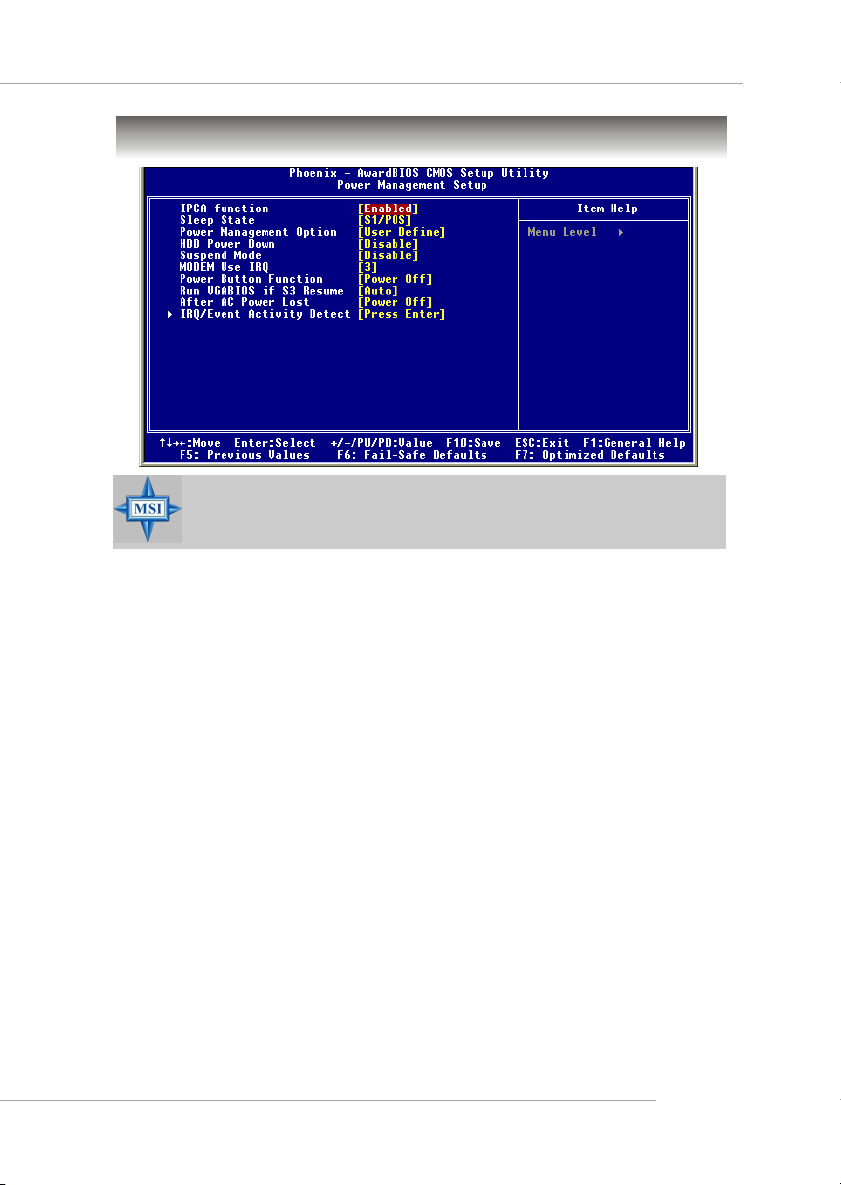
BIOS Setup
Power Management Setup
MSI Reminds You...
S3-related functions described in this section are available only when
your BIOS supports S3 sleep mode.
IPCA Function
This item is to activate the ACPI (Advanced Configuration and Power Management
Interface) function. If your operating system is ACPI-aware, such as Windows 98SE/
2000/ME, select Enabled. Available options: Enabled, Disabled.
Sleep State
This item specifies the power saving modes for ACPI function. If your operating
system supports ACPI, such as Windows 98SE, Windows ME and Windows 2000,
you can choose to enter the Standby mode in S1(POS) or S3(STR) fashion through
the setting of this field. Options are:
S1/POS The S1 sleep mode is a low power state. In this state, no sys-
S3/STR The S3 sleep mode is a lower power state where the information
Power Management Option
This item is used to select the degree (or type) of power saving and is related to
these modes: Suspend Mode and HDD Power Down. There are three options for
power management:
Min Saving Minimum Power Management. Suspend Mode=1 Hour
Max Saving Maximum Power Management. Suspend Mode=1 Min
User Define Allows end users to configure each mode separately.
tem context is lost (CPU or chipset) and hardware maintains all
system context.
of system configuration and open applications/files is saved to
main memory that remains powered while most other hardware
components turn off to save energy. The information stored in
memory will be used to restore the system when a “wake up”
event occurs.
3-17
Page 51

MS-6734 M-ATX Mainboard
HDD Power Down
If HDD activity is not detected for the length of time specified in this field, the hard disk
drive will be powered down while all other devices remain active. Settings are
Disabled and 1 through 15 Min.
Suspend Mode
If system activity is not detected for the length of time specified in this field, all
devices except CPU will be shut off. Settings: Disabled, 1 Min, 2 Min, 4 Min, 8 Min,
10 Min, 20 Min, 30 Min, 40 Min, 1 Hour.
MODEM Use IRQ
This determines the IRQ in which the MODEM can use. Activity of the selected IRQ
always awakens the system. Settings: 3, 4, 5, 7, 9, 10, 11, NA..
Power Button Function
This feature sets the function of the power button. Settings are:
Power Off The power button functions as normal power off button.
Suspend When you press the power button, the computer enters the
Run VGABIOS if S3 Resume
When ACPI Suspend Mode is set to S3 or S1&S3, users can select the options in this
field. Selecting [Yes] allows BIOS to call VGABIOS to initialize the VGA card when
system wakes up (resumes) from S3 sleep state. The system resume time is shortened when you disable the function, but system will need an AGP driver to initialize
the VGA card. Therefore, if the AGP driver of the card does not support the initialization feature, the display may work abnormally or not function after resuming form S3.
Options: Auto, Yes, No.
suspend/sleep mode, but if the button is pressed for more than
four seconds, the computer is turned off.
After AC Power Lost
This setting specifies whether your system will reboot after a power failure or
interrupt occurs. Available settings are:
Power Off Leaves the computer in the power off state.
Power On Leaves the computer in the power on state.
Last State Restores the system to the previous status before power
IRQ/Event Activity Detect
Press <Enter> and the following sub-menu appears.
3-18
failure or interrupt occurred.
Page 52

BIOS Setup
PS2KB Wakeup Select
The item specify how the system will be awakened from power saving mode when
input signal of the keyboard is detected. If set to Hot Key, it allows you to select the
options in PS2 KB Wake UP from S3. If set to Password, please press <Enter> to input
password and its maximum password is 8 numbers. Options are: Hot Key, Password.
PS2KB Wake Up from S3/S4/S5
This setting allows you to enter “Hot Key” (max. 8 numbers) to wake up the system
from S3 state. Settings are: Disable, Ctrl+F1~Ctrl+F12, Power, Wake, Any Key.
PS2MS Wake Up from S3/S4/S5
This setting allows the activity of the mouse to wake up the system from S3 state.
Settings are: Enabled and Disabled.
USB Resume from S3
This item allows the activity of the USB device to wake up the system from S3
(Suspend to RAM) state. Settings are: Enabled and Disabled.
VGA, LPT & COM, HDD & FDD, PCI Master
These fields specify whether the system will be awakened from power saving
modes when activity or input signal of the specified hardware peripheral or component is detected.
Wake Up On PME
When set to Enabled, the feature allows your system to be awakened from the
power saving modes through any event on PME (Power Management Event). Set-
tings are: Enabled and Disabled.
Resume By Alarm
The field is used to enable or disable the feature of booting up the system on a
scheduled time/date.
MSI Reminds You...
If you have changed this setting, you must let the system boot up until it
enters the operating system, before this function will work.
3-19
Page 53

MS-6734 M-ATX Mainboard
Date(of Month) Alarm
The field specifies the date for Resume By RTC Alarm. Settings: 0~31.
Time(hh:mm:ss) Alarm
The field specifies the time for Resume By RTC Alarm. Format is <hour><minute>
<second>.
IRQ Activity Monitoring
Press <Enter> and the following sub-menu appears.
Primary INTR
Selecting ON will cause the system to wake up from power saving modes if activity
is detected from any enabled IRQ channels. Settings: ON, OFF.
IRQ3~IRQ15
IRQ3~IRQ15 enable or disable the monitoring of the specified IRQ line. If set to
[Enabled], the activity of the specified IRQ line will prevent the system from entering
power saving modes or awaken it from power saving modes.
3-20
MSI Reminds You...
IRQ (Interrupt Request) lines are system resources allocated to I/O
devices. When an I/O device needs to gain attention of the operating
system, it signals this by causing an IRQ to occur. After receiving the
signal, when the operating system is ready, the system will interrupt
itself and perform the service required by the I/O device.
Page 54

BIOS Setup
PNP/PCI Configurations
This section describes configuring the PCI bus system and PnP (Plug & Play) feature.
PCI, or Peripheral Component Interconnect, is a system which allows I/O devices to
operate at speeds nearing the speed the CPU itself uses when communicating with
its special components. This section covers some very technical items and it is
strongly recommended that only experienced users should make any changes to the
default settings.
Clear ESCD
Normally, you leave this field Disabled. Select Enabled to reset Extended System
Configuration Data (ESCD) when you exit Setup if you have installed a new add-on
and the system reconfiguration has caused such a serious conflict that the operating
system can not boot. The settings are: Enabled and Disabled.
Resource Controlled By
The Award Plug and Play BIOS has the capacity to automatically configure all of the
boot and Plug and Play compatible devices. However, this capability means absolutely nothing unless you are using a Plug and Play operating system such as Windows® 95/98. If you set this field to “manual” choose specific resources by going into
each of the sub menu that follows this field (a sub menu is preceded by a “Ř”). The
settings are: Auto (ESCD), Manual.
IRQ Resources
The items are adjustable only when Resources Controlled By is set to Manual.
Press <Enter> and you will enter the sub-menu of the items. IRQ Resources list IRQ
3/4/5/7/9/10/11/12/14/15 for users to set each IRQ a type depending on the type of
device using the IRQ. Settings are:
PCI Device For Plug & Play compatible devices designed for PCI bus
Reserved The IRQ will be reserved for further request.
architecture.
3-21
Page 55
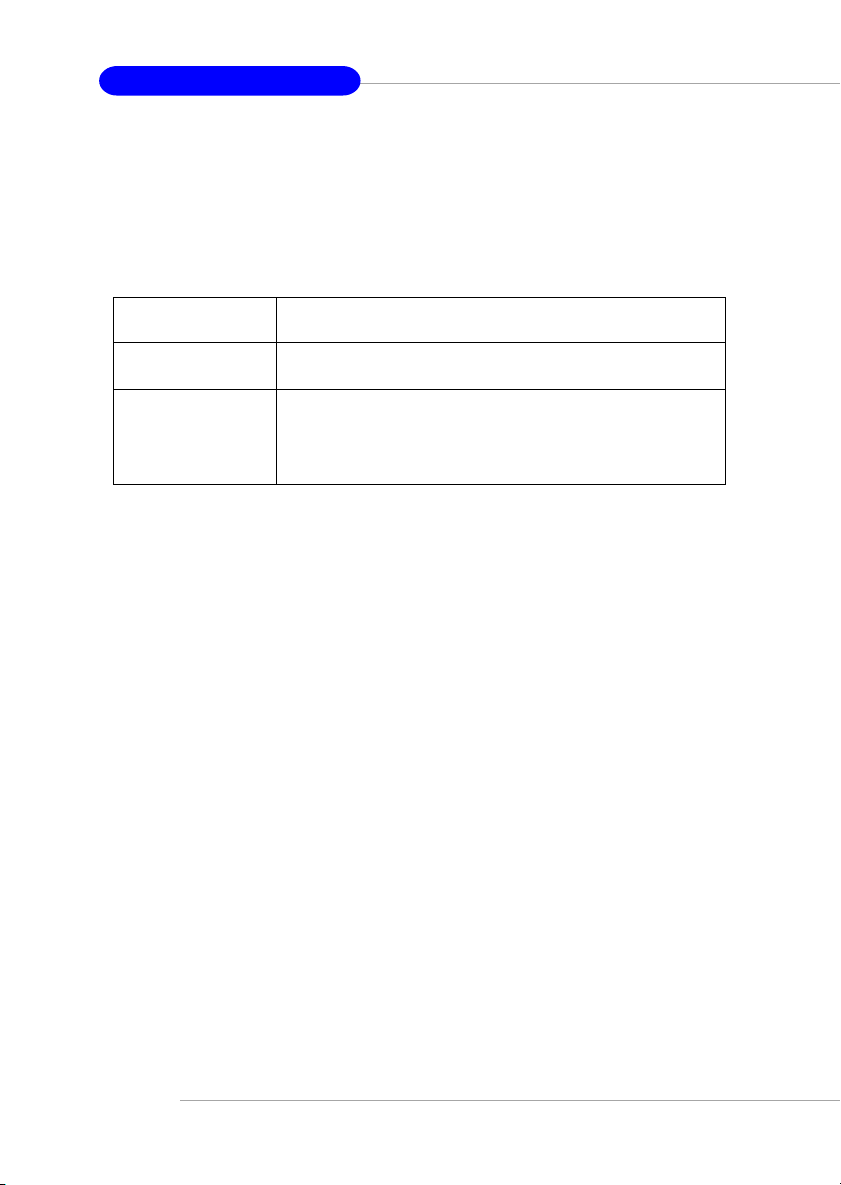
MS-6734 M-ATX Mainboard
PCI/VGA Palette Snoop
When set to Enabled, multiple VGA devices operating on different buses can handle
data from the CPU on each set of palette registers on every video device. Bit 5 of the
command register in the PCI device configuration space is the VGA Palette Snoop bit
(0 is disabled). For example, if there are two VGA devices in the computer (one PCI
and one ISA) and the:
VGA Palette Snoop
Bit Setting Action
Disabled Data read or written by the CPU is only directed to the PCI
Enabled Data read or written by the CPU is directed to both the PCI
The setting must be set to Enabled if any ISA bus adapter in the system requires VGA
palette snooping.
Assign IRQ for VGA/USB
The items allow you to assign an IRQ line to the VGA card and USB device separately.
Options: Enabled, Disabled.
VGA device’s palette registers.
VGA device’s palette registers and the ISA VGA device’s
palette registers, permitting the palette registers of both
VGA devices to be identical.
3-22
Page 56

BIOS Setup
PC Health Status
This section shows the status of your CPU, fan, overall system status, etc. Monitor
function is available only if there is hardware monitoring mechanism onboard.
CPU Warning Temperature
This item is used to specify a thermal limit for CPU. If CPU temperature reaches the
specified limit, the system will issue a warning which allows you to prevent the CPU
overheat problem. Settings: Disabled, 50oC/122oF, 53oC/127oF, 56oC/133oF, 60oC/
140oF, 63oC/145oF, 66oC/151oF and 70oC/158oF.
System/CPU Temperature, System/CPU Fan Speed, Vcore, +3.3V, +5V, +12V,
-12V, -5V, VBAT(V), 5VSB(V)
These items display the current status of all of the monitored hardware devices/
components such as CPU voltages, temperatures and all fans’ speeds.
Shutdown Temperature
When the processor reaches the preset temperature, the ACPI-aware system will be
shut down. Settings: Disabled, 60oC/140oF, 65oC/149oF, 70oC/158oF, 75oC/167oF.
3-23
Page 57

MS-6734 M-ATX Mainboard
Frequency/Voltage Control
Use this menu to specify your settings for frequency/voltage control.
Auto Detect DIMM/PCI Clk
This option allows you to enable/disable the feature of auto detecting the clock
frequency of the installed DIMM/PCI bus. The settings are: Enabled, Disabled.
Spread Spectrum
When the motherboard’s clock generator pulses, the extreme values (spikes) of the
pulses creates EMI (Electromagnetic Interference). The Spread Spectrum function
reduces the EMI generated by modulating the pulses so that the spikes of the pulses
are reduced to flatter curves. If you do not have any EMI problem, leave the setting at
Disabled for optimal system stability and performance. But if you are plagued by EMI,
activate the Spread Spectrum for EMI reduction. Remember to disable Spread Spectrum if you are overclocking because even a slight jitter can introduce a temporary
boost in clockspeed which may just cause your overclocked processor to lock up.
Options: Disabled, +/-0.25%, +/-0.35%, +/-0.50%, +/-0.75%.
3-24
Page 58

BIOS Setup
Load Fail-Safe/Optimized Defaults
The two options on the main menu allow users to restore all of the BIOS settings to
the default Fail-Safe or Optimized values. The Optimized Defaults are the default
values set by the mainboard manufacturer specifically for optimal performance of the
mainboard. The Fail-Safe Defaults are the default values set by the BIOS vendor for
stable system performance.
When you select Load Fail-Safe Defaults, a message as below appears:
Pressing Y loads the BIOS default values for the most stable, minimal system
performance.
When you select Load Optimized Defaults, a message as below appears:
Pressing Y loads the default factory settings for optimal system performance.
3-25
Page 59
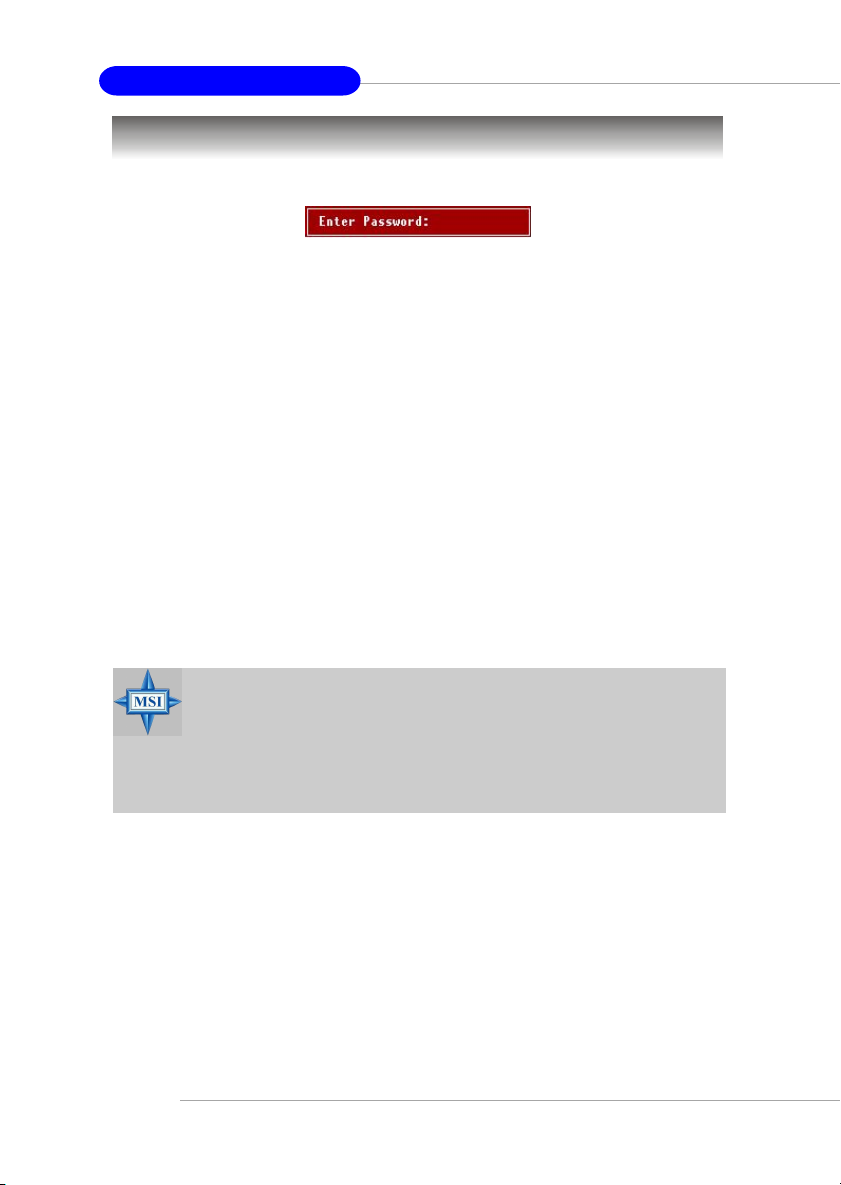
MS-6734 M-ATX Mainboard
Set Supervisor/User Password
When you select this function, a message as below will appear on the screen:
Type the password, up to eight characters in length, and press <Enter>. The password typed now will replace any previously set password from CMOS memory. You
will be prompted to confirm the password. Retype the password and press <Enter>.
You may also press <Esc> to abort the selection and not enter a password.
To clear a set password, just press <Enter> when you are prompted to enter the
password. A message will show up confirming the password will be disabled. Once
the password is disabled, the system will boot and you can enter Setup without
entering any password.
When a password has been set, you will be prompted to enter it every time you try
to enter Setup. This prevents an unauthorized person from changing any part of your
system configuration.
Additionally, when a password is enabled, you can also have BIOS to request a
password each time the system is booted. This would prevent unauthorized use of
your computer. The setting to determine when the password prompt is required is the
Security Option of the Advanced BIOS Feature menu. If the Security Option is set to
System, the password is required both at boot and at entry to Setup. If set to Setup,
password prompt only occurs when you try to enter Setup.
3-26
MSI Reminds You...
About Supervisor Password & User Password:
Supervisor password: Can enter and change the settings of the
setup menu.
User password: Can only enter but do not have the right to
change the settings of the setup menu.
Page 60

VIA VT8237 Serial ATA RAID Introduction
Chapter 4. VIA VT8237 Serial
A T A RAID Introduction
VIA VT8237 Serial A TA RAID
Appendix. Using 4- or 6-Channel
Introduction
Audio Function
The Southbridge VT8237 provides a hybrid solution that combines two
independent SATA ports for support of up to two Serial ATA (Serial ATA RAID)
drives.
Serial ATA (SATA) is the latest generation of the ATA interface. SATA hard
drives deliver blistering transfer speeds of up to 150MB/sec. Serial ATA uses long,
thin cables, making it easier to connect your drive and improving the airflow inside
your PC.
The key features of VT8237 SATA RAID are:
1. Support two SATA + two PATA hard disk drives.
2. Only SATA supports RAID.
3. Supports ATA 133 high performance hard disk drive.
4. Dual independent ATA channels and maximum connection of four
hard disk drives allowed.
5. Supports Ultra DMA mode 6/5/4/3/2/1/0, DMA mode 2/1/0, and PIO
mode 4/3/2/1/0.
6. Supports RAID 0 and RAID 1.
7. 4 KB to 64 KB striping block size support.
8. Bootable disk or disk array support.
9. Windows-based RAID configure and management software tool.
(Compatible with BIOS)
10. Supports hot-swap failed disk drive in RAID 1 array.
11. ATA SMART function support.
12. Microsoft Windows 98, Me, NT4.0, 2000, XP operating systems
support.
13. Event log for easy troubleshooting.
4-1
Page 61

MS-6734 M-ATX Mainboard
Introduction
This section gives a brief introduction on the RAID-related background knowledge
and a brief introduction on VIA SATA RAID Host Controller. For users wishing to
install their VIA SATA RAID driver and RAID software, proceed to Driver and RAID
Software Installation section.
RAID Basics
RAID (Redundant Array of Independent Disks) is a method of combining two or more
hard disk drives into one logical unit. The advantage of an Array is to provide better
performance or data fault tolerance. Fault tolerance is achieved through data redundant operation, where if one drives fails, a mirrored copy of the data can be found on
another drive. This can prevent data loss if the operating system fails or hangs. The
individual disk drives in an array are called “members”. The configuration information
of each member is recorded in the “reserved sector” that identifies the drive as a
member. All disk members in a formed disk array are recognized as a single physical
drive to the operating system.
Hard disk drives can be combined together through a few different methods. The
different methods are referred to as different RAID levels. Different RAID levels
represent different performance levels, security levels and implementation costs.
The RAID levels which the VIA VT8237 SATA RAID Host Controller supports are RAID
0 and RAID 1. The table below briefly introduced these RAID levels.
RAID Level No. of Drives Capacity Benefits
RAID 0
(Striping)
RAID 1
(Mirroring)
2 Number drives * 2 Highest performance without data
protection
2 Smallest size Data protection
RAID 0 (Striping)
RAID 0 reads and writes sectors of data interleaved between multiple drives. If any
disk member fails, it affects the entire array. The disk array data capacity is equal to
the number of drive members times the capacity of the smallest member. The striping
block size can be set from 4KB to 64KB. RAID 0 does not support fault tolerance.
RAID 1 (Mirroring)
RAID 1 writes duplicate data onto a pair of drives and reads both sets of data in
parallel. If one of the mirrored drives suffers a mechanical failure or does not
respond, the remaining drive will continue to function. Due to redundancy, the drive
capacity of the array is the capacity of the smallest drive. Under a RAID 1 setup, an
extra drive called the .spare drive. can be attached. Such a drive will be activated to
replace a failed drive that is part of a mirrored array. Due to the fault tolerance, if any
RAID 1 drive fails, data access will not be affected as long as there are other working
drives in the array.
4-2
Page 62
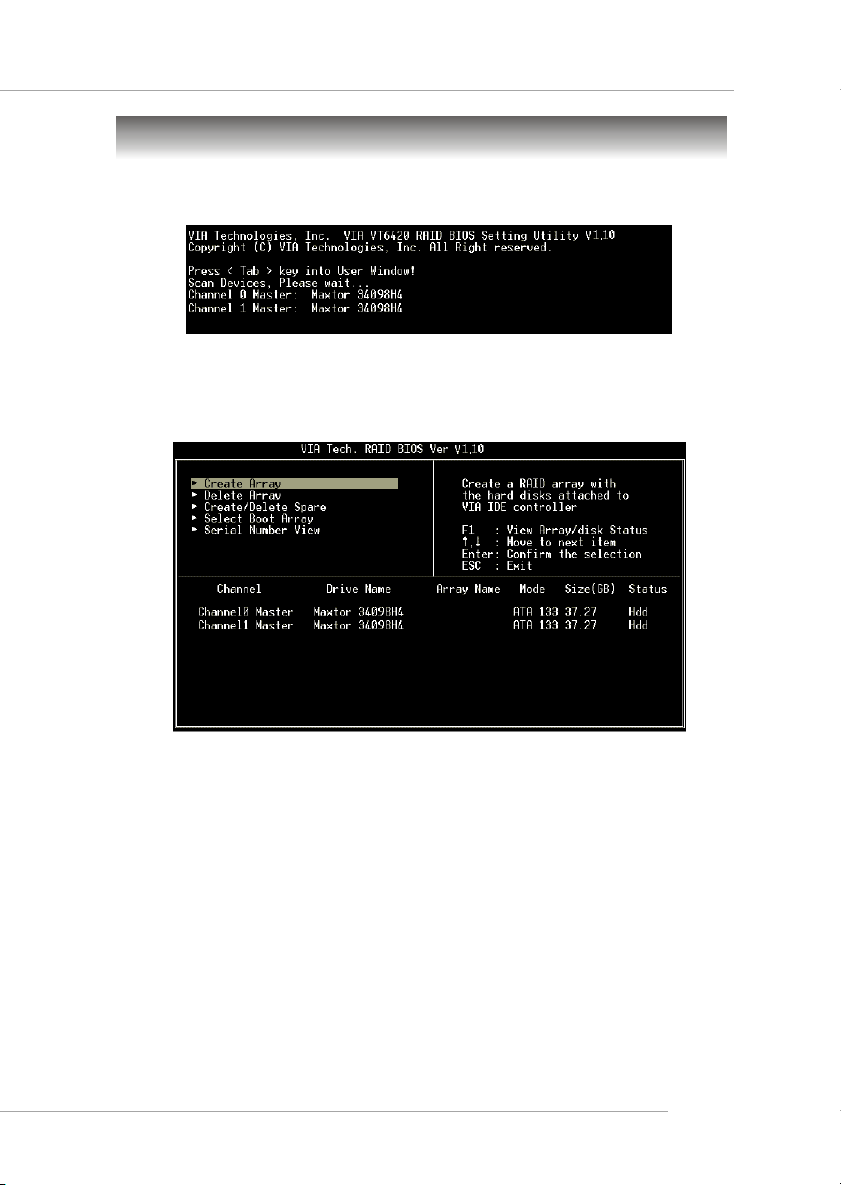
VIA VT8237 Serial ATA RAID Introduction
BIOS Configuration
When the system powers on during the POST (Power-On Self Test) process, press
<Tab> key to enter the BIOS configuration.
The Serial ATA RAID volume may be configured using the VIA Tech. RAID BIOS.
Always use the arrow keys to navigate the main menu, use up and down arrow key
to select the each item and press <Enter> to call out the list of creation steps. The
main interface of BIOS configuration utility is as below:
4-3
Page 63

MS-6734 M-ATX Mainboard
Create Disk Array
Use the up and down arrow keys to select the Create Array command and press
<Enter>.
MSI Reminds You...
The “Channel”, “Drive Name”, “Mode” and “Size (GB)” in the following
example might be different from your system.
Select Array Mode and press <Enter>, a list of array modes will appear. Highlight
the target array mode that you want to create, and press <Enter> to confirm the
selection. If RAID 1 or RAID 0/1 is selected, an option list will popup and enable the
users to select Create only or Create and duplicate. Create only will allow BIOS
to only create an array. The data on the mirroring drive may be different from the
source drive. Create and duplicate lets BIOS copy the data from the source to the
mirroring drive.
4-4
Page 64
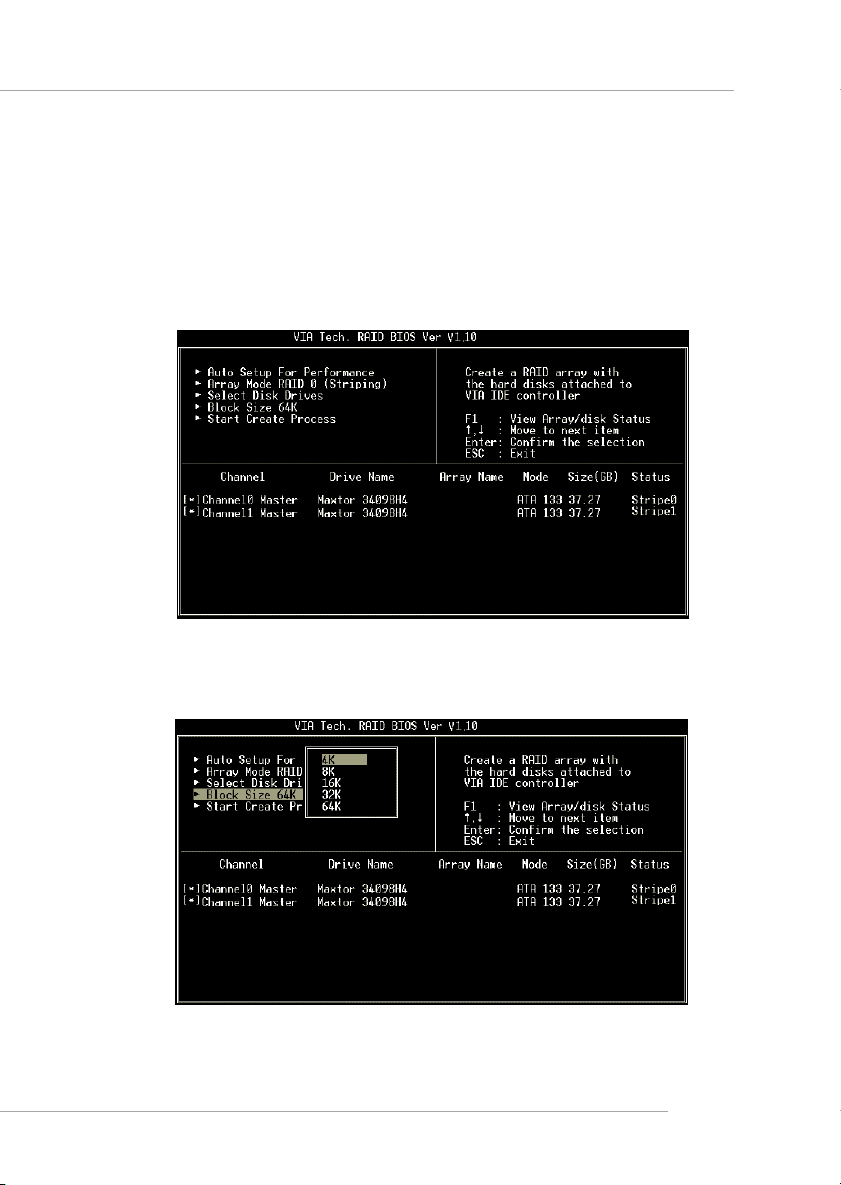
VIA VT8237 Serial ATA RAID Introduction
After array mode is selected, there are two methods to create a disk array. One
method is “Auto Setup” and the other one is “Select Disk Drives”. Auto Setup
allows BIOS to select the disk drives and create arrays automatically, but it does not
duplicate the mirroring drives even if the user selected Create and duplicate for
RAID 1. It is recommended all disk drives are new ones when wanting to create an
array. Select Disk Drives lets the user select the array drives by their requirements.
When using Select Disk Drives, the channel column will be activated. Highlight the
target drives that you want to use and press <Enter> to select them. After all drives
have been selected, press <Esc> to go back to the creation steps menu.
If user selects a RAID 0 array in step 2, the block size of the array can also be
selected. Use the arrow key to highlight Block Size and press <Enter>, then select
a block size from the popup menu. The block size can be 4KB to 64KB.
4-5
Page 65

MS-6734 M-ATX Mainboard
MSI Reminds You...
Even though 64KB is the recommended setting for most users, you
should choose the block size value which is best suited to your specific
RAID usage model.
4KB: For specialized usage models requiring 4KB blocks
8KB: For specialized usage models requiring 8KB blocks
16KB: Best for sequential transfers
32KB: Good for sequential transfers
64KB: Optimal setting
Use the arrow key to highlight Start Create Process and press <Enter>. A warning
message will appear, Press Y to finish the creation, or press N to cancel the creation.
Important note: All existing content in the hard drive will be destroyed after array
creation.
Delete Disk Array
A RAID can be deleted after it has been created. To delete a RAID, use the following
steps:
1. Select Delete Array in the main menu and press <Enter>. The channel
column will be activated.
2. Select the member of an array that is to be deleted and press <Enter>. A
warning message will show up, press Y to delete or press N to cancel.
Deleting a disk array will destroy all the data on the disk array except RAID 1 arrays.
When a RAID is deleted, the data on these two hard disk drives will be reserved and
become two normal disk drives.
4-6
Page 66
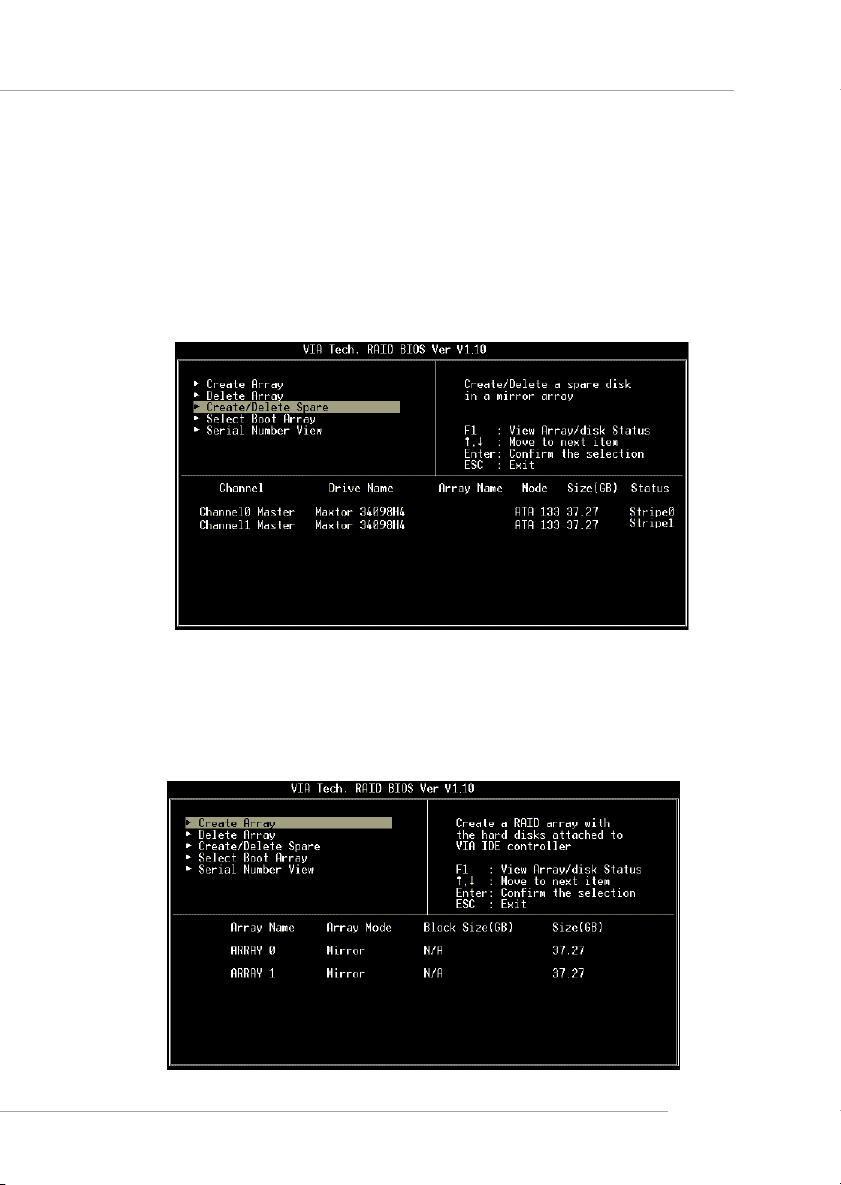
VIA VT8237 Serial ATA RAID Introduction
Create and Delete Spare Hard Drive
If a RAID 1 array is created and there are drives that do not belong to other arrays,
the one that has a capacity which is equal to or greater than the array capacity can
be selected as a spare drive for the RAID 1 array. Select Create/Delete Spare
and press <Enter>, the channel column will then be activated. Select the drive that
you want to use as a spare drive and press <Enter>, the selected drive will be
marked as Spare. The spare drive cannot be accessed in an OS.
To delete a spare drive, highlight Create/Delete Spare and press <Enter>. The
spare drive will be highlighted, press <Enter> to delete the spare drive.
View Serial Number of Hard Drive
Highlight Serial Number View and press <Enter>. Use arrow key to select a drive,
the selected drive’s serial number can be viewed in the last column. The serial
number is assigned by the disk drive manufacturer.
Press the F1 key to show the array status on the lower screen. If there are no disk
arrays then nothing will be displayed on the screen.
4-7
Page 67

MS-6734 M-ATX Mainboard
Duplicate Critical RAID 1 Array
When booting up the system, BIOS will detect if the RAID 1 array has any inconsistencies between user data and backup data. If BIOS detects any inconsistencies,
the status of the disk array will be marked as critical, and BIOS will prompt the user
to duplicate the RAID 1 in order to ensure the backup data consistency with the user
data.
If user selects Continue to boot, it will enable duplicating the array after booting
into OS.
Rebuild Broken RAID 1 Array
When booting up the system, BIOS will detect if any member disk drives of RAID has
failed or is absent. If BIOS detects any disk drive failures or missing disk drives, the
status of the array will be marked as broken.
If BIOS detects a broken RAID 1 array but there is a spare hard drive available for
rebuilding the broken array, the spare hard drive will automatically become the mirroring drive. BIOS will show a main interface just like a duplicated RAID 1. Selecting
Continue to boot enables the user to duplicate the array after booting into operating system.
If BIOS detects a broken RAID 1 array but there is no spare hard drive available for
rebuilding the array, BIOS will provide several operations to solve such problem.
4-8
Page 68

VIA VT8237 Serial ATA RAID Introduction
1. Power off and Check the Failed Drive:
This item turns off the computer and replaces the failed hard drive with a good one.
If your computer does not support APM, you must turn off your computer manually.
After replacing the hard drive, boot into BIOS and select Choose replacement
drive and rebuild to rebuild the broken array.
2. Destroy the Mirroring Relationship:
This item cancels the data mirroring relationship of the broken array. For broken RAID
1 arrays, the data on the surviving disk will remain after the destroy operation.
However, Destroy the Mirroring Relationship is not recommend because the
data on the remaining disk will be lost when the hard drive is used to create another
RAID 1 array.
3. Choose Replacement Drive and Rebuild:
This item enables users to select an already-connected hard drive to rebuild the
broken array. After choosing a hard drive, the channel column will be activated.
Highlight the target hard drive and press <Enter>, a warning message will appear.
Press Y to use that hard drive to rebuild, or press N to cancel. Please note selecting
option Y will destroy all the data on the selected hard drive.
4. Continue to boot:
This item enables BIOS to skip the problem and continue booting into OS.
4-9
Page 69

MS-6734 M-ATX Mainboard
Installing RAID Software & Drivers
Install Driver in Windows OS
h New Windows OS (2000/XP/NT4) Installation
The following details the installation of the drivers while installing Windows XP.
1. Start the installation:
Boot from the CD-ROM. Press F6 when the message "Press F6 if you need
to install third party SCSI or RAID driver" appears.
2. When the Windows Setup window is generated, press S to specify an
Additional Device(s).
3. Insert the driver diskette VIA VT6420/VT8237 Disk Driver into drive A: and
press <Enter>.
4. Depending on your operation system, choose VIA Serial ATA RAID
Controller(Windows XP), VIA Serial ATA RAID Controller(Windows 2000)
or VIA Serial ATA RAID Controller(Windows NT4) from the list that appears
on Windows XP Setup screen, press the <Enter> key.
5. Press <Enter> to continue with installation or if you need to specify any addi-
tional devices to be installed, do so at this time. Once all devices are specified,
press <Enter> to continue with installation.
6. From the Windows XP Setup screen, press the <Enter> key. Setup will now
load all device files and then continue the Windows XP installation
h Existing Windows XP Driver Installation
1. Insert the MSI CD into the CD-ROM drive.
2. The CD will auto-run and the setup screen will appear.
3. Under the Driver tab, click on VIA SATA RAID Utility.
4. The drivers will be automatically installed.
h Confirming Windows XP Driver Installation
1. From Windows XP, open the Control Panel from My Computer followed by
the System icon.
2. Choose the Hardware tab, then click the Device Manager tab.
3. Click the "+" in front of the SCSI and RAID Controllers hardware type. The
driver VIA IDE RAID Host Controller should appear.
4-10
Page 70

VIA VT8237 Serial ATA RAID Introduction
Installation of VIA SA TA RAID Utility
The VIA SATA RAID Utility is the software package that enables high-performance
RAID 0 arrays in the Windows* XP operating system. This version of VIA SATA RAID
Utility contains the following key features:
Insert the MSI CD and click on the VIA SATA RAID Utility to install the software.
h Serial ATA RAID driver for Windows XP
h VIA SATA RAID utility
h RAID0 and RAID1 functions
The InstallShield Wizard will begin automatically for installation. Click on the Next
button to proceed the installation in the welcoming window.
4-11
Page 71

MS-6734 M-ATX Mainboard
Put a check mark in the check box to install the feature you want. Then click Next
button to proceed the installation.
4-12
Page 72

VIA VT8237 Serial ATA RAID Introduction
Using VIA RAID T ool
Once the installation is complete, go to Start ---> Programs --->VIA --->raid_tool.
exe to enable VIA RAID Tool.
After the software is finished installation, it will automatically started every time Windows is initiated. You may
double-click on the icon shown in the system tray of
the tool bar to launch the VIA RAID Tool utility.
The main interface is divided into two windows and the toolbar above contain the
main functions. Click on these toolbar buttons to execute their specific functions.
The left windowpane displays the controller and disk drives and the right windowpane displays the details of the controller or disk drives. The available features are
as following:
View by Controller
View by Devices
View Event log
Help Topics
4-13
Page 73

MS-6734 M-ATX Mainboard
Click on o r button to determine the viewing type of left window pane.
There are two viewing types: By controllers and by device. Click on the object in the
left window pane to display the status of the object in the right windowpane. The
following screen shows the status of Array 0---RAID 0.
Click on the plus (+) symbol next to Array 0---RAID 0 to see the details of each disk.
4-14
Page 74
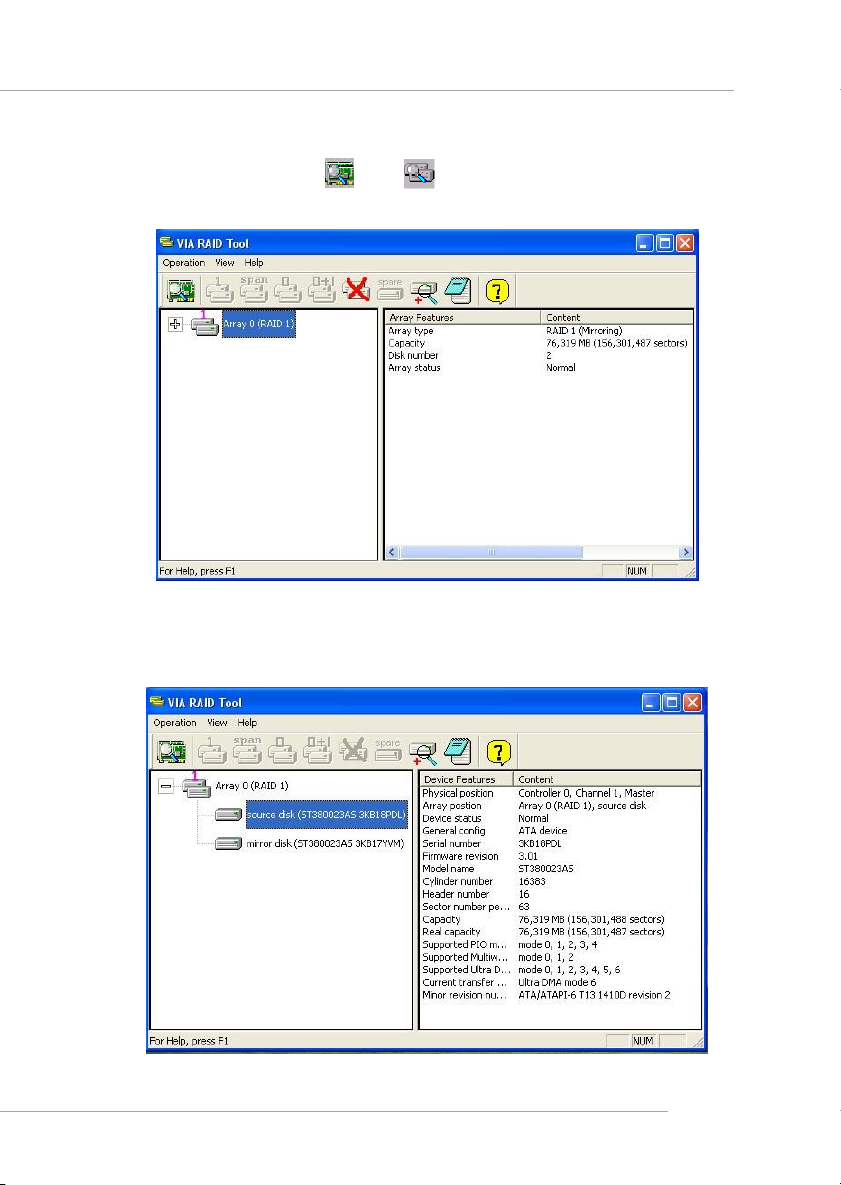
VIA VT8237 Serial ATA RAID Introduction
You may also use the same o r button to view the statuses of Array 0-
--RAID 1.
Click on the plus (+) symbol next to Array 0---RAID 1 to see the details of each disk.
4-15
