Page 1
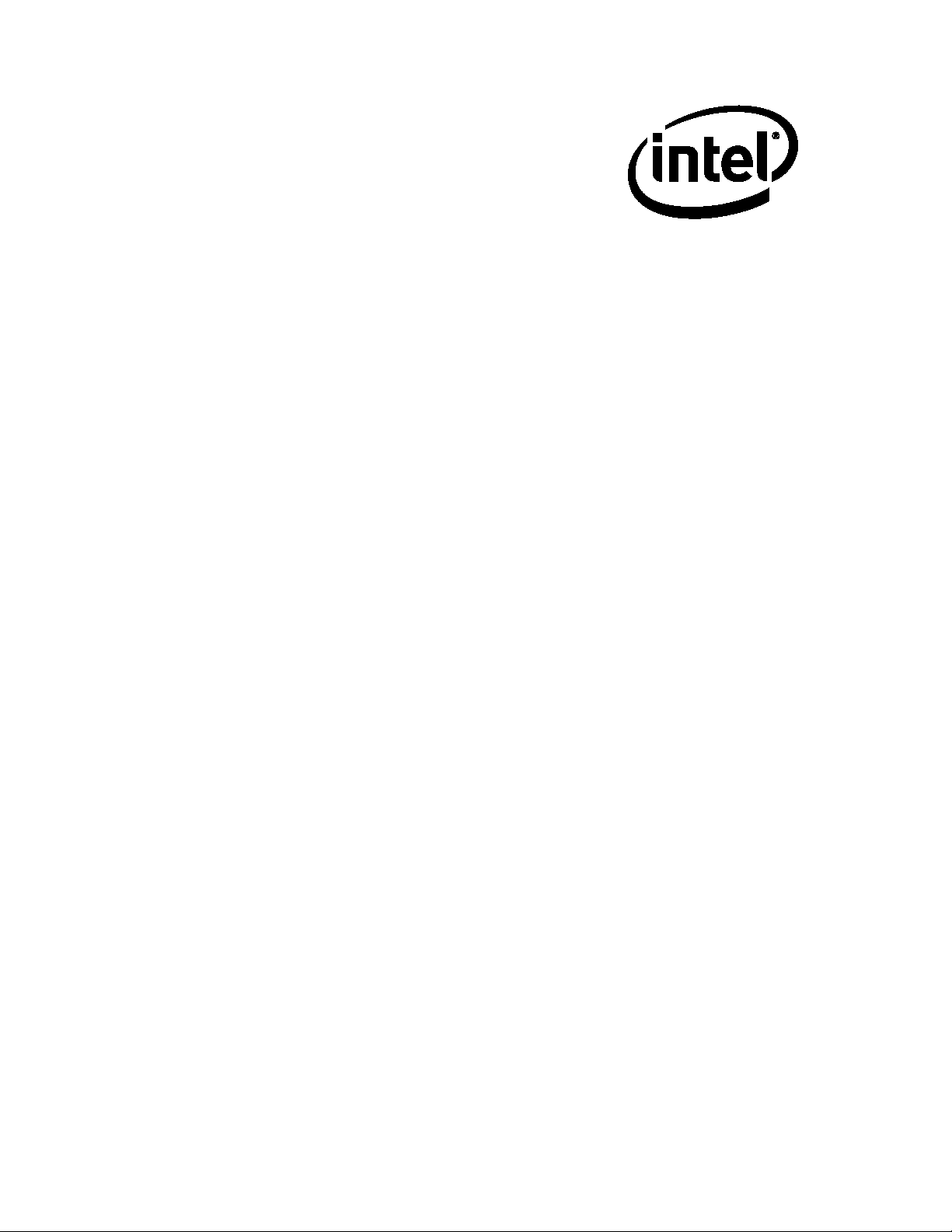
Intel® NUC Board NUC7i5BNB and
Intel® NUC Board NUC7i7BNB
Technical Product Specification
October 2017
Order Number: J59951-006
Intel NUC Board NUC7i5BNB and Intel NUC Board NUC7i7BNB may contain design defects or errors known as errata that may cause the product to
deviate from published specifications. Current characterized errata, if any, are documented in Intel NUC Board NUC7i5BNB and Intel NUC Board
NUC7i7BNB Specification Update.
Page 2
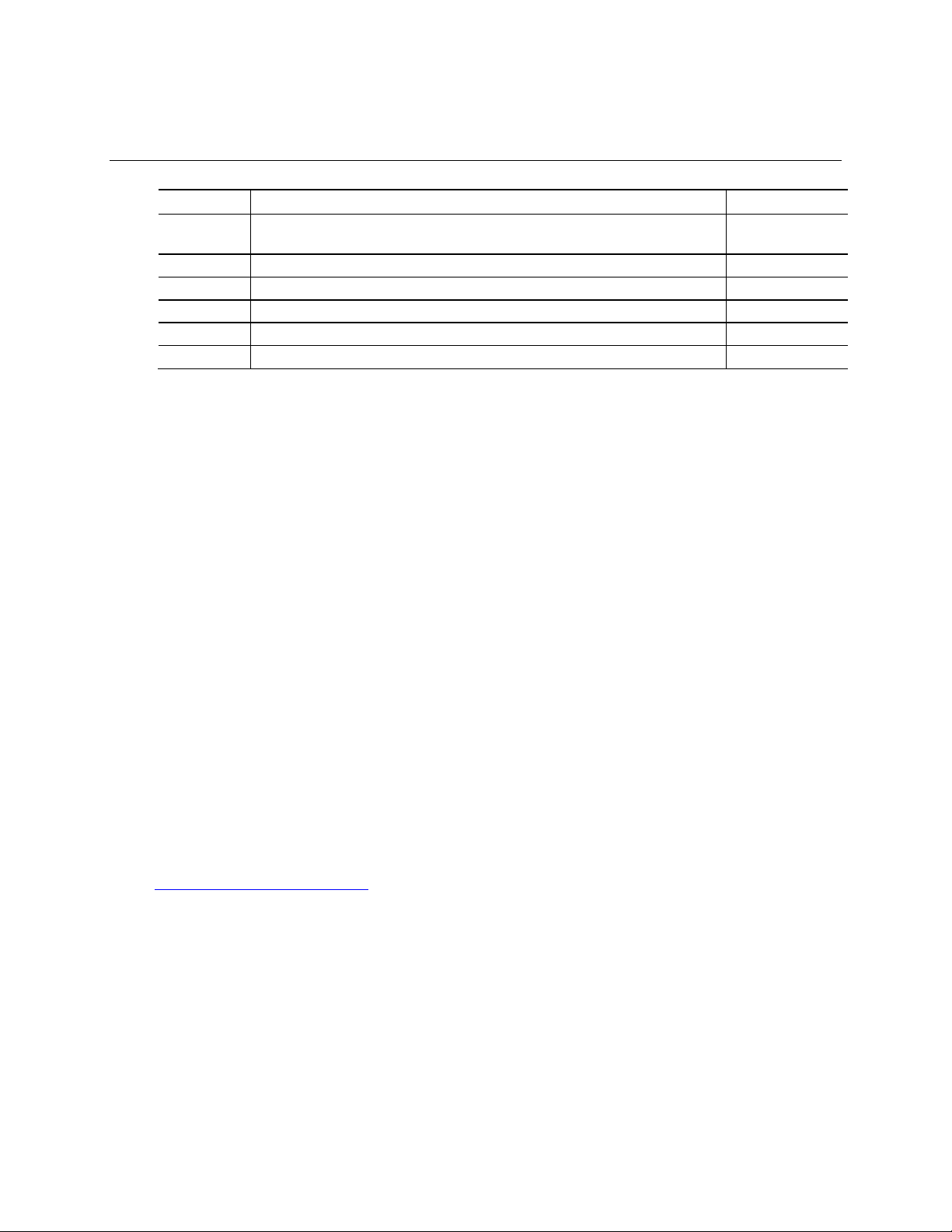
Revision History
003
Spec change
June 2017
004
Spec change
June 2017
005
Spec change
June 2017
Revision Revision History Date
001 First release of the Intel NUC Board NUC7i5BNB and Intel NUC Board NUC7i7BNB
Technical Product Specification
002 Spec Change May 2017
006 Spec change October 2017
Disclaimer
This product specification applies to only the standard Intel NUC Board with BIOS identifier BNKBL357.86A.
INFORMATION IN THIS DOCUMENT IS PROVIDED IN CONNECTION WITH INTEL® PRODUCTS. NO LICENSE, EXPRESS OR
IMPLIED, BY ESTOPPEL OR OTHERWISE, TO ANY INTELLECTUAL PROPERTY RIGHTS IS GRANTED BY THIS DOCUMENT.
EXCEPT AS PROVIDED IN INTEL’S TERMS AND CONDITIONS OF SALE FOR SUCH PRODUCTS, INTEL ASSUMES NO
LIABILITY WHATSOEVER, AND INTEL DISCLAIMS ANY EXPRESS OR IMPLIED WARRANTY, RELATING TO SALE AND/OR
USE OF INTEL PRODUCTS INCLUDING LIABILITY OR WARRANTIES RELATING TO FITNESS FOR A PARTICULAR PURPOSE,
MERCHANTABILITY, OR INFRINGEMENT OF ANY PATENT, COPYRIGHT OR OTHER INTELLECTUAL PROPERTY RIGHT.
UNLESS OTHERWISE AGREED IN WRITING BY INTEL, THE INTEL PRODUCTS ARE NOT DESIGNED NOR INTENDED FOR
ANY APPLICATION IN WHICH THE FAILURE OF THE INTEL PRODUCT COULD CREATE A SITUATION WHERE PERSONAL
INJURY OR DEATH MAY OCCUR.
All Intel NUC Boards are evaluated as Information Technology Equipment (I.T.E.) for use in personal computers (PC) for
installation in homes, offices, schools, computer rooms, and similar locations. The suitability of this product for other PC
or embedded non-PC applications or other environments, such as medical, industrial, alarm systems, test equipment, etc.
may not be supported without further evaluation by Intel.
Intel Corporation may have patents or pending patent applications, trademarks, copyrights, or other intellectual property
rights that relate to the presented subject matter. The furnishing of documents and other materials and information does
not provide any license, express or implied, by estoppel or otherwise, to any such patents, trademarks, copyrights, or
other intellectual property rights.
Intel may make changes to specifications and product descriptions at any time, without notice.
Designers must not rely on the absence or characteristics of any features or instructions marked “reserved” or
“undefined.” Intel reserves these for future definition and shall have no responsibility whatsoever for conflicts or
incompatibilities arising from future changes to them.
Intel processor numbers are not a measure of performance. Processor numbers differentiate features within each
processor family, not across different processor families: Go to:
Learn About Intel
Intel NUC may contain design defects or errors known as errata, which may cause the product to deviate from published
specifications. Current characterized errata are available on request.
Contact your local Intel sales office or your distributor to obtain the latest specifications before placing your product
order.
Intel, the Intel logo, Intel NUC and Intel Core are trademarks of Intel Corporation in the U.S. and/or other countries.
* Other names and brands may be claimed as the property of others.
Copyright 2017 Intel Corporation. All rights reserved.
®
Processor Numbers
March 2017
Page 3
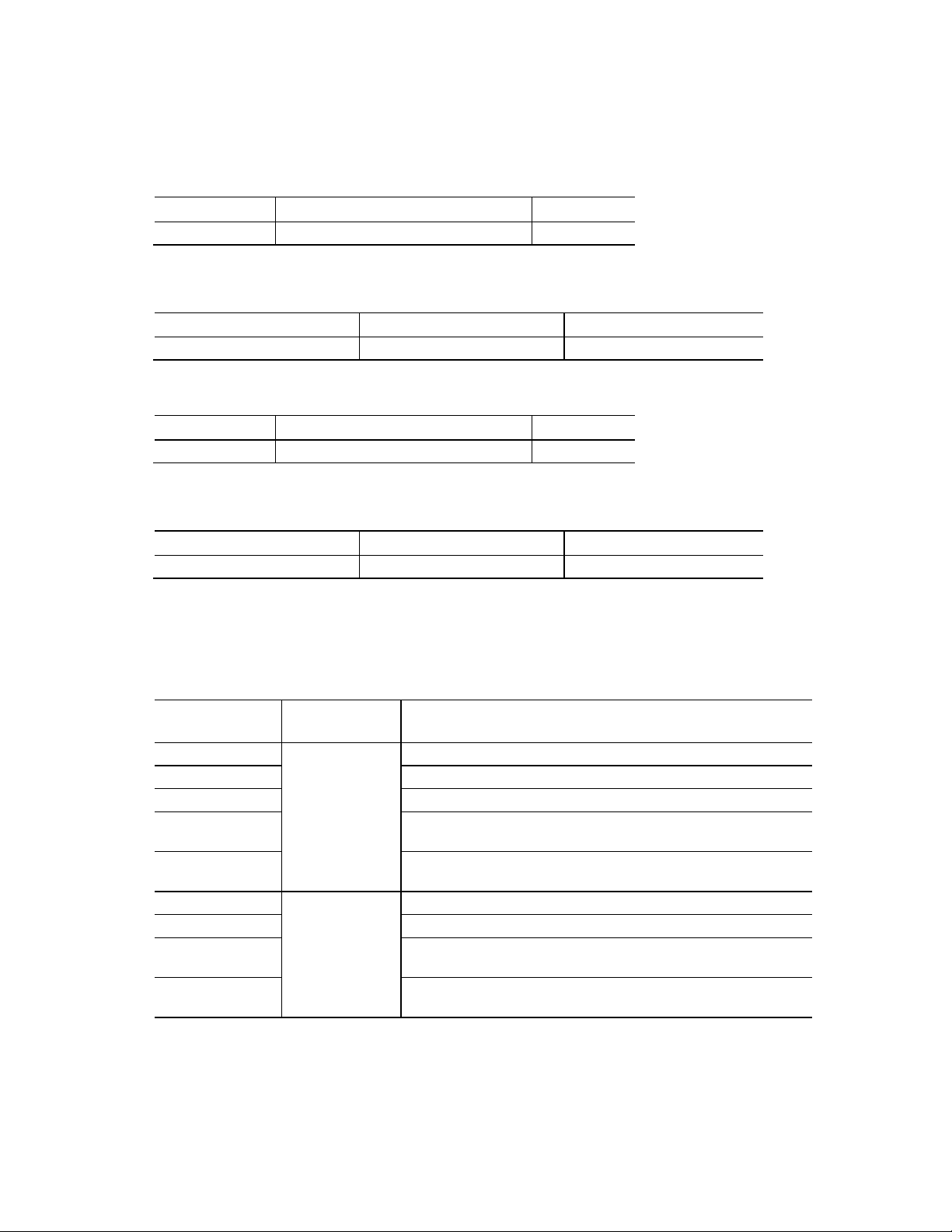
Board Identification Information
AA Revision
BIOS Revision
Notes
J31144-301
BNKBL357.86A
1,2
Device
Stepping
S-Spec Numbers
Intel Core i5
J1
SR363
AA Revision
BIOS Revision
Notes
J31145-301
BNKBL357.86A
1,2
Device
Stepping
S-Spec Numbers
Intel Core i7
J1
SR367
Product Name
Intel® NUC
Differentiating Features
NUC7i5BNK
Kit with power adapter
NUC7i5BNHX1
HDD kit with power adapter, 16GB Intel® Optane™ Module
NUC7i5BNHXF
HDD kit with power adapter, 16GB Intel® Optane™ Module, 1TB HDD,
NUC7i5BNKP
HDD k.it with power adapter, Intel® 600p M.2 NVMe SSD, 4GB DDR4NUC7i7BNHX1
HDD kit with power adapter, 32GB Intel® Optane™ Module
NUC7i7BNHXG
32GB Intel® Optane™ Module, 2TB HDD, 8GB DDR4-2400 SDRAM
[1]
,
NUC7i7BNKQ
Intel® 600p M.2 NVMe SSD, 8GB DDR4-2400 SDRAM
[1]
, Microsoft*
Basic Intel® NUC Board NUC7i5BNB Identification Information
Notes:
1. The AA number is found on a small label on the component side of the board.
2. The Intel® Core™ i5-7260U processor is used on this AA revision consisting of the following component:
Basic Intel® NUC Board NUC7i7BNB Identification Information
Notes:
1. The AA number is found on a small label on the component side of the board.
2. The Intel® Core™ i7-7567U processor is used on this AA revision consisting of the following component:
Product Identification Information
Intel® NUC Products NUC7i{x}BN{x} Identification Information
Board
NUC7i5BNH HDD kit with power adapter
NUC7i5BNB
J31144-xxx
NUC7i7BNH
NUC7i7BNB
J31145-xxx
Notes:
1. The maximum supported memory speed of the Intel NUC board NUC7i[x]BNB is 2133 MHz Memory modules of
higher speeds will be down-clocked to 2133 MHz
4GB DDR4-2400 SDRAM
2400 SDRAM
HDD kit with power adapter
Microsoft* Windows* 10 Home,
Windows* 10 Home
[1]
, Microsoft Windows 10 Home
[1]
, Microsoft Windows 10 Home
iii
Page 4
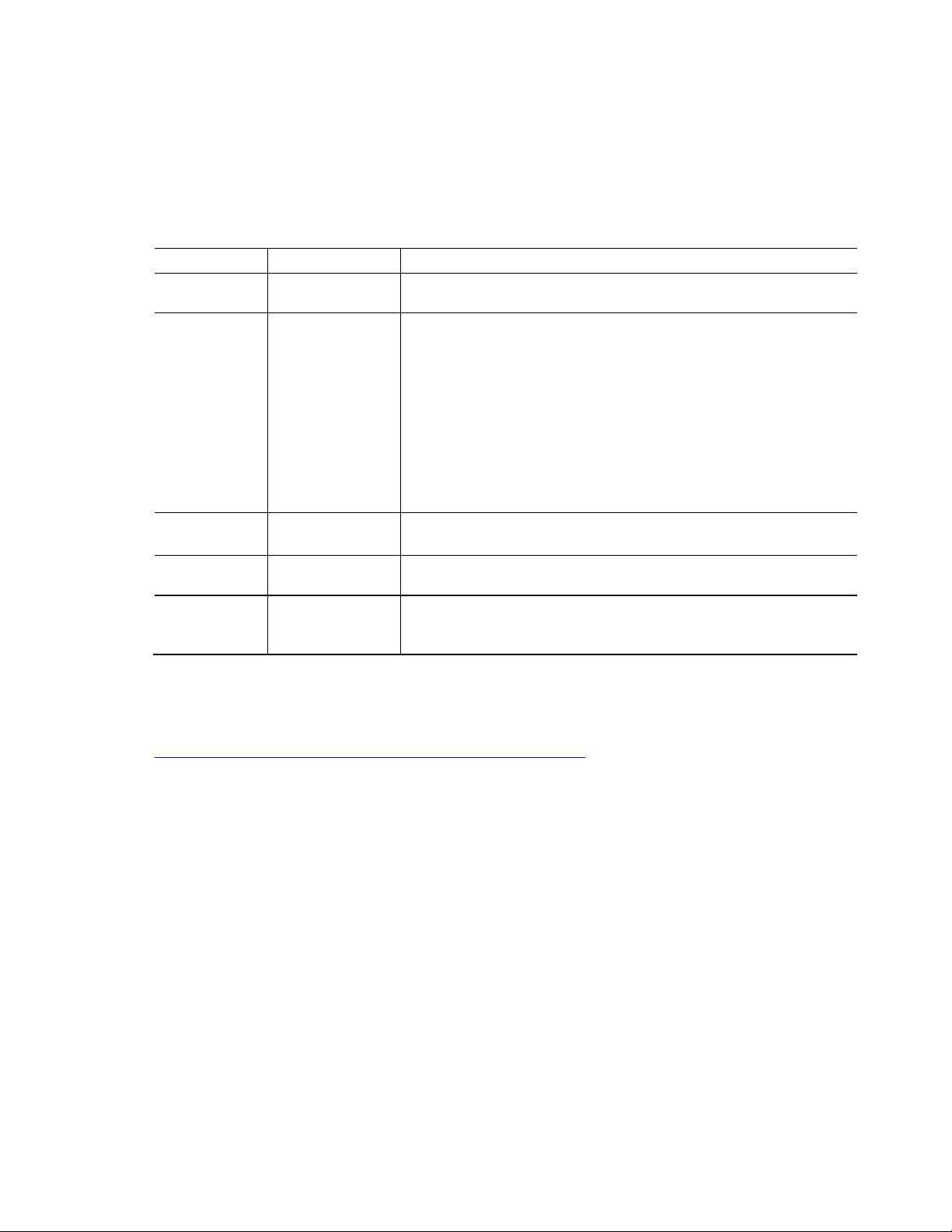
Intel NUC Board NUC7i5BNB, Intel NUC Board NUC7i7BNB Technical Product Specification
Date
Type of Change
Description of Changes or Clarifications
May 2017
Specification
Remove reference to "RAID 0 auto replace" in the Intel® Rapid Storage
• Replace Figure 3 on page 21
June 2017
Specification
Revised step 3 of “Power Button Menu” section
June 2017
Specification
Corrected block diagram in Figure 3
October 2017
Specification
• Updated Product Identification table
Specification Changes or Clarifications
The table below indicates the Specification Changes or Specification Clarifications that apply to
the Intel NUC Board NUC7i5BNB and Intel NUC Board NUC7i7BNB.
Specification Changes or Clarifications
Change
June 2017 Specification
Change
Change
Change
Change
Technology / SATA RAID section.
• Change all references of HDMI 2.0 to HDMI 2.0a:
• On page 15 in the audio section
• On page 25 in section 1.5.1.3
• On page 27 in section 1.5.1.5
• In the Thunderbolt 3 section (1.8) on page 30:
• The last sentence says “Item J in Figure 12 shows…” is changed to “Item A
in Figure 11 shows…”
• On page 3, change the Product Identification matrix to include 2 new rows
for NUC7i5BNHX1 and NUC7i7BNHX1
• Updated section 1.5.1.7 “Integrated Audio Provided by the HDMI…” to
change 192Khz/24 bit to “176.4kHz/24 bit
Errata
Current characterized errata, if any, are documented in a separate Specification Update. See
http://www.intel.com/content/www/us/en/nuc/overview.html
for the latest documentation.
iv
Page 5

Preface
Chapter
Description
1
A description of the hardware used on Intel NUC Board NUC7i5BNB and Intel NUC Board
2
A map of the resources of the Intel NUC Board
3
The features supported by the BIOS Setup program
4
A description of the BIOS error messages, beep codes, and POST codes
5
A description of the Intel NUC kit NUC7i5BN[x] and Intel NUC kit NUC7i7BNH features
This Technical Product Specification (TPS) specifies the board layout, components, connectors,
power and environmental requirements, and the BIOS for Intel® NUC Board NUC7i5BNB and
Intel® NUC Board NUC7i7BNB.
Intended Audience
The TPS is intended to provide detailed, technical information about Intel® NUC Board
NUC7i5BNB and Intel® NUC Board NUC7i7BNB and its components to the vendors, system
integrators, and other engineers and technicians who need this level of information. It is
specifically not intended for general audiences.
What This Document Contains
NUC7i7BNB
Typographical Conventions
This section contains information about the conventions used in this specification. Not all of
these symbols and abbreviations appear in all specifications of this type.
Notes, Cautions, and Warnings
NOTE
Notes call attention to important information.
CAUTION
Cautions are included to help you avoid damaging hardware or losing data.
v
Page 6
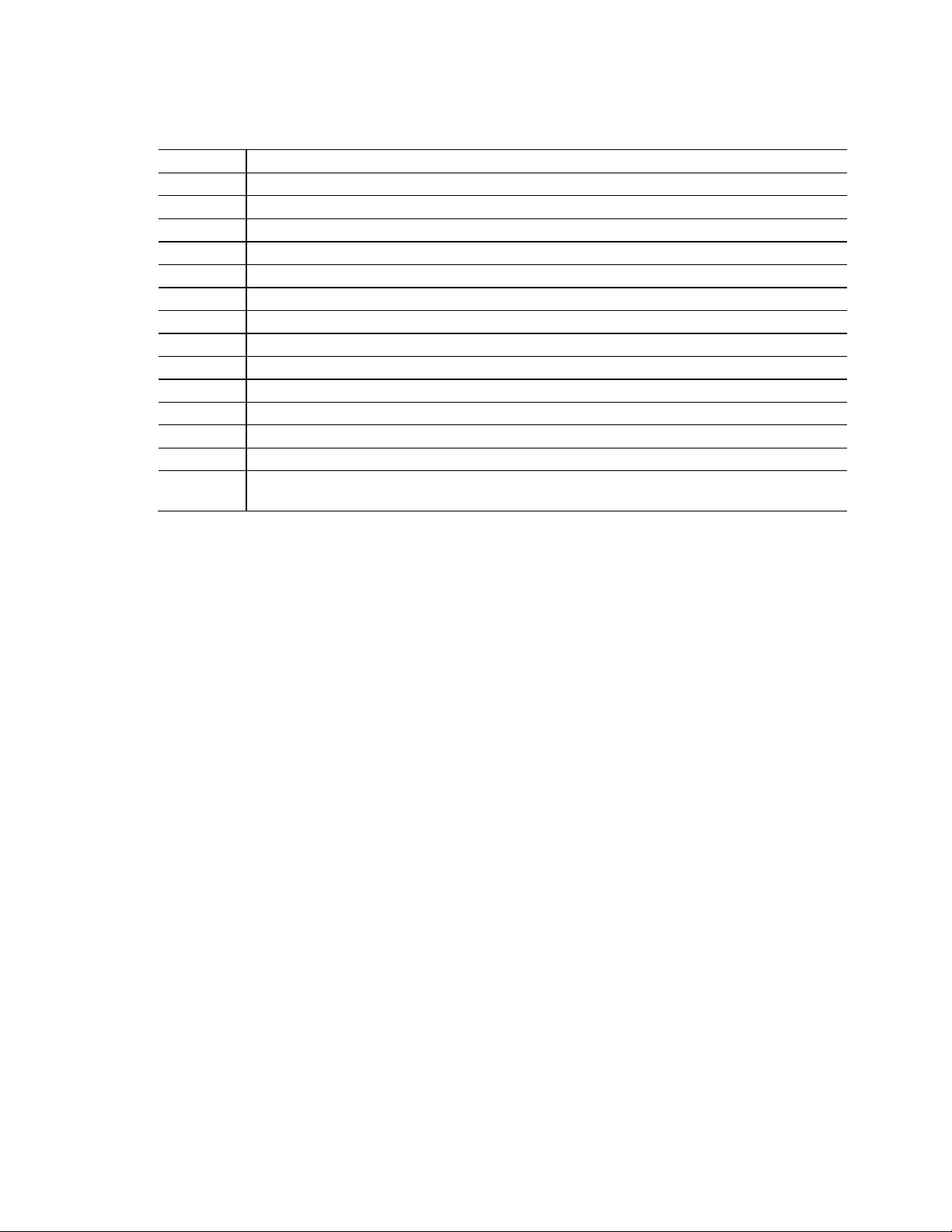
Intel NUC Board NUC7i5BNB, Intel NUC Board NUC7i7BNB Technical Product Specification
GB
Gigabyte (1,073,741,824 bytes)
GB/s
Gigabytes per second
Gb/s
Gigabits per second
Kb
Kilobit (1024 bits)
kb/s
1000 bits per second
MB
Megabyte (1,048,576 bytes)
Mb
Megabit (1,048,576 bits)
Mb/s
Megabits per second
TDP
Thermal Design Power
x.x V
Volts. Voltages are DC unless otherwise specified.
*
This symbol is used to indicate third-party brands and names that are the property of their respective
Other Common Notation
# Used after a signal name to identify an active-low signal (such as USBP0#)
KB Kilobyte (1024 bytes)
MB/s Megabytes per second
Xxh An address or data value ending with a lowercase h indicates a hexadecimal value.
owners.
vi
Page 7
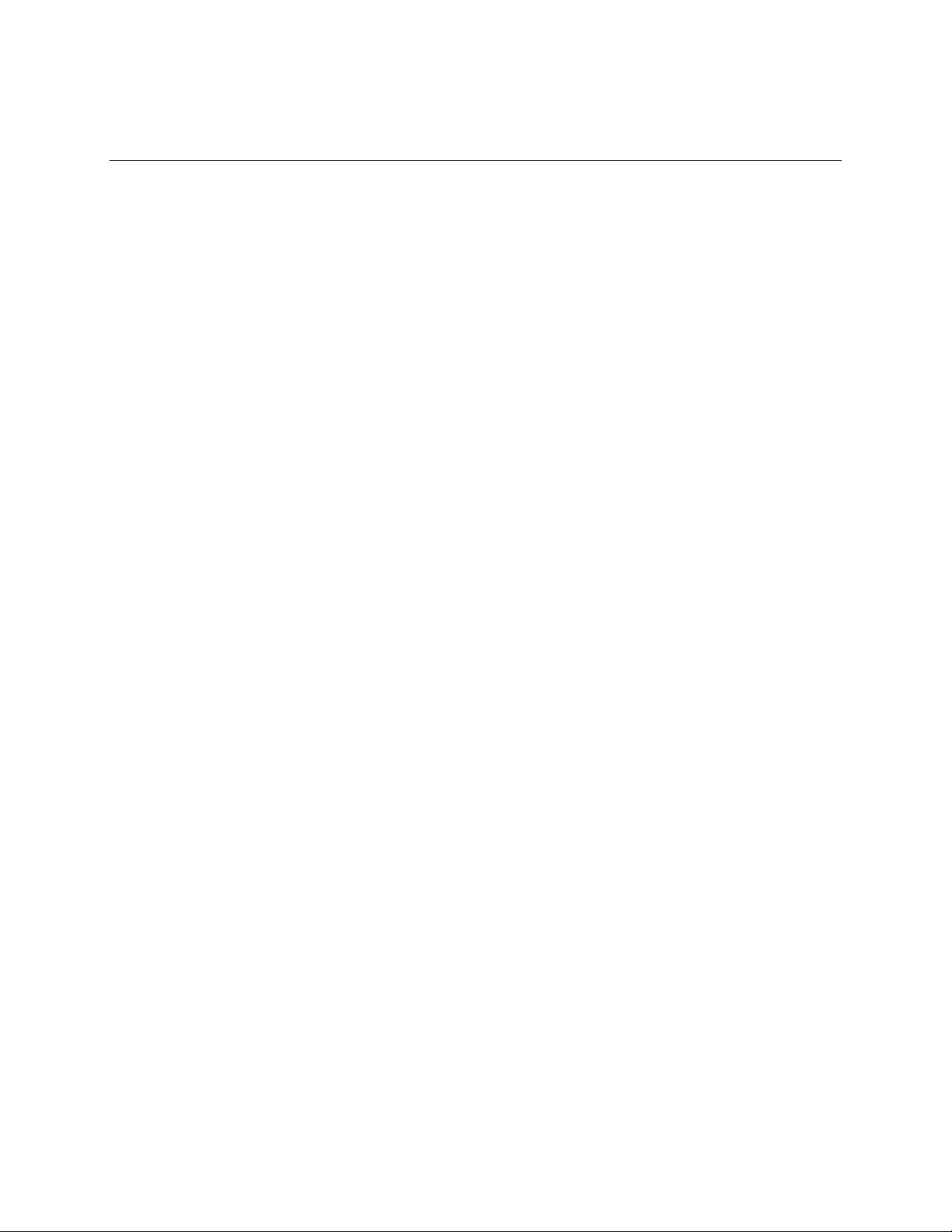
Contents
Revision History ............................................................................................................... ii
Disclaimer .................................................................................................................................................................. ii
Board Identification Information ..................................................................................................................... iii
Product Identification Information ................................................................................................................. iii
Errata ........................................................................................................................................................................... iv
Preface ............................................................................................................................... v
Intended Audience ................................................................................................................................................. v
What This Document Contains ......................................................................................................................... v
Typographical Conventions ............................................................................................................................... v
Contents .......................................................................................................................... vii
1 Product Description ............................................................................................... 13
1.1 Overview ...................................................................................................................................................... 13
1.1.1 Feature Summary .................................................................................................................. 13
1.1.2 Board Layout (Top) ............................................................................................................... 15
1.1.3 Board Layout (Bottom) ........................................................................................................ 17
1.1.4 Block Diagram ......................................................................................................................... 19
1.2 Online Support .......................................................................................................................................... 20
1.3 Processor ..................................................................................................................................................... 20
1.4 System Memory ........................................................................................................................................ 21
1.5 Processor Graphics Subsystem .......................................................................................................... 23
1.5.1 Integrated Graphics .............................................................................................................. 23
1.6 USB ................................................................................................................................................................. 26
1.7 SATA Interface ........................................................................................................................................... 26
1.7.1 AHCI Mode ................................................................................................................................ 27
1.7.2 Intel® Rapid Storage Technology / SATA RAID ......................................................... 27
1.7.3 Intel® Next Generation Storage Acceleration ............................................................. 27
1.8 Thunderbolt 3 ............................................................................................................................................ 28
1.9 Real-Time Clock Subsystem ................................................................................................................ 28
1.10 Audio Subsystem ..................................................................................................................................... 28
1.10.1 Audio Subsystem Software ............................................................................................... 29
1.11 LAN Subsystem ......................................................................................................................................... 29
1.11.1 Intel® I219V Gigabit Ethernet Controller ..................................................................... 29
1.11.2 LAN Subsystem Software ................................................................................................... 30
1.11.3 RJ-45 LAN Connector with Integrated LEDs .............................................................. 31
1.11.4 Wireless Network Module .................................................................................................. 32
1.12 Hardware Management Subsystem ................................................................................................. 32
1.12.1 Hardware Monitoring ........................................................................................................... 32
vii
Page 8
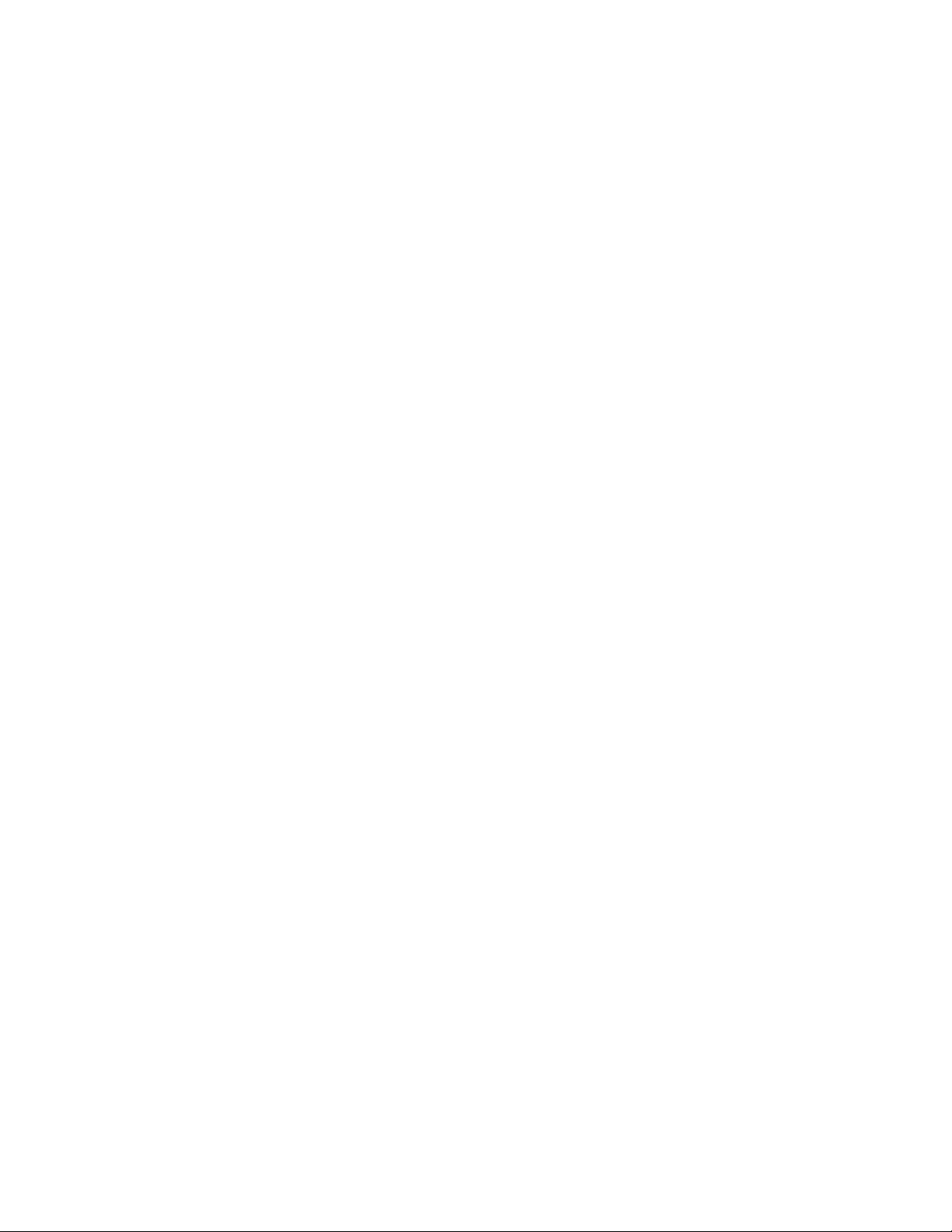
1.12.2 Fan Monitoring ........................................................................................................................ 32
1.12.3 Thermal Solution ................................................................................................................... 32
1.13 Power Management ................................................................................................................................ 34
1.13.1 ACPI ............................................................................................................................................. 34
1.13.2 Hardware Support ................................................................................................................. 37
1.14 Intel Platform Security Technologies .............................................................................................. 39
1.14.1 Intel® Virtualization Technology ...................................................................................... 39
1.14.2 Intel® Platform Trust Technology ................................................................................... 39
2 Technical Reference ............................................................................................... 41
2.1 Memory Resources .................................................................................................................................. 41
2.1.1 Addressable Memory ........................................................................................................... 41
2.2 Connectors and Headers....................................................................................................................... 41
2.2.1 Front Panel Connectors ...................................................................................................... 42
2.2.2 Back Panel Connectors ....................................................................................................... 42
2.2.3 Headers and Connectors (Top) ........................................................................................ 43
2.2.4 Connectors and Headers (Bottom) ................................................................................. 44
2.3 BIOS Security Jumper ............................................................................................................................ 56
2.4 Mechanical Considerations .................................................................................................................. 59
2.4.1 Form Factor .............................................................................................................................. 59
2.5 Electrical Considerations ...................................................................................................................... 60
2.5.1 Power Supply Considerations .......................................................................................... 60
2.5.2 Fan Header Current Capability ......................................................................................... 60
2.6 Thermal Considerations ........................................................................................................................ 61
2.7 Reliability ..................................................................................................................................................... 66
2.8 Environmental ........................................................................................................................................... 66
3 Overview of BIOS Features ................................................................................... 67
3.1 Introduction ................................................................................................................................................ 67
3.2 BIOS Flash Memory Organization ..................................................................................................... 68
3.3 System Management BIOS (SMBIOS) .............................................................................................. 68
3.4 Legacy USB Support ............................................................................................................................... 68
3.5 BIOS Updates ............................................................................................................................................. 69
3.5.1 Language Support ................................................................................................................. 69
3.6 BIOS Recovery ........................................................................................................................................... 69
3.7 Boot Options .............................................................................................................................................. 71
3.7.1 Network Boot........................................................................................................................... 71
3.7.2 Booting Without Attached Devices ................................................................................ 71
3.7.3 Changing the Default Boot Device During POST ...................................................... 71
3.7.4 Power Button Menu .............................................................................................................. 72
3.8 Hard Disk Drive Password Security Feature .................................................................................. 73
3.9 BIOS Security Features .......................................................................................................................... 74
4 Error Messages and Blink Codes ......................................................................... 75
4.1 Front-panel Power LED Blink Codes ................................................................................................ 75
viii
Page 9
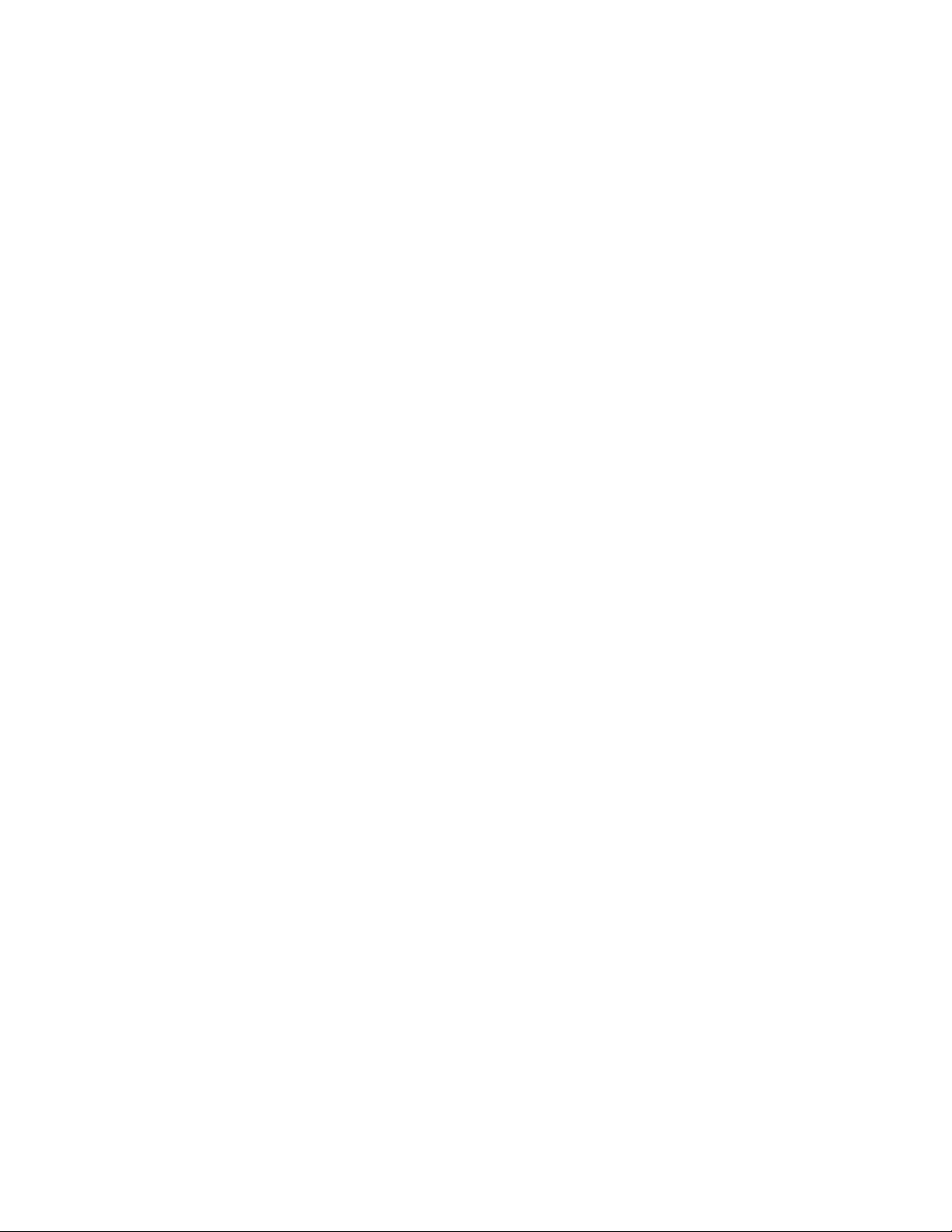
Contents
4.2 BIOS Error Messages ............................................................................................................................... 75
5 Intel NUC Kit Features ........................................................................................... 76
5.1 Chassis Front Panel Features .............................................................................................................. 76
5.3 Chassis Rear Panel Features ................................................................................................................ 78
ix
Page 10
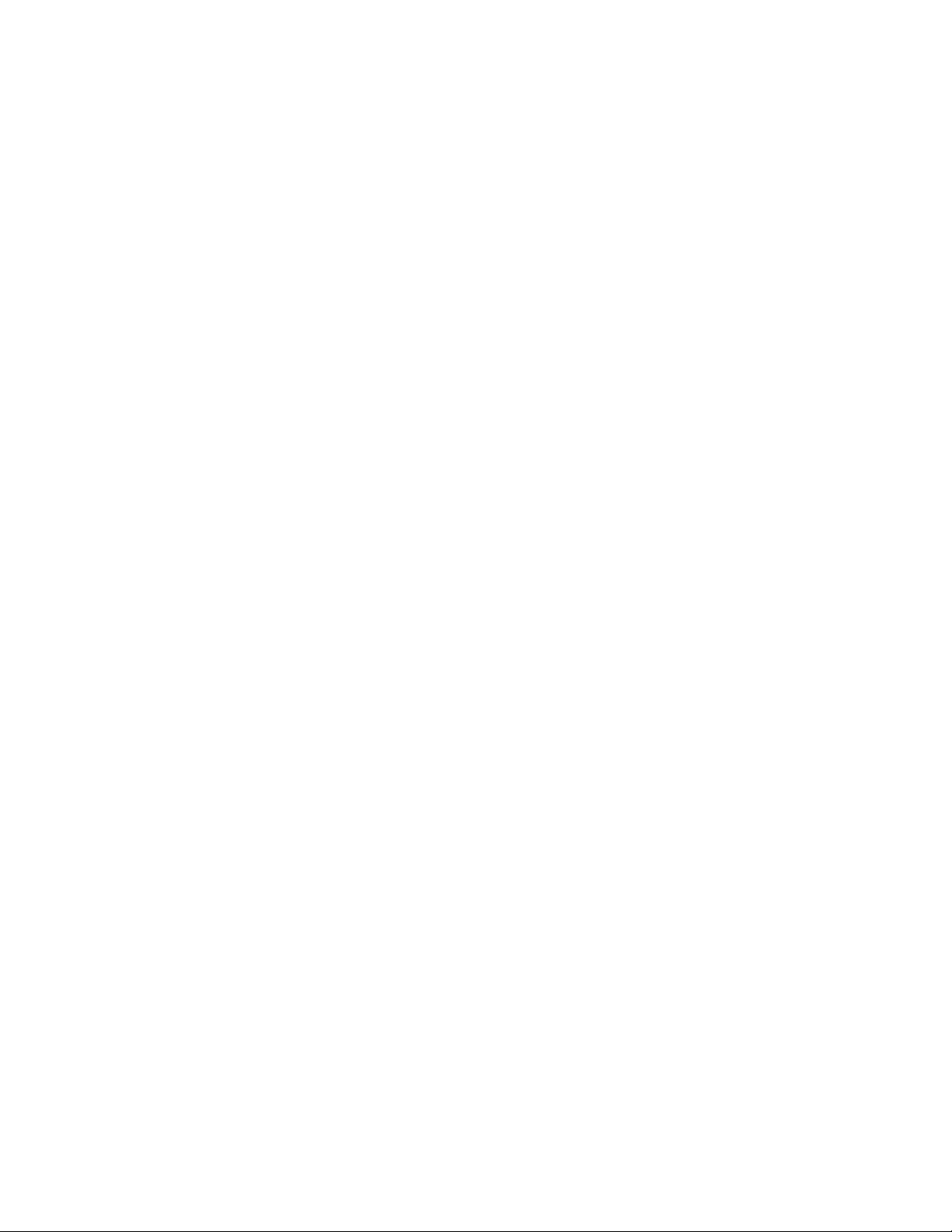
Figures
Figure 1. Major Board Components (Top) ....................................................................................................... 15
Figure 2. Major Board Components (Bottom) ................................................................................................ 17
Figure 3. Block Diagram ........................................................................................................................................... 19
Figure 4. Memory Channel and SO-DIMM Configuration.......................................................................... 22
Figure 5. 4-Pin 3.5 mm (1/8 inch) Audio Jack Pin Out ............................................................................... 29
Figure 6. LAN Connector LED Locations........................................................................................................... 31
Figure 7. Thermal Solution and Fan Header ................................................................................................... 33
Figure 8. Location of the Standby Power LED ............................................................................................... 38
Figure 9. Front Panel Connectors ........................................................................................................................ 42
Figure 10. Back Panel Connectors ...................................................................................................................... 42
Figure 11. Headers and Connectors (Top) ....................................................................................................... 43
Figure 12. Connectors and Headers (Bottom) ............................................................................................... 44
Figure 13. Connection Diagram for Front Panel Header (2.0 mm Pitch) ............................................ 50
Figure 14. Connection Diagram for the Internal USB 2.0 Single-Port Header (1.25 mm Pitch) 54
Figure 15. Location of the CIR Sensor ............................................................................................................... 54
Figure 16. Location of the BIOS Security Jumper ........................................................................................ 57
Figure 17. Board Dimensions ................................................................................................................................ 59
Figure 18. Board Height Dimensions ................................................................................................................. 60
Figure 19. Localized High Temperature Zones ............................................................................................. 62
Figure 20. Installation Area of Thermal Pad for Intel NUC Kit NUC7i5BNK ...................................... 63
Figure 21. Installation area of Thermal Pad for Intel NUC Kit NUC7i5BNH/NUC7i7BNH ............ 64
Figure 22. Intel NUC Kit NUC7i5BNH/NUC7i7BNH Features – Front .................................................... 76
Figure 23. Intel NUC Kit NUC7i5BNK Features – Front ................................................................................ 77
Figure 24. Intel NUC Kit NUC7i5BNH/NUC7i7BNH Features – Rear ...................................................... 78
Figure 25. Intel NUC Kit NUC7i5BNK Features – Rear ................................................................................. 79
Tables
Table 1. Feature Summary ..................................................................................................................................... 13
Table 2. Components Shown in Figure 1 ......................................................................................................... 16
Table 3. Components Shown in Figure 2 ......................................................................................................... 18
Table 4. Supported Memory Configurations .................................................................................................. 21
Table 5. Unsupported Memory Configurations............................................................................................. 21
Table 6. DisplayPort Multi-Streaming Resolutions ...................................................................................... 24
Table 7. Multiple Display Configuration Maximum Resolutions ............................................................ 25
Table 8. Audio Formats Supported by the HDMI and Type C Interfaces ........................................... 25
Table 9. LAN Connector LED States ................................................................................................................... 31
Table 10. Effects of Pressing the Power Switch ............................................................................................ 34
Table 11. Power States and Targeted System Power ................................................................................. 35
Table 12. Wake-up Devices and Events ........................................................................................................... 36
Table 13. Headers and Connectors Shown in Figure 11 ........................................................................... 43
Table 14. Connectors and Headers Shown in Figure 12 ........................................................................... 45
Table 15. SATA Power Connector (1.25 mm pitch) ..................................................................................... 46
x
Page 11
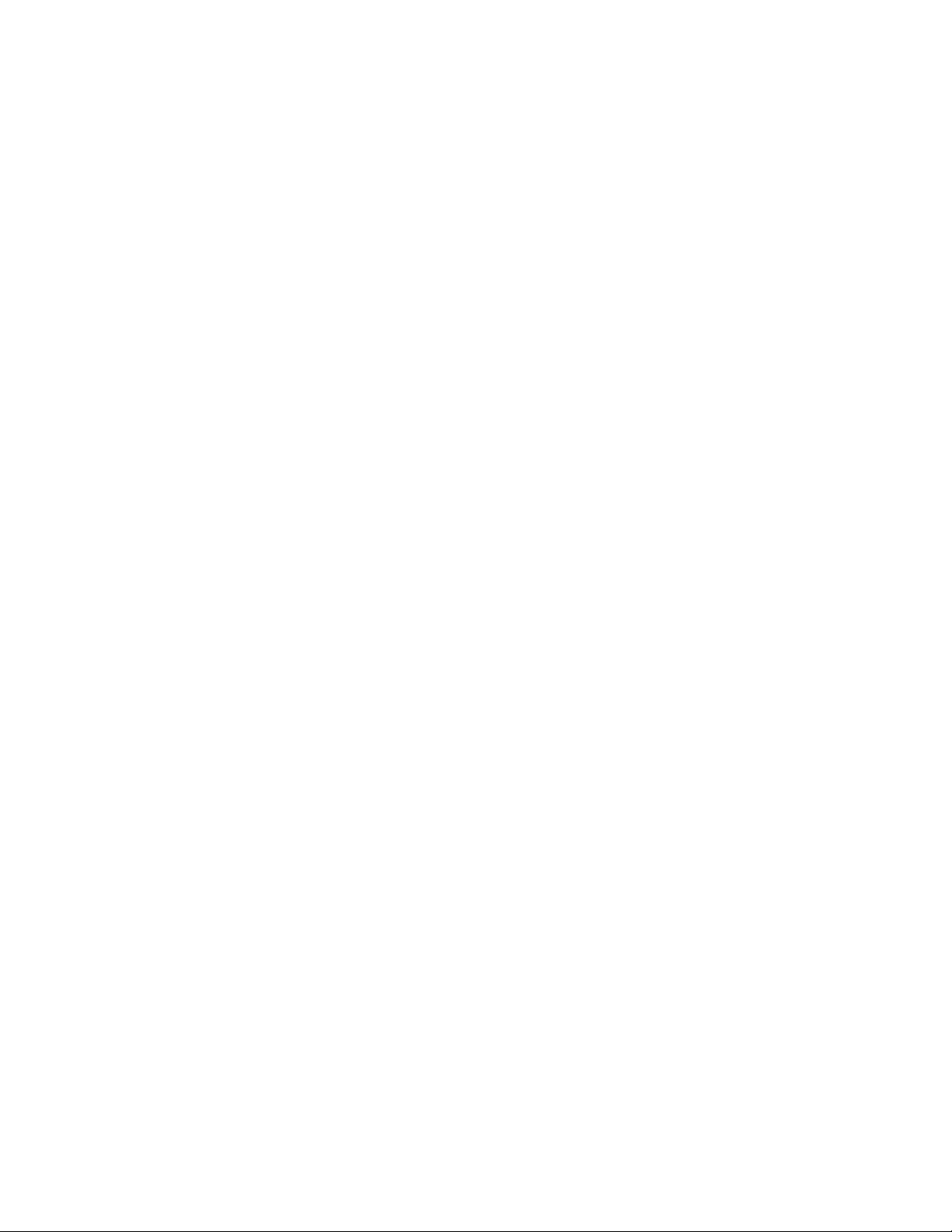
Contents
Table 16. Single-Port Internal USB 2.0 Header (1.25 mm pitch) ........................................................... 46
Table 17. M.2 2280 Module (key type M) Connector .................................................................................. 46
Table 18. Digital Microphone (DMICS) Array Connector (1.25 mm Pitch).......................................... 47
Table 19. Front Panel HDD LED Ring Connector (1.25 mm Pitch) ........................................................ 48
Table 20. CEC Header (1.25 mm pitch) ............................................................................................................. 48
Table 21. Front Panel Header (2.0 mm Pitch) ................................................................................................ 49
Table 22. States for a One-Color Power LED ................................................................................................. 50
Table 23. States for a Dual-Color Power LED ................................................................................................ 50
Table 24. SDXC Card Reader Connector .......................................................................................................... 52
Table 25. HDMI CEC expected behavior ............................................................................................................ 55
Table 26. Front Panel LED Ring Options .......................................................................................................... 55
Table 27. Fan Header Current Capability ......................................................................................................... 60
Table 28. Thermal Considerations for Components ................................................................................... 65
Table 29. Tcontrol Values for Components ................................................................................................... 65
Table 30. Environmental Specifications ........................................................................................................... 66
Table 31. Acceptable Drives/Media Types for BIOS Recovery ............................................................... 70
Table 32. Boot Device Menu Options ................................................................................................................ 71
Table 33. Master Key and User Hard Drive Password Functions ........................................................... 73
Table 34. Supervisor and User Password Functions................................................................................... 74
Table 35. Front-panel Power LED Blink Codes ............................................................................................. 75
Table 36. Components Shown in Figure 22 ................................................................................................... 76
Table 37. Components Shown in Figure 23 ................................................................................................... 77
Table 38. Components Shown in Figure 24 ................................................................................................... 78
Table 39. Components Shown in Figure 25 ................................................................................................... 79
xi
Page 12
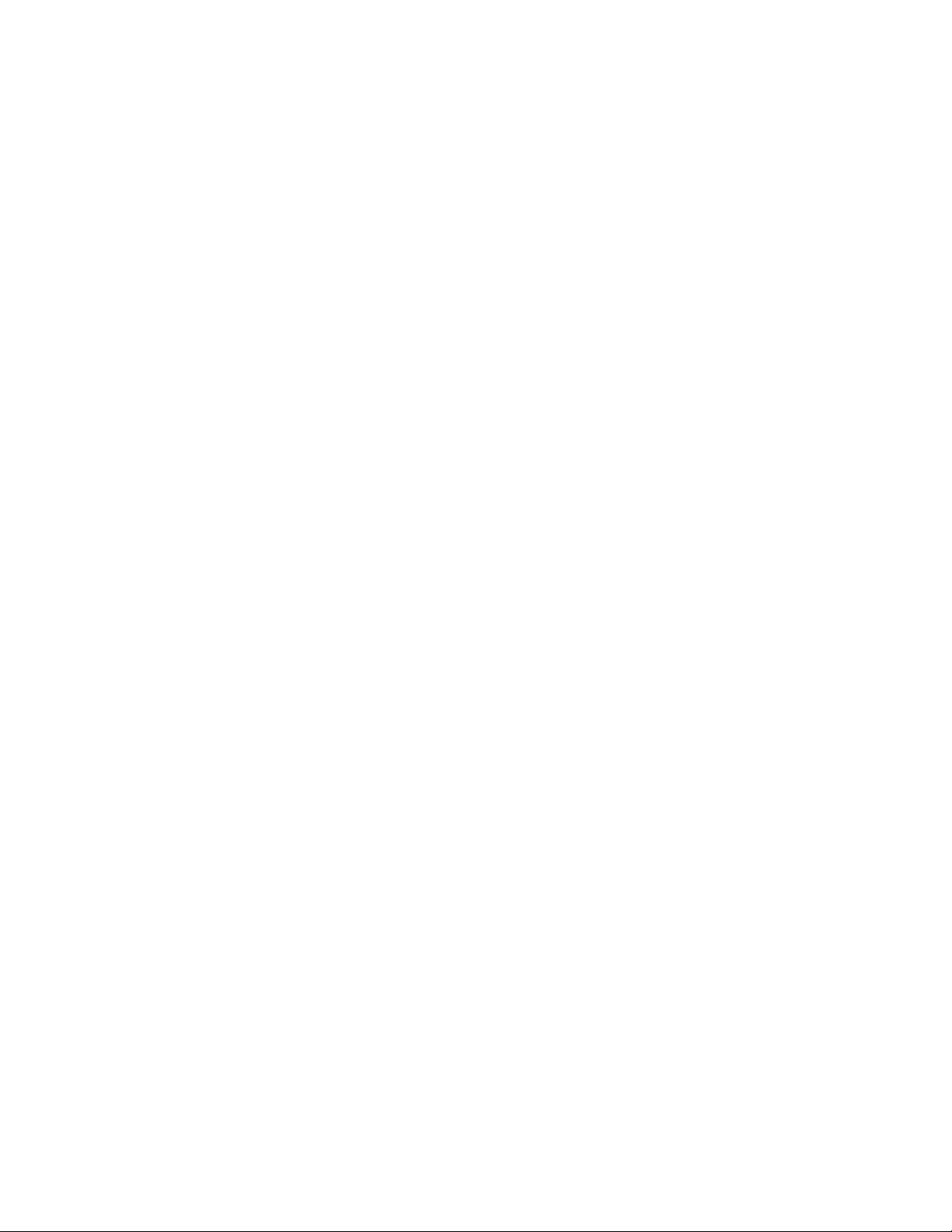
Page 13
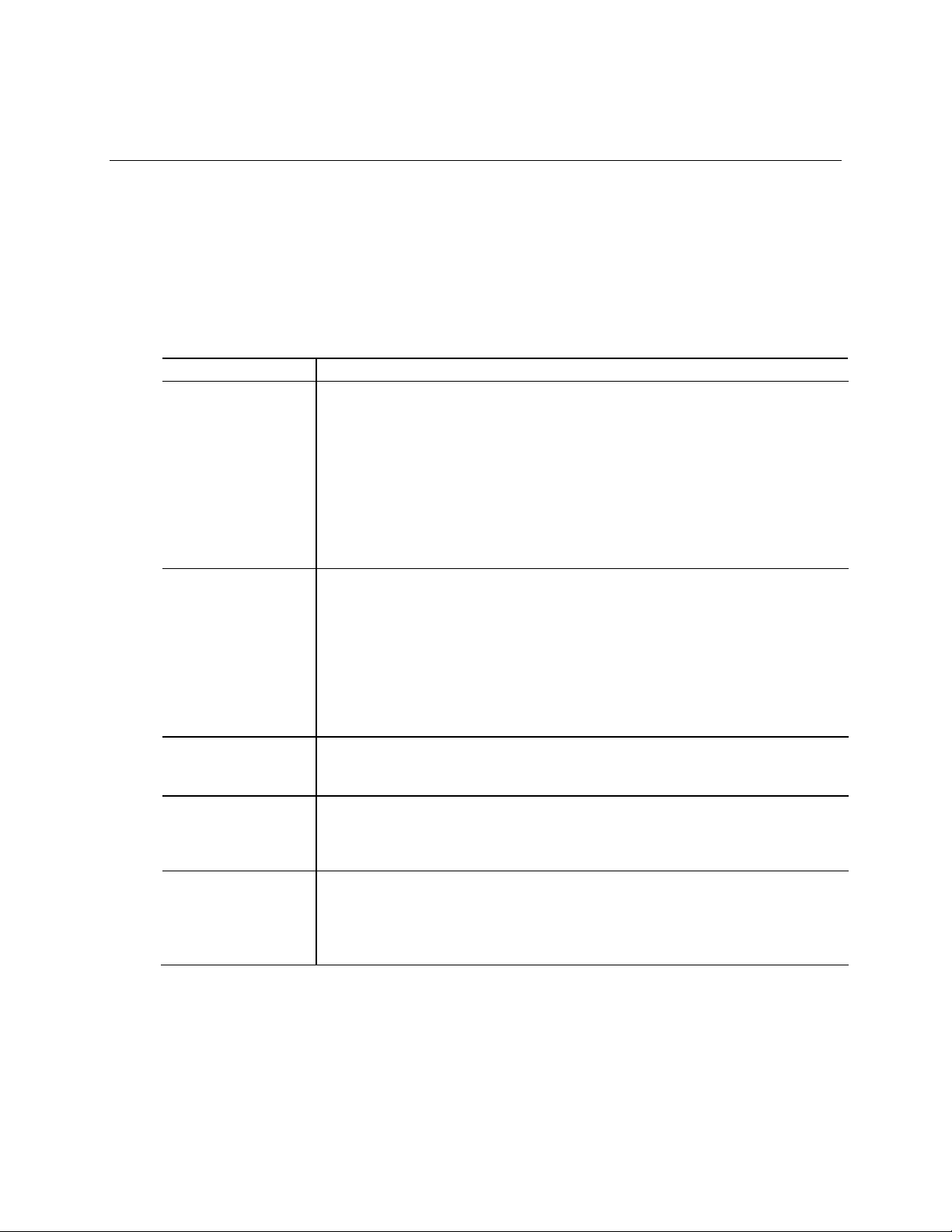
4.0 inches by 4.0 inches (101.60 millimeters by 101.60 millimeters)
Processor
• A soldered-down 7
th
generation Intel® Core™ i5-7260U dual-core processor with up to a
Memory
• Two 260-pin 1.2 V DDR4 SDRAM Small Outline Dual Inline Memory Module (SO-DIMM)
Graphics
• Integrated graphics support for processors with Intel® Graphics Technology:
Audio
• Intel® High Definition (Intel
®
HD) Audio via the HDMI v2.0 and Type-C interfaces through
Storage
• SATA ports:
1 Product Description
1.1 Overview
1.1.1 Feature Summary
Table 1 summarizes the major features of Intel® NUC Board NUC7i5BNB and Intel® NUC Board
NUC7i7BNB.
Table 1. Feature Summary
Form Factor
maximum 15 W TDP (if thermal margin available)
― Intel® Iris™ Plus Graphics 640
― Integrated memory controller
― Integrated PCH
• A soldered-down 7
maximum 28 W TDP (if thermal margin available)
― Intel® Iris™ Plus Graphics 650
― Integrated memory controller
― Integrated PCH
th
generation Intel® Core™ i7-7567U dual-core processor with up to a
sockets
• Support for DDR4 1866/2133 MHz SO-DIMMs
• Support for 4 Gb and 8 Gb memory technology
• Support for up to 32 GB of system memory with two SO-DIMMs using 8 Gb memory
technology
• Support for non-ECC memory
• Support for 1.2 V low voltage JEDEC memory only
Note: 2 Gb memory technology (SDRAM Density) is not compatible
― One High Definition Multimedia Interface* (HDMI*) back panel connector
― One Type C back panel connector
the processor
• Realtek HD Audio via a stereo microphone/headphone 3.5 mm jack on the front panel
• Digital microphone array (DMICS) connector (internal)
― One SATA 6.0 Gb/s port (black) for 2.5“ storage device
• One SATA 6.0 Gb/s port is reserved for an M.2 storage module supporting M.2 2242 and
M.2 2280 (key type M and B+M) modules
Note: Supports key type M and B+M (PCI Express* x1/x2/x4 and SATA)
continued
13
Page 14

Peripheral Interfaces
• One USB 3.1 (Gen 2) port implemented via the external back panel Type C connector
• One M.2 connector supporting M.2 2242 and M.2 2280 (key type M and B+M) modules
• Intel
®
BIOS resident in the Serial Peripheral Interface (SPI) Flash device
• Suspend to RAM support
LAN
Gigabit (10/100/1000 Mb/s) LAN subsystem using the Intel® I219V Gigabit Ethernet
Wireless
Intel® Dual Band Wireless-AC 8265
Table 1. Feature Summary (continued)
• USB 3.0 ports:
• USB 2.0 ports:
• Consumer Infrared (CIR)
Expansion Capabilities
• One Micro SDXC slot
• One Thunderbolt™ 3 via back panel Type C connector
BIOS
• Support for Advanced Configuration and Power Interface (ACPI), Plug and Play, and
Instantly Available PC
Technology
Hardware Monitor
Subsystem
• Wake on PCI Express, LAN, front panel, CIR, and USB ports
Controller
Hardware monitoring subsystem, based on a ITE Tech. IT8987E-VG embedded controller,
including:
• Voltage sense to detect out of range power supply voltages
• Thermal sense to detect out of range thermal values
• One processor fan header
• Fan sense input used to monitor fan activity
• Fan speed control
• Two ports are implemented with external front panel connectors (one blue and one
orange charging capable)
• Two ports are implemented with external back panel connectors (blue)
• Two ports via two single-port internal 1x4 1.25 mm pitch headers (white)
• One port is reserved for the M.2 2230 Wireless module
System Management BIOS (SMBIOS)
• 802.11ac, Dual Band, 2x2 Wi-Fi + Bluetooth 4.2
• Maximum Transfer speed up to 867Mbps
• Supports Intel® Smart Connect Technology
14
Page 15
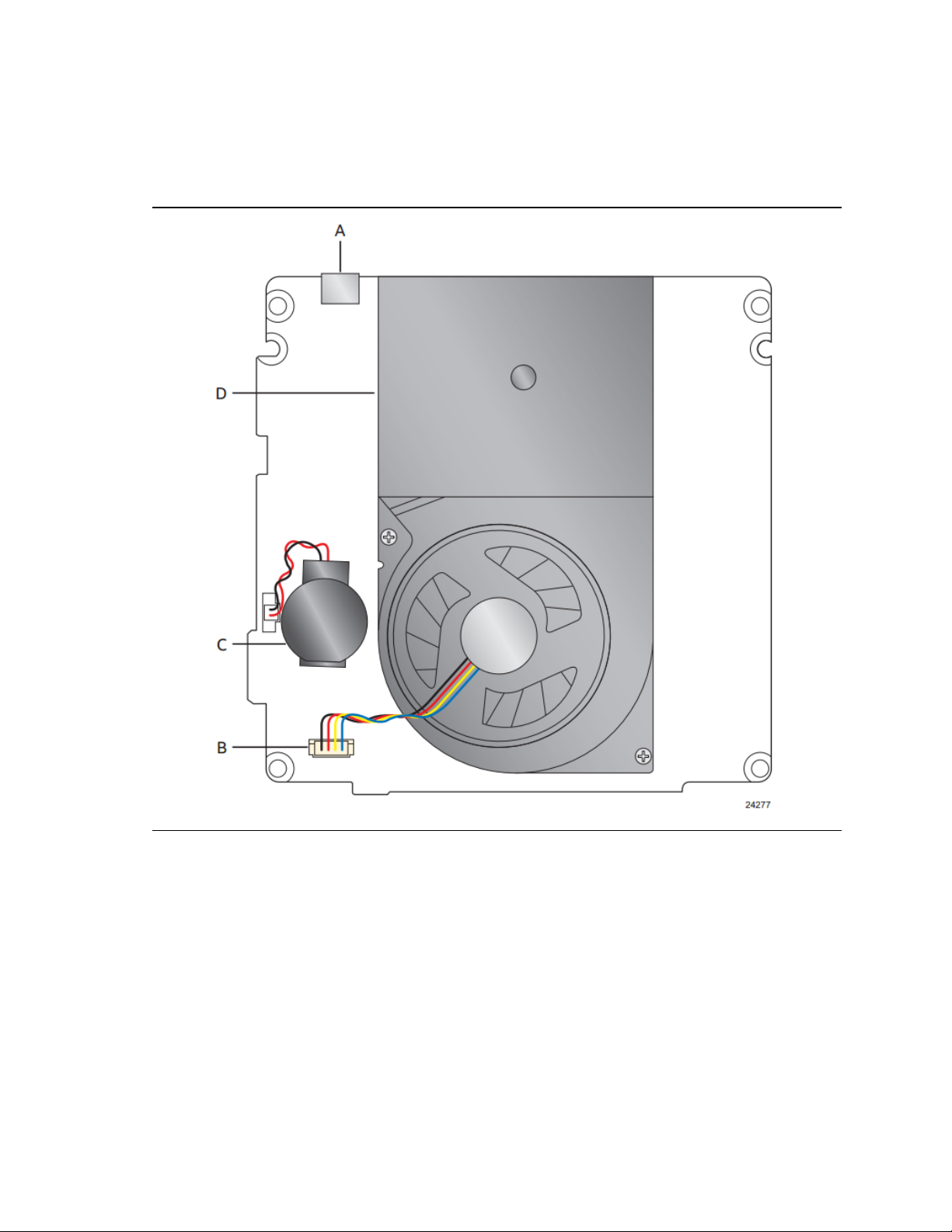
1.1.2 Board Layout (Top)
Figure 1 shows the location of the major components on the top-side of Intel NUC Board
NUC7i5BNB and Intel NUC Board NUC7i7BNB.
Product Description
Figure 1. Major Board Components (Top)
15
Page 16
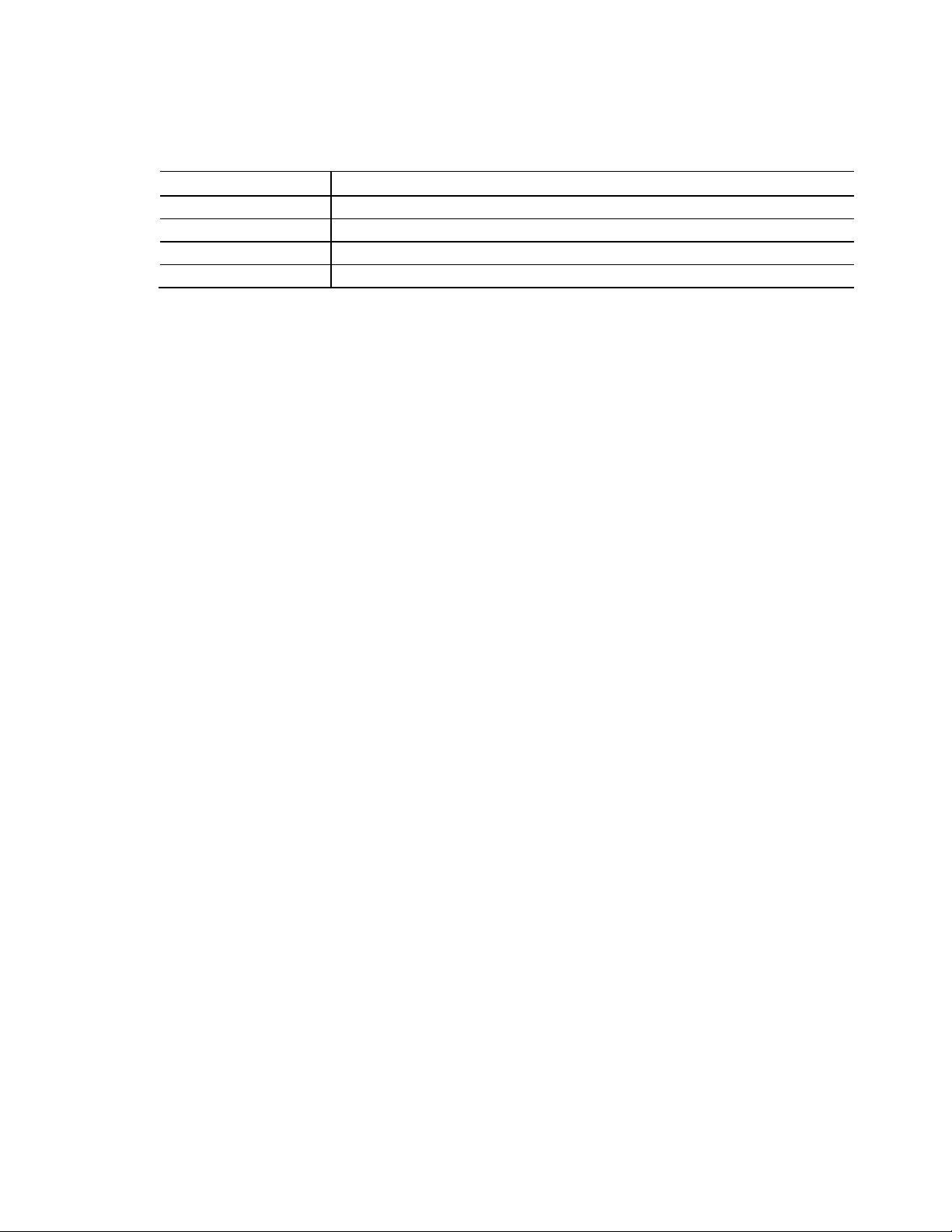
A
Type C connector
B
Processor fan header
D
Thermal solution
Table 2 lists the components identified in Figure 1.
Table 2. Components Shown in Figure 1
Item from Figure 1 Description
C Battery
16
Page 17

Product Description
1.1.3 Board Layout (Bottom)
Figure 2 shows the location of the major components on the bottom-side of Intel NUC Board
NUC7i5BNB and Intel NUC Board NUC7i7BNB.
Figure 2. Major Board Components (Bottom)
17
Page 18
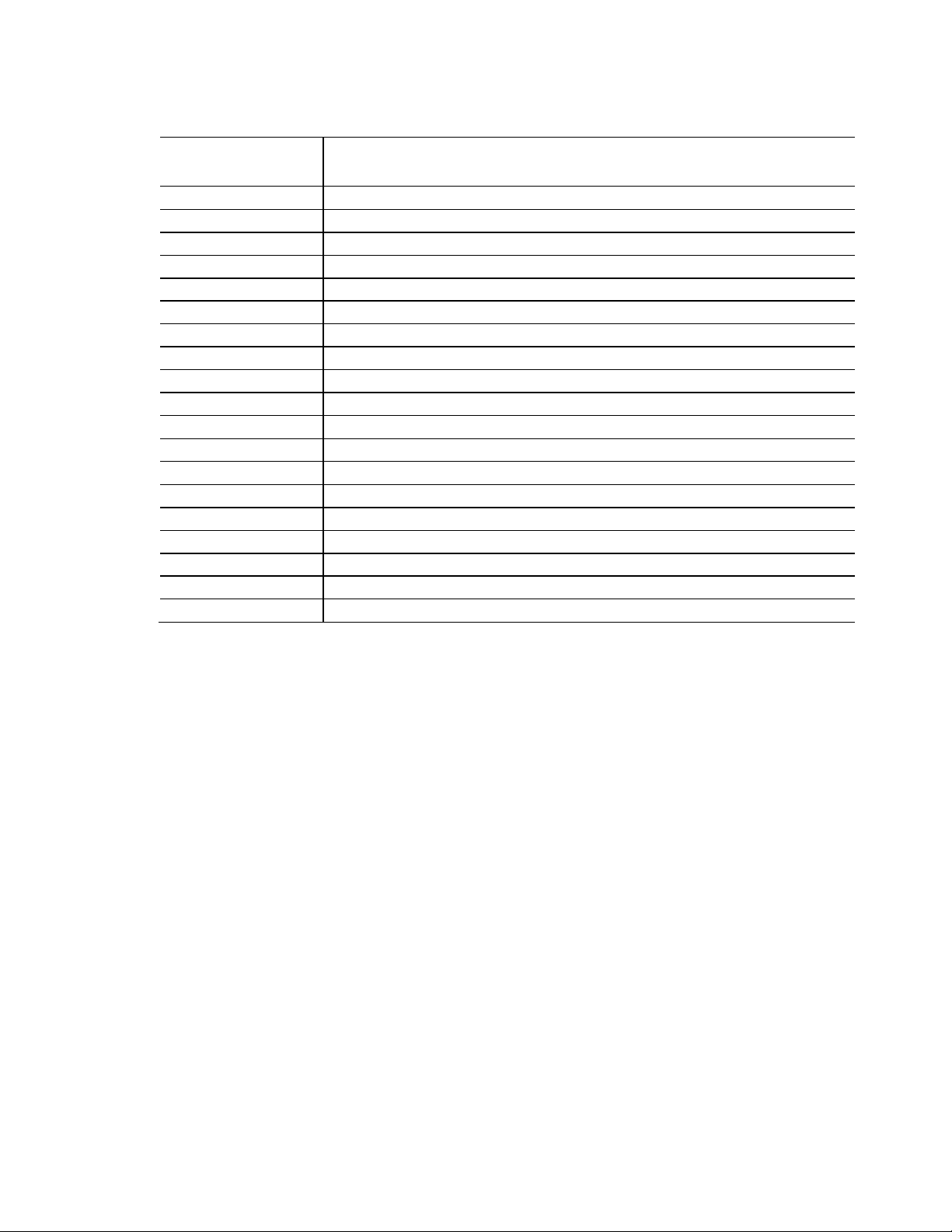
Item from
A
Back panel connectors
B
Front panel header
D
Front panel LED ring connector
E
Intel Dual Band Wireless AC + Bluetooth 8265 module
F
Micro SDXC slot
H
Front panel single-port USB 2.0 header (1.25 mm pitch)
I
Front panel single-port USB 2.0 header (1.25 mm pitch)
K
Front panel USB 3.0 connector (blue)
L
SATA 6.0 Gb/s connector
M
Front panel USB 3.0 connector (orange, charging)
N
SATA power connector (1.25 mm pitch)
P
Front panel power button
Q
BIOS security jumper
R
Consumer electronics control (CEC) header
Table 3. Components Shown in Figure 2
Figure 2
C Digital microphone array connector
G M.2 connector (key type M and B+M) for 2242 and 2280 modules
J Consumer Infrared (CIR) sensor
O Front panel stereo microphone/headphone jack
S DDR4 SO-DIMM sockets
Description
18
Page 19
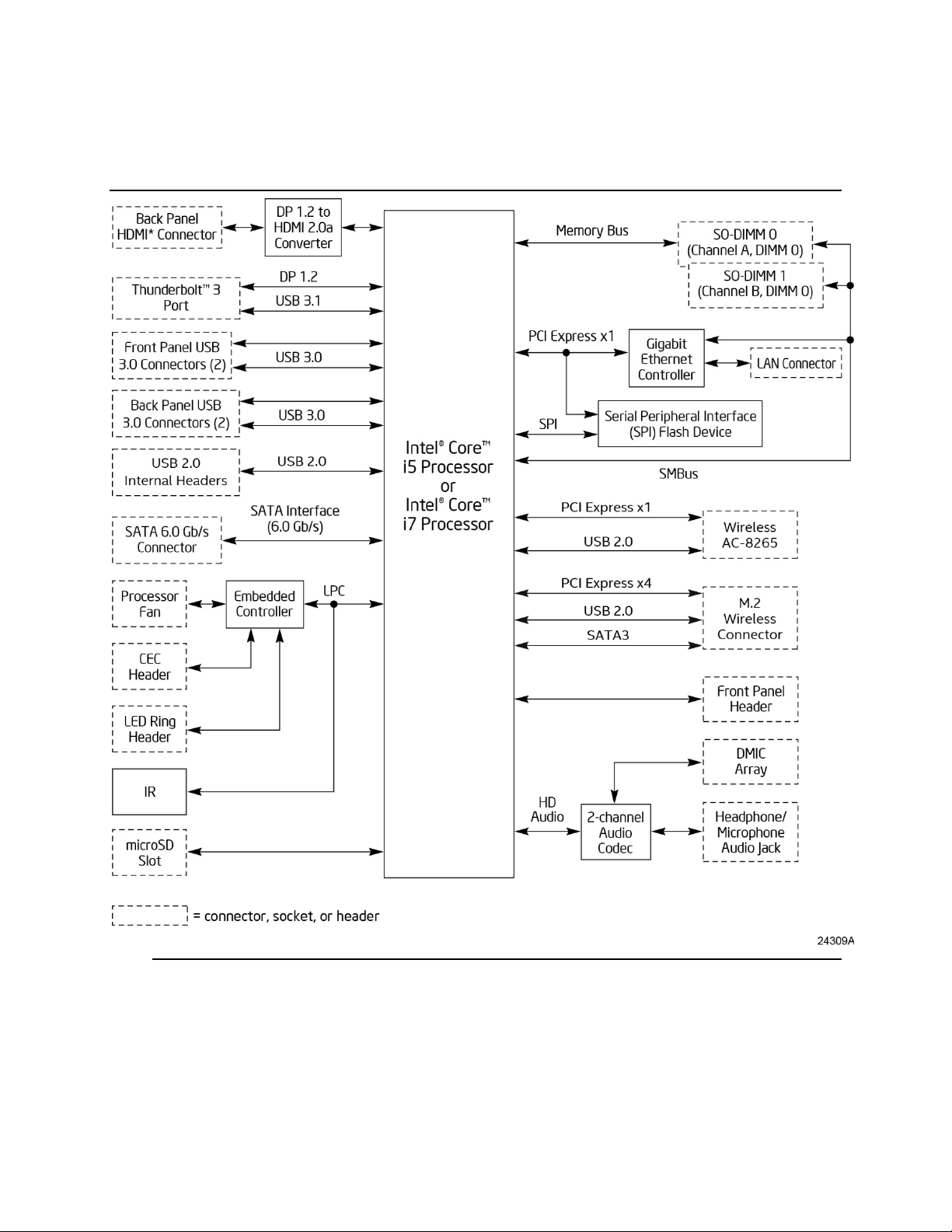
1.1.4 Block Diagram
Figure 3 is a block diagram of the major functional areas of the board.
Product Description
Figure 3. Block Diagram
19
Page 20
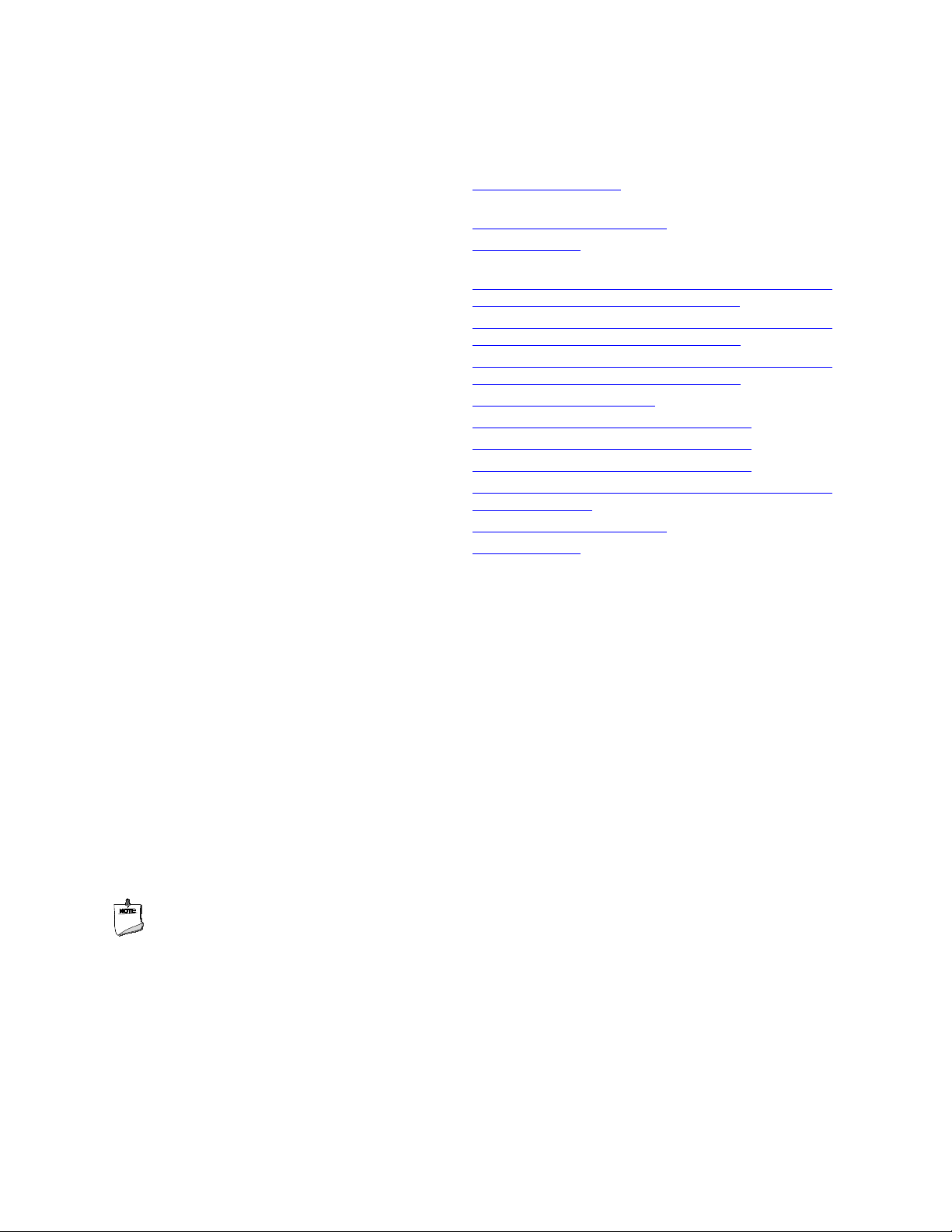
To find information about…
Visit this World Wide Web site:
Intel NUC Board NUC7i5BNB and Intel NUC Board
http://www.intel.com/NUC
Intel NUC Support
http://www.intel.com/NUCSupport
Available configurations for Intel NUC Board
http://ark.intel.com
Product support page NUC7i5BNK
http://www.intel.com/content/www/us/en/support/boards-and-
Product support page NUC7i5BNH
http://www.intel.com/content/www/us/en/support/boards-and-
Product support page NUC7i7BNH
http://www.intel.com/content/www/us/en/support/boards-and-
BIOS and driver updates
http://downloadcenter.intel.com
Tested memory
http://www.intel.com/content/www/us/en/support/boards-and-
Integration information
http://www.intel.com/NUCSupport
Processor datasheet
http://ark.intel.com
1.2 Online Support
NUC7i7BNB
NUC7i5BNB and Intel NUC Board NUC7i7BNB
kits/intel-nuc-kits/intel-nuc-kit-nuc7i5bnk.html
kits/intel-nuc-kits/intel-nuc-kit-nuc7i5bnh.html
kits/intel-nuc-kits/intel-nuc-kit-nuc7i7bnh.html
BIOS and driver updates for NUC7i5BNK
BIOS and driver updates for NUC7i5BNH
BIOS and driver updates for NUC7i7BNH
https://downloadcenter.intel.com/product/95061
https://downloadcenter.intel.com/product/95067
https://downloadcenter.intel.com/product/95065
kits/000023165.html
1.3 Processor
A soldered-down 7th generation Intel® Core™ i5-7260U dual-core processor with up to a
maximum 15 W TDP (if thermal margin is available).
• Intel® Iris™ Plus Graphics 640
• Integrated memory controller
• Integrated PCH
A soldered-down 7
maximum 28 W TDP (if thermal margin is available).
• Intel® Iris™ Plus Graphics 650
• Integrated memory controller
• Integrated PCH
th
generation Intel® Core™ i7-7567U dual-core processor with up to a
NOTE
There are specific requirements for providing power to the processor. Refer to Section 2.5.1 on
page 60 for information on power supply requirements.
20
Page 21
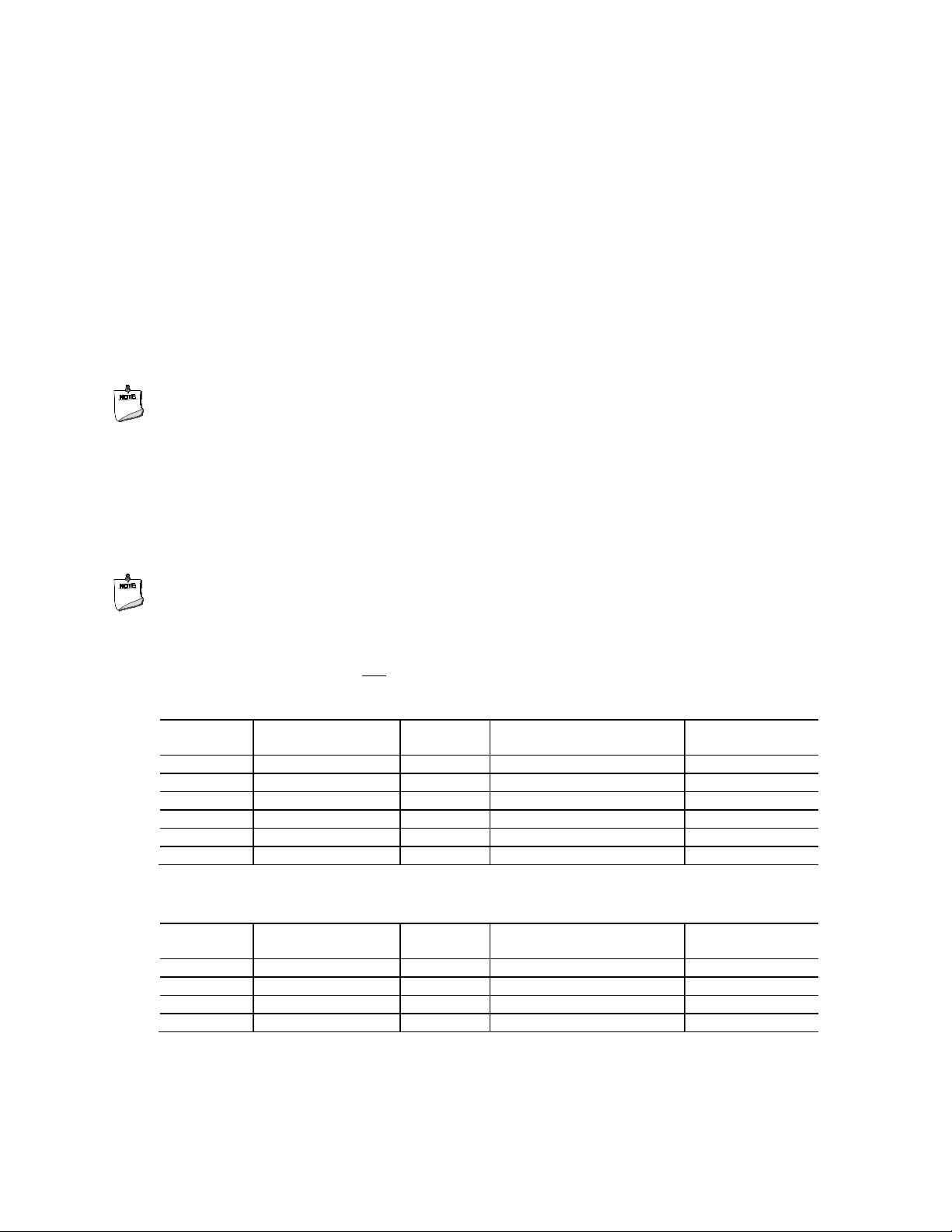
Product Description
SO-DIMM
Capacity
Configuration
SDRAM
Density
SDRAM Organization
Front-side/Back-side
Number of SDRAM
Devices
2048 MB
SS
4 Gbit
512 M x4/empty
4
4096 MB
DS
4 Gbit
512 M x4/512 M x4
8
4096 MB
SS
8 Gbit
1024 M x4/empty
4
8192 MB
DS
4 Gbit
512 M x8/512 M x8
16
8192 MB
DS
8 Gbit
1024 M x4/1024 M x4
8
16384 MB
DS
8 Gbit
1024 M X8/1024 M x8
16
SO-DIMM
Capacity
Configuration
SDRAM
Density
SDRAM Organization
Front-side/Back-side
Number of SDRAM
Devices
1024 MB
SS
1 Gbit
128 M x8/empty
8
2048 MB
DS
1 Gbit
128 M x8/128 M x8
16
2048 MB
SS
2 Gbit
256 M x8/empty
8
4096 MB
DS
2 Gbit
256 M x8/256 M x8
16
1.4 System Memory
The board has two 260-pin SO-DIMM sockets and supports the following memory features:
• 1.2 V DDR4 SDRAM SO-DIMMs with gold plated contacts
• Two independent memory channels with interleaved mode support
• Unbuffered, single-sided or double-sided SO-DIMMs
• 32 GB maximum total system memory (with 8 Gb memory technology). Refer to Section 2.1.1
on page 41 for information on the total amount of addressable memory.
• Minimum recommended total system memory: 2048 MB
• Non-ECC SO-DIMMs
• Serial Presence Detect
• DDR4 1866/2133 MHz SDRAM SO-DIMMs
• Supports 4 Gb and 8Gb memory technology (SDRAM Density)
NOTE
To be fully compliant with all applicable DDR SDRAM memory specifications, the board should be
populated with SO-DIMMs that support the Serial Presence Detect (SPD) data structure. This
allows the BIOS to read the SPD data and program the chipset to accurately configure memory
settings for optimum performance. If non-SPD memory is installed, the BIOS will attempt to
correctly configure the memory settings, but performance and reliability may be impacted or the
SO-DIMMs may not function under the determined frequency.
NOTE
Intel NUC Board NUC7i3BNB supports only 4 Gb and 8 Gb memory technologies (also referred to
as “SDRAM density”). Table 4 lists the supported SO-DIMM configurations. Table 5
lists the SO-
DIMM configurations that are not supported.
Table 4. Supported Memory Configurations
(Note)
Note: “DS” refers to double-sided memory modules and “SS” refers to single-sided memory modules.
Table 5. Unsupported Memory Configurations
(Note)
Note: “DS” refers to double-sided memory modules and “SS” refers to single-sided memory modules.
21
Page 22

For information about…
Refer to:
Tested Memory
http://www.intel.com/content/www/us/en/support/boards-and-
kits/000023165.html
Figure 4 illustrates the memory channel and SO-DIMM configuration.
Figure 4. Memory Channel and SO-DIMM Configuration
22
Page 23
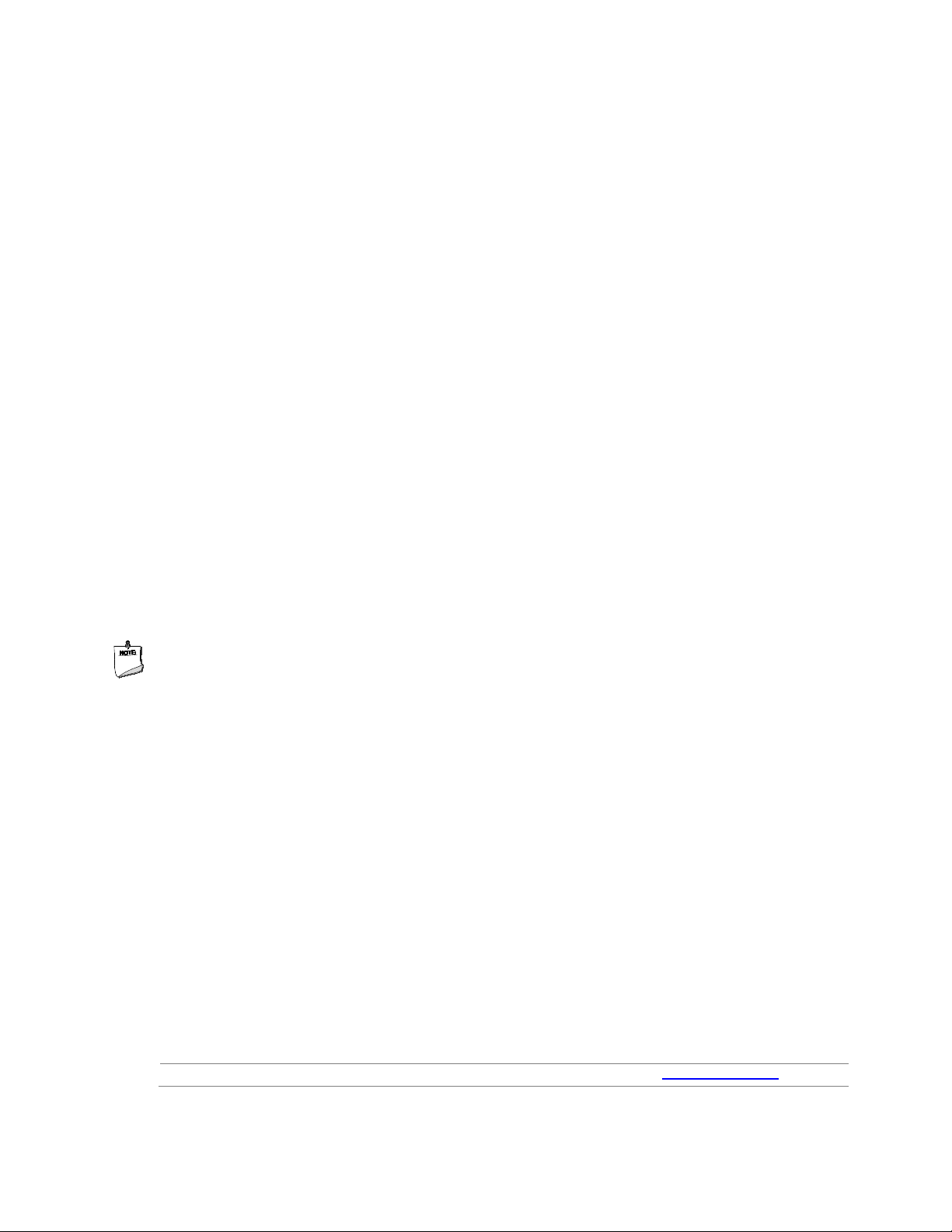
Product Description
For information about
Refer to
HDMI technology
http://www.hdmi.org
1.5 Processor Graphics Subsystem
The NUC7i5BNB board supports graphics through Intel Iris™ Plus Graphics 640 and NUC7i7BNB
board supports graphics through Intel Iris™ Plus Graphics 650.
1.5.1 Integrated Graphics
The board supports integrated graphics via the processor.
1.5.1.1 Intel® High Definition (Intel® HD) Graphics
The Intel Iris™ Plus graphics controller features the following:
• 3D Features
― DirectX* 12.1 support
― OpenGL* 5.0 support
― OpenCL* 2.1 support
• Next Generation Intel® Clear Video Technology HD support is a collection of video playback
and enhancement features that improve the end user’s viewing experience
• Encode/transcode HD content
• Playback of high definition content including Blu-ray* disc
• Superior image quality with sharper, more colorful images
• DirectX* Video Acceleration (DXVA) support for accelerating video processing
• Full AVC/VC1/MPEG2/HEVC HW Encode/Decode
• Intel
HD Graphics with Advanced Hardware Video Transcoding (Intel® Quick Sync Video)
NOTE
Intel Quick Sync Video is enabled by an appropriate software application.
1.5.1.2 Video Memory Allocation
Intel® Dynamic Video Memory Technology (DVMT) is a method for dynamically allocating system
memory for use as graphics memory to balance 2D/3D graphics and system performance. If your
computer is configured to use DVMT, graphics memory is allocated based on system
requirements and application demands (up to the configured maximum amount). When memory
is no longer needed by an application, the dynamically allocated portion of memory is returned to
the operating system for other uses.
1.5.1.3 High Definition Multimedia Interface* (HDMI*)
The HDMI port supports standard, enhanced, or high definition video, plus multi-channel digital
audio on a single cable. The port is compatible with all ATSC and DVB HDTV standards and
supports eight full range channels at 24-bit/96 kHz audio of lossless audio formats. The
maximum supported resolution is 4096 x 2160 @ 60 Hz, 24bpp. The HDMI port is compliant with
the HDMI 2.0 specification.
23
Page 24
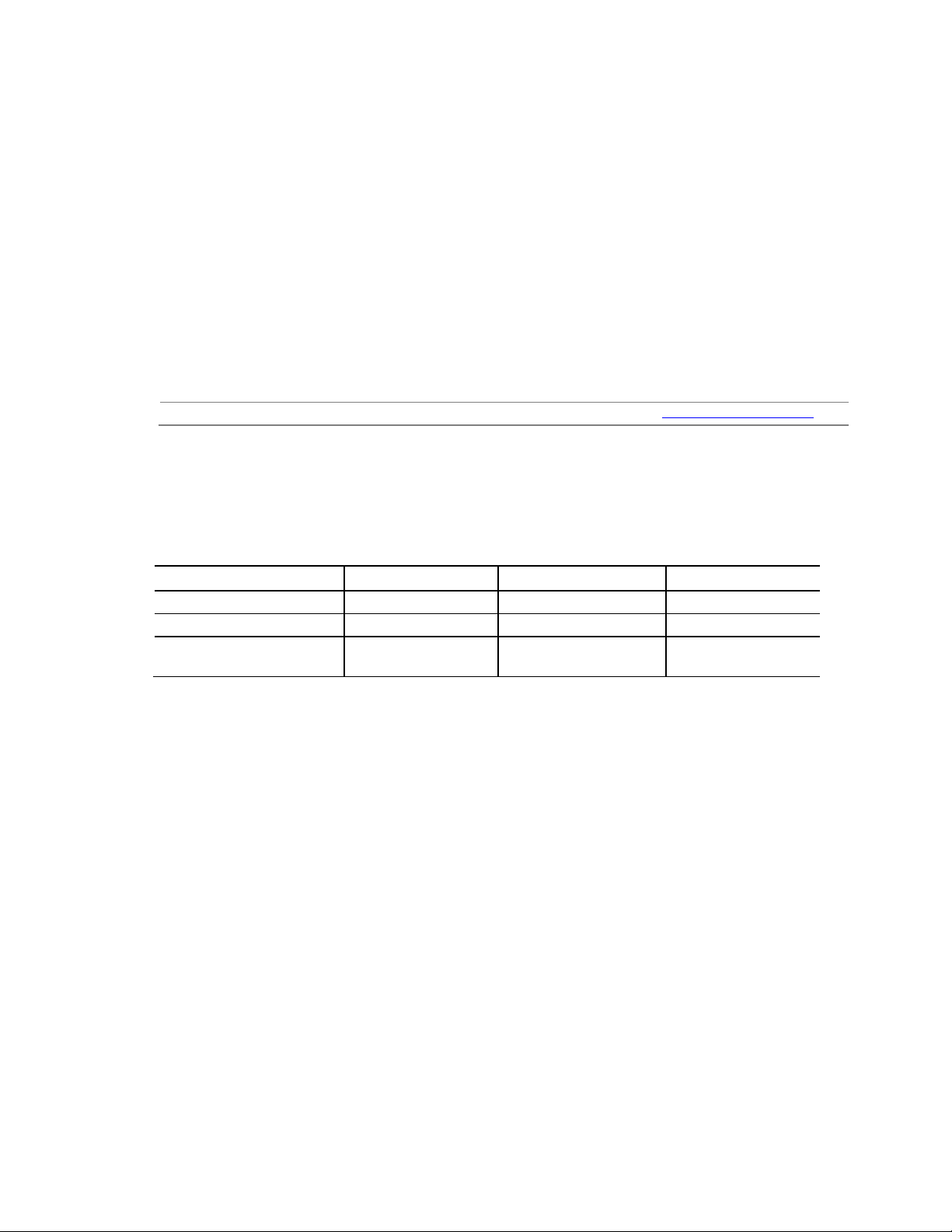
For information about
Refer to
DisplayPort technology
http://www.displayport.org
DisplayPort Usage Models
Monitor 1
Monitor 2
Monitor 3
3 Monitors
1920 x 1200 @ 60 Hz
1920 x 1080 @ 60 Hz
1920 x 1080 @ 60 Hz
2 Monitors
2560 x 1600 @ 60 Hz
2560 x 1600 @ 60 Hz
1.5.1.4 DisplayPort* via USB Type-C
DisplayPort is a digital communication interface that utilizes differential signaling to achieve a
high bandwidth bus interface designed to support connections between PCs and monitors,
projectors, and TV displays. DisplayPort is suitable for display connections between consumer
electronics devices such as high definition optical disc players, set top boxes, and TV displays.
The maximum supported resolution is 4096 x 2304 @ 60 Hz, 24bpp. DisplayPort via USB Type-C
connector is compliant with the DisplayPort 1.2 specification.
DisplayPort output supports Multi-Stream Transport (MST) which allows for multiple
independent video streams (daisy-chain connection with multiple monitors) over a single
DisplayPort. This will require the use of displays that support DisplayPort 1.2 and allow for this
feature.
1.5.1.4.1 DisplayPort 1.2 Multi-Stream Transport Daisy-Chaining
Table 6 lists the maximum resolutions available when using DisplayPort 1.2 Multi-Stream
Transport.
Table 6. DisplayPort Multi-Streaming Resolutions
3 Monitors
(with DisplayPort 1.2 hub)
1920 x 1080 @ 60 Hz 1920 x 1080 @ 60 Hz 1920 x 1080 @ 60 Hz
24
Page 25

1.5.1.5 Multiple DisplayPort and HDMI Configurations
Single Display
Dual Display
Single Display
For information about
Refer to
Audio Formats
HDMI
Type C
AC3 – Dolby* Digital
Yes
Yes
Dolby Digital Plus
Yes
Yes
LPCM, 176.4kHz/24 bit, 8 channel
Yes
Yes
Dolby True HD, DTS-HD Master Audio* (Lossless Blu-ray Disc Audio
Yes
Yes
Multiple DisplayPort and HDMI configurations feature the following:
• Two independent displays with 4K support
HDMI and Type C
• Single HDMI 2.0 with 4K support
• Single DisplayPort 1.2 with 4K support via Type C connector
• Collage Display
Table 7. Multiple Display Configuration Maximum Resolutions
Product Description
HDMI
4096 x 2160 @ 60 Hz 4096 x 2304 @ 60 Hz (USB Type C)
Note: Higher resolutions may be achievable but only at lower refresh rates
Multiple display maximum
resolutions
Type C and HDMI
4096 x 2160 @ 60 Hz (HDMI)
https://wwwssl.intel.com/content/www/us/en/processors/core/CoreTechnicalResources.html
(Generic link)
DisplayPort via USB Type C
4096 x 2304 @ 60 Hz
1.5.1.6 High-bandwidth Digital Content Protection (HDCP)
HDCP is the technology for protecting high definition content against unauthorized copy or
interception between a source (computer, digital set top boxes, etc.) and the sink (panels,
monitor, and TVs). The PCH supports HDCP 2.2 for content protection over wired displays (USB
Type-C and HDMI).
1.5.1.7 Integrated Audio Provided by the HDMI and Type C Interfaces
The HDMI and Type C interfaces from the PCH support audio. The processor supports two High
Definition audio streams on two digital ports simultaneously.
Table 8 shows the specific audio technologies supported by the PCH.
Table 8. Audio Formats Supported by the HDMI and Type C Interfaces
DTS-HD* Yes Yes
Format)
25
Page 26
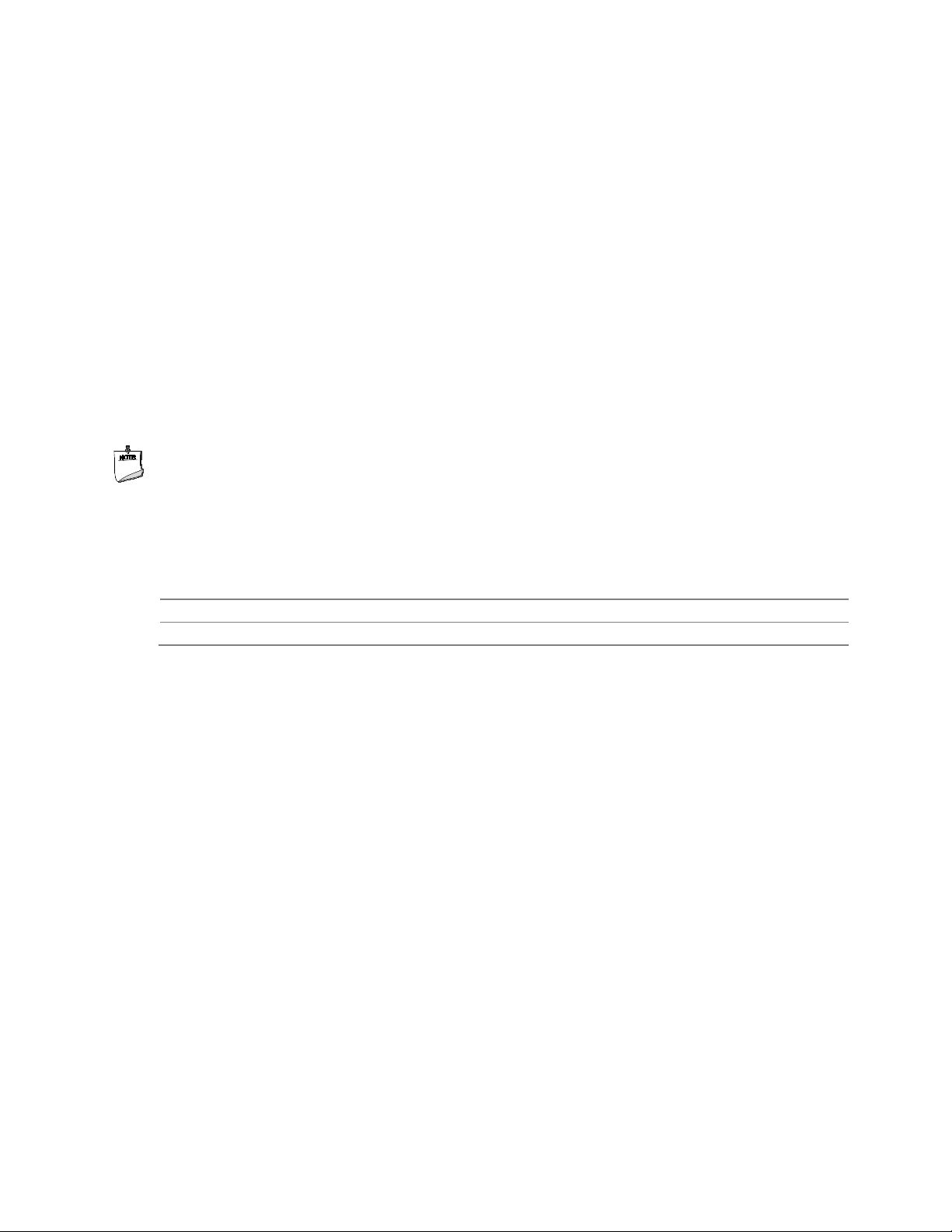
For information about
Refer to
The location of the front panel USB headers
Figure 2, page 17
1.6 USB
The USB port arrangement is as follows:
• USB 3.1 Gen 2 Type C port implemented via the external back panel Type C connector
(maximum current is 3A):
• USB 3.0 ports (maximum current is 900 mA for each blue port, 1.5 A for the orange charging
port):
― Two ports are implemented with external front panel connectors (one blue and one
orange charging capable)
― Two ports are implemented with external back panel connectors (blue)
• USB 2.0 ports (maximum current is 500 mA for each port of the white header (1 A total):
― Two ports via two single-port internal 1x4 1.25 mm pitch headers (white)
― One port is reserved for the M.2 2230 Wireless module
All the USB ports are high-speed, full-speed, and low-speed capable.
NOTE
Computer systems that have an unshielded cable attached to a USB port may not meet FCC
Class B requirements, even if no device is attached to the cable. Use a shielded cable that meets
the requirements for full-speed devices.
The location of the USB connectors on the back panel Figure 9, page 42
1.7 SATA Interface
The board provides the following SATA interfaces:
• SATA ports:
― One SATA 6.0 Gb/s port for 2.5” storage device
• One SATA 6.0 Gb/s port is reserved for an M.2 storage module supporting M.2 2242 and
M.2 2280 (key type M and B+M) modules
The PCH provides independent SATA ports with a theoretical maximum transfer rate of 6 Gb/s. A
point-to-point interface is used for host to device connections.
26
Page 27

Product Description
1.7.1 AHCI Mode
The board supports AHCI storage mode.
NOTE
In order to use AHCI mode, AHCI must be enabled in the BIOS. Microsoft* Windows* 10 includes
the necessary AHCI drivers without the need to install separate AHCI drivers during the operating
system installation process; however, it is always good practice to update the AHCI drivers to the
latest available by Intel.
1.7.2 Intel® Rapid Storage Technology / SATA RAID
The PCH supports Intel® Rapid Storage Technology, providing both AHCI and integrated RAID
functionality. The RAID capability provides high-performance RAID 0 and 1 functionality on all
SATA ports. Other RAID features include hot spare support and SMART alerting. Software
components include an Option ROM for pre-boot configuration and boot functionality, a
Microsoft Windows compatible driver, and a user interface for configuration and management of
the RAID capability of the PCH.
NOTE
Intel Rapid Storage Technology / SATA RAID is only supported if an M.2 SATA SSD module is used
with the onboard SATA interface. RAID is not available when using M.2 PCIe SSD module and
onboard SATA interface.
1.7.3 Intel® Next Generation Storage Acceleration
Intel® Next Generation Storage Acceleration with Intel® Optane™ Technology is a disk caching
solution that can provide improved computer system performance with improved power savings. It
allows configuration of a computer system with the advantage of having HDDs for maximum
storage capacity and with Intel® Optane™ Technology for improved system performance.
For more information on Intel® Optane™ Technology, go to
http://www.intel.com/content/www/us/en/architecture-and-technology/non-volatilememory.html
NOTE
In order to use supported RAID and Intel Next Generation Storage Acceleration with Intel®
Optane™ Technology features, you must first enable RAID in the BIOS.
27
Page 28

For information about
Refer to
Compatible Thunderbolt™ 3 devices
http://www.intel.com/content/www/us/en/support/boards-
1.8 Thunderbolt 3
The board supports Thunderbolt™ 3 with up to 40Gbps of data throughput, one 4k (60Hz)
monitor output, USB3.1 (Gen 2) connection and charging capabilities up to 5V at 3A via the back
panel USB Type-C connector. Item A in figure 11 shows the location of the rear panel USB TypeC port
Thunderbolt™ 3 information
and-kits/intel-nuc-kits/000023164.html
http://www.intel.com/Thunderbolt
1.9 Real-Time Clock Subsystem
A coin-cell battery (CR2032) powers the real-time clock and CMOS memory. When the computer
is not plugged into a wall socket, the battery has an estimated life of three years. When the
computer is plugged in, the standby current from the power supply extends the life of the battery.
The clock is accurate to ± 13 minutes/year at 25 ºC with 3.3 VSB applied via the power supply 5 V
STBY rail.
NOTE
If the battery and AC power fail, date and time values will be reset and the user will be notified
during the POST.
When the voltage drops below a certain level, the BIOS Setup program settings stored in CMOS
RAM (for example, the date and time) might not be accurate. Replace the battery with an
equivalent one. Figure 1 on page 15 shows the location of the battery.
1.10 Audio Subsystem
The audio subsystem supports the following features:
• Digital microphone array (DMICS) connectors (internal)
• Analog line-out/Analog Headphone/Analog Microphone (front panel jack)
• Support for 44.1 kHz/48 kHz/96 kHz/192 kHz sample rates on all analog outputs
• Support for 44.1 kHz/48 kHz/96 kHz sample rates on all analog inputs
• Front Panel Audio Jack Support (see Figure 5 for 3.5 mm audio jack pin out):
― Speakers only (Stereo)
― Headphones only (Stereo)
― Microphone only (mono)
― Combo Headphone (Stereo)/Microphone (mono)
28
Page 29
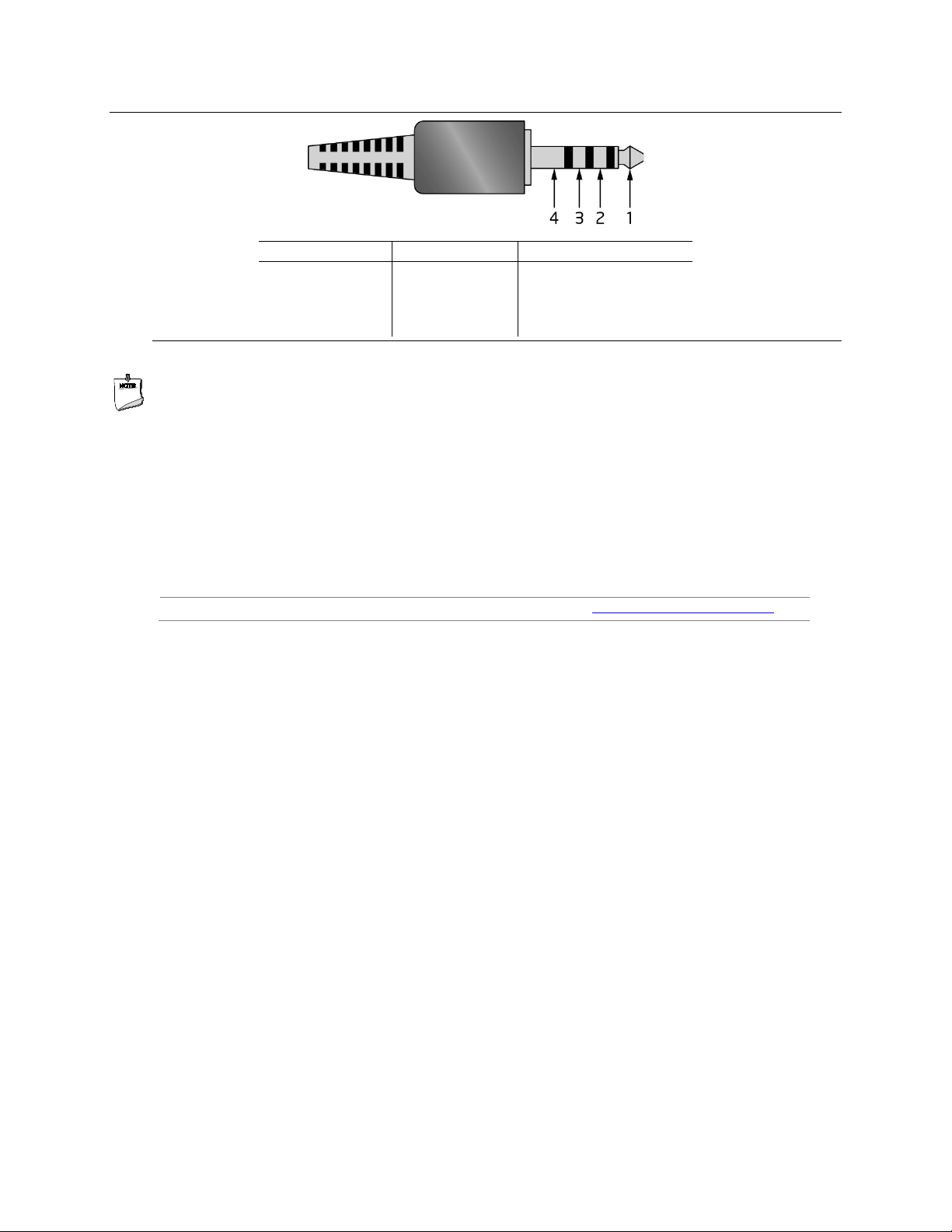
Pin Number
Pin Name
Description
1
Tip
Left Audio Out
2
Ring
Right Audio Out
3
Ring
Common/Ground
4
Sleeve
Audio In/MIC
For information about
Refer to
Obtaining Audio software and drivers
http://downloadcenter.intel.com
Figure 5. 4-Pin 3.5 mm (1/8 inch) Audio Jack Pin Out
Product Description
NOTE
The analog circuit of the front panel audio connector is designed to power headphones or
amplified speakers only. Poor audio quality occurs if passive (nonamplified) speakers are
connected to this output.
1.10.1 Audio Subsystem Software
Audio software and drivers are available from Intel’s World Wide Web site.
1.11 LAN Subsystem
The LAN subsystem consists of the following:
• Intel I219V Gigabit Ethernet Controller (10/100/1000 Mb/s)
• RJ-45 LAN connector with integrated status LEDs
Additional features of the LAN subsystem include:
• CSMA/CD protocol engine
• LAN connect interface between the Processor and the LAN controller
• Power management capabilities
― ACPI technology support
― LAN wake capabilities
• LAN subsystem software
1.11.1 Intel® I219V Gigabit Ethernet Controller
The Intel I219V Gigabit Ethernet Controller supports the following features:
• Compliant with the 1 Gb/s Ethernet 802.3, 802.3u, 802.3z, 802.3ab specifications
• Multi-speed operation: 10/100/1000 Mb/s
• Full-duplex operation at 10/100/1000 Mb/s; Half-duplex operation at 10/100 Mb/s
29
Page 30

For information about
Refer to
• Flow control support compliant with the 802.3X specification as well as the specific operation
of asymmetrical flow control defined by 802.3z
• VLAN support compliant with the 802.3q specification
• Supports Jumbo Frames (up to 9 kB)
― IEEE 1588 supports (Precision Time Protocol)
• MAC address filters: perfect match unicast filters, multicast hash filtering, broadcast filter, and
promiscuous mode
1.11.2 LAN Subsystem Software
LAN software and drivers are available from Intel’s World Wide Web site.
Obtaining LAN software and drivers http://downloadcenter.intel.com
30
Page 31
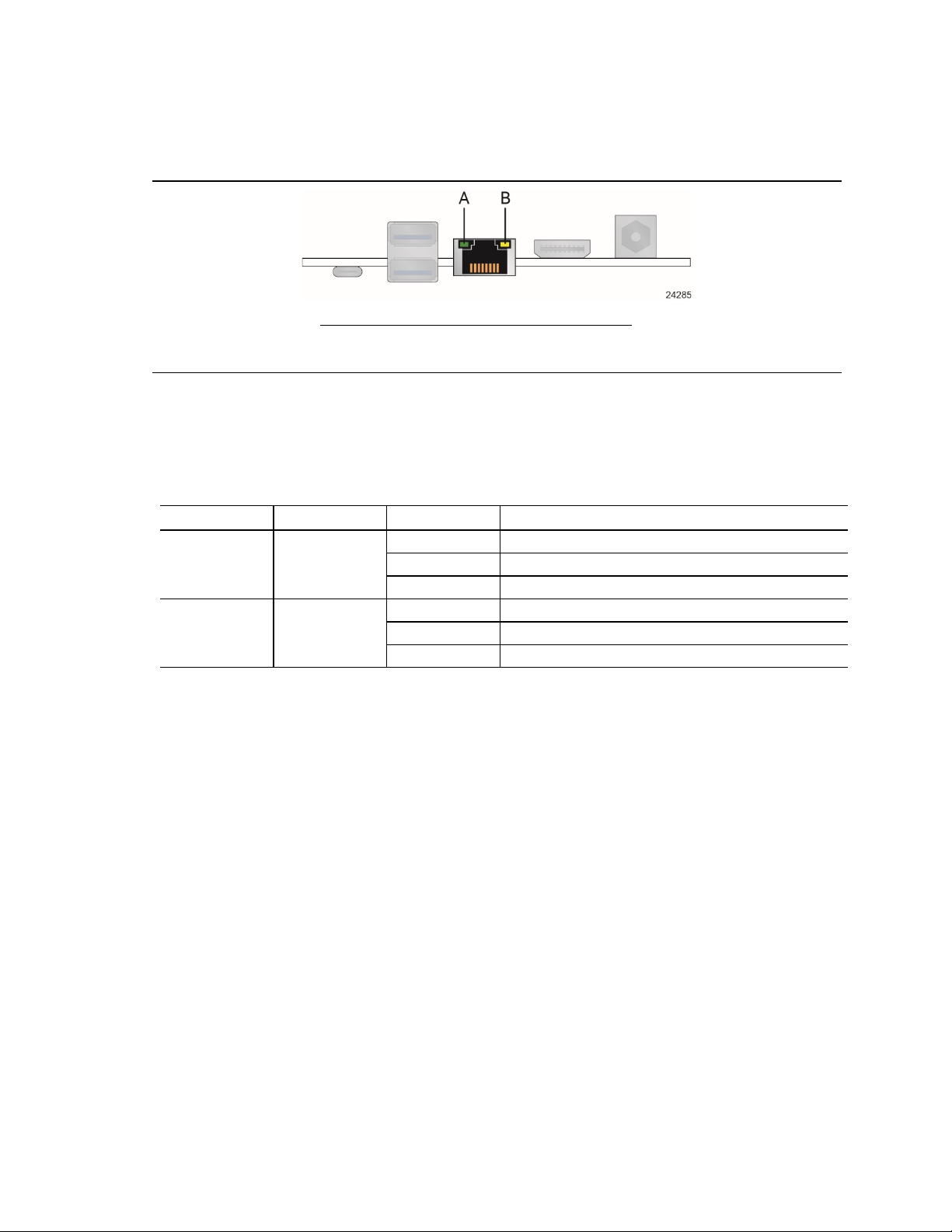
1.11.3 RJ-45 LAN Connector with Integrated LEDs
Item
Description
A
Link LED (Green)
B
Data Rate LED (Green/Yellow)
LED
LED Color
LED State
Condition
Off
LAN link is not established.
On
LAN link is established.
Off
10 Mb/s data rate is selected.
Green
100 Mb/s data rate is selected.
Yellow
1000 Mb/s data rate is selected.
Two LEDs are built into the RJ-45 LAN connector (shown in Figure 6).
Figure 6. LAN Connector LED Locations
Table 9 describes the LED states when the board is powered up and the LAN subsystem is
operating.
Table 9. LAN Connector LED States
Product Description
Link Green
Data Rate Green/Yellow
Blinking LAN activity is occurring.
31
Page 32

For information about
Refer to
Full Specifications
http://intel.com/wireless
1.11.4 Wireless Network Module
The Intel Dual Band Wireless-AC 8265 module provides hi-speed wireless connectivity provided
with the following capabilities:
• Compliant IEEE 802.11abgn, 802.11ac, 802.11d, 802.11e, 802.11i, 802.11h, 802.11w
specifications
• Maximum bandwidth of 867 Mbps
• Dual Mode Bluetooth* 4.0
• OS certified with Microsoft Windows 10
• Wi-Fi Direct* for peer to peer device connections
• Wi-Fi Miracast Source
• Authentication: WPA and WPA2, 802.1X (EAP-TLS, TTLS, PEAP, LEAP, EAP-FAST), EAP-SIM,
EAP-AKA
• Encryption: 64-bit and 128-bit WEP, AES-CCMP, TKIP, WPA2, AES-CCMP
Obtaining WLAN software and drivers http://downloadcenter.intel.com
1.12 Hardware Management Subsystem
The hardware management features enable the board to be compatible with the Wired for
Management (WfM) specification. The board has several hardware management features,
including thermal and voltage monitoring.
For information about Refer to
Wired for Management (WfM) Specification www.intel.com/design/archives/wfm/
1.12.1 Hardware Monitoring
The hardware monitoring and fan control subsystem is based on an ITE Tech. IT8987E-VG
embedded controller, which supports the following:
• Processor and system ambient temperature monitoring
• Chassis fan speed monitoring
• Voltage monitoring of CPU IO Vcc (+Vccio), Memory Vcc (V_SM), CPU IN Vcc (+Vccp)
• SMBus interface
1.12.2 Fan Monitoring
Fan monitoring can be implemented using third-party software.
1.12.3 Thermal Solution
32
Figure 7 shows the location of the thermal solution and processor fan header.
Page 33

Product Description
Item
Description
B
Thermal solution
A Processor fan header
Figure 7. Thermal Solution and Fan Header
33
Page 34

Off
Less than four seconds
Power-on
On
Fail safe power-off
Sleep
Less than four seconds
Wake-up
Sleep
More than six seconds
Power-off
1.13 Power Management
Power management is implemented at several levels, including:
• Software support through Advanced Configuration and Power Interface (ACPI)
• Hardware support:
― Power Input
― Instantly Available PC technology
― LAN wake capabilities
― Wake from USB
― WAKE# signal wake-up support
― Wake from S5
― Wake from CIR
― +5 V Standby Power Indicator LED
1.13.1 ACPI
ACPI gives the operating system direct control over the power management and Plug and Play
functions of a computer. The use of ACPI with this board requires an operating system that
provides full ACPI support. ACPI features include:
• Plug and Play (including bus and device enumeration)
• Power management control of individual devices, add-in boards (some add-in boards may
require an ACPI-aware driver), video displays, and hard disk drives
• Methods for achieving less than 15-watt system operation in the power-on/standby
sleeping state
• A Soft-off feature that enables the operating system to power-off the computer
• Support for multiple wake-up events (see Table 12 on page 36)
• Support for a front panel power and sleep mode switch
Table 10 lists the system states based on how long the power switch is pressed, depending on
how ACPI is configured with an ACPI-aware operating system.
34
Table 10. Effects of Pressing the Power Switch
If the system is in this state… …and the power switch is pressed for …the system enters this state
(ACPI G2/G5 – Soft off)
On
(ACPI G0 – working state)
(ACPI G0 – working state)
(ACPI G1 – sleeping state)
(ACPI G1 – sleeping state)
Note: Depending on power management settings in the operating system.
Less than four seconds
More than six seconds
(ACPI G0 – working state)
Soft-off/Standby
(ACPI G1 – sleeping state)
(ACPI G2/G5 – Soft off)
(ACPI G0 – working state)
(ACPI G2/G5 – Soft off)
Note
Page 35

Product Description
G1 – sleeping
S3 – Suspend to RAM.
No power
D3 – no power
Power < 5 W
(Note 2)
G1 – sleeping
S4 – Suspend to disk.
No power
D3 – no power
Power < 5 W
(Note 2)
G2/S5
S5 – Soft off. Context
No power
D3 – no power
Power < 5 W
(Note 2)
1.13.1.1 System States and Power States
Under ACPI, the operating system directs all system and device power state transitions. The
operating system puts devices in and out of low-power states based on user preferences and
knowledge of how devices are being used by applications. Devices that are not being used can be
turned off. The operating system uses information from applications and user settings to put the
system as a whole into a low-power state.
Table 11 lists the power states supported by the board along with the associated system power
targets. See the ACPI specification for a complete description of the various system and power
states.
Table 11. Power States and Targeted System Power
Global States
G0 – working
state
state
state
G3 – mechanical
off
AC power is
disconnected
from the
computer.
Notes:
1. Total system power is dependent on the system configuration, including add-in boards and peripherals powered by
the system chassis’ power supply.
2. Dependent on the standby power consumption of wake-up devices used in the system.
Sleeping States
S0 – working C0 – working D0 – working state. Full power > 30 W
Context saved to
RAM.
Context saved to disk.
not saved. Cold boot
is required.
No power to the
system.
Processor
States
No power D3 – no power for
Device States
except for wake-up
logic.
except for wake-up
logic.
except for wake-up
logic.
wake-up logic,
except when
provided by battery
or external source.
Targeted System
(Note 1)
Power
No power to the system.
Service can be performed
safely.
35
Page 36

1.13.1.2 Wake-up Devices and Events
Table 12 lists the devices or specific events that can wake the computer from specific states.
Table 12. Wake-up Devices and Events
Devices/events that wake up the system… …from this sleep state Comments
Power switch S3, S4, S51
RTC alarm S3, S4, S51 Monitor to remain in sleep state
LAN S3, S4, S5
USB S3, S4, S5
WAKE# S3, S41 Via WAKE; monitor to remain in sleep
Consumer IR
Bluetooth N/A Wake from Bluetooth is not supported
Notes:
1. S4 implies operating system support only.
2. Will not wake from Deep S4/S5. USB S4/S5 Power is controlled by BIOS. USB S5 wake is controlled by BIOS. USB S4
wake is controlled by OS driver, not just BIOS option.
3. Windows 8.1 Fast startup will block wake from LAN, USB, and CIR from S5.
S3, S4, S5
1, 3
“S5 WOL after G3” must be supported;
monitor to remain in sleep state
1, 2, 3
Wake S4, S5 controlled by BIOS option
(not after G3)
state
1, 3
Will not wake when in Deep S4/S5 sleep
state
NOTE
The use of these wake-up events from an ACPI state requires an operating system that provides
full ACPI support. In addition, software, drivers, and peripherals must fully support ACPI wake
events.
36
Page 37

Product Description
1.13.2 Hardware Support
The board provides several power management hardware features, including:
• Wake from Power Button signal
• Instantly Available PC technology
• LAN wake capabilities
• Wake from USB (not after G3)
• WAKE# signal wake-up support
• Wake from S5
• Wake from CIR
• +5 V Standby Power Indicator LED
NOTE
The use of Wake from USB from an ACPI state requires an operating system that provides full
ACPI support.
1.13.2.1 Power Input
When resuming from an AC power failure, the computer returns to the power state it was in
before power was interrupted (on or off). The computer’s response can be set using the Last
Power State feature in the BIOS Setup program’s Boot menu.
1.13.2.2 Instantly Available PC Technology
Instantly Available PC technology enables the board to enter the ACPI S3 (Suspend-to-RAM)
sleep-state. While in the S3 sleep-state, the computer will appear to be off (the power supply is
only supplying Standby power, and the front panel LED will be amber or secondary color if dual
colored, or off if single colored.) When signaled by a wake-up device or event, the system quickly
returns to its last known wake state. Table 12 on page 36 lists the devices and events that can
wake the computer from the S3 state.
The use of Instantly Available PC technology requires operating system support and drivers for
any installed M.2 add-in card.
1.13.2.3 LAN Wake Capabilities
LAN wake capabilities enable remote wake-up of the computer through a network. The LAN
subsystem monitors network traffic at the Media Independent Interface. Upon detecting a Magic
Packet* frame, the LAN subsystem asserts a wake-up signal that powers up the computer.
1.13.2.4 Wake from USB
USB bus activity wakes the computer from an ACPI S3 state (not after G3).
NOTE
Wake from USB requires the use of a USB peripheral that supports Wake from USB.
37
Page 38
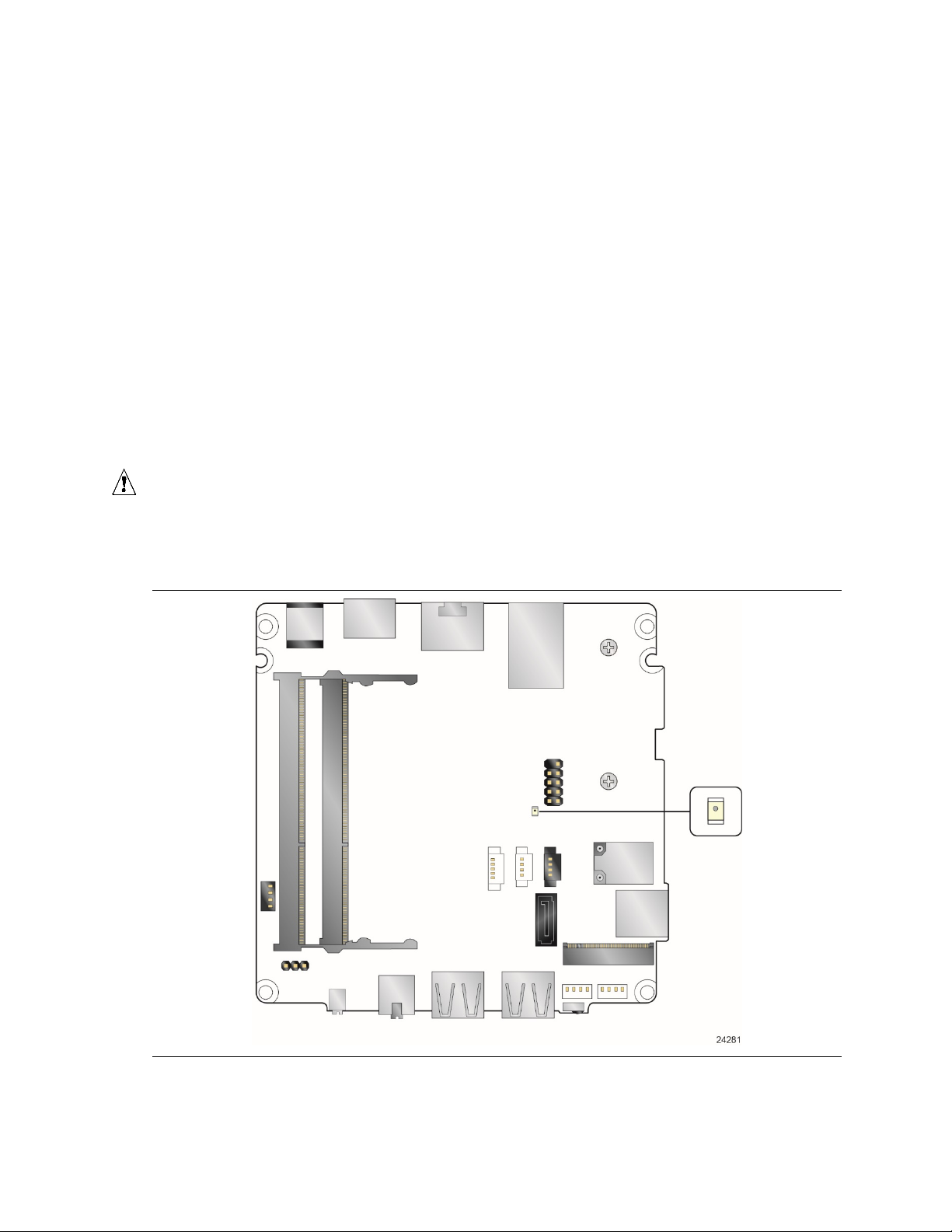
1.13.2.5 WAKE# Signal Wake-up Support
When the WAKE# signal on the PCI Express bus is asserted, the computer wakes from an ACPI S3
or S4 state.
1.13.2.6 Wake from S5
When the RTC Date and Time is set in the BIOS, the computer will automatically wake from an
ACPI S5 state.
1.13.2.7 Wake from Consumer IR
CIR activity wakes the computer from an ACPI S3, S4, or S5 state.
1.13.2.8 +5 V Standby Power Indicator LED
The standby power indicator LED shows that power is still present even when the computer
appears to be off. Figure 8 shows the location of the standby power LED.
CAUTION
If AC power has been switched off and the standby power indicator is still lit, disconnect the power
cord before installing or removing any devices connected to the board. Failure to do so could
damage the board and any attached devices.
38
Figure 8. Location of the Standby Power LED
Page 39

Product Description
For information about
Refer to
Intel Virtualization Technology
http://www.intel.com/technology/virtualization/technology.htm
For information about
Refer to
1.14 Intel Platform Security Technologies
Intel platform security technologies provides tools and resources to help the user protect their
information by creating a safer computing environment.
NOTE
Software with security capability is required to take advantage of Intel platform security
technologies.
1.14.1 Intel® Virtualization Technology
Intel Virtualization Technology (Intel® VT) is a hardware-assisted technology that, when
combined with software-based virtualization solutions, provides maximum system utilization by
consolidating multiple environments into a single server or client.
NOTE
A processor with Intel VT does not guarantee that virtualization will work on your system. Intel VT
requires a computer system with a chipset, BIOS, enabling software and/or operating system,
device drivers, and applications designed for this feature.
1.14.2 Intel® Platform Trust Technology
Intel® Platform Trust Technology (Intel® PTT) is a platform functionality for credential storage and
key management. Intel® PTT supports Microsoft* BitLocker* Drive Encryption for hard drive
encryption and supports all Microsoft requirements for firmware Trusted Platform Module (fTPM)
2.0.
NOTE
Support for fTPM version 2.0 requires a UEFI-enabled operating system, such as Microsoft*
Windows* 10.
CAUTION
BIOS recovery using the BIOS security jumper clears Intel® Platform Trust Technology (Intel® PTT)
keys. These keys will not be restored after the BIOS recovery.
Intel Platform Trust Technology http://www.intel.com/content/dam/www/public/us/en/documents
/white-papers/enterprise-security-platform-trust-technologywhite-paper.pdf
39
Page 40

40
Page 41

2 Technical Reference
2.1 Memory Resources
2.1.1 Addressable Memory
The board utilizes 32 GB of addressable system memory. Typically the address space that is
allocated for PCI Conventional bus add-in cards, PCI Express configuration space, BIOS (SPI Flash
device), and chipset overhead resides above the top of DRAM (total system memory). On a
system that has 32 GB of system memory installed, it is not possible to use all of the installed
memory due to system address space being allocated for other system critical functions. These
functions include the following:
• BIOS/SPI Flash device (64 Mb)
• Local APIC (19 MB)
• Direct Media Interface (40 MB)
• PCI Express configuration space (256 MB)
• PCH base address registers PCI Express ports (up to 256 MB)
• Memory-mapped I/O that is dynamically allocated for M.2 add-in cards (256 MB)
• Integrated graphics shared memory (up to 512 MB; 64 MB by default)
The board provides the capability to reclaim the physical memory overlapped by the memory
mapped I/O logical address space. The board remaps physical memory from the top of usable
DRAM boundary to the 4 GB boundary to an equivalent sized logical address range located just
above the 4 GB boundary. All installed system memory can be used when there is no overlap of
system addresses.
2.2 Connectors and Headers
CAUTION
Only the following connectors and headers have overcurrent protection: back panel and front
panel USB.
The other internal connectors and headers are not overcurrent protected and should connect only
to devices inside the computer’s chassis, such as fans and internal peripherals. Do not use these
connectors or headers to power devices external to the computer’s chassis. A fault in the load
presented by the external devices could cause damage to the computer, the power cable, and the
external devices themselves.
Furthermore, improper connection of USB header single wire connectors may eventually overload
the overcurrent protection and cause damage to the board.
41
Page 42
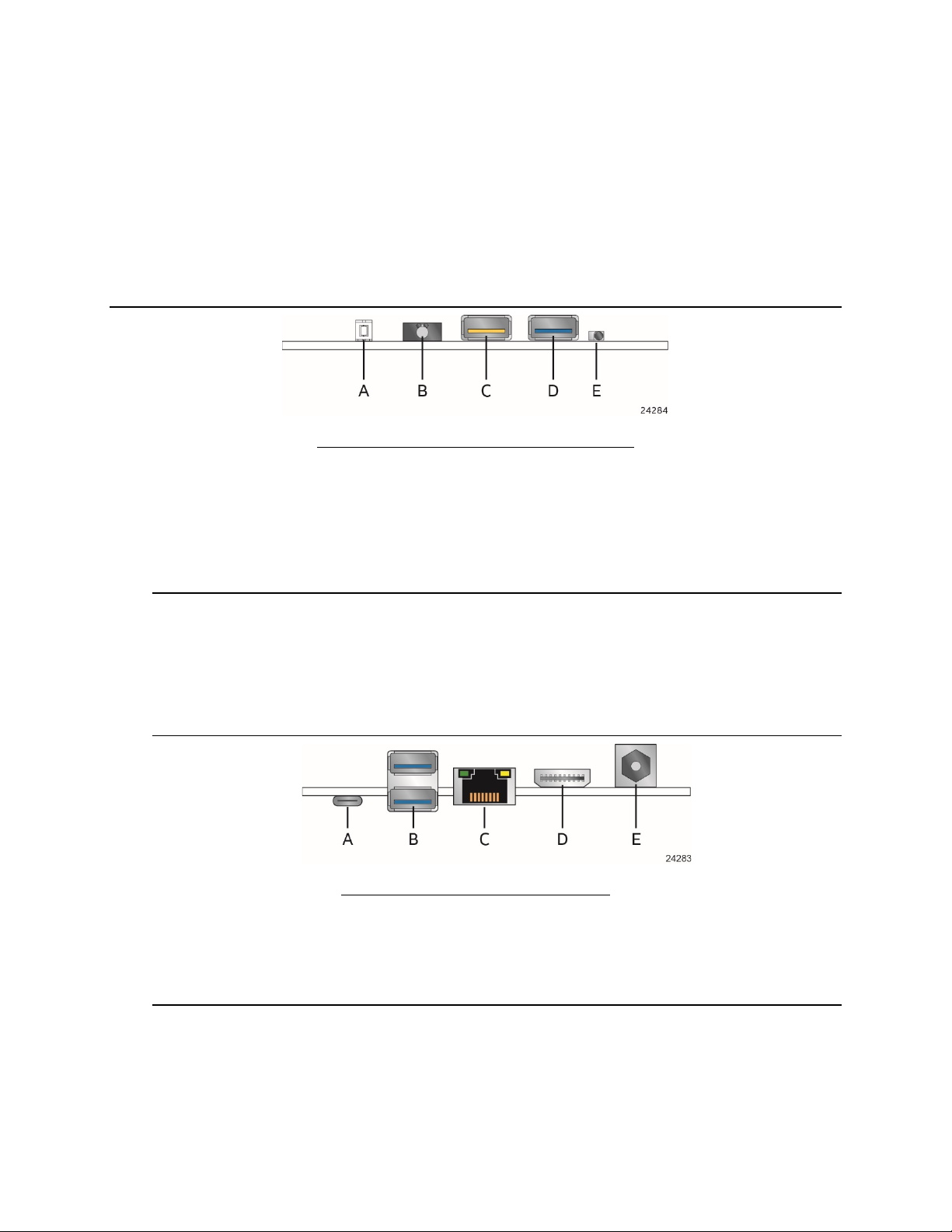
Item
Description
Item
Description
A
USB Type-C connector
This section describes the board’s connectors and headers. The connectors and headers can be
divided into these groups:
• Front panel I/O connectors
• Back panel I/O connectors
2.2.1 Front Panel Connectors
Figure 9 shows the location of the front panel connectors for the board.
A Front panel power button
B Front panel Stereo
microphone/headphone jack
C USB 3.0 ports (orange charging
capable)
D USB 3.0 (blue)
E CIR
Figure 9. Front Panel Connectors
2.2.2 Back Panel Connectors
Figure 10 shows the location of the back panel connectors for the board.
B USB 3.0 ports (blue)
C LAN
D HDMI connector
E 12-19 V DC input jack
Figure 10. Back Panel Connectors
42
Page 43

2.2.3 Headers and Connectors (Top)
Item from Figure 11
Description
A
USB Type-C connector
B
Processor fan header
D
Thermal solution
Figure 11 shows the location of the headers and connectors on the top-side of the board.
Technical Reference
Figure 11. Headers and Connectors (Top)
Table 13 lists the headers and connectors identified in Figure 11.
Table 13. Headers and Connectors Shown in Figure 11
C Battery and header
43
Page 44

2.2.4 Connectors and Headers (Bottom)
Figure 12 shows the locations of the connectors and headers on the bottom-side of the board.
44
Figure 12. Connectors and Headers (Bottom)
Page 45

Table 14 lists the connectors and headers identified in Figure 12.
Table 14. Connectors and Headers Shown in Figure 12
Technical Reference
Item from
Figure 12
A Front panel header
B Digital microphone array connector
C Front panel LED ring connector
D Micro SDXC slot
E M.2 connector (key type M and B+M) for 2242 and 2280 modules
F Front panel single-port USB 2.0 header (1.25 mm pitch)
G Front panel single-port USB 2.0 header (1.25 mm pitch)
H SATA 6.0 Gb/s connector
I SATA power connector (1.25 mm pitch)
J BIOS security jumper
K Consumer electronics control (CEC) header
Description
45
Page 46
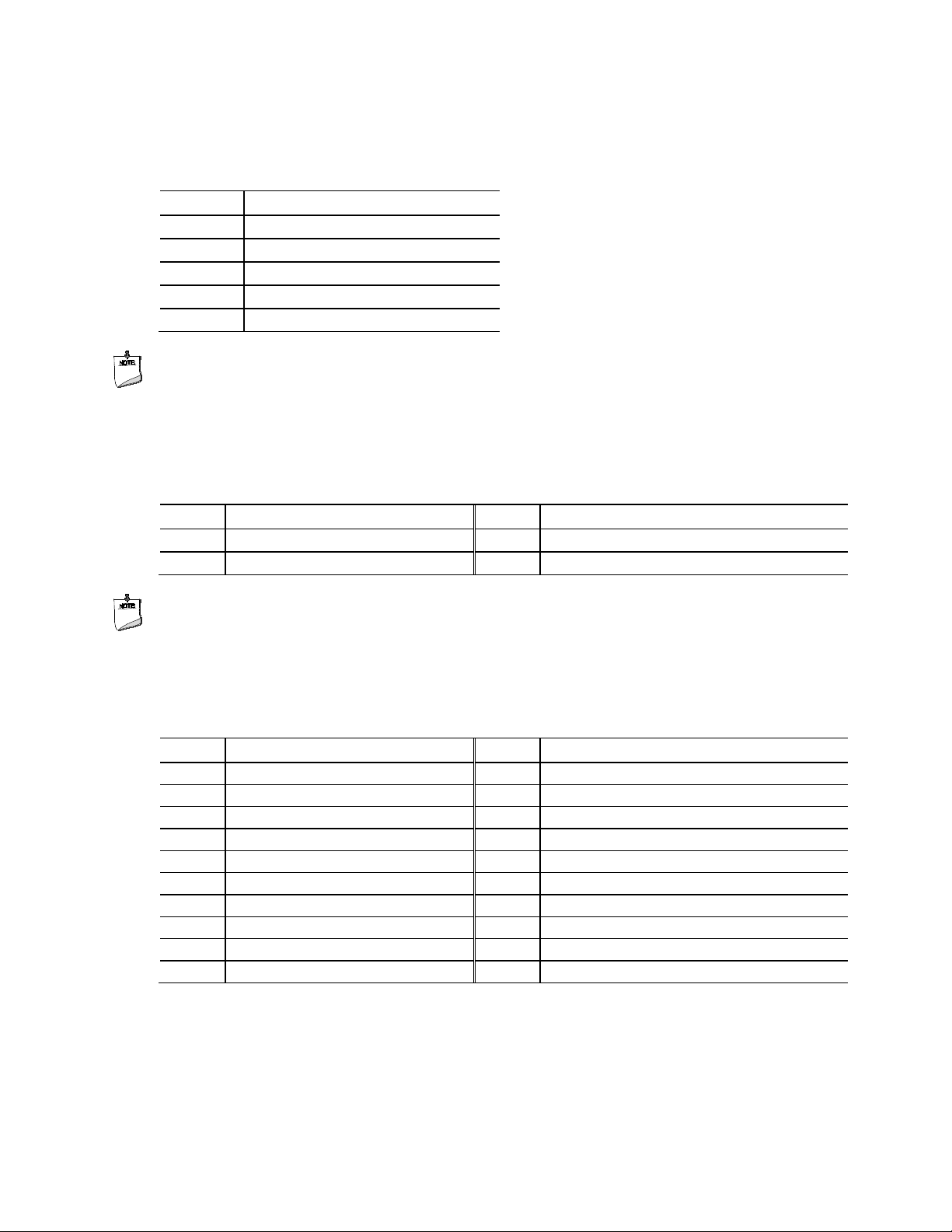
Pin
Signal Name
Pin
Signal Name
Pin
Signal Name
1
+5 V DC
2
D- 3 D+ 4 Ground
Pin
Signal Name
Pin
Signal Name
74
3.3V
75
GND
72
3.3V
73
GND
70
3.3V
71
GND
68
SUSCLK(32kHz) (O)(0/3.3V)
69
PEDET (NC-PCIe/GND-SATA)
66
Connector Key
67
N/C
64
Connector Key
65
Connector Key
60
Connector Key
61
Connector Key
58
N/C
59
Connector Key
56
N/C
57
GND
2.2.4.1 Signal Tables for the Connectors and Headers
Table 15. SATA Power Connector (1.25 mm pitch)
1 +5 V
2 +5 V
3 +3.3 V
4 GND
5 GND
NOTE
Connector is Molex* part number 53398-0571, 1.25 mm pitch PicoBlade* header, surface mount,
vertical, lead-free, 5 circuits.
Table 16. Single-Port Internal USB 2.0 Header (1.25 mm pitch)
NOTE
Connector is Molex part number 53398-0471, 1.25 mm pitch PicoBlade header, surface mount,
vertical, lead-free, 4 circuits.
Table 17. M.2 2280 Module (key type M) Connector
62 Connector Key 63 Connector Key
continued
46
Page 47

Table 17. M.2 2280 Module (key type M) Connector (continued)
Pin
Signal Name
Pin
Signal Name
54
PEWAKE# (I/O)(0/3.3V) or N/C
55
REFCLKP
52
CLKREQ# (I/O)(0/3.3V) or N/C
53
REFCLKN
50
PERST# (O)(0/3.3V) or N/C
51
GND
46
N/C
47
PETn0/SATA-A-
44
N/C
45
GND
42
N/C
43
PERp0/SATA-B-
40
N/C
41
PERn0/SATA-B+
38
DEVSLP (O)
39
GND
32
N/C
33
GND
30
N/C
31
PERp1
28
N/C
29
PERn1
26
N/C
27
GND
24
N/C
25
PETp2
18
3.3V
19
PERp2
16
3.3V
17
PERn2
14
3.3V
15
GND
12
3.3V
13
PETp3
10
DAS/DSS# (I/O)/LED1# (I)(0/3.3V)
11
PETn3
4
3.3V 5 PERn3
2
3.3V 3 GND 1 GND
Pin
Signal Name
2
+3.3 V DC (+3V3_DMIC)
3
Clock (DMIC_CLK)
4
Data (DMIC_DAT)
48 N/C 49 PETp0/SATA-A+
36 N/C 37 PETp1
34 N/C 35 PETn1
Technical Reference
22 N/C 23 PETn2
20 N/C 21 GND
8 N/C 9 GND
6 N/C 7 PERp3
Table 18. Digital Microphone (DMICS) Array Connector (1.25 mm Pitch)
1 Ground
NOTE
Connector is Aces part number 50273-0047C-002, 1.25 mm pitch header, surface mount, vertical,
lead-free, 4 circuits.
47
Page 48

Pin
Signal Name
1
+5VSB
2
Red HDD LED
4
Blue HDD LED
Pin
Signal Name
1
5VSTBY
2
GND 3 PWR_SWITCH#
4
HDMI_CEC
Table 19. Front Panel HDD LED Ring Connector (1.25 mm Pitch)
3 Green HDD LED
NOTE
Connector is Aces part number 50273-0047C-002, 1.25 mm pitch header, surface mount, vertical,
lead-free, 4 circuits.
Table 20. CEC Header (1.25 mm pitch)
NOTE
Connector is Aces part number 50273-0047C-002, 1.25 mm pitch header, surface mount, vertical,
lead-free, 4 circuits.
48
Page 49

2.2.4.2 Add-in Card Connectors
Pin
Signal Name
Description
Pin
Signal Name
Description
1
HDD_POWER_LED
Pull-up resistor (750 Ω)
2
POWER_LED_MAIN
[Out] Front panel LED (main
3
HDD_LED#
[Out] Hard disk activity
4
POWER_LED_ALT
[Out] Front panel LED (alt
5
GROUND
Ground
6
POWER_SWITCH#
[In] Power switch
9
+5V_DC
Power
10
Key
No pin
The board supports M.2 2242 and 2280 (key type M) modules.
• Supports M.2 SSD SATA drives
― Maximum bandwidth is approximately 540 MB/s
• Supports M.2 SSD Gen 3 PCIe AHCI and NVMe drives (PCIe x1, x2, and x4)
― Using PCIe x4 M.2 SSD maximum bandwidth is approximately 4000 MB/s
2.2.4.3 Type C connector
The board has several features that are supported via the Type C connector.
• Supports USB 3.1 Gen 2.0
― Maximum bandwidth is approximately 10 Gbit/s
• Supports Display port 1.2
― Maximum bandwidth is approximately 17.28 Gbit/s
• Supports Thunderbolt 3 PCIe x4 connection
― Maximum bandwidth is approximately 40 Gbit/s
Technical Reference
2.2.4.4 Front Panel Header (2.0 mm Pitch)
This section describes the functions of the front panel header. Table 21 lists the signal names of
the front panel header. Figure 13 is a connection diagram for the front panel header.
Table 21. Front Panel Header (2.0 mm Pitch)
to +5V
LED
7 RESET_SWITCH# [In] Reset switch 8 GROUND Ground
color)
color)
49
Page 50

LED State
Description
Off
Power off
Steady
Normal operation
Off
Power off
Secondary color blinking
Standby
Primary color steady (white)
Normal operation
Figure 13. Connection Diagram for Front Panel Header (2.0 mm Pitch)
2.2.4.4.1 Hard Drive Activity LED Header
Pins 1 and 3 can be connected to an LED to provide a visual indicator that data is being read from
or written to a hard drive. Proper LED function requires a SATA hard drive or optical drive
connected to an onboard SATA connector.
2.2.4.4.2 Reset Switch Header
Pins 5 and 7 can be connected to a momentary single pole, single throw (SPST) type switch that is
normally open. When the switch is closed, the board resets and runs the POST.
2.2.4.4.3 Power/Sleep LED Header
Pins 2 and 4 can be connected to a one- or two-color LED. Table 22 and Table 23 show the
possible LED states.
Table 22. States for a One-Color Power LED
Blinking Standby
Table 23. States for a Dual-Color Power LED
LED State Description
(amber)
50
NOTE
The LED behavior shown in Table 22 is default – other patterns may be set via BIOS setup.
Page 51

Technical Reference
2.2.4.4.4 Power Switch Header
Pins 6 and 8 can be connected to a front panel momentary-contact power switch. The switch
must pull the SW_ON# pin to ground for at least 50 ms to signal the power supply to switch on or
off. (The time requirement is due to internal debounce circuitry on the board.) At least two
seconds must pass before the power supply will recognize another on/off signal.
51
Page 52

Pin
Signal Name
Descriptive Name
2
DATA1
Serial Data 1
3
DATA0
Serial Data 0
4
GND
Ground
6
VDD
Power (3.3 V)
7
CMD
Command
8
DATA3
Serial Data 3
2.2.4.5 Micro SDXC Card Reader
The board has a micro Secure Digital (Micro SD) card reader that supports the Secure Digital
eXtended Capacity (SDXC) format, 3.01 specification.
Table 24. SDXC Card Reader Connector
1 CD Card Detection
5 CLK Serial Clock
9 DATA2 Serial Data 2
NOTE
The Micro SDXC card reader is not supported in Microsoft* Windows* 7
52
Page 53
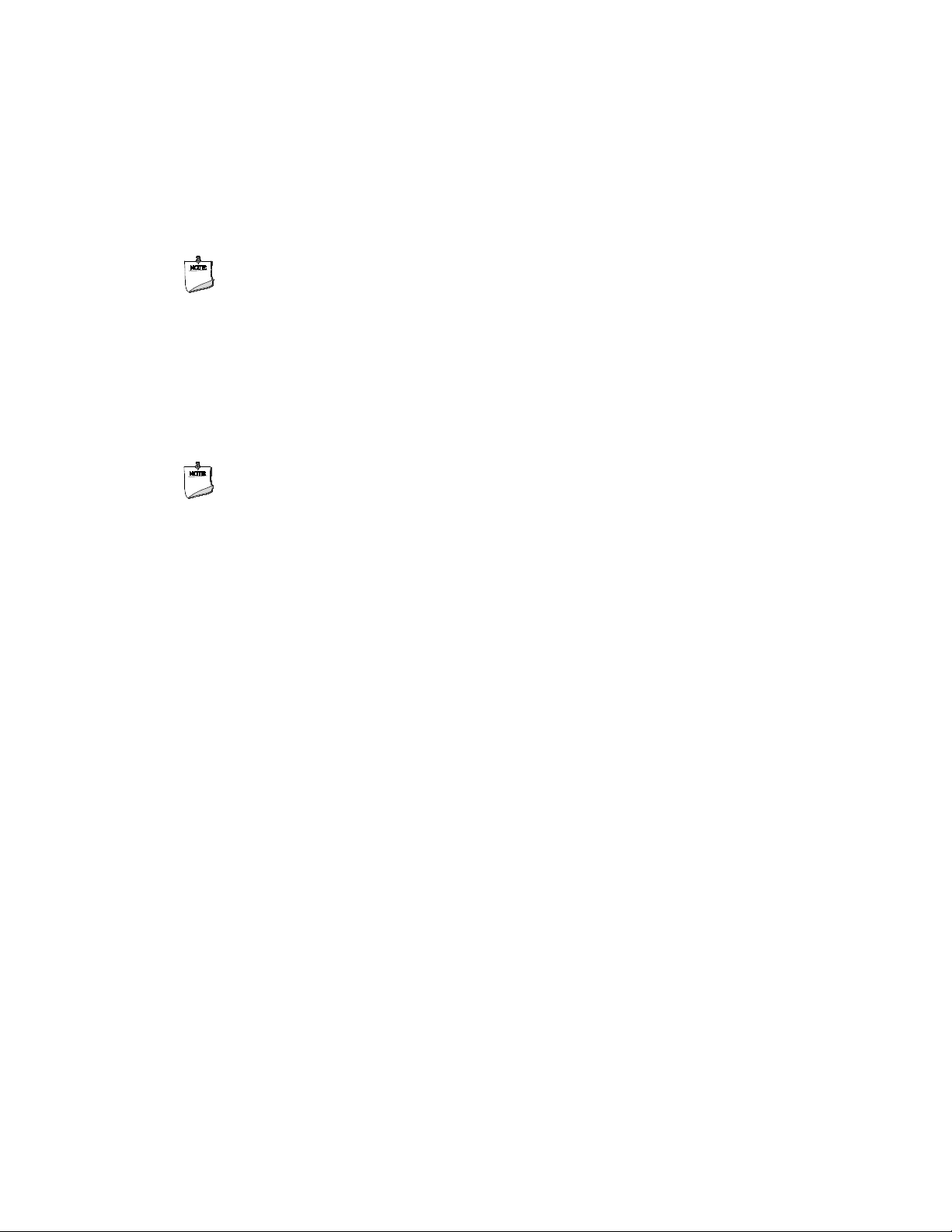
Technical Reference
2.2.4.6 Power Supply Connector
The board has the following power supply connector:
• External Power Supply – the board can be powered through a 12-19 V DC connector on the
back panel. The back panel DC connector is compatible with a 5.5 mm/OD (outer diameter)
and 2.5 mm/ID (inner diameter) plug, where the inner contact is +12-19 (±10%) V DC and the
shell is GND. The maximum current rating is 10 A.
NOTE
2.2.4.6.1 Power Sensing Circuit
The board has a power sensing circuit that:
• Manages CPU power usage to maintain system power consumption below 65 W.
• Designed for use with 65 W AC-DC adapters.
External power voltage, 12-19 V DC, is dependent on the type of power brick used.
NOTE
It is recommended that you disable this feature (via BIOS option) when using an AC-DC
adapter greater than 65 W.
53
Page 54

Item
Description
2.2.4.7 Internal USB 2.0 Single-Port Header (1.25 mm Pitch)
Figure 14 is a connection diagram for the internal USB header.
NOTE
• The +5 V DC power on the USB header is fused.
• Use only an internal USB connector that conforms to the USB 2.0 specification for high-speed
USB devices.
Figure 14. Connection Diagram for the Internal
USB 2.0 Single-Port Header (1.25 mm Pitch)
2.2.4.8 Consumer Infrared (CIR) Sensor
The Consumer Infrared (CIR) sensor on the front panel provides features that are designed to
comply with Microsoft Consumer Infrared usage models (RC-6).
The CIR feature is made up of the receiving sensor. The receiving sensor consists of a filtered
translated infrared input compliant with Microsoft CIR specifications.
Customers are required to provide their own media center compatible remote or smart phone
application for use with the Intel NUC. Figure 15 shows the location of the CIR sensor.
A CIR Sensor
Figure 15. Location of the CIR Sensor
54
Page 55

Technical Reference
Activity
Current Status
Action
Expected Behavior
PC
1,2
TV3
For information about
Refer to
HDMI CEC technology
http://www.hdmi.org/pdf/whitepaper/DesigningCECintoYourNextH
2.2.4.9 Consumer Electronics Control (CEC) Header
The board contains two mutually-exclusive methods for controlling HDMI CEC devices:
• External CEC adaptor connected via CEC connector (item K in Figure 12; pinout in Table 20)
• Onboard CEC control from the embedded controller via HDMI cable and BIOS setup. Expected
behavior is provided in Table 25 below.
Table 25. HDMI CEC expected behavior
Wake On TV Off Off TV on PC on
Standby by TV On On TV Standby PC sleep or power off4
Auto Turn Off TV (S0 -> S5) On On PC Shutdown TV standby3
Auto Turn On TV (S5 -> S0) Off Off PC On TV on3
Auto Turn Off TV (S0 -> S3) On On PC Sleep TV standby3
Auto Turn On TV (S3 -> S0) Off Off PC On TV on3
Notes:
1. HDMI CEC Control enabled in BIOS Setup and in TV setup, if necessary. Please consult your TV’s documentation.
2. Fast Boot and Deep S4/S5 disabled in BIOS Setup.
3. Results seen with Panasonic LED TV VIERA TH-40A400W. Other TVs may have different results due to variable implementations of
CEC features.
4. PC power off behavior dependent upon power button setting in operating system.
5. If using external CEC adaptor, onboard CEC control must be disabled in BIOS Setup.
NOTE
CEC Connector is Aces part number 50273-0047C-002, 1.25 mm pitch header, surface mount,
vertical, lead-free, 4 circuits.
DMIProduct.pdf
2.2.4.10 Front Panel LED Ring
The board supports a front panel HDD LED ring which is connected through Item C shown in
Figure 12. The Front panel HDD LED Ring is configurable within the bios under the Power tab
within Advanced settings. Table 21 lists the signal names of the front panel LED ring connector.
Table 26 lists the available settings for the front panel LED ring within BIOS.
Table 26. Front Panel LED Ring Options
Bios Option Possible Configurations
Front Panel HDD LED Ring Color Yellow, cyan, magenta, blue, red, green and white.
55
Page 56
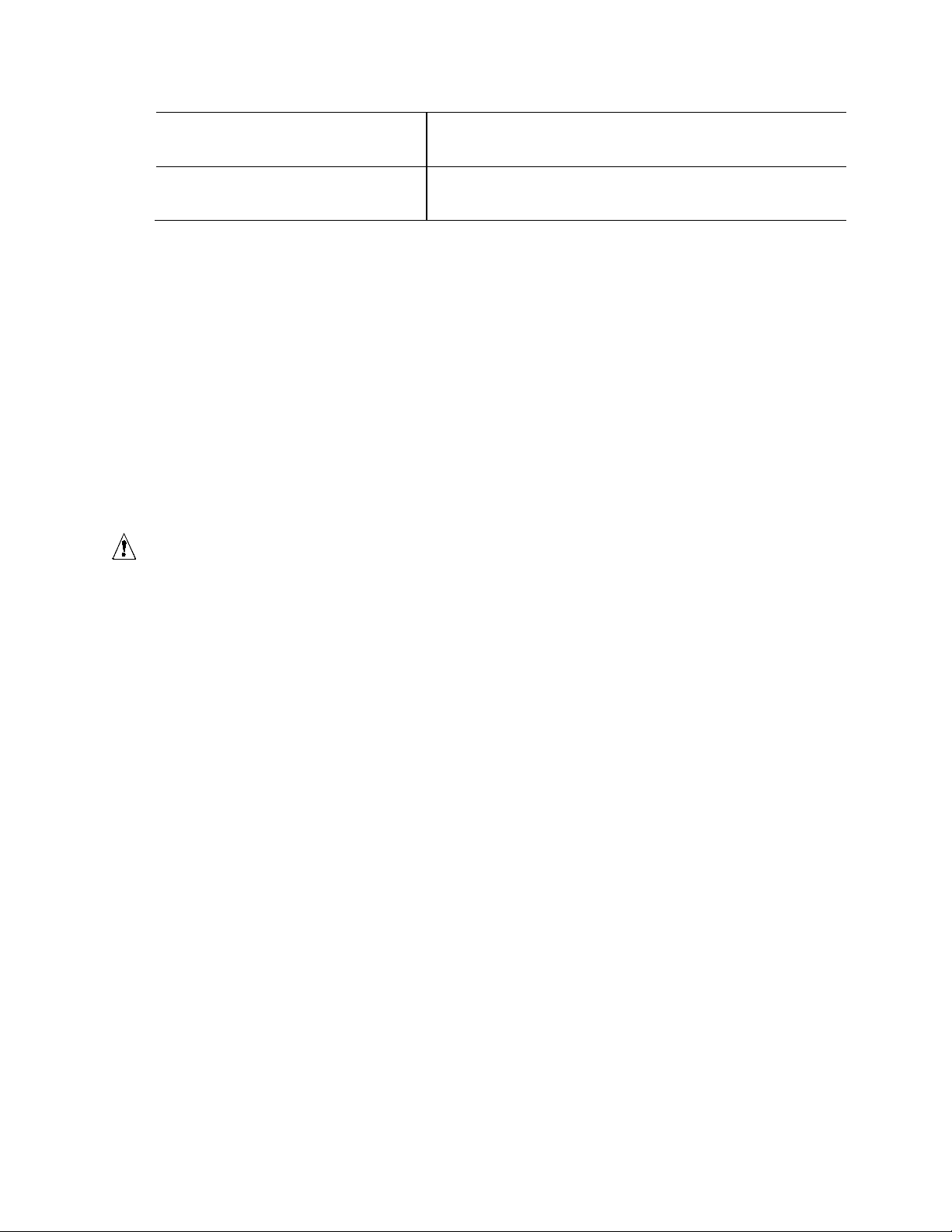
Front Panel HDD LED Ring Brightness
0%, 50% 100%
Front Panel HDD LED Ring Activity Indicator
None, Power indicator, HDD Activity or Software defined
2.2.4.11 Digital Microphone Array
The digital microphone array consists of dual front facing digital microphones located on either
side of the front panel HDD LED ring to minimize acoustic interference. The digital microphone
array is intended to be used with a digital assistant like Mircosoft’s Cortana*. Item L in Figure 12
shows the location of the digital microphone array connector. Table 18 lists the signal names of
the DMIC connector. See Chapter ?? for the physical location of the DMIC array on the Intel NUC
Kit NUC7i5BN[x] and Intel NUC Kit NUC7i7BNH chassis.
2.3 BIOS Security Jumper
CAUTION
Do not move a jumper with the power on. Always turn off the power and unplug the power cord
from the computer before changing a jumper setting. Otherwise, the board could be damaged.
Figure 16 shows the location of the BIOS Security Jumper. The 3-pin jumper determines the
BIOS Security program’s mode.
Table 20 describes the jumper settings for the three modes: normal, lockdown, and
configuration.
56
Page 57
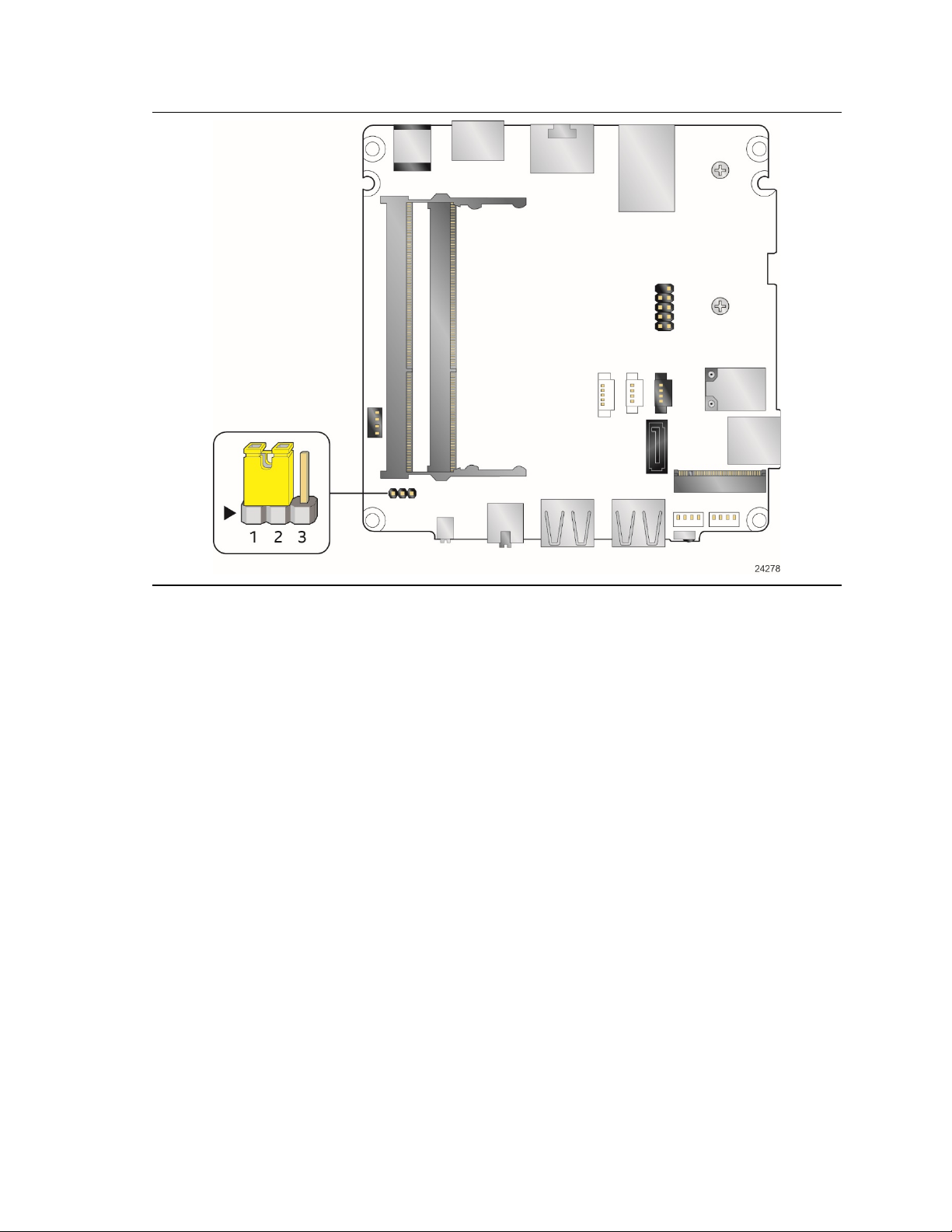
Technical Reference
Figure 16. Location of the BIOS Security Jumper
57
Page 58
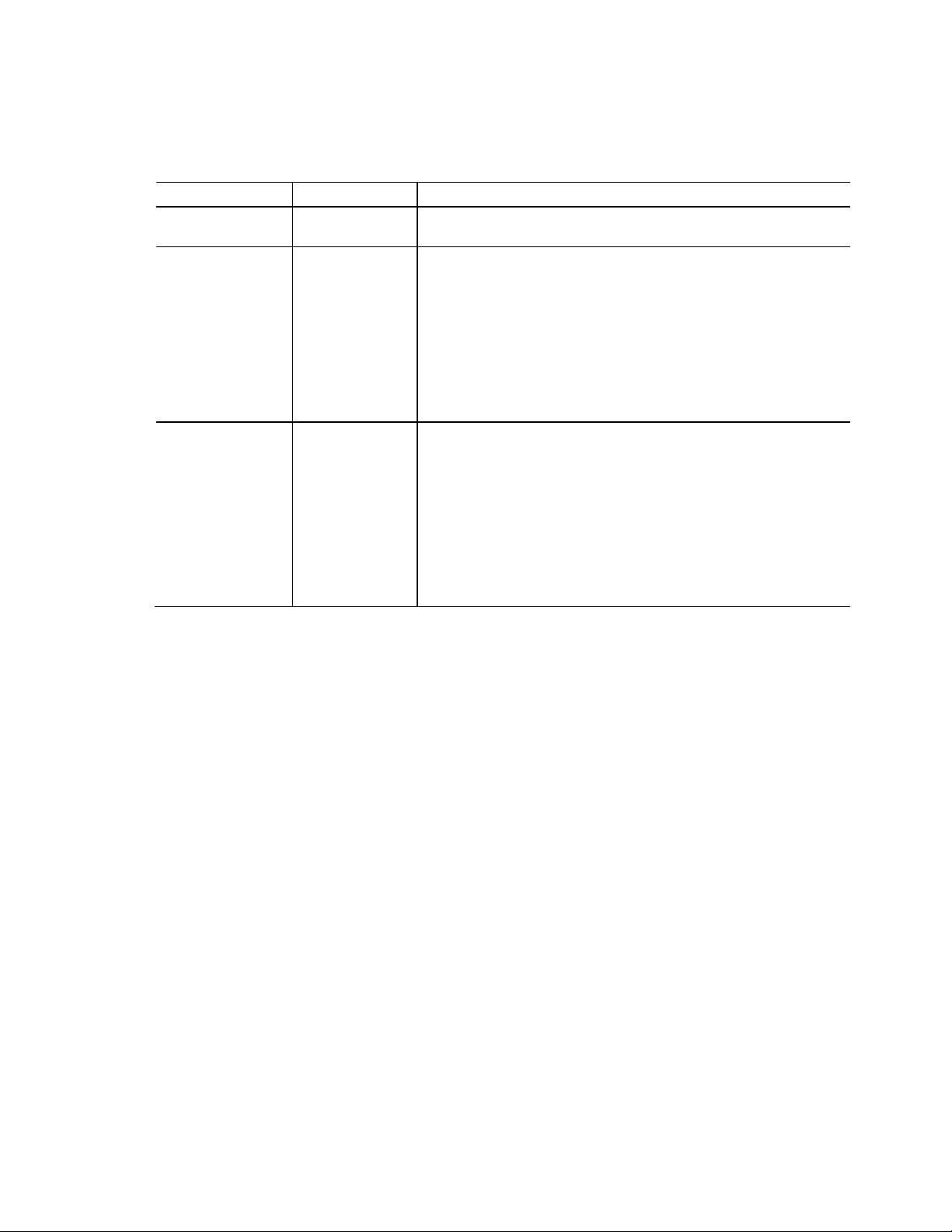
Normal
1-2
The BIOS uses current configuration information and passwords for
Lockdown
2-3
The BIOS uses current configuration information and passwords for
Table 20 lists the settings for the jumper.
Table 20. BIOS Security Jumper Settings
Function/Mode Jumper Setting Configuration
Configuration None BIOS Recovery Update process if a matching *.bio file is found. Recovery
booting.
booting, except:
• All POST Hotkeys are suppressed (prompts are not displayed and keys
are not accepted. For example, F2 for Setup, F10 for the Boot Menu).
• Power Button Menu is not available (see Section 3.7.4 Power Button
Menu).
BIOS updates are not available except for automatic Recovery due to flash
corruption.
Update can be cancelled by pressing the Esc key.
If the Recovery Update was cancelled or a matching *.bio file was not
found, a Config Menu will be displayed. The Config Menu consists of the
following (selected Power Button Menu options):
[1] Suppress this menu until the BIOS Security Jumper is replaced.
[2] Clear BIOS User and Supervisor Passwords.
See Section 3.7.4 Power Button Menu.
58
Page 59
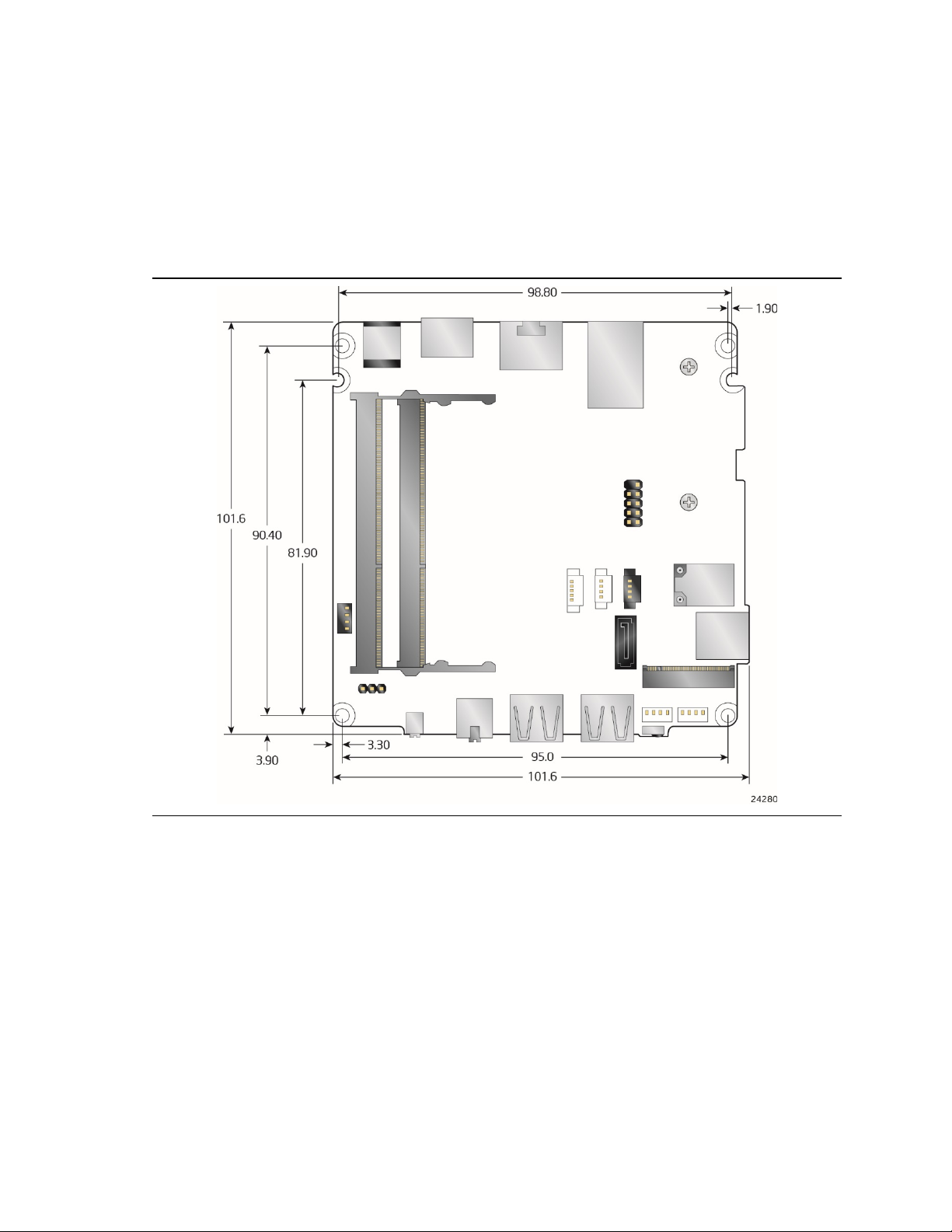
2.4 Mechanical Considerations
2.4.1 Form Factor
The board is designed to fit into a custom chassis. Figure 17 illustrates the mechanical form
factor for the board. Dimensions are given in inches [millimeters].
Technical Reference
Figure 17. Board Dimensions
59
Page 60

Fan Header
Maximum Available Current
Figure 18 shows the height dimensions of the board.
Figure 18. Board Height Dimensions
2.5 Electrical Considerations
2.5.1 Power Supply Considerations
System power requirements will depend on actual system configurations chosen by the
integrator, as well as end user expansion preferences. It is the system integrator’s responsibility
to ensure an appropriate power budget for the system configuration is properly assessed based
on the system-level components chosen.
2.5.2 Fan Header Current Capability
Table 27 lists the current capability of the fan header.
Table 27. Fan Header Current Capability
Processor fan .5 A
60
Page 61

2.6 Thermal Considerations
CAUTION
Technical Reference
A chassis with a maximum internal ambient temperature of 50 oC at the processor fan inlet is
recommended. If the internal ambient temperature exceeds 50
required to ensure components do not exceed their maximum case temperature.
o
C, further thermal testing is
CAUTION
Failure to ensure appropriate airflow may result in reduced performance of both the processor
and/or voltage regulator or, in some instances, damage to the board.
All responsibility for determining the adequacy of any thermal or system design remains solely
with the system integrator. Intel makes no warranties or representations that merely following the
instructions presented in this document will result in a system with adequate thermal
performance.
CAUTION
Ensure that the ambient temperature does not exceed the board’s maximum operating
temperature. Failure to do so could cause components to exceed their maximum case
temperature and malfunction. For information about the maximum operating temperature, see
the environmental specifications in Section 2.8.
CAUTION
Ensure that proper airflow is maintained in the processor voltage regulator circuit. Failure to do
so may result in shorter than expected product lifetime.
61
Page 62
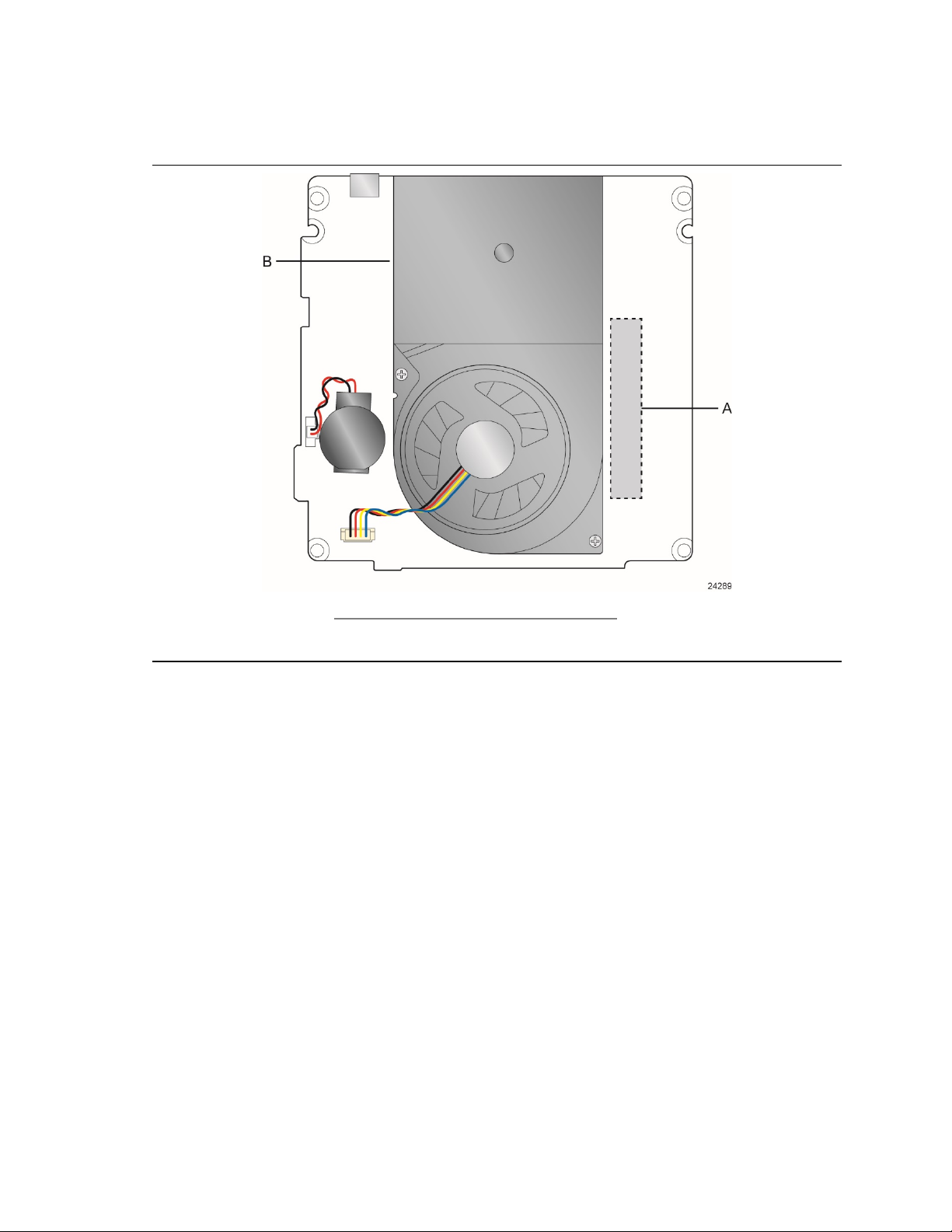
Item
Description
Figure 19 shows the locations of the localized high temperature zones.
A Processor voltage regulator area
B Thermal solution
Figure 19. Localized High Temperature Zones
62
Page 63
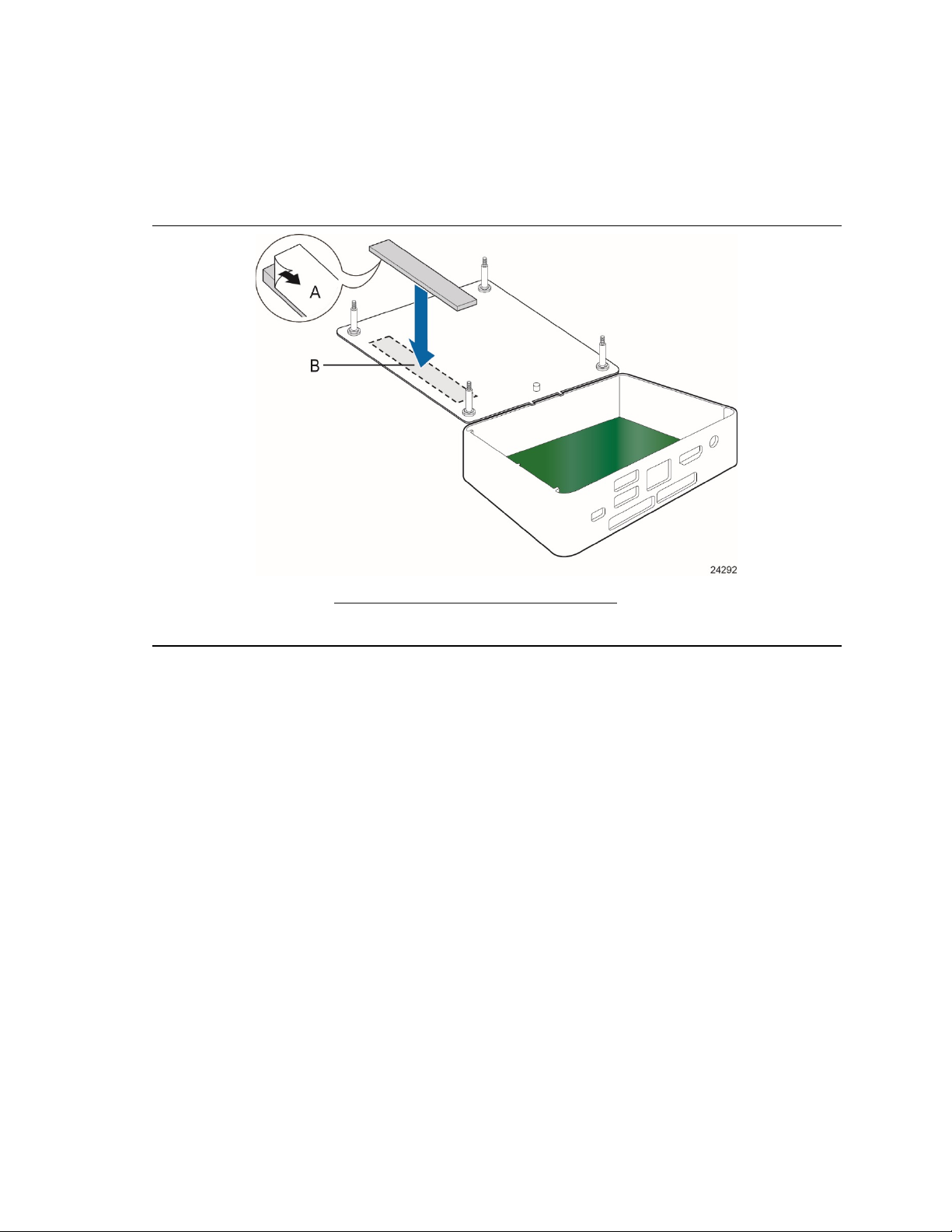
Technical Reference
A thermal pad has been installed for the bottom of the chassis to improve the thermal
performance when using M.2 devices that operate at higher temperatures. If the thermal pad
ever needs to be replaced, Figure 20 shows the installation area of the thermal pad for the Intel
NUC Kit NUC7i5BNK.
Item Description
A Thermal Pad
B Thermal Pad Installation Area
Figure 20. Installation Area of Thermal Pad for Intel NUC Kit NUC7i5BNK
63
Page 64

Item
Description
A
Thermal Pad
Figure 21 shows the installation area of the thermal pad for the Intel NUC Kit
NUC7i5BNH/NUC7i7BNH.
B Thermal Pad Installation Area
Figure 21. Installation area of Thermal Pad for Intel NUC Kit NUC7i5BNH/NUC7i7BNH
64
Page 65

Technical Reference
Component
Maximum Case Temperature
Processor
For processor case temperature, see processor datasheets and processor
Component
Tcontrol
For information about
Refer to
Processor datasheets and specification updates
Section 1.2, page 20
Table 28 provides maximum case temperatures for the components that are sensitive to thermal
changes. The operating temperature, current load, or operating frequency could affect case
temperatures. Maximum case temperatures are important when considering proper airflow to
cool the board.
Table 28. Thermal Considerations for Components
specification updates
To ensure functionality and reliability, the component is specified for proper operation when
Case Temperature is maintained at or below the maximum temperature listed in Table 29. This is
a requirement for sustained power dissipation equal to Thermal Design Power (TDP is specified
as the maximum sustainable power to be dissipated by the components). When the component is
dissipating less than TDP, the case temperature should be below the Maximum Case
Temperature. The surface temperature at the geometric center of the component corresponds to
Case Temperature.
It is important to note that the temperature measurement in the system BIOS is a value reported
by embedded thermal sensors in the components and does not directly correspond to the
Maximum Case Temperature. The upper operating limit when monitoring this thermal sensor is
Tcontrol.
Table 29. Tcontrol Values for Components
Processor For processor case temperature, see processor datasheets and processor
specification updates
65
Page 66

Temperature
Non-Operating
-40 °C to +60 °C
Operating
0 °C to +35 °C
Unpackaged
50 g trapezoidal waveform
Velocity change of 170 inches/s²
Packaged
Half sine 2 millisecond
<20
36
167 21-40
30
152
41-80
24
136
Vibration
Unpackaged
5 Hz to 20 Hz: 0.01 g² Hz sloping up to 0.02 g² Hz
20 Hz to 500 Hz: 0.02 g² Hz (flat)
40 Hz to 500 Hz: 0.015 g² Hz sloping down to 0.00015 g² Hz
2.7 Reliability
The Mean Time Between Failures (MTBF) prediction is calculated using component and
subassembly random failure rates. The calculation is based on the Telcordia SR-332 Issue 2,
Method I, Case 3, 55 ºC ambient. The MTBF prediction is used to estimate repair rates and spare
parts requirements. The MTBF for Intel NUC7i5BNB board is TBD. The MTBF for Intel
NUC7i7BNB board is TBD.
2.8 Environmental
Table 30 lists the environmental specifications for the board.
Table 30. Environmental Specifications
Parameter Specification
The operating temperature of the board may be determined by measuring the air
temperature from the junction of the heatsink fins and fan, next to the attachment screw,
in a closed chassis, while the system is in operation.
Shock
Product Weight (pounds) Free Fall (inches) Velocity Change (inches/s²)
81-100 18 118
Packaged 5 Hz to 40 Hz: 0.015 g² Hz (flat)
Note: Before attempting to operate this board, the overall temperature of the board must be above the minimum
operating temperature specified. It is recommended that the board temperature be at least room temperature
before attempting to power on the board. The operating and non-operating environment must avoid condensing
humidity.
66
Page 67

3 Overview of BIOS Features
3.1 Introduction
The board uses Intel Visual BIOS that is stored in the Serial Peripheral Interface Flash Memory
(SPI Flash) and can be updated using a disk-based program. The SPI Flash contains the Visual
BIOS Setup program, POST, the PCI auto-configuration utility, LAN EEPROM information, and
Plug and Play support.
The BIOS displays a message during POST identifying the type of BIOS and a revision code. The
initial production BIOSs are identified as BNKBL357.86A.
The Visual BIOS Setup program can be used to view and change the BIOS settings for the
computer. The BIOS Setup program is accessed by pressing the <F2> key after the Power-On
Self-Test (POST) memory test begins and before the operating system boot begins.
NOTE
The maintenance menu is displayed only when the board is in configure mode. Section 2.3 on
page 56 shows how to put the board in configure mode.
67
Page 68
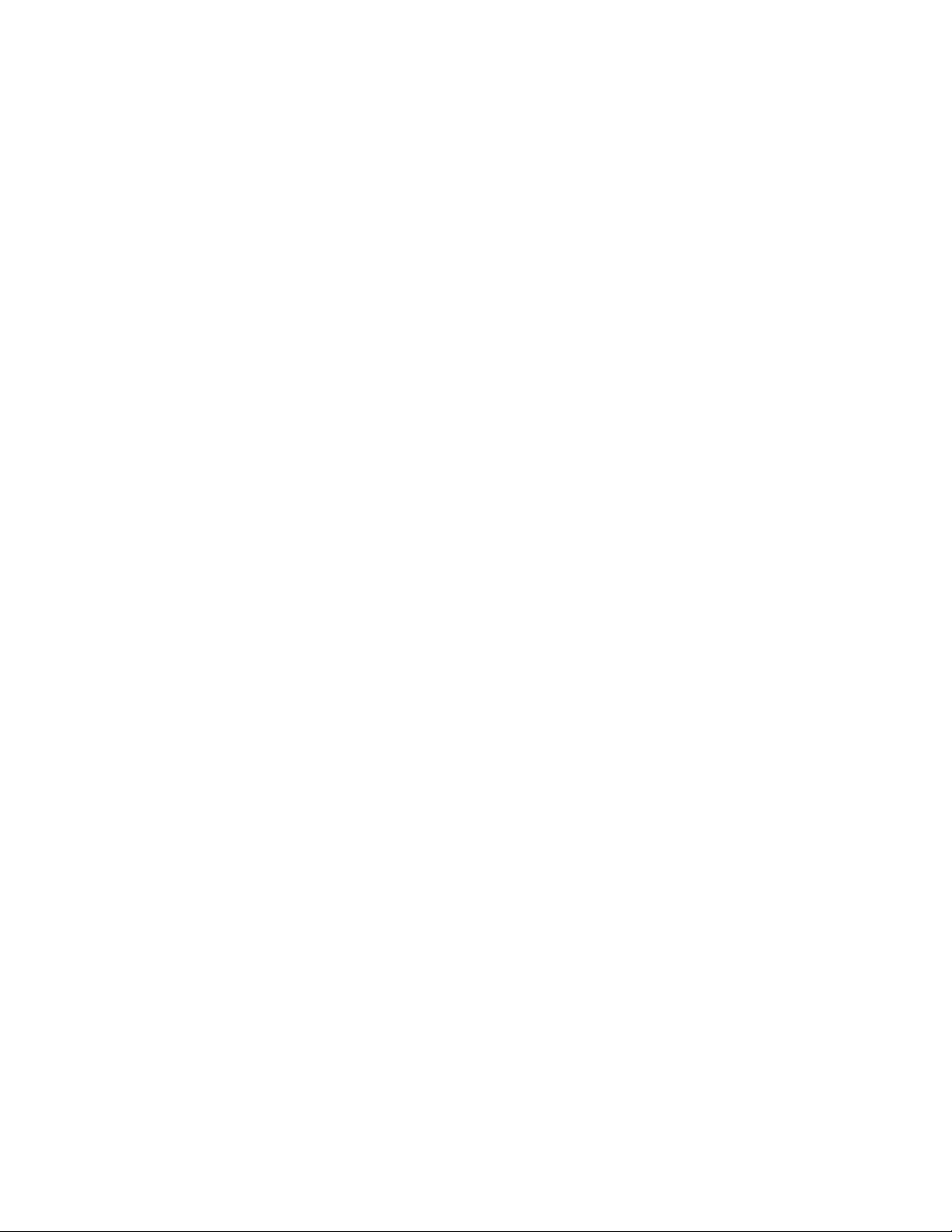
3.2 BIOS Flash Memory Organization
The Serial Peripheral Interface Flash Memory (SPI Flash) includes a 64 Mb flash memory device.
3.3 System Management BIOS (SMBIOS)
SMBIOS is a Desktop Management Interface (DMI) compliant method for managing computers in
a managed network.
The main component of SMBIOS is the Management Information Format (MIF) database, which
contains information about the computing system and its components. Using SMBIOS, a system
administrator can obtain the system types, capabilities, operational status, and installation dates
for system components. The MIF database defines the data and provides the method for
accessing this information. The BIOS enables applications such as third-party management
software to use SMBIOS. The BIOS stores and reports the following SMBIOS information:
• BIOS data, such as the BIOS revision level
• Fixed-system data, such as peripherals, serial numbers, and asset tags
• Resource data, such as memory size, cache size, and processor speed
• Dynamic data, such as event detection and error logging
Non-Plug and Play operating systems require an additional interface for obtaining the SMBIOS
information. The BIOS supports an SMBIOS table interface for such operating systems. Using
this support, an SMBIOS service-level application running on a non-Plug and Play operating
system can obtain the SMBIOS information. Additional board information can be found in the
BIOS under the Additional Information header under the Main BIOS page.
3.4 Legacy USB Support
Legacy USB support enables USB devices to be used even when the operating system’s USB
drivers are not yet available. Legacy USB support is used to access the BIOS Setup program, and
to install an operating system that supports USB. By default, Legacy USB support is set to
Enabled.
Legacy USB support operates as follows:
1. When you apply power to the computer, legacy support is disabled.
2. POST begins.
3. Legacy USB support is enabled by the BIOS allowing you to use a USB keyboard to enter and
configure the BIOS Setup program and the maintenance menu.
4. POST completes.
5. The operating system loads. While the operating system is loading, USB keyboards and mice
are recognized and may be used to configure the operating system. (Keyboards and mice are
not recognized during this period if Legacy USB support was set to Disabled in the BIOS
Setup program.)
6. After the operating system loads the USB drivers, all legacy and non-legacy USB devices are
recognized by the operating system, and Legacy USB support from the BIOS is no longer
used.
68
Page 69

Overview of BIOS Features
For information about
Refer to
BIOS update utilities
http://www.intel.com/content/www/us/en/support/boards-an d-
To install an operating system that supports USB, verify that Legacy USB support in the BIOS
Setup program is set to Enabled and follow the operating system’s installation instructions.
3.5 BIOS Updates
The BIOS can be updated using one of the following methods:
• Intel Express BIOS Update Utility, which enables automated updating while in the Windows
environment. Using this utility, the BIOS can be updated from a file on a hard disk, a USB
drive (a flash drive or a USB hard drive), or a CD-ROM, or from the file location on the Web.
• Intel Flash Memory Update Utility, which requires booting from DOS. Using this utility, the
BIOS can be updated from a file on a hard disk, a USB drive (a flash drive or a USB hard drive),
or a CD-ROM.
• Intel®
• Intel® Visual BIOS has an option to update the BIOS from a valid .bio file located on a hard
• Using Front Panel menu option
Both utilities verify that the updated BIOS matches the target system to prevent accidentally
installing an incompatible BIOS.
F7 switch during POST allows a user to select where the BIOS .bio file is located and
perform the update from that location/device. Similar to performing a BIOS Recovery without
removing the BIOS configuration jumper.
disk or USB drive. Enter Intel Visual BIOS by pressing <F2> during POST.
NOTE
Review the instructions distributed with the upgrade utility before attempting a BIOS update.
kits/000005636.html
3.5.1 Language Support
The BIOS Setup program and help messages are supported in US English. Check the Intel web
site for support.
3.6 BIOS Recovery
3.6
It is unlikely that anything will interrupt a BIOS update; however, if an interruption occurs, the
BIOS could be damaged. Table 31 lists the drives and media types that can and cannot be used
3.6
for BIOS recovery. The BIOS recovery media does not need to be made bootable.
3.6
3.6
3.6
69
Page 70

Media Type
(Note)
Can be used for BIOS recovery?
Hard disk drive (connected to SATA or USB)
Yes
CD/DVD drive (connected to SATA or USB)
Yes
USB diskette drive (with a 1.4 MB diskette)
No (BIOS update file is bigger than 1.4 MB size limit)
For information about
Refer to
BIOS recovery
http://www.intel.com/support/motherboards/desktop/sb/cs-034524.htm
Table 31. Acceptable Drives/Media Types for BIOS Recovery
USB flash drive Yes
NOTE
Supported file systems for BIOS recovery:
• NTFS (sparse, compressed, or encrypted files are not supported)
• FAT32
• FAT16
• FAT12
• ISO 9660
70
Page 71

Overview of BIOS Features
<Enter>
Exits the menu, and boots from the selected device
<Esc>
Exits the menu and boots according to the boot priority defined
3.7 Boot Options
In the BIOS Setup program, the user can choose to boot from a hard drive, optical drive,
removable drive, or the network. The default setting is for the optical drive to be the first boot
device, the hard drive second, removable drive third, and the network fourth.
NOTE
Optical drives are not supported by the onboard SATA connectors. Optical drives are supported
only via the USB interfaces.
3.7.1 Network Boot
The network can be selected as a boot device. This selection allows booting from the onboard
LAN or a network add-in card with a remote boot ROM installed.
Pressing the <F12> key during POST automatically forces booting from the LAN. To use this key
during POST, the User Access Level in the BIOS Setup program's Security menu must be
set to Full.
3.7.2 Booting Without Attached Devices
For use in embedded applications, the BIOS has been designed so that after passing the POST,
the operating system loader is invoked even if the following devices are not present:
• Video adapter
• Keyboard
• Mouse
3.7.3 Changing the Default Boot Device During POST
Pressing the <F10> key during POST causes a boot device menu to be displayed. This menu
displays the list of available boot devices. Table 32 lists the boot device menu options.
Table 32. Boot Device Menu Options
Boot Device Menu Function Keys Description
<↑> or <↓> Selects a default boot device
through BIOS setup
71
Page 72

3.7.4 Power Button Menu
As an alternative to Back-to-BIOS Mode or normal POST Hotkeys, the user can use the power
button to access a menu. The Power Button Menu is accessible via the following sequence:
1. System is in S4/S5 (not G3)
2. User pushes the power button and holds it down for 3 seconds
3. The front panel power button LED will change from Blue to Amber when the user can release
the power button.
4. User releases the power button before the 4-second shutdown override
If this boot path is taken, the BIOS will use default settings, ignoring settings in VPD where
possible.
At the point where Setup Entry/Boot would be in the normal boot path, the BIOS will display the
following prompt and wait for a keystroke:
[ESC] Normal Boot
[F2] Intel Visual BIOS
[F3] Disable Fast Boot
[F4] BIOS Recovery
[F7] Update BIOS
[F10] Enter Boot Menu
[F12] Network Boot
[F2] Enter Setup is displayed instead if Visual BIOS is not supported.
[F3] Disable Fast Boot is only displayed if at least one Fast Boot optimization is enabled.
[F9] Remote Assistance is only displayed if Remote Assistance is supported.
If an unrecognized key is hit, then the BIOS will beep and wait for another keystroke. If one of the
listed hotkeys is hit, the BIOS will follow the indicated boot path. Password requirements must
still be honored.
If Disable Fast Boot is selected, the BIOS will disable all Fast Boot optimizations and reset the
system.
72
Page 73

Overview of BIOS Features
Password Set
Password During Boot
Neither
None
Master only
None
User only
User only
Master and User Set
Master or User
3.8 Hard Disk Drive Password Security Feature
The Hard Disk Drive Password Security feature blocks read and write accesses to the hard disk
drive until the correct password is given. Hard Disk Drive Passwords are set in BIOS SETUP and
are prompted for during BIOS POST. For convenient support of S3 resume, the system BIOS will
automatically unlock drives on resume from S3. Valid password characters are A-Z, a-z, and 0-9.
Passwords may be up to 19 characters in length.
The User hard disk drive password, when installed, will be required upon each power-cycle until
the Master Key or User hard disk drive password is submitted.
The Master Key hard disk drive password, when installed, will not lock the drive. The Master Key
hard disk drive password exists as an unlock override in the event that the User hard disk drive
password is forgotten. Only the installation of the User hard disk drive password will cause a hard
disk to be locked upon a system power-cycle.
Table 33 shows the effects of setting the Hard Disk Drive Passwords.
Table 33. Master Key and User Hard Drive Password Functions
During every POST, if a User hard disk drive password is set, POST execution will pause with the
following prompt to force the user to enter the Master Key or User hard disk drive password:
Enter Hard Disk Drive Password:
Upon successful entry of the Master Key or User hard disk drive password, the system will
continue with normal POST.
If the hard disk drive password is not correctly entered, the system will go back to the above
prompt. The user will have three attempts to correctly enter the hard disk drive password. After
the third unsuccessful hard disk drive password attempt, the system will halt with the message:
Hard Disk Drive Password Entry Error
A manual power cycle will be required to resume system operation.
NOTE
As implemented on Intel NUC Board NUC7i5BNB and Intel NUC Board NUC7i7BNB, Hard Disk
Drive Password Security is only supported on either SATA port 0 (M.2 ) or SATA Port 1 (onboard
SATA connector). The passwords are stored on the hard disk drive so if the drive is relocated to
another computer that does not support Hard Disk Drive Password Security feature, the drive will
not be accessible.
Currently, there is no industry standard for implementing Hard Disk Drive Password Security on
AHCI or NVME drives. Hard drive encryption can still be implemented and does not require Hard
Disk Drive Password Security.
73
Page 74
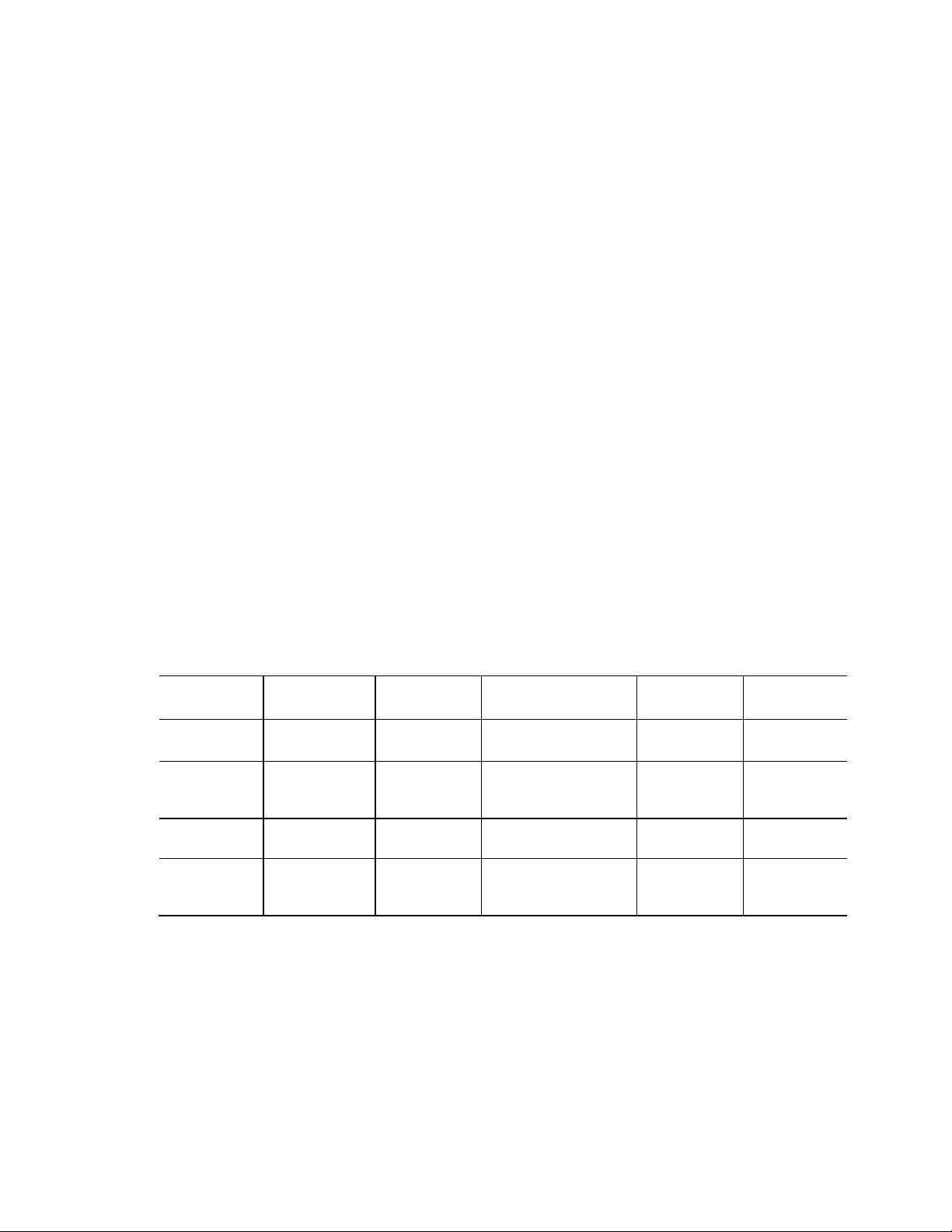
Supervisor
Password to
Password
Neither
Can change all
Can change all
None
None
None
Supervisor only
Can change all
Can change a
Supervisor Password
Supervisor
None
Supervisor and
Can change all
Can change a
Supervisor Password
Supervisor or
Supervisor or
3.9 BIOS Security Features
The BIOS includes security features that restrict access to the BIOS Setup program and who can
boot the computer. A supervisor password and a user password can be set for the BIOS Setup
program and for booting the computer, with the following restrictions:
• The supervisor password gives unrestricted access to view and change all the Setup options
in the BIOS Setup program. This is the supervisor mode.
• The user password gives restricted access to view and change Setup options in the BIOS
Setup program. This is the user mode.
• If only the supervisor password is set, pressing the <Enter> key at the password prompt of
the BIOS Setup program allows the user restricted access to Setup.
• If both the supervisor and user passwords are set, users can enter either the supervisor
password or the user password to access Setup. Users have access to Setup respective to
which password is entered.
• Setting the user password restricts who can boot the computer. The password prompt will be
displayed before the computer is booted. If only the supervisor password is set, the
computer boots without asking for a password. If both passwords are set, the user can enter
either password to boot the computer.
• For enhanced security, use different passwords for the supervisor and user passwords.
• Valid password characters are A-Z, a-z, and 0-9. Passwords may be up to 20 characters in
length.
• To clear a set password, enter a blank password after entering the existing password.
Table 34 shows the effects of setting the supervisor password and user password. This table is
for reference only and is not displayed on the screen.
Table 34. Supervisor and User Password Functions
Password Set
User only N/A Can change all
user set
Note: If no password is set, any user can change all Setup options.
Mode
options
options
options
(Note)
User Mode Setup Options
options
limited number
of options
options
limited number
of options
(Note)
Enter Password
Clear User Password
Enter Password
Enter Setup
User User
user
During Boot
user
74
Page 75
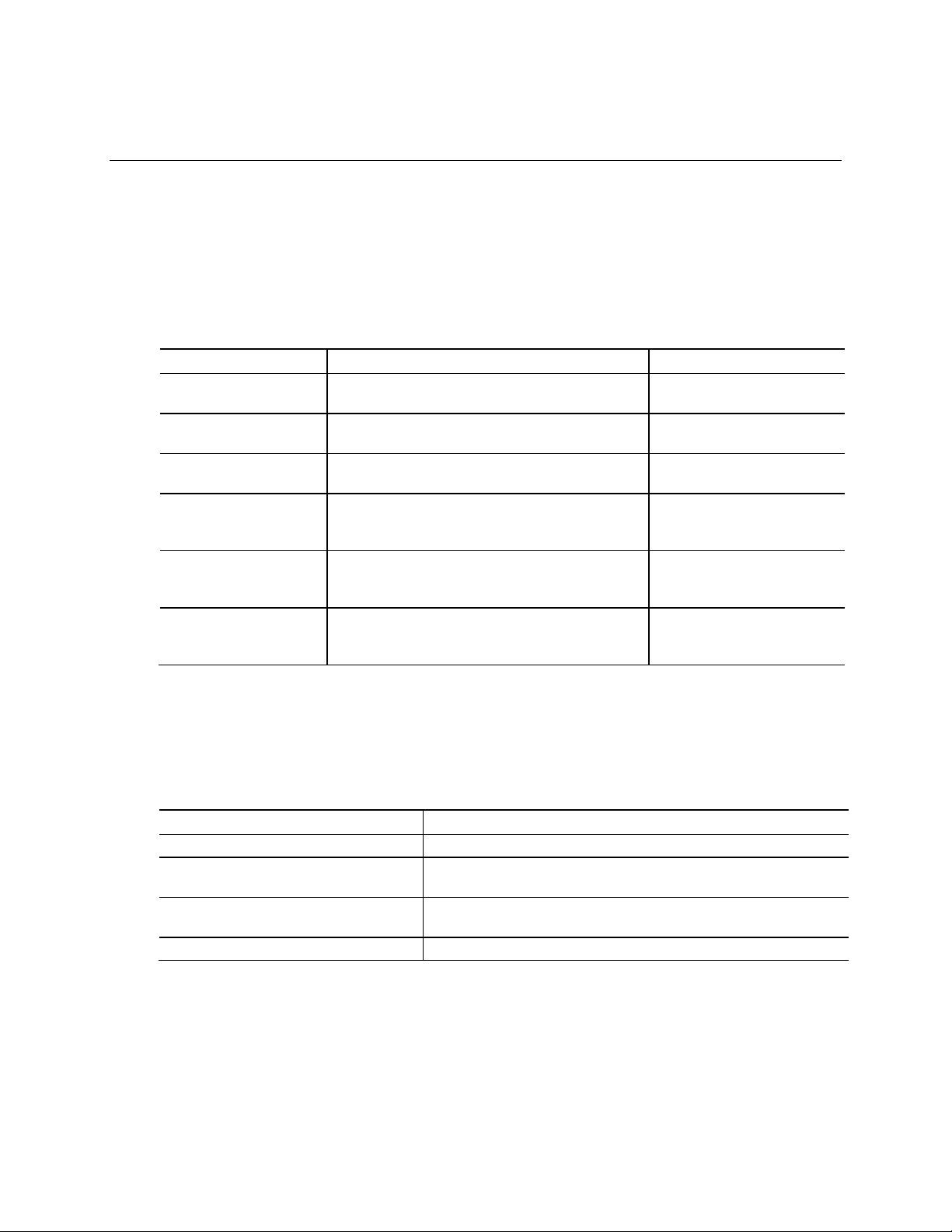
Power-on
Solid on primary color. Indicates S0 state.
Default to On; can be disabled
S3 Standby
Blink alternate color .25 seconds on, .25 seconds off,
Default behavior; can be
Intel Ready Mode
Blink primary color, 1 second on, 1 second off,
Memory error
On-off (1.0 second each) three times, then 2.5-second
Thermal trip warning
Blink primary color .25 seconds on, .25 seconds off, .25
seconds on, .25 seconds off. This will result in a total of
Error Message
Explanation
CMOS Battery Low
The battery may be losing power. Replace the battery soon.
Memory Size Decreased
Memory size has decreased since the last boot. If no memory was
No Boot Device Available
System did not find a device to boot.
4 Error Messages and Blink Codes
4.1 Front-panel Power LED Blink Codes
Whenever a recoverable error occurs during POST, the BIOS causes the board’s front panel
power LED to blink an error message describing the problem (see Table 35).
Table 35. Front-panel Power LED Blink Codes
Type Pattern Note
via BIOS Setup
indefinitely. Indicates S3 state.
indefinitely.
BIOS update in progress Off when the update begins, then primary color on for
0.5 seconds, then off for 0.5 seconds. The pattern
repeats until the BIOS update is complete.
pause (off), entire pattern repeats (blinks and pause)
until the system is powered off.
16 blinks (blink for 8 seconds).
4.2 BIOS Error Messages
Table 30 lists the error messages and provides a brief description of each.
Table 30. BIOS Error Messages
CMOS Checksum Bad The CMOS checksum is incorrect. CMOS memory may have been
corrupted. Run Setup to reset values.
changed via BIOS Setup
removed, then memory may be bad.
75
Page 76

Kensington* Anti-Theft Key Lock Hole
Micro SDXC Card Reader
Power Switch and Power LED
Speaker/Headset Jack
USB 3.0 Connectors
5 Intel NUC Kit Features
5.1 Chassis Front Panel Features
Intel NUC Board NUC7i5BNB board can be found integrated into Intel® NUC Kit NUC7i5BNH and
Intel® NUC Kit NUC7i5BNK. Intel NUC Board NUC7i7BNB board can be found integrated into
Intel® NUC Kit NUC7i7BNH. Figure 22 and Figure 23 shows the location of the features located on
or near the front of the chassis.
Figure 22. Intel NUC Kit NUC7i5BNH/NUC7i7BNH Features – Front
Table 36 lists the components identified in Figure 22.
Table 36. Components Shown in Figure 22
Item from Figure 22 Description
Digital Microphone Array
Consumer Infrared Sensor
76
Page 77

Regulatory Compliance and Battery Disposal Information
Figure 23
Micro SDXC Card Reader
Digital Microphone Array
Speaker/Headset Jack
Consumer Infrared Sensor
Figure 23. Intel NUC Kit NUC7i5BNK Features – Front
Table 37 lists the components identified in Figure 23.
Table 37. Components Shown in Figure 23
Item from
Description
Power Switch and Power LED
USB 3.0 Connectors
77
Page 78
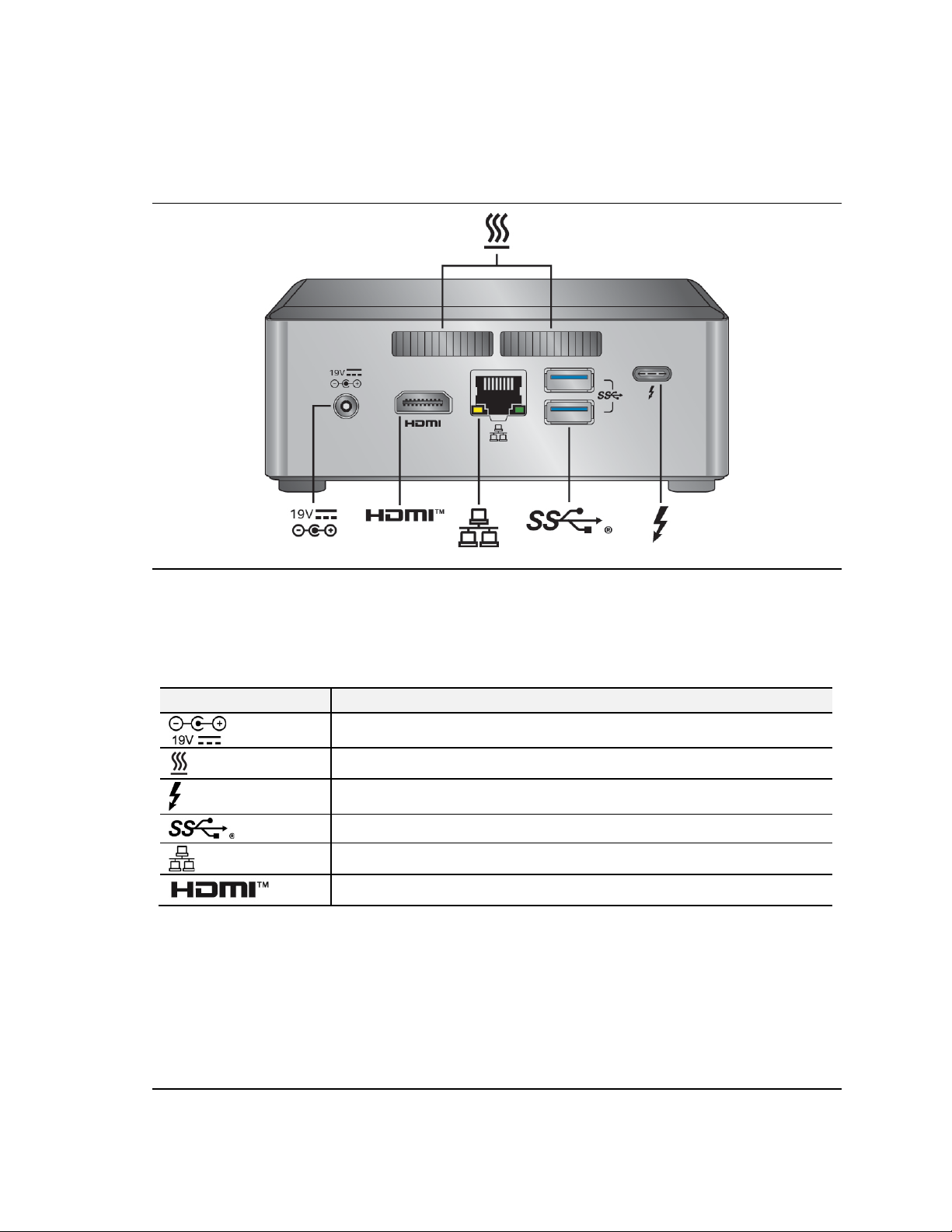
Cooling Vents
Thunderbolt™ 3 via Type-C connector
USB 3.0 Connectors
Ethernet Port
5.3 Chassis Rear Panel Features
Figure 24 shows the location of the features located on the rear of the chassis.
Figure 24. Intel NUC Kit NUC7i5BNH/NUC7i7BNH Features – Rear
Table 38 lists the components identified in Figure 24.
Table 38. Components Shown in Figure 24
Item from Figure 24 Description
19V DC Power Inlet
High Definition Multimedia Interface Connector
78
Page 79
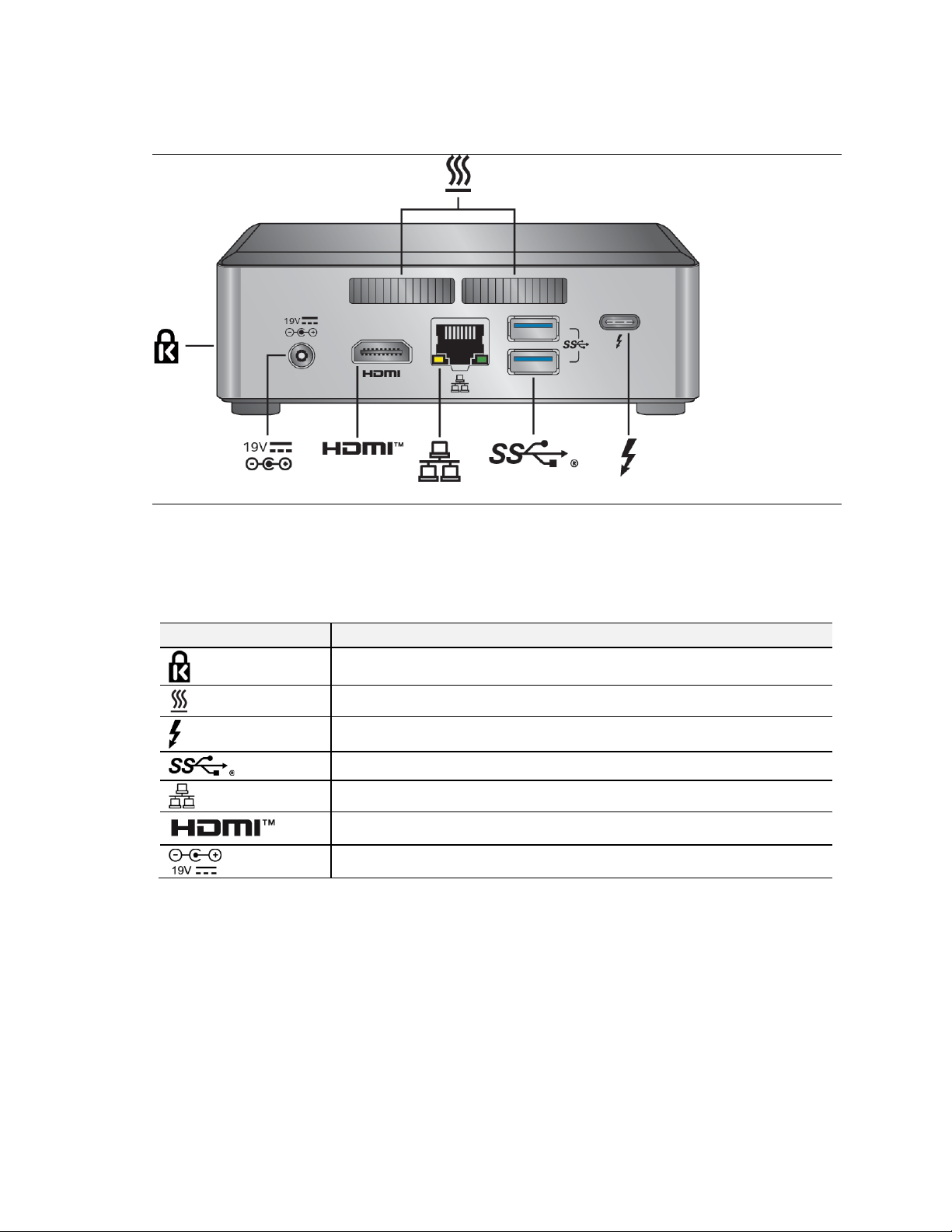
Regulatory Compliance and Battery Disposal Information
Figure 25
Cooling Vents
Thunderbolt™ 3 via Type-C connector
USB 3.0 Connectors
Ethernet Port
High Definition Multimedia Interface Connector
Figure 25 shows the location of the features located on the rear of the chassis.
Figure 25. Intel NUC Kit NUC7i5BNK Features – Rear
Table 38 lists the components identified in Figure 25.
Table 39. Components Shown in Figure 25
Item from
Description
Kensington* Anti-Theft Key Lock Hole
19V DC Power Inlet
79
