Page 1
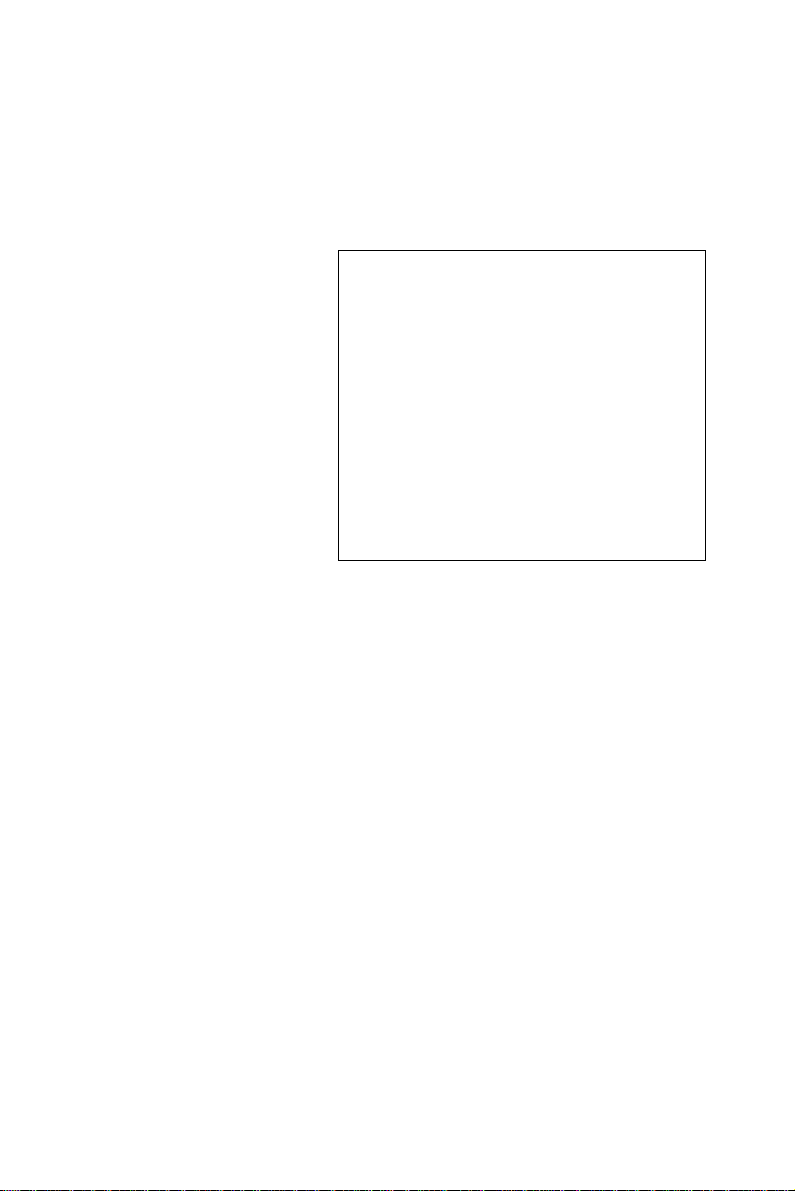
Mini-ITX AIMB-253 Series
Intel® Core 2 Duo/Core Duo/
Core Solo Mini ITX Main Board
User Manual
Page 2
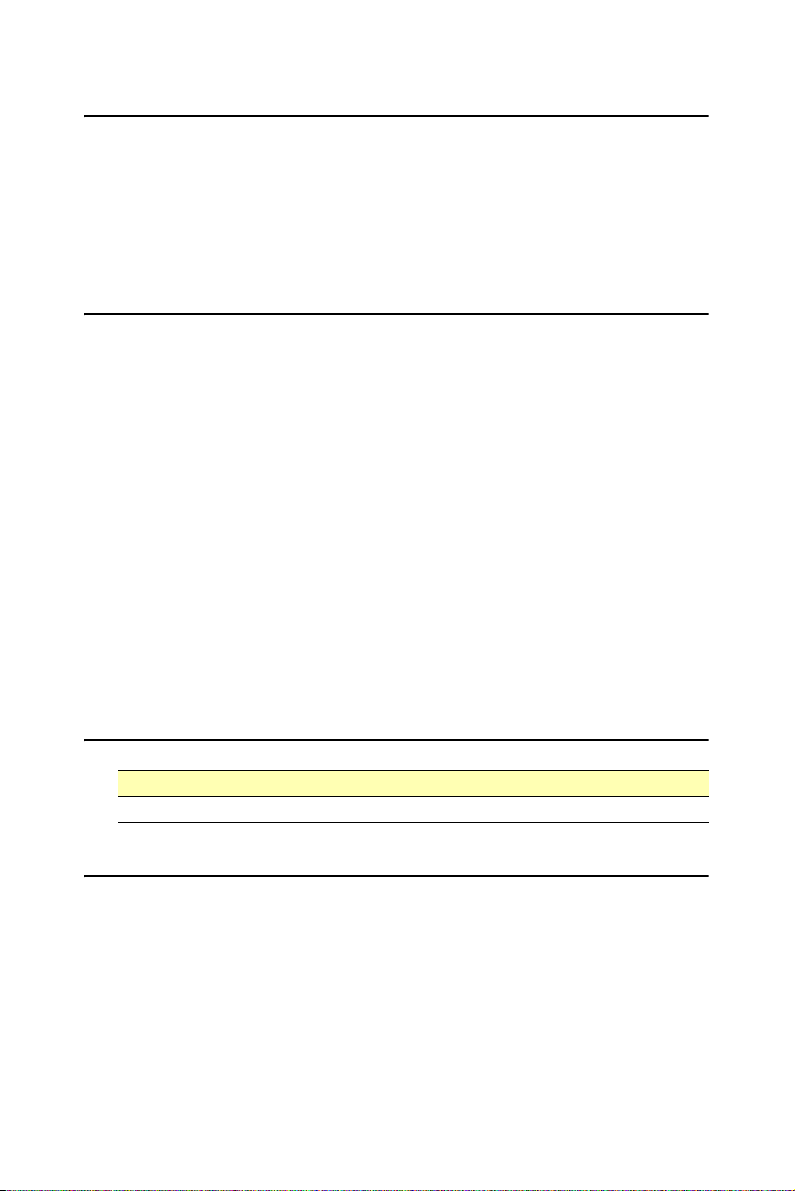
Copyright Notice
The material in this document is the intellectual property of Advantech
Co., Ltd.. We take every care in the preparation of this document, but no
guarantee is given as to the correctness of its contents. Our products are
under continual improvement and we re- serve the right to make changes
without notice.
Trademarks
All trademarks are the properties of their respective owners.
Intel® and Pentium® are registered trademarks of Intel Corporation.
AMD, Athlon™, Athlon™ XP , Thoroughbred™, and Duron™ are regis-
tered trademarks of AMD Corporation.
NVIDIA, the NVIDIA logo, DualNet, and nForce are registered trade-
marks or trade- marks of NVIDIA Corporation in the United States and/
or other countries.
PS/2 and OS®/2 are registered trademarks of International Business
Machines Corporation.
Windows® 95/98/2000/NT/XP are registered trademarks of Microsoft
Corporation. Netware® is a registered trademark of Novell, Inc.
Award® is a registered trademark of Phoenix Technologies Ltd. AMI®
is a registered trademark of American Megatrends Inc.
Revision History
Revision Revision History Date
V1.0 First release June, 2007
Technical Support
If a problem arises with your system and no solution can be obtained
from the user’s manual, please contact your place of purchase or local
distributor. Alternatively, please try the following help resources for further guidance.
AIMB-253 User Manual ii
Page 3
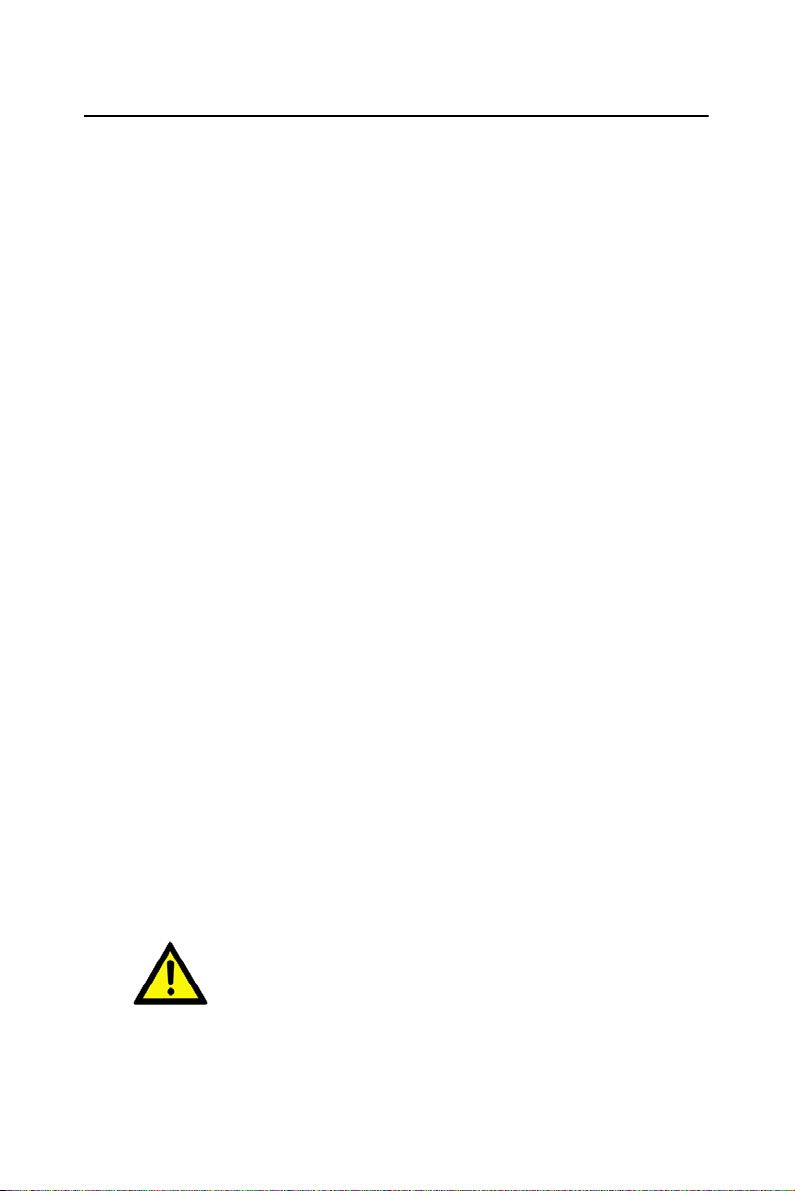
Safety Instructions
1. Always read the safety instructions carefully.
2. Keep this User’s Manual for future reference.
3. Keep this equipment away from humidity.
4. Lay this equipment on a reliable flat surface before setting it up.
5. The openings on the enclosure are for air convection hence protects
the equip- ment from overheating. DO NOT COVER THE
OPENINGS.
6. Make sure the voltage of the power source and adjust properly 110/
220V before connecting the equipment to the power inlet.
7. Place the power cord such a way that people can not step on it. Do
not place anything over the power cord.
8. Always Unplug the Power Cord before inserting any add-on card or
module.
9. All cautions and warnings on the equipment should be noted.
10. Never pour any liquid into the opening that could damage or cause
electrical shock.
11. If any of the following situations arises, get the equipment checked
by service personnel:
– The power cord or plug is damaged.
– Liquid has penetrated into the equipment.
– The equipment has been exposed to moisture.
– The equipment does not work well or you can not get it work
according to User’s Manual.
– The equipment has dropped and damaged.
– The equipment has obvious sign of breakage.
12. DO NOT LEAVE THIS EQUIPMENT IN AN ENVIRONMENT
UNCONDITIONED, STORAGE TEMPERATURE ABOVE
60°C (140°F), IT MAY DAMAGE THE EQUIPMENT.
Caution! Danger of explosion if battery is incorrextly replaced.
Replace only with the same or equivalent type
recommended by the manufacturer.
iii
Page 4
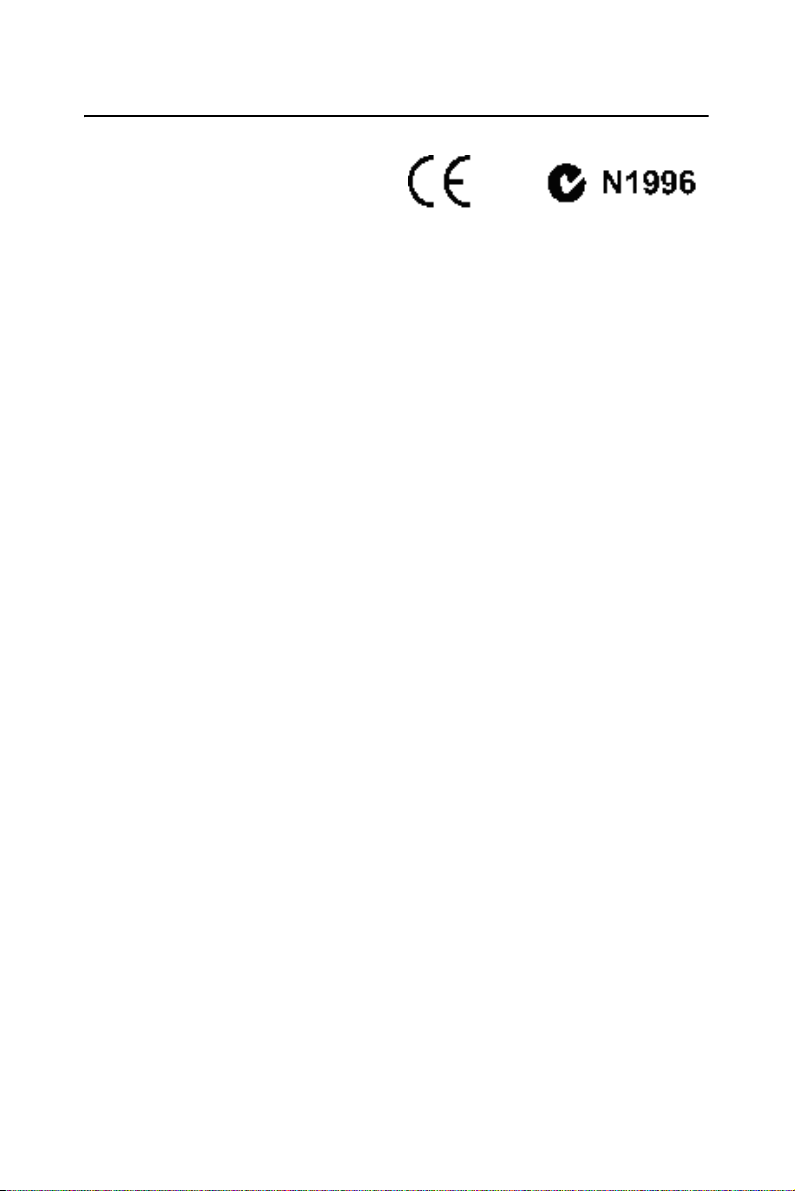
FCC-B Radio Frequency Interference Statement
This equipment had been tested
and found to comply with the
limits for a Class B digital
device, pursuant to Part 15 of the
FCC Rules. These limits are
designed to provide reasonable protection against harmful interference
in a residential installation. This equipment generates, uses and can
radiate radio fre- quency energy and, if not installed and used in accordance with the instructions, may cause harmful interference to radio communications. However, there is no guarantee that interference will not
occur in a particular installation. If this equipment does cause harmful
interference to radio or television reception, which can be determined by
turn- ing the equipment off and on, the user is encouraged to try to correct
the interference by one or more of the measures listed below.
• Reorient or relocate the receiving antenna.
• Increase the separation between the equipment and receiver.
• Connect the equipment into an outlet on a circuit different from that
to which the receiver is connected.
• Consult the dealer or an experienced radio/television technician for
help.
Notice 1
The changes or modifications not expressly approved by the party
responsible for compliance could void the user's authority to operate
the equipment.
Notice 2
Shielded interface cables and A.C. power cord, if any, must be used in
order to comply with the emission limit.
AIMB-253 User Manual iv
Page 5
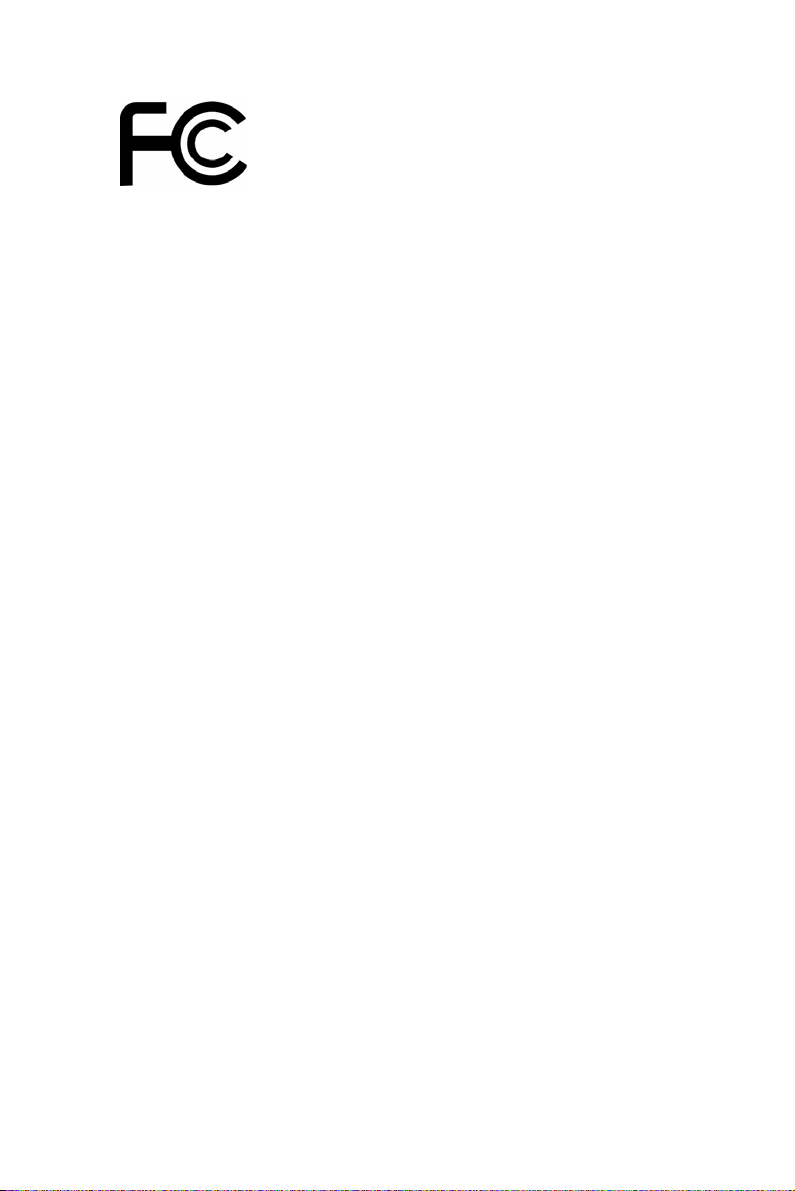
THIS DEVICE COMPLIES WITH PART 15 OF THE
FCC RULES. OPERATION IS SUBJECT TO THE
FOLLOWING TWO CONDITIONS:
1.THIS DEVICE MAY NOT CAUSE HARMFUL
INTERFERENCE.
2. THIS DEVICE MUST ACCEPT ANY INTERFERENCE
RECEIVED INCLUDING INTERFERENCE THAT MAY CAUSE
UNDESIRED OPERATION.
v
Page 6
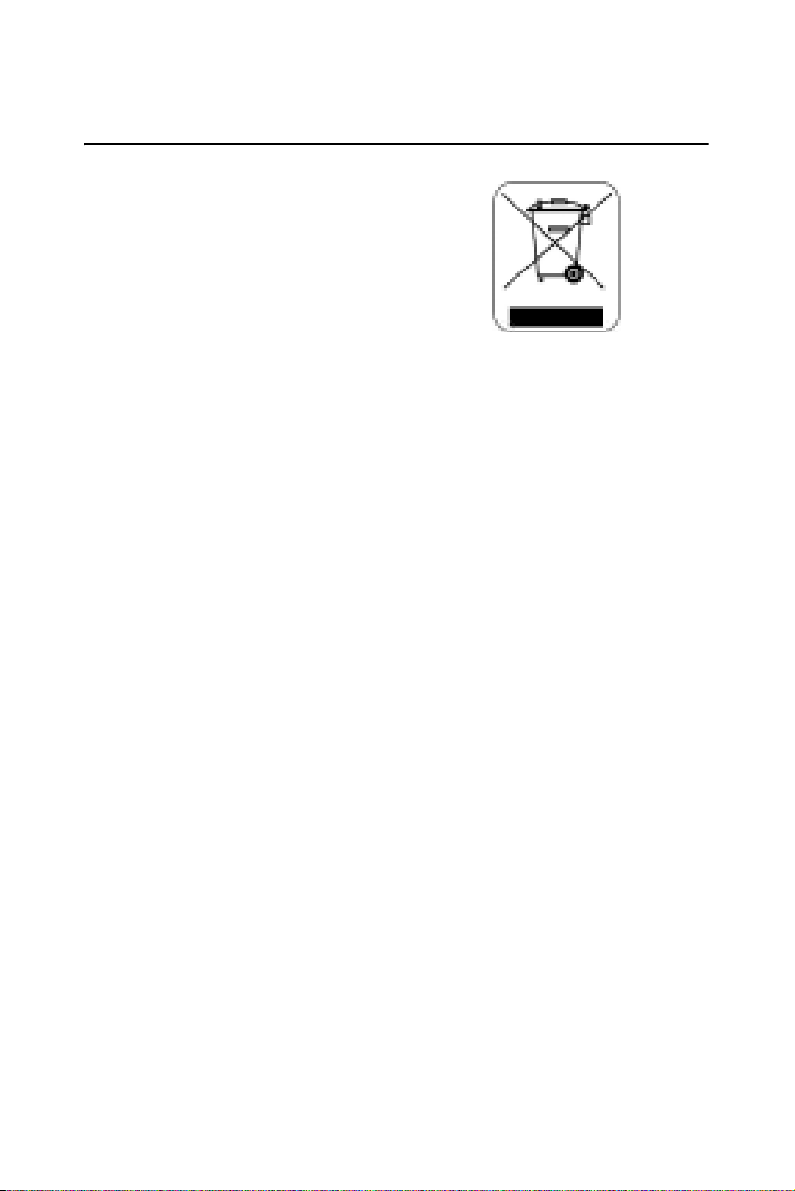
WEEE (Waste Electrical and Electronic Equipment)
Statement
ENGLISH
To protect the global env ronment and as an env ronmental st, Advansus
must remind you that...Under the European Union (“EU”) Directive on
Waste Electrical and Electronic Equipment, Directive 2002/96/EC,
which takes effect on August 13, 2005, products of “electri cal and electronic equiment” cannot be discarded as municipal waste anymore and
manufacturers of covered electronic equipment will be obligated to
take back such products at the end of their useful life. Advansus will comply with the product take back requirements at the end of life of Advansus-branded products that are sold into the EU. You can return these
products to local collect on points.
AIMB-253 User Manual vi
Page 7
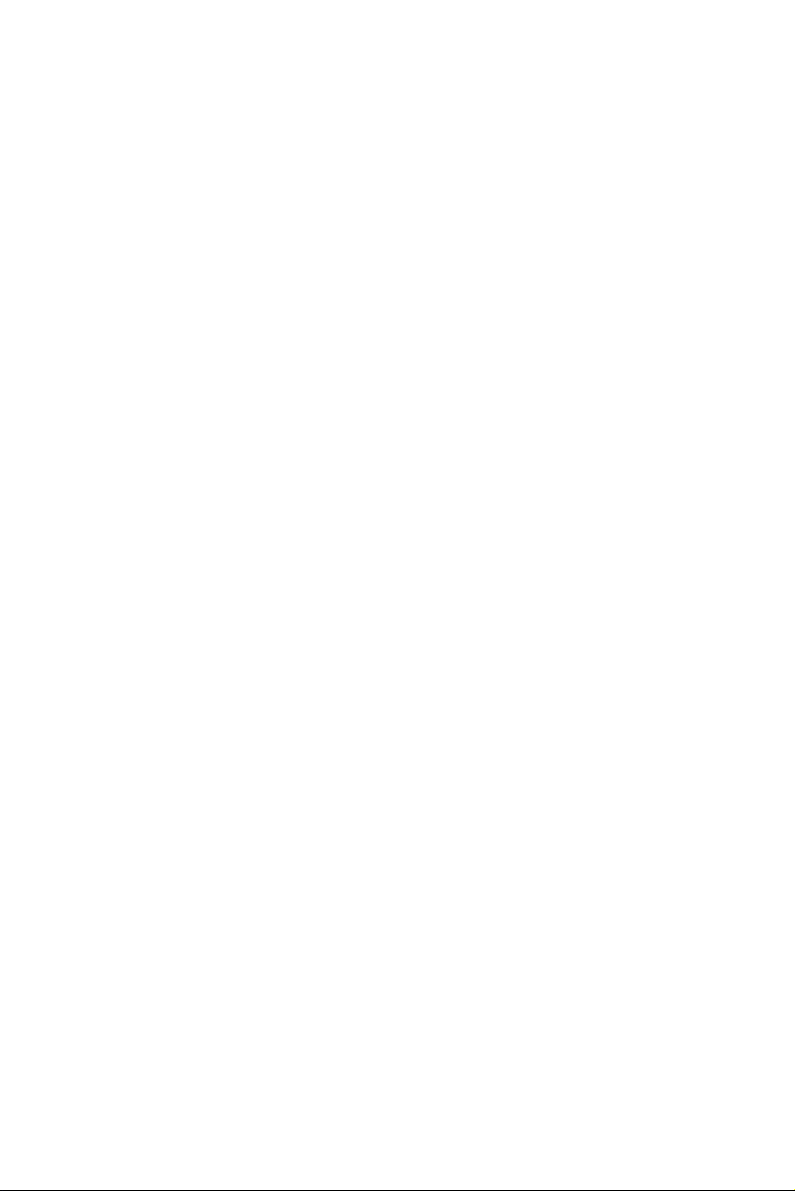
Contents
Chapter 1 Getting Started .................................................2
1.1 Mainboard Specifications.................................................. 2
1.2 Mainboard Layout............................................................. 4
Figure 1.1 AIMB-250 Series Mini ITX Mainboard... 4
Chapter 2 Hardware Setup ...............................................6
2.1 Quick Components Guide.................................................6
Figure 2.1 Quick Components Guide ........................ 6
2.2 CPU (Central Processing Unit).........................................7
2.2.1 CPU & Cooler Set Installation... ............................. ........ 7
2.3 Memory........................................................................... 10
2.3.1 Installing DDRII Modules ............................................10
2.4 Power Supply ..................................... .............................11
2.4.1 ATX 20-Pin System Power Connector: ATX1............. 11
Figure 2.2 ATX 20-Pin System Power Connector:
ATX1 ................................................... 11
Table 2.1 ATX1 Pin Definition .............................. 11
2.5 Back Panel....................................................................... 12
Figure 2.3 Back Panel .............................................. 12
Table 2.2 LAN (RJ-45) Jack................................... 13
2.6 Connectors.......................................................................14
2.6.1 Chassis Intrusion Switch Connector: JCI1 ................... 14
Figure 2.4 Chassis Intrusion Switch Connector: JCI1
................................................................ 14
2.6.2 44-Pin EIDE Connector: IDE1.....................................14
Figure 2.5 44-Pin EIDE Connector: IDE1............... 14
2.6.3 Serial ATA Connectors: SATA1, SATA2....................15
Figure 2.6 Serial ATA Connectors: SATA1, SATA2
................................................................ 15
2.6.4 Audio Amplifier Connector: JAMP1............................ 15
Figure 2.7 Audio Amplifier Connector: JAMP1 ..... 15
Table 2.3 JAMP1Pin Definition ............................. 15
2.6.5 Front Audio Connector: JAUD1................................... 16
Figure 2.8 Front Audio Connector: JAUD1............. 16
Table 2.4 JAUD1 Pin Definition ............................ 16
2.6.6 Fan Power Connectors: CPUFAN1, SYSFAN1........... 17
Figure 2.9 Fan Power Connectors: CPUFAN1,
SYSFAN1 ............................................ 17
2.6.7 Front Panel Connector: JFP1........................................18
Figure 2.10 Front Panel Connector: JFP1..................18
Table 2.5 JFP1 Pin Definition ................................ 18
2.6.8 Serial Port Connector: J2..............................................19
vii
Page 8
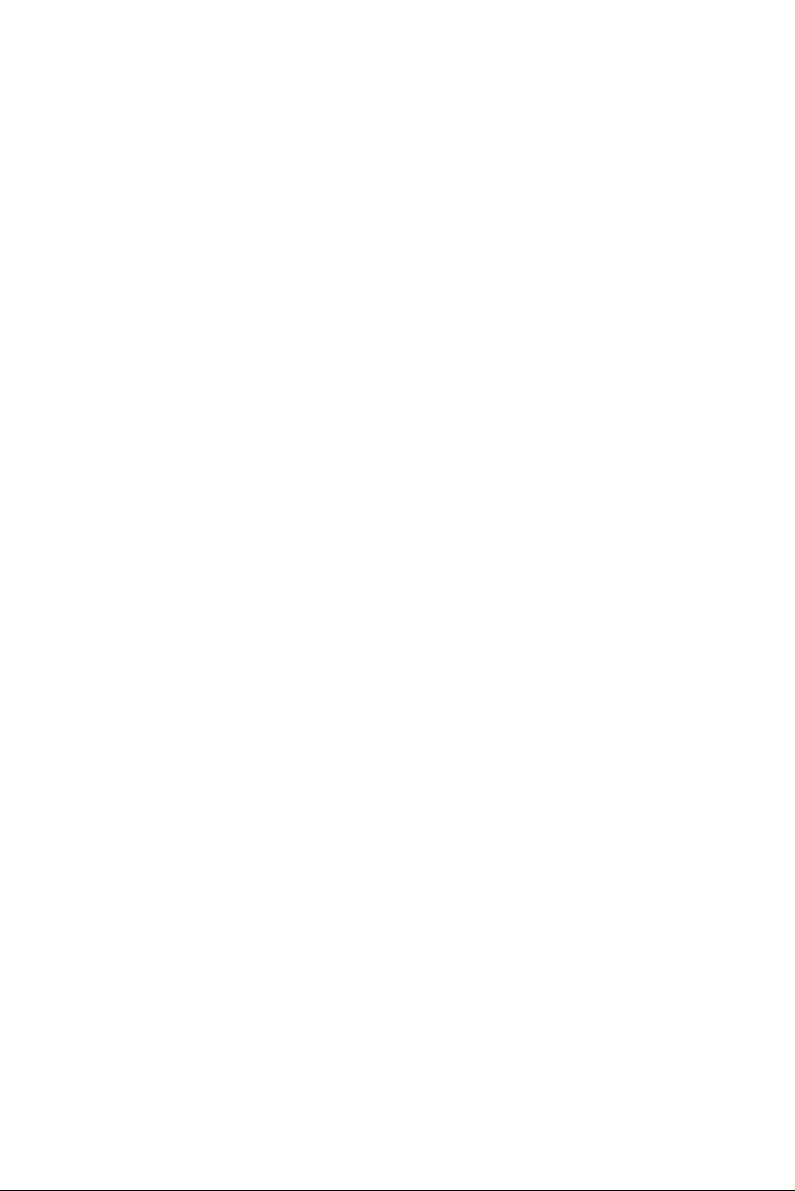
Figure 2.11 Serial Port Connector: J2........................ 19
Table 2.6 J2 Pin Definition..................................... 20
2.6.9 Front USB Connector: F_USB2 ................................... 21
Figure 2.12 Front USB Connector: F_USB...............21
Table 2.7 F_USB2 Pin Definition .......................... 21
2.6.10 Digital IO Connector: J3............................................... 22
Figure 2.13 Digital IO Connector: J3.........................22
Table 2.8 J3 Pin Definition..................................... 22
2.6.11 Parallel Port Header: JLPT1 ......................................... 23
Figure 2.14 Parallel Port Header: JLPT1 ................... 23
Table 2.9 J3 Pin Definition..................................... 23
2.6.12 LVDS Flat Panel Connector: JLVDS1......................... 24
Figure 2.15 LVDS Flat Panel Connector: JLVDS1.. 24
Table 2.10 LVDS Connector (JLVDS1)..................24
2.7 Jumpers............................................................................26
2.7.1 LVDS Power Selection Jumper: J1 .............................. 26
Figure 2.16 LVDS Power Selection Jumper: J1 ........ 26
Table 2.11 LVDS Power Selection Jumper: J1........26
2.7.2 COM Port Power Jumpers: JCOMP4, JCOMP5 .......... 26
Figure 2.17 COM Port Power Jumpers: JCOMP4,
JCOMP5............................................... 26
2.7.3 Clear CMOS Jumper: CLR_CMOS1 ........................... 27
2.8 Slots.................................................................................28
2.8.1 PCI (Peripheral Component Interconnect) Express Slot
...................................................................................... 28
2.8.2 PCI (Peripheral Component Interconnect) Slot............ 28
2.8.3 PCI Interrupt Request Routing ..................................... 28
Chapter 3 BIOS Setup .....................................................30
3.1 Entering Setup..................................................... ............ 30
3.1.1 Control Keys................................................................. 31
Table 3.1 Control Keys........................................... 31
3.1.2 Getting Help....................................................... ........... 31
3.2 The Menu Bar..................................................................32
Figure 3.1 The Menu Bar......................................... 32
3.3 Main ................................................................................33
Figure 3.2 The Main Menu ...................................... 33
3.4 Advanced.........................................................................35
Figure 3.3 Advanced BIOS Features ................. ...... 36
Figure 3.4 Advanced Chipset Features .................... 37
Figure 3.5 Integrated Peripherals............................. 39
Figure 3.6 Onboard Device...................................... 41
Figure 3.7 Super IO Device .................. ................... 42
Figure 3.8 Serial Port Setting....... ............................ 43
Figure 3.9 Power Management Setup...................... 44
AIMB-253 User Manual viii
Page 9
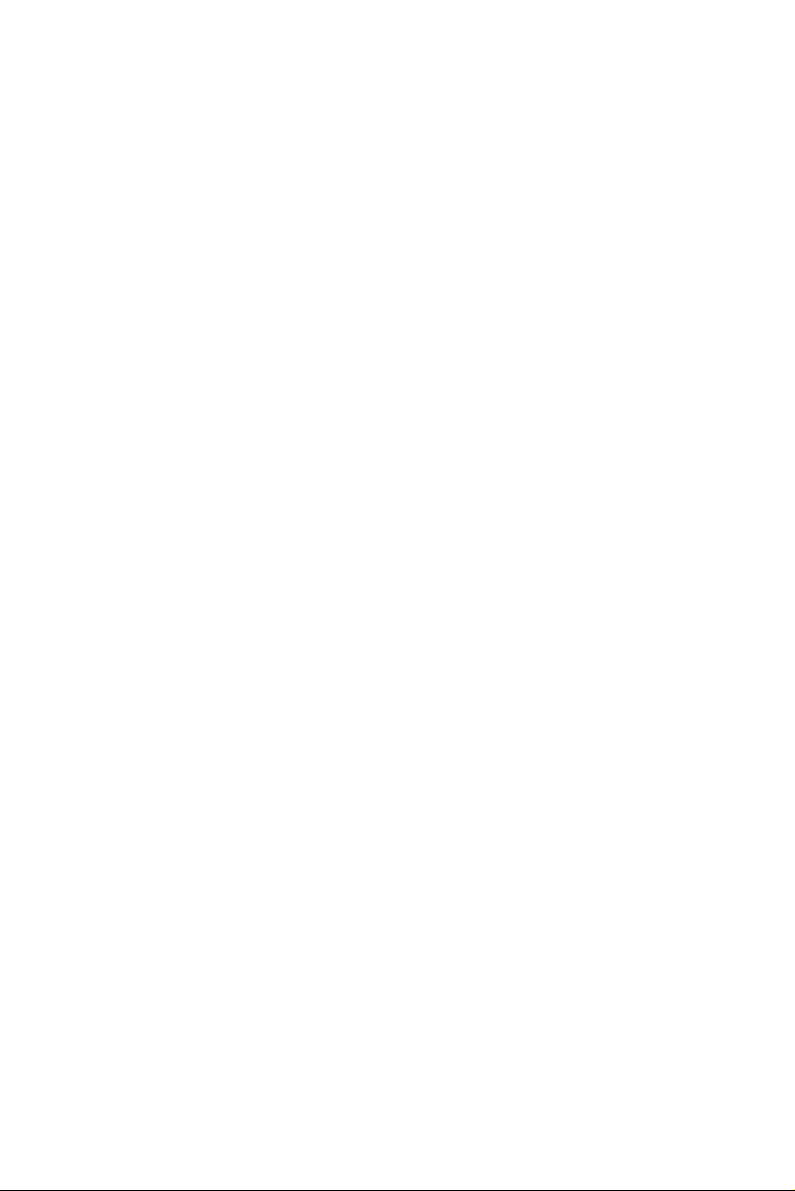
3.5 PC Health ...................................... ..................................46
Figure 3.10 PC Health.... ............................. ............... 46
Figure 3.11 Smart Fan Setting ................................... 47
3.6 Security............................................................................49
Figure 3.12 Security................................................... 49
Table 3.2 Security Option.......................... ............. 49
3.7 System............................................................................. 50
Figure 3.13 System .................................................... 50
3.8 Boot.................................................................................51
Figure 3.14 Boot ........................................................ 51
3.9 Exit.................................................................................. 52
Figure 3.15 Exit.......................................................... 52
ix
Page 10
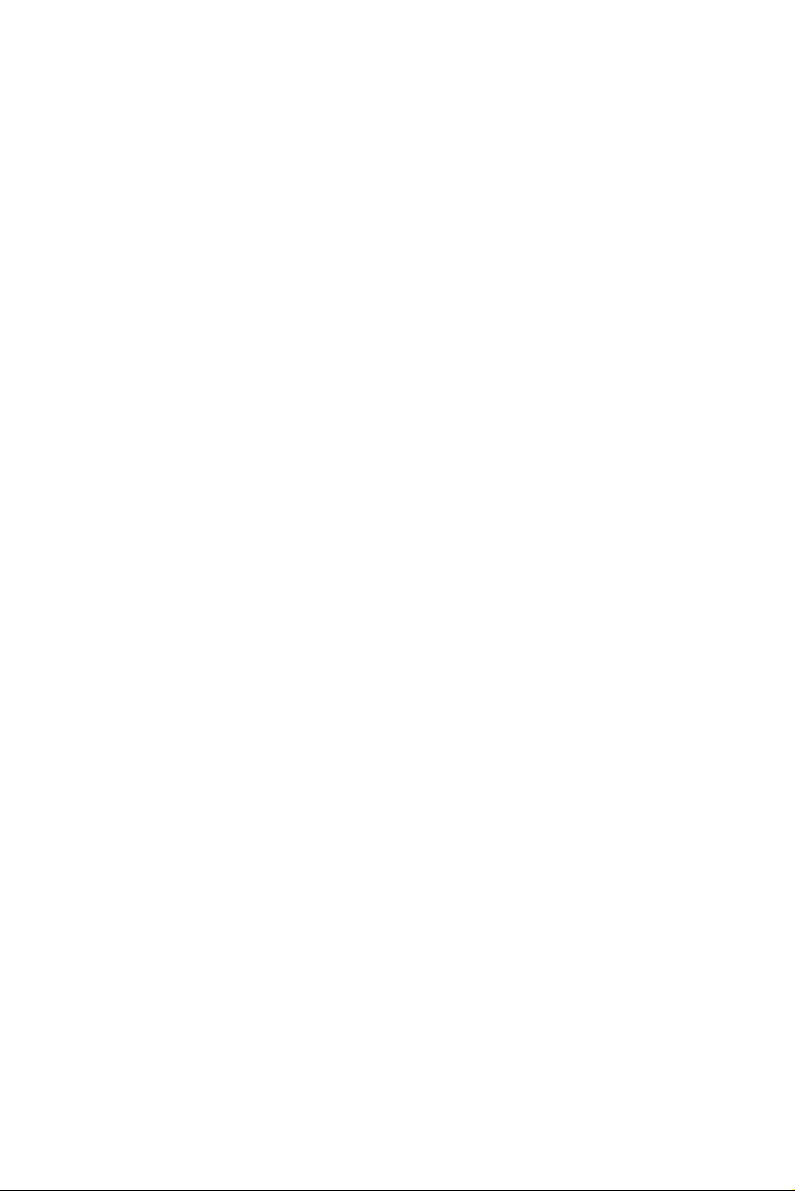
AIMB-253 User Manual x
Page 11
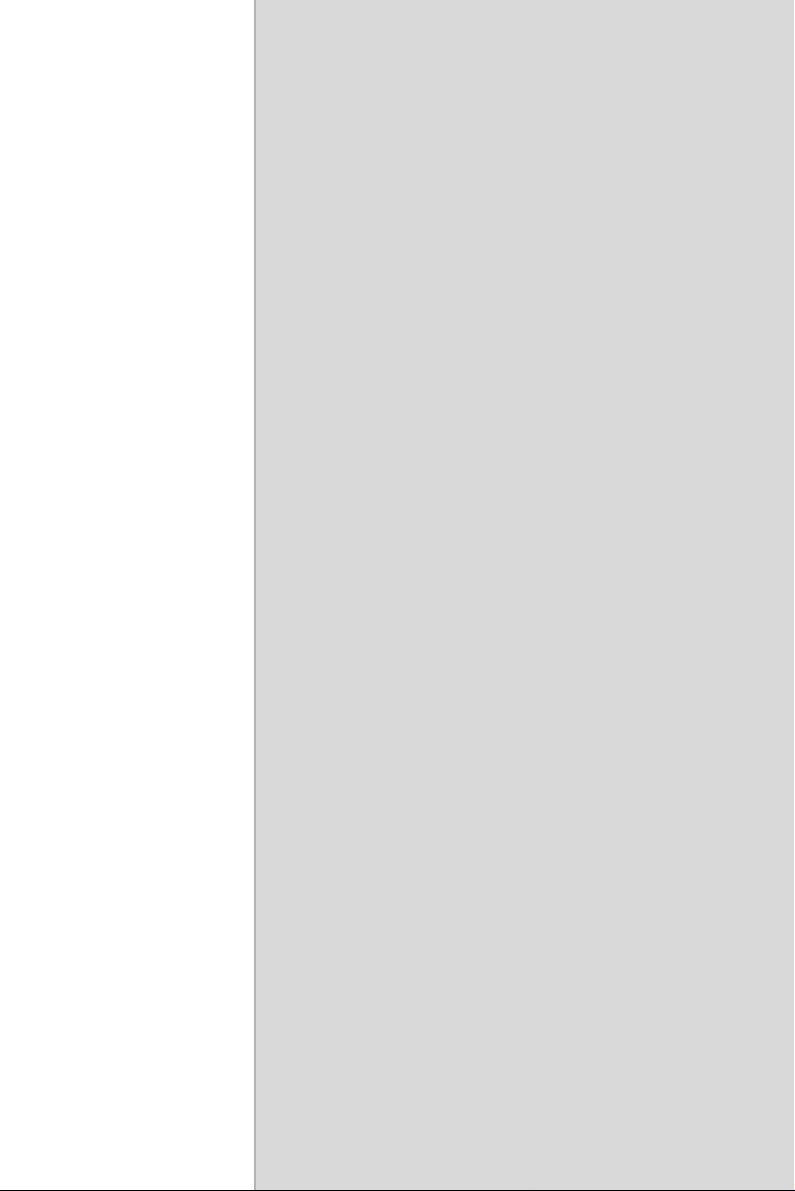
Getting Started
1
CHAPTER
Page 12
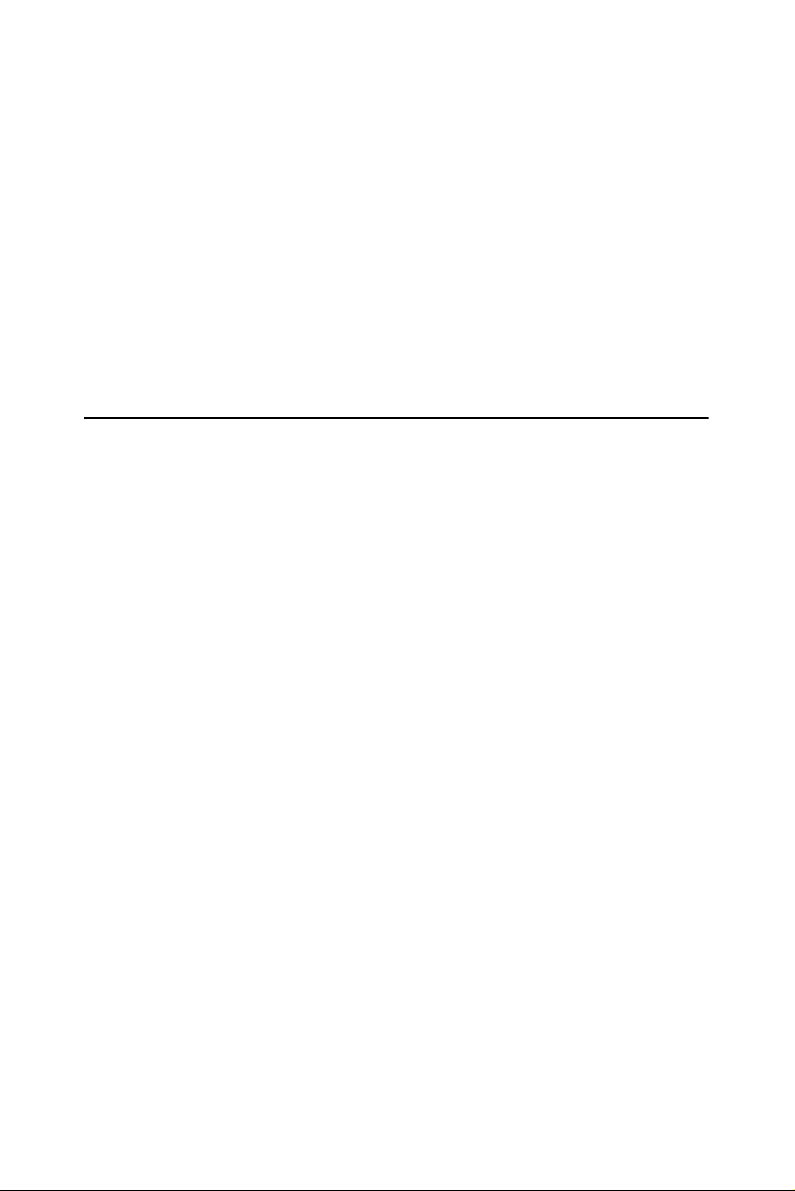
Chapter 1 Getting Started
Thank you for choosing the AIMB-253 Series Mini ITX main- board.
Based on the innovative Intel® 945GM & ICH7 M controllers for
optimal system efficiency , the AIMB-253 Series accommoda tes the latest
Intel® Core 2 Duo/Core Duo/Core Solo processors and supports one
240-pin 533/667MHz DDRII DIMM to provide the maximum of 2GB
memory capacity.
In the entry-level and mid-range market segment, the i945GM-LINI can
provide a high-performance solution for today’s front-end and general
purpose workstation, as well as in the future.
1.1 Mainboard Specifications
Processor Support
• Intel® Core 2 Duo/Core Duo/Core Solo CPU
• Supports 3 pin CPU Fan Pin-Header with Fan Speed Control
• Supports Intel Dual Core Technology to 533/667MHz and up
Supported FSB
• 533/667MHz
Chipset
• North Bridge: Intel® 945GM chipset
• South Bridge: Intel® ICH7M chipset
Memory Support
• DDRII 533/667 SDRAM (2GB Max)
• 1 DDRII DIMM slot (240pin / 1.8V)
LAN
• Supports 2 PCI Express Gb Ethernet by Intel 82573L
Audio
• HDA Codec by Realtek® ALC888 7.1 channel
• Compliant with Azalia 1.0 Spec.
AIMB-253 User Manual 2
Page 13
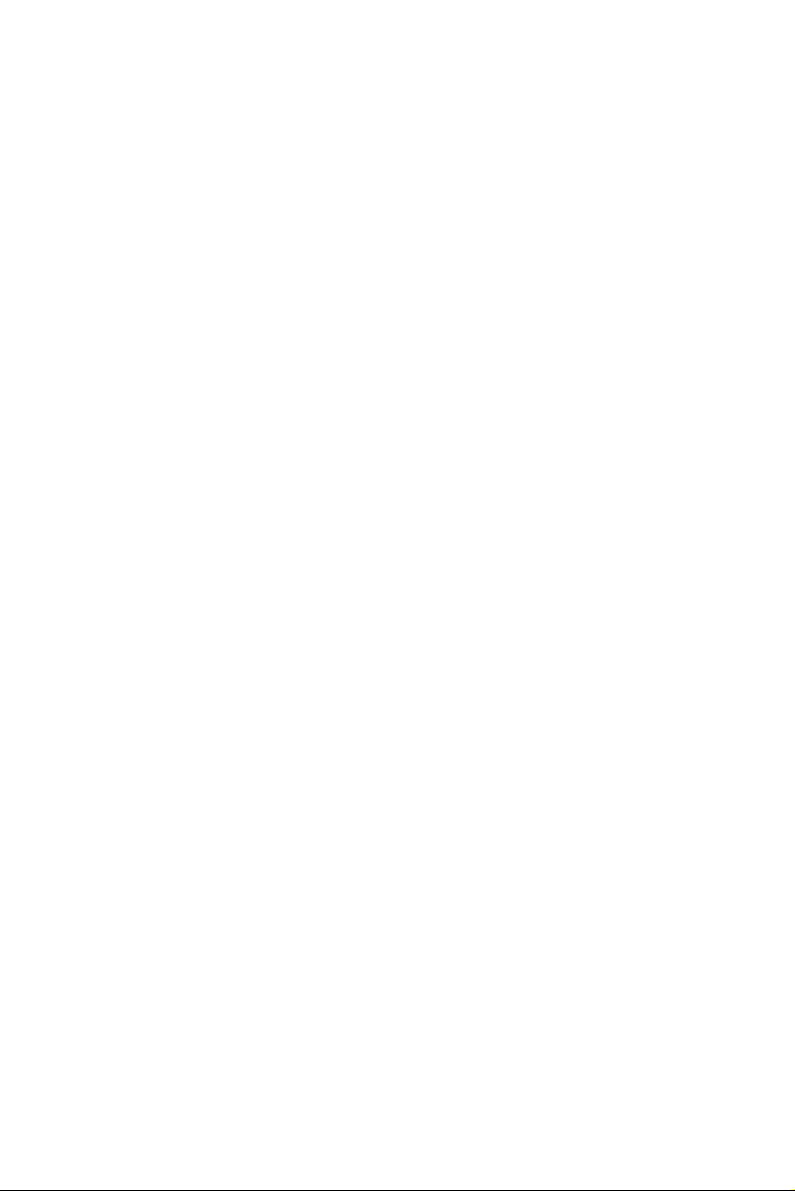
EIDE
• 1 EIDE port by ICH7M
• Supports Ultra DMA 100 mode
• Supports PIO, Bus Master operation mode
SATA
• SATA ports by ICH7M
• Supports two SATA devices
• Supports storage and data transfers at up to 150MB/s
Connectors
• Back Panel
– 2 RJ-45 LAN jacks
– 2 USB 2.0 ports
– 1 D-Sub VGA connector
– 1 serial port
– 1 PS2 keyboard/mouse port
– Line-In/Line-Out/Mic-In stacked audio jack
• Onboard Pinheaders
– 1 USB 2.0 pinheader (2 ports)
– 1 parallel port pinheader
– 1 front audio pinheader
– 1 LVDS connector
– 1 Digital I/O pinheader (16GPIO)
– 1 RS232/422/485 COM port header for COM2~COM5
(optional)
– 1 front panel pinheader
Slots
• 1 PCI Express x16 slot (supports MS-V004 ADD2 DVI Card)
• 1 PCI 32-bit/33MHz slot
Form Factor
•Mini ITX
3 Chapter 1 Getting Started
Page 14
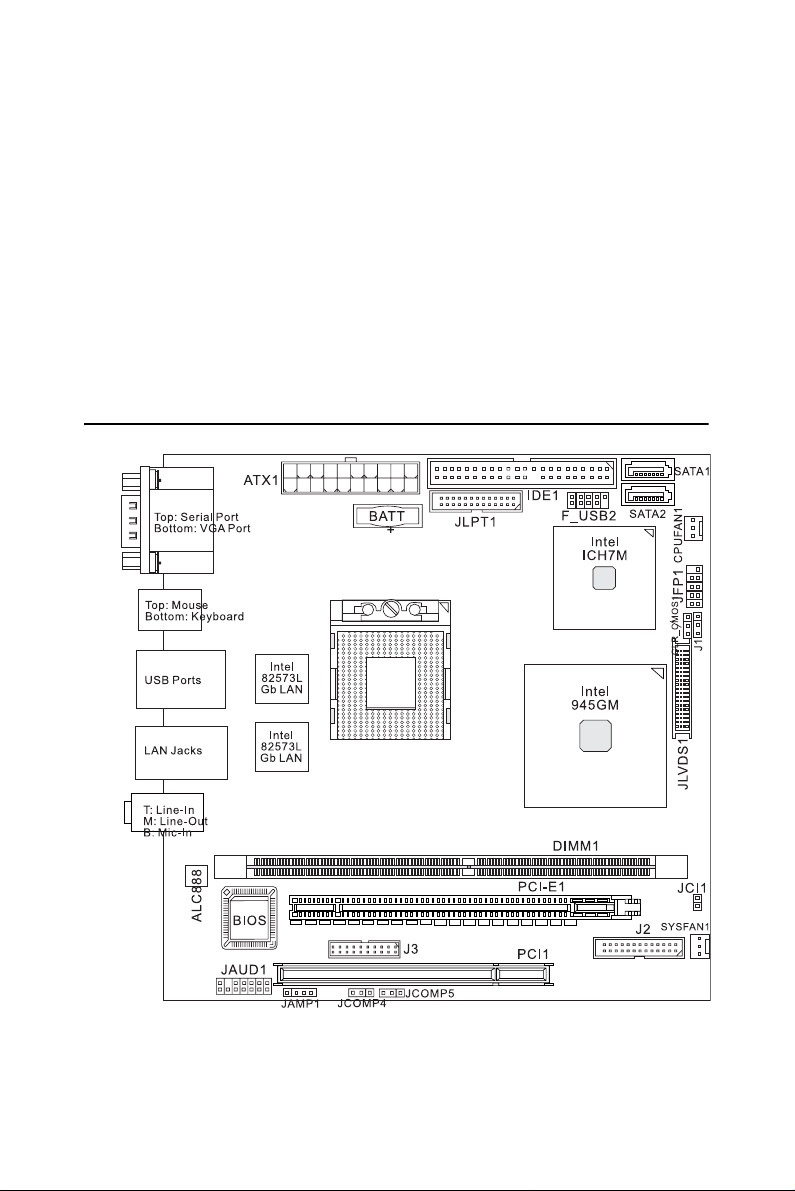
Mounting
• 4 mounting holes
Environmental
• Storage Temperature
– Temperature: -10°C ~ 70°C
– Humidity: 10% RH ~ 80% RH
• Operation Temperature
– Temperature: 0°C ~ 60°C
– Humidity: 80% RH
1.2 Mainboard Layout
Figure 1.1: AIMB-250 Series Mini ITX Mainboard
AIMB-253 User Manual 4
Page 15
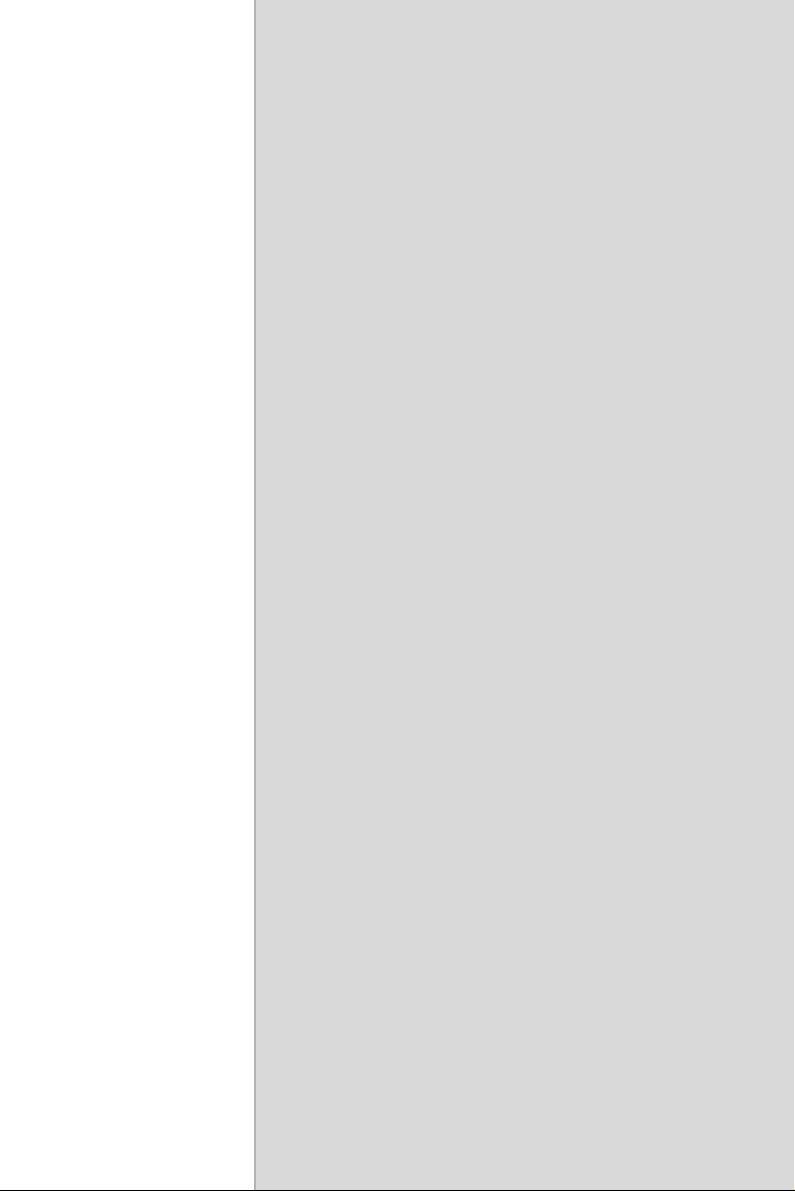
Hardware Setup
2
CHAPTER
Page 16
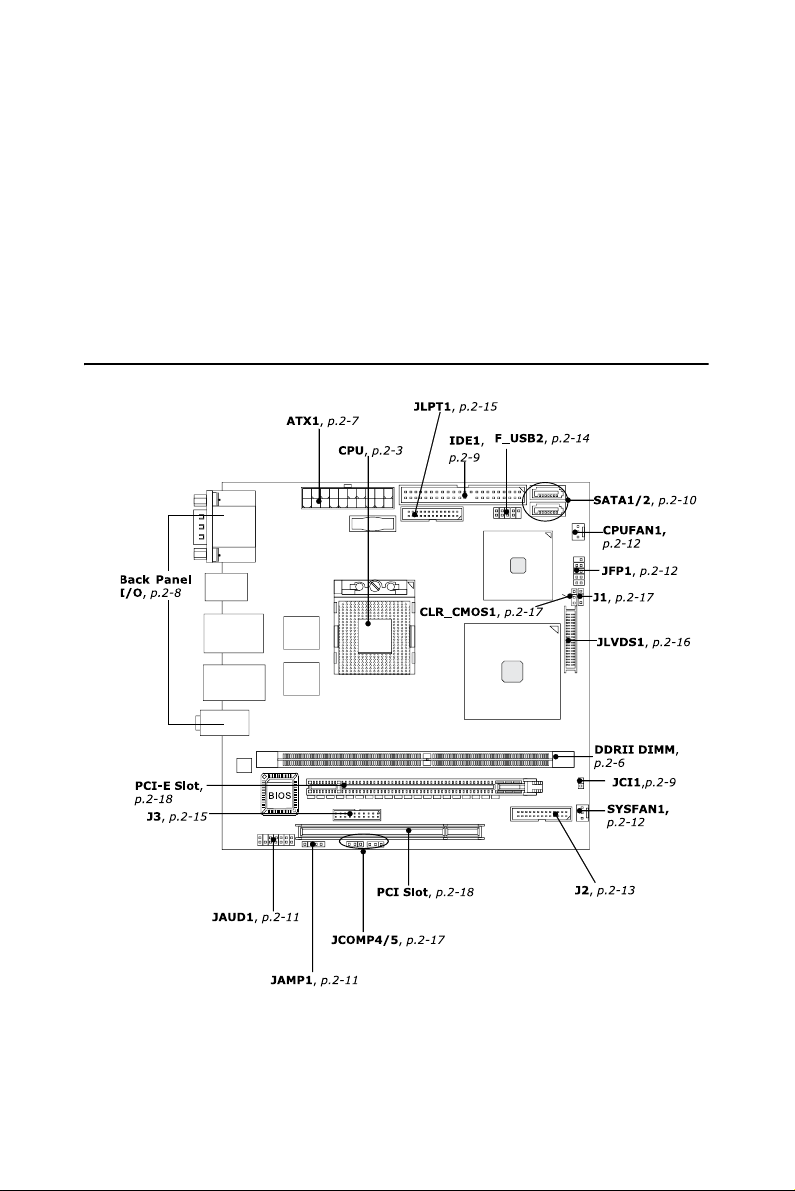
Chapter 2 Hardware Setup
This chapter provides you with the information about hardware setup
procedures. While doing the installation, be careful in holding the components and follow the installation procedures. For some components, if
you install in the wrong orientation, the components will not work properly.
Use a grounded wrist strap before handling computer components. Static
electricity may damage the components.
2.1 Quick Components Guide
Figure 2.1: Quick Components Guide
AIMB-253 User Manual 6
Page 17

2.2 CPU (Central Processing Unit)
The mainboard supports Intel® Core 2 Duo/Core Duo/Core Solo pro-
cessors. When you are installing the CPU, make sure the CPU has a heat
sink and a cooling fan attached on the top to prevent overheating. If you
do not have the heat sink and cooling fan, contact your dealer to purchase
and install them before turning on the computer.
Note (1) Overheating will seriously damage the CPU and system.
Always make sure the cooling fan can work properly to
protect the CPU from overheating.
(2) Make sure that you apply an even layer of heat sink paste
(or thermal tape) between the CPU and the heatsink to
enhance heat dissipation.
(3) While replacing the CPU, always turn off the ATX power
supply or unplug the power supply’s power cord from the
grounded outlet first to ensure the safety of CPU.
2.2.1 CPU & Cooler Set Installation
1. Place the CPU on top of the socket. Make sure to align the gold
arrow on the CPU with the arrow key on the socket.
2. Push the CPU down until its pins securely fit into the socket.
7 Chapter 2 Hardware Setup
Page 18

3. On the front end of the CPU socket is a locking mechanism
designed into the form of a screw. Make sure that you actuate or
deactuate this mechanism with a screwdriver before and after
installing the CPU.
4. Release the metal clips on the retention mechanism.
Note Mainboard photos shown in this section are for demonstration
only and may differ from the actual look of your mainboard.
AIMB-253 User Manual 8
Page 19
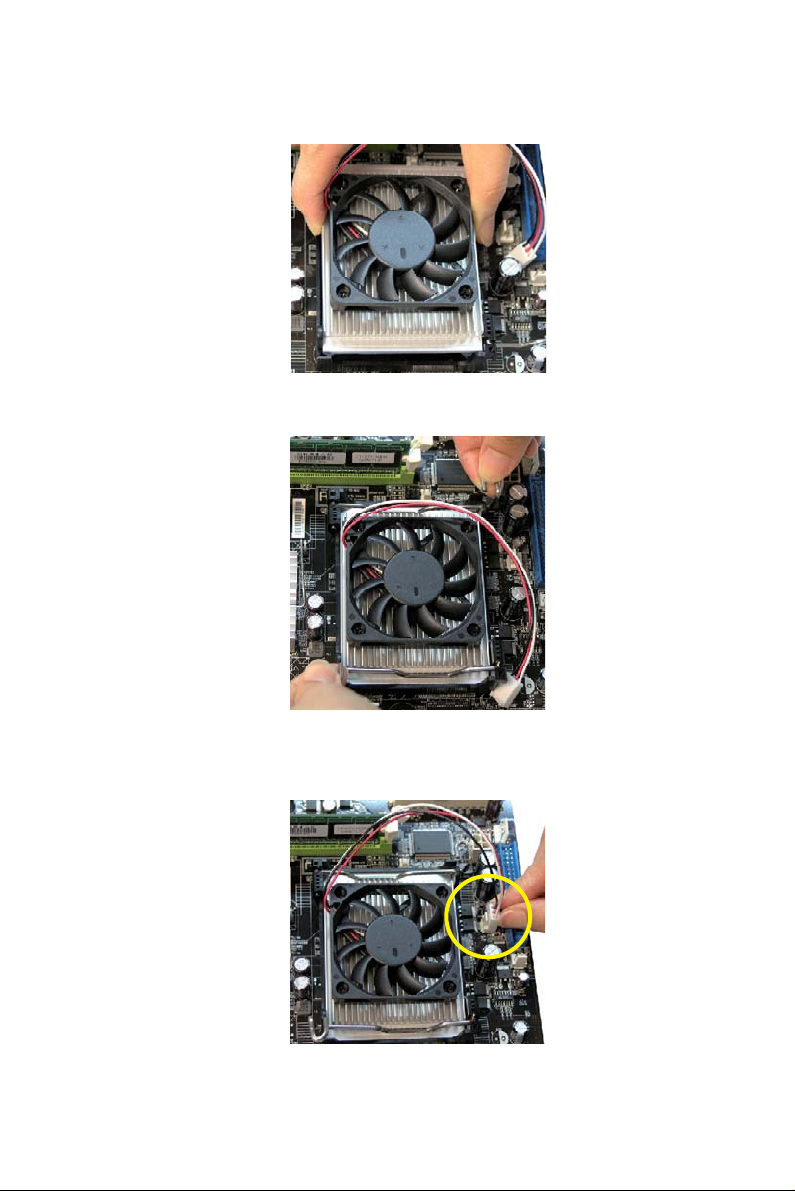
5. Mount the cooler set (fan & heat sink bundled) on top of the CPU
and fit it into the retention mechanism.
6. Secure the metal clips back to the retention mechanism.
7. Connect the fan power cable from the mounted fan to the 3-pin
fan power connector on the mainboard.
9 Chapter 2 Hardware Setup
Page 20

2.3 Memory
The mainboard provides one 240-pin non-ECC DDRII 533/667 DIMM
slot and supports up to 2GB system memory.
DDRII
240-pin, 1.8V
2.3.1 Installing DDRII Modules
1. The memory module has only one notch on the center and will only
fit in the right orientation.
2. Insert the memory module vertically into the DIMM slot. Then
push it in until the golden finger on the memory module is deeply
inserted in the DIMM slot.
Note You can barely see the golden finger if the memory module is
properly inserted in the DIMM slot.
3. The plastic clip at each side of the DIMM slot will automatically
close.
64x2=128 pin 56x2=112 pin
Single-Channel: All DIMMs in GREEN
Volt
AIMB-253 User Manual 10
Notch
Page 21

2.4 Power Supply
2.4.1 ATX 20-Pin System Power Connector: ATX1
This connector allows you to connect to an ATX power supply. To connect to the ATX power supply, make sure the plug of the power supply is
inserted in the proper orientation and the pins are aligned. Then push
down the power supply firmly into the connector.
ATX1
20
10 1
Figure 2.2: ATX 20-Pin System Power Connector: ATX1
Table 2.1: A TX1 Pin Definition
PIN SIGNAL PIN SIGNAL
10
1
2
3
4
5
6
7
8
9
3.3V
3.3V
GND
5V
GND
5V
GND
PW_OK
5V_SB
12V
11
12
13
14
15
16
17
18
19
20
11
3.3V
-12V
GND
PS_ON
GND
GND
GND
-5V
5V
5V
Note Power supply of 350 watts (and above) is highly recommended
for system stability.
11 Chapter 2 Hardware Setup
Page 22

2.5 Back Panel
Figure 2.3: Back Panel
• Serial Port Connector
The serial port is a 16550A high speed communications port that
sends/ receives 16 bytes FIFOs. You can attach a serial mouse or
other serial devices directly to the con- nector.
• VGA Connector
The DB15-pin female connector is provided for VGA monitors.
• Mouse/Keyboard Connector
The standard PS/2® mouse/keyboard DIN connector is for a
PS/2® mouse/keyboard.
• USB Connectors
The OHCI (Open Host Controller Interface) Universal Serial Bus
root is for attaching USB devices such as keyboard, mouse, or other
USB-compatible devices.
• Audio Port Connectors
These audio connectors are used for audio devices. You can differentiate the color of the audio jacks for different audio sound effects.
– Blue audio jack - Line In is used for external CD player, tapep-
layer or other audio devices.
– Green audio jack - Line Out, is a connector for speakers or
headphones.
– Pink audio jack - Mic In, is a connector for microphones.
AIMB-253 User Manual 12
Page 23

• LAN (RJ-45) Jack
The standard RJ-45 jack is for connection to single Local Area Network
(LAN). You can connect a network cable to it.
Table 2.2: LAN (RJ-45) Jack
LED Color LED State Condition
Off LAN link is not established.
Left Orange
Green
Right
Orange On 1000 Mbit/sec data rate is selected.
On (steady state) LAN link is established.
On (brighter & pulsing)
Off 10 Mbit/sec data rate is selected.
On 100 Mbit/sec data rate is selected.
The computer is communicating
with another computer on the LAN.
13 Chapter 2 Hardware Setup
Page 24

2.6 Connectors
2.6.1 Chassis Intrusion Switch Connector: JCI1
This connector connects to a 2-pin chassis switch. If the chassis is
opened, the switch will be short. The system will record this status and
show a warning message on the screen. To clear the warning, you must
enter the BIOS utility and clear the record.
GND
JCI1
1
2
CHASSIS
Figure 2.4: Chassis Intrusion Switch Connector: JCI1
2.6.2 44-Pin EIDE Connector: IDE1
This 44-pin EIDE connector connects to an optional converter that
enables connection to one 44-pin EIDE device and one 40-pin EIDE
device, such as hard disk drives, CD- ROM and other EIDE devices.
Connect to 44-pin
EIDE device
IDE1
Connect to EIDE1
Figure 2.5: 44-Pin EIDE Connector: IDE1
Connect to 40-pin
EIDE device
Note If you install two hard disks on cable, you must configure the
second drive to Slave mode by setting its jumper. Refer to the
hard disk documentation supplied by hard disk vendors for
jumper setting instructions.
AIMB-253 User Manual 14
Page 25

2.6.3 Serial ATA Connectors: SATA1, SATA2
SATA1~SATA2 are high-speed SATA interface ports and support SATA
data rates of 150MB/s. Each SATA connector can connect to 1 hard disk
device and is fully compliant with Serial ATA 1.0 specifications.
SATA1
SATA2
Serial ATA cable
Take out the dust cover and
connect to the hard disk
devices
Connect to SATA1/2
Figure 2.6: Serial ATA Connectors: SATA1, SATA2
Note Please do not fold the Serial ATA cable into 90-degree angle.
Otherwise, data loss may occur during transmission.
2.6.4 Audio Amplifier Connector: JAMP1
The JAMP1 is used to connect audio amplifiers to enhance audio performance.
JAMP1
1
Figure 2.7: Audio Amplifier Connector: JAMP1
Table 2.3: JAMP1Pin Definition
PIN Pin Definition
1AMP_L2AMP_L+
3AMP_R4AMP_R+
15 Chapter 2 Hardware Setup
Page 26

2.6.5 Front Audio Connector: JAUD1
The JAUD1 connects to an optional audio bracket that provides extra
front panel audio IO jacks.
2
1
JAUD1
14
13
Audio Bracket
(Optional)
Figure 2.8: Front Audio Connector: JAUD1
Table 2.4: JAUD1 Pin Definition
PIN Signal PIN Signal
1 5V_SB 2 VCC3
3 SPDF0 4 NA
5GND 6
7 LEF_OUT 8 SURR_OUT_R
9 CEN_OUT 10 SURR_OUT_L
11 AUD_GPIO21 12 AUDIO GND
13 SIDE_L 14 SIDE_R
SPDF1V
AIMB-253 User Manual 16
Page 27

2.6.6 Fan Power Connectors: CPUFAN1, SYSFAN1
The fan power connectors support system cooling fan with +12V. When
connecting the wire to the connectors, always take note that the red wire
is the positive and should be connected to the +12V, the black wire is
Ground and should be connected to GND. If the mainboard has a System
Hardware Monitor chipset on-board, you must use a specially designed
fan with speed sensor to take advantage of the CPU fan control.
SENSOR
+12V
GND
CPUFAN1
SENSOR
+12V
GND
SYSFAN1
Figure 2.9: Fan Power Connectors: CPUFAN1, SYSFAN1
Note Please refer to the r ecommended CPU fans at Intel® / AMD®
official website or consult the vendors for proper CPU cooling
fan.
17 Chapter 2 Hardware Setup
Page 28

2.6.7 Front Panel Connector: JFP1
The mainboard provides one front panel connector for electrical connection to the front panel switches and LEDs. The JFP1 is compliant with
Intel® Front Panel I/O Connectivity Design Guide.
JFP1
9
10
Power
-
Switch
+
Power
LED
Figure 2.10: Front Panel Connector: JFP1
Table 2.5: JFP1 Pin Definition
PIN SIGNAL DESCRIPTION
1 HD_LED + Hard disk LED pull-up
2 FP PWR/SLP MSG LED pull-up
3 HD_LED - Hard disk active LED
4 FP PWR/SLP MSG LED pull-up
5 RST_SW - Reset Switch low reference pull-down to GND
6 PWR_SW + Power Switch high reference pull-up
7 RST_SW + Reset Switch high reference pull-up
8 PWR_SW - Power Switch low reference pull-down to GND
9 RSVD_DNU Reserved. Do not use.
Reset
+
Switch
-
-
HDD
LED
+
2
1
AIMB-253 User Manual 18
Page 29

2.6.8 Serial Port Connector: J2
The J2 is a RS232/422/485 COM port pinheader that connects to serial
devices.
RS232 RS422 RS485
J2
2
1
26
25
Serial Port Bracket
COM2
COM3
Connect to J2
COM2 X V V
COM3 X V V
COM4 V X X
COM5 V X X
V = supported X = not supported
(Optional)
COM5
COM4
Figure 2.11: Serial Port Connector: J2
19 Chapter 2 Hardware Setup
Page 30

Table 2.6: J2 Pin Definition
Voltage
Select
N/A COM2 1 422 RXD1# 2 422 RXD2# COM3 N/A
JCOMP4
(page 2-
17)
Serial
Port
COM4 11 NDCD3# 12 NDCD4# COM5 JCOMP5
PIN SIGNAL PIN SIGNAL
3 422 RXD1 4 422 RXD2
5 422 TXD1 6 422 TXD2
7 422 TXD1# 8 422 TXD2#
9GND 10GND
13 NSIN3 14 NSIN4
15 NSOUT3 16 NSOUT4
17 NDTR3 18 NDTR4
19 NDSR3# 20 NDSR4#
21 NRTS3 22 NRTS4
23 NCTS3# 24 NCTS4#
25 0V/5V/12V 26 0V/5V/12V
Serial
Port
Voltage
Select
(page 2-
17)
AIMB-253 User Manual 20
Page 31

2.6.9 Front USB Connector: F_USB2
The mainboard provides one USB 2.0 pinheader (optional USB 2.0
bracket available) that is compliant with Intel? I/O Connectivity Design
Guide. USB 2.0 technology in- creases data transfer rate up to a maximum throughput of 480Mbps, which is 40 times faster than USB 1.1, and
is ideal for connecting high-speed USB interface peripherals such as USB
HDD, digital cameras, MP3 players, printers, modems and the like.
F_USB2
2
1
Connected to USB connector
Figure 2.12: Front USB Connector: F_USB
Table 2.7: F_USB2 Pin Definition
PIN Signal PIN Signal
1 VCC 2 VCC
3 USB0- 4 USB15 USB0+ 6 USB1+
7GND 8 GND
9 Key (no pin) 10 USBOC
10
9
USB 2.0 Bracket
(Optional)
Note Note that the pins of VCC and GND must be connected cor-
rectly to avoid possible damage.
21 Chapter 2 Hardware Setup
Page 32

2.6.10 Digital IO Connector: J3
The J3 connects to the General-Purpose Input/Output (GPIO) peripheral
module.
J3
19
20
Figure 2.13: Digital IO Connector: J3
Table 2.8: J3 Pin Definition
PIN Signal PIN Signal
1 VCC3 2 VCC5
3 N_GPIO10 4 N_GPIO20
5 N_GPIO11 6 N_GPIO21
7 N_GPIO12 8 N_GPIO22
9 N_GPIO13 10 N_GPIO23
11 N_GPIO14 12 N_GPIO24
13 N_GPIO15 14 N_GPIO25
15 N_GPIO16 16 N_GPIO26
17 N_GPIO17 18 N_GPIO27
19 GND 20 NC
1
2
AIMB-253 User Manual 22
Page 33

2.6.11 Parallel Port Header: JLPT1
The mainboard provides a 26-pin header for connection to an optional
parallel port bracket. The parallel port is a standard printer port that supports Enhanced Parallel Port (EPP) and Extended Capabilities Parallel
Port (ECP) mode.
Parallel Port
JLPT1
2
1
26
25
Figure 2.14: Parallel Port Header: JLPT1
Table 2.9: J3 Pin Definition
PIN Signal PIN Signal
1 RSTB# 2 AFD#
3 PRND0 4 ERR#
5 PRND1 6 PINIT#
7 PRND2 8 LPT_SLIN#
9 PRND3 10 GND
11 PRND4 12 GND
13 PRND5 14 GND
15 PRND6 16 GND
17 PRND7 18 GND
19 ACK# 20 GND
21 BUSY 22 GND
23 PE 24 GND
25 SLC 26 GND
Bracket (Optional)
23 Chapter 2 Hardware Setup
Page 34

2.6.12 LVDS Flat Panel Connector: JLVDS1
The LVDS (Low Voltage Differential Signal) connector provides a digital interface typically used with flat panels. After connecting an
LVDS interfaced flat panel to the JLVDS1, be sure to check the panel
datasheet and set the J1 LVDS Power Selection Jumper to a proper voltage.
JLVDS1
1
2
3940
Figure 2.15: LVDS Flat Panel Connector: JLVDS1
Table 2.10: LVDS Connector (JLVDS1)
Signal PIN PIN Signal
+12V 2 1 +12V
+12V 4 3 +12V
GND 6 5 +12V
GND 8 7 +3V
LCDVCC 10 9 LCDVCC
DCC DATA 12 11 DDC CLK
VDD ENABLE 14 13 BKLTCTL
GND 16 15 BKLTEN
LVDS A0+ 18 17 LVDS A0LVDS A1+ 20 19 LVDS A1LVDS A2+ 22 21 LVDS A2-
LVDS ACLK+ 24 23 LVDS ACLK-
NC 26 25 NC
GND 28 27 GND
LVDS B0+ 30 29 LVDS B0LVDS B1+ 32 31 LVDS B1LVDS B2+ 34 33 LVDS B2-
LVDS BCLK+ 36 35 LVDS BCLK-
NC 38 37 NC
GND 40 39 GND
AIMB-253 User Manual 24
Page 35

Note After hardware installation is done, select the LVDS panel type
and tune the LVDS backlight in the BIOS Setup Utility.
25 Chapter 2 Hardware Setup
Page 36

2.7 Jumpers
2.7.1 LVDS Power Selection Jumper: J1
Use this jumper to specify the LVDS power.
Figure 2.16: LVDS Power Selection Jumper: J1
Table 2.11: LVDS Power Selection Jumper: J1
PIN SIGNAL NAME
1 HD_LED +
2 FP PWR/SLP
3 HD_LED -
2.7.2 COM Port Power Jumpers: JCOMP4, JCOMP5
These jumpers specify the operation voltage of the serial port COM4 &
COM5.
1
3
JCOMP4
+5V
1
3
3
1
+12V
1
3
JCOMP5
3
+5V
1
3
Figure 2.17: COM Port Power Jumpers: JCOMP4, JCOMP5
AIMB-253 User Manual 26
1
+12V
Page 37

2.7.3 Clear CMOS Jumper: CLR_CMOS1
There is a CMOS RAM onboard that has a power supply from external
battery to keep the data of system configuration. With the CMOS RAM,
the system can automatically boot OS every time it is turned on. If you
want to clear the system configuration, set the CLR_CMOS1 (Clear
CMOS Jumper ) to clear data.
1
CLR_CMOS1
1
3
Clear Data
1
3
Keep Data
Note You can clear CMOS by shorting 1-2 pin while the system is
off. Then return to 2-3 pin position. Avoid clearing the CMOS
while the system is on; it will damage the mainboard.
27 Chapter 2 Hardware Setup
Page 38

2.8 Slots
2.8.1 PCI (Peripheral Component Interconnect) Express Slot
PCI Express architecture provides a high performance graphics infrastructure for Embedded Platforms doubling the capability of existing
AGP 8x designs with transfer rates of 4.0 GB/s over a PCI Express x16
lane for graphics controllers
PCI Express x16 Slot
2.8.2 PCI (Peripheral Component Interconnect) Slot
The PCI slot supports LAN cards, SCSI cards, USB cards, and other
add-on cards that comply with PCI specifications. At 32 bits and 33 MHz,
it yields a throughput rate of 133 MBps.
32-bit PCI Slot
2.8.3 PCI Interrupt Request Routing
The IRQ, acronym of interrupt request line and pronounced I-R-Q, are
hardware lines over which devices can send interrupt signals to the
microprocessor. The PCI IRQ pins are typically connected to the PCI bus
pins as follows:
Order 1 Order 2 Order 3 Order 4
32-bit PCI1 INT A# INT B# INT C# INT D#
Note When adding or removing expansion cards, make sure that
you unplug the power supply first. Meanwhile, read the documentation for the expansion card to configure any necessary
hardware or software settings for the expansion card, such as
jumpers, switches or BIOS configuration.
AIMB-253 User Manual 28
Page 39

BIOS Setup
3
CHAPTER
Page 40

Chapter 3 BIOS Setup
This chapter provides information on the BIOS Setup program and
allows you to configure the system for optimum use.
You may need to run the Setup program when:
• An error message appears on the screen during the system booting
up, and requests you to run SETUP .
• You want to change the default settings for custom- ized features.
3.1 Entering Setup
Power on the computer and the system will start POST (Power On Self
Test) process.
When the message below appears on the screen, press <Delete> key to
enter Setup.
Press Delete to enter SETUP
If the message disappears before you respond and you still wish to enter
Setup, re- start the system by turning it OFF and On or pressing the
RESET button. You may also restart the system by simultaneously pressing <Ctrl>, <Alt>, and <Delete> keys.
Note (1) The items under each BIOS category described in this
chapter are under continuous update for better system performance. Therefore, the description may be slightly different
from the latest BIOS and should be held for reference only.
(2) Upon boot-up, the 1st line appearing after the memory
count is the BIOS version. It is usually in the format:
W9642IMS V1.0 031506 where:
1st digit refers to BIOS maker as A = AMI, W = AWARD, and
P = PHOENIX.
2nd - 5th digit refers to the model number.
6th digit refers to the chipset as I = Intel, N = nVidia, and V =
VIA.
7th - 8th digit refers to the customer as MS = all standard cus-
tomers. V1.0 refers to the BIOS version.
031506 refers to the date this BIOS was released.
AIMB-253 User Manual 30
Page 41

3.1.1 Control Keys
Table 3.1: Control Keys
Button Description
< ↑ >
< ↓ >
< ← >
< → >
<Enter> Select the item
<Esc>
<+/PU> Increase the numeric value or make changes
<-/PD> Decrease the numeric value or make changes
F6 key Load Optimized Defaults
F7 key Load Fail-Safe Defaults
F10 key Save all the CMOS changes and exit
Move to the previous item
Move to the next item
Move to the item in the left hand
Move to the item in the right hand
Jumps to the Exit menu or returns to the main menu
from a submenu
3.1.2 Getting Help
After entering the Setup menu, the first menu you will see is the Main
Menu.
Main Menu
The main menu lists the setup functions you can make changes to. You
can use the arrow keys (
of the highlighted setup function is displayed at the bottom of the screen.
Sub-Menu
If you find a right pointer symbol (as shown in
the right view) appears to the left of certain fields
that means a sub-menu can be launched from this
field. A sub-menu contains additional options for
a field parameter. You can use arrow keys (
and press <Enter> to call up the sub-menu. Then you can use the control
keys to enter values and move from field to field within a sub-menu. If
you want to return to the main menu, just press the <Esc >.
↑↓ ) to select the item. The on-line description
↑↓ ) to highlight the field
General Help <F1>
The BIOS setup program provides a General Help screen. You can call
up this screen from any menu by simply pressing <F1>. The Help screen
lists the appropriate keys to use and the possible selections for the highlighted item. Press <Esc> to exit the Help screen.
31 Chapter 3 BIOS Setup
Page 42

3.2 The Menu Bar
Figure 3.1: The Menu Bar
Main
Use this menu for basic system configurations, such as time, date etc.
Advanced
Use this menu to set up the items of special enhanced features available
on your system’s chipset.
PC Health
This entry monitors your hardware health status.
Security
Use this menu to set Supervisor and User Passwords.
System
This entry shows your system summary.
Boot
Use this menu to specify the priority of boot devices.
AIMB-253 User Manual 32
Page 43

Exit
This menu allows you to load the BIOS default values or factory default
settings into the BIOS and exit the BIOS setup utility with or without
changes.
3.3 Main
Figure 3.2: The Main Menu
Date (mm:dd:yy)
The date format is <Day>, <Month> <Date> <Year>.
Time (hh:mm:ss)
The time format is <Hour> <Minute> <Second>.
EIDE Channel 0/1/2/3 Master/Slave
Press PgUp/<+> or PgDn/<-> to select [Manual], [None] or [Auto] type.
Note that the specifications of your drive must match with the drive table.
The hard disk will not work properly if you enter improper information
for this category. If your hard disk drive type is not matched or listed, you
can use [Manual] to define your own drive type manually.
33 Chapter 3 BIOS Setup
Page 44

If you select [Manual], related information is asked to be entered to the
following items. Enter the information directly from the keyboard. This
information should be provided in the documentation from your hard disk
vendor or the system manufacturer.
Access Mode The settings are CHS, LBA, Large, Auto.
Capacity The formatted size of the storage device.
Cylinder Number of cylinders.
Head Number of heads.
Precomp Write precompensation.
Landing Zone Cylinder location of the landing zone.
Sector Number of sectors.
Halt On
The setting determines whether the system will stop if an error is detected
at boot. When the system stops for the errors preset, it will halt on for 15
seconds and then automatically resume its operation. Available options
are:
[All Errors] The system stops when any error is detected.
[No Errors] The system doesn’t stop for any detected error.
[All, But Keyboard] The system doesn’t stop for a keyboard error.
Base/Extended/Total Memory
The three items show the memory status of the system. (Read-only)
AIMB-253 User Manual 34
Page 45

3.4 Advanced
35 Chapter 3 BIOS Setup
Page 46

Advanced BIOS Features
The sub-menu is used to configure chipset features for optimal system
performance.
Figure 3.3: Advanced BIOS Features
Quick Power On Self Test
Select [Enabled] to reduce the amount of time required to run the poweron self- test (POST). A quick POST skips certain steps. We recommend
that you normally disable quick POST. Better to find a problem during
POST than lose data during your work.
Boot Up NumLock Status
This setting is to set the Num Lock status when the system is powered on.
Set- ting to [On] will turn on the Num Lock key when the system is powered on. Setting to [Off] will allow users to use the arrow keys on the
numeric keypad.
Typematic Rate Setting
This item is used to enable or disable the typematic rate setting including
Typematic Rate & Typematic Delay.
AIMB-253 User Manual 36
Page 47

Typematic Rate (Chars/Sec)
After Typematic Rate Setting is enabled, this item allows you to set the
rate (characters/second) at which the keys are accelerated.
Typematic Delay (Msec)
This item allows you to select the delay between when the key was first
pressed and when the acceleration begins.
APIC Mode
This field is used to enable or disable the APIC (Advanced Programmable Interrupt Controller). Due to compliance with PC2001 design guide,
the system is able to run in APIC mode. Enabling APIC mode will
expand available IRQ resources for the system.
MPS Version Control For OS
This field allows you to select which MPS (Multi-Processor Specification) version to be used for the operating system. You need to select the
MPS version supported by your operating system. To find out which version to use, consult the vendor of your operating system.
Advanced Chipset Features
The sub-menu is used to configure chipset features for optimal system
performance.
Figure 3.4: Advanced Chipset Features
37 Chapter 3 BIOS Setup
Page 48

DRAM Timing Selectable
Selects whether DRAM timing is controlled by the SPD (Serial Presence
Detect) EEPROM on the DRAM module. Setting to [By SPD] enables
DRAM timing to be determined automatically by BIOS based on the configurations on the SPD. Selecting [Manual] allows users to configure the
following fields manually.
CAS Latency Time
This controls the timing delay (in clock cycles) before SDRAM starts a
read command after receiving it. Smaller clocks increase system performance while bigger clocks provide more stable system performance.
DRAM RAS# to CAS# Delay
This field allows you to set the number of cycles for a timing delay
between the CAS and RAS strobe signals, used when DRAM is written
to, read from or refreshed. Fast speed offers faster performance while
slow speed offers more stable performance.
DRAM RAS# Precharge
This item controls the number of cycles for Row Address Strobe (RAS)
to be allowed to precharge. If insufficient time is allowed for the RAS to
accumulate its charge before DRAM refresh, refresh may be incomplete
and DRAM may fail to retain data. This item applies only when synchronous DRAM is installed in the system.
Precharge Delay (tRAS)
The field specifies the idle cycles before precharging an idle bank.
System Memory Frequency
Use this item to configure the clock frequency of the installed DRAMs.
**VGA Setting**
The following items allow you to configure the VGA settings of the system.
PEG/Onchip VGA Control
This setting allows you to select whether to use the onchip graphics processor or the PCI Express card.
When set to [Onchip VGA], the motherboard boots up using the onboard
graphics processor, even when a PCI Express graphics card is installed.
When set to [PEG Port], the motherboard boots up using the PCI Express
graphics card, if one is installed. Otherwise, it defaults to the onboard
graphics processor.
AIMB-253 User Manual 38
Page 49
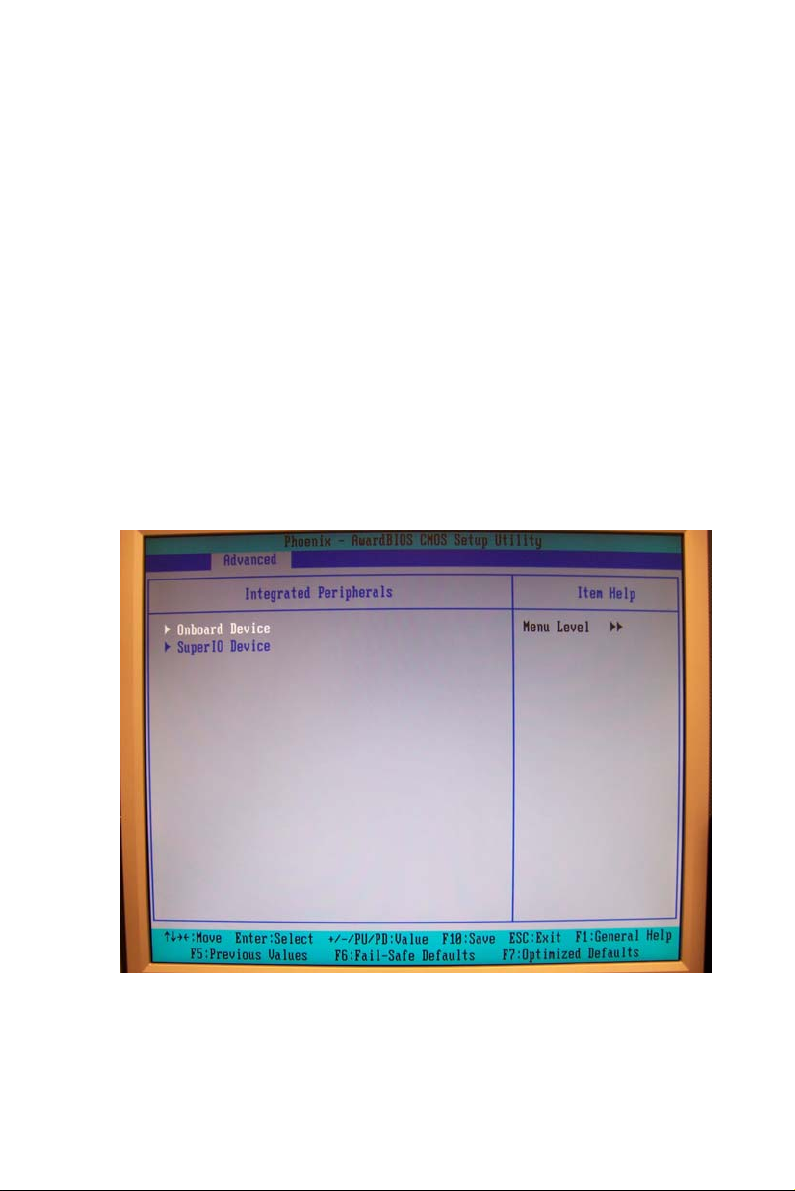
When set to [Auto], the BIOS checks to see if a PCI Express graphics
card is installed. If it detects that a PCI Express graphics card is present,
the motherboard boots up using that card. Otherwise, it defaults to the
onboard graphics processor.
On-Chip Frame Buffer Size
The field specifies the size of system memory allocated for video memory.
Boot Display
Use the field to select the type of device you want to use as the display(s)
of the system.
LVDS Panel Ty pe
This setting specifies the resolution of the LVDS panel.
LVDS Backlight Control
This setting controls the brightness level of the LVDS panel backlight.
Integrated Peripherals
Figure 3.5: Integrated Peripherals
39 Chapter 3 BIOS Setup
Page 50

EIDE Primary Master/Slave PIO
The EIDE PIO (Programmed Input/Output) fields let you set a PIO mode
for the EIDE devices that the onboard EIDE interface supports. Modes 0
through 4 provide successively increased performance. In [Auto] mode,
the system automati- cally determines the best mode for each device.
EIDE Primary Master/Slave UDMA
Ultra DMA 33/66/100/133 implementation is possible only if your EIDE
hard drive supports it and the operating environment includes a DMA
driver (Windows ME, XP or a third-party EIDE bus master driver). If
your hard drive and your system software both support Ultra DMA/33,
Ultra DMA/66, Ultra DMA/100 and Ultra DMA/133, select [Auto] to
enable BIOS support.
*** On-Chip Serial ATA Setting ***
On-Chip Serial ATA
This setting specifies the function of the on-chip SATA controller.
[Disabled] Disable SATA controller
[Auto] Automatically determined by BIOS
[Enhanced Mode] Enable both SATA and PATA, max. 6 EIDE drives
supported
[SATA Only] SATA operates in legacy mode
PATA EIDE Mode / SATA Port
These settings specify the modes of the PATA & SATA ports.
AIMB-253 User Manual 40
Page 51

Onboard Device
Figure 3.6: Onboard Device
USB Controller
This setting is used to enable/disable the onboard USB controller.
USB 2.0 Controller
This setting is used to enable/disable the onboard USB 2.0 controller.
USB Keyboard/Mouse Support
Set to [Enabled] if your need to use a USB-interfaced keyboard/mouse in
the operating system that does not support or have any USB driver
installed, such as DOS and SCO Unix.
Azalia/AC97 Audio Select
Azalia is the codename of “High Definition Audio”. This setting controls
the High Definition Audio interface integrated in the Southbridge.
Audio Amplifier Control
This setting disables/enables the audio amplifier.
41 Chapter 3 BIOS Setup
Page 52

Amplifier dB
When the Audio Amplifier Control is set to [Enabled], users may adjust
the amplifier dB range between the lowest useful output and the largest
useful output level.
Onboard Ethernet #1/ #2
These settings disable/enable the onboard Ethernet controller.
Onboard LAN1/ LAN2 Boot ROM
The items enable or disable the initialization of the onboard LAN Boot
ROMs during bootup. Selecting [Disabled] will speed up the boot process.
Super IO Device
Figure 3.7: Super IO Device
AIMB-253 User Manual 42
Page 53

Serial Port Setting
Figure 3.8: Serial Port Setting
Onboard Serial Port 1 / 2 / 3 / 4 / 5
Select an address for Serial Port 1/2/3/4/5.
Serial Port 1 / 2 / 3 / 4 / 5 Use IRQ
Select a corresponding interrupt for Serial Port 1/2/3/4/5.
Serial Port 2 / 3 Mode
These settings specify the transmission mode of the Serial Port 2 & 3.
RS-422 defines a Balanced (differential) interface, specifying a single,
unidirectional driver with multiple receivers (up to 32). RS-422 will support Point-to-Point,
Multi-Drop circuits, but not Multi-Point.
RS-485 defines a Balanced (differential) interface, specifying bidirectional, half-duplex data transmission. Up to 32 transmitters and 32 receivers may be interconnected in any combination, including one driver and
multiple receivers (multi- drop), or one receiver and multiple drivers.
43 Chapter 3 BIOS Setup
Page 54

Power Management Setup
Figure 3.9: Power Management Setup
ACPI Function
This item is to activate the ACPI (Advanced Configuration and Power
Management Interface) Function. If your operating system is ACPIaware, such as Windows 98SE/2000/ME, select [Enabled].
AIMB-253 User Manual 44
Page 55

ACPI Suspend Type
This item specifies the power saving modes for ACPI function. If your
operating system supports ACPI, such as Windows 98SE, Windows ME
and Windows 2000, you can choose to enter the Standby mode in S1
(POS) or S3 (STR) fashion through the setting of this field. Options are:
[S1(POS)] The S1 sleep mode is a low power state. In this state, no
system context is lost (CPU or chipset) and hardware
maintains all system context.
[S3(STR)] The S3 sleep mode is a lower power state where the infor-
mation of system configuration and open applications/
files is saved to main memory that remains powered while
most other hardware components turn off to save energy.
The information stored in memory will be used to restore
the system when a “wake up” event occurs.
Soft-Off by PWR-BTTN
This feature allows users to configure the power button function. Settings
are:
[Instant-Off] The power button functions as a normal power-on/-off
button.
[Delay 4 Sec.] When you press the power button, the computer enters
the suspend/sleep mode, but if the button is pressed for
more than four seconds, the computer is turned off.
Wake-Up By PCI Card
When setting to [Enabled], this setting allows your system to be awakened from the power saving modes through any event on PCI PME
(Power Man- agement Event).
Power On by Ring
An input signal on the serial Ring Indicator (RI) line (in other words, an
incom- ing call on the modem) awakens the system from a soft off state.
USB KB Wake-Up from S3
This setting allows you to enter “Any Key” (max. 8 numbers) to wake up
the system from S3 state.
Resume By Alarm
When [Enabled], your can set the date and time at which the RTC (realtime clock) alarm awakens the system from suspend mode.
45 Chapter 3 BIOS Setup
Page 56

Date (of Month) Alarm
When Resume By Alarm is set to [Enabled], the field specifies the month
for Resume By Alarm.
Time (hh:mm:ss) Alarm
You can choose what hour, minute and second the system will boot up.
PWRON After PWR-Fail
This item specifies whether your system will reboot after a power failure
or interrupt occurs. Available settings are:
[Off] Leaves the computer in the power off state.
[On] Leaves the computer in the power on state.
[Former-sts] Restores the system to the status before power
failure or interrupt occurred.
3.5 PC Health
Figure 3.10: PC Health
AIMB-253 User Manual 46
Page 57

Smart Fan Setting
Figure 3.11: Smart Fan Setting
47 Chapter 3 BIOS Setup
Page 58

Smart System / CPU Fan Temp.
Select a temperature setting here, and if the temperature of the CPU / system climbs up to the selected temperature setting, the system will automatically increase the speed of the CPU / system fan to cool down the
overheated CPU / system.
System / CPU Temp Tolerance
You can select a fan tolerance value here for the specific range for the
Smart System / CPU Fan Temp. items. If the current temperatures of the
fans reach the maximum threshold (the temperatures set in the Smart Sys-
tem / CPU Fan Temp. plus the tolerance values you set here), the fans
will speed up for cooling down. On the contrary if the current temperatures reach the minimum threshold (the set temperatures minus the tolerance values), the fans will slow down to keep the temperatures stable.
Current System Temp, Current CPU Temperature, System Fan
Speed,CPUFan Speed, CPU Voltage, 12V, 5V, DDRII, VBAT (V),
5VSB (V)
These items display the current status of all of the monitored hardware
devices/components such as CPU voltage, temperatures and all fans’
speeds.
AIMB-253 User Manual 48
Page 59

3.6 Security
Figure 3.12: Security
Set Supervisor Password
Supervisor Password controls access to the BIOS Setup utility.
Set User Password
User Password controls access to the system at boot.
Security Option
This specifies the type of BIOS password protection that is implemented.
Settings are described below:
Table 3.2: Security Option
Option Description
[Setup] The password prompt appears only when end users try to
run Setup.
[System] A password prompt appears every time when the com-
puter is powered on or when end users try to run Setup.
49 Chapter 3 BIOS Setup
Page 60

3.7 System
Figure 3.13: System
Machine Type/Model, Processor, Processor Cache Size, Processor
Speed, System Memory Type, Video Controller, BIOS Date, BIOS
Version
These items show the hardware specifications of your system. Read only .
AIMB-253 User Manual 50
Page 61

3.8 Boot
Figure 3.14: Boot
Hard Disk Boot Priority
This setting allows users to set the boot priority of the specified hard disk
devices. First press <Enter> to enter the sub-menu. Then you may use the
arrow keys ( (
<PageUp>, <PageDown> key to move it up/down in the priority list.
First / Second / Third Boot Device
The items allow you to set the sequence of boot devices where BIOS attempts to load the disk operating system.
↑↓ ) ) to select the desired device, then press <+>, <-> or
Boot Other Device
Setting the option to [Enabled] allows the system to try to boot from other
device if the system fails to boot from the first/second/third boot device.
51 Chapter 3 BIOS Setup
Page 62

3.9 Exit
Figure 3.15: Exit
Load Fail-Safe Defaults
Use this menu to load the default values set by the BIOS vendor for stable
system performance.
Load Optimized Defaults
Use this menu to load the default values set by the mainboard manufacturer specifically for optimal performance of the mainboard.
Save & Exit Setup
Save changes to CMOS and exit setup.
Exit Without Saving
Abandon all changes and exit setup.
AIMB-253 User Manual 52
