Page 1
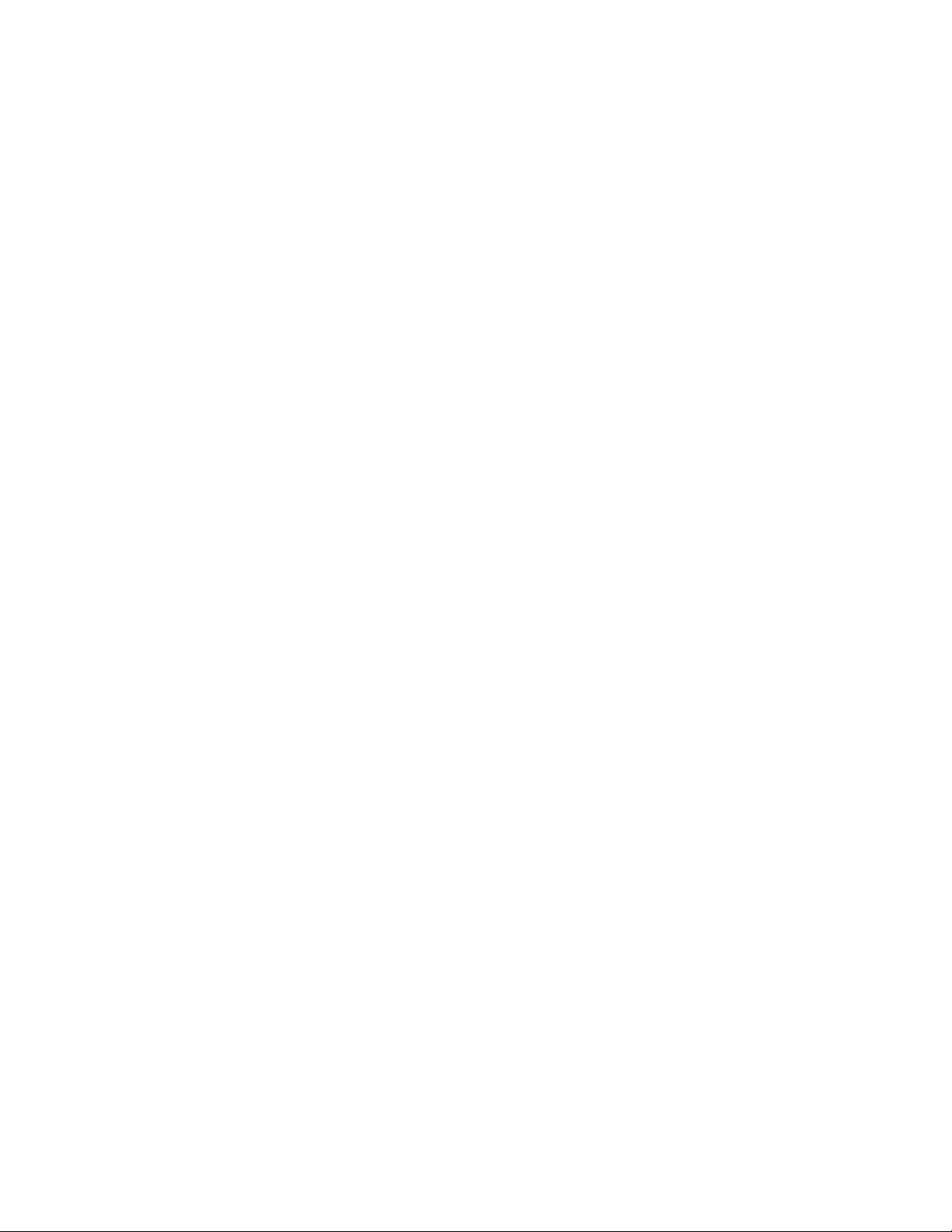
Intel® Server Board
Platform Confidence Test
Installation and Operating Instructions
Order number A96134-002
Page 2
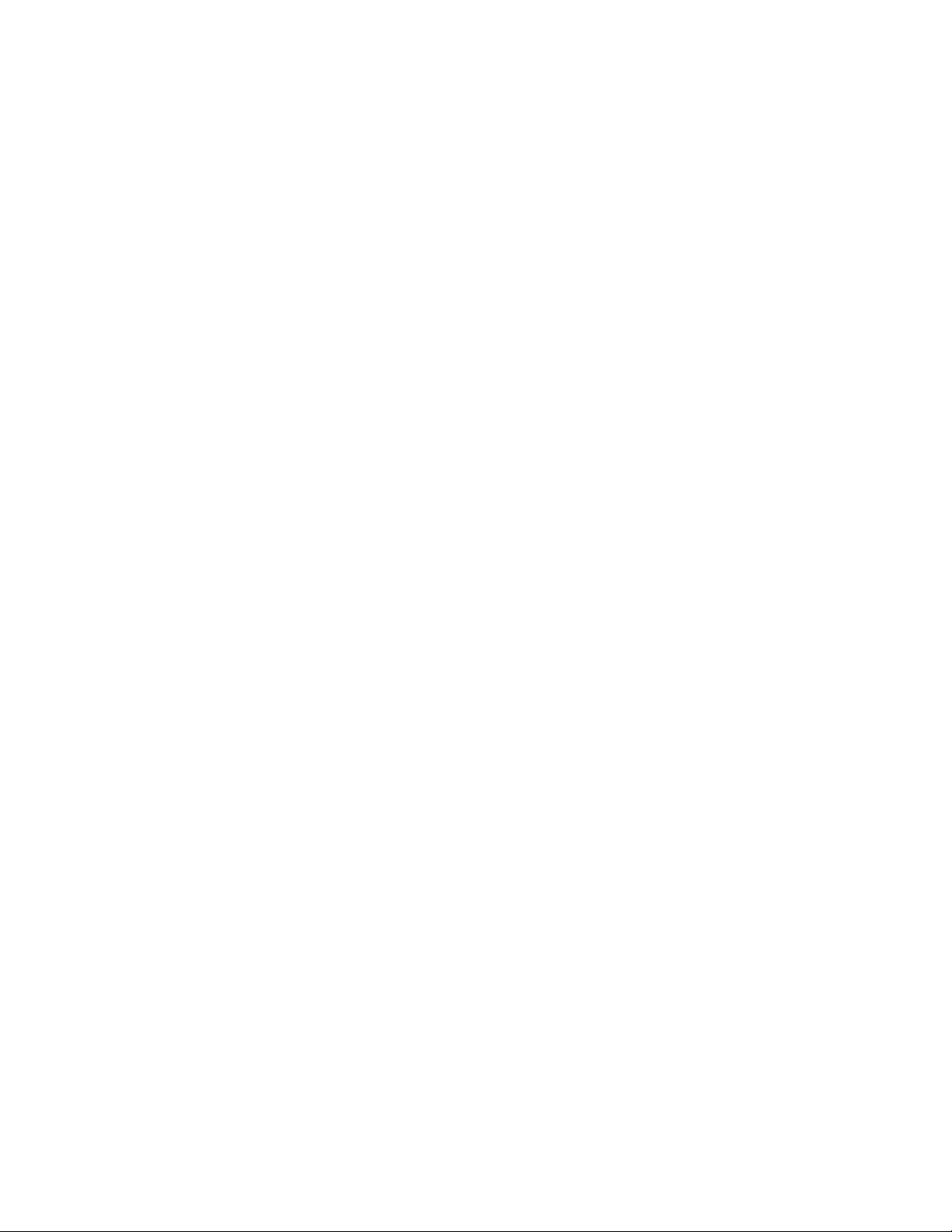
Intel Corporation 2002
Information in this document is provided in connection with Intel products. No license, express or implied, by
estoppel or otherwise, to any intellectual property rights is granted by this document. Except as provided in
Intel's Terms and Conditions of Sale for such products, Intel assumes no liability whatsoever, and Intel disclaims
any express or implied warranty, relating to sale and/or use of Intel products including liability or warranties
relating to fitness for a particular purpose, merchantability, or infringement of any patent, copyright or other
intellectual property right. Intel products are not intended for use in medical, life saving, or life sustaining
applications. Intel may make changes to specifications and product descriptions at any time, without notice.
The server board intended for use with this software may contain design defects or errors known as errata
which may cause the product to deviate from published specifications. Current characterized errata are
available on request.
Intel and Xeon are trademarks or registered trademark of the Intel Corporation or its subsidiaries
* Third-party brands and names maybe the property of their respective owners
ii
Page 3

TABLE OF CONTENTS
INTRODUCTION.........................................................................................................................................1
CONVENTIONS ...........................................................................................................................................1
ASSUMPTIONS ............................................................................................................................................1
INSTALLING THE SERVER BOARD PLATFORM CONFIDENCE TEST PACKAGE ..................2
QUICK TESTS................................................................................................................................................2
COMPREHENSIVE TESTS ...............................................................................................................................3
COMPREHENSIVE TEST WITH CONTINUOUS LOOPING...................................................................................3
USING THE INTEL SERVER BOARD PLATFORM CONFIDENCE TEST ......................................4
TROUBLESHOOTING................................................................................................................................7
iii
Page 4

Introduction
The Intel® Server Board Platform Confidence Test package provides a method to determine if an Intel-based server
system is correctly assembled and functioning properly. The package provides three test suites for the onboard
resources. The test suites included in the package are: the Quick Test, the Comprehensive Test, and a continuous
loop of the Comprehensive Test. These tests can be run without user intervention.
At the start of each test, the Platform Confidence Test package probes for the hardware present and reports the
identified components. The probe will indirectly identify many assembly and cabling errors, such as broken or
improperly seated cables, because the associated hardware component will not be located.
Test results are reported directly to field replaceable units (FRUs), such as the installed processor modules, the
server board, disks, and memory. Upon completion of the test, the test results are saved to the RESULT.LOG for
viewing.
Conventions
In this document the following conventions are used:
• Selections you need to make from a screen are indicated in bold type, such as run file from current
location
• Input that you need to type on your keyboard is indicated by bold and underlined text, such as a\:testmenu
• When you need to press a specific key on the keyboard, the text indicating the key that you should press is
enclosed between brackets, such as <ENTER>
• Combinations of keys that must be pressed together are enclosed in brackets with a plus (+) between the
keys, such as <CTRL+ALT+DEL>
)
Assumptions
It is assumed that the integrator has configured a server with an Intel based server board and has worked with the
following minimum components:
• The Intel server board integrated in an approved chassis
• At least one Intel processor
• A processor terminator
• A minimum memory configuration or greater, selected from the tested memory list for the board to be
tested
• A floppy disk drive
• A hard disk drive
Refer to the server board tested memory document and the tested Hardware and Operating System document for
Intel tested components. These documents can be found at the Intel Corporation support website
http://support.intel.com/support/motherboards/server/
1
Page 5

Installing the Server Board Platform Confidence Test Package
The Platform Confidence Test program files are available on the software CD that accompanies the server board.
Updates to this manual can be downloaded from the Intel support website at:
http://support.intel.com/support/motherboards/server
WARNING: Each Intel server board has a Platform Confidence Test package specific to that board. Do
not attempt to run the wrong Platform Confidence Test package on your server board. Running the wrong set of
tests could cause unreliable results and may damage components on the server board.
1. Insert the resource CD into a Windows* based system and allow the autorun feature launch the graphical user
interface. If autorun does not launch the GUI, launch it manually by double clicking on your CD-ROM drive.
2. On the side bar menu, under Utilities, choose Platform Confidence Test.
3. Click on the Create Diskette icon. When prompted, choose run file from current location. Follow the
instructions to create a floppy diskette that will contain the Platform Confidence Tests.
4. Insert the floppy diskette that you created in Step 3 into the server you want to test.
5. Power on the server and allow the system to boot the floppy diskette.
6. Read and respond to the license agreement. After agreeing to the terms of the license agreement, the Platform
Confidence Test file will expand.
7. A RAMDRIVE will be created and the diagnostic tests are copied into it.
8. When the copy process is complete, you will be presented with a menu of five options:
• Server Diagnostic Options
• Quick Test
• Comprehensive Test
• Comprehensive Test with continuous looping
• Display Help Text
These menu options are discussed in greater detail below.
.
Summary of Available Tests
Quick Tests
The quick test suite runs a small subset of available tests. This suite identifies the processor type, speed, and the
number of processors present. It also identifies the base and total memory sizes, external L2 cache size, and the
attached hard disks. The system will identify drives attached to any SCSI controllers in the system, not just the
onboard controller. It will not identify any other SCSI devices (CDROM, tape drives, etc.).
When running the quick test, verify that the configuration that is displayed following the probe includes all of the
hard disks, memory, and processors that are installed in the system. If the configuration does not identify all of
these items, exit by pressing <CTRL+BREAK>
The quick test duration is dependent upon the number of processors and the amount of memory installed. With a
800 MHz processor and 64 MB of memory the quick test will run to completion in about 1 minute. Each additional
64 MB of memory adds about 1 minute to the total test time.
On completion of the test and after the test results are displayed, the program returns to the main menu.
and review the troubleshooting section later in this document.
2
Page 6

Comprehensive Tests
The comprehensive test probes for the same items as the Quick Test, but in greater depth. In addition, it identifies
the keyboard and mouse, the COM1 and COM2 ports, the LPT port, the floppy drive, and the onboard video
controller with its memory. The system will identify drives attached to any SCSI controllers in the system, not just
the onboard controller.
When running the quick test, verify that the configuration that is displayed following the probe includes all of the
hard disks, memory, and processors that are installed in the system. If the configuration does not identify all of
these items, exit by pressing <CTRL+BREAK>
An example of a comprehensive test configuration is shown below in the Using the Intel Server Board Platform
Confidence Test section.
The tests executed are a superset of the quick tests. The processor floating point unit (FPU) is tested and more
extensive tests are run on the memory and cache. Extensive tests are also run on the onboard peripheral controllers,
integrated components, and the chipset.
The test duration is dependent on the number of processors and the amount of memory installed. With a 800 MHz
processor and 64 MB of memory the comprehensive test will run to completion in about 2.5 minutes. Each
additional 64 MB adds about 2 minutes to the test time. The video tests drive the monitor using what appears as
random test patterns.
On completion of the test and after the test results are displayed, the program returns to the main menu.
and review the troubleshooting section later in this document.
Comprehensive Test with Continuous Looping
The comprehensive test with continuous looping is identical to the comprehensive test, but it continuously loops
through the tests until the user presses <CTRL+BREAK>
intermittent failures in a Field Replaceable Unit. When the test is halted, the normal comprehensive test result
summary is displayed, but the status reflects the sum of all tests. Therefore, if a test failed one or more times during
the run, it will be reported as failing. The number of times the test cycle was repeated is displayed in the result
summary screen.
. This mode of operation will help to identify
3
Page 7

Using the Intel Server Board Platform Confidence Test
To begin the Platform Confidence Tests boot the server from the bootable diskette described above. The system
displays the menu below.
**** Platform Confidence Test. Ver. X
(c)Copyright 2001 Intel Corp. All Rights Reserved.
Server Diagnostic Options
Quick Test
Comprehensive Test (DEFAULT)
Comprehensive Test with continuous looping
Display Help Text
EXIT
Highlight your selection using Cursor UP/DOWN and press ENTER
Note: The **** in the title of the screen will be replaced by the name of the board being tested. “Ver. X” will be
replaced by the Version number of the test package.
The “Comprehensive Test” option is highlighted by default. When one of the first three options is selected, the test
system probes the hardware to determine which tests in the suite are applicable to the current hardware
configuration.
Selecting the option Display Help Text results in a display of the help text file for the test options.
Selecting EXIT saves the test results in a RESULT.LOG file and returns you to the DOS prompt. Typing testmenu
at the prompt will restart the menu system.
Select the test desired with the cursor and press <ENTER>
Platform Confidence Test package being used, the following message is displayed:
This motherboard is not supported by these Platform Confidence Test. Press any
key to exit
The hardware configuration test will begin. Upon completion, a configuration summary is displayed. Below is an
example of the hardware configuration results for the “Comprehensive “Test.” The results for the “Quick Test” are
similar, but not as detailed. Test results will vary, depending on the system configuration.
. If the system under test is not supported by the
4
Page 8

The following is an example of the configuration summary for a Comprehensive Test:
Base Memory Size: 640 KB
CPU Type: A Pentium® III microprocessor
CPU Speed: 1000 MHz
CPU SMP #0: Present
CPU SMP #1: Present
NUMBER_OF_SCSI_CHANNELS: 2
KEYBOARD_TYPE: 101_KEY
RTC RAM SIZE: 128
PC97317 Found
COM1 at Port Address: 3F8 is enabled
COM2 at Port Address: 2F8 is enabled
LPT1 Ox378
Floppy cfg.Drive A: 1.4Mb (3.5 Inch)
Hard Drive 0 Cylinders: 1023 Heads: 64 Sectors: 63 Total Size: 2014MB
External Cache size: 256 KB
Video Subsystem: VGA-compatible controller, 256KB Ram
Video Controller: Any ATI Controller Config_Chip_AD 0X7A004756
Video Bios: Vesa 2.0 ATI RAGEXL
Video Memory: 8MB
If configuration is correct press ENTER to continue or CTRL+BREAK to quit
Hardware Test Configuration
Confirm that the configuration displayed is correct, then press <ENTER>
to begin the Platform Confidence Test. A
scrolling display of test details is displayed. In this display, white entries are for information only (tests starting, test
progress, internal messages, etc.), green entries indicate successful completion of the test and red entries indicate
test failures. Use this display as a progress indicator; a summary of the results is displayed at the end of the test run.
An excerpt of the progress log is as follows.
CACHE.PERFORMANCE-RATIO PASSED
MEMORY.ADDRESS-PATTERNS (1-17-00 18:49:09)
MEMORY.ADDRESS-PATTERNS PASSED
MEMORY.ADDRESS RIPPLE (1-17-00 18:52:17)
MEMORY.ADDRESS RIPPLE PASSED
MEMORY.RANDOM-PATTERNS (1-17-00 18:52:18)
MEMORY.RANDOM PATTERNS PASSED
MEMORY.CACHE -RANDOM PATTERNS (1-17-00 18:55:38)
MEMORY.CACHE -RANDODCPATTERNS PASSED
MEMORY.CACHE -PSEUDO - RANDOM PATTERNS (1-17-00 18:55:55)
MEMORY.CACHE -PSEUDO - RANDOM-PATTERNS PASSED
MEMORY.CACHE -CHECKERBOARD PATTERNS (1-17-00 18:57:19)
MEMORY.CACHE -CHECKERBOARD-PATTERNS PASSED
MEMORY.CACHE -ADDRESS-PATTERNS (1-17-00 18:57:53)
MEMORY.CACHE -ADDRESS PATTERNS PASSED
MEMORY.CACHE - 32KB ACCESS (1-17-00 18:58:01)
MEMORY.CACHE - 32KB ACCESS PASSED
5
Page 9

The test results summary uses similar conventions with the FRUs listed in green to indicate a passing test, with
submodules in a darker shade of green. Red indicates failures. Test results will vary, depending on the system
configuration.
The following is an example of the test results summary for a Quick Test:
Test Result Summary
FRU= CPU PASSED
CPU Module PASSED SMP Processor 0 PASSED
FRU= BASEBOARD PASSED
Power On Self Test PASSED CACHE Controller and memory PASSED
FRU= MEMORY DIMM PASSED
MEMORY Controller, SIMM, DIMM PASSED Extended Memory Controller, Dimm PASSED
FRU= HARD DISK DRIVES PASSED
Hard Disk Drive 0 PASSED
Press Any Key to Continue <DONE>
The following is an example of the test results summary for a Comprehensive Test:
Test Result Summary
Pass Count = 1
FRU= CPU PASSED
CPU Module PASSED Math Coprocessor (FPU) PASSED
FRU= BASEBOARD PASSED
Power On Self Test PASSED Primary Interrupt Controller PASSED
Keyboard Controller PASSED Real Time Clock PASSED
PCI Bus Controller PASSED Programmable Interval Timer PASSED Direct
Memory Access Controller PASSED SIO308 Super I/O Controller PASSED AIC78xx
SCSI Controller PASSED COMM1 INS8250 Serial Controller PASSED COMM2
INS8250 Serial Controller PASSED Parallel Port 1 Controller PASSED ATI
Video Controller PASSED CACHE Controller and Memory PASSED VGA
Video Adapter PASSED
FRU= MEMORY DIMM PASSED
MEMORY Controller, SIMM, DIMM PASSED MEMORY Cont, SIMM, DIMM stress PASSED
FRU= Hard Disk Stress PASSED
Hard Disk Drive 0 PASSED
Press Any Key to Continue
Upon completion of the test and after the test results are displayed, the program returns to the main menu. When
the EXIT option is selected, the most recent test results are saved to the RESULT.LOG file in the current directory,
or to a: if the program is running from a ramdrive. The file can be opened and viewed with a text editor. Save the
test results to a new file to prevent overwriting the contents the next time the tests are run.
6
Page 10

Troubleshooting
This section is not intended to be a tutorial on repair and system troubleshooting. It is intended to provide hints for
the technician. If the system experiencing problems has just been assembled, a first step should be to check the
system against the assembly procedures in the printed “Quick Start User’s Guide,” and the electronic Product Guide
that is provided on the CD provided with the system. In addition, a troubleshooting guide is available on the CD
and on the support website. http://support.intel.com/support/motherboards/server/
Trouble Shooting Information
Problem Possible Solution
System fails to boot Make sure the system is plugged into an AC power supply. Power off the system and
make sure the cabling, connectors, and components are properly seated. Remove all
components except form the minimum required memory and minimum required
processors and reboot. If possible check individual components (especially
processors and memory) in a known good system.
1. Check for processor termination card in the empty secondary processor slot.
2. Check for approved memory DIMM modules. See the tested memory list at:
http://support.intel.com/support/motherboards/server/
3. Make sure the power supply connector is correctly attached to the 24 pin (ATX
20pin +4) power connector. Intel Server Chassis use a 24 pin SSI compliant
power connector, but most third party chassis use 20 pin ATX power connectors.
Refer to the printed “Quick Start Guide” or the electronic product guide also
available on the CD that ships with the product. For further information, both of
these documents are also available on the Intel Customer Support Website (see
URL below).
4. If applicable, verify the 3.3v sense (2x5pin) power connector is attached to the
power supply signal connector located next to the server board power connector.
5. Ensure the power supply being used is at least 800mA of +5V standby current to
support WOL and is required for proper operation.
System will not boot from
the server board resource
CDROM
“motherboard is not
supported” message at
test start
Probe did not identify all
expected devices
Platform Confidence Test
hangs during probe
process
Platform Confidence Test
hangs during test
execution
Other For further support information, check
An incorrect BIOS Boot priority order is set. Press <F2> during POST and configure
the boot order in BIOS setup.
Each server board has a unique diagnostic package. Ensure you have downloaded
and are using the proper version of the diagnostic tests for the board you are installing
or testing. Ensure you have updated the board with the latest version of BIOS and
firmware. The latest versions of the software are located at
http://support.intel.com/support/motherboards/server
Make sure the system is plugged into an AC power supply. Power off the system and
make sure the cabling, connectors, and components are properly seated. If possible,
install individual components, especially processors, disks, and memory, into a
known good system to determine if the device is recognized in a different system.
If the test software hangs during the probe for processors, memory, or disks,
remove/replace the device. Otherwise, replace server board.
Note the most recent test message to determine which FRU (Field Replaceable Unit)
is failing. Unless the test is specifically for processors, memory or disk, the probable
cause is baseboard failure. Replace the failing component as necessary.
http://support.intel.com/support/motherboards/server/
.
7
