Page 1
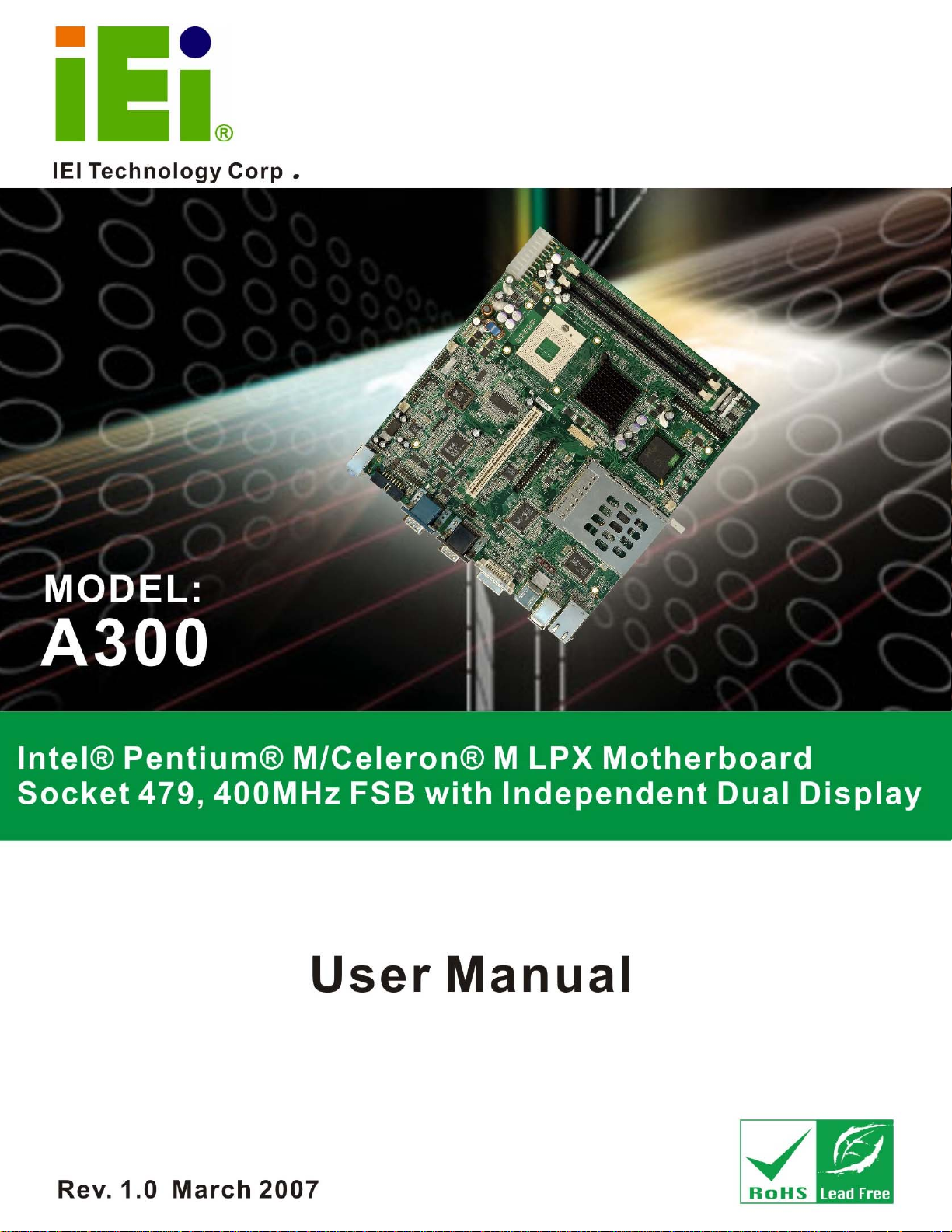
A300 Motherboard
A300 Motherboard
Page i
Page 2

A300 Motherboard
Revision
MODEL A300 Intel® Pentium® M/Celeron® M Motherboard
Revision Number Description Date of Issue
1.0 Initial release March 2007
Page ii
Page 3

A300 Motherboard
COPYRIGHT NOTICE
The information in this document is subject to change without prior notice in order to
improve reliability, design and function and does not represent a commitment on the part
of the manufacturer.
In no event will the manufacturer be liable for direct, indirect, special, incidental, or
consequential damages arising out of the use or inability to use the product or
documentation, even if advised of the possibility of such damages.
Copyright
This document contains proprietary information protected by copyright. All rights are
reserved. No part of this manual may be reproduced by any mechanical, electronic, or
other means in any form without prior written permission of the manufacturer.
TRADEMARKS
IBM PC is a registered trademark of International Business Machines Corporation. INTEL
is a registered trademark of INTEL Corporation. Other product names mentioned herein
are used for identification purposes only and may be trademarks and/or registered
trademarks of their respective owners.
Page iii
Page 4

A300 Motherboard
Packing List
NOTE:
If any of the components listed in the checklist below are missing,
please do not proceed with the installation. Contact the IEI reseller or
vendor you purchased the A300 from or contact an IEI sales
representative directly. To contact an IEI sales representative, please
send an email to
The items listed below should all be included in the A300 package.
1 x A300 single board computer
1 x IDE flat cable 44p/40p/40p
1 x IDE flat cable 44p/44p
2 x Single port RS-232 cable
1 x RS-232/422/485 cable
1 x Mini jumper pack
1 x Utility CD
1 x QIG (quick installation guide)
Images of the above items are shown in Chapter 3.
sales@iei.com.tw.
Page iv
Page 5
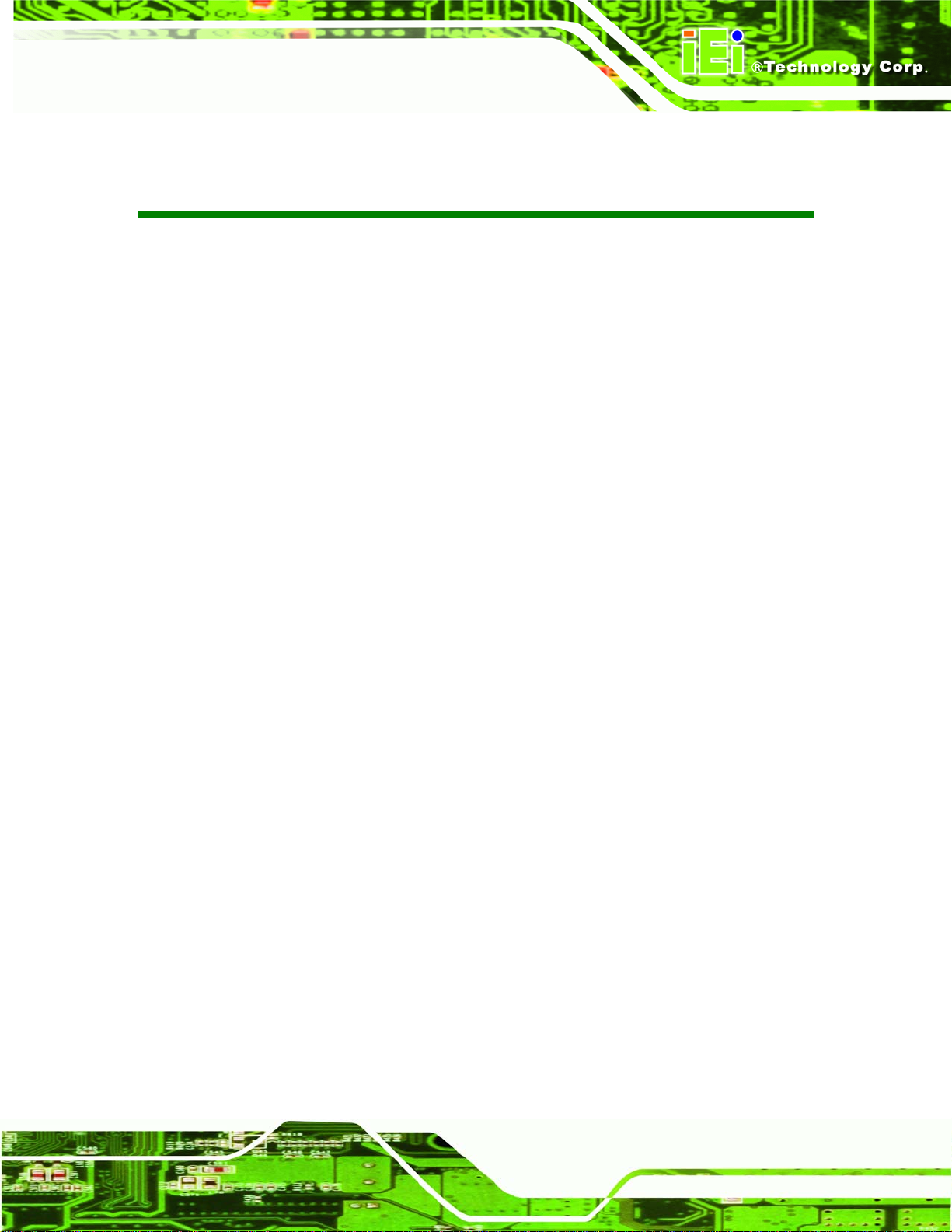
A300 Motherboard
Table of Contents
1 INTRODUCTION..................................................................................................... 2
1.1 A300 OVERVIEW........................................................................................................ 3
1.1.1 A300 Applications..............................................................................................3
1.1.2 A300 Benefits ..................................................................................................... 4
1.1.3 A300 Features.................................................................................................... 4
1.2 A300 BOARD OVERVIEW...........................................................................................5
1.2.1 A300 Connectors................................................................................................ 6
1.2.2 Technical Specifications..................................................................................... 7
2 DETAILED SPECIFICATIONS........................................................................... 10
2.1 OVERVIEW ................................................................................................................11
2.2 DIMENSIONS .............................................................................................................11
2.2.1 Board Dimensions.............................................................................................11
2.2.2 External Interface Panel Dimensions.............................................................. 12
2.3 DATA FLOW.............................................................................................................. 12
2.4 COMPATIBLE PROCESSOR ......................................................................................... 13
2.4.1 CPU Overview................................................................................................. 13
2.4.2 Supported Processors ...................................................................................... 13
2.5 INTEL® 855GME CHIPSET GRAPHICS MEMORY CONTROLLER HUB ........................ 14
®
2.5.1 Intel
2.5.2 Intel® 855GME Memory Support .................................................................... 14
2.5.3 Intel® 855GME Internal Graphics Controller................................................. 14
2.5.4 Intel® 855GME Power Management............................................................... 16
2.6 INTEL® 82801DB I/O CONTROLLER HUB (ICH4).................................................... 16
2.6.1 Intel
2.6.2 Intel® ICH4 IDE Interface............................................................................... 17
2.6.3 Intel® ICH4 Compact Flash Interface............................................................. 17
855GME Overview ................................................................................ 14
®
ICH4 Overview...................................................................................... 16
2.6.4 Intel® ICH4 Audio Codec 97 (AC’97) Controller............................................ 17
2.6.5 Intel® ICH4 USB Controller............................................................................ 18
2.6.6 Intel® ICH4 PCI Interface ............................................................................... 18
2.6.7 Intel® ICH4 Low Pin Count (LPC) Interface................................................... 18
Page v
Page 6
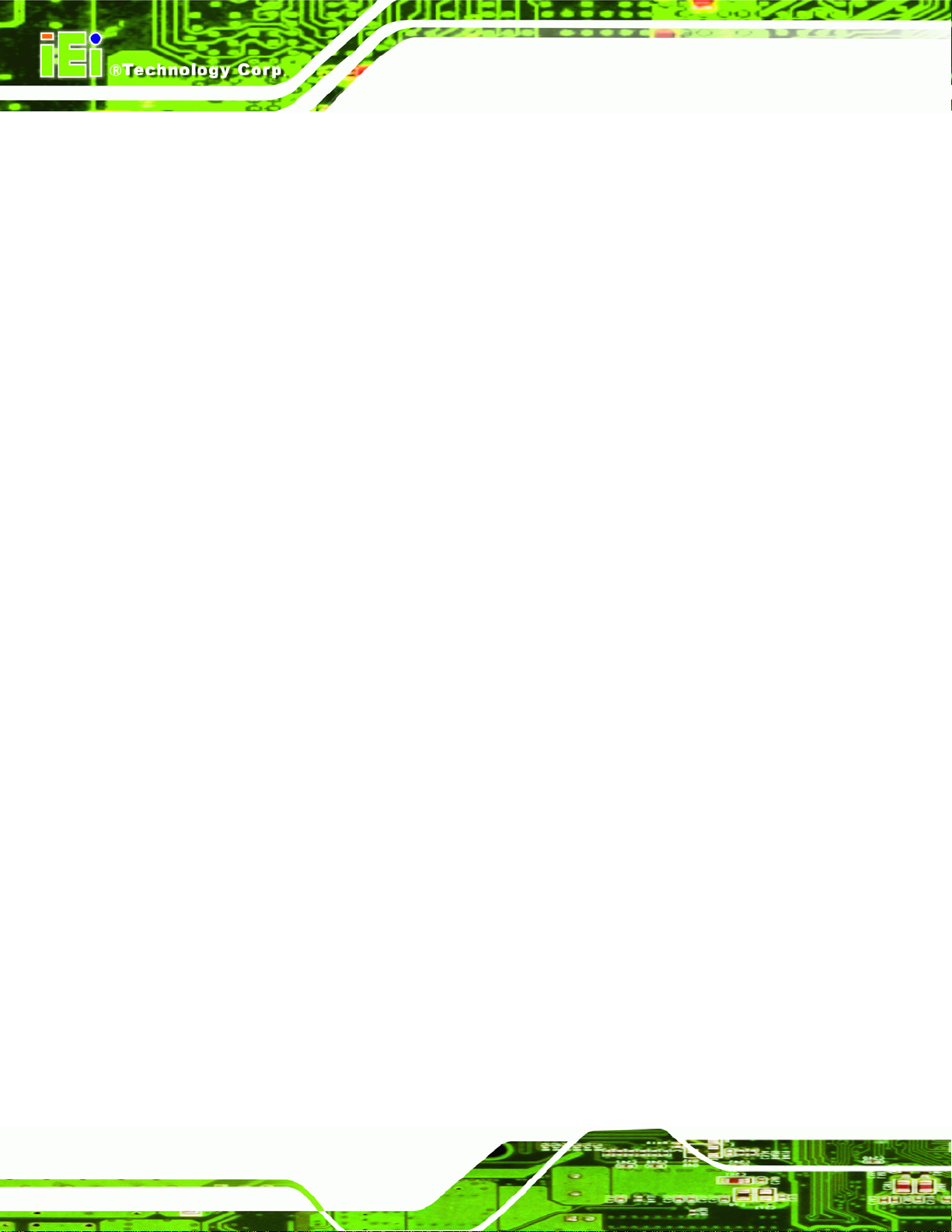
A300 Motherboard
2.6.8 BIOS................................................................................................................. 19
2.7 PCI BUS COMPONENTS............................................................................................ 19
2.7.1 PCI Bus Overview............................................................................................ 19
2.7.2 GbE Ethernet ................................................................................................... 19
2.7.3 PCMCIA Slot.................................................................................................... 20
2.8 LPC BUS COMPONENTS........................................................................................... 20
2.8.1 LPC Bus Overview........................................................................................... 20
2.8.2 BIOS Chipset.................................................................................................... 20
2.8.3 Super I/O Chipset............................................................................................. 21
2.8.3.1 Super I/O 16C550 UARTs ........................................................................ 21
2.8.3.2 Super I/O Enhanced Hardware Monitor................................................... 22
2.8.3.3 Super I/O Fan Speed Controller................................................................ 22
2.8.3.4 Super I/O Keyboard Controller................................................................. 22
2.8.4 LPC I/O Chipset............................................................................................... 22
2.9 ENVIRONMENTAL AND POWER SPECIFICATIONS ....................................................... 22
2.9.1 System Monitoring........................................................................................... 22
2.9.2 Operating Temperature and Temperature Control........................................... 23
2.9.3 Power Consumption......................................................................................... 23
3 UNPACKING.......................................................................................................... 24
3.1 ANTI-STATIC PRECAUTIONS...................................................................................... 25
3.2 UNPACKING.............................................................................................................. 25
3.2.1 Unpacking Precautions.................................................................................... 25
3.3 UNPACKING CHECKLIST........................................................................................... 26
3.3.1 Package Contents............................................................................................. 26
4 CONNECTOR PINOUTS...................................................................................... 28
4.1 PERIPHERAL INTERFACE CONNECTORS .................................................................... 29
4.1.1 A300 Layout..................................................................................................... 29
4.1.2 Peripheral Interface Connectors ..................................................................... 30
4.1.3 External Interface Panel Connectors............................................................... 32
Page vi
4.2 INTERNAL PERIPHERAL CONNECTORS...................................................................... 32
4.2.1 ATX Power Connector ..................................................................................... 32
4.2.2 Audio Connector .............................................................................................. 33
4.2.3 Compact Flash Socket...................................................................................... 34
Page 7
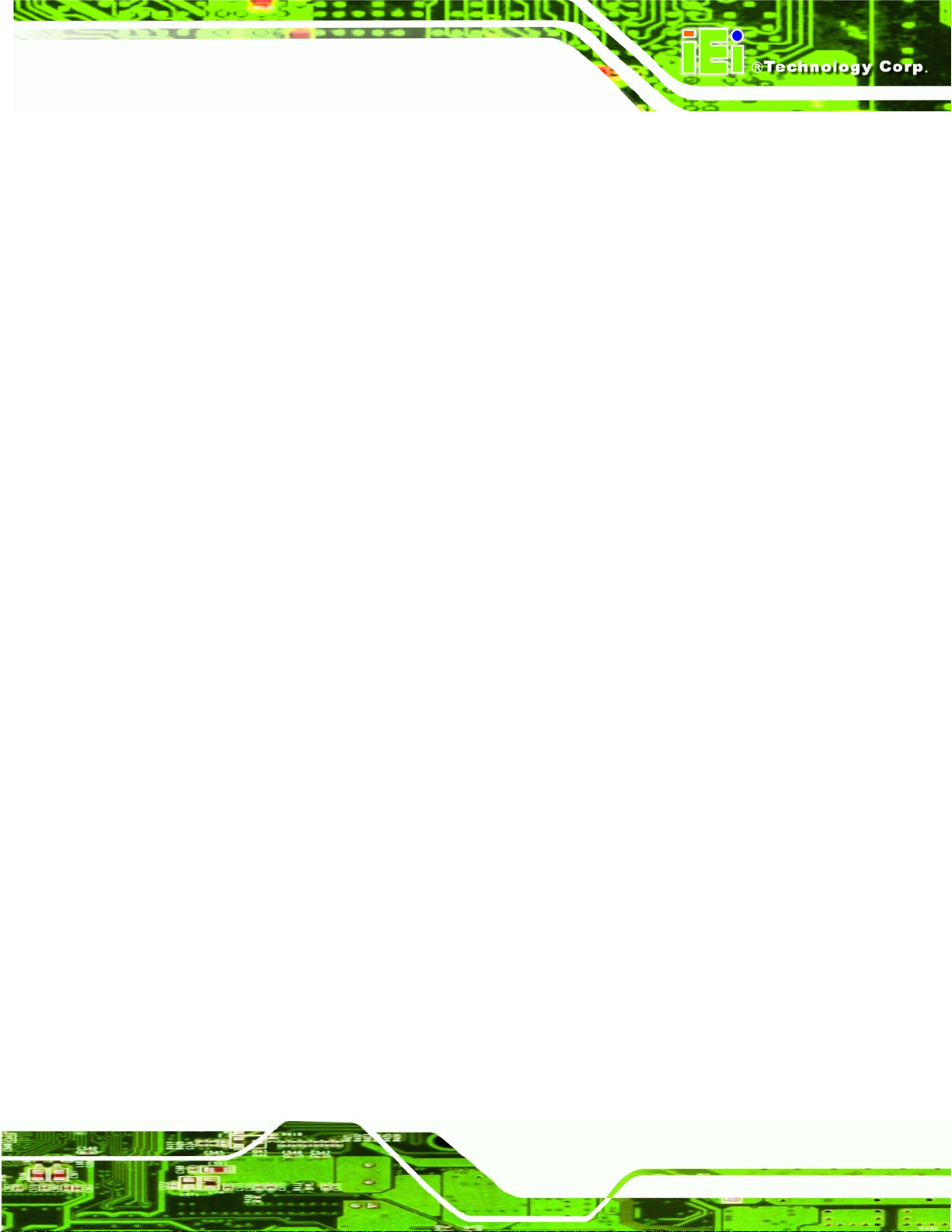
A300 Motherboard
4.2.4 Fan Connectors................................................................................................ 36
4.2.5 Front Panel Connector.................................................................................... 37
4.2.6 GPIO Connector.............................................................................................. 38
4.2.7 IDE Connector................................................................................................. 39
4.2.8 Inverter Power Connector ............................................................................... 40
4.2.9 IrDA Infrared Interface Connector.................................................................. 41
4.2.10 LED Connector.............................................................................................. 42
4.2.11 Power Button Connector................................................................................ 43
4.2.12 Serial Port Connector (RS-422/485) ............................................................. 44
4.2.13 Serial Port Connector (RS-232)..................................................................... 45
4.2.14 System Panel Connector................................................................................ 47
4.2.15 TFT LCD LVDS Connector............................................................................ 48
4.2.16 Internal USB Connectors (8-Pin) .................................................................. 50
4.2.17 Internal USB Connectors (5-Pin) .................................................................. 51
4.3 EXTERNAL PERIPHERAL INTERFACE CONNECTORS .................................................. 52
4.3.1 External Peripheral Interface Connector Overview........................................ 52
4.3.2 Audio Connectors............................................................................................. 52
4.3.3 DVI-I Connector .............................................................................................. 53
4.3.4 RJ-45 Ethernet Connector ............................................................................... 54
4.3.5 Keyboard/Mouse Connector............................................................................ 55
4.3.6 Serial Port Connector (COM 1) ...................................................................... 56
4.3.7 Serial Port Connectors (COM 2 and COM3).................................................. 57
4.3.8 USB Combo Ports............................................................................................ 58
4.3.9 VGA Connector................................................................................................ 58
5 INSTALLATION .................................................................................................... 60
5.1 ANTI-STATIC PRECAUTIONS...................................................................................... 61
5.2 INSTALLATION CONSIDERATIONS ............................................................................. 62
5.2.1 Installation Notices.......................................................................................... 62
5.2.2 Installation Checklist....................................................................................... 63
5.3 CPU AND CPU COOLING KIT INSTALLATION........................................................... 64
5.3.1 Socket 479 CPU Installation............................................................................ 64
5.3.2 Cooling Kit CF-479B-RS Installation.............................................................. 66
5.4 DIMM MODULE INST ALLATION AND CF CARD INSTALLATION ............................... 68
5.4.1 DIMM Module Installation.............................................................................. 68
Page vii
Page 8

A300 Motherboard
5.4.2 CF Card Installation........................................................................................ 69
5.5 JUMPER SETTINGS.................................................................................................... 70
5.5.1 CF Card Setup Jumper Settings....................................................................... 71
5.5.2 Clear CMOS Jumper........................................................................................ 72
5.5.3 COM Port Setting Jumper ............................................................................... 73
5.5.4 LCD Voltage Selection ..................................................................................... 75
5.5.5 LCD Rotation Jumper...................................................................................... 76
5.6 CHASSIS INSTALLATION ........................................................................................... 77
5.6.1 Airflow.............................................................................................................. 77
5.6.2 Motherboard Installation................................................................................. 78
5.7 INTERNAL PERIPHERAL DEVICE CONNECTIONS........................................................ 78
5.7.1 Peripheral Device Cables................................................................................ 78
5.7.2 ATA Flat Cable Connection............................................................................. 78
5.7.3 Single Port RS-232 Cable................................................................................ 79
5.8 EXTERNAL PERIPHERAL INTERFACE CONNECTION................................................... 80
6 AMI BIOS................................................................................................................ 82
6.1.1.1 IDE Master, IDE Slave............................................................................. 84
6.1.2 Super IO Configuration.................................................................................... 91
6.1.3 Hardware Health Configuration...................................................................... 94
6.1.4 ACPI Configuration ......................................................................................... 96
6.1.4.1 Advanced ACPI Configuration ................................................................. 97
6.1.5 MPS Configuration .......................................................................................... 99
6.1.6 USB Configuration......................................................................................... 100
6.1.6.1 USB Mass Storage Device Configuration............................................... 103
6.2 PCI/PNP ................................................................................................................ 105
6.3 BOOT ......................................................................................................................110
6.3.1 Boot Settings Configuration............................................................................111
6.3.2 Boot Device Priority.......................................................................................115
6.3.3 Removable Drives...........................................................................................116
6.3.4 CD/DVD Drives..............................................................................................118
Page viii
6.4 SECURITY................................................................................................................118
6.5 CHIPSET ................................................................................................................. 120
6.5.1 NorthBridge Configuration............................................................................ 120
6.5.2 SouthBridge Configuration............................................................................ 124
Page 9
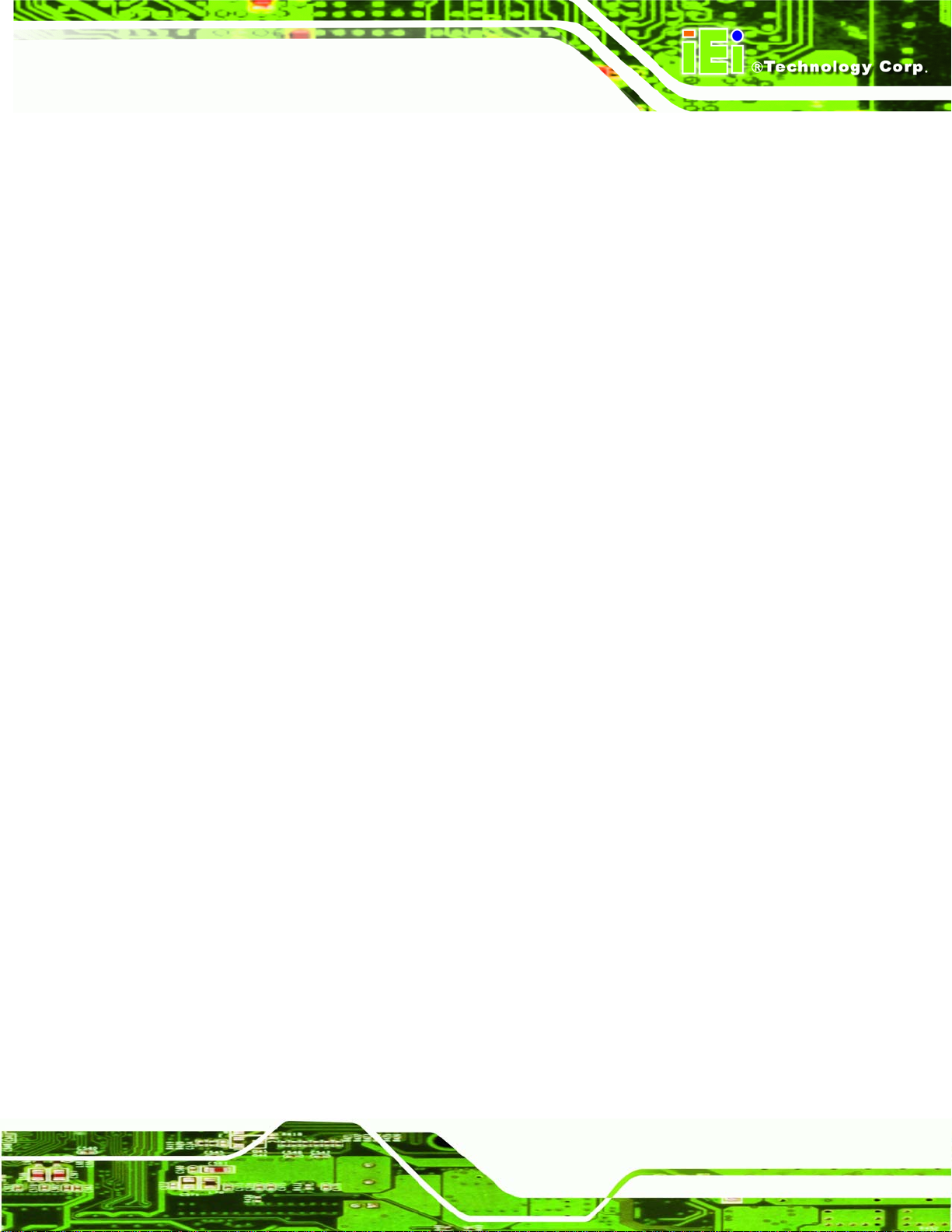
A300 Motherboard
6.6 POWER................................................................................................................... 126
6.7 EXIT....................................................................................................................... 129
7 SOFTWARE DRIVERS....................................................................................... 133
7.1 AVAILABLE SOFTWARE DRIVERS............................................................................ 134
7.2 CHIPSET DRIVER INSTALLATION............................................................................. 134
7.3 REALTEK AUDIO DRIVER INSTALLATION ............................................................... 138
7.4 INTEL CHIPSET GRAPHICS DRIVER......................................................................... 142
7.5 SATA - ALI RAID DRIVER INSTALLATION ............................................................ 145
7.5.1 Installation Steps During Windows XP Installation....................................... 146
7.5.2 Installation Steps under Existing Windows XP .............................................. 147
A BIOS OPTIONS.................................................................................................... 149
B GPIO CONNECTION.......................................................................................... 155
B.1 GPIO SETTINGS AND DEFAULT VALUES ................................................................ 156
B.1.1 GPIO Settings................................................................................................ 156
B.1.2 Default Settings ............................................................................................. 156
B.2 ASSEMBLY LANGUAGE SAMPLES........................................................................... 157
B.2.1 GPIO Initialization Procedure ...................................................................... 157
B.2.2 General Purpose Output Procedure.............................................................. 157
B.2.3 General Purpose Input Procedure................................................................. 158
C WATCHDOG TIMER.......................................................................................... 159
D ADDRESS MAPPING.......................................................................................... 163
D.1 ADDRESS MAP ...................................................................................................... 164
D.2 1ST MB MEMORY ADDRESS MAP ......................................................................... 164
D.3 IRQ MAPPING TABLE............................................................................................ 165
D.4 DMA CHANNEL ASSIGNMENTS............................................................................. 165
E EXTERNAL AC’97 AUDIO CODEC ................................................................. 167
E.1 INTRODUCTION...................................................................................................... 168
E.1.1 Accessing the AC’97 CODEC ....................................................................... 168
E.1.2 Driver Installation......................................................................................... 168
E.2 SOUND EFFECT CONFIGURATION ........................................................................... 168
E.2.1 Accessing the Sound Effects Manager........................................................... 168
Page ix
Page 10

A300 Motherboard
E.2.2 Sound Effect Manager Configuration Options.............................................. 170
F INDEX.................................................................................................................... 173
Page x
Page 11

A300 Motherboard
Figure 1-1: A300 Overview...........................................................................................5
Figure 1-2: A300 Solder Side Overview ......................................................................6
Figure 2-1: A300 Dimensions (mm)...........................................................................11
Figure 2-2: External Interface Panel Dimensions (mm)...........................................12
Figure 2-3: Data Flow Block Diagram........................................................................12
Figure 4-1: Connector and Jumper Locations.........................................................29
Figure 4-2: Connector and Jumper Locations (Solder Side)..................................30
Figure 4-3: ATX Power Connector Location.............................................................33
Figure 4-4: Audio Connector Pinouts (10-pin).........................................................34
List of Figures
Figure 4-5: CF Card Socket Location........................................................................35
Figure 4-6: Fan Connector Locations.......................................................................36
Figure 4-7: Front Panel Connector Location............................................................37
Figure 4-8: GPIO Connector Pinout Locations ........................................................38
Figure 4-9: IDE Device Connector Locations...........................................................39
Figure 4-10: Inverter Connector Location ................................................................41
Figure 4-11: IR Connector Location..........................................................................42
Figure 4-12: LED Connector Locations.....................................................................43
Figure 4-13: Power Button Connector Location......................................................44
Figure 4-14: Serial Port Connector Location............................................................45
Figure 4-15: RS-232 Serial Port Connector Locations............................................46
Figure 4-16: Front Panel Connector Location..........................................................48
Figure 4-17: TFT LCD LVDS Connector Pinout Locations......................................49
Figure 4-18: Internal USB Connector Locations (8-pin)..........................................50
Figure 4-19: Internal USB Connector Locations (5-pin)..........................................51
Figure 4-20: A300 On-board External Interface Connectors ..................................52
Figure 4-21: Audio Connector....................................................................................53
Figure 4-22 DVI-I Connector Pinout Locations ........................................................53
Page xi
Page 12

A300 Motherboard
Figure 4-23: J7 Connector..........................................................................................55
Figure 4-24: PS/2 Pinouts...........................................................................................56
Figure 4-25: Serial Port Pinout Locations.................................................................57
Figure 4-26: VGA Connector......................................................................................59
Figure 5-1: Make sure the CPU socket retention screw is unlocked.....................65
Figure 5-2: Lock the CPU Socket Retention Screw.................................................66
Figure 5-3: IEI CF-518-RS and CF-479A-RS Cooling Kit..........................................66
Figure 5-4: Cooling Kit Support Bracket...................................................................67
Figure 5-5: Connect the cooling fan cable ...............................................................68
Figure 5-6: Installing the DIMM Module ....................................................................69
Figure 5-7: CF Card Installation.................................................................................70
Figure 5-8: CF Card Setup Jumper Location............................................................72
Figure 5-9: JP2 Clear CMOS Jumper.........................................................................73
Figure 5-10: COM Port Setting Jumper Location.....................................................75
Figure 5-11: LCD Voltage Selection Jumper Location............................................76
Figure 5-12: LCD Rotate Jumper Location...............................................................77
Figure 5-13: IDE Cable Connection...........................................................................79
Figure 5-14: Single Port RS-232 Cable Connection.................................................80
Figure 7-1: InstallShield Wizard Preparation Screen............................................ 135
Figure 7-2: Welcome Screen................................................................................... 135
Figure 7-3: License Agreement............................................................................... 136
Figure 7-4: Readme Information............................................................................. 137
Figure 7-5: Restart the Computer........................................................................... 138
Figure 7-6: Audio Driver Install Shield Wizard Starting ....................................... 139
Figure 7-7: Audio Driver Welcome Screen............................................................ 140
Figure 7-8: Audio Driver Software Configuration................................................. 140
Figure 7-9: Audio Driver Digital Signal .................................................................. 141
Figure 7-10: Audio Driver Installation Complete................................................... 142
Page xii
Figure 7-11: VGA Driver Installation InstallShield Wizard Screen...................... 143
Figure 7-12: VGA Driver Welcome Screen............................................................. 144
Figure 7-13: GMA Driver Installation Complete .................................................... 145
Page 13
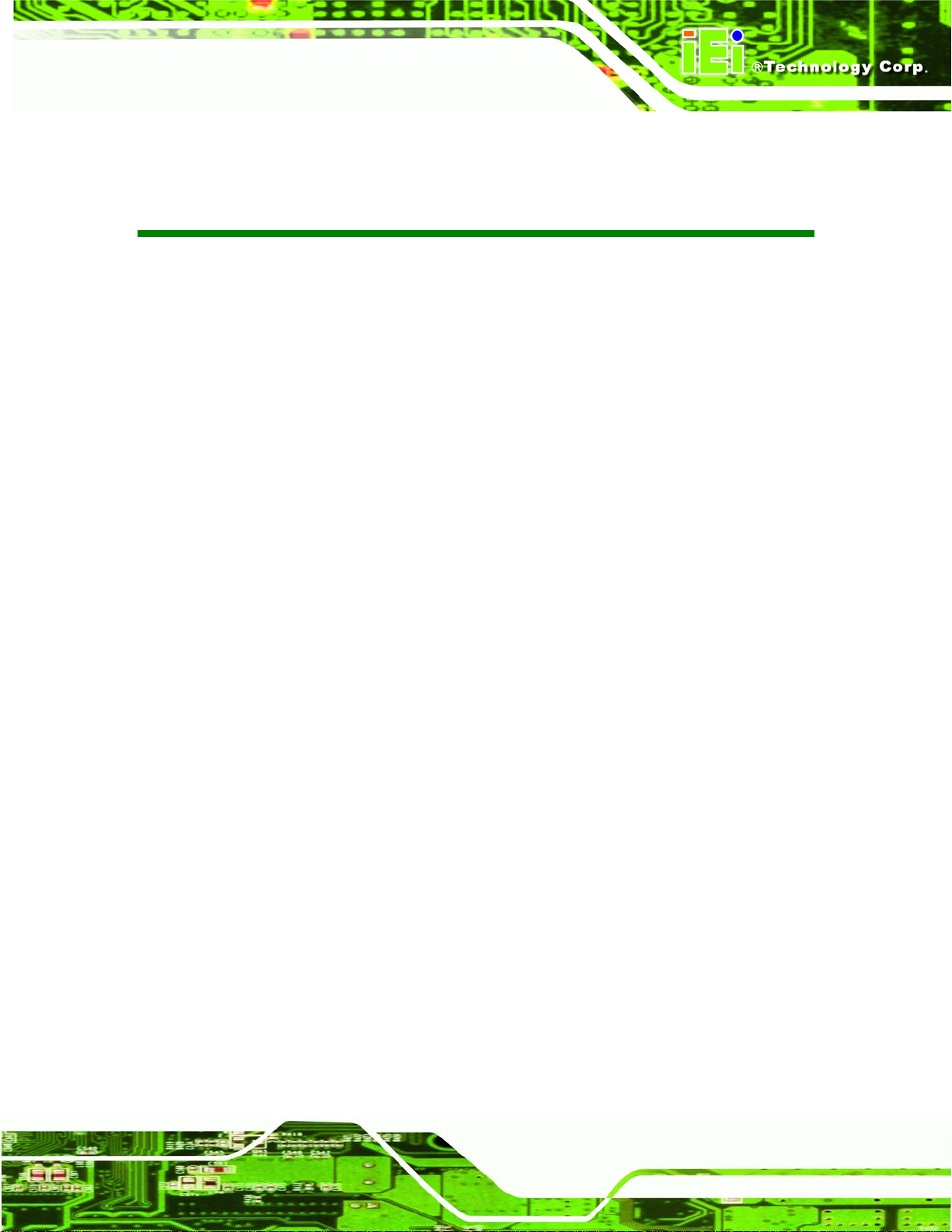
A300 Motherboard
Table 1-1: Technical Specifications ............................................................................9
Table 2-1: Supported Processors..............................................................................13
Table 2-2: Supported HDD Specifications................................................................17
Table 2-3: Power Consumption .................................................................................23
Table 3-1: Package List Contents..............................................................................27
Table 4-1: Peripheral Interface Connectors..............................................................31
Table 4-2: Rear Panel Connectors.............................................................................32
Table 4-3: ATX Power Connector Pinouts................................................................33
Table 4-4: Audio Connector Pinouts (3-pin).............................................................34
List of Tables
Table 4-5: CF Card Socket Pinouts ...........................................................................36
Table 4-6: System Fan Connector Pinouts...............................................................37
Table 4-7: Front Panel Connector Pinouts...............................................................38
Table 4-8: GPIO Connector Pinouts..........................................................................39
Table 4-9: IDE Connector Pinouts.............................................................................40
Table 4-10: Inverter Power Connector Pinouts........................................................41
Table 4-11: IR Connector Pinouts..............................................................................42
Table 4-12: LED Connector Pinouts..........................................................................43
Table 4-13: Power Button Connector Pinouts..........................................................44
Table 4-14: RS-422/485 Serial Port Connector Pinouts...........................................45
Table 4-15: COM4 Serial Port Connector Pinouts....................................................46
Table 4-16: COM5 Serial Port Connector Pinouts....................................................46
Table 4-17: COM6 Serial Port Connector Pinouts....................................................47
Table 4-18: Front Panel Connector Pinouts .............................................................48
Table 4-19: TFT LCD LVDS Port Connector Pinouts...............................................49
Table 4-20: Internal USB Connector Pinouts (8-pin) ...............................................50
Table 4-21: Internal USB Connector Pinouts (5-pin) ...............................................51
Table 4-22: DVI-I Connector Pinouts.........................................................................54
Page xiii
Page 14

A300 Motherboard
Table 4-23: RJ-45 Ethernet Connector Pinouts........................................................55
Table 4-24: RJ-45 Ethernet Connector LEDs............................................................55
Table 4-25: Keyboard Connector Pinouts ................................................................56
Table 4-26: RS-232 Serial Port (COM 1) Pinouts......................................................57
Table 4-27: RS-232 Serial Port (COM2, COM3) Pinouts...........................................57
Table 4-28: USB Connector Pinouts..........................................................................58
Table 4-29: VGA Connector Pinouts .........................................................................59
Table 5-1: Jumpers ....................................................................................................71
Table 5-2: CF Card Setup Jumper Settings..............................................................71
Table 5-3: JP2 Clear CMOS Jumper Settings...........................................................73
Table 5-4: COM Port Setting Jumper Settings.........................................................74
Table 5-5: LCD Voltage Selection Jumper Settings.................................................75
Table 5-6: LCD Rotate Jumper Settings....................................................................76
Table 5-7: IEI Provided Cables...................................................................................78
Page xiv
Page 15

A300 Motherboard
BIOS Menu 1: IDE Master Configuration...................................................................84
BIOS Menu 2: IDE Slave Configuration.....................................................................88
BIOS Menu 3: Super IO Configuration......................................................................91
BIOS Menu 4: Hardware Health Configuration.........................................................95
BIOS Menu 5: ACPI Configuration.............................................................................97
BIOS Menu 6: Advanced ACPI Configuration..........................................................98
BIOS Menu 7: MPS Configuration .......................................................................... 100
BIOS Menu 8: USB Configuration........................................................................... 101
BIOS Menu 9: USB Mass Storage Device Configuration...................................... 103
BIOS Menus
BIOS Menu 10: PCI/PnP Configuration.................................................................. 106
BIOS Menu 11: Boot................................................................................................. 111
BIOS Menu 12: Boot Settings Configuration......................................................... 112
BIOS Menu 13: Boot Device Priority Settings....................................................... 116
BIOS Menu 14: Removable Drives.......................................................................... 117
BIOS Menu 15: Security........................................................................................... 119
BIOS Menu 16: Chipset............................................................................................ 120
BIOS Menu 17: NorthBridge Chipset Configuration............................................. 121
BIOS Menu 18: SouthBridge Chipset Configuration............................................ 125
BIOS Menu 19: Power.............................................................................................. 127
BIOS Menu 20: Exit ................................................................................................. 130
Page xv
Page 16
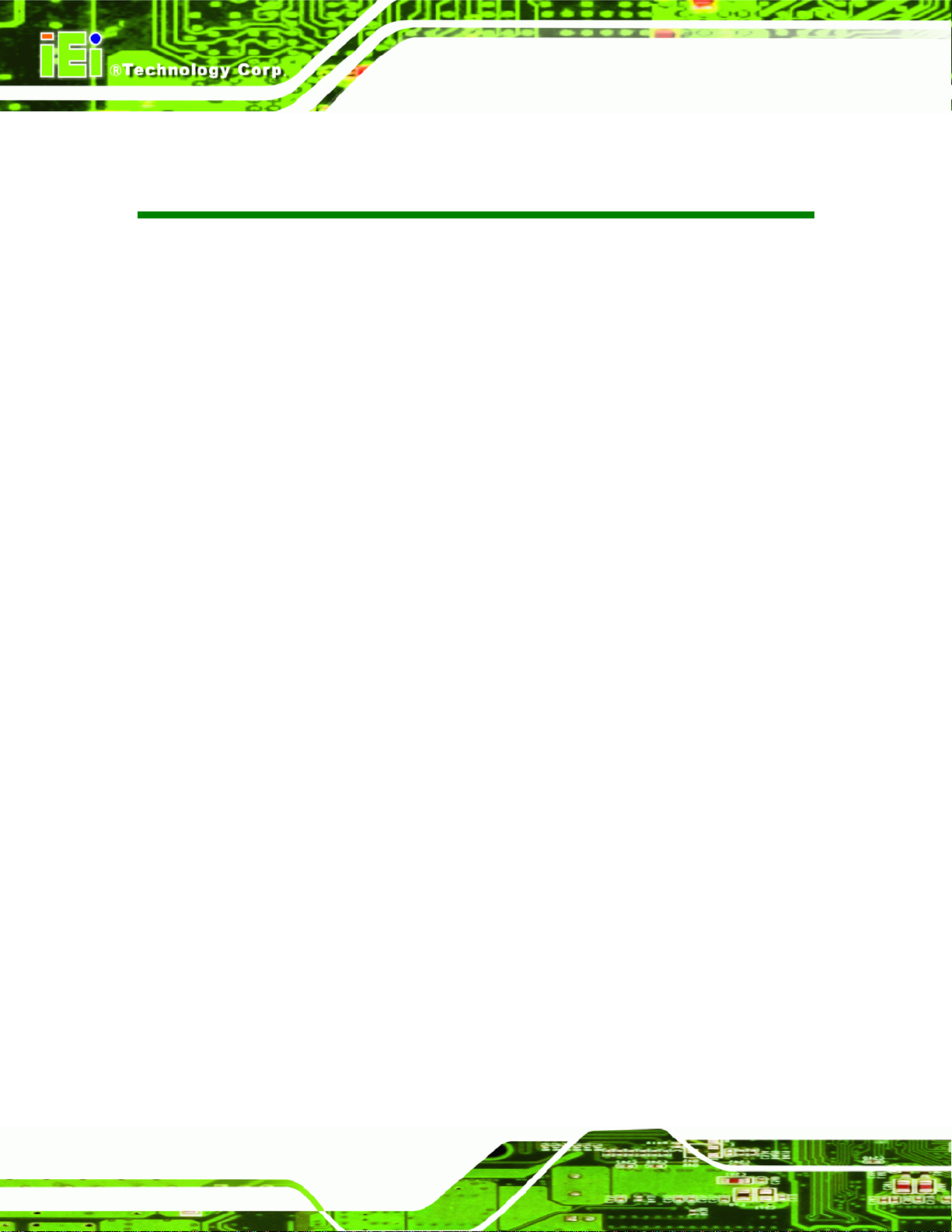
A300 Motherboard
Glossary
AC ’97 Audio Codec 97
ACPI Advanced Configuration and
Power Interface
APM Advanced Power Management
ARMD ATAPI Removable Media Device
ASKIR Shift Keyed Infrared
ATA Advanced Technology
Attachments
BIOS Basic Input/Output System
CFII Compact Flash Type 2
CMOS Complementary Metal Oxide
Semiconductor
CPU Central Processing Unit
Codec Compressor/Decompressor
COM Serial Port
DAC Digital to Analog Converter
DDR Double Data Rate
IDE Integrated Data Electronics
I/O Input/Output
ICH4 I/O Controller Hub 4
L1 Cache Level 1 Cache
L2 Cache Level 2 Cache
LCD Liquid Crystal Display
LPT Parallel Port Connector
LVDS Low Voltage Differential Signaling
MAC Media Access Controller
OS Operating System
PCI Peripheral Connect Interface
PIO Programmed Input Output
PnP Plug and Play
POST Power On Self Test
RAM Random Access Memory
SATA Serial ATA
S.M.A.R.T Self Monitoring Analysis and
DIMM Dual Inline Memory Module
DIO Digital Input/Output
DMA Direct Memory Access
EIDE Enhanced IDE
EIST Enhanced Int el SpeedStep
Technology
FFIO Flexible File Input/Output
FIFO First In/First Out
FSB Front Side Bus
IrDA Infrared Data Association
HDD Hard Disk Drive
Page xvi
Reporting Technology
SPD Serial Presence Detect
S/PDI Sony/Philips Digital Interface
SDRAM Synchronous Dynamic Random
Access Memory
SIR Serial Infrared
UART Universal Asynchronous
Receiver-transmitter
USB Universal Serial Bus
VGA Video Graphics Adapter
Page 17
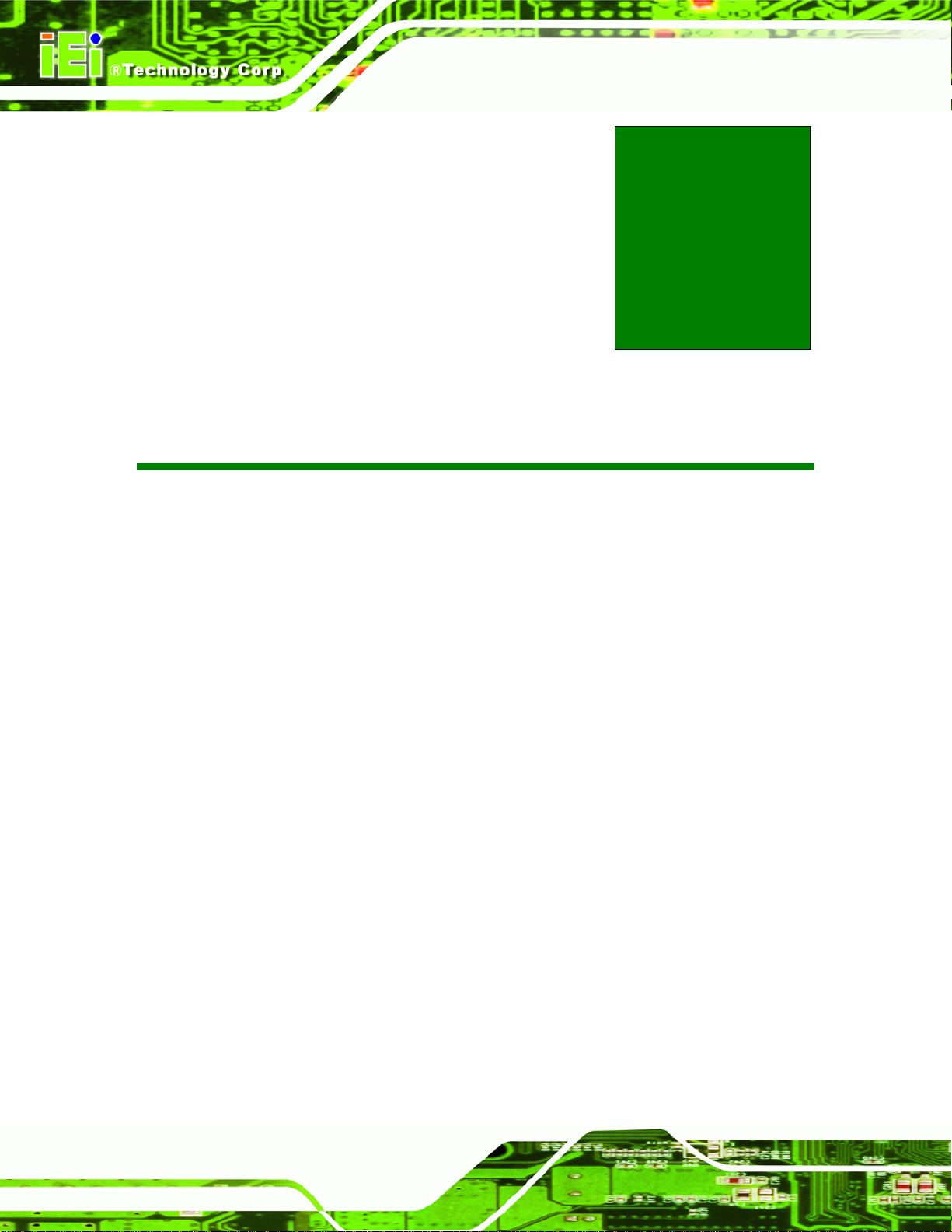
A300 Motherboard
Chapter
1
1 Introduction
Page 2
Page 18

A300 Motherboard
1.1 A300 Overview
The A300 is a multimedia Pentium® Mobile processor-based motherboard that powers a
Point-of-Care terminal or panel PC for varied purposes. To facilitate multimedia
performance, the A300 can connect to slim Combo CD/DVD-ROM, a PCMCIA card
socket, and the multimedia and wireless 802.11g functionality. The A300 also comes
with an expansion PCI slot which allows flexible implementations making it the perfect
platform for comprehensive lifestyle computing applications.
1.1.1 A300 Applications
The A300 is designed for applications in the following areas:
Surveillance
o Digital surveillance
o X-ray imaging terminal
o Bedside entertainment
o Multimedia advertising platform
General Computing
o Computer-based testing center
o General purpose information system
o Mobile nursing station
o Interactive education uses
Automation & Control
o Plant environment monitoring
o Factory automation HMI terminal
o Shop-floor/MES control
Self-service Kiosk
o Full-service receptionist kiosk
o Hospital self-registering terminal
o Interactive photo kiosk
o Video rental kiosk
o Self-service POS terminal
Page 3
Page 19

A300 Motherboard
1.1.2 A300 Benefits
Some of the A300 benefits include:
Clinical Information System (CIS) integration
Filmless solution by PACS
Reduced maintenance costs
Client crash prevention
Central resource control
1.1.3 A300 Features
Some of the A300 features are listed below:
LPX form factor
RoHS compliant
Intel Pentium M / Celeron M processor supported
Digital dual-independent display functionality
Low power consumption
Two high performance gigabit Ethernet controllers on-board
Medical power input fully supported
CompactFlash
Integrated audio
®
card and PCMCIA socket solutions
Page 4
Page 20

A300 Motherboard
1.2 A300 Board Overview
Figure 1-1: A300 Overview
Page 5
Page 21

A300 Motherboard
Figure 1-2: A300 Solder Side Overview
1.2.1 A300 Connectors
The A300 has the following connectors on-board:
1 x ATX power connector
1 x Audio connector
1 x CompactFlash
3 x Cooling fan connectors
1 x Front panel connector
1 x 8 bits GPIO connector
2 x 44-pin IDE connectors
1 x Inverter connector
1 x IR interface connector
Page 6
®
card socket
Page 22

A300 Motherboard
1 x Disk LED connector
1 x PCMCIA slot
1 x Power button connector
3 x RS-232 serial port connectors
1 x RS-422/485 serial port connector
1 x System panel connector
1 x LCD LVDS connector
3 x USB2.0 connectors
The A300 has the following connectors on the board rear panel:
1 x Audio connector
1 x COM port jumper
1 x DVI-I connector
3 x Serial port connectors
1 x CRT connector
1 x PS/2 keyboard connector
1 x PS/2 mouse connector
2 x USB 2.0 connectors
2 x LAN RJ-45 connectors
The A300 has the following on-board jumpers:
Clear CMOS
CF Card Setup
COM Port Jumper Settings
LCD Voltage Setup
LCD Rotate Setup
1.2.2 Technical Specifications
A300 technical specifications are listed in Table 1-1. Detailed descriptions of each
specification can be found in Chapter 2.
Page 7
Page 23

A300 Motherboard
Specification A300
CPU
System Chipset
Display
TTL/LVDS
Memory
BIOS
SSD
Audio
LAN
COM
Intel® Pentium M/Celeron M 400Mhz FSB up to 2.10GHz
Intel® 855GME + ICH4
CRT integrated in Intel® 855GME
DVI integrated in Silicon Image SiI164
Dual channel 18-bit LVDS integrated in Intel® 855GME
Supports independent dual display
Supports two DDR 266/333 184-pin DIMM modules up to 2GB
AMI BIOS
Compact Flash (CF)
AC'97 Codec Realtek ALC6 55
Dual Realtek RTL8110S/SC GbE
Five RS-232 and
One RS-232/422/RS-485
Page 8
USB2.0
IDE
Watchdog Timer
Digital I/O
Expansion
Power Supply
Temperature
Humidity (operating)
Six USB 1.1 or USB 2.0 devices supported
Two 44-pin IDE con ne cts to four Ultra ATA33/66/100 devices
Software programmable 1-255 sec. by supper I/O
One GPIO connector
One PCI slot
One PCMCIA slot
ATX power support
0ºC - 60ºC
5%~95% non-condensing
Page 24
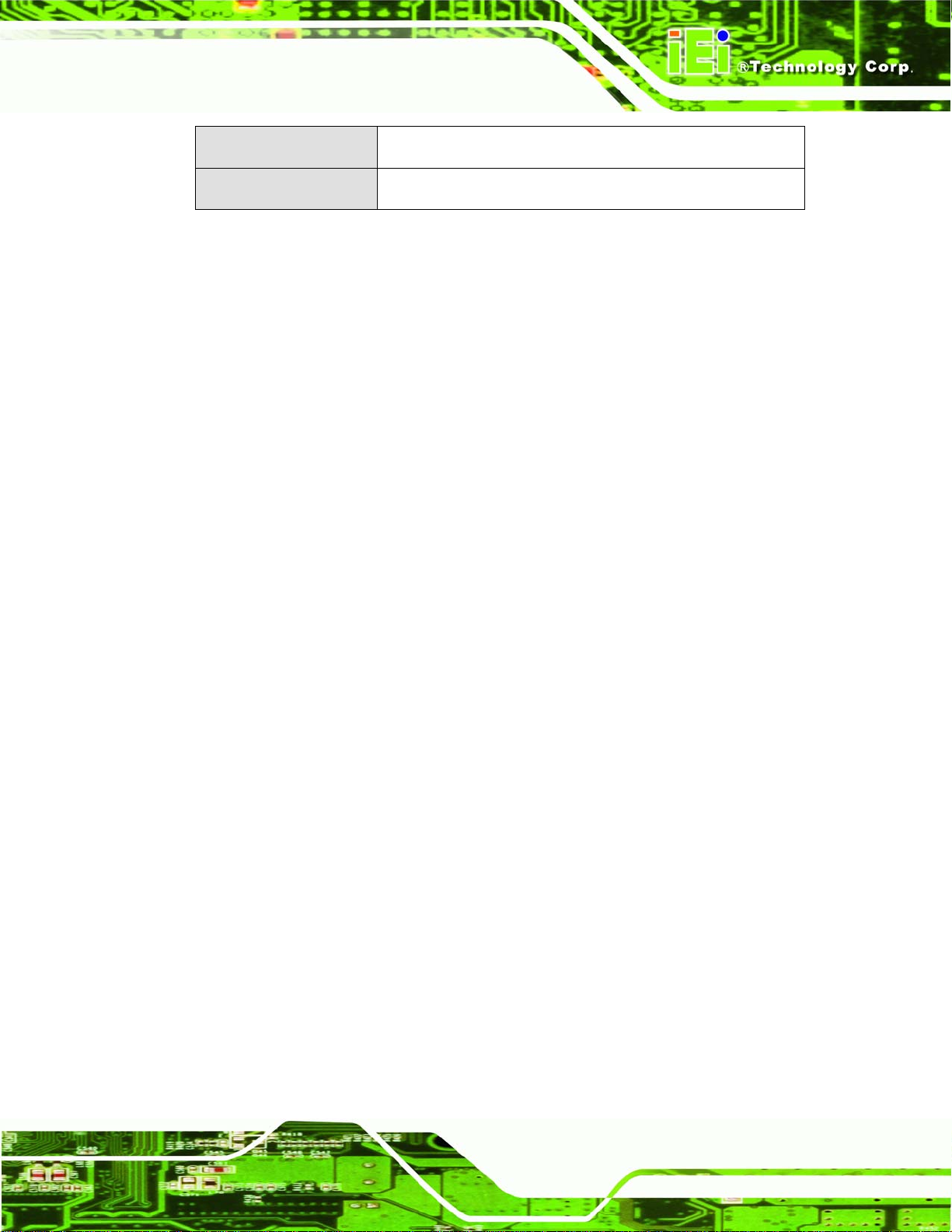
A300 Motherboard
Dimensions
Weight (GW/NW)
Table 1-1: Technical Specifications
235mm x 220mm
1200g/680g
Page 9
Page 25
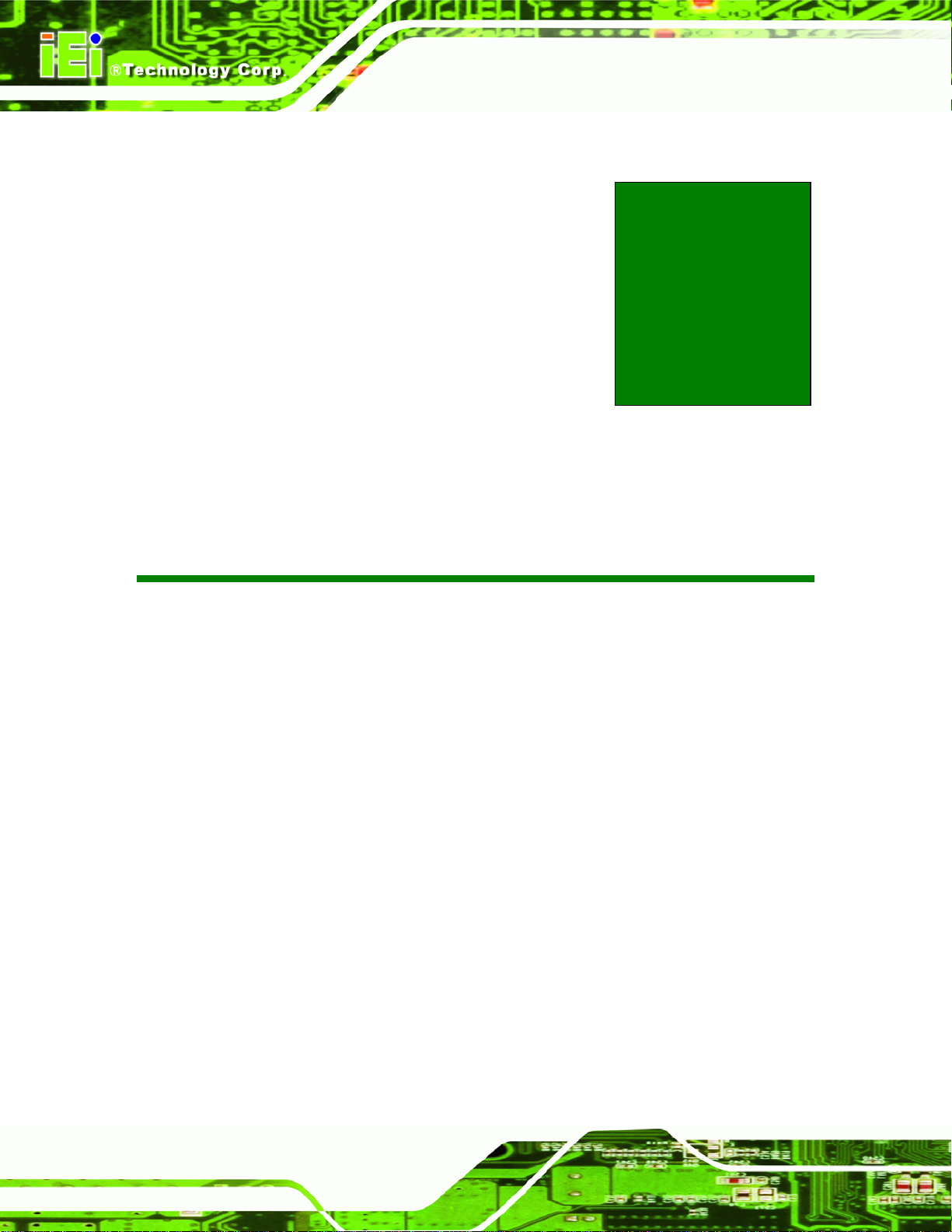
A300 Motherboard
Chapter
2
2 Detailed Specifications
Page 10
Page 26

A300 Motherboard
2.1 Overview
This chapter describes the specifications and on-board features of the A300 in detail.
2.2 Dimensions
2.2.1 Board Dimensions
The dimensions of the board are listed below:
Length: 235mm
Width: 220mm
Figure 2-1: A300 Dimensions (mm)
Page 11
Page 27
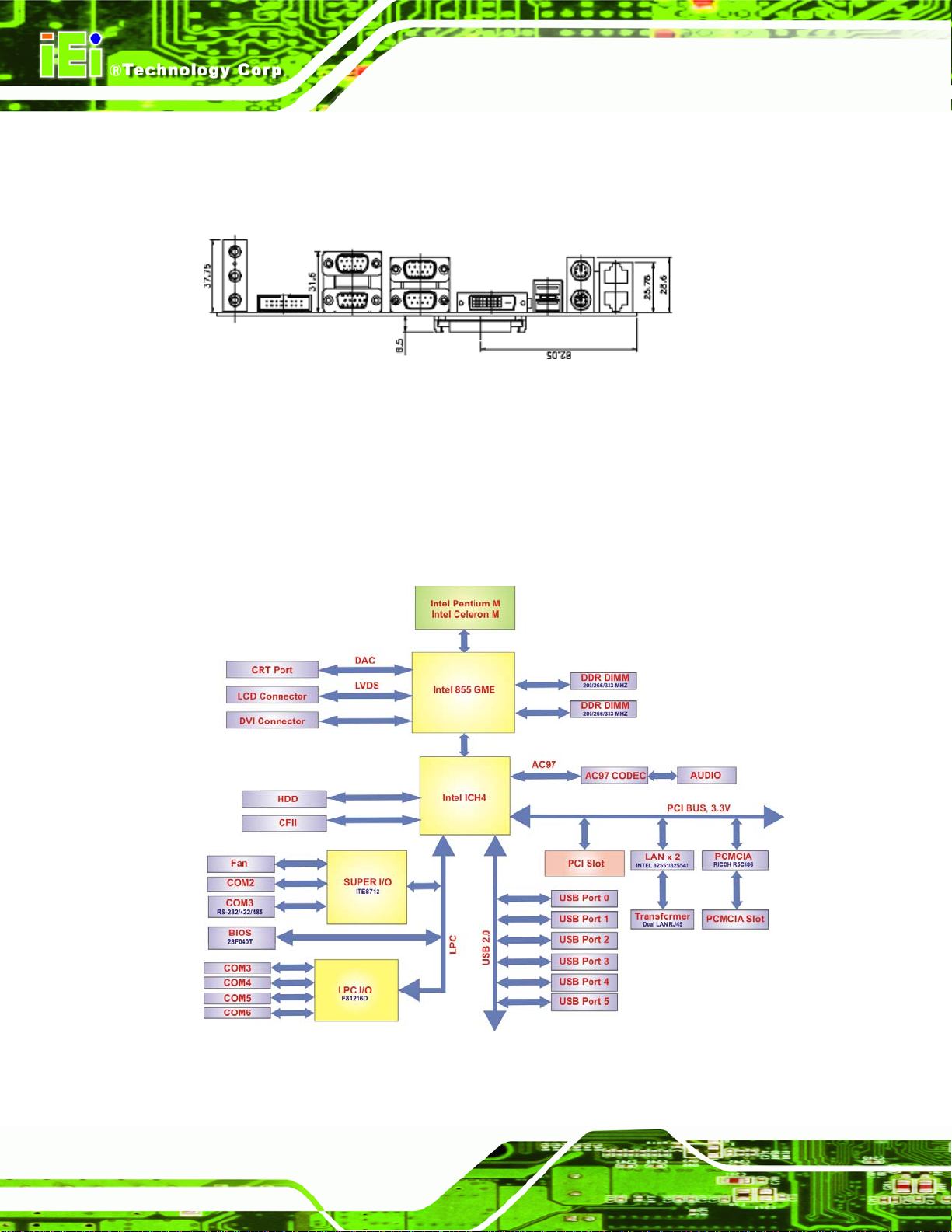
A300 Motherboard
2.2.2 External Interface Panel Dimensions
External peripheral interface connector panel dimensions are shown in Figure 2-2.
Figure 2-2: External Interface Panel Dimensions (mm)
2.3 Data Flow
The A300 motherboard comes with an Intel® Pentium M / Celeron M CPU. Figure 2-3
shows the data flow between the system chipset, the CPU and other components installed
on the motherboard.
Page 12
Figure 2-3: Data Flow Block Diagram
Page 28

A300 Motherboard
2.4 Compatible Processor
2.4.1 CPU Overview
Socket 479 Intel® Pentium® M processors with enhanced Intel SpeedStep® Technology
and Socket 479 Intel
2.4.2 Supported Processors
Specifications for the compatible processors are listed in Table 2-1 below:
Family Number Architecture Cache Clock Speed FSB
Pentium® M 765 90 nm 2 MB L2 2.10 GHz 400 MHz
Pentium® M 755 90 nm 2 MB L2 2.0 GHz 400 MHz
®
Celeron® M processors can be installed on the A300 motherboard.
Pentium® M 745 90 nm 2 MB L2 1.80 GHz 400 MHz
Pentium® M 735 90 nm 2 MB L2 1.70 GHz 400 MHz
Pentium® M 725 90 nm 2 MB L2 1.60 GHz 400 MHz
Pentium® M 715 90 nm 2 MB L2 1.50 GHz 400 MHz
Pentium® M 710 90 nm 2 MB L2 1.40 GHz 400 MHz
Celeron® M 390 90 nm 1 MB L2 1.70 GHz 400 MHz
Celeron® M 380 90 nm 1 MB L2 1.60 GHz 400 MHz
Celeron® M 370 90 nm 1 MB L2 1.50 GHz 400 MHz
Celeron® M 360 90 nm 1 MB L2 1.40 GHz 400 MHz
Celeron® M 350 90 nm 1 MB L2 1.30 GHz 400 MHz
Table 2-1: Supported Processors
Page 13
Page 29

A300 Motherboard
2.5 Intel® 855GME Chipset Graphics Memory Controller Hub
2.5.1 Intel® 855GME Overview
The Intel
®
855GME chipset comes with the following features:
400 MHz system bus delivers a high-bandwidth connection between the
processor and the platform
Integrated graphics utilizing Intel
AGP 4X support
Three USB host controllers provide high-performance peripherals with 480
®
Extreme Graphics 2 technology
Mbps of bandwidth, while enabling support for up to six USB 2.0 ports.
The latest AC '97 implementation delivers 20-bit audio for enhanced sound
quality and full surround sound capability
LAN Connect Interface (LCI) provides flexible network solutions such as
10/100 Mbps Ethernet and 10/100 Mbps Ethernet with LAN manageability
Dual Ultra ATA/100 controllers, coupled with the Intel
®
Application Accelerator
support faster IDE transfers to storage devices
The Intel Application Accelerator software provides additional performance
over native ATA drivers by improving I/O transfer rates and enabling faster
O/S load time, resulting in accelerated boot times
Communication and Network Riser (CNR) offers flexibility in system
configuration with a baseline feature set that can be upgraded with an audio
card, modem card, or network card
Error Correcting Code (ECC) support in integrated graphics mode only
2.5.2 Intel® 855GME Memory Support
The Intel® 855GME supports two DDR memory modules with frequencies up to 333MHz.
The A300 has two 184-pin DDR DIMM SDRAM socket that supports two 200MHz,
266MHz or 333MHz DDR DIMM memory module with a maximum capacity of 2GB.
Page 14
2.5.3 Intel® 855GME Internal Graphics Controller
The Intel® 855GME supports both CRT and TFT in a dual display mode. The following
display specifications.
Page 30
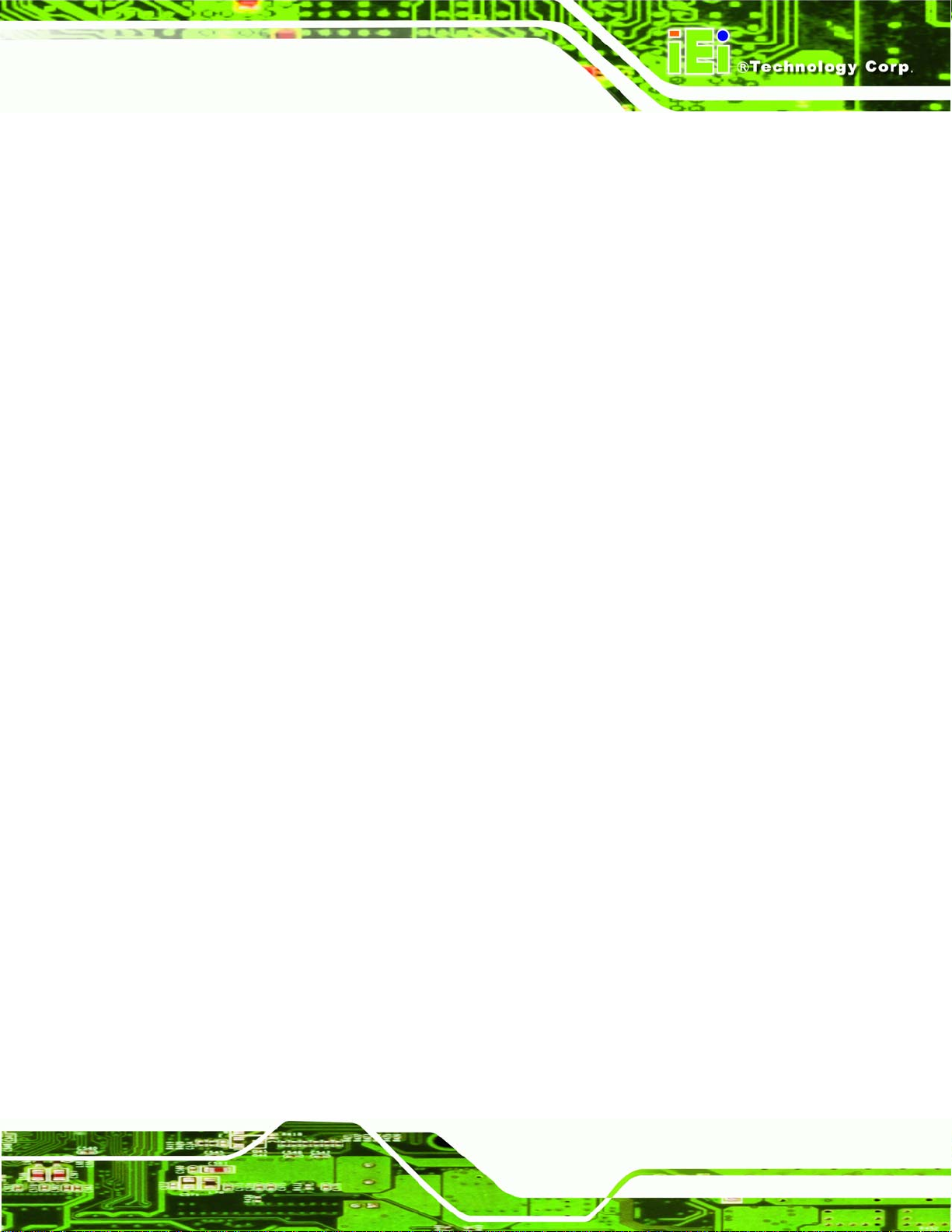
A300 Motherboard
Graphics Core Frequency
o Display/Render frequency up to 250 MHz (with 1.35 V core voltage)
3D Graphics Engine
o 3D Setup and Render Engine
o Zone Rendering
o High-quality performance Texture Engine
Analog Display Support
o 350-MHz integrated 24-bit RAMDAC
o Hardware color cursor support
o Accompanying I2C and DDC channels provided through multiplexed
o Dual independent pipe for dual independent display
o Simultaneous display: same images and native display timings on each
interface
display device
Digital Video Out Port (DVOB & DVOC) support
o DVOB & DVOC with 165-MHz dot clock support for each 12-bit interface
o Compliant with DVI Specification 1.5
Dedicated LFP (local flat panel) support
o Single or dual channel LVDS panel support up to UXGA panel resolution
with frequency range from 25 MHz to 112 MHz per channel
o SSC support of 0.5%, 1.0%, and 2.5% center and down spread with
external SSC clock
o Supports data format of 18 bpp
o LCD panel power sequencing compliant with SPWG timing specification
o Compliant with ANSI/TIA/EIA 644-1995 spec
o Integrated PWM interface for LCD backlight inverter control
o Bi-linear Panel fitting
Internal Graphics Features (Intel 855GME chipset)
o Core Vcc = 1.2 V or 1.35 V (to support higher graphics core frequency
and DDR333)
o Graphics core frequency
Display core frequency at 133 MHz, 200 MHz, 250 MHz
Render core frequency at 100 MHz, 133 MHz, 166 MHz, 200 MHz, 250 MHz
Intel® Dual-Frequency Graphics Technology
o 3D Graphics Engine
Page 15
Page 31

A300 Motherboard
Enhanced Hardware Binning Instruction Set supported
Bi-Cubic Filtering supported
Linear Gamma Blending for Video Mixer Rendering (VMR)
Video Mixer Rendering (VMR) supporte d
o Graphics Power Management
Dynamic Core Frequency Switching
Intel® Smart 2D Display Technology
Memory Self-Refresh During C3
Intel® Display Power Saving Technology
2.5.4 Intel® 855GME Power Management
The power management for the Intel® 855GME is listed below:
Optimized Clock Gating for 3D and Display Engines
On-die thermal sensor
2.6 Intel® 82801DB I/O Controller Hub (ICH4)
2.6.1 Intel® ICH4 Overview
The Intel
®
ICH4 I/O controller hub comes with the following features:
PCI Local Bus Specification, Revision 2.2-compliant with support for 33 MHz
PCI operations.
ACPI Power Management Logic Support
Enhanced DMA controller, Interrupt controller, and timer functions
Integrated IDE controller supports Ultra ATA100/66/33
USB host interface with support for 6 USB ports; 3 UHCI host controllers; 1
EHCI high-speed
USB 2.0 Host controller
Integrated LAN controller
System Management Bus (SMBus) Spec ification, Version 2.0 with additional
Page 16
support for I
Supports Audio Codec ’97, Revision 2.3 specification
Low Pin Count (LPC) interface
Firmware Hub (FWH) interface support
2C devices
Page 32

A300 Motherboard
Alert On LAN* (AOL) and Alert On LAN 2* (AOL2)
2.6.2 Intel® ICH4 IDE Interface
The single A300 IDE connector supports two IDE hard disks and ATAPI devices. PIO IDE
transfers up to 16MB/s and Ultra ATA transfers of 100MB/s. The integrated IDE interface
is able to support the following IDE HDDs:
The onboard ATA-6 controller is able to support the following IDE HDDs:
Ultra A T A/10 0, with data transfer rates up to 100MB/s
Ultra A T A/66, with data transfer rates up to 66MB/s
Ultra A T A/33, with data transfer rates up to 33MB/s
Specification
IDE devices
PIO Mode
PIO Max Transfer Rate
DMA/UDMA designation
DMA/UDMA Max Transfer
Controller Interface
Table 2-2: Supported HDD Specifications
Ultra A T A/100 Ultra AT A/66 Ultra A T A/100
2 2 2
0 – 4 0 – 4 0 – 4
16.6 MB/s 16.6 MB/s 16.6 MB/s
UDMA 3 - 4 UDMA 3 – 4 UDMA 2
100MB/s 66MB/s 33MB/s
5V 5V 5V
2.6.3 Intel® ICH4 Compact Flash Interface
The A300 CompactFlash socket supports standard CF Type I and CF Type II cards. The
chipset flash interface is multiplexed with an IDE interface and can be connected to an
array of industry standard NAND Flash or NOR Flash devices.
2.6.4 Intel® ICH4 Audio Codec 97 (AC’97) Controller
The Audio Codec ’97 (AC’97) controller integrated into the ICH4 complies with AC’97
Component Specification, Version 2.3. The AC’97 controller is connected to the onboard
Page 17
Page 33

A300 Motherboard
audio connector. The audio connector is connected to an audio kit with an embedded
AC’97 audio codec. The AC’97 controller supports up to six PCM audio output channels.
Complete surround sound requires six-channel audio consisting of:
Front left
Front right
Back left
Back right
Center
Subwoofer
2.6.5 Intel® ICH4 USB Controller
Two external USB ports on the A300 board are interfaced to the chipset USB controller.
Six USB 1.1 or USB 2.0 devices can be connected simultaneously to the A300. The
chipset USB controller has the following specifications:
6 USB ports
USB 1.1 and USB 2.0 compliant
3 Universal Host Controller Interface (UHCI) controllers
High-speed, full-speed and low-speed capable
2.6.6 Intel® ICH4 PCI Interface
The PCI interface on the ICH4 is compliant with the PCI Revision 2.2 implementation.
Some of the features of the PCI interface are listed below.
PCI Revision 2.2 compliant
33MHz
5V tolerant PCI signals (except PME#)
Integrated PCI arbiter supports up to six PCI bus masters
2.6.7 Intel® ICH4 Low Pin Count (LPC) Interface
Page 18
The ICH4 LPC interface complies with the LPC 1.0 specifications. The LPC bus from the
ICH4 is connected to the following components:
Page 34

A300 Motherboard
BIOS chipset
Super I/O chipset
2.6.8 BIOS
The BIOS flash memory chip on the A300 has a licensed copy of AMI BIOS loaded onto it.
The BIOS flash memory chip is connected to the chipset via the LPC bus. The flash BIOS
features are listed below:
SMIBIOS (DMI) compliant
Console redirection function support
PXE (Pre-Boot Execution Environment) support
USB booting support
2.7 PCI Bus Components
2.7.1 PCI Bus Overview
The PCI bus controller on the ICH4 is compliant with PCI Revision 2.2 specifications and
has a 33MHz PCI clock. The components listed below are all connected to the PCI bus:
PCI socket
Realtek RTL8110S GbE interface
One PCMCIA slot
2.7.2 GbE Ethernet
A highly integrated and cost-effective single-chip, fast RealTek RTL8110S/SC GbE
Ethernet controller is interfaced through first the PCI bus to the CPU and system chipset.
The RealTek RTL8110S/SC controller provides 10Mbps, 100Mbps or 1000Mbps Ethernet
connectivity to the A300. Some of the features of the RealTek RTL8110S/SC are listed
below.
Integrated 10/100/1000 transceiver
Auto-Negotiation with Next Page capability
Supports PCI rev.2.3, 32-bit, 33/66MHz
Supports pair swap/polarity/skew correction
Page 19
Page 35

A300 Motherboard
2.7.3 PCMCIA Slot
Crossover Detection & Auto-Correction
Wake-on-LAN and remote wake-up support
Microsoft® NDIS5 Checksum Offload (IP, TCP, UDP) and largesend offload
support
Supports Full Duplex flow control (IEEE 802.3x)
Fully compliant with IEEE 802.3, IEEE 802.3u, IEEE 802.3ab
Supports IEEE 802.1P Layer 2 Priority Encoding
Supports IEEE 802.1Q VLAN tagging
Serial EEPROM
3.3V signaling, 5V PCI I/O tolerant
Transmit/Receive FIFO (8K/64K) support
Supports power down/link down power saving
Supports PCI Message Signaled Interrupt (MSI)
The PCMCIA slot supports PCMCIA cards that are compliant with PCMCIA 2.0 standard.
The PCMCIA cards are easily installed into the socket. PCMCIA cards are 54.0mm wide,
85.6mm long. Supported PCMCIA cards include wireless LAN cards and GPRS card.
2.8 LPC Bus Components
2.8.1 LPC Bus Overview
The LPC bus is connected to components listed below:
BIOS chipset
Super I/O chipset
2.8.2 BIOS Chipset
The BIOS chipset has a licensed copy of AMI BIOS installed on the chipset. Some of the
BIOS features are listed below:
Page 20
AMI Flash BIOS
SMIBIOS (DMI) compliant
Console redirection function support
Page 36

A300 Motherboard
PXE (Pre-boot Execution Environment) support
USB booting support
2.8.3 Super I/O Chipset
The iTE IT8712F Super I/O chipset is connected to the ICH4 through the LPC bus. The
iTE IT8712F is an LPC interface-based Super I/O device that comes with Environment
Controller integration. Some of the features of the iTE IT8712F chipset are listed below:
LPC Interface
PC98/99/2001, ACPI and LANDesk Co mpliant
Enhanced Hardware Monitor
Fan Speed Controller
SmartGuardian Controller
Single +5V Power Supply
Two 16C550 UARTs for serial port control
One IEEE 1284 Parallel Port
Keyboard Controller
Watchdog T i mer
Serial IRQ Support
Vbat & Vcch Support
Single +5V Power Supply
Some of the Super I/O features are described in more detail below:
2.8.3.1 Super I/O 16C550 UARTs
The onboard Super I/O has two integrated 16C550 UARTs that can support the following:
Two standard serial ports (COM1 and COM2)
IrDa 1.0 and ASKIR protocols
Another two chipsets connected to the LPC bus provided connectivity to another four
serial port connectors (COM3, COM4, COM5 and COM6).
Page 21
Page 37

A300 Motherboard
2.8.3.2 Super I/O Enhanced Hardware Monitor
The Super I/O Enhanced Hardware Monitor monitors three thermal inputs, VBAT
internally, and eight voltage monitor inputs. These hardware parameters are reported in
the BIOS and can be read from the BIOS Hardware Health Configuration menu.
2.8.3.3 Super I/O Fan Speed Controller
The Super I/O fan speed controller enables the system to monitor the speed of the fan.
One of the pins on the fan connector is reserved for fan speed detection and interfaced to
the fan speed controller on the Super I/O. The fan speed is then reported in the BIOS.
2.8.3.4 Super I/O Keyboard Controller
The Super I/O keyboard controller can execute the 8042 instruction set. Some of the
keyboard controller features are listed below:
The 8042 instruction is compatible with a PS/2 keyboard and PS/2 mouse
Gate A20 and Keyboard reset output
Supports multiple keyboard power on events
Supports mouse double-click and/or mouse move power on events
2.8.4 LPC I/O Chipset
The LPC I/O chipset is connected to the ICH4 through the LPC bus and complies with the
®
Intel
Low Pin Count Specification Rev. 1.0. The LPC I/O chipset supports two standard
serial ports.
2.9 Environmental and Power Specifications
2.9.1 System Monitoring
Three thermal inputs on the A-300 Super I/O Enhanced Hardware Monitor monitor the
Page 22
following temperatures:
System temperature
Temperature Sensor #1
Page 38

A300 Motherboard
Eight voltage inputs on the A-300 Super I/O Enhanced Hardware Monitor monitor the
following voltages:
Vcore
+3.30Vin
+5.00Vin
+12Vin
The A-300 Super I/O Enhanced Hardware Monitor also monitors the CPU fan speeds.
2.9.2 Operating Temperature and Temperature Control
The maximum and minimum operating temperatures for the A300 are listed below.
Minimum Operating Temperature: 0ºC (32°F)
Maximum Operating Temperature: 60°C (140°F)
A cooling fan and heat sink must be installed on the CPU. Thermal paste must be
smeared on the lower side of the heat sink before it is mounted on the CPU. Heat sinks
are also mounted on the northbridge and southbridge chipsets to ensure the operating
temperature of these chips remain low.
2.9.3 Power Consumption
Table 2-3 shows the power consumption parameters for the A300 when an Intel®
Pentium
Voltage Current
3.3V 0.46A
5V 1.05A
12V 0.41A
5VSB 0.29A
-12V 0.74A
®
M 1.6GHz CPU is running with one 256MB DDR333 SDRAM memory module.
Table 2-3: Power Consumption
Page 23
Page 39

A300 Motherboard
Chapter
3
3 Unpacking
Page 24
Page 40

A300 Motherboard
3.1 Anti-static Precautions
WARNING:
Failure to take ESD precautions during the installation of the A300 may
result in permanent damage to the A300 and severe injury to the user.
Electrostatic discharge (ESD) can cause serious damage to electronic components,
including the A300. Dry climates are especially susceptible to ESD. It is therefore critical
that whenever the A300, or any other electrical component is handled, the following
anti-static precautions are strictly adhered to.
Wear an anti-static wristband: - Wearing a simple anti-static wristband can
help to prevent ESD from damaging the board.
Self-grounding:- Before handling the board touch any grounded conducting
material. During the time the board is handled, frequently touch any
conducting materials that are connected to the ground.
Use an anti-static pad: When configuring the A300, place it on an antic-st atic
pad. This reduces the possibility of ESD damaging the A300.
Only handle the edges of the PCB:-: When handling the PCB, hold the PCB
by the edges.
3.2 Unpacking
3.2.1 Unpacking Precautions
When the A300 is unpacked, please do the following:
Follow the anti-static precautions outlined in Section 3.1.
Make sure the packing box is facing upwards so the A300 does not fall out of
the box.
Make sure all the components shown in Section 3.3 are present.
Page 25
Page 41

A300 Motherboard
3.3 Unpacking Checklist
NOTE:
If some of the components listed in the checklist below are missing,
please do not proceed with the installation. Contact the IEI reseller or
vendor you purchased the A300 from or contact an IEI sales
representative directly. To contact an IEI sales representative, please
send an email to
sales@iei.com.tw.
3.3.1 Package Contents
The A300 is shipped with the following components:
Quantity Item Image
1 A300 single board computer
1 IDE flat cable 44p/40p/40p
1 IDE flat cable 44p/44p
Page 26
2 Single port RS-232 cable
1 RS-232/422/485 cable
Page 42

A300 Motherboard
1 Mini jumper pack
1 Quick installation guide
1 Utility CD
Table 3-1: Package List Contents
Page 27
Page 43

A300 Motherboard
Chapter
4
4 Connector Pinouts
Page 28
Page 44

A300 Motherboard
4.1 Peripheral Interface Connectors
Section 4.1.2 shows peripheral interface connector locations. Section 4.1.2 lists all the
peripheral interface connectors seen in Section
4.1.2.
4.1.1 A300 Layout
Figure 4-1 shows the on-board peripheral connectors, rear panel peripheral connectors
and on-board jumpers.
Figure 4-1: Connector and Jumper Locations
Page 29
Page 45

A300 Motherboard
Page 30
Figure 4-2: Connector and Jumper Locations (Solder Side)
4.1.2 Peripheral Interface Connectors
Table 4-1 shows a list of the peripheral interface connectors on the A300. Detailed
descriptions of these connectors can be found below.
Connector Type Label
ATX power connector 20-pin connector PW1
Page 46

A300 Motherboard
Audio connector 3-pin wafer connector AUDIO1
Compact Flash (CF) connector 50-pin CF slot CN7
Fan connector (CPU) 3-pin wafer connector CPU_FAN1
Fan connector (System) 3-pin wafer connector SYS_FAN1
Fan connector (System) 3-pin wafer connector SYS_FAN2
Front panel connector 10-pin header CN5
GPIO connector 10-pin header DIO1
IDE Interface connector (primary) 44-pin box header IDE1
IDE Interface connector (secondary) 44-pin box header IDE2
Inverter power connector 6-pin wafer connector CN3
IR interface connector 5-pin header IR1
LED connector 2-pin header CN9
Power button connector 2-pin header CN15
Serial port connector (RS-422/485) 14-pin header COM3
Serial port connector (RS-232) 10-pin header COM4
Serial port connector (RS-232) 10-pin header COM5
Serial port connector (RS-232) 10-pin header COM6
System panel connector 12-pin header CN12
TFT LCD LVDS connector 30-pin crimp connector CN8
USB connector 8-pin header USB2
USB connector 5-pin wafer connector USB3
USB connector 5-pin wafer connector USB4
Table 4-1: Peripheral Interface Connectors
Page 31
Page 47

A300 Motherboard
4.1.3 External Interface Panel Connectors
Table 4-2 lists the rear panel connectors on the A300. Detailed descriptions of these
connectors can be found in Section
Connector Type Label
Audio connectors Audio jack CN11
DVI-I connector Female DVI-I DVI1
Ethernet connectors RJ-45 connector LAN1
Keyboard/mouse connector PS/2 connector KB_MS1
RS-232 serial port connector (COM1) DB-9 connector CN1.B
RS-232 serial port connectors (COM2, COM3) DB-9 connector J5
USB ports USB port USB1
VGA port connector 15-pin female CN1.A
Table 4-2: Rear Panel Connectors
0 on page 50.
4.2 Internal Peripheral Connectors
Internal peripheral connectors are found on the motherboard and are only accessible
when the motherboard is outside of the chassis. T his se ction h as complet e d esc ription s of
all the internal, peripheral connectors on the A300.
4.2.1 ATX Power Connector
CN Label: PW1
CN Type:
CN Location: See
CN Pinouts: See Table 4-3
20-pin ATX power connector (2x10)
Figure 4-3
Page 32
Page 48

A300 Motherboard
The 20-pin ATX power connector is connected to an AT power supply.
Figure 4-3: ATX Power Connector Location
PIN NO. DESCRIPTION PIN NO. DESCRIPTION
1 3.3V 11 3.3V
2 3.3V 12 -12V
3 GND 13 GND
4 5V 14 PSON
5 GND 15 GND
6 5V 16 GND
7 GND 17 GND
8 PWR OK 18 -5V
9 5VSB 19 5V
10 12V 20 5V
Table 4-3: ATX Power Connector Pinouts
4.2.2 Audio Connector
CN Label: AUDIO1
CN Type:
CN Location: See
3-pin wafer connector
Figure 4-4
Page 33
Page 49

A300 Motherboard
CN Pinouts: See Table 4-4
The 3-pin audio connector is connected to speakers the output of audio signals from the
system.
Figure 4-4: Audio Connector Pinouts (10-pin)
PIN NO. DESCRIPTION
1 Speaker Out R
2 GND
3 Speaker Out L
Table 4-4: Audio Connector Pinouts (3-pin)
4.2.3 Compact Flash Socket
CN Label: CN7 (solder side)
CN Type:
CN Location: See
CN Pinouts: See Table 4-5
50-pin CF slot (2x25)
Figure 4-5
Page 34
Page 50

A300 Motherboard
A CF Type I or Type II memory card is inserted to the CF socket on the solder side of the
A300.
Figure 4-5: CF Card Socket Location
PIN NO. DESCRIPTION PIN NO. DESCRIPTION
1 GROUND 26 VCC-IN CHECK1
2 DATA 3 27 DATA 11
3 DATA 4 28 DATA 12
4 DATA 5 29 DATA 13
5 DATA 6 30 DATA 14
6 DATA 7 31 DATA 15
7 HDC_CS0# 32 HDC_CS1
8 N/C 33 N/C
9 GROUND 34 IOR#
10 N/C 35 IOW#
11 N/C 36 VCC_COM
12 N/C 37 IRQ15
13 VCC_COM 38 VCC_COM
14 N/C 39 CSEL
15 N/C 40 N/C
16 N/C 41 HDD_RESET
Page 35
Page 51

A300 Motherboard
17 N/C 42 IORDY
18 SA2 43 SDREQ
19 SA1 44 SDACK#
20 SA0 45 HDD_ACTIVE#
21 DATA 0 46 66DET
22 DATA 1 47 DATA 8
23 DATA 2 48 DATA 9
24 N/C 49 DATA 10
25 VCC-IN CHECK2 50 GROUND
Table 4-5: CF Card Socket Pinouts
4.2.4 Fan Connectors
CN Label: CPU_FAN1, SYS_FAN1 and SYS_FAN2
CN T ype:
CN Location: See
3-pin wafer connector
Figure 4-6
CN Pinouts: See Table 4-6
The cooling fan connectors on the A300 provide a 12V, 500mA current to a CPU cooling
fan and a system cooling fan.
Page 36
Figure 4-6: Fan Connector Locations
Page 52

A300 Motherboard
PIN NO. DESCRIPTION
1 Fan Speed Detect
2 +12V
3 GND
Table 4-6: System Fan Connector Pinouts
4.2.5 Front Panel Connector
CN Label: CN5
CN T ype:
CN Location: See
10-pin header (2x5)
Figure 4-7
CN Pinouts: See Table 4-7
The front panel connector connects to several external switches to control the front panel.
These switches control:
Front panel power
Backlight
Speaker
Figure 4-7: Front Panel Connector Location
Page 37
Page 53

A300 Motherboard
PIN
1 Speaker Up 2 LCD On/Off
3 Speaker Down 4 5V Power
5 GND 6 Power Button
7 BKLT Up 8 Standby Power
9 BKLT Down 10 GND
DESCRIPTION PIN DESCRIPTION
Table 4-7: Front Panel Connector Pinouts
4.2.6 GPIO Connector
CN Label: DIO1
CN Type:
CN Location: See
CN Pinouts: See Table 4-8
10-pin header (2x5)
Figure 4-8
The GPIO connector can be connected to external I/O control devices including sensors,
lights, alarms and switches.
Figure 4-8: GPIO Connector Pinout Locations
Page 38
Page 54

A300 Motherboard
PIN NO. DESCRIPTION PIN NO. DESCRIPTION
1 GND 2 VCC5
3 GPIO0 4 GPIO1
5 GPIO2 6 GPIO3
7 GPIO4 8 GPIO5
9 GPIO6 10 GPIO7
Table 4-8: GPIO Connector Pinouts
4.2.7 IDE Connector
CN Label: IDE1 (Primary) and IDE2 (Secondary)
CN Type:
CN Location: See
44-pin box header (2x22)
Figure 4-9
CN Pinouts: See Table 4-9
One 44-pin IDE device connector on the A300 supports connectivity to two hard disk
drives.
Figure 4-9: IDE Device Connector Locations
Page 39
Page 55

A300 Motherboard
PIN NO. DESCRIPTION PIN NO. DESCRIPTION
1 RESET# 2 GROUND
3 DATA 7 4 DATA 8
5 DATA 6 6 DATA 9
7 DATA 5 8 DATA 10
9 DATA 4 10 DATA 11
11 DATA 3 12 DATA 12
13 DATA 2 14 DATA 13
15 DATA 1 16 DATA 14
17 DATA 0 18 DATA 15
19 GROUND 20 N/C
21 IDE DRQ 22 GROUND
23 IOW# 24 GROUND
25 IOR# 26 GROUND
27 IDE CHRDY 28 GROUND
29 IDE DACK 30 GROUND–DEFAULT
31 INTERRUPT 32 N/C
33 SA1 34 N/C
35 SA0 36 SA2
37 HDC CS0# 38 HDC CS1#
39 HDD ACTIVE# 40 GROUND
41 VCC 42 VCC
43 GROUND 44 N/C
Table 4-9: IDE Connector Pinouts
4.2.8 Inverter Power Connector
CN Label: CN3
CN Type:
6-pin wafer connector (1x6)
Page 40
CN Location: See
Figure 4-10
CN Pinouts: See Table 4-10
Page 56

A300 Motherboard
The inverter connector is connected to the LCD backlight.
Figure 4-10: Inverter Connector Location
PIN NO. DESCRIPTION PIN NO. DESCRIPTION
1 VCC12 2 VCC12
3 BKLT_EN 4 BKLT_ADJ
5 GND 6 GND
Table 4-10: Inverter Power Connector Pinouts
4.2.9 IrDA Infrared Interface Connector
CN Label: IR1
CN T ype:
CN Location: See
CN Pinouts: See Table 4-11
The integrated infrared (IrDA) connector supports both Serial Infrared (SIR) and Amplitude
Shift Key Infrared (ASKIR) interfaces.
5-pin header (1x5)
Figure 4-11
Page 41
Page 57

A300 Motherboard
Figure 4-11: IR Connector Location
PIN NO. DESCRIPTION
1 VCC5
2 NC
3 IRRX
4 GND
5 IRTX
Table 4-11: IR Connector Pinouts
4.2.10 LED Connector
CN Label: CN9
CN Type:
CN Location: See
CN Pinouts: See Table 4-12
The LED connector connects to a backlight indicator LED on the system chassis to inform
2-pin header (1x2)
Figure 4-12
Page 42
the user about the backlight status.
Page 58

A300 Motherboard
Figure 4-12: LED Connector Locations
PIN NO. DESCRIPTION
1 +LED
2 -LED
Table 4-12: LED Connector Pinouts
4.2.11 Power Button Connector
CN Label: CN15
CN Type:
CN Location: See
CN Pinouts: See Table 4-13
The power button connector is connected to a power switch on the system chassis to
enable users to turn the system on and off.
2-pin header (1x2)
Figure 4-13
Page 43
Page 59

A300 Motherboard
Figure 4-13: Power Button Connector Location
PIN NO. DESCRIPTION
1 Power Button
2 GND
Table 4-13: Power Button Connector Pinouts
4.2.12 Serial Port Connector (RS-422/485)
CN Label: COM3
CN T ype:
CN Location: See
CN Pinouts: See Table 4-14
The serial ports connectors connect to RS-422 or RS-485 serial port device.
14-pin header (2x7)
Figure 4-14
Page 44
Page 60

A300 Motherboard
Figure 4-14: Serial Port Connector Location
PIN NO. DESCRIPTION PIN NO. DESCRIPTION
1 DCD3 2 DSR3
3 RX3 4 RTS3
5 TX3 6 CTS3
7 DTR3 8 RI3
9 GND 10 GND
11 TX3+ 12 TX313 RX3+ 14 RX3-
Table 4-14: RS-422/485 Serial Port Connector Pinouts
4.2.13 Serial Port Connector (RS-232)
CN Label: COM4, COM5 and COM6
CN T ype:
10-pin header (2x5)
CN Location: See
CN Pinouts: See
Figure 4-15
Table 4-15, Table 4-16 and Table 4-17
Page 45
Page 61

A300 Motherboard
The serial ports connectors connect to RS-232 serial port device.
Figure 4-15: RS-232 Serial Port Connector Locations
PIN NO. DESCRIPTION
1 DCD4 2 DSR4
3 RX4 4 RTS4
5 TX4 6 CTS4
7 DTR4 8 RI4
9 5V 10 GND
IN NO.DESCRIPTION
Table 4-15: COM4 Serial Port Connector Pinouts
PIN NO. DESCRIPTION
1 DCD5 2 DSR5
3 RX5 4 RTS5
5 TX5 6 CTS5
7 DTR5 8 RI5
IN NO.DESCRIPTION
Page 46
9 GND 10 GND
Table 4-16: COM5 Serial Port Connector Pinouts
Page 62

A300 Motherboard
PIN NO. DESCRIPTION
1 DCD6 2 DSR6
3 RX6 4 RTS6
5 TX6 6 CTS6
7 DTR6 8 RI6
9 GND 10 GND
IN NO.DESCRIPTION
Table 4-17: COM6 Serial Port Connector Pinouts
4.2.14 System Panel Connector
CN Label: CN12
CN T ype:
CN Location: See
CN Pinouts: See Table 4-18
12-pin header (2x6)
Figure 4-16
The front panel connector connects to several external switches and indicators to monitor
and control the motherboard. These indicators and switches include:
Power LED
ATX Power button
Reset button
HDD LED
Speaker
Page 47
Page 63

A300 Motherboard
Figure 4-16: Front Panel Connector Location
PIN
1-3 POWER LED 2-8 SPEAKER
5-7 PWR BUTTON 10-12 RESET
9-11 HDLED
DESCRIPTION PIN DESCRIPTION
Table 4-18: Front Panel Connector Pinouts
4.2.15 TFT LCD LVDS Connector
CN Label: CN8
CN Type:
CN Location: See
CN Pinouts: See Table 4-19
The 30-pin TFT LCD LVDS can be connected to a TFT LCD screen directly.
30-pin crimp connector (2x15)
Figure 4-17
Page 48
Page 64

A300 Motherboard
Figure 4-17: TFT LCD LVDS Connector Pinout Locations
PIN NO. DESCRIPTION PIN NO. DESCRIPTION
1 GND 2 GND
3 Rin0+ 4 Rin05 Rin1+ 6 Rin17 Rin2+ 8 Rin29 CLK1+ 10 CLK111 Rin3+ 12 Rin313 GND 14 GND
15 Rin4+ 16 Rin417 Rin5+ 18 Rin519 Rin6+ 20 Rin621 CLK2+ 22 CLK223 Rin7+ 24 Rin725 GND 26 GND
27 LCD_VDD 28 LCD_VDD
29 LCD_VDD 30 LCD_VDD
Table 4-19: TFT LCD LVDS Port Connector Pinouts
Page 49
Page 65

A300 Motherboard
4.2.16 Internal USB Connectors (8-Pin)
CN Label: USB2
CN T ype:
CN Location: See
8-pin header (2x4)
Figure 4-18
CN Pinouts: See Table 4-20
One 2x4 pin connector provides connectivity to two USB 2.0 ports. The USB ports are
used for I/O bus expansion.
Page 50
Figure 4-18: Internal USB Connector Locations (8-pin)
PIN NO. DESCRIPTION PIN NO. DESCRIPTION
1 USBVCC2 2 USBGND3
3 D2- 4 D3+
5 D2+ 6 D37 USBGND2 8 USBVCC3
Table 4-20: Internal USB Connector Pinouts (8-pin)
Page 66

A300 Motherboard
4.2.17 Internal USB Connectors (5-Pin)
CN Label: USB3 and USB4
CN T ype:
CN Location: See
5-pin wafer connector (1x5)
Figure 4-19
CN Pinouts: See Table 4-21
One 1x5 pin connector provides connectivity to one USB 2.0 ports. The USB ports are
used for I/O bus expansion.
Figure 4-19: Internal USB Connector Locations (5-pin)
PIN NO. DESCRIPTION PIN NO. DESCRIPTION
1 GND 2 USBVCC4
3 GND 4 D4+
5 D4-
Table 4-21: Internal USB Connector Pinouts (5-pin)
Page 51
Page 67

A300 Motherboard
4.3 External Peripheral Interface Connectors
4.3.1 External Peripheral Interface Connector Overview
The A300 external peripheral interface connectors are listed below and shown in Figure
4-20
:
3 x Audio jack
1 x DVI-I connector
2 x RJ-45 Ethernet connector
1 x Keyboard/mouse connector
3 x Serial communications port
2 x USB combo port
1 x VGA port
Figure 4-20: A300 On-board External Interface Connectors
4.3.2 Audio Connectors
CN Label: CN11
CN T ype:
CN Location: See
CN Pinouts: See
Line In port (Light Blue): Connects a CD-ROM, DVD player, or other audio
devices.
Speaker Out port (Lime): Connects to a headphone or a speaker. With
multi-channel configurations, this port can also connect to front speakers.
Audio jack
Figure 4-20
Figure 4-21
Page 52
Page 68

A300 Motherboard
Microphone (Pink): Connects a microphone.
Figure 4-21: Audio Connector
4.3.3 DVI-I Connector
CN Label: DVI1
CN Type:
CN Location: See
CN Pinouts: See
DVI interface with analog RGB signal
Figure 4-20
Table 4-22 or Figure 4-22
The A300 has an external DVI-I connector.
Figure 4-22 DVI-I Connector Pinout Locations
PIN NO. DESCRIPTION PIN NO. DESCRIPTION PIN NO. DESCRIPTION
1 DTX2- 9 DTX1- 17 DTX0-
2 DTX2+ 10 DTX1+ 18 DTX0+
3 GND 11 GND 19 GND
4 N/C 12 N/C 20 N/C
Page 53
Page 69

A300 Motherboard
5 N/C 13 N/C 21 N/C
6 SB_CK_C 14 PVDD1 22 GND
6 SB_DA_C 15 GND 23 DTXC+
8 V_SYNC 16 GND 24 DTXC-
C1 R C3 B 25 GND
C5 GND C6 GND 26 GND
C2 G C4 H_SYNC
Table 4-22: DVI-I Connector Pinouts
4.3.4 RJ-45 Ethernet Connector
CN Label: LAN1
CN Type:
RJ-45
CN Location: See Figure 4-20
CN Pinouts: See Table 4-23
The RJ-45 Ethernet connector on the A300 provides connectivity to a GbE Ethernet
connection between the A300 and a Local Area Network (LAN) through a network hub.
PIN NO. DESCRIPTION PIN NO. DESCRIPTION
A1 MDIOA0+ B1 MDIOB0+
A2 MDIOA0- B2 MDIOB0-
A3 MDIOA1+ B3 MDIOB1+A4 MDIOA1- B4 MDIOB1-
A5 MDIOA2+ B5 MDIOB2+
A6 MDIOA2- B6 MDIOB2-
A7 MDIOA3+ B7 MDIOB3+
A8 MDIOA3- B8 MDIOB3-
Page 54
A9 NC B9 NC
A10 NC B10 NC
A11 LINK1000 B11 VCC
A12 LINK100 B12 LINK100
Page 70

A300 Motherboard
A13 ACT B13 ACT
A14 LINK B14 LINK
A15-17 GND B15-17 GND
Table 4-23: RJ-45 Ethernet Connector Pinouts
Figure 4-23: J7 Connector
The RJ-45 Ethernet connector has two status LEDs, one green and one yellow. The green
LED indicates activity on the port and the yellow LED indicates the port is linked. See
Table 4-24.
SPEED LED ACT/LINK LED
STATUS DESCRIPTION STATUS DESCRIPTION
OFF 10Mbps connection OFF No link
ORANGE 100Mbps connection YELLOW Linked
GREEN 1Gbps connection BLINKING Data Activity
Table 4-24: RJ-45 Ethernet Connector LEDs
4.3.5 Keyboard/Mouse Connector
CN Label: KB_MS1
CN T ype:
PS/2 connector
CN Location: See
Figure 4-20 (labeled number 1)
CN Pinouts: See Table 4-25
The A300 keyboard and mouse connectors are standard PS/2 con nectors.
Page 55
Page 71

A300 Motherboard
Figure 4-24: PS/2 Pinouts
PIN NO. DESCRIPTION PIN NO. DESCRIPTION
1 KB DATA 7 MS DATA
2 NC 8 NC
3 GND 9 GND
4 5V 10 5V
5 KB CLK 11 MS CLK
6 NC 12 NC
Table 4-25: Keyboard Connector Pinouts
4.3.6 Serial Port Connector (COM 1)
CN Label: CN1.B
CN Type:
CN Location: See
CN Pinouts: See Table 4-26 and Figure 4-25
The 9-pin DB-9 COM 1 serial port connector is connected to RS-232 serial
communications devices.
DB-9 connector
Figure 4-20
Page 56
PIN NO. DESCRIPTION PIN NO. DESCRIPTION
1 DCD1 2 DSR1
3 RX1 4 RTS1
Page 72

A300 Motherboard
5 TX1 6 CTS1
7 DTR1 8 RI1
9 GND 10 GND
Table 4-26: RS-232 Serial Port (COM 1) Pinouts
Figure 4-25: Serial Port Pinout Locations
4.3.7 Serial Port Connectors (COM 2 and COM3)
CN Label: J5
CN Type:
CN Location: See
CN Pinouts: See Table 4-27 and Figure 4-25
The 9-pin DB-9 COM 2 and COM3 serial port connectors are connected to RS-232 serial
communications devices.
PIN NO. DESCRIPTION PIN NO. DESCRIPTION
1 DCD3 2 DSR3
3 RX3 4 RTS3
5 TX3 6 CTS3
7 DTR3 8 RI3
9 GND 10 GND
DB-9 connector
Figure 4-20
Table 4-27: RS-232 Serial Port (COM2, COM3) Pinouts
Page 57
Page 73

A300 Motherboard
4.3.8 USB Combo Ports
CN Label: USB1
CN Type:
CN Location: See
USB Combo port
Figure 4-20
CN Pinouts: See Table 4-28
The two USB combo ports provide connectivity to USB devices. The USB port support
both USB 1.1 and USB 2.0.
PIN NO. DESCRIPTION PIN NO. DESCRIPTION
1 USBVCC0 2 USBVCC1
3 D0- 4 D15 D0+ 6 D1+
7 USBGND0 8 USBGND1
Table 4-28: USB Connector Pinouts
4.3.9 VGA Connector
Page 58
CN Label: CN1.A
CN Type:
CN Location: See
DB15
Figure 4-20
CN Pinouts: See Figure 4-26 and Table 4-29
The standard 15-pin female DB15 VGA connector connects to a CRT or LCD monitor
directly.
PIN DESCRIPTION PIN DESCRIPTION
1 RED 9 NC
2 GREEN 10
3 BLUE 11
GROUND
NC
Page 74

A300 Motherboard
4 NC 12
5 GROUND 13
6 GROUND 14
7 GROUND 15
8 GROUND
DDCDAT
HSYNC
VSYNC
DDCCLK
Table 4-29: VGA Connector Pinouts
Figure 4-26: VGA Connector
Page 59
Page 75

A300 Motherboard
Chapter
5
5 Installation
Page 60
Page 76

A300 Motherboard
5.1 Anti-static Precautions
WARNING:
Failure to take ESD precautions during the installation of the A300 may
result in permanent damage to the A300 and severe injury to the user.
Electrostatic discharge (ESD) can cause serious damage to electronic components,
including the A300. Dry climates are especially susceptible to ESD. It is therefore critical
that whenever the A300, or any other electrical component is handled, the following
anti-static precautions are strictly adhered to.
Wear an anti-static wristband: - Wearing a simple anti-static wristband can
help to prevent ESD from damaging the board.
Self-grounding:- Before handling the board touch any grounded conducting
material. During the time the board is handled, frequently touch any
conducting materials that are connected to the ground.
Use an anti-static pad: When configuring the A300, place it on an antic-st atic
pad. This reduces the possibility of ESD damaging the A300.
Only handle the edges of the PCB:-: When handling the PCB, hold the PCB
by the edges.
Page 61
Page 77

A300 Motherboard
5.2 Installation Considerations
NOTE:
The following installation notices and installation considerations should
be read and understood before the A300 is installed. All installation
notices pertaining to the installation of the A300 should be strictly
adhered to. Failing to adhere to these precautions may lead to severe
damage of the A300 and injury to the person installing the
motherboard.
5.2.1 Installation Notices
WARNING:
The installation instructions described in this manual should be carefully
followed in order to prevent damage to the A300, A300 components and
injury to the user.
Before and during the installation please DO the following:
Read the user manual:
o The user manual provides a complete description of the A300 installation
instructions and configuration options.
Wear an electrostatic discharge cuff (ESD):
o Electronic components are easily damaged by ESD. Wearing an ESD cuff
removes ESD from the body and helps prevent ESD damage.
Place the A300 on an antistatic pad:
o When installing or configuring the motherboard, place it on an antistatic
Page 62
pad. This helps to prevent potential ESD damage.
Turn all power to the A300 off:
Page 78

A300 Motherboard
o When working with the A300, make sure that it is disconnected from all
power supplies and that no electricity is being fed into the system.
Before and during the installation of the A300 DO NOT:
Remove any of the stickers on the PCB board. These stickers are required for
warranty validation.
Use the product before verifying all the cables and power connectors are
properly connected.
Allow screws to come in contact with the PCB circuit, connector pins, or its
components.
5.2.2 Installation Checklist
The following checklist is provided to ensure the A300 is properly installed.
All the items in the packing list are present (see Chapter 4)
A compatible memory module is properly inserted into the slot (see Chapter
2)
The CF Type I or CF Type II card is properly installed into the CF socket
The jumpers have been properly configured
The A300 is installed into a chassis with adequate ventilation
The correct power supply is being used
The following devices are properly connected
o Audio kit
o Power supply
o Serial port cables
The following external peripheral devices are properly connected to the
chassis:
o VGA screen
o RS-232 serial communications device
o USB devices
Page 63
Page 79

A300 Motherboard
5.3 CPU and CPU Cooling Kit Installation
WARNING:
A CPU should never be turned on without the specified cooling kit
being installed. If the cooling kit (heat sink and fan) is not properly
installed and the system turned on, permanent damage to the CPU,
A300 and other electronic components attached to the system may be
incurred. Running a CPU without a cooling kit may also result in injury
to the user.
The CPU, CPU cooling kit and DIMM are the most critical components of the A300. If one
of these component is not installed the A300 cannot run.
5.3.1 Socket 479 CPU Installation
WARNING:
CPUs are expensive and sensitive components. When installing the
CPU please be careful not to damage it in anyway. Make sure the CPU
is installed properly and ensure the correct cooling kit is properly
installed.
To install a socket 479 CPU onto the A300, follow the steps below:
WARNING:
Page 64
When handling the CPU, only hold it on the sides. DO NOT touch the
pins at the bottom of the CPU.
Page 80

A300 Motherboard
Step 1: Unlock the CPU retention screw. When shipped, the retention screw of the
CPU socket should be in the unlocked position. If it is not in the unlocked
position, use a screwdriver to unlock the screw. See
Figure 5-1.
Figure 5-1: Make sure the CPU socket retention screw is unlocked
Step 2: Inspect the CPU socket. Make sure there are no bent pins and make sure the
socket contacts are free of foreign material. If any debris is found, remove it with
compressed air.
Step 3: Correctly Orientate the CPU. Make sure the IHS (integrated heat sink) si de is
facing upwards.
Step 4: Correctly position the CPU. Match the Pin 1 mark with the cut edge on the
CPU socket. See
Step 5: Align the CPU pins. Carefully align the CPU pins with the holes in the CPU
socket.
Step 6: Insert the CPU. Gently insert the CPU into the socket. If the CPU pins are
properly aligned, the CPU should slide into the CPU socket smoothly.
Step 7: Lock the retention screw. Rotate the retention screw into the locked position.
Figure 5-1.
Page 65
Page 81

A300 Motherboard
See Figure 5-2.Step 0:
Figure 5-2: Lock the CPU Socket Retention Screw
5.3.2 Cooling Kit CF-479B-RS Installation
Figure 5-3: IEI CF-518-RS and CF-479A-RS Cooling Kit
An IEI Socket 479 CPU cooling kit can be purchased separately. See
cooling kit comprises a CPU heat sink and a cooling fan.
Figure 5-3. The
Page 66
Page 82

A300 Motherboard
WARNING:
Do not wipe off (accidentally or otherwise) the pre-sprayed layer of
thermal paste on the bottom of the CF-479A-RS/CF-518-RS heat sink.
The thermal paste between the CPU and the heat sink is important for
optimum heat dissipation.
To install the CF-479A-RS/CF-518-RS cooling kit, please follow the steps below.
Step 1: Place the cooling kit onto the CPU. Make sure the CPU cooling fan cable
can be properly routed when the cooling kit is install ed.
Step 2: Properly align the cooling kit. Make sure its four spring screw fasteners can
pass through the pre-drilled holes on the PCB.
Step 3: Secure the cooling kit. From the solder side of the PCB, align the support
bracket to the screw threads on heat sink that were inserted through the PCB
holes. (See
Figure 5-4)
Figure 5-4: Cooling Kit Support Bracket
Step 4: Tighten the screws. Use a screwdriver to tighten the four screws. Tighten each
nut a few turns at a time and do not over-tighten the screws.
Page 67
Page 83

A300 Motherboard
Step 5: Connect the fan cable. Connect the cooling kit fan cable to the fan connector
on the motherboard. Carefully route the cable and avoid heat generating chips
and fan blades. See
Figure 5-5: Connect the cooling fan cable
Figure 5-5. Step 0:
5.4 DIMM Module Installation and CF Card Installation
5.4.1 DIMM Module Installation
WARNING:
Using incorrectly specified DIMM may cause permanently damage the
A300. Please make sure the purchased DIMM complies with the
memory specifications of the A300. DIMM specifications compliant with
the A300 are listed in Chapter 2.
The A300 has one DDR SDRAM DIMM socket. Follow the steps below to install the DIMM
module.
Step 1: Make sure the two handles of the DIMM socket are in the "open" position,
leaning outward (
Figure 5-6).
Page 68
Page 84

A300 Motherboard
Figure 5-6: Installing the DIMM Module
Step 2: Slowly slide the DIMM module along the plastic guides on both ends of the
socket. Press the DIMM module down into the socket until it clicks into position
and the two handles have automatically locked the memory module into place
Figure 5-6).
(
Step 3: To remove the memory module, push both handles outward, and the memory
module is ejected by the mechanism in the socket.Step 0:
5.4.2 CF Card Installation
Note:
The A300 can support both CF Type I cards and CF Type II cards. For
the complete specifications of the supported CF cards please refer to
Chapter 2.
To install the a CF card (Type 1 or Type 2) onto the A300, please follow the steps below:
Step 1: Locate the CF card socket. Place the A300 on an anti-static pad with the
solder side facing up. Locate the CF card.
Step 2: Align the CF card. Make sure the CF card is properly aligned with the CF
Page 69
Page 85

A300 Motherboard
socket.
Step 3: Insert the CF card. Gently insert the CF card into the socket making sure the
socket pins are properly inserted into the socket. See
Figure 5-7: CF Card Installation
5.5 Jumper Settings
Figure 5-7. Step 0:
Page 70
NOTE:
A jumper is a met al bridge t hat is used to
close an electrical circuit. It consists of
two metal pins and a small metal clip
(often protected by a plastic cover) that
slides over the pins to connect them.
To CLOSE/SHORT a jumper means
connecting the pins of the jumper with
the plastic clip and to OPEN a jumper
means removing the plastic clip from a
jumper.
Jumper
Page 86

A300 Motherboard
Before the A300 is installed in the system, the jumpers must be set in accordance with the
desired configuration. The jumpers on the A300 are listed in
Description Label Type
CF card setup JP4 2-pin header
Clear CMOS JP2 3-pin header
COM port select CN13 12-pin box header
LCD voltage select JP5 3-pin header
LCD rotate CN16 2-pin header
Table 5-1: Jumpers
Table 5-1.
5.5.1 CF Card Setup Jumper Settings
Jumper Label: JP4
Jumper Type:
Jumper Settings: See
Jumper Location: See Figure 5-8
The CF Card Setup jumper sets the compact flash card as either the slave device or the
master device. Make the necessary jumper setting in accordance with the settings shown
in
Table 5-2.
CF Card Setup Description
Open Slave Default
Short Master
Table 5-2: CF Card Setup Jumper Settings
The location of the CF Card Setup jumper is shown in Figure 5-8 below.
2-pin header
Table 5-2
Page 71
Page 87

A300 Motherboard
Figure 5-8: CF Card Setup Jumper Location
5.5.2 Clear CMOS Jumper
Jumper Label: JP2
Jumper Type:
Jumper Settings: See
Jumper Location: See Figure 5-9
If the A300 fails to boot due to improper BIOS settings, the CMOS can be cleared using
the battery connector. Disconnect the battery from the connector for a few seconds then
reconnect the battery. The CMOS should be cleared.
If the “CMOS Settings Wrong” message is displayed during the boot up process, the fault
may be corrected by pressing the F1 to enter the CMOS Setup menu. Do one of the
following:
Enter the correct CMOS setting
3-pin header
Table 5-3
Page 72
Load Optimal Defaults
Load Failsafe Defaults.
Page 88

A300 Motherboard
After having done one of the above, save the changes and exit the CMOS Setup menu.
The clear CMOS jumper settings are shown in
Clear CMOS Description
Short 1-2 Keep CMOS Setup Default
Open 2-3 Clear CMOS Setup
Table 5-3: JP2 Clear CMOS Jumper Settings
The location of the clear CMOS jumper is shown in Figure 5-9 below.
Table 5-3.
Figure 5-9: JP2 Clear CMOS Jumper
5.5.3 COM Port Setting Jumper
Jumper Label: CN13
Jumper Type:
Jumper Settings: See
Jumper Location: See Figure 5-10
12-pin header
Table 5-4
Page 73
Page 89

A300 Motherboard
The COM Port Setting jumper configures pin 9 on COM 1, COM 3 or COM 2 as either a
+5V, +12V power source. The CN13 jumper also sets the communication proto col used by
the second serial communications port (COM 3) as RS-232, RS-422 or RS-485. The COM
Port Setting jumper selection options are shown in
PIN NO. Description PIN NO. Description
Short 1, 3 COM1 Pin9 use +5V Short 2, 4 C O M2 Pin9 use +5V
Short 3, 5 COM1 Pin9 use +12V
Short 7, 9 COM3 Pin9 use +5V Short 8, 10 COM3 is RS-232 (default)
Short 9, 11 COM3 Pin9 use +12V
Table 5-4.
Short 4, 6 C O M2 Pin9 use +12V
Short 10, 12 COM3 is RS-422/485r
Table 5-4: COM Port Setting Jumper Settings
The COM Port Setting jumper location is shown in Figure 5-10 below.
Page 74
Page 90

A300 Motherboard
Figure 5-10: COM Port Setting Jumper Location
5.5.4 LCD Voltage Selection
WARNING:
Permanent damage to the screen and A300 may occur if the wrong
voltage is selected with this jumper. Please refer to the user guide that
came with the monitor to select the correct voltage.
Jumper Label: JP5
Jumper Type:
Jumper Settings: See
Jumper Location: See Figure 5-11
The LCD Voltage Selection jumper allows the LCD screen voltage to be set. The LCD
Voltage Selection jumper settings are shown in
AT Power Select Description
Short 1-2 +3.3V LVDS Default
Short 2-3 +5V LVDS
Table 5-5: LCD Voltage Selection Jumper Settings
The LCD Voltage Selection jumper location is shown in Figure 5-11.
3-pin header
Table 5-5
Table 5-5.
Page 75
Page 91

A300 Motherboard
Figure 5-11: LCD Voltage Selection Jumper Location
5.5.5 LCD Rotation Jumper
Jumper Label: CN16
Jumper Type:
Jumper Settings: See
Jumper Location: See Figure 5-12
Use the LCD Rotate jumper to rotate the LCD. The LCD Rotate settings are shown in
Table 5-6.
LCD Rotate Description
1 LCD Rotate
2-pin header
Table 5-6
Page 76
2 GND
Table 5-6: LCD Rotate Jumper Settings
Page 92

A300 Motherboard
The LCD Rotate jumper location is shown in Figure 5-12.
Figure 5-12: LCD Rotate Jumper Location
5.6 Chassis Installation
5.6.1 Airflow
WARNING:
Airflow is critical to the cooling of the CPU and other onboard
components. The chassis in which the A300 must have air vents to
allow cool air to move into the system and hot air to move out.
The A300 must be installed in a chassis with ventilation hole s on the sid es allowi ng airflow
to travel through the heat sink surface. In a system with an individual power supply unit,
Page 77
Page 93

A300 Motherboard
the cooling fan of a power supply can also help generate airflow through the board
surface.
5.6.2 Motherboard Installation
To install the A300 motherboard into the chassis please refer to the reference material that
came with the chassis.
5.7 Internal Peripheral Device Connections
5.7.1 Peripheral Device Cables
The cables listed in Table 5-7 are shipped with the A300.
Quantity Type
1 IDE flat cable 44p/40p/40p
1 IDE flat cable 44p/44p
2 Single port RS-232 cable
1 RS-232/422/485 cable
Table 5-7: IEI Provided Cables
5.7.2 ATA Flat Cable Connection
The IDE flat cable connects to the A300 to one or two IDE devices. To connect an IDE
HDD to the A300 please follow the instructions below.
Step 1: Locate the IDE connector. The location/s of the IDE device connector/s is/are
shown in Chapter 3.
Step 2: Insert the connector. Connect the IDE cable connector to the onboard
Page 78
connector. See
can only be inserted in one direction.
Figure 5-13. A key on the front of the cable connector ensures it
Page 94

A300 Motherboard
Figure 5-13: IDE Cable Connection
Step 3: Connect the cable to an IDE device. Connect the two connectors on the other
side of the cable to one or two IDE devices. Make sure that pin 1 on the cable
corresponds to pin 1 on the connectorStep 0:
5.7.3 Single Port RS-232 Cable
The A300 is shipped with two single port RS-232 cables. The single port RS-232 cable
connects one serial port connector on the cable to the 10-pin serial port connector on the
A300. To connect the single port RS-232 cable, please follow the steps below.
Step 1: Locate the serial port connector. The location of the 10-pin serial port
connector is shown in Chapter 3.
Step 2: Align the connectors. Correctly align pin 1 on the cable connector with pin 1 on
Page 79
Page 95

A300 Motherboard
the A300 keyboard/mouse con ne ctor. See Figure 5-14.
Step 3: Insert the cable connectors. Once the cable connector is properly aligned wit h
the keyboard/mouse connector on the A300, connect the cable connector to the
onboard connectors. See
Figure 5-14.
Figure 5-14: Single Port RS-232 Cable Connection
Step 4: Attach DB-9 serial port connectors to the chassis. The DB-9 single port
connector can be inserted into the preformed hole in the chassis. Once, insert ed
the DB-9 connectors should be secured to the chassi s with the retention
screws.Step 0:
5.8 External Peripheral Interface Connection
The following external peripheral devices can be connected to the external peripheral
interface connectors.
Audio devices
DVI-I devices
Keyboard and mouse
RJ-45 Ethernet cable connectors
Serial port devices
USB devices
VGA monitors
Page 80
Page 96

A300 Motherboard
To install these devices, connect the corresponding cable connector from the actual
device to the corresponding A300 external peripheral interface connector making sure the
pins are properly aligned.
Page 81
Page 97

A300 Motherboard
Chapter
6
6 AMI BIOS
Page 82
Page 98

A300 Motherboard
I
Disabled
Primary
Secondary
Both
Prevents the system from using the on-board IDE
controller
Only allows the system to detect the Primary IDE
channel, including both the Primary Master and Primary
Slave)
Only allows the system to detect the Secondary IDE
channel, including both the Secondary Master and
Secondary Slave)
(Default) Allows the system to detect both the Primary and
Secondary IDE channels including the Primary Master,
Primary Slave, Secondary Master and Secondary
Slave.
IDE Master and IDE Slave
When entering setup, BIOS auto detects the presence of IDE devices. This displays the
status of the auto detected IDE devices. The following IDE devices are detected and are
shown in the IDE Configuration menu:
Primary IDE Master
Primary IDE Slave
Secondary IDE Master
Secondary IDE Slave
The IDE Configuration menu (
IDE devices installed in the system. If an IDE device is detected, and one of the above
listed four BIOS configuration options are selected, the IDE configuration options shown in
Section
6.1.1.1 appear.
BIOS Menu 1) allows changes to the configurations for the
Page 83
Page 99

A300 Motherboard
6.1.1.1 IDE Master, IDE Slave
IDE Master and IDE Slave configuration options for both primary and secondary IDE
devices are shown in the BIOS menu below.
Page 84
BIOS Menu 1: IDE Master Configuration
Auto-Detected Drive Parameters
The “grayed-out” items in the left frame are IDE disk drive parameters automatically
detected from the firmware of the selected IDE disk drive. The drive parameters are listed
as follows:
Device: Lists the device type (e.g. hard disk, CD-ROM etc.)
Vendor: Lists the device manufacturer
Size: The size of the device.
LBA Mode: Indicates whether the LBA (Logical Block Addressing) is a
Page 100

A300 Motherboard
method of addressing data on a disk drive is supported or not.
Block Mode: Block mode boosts IDE drive performance by increa sing the
amount of data transferred. Only 512 bytes of data can be transferred per
interrupt if block mode is not used. Block mode allows transfers of up to 64 KB
per interrupt.
PIO Mode: Indicates the PIO mode of the installed device.
Async DMA: Indicates the highest Asynchronous DMA Mode that is
supported.
Ultra DMA: Indicates the highest Synchronous DMA Mode that is supported.
S.M.A.R.T.: Indicates whether or not the Self-Monitoring Analysis and
Reporting Technology protocol is supported.
Type [Auto]
The Type BIOS option determines the type of device that the AMIBIOS attempts to boot
from after the Power-On Self-Test (POST) has completed.
Not Installed
Auto
CD/DVD
ARMD
Selecting this value prevents the BIOS from searching
for an IDE disk drive on the specified channel.
(Default) This selection enables the BIOS to auto detect the
IDE disk drive type attached to the specified channel.
This setting should be used if an IDE hard disk drive is
attached to the specified channel.
The CD/DVD option specifies that an IDE CD-ROM
drive is attached to the specified IDE channel. The
BIOS does not attempt to search for other types of
IDE disk drives on the specified channel.
This option specifies an ATAPI Removable Media
Device. These include, but are not limited to:
ZIP
Page 85
