Page 1

®
Intel
™
NetStructure
6000
Switch
User Guide for the Gigabit and
Fast Ethernet Modules
Page 2

Intel®
NetStructure™ 6000
Switch User Guide
for the Gigabit and
Fast Ethernet
Modules
A21721-001
Page 3

Copyright © 2000, Intel Corporation. All rights reserved.
Intel Corporation, 5200 NE Elam Young Parkway, Hillsboro OR 97124-6497
nformation in this document is provided in connection with Intel® products. No license, express or
I
implied, by estoppel or otherwise, to any intellectual property rights is granted by this document. Except
as provided in Intel's Terms and Conditions of Sale for such products, Intel assumes no liability whatsoever, and Intel disclaims any express or implied warranty, relating to sale and/or use of Intel products
including liability or warranties relating to fitness for a particular purpose, merchantability, or infringement of any patent, copy ri ght o r o th er int el lect ual p rop ert y r ight . I nt el products are not intended for us e
in medical, life saving, or life sustaining applications. Intel may make changes to specifications and
product descriptions at any time, with out not ice.
*Other product and cor porate names may be trademarks of other companies and are used only for explanation and
to the owners’ benefit, without intent to infringe.
First Edition May 2000 A21721-001
Page 4

Contents
Chapter 1 Quick Start 5
Module Installation....................................................... 7
Chapter 2 Gigabit Ethernet Modules 9
Overview of the Gigabit Ethernet Modules ................ 10
1000Base-SX Module................................................ 10
1000Base-LX/1000Base-SX Module......................... 12
Chapter 3 Fast Ethernet Modules 15
Overview of the Fast Ethernet Modules..................... 16
10/100 Ethernet Module............................................. 16
3
Page 5
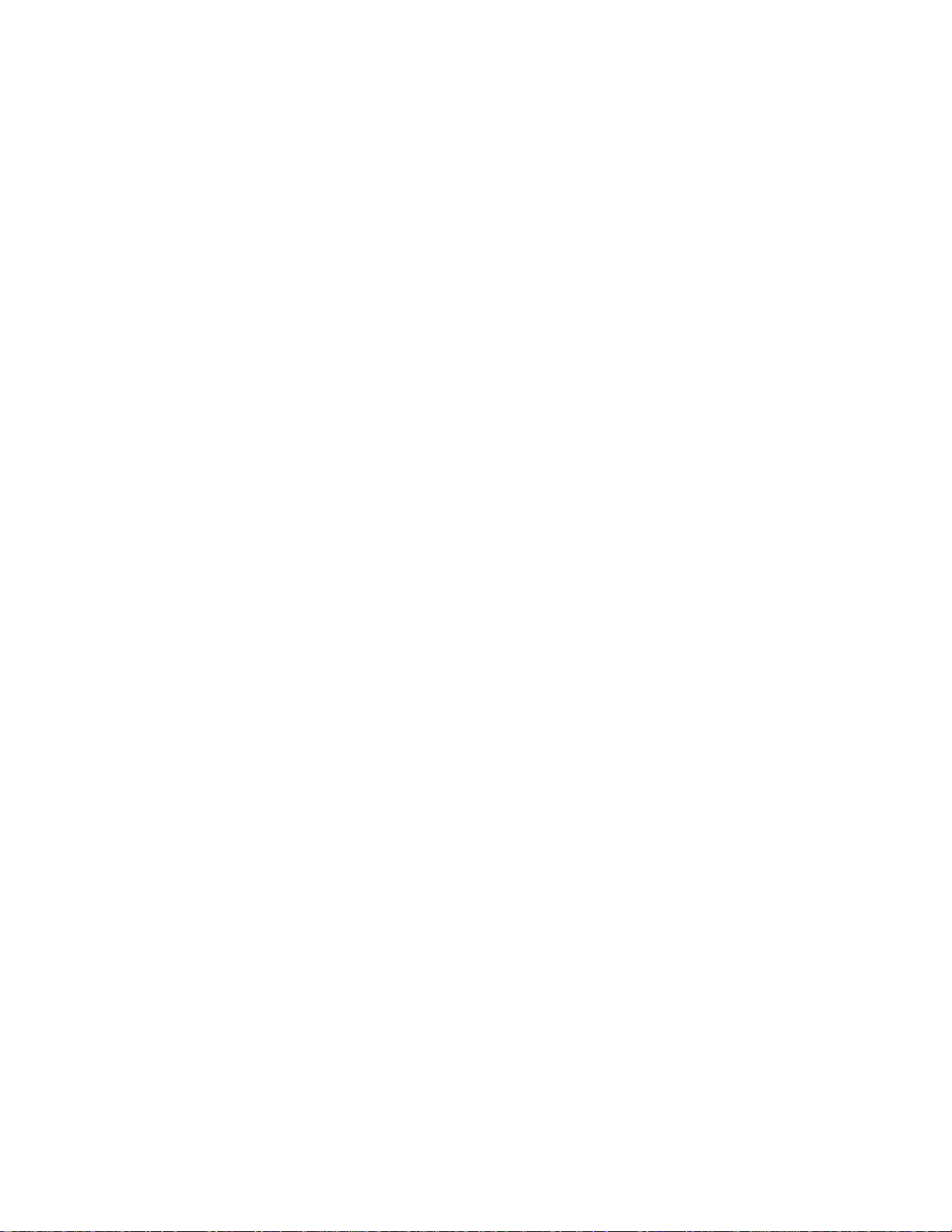
Page 6
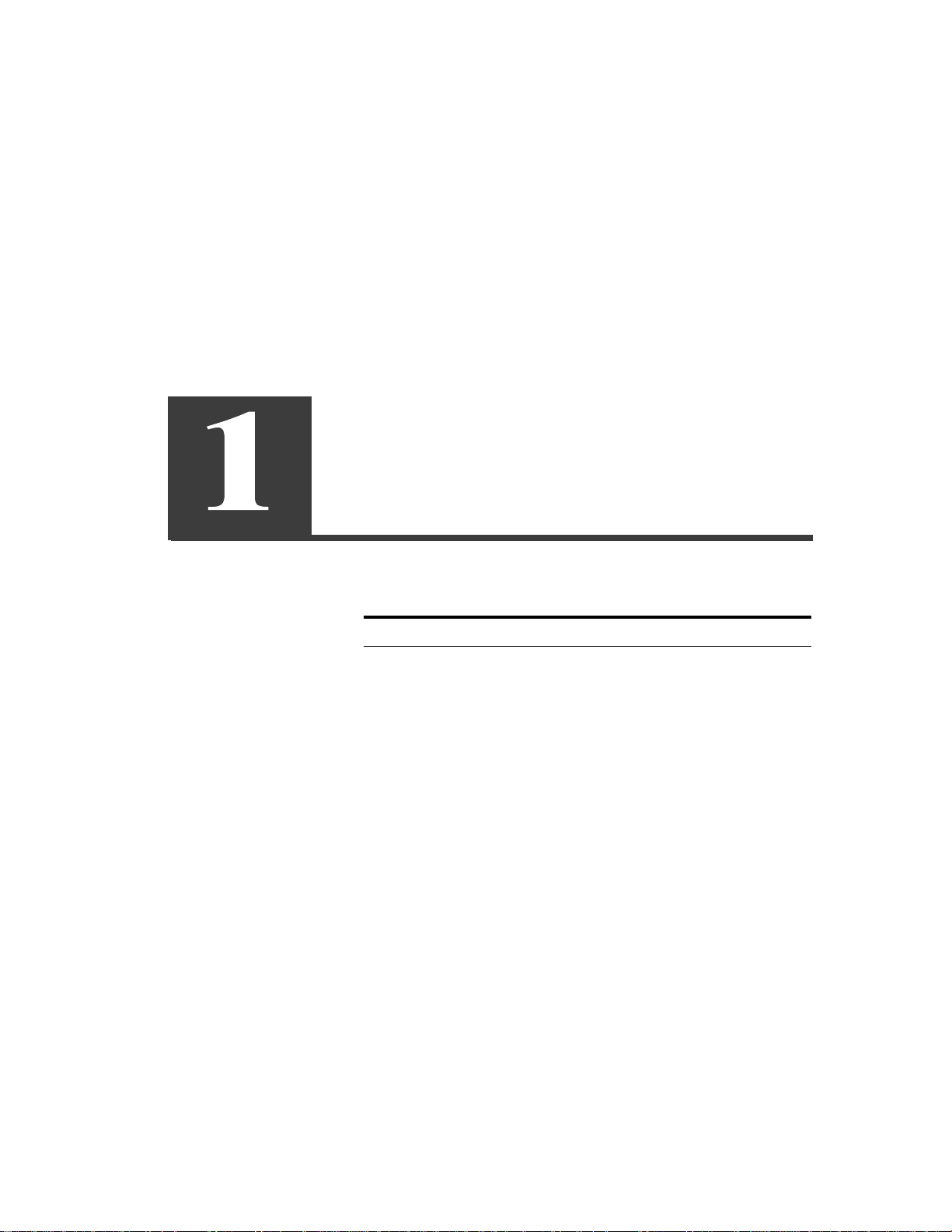
Quick Start
Topic See Page
Module Installation 7
Page 7

C H A P T E R 1 Intel® NetStructure™ 6000 Switch Modules User Guide
The Intel® NetStructure™ 6000 switch is a modular switch that supports up to four media modules. The table below describes the available
modules.
Available
I/O Modules
Modules
per
Chassis
Available
Ports per
Chassis
Features per
Slot
1000Base-SX
Switch Module
1000Base-LX/
1000Base-SX
Switch Module
10/100Base-TX
Switch Module
4 32 Eight-port
full-duplex
switched
Gigabit
Ethernet
module
4 32 Eight-port
full-duplex
switched
Gigabit
Ethernet
module with
four LX and
four SX ports.
4 96 100Base-TX
Ethernet
module
containing 24
switched RJ45 ports.
6
Page 8

C H A P T E R 1 Quick Start
I/O Modules
Available
Modules
per
Chassis
Available
Ports per
Chassis
Features per
Slot
Control
Processor
2 N/A Each contains
Module Installation
one RS-232
(DB9)
connector and
one RJ-45 10/
100 Ethernet
management
port.
Gigabit
Ethernet
Module
T o install a module
1 Remove the module from the carton.
Warning Electrostatic Sensitive Device. Do not handle the printed
circuit board unless your work area is static-free!
7
Page 9

C H A P T E R 1 Intel® NetStructure™ 6000 Switch Modules User Guide
2 Carefully remove the module from the ESD protective bag and
place it on a flat surface.
3 Remove the blank filler tray from any of the empty slot bays on the
switch.
4 Lift up the module by placing both hands on the side of the module
faceplate panel or underneath the card.
5 Carefully slide the module into the empty slot.
6 Push the module back until it connects with the backplane and the
capture panel screws engage the chassis.
7 Tighten both capture panel screws simultaneously.
8
Page 10

Gigabit Ethernet
Modules
Topic See Page
Overview of the Gigabit Ethernet Modules 10
1000Base-SX Module 10
1000Base-LX/1000Base-SX Module 12
Page 11

C H A P T E R 2 Intel® NetStructure™ 6000 Switch Modules User Guide
Overview of the Gigabit
Ethernet Modules
The Intel® NetStructure™ 6000 switch has two Gigabit Ethernet
modules. One is a 1000Base-SX card and the other is a 1000BaseLX/1000Base-SX card.
1000Base-SX Module
The chassis can house up to four 1000SX Gigabit Ethern et modules.
Each Gigabit Ethernet module has eight switched ports.
Each port operates in full-duplex mode only, and can be put in autonegotiation mode for flow control parameters.
Setting Auto-negotiation
10
Auto-negotiation makes it possible for devices to exchange
information about their abilities over a link seg m ent. This function
allows the devices at both ends of a li nk segment to advertise abil ities
and acknowledge receip t and understa nding of the common mo des of
operation that both devices share.
The default setting for the switch has auto-negotiation enabled on all
of the ports.
1 Type show link aut on eg port_number to display the auto-nego-
tiation parameters for a link.
2 Type the privileged set link port_number noautoneg command
to disable auto-negotiation on a port.
The Gigabit Ethernet module supports full-duplex mode only.
Note If auto-negotiation is not enabled for a remote partner of a
6000 switch port and another Gigabit Ethernet device, autonegotiation must be disabled.
Only devices configured for full-duplex mode may send pause
frames. Pause frames provide flow control over full-duplex links.
Page 12

C H A P T E R 2 Gigabit Ethernet Modules
Gigabit Ethernet Configuration
Link LED
1000SX
Status LED
1000SX
1000SX
TX LED
1000SX
1000SX 1000SX 1000SX 1000SX
RX LED
The Gigabit Ethernet module uses SC duplex connectors as defined
by the IEC 87-419 standards. The table below describes the
maximum cable length for the module.
Cable Type Length
62.5 micron multimode 2 to 275 meters 6.56 to 902.2 feet
60 micron multimode 2 to 550 meters 6.56 to 1804.4 feet
Light Emitting Diodes (LEDs) provide status information for the
module. There are three LEDs per port (link, transmit and receive)
and one global LED (status).
The table describes the LEDs for the module.
LED Color Definition
Status (Board) Solid Yellow Power up diagnostics
are running.
Flashing Yellow Power up diagnostics
failed.
Flashing Green Normal Operation -
the board is operating
normally .
11
Page 13

C H A P T E R 2 Intel® NetStructure™ 6000 Switch Modules User Guide
LED Color Definition
Link Solid Green The Link LED is
available on each
port. The Link LED
stays on while a good
link is available.
RX (Receive) Flashing Green The Receive LED is
available on each
port. It flashes on an d
off as frames are
received.
TX (Transmit) Flashing Green The Transmit LED
flashes on and off as
frame transmissions
start and stop.
1000Base-LX/1000Base-SX
12
Module
SX ports
Link LED
1000Base-SX
Port 1
Status LED
Port 3
Port 2
TX LED
Port 4
Port 5
RX LED
The switch supports up to four SX/LX modules for a total of 32 Gigabi t
Ethernet ports. In addition, each port can be enabled or disabled, and
can be configured to support auto-negotiation.
Configuring ports
The default setting has all ports enabled by default. Type show port
{ port_number | all } at the command line to view the port configuration
Before you can change port configuration, make sure that you are in
LX ports
1000Base-LX
Port 6 Port 7 Port 8
Page 14

C H A P T E R 2 Gigabit Ethernet Modules
privileged mode. Refer to the Intel® NetStructure™ 6000 User Guide
for instructions on entering privileged mode.
You can configure any port as enabled (active and allowing data to
pass) or disabled (inactive with no data transmission or reception).
All ports are enabled by default.
To disable a port, type disable port port_number.
6000 Switch>#>disable port 8
The table below describes the maximum cab le l ength for the modul e.
Port
Type Cable Type Length
1000SX 62.5 micron multimode 2 to 275 meters 6.5 to 902.2 feet
60 micron multimode 2 to 550 meters 6.5 to 1,804.5 feet
1000LX single- m ode fiber
between a 6000 switch
1000Base-LX port and a
1000Base-LX port on a
non-6000 switch port.
single-mode fiber
between two 6000 switch
1000Base-LX ports.
5 kilometers 16,404.2 feet
10 kilometers 32,808.4 feet
Light Emitting Diodes (LEDs) provide status information for the
module. There are three LEDs per port (link, transmit and receive)
and one global LED (status).
The table describes the LEDs for the module.
LED Color Definition
Status (Board) Solid Yellow Power up diagnostics
are running.
Flashing Yellow Power up diagnostics
failed.
Flashing Green Normal Operation -
the board is operating
normally .
13
Page 15

C H A P T E R 2 Intel® NetStructure™ 6000 Switch Modules User Guide
LED Color Definition
Link Solid Green The Link LED is
available on each
port. The Link LED
stays on while a good
link is available.
RX (Receive) Flashing Green The Receive LED is
available on each
port. It flashes on an d
off as frames are
received.
TX (Transmit) Flashing Green The Transmit LED
flashes on and off as
frame transmissions
start and stop.
Gigabit Ethernet Troubleshooting
14
Power-up Problems
The following table is a quick guide to power-up problems, their
possible cause, and a suggested course of action.
Symptom Possible Cause Course of Action
No LEDs lit on
Gigabit Ethernet
module.
Status LED yellow. Start-of-day
Module needs repair. Replace module.
Contact Customer
diagnostics failed f or
the Gigabit Ethernet
module.
Support.
Page 16

C H A P T E R 2 Gigabit Ethernet Modules
Symptom Possible Cause Course of Action
Link LED is not lit. Dirty optics. Try different ports
Bad cable or incorrect
cable adapter
orientation.
and reverse the cable
(if possible). Replace
the cable. If replacing
the cable fails to help,
clean the optics.
Active Link, cannot
communicate with
other stations from
the user console.
Active Link, cannot
communicate with
station on a nonGigabit Ethernet port
from a station on a
Gigabit Ethernet port.
Auto-negotiation
mode does not agree
with remote link
partner.
Management
interface not IP
configured.
Invalid VLAN
configuration.
Change autonegotiation mode for
either link partner so
that they agree.
Use ifconfig
command, BOOTP
or RARP to
configure sw1
interface.
Verify the VLAN
configuration.
15
Page 17

Page 18

Fast Ethernet
Modules
Topic See Page
Overview of the Fast Ethernet Modules 16
10/100 Ether net Module 16
Page 19

C H A P T E R 3 Intel® NetStructure™ 6000 Switch Modules User Guide
Overview of the Fast Ethernet
Modules
The Intel® NetStructure™ 6000 switch has two Fast Ethernet
modules. One is a 100Base-TX card which can upgrade your Ethernet
network to Fast Ethernet by supporting both 10Mbps and 100Mbps
on each switched port.
The other module is a 100Base-FX card which can directly upgrade
your Ethernet network to 100Mbps.
10/100 Ethernet Module
This module is a 24-port 100Base-T X Ethernet card. It supports fulland half-duplex 10 and 100Mbps data transfer and auto-negotiation.
Setting Auto-negotiation
16
Auto-negotiation allows each end of a link to query the other to
determine a compatible mode of operation. For example, if both links
support full-duplex operation, then the switch can determine this
mode.
When a link becomes active, the switch determines the highest
throughput mode of operation between the two devices.
The Control Process (CP) software also includes commands that
allow the speed an d duplex of the port s to be manually set.
Note The default setting is “autoneg 100 10 full half.” The link
uses autonegotiati on to choose the best mod e. This is usually the best setting unless th e remote par tner is not working
properly. When the remote partner is not capable of autonegotiation, the port autosenses the speed and defaults to half
duplex.
Type the privileged set link port_number options command, where
port_number i s one o f t he globa l ports o n th e chassis and options are
autoneg or noautoneg, 10, 100, half or full.
Example
Intel Switch>#>set link 6 100 FULL no autoneg
Page 20

C H A P T E R 3 Fast Ethernet Modules
The link configuration is stored in non-vo latile memory. This allows
the current setting to be restored upon the next reset.
The set link port_number defaults command restores the factor y
default link settings to the switch.
T ype the non- privileged show link port_number command to display
the current state of the link.
10/100 Ethernet Configuration
100Mbps LEDs
Link LEDs
Activity LEDs
Status LED
The module uses 24 RJ-45 modular receptacles for 100Base-TX
switched Fast Ethernet transmissions over Category 5 UTP.
According to IEEE 802.3, the cable length must not exceed 100
meters (328.1 feet).
Light Emitting Diodes (LEDs) provide status information for the
module and individual port connections.
LED COLOR DEFINITION
Status Solid Y ello w Power up d iagnostics ar e running.
Flashing Yellow Power up diagnostics failed.
Flashing Green Normal Operation - the board is
up and running.
Link Solid Green The Link LED is available on
each port. The Link LED stays on
while a good link is operable.
100Mbps Solid Green 100Mbps channel connection is
active.
Activity Flashing Green The port is receiving and sending
traffic.
17
Page 21

C H A P T E R 3 Intel® NetStructure™ 6000 Switch Modules User Guide
10/100 Ethernet Troubleshooting
Power-up Problems
The following table is a quick guide to power-up problems, their
possible cause, and a suggested course of action.
Possible
Symptom
Cause Course of Action
No Link LED after
plugging in a cable.
Bad or improper
cable type.
Ports are
configured
improperly.
Check cable. 100Mbps
link requires Category 5
cable. Hub-to-switch or
switch-to-switch
connection must be made
with a “crossover” cable.
Check patch cables
especially. Never use
“silver satin” telephone
patch cables. The total
length of the cable should
be less than 100 meters
(328.1 feet) including
patches.
The switch’s default link
connects with any
properly operating lin k.
However, a port can be
configured to link without
auto-negotiation into one
of several configurations.
If plugged into a port that
has been configured
differently, the link might
not connect or might not
work properly. For
example, a full-duplex
port connected to a halfduplex port might have
many frame errors.The
best solution is to use the
ports in auto-negotiation
mode with properly
functioning d evices
plugged into them.
18
Page 22

C H A P T E R 3 Fast Ethernet Modules
Possible
Symptom
Cause Course of Action
No connectivity
with a station on a
switch port.
Poor performance
on a link.
No link. Link on
10/100 module is
off.
Cable has just
been moved from
one port to
another.
Spanning Tree
has just been
enabled.
A considerable
amount of Data
Link errors such
as CRC errors.
T oo many
collisions.
See “No Link LED”
symptom above.
Test for connectivity with
the ping command.
Use the clear fdb
command or wait until the
aging time has expired if
the destination is not
generating traffic. The set
agingtime command
establishes the aging time.
Wait 60 seconds for state
to change to “forwarding.”
Use the show counters
command to display them.
Or, use any SNMP-based
network management tool
to generate reports based
on these counters.
Too many stations on the
segment. Try moving
some to their own
segment.
Late Collisions. Cables are too long. Use a
shorter cable, or add a
repeater or bridge.
There are too many
“hops.” Use fewer devices
from end to end.
19
