Page 1
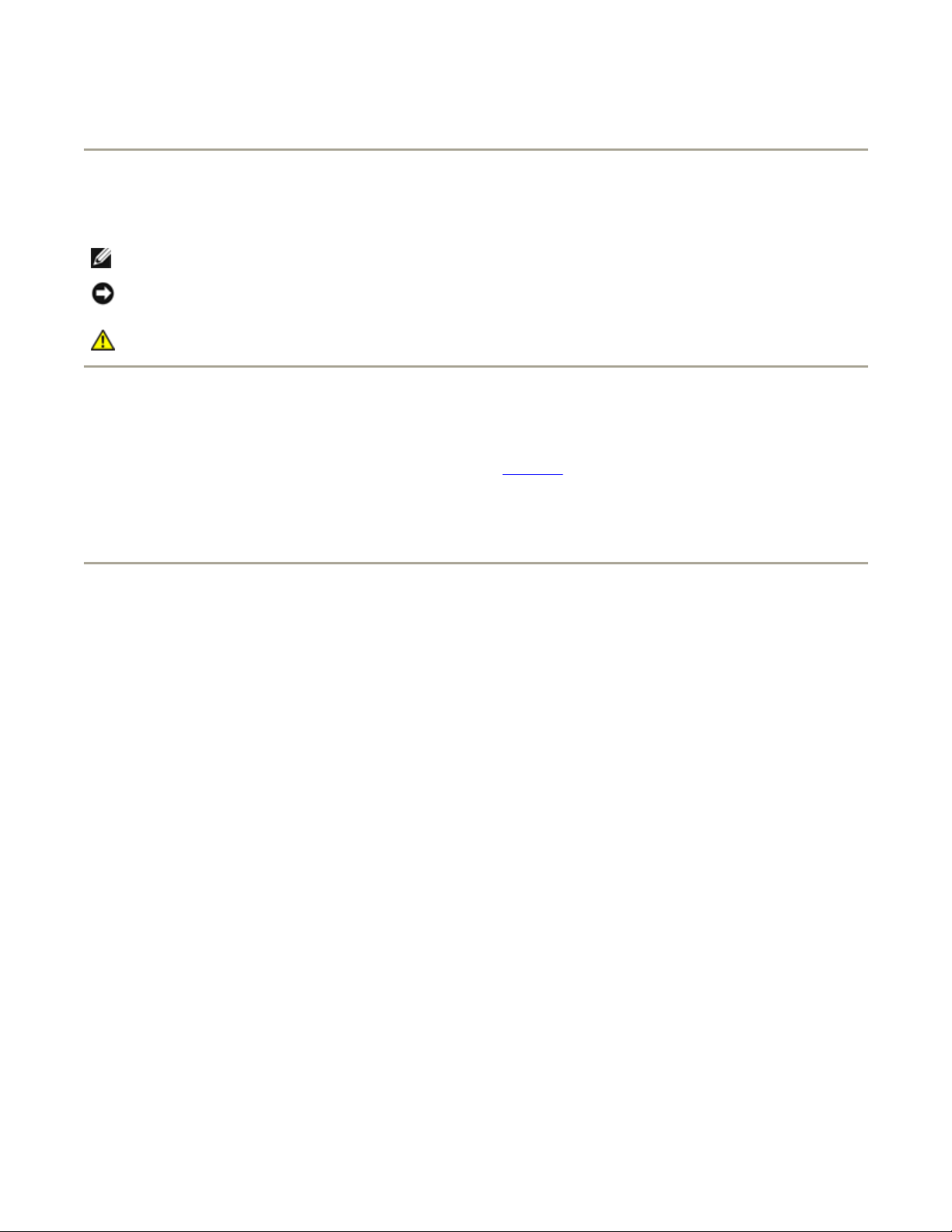
Dell™ User's Guide
Notes, Notices, and Cautions
NOTE: A NOTE indicates important information that helps you make better use of your computer.
NOTICE: A NOTICE indicates either potential damage to hardware or loss of data and tells you how to
avoid the problem.
CAUTION: A CAUTION indicates a potential for property damage, personal injury, or death.
Abbreviations and Acronyms
Page 1 of 1tp.htm
For a complete list of abbreviations and acronyms, see the Glossary.
If you purchased a Dell™ n Series computer, any references in this document to Microsoft® Windows®
operating systems are not applicable.
Information in this document is subject to change without notice.
© 2003 Dell Inc. All rights reserved.
Reproduction in any manner whatsoever without the written permission of Dell Inc. is strictly forbidden.
Trademarks used in this text: Dell, the DELL logo, Latitude, Dell Precision, OptiPlex, Inspiron, Dimension, Dell TravelLite, and
DellNet are trademarks of Dell Inc.; Intel and Pentium are registered trademarks and Intel SpeedStep and Centrino are trademarks
of Intel Corporation; Microsoft, Windows, Windows NT, and MS-DOS are registered trademarks of Microsoft Corporation; Bluetooth is
a trademark owned by Bluetooth SIG, Inc. and is used by Dell Inc. under license; ENERGY STAR is a registered trademark of the
U.S. Environmental Protection Agency. As an ENERGY STAR Partner, Dell Inc. has determined that this product meets the ENERGY
STAR guidelines for energy efficiency.
Other trademarks and trade names may be used in this document to refer to either the entities claiming the marks and names or
their products. Dell Inc. disclaims any proprietary interest in trademarks and trade names other than its own.
Model PP10L
September 2003 P/N M1794 Rev. A00
1/13/2004file://C:\Documents%20and%20Settings\msclark1\Local%20Settings\Temp\~hh985E.htm
Page 2
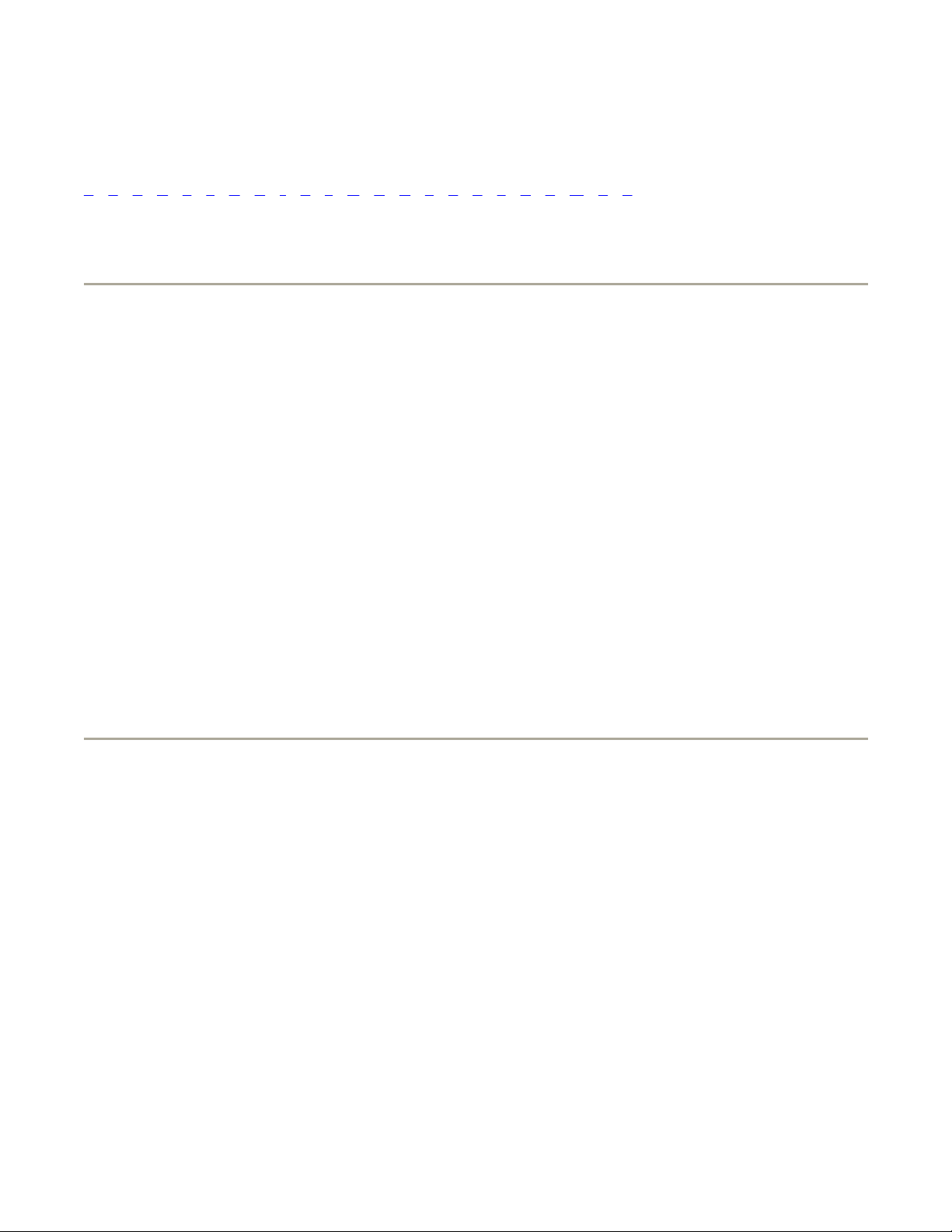
Page 1 of 14Glossar
y
Glossary
A B C D E F G H I K L M N O P R S T U V W X Z
Terms in this Glossary are provided for informational purposes only and may or may not describe features
included with your particular computer.
A
AC — alternating current — The form of electricity that powers your computer when you plug the AC adapter
power cable in to an electrical outlet.
ACPI — advanced configuration and power interface — A power management specification that enables
Microsoft® Windows® operating systems to put a computer in standby or hibernate mode to conserve the
amount of electrical power allocated to each device attached to the computer.
AGP — accelerated graphics port — A dedicated graphics port that allows system memory to be used for
video-related tasks. AGP delivers a smooth, true-color video image because of the faster interface between
the video circuitry and the computer memory.
antivirus software — A program designed to identify, quarantine, and/or delete viruses from your computer.
APR — advanced port replicator — A docking device that allows you to conveniently use a monitor, keyboard,
mouse, and other devices with your portable computer.
ASF — alert standards format — A standard to define a mechanism for reporting hardware and software alerts
to a management console. ASF is designed to be platform- and operating system-independent.
B
backup — A copy of a program or data file on a floppy disk, CD, or hard drive. As a precaution, back up the
data files from your hard drive regularly.
battery — An internal power source used to operate portable computers when not connected to an AC
adapter and an electrical outlet.
battery life span — The length of time (years) during which a portable computer battery is able to be
depleted and recharged.
battery operating time — The length of time (minutes or hours) that a portable computer battery holds a
charge while powering the computer.
BIOS — basic input/output system — A program (or utility) that serves as an interface between the computer
hardware and the operating system. Unless you understand what effect the settings have on the computer, do
not change the settings for this program. Also referred to as the system setup program.
bit — The smallest unit of data interpreted by your computer.
1/13/2004file://C:\Documents%20and%20Settings\msclark1\Local%20Settings\Temp\~hhBAF1.htm
Page 3
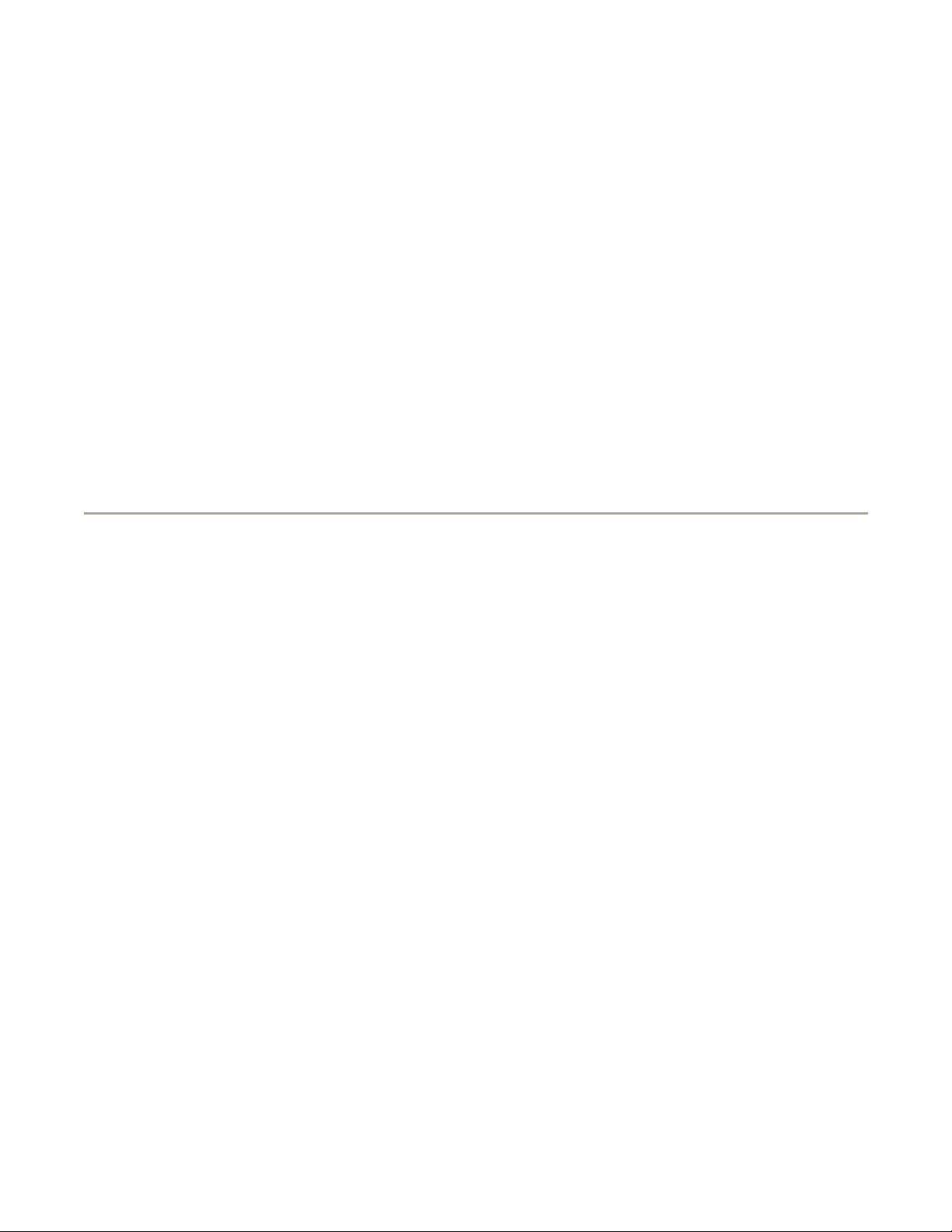
Page 2 of 14Glossar
y
Bluetooth™ — A wireless technology standard for short-range (9 m [29 feet]) networking devices that allows
for enabled devices to automatically recognize each other.
boot sequence — Specifies the order of the devices from which the computer attempts to boot.
bootable CD — A CD that you can use to start your computer. In case your hard drive is damaged or your
computer has a virus, ensure that you always have a bootable CD or floppy disk available. Your Drivers and
Utilities or Resource CD is a bootable CD.
bootable disk — A disk that you can use to start your computer. In case your hard drive is damaged or your
computer has a virus, ensure that you always have a bootable CD or floppy disk available.
bps — bits per second — The standard unit for measuring data transmission speed.
BTU — British thermal unit — A measurement of heat output.
bus — A communication pathway between the components in your computer.
bus speed — The speed, given in MHz, that indicates how fast a bus can transfer information.
byte — The basic data unit used by your computer. A byte is usually equal to 8 bits.
C
C — Celsius — A temperature measurement system where 0° is the freezing point and 100° is the boiling
point of water.
cache — A special high-speed storage mechanism which can be either a reserved section of main memory or
an independent high-speed storage device. The cache enhances the efficiency of many microprocessor
operations.
L1 cache — Primary cache stored inside the microprocessor.
L2 cache — Secondary cache which can either be external to the microprocessor or incorporated into
the microprocessor architecture.
carnet — An international customs document that facilitates temporary imports into foreign countries. Also
known as a merchandise passport.
CD — compact disc — An optical form of storage media, typically used for audio and software programs.
CD drive — A drive that uses optical technology to read data from CDs.
CD player — The software used to play music CDs. The CD player displays a window with buttons that you
use to play a CD.
CD-R — CD recordable — A recordable version of a CD. Data can be recorded only once onto a CD-R. Once
recorded, the data cannot be erased or written over.
CD-RW — CD rewritable — A rewritable version of a CD. Data can be written to a CD-RW disc, and then
erased and written over (rewritten).
1/13/2004file://C:\Documents%20and%20Settings\msclark1\Local%20Settings\Temp\~hhBAF1.htm
Page 4
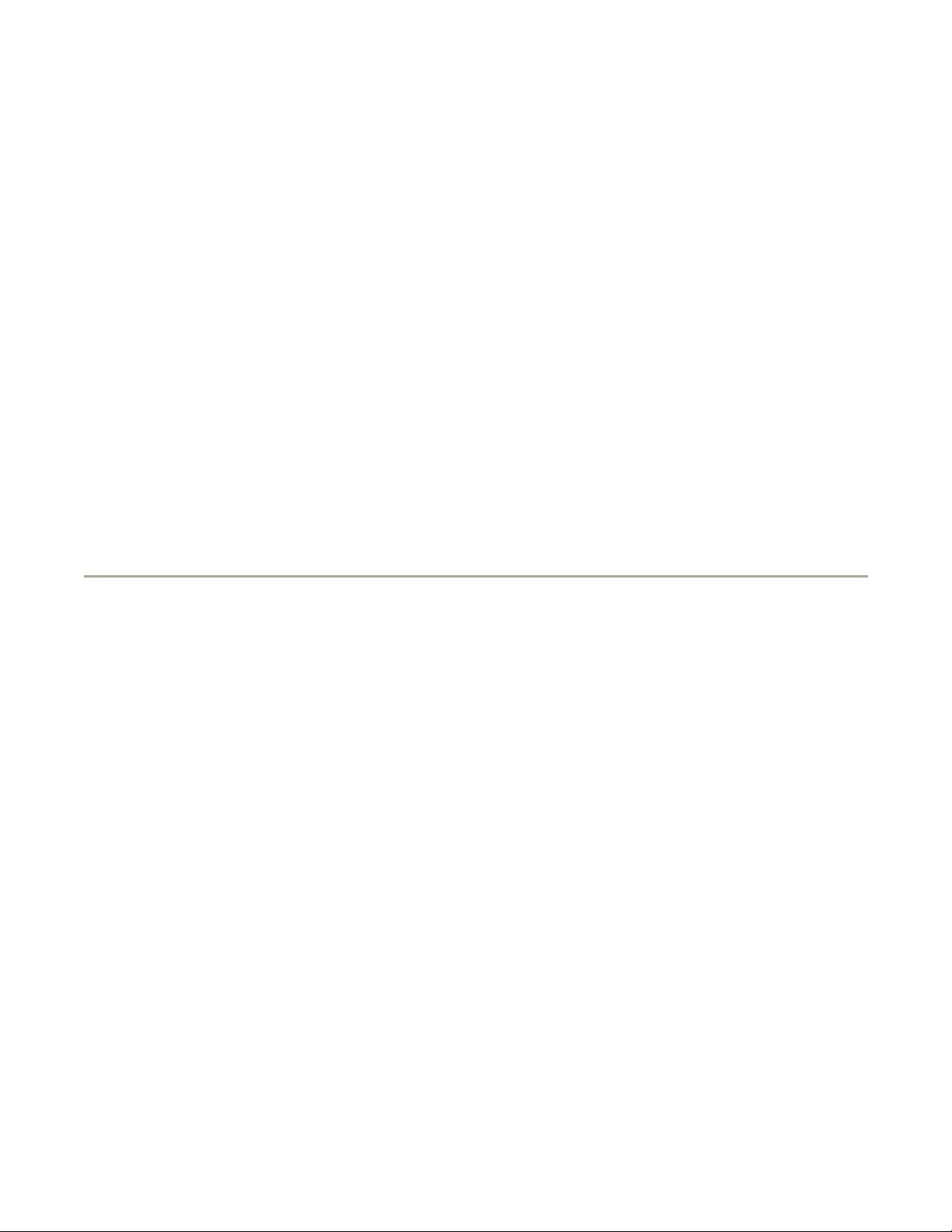
Page 3 of 14Glossar
y
CD-RW drive — A drive that can read CDs and write to CD-RW (rewritable CDs) and CD-R (recordable CDs)
discs. You can write to CD-RW discs multiple times, but you can write to CD-R discs only once.
CD-RW/DVD drive — A drive, sometimes referred to as a combo drive, that can read CDs and DVDs and
write to CD-RW (rewritable CDs) and CD-R (recordable CDs) discs. You can write to CD-RW discs multiple
times, but you can write to CD-R discs only once.
clock speed — The speed, given in MHz, that indicates how fast computer components that are connected to
the system bus operate.
COA — Certificate of Authenticity — The Windows alpha-numeric code located on a sticker on your computer.
You may need the COA to complete the operating system setup or reinstallation. Also referred to as the
Product Key or Product ID.
Control Panel — A Windows utility that allows you to modify operating system and hardware settings, such
as display settings.
controller — A chip that controls the transfer of data between the microprocessor and memory or between
the microprocessor and devices.
CRIMM — continuity rambus in-line memory module — A special module that has no memory chips and is
used to fill unused RIMM slots.
cursor — The marker on a display or screen that shows where the next keyboard, touch pad, or mouse action
will occur. It often is a blinking solid line, an underline character, or a small arrow.
D
DDR SDRAM — double-data-rate SDRAM — A type of SDRAM that doubles the data burst cycle, improving
system performance.
device — Hardware such as a disk drive, printer, or keyboard that is installed in or connected to your
computer.
device driver — See driver.
DIN connector — A round, six-pin connector that conforms to DIN (Deutsche Industrie-Norm) standards; it
is typically used to connect PS/2 keyboard or mouse cable connectors.
disk striping — A technique for spreading data over multiple disk drives. Disk striping can speed up
operations that retrieve data from disk storage. Computers that use disk striping generally allow the user to
select the data unit size or stripe width.
DMA — direct memory access — A channel that allows certain types of data transfer between RAM and a
device to bypass the microprocessor.
docking device — See APR.
DMTF — Distributed Management Task Force — A consortium of hardware and software companies who
develop management standards for distributed desktop, network, enterprise, and Internet environments.
domain — A group of computers, programs, and devices on a network that are administered as a unit with
common rules and procedures for use by a specific group of users. A user logs on to the domain to gain
1/13/2004file://C:\Documents%20and%20Settings\msclark1\Local%20Settings\Temp\~hhBAF1.htm
Page 5
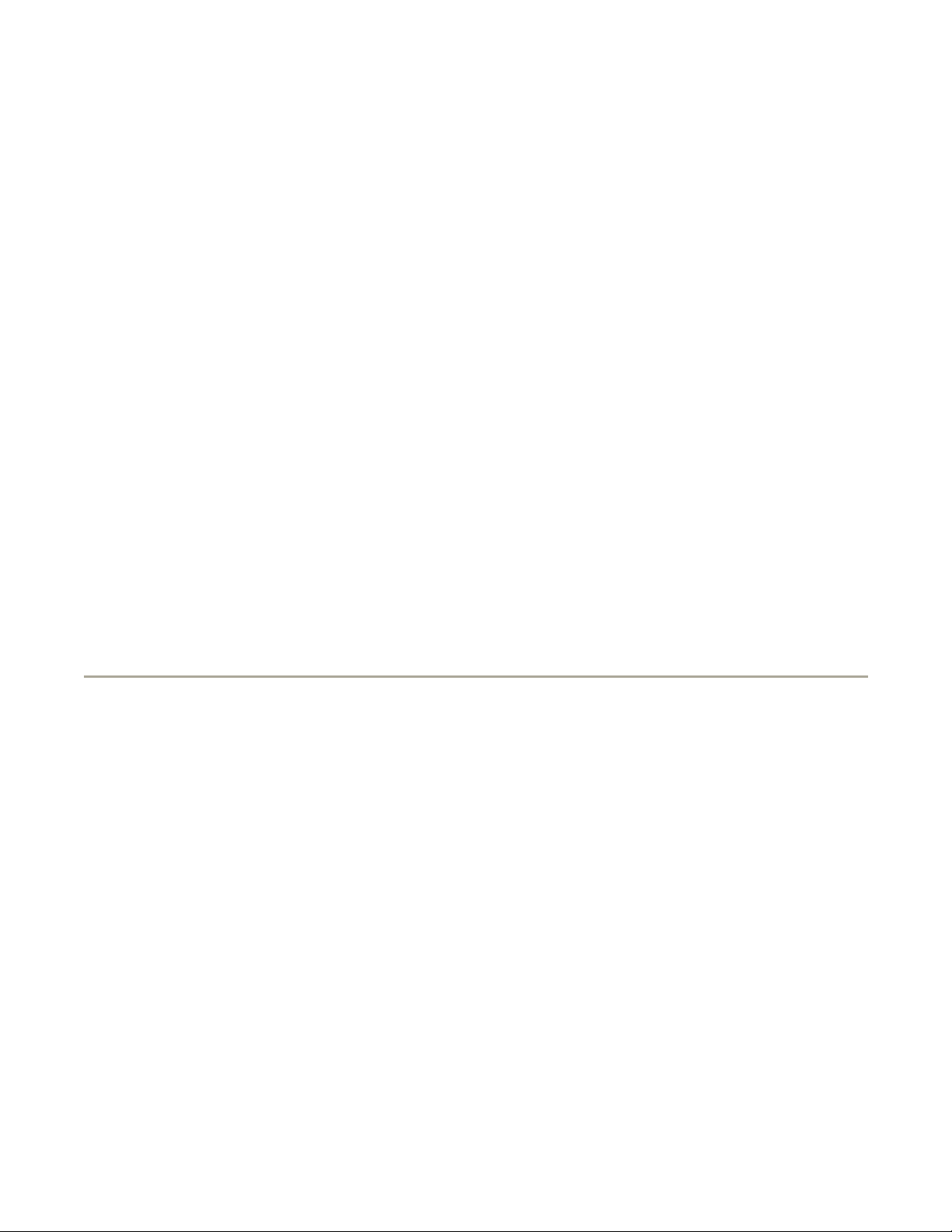
Page 4 of 14Glossar
y
access to the resources.
DRAM — dynamic random-access memory — Memory that stores information in integrated circuits containing
capacitors.
driver — Software that allows the operating system to control a device such as a printer. Many devices do not
work properly if the correct driver is not installed in the computer.
DSL — Digital Subscriber Line — A technology that provides a constant, high-speed Internet connection
through an analog telephone line.
dual display mode — A display setting that allows you to use a second monitor as an extension of your
display. Also referred to as extended display mode.
DVD — digital versatile disc — A disc usually used to store movies. DVDs are double-sided, whereas CDs are
single-sided. DVD drives read most CD media as well.
DVD drive — A drive that uses optical technology to read data from DVDs and CDs.
DVD player — The software used to watch DVD movies. The DVD player displays a window with buttons that
you use to watch a movie.
DVD+RW — DVD rewritable — A rewritable version of a DVD. Data can be written to a DVD+RW disc, and
then erased and written over (rewritten). (DVD+RW technology is different from DVD-RW technology.)
DVD+RW drive — A drive that can read DVDs and most CD media and write to DVD+RW (rewritable DVDs)
discs.
DVI — digital video interface — A standard for digital transmission between a computer and a digital video
display; the DVI adapter works through the computer's integrated graphics.
E
ECC — error checking and correction — A type of memory that includes special circuitry for testing the
accuracy of data as it passes in and out of memory.
ECP — extended capabilities port — A parallel connector design that provides improved bidirectional data
transmission. Similar to EPP, ECP uses direct memory access to transfer data and often improves
performance.
EIDE — enhanced integrated device electronics — An improved version of the IDE interface for hard drives
and CD drives.
EMI — electromagnetic interference — Electrical interference caused by electromagnetic radiation.
ENERGY STAR® — Environmental Protection Agency requirements that decrease the overall consumption of
electricity.
EPP — enhanced parallel port — A parallel connector design that provides bidirectional data transmission.
ESD — electrostatic discharge — A rapid discharge of static electricity. ESD can damage integrated circuits
found in computer and communications equipment.
1/13/2004file://C:\Documents%20and%20Settings\msclark1\Local%20Settings\Temp\~hhBAF1.htm
Page 6
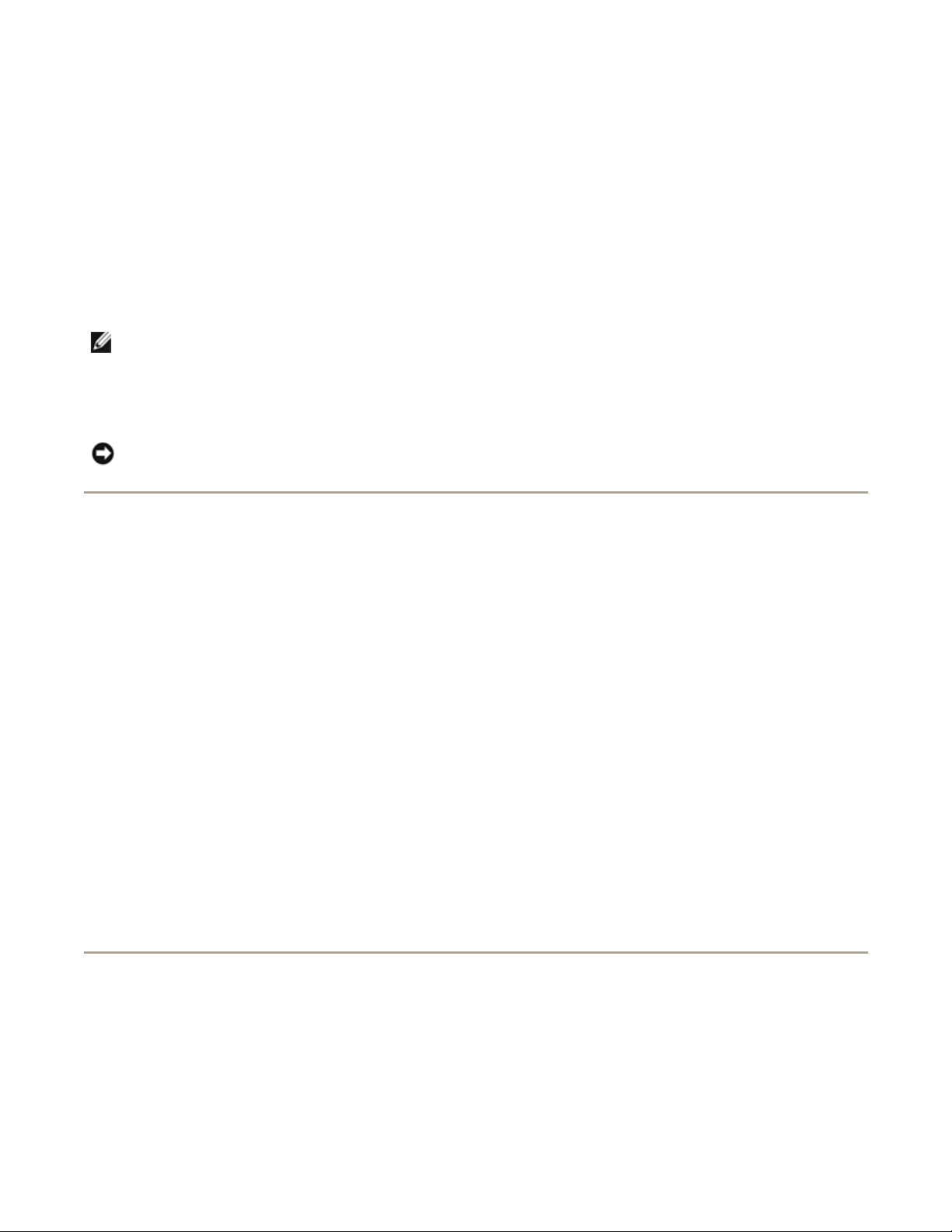
Page 5 of 14Glossar
y
expansion card — A circuit board that installs in an expansion slot on the system board in some computers,
expanding the capabilities of the computer. Examples include video, modem, and sound cards.
expansion slot — A connector on the system board (in some computers) where you insert an expansion
card, connecting it to the system bus.
Express Service Code — A numeric code located on a sticker on your Dell™ computer. Use the Express
Service Code when contacting Dell for assistance. Express Service Code service may not be available in some
countries.
extended display mode — A display setting that allows you to use a second monitor as an extension of your
display. Also referred to as dual display mode.
NOTE: If your computer has two PC Card connectors, always install extended PC Cards in the top
connector.
extended PC Card — A PC Card that extends beyond the edge of the PC Card slot when installed.
NOTICE: Always remove an extended PC Card before packing the computer or traveling. If something
strikes the exposed end of the PC Card, the system board may be damaged.
F
Fahrenheit — A temperature measurement system where 32° is the freezing point and 212° is the boiling
point of water.
FCC — Federal Communications Commission — A U.S. agency responsible for enforcing communications-
related regulations that state how much radiation computers and other electronic equipment can emit.
floppy drive — A disk drive that can read and write to floppy disks.
folder — A term used to describe space on a disk or drive where files are organized and grouped. Files in a
folder can be viewed and ordered in various ways, such as alphabetically, by date, and by size.
format — The process that prepares a drive or disk for file storage. When a drive or disk is formatted, the
existing information on it is lost.
FSB — front side bus — The data path and physical interface between the microprocessor and RAM.
FTP — file transfer protocol — A standard Internet protocol used to exchange files between computers
connected to the Internet.
G
G — gravity — A measurement of weight and force.
GB — gigabyte — A measurement of data storage that equals 1024 MB (1,073,741,824 bytes). When used to
refer to hard drive storage, the term is often rounded to 1,000,000,000 bytes.
1/13/2004file://C:\Documents%20and%20Settings\msclark1\Local%20Settings\Temp\~hhBAF1.htm
Page 7
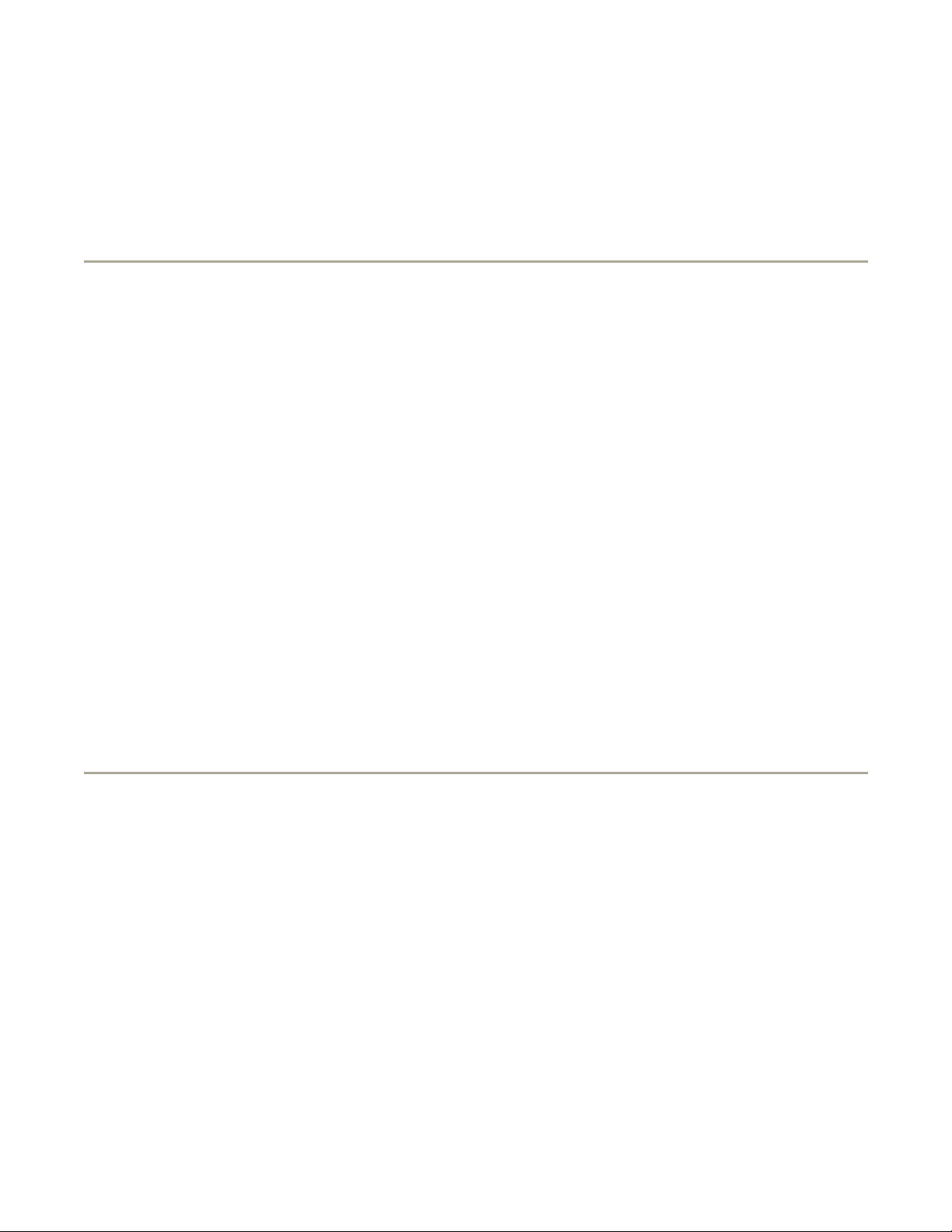
Page 6 of 14Glossar
y
GHz — gigahertz — A measurement of frequency that equals one thousand million Hz, or one thousand MHz.
The speeds for computer microprocessors, buses, and interfaces are often measured in GHz.
graphics mode — A video mode that can be defined as x horizontal pixels by y vertical pixels by z colors.
Graphics modes can display an unlimited variety of shapes and fonts.
GUI — graphical user interface — Software that interacts with the user by means of menus, windows, and
icons. Most programs that operate on the Windows operating systems are GUIs.
H
hard drive — A drive that reads and writes data on a hard disk. The terms hard drive and hard disk are often
used interchangeably.
heat sink — A metal plate on some microprocessors that helps dissipate heat.
help file — A file that contains descriptive or instructional information about a product. Some help files are
associated with a particular program, such as Help in Microsoft Word. Other help files function as stand-alone
reference sources. Help files typically have a filename extension of .hlp or .chm.
hibernate mode — A power management mode that saves everything in memory to a reserved space on the
hard drive and then turns off the computer. When you restart the computer, the memory information that was
saved to the hard drive is automatically restored.
HTML — hypertext markup language — A set of codes inserted into an Internet web page intended for display
on an Internet browser.
HTTP — hypertext transfer protocol — A protocol for exchanging files between computers connected to the
Internet.
Hz — hertz — A unit of frequency measurement that equals 1 cycle per second. Computers and electronic
devices are often measured in kilohertz (kHz), megahertz (MHz), gigahertz (GHz), or terahertz (THz).
I
IC — Industry Canada — The Canadian regulatory body responsible for regulating emissions from electronic
equipment, much as the FCC does in the United States.
IC — integrated circuit — A semiconductor wafer, or chip, on which thousands or millions of tiny electronic
components are fabricated for use in computer, audio, and video equipment.
IDE — integrated device electronics — An interface for mass storage devices in which the controller is
integrated into the hard drive or CD drive.
IEEE 1394 — Institute of Electrical and Electronics Engineers, Inc. — A high-performance serial bus used to
connect IEEE 1394-compatible devices, such as digital cameras and DVD players, to the computer.
infrared sensor — A port that allows you to transfer data between the computer and infrared-compatible
devices without using a cable connection.
1/13/2004file://C:\Documents%20and%20Settings\msclark1\Local%20Settings\Temp\~hhBAF1.htm
Page 8
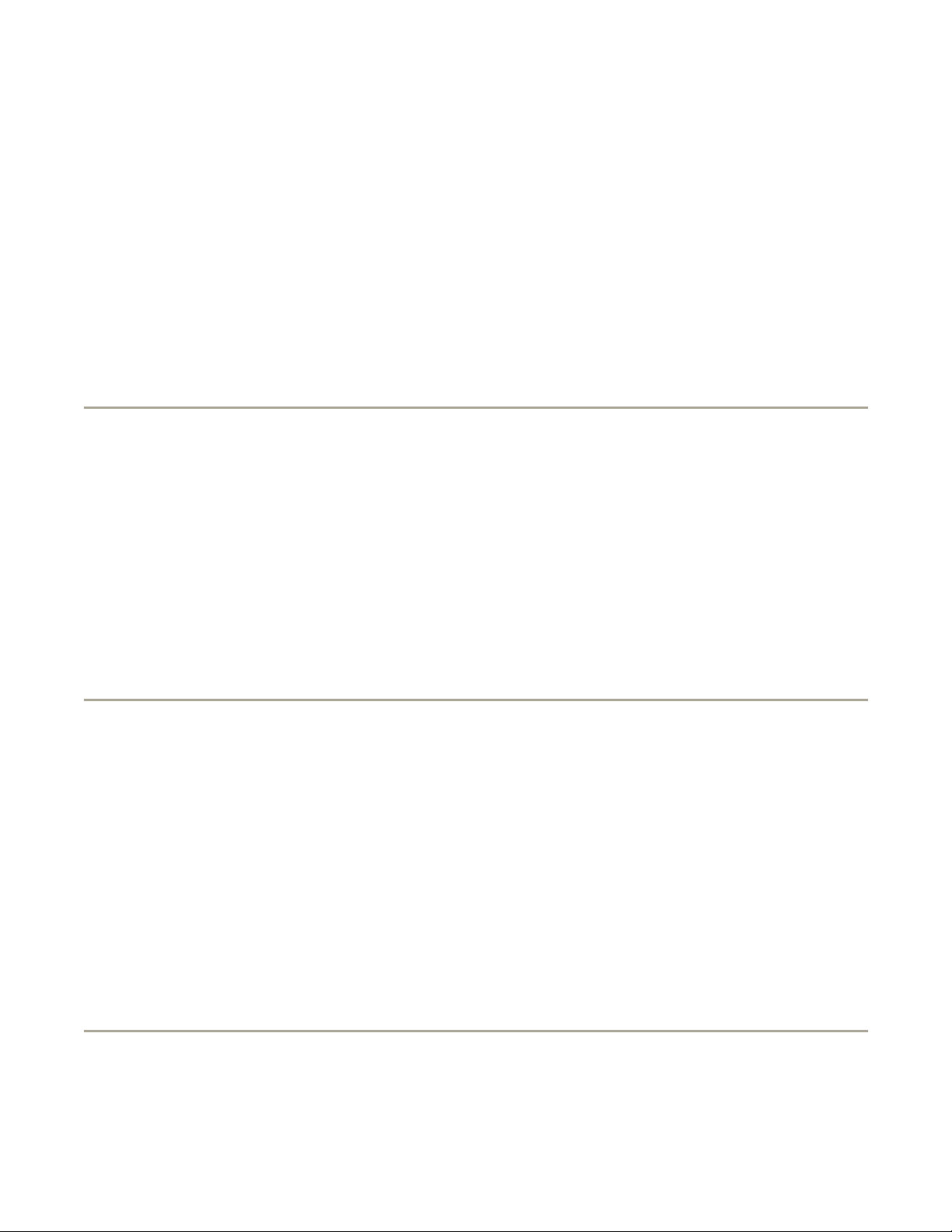
Page 7 of 14Glossar
y
integrated — Usually refers to components that are physically located on the computer's system board. Also
referred to as built-in.
I/O — input/output — An operation or device that enters and extracts data from your computer. Keyboards
and printers are I/O devices.
I/O address — An address in RAM that is associated with a specific device (such as a serial connector,
parallel connector, or expansion slot) and allows the microprocessor to communicate with that device.
IRQ — interrupt request — An electronic pathway assigned to a specific device so that the device can
communicate with the microprocessor. Each device connection must be assigned an IRQ. Although two
devices can share the same IRQ assignment, you cannot operate both devices simultaneously.
ISP — Internet service provider — A company that allows you to access its host server to connect directly to
the Internet, send and receive e-mail, and access websites. The ISP typically provides you with a software
package, user name, and access phone numbers for a fee.
K
Kb — kilobit — A unit of data that equals 1024 bits. A measurement of the capacity of memory integrated
circuits.
KB — kilobyte — A unit of data that equals 1024 bytes but is often referred to as 1000 bytes.
keyboard shortcut — A command requiring you to press multiple keys at the same time. Also referred to as
a key combination.
kHz — kilohertz — A measurement of frequency that equals 1000 Hz.
L
LAN — local area network — A computer network covering a small area. A LAN usually is confined to a
building or a few nearby buildings. A LAN can be connected to another LAN over any distance through
telephone lines and radio waves to form a wide area network (WAN).
LCD — liquid crystal display — The technology used by portable computer and flat-panel displays.
LED — light-emitting diode — An electronic component that emits light to indicate the status of the computer.
local bus — A data bus that provides a fast throughput for devices to the microprocessor.
LPT — line print terminal — The designation for a parallel connection to a printer or other parallel device.
M
Mb — megabit — A measurement of memory chip capacity that equals 1024 Kb.
1/13/2004file://C:\Documents%20and%20Settings\msclark1\Local%20Settings\Temp\~hhBAF1.htm
Page 9
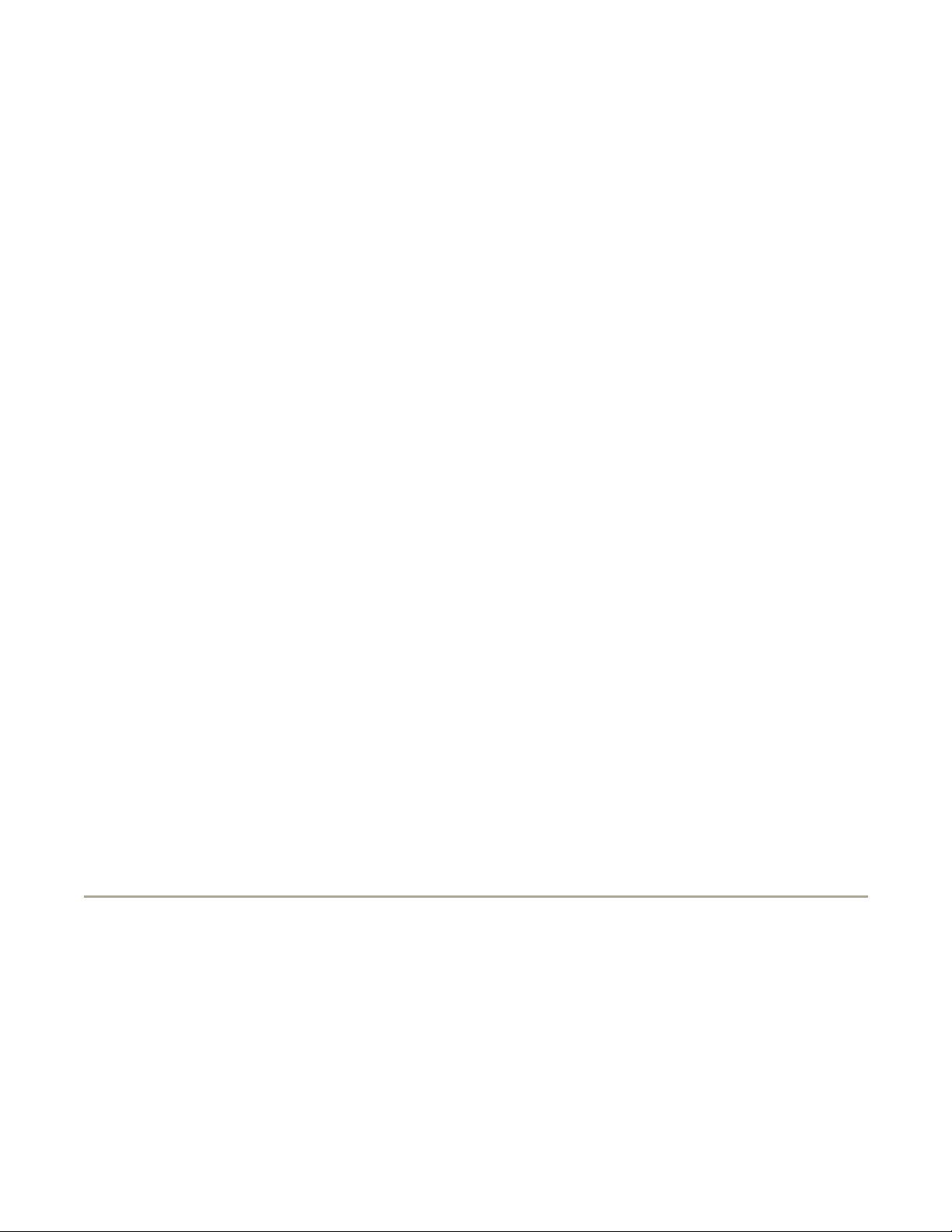
Page 8 of 14Glossar
y
Mbps — megabits per second — One million bits per second. This measurement is typically used for
transmission speeds for networks and modems.
MB — megabyte — A measurement of data storage that equals 1,048,576 bytes. 1 MB equals 1024 KB. When
used to refer to hard drive storage, the term is often rounded to 1,000,000 bytes.
MB/sec — megabytes per second — One million bytes per second. This measurement is typically used for
data transfer ratings.
memory — A temporary data storage area inside your computer. Because the data in memory is not
permanent, it is recommended that you frequently save your files while you are working on them, and always
save your files before you shut down the computer. Your computer can contain several different forms of
memory, such as RAM, ROM, and video memory. Frequently, the word memory is used as a synonym for
RAM.
memory address — A specific location where data is temporarily stored in RAM.
memory mapping — The process by which the computer assigns memory addresses to physical locations at
start-up. Devices and software can then identify information that the microprocessor can access.
memory module — A small circuit board containing memory chips, which connects to the system board.
MHz — megahertz — A measure of frequency that equals 1 million cycles per second. The speeds for
computer microprocessors, buses, and interfaces are often measured in MHz.
microprocessor — A computer chip that interprets and executes program instructions. Sometimes the
microprocessor is referred to as the processor or the CPU (central processing unit).
modem — A device that allows your computer to communicate with other computers over analog telephone
lines. Three types of modems include: external, PC Card, and internal. You typically use your modem to
connect to the Internet and exchange e-mail.
module bay — A bay that supports devices such as optical drives, a second battery, or a Dell TravelLite™
module.
monitor — The high-resolution TV-like device that displays computer output.
mouse — A pointing device that controls the movement of the cursor on your screen. Typically you roll the
mouse over a hard, flat surface to move the pointer or cursor on your screen.
ms — millisecond — A measure of time that equals one thousandth of a second. Access times of storage
devices are often measured in ms.
N
network adapter — A chip that provides network capabilities. A computer may include a network adapter on
its system board, or it may contain a PC Card with an adapter on it. A network adapter is also referred to as a
NIC (network interface controller).
NIC — See network adapter.
notification area — The section of the Windows taskbar that contains icons for providing quick access to
programs and computer functions, such as the clock, volume control, and print status. Also referred to as
1/13/2004file://C:\Documents%20and%20Settings\msclark1\Local%20Settings\Temp\~hhBAF1.htm
Page 10
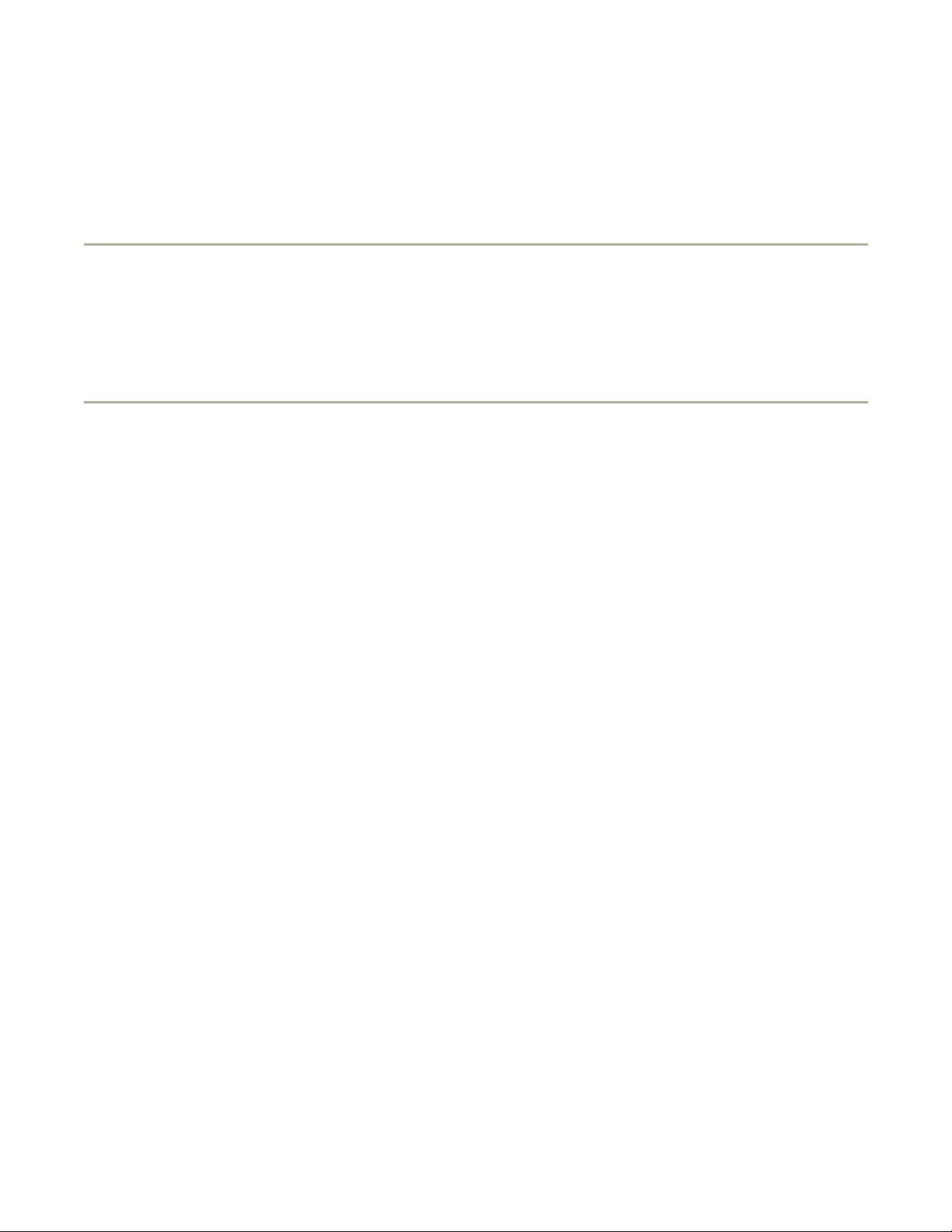
Page 9 of 14Glossar
y
system tray.
ns — nanosecond — A measure of time that equals one billionth of a second.
NVRAM — nonvolatile random access memory — A type of memory that stores data when the computer is
turned off or loses its external power source. NVRAM is used for maintaining computer configuration
information such as date, time, and other system setup options that you can set.
O
Optical Drive — A drive that uses optical technology to read or write data from CDs, DVDs, or DVD+RWs.
Example of optical drives include CD drives, DVD drives, CD-RW drives, and CD-RW/DVD combo drives.
P
parallel connector — An I/O port often used to connect a parallel printer to your computer. Also referred to
as an LPT port.
partition — A physical storage area on a hard drive that is assigned to one or more logical storage areas
known as logical drives. Each partition can contain multiple logical drives.
PC Card — A removable I/O card adhering to the PCMCIA standard. Modems and network adapters are
common types of PC Cards.
PCI — peripheral component interconnect — PCI is a local bus that supports 32-and 64-bit data paths,
providing a high-speed data path between the microprocessor and devices such as video, drives, and
networks.
PCMCIA — Personal Computer Memory Card International Association — The organization that establishes
standards for PC Cards.
PIN — personal identification number — A sequence of numerals and/or letters used to restrict unauthorized
access to computer networks and other secure systems.
PIO — programmed input/output — A method of transferring data between two devices through the
microprocessor as part of the data path.
pixel — A single point on a display screen. Pixels are arranged in rows and columns to create an image. A
video resolution, such as 800 x 600, is expressed as the number of pixels across by the number of pixels up
and down.
Plug-and-Play — The ability of the computer to automatically configure devices. Plug and Play provides
automatic installation, configuration, and compatibility with existing hardware if the BIOS, operating system,
and all devices are Plug and Play compliant.
POST — power-on self-test — Diagnostics programs, loaded automatically by the BIOS, that perform basic
tests on the major computer components, such as memory, hard drives, and video. If no problems are
detected during POST, the computer continues the start-up.
program — Any software that processes data for you, including spreadsheet, word processor, database, and
1/13/2004file://C:\Documents%20and%20Settings\msclark1\Local%20Settings\Temp\~hhBAF1.htm
Page 11
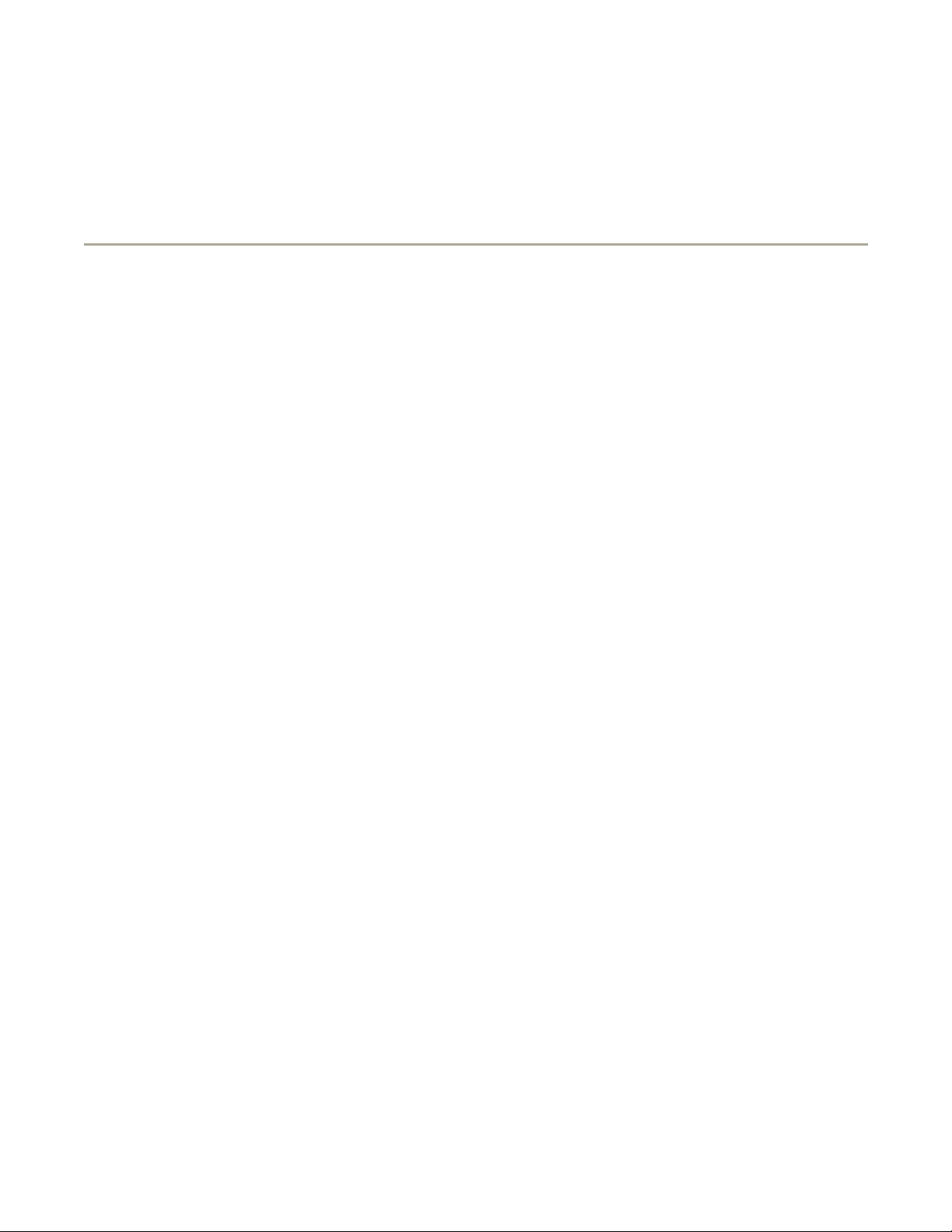
Page 10 of 14Glossar
y
game packages. Programs require an operating system to run.
PS/2 — personal system/2 — A type of connector for attaching a PS/2-compatible keyboard, mouse, or
keypad.
PXE — pre-boot execution environment — A WfM (Wired for Management) standard that allows networked
computers that do not have an operating system to be configured and started remotely.
R
RAID — redundant array of independent disks — A system of two or more drives working together for
performance and fault tolerance. RAID drives are typically used on servers and high-end PCs.
The three most common RAID levels are 0, 3, and 5:
z
Level 0: Provides data striping but no redundancy. Level 0 improves performance but does not
provide fault tolerance.
z
Level 3: Same as Level 0, but also reserves one dedicated drive for error correction data,
providing good performance and some level of fault tolerance.
z
Level 5: Provides data striping at the byte level and also stripe error correction information,
resulting in excellent performance and good fault tolerance.
RAM — random-access memory — The primary temporary storage area for program instructions and data.
Any information stored in RAM is lost when you shut down your computer.
readme file — A text file included with a software package or hardware product. Typically, readme files
provide installation information and describe new product enhancements or corrections that have not yet been
documented.
read-Only — Data and/or files you can view but cannot edit or delete. A file can have read-only status if:
z
It resides on a physically write-protected floppy disk, CD, or DVD.
z
It is located on a network in a directory and the system administrator has assigned rights only to
specific individuals.
refresh rate — The frequency, measured in Hz, at which your screen's horizontal lines are recharged
(sometimes also referred to as its vertical frequency). The higher the refresh rate, the less video flicker can be
seen by the human eye.
resolution — The sharpness and clarity of an image produced by a printer or displayed on a monitor. The
higher the resolution, the sharper the image.
RFI — radio frequency interference — Interference that is generated at typical radio frequencies, in the range
of 10 kHz to 100,000 MHz. Radio frequencies are at the lower end of the electromagnetic frequency spectrum
and are more likely to have interference than the higher frequency radiations, such as infrared and light.
ROM — read-only memory — Memory that stores data and programs that cannot be deleted or written to by
the computer. ROM, unlike RAM, retains its contents after you shut down your computer. Some programs
essential to the operation of your computer reside in ROM.
RPM — revolutions per minute — The number of rotations that occur per minute. Hard drive speed is often
measured in rpm.
RTC — real time clock — Battery-powered clock on the system board that keeps the date and time after you
1/13/2004file://C:\Documents%20and%20Settings\msclark1\Local%20Settings\Temp\~hhBAF1.htm
Page 12
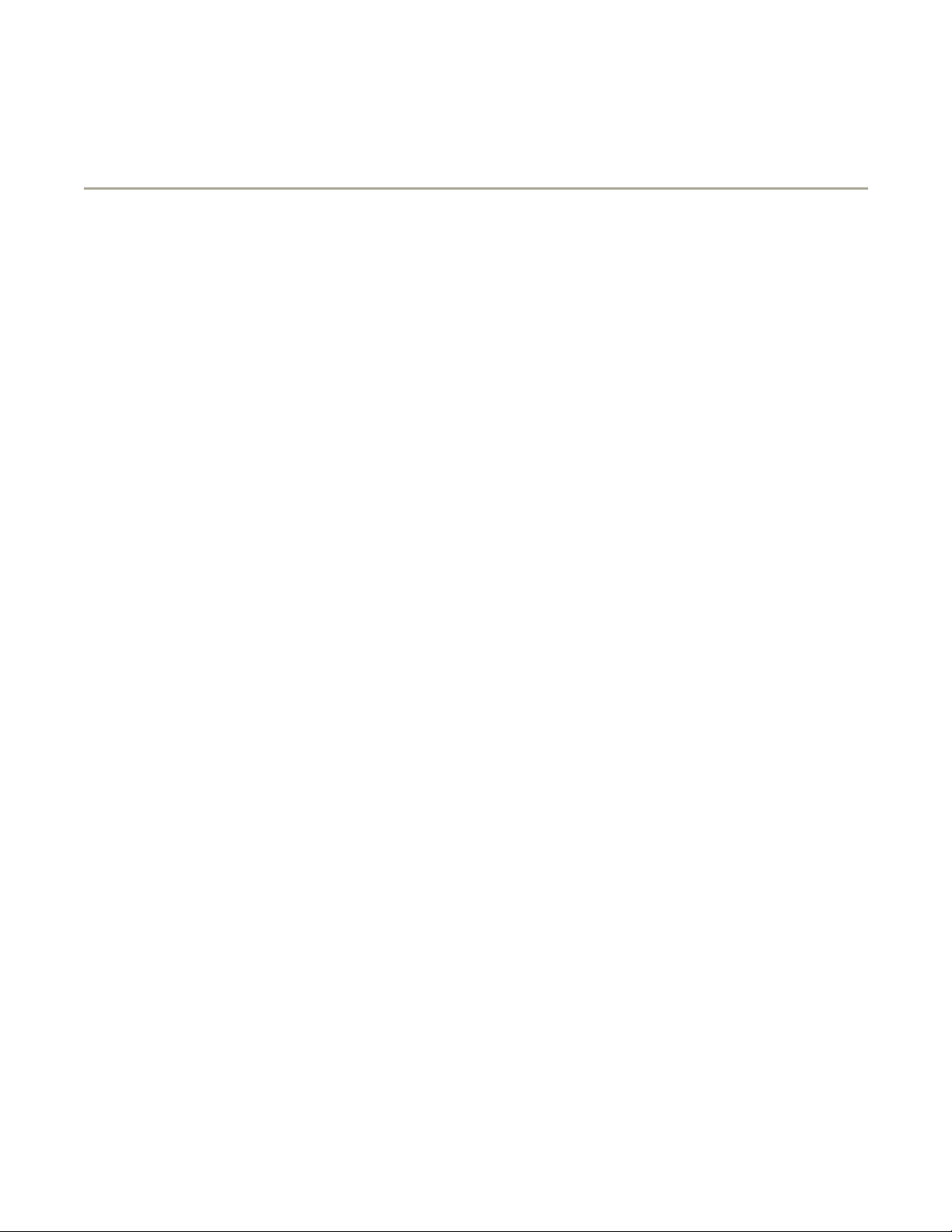
Page 11 of 14Glossar
y
shut down the computer.
RTCRST — real-time clock reset — A jumper on the system board of some computers that can often be used
for troubleshooting problems.
S
ScanDisk — A Microsoft utility that checks files, folders, and the hard disk's surface for errors. ScanDisk often
runs when you restart the computer after it has stopped responding.
SDRAM — synchronous dynamic random-access memory — A type of DRAM that is synchronized with the
optimal clock speed of the microprocessor.
serial connector — An I/O port often used to connect devices such as a handheld digital device or digital
camera to your computer.
Service Tag — A bar code label on your computer that identifies your computer when you access Dell
Support at support.dell.com or when you call Dell for customer service or technical support.
setup program — A program that is used to install and configure hardware and software. The setup.exe or
install.exe program comes with most Windows software packages. Setup program differs from system setup
program.
shortcut — An icon that provides quick access to frequently used programs, files, folders, and drives. When
you place a shortcut on your Windows desktop and double-click the icon, you can open its corresponding
folder or file without having to find it first. Shortcut icons do not change the location of files. If you delete a
shortcut, the original file is not affected. Also, you can rename a shortcut icon.
shutdown — The process of closing windows and exiting programs, exiting the operating system, and turning
off your computer. You can lose data if you turn off your computer before completing a shutdown.
smart card — A card that is embedded with a microprocessor and a memory chip. Smart cards can be used
to authenticate a user on computers equipped for smart cards.
software — Anything that can be stored electronically, such as computer files or programs.
S/PDIF — Sony/Philips Digital Interface — An audio transfer file format that allows the transfer of audio from
one file to another without converting it to and from an analog format, which could degrade the quality of the
file.
standby mode — A power management mode that shuts down all unnecessary computer operations to save
energy.
surge protectors — Prevent voltage spikes, such as those that may occur during an electrical storm, from
entering the computer through the electrical outlet. Surge protectors do not protect against lightning strikes
or against brownouts, which occur when the voltage drops more than 20 percent below the normal AC-line
voltage level.
Network connections cannot be protected by surge protectors. Always disconnect the network cable from the
network connector during electrical storms.
SVGA — super-video graphics array — A video standard for video cards and controllers. Typical SVGA
resolutions are 800 x 600 and 1024 x 768.
1/13/2004file://C:\Documents%20and%20Settings\msclark1\Local%20Settings\Temp\~hhBAF1.htm
Page 13
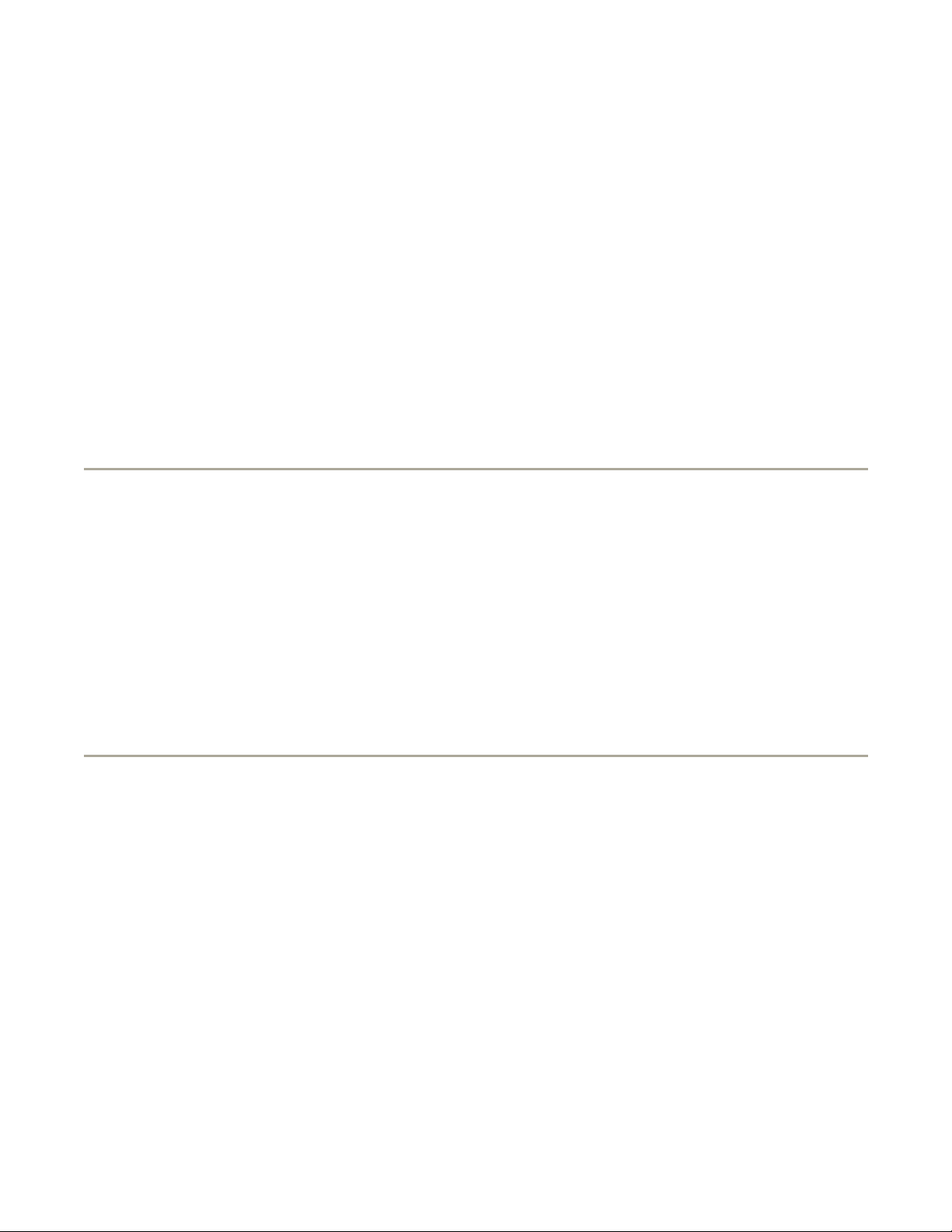
Page 12 of 14Glossar
y
The number of colors and resolution that a program displays depends on the capabilities of the monitor, the
video controller and its drivers, and the amount of video memory installed in the computer.
S-video TV-out — A connector used to attach a TV or digital audio device to the computer.
SXGA — super-extended graphics array — A video standard for video cards and controllers that supports
resolutions up to 1280 x 1024.
SXGA+ — super-extended graphics array plus — A video standard for video cards and controllers that
supports resolutions up to 1400 x 1050.
system board — The main circuit board in your computer. Also known as the motherboard.
system setup program — A utility that serves as an interface between the computer hardware and the
operating system. System setup allows you to configure user-selectable options in the BIOS, such as date and
time or system password. Unless you understand what effect the settings have on the computer, do not
change the settings for this program.
system tray — See notification area.
T
TAPI — telephony application programming interface — Enables Windows programs to operate with a wide
variety of telephony devices, including voice, data, fax, and video.
text editor — A program used to create and edit files that contain only text; for example, Windows Notepad
uses a text editor. Text editors do not usually provide word wrap or formatting functionality (the option to
underline, change fonts, and so on).
travel module — A plastic device designed to fit inside the module bay of a portable computer to reduce the
weight of the computer.
U
UPS — uninterruptible power supply — A backup power source used when the electrical power fails or drops
to an unacceptable voltage level. A UPS keeps a computer running for a limited amount of time when there is
no electrical power. UPS systems typically provide surge suppression and may also provide voltage regulation.
Small UPS systems provide battery power for a few minutes to enable you to shut down your computer.
USB — universal serial bus — A hardware interface for a low-speed device such as a USB-compatible
keyboard, mouse, joystick, scanner, set of speakers, printer, broadband devices (DSL and cable modems),
imaging devices, or storage devices. Devices are plugged directly in to a 4-pin socket on your computer or in
to a multi-port hub that plugs in to your computer. USB devices can be connected and disconnected while the
computer is turned on, and they can also be daisy-chained together.
UTP — unshielded twisted pair — Describes a type of cable used in most telephone networks and some
computer networks. Pairs of unshielded wires are twisted to protect against electromagnetic interference,
rather than relying on a metal sheath around each pair of wires to protect against interference.
UXGA — ultra extended graphics array — A video standard for video cards and controllers that supports
1/13/2004file://C:\Documents%20and%20Settings\msclark1\Local%20Settings\Temp\~hhBAF1.htm
Page 14
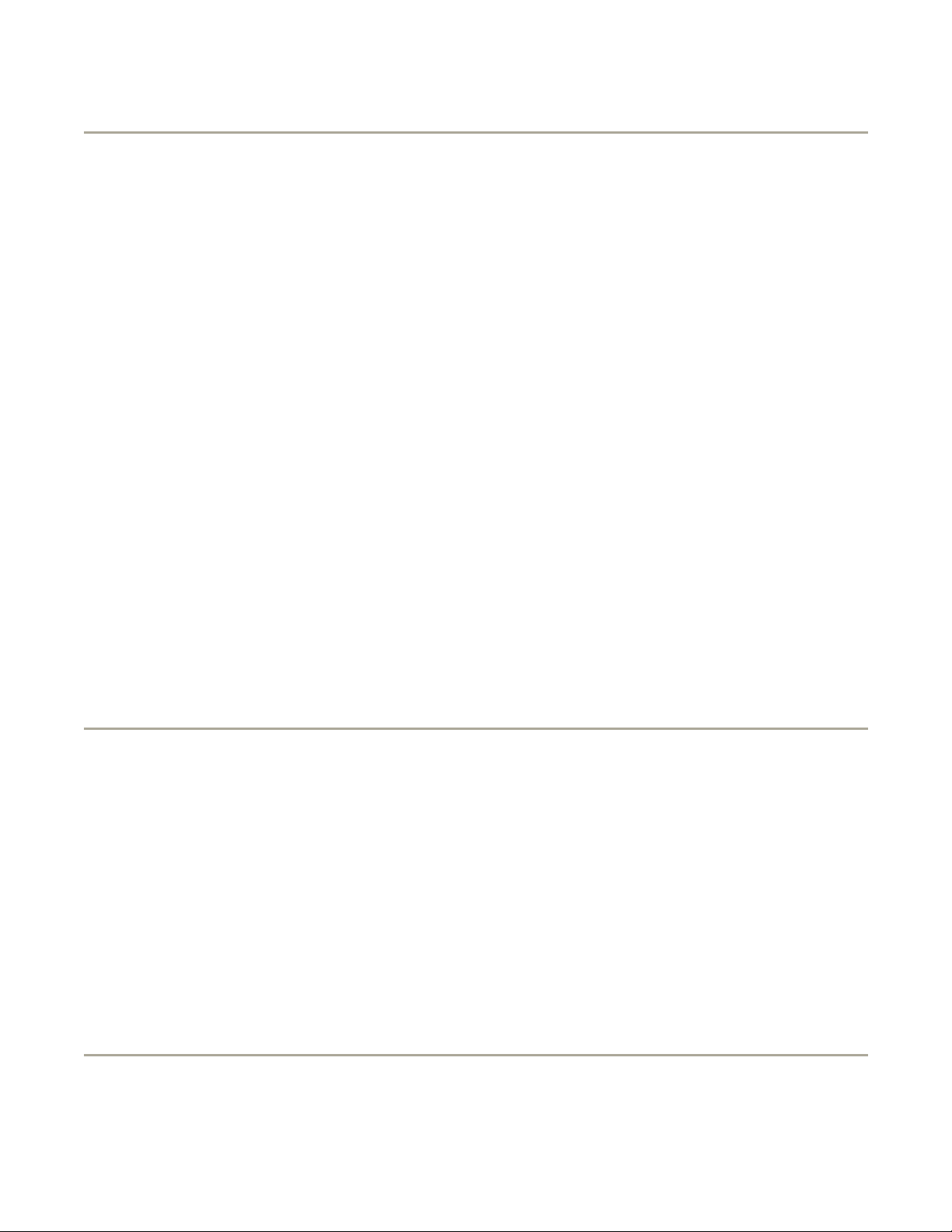
Page 13 of 14Glossar
y
resolutions up to 1600 x 1200.
V
video controller — The circuitry on a video card or on the system board (in computers with an integrated
video controller) that provides the video capabilities—in combination with the monitor—for your computer.
video memory — Memory that consists of memory chips dedicated to video functions. Video memory is
usually faster than system memory. The amount of video memory installed primarily influences the number of
colors that a program can display.
video mode — A mode that describes how text and graphics are displayed on a monitor. Graphics-based
software, such as Windows operating systems, displays in video modes that can be defined as x horizontal
pixels by y vertical pixels by z colors. Character-based software, such as text editors, displays in video modes
that can be defined as x columns by y rows of characters.
video resolution — See resolution.
virus — A program that is designed to inconvenience you or to destroy data stored on your computer. A virus
program moves from one computer to another through an infected disk, software downloaded from the
Internet, or e-mail attachments. When an infected program starts, its embedded virus also starts.
A common type of virus is a boot virus, which is stored in the boot sectors of a floppy disk. If the floppy disk is
left in the drive when the computer is shut down and then turned on, the computer is infected when it reads
the boot sectors of the floppy disk expecting to find the operating system. If the computer is infected, the
boot virus may replicate itself onto all the floppy disks that are read or written in that computer until the virus
is eradicated.
V — volt — The measurement of electric potential or electromotive force. One V appears across a resistance of
1 ohm when a current of 1 ampere flows through that resistance.
W
W — watt — The measurement of electrical power. One W is 1 ampere of current flowing at 1 volt.
WHr — watt-hour — A unit of measure commonly used to indicate the approximate capacity of a battery. For
example, a 66-WHr battery can supply 66 W of power for 1 hour or 33 W for 2 hours.
wallpaper — The background pattern or picture on the Windows desktop. Change your wallpaper through the
Windows Control Panel. You can also scan in your favorite picture and make it wallpaper.
write-protected — Files or media that cannot be changed. Use write-protection when you want to protect
data from being changed or destroyed. To write-protect a 3.5-inch floppy disk, slide its write-protect tab to
the open position.
X
1/13/2004file://C:\Documents%20and%20Settings\msclark1\Local%20Settings\Temp\~hhBAF1.htm
Page 15
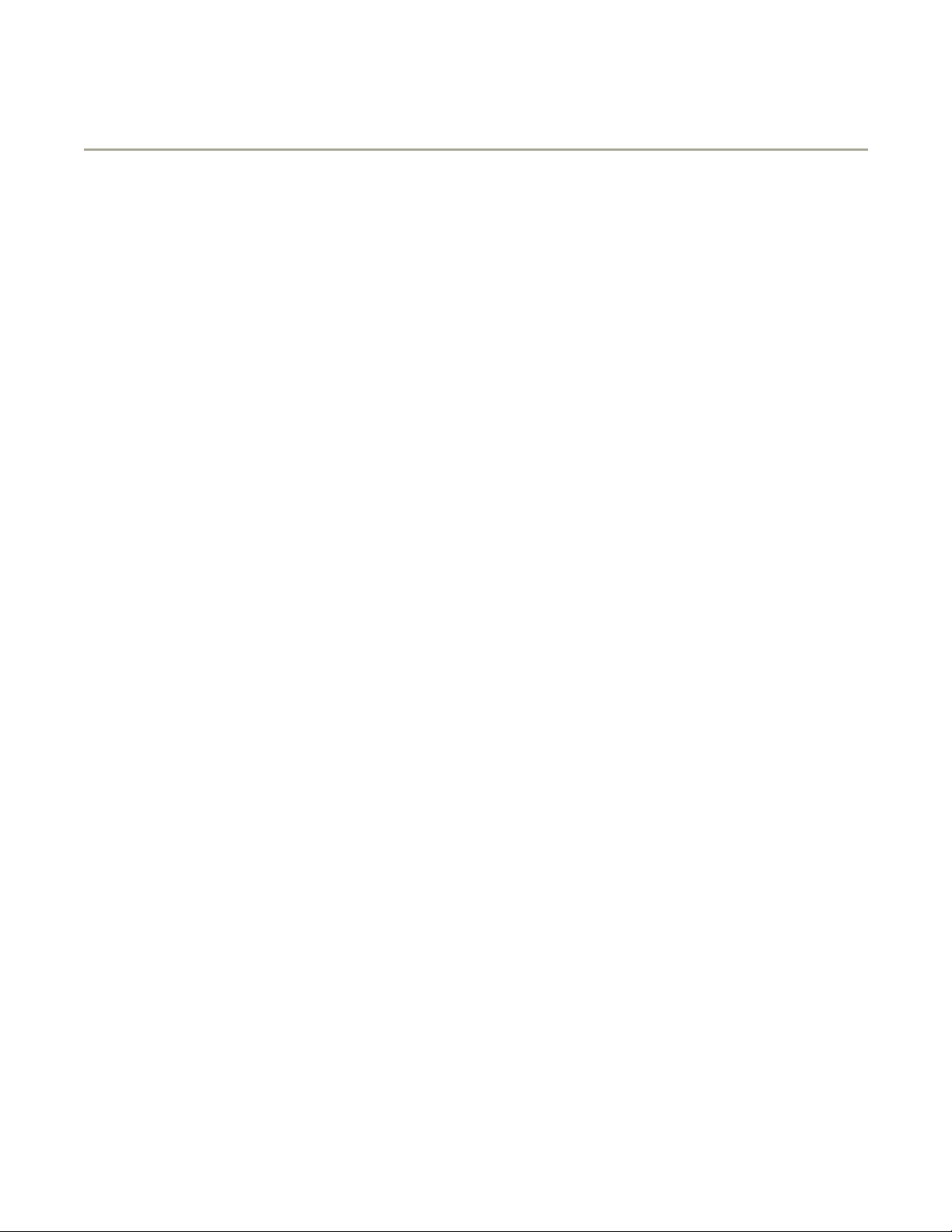
Page 14 of 14Glossar
y
XGA — extended graphics array — A video standard for video cards and controllers that supports resolutions
up to 1024 x 768.
Z
ZIF — zero insertion force — A type of socket or connector that allows a computer chip to be installed or
removed with no stress applied to either the chip or its socket.
Zip — A popular data compression format. Files that have been compressed with the Zip format are called Zip
files and usually have a filename extension of .zip. A special kind of zipped file is a self-extracting file, which
has a filename extension of .exe. You can unzip a self-extracting file by double-clicking it.
Zip drive — A high-capacity floppy drive developed by Iomega Corporation that uses 3.5-inch removable
disks called Zip disks. Zip disks are slightly larger than regular floppy disks, about twice as thick, and hold up
to 100 MB of data.
1/13/2004file://C:\Documents%20and%20Settings\msclark1\Local%20Settings\Temp\~hhBAF1.htm
Page 16

Page 1 of 13Appendix
Appendix
Macrovision Product Notice
Ergonomic Computing Habits
Regulatory Notices
Warranty and Return Policy
Macrovision Product Notice
This product incorporates copyright protection technology that is protected by method claims of certain U.S.
patents and other intellectual property rights owned by Macrovision Corporation and other rights owners. Use
of this copyright protection technology must be authorized by Macrovision Corporation, and is intended for
home and other limited viewing uses only unless otherwise authorized by Macrovision Corporation. Reverse
engineering or disassembly is prohibited.
Ergonomic Computing Habits
CAUTION: Improper or prolonged keyboard use may result in injury.
CAUTION: Viewing the display or external monitor screen for extended periods of time may
result in eye strain.
For comfort and efficiency, observe the following ergonomic guidelines when setting up and using your
computer workstation:
z
Position your computer directly in front of you as you work.
z
Adjust the tilt of the computer's display, its contrast and/or brightness settings, and the lighting around
you (such as overhead lights, desk lamps, and the curtains or blinds on nearby windows) to minimize
reflections and glare on the display.
z
When using an external monitor with your computer, set the monitor at a comfortable viewing distance
(usually 450 to 610 millimeters [18 to 24 inches] from your eyes). Make sure the monitor screen is at
eye level or slightly lower when you are sitting in front of the monitor.
z
Use a chair that provides good lower-back support.
z
Keep your forearms horizontal with your wrists in a neutral, comfortable position while using the
keyboard, touch pad, track stick, or external mouse.
z
Always use the palm rest with the keyboard, touch pad, or track stick. Leave space to rest your hands
when using an external mouse.
z
Let your upper arms hang naturally at your sides.
1/13/2004file://C:\Documents%20and%20Settings\msclark1\Local%20Settings\Temp\~hh1EA0.htm
Page 17
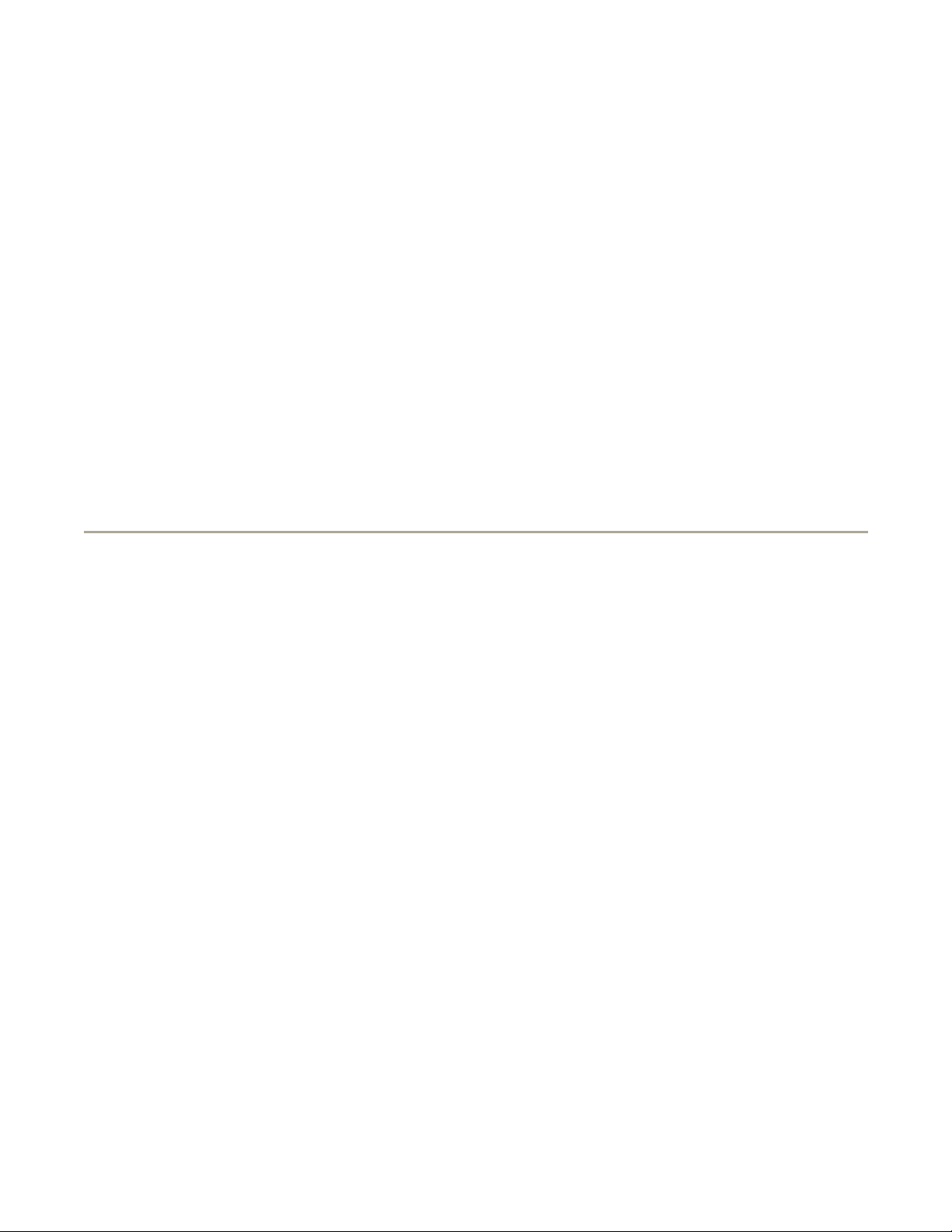
Page 2 of 13Appendix
z
Ensure that your feet are resting flat on the floor.
z
When sitting, make sure the weight of your legs is on your feet and not on the front of your chair seat.
Adjust your chair's height or use a footrest, if necessary, to maintain proper posture.
z
Vary your work activities. Try to organize your work so that you do not have to type for extended
periods of time. When you stop typing, try to do things that use both hands.
For more information about ergonomic computing habits, see the BSR/HFES 100 standard, which can be
purchased on the Human Factors and Ergonomics Society (HFES) website at:
www.hfes.org/publications/HFES100.html
References:
1. American National Standards Institute. ANSI/HFES 100: American National Standards for Human Factors
Engineering of Visual Display Terminal Workstations. Santa Monica, CA: Human Factors Society, Inc., 1988.
2. Human Factors and Ergonomics Society. BSR/HFES 100 Draft standard for trial use: Human Factors
Engineering of Computer Workstations. Santa Monica, CA: Human Factors and Ergonomics Society, 2002.
3. International Organization for Standardization (ISO). ISO 9241 Ergonomics requirements for office work
with visual display terminals (VDTs). Geneva, Switzerland: International Organization for Standardization,
1992.
Regulatory Notices
Electromagnetic Interference (EMI) is any signal or emission, radiated in free space or conducted along power
or signal leads, that endangers the functioning of a radio navigation or other safety service or seriously
degrades, obstructs, or repeatedly interrupts a licensed radio communications service. Radio communications
services include but are not limited to AM/FM commercial broadcast, television, cellular services, radar, airtraffic control, pager, and Personal Communication Services (PCS). These licensed services, along with
unintentional radiators such as digital devices, including computers, contribute to the electromagnetic
environment.
Electromagnetic Compatibility (EMC) is the ability of items of electronic equipment to function properly
together in the electronic environment. While this computer has been designed and determined to be
compliant with regulatory agency limits for EMI, there is no guarantee that interference will not occur in a
particular installation. If this equipment does cause interference with radio communications services, which
can be determined by turning the equipment off and on, you are encouraged to try to correct the interference
by one or more of the following measures:
z
Reorient the receiving antenna.
z
Relocate the computer with respect to the receiver.
z
Move the computer away from the receiver.
z
Plug the computer into a different outlet so that the computer and the receiver are on different branch
circuits.
If necessary, consult a Dell Technical Support representative or an experienced radio/television technician for
additional suggestions.
Dell™ computers are designed, tested, and classified for their intended electromagnetic environment. These
electromagnetic environment classifications generally refer to the following harmonized definitions:
1/13/2004file://C:\Documents%20and%20Settings\msclark1\Local%20Settings\Temp\~hh1EA0.htm
Page 18
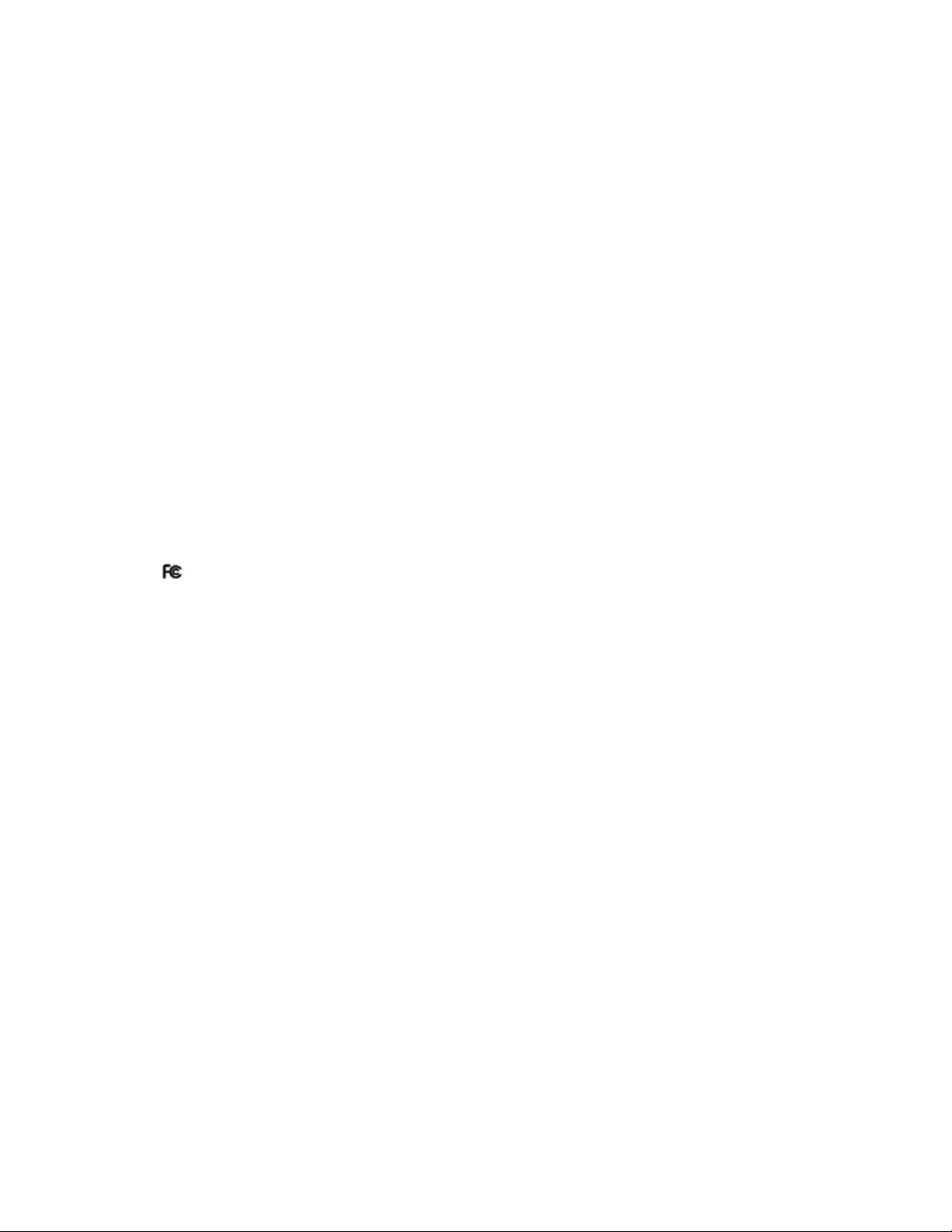
Page 3 of 13Appendix
z
Class A is typically for business or industrial environments.
z
Class B is typically for residential environments.
Information Technology Equipment (ITE), including devices, expansion cards, printers, input/output (I/O)
devices, monitors, and so on, that are integrated into or connected to the computer should match the
electromagnetic environment classification of the computer.
A Notice About Shielded Signal Cables: Use only shielded cables for connecting devices to any Dell
device to reduce the possibility of interference with radio communications services. Using shielded
cables ensures that you maintain the appropriate EMC classification for the intended environment.
For parallel printers, a cable is available from Dell. If you prefer, you can order a cable from Dell on
the World Wide Web at accessories.us.dell.com/sna/category.asp?category_id=4117.
Most Dell computers are classified for Class B environments. However, the inclusion of certain options can
change the rating of some configurations to Class A. To determine the electromagnetic classification for your
computer or device, see the following sections specific for each regulatory agency. Each section provides
country-specific EMC/EMI or product safety information.
FCC Notices (U.S. Only)
Most Dell computers are classified by the Federal Communications Commission (FCC) as Class B digital
devices. To determine which classification applies to your computer, examine all FCC registration labels
located on the bottom, side, or back panel of your computer, on card-mounting brackets, and on the cards
themselves. If any one of the labels carries a Class A rating, your entire computer is considered to be a Class
A digital device. If all labels carry an FCC Class B rating as distinguished by either an FCC ID number or the
FCC logo, ( ), your computer is considered to be a Class B digital device.
Once you have determined your computer's FCC classification, read the appropriate FCC notice. Note that FCC
regulations provide that changes or modifications not expressly approved by Dell could void your authority to
operate this equipment.
This device complies with Part 15 of the FCC Rules. Operation is subject to the following two conditions:
z
This device may not cause harmful interference.
z
This device must accept any interference received, including interference that may cause undesired
operation.
Class A
This equipment has been tested and found to comply with the limits for a Class A digital device pursuant to
Part 15 of the FCC Rules. These limits are designed to provide reasonable protection against harmful
interference when the equipment is operated in a commercial environment. This equipment generates, uses,
and can radiate radio frequency energy and, if not installed and used in accordance with the manufacturer's
instruction manual, may cause harmful interference with radio communications. Operation of this equipment
in a residential area is likely to cause harmful interference, in which case you will be required to correct the
interference at your own expense.
Class B
This equipment has been tested and found to comply with the limits for a Class B digital device pursuant to
Part 15 of the FCC Rules. These limits are designed to provide reasonable protection against harmful
interference in a residential installation. This equipment generates, uses, and can radiate radio frequency
energy and, if not installed and used in accordance with the manufacturer's instruction manual, may cause
interference with radio communications. However, there is no guarantee that interference will not occur in a
particular installation. If this equipment does cause harmful interference to radio or television reception, which
1/13/2004file://C:\Documents%20and%20Settings\msclark1\Local%20Settings\Temp\~hh1EA0.htm
Page 19
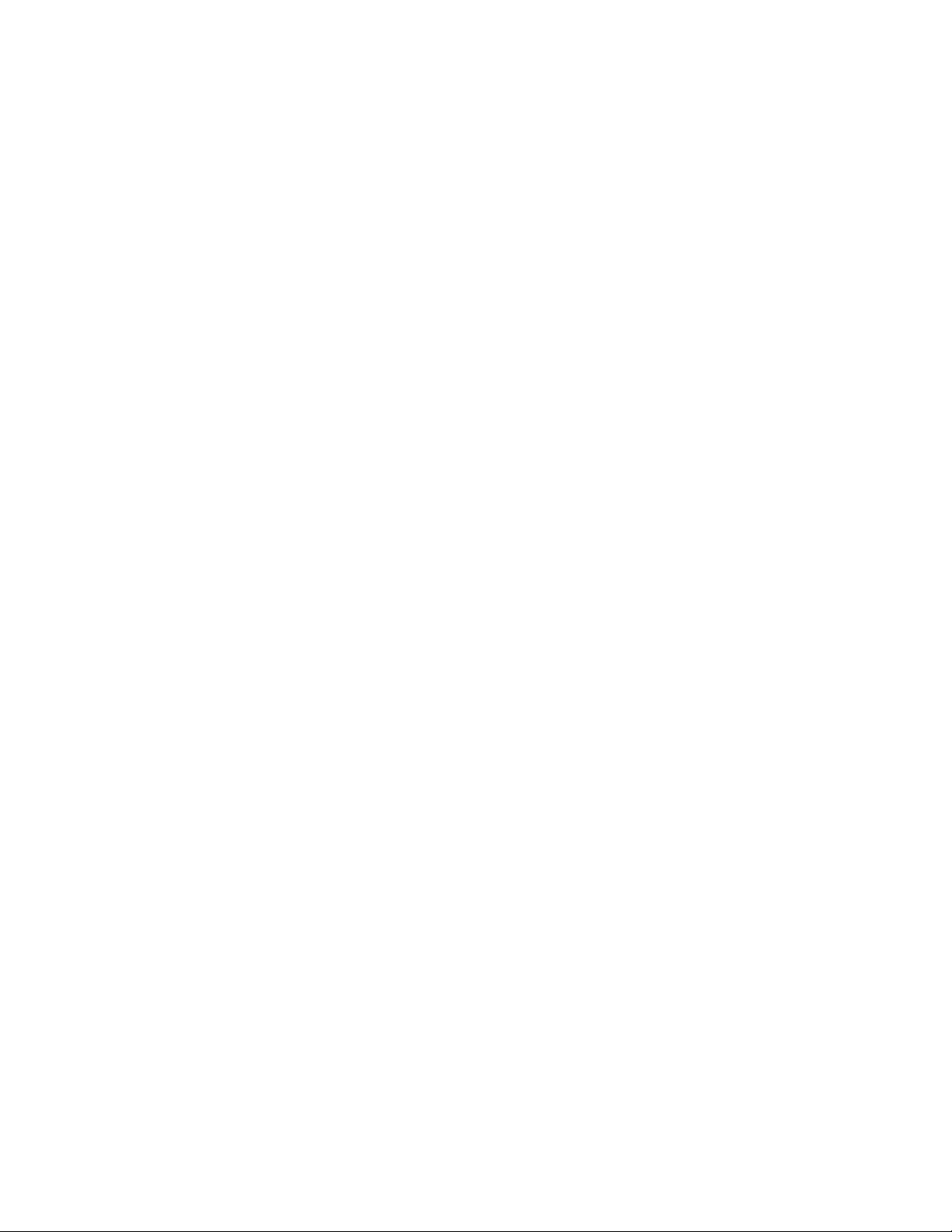
Page 4 of 13Appendix
can be determined by turning the equipment off and on, you are encouraged to try to correct the interference
by one or more of the following measures:
z
Reorient or relocate the receiving antenna.
z
Increase the separation between the equipment and the receiver.
z
Connect the equipment into an outlet on a circuit different from that to which the receiver is connected.
z
Consult the dealer or an experienced radio/television technician for help.
FCC Identification Information
The following information is provided on the device or devices covered in this document in compliance with
FCC regulations:
z
Model number:
z
Company name:
Dell Inc.
One Dell Way
Round Rock, Texas 78682 USA
512-338-4400
Modem Regulatory Information
This equipment complies with Part 68 of the FCC Rules. On the bottom of your computer is a label that
contains, among other information, the FCC registration number and ringer equivalence number (REN) for
your equipment. If requested, you must provide this information to the telephone company.
The REN is used to determine the quantity of devices that may be connected to the telephone line. Excessive
RENs on the telephone line may result in the devices not ringing in response to an incoming call. In most
areas, the sum of all the RENs on your telephone line should be less than five to ensure proper service from
the telephone company. To be certain of the number of devices that you may connect to a line, as determined
by the total RENs, contact your local telephone company.
The registration jack Universal Service Order Code (USOC) used by this equipment is RJ-11C. An FCC
compliant telephone cord and modular plug is provided with this equipment. This equipment is designed to be
connected to the telephone network or premises wiring using a compatible modular jack that is Part 68
compliant.
This equipment cannot be used on public coin-phone service provided by the telephone company. Connection
to party line service is subject to state tariffs.
There are no user serviceable parts on the modem contained in your computer.
If your telephone equipment causes harm to the telephone network, the telephone company will notify you in
advance that service may be temporarily discontinued. If advance notice is not practical, the telephone
company will notify you as soon as possible. Also, you will be advised of your right to file a complaint with the
FCC if you believe it is necessary.
The telephone company may make changes in its facilities, equipment, operations, or procedures that could
affect the operation of this equipment. If this happens, the telephone company will provide advance notice in
order for you to make necessary modifications to maintain uninterrupted service.
If you experience trouble with this telephone equipment, see "Getting Help" in your computer's
1/13/2004file://C:\Documents%20and%20Settings\msclark1\Local%20Settings\Temp\~hh1EA0.htm
Page 20
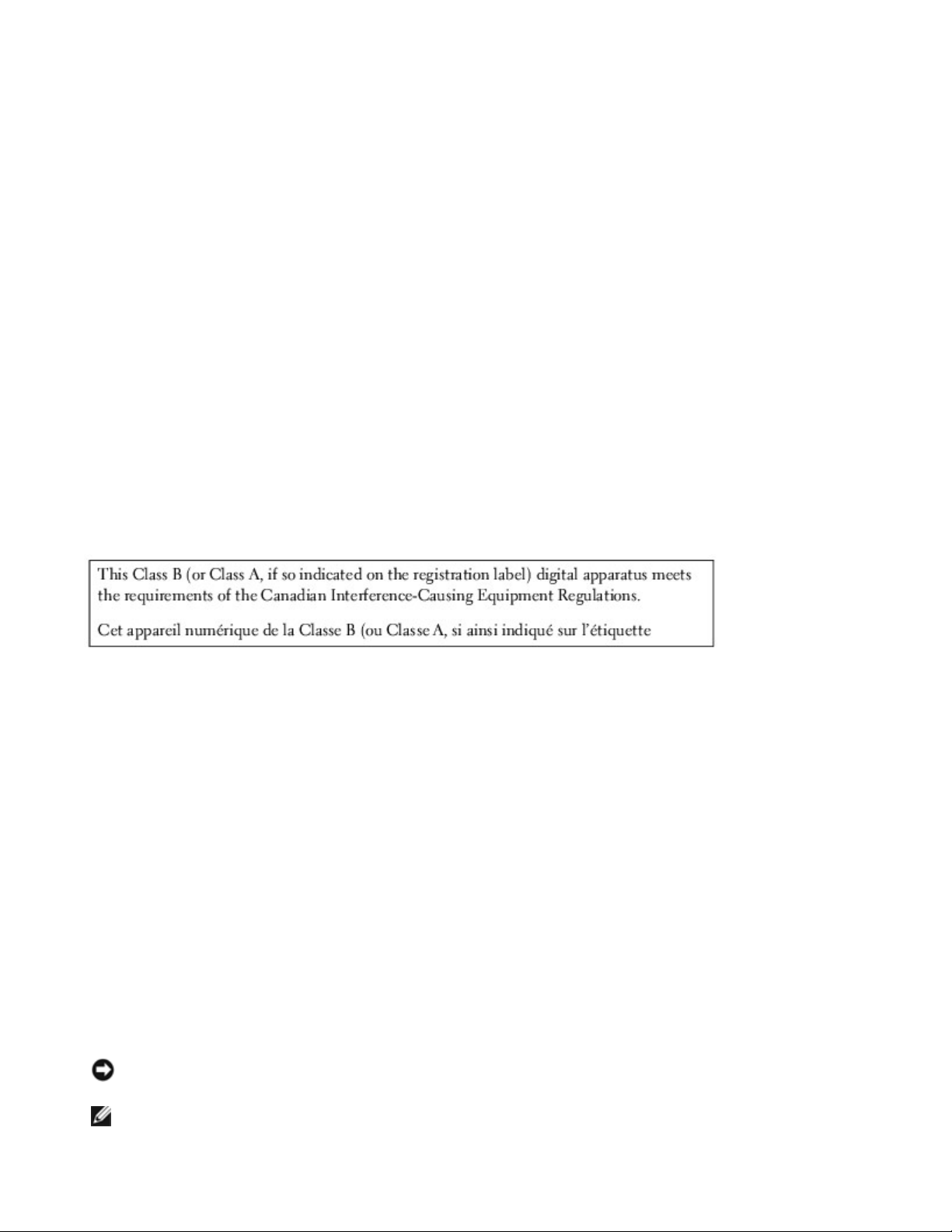
Page 5 of 13Appendix
troubleshooting documentation or, for some computers, the section titled "Contacting Dell" in your computer's
online guide to find the appropriate telephone number for obtaining customer assistance. If the equipment is
causing harm to the telephone network, the telephone company may request that you disconnect the
equipment until the problem is resolved.
Fax Branding
The Telephone Consumer Protection Act of 1991 makes it unlawful for any person to use a computer or other
electronic device, including fax machines, to send any message unless such message clearly contains in a
margin at the top or bottom of each transmitted page or on the first page of the transmission, the date and
time it is sent, identification of the business, other entity, or individual sending the message, and the
telephone number of the sending machine or such business, other entity, or individual. The telephone number
provided may not be a 900 number or any other number for which charges exceed local or long-distance
transmission charges.
IC Notice (Canada Only)
Most Dell computers (and other Dell digital apparatus) are classified by the Industry Canada (IC) InterferenceCausing Equipment Standard #3 (ICES-003) as Class B digital devices. To determine which classification
(Class A or B) applies to your computer (or other Dell digital apparatus), examine all registration labels
located on the bottom, side, or the back panel of your computer (or other digital apparatus). A statement in
the form of "IC Class A ICES-003" or "IC Class B ICES-003" will be located on one of these labels. Note that
Industry Canada regulations provide that changes or modifications not expressly approved by Dell could void
your authority to operate this equipment.
Modem Regulatory Information
The IC label identifies certified equipment. This certification means that the equipment meets
telecommunications network protective, operational, and safety requirements as prescribed in the appropriate
Terminal Equipment Technical Requirements document(s). The IC label does not guarantee that the
equipment will operate to the user's satisfaction.
Before installing this equipment, users should ensure that it is permissible to be connected to the facilities of
the local telecommunications company. The equipment must also be installed using an acceptable method of
connection. The customer should be aware that compliance with the above conditions may not prevent
degradation of service in some situations.
Repairs to certified equipment should be coordinated by a representative designated by the supplier. Any
repairs or alteration made by a user to this equipment, or equipment malfunctions, may give the telephone
communications company cause to request the user to disconnect the equipment.
Users should ensure for their own protection, that the electrical ground connections of the power utility,
telephone lines, and internal metallic water-pipe system, if present, are connected together. This precaution
may be particularly important in rural areas.
NOTICE: Users should not attempt to make such connections themselves. Contact the appropriate
electric inspection authority, or electrician, as appropriate.
NOTE: The REN assigned to each terminal device provides an indication of the maximum number of
1/13/2004file://C:\Documents%20and%20Settings\msclark1\Local%20Settings\Temp\~hh1EA0.htm
Page 21
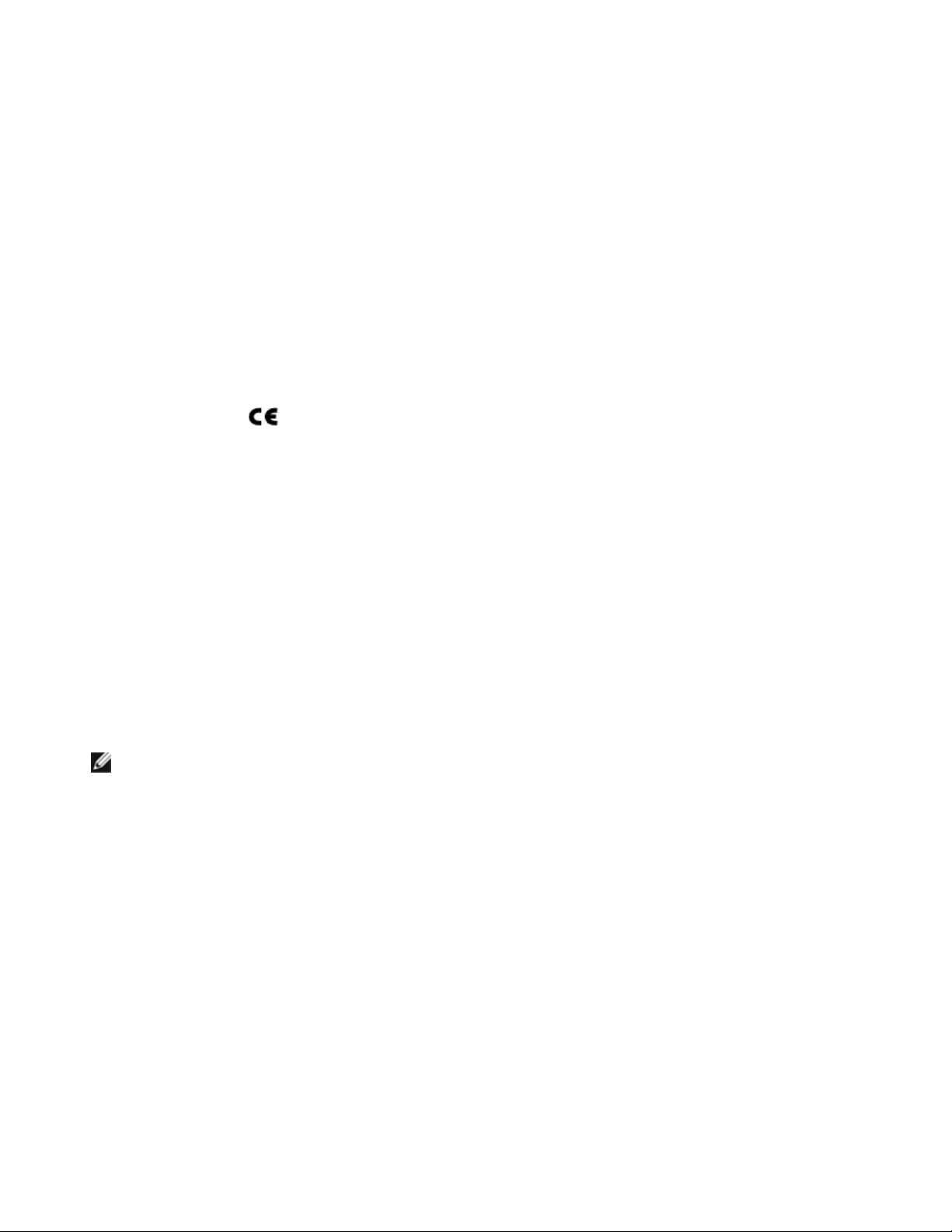
Page 6 of 13Appendix
terminals allowed to be connected to a telephone interface. The termination on an interface may consist
of any combination of devices subject only to the requirement that the sum of the RENs of all the
devices does not exceed the number five.
The REN for the internal modem as stated on the IC regulatory label located on the bottom of the computer is
0.6 B.
The following information is provided in compliance with IC regulations:
Dell Inc.
One Dell Way
Round Rock, TX 78682 USA
512-338-4400
CE Notice (European Union)
Marking by the symbol indicates compliance of this Dell computer to the EMC Directive and the Low
Voltage Directive of the European Union. Such marking is indicative that this Dell system meets the following
technical standards:
z
EN 55022 — "Information Technology Equipment — Radio Disturbance Characteristics — Limits and
Methods of Measurement."
z
EN 55024 — "Information Technology Equipment - Immunity Characteristics - Limits and Methods of
Measurement."
z
EN 61000-3-2 — "Electromagnetic Compatibility (EMC) - Part 3: Limits - Section 2: Limits for Harmonic
Current Emissions (Equipment Input Current Up to and Including 16 A Per Phase)."
z
EN 61000-3-3 — "Electromagnetic Compatibility (EMC) - Part 3: Limits - Section 3: Limitation of
Voltage Fluctuations and Flicker in Low-Voltage Supply Systems for Equipment With Rated Current Up
to and Including 16 A."
z
EN 60950 — "Safety of Information Technology Equipment."
NOTE: EN 55022 emissions requirements provide for two classifications:
z
Class A is for typical commercial areas.
z
Class B is for typical domestic areas.
RF INTERFERENCE WARNING: This is a Class A product. In a domestic environment this product
may cause radio frequency (RF) interference, in which case the user may be required to take
adequate measures.
This Dell device is classified for use in a typical Class B domestic environment.
A "Declaration of Conformity" in accordance with the preceding directives and standards has been made and is
on file at Dell Inc. Products Europe BV, Limerick, Ireland.
CE Mark Notice
This equipment complies with the essential requirements of the European Union Directive 1999/5/EC.
1/13/2004file://C:\Documents%20and%20Settings\msclark1\Local%20Settings\Temp\~hh1EA0.htm
Page 22
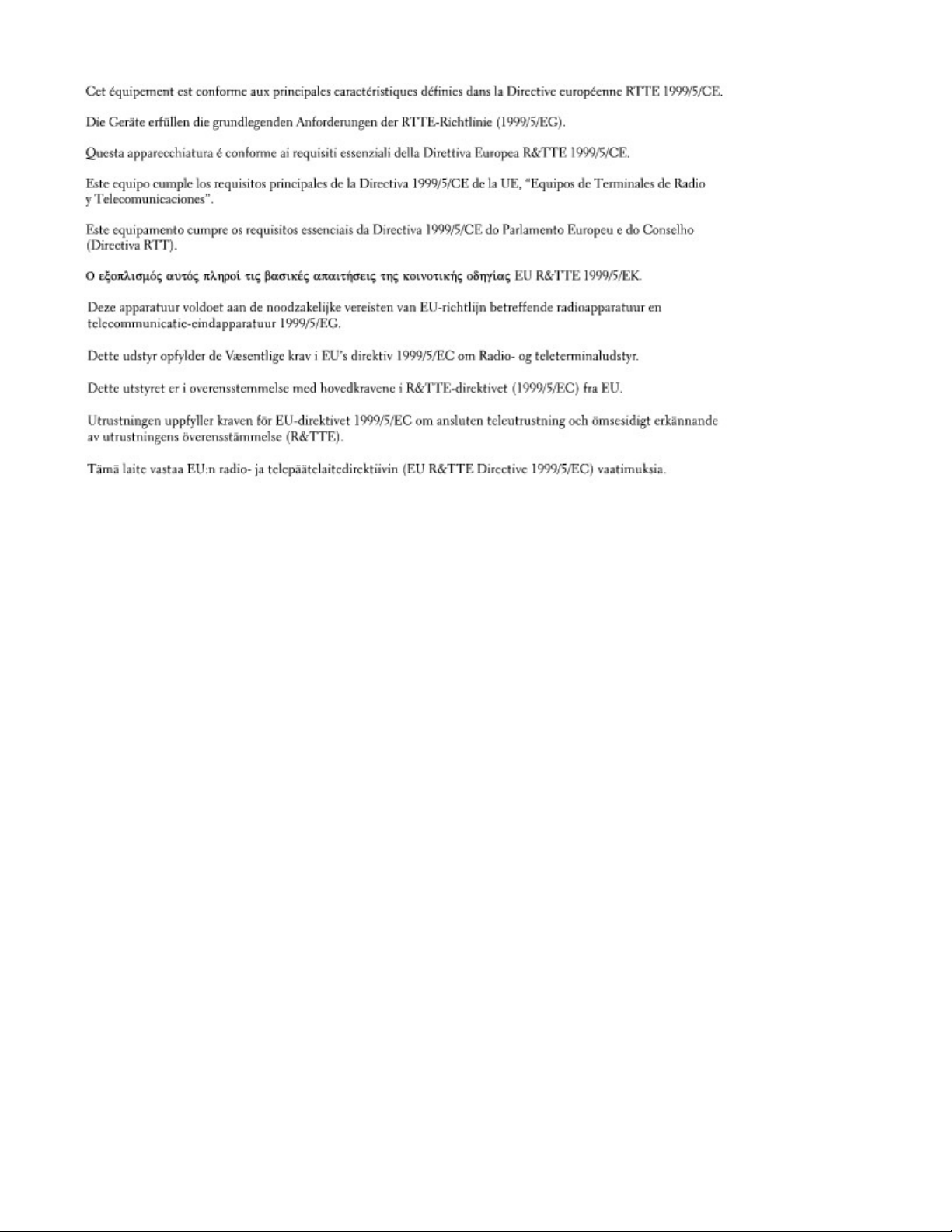
Page 7 of 13Appendix
New Zealand Telecom Warnings
General
"The grant of a Telepermit for any item of terminal equipment indicates only that Telecom has accepted that
the item complies with minimum conditions for connection to its network. It indicates no endorsement of the
product by Telecom, nor does it provide any sort of warranty. Above all, it provides no assurance that any
item will work correctly in all respects with another item of Telepermitted equipment of a different make or
model, nor does it imply that any product is compatible with all of Telecom's network services."
"This equipment does not fully meet Telecom impedance requirements. Performance limitations may occur
when used in conjunction with some parts of the network. Telecom will accept no responsibility should
difficulties arise in such circumstances."
"This equipment shall not be set up to make automatic calls to the Telecom `111' Emergence Service."
"If a charge for local calls is unacceptable, the `Dial' button should NOT be used for local calls. Only the 7digits of the local number should be dialed from your telephone. DO NOT dial the area code digit or the `0'
prefix."
"This equipment may not provide for the effective hand-over of a call to another device connected to the same
line."
Important Notice
"Under power failure conditions, this telephone may not operate. Please ensure that a separate telephone, not
dependent on local power, is available for emergency use."
"Some parameters required for compliance with Telecom's Telepermit requirements are dependent on the
equipment (PC) associated with this device. The associated equipment shall be set to operate within the
following limits for compliance with Telecom's Specification:
1/13/2004file://C:\Documents%20and%20Settings\msclark1\Local%20Settings\Temp\~hh1EA0.htm
Page 23
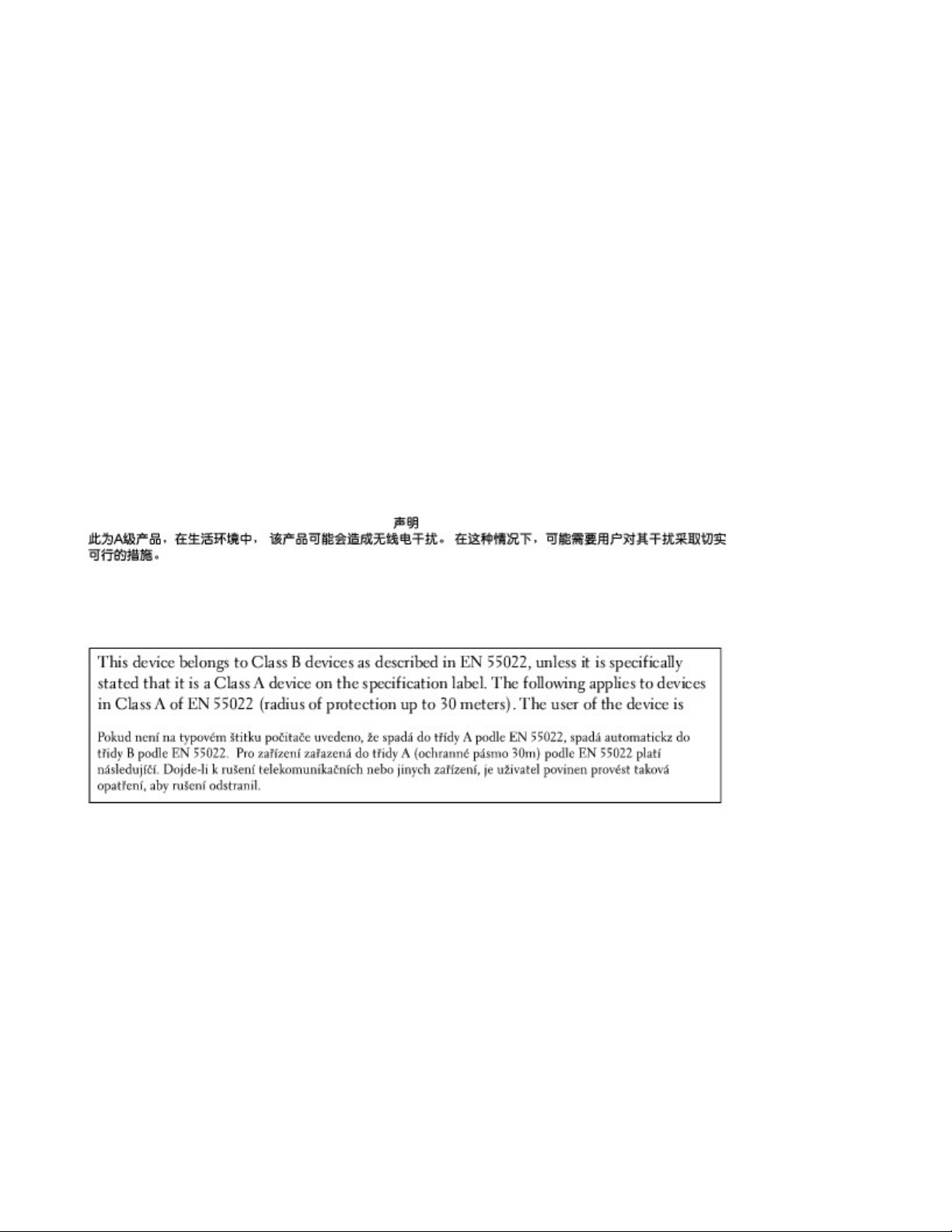
Page 8 of 13Appendix
1. There shall be no more than 10 call attempts to the same number within any 30-minute period for any
single manual call initiation, and the equipment shall go on-hook for a period of not less than 30
seconds between the end of one attempt and the beginning of the next attempt.
2. Where automatic calls are made to different numbers, the equipment shall go on-line for a period of not
less than 5 seconds between the end of one attempt and the beginning of the next attempt.
3. The equipment shall be set to ensure that calls are answered between 3 and 30 seconds of receipt of
ringing."
"All persons using this device for recording telephone conversations shall comply with New Zealand law. This
requires that at least one party to the conversation is to be aware that it is being recorded. In addition, the
Principles enumerated in the Privacy Act of 1993 shall be complied with in respect to the nature of the
personal information collected, the purpose for its collection, how it is used and what is disclosed to any other
party."
Simplified Chinese Class A Warning Notice (China Only)
On Class A systems, the following warning will appear near the regulatory label:
Warning: This is a Class A product. In a domestic environment this product may cause radio
interference, in which case the user may be required to take adequate measures.
EN 55022 Compliance (Czech Republic Only)
VCCI Notice (Japan Only)
Most Dell computers are classified by the Voluntary Control Council for Interference (VCCI) as Class B
information technology equipment (ITE). However, the inclusion of certain options can change the rating of
some configurations to Class A. ITE, including devices, expansion cards, printers, input/output (I/O) devices,
monitors, and so on, integrated into or connected to the computer should match the electromagnetic
environment classification (Class A or B) of the computer.
To determine which classification applies to your computer, examine the regulatory labels/markings located on
the bottom, side, or back panel of your computer. Once you have determined your computer's VCCI
classification, read the appropriate VCCI notice (see "VCCI Class A ITE Regulatory Mark" or "VCCI Class B ITE
Regulatory Mark").
Class A ITE
1/13/2004file://C:\Documents%20and%20Settings\msclark1\Local%20Settings\Temp\~hh1EA0.htm
Page 24
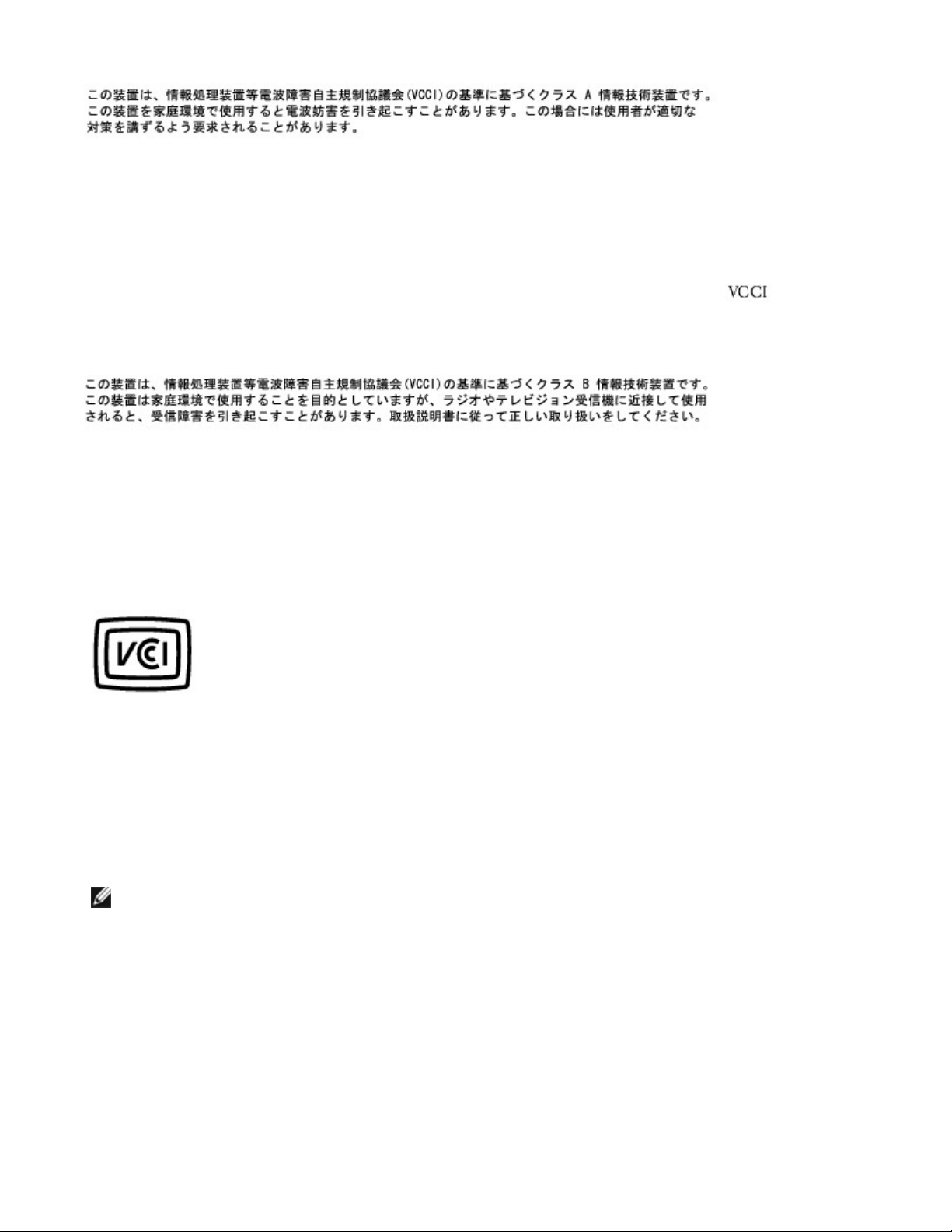
Page 9 of 13Appendix
This is a Class A product based on the standard of the Voluntary Control Council for Interference (VCCI) for
information technology equipment. If this equipment is used in a domestic environment, radio disturbance
may arise. When such trouble occurs, the user may be required to take corrective actions.
VCCI Class A ITE Regulatory Mark
If the regulatory label includes the following marking, your computer is a Class A product:
Class B ITE
This is a Class B product based on the standard of the Voluntary Control Council for Interference (VCCI) for
information technology equipment. If this equipment is used near a radio or television receiver in a domestic
environment, it may cause radio interference. Install and use the equipment according to the instruction
manual.
VCCI Class B ITE Regulatory Mark
If the regulatory label includes the following marking, your computer is a Class B product:
MIC Notice (Republic of Korea Only)
To determine which classification (Class A or B) applies to your computer (or other Dell digital device),
examine the Republic of Korean Ministry of Information and Communications (MIC) registration labels located
on your computer (or other Dell digital device). The MIC label may be located separately from the other
regulatory marking applied to your product. Line two of the label identifies the emissions class for the
product—"(A)" for Class A products or "(B)" for Class B products.
NOTE: MIC emissions requirements provide for two classifications:
z
Class A devices are for business purposes.
z
Class B devices are for nonbusiness purposes.
Class A Device
1/13/2004file://C:\Documents%20and%20Settings\msclark1\Local%20Settings\Temp\~hh1EA0.htm
Page 25
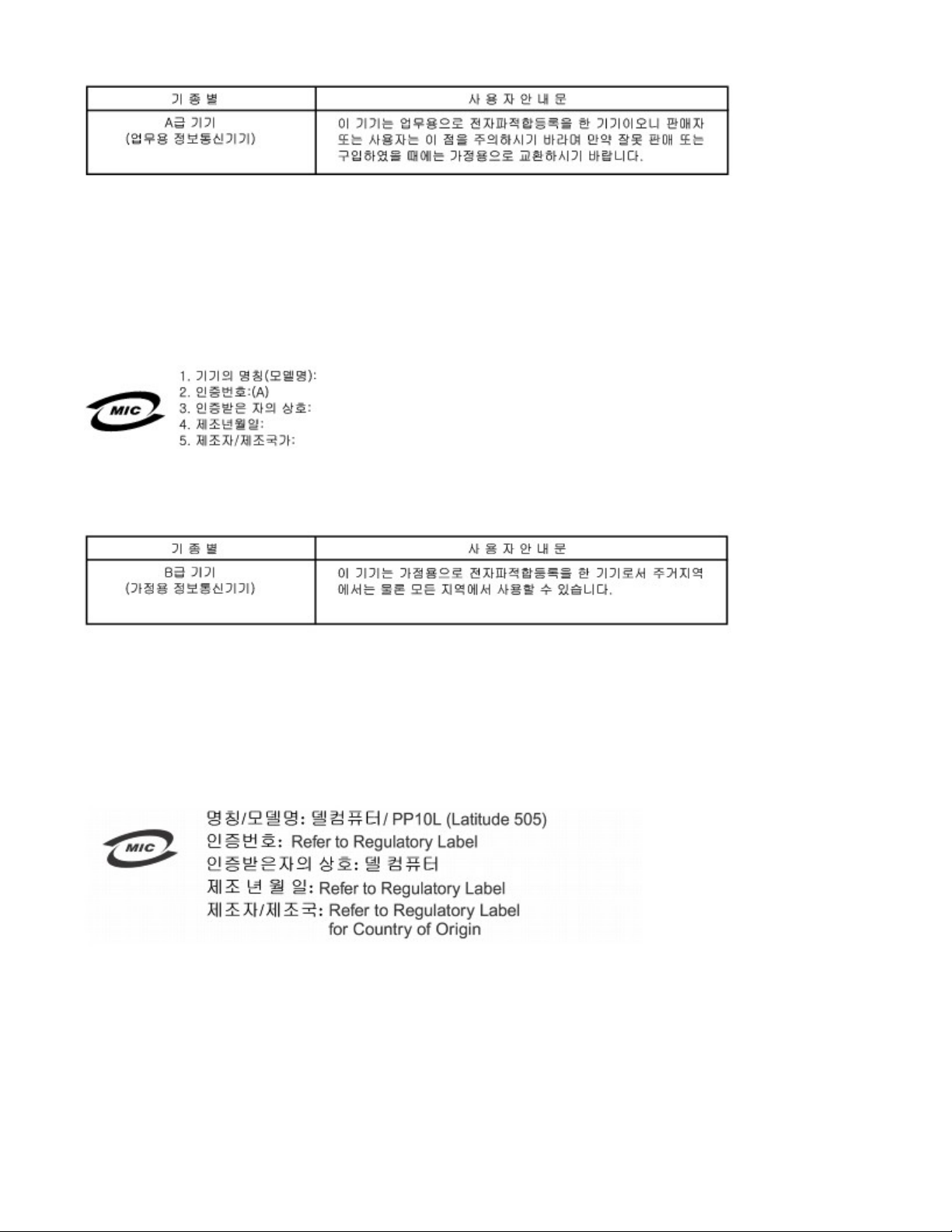
Page 10 of 13Appendix
Please note that this device has been approved for business purposes with regard to electromagnetic
interference. If you find that this device is not suitable for your use, you may exchange it for a nonbusinesspurpose device.
MIC Class A Regulatory Label
If the regulatory label includes the following marking, your computer is a Class A product:
Class B Device
Please note that this device has been approved for nonbusiness purposes and may be used in any
environment, including residential areas.
MIC Class B Regulatory Label
If the regulatory label includes the following marking, your computer is a Class B product:
Polish Center for Testing and Certification Notice
The equipment should draw power from a socket with an attached protection circuit (a 3-prong socket). All
equipment that works together (computer, monitor, printer, and so on) should have the same power supply
source.
The phasing conductor of the room's electrical installation should have a reserve short-circuit protection
device in the form of a fuse with a nominal value no larger than 16 amperes (A).
1/13/2004file://C:\Documents%20and%20Settings\msclark1\Local%20Settings\Temp\~hh1EA0.htm
Page 26
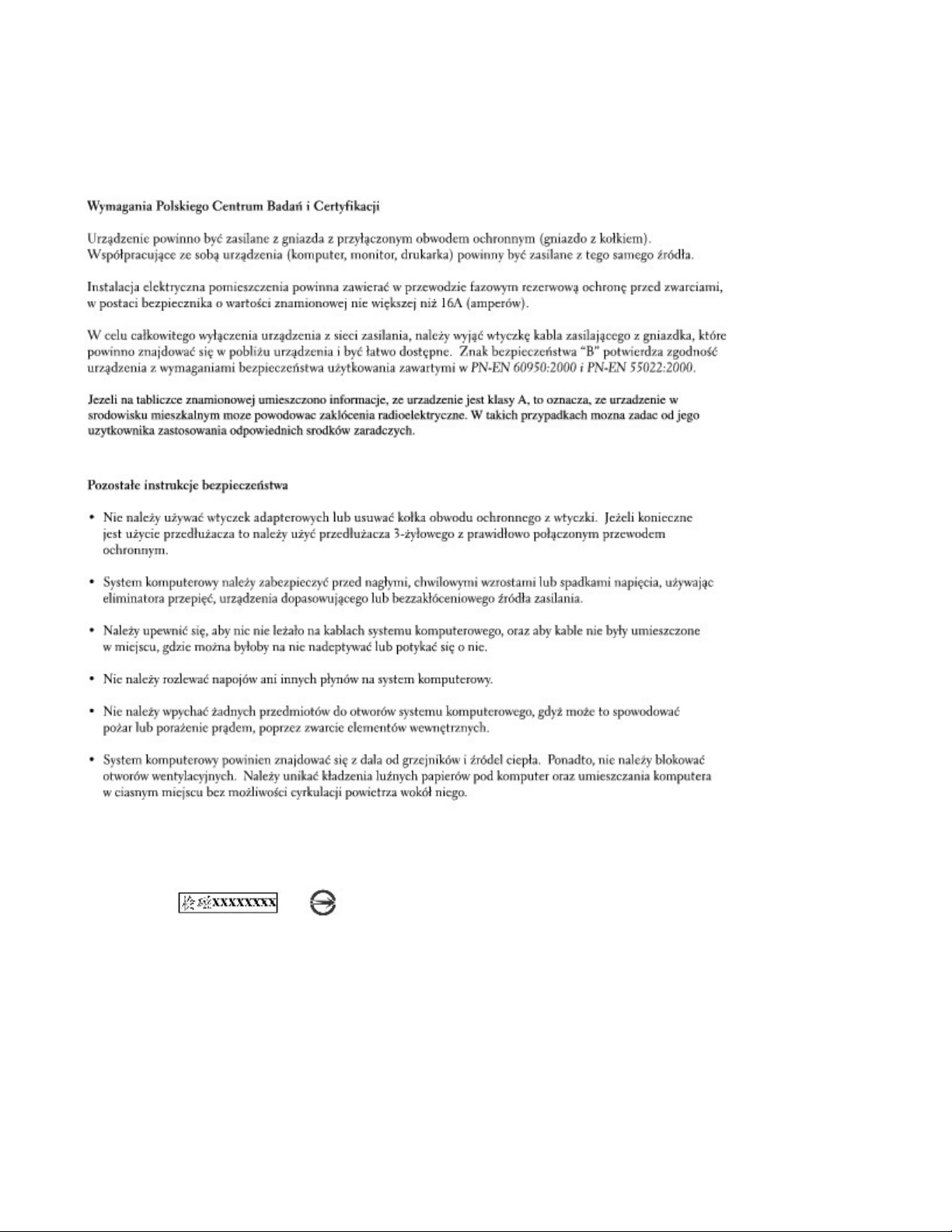
Page 11 of 13Appendix
To completely switch off the equipment, the power supply cable must be removed from the power supply
socket, which should be located near the equipment and easily accessible.
A protection mark "B" confirms that the equipment is in compliance with the protection usage requirements of
standard PN-EN 55022.
BSMI Notice (Taiwan Only)
If you find a or mark on the regulatory label on the bottom, side, or back panel of your
computer, the following section is applicable:
1/13/2004file://C:\Documents%20and%20Settings\msclark1\Local%20Settings\Temp\~hh1EA0.htm
Page 27
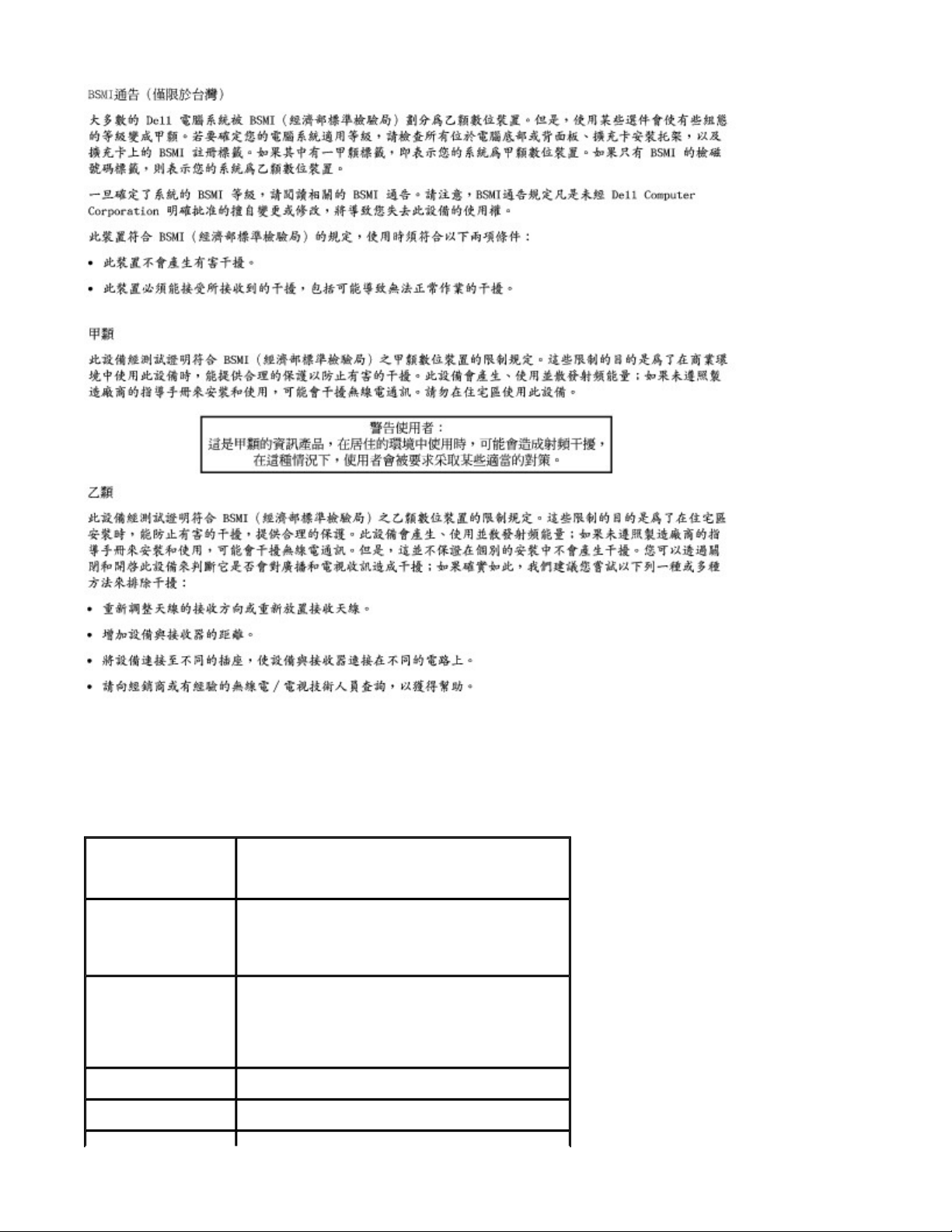
Page 12 of 13Appendix
NOM Information (Mexico Only)
The following information is provided on the device(s) described in this document in compliance with the
requirements of the official Mexican standards (NOM):
Exporter: Dell Inc.
Importer: Dell Computer de México, S.A. de C.V.
Ship to: Dell Computer de México, S.A. de C.V.
Model number:
Supply voltage: 100–240 VAC
One Dell Way
Round Rock, TX 78682
Paseo de la Reforma 2620 - 11° Piso
Col. Lomas Altas
11950 México, D.F.
al Cuidado de Kuehne & Nagel de México S. de R.L.
Avenida Soles No. 55
Col. Peñon de los Baños
15520 México, D.F.
PP10L
1/13/2004file://C:\Documents%20and%20Settings\msclark1\Local%20Settings\Temp\~hh1EA0.htm
Page 28
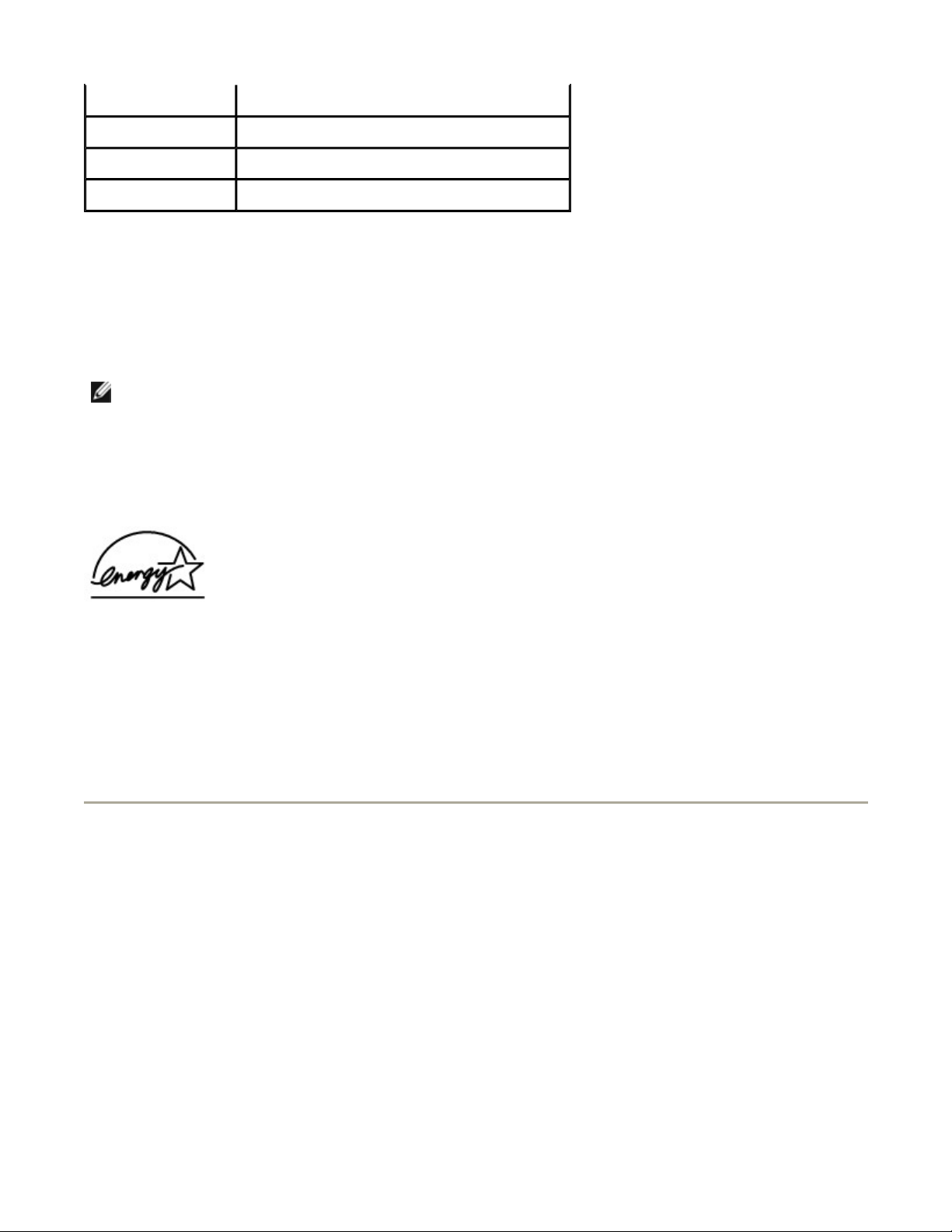
Page 13 of 13Appendix
Frequency: 50–60 Hz
Current Consumption: 1.5 A
Output voltage: 19.5 VDC
Output current: 4.62 A
ENERGY STAR® Compliance
Certain configurations of Dell computers comply with the requirements set forth by the Environmental
Protection Agency (EPA) for energy-efficient computers. If the front panel of your computer bears the ENERGY
STAR® Emblem, your original configuration complies with these requirements and all ENERGY STAR® power
management features of the computer are enabled.
NOTE: Any Dell computer bearing the ENERGY STAR® Emblem is certified to comply with EPA ENERGY
STAR® requirements as configured when shipped by Dell. Any changes you make to this configuration
(such as installing additional expansion cards or drives) may increase the computer's power
consumption beyond the limits set by the EPA's ENERGY STAR® Computers program.
ENERGY STAR® Emblem
The EPA's ENERGY STAR® Computers program is a joint effort between the EPA and computer manufacturers
to reduce air pollution by promoting energy-efficient computer products. The EPA estimates that use of
ENERGY STAR® computer products can save computer users up to two billion dollars annually in electricity
costs. In turn, this reduction in electricity usage can reduce emissions of carbon dioxide, the gas primarily
responsible for the greenhouse effect, and sulfur dioxide and nitrogen oxides, the primary causes of acid rain.
You can also help reduce electricity usage and its side effects by turning off your computer when it is not in
use for extended periods of time, particularly at night and on weekends.
Warranty and Return Policy
Dell Inc. ("Dell") manufactures its hardware products from parts and components that are new or equivalent
to new in accordance with industry-standard practices. For information about the Dell™ warranty for your
computer, see the System Information Guide or separate paper warranty document that shipped with your
computer.
1/13/2004file://C:\Documents%20and%20Settings\msclark1\Local%20Settings\Temp\~hh1EA0.htm
Page 29
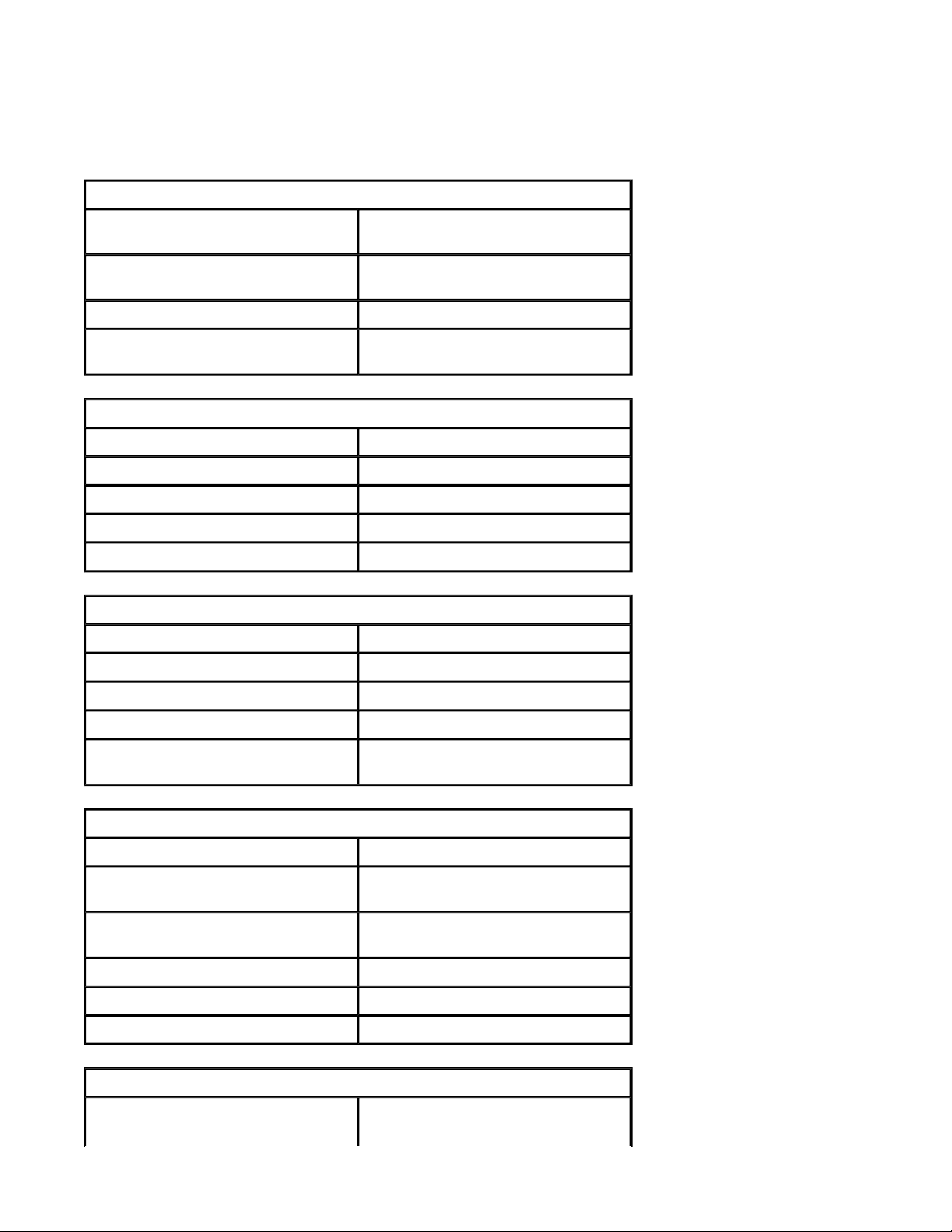
Specifications
Microprocessor
Microprocessor type Intel® Centrino™ Mobile Technology
or Intel® Pentium® M Processor
L1 cache 64 KB (internal); 32-KB instruction
and 32-KB write-back data
L2 cache 1 MB
External bus frequency 400 MHz, source synchronous
processor system bus
System Information
Data bus width 64 bits
Page 1 of 6Specifications
DRAM bus width 64 bits
Microprocessor address bus width 32 bits
Flash EPROM 1MB
PCI bus 32 bits
PC Card
CardBus controller PCI4510 CardBus controller
PC Card connector supports one Type I or Type II card
Cards supported 3.3 V and 5 V
PC Card connector size 68 pins
Data width (maximum) PCMCIA 16 bits
CardBus 32 bits
Memory
Minimum speed requirement 266 MHz
Memory module connector two user-accessible DDR SDRAM
connectors
Memory module capacities 128 MB, 256 MB, 512 MB, and
1024MB
Memory type 2.5V DDR SDRAM
Standard memory 128 MB
Maximum memory 2 GB
Ports and Connectors
Serial 9-pin connector; 16550C-
compatible,
1/13/2004file://C:\Documents%20and%20Settings\msclark1\Local%20Settings\Temp\~hh7746.htm
Page 30
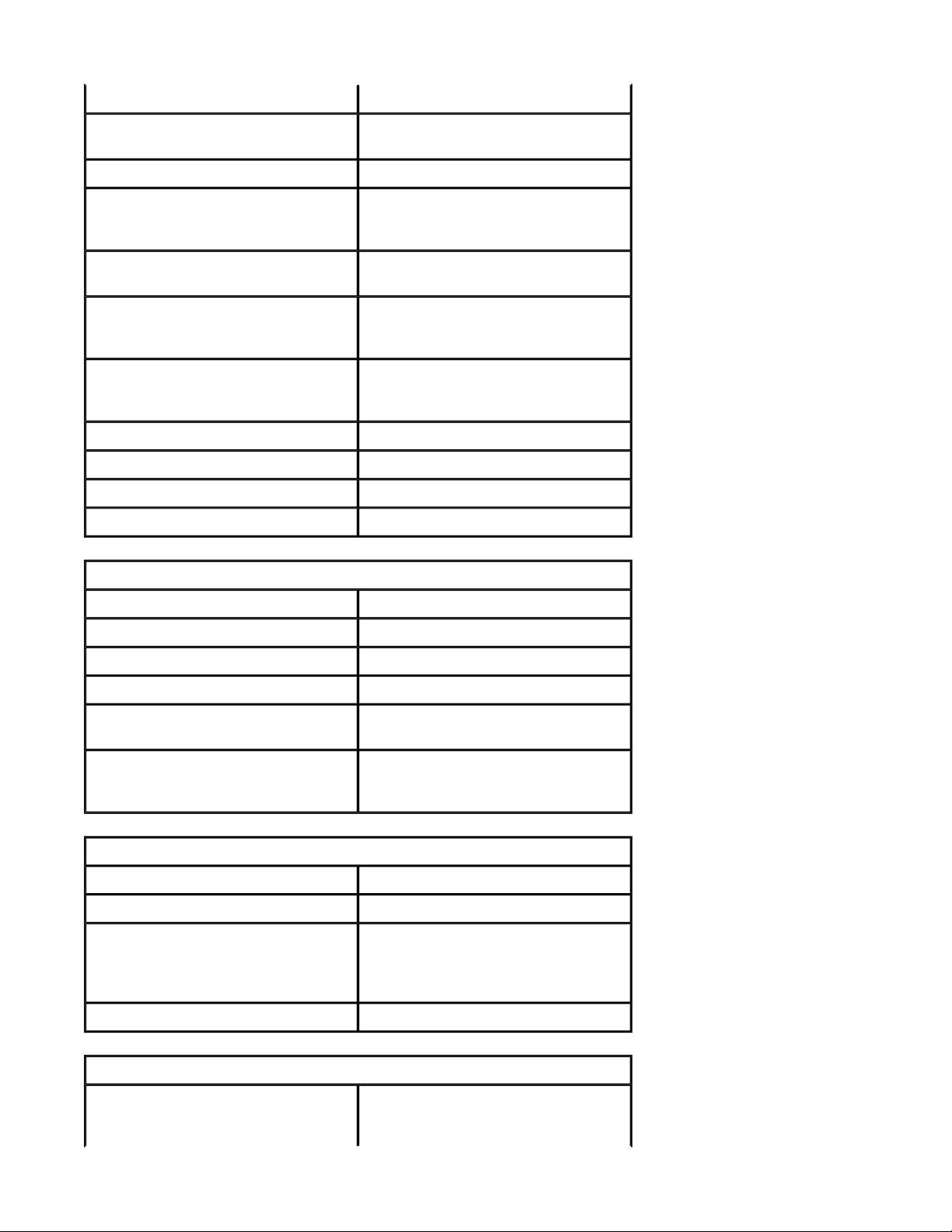
16-byte buffer connector
Parallel 25-hole connector; unidirectional,
bidirectional, or ECP
Video 15-hole connector
Audio microphone miniconnector,
stereo headphones/speakers
miniconnector
USB two 4-pin USB 2.0–compliant
connectors
Infrared sensor sensor compatible with IrDA
Standard 1.1 (Fast IR) and IrDA
Standard 1.0 (Slow IR)
S-video TV-out 7-pin mini-DIN connector (optional
S-video to composite video adapter
cable)
Mini PCI Type IIIA Mini PCI card slot
Page 2 of 6Specifications
Modem RJ-11 port
Network adapter RJ-45 port
IEEE 1394 4-pin serial connector
Communications
Modem:
Type v.92 56K MDC
Controller softmodem
Interface internal AC'97 bus
Network adapter 10/100 Ethernet LAN on system
board
Wireless internal Mini PCI Wi-Fi wireless
support; Bluetooth™ (optional,
available at point of sale only)
Video
Video type Intel UMA Integrated
Video controller Intel 855GME Integrated chip set
Video memory 1 MB with Intel DVMT up to 32 MB
(with 128 MB of system memory) or
64 MB (with 256 MB or more of
system memory)
LCD interface LVDS
Audio
Audio type compatible with Soundblaster and
Microsoft® Windows® Sound
1/13/2004file://C:\Documents%20and%20Settings\msclark1\Local%20Settings\Temp\~hh7746.htm
Page 31

System
Audio controller Intel AC'97
Stereo conversion 20-bit (stereo digital-to-analog),
18-bit (stereo analog-to-digital)
Interfaces:
Internal AC'97
External microphone miniconnector,
stereo headphones/speakers
miniconnector
Speaker two 4-ohm speakers
Internal speaker amplifier 2-W channel into 4 ohms
Volume controls keyboard shortcuts or program
menus
Display
Page 3 of 6Specifications
Type (active-matrix TFT) XGA
Dimensions:
Height 228.1 mm (9 inches)
Width 304.1 mm (12 inches)
Diagonal 380.1 mm (15 inches)
Maximum resolutions 1024 x 768 at 16.8 million colors
Response time (typical) 25-ms rise (maximum),
35-ms fall (maximum)
Refresh rate 60 Hz
Operating angle 0° (closed) to 180°
Viewing angles:
Horizontal ±60°
Vertical ±45°
Pixel pitch 0.2172 x 0.2172 mm
Power Consumption:
Panel with backlight (typical) 4.6 W
Controls brightness can be controlled through
keyboard shortcuts
Keyboard
Number of keys 87 (U.S. and Canada); 88 (Europe);
91 (Japan)
Key travel 2.7 mm ± 0.3 mm (0.11 inch ±
0.016 inch)
Key spacing 19.05 mm ± 0.3 mm (0.75 inch ±
1/13/2004file://C:\Documents%20and%20Settings\msclark1\Local%20Settings\Temp\~hh7746.htm
Page 32

0.012 inch)
Layout QWERTY/AZERTY/Kanji
Touch Pad
X/Y position resolution
(graphics table mode)
Size:
Width 64.88-mm (2.55-inch) sensor-active
Height 48.88-mm (1.92-inch) rectangle
Battery
Type 6-cell "smart" lithium ion (48 WHr)
Dimensions:
240 cpi
area
4-cell "smart" lithium ion (32 WHr)
Page 4 of 6Specifications
Depth 77.5 mm (3.05 inches)
Height 19.5 mm (0.76 inch)
Width 123.4 mm (4.86 inches)
Weight 0.32 kg (0.7 lb) (6-cell battery)
0.23 kg (0.52 lb) (4-cell battery)
Voltage 11.1 VDC (6-cell battery)
14.8 VDC (4-cell battery)
Charge time with computer off
(approximate)
Operating time approximately 3 to 4 hours (6-cell
Life span (approximate) 300 discharge/charge cycles
Temperature range:
Operating 0° to 35°C (32° to 95°F)
Storage –20° to 65°C (–4° to 149°F)
1 hour for 80 percent charge
battery); approximately 2 to 2.5
hours (4-cell battery); can be
significantly reduced under certain
power
-intensive conditions
AC Adapter
Input voltage 90–264 VAC
Input current (maximum) 1.7 A
Input frequency 47–63 Hz
Output current 3.34A (65 W)
4.62A (90 W)
Output power 65 W or 90 W
1/13/2004file://C:\Documents%20and%20Settings\msclark1\Local%20Settings\Temp\~hh7746.htm
Page 33

Rated output voltage 19.5 VDC
Dimensions:
Height 28.2mm (1.11 inches) (65 W)
34.2mm (1.35 inches) (90 W)
Width 57.9mm (2.28 inches) (65 W)
60.8mm (2.39 inches) (90 W)
Depth 137.2mm (5.40 inches) (65 W)
153.4mm (6.04 inches) (90 W)
Weight (with cables) 0.4 kg (1 lb) (90 W)
0.3 kg (.69 lb) (65 W)
Temperature range:
Operating 0° to 35°C (32° to 95°F)
Storage –40° to 65°C (–40° to 149°F)
Computer Dimensions and Weight
Page 5 of 6Specifications
Height 35.5 mm (1.40 inches)
Width 338.4 mm (13.32 inches)
Depth 273 mm (10.75 inches)
Weight:
With travel module and
standard battery
With CD drive and standard
battery
Computer Environmental
Temperature range:
Operating 0° to 35°C (32° to 95°F)
Storage –40° to 65°C (–40° to 149°F)
Relative humidity (maximum):
Operating 10% to 90% (noncondensing)
Storage 5% to 95% (noncondensing)
Maximum vibration (using a
random-vibration spectrum that
simulates user environment):
2.49 kg (5.49 lb)
2.70 kg (5.94 lb)
Operating 0.66 GRMS
Storage 1.30 GRMS
Maximum shock (measured with
hard drive in head-parked position
and a 2-ms half-sine pulse):
Operating 122 G
Storage 163 G
1/13/2004file://C:\Documents%20and%20Settings\msclark1\Local%20Settings\Temp\~hh7746.htm
Page 34

Altitude (maximum):
Operating –15.2 to 3048 m (–50 to 10,000 ft)
Storage –15.2 to 10,668 m (–50 to 35,000
Page 6 of 6Specifications
ft)
1/13/2004file://C:\Documents%20and%20Settings\msclark1\Local%20Settings\Temp\~hh7746.htm
Page 35

Specifications
Microprocessor
Microprocessor type Intel® Centrino™ Mobile Technology
or Intel® Pentium® M Processor
L1 cache 64 KB (internal); 32-KB instruction
and 32-KB write-back data
L2 cache 1 MB
External bus frequency 400 MHz, source synchronous
processor system bus
System Information
Data bus width 64 bits
Page 1 of 6Specifications
DRAM bus width 64 bits
Microprocessor address bus width 32 bits
Flash EPROM 1MB
PCI bus 32 bits
PC Card
CardBus controller PCI4510 CardBus controller
PC Card connector supports one Type I or Type II card
Cards supported 3.3 V and 5 V
PC Card connector size 68 pins
Data width (maximum) PCMCIA 16 bits
CardBus 32 bits
Memory
Minimum speed requirement 266 MHz
Memory module connector two user-accessible DDR SDRAM
connectors
Memory module capacities 128 MB, 256 MB, 512 MB, and
1024MB
Memory type 2.5V DDR SDRAM
Standard memory 128 MB
Maximum memory 2 GB
Ports and Connectors
Serial 9-pin connector; 16550C-
compatible,
1/13/2004file://C:\Documents%20and%20Settings\msclark1\Local%20Settings\Temp\~hh7746.htm
Page 36

16-byte buffer connector
Parallel 25-hole connector; unidirectional,
bidirectional, or ECP
Video 15-hole connector
Audio microphone miniconnector,
stereo headphones/speakers
miniconnector
USB two 4-pin USB 2.0–compliant
connectors
Infrared sensor sensor compatible with IrDA
Standard 1.1 (Fast IR) and IrDA
Standard 1.0 (Slow IR)
S-video TV-out 7-pin mini-DIN connector (optional
S-video to composite video adapter
cable)
Mini PCI Type IIIA Mini PCI card slot
Page 2 of 6Specifications
Modem RJ-11 port
Network adapter RJ-45 port
IEEE 1394 4-pin serial connector
Communications
Modem:
Type v.92 56K MDC
Controller softmodem
Interface internal AC'97 bus
Network adapter 10/100 Ethernet LAN on system
board
Wireless internal Mini PCI Wi-Fi wireless
support; Bluetooth™ (optional,
available at point of sale only)
Video
Video type Intel UMA Integrated
Video controller Intel 855GME Integrated chip set
Video memory 1 MB with Intel DVMT up to 32 MB
(with 128 MB of system memory) or
64 MB (with 256 MB or more of
system memory)
LCD interface LVDS
Audio
Audio type compatible with Soundblaster and
Microsoft® Windows® Sound
1/13/2004file://C:\Documents%20and%20Settings\msclark1\Local%20Settings\Temp\~hh7746.htm
Page 37

System
Audio controller Intel AC'97
Stereo conversion 20-bit (stereo digital-to-analog),
18-bit (stereo analog-to-digital)
Interfaces:
Internal AC'97
External microphone miniconnector,
stereo headphones/speakers
miniconnector
Speaker two 4-ohm speakers
Internal speaker amplifier 2-W channel into 4 ohms
Volume controls keyboard shortcuts or program
menus
Display
Page 3 of 6Specifications
Type (active-matrix TFT) XGA
Dimensions:
Height 228.1 mm (9 inches)
Width 304.1 mm (12 inches)
Diagonal 380.1 mm (15 inches)
Maximum resolutions 1024 x 768 at 16.8 million colors
Response time (typical) 25-ms rise (maximum),
35-ms fall (maximum)
Refresh rate 60 Hz
Operating angle 0° (closed) to 180°
Viewing angles:
Horizontal ±60°
Vertical ±45°
Pixel pitch 0.2172 x 0.2172 mm
Power Consumption:
Panel with backlight (typical) 4.6 W
Controls brightness can be controlled through
keyboard shortcuts
Keyboard
Number of keys 87 (U.S. and Canada); 88 (Europe);
91 (Japan)
Key travel 2.7 mm ± 0.3 mm (0.11 inch ±
0.016 inch)
Key spacing 19.05 mm ± 0.3 mm (0.75 inch ±
1/13/2004file://C:\Documents%20and%20Settings\msclark1\Local%20Settings\Temp\~hh7746.htm
Page 38

0.012 inch)
Layout QWERTY/AZERTY/Kanji
Touch Pad
X/Y position resolution
(graphics table mode)
Size:
Width 64.88-mm (2.55-inch) sensor-active
Height 48.88-mm (1.92-inch) rectangle
Battery
Type 6-cell "smart" lithium ion (48 WHr)
Dimensions:
240 cpi
area
4-cell "smart" lithium ion (32 WHr)
Page 4 of 6Specifications
Depth 77.5 mm (3.05 inches)
Height 19.5 mm (0.76 inch)
Width 123.4 mm (4.86 inches)
Weight 0.32 kg (0.7 lb) (6-cell battery)
0.23 kg (0.52 lb) (4-cell battery)
Voltage 11.1 VDC (6-cell battery)
14.8 VDC (4-cell battery)
Charge time with computer off
(approximate)
Operating time approximately 3 to 4 hours (6-cell
Life span (approximate) 300 discharge/charge cycles
Temperature range:
Operating 0° to 35°C (32° to 95°F)
Storage –20° to 65°C (–4° to 149°F)
1 hour for 80 percent charge
battery); approximately 2 to 2.5
hours (4-cell battery); can be
significantly reduced under certain
power
-intensive conditions
AC Adapter
Input voltage 90–264 VAC
Input current (maximum) 1.7 A
Input frequency 47–63 Hz
Output current 3.34A (65 W)
4.62A (90 W)
Output power 65 W or 90 W
1/13/2004file://C:\Documents%20and%20Settings\msclark1\Local%20Settings\Temp\~hh7746.htm
Page 39

Rated output voltage 19.5 VDC
Dimensions:
Height 28.2mm (1.11 inches) (65 W)
34.2mm (1.35 inches) (90 W)
Width 57.9mm (2.28 inches) (65 W)
60.8mm (2.39 inches) (90 W)
Depth 137.2mm (5.40 inches) (65 W)
153.4mm (6.04 inches) (90 W)
Weight (with cables) 0.4 kg (1 lb) (90 W)
0.3 kg (.69 lb) (65 W)
Temperature range:
Operating 0° to 35°C (32° to 95°F)
Storage –40° to 65°C (–40° to 149°F)
Computer Dimensions and Weight
Page 5 of 6Specifications
Height 35.5 mm (1.40 inches)
Width 338.4 mm (13.32 inches)
Depth 273 mm (10.75 inches)
Weight:
With travel module and
standard battery
With CD drive and standard
battery
Computer Environmental
Temperature range:
Operating 0° to 35°C (32° to 95°F)
Storage –40° to 65°C (–40° to 149°F)
Relative humidity (maximum):
Operating 10% to 90% (noncondensing)
Storage 5% to 95% (noncondensing)
Maximum vibration (using a
random-vibration spectrum that
simulates user environment):
2.49 kg (5.49 lb)
2.70 kg (5.94 lb)
Operating 0.66 GRMS
Storage 1.30 GRMS
Maximum shock (measured with
hard drive in head-parked position
and a 2-ms half-sine pulse):
Operating 122 G
Storage 163 G
1/13/2004file://C:\Documents%20and%20Settings\msclark1\Local%20Settings\Temp\~hh7746.htm
Page 40

Altitude (maximum):
Operating –15.2 to 3048 m (–50 to 10,000 ft)
Storage –15.2 to 10,668 m (–50 to 35,000
Page 6 of 6Specifications
ft)
1/13/2004file://C:\Documents%20and%20Settings\msclark1\Local%20Settings\Temp\~hh7746.htm
Page 41

Getting Help
p
Technical Assistance
Problems With Your Order
Product Information
Returning Items for Warranty Repair or Credit
Before You Call
Contacting Dell
Page 1 of 17Getting Hel
Technical Assistance
If you need help with a technical problem, Dell is ready to assist you.
CAUTION: If you need to remove the computer covers, first disconnect the computer power
and modem cables from all electrical outlets.
1. Complete the procedures in "Solving Problems
2. Run the Dell Diagnostics.
3. Make a copy of the Diagnostics Checklist
4. Use Dell's extensive suite of online services available at Dell Support (support.dell.com) for help with
installation and troubleshooting procedures.
5. If the preceding steps have not resolved the problem, contact Dell.
NOTE: Call technical support from a telephone near or at the computer so that technical support can assist
you with any necessary procedures.
NOTE: Dell's Express Service Code system may not be available in all countries.
When prompted by Dell's automated telephone system, enter your Express Service Code to route the
call directly to the proper support personnel. If you do not have an Express Service Code, open the Dell
Accessories folder, double-click the Express Service Code icon, and follow the directions.
."
and fill it out.
For instructions on using the technical support service, see "Technical Support Service
NOTE: Some of the following services are not always available in all locations outside the continental U.S. Call
your local Dell representative for information on availability.
."
Online Services
1/13/2004file://C:\Documents%20and%20Settings\msclark1\Local%20Settings\Temp\~hhD9C8.htm
Page 42

Page 2 of 17Getting Hel
p
You can access Dell Support at support.dell.com. Select your region on the WELCOME TO DELL SUPPORT
page, and fill in the requested details to access help tools and information.
You can contact Dell electronically using the following addresses:
z
World Wide Web
www.dell.com/
www.dell.com/ap/ (for Asian/Pacific countries only)
www.euro.dell.com (for Europe only)
www.dell.com/la/ (for Latin American countries)
z
Anonymous file transfer protocol (FTP)
ftp.dell.com/
Log in as user:
z
Electronic Support Service
mobile_support@us.dell.com
support@us.dell.com
apsupport@dell.com (for Asian/Pacific countries only)
support.euro.dell.com (for Europe only)
z
Electronic Quote Service
sales@dell.com
apmarketing@dell.com (for Asian/Pacific countries only)
z
Electronic Information Service
info@dell.com
anonymous
, and use your e-mail address as your password.
AutoTech Service
Dell's automated technical support service—AutoTech—provides recorded answers to the questions most
frequently asked by Dell customers about their portable and desktop computers.
When you call AutoTech, use your touch-tone telephone to select the subjects that correspond to your
questions.
The AutoTech service is available 24 hours a day, 7 days a week. You can also access this service through the
technical support service. For the telephone number to call, see the contact
numbers for your region.
Automated Order-Status Service
1/13/2004file://C:\Documents%20and%20Settings\msclark1\Local%20Settings\Temp\~hhD9C8.htm
Page 43

Page 3 of 17Getting Hel
p
To check on the status of any Dell products that you have ordered, you can go to support.dell.com, or you
can call the automated order-status service. A recording prompts you for the information needed to locate and
report on your order. For the telephone number to call, see the contact numbers
for your region.
Technical Support Service
Dell's technical support service is available 24 hours a day, 7 days a week, to answer your questions about
Dell hardware. Our technical support staff uses computer-based diagnostics to provide fast, accurate answers.
To contact Dell's technical support service, see "Technical Assistance
country as listed in "Contacting
Dell."
" and then call the number for your
Problems With Your Order
If you have a problem with your order, such as missing parts, wrong parts, or incorrect billing, contact Dell for
customer assistance. Have your invoice or packing slip handy when you call. For the telephone number to call,
see the contact numbers
for your region.
Product Information
If you need information about additional products available from Dell, or if you would like to place an order,
visit the Dell website at www.dell.com. For the telephone number to call to speak to a sales specialist, see
the contact numbers
for your region.
Returning Items for Warranty Repair or Credit
Prepare all items being returned, whether for repair or credit, as follows:
1. Call Dell to obtain a Return Material Authorization Number, and write it clearly and prominently on the
outside of the box.
For the telephone number to call, see the contact numbers
2. Include a copy of the invoice and a letter describing the reason for the return.
3. Include a copy of the Diagnostics Checklist
reported by the Dell Diagnostics.
4. Include any accessories that belong with the item(s) being returned (power cables, software floppy
disks, guides, and so on) if the return is for credit.
5. Pack the equipment to be returned in the original (or equivalent) packing materials.
You are responsible for paying shipping expenses. You are also responsible for insuring any product returned,
and you assume the risk of loss during shipment to Dell. Collect On Delivery (C.O.D.) packages are not
accepted.
indicating the tests you have run and any error messages
for your region.
1/13/2004file://C:\Documents%20and%20Settings\msclark1\Local%20Settings\Temp\~hhD9C8.htm
Page 44

Page 4 of 17Getting Hel
p
Returns that are missing any of the preceding requirements will be refused at Dell's receiving dock and
returned to you.
Before You Call
NOTE: Have your Express Service Code ready when you call. The code helps Dell's automated-support
telephone system direct your call more efficiently.
Remember to fill out the Diagnostics
technical assistance and call from a telephone at or near the computer. You may be asked to type some
commands at the keyboard, relay detailed information during operations, or try other troubleshooting steps
possible only at the computer itself. Ensure that the computer documentation is available.
CAUTION: Before working inside your computer, read the safety instructions in your System
Information Guide.
Diagnostics Checklist
Name:
Date:
Address:
Phone number:
Service tag (bar code on the back of the computer):
Express Service Code:
Return Material Authorization Number (if provided by Dell support technician):
Operating system and version:
Devices:
Checklist. If possible, turn on your computer before you call Dell for
Expansion cards:
Are you connected to a network? Yes No
Network, version, and network adapter:
Programs and versions:
See your operating system documentation to determine the contents of the system's start-up files. If the
computer is connected to a printer, print each file. Otherwise, record the contents of each file before calling
Dell.
Error message, beep code, or diagnostic code:
Description of problem and troubleshooting procedures you performed:
Contacting Dell
To contact Dell electronically, you can access the following websites:
1/13/2004file://C:\Documents%20and%20Settings\msclark1\Local%20Settings\Temp\~hhD9C8.htm
Page 45

Page 5 of 17Getting Hel
p
z
www.dell.com
z
support.dell.com (technical support)
z
premiersupport.dell.com (technical support for educational, government, healthcare, and
medium/large business customers, including Premier, Platinum, and Gold customers)
For specific web addresses for your country, find the appropriate country section in the table below.
NOTE: Toll-free numbers are for use within the country for which they are listed.
When you need to contact Dell, use the electronic addresses, telephone numbers, and codes provided in the
following table. If you need assistance in determining which codes to use, contact a local or an international
operator.
Country (City)
International Access
Code Country Code
City Code
Anguilla General Support toll-free: 800-335-0031
Antigua and
Barbuda
Argentina (Buenos
Aires)
International Access
Code: 00
Country Code: 54
City Code: 11
Aruba General Support toll-free: 800-1578
Australia (Sydney)
International Access
Code: 0011
Country Code: 61
City Code: 2
General Support 1-800-805-5924
Website: www.dell.com.ar
Tech Support and Customer Care toll-free: 0-800-444-0733
Sales 0-810-444-3355
Tech Support Fax 11 4515 7139
Customer Care Fax 11 4515 7138
E-mail (Australia): au_tech_support@dell.com
E-mail (New Zealand): nz_tech_support@dell.com
Home and Small Business 1-300-65-55-33
Government and Business toll-free: 1-800-633-559
Preferred Accounts Division (PAD) toll-free: 1-800-060-889
Customer Care toll-free: 1-800-819-339
Department Name or Service Area,
Website and E-Mail Address
Area Codes,
Local Numbers, and
Toll-Free Numbers
Austria (Vienna)
International Access
Code: 900
Country Code: 43
City Code: 1
Corporate Sales toll-free: 1-800-808-385
Transaction Sales toll-free: 1-800-808-312
Fax toll-free: 1-800-818-341
Website: support.euro.dell.com
E-mail: tech_support_central_europe@dell.com
Home/Small Business Sales 0820 240 530 00
Home/Small Business Fax 0820 240 530 49
Home/Small Business Customer Care 0820 240 530 14
1/13/2004file://C:\Documents%20and%20Settings\msclark1\Local%20Settings\Temp\~hhD9C8.htm
Page 46

Page 6 of 17Getting Hel
p
Preferred Accounts/Corporate Customer Care 0820 240 530 16
Home/Small Business Technical Support 0820 240 530 14
Preferred Accounts/Corporate Technical Support 0660 8779
Switchboard 0820 240 530 00
Bahamas General Support toll-free: 1-866-278-6818
Barbados General Support 1-800-534-3066
Belgium (Brussels)
International Access
Code: 00
Country Code: 32
City Code: 2
Bermuda General Support 1-800-342-0671
Bolivia General Support toll-free: 800-10-0238
Brazil
International Access
Code: 00
Country Code: 55
City Code: 51
Website: support.euro.dell.com
E-mail: tech_be@dell.com
E-mail for French Speaking Customers:
support.euro.dell.com/be/fr/emaildell/
Technical Support 02 481 92 88
Customer Care 02 481 91 19
Corporate Sales 02 481 91 00
Fax 02 481 92 99
Switchboard 02 481 91 00
Website: www.dell.com/br
Customer Support, Technical Support 0800 90 3355
Tech Support Fax 51 481 5470
Customer Care Fax 51 481 5480
Sales 0800 90 3390
British Virgin
Islands
Brunei
Country Code: 673
Canada (North York,
Ontario)
International Access
Code: 011
General Support toll-free: 1-866-278-6820
Customer Technical Support (Penang, Malaysia) 604 633 4966
Customer Service (Penang, Malaysia) 604 633 4949
Transaction Sales (Penang, Malaysia) 604 633 4955
Online Order Status: www.dell.ca/ostatus
AutoTech (automated technical support) toll-free: 1-800-247-9362
TechFax toll-free: 1-800-950-1329
Customer Care (Home Sales/Small Business) toll-free: 1-800-847-4096
Customer Care (med./large business, government) toll-free: 1-800-326-9463
Technical Support (Home Sales/Small Business) toll-free: 1-800-847-4096
Technical Support (med./large bus., government) toll-free: 1-800-387-5757
Sales (Home Sales/Small Business) toll-free: 1-800-387-5752
Sales (med./large bus., government) toll-free: 1-800-387-5755
Spare Parts Sales & Extended Service Sales 1 866 440 3355
1/13/2004file://C:\Documents%20and%20Settings\msclark1\Local%20Settings\Temp\~hhD9C8.htm
Page 47

Page 7 of 17Getting Hel
p
Cayman Islands General Support 1-800-805-7541
Chile (Santiago)
Country Code: 56
City Code: 2
China (Xiamen)
Country Code: 86
City Code: 592
Sales, Customer Support, and Technical Support toll-free: 1230-020-4823
Tech Support website: support.ap.dell.com/china
Tech Support E-mail: cn_support@dell.com
Tech Support Fax 818 1350
Home and Small Business Technical Support toll-free: 800 858 2437
Corporate Accounts Technical Support toll-free: 800 858 2333
Customer Experience toll-free: 800 858 2060
Home and Small Business toll-free: 800 858 2222
Preferred Accounts Division toll-free: 800 858 2062
Large Corporate Accounts GCP toll-free: 800 858 2055
Large Corporate Accounts Key Accounts toll-free: 800 858 2628
Large Corporate Accounts North toll-free: 800 858 2999
Large Corporate Accounts North Government and
Education
toll-free: 800 858 2955
Large Corporate Accounts East toll-free: 800 858 2020
Large Corporate Accounts East Government and
Education
Large Corporate Accounts Queue Team toll-free: 800 858 2572
Large Corporate Accounts South toll-free: 800 858 2355
Large Corporate Accounts West toll-free: 800 858 2811
Large Corporate Accounts Spare Parts toll-free: 800 858 2621
Colombia General Support 980-9-15-3978
Costa Rica General Support 0800-012-0435
Czech Republic
(Prague)
International Access
Code: 00
Country Code: 420
City Code: 2
Denmark
(Copenhagen)
International Access
Code: 00
Website: support.euro.dell.com
E-mail: czech_dell@dell.com
Technical Support 02 2186 27 27
Customer Care 02 2186 27 11
Fax 02 2186 27 14
TechFax 02 2186 27 28
Switchboard 02 2186 27 11
Website: support.euro.dell.com
E-mail Support (portable computers):
den_nbk_support@dell.com
E-mail Support (desktop computers):
toll-free: 800 858 2669
1/13/2004file://C:\Documents%20and%20Settings\msclark1\Local%20Settings\Temp\~hhD9C8.htm
Page 48

Country Code: 45 den_support@dell.com
p
Page 8 of 17Getting Hel
E-mail Support (servers):
Nordic_server_support@dell.com
Technical Support 7023 0182
Customer Care (Relational) 7023 0184
Home/Small Business Customer Care 3287 5505
Switchboard (Relational) 3287 1200
Fax Switchboard (Relational) 3287 1201
Switchboard (Home/Small Business) 3287 5000
Fax Switchboard (Home/Small Business) 3287 5001
Dominica General Support toll-free: 1-866-278-6821
Dominican Republic General Support 1-800-148-0530
Ecuador General Support toll-free: 999-119
El Salvador General Support 01-899-753-0777
Finland (Helsinki)
International Access
Code: 990
Country Code: 358
City Code: 9
Website: support.euro.dell.com
E-mail: fin_support@dell.com
E-mail Support (servers): Nordic_support@dell.com
Technical Support 09 253 313 60
Technical Support Fax 09 253 313 81
Relational Customer Care 09 253 313 38
France (Paris)
(Montpellier)
International Access
Code: 00
Country Code: 33
City Codes: (1) (4)
Home/Small Business Customer Care 09 693 791 94
Fax 09 253 313 99
Switchboard 09 253 313 00
Website: support.euro.dell.com
E-mail: support.euro.dell.com/fr/fr/emaildell/
Home and Small Business
Technical Support 0825 387 270
Customer Care 0825 823 833
Switchboard 0825 004 700
Switchboard (calls from outside of France) 04 99 75 40 00
Sales 0825 004 700
Fax 0825 004 701
Fax (calls from outside of France) 04 99 75 40 01
Corporate
Technical Support 0825 004 719
Customer Care 0825 338 339
Switchboard 01 55 94 71 00
1/13/2004file://C:\Documents%20and%20Settings\msclark1\Local%20Settings\Temp\~hhD9C8.htm
Page 49

Page 9 of 17Getting Hel
p
Sales 01 55 94 71 00
Fax 01 55 94 71 01
Germany (Langen)
International Access
Code: 00
Country Code: 49
City Code: 6103
Greece
International Access
Code: 00
Country Code: 30
Website: support.euro.dell.com
E-mail: tech_support_central_europe@dell.com
Technical Support 06103 766-7200
Home/Small Business Customer Care 0180-5-224400
Global Segment Customer Care 06103 766-9570
Preferred Accounts Customer Care 06103 766-9420
Large Accounts Customer Care 06103 766-9560
Public Accounts Customer Care 06103 766-9555
Switchboard 06103 766-7000
Website: support.euro.dell.com
E-mail: support.euro.dell.com/gr/en/emaildell/
Technical Support 080044149518
Gold Technical Support 08844140083
Switchboard 2108129800
Sales 2108129800
Fax 2108129812
Grenada General Support toll-free: 1-866-540-3355
Guatemala General Support 1-800-999-0136
Guyana General Support toll-free: 1-877-270-4609
Hong Kong
International Access
Code: 001
Country Code: 852
India Technical Support 1600 33 8045
Ireland
(Cherrywood)
International Access
Code: 16
Country Code: 353
Website: support.ap.dell.com
E-mail: ap_support@dell.com
Technical Support (Dimension™ and Inspiron™) 296 93188
Technical Support (OptiPlex™, Latitude™, and Dell
Precision™)
Customer Service (non-technical, post-sales issues) 800 93 8291
Transaction Sales toll-free: 800 96 4109
Large Corporate Accounts HK toll-free: 800 96 4108
Large Corporate Accounts GCP HK toll-free: 800 90 3708
Sales 1600 33 8044
Website: support.euro.dell.com
E-mail: dell_direct_support@dell.com
Ireland Technical Support 1850 543 543
U.K. Technical Support (dial within U.K. only) 0870 908 0800
Home User Customer Care 01 204 4014
296 93191
1/13/2004file://C:\Documents%20and%20Settings\msclark1\Local%20Settings\Temp\~hhD9C8.htm
Page 50

Page 10 of 17Getting Hel
p
City Code: 1 Small Business Customer Care 01 204 4014
U.K. Customer Care (dial within U.K. only) 0870 906 0010
Corporate Customer Care 1850 200 982
Corporate Customer Care (dial within U.K. only) 0870 907 4499
Ireland Sales 01 204 4444
U.K. Sales (dial within U.K. only) 0870 907 4000
Fax/SalesFax 01 204 0103
Switchboard 01 204 4444
Italy (Milan)
International Access
Code: 00
Country Code: 39
City Code: 02
Jamaica General Support (dial from within Jamaica only) 1-800-682-3639
Japan (Kawasaki)
International Access
Code: 001
Website: support.euro.dell.com
E-mail: support.euro.dell.com/it/it/emaildell/
Home and Small Business
Technical Support 02 577 826 90
Customer Care 02 696 821 14
Fax 02 696 821 13
Switchboard 02 696 821 12
Corporate
Technical Support 02 577 826 90
Customer Care 02 577 825 55
Fax 02 575 035 30
Switchboard 02 577 821
Website: support.jp.dell.com
Technical Support (servers) toll-free: 0120-198-498
Technical Support outside of Japan (servers) 81-44-556-4162
Country Code: 81
City Code: 44
Technical Support (Dimension™ and Inspiron™) toll-free: 0120-198-226
Technical Support outside of Japan (Dimension and
Inspiron)
Technical Support (Dell Precision™, OptiPlex™, and
Latitude™)
Technical Support outside of Japan (Dell Precision,
OptiPlex, and Latitude)
Faxbox Service 044-556-3490
24-Hour Automated Order Service 044-556-3801
Customer Care 044-556-4240
Business Sales Division (up to 400 employees) 044-556-1465
Preferred Accounts Division Sales (over 400
employees)
Large Corporate Accounts Sales (over 3500
employees)
toll-free:0120-198-433
81-44-520-1435
81-44-556-3894
044-556-3433
044-556-3430
1/13/2004file://C:\Documents%20and%20Settings\msclark1\Local%20Settings\Temp\~hhD9C8.htm
Page 51

Page 11 of 17Getting Hel
p
Public Sales (government agencies, educational
institutions, and medical institutions)
Global Segment Japan 044-556-3469
Individual User 044-556-1760
Switchboard 044-556-4300
Korea (Seoul)
International Access
Code: 001
Country Code: 82
City Code: 2
Latin America Customer Technical Support (Austin, Texas, U.S.A.) 512 728-4093
Technical Support toll-free: 080-200-3800
Sales toll-free: 080-200-3600
Customer Service (Seoul, Korea) toll-free: 080-200-3800
Customer Service (Penang, Malaysia) 604 633 4949
Fax 2194-6202
Switchboard 2194-6000
Customer Service (Austin, Texas, U.S.A.) 512 728-3619
Fax (Technical Support and Customer Service)
(Austin, Texas, U.S.A.)
Sales (Austin, Texas, U.S.A.) 512 728-4397
SalesFax (Austin, Texas, U.S.A.) 512 728-4600
044-556-1469
512 728-3883
Luxembourg
International Access
Code: 00
Country Code: 352
Macao
Country Code: 853
Malaysia (Penang)
International Access
Code: 00
Country Code: 60
or 512 728-3772
Website: support.euro.dell.com
E-mail: tech_be@dell.com
Technical Support (Brussels, Belgium) 3420808075
Home/Small Business Sales (Brussels, Belgium) toll-free: 080016884
Corporate Sales (Brussels, Belgium) 02 481 91 00
Customer Care (Brussels, Belgium) 02 481 91 19
Fax (Brussels, Belgium) 02 481 92 99
Switchboard (Brussels, Belgium) 02 481 91 00
Technical Support toll-free: 0800 582
Customer Service (Penang, Malaysia) 604 633 4949
Transaction Sales toll-free: 0800 581
Technical Support toll-free: 1 800 888 298
Customer Service 04 633 4949
Transaction Sales toll-free: 1 800 888 202
City Code: 4
Mexico
International Access
Corporate Sales toll-free: 1 800 888 213
Customer Technical Support 001-877-384-8979
or 001-877-269-3383
1/13/2004file://C:\Documents%20and%20Settings\msclark1\Local%20Settings\Temp\~hhD9C8.htm
Page 52

Page 12 of 17Getting Hel
p
Code: 00
Country Code: 52
Montserrat General Support toll-free: 1-866-278-6822
Netherlands Antilles General Support 001-800-882-1519
Netherlands
(Amsterdam)
International Access
Code: 00
Country Code: 31
City Code: 20
Sales 50-81-8800
or 01-800-888-3355
Customer Service 001-877-384-8979
or 001-877-269-3383
Main 50-81-8800
or 01-800-888-3355
Website: support.euro.dell.com
E-mail (Technical Support):
(Enterprise): nl_server_support@dell.com
(Latitude): nl_latitude_support@dell.com
(Inspiron): nl_inspiron_support@dell.com
New Zealand
International Access
Code: 00
(Dimension): nl_dimension_support@dell.com
(OptiPlex): nl_optiplex_support@dell.com
(Dell Precision): nl_workstation_support@dell.com
Technical Support 020 674 45 00
Technical Support Fax 020 674 47 66
Home/Small Business Customer Care 020 674 42 00
Relational Customer Care 020 674 4325
Home/Small Business Sales 020 674 55 00
Relational Sales 020 674 50 00
Home/Small Business Sales Fax 020 674 47 75
Relational Sales Fax 020 674 47 50
Switchboard 020 674 50 00
Switchboard Fax 020 674 47 50
E-mail (New Zealand): nz_tech_support@dell.com
E-mail (Australia): au_tech_support@dell.com
Home and Small Business 0800 446 255
Country Code: 64
Nicaragua General Support 001-800-220-1006
Government and Business 0800 444 617
Sales 0800 441 567
Fax 0800 441 566
1/13/2004file://C:\Documents%20and%20Settings\msclark1\Local%20Settings\Temp\~hhD9C8.htm
Page 53

Page 13 of 17Getting Hel
p
Norway (Lysaker)
International Access
Code: 00
Country Code: 47
Panama General Support 001-800-507-0962
Peru General Support 0800-50-669
Poland (Warsaw)
Website: support.euro.dell.com
E-mail Support (portable computers):
nor_nbk_support@dell.com
E-mail Support (desktop computers):
nor_support@dell.com
E-mail Support (servers):
nordic_server_support@dell.com
Technical Support 671 16882
Relational Customer Care 671 17514
Home/Small Business Customer Care 23162298
Switchboard 671 16800
Fax Switchboard 671 16865
Website: support.euro.dell.com
International Access
Code: 011
Country Code: 48
City Code: 22
Portugal
International Access
Code: 00
Country Code: 351
Puerto Rico General Support 1-800-805-7545
E-mail: pl_support@dell.com
Customer Service Phone 57 95 700
Customer Care 57 95 999
Sales 57 95 999
Customer Service Fax 57 95 806
Reception Desk Fax 57 95 998
Switchboard 57 95 999
Website: support.euro.dell.com
E-mail: support.euro.dell.com/pt/en/emaildell/
Technical Support 707200149
Customer Care 800 300 413
Sales 800 300 410 or
800 300 411 or
800 300 412 or
21 422 07 10
Fax 21 424 01 12
St. Kitts and Nevis General Support toll-free: 1-877-441-4731
St. Lucia General Support 1-800-882-1521
St. Vincent and the
Grenadines
Singapore Technical Support toll-free: 800 6011 051
General Support toll-free: 1-877-270-4609
1/13/2004file://C:\Documents%20and%20Settings\msclark1\Local%20Settings\Temp\~hhD9C8.htm
Page 54

Page 14 of 17Getting Hel
p
(Singapore)
International Access
Code: 005
Country Code: 65
South Africa
(Johannesburg)
International Access
Code:
09/091
Country Code: 27
City Code: 11
Southeast Asian and
Pacific Countries
Spain (Madrid)
International Access
Code: 00
Customer Service (Penang, Malaysia) 604 633 4949
Transaction Sales toll-free: 800 6011 054
Corporate Sales toll-free: 800 6011 053
Website: support.euro.dell.com
E-mail: dell_za_support@dell.com
Technical Support 011 709 7710
Customer Care 011 709 7707
Sales 011 709 7700
Fax 011 706 0495
Switchboard 011 709 7700
Customer Technical Support, Customer Service, and
Sales (Penang, Malaysia)
Website: support.euro.dell.com
E-mail: support.euro.dell.com/es/es/emaildell/
Home and Small Business
604 633 4810
Country Code: 34
City Code: 91
Sweden (Upplands
Vasby)
International Access
Code: 00
Country Code: 46
City Code: 8
Technical Support 902 100 130
Customer Care 902 118 540
Sales 902 118 541
Switchboard 902 118 541
Fax 902 118 539
Corporate
Technical Support 902 100 130
Customer Care 902 118 546
Switchboard 91 722 92 00
Fax 91 722 95 83
Website: support.euro.dell.com
E-mail: swe_support@dell.com
E-mail Support for Latitude and Inspiron:
Swe-nbk_kats@dell.com
E-mail Support for OptiPlex: Swe_kats@dell.com
E-mail Support for Servers:
Nordic_server_support@dell.com
Technical Support 08 590 05 199
Relational Customer Care 08 590 05 642
Home/Small Business Customer Care 08 587 70 527
Employee Purchase Program (EPP) Support 20 140 14 44
1/13/2004file://C:\Documents%20and%20Settings\msclark1\Local%20Settings\Temp\~hhD9C8.htm
Page 55

Page 15 of 17Getting Hel
p
Fax Technical Support 08 590 05 594
Sales 08 590 05 185
Switzerland
(Geneva)
International Access
Code: 00
Country Code: 41
City Code: 22
Taiwan
International Access
Code: 002
Country Code: 886
Website: support.euro.dell.com
E-mail: swisstech@dell.com
E-mail for French-speaking HSB and Corporate
Customers:
support.euro.dell.com/ch/fr/emaildell/
Technical Support (Home and Small Business) 0844 811 411
Technical Support (Corporate) 0844 822 844
Customer Care (Home and Small Business) 0848 802 202
Customer Care (Corporate) 0848 821 721
Fax 022 799 01 90
Switchboard 022 799 01 01
Technical Support (portable and desktop computers) toll-free: 00801 86 1011
Technical Support (servers) toll-free: 0080 60 1256
Transaction Sales toll-free: 0080 651 228
or 0800 33 556
Corporate Sales toll-free: 0080 651 227
or 0800 33 555
Thailand
International Access
Code: 001
Country Code: 66
Trinidad/Tobago General Support 1-800-805-8035
Turks and Caicos
Islands
U.K. (Bracknell)
International Access
Code: 00
Country Code: 44
City Code: 1344
Technical Support toll-free: 0880 060 07
Customer Service (Penang, Malaysia) 604 633 4949
Sales toll-free: 0880 060 09
General Support toll-free: 1-866-540-3355
Website: support.euro.dell.com
Customer Care website:
support.euro.dell.com/uk/en/ECare/Form/Home.asp
E-mail: dell_direct_support@dell.com
Technical Support (Corporate/Preferred Accounts/PAD
[1000+ employees])
Technical Support (direct/PAD and general) 0870 908 0800
Global Accounts Customer Care 01344 373 186
0870 908 0500
Home and Small Business Customer Care 0870 906 0010
Corporate Customer Care 01344 373 185
1/13/2004file://C:\Documents%20and%20Settings\msclark1\Local%20Settings\Temp\~hhD9C8.htm
Page 56

Page 16 of 17Getting Hel
p
Preferred Accounts (500–5000 employees) Customer
Care
Central Government Customer Care 01344 373 193
Local Government & Education Customer Care 01344 373 199
Health Customer Care 01344 373 194
Home and Small Business Sales 0870 907 4000
Corporate/Public Sector Sales 01344 860 456
Uruguay General Support toll-free: 000-413-598-
U.S.A. (Austin,
Texas)
International Access
Code: 011
Country Code: 1
Automated Order-Status Service toll-free: 1-800-433-9014
AutoTech (portable and desktop computers) toll-free: 1-800-247-9362
Consumer (Home and Home Office)
Technical Support toll-free: 1-800-624-9896
Customer Service toll-free: 1-800-624-9897
DellNet™ Service and Support toll-free: 1-877-Dellnet
Employee Purchase Program (EPP) Customers toll-free: 1-800-695-8133
0870 906 0010
2521
(1-877-335-5638)
Financial Services website: www.dellfinancialservices.com
Financial Services (lease/loans) toll-free: 1-877-577-3355
Financial Services (Dell Preferred Accounts [DPA]) toll-free: 1-800-283-2210
Business
Customer Service and Technical Support toll-free: 1-800-822-8965
Employee Purchase Program (EPP) Customers toll-free: 1-800-695-8133
Projectors Technical Support toll-free: 1-877-459-7298
Public (government, education, and healthcare)
Customer Service and Technical Support toll-free: 1-800-456-3355
Employee Purchase Program (EPP) Customers toll-free: 1-800-234-1490
Dell Sales toll-free: 1-800-289-3355
or toll-free: 1-800-879-
3355
Dell Outlet Store (Dell refurbished computers) toll-free: 1-888-798-7561
Software and Peripherals Sales toll-free: 1-800-671-3355
Spare Parts Sales toll-free: 1-800-357-3355
Extended Service and Warranty Sales toll-free: 1-800-247-4618
Fax toll-free: 1-800-727-8320
Dell Services for the Deaf, Hard-of-Hearing, or
Speech-Impaired
toll-free: 1-877-DELLTTY
(1-877-335-5889)
1/13/2004file://C:\Documents%20and%20Settings\msclark1\Local%20Settings\Temp\~hhD9C8.htm
Page 57

Page 17 of 17Getting Hel
p
U.S. Virgin Islands General Support 1-877-673-3355
Venezuela General Support 8001-3605
1/13/2004file://C:\Documents%20and%20Settings\msclark1\Local%20Settings\Temp\~hhD9C8.htm
Page 58

Using the System Setup Program
Overview
Viewing the System Setup Screens
System Setup Screens
Commonly Used Options
Overview
NOTE: Your operating system may automatically configure most of the options available in the system
setup program, thus overriding options that you set through the system setup program. (An exception
is the External Hot Key option, which you can disable or enable only through the system setup
program.) For more information on configuring features for your operating system, see your Microsoft®
Windows® Help or the Windows Help and Support Center.
Page 1 of 4Using the System Setup Program
You can use the system setup program as follows:
z
To set or change user-selectable features—for example, your password
z
To verify information about the computer's current configuration, such as the amount of system
memory
After you set up the computer, run the system setup program to familiarize yourself with your system
configuration information and optional settings. You may want to write down the information for future
reference.
NOTICE: Unless you are an expert computer user or are directed to do so by Dell technical support, do
not change the settings for this program. Certain changes might make your computer work incorrectly.
Viewing the System Setup Screens
1. Turn on (or restart) your computer.
2. When the DELL™ logo appears, press <F2> immediately. If you wait too long and the Windows logo
appears, continue to wait until you see the Windows desktop. Then shut down your computer and try
again.
System Setup Screens
The system setup screens display the current setup information and settings for your computer. On each
1/13/2004file://C:\Documents%20and%20Settings\msclark1\Local%20Settings\Temp\~hh4200.htm
Page 59

Page 2 of 4Using the System Setup Program
screen, the system setup options are listed at the left of the screen. To the right of each option is the setting
or value for that option. You can change settings that appear as white type on the screen. Options or values
that you cannot change (because they are determined by the computer) appear less bright.
The upper-right corner of the screen displays help information for the currently highlighted option; the lowerright corner displays information about the computer. System setup key functions are listed across the bottom
of the screen.
The screens display such information as:
z
System configuration
z
Boot order
z
Boot (start-up) configuration and docking-device configuration settings
z
Basic device configuration settings
z
Battery charge status
z
System security and hard-drive password settings
Commonly Used Options
Certain options require that you reboot the computer for new settings to take effect.
Changing the Boot Sequence
The boot sequence, or boot order, tells the computer where to look to find the software needed to start the
operating system. You can control the boot sequence using the Boot Order page of the system setup
program.
The Boot Order page displays a general list of the bootable devices that may be installed in your computer,
including but not limited to the following:
z
Diskette Drive
z
Modular bay HDD
z
Internal HDD
z
CD/DVD/CD-RW drive
During the boot routine, the computer starts at the top of the list and scans each enabled device for the
operating system start-up files. When the computer finds the files, it stops searching and starts the operating
system.
To control the boot devices, select (highlight) a device by pressing the up-arrow key or down-arrow key, and
then enable or disable the device or change its order in the list.
z
To enable or disable a device, highlight the item and press the space-bar key. Enabled items appear as
white and display a small triangle to their left; disabled items appear blue or dimmed without a triangle.
z
To reorder a device in the list, highlight the device and then press <U> or <D> (not case-sensitive) to
1/13/2004file://C:\Documents%20and%20Settings\msclark1\Local%20Settings\Temp\~hh4200.htm
Page 60

Page 3 of 4Using the System Setup Program
move the highlighted device up or down.
Boot sequence changes take effect as soon as you save the changes and exit the system setup program.
Performing a One-Time Boot
You can set a one-time-only boot sequence without entering the system setup program. (You can also use this
procedure to boot the Dell Diagnostics on the diagnostics utility partition on your hard drive.)
1. Shut down the computer.
2. Connect the computer to an electrical outlet.
3. Turn on the computer. When the DELL logo appears, press <F12> immediately. If you wait too long
and the Windows logo appears, continue to wait until you see the Windows desktop. Then shut down
your computer and try again.
4. When the boot device list appears, highlight the device from which you want to boot and press
<Enter>.
The computer boots to the selected device.
The next time you reboot the computer, the normal boot order is restored.
Changing Printer Modes
Set the Parallel Mode option according to the type of printer or device connected to the parallel connector.
To determine the correct mode to use, see the documentation that came with the device.
Setting Parallel Mode to Disabled disables the parallel port and the port's LPT address, freeing its interrupt
for another device to use.
Changing COM Ports
Serial Port allows you to map the serial port COM address or disable the serial port and its address, freeing
its interrupt for another device to use.
Enabling the Infrared Sensor
1. Enter the system setup program:
a. Turn on your computer.
b. Press <F2> when the DELL logo appears.
2. Press <Alt><P> until you locate Infrared Data Port under Basic Device Configuration.
3. Press the down-arrow key to highlight Disabled next to Infrared Data Port.
4. Press the right-arrow key to change the setting to a COM port.
Ensure that the COM port that you select is different from the COM port assigned to the serial
connector.
5. Press the down-arrow key to select Infrared Mode, and press the right-arrow key to change the
1/13/2004file://C:\Documents%20and%20Settings\msclark1\Local%20Settings\Temp\~hh4200.htm
Page 61

Page 4 of 4Using the System Setup Program
setting to Fast IR or Slow IR.
It is recommended that you use Fast IR. If the infrared device cannot communicate with your
computer, turn off the computer and repeat steps 1 through 5 to change the setting to Slow IR.
6. Press <Esc> to save the changes and exit the system setup program.
If you are prompted to restart your computer, click Yes.
7. Follow the instructions on the screen while the infrared sensor driver is being installed.
8. At the end of the installation process, click Yes to restart the computer.
After you enable the infrared sensor, you can use it to establish a link to an infrared device. To set up and use
an infrared device, see the infrared device documentation and Windows Help.
1/13/2004file://C:\Documents%20and%20Settings\msclark1\Local%20Settings\Temp\~hh4200.htm
Page 62

Adding and Replacing Parts
Before You Begin
Recommended Tools
Shutting Down Your Computer
Memory
Keyboard
Bluetooth™
Mini PCI Card
Hard Drive
Page 1 of 17Adding and Replacing Parts
Connecting a Television to the Computer
Before You Begin
This section provides procedures for removing and installing the components in your computer. Unless
otherwise noted, each procedure assumes that the following conditions exist:
z
You have performed the steps in "Shutting Down Your Computer."
z
You have read the safety information in your System Information Guide.
Recommended Tools
The procedures in this document may require the following tools:
z
Small flat-blade screwdriver
z
Phillips screwdriver
z
Small plastic scribe
z
Flash BIOS update program floppy disk or CD
Shutting Down Your Computer
1/13/2004file://C:\Documents%20and%20Settings\msclark1\Local%20Settings\Temp\~hh93B0.htm
Page 63

Page 2 of 17Adding and Replacing Parts
Use the following safety guidelines to help protect your computer from potential damage and to ensure your
own personal safety.
CAUTION: Before you begin any of the procedures in this section, follow the safety
instructions in the System Information Guide.
NOTICE: Only a certified service technician should perform repairs on your computer. Damage due to
servicing that is not authorized by Dell is not covered by your warranty.
CAUTION: Handle components and cards with care. Do not touch the components or contacts
on a card. Hold a card by its edges or by its metal mounting bracket. Hold a component such
as a microprocessor by its edges, not by its pins.
NOTICE: When you disconnect a cable, pull on its connector or on its strain-relief loop, not on the
cable itself. Some cables have a connector with locking tabs; if you are disconnecting this type of cable,
press in on the locking tabs before you disconnect the cable. As you pull connectors apart, keep them
evenly aligned to avoid bending any connector pins. Also, before you connect a cable, ensure that both
connectors are correctly oriented and aligned.
NOTICE: To avoid damaging the computer, perform the following steps before you begin working
inside the computer.
1. Ensure that the work surface is flat and clean to prevent the computer cover from being scratched.
2. Shut down the computer.
3. Ensure that the computer and any attached devices are turned off. If your computer and attached
devices did not automatically turn off when you shut down your computer, press and hold the power
button for 4 seconds.
4. If the computer is connected to a docking device (docked), undock it. See the documentation that came
with your docking device for instructions.
NOTICE: To disconnect a network cable, first unplug the cable from your computer and then unplug it
from the network wall jack.
5. Disconnect any telephone or telecommunication lines from the computer.
6. Disconnect your computer and all attached devices from their electrical outlets, and then press the
power button to ground the system board.
NOTICE: To connect a network cable, first plug the cable into the network wall jack and then plug it
into the computer.
7. Remove any installed PC Cards from the PC Card slot.
8. Close the display and turn the computer upside down on a flat work surface.
NOTICE: To avoid damaging the system board, you must remove the main battery before you service
the computer.
9. Slide and hold the battery-bay latch release on the bottom of the computer, and then remove the
battery from the bay.
10. Remove any installed modules, including a second battery, if installed.
11. Remove the hard drive.
1/13/2004file://C:\Documents%20and%20Settings\msclark1\Local%20Settings\Temp\~hh93B0.htm
Page 64

Page 3 of 17Adding and Replacing Parts
Memory
You can increase your computer memory by installing memory modules on the system board. See
"Specifications" for information on the memory supported by your computer. Be sure to add only memory
modules that are intended for your computer.
NOTE: Memory modules purchased from Dell are covered under your computer warranty.
CAUTION: Before working inside your Dell™ computer, read the safety instructions in your
System Information Guide.
1. Turn the computer over, remove the screw from the memory module cover, and lift the cover.
NOTICE: To prevent damage to the memory module connector, do not use tools to spread the inner
metal tabs that secure the memory module.
2. If you are replacing a memory module, remove the existing module.
NOTICE: Handle memory modules by their edges, and do not touch the components on a module.
a. Use your fingertips to carefully spread apart the securing clips on each end of the memory
module connector until the module pops up.
b. Remove the module from the connector.
1/13/2004file://C:\Documents%20and%20Settings\msclark1\Local%20Settings\Temp\~hh93B0.htm
Page 65

Page 4 of 17Adding and Replacing Parts
NOTICE: If you need to install memory modules in two connectors, install a memory module in the
connector labeled "JDIM (DIMMA)" before you install a module in the connector labeled "JDIM2
(DIMMB)."
3. Ground yourself and install the new memory module:
a. Align the notch in the module with the slot in the center of the connector.
b. Slide the edge of the module firmly into the connector, and rotate the module down until you feel
a click. If you do not feel the click, remove the module and reinstall it.
NOTE: If the memory module is not installed properly, the computer does not boot. No error message
indicates this failure.
4. Replace the cover and screw.
NOTICE: If the memory module cover is difficult to close, remove the module and reinstall it. Forcing
the cover to close may damage your computer.
5. Insert the battery into the battery bay, or connect the AC adapter to your computer and an electrical
outlet.
6. Turn on the computer.
As the computer boots, it detects the additional memory and automatically updates the system configuration
information.
Keyboard
CAUTION: Before performing the following procedures, read the safety instructions in your
System Information Guide.
NOTICE: To avoid electrostatic discharge, ground yourself by using a wrist grounding strap or by
1/13/2004file://C:\Documents%20and%20Settings\msclark1\Local%20Settings\Temp\~hh93B0.htm
Page 66

periodically touching an unpainted metal surface (such as the back panel) on the computer."
1. Turn the computer top-side up and open it.
Page 5 of 17Adding and Replacing Parts
1 display
2 center control cover
3 palm rest
2. Remove the center control cover:
a. Open the display all the way (180 degrees) so that it lies flat against your work surface.
b. Starting on the right side of the computer, use a plastic scribe to pry up the center control cover.
Lift it away from the computer, and lay it aside.
1/13/2004file://C:\Documents%20and%20Settings\msclark1\Local%20Settings\Temp\~hh93B0.htm
Page 67

Page 6 of 17Adding and Replacing Parts
1 center control cover
3. Remove the keyboard:
a. Remove the two M2.5 x 6-mm screws across the top of the keyboard.
NOTICE: The keycaps on the keyboard are fragile, easily dislodged, and time-consuming to replace. Be
careful when removing and handling the keyboard.
b. Rotate the keyboard up and slide it forward.
c. Hold the keyboard up and slightly forward to allow access to the keyboard connector.
d. Pull up on the keyboard connector tab to disconnect the keyboard connector from the system
board.
1/13/2004file://C:\Documents%20and%20Settings\msclark1\Local%20Settings\Temp\~hh93B0.htm
Page 68

1 M2.5 x 6-mm screws (2)
Page 7 of 17Adding and Replacing Parts
2 keyboard tabs
3 palm rest
NOTE: When you replace the keyboard, ensure that the keyboard tabs are completely in place to avoid
scratching the palm rest.
Bluetooth™
If you ordered a Bluetooth card with your computer, the card is already installed.
CAUTION: Before working inside your computer, read the safety instructions in your System
Information Guide.
1. Ensure that the work surface is flat and clean to prevent scratching the computer cover.
2. Save and close any open files, exit any open programs, and then shut down the computer.
3. If the computer is connected to a docking device (docked), undock it. See the documentation that came
with your docking device for instructions.
4. Disconnect the computer from the electrical outlet.
5. Wait 10 to 20 seconds, and then disconnect any attached devices.
6. Remove any installed PC Cards, batteries, and module bay devices.
NOTICE: Handle components and cards by their edges, and avoid touching pins and contacts. Ground
yourself by touching a metal connector on the back of the computer. Continue to ground yourself
periodically during this procedure.
7. Remove the Hard
Drive.
1/13/2004file://C:\Documents%20and%20Settings\msclark1\Local%20Settings\Temp\~hh93B0.htm
Page 69

8. Pull the Bluetooth card connector out of the system board connector.
9. Pull the cable to remove the Bluetooth card from the computer.
Page 8 of 17Adding and Replacing Parts
1 Bluetooth card
2 system board connector
3 Bluetooth card connector
4 cable
NOTE: When replacing the Bluetooth card, ensure the Bluetooth cable is routed correctly so that you do
not damage the cable when you install the hard drive.
Mini PCI Card
CAUTION: FCC rules strictly prohibit users from installing 5-GHz (802.11a,802.11a/b,
802.11a/b/g) Wireless LAN Mini PCI cards. Under no circumstances should the user install
such a device. Only trained Dell service personnel are authorized to install a 5-GHz Wireless
LAN Mini PCI card.
If you are removing and/or installing a 2.4-GHz (802.11b, 802.11b/g) Mini PCI card, follow
the instructions noted below. Only products approved for use in your portable computer may
be installed. Approved Mini PCI cards may be purchased only from Dell.
NOTE: 2.4-GHz Wireless LAN PC Cards may be removed and installed by the user.
If you ordered a Mini PCI card at the same time that you ordered your computer, the card is already installed.
NOTE: Handle components and cards by their edges, and avoid touching pins and contacts.
CAUTION: Before working inside your computer, read the safety instructions in your System
1/13/2004file://C:\Documents%20and%20Settings\msclark1\Local%20Settings\Temp\~hh93B0.htm
Page 70

Information Guide.
1. Turn the computer over, and remove the screw from the Mini PCI card cover.
Page 9 of 17Adding and Replacing Parts
2. Place your finger under the cover at the indentation, and lift and slide the cover open.
3. If a Mini PCI card is not already installed, go to step 6
existing card:
. If you are replacing a Mini PCI card, remove the
a. Disconnect the Mini PCI card from any attached cables.
b. Release the Mini PCI card by spreading the metal securing tabs until the card pops up slightly.
c. Lift the Mini PCI card out of its connector.
4. Align the new Mini PCI card with the connector at a 45-degree angle, and press the Mini PCI card into
the connector.
1/13/2004file://C:\Documents%20and%20Settings\msclark1\Local%20Settings\Temp\~hh93B0.htm
Page 71

Page 10 of 17Adding and Replacing Parts
5. Connect the antenna cables from the Mini PCI card to the antenna connectors on the computer.
NOTICE: The connectors are keyed for correct insertion; do not force the connections.
1 antenna connectors on card (2)
2 antenna cables (2)
6. Lower the Mini PCI card toward the inner tabs to approximately a 20-degree angle.
7. Continue lowering the Mini PCI card until it snaps into the inner tabs of the connector.
8. Replace the cover.
Hard Drive
NOTICE: To prevent data loss, shut down your computer before removing the hard drive. Do not
remove the hard drive while the computer is on, in standby mode, or in hibernate mode.
NOTICE: Hard drives are extremely fragile; even a slight bump can damage the drive.
CAUTION: If you remove the hard drive from the computer when the drive is hot, do not
touch the metal housing of the hard drive.
CAUTION: Before working inside your computer, read the safety instructions in your System
Information Guide.
NOTE: Dell does not guarantee compatibility or provide support for hard drives from sources other than
Dell.
1. Turn the computer over. Use a small screwdriver to loosen the captive hard drive screw.
1/13/2004file://C:\Documents%20and%20Settings\msclark1\Local%20Settings\Temp\~hh93B0.htm
Page 72

1 captive screws
Page 11 of 17Adding and Replacing Parts
2. Turn the computer over so that it is upright.
NOTICE: You cannot remove your hard drive unless you open your display first.
3. Open the display approximately 2.54 cm (1 in).
NOTICE: When the hard drive is not in the computer, store it in protective antistatic packaging. See
"Protecting Against Electrostatic Discharge" in your System Information Guide."
4. Pull the hard drive cover out of the computer.
5. Remove the new drive from its packaging.
Save the original packaging for use when storing or shipping the hard drive.
1/13/2004file://C:\Documents%20and%20Settings\msclark1\Local%20Settings\Temp\~hh93B0.htm
Page 73

Page 12 of 17Adding and Replacing Parts
NOTICE: You cannot replace your hard drive unless you open your display first.
6. Ensure that the display is open approximately 2.54 cm (1 inch).
NOTICE: Use firm and even pressure to slide the drive into place. If you force the hard drive into place
using excessive force, you may damage the hard drive connector.
7. Press the hard drive cover into the bay until it is fully seated in the bay.
8. Turn the computer over. Use a small screwdriver to tighten the screw.
9. Use the Operating System CD to install the operating system
10. Use the Drivers and Utilities CD to install the drivers and utilities
for your computer.
for your computer.
Connecting a Television to the Computer
Your computer has an S-video TV-out connector that enables you to connect the computer to a television.
Using a commercially available S-video cable or composite video cable, you can connect the computer to a
television in one of two ways:
z
S-video (for a television with S-video input)
z
Composite video (for a television with only a composite video input; also uses a composite TV-out
adapter cable)
NOTE: Diagrams for each connection combination appear at the beginning of each subsection to help
you determine which method you should use.
The audio connector on the side of the computer enables you to connect the computer to your television or
audio device, using a commercially available audio cable.
When you complete the cable connection, see "Enabling the Display Settings for a Television
the computer recognizes and works properly with the television.
S-Video Connection
" to ensure that
1/13/2004file://C:\Documents%20and%20Settings\msclark1\Local%20Settings\Temp\~hh93B0.htm
Page 74

Before you begin, ensure that you have the following cables:
Page 13 of 17Adding and Replacing Parts
1 S-video cable
2 audio cable
1. Shut down the computer and the television and/or audio device you want to connect.
2. Plug one end of the S-video cable in to the S-video connector on the computer.
3. Plug the other end of the S-video cable in to your television.
4. Plug the single-connector end of the audio cable in to the headphone connector on your computer.
1/13/2004file://C:\Documents%20and%20Settings\msclark1\Local%20Settings\Temp\~hh93B0.htm
Page 75

Page 14 of 17Adding and Replacing Parts
5. Plug the two RCA connectors on the other end of the audio cable in to the audio input connectors on
your television or audio device.
6. Turn on the television, turn on any audio device you connected, and then turn on the computer.
7. See "Enabling the
properly with the television.
Display Settings for a Television" to ensure that the computer recognizes and works
Composite Video Connection
To connect the computer to a television that has a composite video input only, use a composite TV-out
adapter cable available from Dell. Before you begin, ensure that you have the following cables:
1/13/2004file://C:\Documents%20and%20Settings\msclark1\Local%20Settings\Temp\~hh93B0.htm
Page 76

1 composite TV-out adapter
cable
Page 15 of 17Adding and Replacing Parts
2 composite video cable
3 audio cable
1. Turn off the computer and the television and/or audio device you want to connect.
2. Connect the composite TV-out adapter cable to the S-video TV-out connector on the computer.
1 S-video TV-out connector
2 S-video connector
3 composite TV-out adapter
cable
4 composite video connector
3. Plug one end of the composite video cable in to the composite video connector on the composite TV-out
adapter cable.
1/13/2004file://C:\Documents%20and%20Settings\msclark1\Local%20Settings\Temp\~hh93B0.htm
Page 77

Page 16 of 17Adding and Replacing Parts
4. Plug the other end of the composite video cable in to the composite video connector on the television.
5. Plug the single-connector end of the audio cable in to the headphone connector on the computer.
6. Plug the two RCA connectors on the other end of the audio cable in to the audio input connectors on
your television or audio device.
Enabling the Display Settings for a Television
Intel UMA Integrated Video Controller
NOTE: Ensure that you properly connect the television before you enable the display settings.
1. Open the Control Panel window.
In Microsoft® Windows® XP, click the Start button and click the Control Panel icon. Under Pick a
Category, click Appearance and Themes.
In Windows 2000, click the Start button, point to Settings, and then click Control Panel.
2. Double-click the Display icon, click the Settings tab, and then click Advanced.
3. Click the Intel (R) Extreme Graphics tab.
4. Click the Graphic Properties button.
5. If you want to use only a television without using the computer display or any other display options:
a. In the new window, click Television so that a red check mark appears over the television icon.
b. Ensure that the settings are correct.
1/13/2004file://C:\Documents%20and%20Settings\msclark1\Local%20Settings\Temp\~hh93B0.htm
Page 78

6. If you want to use a television and the computer display at the same time:
a. In the new window, click Intel (R) Dual Display Clone and ensure that one of the devices
listed is a television.
b. Click Device Settings.
c. In the new window, ensure that the display resolution settings are correct.
7. Click Apply to view the new settings.
Page 17 of 17Adding and Replacing Parts
1/13/2004file://C:\Documents%20and%20Settings\msclark1\Local%20Settings\Temp\~hh93B0.htm
Page 79

Reinstalling Software
Reinstalling Drivers and Utilities
Resolving Software and Hardware Incompatibilities
Using Microsoft® Windows® System Restore
Reinstalling Windows® XP
Reinstalling Windows 2000
Reinstalling Drivers and Utilities
Page 1 of 9Reinstalling Software
Dell ships your computer to you with required drivers and utilities already installed—no further installation or
configuration is needed.
NOTICE: The Drivers and Utilities CD may contain drivers for operating systems that are not on your
computer. Ensure that you are installing software appropriate for your operating system.
To reinstall drivers for optional devices such as wireless communications and DVD drives, you may need the
CD and documentation that came with those devices.
NOTICE: The Dell Support website, support.dell.com, and the Drivers and Utilities CD provide
approved drivers for Dell™ computers. If you install drivers from other sources, your computer might
not work correctly.
To reinstall a driver or utility from your Drivers and Utilities CD:
1. Save and close any open files, and exit any open programs.
2. Insert the Drivers and Utilities CD.
In most cases, the CD starts running automatically. If it does not, start Microsoft® Windows® Explorer,
click your CD drive directory to display the CD contents, and then double-click the autorcd.exe file.
The first time that you run the CD, it might prompt you to install setup files. Click OK, and follow the
instructions on the screen to continue.
3. From the Language drop-down menu in the toolbar, select your preferred language for the driver or
utility (if available).
A welcome screen appears.
4. Click Next. The CD automatically scans your hardware to detect drivers and utilities used by your
computer.
After the CD completes the hardware scan, you can also detect other drivers and utilities. Under Search
Criteria, select the appropriate categories from the System Model, Operating System, and Topic
1/13/2004file://C:\Documents%20and%20Settings\msclark1\Local%20Settings\Temp\~hhF5E2.htm
Page 80

Page 2 of 9Reinstalling Software
drop-down menus.
A link or links appear(s) for the specific drivers and utilities used by your computer.
5. Click the link of a specific driver or utility to display information about the driver or utility that you want
to install.
6. Click the Install button (if present) to begin installing the driver or utility. At the welcome screen,
follow the screen prompts to complete the installation.
If no Install button is present, automatic installation is not an option. For installation instructions,
either see the appropriate instructions in the following subsections, or click Extract, follow the
extracting instructions, and read the readme file.
If instructed to navigate to the driver files, click the CD directory on the driver information window to
display the files associated with that driver.
Manually Reinstalling Drivers for Windows XP
NOTE: If you are reinstalling an infrared-sensor driver, you must first enable the infrared sensor in the
system setup program before continuing with the driver installation.
1. After extracting the driver files to your hard drive as described previously, click the Start button, point
to Settings, and then click Control Panel. Click the Start button and right-click My Computer.
2. Click Properties.
3. Click the Hardware tab and click Device Manager.
4. Double-click the type of device for which you are installing the driver (for example, Modems or
Infrared devices).
5. Double-click the name of the device for which you are installing the driver.
6. Click the Driver tab and click Update Driver.
7. Select Install from a list or specific location (Advanced) and click Next.
8. Click Browse, and browse to the location to which you previously extracted the driver files.
9. When the name of the appropriate driver appears, click Next.
10. Click Finish and restart your computer.
Using the Windows XP Device Driver Rollback
If you install a new device driver that causes system instability, you can use the Windows XP Device Driver
Rollback to replace the new device driver with the previously installed version of the device driver. If you
cannot reinstall your previous driver by using the Device Driver Rollback process, then use System Restore
return your operating system to its previous operating state before you installed the new device driver. To use
Device Driver Rollback:
1. Click the Start button and right-click My Computer.
2. Click Properties.
3. Click the Hardware tab and click Device Manager.
1/13/2004file://C:\Documents%20and%20Settings\msclark1\Local%20Settings\Temp\~hhF5E2.htm
to
Page 81

Page 3 of 9Reinstalling Software
4. In the Device Manager window, right-click the device for which the new driver was installed and then
click Properties.
5. Click the Drivers tab.
6. Click Roll Back Driver.
Manually Reinstalling Drivers for Windows 2000
NOTE: If you are reinstalling an infrared driver, you must first enable the infrared sensor in the system
setup program before continuing with the driver installation.
1. After extracting the driver files to your hard drive as described previously, click the Start button, point
to Settings, and then click Control Panel.
2. Double-click the System icon.
3. Click the Hardware tab.
4. Click Device Manager.
5. Double-click the type of device for which you are installing the driver (for example, Modems or
Infrared devices).
6. Double-click the name of the device.
7. Click the Driver tab and click Update Driver.
8. Click Next.
9. Ensure that Search for a suitable driver for my device (recommended) is selected, and then click
Next.
10. Ensure that the Specify a location check box is checked and that all other check boxes are unchecked,
and click Next.
11. Click Browse to browse to the location to which you previously extracted the driver files.
12. When the name of the appropriate driver appears, click Next.
13. Click Finish and restart your computer.
Resolving Software and Hardware Incompatibilities
In the Microsoft® Windows® XP and Windows 2000 operating systems, IRQ conflicts occur if a device either is
not detected during the operating system setup or is detected but incorrectly configured. See the following
subsection that corresponds to your operating system to check for IRQ conflicts on your computer.
Windows XP
1. Click the Start button and click Control Panel.
2. Click Performance and Maintenance and click System.
1/13/2004file://C:\Documents%20and%20Settings\msclark1\Local%20Settings\Temp\~hhF5E2.htm
Page 82

Page 4 of 9Reinstalling Software
3. Click the Hardware tab and click Device Manager.
4. In the Device Manager list, check for conflicts with the other devices.
Conflicts are indicated by a yellow exclamation point (!) beside the conflicting device or a red X if the
device has been disabled.
5. Double-click any conflicting device listed to bring up the Properties window so that you can determine
what needs to be reconfigured or removed from the Device Manager.
6. Resolve these conflicts before checking specific devices.
7. Double-click the malfunctioning device type in the Device Manager list.
8. Double-click the icon for the specific device in the expanded list.
The Properties window appears.
If an IRQ conflict exists, the Device status area in the Properties window reports what other devices
are sharing the device's IRQ.
9. Resolve any IRQ conflicts.
You can also use the Windows XP Hardware Troubleshooter. To use the troubleshooter, click the Start button
and click Help and Support. Type
start the search. Click Hardware Troubleshooter in the Search Results list. In the Hardware
Troubleshooter list, click I need to resolve a hardware conflict on my computer and click Next.
hardware troubleshooter
in the Search field, and then click the arrow to
Windows 2000
1. Click the Start button, point to Settings, and then click Control Panel.
2. Double-click the System icon.
3. Click the Hardware tab.
4. Click Device Manager.
5. Click View and click Resources by connection.
6. Double-click Interrupt request (IRQ) to view the IRQ assignments.
Conflicts are indicated by a yellow exclamation point (!) beside the conflicting device or a red X if the
device has been disabled.
7. Double-click any conflicting device listed to bring up the Properties window so that you can determine
what needs to be reconfigured or removed from the Device Manager. Resolve these conflicts before
checking specific devices.
8. Double-click the malfunctioning device type in the Device Manager list.
9. Double-click the icon for the specific device in the expanded list.
The Properties window appears.
If an IRQ conflict exists, the Device status area in the Properties window reports what other devices
are sharing the device's IRQ.
1/13/2004file://C:\Documents%20and%20Settings\msclark1\Local%20Settings\Temp\~hhF5E2.htm
Page 83

Page 5 of 9Reinstalling Software
10. Resolve any IRQ conflicts.
You can also use the Windows 2000 Hardware Troubleshooter. To use the troubleshooter, click the Start
button and click Help. Click Troubleshooting and Maintenance on the Contents tab, click Windows 2000
troubleshooters, and then click Hardware. In the Hardware Troubleshooter list, click I need to resolve
a hardware conflict on my computer, and then click Next.
Using Microsoft® Windows® System Restore
The Microsoft Windows XP operating system provides a System Restore feature that allows you to return your
computer to an earlier operating state if changes to the computer's hardware, software (including new
hardware or program installations), or system settings have left the computer in an undesirable operating
state. You can also undo the last system restore.
System Restore automatically creates system checkpoints. You can also manually create your own checkpoints
by creating restore points. To limit the amount of hard disk space used, older restore points will be
automatically purged.
To resolve an operating system problem, you can use System Restore from Safe Mode or Normal Mode to
return your computer to an earlier operating state.
System Restore does not cause you to lose personal files stored in the My Documents folder, data files, or email messages after restoring the computer to an earlier time. If you restore the computer to an operating
state that existed before you installed a program, the program's data files are not lost, but you must reinstall
the actual program again.
NOTICE: It is important to make regular backups of your data files. System Restore does not monitor
changes to or recover your data files. If the original data on the hard disk is accidentally erased or
overwritten, or if it becomes inaccessible because of a hard disk malfunction, use your backup files to
recover the lost or damaged data.
System Restore is enabled on your new computer. However, if you reinstall Windows XP with less than 200
MB of free hard-disk space available, System Restore is automatically disabled. Before you use System
Restore, confirm that it is enabled:
1. Click the Start button and click Control Panel.
2. Click the Performance and Maintenance.
3. Click System.
4. Click the System Restore tab.
5. Ensure that Turn off System Restore is not checked.
Creating a Restore Point
In Windows XP, you can either use the System Restore Wizard or manually create a restore point.
Using the System Restore Wizard
To use the System Restore Wizard, click the Start button, click Help and Support, click System Restore,
1/13/2004file://C:\Documents%20and%20Settings\msclark1\Local%20Settings\Temp\~hhF5E2.htm
Page 84

Page 6 of 9Reinstalling Software
and then follow the instructions in the System Restore Wizard window. You can also create and name a
restore point if you are logged on as the computer administrator or a user with administrator rights.
Manually Creating a Restore Point
1. Click the Start button, point to All Programs
AccessoriesoSystem Tools, and then click System Restore.
2. Click Create a restore point.
3. Click Next.
4. Type a name for the new restore point in the Restore point description field.
The present date and time are automatically added to the description of the new restore point.
5. Click Create.
6. Click OK.
o
Restoring the Computer to an Earlier Operating State
If problems occur after installing a device driver, first try using Device Driver Rollback. If Device Driver
Rollback does not resolve the problem, then use System Restore.
NOTICE: Before restoring the computer to an earlier operating state, save and close all open files and
exit all open programs. Do not alter, open, or delete any files or programs until the system restoration
is complete.
1. Click the Start button, point to All Programs
AccessoriesoSystem Tools, and then click System Restore.
2. Ensure that Restore my computer to an earlier time is selected and click Next.
3. Click a calendar date to which you want to restore your computer.
The Select a Restore Point screen provides a calendar that allows you to see and select restore
points. All calendar dates with available restore points appear in bold.
4. Select a restore point and click Next.
If a calendar date has only one restore point, then that restore point is automatically selected. If two or
more restore points are available, click the restore point that you want to use.
NOTICE: Save and close all open files and exit all open programs. Do not alter, open, or delete any
files or programs until the system restoration is complete.
5. Click Next.
In Windows XP, the Restoration Complete screen appears after System Restore finishes collecting
data, and then the computer automatically restarts.
6. After the computer restarts, click OK.
o
1/13/2004file://C:\Documents%20and%20Settings\msclark1\Local%20Settings\Temp\~hhF5E2.htm
Page 85

To change the restore point, you can either repeat the steps using a different restore point, or you can
undo the restoration.
Undoing the Last System Restore
NOTICE: Save and close all open files and exit all open programs. Do not alter, open, or delete any
files or programs until the system restoration is complete.
Page 7 of 9Reinstalling Software
1. Click the Start button, point to All Programs
AccessoriesoSystem Tools, and then click System Restore.
2. Select Undo my last restoration and click Next.
NOTICE: Save and close all open files and exit all open programs. Do not alter, open, or delete any
files or programs until the system restoration is complete.
3. Click Next.
The System Restore screen appears, and then the computer automatically restarts.
4. After the computer restarts, click OK.
o
Reinstalling Windows® XP
Before reinstalling the Microsoft® Windows XP operating system to correct a problem, try correcting the
problem by using Windows System Restore
NOTICE: The Operating System CD provides options for reinstalling the Windows XP operating system.
The options can potentially overwrite files installed by Dell and possibly affect programs installed on
your hard drive. Therefore, do not reinstall your operating system unless instructed to do so by a Dell
technical support representative.
.
1. Insert the Operating System CD.
2. Shut down the computer, and then turn on the computer.
3. Press any key when the
4. When the Windows XP Setup screen appears, press <Enter> to select To set up Windows now.
5. Read the information in the License Agreement window, and then press <F8> on your keyboard to
agree with the license information.
6. If your computer already has Windows XP installed and you want to recover your current Windows XP
data, type r to select the repair option, and then go to step 15
If you want to install a new copy of Windows XP, press <Esc> to select the fresh copy option and then
press <Enter> on the next screen to select the highlighted partition (recommended). Then follow the
instructions on the screen.
The Windows XP Setup screen appears and Windows XP begins to copy files and install the device
Press any key to boot from CD
message appears on the screen.
.
1/13/2004file://C:\Documents%20and%20Settings\msclark1\Local%20Settings\Temp\~hhF5E2.htm
Page 86

Page 8 of 9Reinstalling Software
drivers. The computer automatically restarts multiple times before it requires additional input.
7. When the Welcome to Microsoft screen appears, click the green arrow icon at the bottom of the
screen to continue. Then follow the instructions on the screen to finish the installation.
8. When the Regional Settings screen appears, select the settings for your locale and click Next.
9. Enter your name and organization in the Personalize Your Software screen and click Next.
10. If you are reinstalling Windows XP Home Edition, enter a name for your computer when the Computer
Name window appear and click Next.
If you are reinstalling Windows XP Professional, enter a name for your computer and a password when
the Computer Name and Administrator Password window appears and click Next.
11. If you have a modem installed, the Modem Dialing Information screen appears. Enter the requested
information and click Next.
12. Enter the date, time, and time zone in the Date and Time Settings window and click Next.
13. If your computer has a network adapter, select the appropriate network settings. If your computer does
not have a network adapter, you do not see this option.
Windows XP begins to install its components and configure the computer. The computer automatically
restarts.
14. When the Welcome to Microsoft screen appears, click the green arrow icon at the bottom of the
screen to continue. Then follow the instructions on the screen to complete the installation.
15. Remove the CD from the drive.
16. Reinstall the appropriate drivers.
17. Reinstall your virus protection software.
Reinstalling Windows 2000
NOTICE: The Operating System CD provides options for reinstalling the Windows 2000 operating
system. The options can potentially overwrite files installed by Dell and possibly affect programs
installed on your hard drive. Therefore, do not reinstall your operating system unless instructed to do
so by a Dell technical support representative.
1. Turn on the computer, and enter the system setup program as directed by a Dell technical support
representative or as follows:
a. Shut down the computer.
b. Before the computer boots into Windows, press <F2> to enter the system setup program.
c. Press <Alt><P> to move to the Boot menu.
d. In the system setup program Boot menu, follow the instructions on the screen to change the
boot sequence so that the CD or DVD drive boots first. Then insert the Operating System CD into
the drive.
1/13/2004file://C:\Documents%20and%20Settings\msclark1\Local%20Settings\Temp\~hhF5E2.htm
Page 87

Page 9 of 9Reinstalling Software
e. Press <Esc> to save your changes and exit the system setup program.
f. Press any key to boot the computer from the CD.
2. When the Windows 2000 Setup window appears, ensure that To setup Win2000 now, press
ENTER is highlighted. Then press <Enter>.
3. Read the information in the License Agreement window and press <F8> to continue.
4. When the Windows 2000 Professional Setup window appears, press the arrow keys to select the
Windows 2000 partition option that you want. Then press the key for the partition option you chose.
5. When the Windows 2000 Professional Setup window reappears, press the arrow keys to select the
type of file system that you want Windows 2000 to use, and then press<Enter>.
6. Press <Enter> again to restart your computer.
7. Click Next when the Welcome to the Windows 2000 Setup Wizard window appears.
8. When the Regional Settings window appears, select your region, and then click Next.
9. Enter your name and organization in the Personalize Your Software window and click Next.
10. Enter the Windows product key, which is printed on the Microsoft label on your computer. Then click
Next.
11. When the Computer Name and Administrator Password window appears, enter a name for your
computer and a password, if desired. Then click Next.
12. Enter the date and time in the Date and Time Settings window and click Next.
Windows 2000 installs components and configures the computer.
13. When the Completing the Windows 2000 Setup Wizard window appears, remove the CD from the
drive and click Finish.
The computer automatically restarts.
Enabling Hibernate Mode
1. Click the Start button, point to Settings and click Control Panel.
2. Double-click the Power Management icon.
3. Click the Hibernate tab.
4. Ensure that Enable hibernate support is selected and click Apply.
5. Click OK to close the Control Panel.
1/13/2004file://C:\Documents%20and%20Settings\msclark1\Local%20Settings\Temp\~hhF5E2.htm
Page 88

Cleaning Your Computer
r
Computer and Keyboard
Display
Touch Pad
Floppy Drive
Optical Media
Computer and Keyboard
Page 1 of 3Cleaning Your Compute
1. Shut down your computer, disconnect any attached devices, and disconnect them from their electrical
outlets.
2. Remove any
3. Gently use a vacuum cleaner with a brush attachment to remove dust from the slots and holes on your
computer and between the keys on the keyboard.
NOTICE: To avoid damaging the computer or display, do not spray cleaning solution directly onto the
display. Only use products specifically designed for cleaning LCDs, and follow the instructions that are
included with the product.
4. Moisten a soft, lint-free cloth with water or an LCD cleaner, and wipe the computer and keyboard. Do
not allow water from the cloth to seep between the touch pad and the surrounding palm rest.
installed batteries.
Display
NOTICE: To avoid damaging the computer or display, do not spray cleaning solution directly onto the
display. Only use products specifically designed for cleaning LCDs, and follow the instructions that are
included with the product.
1. Shut down your computer, disconnect any attached devices, and disconnect them from their electrical
outlets.
2. Remove any
3. Moisten a soft, lint-free cloth with water or an LCD cleaner, and wipe the display until it is clean.
installed batteries.
1/13/2004file://C:\Documents%20and%20Settings\msclark1\Local%20Settings\Temp\~hh4ECE.htm
Page 89

Page 2 of 3Cleaning Your Compute
r
Touch Pad
1. Shut down your computer, disconnect any attached devices, and disconnect them from their electrical
outlets.
2. Remove any
3. Moisten a soft, lint-free cloth with water, and stroke it gently across the surface of the touch pad. Do
not allow water from the cloth to seep between the touch pad and the surrounding palm rest.
installed batteries.
Floppy Drive
Use only a commercially available cleaning kit to clean your floppy drive. Such kits contain pretreated floppy
disks to remove contaminants that accumulate during typical operation.
Optical Media
NOTICE: Always use compressed air to clean the lens in the drive, and follow the instructions that are
included with the compressed air. Never touch the lens in the drive.
If you notice problems, such as skipping, with the playback quality of your CDs or DVDs, try cleaning the
discs.
1. Hold the disc by its outer edge. You can also touch the inside edge of the center hole.
NOTICE: To avoid damaging the surface, do not wipe in a circular motion around the disc.
2. With a soft, dry, lint-free cloth, gently wipe the bottom of the disc (the unlabeled side) in a straight line
from the center to the outer edge.
You can also purchase commercial products that clean discs and provide some protection from dust,
fingerprints, and scratches. Cleaning products for CDs are safe to use on DVDs.
1/13/2004file://C:\Documents%20and%20Settings\msclark1\Local%20Settings\Temp\~hh4ECE.htm
Page 90

Page 3 of 3Cleaning Your Compute
r
1/13/2004file://C:\Documents%20and%20Settings\msclark1\Local%20Settings\Temp\~hh4ECE.htm
Page 91

Page 1 of 3Using the Dell Diagnostics
Using the Dell Diagnostics
When to Use the Dell Diagnostics
Features of the Dell Diagnostics
Starting the Dell Diagnostics
When to Use the Dell Diagnostics
Whenever a major component or device in your computer does not function properly, you may have a
component failure. If you are experiencing a problem with your Dell™ computer, perform the checks in
"Solving Problems
Diagnostics may help you to resolve the problem yourself quickly without having to contact Dell for assistance.
" and run the Dell Diagnostics before you call Dell for technical assistance. Running the Dell
If you are experienced with computers and know what component(s) you need to test, select the appropriate
diagnostic test group(s) or subtest(s). If you are unsure about how to begin diagnosing a problem, see
"Starting the Dell Diagnostics
."
Features of the Dell Diagnostics
The Dell Diagnostics helps you to check your computer hardware without any additional equipment and
without destroying any data. By using the diagnostics, you can have confidence in the operation of your
computer. If you find a problem that you cannot solve by yourself, the diagnostic tests can provide you with
important information you need when talking to Dell's service and support personnel.
NOTICE: Use the Dell Diagnostics to test only your Dell computer. Using this program with other
computers may cause incorrect computer responses or result in error messages.
The diagnostic test groups or subtests also have the following features:
z
Options that let you perform express, extended, or custom tests on one or all devices
z
An option that allows you to select tests based on a symptom of the problem you are having
z
An option that allows you to choose the number of times a test group or subtest is repeated
z
The ability to display test results
z
Options to temporarily suspend testing if an error is detected, or to terminate testing
z
Extensive online Help that describes the tests and devices
z
Status messages that inform you whether test groups or subtests were completed successfully
z
Error messages that appear if any problems are detected
1/13/2004file://C:\Documents%20and%20Settings\msclark1\Local%20Settings\Temp\~hhA58A.htm
Page 92

Page 2 of 3Using the Dell Diagnostics
Starting the Dell Diagnostics
The Dell Diagnostics is located on a hidden Diagnostic utility partition on your hard drive.
NOTE: If your computer cannot display a screen image, contact Dell.
1. Shut down the computer.
2. If the computer is connected to a docking device (docked), undock it. See the documentation that came
with your docking device for instructions.
3. Connect the computer to an electrical outlet.
NOTE: If you cannot see anything on your display, you can hold down the mute button and press the
power button (instead of F12) to begin the Dell Diagnostics. You do not need to highlight Diagnostics
and press <Enter>. The computer automatically runs the Pre-boot System Assessment.
4. Turn on the computer. When the DELL™ logo appears, press <F12> immediately. If you wait too long
and the Microsoft® Windows® logo appears, continue to wait until you see the Windows desktop. Then
shut down your computer and try again.
5. When the boot device list appears, highlight Diagnostics and press <Enter>.
The computer begins to run the Pre-boot System Assessment, a series of embedded diagnostics that
perform initial testing on your system board, keyboard, hard drive, and display.
z
During the assessment, answer any questions that appear.
z
If a component failure is detected, the computer stops and beeps. To stop the assessment and
reboot to the operating system, press <N>; to continue to the next test, press <Y>; to retest
the component that failed, press <R>.
z
If failures are detected during the Pre-boot System Assessment, write down the error code(s)
and contact Dell
z
If you receive a message stating that no Diagnostics utility partition has been found, follow the
instructions on the screen to run the Dell Diagnostics from your Drivers and Utilities CD.
If the Pre-boot System Assessment completes successfully, you receive the message
Diagnostic Utility Partition. Press any key to continue
6. Press any key to start the Dell Diagnostics from the Diagnostics utility partition on your hard drive.
before continuing on to the Dell Diagnostics.
Booting Dell
.
7. After the Dell Diagnostics loads and the Main Menu screen appears, click the button for the option you
want.
NOTE: The Service Tag for your computer is located in the title bar of each screen.
Option Function
Express
Test
Performs a quick test of devices. The test typically takes 10 to 20 minutes and
requires no interaction on your part. Run Express Test first to increase the
1/13/2004file://C:\Documents%20and%20Settings\msclark1\Local%20Settings\Temp\~hhA58A.htm
Page 93

possibility of tracing the problem quickly.
Page 3 of 3Using the Dell Diagnostics
Extended
Test
Custom
Test
Symptom
Tree
8. If a problem is encountered during a test, a message appears, displaying the error code and a
description of the problem. Write down the error code and problem description and follow the
instructions on the screen. If you cannot resolve the error condition, contact Dell
9. If you run a test from the Custom Test or Symptom Tree option, click the applicable tab described in
the following table for more information.
Tab Function
Results Displays the results of the test and any error conditions encountered.
Errors Displays error conditions encountered, error codes, and problem description.
Help Describes the test and may indicate requirements for running the test.
Configuration Displays your hardware configuration for the selected device.
Performs a thorough check of devices. The test typically takes 1 hour or more and
requires you to answer questions periodically.
Tests a specific device. You can customize the tests to be run.
Allows you to select tests based on a symptom of the problem you are experiencing.
The option lists the most common symptoms.
.
The Dell Diagnostics obtains your configuration information for all devices from the system
setup program, memory, and various internal tests and displays the information in the device
list in the left pane of the screen. The device list may not display the names of all the
components installed on your computer or all devices attached to your computer.
Parameters Allows you to customize the test by changing the test settings.
10. When you have finished running a test, close the screen to return to the Main Menu screen. To exit the
Dell Diagnostics and reboot the computer, close the Main Menu screen.
1/13/2004file://C:\Documents%20and%20Settings\msclark1\Local%20Settings\Temp\~hhA58A.htm
Page 94

Solving Problems
Power Problems
Error Messages
Video and Display Problems
Sound and Speaker Problems
Printer Problems
Modem and Internet Connection Problems
Touch Pad or Mouse Problems
External Keyboard Problems
Page 1 of 17Solving Problems
Unexpected Characters
Drive Problems
PC Card Problems
Network Problems
General Program Problems
If Your Dell™ Computer Gets Wet
If You Drop or Damage Your Computer
Resolving Other Technical Problems
Power Problems
Fill out the Diagnostics Checklist as you complete these checks.
Check the power light — When the power light is lit or blinking, the computer has power. If the
power light is blinking, the computer is in standby mode—press the power button to exit standby
mode. If the light is off, press the power button to turn on the computer.
Charge the battery — The battery charge may be depleted.
1. Reinstall the battery.
2. Use the AC adapter to connect the computer to an electrical outlet.
3. Turn on the computer.
Check the battery status light — If the battery status light flashes orange or is a steady
1/13/2004file://C:\Documents%20and%20Settings\msclark1\Local%20Settings\Temp\~hhF5E5.htm
Page 95

orange the battery charge is low or depleted. Connect the computer to an electrical outlet.
If the battery status light flashes green and orange, the battery is too hot to charge. Shut down
the computer, disconnect the computer from the electrical outlet, and then let the battery and
computer cool to room temperature.
Page 2 of 17Solving Problems
If the battery status light rapidly flashes orange, the battery may be defective. Contact Dell
Test the electrical outlet — Ensure that the electrical outlet is working by testing it with
another device, such as a lamp.
Check the AC adapter — Check the AC adapter cable connections. If the AC adapter has a light,
ensure that the light is on.
Connect the computer directly to an electrical outlet — Bypass power protection devices,
power strips, and the extension cable to verify that the computer turns on.
Eliminate possible interference — Turn off nearby fans, fluorescent lights, halogen lamps, or
other appliances.
Adjust the power properties — See "Power Management."
Reseat the memory modules — If the computer power light turns on but the display remains
blank, reseat the memory
modules.
.
Error Messages
If the message is not listed, see the documentation for the operating system or the program that was running
at the time the message appeared.
Auxiliary device failure — The touch pad or external mouse may be faulty. For an
external mouse, check the cable connection. Enable the Pointing Device option in the
system setup program. If the problem persists, contact
Bad command or file name — Ensure that you have spelled the command correctly, put
spaces in the proper place, and used the correct pathname.
Cache disabled due to failure — The primary cache internal to the microprocessor has
failed. Contact Dell
CD drive controller failure — The CD drive does not respond to commands from the
computer. See "Drive Problems
Data error — The floppy or hard drive cannot read the data. See "Drive Problems."
Decreasing available memory — One or more memory modules may be faulty or
improperly seated. Reseat the memory modules and, if necessary, replace them. See
"Memory
Disk C: failed initialization — The hard drive failed initialization. Run the Hard-Disk
Drive tests as described in "Using the Dell Diagnostics."
Floppy drive 0 seek failure — The system configuration information may not match the
hardware configuration. Run the Diskette tests as described in "Using the
Diagnostics."
Diskette read failure — The floppy disk may be defective. If the drive access light turns
on, try a different disk. See "Drive Problems
Diskette subsystem reset failed — The floppy drive controller may be faulty. Run the
."
.
."
."
Dell.
Dell
1/13/2004file://C:\Documents%20and%20Settings\msclark1\Local%20Settings\Temp\~hhF5E5.htm
Page 96

Diskette tests as described in "Using the Dell Diagnostics."
Diskette write-protected — Because the floppy disk is write-protected, the operation
cannot be completed. Slide the write-protect notch.
Drive not ready — The operation requires a floppy disk in the drive or a hard drive in
the bay before it can continue. Insert a floppy disk, or push the floppy disk all the way
into the drive until the eject button pops out. Or, install a hard drive
bay.
Error reading PCMCIA card — The computer cannot identify the PC Card. Reinsert the
card or try another PC Card.
Extended memory size has changed — The amount of memory recorded in NVRAM does
not match the memory installed in the computer. Restart the computer. If the error
appears again, contact Dell
Gate A20 failure — A memory module may be loose. Reinstall the memory modules
and, if necessary, replace them.
General failure — The operating system is unable to carry out the command. The
message is usually followed by specific information—for example,
. Take the appropriate action.
paper
.
in the hard drive
Printer out of
Page 3 of 17Solving Problems
Hard-disk drive configuration error — The computer cannot identify the drive type.
Turn off the computer, remove the hard drive
floppy disk or CD. Then turn off the computer, reinstall the hard drive, and restart the
computer. Run the Hard-Disk Drive tests as described in "Using the Dell
Hard-disk drive controller failure 0 — The hard drive does not respond to commands
from the computer. Turn off the computer, remove the hard drive, and boot the
computer from a bootable floppy disk or CD. Then turn off the computer, reinstall the
hard drive, and restart the computer. If the problem persists, try another drive. Run
the Hard-Disk Drive tests as described in "Using the Dell
Hard-disk drive failure — The hard drive does not respond to commands from the
computer. Turn off the computer, remove the hard drive
bootable floppy disk or CD. Then turn off the computer, reinstall the hard drive, and
restart the computer. If the problem persists, try another drive. Run the Hard-Disk
Drive tests as described in "Using the Dell Diagnostics
Hard-disk drive read failure — The hard drive may be defective. Turn off the computer,
remove the hard drive, and boot the computer from a bootable floppy disk or CD. Then
turn off the computer, reinstall the hard drive, and restart the computer. If the problem
persists, try another drive. Run the Hard-Disk Drive tests as described in "Using the
Dell Diagnostics."
Insert bootable media — The operating system is trying to boot to a nonbootable floppy
disk or CD. Insert a bootable floppy disk or CD.
Invalid configuration information-please run System Setup Program — The system
configuration information does not match the hardware configuration. The message is
most likely to occur after a memory module is installed. Correct the appropriate
options in the system setup program. See "Using the System Setup
, and boot the computer from a bootable
Diagnostics."
Diagnostics."
, and boot the computer from a
."
Program."
Keyboard clock line failure — For external keyboards, check the cable connection. Run
the Keyboard Controller test as described in "Using the Dell
Keyboard controller failure — For external keyboards, check the cable connection.
Restart the computer, and avoid touching the keyboard or the mouse during the boot
routine. Run the Keyboard Controller test as described in "Using
Keyboard data line failure — For external keyboards, check the cable connection. Run
the Keyboard Controller test as described in "Using the Dell
Keyboard stuck key failure — For external keyboards or keypads, check the cable
Diagnostics."
the Dell Diagnostics."
Diagnostics."
1/13/2004file://C:\Documents%20and%20Settings\msclark1\Local%20Settings\Temp\~hhF5E5.htm
Page 97

connection. Restart the computer, and avoid touching the keyboard or keys during the
boot routine. Run the Stuck Key test as described in "Using
Memory address line failure at address, read value expecting value — A memory
module may be faulty or improperly seated. Reinstall the memory modules
necessary, replace them.
Memory allocation error — The software you are attempting to run is conflicting with
the operating system, another program, or a utility. Turn off the computer, wait 30
seconds, and then restart it. Try to run the program again. If the error message still
appears, see the software documentation.
Memory data line failure at address, read value expecting value — A memory module
may be faulty or improperly seated. Reinstall the memory modules
replace them.
Memory double word logic failure at address, read value expecting value — A memory
module may be faulty or improperly seated. Reinstall the memory modules
necessary, replace them.
Memory odd/even logic failure at address, read value expecting value — A memory
module may be faulty or improperly seated. Reinstall the memory modules
necessary, replace them.
the Dell Diagnostics."
and, if
and, if necessary,
and, if
and, if
Page 4 of 17Solving Problems
Memory write/read failure at address, read value expecting value — A memory module
may be faulty or improperly seated. Reinstall the memory modules
replace them.
No boot device available — The computer cannot find the floppy disk or hard drive. If
the floppy drive is your boot device, ensure that a bootable floppy disk is in the drive.
If the hard drive is your boot device, ensure that the drive is installed, properly seated,
and partitioned as a boot device.
No boot sector on hard drive — The operating system may be corrupted. Contact Dell.
No timer tick interrupt — A chip on the system board may be malfunctioning. Run the
System Set tests as described in "Using the Dell Diagnostics
Non-system disk or disk error — A floppy disk is in the floppy drive. Remove the floppy
disk and restart the computer.
Not a boot diskette — The operating system is trying to boot to a nonbootable floppy
disk. Insert a bootable floppy disk.
Operating system not found — Contact Dell.
Optional ROM bad checksum — The optional ROM apparently failed. Contact Dell.
A required .DLL file was not found — The program that you are trying to open is
missing an essential file. Remove and then reinstall the program.
Microsoft® Windows® XP
."
and, if necessary,
1. Click the Start button and click Control Panel.
2. Click Add or Remove Programs.
3. Select the program you want to remove.
4. Click Remove or Change/Remove and follow the prompts on the screen.
5. See the program documentation for installation instructions.
Windows 2000
1. Click the Start button, point to Settings, and then click Control Panel.
2. Double-click the Add/Remove Programs icon.
3. Select the program that you want to remove.
1/13/2004file://C:\Documents%20and%20Settings\msclark1\Local%20Settings\Temp\~hhF5E5.htm
Page 98

4. Click Change or Remove Programs.
5. See the program documentation for installation instructions.
Sector not found — The operating system cannot locate a sector on the floppy or hard
drive. You may have a defective sector or corrupted FAT on the floppy disk or hard
drive. Run the Windows error-checking utility to check the file structure on the floppy
disk or hard drive. See Windows Help for instructions. If a large number of sectors are
defective, back up the data (if possible), and then reformat the floppy disk or hard
drive.
Seek error — The operating system cannot find a specific track on the floppy disk or
hard drive. If the error is on the floppy disk, try another floppy disk.
Shutdown failure — A chip on the system board may be malfunctioning. Run the
System Set tests as described in "Using the Dell Diagnostics."
Time-of-day clock lost power — System configuration settings are corrupted. Connect
your computer to an electrical outlet to charge the battery. If the problem persists, try
to restore the data by entering the system setup program. Then immediately exit the
program. See "Using the System Setup
Dell.
Time-of-day clock stopped — The reserve battery that supports the system
configuration settings may require recharging. Connect your computer to an electrical
outlet to charge the battery. If the problem persists, contact
Program." If the message reappears, contact
Dell.
Page 5 of 17Solving Problems
Time-of-day not set-please run the System Setup program — The time or date stored in
the system setup program does not match the system clock. Correct the settings for
the Date and Time options. See "Using the System
Timer chip counter 2 failed — A chip on the system board may be malfunctioning. Run
the System Set tests as described in "Using the Dell Diagnostics
Unexpected interrupt in protected mode — The keyboard controller may be
malfunctioning, or a memory module may be loose. Run the System Memory tests and
the Keyboard Controller test as described in "Using the Dell
x:\ is not accessible. The device is not ready — Insert a disk into the drive and try
again.
Warning: Battery is critically low — The battery is running out of charge. Replace the
battery, or connect the computer to an electrical outlet. Otherwise, activate hibernate
mode or turn off the computer.
Setup Program."
."
Diagnostics."
Video and Display Problems
Fill out the Diagnostics Checklist as you complete these checks.
If the display is blank
NOTE: If you are using a program that requires a higher resolution than your computer supports, it is
recommended that you attach an external monitor to your computer.
Check the battery — If you are using a battery to power your computer, the battery charge
may be depleted. Connect the computer to an electrical outlet using the AC adapter, and turn on
the computer.
1/13/2004file://C:\Documents%20and%20Settings\msclark1\Local%20Settings\Temp\~hhF5E5.htm
Page 99

Test the electrical outlet — Ensure that the electrical outlet is working by testing it with
another device, such as a lamp.
Check the AC adapter — Check the AC adapter cable connections. If the AC adapter has a light,
ensure that the light is on.
Connect the computer directly to an electrical outlet — Bypass power protection devices,
power strips, and the extension cable to verify that the computer turns on.
Adjust the power properties — Search for the keyword standby in Windows Help or the
Windows Help and Support Center.
Switch the video image — If your computer is attached to an external monitor, press
<Fn><F8> to switch the video image to the display.
If the display is difficult to read
Adjust the brightness — See "Adjusting Brightness" for instructions on adjusting the
brightness.
Move the subwoofer away from the computer or monitor — If your external speaker
system includes a subwoofer, ensure that the subwoofer is at least 60 cm (2 ft) away from the
computer or external monitor.
Page 6 of 17Solving Problems
Eliminate possible interference — Turn off nearby fans, fluorescent lights, halogen lamps, or
other appliances.
Rotate the computer to face a different direction — Eliminate sunlight glare, which can
cause poor picture quality.
Adjust the Windows display settings —
Windows XP
1. Click the Start button and then click Control Panel.
2. Click Appearance and Themes.
3. Click the area you want to change or click the Display icon.
4. Try different settings for Color quality and Screen resolution.
Windows 2000
1. Click the Start button, point to Settings, and then click Control Panel.
2. Double-click the Display icon and click the Settings tab.
3. Try different settings for Colors, Screen area, and Advanced Settings.
Run the Video diagnostics tests — If no error message appears and you still have a display
problem, but the display is not completely blank, run the Video device group in the Dell
Diagnostics. Then contact Dell.
See "Error Messages" — If an error message appears, see "Error Messages."
If only part of the display is readable
Connect an external monitor —
1. Shut down your computer and connect an external monitor to the computer.
2. Turn on the computer and the monitor and adjust the monitor brightness and contrast
controls.
1/13/2004file://C:\Documents%20and%20Settings\msclark1\Local%20Settings\Temp\~hhF5E5.htm
Page 100

If the external monitor works, the computer display or video controller may be defective. Contact
Dell.
Sound and Speaker Problems
Fill out the Diagnostics Checklist as you complete these checks.
If you have a problem with integrated speakers
Adjust the Windows volume control — Double-click the speaker icon in the lower-right corner
of your screen. Ensure that the volume is turned up and that the sound is not muted. Adjust the
volume, bass, or treble controls to eliminate distortion.
Adjust the volume using keyboard shortcuts — See "Using the Keyboard and Touch Pad."
Press <Fn><End> to disable (mute) or reenable the integrated speakers.
Page 7 of 17Solving Problems
Reinstall the sound (audio) driver — See "Reinstalling Software."
For Windows 2000 only, ensure that digital audio for the CD drive is enabled —
1. Click the Start button, point to Settings, and then click Control Panel.
2. Double-click the System icon.
3. Click the Hardware tab.
4. Click Device Manager.
5. Double-click DVD/CD-ROM drives.
6. Double-click the name of the drive.
7. On the drive Properties screen, click the Properties tab.
8. Click the box near the bottom of the screen to enable digital audio for your CD or DVD
drive.
If you have a problem with external speakers
NOTE: The volume control in some MP3 players overrides the Windows volume setting. If you have
been listening to MP3 songs, make sure that you did not turn the player volume down or off.
Check the speaker cable connections — See the setup diagram supplied with the speakers.
Test the electrical outlet — Ensure that the electrical outlet is working by testing it with
another device, such as a lamp.
Ensure that the speakers are turned on — See the setup diagram supplied with the speakers.
Adjust the Windows volume control — Double-click the speaker icon in the lower-right corner
of your screen. Ensure that the volume is turned up and that the sound is not muted. Adjust the
volume, bass, or treble controls to eliminate distortion.
Test the speakers — Plug the speaker audio cable in to the connector on the computer.
Ensure that the headphone volume control is turned up. Play a music CD.
Run the speaker self-test — Some speaker systems have a self-test button on the subwoofer.
See the speaker documentation for self-test instructions.
Eliminate possible interference — Turn off nearby fans, fluorescent lights, or halogen lamps
to check for interference.
1/13/2004file://C:\Documents%20and%20Settings\msclark1\Local%20Settings\Temp\~hhF5E5.htm
